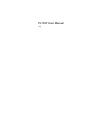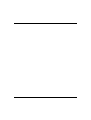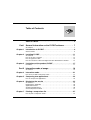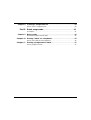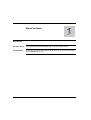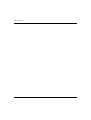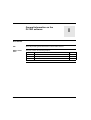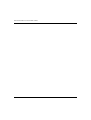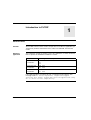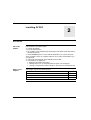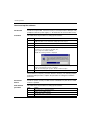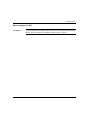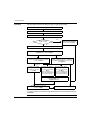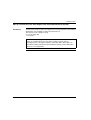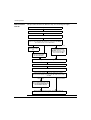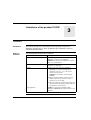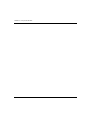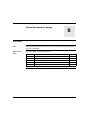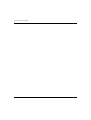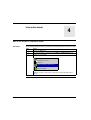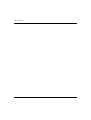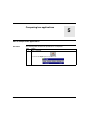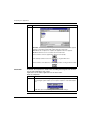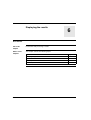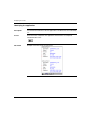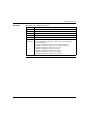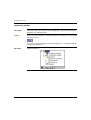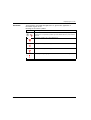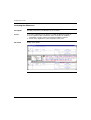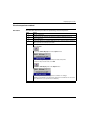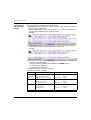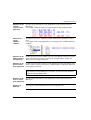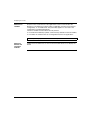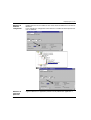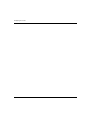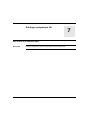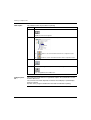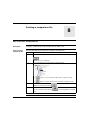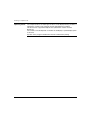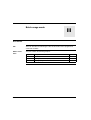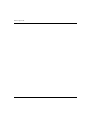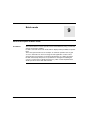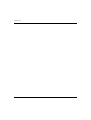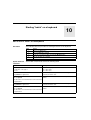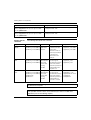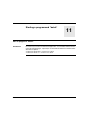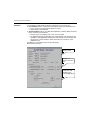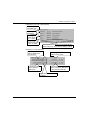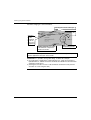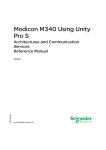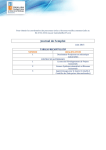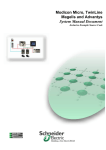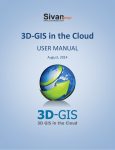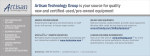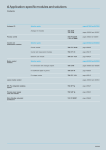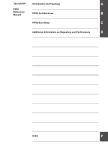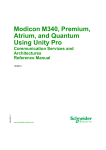Download PL7DIF User Manual - Schneider Electric
Transcript
PL7DIF User Manual eng 2 Table of Contents About the Book . . . . . . . . . . . . . . . . . . . . . . . . . . . . . . . . . . . . . . . 5 Part I General information on the PL7DIF software . . . . . . . . . 7 At a Glance . . . . . . . . . . . . . . . . . . . . . . . . . . . . . . . . . . . . . . . . . . . . . . . . . . . . . . 7 Chapter 1 Introduction to PL7DIF . . . . . . . . . . . . . . . . . . . . . . . . . . . . . . . . . 9 General Points. . . . . . . . . . . . . . . . . . . . . . . . . . . . . . . . . . . . . . . . . . . . . . . . . . . . 9 Chapter 2 Installing PL7DIF. . . . . . . . . . . . . . . . . . . . . . . . . . . . . . . . . . . . . 11 At a Glance . . . . . . . . . . . . . . . . . . . . . . . . . . . . . . . . . . . . . . . . . . . . . . . . . . . . . How to set up the software . . . . . . . . . . . . . . . . . . . . . . . . . . . . . . . . . . . . . . . . . How to register PL7 DIF . . . . . . . . . . . . . . . . . . . . . . . . . . . . . . . . . . . . . . . . . . . How to Transfer PL7 DIF User Rights from One Workstation to Another . . . . . . Chapter 3 11 12 13 15 Limitations of the product PL7DIF . . . . . . . . . . . . . . . . . . . . . . 17 Limitations . . . . . . . . . . . . . . . . . . . . . . . . . . . . . . . . . . . . . . . . . . . . . . . . . . . . . . 17 Part II Interactive mode of usage . . . . . . . . . . . . . . . . . . . . . . . . 19 At a Glance . . . . . . . . . . . . . . . . . . . . . . . . . . . . . . . . . . . . . . . . . . . . . . . . . . . . . 19 Chapter 4 Interactive mode . . . . . . . . . . . . . . . . . . . . . . . . . . . . . . . . . . . . . 21 How to run PL7DIF in interactive mode. . . . . . . . . . . . . . . . . . . . . . . . . . . . . . . . 21 Chapter 5 Comparing two applications . . . . . . . . . . . . . . . . . . . . . . . . . . . 23 How to compare two applications . . . . . . . . . . . . . . . . . . . . . . . . . . . . . . . . . . . . 23 Chapter 6 Displaying the results . . . . . . . . . . . . . . . . . . . . . . . . . . . . . . . . 25 At a Glance . . . . . . . . . . . . . . . . . . . . . . . . . . . . . . . . . . . . . . . . . . . . . . . . . . . . . Identifying the application . . . . . . . . . . . . . . . . . . . . . . . . . . . . . . . . . . . . . . . . . . Application browser . . . . . . . . . . . . . . . . . . . . . . . . . . . . . . . . . . . . . . . . . . . . . . . Analyzing the differences . . . . . . . . . . . . . . . . . . . . . . . . . . . . . . . . . . . . . . . . . . Visual comparison method . . . . . . . . . . . . . . . . . . . . . . . . . . . . . . . . . . . . . . . . . Chapter 7 25 26 28 30 31 Printing a comparison file . . . . . . . . . . . . . . . . . . . . . . . . . . . . . 37 How to print a comparison folder. . . . . . . . . . . . . . . . . . . . . . . . . . . . . . . . . . . . . 37 3 Chapter 8 Creating a comparison file . . . . . . . . . . . . . . . . . . . . . . . . . . . . 39 How to create a comparison file. . . . . . . . . . . . . . . . . . . . . . . . . . . . . . . . . . . . . . 39 Part III Batch usage mode. . . . . . . . . . . . . . . . . . . . . . . . . . . . . . . 41 At a Glance . . . . . . . . . . . . . . . . . . . . . . . . . . . . . . . . . . . . . . . . . . . . . . . . . . . . . 41 Chapter 9 Batch mode . . . . . . . . . . . . . . . . . . . . . . . . . . . . . . . . . . . . . . . . 43 General description of batch mode . . . . . . . . . . . . . . . . . . . . . . . . . . . . . . . . . . . 43 Chapter 10 Starting "batch" on a keyboard . . . . . . . . . . . . . . . . . . . . . . . . 45 How to start a "batch" on the keyboard . . . . . . . . . . . . . . . . . . . . . . . . . . . . . . . . 45 Chapter 11 Starting a programmed "batch" . . . . . . . . . . . . . . . . . . . . . . . . 47 How to program a "batch" . . . . . . . . . . . . . . . . . . . . . . . . . . . . . . . . . . . . . . . . . . 47 4 About the Book At a Glance Document Scope This manual describes the installation and use of the PL7DIF software. User Comments We welcome your comments about this document. You can reach us by e-mail at [email protected] PL7DIF 5 About the Book 6 PL7DIF General information on the PL7DIF software I At a Glance Aim This Part provides general information on the PL7DIF software. What's in this Part? This part contains the following chapters: PL7DIF Chapter Chapter Name Page 1 Introduction to PL7DIF 2 Installing PL7DIF 11 9 3 Limitations of the product PL7DIF 17 7 General information on the PL7DIF software 8 PL7DIF Introduction to PL7DIF 1 General Points Function The PL7DIF software can be used to compare two PL7 multi-PLC applications (in .STX format) for Micro and Premium PLCs: TSX, PCX and PMX, then view the results. Domain of application The comparison is made on all types of PL7 V4.x application, of version levels less than or equal to the installed PL7 PRO V4.x version. Equipped station Level of applications compared PL7 DIF V4.2 and PL7 PRO V4.2 V4.0 V4.1 V4.2 PL7 DIF V4.2 and PL7 PRO V4.3 V4.0 V4.1 V4.2 V4.3 PL7 DIF V4.2 and PL7 PRO V4.4 V4.0 V4.1 V4.2 V4.3 V4.4 If the application does not respect this rule, a warning message appears. This message reads PL7 access impossible. Comparison stopped. Incorrect file format. Reopen and resave the application using PL7 to ensure correct compatibility. PL7DIF 9 Introduction to PL7DIF Update procedure Limitations To update your application: Step 1 open your application with the most recent version of PL7 PRO installed on your station 2 Click "YES" when asked if you want to update the input/output catalog 3 Save the application PL7DIF cannot be used to write or modify PL7 applications. PL7DIF cannot compare applications stored in the PLC (you must first download the PLC applications: l either using the PL7PRO workshop, l or using a client application of the PL7 OLE Automation Server. PL7DIF environment Server Description of the necessary environment 10 Action Unload the In order for PL7DIF to operate correctly, the PC must be configured as follows: l Pentium type processor or above, l minimum 64 Mb of RAM, l PL7 Pro software version V4.0 or later. PL7DIF Installing PL7DIF 2 At a Glance Aim of this Chapter Full installation of P17Diff includes: l software installation l present documentation l two complete copies displaying the advantages of the batch mode (this mode is described in Part III) l and a README type file to assist with the installation of its various elements. These examples, which are complete with their source code and available to you, correspond to: l a DOS type command file, which implicitly starts PL7DIF, l a Visual Basic 5.0 application l displaying all PL7DIF input pulses, l allowing the process for comparing different types to be configured l creating a command file, which is relative to the processes stated previously. What's in this Chapter? This chapter contains the following topics: PL7DIF Topic Page How to set up the software 12 How to register PL7 DIF 13 How to Transfer PL7 DIF User Rights from One Workstation to Another 15 11 Installing PL7DIF How to set up the software Introduction In order to set up PL7DIF, it is first necessary to correctly install PL7 PRO (SV 4.0) (compliance with the system registry, i.e. PL7PRO must be saved as OLE server). Procedure This table shows the procedure for setting up the software. Step Action 1 Insert the compact disc into the correct drive. Note: if the drive is set to automatic startup, proceed to step 5. 2 Click on the Start button. 3 Select the Execute command. 4 Enter the CD-ROM or DVD drive identifier (for example E), Using the root, select directory PL7DIF_V42, Type "\setup" then validate with OK Result: The following window is displayed: 5 Validate the following two windows in order to save your name and organization, and the setup language (French or English). Note: The default program group is "Modicon Télémécanique" 6 Validate to complete the installation. The installation is temporary (activation duration = 21 days). The following chapter, entitled "PL7DIF protection", explains the procedure for making this installation permanent. Recommendations In order to operate correctly, PL7DIF must be reinstalled every time the PL7 PRO software is updated. Reinstallation procedure This table shows the procedure for setting up the software. 12 Step Action 1 Run "Setup.exe" to uninstall PL7DIF. 2 Update the PL7 PRO software. 3 Run PL7DIF again to reinstall it PL7DIF Installing PL7DIF How to register PL7 DIF At a Glance PL7DIF To obtain permanent user rights for the software, you must register it with Schneider Electric. Once the software is installed, you have 21 days to register. 13 Installing PL7DIF Procedure This procedure describes the different steps in registering PL7 DIF. Start PL7 DIF or the Registration Tool Accept with Yes Confirm at the welcome screen with Next Yes Do you have the activation code? Select Enter the code received then confirm with Next No Select Authorize this PC then confirm with Next Select a registration method: By telephone, by fax, by e-mail or via the Web then confirm with Next Telephone, Fax, E-mail Enter the required fields, the serial number and the commercial reference (*) and confirm with Next Telephone Telephone Schneider Electric to obtain the activation code, then click OK Web Enter the required fields, the serial number and the commercial reference marked on the installation CD-ROM box, and confirm with Register Fax Enter the fax number to which the response is to be sent and confirm with Next. A fax containing your data is generated in text format: Send this fax E-mail Enter the e-mail address to which the response is to be sent, and confirm with Next. An e-mail containing your data is sent automatically to the specified address. Wait for the response from Schneider Electric and restart PL7 DIF or the Registration tool Enter the activation code and confirm with Next Quit the procedure by clicking Finish (*) These numbers are marked on the label inside the box containing the software CD-ROMs. 14 PL7DIF Installing PL7DIF How to Transfer PL7 DIF User Rights from One Workstation to Another Introduction This function is used to transfer user rights from a source terminal to a new terminal (destination), thus enabling PL7 DIF to be launched on it. The transfer can be carried out using: l A 3 1/2" floppy disk, l A network. Note: Once the access rights have been transferred, the source terminal can no longer use PL7 DIF unless you save again or make a reverse transfer. Following transfer of the rights to floppy or removable disk, if these rights are altered before being transferred to the destination terminal, contact Schneider Electric for a new registration. PL7DIF 15 Installing PL7DIF How to Perform a Transfer This procedure describes the different steps for transferring user rights. Start the Registration Tool Confirm at the welcome screen with Next Select Authorization Transfer and confirm with Next Select the transfer method: Network, disk, (3 1/2" or removable disk with USB port) and confirm with Next (for a disk transfer, insert a blank disk) Using a removable disk Using a disk Insert the removable disk into the USB port Choose drive (A: or the letter associated with the removable disk) Using a network Enter the name of the target terminal and share the PL7 DIF directory on this terminal (with read rights), then confirm with OK On the target terminal, run the Registration Tool Confirm at the welcome screen with Next Select Authorization Transfer and confirm with Next On the target terminal, note the PC identification number On the current terminal, enter the same ID number and confirm with OK Using a disk Using a network On the target terminal, insert the disk containing the rights, and select Transfer authorization to the terminal from disk On the target and current terminals, quit the procedures by clicking Finish 16 PL7DIF Limitations of the product PL7DIF 3 Limitations Introduction The software PL7DIF has some limitations when operating comparaison of application coming from PL7. There are different types of limitations. They are classified in the table below. Details on limitations The following table describes those limitations: Components of a PL7 application Description Overview This version of PL7 does not allow to process an application located on several diskettes Palliative: Re-generate this application on the PC drive or on a network drive Hardware configuration PL7 does not detect if there is or not any memory protection of a CPU card Program l When a program element in LADDER or GRAFCET has a name including special characters (such as é, è, à...), this section cannot be opened in PL7 Palliative: It is possible to open it through PL7PRO. l When a program element is write-protected, PL7DIF cannot do any protection on this element. It is not accessible. l When an element of a program has a diagnostic option in its station properties, PL7DIF cannot do any difference on this element. Micro Application PL7DIF PL7DIF can exclusively be applied to Micro applications written with the software PL7 Pro 4.0 and later. 17 Limitations of the product PL7DIF 18 PL7DIF Interactive mode of usage II At a Glance Aim This Part introduces the man-machine interface of this mode and describes how to carry out a comparison. What's in this Part? This part contains the following chapters: PL7DIF Chapter Chapter Name Page 4 Interactive mode 21 5 Comparing two applications 23 6 Displaying the results 25 7 Printing a comparison file 37 8 Creating a comparison file 39 19 Interactive mode of usage 20 PL7DIF Interactive mode 4 How to run PL7DIF in interactive mode Procedure The following table describes the procedure for running PL7DIF in interactive mode: Step Action 1 Click on the Start button. 2 Select the Programs command, then the Modicon Telemecanique group. 3 Double-click on "PL7DIF" Security access management OS FPW FPW (?) OS_LOADER PL7 Pro V4.4 PL7 Pro V4.4 PL7DIF STX Application comparison V4.2 Readme PL7 Pro V4.4 S XWAY Driver Manager Note: The program is then loaded. It ends when the main PL7DIF window appears. PL7DIF 21 Interactive mode 22 PL7DIF Comparing two applications 5 How to compare two applications Procedure The following table describes the procedure for a comparison: Step 1 Action Click on Compare or select the Compare option in the File menu PL7DIF 23 Comparing two applications Step 2 Action Then select the first and second applications using the selection windows: Reminder: PL7DIF compares two applications that are accessible on IT supports (network or internal disk, CD, DVD, floppy disk) and in .STX form. Note: When the comparison is complete, the application browser appears. Result: the differences are accessible via a three-tab folder: l Presentation of the two applications’ differences in identity: l Detailed presentation of the two applications’ program differences: l Presentation of the differences for compiling a folder or saving in text file format: Information By default, the comparison is made in the ascending chronological order in which the two STX applications were saved. Application 1 is the oldest, application 2 is the most recent. Order of comparison: Step Action 1 Select or deselect the Compare by date option in the Options menu. Deselecting this option enables you to keep the comparison order defined by the user. Note: This option is kept as long as the user makes no change. 24 PL7DIF Displaying the results 6 At a Glance Aim of this Chapter Presentation and processing of results What's in this Chapter? This chapter contains the following topics: PL7DIF Topic Page Identifying the application 26 Application browser 28 Analyzing the differences 30 Visual comparison method 31 25 Displaying the results Identifying the application Description Presentation of information of the two applications. The differences are indicated by a #. Access At the end of the comparison, the application characteristics are compared. The identification tab is: Illustration Example of how the results are presented: 26 PL7DIF Displaying the results Information Description of the collected information: Address Details Application Disk\path\file name Station Name of the station defined in PL7 Version Application version Date Date the file was saved Time Time the file was saved Application Identifier of downloaded information on the PLC. identification Made up of 8 digital information units, which have the following purpose: l station identification l application identification related to the local I/O configuration l application identification related to the remote I/O configuration l application identification related to the PL7 code l application identification related to the grafcet l application identification related to the constants l application identification related to the symbols l application identification related to the reservation PL7DIF 27 Displaying the results Application browser Description The browser gives the structure of the two applications. The blocks that show the differences are indicated using #. Access At the end of the comparison, a detailed description of the differences is presented. The browser tab is: It is necessary to open the directory tree by clicking on the '+' to display the blocks containing the differences. Illustration 28 Application browser: PL7DIF Displaying the results Information The information associated with application 1 is given in blue; application 2 information is given in red. Meanings of the various symbols: Symbol Meaning The part contains one or more differences, which can be displayed by opening it. It is only when a symbol is present that the directory tree must be opened. This block contains one or more differences. This section is only found in application 1. This section is only found in application 2. The programming language of this section is different in the two applications. PL7DIF 29 Displaying the results Analyzing the differences Description Detailed presentation of the difference(s) of one block. Access If you select a difference in the browser, PL7DIF will display the details of: l the P17 graphics editor and extracts of the source files for hardware configuration, and the sections programmed in ladder or Grafcet. l extracts of the application's source code file in other cases Illustration Display of the details. 30 PL7DIF Displaying the results Visual comparison method Procedure This table describes the procedure for performing a visual comparison: Step Action 1 Run the comparison 2 Localize the blocks featuring the differences with the application browser. 3 Select a difference. 4 Analyze the differences using the application source extracts and PL7 graphical editors opened automatically by PL7DIF 5 It is also possible to display only the differences. Click on Partial or select the Partial Display item in the Option menu Note: This change in display mode may be made at any time. To return to the previous mode, click Full or select the Full Display item in the Option menu Note: This option is kept as long as the user makes no change. Note:The F7 and F8 keys can be used to switch from one difference to the other in the same block (see special case for Grafcet). PL7DIF 31 Displaying the results Information on full and partial display This option concerns the display in the MDI window: l Full Display displays all the text of the comparison. It also includes the identical blocks of the two applications. With this display mode, if there are any differences the status bar includes the position of the modification in the program section. Example: l Partial Display displays only the differences. The successive differences are separated by a white line and preceded by the marker flag. Example: l Marking of the difference positioning This unit includes three flags: l the type of difference SUP (delete), INS (insert), MODIF (modify) l its positioning in application 1 l its positioning in application 2 It is adapted to the type of menu concerned. Summary of the types of display: 32 Module Partial display (in the text) Full display (in the status bar) List or Structured Text Sequence: (Top+n°, Sup) Sequence: (Ins, Top+n°) Sequence: (Top+n°, Top+n°) Sup Top+n° Ins Top+n° Modif Top+n° Top+n° Ladder Rung: (Top+n°, Sup) Rung: (Ins, Top+n°) Rung: (Top+n°, Top+n°) Sup Top+n° Ins Top+n° Modif Top+n° Top+n° Grafcet (Sup in Page n°) (Ins in Page n°) (Modif in Page n°) Sup Page n° Ins Page n° Modif Page n° Page n° PL7DIF Displaying the results Difference in the software structure of the application Only the source code extracts of the applications can be used to localize the differences. For example, a different number of configured grafcet steps is indicated with: Difference in a section validation condition The difference in section validation condition is indicated at application structure level. For example, in this cooking application, the drainage section condition had been modified: Difference in the ladder section of the application Pl7DIF opens the respective Ladder sections of each application one-by-one (where these exist) in order to perform a visual check. Using the editors, analyze the differences in the rung(s) concerned. Difference in the Grafcet section of the application PL7DIF opens the Grafcet section of each application page-by-page (where these exist) in order to perform a visual check. Using the editors, analyze the differences in the page(s) concerned. Note: The F7 and F8 keys can be used to go to the differences page-by-page. If a page includes several modifications, you need to search for these in the textual section or using the graphic editor. Difference in the ST or IL section of the application Only the source code extracts of the applications can be used to localize the differences. Difference in DFB code The analysis is made following the rules for the language used. PL7DIF 33 Displaying the results Difference in variables Only the source code extracts of the applications can be used to localize the differences. The differences appear either at application structure level (software configuration), or at variable level. This particularly applies for constants or the configuration of predefined FB blocks. The list of variables is broken down into two portions: l It includes the modified (at symbol, comment level), deleted or inserted variables, l In includes the variables that are unchanged between the two applications. Note: In partial display, this second section is not present. Difference between the functional modules 34 Pl7DIF shows the differences for the functional modules but does not display the details PL7DIF Displaying the results Difference in hardware configuration Pl7DIF opens the two PL7 editors for the visual check. The differences can then be identified. In this example, the configuration of the TSX CFY 21 module located in position 3 of rack 1 is different. Difference in application protection A general difference in application protection is only indicated on application 1. PL7DIF 35 Displaying the results 36 PL7DIF Printing a comparison file 7 How to print a comparison folder Description PL7DIF Printing a comparison folder is only possible from the folder sheet. 37 Printing a comparison file How to print This table describes the procedure for printing: Step 1 Action Click the "folder" tab Result: the folder sheet appears. 2 Then select the blocks to include in the comparison folder: The The button is used to include the block in the comparison folder. button is used to exclude the block from the comparison folder. 3 Compile the folder with the button 4 Launch the printing of the comparison folder by clicking or by clicking Print from the File menu. Using the printout 38 The comparison folder features a legend that explains the symbolization used to mark the differences. The contents of the folder depends on whether the full display or partial display option is selected. A portion of the program excluded from the folder is indicated on printing. PL7DIF Creating a comparison file 8 How to create a comparison file Description Creating a comparison file is only possible from the folder sheet. How to create a comparison file This table describes the procedure for creating a comparison file Step 1 Action Click the "folder" tab Result: The file sheet appears. 2 Then select the blocks to include in the comparison folder: The The button is used to include the block in the comparison folder. button is used to exclude the block from the comparison folder. 3 Compile the folder with the button 4 Save the comparison file by clicking menu. PL7DIF or by clicking Save from the File 39 Creating a comparison file Operating the file 40 The comparison file is an ASCII-type text file. It can be displayed using an editor. It includes the contents of the target file and the main differences window. This file features a legend that explains the symbolization used to mark the differences. The contents of the file depends on whether the full display or partial display option is selected. A portion of the program excluded from the file is indicated on printing. PL7DIF Batch usage mode III At a Glance Aim This Part describes the advantages of this mode and the various programmed commands available. What's in this Part? This part contains the following chapters: Chapter 9 PL7DIF Chapter Name Page Batch mode 43 10 Starting "batch" on a keyboard 45 11 Starting a programmed "batch" 47 41 Batch usage mode 42 PL7DIF Batch mode 9 General description of batch mode At a Glance PL7DIF The software allows a "batch" operation to be launched directly using a command without an interactive window. PL7DIF is started in "basic task" mode, with no display and no possibility of operator input. This is the typical mode used, for example, to automate repetitive tasks or gain access to information on how to manage the STX application versions. More generally there is information on functional development on a higher level than PL7DIF, followed up with processes (maintenance management, labeling the causes of a regression for diagnostic purposes), which contain implementation details specific to the PL7DIF and PL7PRO. 43 Batch mode 44 PL7DIF Starting "batch" on a keyboard 10 How to start a "batch" on the keyboard Procedure This table describes the procedure for starting the "batch" on the keyboard: Step Syntax of the call command Action 1 Click on the Start button. 2 Select the Execute command 3 Locate the executable PL7Diff.exe using the Browse button 4 Type the PL7DIF call command The PL7DIF call command contains the following fields: The command fields Description The first field contains: An indication of the type of process -d or -D for display -p or -P for print -s or -S for save The next field: The pathfile1 of application 1 It is made up of the file path and name of this application, bound by the limits "and" This is a chain of characters, which must be preceded by a The next field: limiter / This is optional This allows the user to define his/her own version item for application 1 The next field: The pathfile2 of application 2 It is made up of the file path and name of this application, bound by the limits "and" This is a chain of characters, which must be preceded by a The next field: limiter / This is optional This allows the user to define his/her own version item for application 2 PL7DIF 45 Starting "batch" on a keyboard The command fields Description The next field: This is only present if the process type is a save. It is the pathfileresult It is made up of the file path and name of this application, bound by the limits "and" The next field: This is only present if the process type is a save. It is the pathfileresult It is made up of the file path and name of this application, bound by the limits "and" Detail of the call command The following table details this command: If you want to ... the command is ... Performance Example Start PL7DIF to display PL7DIF -d or -D Opening the "pathfile1" [/versionCML1] application "pathfile2" [/versionCML2] browser Result: At the end of the command, PL7diff puts itself in interactive mode as previously described to allow visual intervention and analysis. PL7DIF -d "c:\appli\four_a.stx" /009 "c:\appli\four_b.stx" /008 Start PL7DIF to print Printing the PL7DIF -p or -P "pathfile1" [/versionCML1] differentiation "pathfile2" [/versionCML2] file in text format, and closing PL7DIF When the command PL7DIF -P "c:\appli\four_a.stx" has been given, PL7diff works in basic "c:\appli\four_b.stx" task mode and the end of the operation is indicated when the file prints out Start PL7DIF to save PL7DIF -s or -S "pathfile1" [/versionCML1] "pathfile2" [/versionCML2] "pathfileresult" "pathfileerror" Saving the differentiation file in text format, and closing PL7DIF When the command has been given, PL7diff works in basic task mode and the end of the operation is indicated when a save file is created. PL7DIF -s "c\appli\CPT1_o.stx" "c:\appli\CPT1.stx" /V2.d "c:\cml\diff.rpt" "c:\temp\diff.err" Note: When PL7DIF is running the command, the user can carry out other tasks of any kind on the computer. Note: The product name is PL7DIF, the executable name is PL7Diff. If the operation is Print or Save, we recommend you create a PL7DIF client application (refer to the following chapter). 46 PL7DIF Starting a programmed "batch" 11 How to program a "batch" Introduction PL7DIF It is necessary to create a PL7DIF client application. You should be familiar with one of the following languages, especially to use the OLE automation mechanism and to deal with exceptions: l Microsoft Visual Basic, version 5.0 or above, l Microsoft Visual C++, version 4.2 or above. 47 Starting a programmed "batch" Examples Two examples, supplied with the product, illustrate how to use this start: l First example: This is a DOS type command file (suffix .bat) which illustrates: l how to create a call command for all process types, l and string the call commands. l Second example: This is a PL7DIF client application, written in Microsoft Visual Basic, version 5.0, which allows: l the type of process (display, print, save) to be recorded l an application list file (configurable) to be generated in order to illustrate the repetition of STX application comparison tasks without any intervention from the operator. It starts PL7DIF in basic task mode successively on each application pair. The different screens below show the operating rules: Man-machine interface: Application selection zone Comparison session activation zone Comparison result composition and activation zone for STX applications 48 PL7DIF Starting a programmed "batch" Initialization of the call command fields PL7DIF executable path Selecting 2 applications Selecting results file for the "-s" option Selecting report file for the "-s" option Operation settings stored in the PL7DIFF.INI file. These values are saved when PL7DIF is started. Execution of a call command Activating PL7DIF without applications pre-selected Activating PL7DIF with the "-d" option to print results Activating PL7DIF with 2 selected applications Activating PL7DIF with the "-s" option to save the differences in the selected results file. Display the corresponding command PL7DIF 49 Starting a programmed "batch" Automatic stringing of a call command list Selecting the current action type Display the command to be added Selecting the file containing the list of successive comparison PL7DIF sequential activation of the different comparisons saved in the list file Manipulating list file Note: This example is provided as an indication and must be adapted to your specific applications and your safety needs. Information: It is possible, among other things, to add to this example: l the comparison of applications contained in the PLC, using the ConnectPLC, UploadFromPLC, and DisconnectPLC methods described in the documentation entitled PL7 OLE Server, l planning the execution of a list of call commands contained in a file (start the execution of a task using the date). 50 PL7DIF