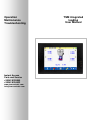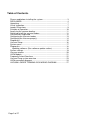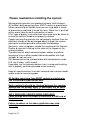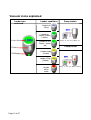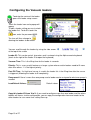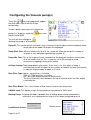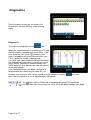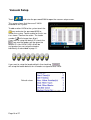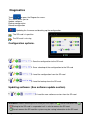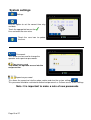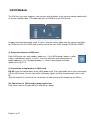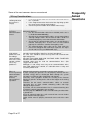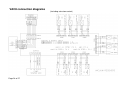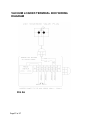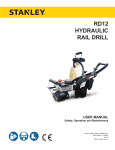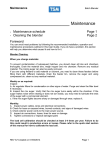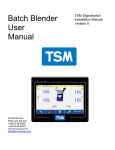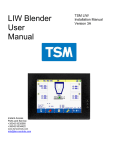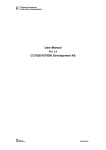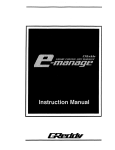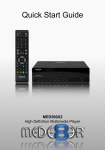Download TSM integrated loading User Manual Operation Maintenance
Transcript
Operation Maintenance Troubleshooting Instant Access Parts and Service +35342 9335560 +35342 9334422 www.tsmcontrols.com [email protected] Page 1 of 27 TSM integrated loading User Manual Table of Contents. Please read before installing the system ................................................ 3 DISCLAIMER: ........................................................................................ 4 Unpacking .............................................................................................. 7 Visual Inspection: ................................................................................... 7 Loader Dimensions. ............................................................................... 9 Principle of Operation ........................................................................... 10 Accessing the vacuum loading ............................................................. 11 Switching on/off the vacuum loaders .................................................... 11 Vacuum icons explained ...................................................................... 12 Configuring the Vacuum loaders .......................................................... 13 Configuring the Vacuum pump(s) ......................................................... 14 Diagnostics ........................................................................................... 15 Vacuum Setup ...................................................................................... 16 System menu ....................................................................................... 17 Diagnostics ........................................................................................... 18 Updating software: (See software update section) ........................... 18 System settings .................................................................................... 19 Vacuum receiver. ................................................................................. 20 VAC8 Module ....................................................................................... 21 Frequently Asked Questions ................................................................ 22 Vacuum Pump system overview .......................................................... 23 VAC8 connection diagrams .................................................................. 24 VACUUM LOADER TERMINAL BOX WIRING DIAGRAM .................. 27 Page 2 of 27 Please read before installing the system Moving plastic granules can produce extreme static charges. All flexible tubing conveying lines MUST contain a ground wire. When connecting the flexible hose you can strip back a length of ground wire and bend it inside the hose. When this is pushed onto a metal tube the earth connection is made. If this type of piping is not used then extra care must be taken to ensure the vacuum loaders are properly earthed. If pipes carrying the granules are not properly earthed, then the electrical energy will be discharged down through the system electronics causing possible malfunction and damage. Generally, static symptoms include the resetting of the Remote Display or granules sticking to the sides of the hopper or the mixing chamber. Therefore do not attach communications cables to material conveying lines or other conduit containing cables with high voltages or high currents. We recommend using shielded cable with twisted pairs inside. E.G. cat 5 cable. (multi strand) If possible, run the communications lines in armoured trunking that is properly earthed/ grounded at one end only. Keep all communication lines well removed from vacuum loader and/or material conveying pipes. All flexible conveying lines MUST contain a ground wire that is earthed at least on one end. Earth continuity should be checked between the vacuum loaders and the blender body. (If necessary run an earth strap from a point on the blender frame to each loader) ONLY SHIELDED CABLES SHOULD BE USED. Cable shields must be properly connected at ONE end of the cable only. Failure to adhere to the above guidelines may void warranty. Page 3 of 27 It is a good idea to record the model and serial number(s) of your equipment and the date you received it in the User Guide. Our service department uses this information, along with the manual number, to provide help for the specific equipment you installed. Please keep this User Guide and all manuals, engineering prints and parts lists together for documentation of your equipment. Date: Manual Number: Serial number(s): Model number(s): Software version Panel Blender DISCLAIMER: TSM Control Systems Ltd. shall not be liable for errors contained in this User Guide or for incidental, consequential damages in connection with the furnishing, performance or use of this information. TSM makes no warranty of any kind with regard to this information, including, but not limited to the implied warranties of merchantability and fitness for a particular purpose. Copyright 2002 All rights reserved TSM Control Systems. Page 4 of 27 Please record your equipment’s model and serial number(s), software versions and the date you received it in the spaces provided. Page 5 of 27 Page 6 of 27 Unpacking On opening, cartons should be thoroughly searched to ensure that all components have been removed. Before proceeding, the packing note and this manual should be studied. By referring to the Installation section the following items should be found and identified: VAC8 Module. Vacuum Receivers. Vacuum pump. Flexible Hose Vacuum manifolds. Suction Lance The packing note will indicate the presence of any additional special order items. Visual Inspection: Visually inspect all components to ensure that no damage occurred during transit. The visual check should include any connectors for evidence of broken or bent pins. Any missing items or damaged parts should be immediately notified to TSM Control Systems. Page 7 of 27 Installation & Commissioning • Cable from Blender control module console to VAC8 Module. These cables provide power (24V) and serial communications to each vacuum loader control card. Please Note: In order to ensure system accuracy the system cables should not run parallel to heavy power line cables or cables supplying inductive loads. The cables should not run through areas where high electrostatic fields exist. If either of the above conditions exist then it may be necessary to run the cables through electrically screened trunking. cables should not run parallel to material conveying lines. Power should not be applied to any part of the system until authorised personnel have checked it, i.e. the TSM commissioning engineer or a project electrician who is competent to assemble the system. Flexible antistatic hose. Flexible antistatic hose with an earth wire should only be used for connecting the vacuum loaders to the manifold. All other piping should be stainless steel or another suitable alternative. When connecting the flexible hose to either the loader or the manifold strip back 3-4 cm of the wire and bend it inside the hose. When the hose is pushed onto the loader/manifold the wire will make contact with the metal surface and therefore earth the hose through the loader/ manifold. Page 8 of 27 Loader Dimensions. Ø Model TVR–6 TVR –10 TVR –15 TVR –35 TVR –50 Capacity (ft /lt) 0.2/6 0.35/10 0.5/15 1.2/35 1.7/50 Height (“/mm) 24”/610 29.9”/760 31.1”/790 42.9”/1090 45.3”/1150 10.2”/260 10.2”/260 13”/330 13”/330 17.7”/450 17.6/8 22/10 30.9/14 39.7/18 44/20 2”/2.5” /3” 2”/2.5”/3” 2”/2.5”/3” 2”/2.5”/3” /4” 2”/2.5”/3” /4” 51/63/75 51/63/75 51/63/75 51/63/75/100 51/63/75/100 3 Diameter Ø (“/mm) Weight (lb/kg) Line Size (“/ mm) Page 9 of 27 Principle of Operation The Blender serves as a vacuum loading control system. It operates as a master controller, communicating serially with a number of vacuum receiver control cards as required. Each vacuum receiver control card has a unique address that the Blender identifies when communicating with that vacuum loader. The vacuum loading screen gives the operator access to all of the information required to setup, monitor and operate all the loaders connected to the blender. A password protected menu system allows supervisor access to configuration and diagnostics information. Page 10 of 27 Accessing the vacuum loading If a blender is configured with integrated loading the home screen will display vacuum loaders on the blender icon. To access the loader screen simply touch the loader icon. Switching on/off the vacuum loaders The loaders are arranged in banks of 16 loaders. To access a loader touch the bank that it belongs to and that bank will open. Once a loader bank is selected, Loaders can be Enabled/Disabled by touching the top of each individual loader Any loader alarms can be cleared by touching this icon. This icon allows you to return to the home screen. Page 11 of 27 Vacuum icons explained Loader Icon explained Loader conditions Pump station Loader off (Grey) Loader on Empty (Green) (Green) Loader Name Pump off, AV closed, Filter off Loader on full Green + green dot Fill time Full/Empty Pump station Loader empty (Yellow) Loader filling (Yellow) Loader alarm (Red) Page 12 of 27 Pump on, AV open, Filter cleaning Configuring the Vacuum loaders Touching the centre of the loader opens the loader setup screen Touch the loader icon and a popup will appear To edit a loader setting you must unlock the loader first. To do this touch the icon, enter the password 9335. The icon will then change to allowing the loaders to be edited You can scroll through the loaders by using the side arrows at the top of the screen Loader ID: This can be up to 4 characters and is entered using the Alphanumeric keyboard (touch to the right of the loader ID to open the keyboard) Vacuum Time: This is the filling time for the loader in seconds. Priority: This is a very useful feature on a larger system where certain loaders need to fill more often than others. 1 is the highest priority. Post Fill Time: If a high level sensor is used in the loader this is the filling time after the sensor is triggered. (Allowing the loader to fill completely) Pump used: If there is more than one pump used a loader can be assigned to what ever pump is needed. Load Default Values: Default values Copy this loader XX from X to X: If you need to configure more than one loader and the others loaders will have a similar configuration, you can copy the configuration from one loader to the other loaders to save some time setting them up. Page 13 of 27 Configuring the Vacuum pump(s) Touch the icon and a popup will appear that that allows you to edit the Pump configuration To edit a pump setting you must unlock the pump first. To do this touch the the password 9335. icon, enter The icon will then change to allowing the pump(s) to be edited Pump ID: This can be up to 4 characters and is entered using the Alphanumeric keyboard (touch to the right of the loader ID to open the keyboard) Pump Start Time: When a loader calls for a fill the system will allow the pump this number of seconds to start-up before commencing a loader fill. Pump Idle Time: This is the length of time in seconds that the pump will continue running after all of the loaders are full. This is normally set to 30 seconds to avoid unnecessary stopping/starting of the pump. A-Valve Overlap Time (atmosphere/ relief valve): If this time is set, then when a loader is finished filling the AV will open for this number of seconds to lower the vacuum in order for another loader to open its fill valve. Dust Filter Type: None = no dust filter is installed. TSM = A TSM dust filter is installed. BH = dust filter output remains on continuously. The Dust Filter blasts then becomes the no of seconds which the filter output is activated for. Dust Filter Blasts: This is the number of filter cleans the dust filter will perform. VAC8IO used: This option assigns the pump control to a particular VAC8 card. Backup Pump: If a pump develops a problem then a backup pump can be automatically switched in as a replacement as long as it has been configured to do so. Load Default Values: Page 14 of 27 Default values Diagnostics From the home screen you can access the Diagnostics, Vacuum Setting, and the Setup menu. Diagnostics To access the diagnostics touch icon. When the communications are working the TX and the RX counters should be the same value. If you have more that 10% Err or (timeouts) then there is a problem with the communications (see F.A.Q. section for trouble shooting help). If a VAC8 card stops communicating the controller will stop polling it continuously and will retry once every minute. Therefore if communications to a VAC8 board fail, that board wont slow the comms to the other boards. If the communications have been running for a long period of time there may be some Err’s or timeouts occurring over time so you should reset the counters using the then allow the counters to run to approximately 100 counts. icon and The shows which VAC8 card is controlling the pump This cannot be changed here you must assign the VAC8 IO on the pump configuration page. Page 15 of 27 Vacuum Setup Touch and enter the password 5560 to open the vacuum setup screen. This screen shows that there are 3 VAC8 enabled on the system. To add another VAC8 to the system touch the icon and enter the password 9335 to unlock the system. Touch enable for the 4th vac 8 as shown. Confirm the action. The loader number ( ) will change from 0 to 8 If you want to setup the default ID’s touch the icon and the loaders will be given the default ID’s (for VAC8 5 L33 L40 will be assigned or you can setup the loaders individually as described in page 11. If you want to setup the loader defaults then touching will setup the loader defaults for all loaders assigned to that VAC8 Default values Page 16 of 27 System menu Touch The system menu contains all of the options primarily used during initial setup and before normal operation. As all system parameters can be changed from this menu; a password is required for access from the Main Menu. IMPORTANT: We recommend that you restrict access to the supervisor password to supervisor/management personnel and the Engineering password to technical personnel. (The Password are shown on page 2 of this manual.) From the System Menu, you can: • Set the time and date. • Set and change the passwords • Update the software • Enable the diagnostic logs/TELNET Page 17 of 27 Diagnostics Touch to open the Diagnostics menu. This menu allows you to: Update software. Backup configuration Reload configuration Updating the firmware and backing up the configuration. The SD card is in position The SD card is missing Configuration options. 1. Save the configuration to the SD card. 2. Save a backup of the configuration to the SD card 3. Load the configuration from the SD card 5. Load the backup from the SD card. Updating software: (See software update section) 6. Load the new software version from the SD card. WARNING: Before removing the SD card you must open the screen and touch the Saving to the SD card is suspended so it is safe to remove the SD card Do not remove the SD card the system may be saving information to the SD card. Page 18 of 27 System settings Settings. Use this option to set the correct time, day and date. Touch the appropriate box on the Line and enter the new value. Touch the save icon to update the time. Passwords. This screen can be used to change the operator and supervisor passwords. Operator password This allows the operator access into the recipe section. Supervisor password This allows the supervisor into the recipe section and also the system settings . This password should be restricted to authorised personnel as it allows access to the settings. Note: it is important to make a note of new passwords Page 19 of 27 Vacuum receiver. Vacuum line Compressed air Material line Local on/off switch Full/empty read sensor To open the top of the loader use these 3 clips Filter When replacing sections ensure the seal is in position. There is a location tab on the cone and this fits into the slot on the loader body. This is important as it lines up the magnetic read switch. Page 20 of 27 VAC8 Module The VAC8 as the name suggests, can connect up to 8 loaders to the vacuum control module with an 8 core shielded cable. This cable connects to CONN14 on the VAC8 card. In order to connect two loader cards in series, wire the comms cable from the vacuum controller to CONN14 on the first VAC8 card and then link to the next VAC8 through CONN10\ CONN11. (i) Using more than one VAC8 card. Each VAC8 card uses up 8 modbus addresses. If the VAC8 board’s address switch (rotary hexadecimal switch) is set to 1, then this particular card corresponds to loader addresses 1-8. If the board address = 2 then it corresponds to loader addresses 9-16 E.T.C. (ii) Connection of flap loaders to VAC8 card Fig A2 shows the connections to the VAC8 loader card. Each flap loader has 4 wires connecting it to the VAC8 card, 2 for the flap switch (full/empty signal) and 2 for the pneumatic valve in the lid. (See the end of this manual for the schematics on how to wire up the loaders to the VAC8.) (iii) Connection of VAC8 card to pump starter box. Each Vac8 card has the possibility of controlling 1 pump. Page 21 of 27 Some of the most common alarms encountered Wiring Considerations Why is the screen showing full when the receiver is empty? • • • Why am I receiving Communications errors? It is easier to run high voltage power lines and low voltage communications lines in the same conduit - will this cause any problems? Why is it necessary to keep communications cables and material conveying lines separate? Page 22 of 27 Is the local on/off switch on the loader connection box in the “1” position. Is the magnet located on the back of the flap lining up with the sensor on the outside of the loader? Can the flap on the bottom of the loader move freely? If communications to devices are showing a lot of timeouts, (TSM diagnostic displays) • Has the communication cable been shielded (make sure it is shielded on one end only.) • Check that the communication cables are not routed along side high voltage cables. Also check that cables shields are terminated properly. See below for further information. • Check that the communication cables are not touching the material conveying lines. If these lines are not earthed properly the electronics could be damaged by static. • The communications driver chips on the Vac8 card may have been damaged and need to be replaced. The chips are U5 and U6. They are MAX3442E chips. The wires connecting the various elements of a TSM system are normally communications/ data lines and are low voltage. As such, care should be taken to keep them well removed from high voltage lines. DO NOT RUN HIGH AND LOW VOLTAGE LINES TOGETHER WITHIN THE SAME CONDUIT. Shielded cable must be used for communications lines. (We suggest Cat 5E cable) Although it is not strictly necessary to run communications wires from TSM equipment in conduit, it is advisable from a safety and aesthetic point of view. Moving plastic granules can produce extreme static charges. If pipes carrying the granules are not properly earthed, then the electrical energy will be discharged down through the system electronics causing possible malfunction and damage. Generally, static symptoms include the resetting of the Remote Display or granules sticking to the sides of the hopper or the mixing chamber. Therefore do not attach communications cables to material conveying lines or other conduit containing cables with high voltages or high currents. If possible, run the communications lines in armoured trunking that is properly earthed/ grounded at one end only. All conveying lines MUST be made of flexible tubing and fitted with a ground wire. Keep all communication lines well removed from vacuum loader and/or material conveying pipes. Cable shields must be properly connected at one end of the cable only. Frequently Asked Questions Vacuum Pump system overview Connected to the pump via the Atmosphere valve Vacuum hose from loader manifold Solenoid valve for dust filter Dust collection container. This will need to be emptied as required. There is a viewing window to allow the operator to see when it is full Compressed air connections. Compressed air for AV Compressed air for filter clean FIG A1 Page 23 of 27 VAC8 connection diagrams (Including extrusion control) Page 24 of 27 Page 25 of 27 Page 26 of 27 VACUUM LOADER TERMINAL BOX WIRING DIAGRAM FIG A5 Page27 of 27