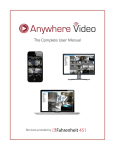Download PDF - Municipalnets
Transcript
MARKET AXESS DEALER OPERATIONS MANUAL
Draft: August 30, 2000
DRAFT 5/20/2001
Disclaimer
Market Axess Corporation ('Market Axess') has developed the Market Axess Dealer Operating
Procedure (' DOP') for the purpose of providing relevant technical information and requirements
to Participating Dealers of the Market Axess service which, subject to the execution of the dealer
agreement with Market Axess, would enable participating dealers to provide the various services
through Market Axess.
The Documentation is, and contains information that is, proprietary to Market Axess and is
confidential. You may use the Documentation solely for your internal use for the purpose of
evaluating or using the system. You shall not copy or redistribute all or any of the Documentation
without Market Axess’ prior written permission, except you may make copies for internal use
solely for the purpose stated above. Market Axess owns all intellectual property rights in the
Documentation and it shall at all times be and remain the sole and exclusive property of Market
Axess.
THE DOCUMENTATION IS BEING PROVIDED TO YOU ON AN 'AS IS' BASIS, WITHOUT
WARRANTY OF ANY KIND BY Market Axess OR ITS AFFILIATES, INCLUDING BUT NOT
LIMITED TO IMPLIED WARRANTIES OF MERCHANTABILITY, FITNESS FOR A PARTICULAR
PURPOSE, TITLE, AND NON-INFRINGEMENT. Market Axess CORPORATION AND ITS
AFFILIATES SHALL NOT BE LIABLE FOR ANY LOSS OF PROFITS, LOSS OF USE, LOSS OF
COST OR SAVINGS, OR DAMAGE SUFFERED, OR COSTS AND EXPENSES INCURRED BY
YOU OF ANY NATURE, OR FROM ANY CAUSE WHATSOEVER, WHETHER DIRECT,
SPECIAL, INCIDENTAL, OR CONSEQUENTIAL ARISING OUT OF THE FURNISHING,
PERFORMANCE, OR USE OF, OR INABILITY TO USE THE DOCUMENTATION.
Microsoft, MS-DOS, Windows, Windows NT and Internet Explorer are registered trademarks of
Microsoft Corporation in the United States and/or other countries. Netscape and Netscape
Communicator are registered trademarks of Netscape Corporation. RSA is a registered
trademark of RSA Security Corporation.
Market Axess Dealer Operations Manual
2SYSTEM REQUIREMENTS
DRAFT 5/20/2001
Table Of Contents
Preface ...........................................................................................................................6
Document Feedback ........................................................................................................6
SYSTEM REQUIREMENTS ....................................................................................................8
About This Section ..............................................................................................................8
Summary of Requirements...................................................................................................8
Hardware ............................................................................................................................8
Connectivity ........................................................................................................................9
Network Security .................................................................................................................9
Important Dealer Requirements ........................................................................................9
Firewall/Proxy Server Considerations ................................................................................9
Market Axess Software Security...................................................................................... 10
Downloading the Market Axess Viewer ............................................................................ 11
Installing the Market Axess Viewer .................................................................................. 11
Software Upgrades ........................................................................................................ 11
Connecting to the Market Axess System.......................................................................... 11
ADMINISTRATION............................................................................................................... 13
About This Section ............................................................................................................ 13
Contact Information ........................................................................................................... 13
* Operating Hours .............................................................................................................. 13
Dealer Account Activation .................................................................................................. 13
New Users..................................................................................................................... 13
Amended/Deleted Users................................................................................................. 14
Client Permissioning.......................................................................................................... 14
Dealer Account Relationships ......................................................................................... 14
Required Documentation................................................................................................ 15
Dealer Authorization of Client ......................................................................................... 15
Client Activation ................................................................................................................ 15
Steps to Logging Into the Market Axess System .................................................................. 16
About The Login Screen................................................................................................. 16
About The Legal Disclosure Screen ................................................................................ 18
About The Home Screen ................................................................................................ 19
Start / End of Day Procedures ............................................................................................ 20
Failure/Restart Procedures................................................................................................. 20
new releases ..................................................................................................................... 20
Testing Policies.............................................................................................................. 20
Installing upgrades ......................................................................................................... 20
PRIMARY ISSUANCE .......................................................................................................... 21
About This Section ............................................................................................................ 21
Procedures ....................................................................................................................... 21
Overview of The Indication of Interest Process Model....................................................... 21
Summary of The Steps for Creating and Pricing Issues on the Market Axess System......... 23
Step 1 - Creating and Modifying a Draft ........................................................................... 27
Step 2 - Announcing the Issue ........................................................................................ 32
Step 3 - Launching the Deal............................................................................................ 36
Step 4 - Closing the book ............................................................................................... 39
Step 5 - Allocation of Bonds ............................................................................................ 40
Step 6 - Pricing the bond ................................................................................................ 42
Step 7 - Deal Accepted and price confirmed .................................................................... 45
Data Uploads and Downloads ............................................................................................ 45
Responsibilities ................................................................................................................. 45
Recovery Procedures After System Failure ......................................................................... 45
Historical Data Storage and Access.................................................................................... 46
Archiving Historical Data................................................................................................. 46
Market Axess Dealer Operations Manual
3SYSTEM REQUIREMENTS
DRAFT 5/20/2001
Accessing Historical Data ............................................................................................... 46
Security......................................................................................................................... 46
Disaster Recovery .......................................................................................................... 46
IOI Information on Dealer’s side ...................................................................................... 46
IOI Information on Investor’s side .................................................................................... 46
SECONDARY TRADING INVENTORY SYSTEM (DEALER) .................................................. 47
Application Programming Interface Specifications ................................................................ 47
What is the Market Axess API......................................................................................... 47
API Characteristics:........................................................................................................ 47
API Components............................................................................................................ 48
Recovery from API downtime.......................................................................................... 48
Inventory Daily Procedure............................................................................................... 49
Logging Into the Inventory System .................................................................................. 49
About the Inventory Screen ............................................................................................ 49
Security Details.............................................................................................................. 51
Creating & Editing Inventories ............................................................................................ 52
Adding an Inventory Item ................................................................................................ 52
Editing an Inventory Item................................................................................................ 54
RESEARCH......................................................................................................................... 56
Procedures ....................................................................................................................... 56
Contribution/Categorization of Research for Multex ............................................................. 56
Auto Contribution ........................................................................................................... 56
Manual Contribution ....................................................................................................... 56
Establishing Research Documentation Standards. ........................................................... 57
Entititlement Process for Research.................................................................................. 57
APPENDIX A .........................................................................................................................1
APPENDIX B-Dealer User Ammendment Form .....................................................................3
APPENDIX C- Client Authorization Form ..............................................................................5
Market Axess Dealer Operations Manual
4SYSTEM REQUIREMENTS
DRAFT 5/20/2001
List of Figures
Figure 1 - Connection Screen ................................................................................................ 12
Figure 1- Login Screen.......................................................................................................... 17
Figure 2 - Legal Disclosure Screen ........................................................................................ 18
Figure 3 - Home Screen ........................................................................................................ 19
Figure 4 - Overall Primary Issuance Process .......................................................................... 22
Figure 5 - Step-by-Step Bond Issuance and Pricing ................................................................ 24
Figure 6 - Drafts as they appear on the calendar..................................................................... 28
Figure 7 - Creating a New Issue Draft .................................................................................... 30
Figure 8 - Save Draft Confirmation ......................................................................................... 30
Figure 9 - Issue Details ......................................................................................................... 31
Figure 10 -Click Book from the Calendar Screen to Announce the Deal.................................... 33
Figure 11 - Announce Deal from the Issue Book Screen.......................................................... 34
Figure 12 - Announce Deal Confirmation................................................................................ 34
Figure 13 - Launched Issue, Verified by Investor..................................................................... 37
Figure 14 - Indication History Screen...................................................................................... 38
Figure 15 - IOI Detail screen.................................................................................................. 39
Figure 16- Allocation of Bonds ............................................................................................... 41
Figure 17 - What the dealer sees when an allocation is confirmed............................................ 42
Figure 18 - Invoking Final Pricing Screen ............................................................................... 43
Figure 19 - Pricing the Deal ................................................................................................... 44
Figure 20 - You Have Confirmed Your Price ........................................................................... 44
Figure 21 - Inventory Screen ................................................................................................. 50
Figure 22 – Security Detail Screen ......................................................................................... 52
Figure 23 - Add Item Screen.................................................................................................. 53
Figure 24 – Inventory Edit Mode Area .................................................................................... 54
Figure 25- Edit Item Screen ................................................................................................... 55
List of Tables
Table 1- Connection Information............................................................................................ 12
Table 2 - Summary of Steps for Primary Issuance................................................................... 25
Table 3- Calendar Field and Button Definitions ....................................................................... 27
Table 4 - Create Issue Screen Fields and Buttons ................................................................... 29
Table 5 - Issue Book Fields and Buttons ................................................................................ 35
Table 6- Inventory Main Screen Fields and Buttons On System Toolbar ................................... 50
Market Axess Dealer Operations Manual
5SYSTEM REQUIREMENTS
DRAFT 5/20/2001
Preface
This document provides an overview of procedures to be followed by dealers who are
participating in the Market Axess service.
Sections regarding use of Market Axess Research and Secondary Trading are forthcoming.
Copies of this document may obtained from Market Axess by calling (877) 638-0037, or it can be
downloaded from www.marketaxess.com via the Online Axess link.
Document Feedback
Please email any documentation feedback to [email protected]
Market Axess Dealer Operations Manual
6SYSTEM REQUIREMENTS
DRAFT 5/20/2001
Market Axess Dealer Operations Manual
About This Section-7
DRAFT 5/20/2001
SYSTEM REQUIREMENTS
1
ABOUT THIS SECTION
The following section covers the general Market Axess system requirements and the security
issues.
SUMMARY OF REQUIREMENTS
The following are the minimum technical requirements necessary to use Market Axess service.
R An Internet connection - either a dedicated or a dial-up Internet connection.
Reliability and performance will depend on a number of factors including the
speed of your Internet connection and the reliability of your Internet servi ce
provider.
R The Market Axess Viewer, which is software similar to a browser that provides
the user interface to the trading system. The viewer can be downloaded from
www.marketaxess.com via the Online Axess link.
R A Netscape or Microsoft Internet Explorer browser, version 4.0 or greater—
this browser is used to deliver all non-trading services such as Research and
administrative functions.
R A workstation as described below.
HARDWARE
Dealers will provide all hardware related to the use of Market Axess application in their
environment. The minimum requirements for a Market Axess Syndicate or Secondary Trading
Application user are:
Microsoft/Intel
Windows 98 or Windows NT 4
Pentium, 32Mb RAM
Graphics SVGA (1024*768) resolution
56Kbps network access
Application requires 5Mb disk space
Sun Microsystems
SUN Solaris 2.5.1
Market Axess Dealer Operations Manual
Hardware-8
DRAFT 5/20/2001
Ultra-5, 32Mb RAM
Graphics SVGA (1024*768) resolution
56Kbps network access
Application requires 5Mb disk space
Requirements for research contribution are:
Dealers contribute research through Multex application
Windows 98 or Windows NT 4
Pentium class, 32 Mb RAM
Disk Space 5Mb installed
CONNECTIVITY
Dealers may also develop automated interfaces to Market Axess using Market Axess API.
Market Axess provides a DTD (XML-based) for the interface, and a communications protocol. In
addition, Market Axess provides (and supports) a reference implementation of the API. The
minimum requirements for the API are:
Solaris 2.5.1
Ultra-5, 128Mb RAM
100-T network access
C++ Compiler 4.2
Dealers will provide network connectivity from their trading desk to Market Axess data center.
Current requirements are a failover-pair of T1 lines
NETWORK SECURITY
Important Dealer Requirements
•
Dealers will take reasonable and customary measures to secure access to the Market
Axess network.
•
Dealers will implement a firewall that restricts network access to only authorized users.
Firewall/Proxy Server Considerations
The Market Axess software supports SSL (Secure Sockets Layer) tunneling for firewalls. The
software requests permission from the HTTP server to establish an encrypted session using port
443, the default SSL port. Upon approval, the client software initiates an SSL connection to
Market Axess.
The Market Axess software also supports proxy authentication. Refer to the document Installing
the Market Axess Viewer for details about proxy authentication settings. The document is
available at http://www.marketaxess.com.
Market Axess Dealer Operations Manual
Network Security-9
DRAFT 5/20/2001
Market Axess Software Security
Your Unique Username and Password
Each Market Axess user is assigned a unique user-name and password.
You can change your password any time, for added security.
To change your user name and password:
1.
Log into the system your user name and password
2.
Click the Change Password button on the Home page.
IMPORTANT: The password should be treated with the same care and precaution you would use
to protect highly confidential information.
Permissioning
Each participating dealer controls the user authorization for electronic trading privileges for their
firm. Dealers and Investors have unique permission to access the system. Permissions are
based on the user-name.
Investors and dealers using the system will be allowed to access only the functions you have
been authorized to use.
Verification of The Source of the Request by IP
Only authorized users from known IP addresses will be allowed into the system.
The IP, or Internet Protocol address is a unique address of a computer attached to a TCP/IP or
Internet network. Every client and server station must have a unique IP address. Client
workstations have either a permanent address or one that is dynamically assigned to them each
dial-up session. IP addresses are written as four sets of numbers separated by periods; for
example, 204.171.64.2.
The IP address of the user accessing our system is registered on our authentication servers and
used for verification that the request for information comes from a registered and authorized user.
Secure Encryption
The session between you and Market Axess is encrypted point-to-point using RSA. RSA is a
highly secure cryptography method by RSA Data Security, Inc., Redwood City, CA,
(www.rsa.com). It uses a two-part key. The owner keeps the private key; the public key is
published.
Specifically, Market Axess uses a 1024 bit public/private key pair to transmit a 64-bit session key.
All keys are uniquely created for each user, per session—providing a high level of security.
Secure Connection Via the Market Axess Viewer
The Market Axess Viewer is a thin-client application that establishes a secure, point-to-point,
outbound connection from your network to Market Axess Distribution Servers. Market Axess does
not call into your network. The RSA encrypted socket connection has been highly optimized to
deliver real-time, interactive contents securely across the public Internet—small packets, low
bandwidth. Only update messages specific to the client are transmitted.
Minimum Resources Required On Your PC
The Market Axess software consumes minimal computer and network resources on your local
PC. Market Axess servers manage all the market intelligence centrally—including authentication,
Market Axess Dealer Operations Manual
Network Security-10
DRAFT 5/20/2001
permissions, navigation, calculation, screens, price updates, and transaction flows. More
importantly, Market Axess can add content and capabilities without impacting your desktop or
internal computer systems.
Downloading the Market Axess Viewer
The Market Axess Viewer for Windows and Unix platforms can be downloaded from
www.marketaxess.com via the Online Axess link.
The Online Axess pages require a user name and password for access. You can obtain these by
contacting Market Axess at (877) 638-0037.
Installing the Market Axess Viewer
Instructions for installing the Viewer are provided on the Online Axess download page. If you
need to configure the Viewer for proxy authentication, see below.
If your Market Axess viewer does not appear with a login screen, please call the Market Axess
Client Service Desk, at (877) 638-0037.
Software Upgrades
From time-to-time Market Axess will provide Dealers with software upgrades for Market Axess
Viewer. It is important that the dealer take the steps to install the upgrades as soon as possible.
Occasionally, dealers may be required to run Beta tests of the software upgrade before installing
the software on their user’s equipment. Notifications will be sent regarding any testing procedures
that mght be required of dealers.
Subscribed investors will also be receiving upgrades of viewers around the same time as the
Dealers. Any calls regarding installation of the viewers should be redierected to the Market Axess
support line.
Connecting to the Market Axess System
To connect to the Market Axess system, go to Options: Connection on the menu bar to display
the connection screen.
Market Axess Dealer Operations Manual
Network Security-11
DRAFT 5/20/2001
Figure 1 - Connection Screen
The dealer will provide the investor with specific instructions to connect to the system.
To connect, fill in the data as indicated on Figure 1 - Connection Screen. You will need the
following information. Fill in this form to keep this information handy in the event you have to
reenter it:
Table 1- Connection Information
Server 1 IP Address
Port Number
(Generally 443)
Server 2 IP Address
Enter the IP address for server 1, unless a d ifferent server is used.
Port Number
(Generally 443)
HTTP Proxy Server
Check this if a proxy server will be used.
Proxy IP Number
Proxy Port Number
(Generally 443)
After entering the data, click the OK button. Be sure you restart the viewer after entering or
editing this information.
Market Axess Dealer Operations Manual
Network Security-12
DRAFT 5/20/2001
ADMINISTRATION
2
ABOUT THIS SECTION
This section describes the administrative functions required of the dealers that will host the
Market Axess System. Dealers are responsible for authorizing clients to access the system.
CONTACT INFORMATION
If you have any questions about the Market Axess system here is how to contact us:
Client Service Desk
877 638 0037
E-mail
[email protected]
Each Dealer will be requested to provide Market Axess with a list of key contact names that will
be provided to clients and may be displayed on the web site. The contact names should include
staff responsible for documentation, trade confirmation and general inquiries.
* OPERATING HOURS
The Market Axess system operates between 7:30 a.m. to 5:00 p.m. eastern standard time.
Trade information placed after hours is saved by the system and executed only during active
trading hours.
[VERIFY]
DEALER ACCOUNT ACTIVATION
New Users
A Dealer System Administrator should be assigned for each participating dealer, to handle all the
user administrative issues.
To activate new users on the Market Axess system dealers will need to follow the procedures
detailed below:
1.
Determine Role - For new users, the Dealer System Administrator must determine the
role for the user on the Market Axess System from the Roles and Responsibilities Matrix
(see Appendix A).
Market Axess Dealer Operations Manual
Dealer Account Activation-13
DRAFT 5/20/2001
2.
Complete User Add/Amend form - The Dealer System Administrator must complete the
Dealer User Amendment Form, see APPENDIX B-Dealer User Ammendment Form.
The System Administrator must sign the form.
3.
Fax form to Market Axess - The Dealer must fax the completed form to Market Axess
Operations.
4.
Market Axess Operations will update the Market Axess Trading System
permissioning module with the level of access consistent with the role defined by the
Dealer.
5.
Market Axess Operations will advise new users by phone of their user-names and
passwords.
Amended/Deleted Users
The Dealer Amendment Form in APPENDIX B must be completed as indicated above, clearly
indicating that the form refers to amendments for or deletion of an existing user, and be faxed to
Market Axess.
Market Axess Operations will make changes and confirm by e-mail to the Dealer System
Administrator.
CLIENT PERMISSIONING
For an investor client to be activated on the Market Axess system they must:
1.
Have an existing or open a new account relationship with the participating dealers.
2.
Complete the required Market Axess documentation.
3.
Be activated by each of the participating dealers.
Further details on how each of these requirements impact participating dealers are given below.
Dealer Account Relationships
1.
At dealer’s discretion, any clients who do not already have an existing relationship may
be required to complete the dealers’ standard new account documentation.
2.
Market Axess will facilitate distribution of the dealer new account forms to clients as
requested.
3.
Through regular contact between Market Axess Sales Staff and the Dealer Sales
Managers it is anticipated that Dealers will be aware of target clients before those clients
complete the documentation.
4.
It is anticipated that in future a set of standard dealer new account documentation will be
available which clients could obtain through the Market Axess web site.
5.
On a monthly basis Market Axess will provided the participating dealers with a list of all
new clients unless the client has specifically requested that their name not be provided to
all dealers.
Market Axess Dealer Operations Manual
Client Permissioning-14
DRAFT 5/20/2001
Required Documentation
1.
The Market Axess User Agreement, which is signed between the client and Market
Axess.
2.
The Market Axess Supplemental Account Agreement, which is signed between the client
and Dealer. Market Axess will obtain a Supplemental Account Agreement from each
client on behalf of the dealer and forward it to the dealer.
3.
The Client Activation form, which provides Market Axess with the necessary information
to set up the client and their users.
Dealer Authorization of Client
1.
Clients only have access to conduct trades with a dealer or to view the dealers’ inventory
and research once the dealer has authorized them.
2.
Dealers authorize the client overall as well as the client traders.
3.
When authorizing the client’s traders, the dealer determines which of its products the
client trader can access.
4.
When authorizing clients the dealer determines whether or not the client is a QIB
(Qualified Institutional Buyer) and sets an expiration date on the QIB status.
See Client Activation for details on activating an investor account.
CLIENT ACTIVATION
1.
Clients will fax the Market Axess Client Activation Form, the User Agreement and the
Supplemental Account Agreements to the Market Axess Client Service Desk. Clients will
send the original copies to MA via mail.
2.
Upon receiving the fax copy of the activation form and agreements from the Client, Client
Services will generate the Client Authorization form (APPENDIX C) that will be e-mailed
to each of the Dealers System Administrators. Dealers need to reply by e-mail to confirm
receipt of the activation form.
3.
The fax copy of the Supplemental Account Agreement will be e-mailed to the Dealer
System Administrator.
4.
Original copies of the Supplemental Account Agreement will be sent to the Dealers via
mail when Market Axess Client Services receives them from the Client.
5.
Dealers will sign the fax copy of the Supplemental Account Agreement and fax it back to
Market Axess.
6.
Dealers will review the Client Authorization form and will indicate on the form (either by
inputting into the PDF form or by printing and manually completing the form as follows:
In the Organization Section of the Form, enter the following:
a.
Whether dealer approves the client as a QIB.
b.
The QIB expiration date.
c.
The client’s account number at the dealer
d.
The client’s salesperson at the dealer.
e.
Credit limits (single deal, 1 day aggregate, 3 day aggregate).
Market Axess Dealer Operations Manual
Client Activation-15
DRAFT 5/20/2001
In the Trader Authorization Section of the Form enter the following:
a.
The products that the trader is authorized to trade.
b.
The salesperson at the dealer responsible for each product to which the trader is
authorized.
Items in italics are mandatory; the remaining may be filled in at the option of the dealer.
7.
After completion of the above details the System Administrator at the dealer must print
and sign the Form and fax it back to Market Axess Client Services.
8.
At this point Market Axess will authorize the Client’s Users on the system and advise
them of their user-names and passwords.
9.
The original copy of the Client Authorization form from the dealers will be mailed to
Market Axess Client Services
STEPS TO LOGGING INT O THE MARKET AXESS SYSTEM
1.
Run the Market Axess viewer to display Figure 1- Login Screen.
2.
Enter your designated user name and password. (Note that it is your user name and
password that identifies you to the system as either a dealer or an investor).
3.
Click the Logon button (Figure 1) to display Figure 2 - Legal Disclosure Screen.
4.
Click Accept to display Figure 3 - Home Screen.
About The Login Screen
Figure 1 provides a window that displays messages from the system and a space to input your
user name and password. Notice that the phone numbers for technical support are available on
this screen.
Market Axess Dealer Operations Manual
Steps to Logging Into the Market Axess System-16
DRAFT 5/20/2001
Figure 1- Login Screen
Market Axess Dealer Operations Manual
Steps to Logging Into the Market Axess System-17
DRAFT 5/20/2001
About The Legal Disclosure Screen
The legal disclosure screen provides an important legal agreement relevant to the trading system.
In order to move on to your next screen, you have to click ACCEPT, each time you log in.
Figure 2 - Legal Disclosure Screen
Market Axess Dealer Operations Manual
Steps to Logging Into the Market Axess System-18
DRAFT 5/20/2001
About The Home Screen
The Market Axess home screen provides buttons to access the various Market Axess modules,
including:
R The New Issue Trading button, navigates to the primary issuance system,
sometimes referred to as the syndication system. The Primary Issuance system
allows dealers to create new issues, request and review Indications of Interest
(IOIs) and allocate issues to interested investors. For more details about this
system refer to the document Dealer Operating Procedures.
R The Secondary Inventory button, navigates to the Inventory system. The
Inventory System allows users to view and search through an available inventory
of bond products and allows dealers to enter and manage their inventories. The
Inventory System for the dealer is discussed in this document.
R The Launch Research button, which launches your Internet browser to display
the Market Axess Research login screen. The research system allows investors
and dealers to search through dealer research documents.
R Notices
Figure 3 - Home Screen
Market Axess Dealer Operations Manual
Start / End of Day Procedures-19
DRAFT 5/20/2001
START / END OF DAY PROCEDURES
This section is forthcoming
FAILURE/RESTART PROCEDURES
This section is forthcoming
NEW RELEASES
Testing Policies
This section is forthcoming
Installing upgrades
This section is forthcoming
Market Axess Dealer Operations Manual
new releases-20
DRAFT 5/20/2001
PRIMARY ISSUANCE
3
ABOUT THIS SECTION
This section deals with the Primary Issuance System, sometimes referred to as the Syndication
system. It covers the primary issuance process and the step-by-step procedures for creating and
pricing issues on the system.
PROCEDURES
Overview of The Indication of Interest Process Model
The following is a brief overview of Primary Issuance process model implemented by the Market
Axess System. See Summary of The Steps for Creating and Pricing Issues on the Market Axess
System, for details regarding how to create an issue step-by-step using the system.
The Primary Axess System implements the Indication of Interest used by investors to convey
interest in new issues to Dealers. The principal states of this process, as implemented, are as
follows:
Market Axess Dealer Operations Manual
Procedures-21
DRAFT 5/20/2001
Announcement
Launch
Book Close
Allocation
Pricing
Figure 4 - Overall Primary Issuance Process
Announcement
Dealers “announce” an issue on the system by placing it on the Market Axess Calendar viewed
by the investors. Once announced, investors are permitted to submit IOIs to participating Dealer
underwriters.
Launch
As the new issue progress moves forward, and adequate initial interest is indicated, the
bookrunner of the issue will “launch” the issue. Launch causes re-verification messages to flow
to all investors with outstanding IOIs on that issue. Investors can verify continued interest, or
cancel their IOI.
Book Close
The book is closed and investors are no longer allowed to modify their IOIs before securities can
be allocated.
Allocation
Once the bookrunner has determined the quantities of the new issue that they are willing to make
available to each investor who has submitted an IOI, they can then transmit “Allocation”
messages to the investors. These messages provide the details on the allocation made
available, and require the investor to verify continued interest, or cancel their IOI.
Market Axess Dealer Operations Manual
Procedures-22
DRAFT 5/20/2001
Pricing
Once the Allocation process is complete, the bookrunner will price the issue. The terms of pricing
are transmitted to all investors who have verified continued interest post-allocation. Investors are
presented with a Final Pricing Screen, where they must review the details of the new issue and
their IOI. They can then accept or decline the terms offered.
Summary of The Steps for Creating and Pricing Issues on the Market Axess
System
The following is a step-by-step description of how to create and price a new issue on the Market
Axess Dealer system. Notice here that there are more steps involved than the five steps
described in the process model. The steps in the diagram below correspond to the actual steps
required to create and price an issue on the on-line trading system. The explanation includes both
what the dealer has to do and what the investor sees and how he or she must respond. A more
detailed explanation of these steps is presented in.
Market Axess Dealer Operations Manual
Procedures-23
DRAFT 5/20/2001
Table 2.
DEALER SCREEN
CLIENT SCREEN
1. Create a Preannouncement Draft
1a. Client does NOT see issue
2. Announce the Bond Issue
2a. Client submits IOIs
3. Launch of Bond Issue
3a. Client verifies each change to
the issue whenever they are made
4. Close the Book
4a. IOIs submitted are "Subject"
5. Allocate the Bonds to Clients
5a. Client Verifies Allocations
6. Price the Bonds
6a. Client Confirms Pricing
7. Deal is accepted and data is
archived. Dealers can view past 35
days completed deals.
7a. Completed deals disappear from
investor's screen after a week. Rem
button can be used to remove deals
manually.
Figure 5 - Step-by-Step Bond Issuance and Pricing
The following is an explanation of the steps required to create an issue and generate an
indication of interest (IOI) on issues. This descriptive information corresponds to the illustration
shown on Figure 5 - Step-by-Step Bond Issuance and Pricing. Detailed information that includes
screen shots follows this description.
Market Axess Dealer Operations Manual
Procedures-24
DRAFT 5/20/2001
Table 2 - Summary of Steps for Primary Issuance
Dealer Screen
1.
Create a Pre-Announcement Draft
Investor Response
1a.
A draft of the deal is created with
minimum amount of information,
including the Issuer, Title, Size and
Maturity. When the dealer creates
the draft, it appears on the Dealer
calendar screen demarked by three
asterisks (***).
2.
Announce the Bond Issue
The bond issue does NOT yet appear in the
Investor’s screen and No IOIs (Indication of
Interest documents) can formally be submitted
through the system
2a.
When more specifics of the bond are
known and inputted into the system,
the bond issue is formally
announced on the Dealer system.
This action makes the bond
information immediately available on
the investor’s calendar window. At
this point, investor may begin
submitting IOIs.
3.
Launch of Bond Issue
Closing the book
Once the book is closed any IOIs
submitted will be considered
“Subject”.
Dealers could reopen the book if
necessary.
Market Axess Dealer Operations Manual
Client submits IOIs
During the period between the
announcements of the offering to just before
the book is closed, investors review the status
of their IOIs, and review any changes to the
information concerning an IOI—e.g., allocation
and pricing information. Any change to the
details concerning an offering requires the
investor to verify or cancel their IOI, based on
the new information
3a.
The dealers formally launch the bond
issue and the interested parties who
have requested manual verification
will have to manually verify that they
are interested in this bond issue and
reverify if any changes to the issue
have been made. Once the issue is
launched, additional IOIs can be
submitted.
4.
Client does NOT see issue.
Client verifies the IOI
Whenever a change to the new issue is made,
the client or investor will receive a notification
asking them to verify that the IOI is correct.
They can cancel the IOI at this point as well.
When the verification goes through, the dealer
gets a code on his screen.
4a.
No Modify Button available
As soon as the book is closed, the investor
can no longer modify IOIs into the system.
Investors may still submit IOIs but they are
considered “Subject”.
Procedures-25
DRAFT 5/20/2001
5.
Allocate Bonds to Clients
5a.
After each lead dealer closes their
book, the IOIs that they are
managing will have to be allocated
issues. Dealers allocate bonds
manually to each investor according
to their requirement and the system
performs a check to determine if the
allocation is acceptable or has failed
to meet investor requirements.
6.
Price the Bond
The investor can respond by confirming or
declining the price.
6a.
The dealer prices the bond on line.
7.
Deal Accepted
Once deals are accepted and the
syndication process is completed,
the dealer can review past deals for
up to 35 days. After that, the deals
disappear from the screen and are
archived by Market Axess. Contact
Market Axess Client Services at 877638-0037 if you want to retrieve
archived information.
Market Axess Dealer Operations Manual
Client Verifies Allocations
Client Confirms Pricing
Each investor can respond by confirming if the
price is acceptable (if they had not selected
Auto Verify)
7a.
Completed deals disappear from client’s
screen.
The completed deals remain viewable by
investors for one week. Investors can use the
REM (Remove) button to delete IOIs.
Procedures-26
DRAFT 5/20/2001
Step 1 - Creating and Modifying a Draft
Creating the Draft
Dealer Screen
1.
Investor Response
Create a Pre-Announcement Draft
1a.
A draft of the deal is created with
minimum amount of information,
including the Issuer, Title, Size and
Maturity. When the dealer creates
the draft, it appears on the Dealer
calendar screen demarked by three
asterisks (***).
Client does NOT see issue.
The bond issue does NOT yet appear in the
Investor’s screen and No IOIs (Indication of
Interest documents) can formally be submitted
through the system
Steps for Creating a Draft Issue
To create a new issue draft, follow these steps:
1.
From the Calendar screen (Figure 6) click the Create Issue button, on the top toolbar to
display the Create Issue screen (Figure 7).
2.
Fill in the data with the information described in
3.
Table 3- Calendar Field and Button Definitions
4.
Click the Save Draft button on the bottom of the Create Issue screen. If you want to
cancel the draft, click the Cancel button.
Note: the draft will appear on the screens of other lead dealers. However, it can only be
modified by the dealer that created the issue.
5.
Click the Yes button on Save Draft confirmation screen shown (Figure 8).
6.
View the new draft in the calendar (Figure 6).
About the New Issue Calendar Screen
The New Issue Calendar screen (Figure 6) is the “home page” of the Primary Issuance System.
It lists all of the new issues in which the dealer has a position (lead, manager, bookrunner, etc.)
All new issues will be kept on this screen until 35 days after pricing.
The table below defines each of the columns in the calendar screen.
Table 3- Calendar Field and Button Definitions
Home Button
Navigates to the Market Axess System Main Menu.
Notices Button
Navigates to important legal notices about syndication issues.
Calendar Button
Navigates to Calendar of new issues viewable by the dealer.
Page 1 of X
Top right of the screen indicates which page is being viewed of the total number of
pages.
Market Axess Dealer Operations Manual
Procedures-27
DRAFT 5/20/2001
Prev/Next
Buttons
Bottom right of the screen enables navigation through the pages of new issues.
Create Issue
Button
Navigates to the Create Issue screen where a dealer can establish a new issue on
the system.
Number of
Issues
On bottom left of screen is indicated the number of viewable issues.
Title
The title of the security, in BLUE font. Generally (not always) the title
takes this form:
Company Coupon Size of offering in thousands.
Clicking on the title displays the Issue Details.
AnDt
The Announce Date of the bond.
PrcDt
The Pricing Date is the date that the bond will price.
Sz
The Size of Offering in thousands.
Maturity
The date that the bond will mature. This data can take various forms. It could be
a year, or an actual date as MM/DD/YY. In the early stages of the bond definition,
this can be an approximate number and be defined as just the year.
Bookrunner
Dealer(s) who will allocate th e new issue (lead or one of the joint leads).
Issue
Clicking on issue causes Issue Detail screen to display.
Book Button
Navigates to the Issue Book screen from which the deal is announced, launched,
closed, etc.
Figure 6 - Drafts as they appear on the calendar
Market Axess Dealer Operations Manual
Procedures-28
DRAFT 5/20/2001
About the Create Issue Screen
The Create Issue screen (Figure 7) enables a dealer to enter a new issue into the syndicate
(primary issuance) system. When a dealer has the minimum amount of required information
about the bond, regardless if it is actual or approximate, a draft of that new issue can be saved.
The minimum amount of required information includes: Issuer, Title, Size and Maturity (indicated
by a red asterisk at the end of the field *).
If a dealer enters at least the minimum amount of required information, and clicks the Save Draft
Button, the new issue will be available in the Syndicate system to the dealer only. This is
indicated by three asterisks around the title (***title***) of the new issue on the New Issue
Calendar screen. The new issue will be available to clients only when the dealer has announced
the new issue (See Step 2 - Announcing the Issue, page 32).
Table 4 - Create Issue Screen Fields and Buttons
Home Button
Navigates to the Market Axess System Main Menu (Viewer Home Page).
Notices Button
Navigates to important legal notices about syndication issues.
Calendar Button
Navigates to Calendar of new issues viewable by the dealer (current page).
Create Issue
Button
Navigates to the Create Issue screen where a dealer can establish a new
issue on the system.
Issuer
Issuer Name.
Title
Title of new bond issue.
Joint Leads
If there are Joint Leads, the dealer can select the yes radio button and then
choose among the listed dealers; If no Joint Leads, dealer chooses the no
radio button.
Managers
Managers and Co-managers of issue.
Bookrunners
Lead(s) of the new issue. Non-Market Axess leads would be listed here also.
Coupon
Coupon for the issue if one is available.
Cpn Type
Characteristics of coupon such as Fixed or Floating basis.
Cpn Freq
Characteristics of coupon such as Annual or Semi-annual.
First Coupon
Date of first cash flow (if information available).
Maturity
Maturity date or, in early stages, approximate maturity date.
Announce Date
Announcement date of the new issue.
Scheduled Pricing
Date
Scheduled pricing date of the new issue.
Scheduled Pricing
Time
Scheduled pricing time of the new issue.
Settlement Date
Settlement date of the new issue.
Pricing
Benchmark
US Treasury against which the new issue is being priced.
% POT
Percentage of the deal that will be sold to investors directly (as opposed to
Retention).
Moody’s
Moody’s rating.
S&P
S&P rating.
Fitch IBCA
Fitch IBCA rating.
Market Axess Dealer Operations Manual
Procedures-29
DRAFT 5/20/2001
Duff & Phelps
Duff & Phelps rating.
Min Size IOI
Minimum quantity acceptable for indications of interest
IOI Increment
Acceptable incremental quantities that can be added to minimum.
Indicated Price
Indicated pricing of issue (used after launch to indicate launch spread).
Pre-marketing
Indicated pricing of issue (used before launch as pre-marketing guidance).
Roadshow
url of the roadshow.
Prospectus
url of the prospectus.
Figure 7 - Creating a New Issue Draft
Figure 8 - Save Draft Confirmation
Market Axess Dealer Operations Manual
Procedures-30
DRAFT 5/20/2001
Steps to Modifying The Draft
The draft can only be modified by the dealer that initially created it.
To modify a draft, follow these steps:
1.
From the Calendar screen, Figure 6, click the issue title. This will display the Modify
Issue screen.
2.
Make necessary modifications and click Save Draft.
The Modify Issue Screen
The Modify Issue screen is used to add, delete or modify information about the particular issue
noted on the top of the screen in yellow. To access the Modify Issue screen, click the title of the
New Issue Calendar screen. All issues can be modified until the price has been sent to clients for
confirmation.
The modify issue screen is similar to the Create Issue screen, except that the buttons on the
bottom allow you to Save, Delete and Cancel.
Reviewing Issue Details
The calendar screen provides only a summary of the bond issues. Details about each issue can
be accessed by clicking on the issue title as shown on Figure 6, to display the Issue Detail
screen, shown below.
Figure 9 - Issue Details
Market Axess Dealer Operations Manual
Procedures-31
DRAFT 5/20/2001
The fields and information on this screen are defined in Table 4 on page 29.
Below is a listing of the information, with the abbreviations expanded.
1
•
•
•
•
•
3
•
•
•
•
Issuer
Title
Joint Leads
Managers
Bookrunner
4
2
•
•
•
•
•
•
Indicated Prc
Marketing
Road Show
Prospectus
•
•
•
•
•
•
Coupon
Size
Coupon Type
Coupon Frequency
First Coupon
% POT
Maturity
Announce Date
Scheduled Pricing Date
Scheduled Pricing Time
Settlement Date
Pricing Benchmark
5
•
•
•
•
•
•
Moody’s
S&P
Fitch IBCA
Duff & Phelps
Minimum Size of IOI
IOI Increment required.
Step 2 - Announcing the Issue
Announcement
Dealer System
2.
Announce the Bond Issue
Investor System
2a.
When more specifics of the bond are
known and inputted into the system,
the bond issue is formally
announced on the Dealer system.
This action makes the bond
information immediately available on
the investor’s calendar window. At
this point, investor may begin
submitting IOIs.
Client submits IOIs
During the period between the
announcements of the offering to just before
the book is closed, investors review the status
of their IOIs, and review any changes to the
information concerning an IOI—e.g., allocation
and pricing information. Any change to the
details concerning an offering requires the
investor to verify or cancel their IOI, based on
the new information.
Steps to Issue Announcement
To announce a bond issue, follow these steps:
1.
Click the Book button on the same line as the title of the draft issue (Figure 10).
2.
Click the Announce button at the bottom of the book screen (Figure 11).
3.
Click Yes on the Announce Deal confirmation screen (Figure 12).
Note that the button on the bottom has changed to Launch Deal.
Market Axess Dealer Operations Manual
Procedures-32
DRAFT 5/20/2001
4.
Click the Calendar button on the upper toolbar to verify that your bond issue has been
announced and that the asterisks have disappeared from the listing.
Figure 10 -Click Book from the Calendar Screen to Announce the Deal
See About the New Issue Calendar Screen for more information on the Calendar screen.
Market Axess Dealer Operations Manual
Procedures-33
DRAFT 5/20/2001
Figure 11 - Announce Deal from the Issue Book Screen
Figure 12 - Announce Deal Confirmation
About the Issue Book Screen
The Issue Book screen is a ‘control panel’ for the particular issue stated at the top of the screen in
yellow. From this screen a dealer will announce and launch, close and/or reopen the issue book,
and see all details of each indication of interest (IOI) submitted from a client.
Market Axess Dealer Operations Manual
Procedures-34
DRAFT 5/20/2001
Table 5 - Issue Book Fields and Buttons
Home Button
Navigates to the Market Axess System Main Menu.
Notices Button
Navigates to important legal notices about syndication issues.
Calendar
Button
Navigates to Calendar of new issues viewable by the Dealer.
Create Issue
Button
Navigates to the Create Issue screen where a dealer can establish a new issue on
the system.
Issuer (yellow)
Issuer Name.
All amounts in
(000s)
Indicates that all sizes are in thousands.
Total Book
Indicates the total number of IOIs, size and allocation (if available) at any given point.
Market Book
Indicates the total number and size of those IOIs submitted with a market level.
Limit Book
Indicates the total number, size, and minimum, maximum and average spread of
those IOIs submitted with a limit level.
Price
Indicates the spread and price of the new issue after it has been priced.
Status
Message
Indicates the status of the issue book (pre-announced; announced; launched; closed;
re-opened; priced).
# Column
Each IOI has a line number associated with it for easy location.
Size Column
Indicates the size of the IOI (in 000s).
Alloc Column
Used to allocated bonds at the appropriate time in the deal (not active in this image)
Status Column
Indicates the action that was just executed on that particular IOI (D=dealer;
I=Investor; D-Launch= dealer launched the deal; I-Launch=Investor has confirmed
the launch; etc.)
Level Column
Indicates the market/limit level at which the IOI has been submitted.
Amt Column
Indicates the amount of the IOI.
Pymt Column
Indicates the type of payment the client wishes to use for this deal.
Pot Column
Indicates whether the client selected to receive allocations from pot or retention.
Avf Column
Indicates if the client elected to auto-verify their IOI at launch.
Time Column
Indicates the date/time the last action on this IOI was taken.
Account
Column
Indicates which account has submitted the IOI.
Prev/Next
Buttons
Bottom right of the screen enables navigation through the pages of new issues
Number of
Issues
In bottom left of screen is indicated the number of viewable issues.
Download
Button
Enables dealer to download the list of IOIs to an Excel spreadsheet.
Announce Deal
Button
Enables dealer to announce the new is sue to clients thus advancing the deal from a
pre-announced state to an announced state.
Reviewing IOIs
IOIs are submitted into the system before launching the deal. The dealer can review IOIs
submitted by investors by clicking the Book button.
Market Axess Dealer Operations Manual
Procedures-35
DRAFT 5/20/2001
Step 3 - Launching the Deal
Launching
Dealer Side
3.
Launch of Bond Issue
The dealers formally launch the bond
issue and the interested parties who
have requested manual verification
will have to manually verify that they
are interested in this bond issue and
reverify if any changes to the issue
have been made. Once the issue is
launched, additional IOIs can be
submitted.
Investor Side
3a.
Client verifies the IOI
Whenever a change to the new issue is
made, while the book is open, the client or
investor will receive a notification asking
them to verify that the IOI is correct. They
can cancel the IOI at this point as well.
When the verification goes through, the
dealer gets a code on his screen.
Steps to Launching the Deal
To launch a deal follow these steps:
1.
Click the Book button for the security you want to launch on the same line as the title of
the draft issue (Figure 10).
2.
Click the Launch button on the Book screen to display the Launched Issue screen
(Figure 13).
3.
From the Issue screen, you can access the History and Details of the launch.
Note that the Status column reads D-Launch.
The Investor will now be alerted via a color change on his screen and will take appropriate action
to respond to the launch.
The dealer may continue modifying the bond issue as more information comes in. The investor
will be alerted via a color change when changes are made to the bond issue and will submit a
verification that they are still in on the deal. The dealer will know that the investor has verified the
IOI by the status code, which will change from D-Launch to I-Launch when the investor presses
the Verify IOI button.
Market Axess Dealer Operations Manual
Procedures-36
DRAFT 5/20/2001
Figure 13 - Launched Issue, Verified by Investor
Market Axess Dealer Operations Manual
Procedures-37
DRAFT 5/20/2001
About the Indication History Screen
The Indication History screen summarizes the history of actions on a particular IOI. It records the
time and date of each of the stages of the history, from start to end.
To access the History screen, click the His button on the Issue Book screen (Figure 13). This will
display the Indications History screen, shown below.
Figure 14 - Indication History Screen
IOI Detail Screen
To access the IOI Detail Screen, click the DET button in the Issue Book screen as shown on
Figure 13.
The IOI detail screen provides the dealer with detailed information about the particular Indication
of Interest. This screen takes the form of a small pop-up window which overlays the main screen.
There are no scroll buttons. You can minimize this screen by clicking the
box on the upper
right.
Market Axess Dealer Operations Manual
Procedures-38
DRAFT 5/20/2001
Figure 15 - IOI Detail screen
Step 4 - Closing the book
Closing the Book
Dealers Side
4.
Closing the book
Once the book is closed any IOIs
submitted will be considered
“Subject”.
Dealers could reopen the book if
necessary.
Investor Side
4a.
No Modify Button available
As soon as the book is closed, the investor
can no longer modify IOIs into the system.
Investors may still submit IOIs but they are
considered “Subject”.
Steps to closing the book
To close the book, follow these steps:
Market Axess Dealer Operations Manual
Procedures-39
DRAFT 5/20/2001
1.
Access the book for the specific bond you want to close by clicking the Book button on
the calendar screen (Figure 6).
2.
Click the Close Book button at the bottom of the book, see Figure 13. Note that the
Close Book button appears only after a bond has been launched.
Step 5 - Allocation of Bonds
Allocation Detail
Dealer Side
5.
Allocate Bonds to Clients
After each lead dealer closes their
book, the IOIs that they are
managing will have to be allocated
issues. Dealers allocate bonds
manually to each investor according
to their requirement and the system
performs a check to determine if the
allocation is acceptable or has failed
to meet investor requirements.
Investor Side
5a.
Client Verifies Allocations
The investor can respond by confirming or
declining the price.
Steps to Allocating Bonds
To allocate bonds, follow these steps:
1.
Form the Issue Book screen (Figure 16), click in the Alloc box and enter the number of
bonds allocated to the client.
2.
Click the Report Price button to determine if the allocation meets client requirements.
3.
Adjust the allocations as required to meet the requirements of the clients.
4.
When you are satisfied with the allocation, click the check box to the left of the allocation
amount field.
5.
Click the Report Allocations button to report the allocation to the investor.
Market Axess Dealer Operations Manual
Procedures-40
DRAFT 5/20/2001
Figure 16- Allocation of Bonds
Step 5a - Allocation confirmation
The investor confirms the allocation or has the option to cancel the IOI and the dealer views the
confirmed allocations.
Below is an example of what the investor sees when the dealer reports an allocation. The
Allocation is available, please verify notification displays beneath the bond title. To the right, the
Verify Allocation button appears. The issue is shaded in orange. The Investor clicks on the
Verify Allocation button and the blue confirmation screen appears. The investor will then click
Yes, to verify the allocation. This does not yet mean that he has accepted the deal because the
issue has not yet been priced.
Market Axess Dealer Operations Manual
Procedures-41
DRAFT 5/20/2001
Figure 17 - What the dealer sees when an allocation is confirmed
How the dealer identifies a confirmed allocation
When the Investor verifies the allocation, the Dealer will see a change in the Status for that IOI
from D-Alloc to I-Alloc. This indicates that now the allocation has been verified and accepted by
the investor. This process could occur very quickly for all the IOIs for the book.
Step 6 - Pricing the bond
Pricing
Dealer Side
6.
Price the Bond
The dealer prices the bond on line
Investor Side
6a.
Client Confirms Pricing
Each investor can respond by verifying if the
price is acceptable (if they did not selected
AutoVerify)
Steps to Pricing the Bond
To price the bond:
1.
Click the Report Price button (Figure 18 - Invoking Final Pricing Screen)
2.
Enter the price, spread and benchmark price in the Final Deal Pricing screen, shown on
Figure 19.
3.
Click the Price button and that will return you to the Book screen. The status for all IOIs
will read D-Priced.
Investor
The investor will see an orange overlay over the priced security and to alert him to check their
IOIs. The IOI listing will show a Review Pricing Details button. The investor will click the Review
Pricing Details button, review and click to accept the price. Before they confirm the price, the
user will see this confirmation screen ( Figure 20 - You Have Confirmed Your Price).
Market Axess Dealer Operations Manual
Procedures-42
DRAFT 5/20/2001
Figure 18 - Invoking Final Pricing Screen
Market Axess Dealer Operations Manual
Procedures-43
DRAFT 5/20/2001
Figure 19 - Pricing the Deal
Figure 20 - You Have Confirmed Your Price
Market Axess Dealer Operations Manual
Procedures-44
DRAFT 5/20/2001
Step 7 - Deal Accepted and price confirmed
7.
Deal Accepted
Once deals are accepted and the
syndication process is completed,
the dealer can review past deals for
up to 35 days. After that, the deals
disappear from the screen and are
archived by Market Axess. Contact
Market Axess Client Services at
7a.
Completed deals disappear from client’s
screen.
The completed deals remain viewable by
investors for one week. Investors can use the
REM (Remove) button to delete IOIs.
877-638-0037 if you want to retrieve
archived information.
.
DATA UPLOADS AND DOWNLOADS
RESPONSIBILITIES
RECOVERY PROCEDURES AFTER SYSTEM FAILURE
To ensure that data is not lost during a system outage, dealers should contact clients to confirm
that their most recent correspondence had been received.
•
If the client has submitted an IOI, it is the dealer’s responsibility to respond to the IOI.
•
In the case of a system outage, the dealer should verify the IOI details verbally.
•
D-LAUNCH indicates to the dealer that IOI verification has been sent to the client.
If the dealer does their allocation and the system goes down, the dealer should
verify the allocation with the client.
•
D-ALLOC-is the message the dealers will see when they allocate shares to a
client. Once dealer sets a price, they should verify it with the client if the system
goes down
•
D-PRICE-is the message the dealer will see once they have sent pricing details
to the client. Therefore, if the API goes down at any stage of the syndication
process, the dealer should verify the most recent details of the transaction with
the client.
Market Axess Dealer Operations Manual
Recovery Procedures After System Failure-45
DRAFT 5/20/2001
HISTORICAL DATA STORAGE AND ACCESS
Archiving Historical Data
The system displays the historical trading data for seven days on the investor side and 45 days
on the dealer side. Afterwards, the data is archived by Market Axess and kept for a period of
seven years.
Accessing Historical Data
The data stored by Market Axess has the same level of permissioning as the data accessed
during trading. Dealers accessing the data can only see those trades managed by them.
Future
Data is going to be available on request, or via the web, so that dealers can request records for
the prior fiscal year, for example.
Security
Physically the data is secured at the Market Axess site. Anyone accessing the data will require
proper on-line permissioning.
Disaster Recovery
For information about Disaster Recovery procedures, contact the Market Axess information desk.
IOI Information on Dealer’s side
The IOI information is left on-line for 45 days and then it is only available on request. Note that
since investors will not see the IOI data after the first week, dealers may receive requests from
investors to verify data, which is available for the 45 days after the transaction was completed.
IOI Information on Investor’s side
Investors see IOI data for seven days after the transaction is complete and then it is only
available on request.
Market Axess Dealer Operations Manual
Historical Data Storage and Access -46
DRAFT 5/20/2001
SECONDARY TRADING INVENTORY
SYSTEM (DEALER)
4
APPLICATION PROGRAMMING INTERFACE SPECIFICATIONS
What is the Market Axess API
The Market Axess API allows participating dealers to connect their proprietary or in-house
inventory systems to the Market Axess system in order to:
•
Send inventory contribution information to Market Axess.
•
Receive trade confirmations from Market Axess.
•
Support the Market Axess trading system protocol.
See the Market Axess API documentation for additional technical details about the API.
API Characteristics:
Messaging:
•
XML is the message format; Market Axess provides to DTD.
•
TCP/IP is the communications protocol.
•
Messaging is asynchronous.
•
Message receipt must be acknowledged by recipient.
•
Sequence numbers facilitate message tracking and retransmission requests.
Session:
•
Heartbeat generated by Market Axess every thirty seconds during inactive periods.
•
The API client (on the dealer side) acknowledges the heartbeat immediately upon receipt.
No processing is required by the dealer’s system because the API handles heartbeat
receipt and acknowledgement.
•
If the API client fails to acknowledge two successive heartbeats, the connection is
presumed failed and Market Axess will drop the session.
•
Heartbeat message provides timestamp for clock synchronization.
Market Axess Dealer Operations Manual
Application Programming Interface Specifications -47
DRAFT 5/20/2001
Network:
•
Each dealer has two dedicated T1 lines provided by IXNet/Global Crossing.
•
Only one line is active; the other serves as backup.
Security:
•
Market Axess maintains login-based restrictions on system privileges in LDAP. Therefore,
when a session is created, it embodies the permissions for system access according to the
permissions set for the login for which the session was created.
•
128-bit message encryption using RSA BSAFE Crypto libraries.
•
Firewalls isolate dealer network from Market Axess network.
•
Dedicated frame relay circuits connected via IXNet/Global Crossing network terminate on
dedicated routers at dealer site; no exposure to public internet.
API Components
The API has three protocol components:
1. The Communications Protocol, which facilitates session and message management.
2. The Message Protocol, which dictates XML message composition according to the Market
Axess-provided DTD-the section Message Protocol provides details about this topic.
3. The Implementation Protocol, which utilizes a call-level interface that abstracts details that
are not pertinent to business functionality-for example, encryption, heartbeat, connection
management have been abstracted to calls through the API.
Recovery from API downtime
If the API goes down, the result will be as follows:
•
The dealers second T1 line will become active
If both lines are down:
•
Prices on the inventory system will become stale
•
Trades on both the dealer and client side will not be possible
Actions to take if the API goes down:
•
Notify the participating dealers
•
Senior management within MA will be notified
•
Dealer will contact any clients they are trading with
How will the secondary trading system respond when the API goes down?
•
Once a client enters details of the trade including the spread, all of the data pertaining to
that trade will be saved
•
When the system is brought back up, the details of that trade will become retrievable
•
If the system goes down prior to the client entering the spread, all data entered to
that point will be lost
Market Axess Dealer Operations Manual
Application Programming Interface Specifications -48
DRAFT 5/20/2001
•
The trade will need to be rebuilt once the system is functioning properly
Inventory Daily Procedure
•
We recommend that inventory is updated throughout the day to ensure up to
date prices.
•
Inventory and prices will be held on the system indefinitely.
•
Items will be deleted through the dealer API.
•
Data sent through the API will reflect on the system instantaneously.
Requirements:
•
Dealer submits data through API.
•
Data submitted should contain either the Cusip or ISIN.
•
All securities should be issued in US dollars.
When data is rejected by the database:
1.
A report will be generated for the dealer.
2.
A report will produced within Market Axess.
3.
This report will be used by a MAX officer to determine the reason the data has
been rejected
4.
If we determine the data should be part of our database, we will add it.
5.
The dealer is responsible for providing details (Cusip, maturity, issue date, and
coupon) of securities not available through our vendors.
Logging Into the Inventory System
Follow the procedures described in Steps to Logging Into the Market Axess System, page 3. In
the Home Screen, click on the Secondary Inventory button to display the Inventory Screen
(Figure 21).
About the Inventory Screen
The inventory of bond issues is displayed in Figure 21 - Inventory Screen, below. Note that the
default sort of this screen is by Maturity. Following the figure is a detailed description of all of the
features of the Inventory screen.
Market Axess Dealer Operations Manual
Application Programming Interface Specifications -49
DRAFT 5/20/2001
Figure 21 - Inventory Screen
Filtering the securities on this screen
On the upper left of the screen, click the dropdown arrows to filter by bids or offers or by sector.
Navigating The Inventory
Click the Prev or Next to navigate through the pages.
Table 6- Inventory Main Screen Fields and Buttons On System Toolbar
Home
Navigates to the Home or main page of Market Axess System.
Primary
Navigates to the Primary Issuance Module. The is the same as the New Issue
Trading button on the Home screen Figure 3.
Secondary
Navigates to the Inventory Module. Because in this case, this is the current
screen, this button will be is a lighter color.
Research
Navigates to the Research Module. Clicking this button causes your internet
browser to launch and Navigates to the Inventory web page.
Notices
Navigates to the notices area.
Market Axess Dealer Operations Manual
Application Programming Interface Specifications -50
DRAFT 5/20/2001
Filters
First box ,
type filter
When you click the dropdown arrow on the field to the left, you can select
from: All, Bids, Offers, Priority to filter listings. Click the Shift key together
with the underlined letter to access that filter via the keyboard
Second box
Book
When you click the dropdown arrow of the field to the right, you can select
from: All, Utilities, Bank Finance, Short, Retailers, Energy, Manufacturing,
Consumer Goods, Media Telecom. Click the Shift key together with the
underlined letter to access that filter via the keyboard.
Go button
Click the Go button after you make the Type and Book selections.
Mode
(edit or view)
Click on this link to toggle between edit mode and view mode.
Columns
SZ (000)
The size of the offering in thousands.
The * means that the security is a dealer priority.
Rating
The security rating. Format is Moody’s/S&P.
Ticker
The ticker symbol.
Cpn
(Coupon)
Security’s coupon payment.
Maturity
The date the security matures.
Sprd
(Spread)
The spread is the yield differential of the underlying bond at the defined
benchmark. The spread for the security (120 x 110, for example) is
expressed in basis points (abbreviated as bps).
A basis point is equivalent to a .01 percentage point or 1/100 of a percent.
Example: The difference between a bond yielding 4.85% and one yielding
4.96% is 11 basis points.
Benchmark
The security against which the underlying bond is priced.
Updt
(Update)
The time the security was updated. Note that military time is used when the
security is updated during the day. Dealers may enter the date as
mm/dd/yyyy if the security was not updated that day. Batch uploads of
inventory occur at different times during the day. Each dealer determines the
times for upload. Manual edits are inputted continuously during the trading
day.
Security Details
To get details about each security, click on the line item anywhere between the ratings and the
maturity columns. This brings up a pop-up screen as displayed below:
Market Axess Dealer Operations Manual
Application Programming Interface Specifications -51
DRAFT 5/20/2001
Figure 22 – Security Detail Screen
To enlarge the pop-up screen, click on the edge of the window and drag while holding the left
mouse button.
CREATING & EDITING INVENTORIES
This section is for dealers who need to enter new inventory items, edit existing inventories or
cancel existing inventories.
The section provides the step-by-step instructions in one convenient section, referring to the
screens in subsequent section. Sections following the step-by-step instructions provide details
about each screen.
Adding an Inventory Item
To add an item to the inventory, follow these steps:
1.
Click the Add button located on the lower left of the Inventory Screen (Figure 21) to
display the Add Item screen shown on Figure 23.
2.
Enter the ticker number into the Ticker field and click the Search button, to display the list
of available securities.
Market Axess Dealer Operations Manual
Creating & Editing Inventories -52
DRAFT 5/20/2001
3.
Enter the required data and click the Add button. Click Cancel to ignore any information
typed in and return to the listing screen.
About the Add Item Screen
The Add Item Screen has two sections.
•
The data table portion on the upper section is a listing of the available bond issues that
the dealers can add to their inventory. The bond issues list appears when the dealer
enters a ticker search. The issues that appear on the listing box are extracted from the
Market Axess reference database.
•
The edit fields on the lower part of the screen. Here the dealer can input the Spread,
Size, Benchmark and Book information to the selected security. They also have the
option of clicking the Priority box to mark the security as a priority item.
Note: It has been agreed that dealers participating in the Market Axess system should mark no
more than 10% of the inventory items as priority items.
Figure 23 - Add Item Screen
Market Axess Dealer Operations Manual
Creating & Editing Inventories -53
DRAFT 5/20/2001
Editing an Inventory Item
To edit an item in the inventory, follow these steps:
1.
Click the Edit option on the main screen (Figure 21). This will display the listing in Edit mode
as shown on Figure 24. Notice that on the right of that screen, there is a box that is labeled
View Mode.
2.
Click the box to return to the view mode.
About the Edit Mode Area
This screen is almost identical in format as the screen shown on Figure 21 - Inventory Screen.
The following is a list of editing functionality available in this screen:
•
The size of issue can be edited on screen.
•
The spread can be edited on screen.
•
You can click the edit button (to the right of each issue line) to edit the inventory entry.
•
You can delete an inventory entry by clicking delete, next to the edit button. There is no
UNDO, for this deletion action, but the system will provide a confirmation screen before
deletion takes place.
Figure 24 – Inventory Edit Mode Area
Market Axess Dealer Operations Manual
Creating & Editing Inventories -54
DRAFT 5/20/2001
About the Edit Item Screen
To edit an existing inventory entry, go to the Inventory Edit Mode Form (See Figure 24 – ). Or, if
you are in the View screen, click the Edit mode.
You can enter data directly on the Size and Spread fields (light background). Click the Edit
button to the right of the inventory entry to bring up the Edit Item screen.
Figure 25- Edit Item Screen
Change the entries as desired. Notice that the entry formats are identical to the Add Entry screen.
The only difference is that this screen has the Apply benchmark to all bonds in this book,
function that allows you to change the benchmark for all of the entries in the particular book at
once.
Under the Bid and Offers columns, enter the total size of the offering and the spread.
Click the drop down arrows to select the Spread to, Benchmark, Book and Priority options.
Market Axess Dealer Operations Manual
Creating & Editing Inventories -55
DRAFT 5/20/2001
RESEARCH
5
PROCEDURES
For a user manual that details procedures on the Research System from the point of view of the
investor, refer to the attached document Market Axess Dealer User Manual: Research.
CONTRIBUTION/CATEGORIZATION OF RESEARCH FOR MULTEX
There are 2 methods for delivering research to Market Axess (via Multex):
•
An automated process (using Multex Auto Contribution).
•
A manual process (using Multex publishing software).
Auto Contribution
The auto contribution method is recommended for broker-dealers who have a centralized
database of research documents which are tagged with content subjects such as analyst, sector,
product type, company, region, type of analysis, etc: The process of preparing a document for
uploading into the Multex system involves the following:
1.
Preparing a header file using the format explained in the Multex Auto Contribution
Document (attached). This header file provides the required cataloguing information for
the document file, and it refers to the document file name.
2.
Uploading the header file and the document to the Market Axess Research system via
FTP.
Some companies may create an automatic system of creating the header file from their own
catalog data and uploading the documents to the Market Axess system.
Manual Contribution
The manual contribution method is recommended for companies that do not have an established
internal database of documents. To post documents manually to the Market Axess Research
system, the Multex publishing software is installed on the user’s computer. This program allows
users to submit new documents to the system via the Internet as follows:
1.
Individuals responsible for submitting documents into the system, access the software, fill
in the relevant content information associated with each report. (Please refer to the
attached Multex document: Maximizing the Usage And Visibility of Your Research
Documents).
2.
The software submits the reports and the relevant cataloguing information
Market Axess Dealer Operations Manual
Procedures -56
DRAFT 5/20/2001
Establishing Research Documentation Standards.
Both the auto contribution and manual methods require that standards be established by your
research department for applying relevant content information tags to the various types of reports
that are to be published to Market Axess.
Entititlement Process for Research
Each participating dealer currently has the ability to tier client entitlements into two different
groups: 1)US-QIB and 2)NON-US INSTITUTION. Research published for U.S. institutional
distribution is commonly also appropriate for distribution to non-U.S. institutions. However, some
research produced outside of the U.S. cannot be distributed to U.S. institutions.
When publishing a research report to Market Axess, it must be tagged for distribution to either
one or both of these entitlement groups.
By default, Market Axess clients are not provided with access to research unless they are entitled
by a dealer through our Client Authorization process. Entitlements are implemented at the
individual user level.
The entitlement rights granted to the user will determine which documents they will be able to
access on Market Axess.
While the Research department is responsible for tagging the documents for the appropriate
entitlement groups, an administrative contact at each dealer is responsible for assigning
entitlements on the client level.
Example:
A European credit research report is tagged for distribution to only the Non-US Institution group,
while a U.S. credit research report is tagged for distribution to both the US-QIB and Non-US
Institution groups. A client who has entitlement rights for the US-QIB group will have access only
to the U.S. credit research report, while a client who has rights for Non-US Institution group will
have access to both the U.S. and European credit research report.
Market Axess Dealer Operations Manual
Contribution/Categorization of Research for Multex -57
DRAFT 5/20/2001
Market Axess Dealer Operations Manual
Contribution/Categorization of Research for Multex -58
DRAFT 5/20/2001
APPENDIX A
Forthcoming
Appendix 1
DRAFT 5/20/2001
Appendix 2
DRAFT 5/20/2001
APPENDIX B- DEALER USER AMMENDMENT F ORM
Dealer User Amendment Form
Dealer Name:
Please select:
ABN Amro
Deutsche Bank
Chase Manhattan Bank
Bear Stearns
JP Morgan
UBS Warburg
Add
Edit
Delete
Name:_________________________________________________ Title ______________________________________
First Name
Middle Initial
Last Name
Phone # (______)__________________ Fax # (______)__________________ E-Mail _____________________________________________
Please select Role and Position:
Role
Position
Trader
Trading Manager
Trader
Trader Assistant
Support Contact
Trading Support
Compliance Officer
System Administrator
Sales People
Relationship Manager
Sales Manager
Sales Person
Syndicate Desk
Sales Assistant
Desk:
(For Traders and Support Contacts Only)
High Grade
High Yield
Agencies
Municipals
Emg. Mkts
Eurobonds
Pfandbriefe
Primary
Secondary
Research:
No Research
US QIB
Non-US Institution
_____________________________________________________________
____________________________
Authorized By System Administrator
Date
Appendix 3
DRAFT 5/20/2001
Appendix 4
DRAFT 5/20/2001
APPENDIX C- C LIENT AUTHORIZATION F ORM
Appendix 5
DRAFT 5/20/2001
Appendix 6
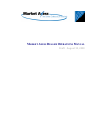

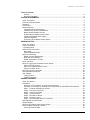
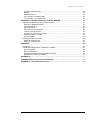
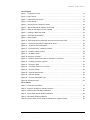
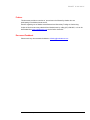
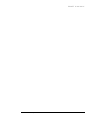
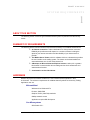
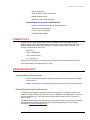
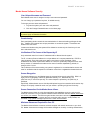
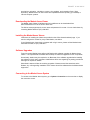
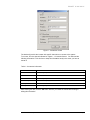
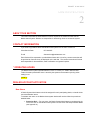
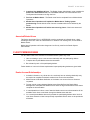
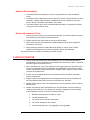

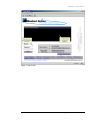
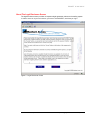
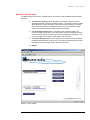
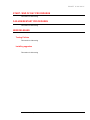
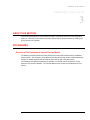
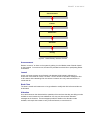
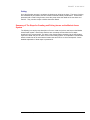
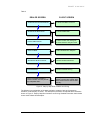
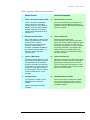
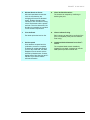
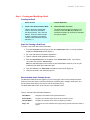
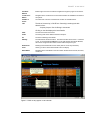
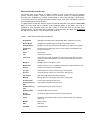
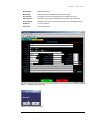
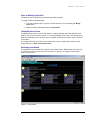
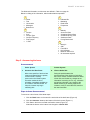
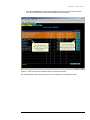
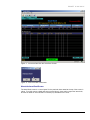
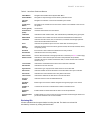
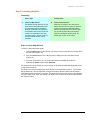
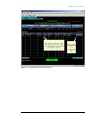
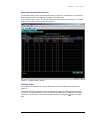
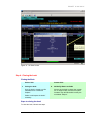

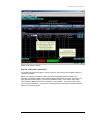
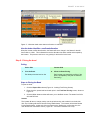
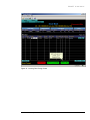
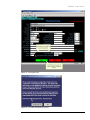
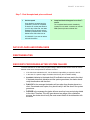
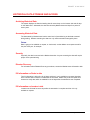
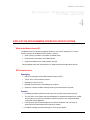
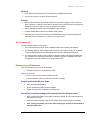
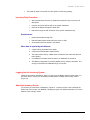
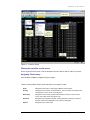
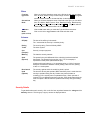
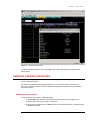
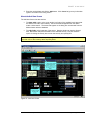
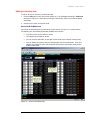
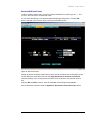

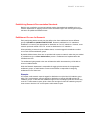
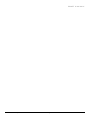
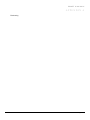
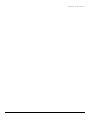
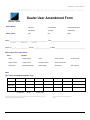
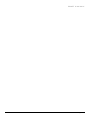
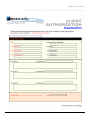
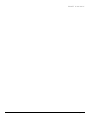
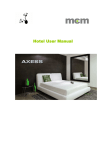
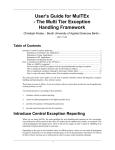
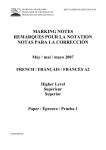
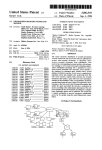
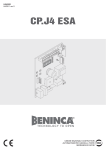
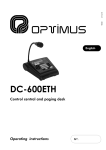
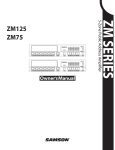

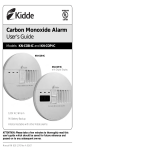

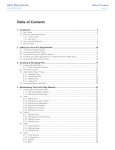
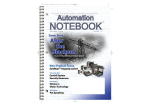



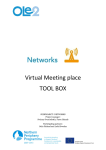
![[color=orange]THIS IS A GUIDE ON REPLACING CAPACITORS IN](http://vs1.manualzilla.com/store/data/007379770_1-0cd8feb544c0f47df80b77b27322076c-150x150.png)