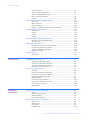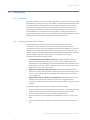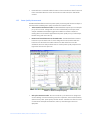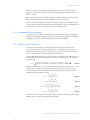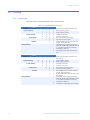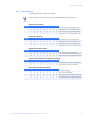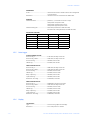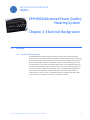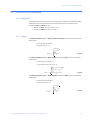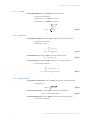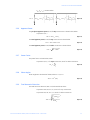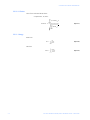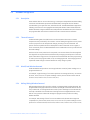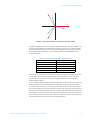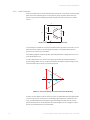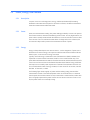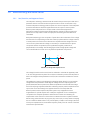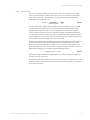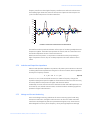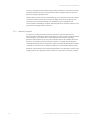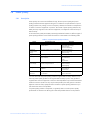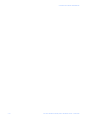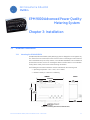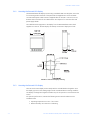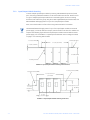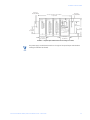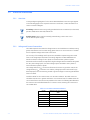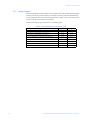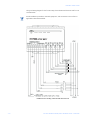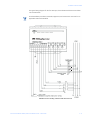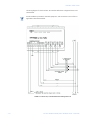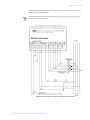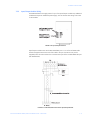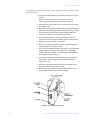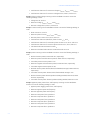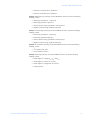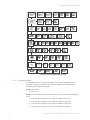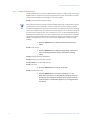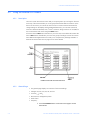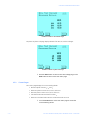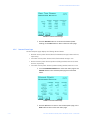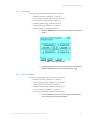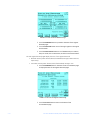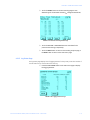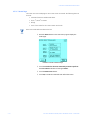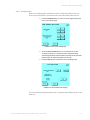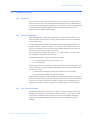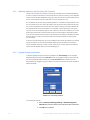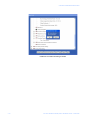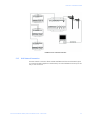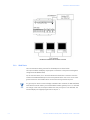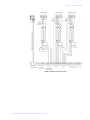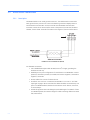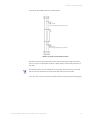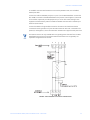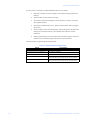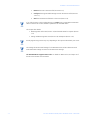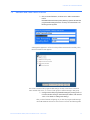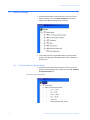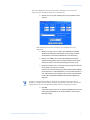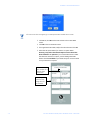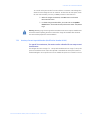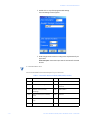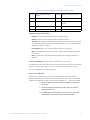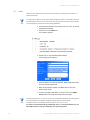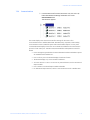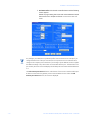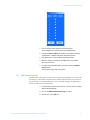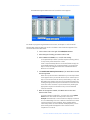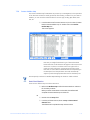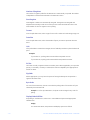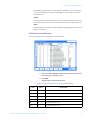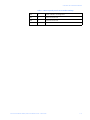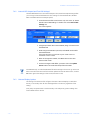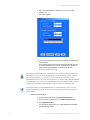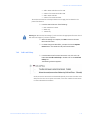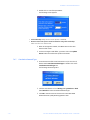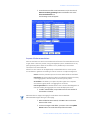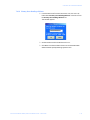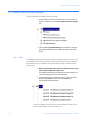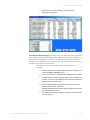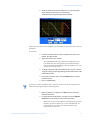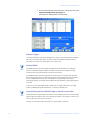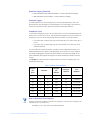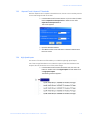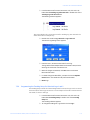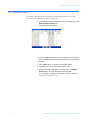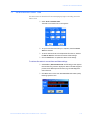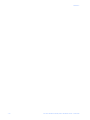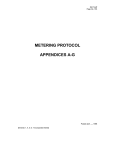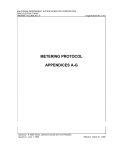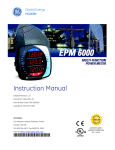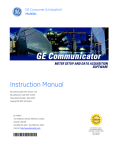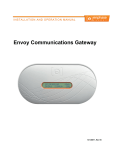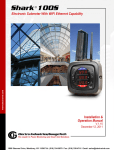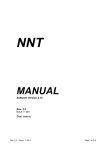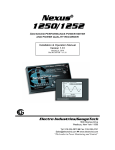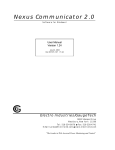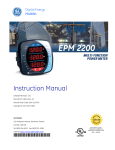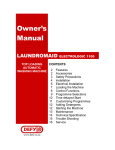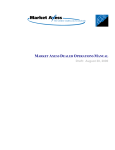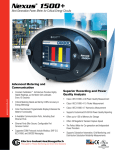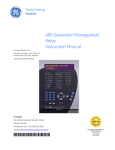Download EPM 9000 Advanced Power Quality Metering
Transcript
GE Consumer & Industrial Multilin Instruction Manual EPM 9450/9650 revision: 1.0x GE publication code: GEK-113281C GE Multilin part number: 1601-0159-A4 Copyright © 2008 GE Multilin GE Multilin Tel: (905) 294-6222 Fax: (905) 201-2098 Internet: http://www.GEmultilin.com *1601-0159-A4* RE ISO9001:2000 I N EM G Canada L6E 1B3 D 215 Anderson Avenue, Markham, Ontario T GIS ERE U LT I L GE Multilin's Quality Management System is registered to ISO9001:2000 QMI # 005094 TABLE OF CONTENTS Table of Contents 1: OVERVIEW INTRODUCTION .................................................................................................................1-1 DESCRIPTION ........................................................................................................................ 1-1 FUNCTIONALITY ................................................................................................................1-2 DESCRIPTION ........................................................................................................................ 1-2 ADVANCED COMMUNICATION FEATURES ........................................................................ 1-2 POWER QUALITY MEASUREMENT ...................................................................................... 1-3 ADVANCED REVENUE METERING CAPABILITY ................................................................. 1-4 ADVANCED DATA LOGGING FEATURES ............................................................................ 1-5 DISPLAY SCREENS ............................................................................................................... 1-6 EXTERNAL INPUT/OUTPUT MODULES .............................................................................. 1-6 EN 50160 FLICKER ............................................................................................................1-7 DESCRIPTION ........................................................................................................................ 1-7 THEORY OF OPERATION ...................................................................................................... 1-7 INSTANTANEOUS FLICKER EVALUATION ........................................................................... 1-8 SHORT-TERM FLICKER EVALUATION ................................................................................. 1-8 LONG-TERM FLICKER EVALUATION ................................................................................... 1-9 SUMMARY ............................................................................................................................. 1-9 ORDERING ..........................................................................................................................1-10 ORDER CODES ..................................................................................................................... 1-10 EXTERNAL MODULES .......................................................................................................... 1-11 SPECIFICATIONS ................................................................................................................1-12 POWER SUPPLY ................................................................................................................... 1-12 INPUTS .................................................................................................................................. 1-12 OUTPUTS ............................................................................................................................... 1-13 METERING ............................................................................................................................. 1-13 DATA LOGGER ...................................................................................................................... 1-14 DISPLAY ................................................................................................................................ 1-14 COMMUNICATIONS .............................................................................................................. 1-15 PHYSICAL .............................................................................................................................. 1-15 COMPLIANCE ........................................................................................................................ 1-15 2: ELECTRICAL BACKGROUND OVERVIEW ...........................................................................................................................2-1 THE EPM 9450/9650 SYSTEM ....................................................................................... 2-1 EPM 9450/9650 CALCULATIONS ...................................................................................2-3 DESCRIPTION ........................................................................................................................ 2-3 VOLTAGE ............................................................................................................................... 2-3 CURRENT .............................................................................................................................. 2-4 REAL POWER ........................................................................................................................ 2-4 REACTIVE POWER ................................................................................................................ 2-4 APPARENT POWER .............................................................................................................. 2-5 POWER FACTOR ................................................................................................................... 2-5 PHASE ANGLES .................................................................................................................... 2-5 TOTAL HARMONIC DISTORTION ......................................................................................... 2-5 K-FACTOR ............................................................................................................................ 2-6 ENERGY ................................................................................................................................. 2-6 DEMAND INTEGRATORS ..................................................................................................2-7 DESCRIPTION ........................................................................................................................ 2-7 EPM 9000 ADVANCED POWER QUALITY METERING SYSTEM – USER GUIDE i TABLE OF CONTENTS THERMAL DEMAND ............................................................................................................. 2-7 BLOCK (FIXED) WINDOW DEMAND ................................................................................... 2-7 ROLLING (SLIDING) WINDOW DEMAND ........................................................................... 2-7 PREDICTIVE WINDOW DEMAND ........................................................................................ 2-8 EXAMPLE ............................................................................................................................... 2-8 THREE-PHASE SYSTEM CONFIGURATIONS .................................................................2-10 DESCRIPTION ........................................................................................................................ 2-10 WYE CONNECTION .............................................................................................................. 2-10 DELTA CONNECTION ........................................................................................................... 2-12 BLONDELL'S THEOREM AND THREE-PHASE MEASUREMENT ......................................... 2-13 POWER, ENERGY, AND DEMAND ..................................................................................2-15 DESCRIPTION ........................................................................................................................ 2-15 POWER .................................................................................................................................. 2-15 ENERGY ................................................................................................................................. 2-15 DEMAND ............................................................................................................................... 2-17 REACTIVE ENERGY AND POWER FACTOR ...................................................................2-18 REAL, REACTIVE, AND APPARENT POWER ........................................................................ 2-18 POWER FACTOR ................................................................................................................... 2-19 HARMONIC DISTORTION .................................................................................................2-20 HARMONICS OF A NON-SINUSOIDAL WAVEFORM ......................................................... 2-20 INDUCTIVE AND CAPACITIVE IMPEDANCE ......................................................................... 2-21 VOLTAGE AND CURRENT MONITORING ............................................................................ 2-21 WAVEFORM CAPTURE ......................................................................................................... 2-22 POWER QUALITY ...............................................................................................................2-23 DESCRIPTION ........................................................................................................................ 2-23 3: INSTALLATION HARDWARE INSTALLATION ............................................................................................3-1 MOUNTING THE EPM 9450/9650 ................................................................................. 3-1 MOUNTING THE EXTERNAL LED DISPLAY ....................................................................... 3-2 MOUNTING THE EXTERNAL LCD DISPLAY ....................................................................... 3-2 INPUT/OUTPUT MODULE MOUNTING .............................................................................. 3-4 ELECTRICAL INSTALLATION ...........................................................................................3-6 OVERVIEW ............................................................................................................................ 3-6 VOLTAGE AND CURRENT CONNECTIONS .......................................................................... 3-6 ISOLATING A CT CONNECTION REVERSAL ....................................................................... 3-7 INSTRUMENT POWER CONNECTIONS ............................................................................... 3-7 WIRING DIAGRAMS ............................................................................................................. 3-8 INPUT/OUTPUT MODULE WIRING .................................................................................... 3-17 WIRING THE EXTERNAL DISPLAY UNITS ........................................................................... 3-19 HIGH-SPEED INPUTS WIRING ............................................................................................ 3-21 IRIG-B WIRING ................................................................................................................... 3-21 4: OPERATING INSTRUCTIONS USING THE EXTERNAL LED MODULE ...........................................................................4-1 MODES .................................................................................................................................. 4-1 DYNAMIC READINGS MODE ............................................................................................... 4-1 INFORMATION MODE .......................................................................................................... 4-4 DISPLAY FEATURES MODE ................................................................................................. 4-6 USING THE EXTERNAL LCD MODULE ...........................................................................4-8 DESCRIPTION ........................................................................................................................ 4-8 GENERAL PAGE .................................................................................................................... 4-8 VOLTS PAGES ....................................................................................................................... 4-9 CURRENT PAGES .................................................................................................................. 4-10 ii EPM 9000 ADVANCED POWER QUALITY METERING SYSTEM – USER GUIDE TABLE OF CONTENTS REAL-TIME POWER PAGE ................................................................................................... 4-11 DEMAND POWER PAGE ...................................................................................................... 4-12 ENERGY PAGE ...................................................................................................................... 4-13 TIME-OF-USE PAGES ........................................................................................................... 4-13 FLICKER PAGES .................................................................................................................... 4-15 LIMITS PAGES ....................................................................................................................... 4-17 PHASORS PAGE .................................................................................................................... 4-17 WAVEFORM PAGES ............................................................................................................. 4-18 SPECTRUM PAGES ............................................................................................................... 4-19 TRENDING PAGES ................................................................................................................ 4-19 LOG STATUS PAGE .............................................................................................................. 4-21 RESETS PAGE ....................................................................................................................... 4-22 SETTINGS PAGES ................................................................................................................. 4-23 NAVIGATIONAL MAP ........................................................................................................... 4-26 TIME-OF-USE (TOU) ...........................................................................................................4-27 DESCRIPTION ........................................................................................................................ 4-27 TIME-OF-USE CALENDAR ................................................................................................... 4-27 PRIOR SEASON AND MONTH ............................................................................................. 4-27 UPDATING, REPLACING, AND RETRIEVING TOU CALENDARS ....................................... 4-28 DAYLIGHT SAVINGS AND DEMAND ................................................................................... 4-28 TRANSFORMER LOSS COMPENSATION .......................................................................4-31 INTRODUCTION ..................................................................................................................... 4-31 TRANSFORMER LOSS COMPENSATION IN THE EPM 9450/9650 .............................. 4-33 LOSS COMPENSATION IN THREE ELEMENT INSTALLATIONS .......................................... 4-33 TRANSFORMER LOSS COMPENSATION WORKSHEET ...................................................... 4-34 5: COMMUNICATIONS COMMUNICATIONS WIRING ..........................................................................................5-1 OVERVIEW ............................................................................................................................ 5-1 RJ11 PORT .......................................................................................................................... 5-2 RJ45 NETWORK CONNECTION ......................................................................................... 5-3 RS485 PORTS ..................................................................................................................... 5-4 RS485 SERIAL CONNECTIONS .......................................................................................5-6 DESCRIPTION ........................................................................................................................ 5-6 CONNECTION TO AN RS485 MASTER ............................................................................. 5-8 CONNECTION TO OUTPUT MODULES VIA RS485 .......................................................... 5-10 LINKING MULTIPLE DEVICES .............................................................................................. 5-11 REMOTE COMMUNICATIONS OVER TELEPHONE LINES ................................................... 5-12 RJ11 MODEM CONNECTIONS ........................................................................................5-14 DESCRIPTION ........................................................................................................................ 5-14 HARDWARE CONNECTION .................................................................................................. 5-14 DIAL-IN FUNCTION .............................................................................................................. 5-14 DIAL-OUT FUNCTION .......................................................................................................... 5-15 PROGRAMMING MODEMS FOR REMOTE COMMUNICATIONS ........................................ 5-15 RJ45 ETHERNET CONNECTIONS ...................................................................................5-17 OVERVIEW ............................................................................................................................ 5-17 HARDWARE CONNECTION .................................................................................................. 5-17 6: MISCELLANEOUS REVISION HISTORY ...........................................................................................................6-1 RELEASE DATES ................................................................................................................... 6-1 WARRANTY .........................................................................................................................6-2 GE MULTILIN WARRANTY .................................................................................................. 6-2 EPM 9000 ADVANCED POWER QUALITY METERING SYSTEM – USER GUIDE iii TABLE OF CONTENTS 7: GE COMMUNICATOR EXT OVERVIEW ...........................................................................................................................7-1 RETRIEVE AND SEND DEVICE PROFILES ......................................................................7-3 USING THE REPORT PAGE .................................................................................................. 7-5 GENERAL SETTINGS ..........................................................................................................7-6 CT AND PT RATIOS AND SYSTEM HOOKUP .................................................................... 7-6 ONE AMP CURRENT INPUT ADDENDUM (MODIFICATION NUMBER M10.0) .............. 7-9 LIMIT AND WAVEFORM FULL SCALES .............................................................................. 7-11 TIME SETTINGS ..................................................................................................................... 7-13 LABELS .................................................................................................................................. 7-16 COMMUNICATIONS .............................................................................................................. 7-17 DNP CUSTOM CLASS MAP ................................................................................................ 7-21 CUSTOM MODBUS MAP ..................................................................................................... 7-23 REVENUE AND ENERGY SETTINGS ................................................................................7-28 DEMAND INTEGRATION INTERVALS ................................................................................... 7-28 INTERNAL KYZ OUTPUTS (AND TEST LED SETTINGS) .................................................... 7-30 EXTERNAL DISPLAY OPTIONS ............................................................................................. 7-30 PROGRAMMING TRANSFORMER LOSS COMPENSATION ................................................. 7-31 TRANSFORMER LOSS COMPENSATION FOR ENHANCED UNITS .................................... 7-34 COLD LOAD PICKUP ............................................................................................................ 7-35 CUMULATIVE DEMAND TYPE .............................................................................................. 7-36 ENERGY, PULSES AND ACCUMULATIONS IN THE INTERVAL ........................................... 7-37 PULSE ACCUMULATIONS .................................................................................................... 7-37 PRIMARY HOUR READINGS ROLLOVER ............................................................................. 7-39 POWER QUALITY AND ALARM SETTINGS ....................................................................7-40 LIMITS .................................................................................................................................... 7-40 ELECTROLOGIC RELAY CONTROL ...................................................................................... 7-44 PQ THRESHOLDS (WAVEFORM RECORDING) .................................................................. 7-45 EN 50160 FLICKER ........................................................................................................... 7-48 I SQUARED T AND V SQUARED T THRESHOLDS ............................................................. 7-49 HIGH SPEED INPUTS ........................................................................................................... 7-49 TRENDING PROFILE SETTINGS AND LOAD PROFILE RECORDING .................................. 7-50 PROGRAMMING THE TRENDING LOG TIME INTERVALS ................................................... 7-50 PROGRAMMING THE TRENDING SETUP FOR HISTORICAL LOGS 1 AND 2 ................... 7-51 PAD MISSING RECORDS FOR HISTORICAL LOGS ............................................................ 7-53 EXTERNAL DEVICES ..........................................................................................................7-54 SET AND RETRIEVE METER TIME ...................................................................................7-55 RESET METER INFORMATION .........................................................................................7-56 MANUAL WAVEFORM CAPTURE ....................................................................................7-58 INDEX iv EPM 9000 ADVANCED POWER QUALITY METERING SYSTEM – USER GUIDE GE Consumer & Industrial Multilin EPM 9000 Advanced Power Quality Metering System Chapter 1: Overview Overview 1.1 Introduction 1.1.1 Description The EPM 9000 Advanced Power Quality Metering System combines high-end revenue metering with sophisticated power quality analysis. Its advanced monitoring capabilities provide detailed and precise pictures of any metered point within a distribution network. A variety of displays and extensive input/output capability is available in conjunction with all metering functions. The optional GE Communicator EXT software allows a user to poll and gather data from multiple meters installed at local or remote locations. On board mass memory enables the EPM 9450/9650 to retrieve and store multiple logs. The internal modem (or network) option connects to a PC via standard phone line (or Modbus/TCP) and a daisy-chain of meters via an RS485 connection. FIGURE 1–1: Front View EPM 9000 ADVANCED POWER QUALITY METERING SYSTEM – USER GUIDE 1–1 CHAPTER 1: OVERVIEW 1.2 Functionality 1.2.1 Description Perfect for industrial, commercial and utility applications, the performance enhanced EPM 9450/9650 is the newest power meter in the industry. The EPM 9450/9650 includes all the attributes required for the highest level of power quality analysis and communications. From today's utility giants to Fortune 100 companies to local electrical municipals, an effective energy management and power monitoring program is critical for success. The EPM 9450/9650 is an advanced monitoring product, providing the total picture of power usage and power quality for any metered point within a power distribution network allowing users to make power related decisions quickly and effectively. 1.2.2 Advanced Communication Features The EPM 9450/9650 has advanced communication features that use multiple communication ports over open protocols. The multi-port design allows multiple simultaneous connections. The EPM 9450/9650 provides a direct digital link to customers, allowing them to gather selected data without effecting the meter or its data. All of the advanced features of the EPM 9450/9650 are made available through industry-standard Modbus and DNP 3.0 protocols. No proprietary or closed protocols are used. Standard communications features include: • Four isolated high-speed communication ports: The EPM 9450/9650 offers four built-in communication ports. Each port can communicate independently using supported protocols. Standard protocols include Modbus RTU/ASCII and DNP 3.0. Logs and waveform events are available in Modbus format. Ports 3 and 4 can be used as a Modbus master for input/output modules. • Eight built-in digital high speed status inputs: These inputs automatically sense whether the circuit is externally wetted. If externally wetted, the input will accept up to 400 V DC. If internally wetted, the unit supplies the needed voltage for the desired control application. • High speed-transducer outputs for control purposes: EPM 9450/9650 offers 50 ms updates for all instantaneous readings. The unit can be a high-speed control transducer for power generation, transmission line synchronization and other control schemes. The EPM 9650 supports DNP V3.00 level 2. DNP level 2 features include: 1–2 • Up to 136 measurement (64 binary inputs, 8 binary counters, 64 analog inputs) can be mapped to DNP static points (over 3000) in the customizable DNP point map. • Up to 16 relays and 8 resets can be controlled through DNP level 2. • Report-by-exception processing (DNP events) deadbands can be set on a per-point basis. • Freeze commands: Freeze, Freeze/No-Ack, Freeze with Time, Freeze with Time/NoAck. EPM 9000 ADVANCED POWER QUALITY METERING SYSTEM – USER GUIDE CHAPTER 1: OVERVIEW • 1.2.3 Freeze with time commands enable the meter to have internal time-driven frozen and frozen event data. When the meter receives the time and interval, the data will be created. Power Quality Measurement The EPM 9450/9650 features real-time power quality monitoring and harmonic analysis to the 255th order. Standard power quality measurement features include: • 16-bit waveform and fault recorder: The EPM 9450/9650 captures up to 512 samples per cycle for an event. Voltage and current are recorded with pre-and-post-event analysis. Hardware and software triggers are available to activate a waveform reading, which can be used for applications like power quality surveys, fault analysis, breaker timing, and motor start-up. • Measure and record harmonics to the 255th order: The EPM 9450/9650 measures harmonics up to the 255th order for each voltage and current channel. Real-time harmonics are resolved to the 128th order. Percent THD and K-factor are also calculated. Harmonic analysis allows users to conduct power quality analysis at the high end of the harmonic spectrum. FIGURE 1–2: Waveform Analysis Reporting • Sub-cycle transient recorder: The unit records sub-cycle transients on voltage and current readings. It monitors switching noise from capacitors, static transfer switches, SCRs and many other "power quality harmful" devices. Transients are often the cause of intermittent and expensive downtime, and may cause damage to electrical equipment. EPM 9000 ADVANCED POWER QUALITY METERING SYSTEM – USER GUIDE 1–3 CHAPTER 1: OVERVIEW • Independent CBEMA log plotting: The EPM 9450/9650 stores an independent CBEMA log for magnitude and duration of voltage events. In this manner, the user can quickly view total surges, total sags and average duration without having to retrieve waveform information. • Phasor analysis: The monitor reads a phase angle analysis between the voltage and current channels, allowing for efficiency and system-integrity analysis. FIGURE 1–3: System Integrity Analysis Reporting • 1.2.4 Harmonics analysis: The EPM 9450/9650 provides users with the ability to view harmonics, the discrete frequencies that lie between the harmonics of the power frequency voltage and current. Frequencies can now be observed which are not an integer multiple of the fundamental. Advanced Revenue Metering Capability The EPM 9450/9650 is a full four-quadrant power meter with a 0.04% watt-hour accuracy. Measurements include real energy (kWh), reactive energy (kvarh), and apparent energy (kVAh). It measures instantaneous power and provides multiple, simultaneous demand measurements, including time-stamped maximum and minimum readings. • Accuracy in billing measurements: Dual 16-bit analog-to-digital converters provide supreme sampling accuracy and resolution. The unit far exceeds ANSI C-12 and IEC 687 accuracy standards offering 0.04% watt-hour accuracy. To ensure optimum accuracy, the unit auto-adjusts to dual internal references accurate to 1 part per million. In addition, the EPM 9450/9650 uses an auto-calibration technique that recalibrates the unit on the fly when the temperature changes more than 5°C for improved accuracy over the full temperature range. • Maximum/minimum integration and recording: The unit offers time-stamped maximum and minimum values for every measured reading. Real power (kW) readings are integrated using: • Block (fixed) window • Thermal window • Rolling (sliding) window • Predictive window 1–4 EPM 9000 ADVANCED POWER QUALITY METERING SYSTEM – USER GUIDE CHAPTER 1: OVERVIEW • Time-of-use (TOU) capability: The EPM 9450/9650 offers comprehensive time of use capability. Standard features include: • Bi-directional consumption and demand quantities • 20-year calendar - 4 seasons/year; 12 holidays/year • Four (4) TOU schedules/seasons • Prior month, prior season storage • Present month, present season storage 1.2.5 • Transformer loss and line loss compensation: The unit compensates for transformer and line losses. Power reading compensation is conducted for both iron and copper losses. • Load aggregation/universal metering: Using the status inputs, the EPM 9450/9650 has the ability to count pulses and aggregate different loads providing a total picture of the load and its component parts. This can be used to accumulate and aggregate other utilities such as water and gas data. Advanced Data Logging Features The EPM 9450/9650 series meters utilize two separate logs of historical information. In addition to all power parameters, the historical logs allow users to trend data from remote input/output devices. Furthermore circuit breaker pressure, transformer temperature or any other analog or digital parameter can be monitored. This can be used to conduct preventative maintenance on critical equipment as well as power analysis. • Primary historical trending log file (Log 1): Log any measured parameter from either the main unit or any of the option modules. Either 8, 16, 32 or 64 values can be logged per programmable interval. • Secondary historical trending log file (Log 2): This log can be set up as an additional historical interval log or as an exclusive energy log. Either 8, 16, 32 or 64 values can be logged per interval. • Out-of-limit log: The units offer an independent out-of-limit log. This allows a user to download out-of-limit information to obtain a sequence of events for any occurrence. Utilizing the 1 ms clock resolution, the logs can be combined with different metered points through a distribution system to provide an accurate system-wide depiction of a power disturbance. • Event-triggered waveform recording log: The EPM 9450/9650 records waveforms with a resolution of up to 512 samples per cycle. The amount of waveform recording is based on the amount of memory installed. The unit records the waveform when a value goes out of limit and when the value returns to normal. All information is time stamped to the nearest millisecond. The eight on-board high-speed inputs can be tied to the waveform recording. Record when the breaker tripped as compared to when the relay activated. This is very useful for fault and breaker integrity analysis. The unit can be programmed to take more than one recording every time an event occurs. Thousands of cycles can be recorded per event. EPM 9000 ADVANCED POWER QUALITY METERING SYSTEM – USER GUIDE 1–5 CHAPTER 1: OVERVIEW 1.2.6 Display Screens The EPM 9450/9650 can be ordered with either a three-line LED display or an enhanced LCD touch-screen display. These displays allow for local viewing of energy data and the gathering of circuit diagnostic data such as voltage, current, harmonics and phasor information. Refer to Chapter 4 for details. 1.2.7 External Input/Output Modules A variety of optional analog or digital input/output modules mount externally to the EPM 9450/9650 socket meter. The EPM 9450/9650 does not support internal input/output modules. Use an auxiliary power supply, such as the PSIO, to provide input/output capability if more than four modules are used. See Input/Output Module Wiring on page 3– 17 for details on installation and usage of the external input/output modules. 1–6 EPM 9000 ADVANCED POWER QUALITY METERING SYSTEM – USER GUIDE CHAPTER 1: OVERVIEW 1.3 EN 50160 Flicker 1.3.1 Description The EPM 9450/9650 provides EN 50160 flicker evaluation in instantaneous, short term and long term forms. Flicker is the sensation that is experienced by the human visual system when it is subjected to changes occurring in the illumination intensity of light sources. The primary effects of flicker are headaches, irritability and sometimes epilepsy. IEC 61000-4-15 and former IEC 868 describe methods used to determine flicker severity. This phenomenon is strictly related to the sensitivity and the reaction of individuals. It can only be studied on a statistical basis by setting up suitable experiments among people. 1.3.2 Theory of Operation Flicker can be caused by voltage variations which are caused by variable loads, such as arc furnaces, laser printers and microwave ovens. To model the eye brain change (a complex physiological process), the signal from the power network has to be processed while conforming with figure below. Simulation of eye-brain response Block 1 Square law demodulator Input voltage adapter Block 3 Block 2 Voltage detector and gain control High pass filter (DC removal) Weighting filter Block 4 Squaring multiplier Block 5 First order sliding mean filter A/D converter sampling rate >50 Hz Minimum 64 level classifier Output interface Programming of short and long observation period Ouput recording instantaneous flicker in perceptilbility units (Pinst) Output and data display Pst, maximim/minimum Pst Plt, maximum/minimum Plt FIGURE 1–4: Simulation Of Eye-Brain Response Block 1 consists of scaling circuitry and an automatic gain control function that normalizes input voltages to blocks 2, 3 and 4. For the specified 50 Hz operation, the voltage standard is 230 V RMS. Block 2 recovers the voltage fluctuation by squaring the input voltage scaled to the reference level. This simulates the behavior of a lamp. Block 3 is composed of a cascade of two filters and a measuring range selector. In this implementation, a log classifier covers the full scale in use so the gain selection is automatic and not shown here. The first filter eliminates the DC component and the double mains frequency components of the demodulated output. The configuration consists of a 0.05 Hz Low High Pass filter and a six-pole Butterworth low pass filter located at 35 Hz. The second filter is a weighting filter that simulates the response of the human visual system to sinusoidal voltage fluctuations of a coiled filament, gas-filled lamp (60 W at 230 V). The filter implementation of this function is as specified in IEC 61000-4-15. EPM 9000 ADVANCED POWER QUALITY METERING SYSTEM – USER GUIDE 1–7 CHAPTER 1: OVERVIEW Block 4 is composed of a squaring multiplier and a low pass filter. The human flicker sensation via lamp, eye and brain is simulated by the combined non-linear response of Blocks 2, 3, and 4. Block 5 performs an online statistical cumulative probability analysis of the flicker level. Block 5 allows direct calculation of the evaluation parameters Pst and Plt . Flicker is computed using the three phase-to-neutral voltages in wye configurations and the three phase-to-phase voltages when in delta. Evaluation occurs in the following forms: instantaneous, short term, or long term. Each form is detailed below. 1.3.3 Instantaneous Flicker Evaluation An output of 1.00 from Block 4 corresponds to the reference human flicker perceptibility threshold for 50% of the population. This value is measured in perceptibility units (PU) and is labeled Pinst . This ia a real time value and it is continuously updated. 1.3.4 Short-term Flicker Evaluation An output of 1.00 from Block 5 (corresponding to the Pst value) corresponds to the conventional threshold of irritability per IEC 1000-3-3. To evaluate flicker severity, two parameters have been defined: one for the short term called Pst (defined in this section) and one for the long term called Plt (defined in the next section). The standard measurement time for Pst is 10 minutes. Pst is derived from the time at level statistics obtained from the level classifier in Block 5 of the flicker meter. The following formula is used: P st = 0.0314P 0.1 + 0.0525P 1s + 0.0657P 3s + 0.28P 10s + 0.08P 50s (EQ 1.1) where the percentiles P0.1, P1, P3, P10, and P50 are the flicker levels exceeded for 0.1, 1, 2, 20 and 50% of the time during the observation period, respectively. The suffix “S” in the formula indicates that the smoothed value should be used. The smoothed values are obtained using the following formulas: P 0.7 + P 1 + P 1.5 P 1s = -----------------------------------3 (EQ 1.2) P 2.2 + P 3 + P 4 P 3s = --------------------------------3 (EQ 1.3) P 6 + P 8 + P 10 + P 13 + P 17 P 10s = -------------------------------------------------------------5 (EQ 1.4) P 30 + P 50 + P 80 P 50s = ------------------------------------3 (EQ 1.5) The 0.3 second memory time constant in the flicker meter ensures that P0.1 cannot change abruptly and no smoothing is needed for this percentile. 1–8 EPM 9000 ADVANCED POWER QUALITY METERING SYSTEM – USER GUIDE CHAPTER 1: OVERVIEW 1.3.5 Long-term Flicker Evaluation The 10 minute period on which the short-term flicker severity is based is suitable for short duty cycle disturbances. For flicker sources with long and variable duty cycles (for example, arc furnaces) it is necessary to provide criteria for long-term assessment. For this purpose, the long-term Plt is derived from the short-term values over an appropriate period. By definition, this is 12 short-term values of 10 minutes each over a period of 2 hours. The following formula is used: n 3 ∑ Psti P lt = 3 i=1 -----------------N (EQ 1.6) where Psti (i = 1, 2, 3,...) are consecutive readings of the short-term severity Pst . 1.3.6 Summary In summary, we have: • Flicker is the changes in the illumination of light sources due to cyclical voltage variations. • Pinst represents the instantaneous flicker values in perceptibility units (PU). • Pst represents the value based on 10 minute analysis. • Plt represents the value based on 12 Pst values. The measurement procedure is as follows: 1. Original signal with amplitude variations. 2. Square demodulator. 3. Weighted filter. 4. Low pass filter (first order). 5. Statistical computing. The following data is available: • Pst and the maximum and minimum Pst values for long term recording • Plt and the maximum and minimum Plt values for long term recording EPM 9000 ADVANCED POWER QUALITY METERING SYSTEM – USER GUIDE 1–9 CHAPTER 1: OVERVIEW 1.4 Ordering 1.4.1 Order Codes The order codes for the EPM 9450/9650 meter are shown below: Table 1–1: EPM 9450/9650 order codes PL9450 – * – * – * – * – Base unit PL9450 | | | | System frequency 0 | | | 1 | | | System voltage A | | B | | Control power 0 | 1 | Features A Communications * | | | | | | | | 0 1 2 PL9650 – PL9650 Base unit System frequency System voltage Control power Features Communications * | 0 1 – * | | | A B – * | | | | | 0 1 – * | – * | | | | | | | A | | | | | | | B | 0 1 2 1–10 Power meter and data acquisition node 60 Hz frequency system 50 Hz frequency system 120/208 V connection 277/480 V connection 90 to 276 V AC/DC power supply 18 to 60 V DC power supply 512KB, 8 digital inputs, 8 cycles waveform capture, 100 day data log Four RS485 communications ports (userselectable, RS485 Modbus and DNP 3.0 level 1 – no modem or Ethernet connection) 10/100 Base T Ethernet Internal 56K modem with pass-through port Power meter and data acquisition node with memory 60 Hz frequency system 50 Hz frequency system 120/208 V connection 277/480 V connection 90 to 276 V AC/DC power supply 18 to 60 V DC power supply 2MB, 8 digital inputs, 64 cycles waveform capture, 162 day data log As above with flicker with 4MB memory, 66 days of data Four RS485 communications ports (userselectable, RS485 Modbus and DNP 3.0 level 2 – no modem or Ethernet connection) 10/100 Base T Ethernet 2 RS485 ports and 56 kbps dial-out modem EPM 9000 ADVANCED POWER QUALITY METERING SYSTEM – USER GUIDE CHAPTER 1: OVERVIEW 1.4.2 External Modules The following external modules are available: Note External modules and accessories must be ordered separately from base meters. Analog output modules: PL9000 – * – * – * – * – * – * – * – 0 – 0 1 M A O N 4 0 0 0 1 M A O N 8 0 0 0 2 O M A O N 4 0 0 2 O M A O N 8 0 0 Four channel 0 to 1 mA analog outputs Eight channel 0 to 1 mA analog outputs Four channel 4 to 20 mA analog outputs Eight channel 4 to 20 mA analog outputs Analog input modules: PL9000 – * – * – I – * – 0 – 0 – 0 – 0 – 0 8 A I 1 0 0 0 0 0 8 A I 2 0 0 0 0 0 8 A I 3 0 0 0 0 0 8 A I 4 0 0 0 0 0 Eight channel 0 to 1 mA analog inputs Eight channel 4 to 20 mA analog inputs Eight channel 0 to 5 V DC analog inputs Eight channel 0 to 10 V DC analog inputs Digital input/output modules: PL9000 – * – * – * – 1 – 0 – 0 – 0 – 0 – 0 4 R 0 1 0 0 0 0 0 4 P 0 1 0 0 0 0 0 8 D I 1 0 0 0 0 0 Four channel control relay outputs Four channel KYZ solid-state pulse outputs Eight channel auxiliary digital status inputs Auxiliary input/output power supply and mounting: PL9000 – * – * – I – O – 0 – 0 – 0 – 0 – 0 M B I O 0 0 0 0 0 P S I O 0 0 0 0 0 Mounting bracket (one per module group) Auxiliary power supply (>4 modules) Meter display module and software: PL9000 – * – * – * – * – 0 – 0 – 0 – 0 – 0 P 4 0 N 0 0 0 0 0 P 6 0 N 0 0 0 0 0 N C M 1 0 0 0 0 0 N C M 5 0 0 0 0 0 N C M S 0 0 0 0 0 EPM 9000 ADVANCED POWER QUALITY METERING SYSTEM – USER GUIDE Three-line LED display Touch-screen LCD display GE Communicator EXT software, single user GE Communicator EXT software, five users GE Communicator EXT software, single site 1–11 CHAPTER 1: OVERVIEW 1.5 Specifications 1.5.1 Power Supply CONTROL POWER Input options: ...................................................90 to 276 V AC/DC; 18 to 60 V DC Frequency: .........................................................20 to 400 Hz Burden: ................................................................20 VA maximum 1.5.2 Inputs INPUT CURRENT Inputs: ..................................................................0.25 A, 1 A, 5 A (specified upon ordering) Range:..................................................................10 A maximum for 5 A input (programmable to any CT ratio) Fault current recording:...............................60 A peak secondary based on 5 A full-scale INPUT VOLTAGE Range:..................................................................150 V phase-to-neutral; 300 V phase-to-phase (for use with PTs) 300 V phase-to-neutral; 600 V phase-to-phase (Direct) BURDEN (SENSE INPUTS) Voltage inputs:.................................................0.05 VA maximum Current inputs: .................................................0.005 VA maximum ISOLATION Inputs/outputs:................................................isolated to 2500 V Communications ports:...............................isolated from each other SENSING METHOD Samples per cycle:.........................................512 maximum (programmable) Resolution: .........................................................16-bit dual converters (true RMS) UPDATE TIME Instant readings:.............................................50 ms (high speed instant readings) Revenue accurate:.........................................0.4% DIGITAL INPUTS Inputs: ..................................................................8 Type: .....................................................................wet/dry auto-detect up to 300 V DC ANALOG TRANSDUCER SIGNAL INPUTS Modules: .............................................................8 channel 0 to 1 mA bi-directional 8 channel 0 to 20 mA bi-directional 8 channel 0 to 5 V DC bi-directional 8 channel 0 to 10 V DC bi-directional Wiring: .................................................................common mode Accuracy:............................................................0.25% of full-scale Scaling:................................................................programmable 1–12 EPM 9000 ADVANCED POWER QUALITY METERING SYSTEM – USER GUIDE CHAPTER 1: OVERVIEW 1.5.3 Outputs DIGITAL DRY RELAY CONTACT OUTPUTS Type: .....................................................................form-C Rating:..................................................................5 A at 125 V AC/DC DIGITAL SOLID-STATE PULSE OUTPUTS Form: ....................................................................form-A or form-C KYZ pulses Maximum pulse speed: ...............................20 pulses per second ANALOG TRANSDUCER SIGNAL OUTPUTS Modules: .............................................................4 channel 0 to 1 mA bi-directional analog outputs; 8 channel 0 to 1 mA bi-directional analog outputs; 4 channel 0 to 1 mA analog outputs; 8 channel 0 to 1 mA analog outputs Wiring: .................................................................common mode Accuracy: ...........................................................0.1% of full-scale Calibration:........................................................self-calibrating Scaling:................................................................programmable 1.5.4 Metering ACCURACY Conformance: ..................................................ANSI C12.20 class 0.2 and IEC 687 Voltage (line-to-neutral):.............................0.1% for high-speed instant metering (50 ms) 0.01% for standard metering (1 second) Voltage (line-to-line):.....................................0.1% for high-speed instant metering (50 ms) 0.01% for standard metering (1 second) Current): ..............................................................0.1% for high-speed instant metering (50 ms) 0.03% for standard metering (1 second) Frequency:.........................................................0.01 Hz for high-speed instant metering (50 ms) 0.001 Hz for standard metering (1 second) Real power (PF = 1): .......................................0.1% for high-speed instant metering (50 ms) 0.04% for standard metering (1 second) Real power (PF = 0.5):....................................0.1% for high-speed instant metering (50 ms) 0.08% for standard metering (1 second) Reactive power ...............................................0.1% for high-speed instant metering (50 ms) 0.06% for standard metering (1 second) Apparent power:.............................................0.4% for high-speed instant metering (50 ms) 0.06% for standard metering (1 second) Power factor:....................................................0.1% for high-speed instant metering (50 ms) 0.06% for standard metering (1 second) Harmonics: ........................................................0.1% (standard metering only) Real energy: ......................................................0.04% (standard metering only) Reactive energy: .............................................0.06% (standard metering only) Apparent energy:............................................0.06% (standard metering only) RESOLUTION Voltage: ...............................................................5 digits Current: ...............................................................5 digits Frequency:.........................................................0.001 Hz Power:..................................................................5 digits Power factor:....................................................3 digits Harmonics: ........................................................3 digits Energy:.................................................................16 digits EPM 9000 ADVANCED POWER QUALITY METERING SYSTEM – USER GUIDE 1–13 CHAPTER 1: OVERVIEW HARMONICS Order: ...................................................................measures harmonics to 255th order for each voltage and current channel Resolution: .........................................................real-time harmonics resolved to the 128th order DEMAND Measured values: ...........................................phase A, B, C, and neutral current in amps; three-phase real power in kW; three-phase reactive power in kvar; three-phase apparent power in kVA Measurement types: .....................................thermal exponential (1 to 9999 seconds); block interval / rolling demand (1 to 9999 seconds) WAVEFORM CAPTURE Samples/cycle 16 32 64 128 256 512 1.5.5 Cycles/screen 8 pre / 56 4 pre / 28 4 pre / 12 1 pre / 7 1 pre / 3 1 pre / 3 Cyles/event 5760 2880 1536 768 384 384 Channels 7 7 7 7 3 1 Data Logger 512KB STORAGE OPTION Historical log 1:................................................176K RAM, 58 days record size Historical log 2 RAM: .....................................256K RAM, 42 days record size Out-of-limit log: ...............................................48K RAM, 512 records CBEMA log:.........................................................16K RAM, 256 records 2MB STORAGE OPTION Historical log 1:................................................288K RAM, 96 days record size Historical log 2 RAM: .....................................400K RAM, 66 days record size Out-of-limit log: ...............................................96K RAM, 1024 records CBEMA log:.........................................................64K RAM, 1024 records Relay output log:.............................................48K RAM, 512 records Input status log: ..............................................48K RAM, 512 records Waveform recording: ...................................1040K RAM, 64 events 4MB STORAGE OPTION Historical log 1:................................................1808K RAM, 602 days record size Historical log 2 RAM: .....................................400K RAM, 66 days record size Out-of-limit log: ...............................................96K RAM, 1024 records CBEMA log:.........................................................64K RAM, 1024 records Relay output log:.............................................32K RAM, 512 records Input status log: ..............................................32K RAM, 512 records Waveform recording: ...................................1568K RAM, 96 events 1.5.6 Display LCD DISPLAY Type: .....................................................................touch-screen graphical LCD display Resolution: .........................................................320 × 240 pixels CCFL backlit 1–14 EPM 9000 ADVANCED POWER QUALITY METERING SYSTEM – USER GUIDE CHAPTER 1: OVERVIEW Viewing range:.................................................up to 8 meters Aperture:.............................................................4.7" × 3.5" (12.1 cm × 9.1 cm) LED DISPLAY Type: .....................................................................three-line multi-function LEDs Communications: ...........................................RS485 master 1.5.7 Communications STANDARD Format:................................................................programmable parity and stop bits Ports: ....................................................................4 communications ports, 2 client ports, 2 selectable master/client ports Protocols: ...........................................................Modbus ASCII, Modbus RTU, DNP 3.0 level 1 for EPM 9450, DNP 3.0 level 2 for EPM 9650 Media: ..................................................................2-wire RS485 Data rate: ...........................................................up to 56 kbps Functions:...........................................................read/write setpoints, read actual values OPTIONAL Modem: ...............................................................56K modem with dial-out capabilities Ethernet: .............................................................internal 10/100Base-T; RJ45 running Modbus TCP protocol Protocols: ...........................................................Modbus TCP 1.5.8 Physical ENVIRONMENTAL Humidity:............................................................up to 95% non-condensing Operating temperature:..............................–40 to 80°C ambient CONSTRUCTION Case:.....................................................................metal case Hardware: ..........................................................stainless steel SHIPPING Weight: ................................................................approximately 12 lbs (5.4 kg) Dimensions (box): ...........................................16" × 13" × 11" (40.64 cm × 33.02 cm × 29.74 cm) 1.5.9 Compliance TYPE TESTS Emissions: ..........................................................EN 55011 Immunity: ...........................................................EN 50082 Communications: ...........................................ANSI C12.20 class 0.2 and IEC 687 Isolation: .............................................................2500 V AC at 60 Hz Voltage input withstand:.............................optically isolated to 2500 V DC Current input withstand:.............................100 A for 10 seconds 300 A for 1 second Surge withstand:.............................................ANSI/IEEE C37.90.1 Surge:...................................................................ANSI C62.41 Electrostatic discharge:...............................IEC 1000-4-2 EPM 9000 ADVANCED POWER QUALITY METERING SYSTEM – USER GUIDE 1–15 CHAPTER 1: OVERVIEW Radiated immunity:.......................................IEC 1000-4-3 Fast transient: ..................................................IEC 1000-4-4 Surge immunity:..............................................IEC 1000-4-5 Flicker: .................................................................IEC 868; IEC 61000-4-15 APPROVALS ISO: ........................................................................manufactured to an ISO9001 registered program CE:..........................................................................conforms to EN 55011 / EN 50082 UL:..........................................................................recognized under E142921 1–16 EPM 9000 ADVANCED POWER QUALITY METERING SYSTEM – USER GUIDE GE Consumer & Industrial Multilin EPM 9000 Advanced Power Quality Metering System Chapter 2: Electrical Background Electrical Background 2.1 Overview 2.1.1 The EPM 9450/9650 System The EPM 9450/9650 combines high-end revenue metering with sophisticated power quality analysis. Its advanced monitoring capabilities provide detailed and precise pictures of any metered point within a distribution network. The external displays are in Chapter 4. Extensive input/output capability is available in conjunction with all metering functions. The optional GE Communicator EXT software allows a user to poll and gather data from multiple meters installed at local or remote locations (refer to the GE Communicator EXT instruction manual for details). On board mass memory enables the EPM 9450/9650 to retrieve and store multiple logs. The EPM 9450/9650 meter with internal modem (or network) option connects to a PC via standard phone line (or Modbus/TCP) and a daisychain of meters via an RS485 connection. See Chapter 5 for details EPM 9000 ADVANCED POWER QUALITY METERING SYSTEM – USER GUIDE 2–1 CHAPTER 2: ELECTRICAL BACKGROUND . FIGURE 2–1: The EPM 9450/9650 System 2–2 EPM 9000 ADVANCED POWER QUALITY METERING SYSTEM – USER GUIDE CHAPTER 2: ELECTRICAL BACKGROUND 2.2 EPM 9450/9650 Calculations 2.2.1 Description The EPM 9000 Advanced Power Quality Metering System measures many different power parameters. This section illustrates the formulas used to perform calculations with samples for Wye and Delta services. • Samples for Wye: Van, Vbn, Vcn, Ia, Ib, Ic, In • Samples for Delta: Vab, Vbc, Vca, Ia, Ib, Ic 2.2.2 Voltage The Root Mean Square (RMS) of phase to neutral voltages for Wye connections is shown below, where n is the number of samples x represents an, bn, cn. n 2 ∑ vx ( t ) V RMS = x t=1 --------------------n (EQ 2.1) The Root Mean Square (RMS) of phase to phase voltages for Wye connections is shown below, where n is the number of samples x, y represents an, bn; bn, cn; cn, an n ∑ ( vx ( t ) – vy ( t ) ) V RMS xy t=1 2 --------------------------------------------n = (EQ 2.2) The Root Mean Square (RMS) of phase to phase voltages for Delta connections is shown below, where n is the number of samples xy represents ab, bc, ca. n 2 ∑ vxy ( t ) V RMS EPM 9000 ADVANCED POWER QUALITY METERING SYSTEM – USER GUIDE xy = t=1 ----------------------n (EQ 2.3) 2–3 CHAPTER 2: ELECTRICAL BACKGROUND 2.2.3 Current The Root Mean Square (RMS) of currents is shown below, where n is the number of samples x represents a, b, c, n for Wye connections x represents a, b, c for Delta connections. n 2 ∑ ix ( t ) t=1 I RMS = ------------------n x 2.2.4 (EQ 2.4) Real Power The per-phase real power (in watts) for Wye connections is shown below, where n is the number of samples x represents a, b, and c. n ∑ vxn ( t ) • ix ( t ) t=1 W x = --------------------------------------n (EQ 2.5) The total real power (in watts) for Wye connections is shown below. WT = WA + WB + Wc (EQ 2.6) The total real power (in watts) for Delta connections is shown below, where n is the number of samples. n ∑ vAB (t) • iA – v (t) t=1 BC ( t ) • iC ( t) P T = -------------------------------------------------------------------n 2.2.5 (EQ 2.7) Reactive Power The per-phase reactive power (in vars) for Wye connections is shown below, where x represents a, b, c. VAR x = 2 2 VA x – W x (EQ 2.8) The total reactive power (in vars) for Wye connections is shown below. VAR T = VAR A + VAR B + VAR C (EQ 2.9) The total reactive power (in vars) for Delta connections is shown below, where n is the number of samples 2–4 EPM 9000 ADVANCED POWER QUALITY METERING SYSTEM – USER GUIDE CHAPTER 2: ELECTRICAL BACKGROUND VAB, VBC, IA , IC are RMS values. VAR 2.2.6 T = 2 2 ⎛ ⎞ ⎛ ⎞ ⎜ n ⎟ ⎜ n ⎟ ⎜ ⎟ ⎜ ⎟ ⎟ ⎟ v •i v •i 2 ⎜ 2 ⎜ BC ( t ) C ( t )⎟ AB ( t ) A ( t )⎟ ⎞ –⎜ ⎛V ⎞ –⎜ + ⎛V •I •I ⎝ RMS BC RMS C⎠ ⎜t = 1 ⎟ ⎜t = 1 ⎟ (EQ ⎝ RMS AB RMS A⎠ ⎜ ------------------------------------------------⎟ ⎜ ------------------------------------------------⎟ ⎜ ⎟ ⎜ ⎟ n n ⎜ ⎟ ⎜ ⎟ ⎝ ⎠ ⎝ ⎠ ∑ ∑ 2.10) Apparent Power The per-phase apparent power (in VA) for Wye connections is shown below, where x represents a, b, c VA x = V RMS • I RMS XN (EQ 2.11) X The total apparent power (in VA) for Wye connections is shown below. VA T = VA A + VA B + VA C (EQ 2.12) The total apparent power (in VA) for Delta connections is shown below. VA T = 2.2.7 2 2 W T – VAR T (EQ 2.13) Power Factor The power factor is shown below, where x represents A, B, C, T for Wye connections, and T for delta connections. W PF x = --------xVA x 2.2.8 (EQ 2.14) Phase Angles Phase angles are calculated as follows, where X = A, B, or C. –1 ∠θ = cos ( PF ) 2.2.9 (EQ 2.15) Total Harmonic Distortion The total harmonic distortion (THD, in %) is shown below, where x represents VAN, VBN, VCN, IA , IB, and IC for wye connections x represents VAB, VBC, VCA , IA , IB, and IC for delta connections. 127 ∑ ( RMS x ) 2 h h=2 THD = --------------------------------------RMS x (EQ 2.16) 1 EPM 9000 ADVANCED POWER QUALITY METERING SYSTEM – USER GUIDE 2–5 CHAPTER 2: ELECTRICAL BACKGROUND 2.2.10 K-Factor The K-factor is shown below, where x represents IA , IB, and IC. 127 ∑ ( h • RMS x ) 2 h h=1 KFactor = -------------------------------------------127 ∑ ( RMS x ) (EQ 2.17) 2 h h=1 2.2.11 Energy Watt-hour n Wh = W T( t ) (EQ 2.18) VAR T( t ) (EQ 2.19) ∑ ----------3600 t=1 VAR-hour n VARh = ∑ ---------------3600 t=1 2–6 EPM 9000 ADVANCED POWER QUALITY METERING SYSTEM – USER GUIDE CHAPTER 2: ELECTRICAL BACKGROUND 2.3 Demand Integrators 2.3.1 Description Power utilities take into account both energy consumption and peak demand when billing customers. Peak demand, expressed in kilowatts (kW), is the highest level of demand recorded during a set period of time, called the interval. The EPM 9450/9650 supports the following conventions for averaging demand and peak demand: thermal demand, block window demand, rolling window demand, and predictive window demand. All conventions are programmable and can be accessed via the GE Communicator EXT software. 2.3.2 Thermal Demand Traditional analog watt-hour (Wh) meters use heat-sensitive elements to measure temperature rises produced by an increase in current flowing through the meter. A pointer moves in proportion to the temperature change, providing a record of demand. The pointer remains at peak level until a subsequent increase in demand moves it again, or until it is manually reset. The EPM 9450/9650 mimics traditional meters to provide thermal demand readings. Each second, as a new power level is computed, a recurrence relation formula is applied. This algorithm recomputes the thermal demand by averaging a small portion of the new power value with a large portion of the previous thermal demand value. The proportioning of new to previous is programmable, set by an averaging interval. The averaging interval represents a 90% change in thermal demand to a step change in power. 2.3.3 Block (fixed) Window Demand Fixed window demand produces an average (arithmetic mean) of power readings over a programmed interval. For example, a typical setting of 15 minutes produces an average value every 15 minutes (at 12:00, 12:15, 12:30, etc.) for power readings over the previous fifteen minute interval (11:45 to 12:00, 12:00 to 12:15, 12:15 to 12:30, etc.). 2.3.4 Rolling (sliding) Window Demand Rolling window demand functions like multiple, overlapping block window demands. The programmable settings provided are the number and length of demand subintervals. For every subinterval, an average (arithmetic mean) of power readings over the subinterval is internally calculated. This new subinterval average is then averaged (arithmetic mean) with as many previous subinterval averages as programmed to produce the rolling window demand. For example, with settings of three five-minute subintervals, subinterval averages are computed every five minutes (12:00, 12:05, 12:10, 12:15. etc.) for power readings over the previous five-minute interval (11:55 to 12:00, 12:00 to 12:05, 12:05 to 12:10, 12:10 to 12:15, EPM 9000 ADVANCED POWER QUALITY METERING SYSTEM – USER GUIDE 2–7 CHAPTER 2: ELECTRICAL BACKGROUND etc.). Further, every five minutes, the subinterval averages are averaged in groups of three (12:00, 12:05, 12:10; 12:05, 12:10, 12:15. etc.) to produce a fifteen (5 × 3) minute average every five minutes (rolling (sliding) every five minutes; 11:55 to 12:10, 12:00 to 12:15, etc.). 2.3.5 Predictive Window Demand Predictive window demand expands on the above rolling window demand. Rolling window demand waits until the end of a subinterval to update the demand. Predictive window demand uses the average of the previously completed subinterval, weighted by a programmable factor, to predict the average of the upcoming subinterval During the next subinterval, as actual power readings occur, the value for the subinterval consists of the portion actually measured plus the prediction, pro-rated to the subinterval time remaining. 2.3.6 Example Using the previous settings of three 5 minute intervals, and a new setting of 120% prediction factor, the working of the predictive window demand could be described as follows. At 12:10, we have the average of the subintervals from 11:55 to 12:00, 12:00 to 12:05 and 12:05 to 12:10. In five minutes, we will have an average of the subintervals 12:00 to 12:05 and 12:05 to 12:10 (which we know) and 12:10 to 12:15, which we do not yet know. As a guess, we will use the last subinterval (12:05 to 12:10), as an approximation for the next subinterval (12:10 to 12:15). As a further refinement, we will assume that the next subinterval might have a higher average (120%) than the last subinterval. As we progress into the subinterval, (for example, up to 12:11), the predictive window demand will be the average of the first two subintervals (12:00 to 12:05, 12:05 to 12:10), the actual values of the current subinterval (12:10 to 12:11) and the prediction for the remainder of the subinterval, 4/5 of 120% of the 12:05 to 12:10 subinterval. Consider the following definitions: n = number of subintervals l = subinterval length c = partial subinterval length p = prediction factor Graphically, these can be represented as follows: Sub(n) Sub(n–1) l l ... Sub(1) Sub(0) Partial Predict l l c l We have: l–1 ∑ val ( i ) i=0 Sub ( i ) = ----------------------l (EQ 2.20) c–1 ∑ val ( i ) i=0 Partial = ----------------------c 2–8 (EQ 2.21) EPM 9000 ADVANCED POWER QUALITY METERING SYSTEM – USER GUIDE CHAPTER 2: ELECTRICAL BACKGROUND The predictive window demand is: n–2 ⎛ ⎞ ⎜ ∑ val ( i )⎟ ⎜ ⎟ l–c i=0 D = ⎜ Partial + ------------------------⎟ + ⎛ 1 – ---------- × p⎞ ⎝ ⎠ l n ⎜ ⎟ ⎜ ⎟ ⎝ ⎠ (EQ 2.22) ⎛n – 2 ⎞ ⎜ ∑ Sub ( i ) ⎟ ⎜i = 0 ⎟ l–c Sub ( 0 ) – Sub ( n – 1 ) + ⎜ -------------------------- + ---------------------------------------------------⎟ × ⎛ ---------- × p⎞ ⎝ ⎠ l n – 1 2 ( n – 1 ) ⎜ ⎟ ⎜ ⎟ ⎝ ⎠ EPM 9000 ADVANCED POWER QUALITY METERING SYSTEM – USER GUIDE 2–9 CHAPTER 2: ELECTRICAL BACKGROUND 2.4 Three-Phase System Configurations 2.4.1 Description Three-phase power is most commonly used in situations where large amounts of power will be used because it is a more effective way to transmit the power and because it provides a smoother delivery of power to the end load. There are two commonly used connections for three-phase power, a wye connection or a delta connection. Each connection has several different manifestations in actual use. When attempting to determine the type of connection in use, it is a good practice to follow the circuit back to the transformer that is serving the circuit. It is often not possible to conclusively determine the correct circuit connection simply by counting the wires in the service or checking voltages. Checking the transformer connection will provide conclusive evidence of the circuit connection and the relationships between the phase voltages and ground. 2.4.2 Wye Connection The wye connection is so called because the phase relationships and the winding relationships between phases resemble the letter “Y”. The following figure depicts the winding relationships for a wye-connected service. In a wye service the neutral (or center point of the wye) is typically grounded. This leads to common voltages of 208/120 and 480/ 277 (where the first number represents the phase-to-phase voltage and the second number represents the phase-to-ground voltage). A Ia Van B Vbn Vcn N C FIGURE 2–2: Three-phase Wye Winding The three voltages are electrically separated by 120°. Under balanced load conditions with unity power factor, the currents are also separated by 120°. However, unbalanced loads and other conditions can cause the currents to depart from the ideal 120° separation. Three-phase voltages and currents are usually represented with a phasor diagram. A phasor diagram for the typical connected voltages and currents is shown below. 2–10 EPM 9000 ADVANCED POWER QUALITY METERING SYSTEM – USER GUIDE CHAPTER 2: ELECTRICAL BACKGROUND Vcn Ic Van Ia Ib Vbn FIGURE 2–3: Three-phase Voltage and Current Phasors for Wye Winding The phasor diagram shows the 120° angular separation between the phase voltages. The phase-to-phase voltage in a balanced three-phase wye system is 1.732 times the phaseto-neutral voltage. The center point of the wye is tied together and is typically grounded. The following table indicates the common voltages used in the United States for wyeconnected systems. Table 2–1: Common Phase Voltages on Wye Services Phase-to-ground Voltage 120 volts Phase-to-phase Voltage 208 volts 277 volts 480 volts 2400 volts 4160 volts 7200 volts 12470 volts 7620 volts 13200 volts Usually, a wye-connected service will have four wires: three wires for the phases and one for the neutral. The three-phase wires connect to the three phases. The neutral wire is typically tied to the ground or center point of the wye (refer to the Three-phase Wye Winding diagram above). In many industrial applications the facility will be fed with a four-wire wye service but only three wires will be run to individual loads. The load is then often referred to as a deltaconnected load but the service to the facility is still a wye service; it contains four wires if the circuit is traced back to its source (usually a transformer). In this type of connection the phase to ground voltage will be the phase-to-ground voltage indicated in the table above, even though a neutral or ground wire is not physically present at the load. The transformer is the best place to determine the circuit connection type because this is a location where the voltage reference to ground can be conclusively identified. EPM 9000 ADVANCED POWER QUALITY METERING SYSTEM – USER GUIDE 2–11 CHAPTER 2: ELECTRICAL BACKGROUND 2.4.3 Delta Connection Delta connected services may be fed with either three wires or four wires. In a three-phase delta service the load windings are connected from phase-to-phase rather than from phase-to-ground. The following figure shows the physical load connections for a delta service. Ia A Iab Vab Ib B Vca Vbc Ica Ibc Ic C FIGURE 2–4: Three-phase Delta Winding Relationship In this example of a delta service, three wires will transmit the power to the load. In a true delta service, the phase-to-ground voltage will usually not be balanced because the ground is not at the center of the delta. The following diagram shows the phasor relationships between voltage and current on a three-phase delta circuit. In many delta services, one corner of the delta is grounded. This means the phase to ground voltage will be zero for one phase and will be full phase-to-phase voltage for the other two phases. This is done for protective purposes. Vca Ic Vbc Ia Ib Vab FIGURE 2–5: Three-phase Voltage and Current Phasors for Delta Winding Another common delta connection is the four-wire, grounded delta used for lighting loads. In this connection the center point of one winding is grounded. On a 120/240 volt, fourwire, grounded delta service the phase-to-ground voltage would be 120 volts on two phases and 208 volts on the third phase. The phasor diagram for the voltages in a threephase, four-wire delta system is shown below. 2–12 EPM 9000 ADVANCED POWER QUALITY METERING SYSTEM – USER GUIDE CHAPTER 2: ELECTRICAL BACKGROUND Vca Vnc 120 V Vbc 120 V Vbn Vab FIGURE 2–6: Three-phase, Four-wire Delta Phasors 2.4.4 Blondell's Theorem and Three-phase Measurement In 1893 an engineer and mathematician named Andre E. Blondell set forth the first scientific basis for poly phase metering. His theorem states: If energy is supplied to any system of conductors through N wires, the total power in the system is given by the algebraic sum of the readings of N watt-meters so arranged that each of the N wires contains one current coil, the corresponding potential coil being connected between that wire and some common point. If this common point is on one of the N wires, the measurement may be made by the use of N-1 wattmeters. The theorem may be stated more simply, in modern language: In a system of N conductors, N – 1 meter elements will measure the power or energy taken provided that all the potential coils have a common tie to the conductor in which there is no current coil. Three-phase power measurement is accomplished by measuring the three individual phases and adding them together to obtain the total three phase value. In older analog meters, this measurement was made using up to three separate elements. Each element combined the single-phase voltage and current to produce a torque on the meter disk. All three elements were arranged around the disk so that the disk was subjected to the combined torque of the three elements. As a result the disk would turn at a higher speed and register power supplied by each of the three wires. According to Blondell's Theorem, it was possible to reduce the number of elements under certain conditions. For example, a three-phase, three-wire delta system could be correctly measured with two elements (two potential coils and two current coils) if the potential coils were connected between the three phases with one phase in common. In a three-phase, four-wire wye system it is necessary to use three elements. Three voltage coils are connected between the three phases and the common neutral conductor. A current coil is required in each of the three phases. In modern digital meters, Blondell's Theorem is still applied to obtain proper metering. The difference in modern meters is that the digital meter measures each phase voltage and current and calculates the single-phase power for each phase. The meter then sums the three phase powers to a single three-phase reading. EPM 9000 ADVANCED POWER QUALITY METERING SYSTEM – USER GUIDE 2–13 CHAPTER 2: ELECTRICAL BACKGROUND Some digital meters calculate the individual phase power values one phase at a time. This means the meter samples the voltage and current on one phase and calculates a power value. Then it samples the second phase and calculates the power for the second phase. Finally, it samples the third phase and calculates that phase power. After sampling all three phases, the meter combines the three readings to create the equivalent three-phase power value. Using mathematical averaging techniques, this method can derive a quite accurate measurement of three-phase power. More advanced meters actually sample all three phases of voltage and current simultaneously and calculate the individual phase and three-phase power values. The advantage of simultaneous sampling is the reduction of error introduced due to the difference in time when the samples were taken. Blondell's Theorem is a derivation that results from Kirchhoff's Law. Kirchhoff's Law states that the sum of the currents into a node is zero. Another way of stating the same thing is that the current into a node (connection point) must equal the current out of the node. The law can be applied to measuring three-phase loads. The figure below shows a typical connection of a three-phase load applied to a three-phase, four-wire service. Kirchhoff's Laws hold that the sum of currents A, B, C and N must equal zero or that the sum of currents into Node “n” must equal zero. C B Phase B Phase C Node "n" Phase A A N FIGURE 2–7: Three-phase Load Illustrating Kirchhoff’s Law and Blondell’s Theorem If we measure the currents in wires A, B and C, we then know the current in wire N by Kirchhoff's Law and it is not necessary to measure it. This fact leads us to the conclusion of Blondell's Theorem that we only need to measure the power in three of the four wires if they are connected by a common node. In the circuit of Figure 1.6 we must measure the power flow in three wires. This will require three voltage coils and three current coils (a three element meter). Similar figures and conclusions could be reached for other circuit configurations involving delta-connected loads. 2–14 EPM 9000 ADVANCED POWER QUALITY METERING SYSTEM – USER GUIDE CHAPTER 2: ELECTRICAL BACKGROUND 2.5 Power, Energy, And Demand 2.5.1 Description It is quite common to exchange power, energy, and demand without differentiating between the three. Because this practice can lead to confusion, the differences between these three measurements will be discussed. 2.5.2 Power Power is an instantaneous reading. The power reading provided by a meter is the present flow of watts. Power is measured immediately just like current. In many digital meters, the power value is actually measured and calculated over a one-second interval, since it takes some amount of time to calculate the RMS values of voltage and current. However, this time interval is kept small to preserve the instantaneous nature of power. 2.5.3 Energy Energy is always based upon some time increment – it is the integration of power over a defined time increment. Energy is an important value because almost all electric bills are based, in part, on the amount of energy consumed. Typically, electrical energy is measured in units of kilowatt-hours (kWh). A kilowatt-hour represents a constant load of 1000 watts (1 kW) for 1 hour. Stated another way, if the power delivered (instantaneous watts) is measured as 1000 W, and the load was served for a one-hour time interval, then the load would have absorbed 1 kWh of energy. A different load may have a constant power requirement of 4000 W. If this load were served for one hour, it would absorb 4 kWh of energy. Likewise, if it were served for 15 minutes, it would absorb ¼ of that total, or 1 kWh. The following figure shows a graph of power and the resulting energy that would be transmitted as a result of the illustrated power values. For this illustration, it is assumed that the power level is held constant for each minute when a measurement is taken. Each bar in the graph represents the power load for the one-minute increment of time. In real life, the power values are continually moving. EPM 9000 ADVANCED POWER QUALITY METERING SYSTEM – USER GUIDE 2–15 CHAPTER 2: ELECTRICAL BACKGROUND 80 70 kilowatts 60 50 40 30 20 10 0 1 2 3 4 5 6 7 8 9 10 11 12 13 14 15 Time (minutes) FIGURE 2–8: Power Use over Time The data in the above figure is reproduced in the following table to illustrate the calculation of energy. Since the time increment of the measurement is one minute, and since we specified a constant load over that minute, the power reading can be converted to an equivalent consumed energy reading by multiplying the power reading by 1/60 (converting the time base from minutes to hours). Table 2–2: Power and Energy Relationship over Time Time Interval Power Energy Accumulated Energy 1 minute 30 kW 0.50 kWh 0.50 kWh 2 minutes 50 kW 0.83 kWh 1.33 kWh 3 minutes 40 kW 0.67 kWh 2.00 kWh 4 minutes 55 kW 0.92 kWh 2.92 kWh 5 minutes 60 kW 1.00 kWh 3.92 kWh 6 minutes 60 kW 1.00 kWh 4.92 kWh 7 minutes 70 kW 1.17 kWh 6.09 kWh 8 minutes 70 kW 1.17 kWh 7.26 kWh 9 minutes 60 kW 1.00 kWh 8.26 kWh 10 minutes 70 kW 1.17 kWh 9.43 kWh 11 minutes 80 kW 1.33 kWh 10.76 kWh 12 minutes 50 kW 0.83 kWh 12.42 kWh 13 minutes 50 kW 0.83 kWh 12.42 kWh 14 minutes 70 kW 1.17 kWh 13.59 kWh 15 minutes 80 kW 1.33 kWh 14.92 kWh As shown in the above table, the accumulated energy for the power load profile of the data in Power Use over Time on page 2–16 is 14.92 kWh. 2–16 EPM 9000 ADVANCED POWER QUALITY METERING SYSTEM – USER GUIDE CHAPTER 2: ELECTRICAL BACKGROUND 2.5.4 Demand Demand is also a time-based value. The demand is the average rate of energy use over time. The actual label for demand is kilowatt-hours/hour but this is normally reduced to kilowatts. This makes it easy to confuse demand with power. But demand is not an instantaneous value. To calculate demand it is necessary to accumulate the energy readings (as illustrated in Power Use over Time on page 2–16) and adjust the energy reading to an hourly value that constitutes the demand. In the example, the accumulated energy is 14.92 kWh. But this measurement was made over a 15-minute interval. To convert the reading to a demand value, it must be normalized to a 60-minute interval. If the pattern were repeated for an additional three 15minute intervals the total energy would be four times the measured value or 59.68 kWh. The same process is applied to calculate the 15-minute demand value. The demand value associated with the example load is 59.68 kWh/hour or 59.68 kWd. Note that the peak instantaneous value of power is 80 kW, significantly more than the demand value. The following figure illustrates another example of energy and demand. In this case, each bar represents the energy consumed in a 15-minute interval. The energy use in each interval typically falls between 50 and 70 kWh. However, during two intervals the energy rises sharply and peaks at 100 kWh in interval #7. This peak of usage will result in setting a high demand reading. For each interval shown the demand value would be four times the indicated energy reading. So interval 1 would have an associated demand of 240 kWh/hr. Interval #7 will have a demand value of 400 kWh/hr. In the data shown, this is the peak demand value and would be the number that would set the demand charge on the utility bill. 100 kilowatt-hours 80 60 40 20 0 1 2 3 4 5 6 Intervals (15 mins.) 7 8 FIGURE 2–9: Energy Use and Demand Intervals As seen in this example, it is important to recognize the relationships between power, energy and demand to effectively control loads or to correctly monitor use. EPM 9000 ADVANCED POWER QUALITY METERING SYSTEM – USER GUIDE 2–17 CHAPTER 2: ELECTRICAL BACKGROUND 2.6 Reactive Energy and Power Factor 2.6.1 Real, Reactive, and Apparent Power The real power and energy measurements discussed in the previous section relate to the quantities that are most used in electrical systems. But it is often not sufficient to only measure real power and energy. Reactive power is a critical component of the total power picture because almost all real-life applications have an impact on reactive power. Reactive power and power factor concepts relate to both load and generation applications. However, this discussion will be limited to analysis of reactive power and power factor as they relate to loads. To simplify the discussion, generation will not be considered. Real power (and energy) is the component of power that is the combination of the voltage and the value of corresponding current that is directly in phase with the voltage. However, in actual practice the total current is almost never in phase with the voltage. Since the current is not in phase with the voltage, it is necessary to consider both the in-phase component and the component that is at quadrature (angularly rotated 90° or perpendicular) to the voltage. The following figure shows a single-phase voltage and current and breaks the current into its in-phase and quadrature components. IR V q IX I FIGURE 2–10: Voltage and Complex Current The voltage (V) and the total current (I) can be combined to calculate the apparent power or VA. The voltage and the in-phase current (IR) are combined to produce the real power or watts. The voltage and the quadrature current (IX) are combined to calculate the reactive power. The quadrature current may be lagging the voltage (as shown above) or it may lead the voltage. When the quadrature current lags the voltage the load is requiring both real power (watts) and reactive power (vars). When the quadrature current leads the voltage the load is requiring real power (watts) but is delivering reactive power (vars) back into the system; that is vars are flowing in the opposite direction of the real power flow. Reactive power (vars) is required in all power systems. Any equipment that uses magnetization to operate requires vars. Usually the magnitude of vars is relatively low compared to the real power quantities. Utilities have an interest in maintaining var requirements at the customer to a low value to maximize the return on plant invested to deliver energy. When lines are carrying vars, they cannot carry as many watts. So keeping the var content low allows a line to carry its full capacity of watts. To encourage customers to keep var requirements low, most utilities impose a penalty if the var content of the load rises above a specified value. 2–18 EPM 9000 ADVANCED POWER QUALITY METERING SYSTEM – USER GUIDE CHAPTER 2: ELECTRICAL BACKGROUND 2.6.2 Power Factor A common method of measuring reactive power requirements is power factor. Power factor can be defined in two different ways. The more common method of calculating power factor is the ratio of the real power to the apparent power. This relationship is expressed in the following formula: real power - = watts Total PF = ---------------------------------------------------apparent power VA (EQ 2.23) This formula calculates a power factor quantity known as total power factor. It is called total PF because it is based on the ratios of the power delivered. The delivered power quantities will include the impacts of any existing harmonic content. If the voltage or current includes high levels of harmonic distortion the power values will be affected. By calculating power factor from the power values, the power factor will include the impact of harmonic distortion. In many cases this is the preferred method of calculation because the entire impact of the actual voltage and current are included. A second type of power factor is displacement power factor. Displacement PF is based on the angular relationship between the voltage and current. Displacement power factor does not consider the magnitudes of voltage, current or power. It is solely based on the phase angle differences. As a result, it does not include the impact of harmonic distortion. Displacement power factor is calculated using the following equation: Displacement PF = cos θ (EQ 2.24) where θ is the angle between the voltage and the current (see FIGURE 2–10: Voltage and Complex Current on page 2–18). In applications where the voltage and current are not distorted, the total power factor will equal the displacement power factor. But if harmonic distortion is present, the two power factors will not be equal. EPM 9000 ADVANCED POWER QUALITY METERING SYSTEM – USER GUIDE 2–19 CHAPTER 2: ELECTRICAL BACKGROUND 2.7 Harmonic distortion 2.7.1 Harmonics of a Non-sinusoidal Waveform Harmonic distortion is primarily the result of high concentrations of non-linear loads. Devices such as computer power supplies, variable speed drives and fluorescent light ballasts make current demands that do not match the sinusoidal waveform of AC electricity. As a result, the current waveform feeding these loads is periodic but not sinusoidal. The following figure shows a normal, sinusoidal current waveform with a period of a. This example has no distortion. Current (amps) 1000 500 t 0 a 2a –500 –1000 FIGURE 2–11: Non-distorted Current Waveform The figure below shows a current waveform with a slight amount of harmonic distortion. The waveform is still periodic and is fluctuating at the normal 60 Hz frequency (a = 1/60 second). However, the waveform is not the smooth sinusoidal form seen above. 1500 Current (amps) 1000 500 t 0 a 2a –500 –1000 –1500 FIGURE 2–12: Distorted Current Waveform The distortion above can be modeled as the sum of several sinusoidal waveforms of frequencies that are multiples of the fundamental 60 Hz frequency. This modeling is performed by mathematically reducing the distorted waveform into a collection of higher 2–20 EPM 9000 ADVANCED POWER QUALITY METERING SYSTEM – USER GUIDE CHAPTER 2: ELECTRICAL BACKGROUND frequency waveforms. These higher frequency waveforms are referred to as harmonics. The following figure shows the content of the harmonic frequencies that comprise one cycle of the distorted portion of the above waveform. 250 200 Current (amps) 150 100 50 t 0 a -50 -100 -150 -200 -250 FIGURE 2–13: Harmonics for Distorted Current Waveform The waveforms above provide an indication of the impact of combining multiple harmonic frequencies together. The broken lines represent the 3rd, 5th, and 7th current harmonics. The solid line represents the sum of the three harmonics. When harmonics are present, it is important to remember that they are operating at higher frequencies. As such, they do not always respond in the same manner as 60 Hz values. 2.7.2 Inductive and Capacitive Impedance Inductive and capacitive impedance are present in all power systems. We are accustomed to thinking about these impedances as they perform at 60 Hz. However, these impedances are subject to frequency variation. X L = jωL and X C = 1 ⁄ jωC (EQ 2.25) At 60 Hz, ω = 377; but at 300 Hz (5th harmonic) ω = 1885. As frequency changes, the impedance changes and system impedance characteristics that are normal at 60 Hz may be entirely different in the presence of higher order harmonic waves. Traditionally, the most common harmonics have been the low order odd frequencies, such as the 3rd, 5th, 7th, and 9th. However newer, non-linear loads are introducing significant quantities of higher order harmonics. 2.7.3 Voltage and Current Monitoring Since much voltage monitoring and almost all current monitoring is performed using instrument transformers, the higher order harmonics are often not visible. Instrument transformers are designed to pass 60 Hz quantities with high accuracy. These devices, when designed for accuracy at low frequency, do not pass high frequencies with high EPM 9000 ADVANCED POWER QUALITY METERING SYSTEM – USER GUIDE 2–21 CHAPTER 2: ELECTRICAL BACKGROUND accuracy; at frequencies above about 1200 Hz they pass almost no information. So when instrument transformers are used, they effectively filter out higher frequency harmonic distortion making it impossible to see. However, when monitors can be connected directly to the measured circuit (such as direct connection to 480 V bus) the user may often see higher order harmonic distortion. An important rule in any harmonics study is to evaluate the type of equipment and connections before drawing a conclusion. Not being able to see harmonic distortion is not the same as not having harmonic distortion. 2.7.4 Waveform Capture It is common in advanced meters to perform a function commonly referred to as waveform capture. Waveform capture is the ability of a meter to capture a present picture of the voltage or current waveform for viewing and harmonic analysis. Typically a waveform capture will be one or two cycles in duration and can be viewed as the actual waveform, as a spectral view of the harmonic content, or a tabular view showing the magnitude and phase shift of each harmonic value. Data collected with waveform capture is typically not saved to memory. Waveform capture is a real-time data collection event. Waveform capture should not be confused with waveform recording that is used to record multiple cycles of all voltage and current waveforms in response to a transient condition. 2–22 EPM 9000 ADVANCED POWER QUALITY METERING SYSTEM – USER GUIDE CHAPTER 2: ELECTRICAL BACKGROUND 2.8 Power Quality 2.8.1 Description Power quality can mean several different things. The terms power quality and power quality problem have been applied to all types of conditions. A simple definition of power quality problem is any voltage, current or frequency deviation that results in misoperation or failure of customer equipment or systems. The causes of power quality problems vary widely and may originate in the customer equipment, in an adjacent customer facility or with the utility. In his book Power Quality Primer, Barry Kennedy provided information on different types of power quality problems. Some of that information is summarized in the following table. Table 2–3: Typical Power Quality Problems Cause Disturbance Type Source(s) Impulse transient Transient voltage disturbance, subcycle duration Lightning; Electrostatic discharge; Load switching; Capacitor switching Oscillatory transient with decay Transient voltage, sub-cycle duration Line/cable switching; Capacitor switching; Load switching Sag/swell RMS voltage, multiple cycle duration Remote system faults Interruptions RMS voltage, multiple second or longer duration System protection; Circuit breakers; Fuses; Maintenance Undervoltage/ Overvoltage RMS voltage, steady state, multiple second or longer duration Motor starting; Load variations; Load dropping Voltage flicker RMS voltage, steady state, repetitive condition Intermittent loads; Motor starting; Arc furnaces Harmonic distortion Steady-state current or voltage, long term duration Non-linear loads; System resonance It is often assumed that power quality problems originate with the utility. While it is true that may power quality problems can originate with the utility system, many problems originate with customer equipment. Customer-caused problems may manifest themselves inside the customer location or they may be transported by the utility system to another adjacent customer. Often, equipment that is sensitive to power quality problems may in fact also be the cause of the problem. If a power quality problem is suspected, it is generally wise to consult a power quality professional for assistance in defining the cause and possible solutions to the problem. EPM 9000 ADVANCED POWER QUALITY METERING SYSTEM – USER GUIDE 2–23 CHAPTER 2: ELECTRICAL BACKGROUND 2–24 EPM 9000 ADVANCED POWER QUALITY METERING SYSTEM – USER GUIDE GE Consumer & Industrial Multilin EPM 9000 Advanced Power Quality Metering System Chapter 3: Installation Installation 3.1 Hardware Installation 3.1.1 Mounting the EPM 9450/9650 The EPM 9000 Advanced Power Quality Metering System is designed to mount against any firm, flat surface. Use a #10 screw in each of the four slots on the flange to ensure that the unit is installed securely. For safety reasons, mount the EPM 9450/9650 in an enclosed and protected environment, such as in a switchgear cabinet. Install a switch or circuit breaker nearby; label it clearly as the meter’s disconnecting mechanism. The following environmental conditions must be maintained in the mounting area: • Operating temperature: –40 to +70°C (–40 to +158°F) • Relative humidity: 5 to 95% non-condensing FIGURE 3–1: Mounting dimensions (standard meter) EPM 9000 ADVANCED POWER QUALITY METERING SYSTEM – USER GUIDE 3–1 CHAPTER 3: INSTALLATION 3.1.2 Mounting the External LED Display The EPM 9450/9650 LED displays mount using a standard ANSI C39.1 drill plan. Secure the four mounting studs to the back of the panel with the supplied nuts. Six feet of RS485 communication/power cable harness is supplied. Allow for at least a 1.25-inch (3.17cm) diameter hole in the back for the cable harness. See Chapter 5 for communication and power supply details. The cable harness brings power to the display from the EPM 9450/9650 meter, which supplies 15 to 20V DC. The LED display can draw up to 500 mA in display test mode. FIGURE 3–2: External LED Display Mounting 3.1.3 Mounting the External LCD Display The LCD touch-screen display mounts easily with the included bezel and a gasket. Since the display type is LCD, the viewing angle must be considered when mounting. Install the LCD display at a height and angle that make it easy for the operator to see and access the screen. For optimum performance, maintain the following environmental conditions at the installation area: • Operating temperature: 0 to 50°C / 32 to 122°F • Relative humidity: 25 to 65% non-condensing 3–2 EPM 9000 ADVANCED POWER QUALITY METERING SYSTEM – USER GUIDE CHAPTER 3: INSTALLATION FIGURE 3–3: External LCD Display Mounting The cutout for bezel mounting the LCD display is shown below. Carefully insert the display with bezel and gasket attached, then fasten the unit securely with the four 6-32 hex nuts supplied. FIGURE 3–4: Cutout for External LCD Display EPM 9000 ADVANCED POWER QUALITY METERING SYSTEM – USER GUIDE 3–3 CHAPTER 3: INSTALLATION 3.1.4 Input/Output Module Mounting Connect multiple input/output modules by inserting male RS485 side ports.into female ports, then using a flathead screwdriver, screw each module into the next. Work from left to right. If multiple input/output modules are connected together, secure a mounting bracket to both ends of the group using the screws supplied (#440 pan-head screws). One EPM 9450/9650 will supply power for up to four (4) input/output modules. Next, secure the brackets to a flat surface using a #8 screw with a lock washer. Note The EPM 9450/9650 will supply power for up to four input/output modules. An external power supply, such as the PSIO (12 V output), must be used if more than four modules are required. The following figure shows the input/output modules mounted without a PSIO power supply; refer to FIGURE 3–7: Input/Output Modules With Psio Mounting (Front View) on page 3–5 for mounting with the PSIO. mounting bracket 1.13" (28.57mm) 3 x 1.32" (33.27mm) 0.015" (0.37mm) 4.1" (104.14mm) mounting bracket FIGURE 3–5: Input/Output Modules Mounting (Overhead View) mounting bracket (MBIO) mounting bracket (MBIO) 1.25" (31.75mm) + Y per module 2.20" (55.87mm) 3.44" (87.38mm) 2 x 1.10" (27.93mm) Y = 1.13" (31.37mm) FIGURE 3–6: Input/Output Modules Mounting (Front View) 3–4 EPM 9000 ADVANCED POWER QUALITY METERING SYSTEM – USER GUIDE CHAPTER 3: INSTALLATION mounting bracket (MBIO) mounting bracket (MBIO) 1.25" (31.75mm) +Y per module + X per PSIO 2.20" (55.87mm) 3.44" (87.38mm) 2 x 1.10" (27.93mm) Y = 1.31" (31.37mm) X = 1.73" (43.94mm) FIGURE 3–7: Input/Output Modules With Psio Mounting (Front View) Note The power supply module (PSIO) must be to the right of the input/output modules when viewing the side label (as shown). EPM 9000 ADVANCED POWER QUALITY METERING SYSTEM – USER GUIDE 3–5 CHAPTER 3: INSTALLATION 3.2 Electrical Installation 3.2.1 Overview Corresponding wiring diagrams for the various EPM 9450/9650 connection types appear on the following pages. If the required connection is not shown, contact GE Multilin for a custom connection diagram. Grounding: Industrial meters are typically grounded at the service entrance (not the meter) per NEC (1999) section 250-24(5) and 250-26. Note Auxiliary power: Meters may be externally powered using a 120 to 230 V AC or 125 to 400 V DC power supply. Note 3.2.2 Voltage and Current Connections The cable required to terminate the voltage sense circuit should have an insulation rating greater than 600V AC and a current rating greater than 0.1 A. Use a minimum of 14 AWG wire for all phase voltage and current connections. For accuracy of the readings and for protection, GE Multilin requires using 0.25 A rated fuses on all voltage inputs as shown in the wiring diagrams. The EPM 9450/9650 can handle a maximum voltage of 150 V phase-to-neutral and 300 V phase-to-phase. Potential transformers (PTs) are required for higher voltages with the standard rating. With the “B” system voltage option, the direct voltage input is extended to 300 V phase-toneutral and 600 V phase-to-phase. The voltage reference (Vref ) connection references the monitor to ground or neutral. The voltage auxiliary (Vaux) connection is an auxiliary voltage input that can be used for any desired purpose, such as monitoring neutral to ground voltage or monitoring two different lines on a switch. Install the cables for the current at 600 V AC minimum insulation. The cable connector should be rated at 10 A or greater and have a cross-sectional area of 14 AWG. Mount the current transformers (CTs) as close as possible to the meter. The following table illustrates the maximum recommended distances for various CT sizes, assuming the connection is via 14 AWG cable. Table 3–1: CT Distance Recommendations CT Size 3–6 Distance from CT to EPM 9450/ 9650 2.5 VA 10 ft. maximum 5.0 VA 15 ft. maximum 7.5 VA 30 ft. maximum 10.0 VA 40 ft. maximum 15.0 VA 60 ft. maximum 30.0 VA 120 ft. maximum EPM 9000 ADVANCED POWER QUALITY METERING SYSTEM – USER GUIDE CHAPTER 3: INSTALLATION Do not leave the secondary of the CT open when primary current is flowing. This may cause high voltage, which will overheat the CT. If the CT is not connected, provide a shorting block on the secondary of the CT. It is important to maintain the polarity of the CT circuit when connecting to the EPM 9450/ 9650. If the polarity is reversed, the EPM 9450/9650 will not provide accurate readings. CT polarities are dependent upon correct connection of CT leads and the direction CTs are facing when clamped around the conductors. GE Multilin recommends using shorting blocks to allow removal of the EPM 9450/9650 from an energized circuit, if necessary. Shorting blocks are not required for proper meter operation. 3.2.3 Isolating a CT Connection Reversal To isolate a CT connection reversal for a wye system, use the following procedure. Z Check the current phase angle reading on the external display. If it is negative, reverse the CTs. Z Go to the phasors screen of the GE Communicator EXT software. Z Verify the phase relationship between the current and voltage – they should be in phase. Use the following procedure for a delta system: Z Go to the phasors screen of the Communicator EXT software. Z Verify that the current is 30° off the phase-to-phase voltage. 3.2.4 Instrument Power Connections The EPM 9450/9650 requires a separate power source. To use AC power, connect the line supply wire to the L+ terminal and the neutral supply wire to the N- terminal on the EPM 9450/9650. To use DC power, connect the positive supply wire to the L+ terminal and the negative (ground) supply wire to the N terminal. Do not ground the unit through the negative of the DC supply. Separate grounding is required. Externally fuse the power supply with a 5 A fuse. EPM 9000 ADVANCED POWER QUALITY METERING SYSTEM – USER GUIDE 3–7 CHAPTER 3: INSTALLATION 3.2.5 Wiring Diagrams Select a wiring diagram from that best suits your application, then wire the EPM 9450/9650 exactly as shown. For proper operation, the voltage connection must be maintained and must correspond to the correct terminal. Program the CT and PT ratios in the device profile section of the GE Communicator EXT software. The associated wiring types are shown in the following table. Table 3–2: EPM 9450/9650 associated wiring types Wiring description 3–8 Figure Page 4-wire wye, 3-element direct voltage with 4 CTs 3–8: 3–9 4-wire wye, 3-element with 3 PTs and 4 CTs 3–9: 3–10 4-wire wye, 3-element with 3 PTs and 3 CTs 3–10: 3–11 3-wire, 2-element open delta with 2 PTs and 3 CTs 3–11: 3–12 3-wire, 2-element open delta with 2 PTs and 2 CTs 3–12: 3–13 3-wire, 2-element delta direct voltage with 3 CTs 3–13: 3–14 3-phase, 4-wire wye, 2.5-element with 2 PTs and 3 CTs 3–14: 3–15 4-wire, 3-element grounded delta with 4 CTs 3–15: 3–16 EPM 9000 ADVANCED POWER QUALITY METERING SYSTEM – USER GUIDE CHAPTER 3: INSTALLATION The typical wiring diagram for the four-wire wye, three element direct voltage connection with four CTs is shown below. Note Actual installation procedures, materials, equipment, and connections must conform to applicable codes and standards. FIGURE 3–8: Four-wire Wye, 3-element Direct Voltage With 4 CTs EPM 9000 ADVANCED POWER QUALITY METERING SYSTEM – USER GUIDE 3–9 CHAPTER 3: INSTALLATION The typical wiring diagram for the four-wire wye, three element with three PTs and four CTs is shown below. Note Actual installation procedures, materials, equipment, and connections must conform to applicable codes and standards. FIGURE 3–9: Four-wire Wye, 3-element with 3 Pts and 4 CTs 3–10 EPM 9000 ADVANCED POWER QUALITY METERING SYSTEM – USER GUIDE CHAPTER 3: INSTALLATION The typical wiring diagram for the four-wire wye, three element with three PTs and three CTs is shown below. Note Actual installation procedures, materials, equipment, and connections must conform to applicable codes and standards. FIGURE 3–10: Four-wire Wye, 3-element with 3 Pts and 3 CTs EPM 9000 ADVANCED POWER QUALITY METERING SYSTEM – USER GUIDE 3–11 CHAPTER 3: INSTALLATION The wiring diagram for the three-wire, two element open delta connection with two PTs and three CTs is shown below. Note Actual installation procedures, materials, equipment, and connections must conform to applicable codes and standards. FIGURE 3–11: Three-wire, 2-element Open Delta with 2 Pts and 3 CTs 3–12 EPM 9000 ADVANCED POWER QUALITY METERING SYSTEM – USER GUIDE CHAPTER 3: INSTALLATION The wiring diagram for the three-wire, two element open delta connection with two PTs and two CTs is shown below. Note Actual installation procedures, materials, equipment, and connections must conform to applicable codes and standards. FIGURE 3–12: Three-wire, 2-element Open Delta with 2 Pts and 2 CTs EPM 9000 ADVANCED POWER QUALITY METERING SYSTEM – USER GUIDE 3–13 CHAPTER 3: INSTALLATION The wiring diagram for the three-wire, two element delta direct voltage with three CTs is shown below. Note Actual installation procedures, materials, equipment, and connections must conform to applicable codes and standards. FIGURE 3–13: Three-wire, 2-element Delta Direct Voltage with 3 CTs 3–14 EPM 9000 ADVANCED POWER QUALITY METERING SYSTEM – USER GUIDE CHAPTER 3: INSTALLATION The wiring diagram for the three-phase, four-wire, 2.5-element wye connection with two PTs and three CTs is shown below. Note Actual installation procedures, materials, equipment, and connections must conform to applicable codes and standards. FIGURE 3–14: Three-phase, 4-wire Wye, 2.5-element with 2 Pts and 3 CTs EPM 9000 ADVANCED POWER QUALITY METERING SYSTEM – USER GUIDE 3–15 CHAPTER 3: INSTALLATION The wiring diagram for the four-wire, three element grounded delta connection with four CTs is shown below. Note Actual installation procedures, materials, equipment, and connections must conform to applicable codes and standards. FIGURE 3–15: Four-wire, 3-element Grounded Delta with 4 CTs 3–16 EPM 9000 ADVANCED POWER QUALITY METERING SYSTEM – USER GUIDE CHAPTER 3: INSTALLATION 3.2.6 Input/Output Module Wiring The EPM 9450/9650 can supply power for up to four input/output modules. Any additional modules will require an additional power supply, such as the PSIO. The wiring is the same for all modules. FIGURE 3–16: Input/Output Pin Detail Input/output modules must use the EPM 9450/9650 port 3 or 4. Six feet of RS485 cable harness is supplied. Attach one end of the cable to the port (connectors may not be supplied); insert the other end into the communication pins of the module RS485 side port (see details below). FIGURE 3–17: EPM 9450/9650 Connected to Input/Output Module EPM 9000 ADVANCED POWER QUALITY METERING SYSTEM – USER GUIDE 3–17 CHAPTER 3: INSTALLATION The following procedure describes how the attach multiple input/output modules for to the GE Multilin PSIO unit. Z Each input/output module in a group must be assigned a unique address. Refer to the GE Communicator EXT manual for details on configuring and programming the input/output modules. Z Determine how many power sources are required for the number of modules in use. Z Starting with the left-most module and using a slotted screw driver, fasten the first input/output module to the left mounting bracket. The left mounting bracket is the one with the PEM. Fasten the internal screw tightly into the left mounting bracket. Z Slide the female RS485 port into the male RS485 side port to connect the next input/output module to the left module. Fasten together enough to hold but do not tighten. Z One by one combine the modules together using the integrated fastening system (see diagram below). Z If you require an additional power supply, attach a GE Multilin PSIO (power supply) to the right of each group of four input/output modules as shown in FIGURE 3–7: Input/Output Modules With Psio Mounting (Front View) on page 3–5. Z Once all the input/output modules have been grouped together, fasten tightly. This final tightening will lock the whole group together as a unit. Z Attach the right mounting bracket to the right side of the group using small Phillips head screws provided. Z Mount the group of modules on a secure, flat surface. This will ensure that all modules stay securely connected. FIGURE 3–18: Input/Output Module Ports 3–18 EPM 9000 ADVANCED POWER QUALITY METERING SYSTEM – USER GUIDE CHAPTER 3: INSTALLATION 3.2.7 Wiring the External Display Units For the three-line LED display, insert one end of the supplied RS485 cable into port 3 of the EPM 9450/9650. Port 3 is factory-set to match the display baud rate of 9600 bps. To use a port other than port 3, you must set its baud rate to 9600 using the GE Communicator EXT software. Insert the other end of the cable into the back of the external LED display. The connectors fit only one way into the ports. The cable harness brings 17 V DC to the displays from the EPM 9450/9650, represented by dashed lines in the figure below. RS485 communications is viable for up to 4000 feet (1219 meters). If your cable length exceeds 200 feet, you must use a remote power supply and: • Connect the shield to the shield (S) terminal on the display port. The (S) terminal on the EPM 9450/9650 is used to reference the port to the same potential as the source. It is not an earth-ground connection. You must also connect the shield to earth-ground at one point. • Provide termination resistors at each end, connected to the A(+) and B(-) lines. RT is approximately 120 ohms. FIGURE 3–19: EPM 9450/9650 Connected to the External LED Display EPM 9000 ADVANCED POWER QUALITY METERING SYSTEM – USER GUIDE 3–19 CHAPTER 3: INSTALLATION To connect the touch-screen external LCD module, use the stand-alone interface cable provided with the display. The cable is six (6) feet long with 20 AWG conductors (see detail below). Insert one end of the supplied cable into port 3 of the EPM 9450/9650. Port 3 is factory-set to match the display baud rate of 9600. To use a port other than port 3, you must set its baud rate to 9600 using the GE Communicator EXT software. Insert the other end of the cable into the back of the LCD module. The connectors fit only one way into the ports. FIGURE 3–20: EPM 9450/9650 Connected to the External LCD Display 3–20 EPM 9000 ADVANCED POWER QUALITY METERING SYSTEM – USER GUIDE CHAPTER 3: INSTALLATION 3.2.8 High-speed Inputs Wiring The high-speed inputs can be used in multiple ways: 1. By attaching the KYZ pulse outputs from other meters for pulse counting and totalizing. 2. By attaching status contacts from relays, breakers or other devices for status or waveform initiation. The high-speed inputs can be used with either dry or wet field contacts. For wet contacts, the common rides on a unit-generated 15 V DC. No user programming is necessary to use either wet or dry field contacts. 8 7 6 5 4 3 2 1 C Optional 120 V DC maximum for wet contacts FIGURE 3–21: High-speed Inputs Connection 3.2.9 IRIG-B Wiring IRIG-B is a standard time code format that synchronizes event time stamping to within 1 ms. An IRIG-B signal-generating device connected to the GPS satellite system will synchronize EPM 9450/9650 meters located at different geographic locations. The meter utilizes an unmodulated signal from a satellite-controlled clock. For details on installation, refer to the instruction manual for the satellite-controlled clock in use EPM 9000 ADVANCED POWER QUALITY METERING SYSTEM – USER GUIDE 3–21 CHAPTER 3: INSTALLATION . GPS satellite connection IRIG-B port IRIG-B time signal generating device FIGURE 3–22: IRIG-B Connection Use the following procedure to install IRIG-B: Z Set the EPM 9450/9650 time settings from the GE Communicator EXT software by selecting the Time Settings item in the device profile. Z Set the time zone and daylight savings time. Z Update the device profile to save the new settings. Z Before connection, ensure that the date on the satellite clock is correct (or, within 2 months of the actual date). This provides the correct year for the clock (the GPS does not supply the year). 3–22 EPM 9000 ADVANCED POWER QUALITY METERING SYSTEM – USER GUIDE CHAPTER 3: INSTALLATION Z Connect the positive (+) terminal of the meter to the positive (+) terminal of the signal generating device. Z Likewise, connect the negative (–) terminal of the meter to the negative (–) terminal of the signal generating device. The most common source of problems with IRIG-B is a reversal of the positive and negative wires. Try reversing the wires if problems occur. EPM 9000 ADVANCED POWER QUALITY METERING SYSTEM – USER GUIDE 3–23 CHAPTER 3: INSTALLATION 3–24 EPM 9000 ADVANCED POWER QUALITY METERING SYSTEM – USER GUIDE GE Consumer & Industrial Multilin EPM 9000 Advanced Power Quality Metering System Chapter 4: Operating Instructions Operating Instructions 4.1 Using the External LED Module 4.1.1 Modes The external LED display has three modes: • Dynamic readings mode (section 4.1.2) • Information mode (section 4.1.3) • Display features mode (section 4.1.4) Each mode is divided into groups. Most groups are further broken down into readings. • Use the MODE button to scroll between modes. • Use the UP/DOWN arrows to scroll from group to group within each mode. • Use the LEFT/RIGHT arrows to scroll from reading to reading within each group. • Use the GE Communicator EXT software to flash update the external LED display. 4.1.2 Dynamic Readings Mode The external LED display puts itself in the dynamic readings mode upon power-up. Use the MODE button to access the dynamic readings from other modes. Use the UP/DOWN arrows to navigate from group to group within this mode. See FIGURE 4–1: Dynamic Readings Navigation Map on page 4–4 for details. Group 1: phase-to-neutral voltage metering. Use the LEFT/RIGHT arrows to access the following readings, in order: • Voltage VAN, VBN, and VCN • Maximum voltage VAN(max), VBN(max), and VCN(max) • Minimum voltage VAN(min), VBN(min), and VCN(min) • Total harmonic distortion (%THD) for voltages VAN, VBN, and VCN EPM 9000 ADVANCED POWER QUALITY METERING SYSTEM – USER GUIDE 4–1 CHAPTER 4: OPERATING INSTRUCTIONS • Total harmonic distortion for maximum voltages VAN(max), VBN(max), and VCN(max) • Total harmonic distortion for minimum voltages VAN(min), VBN(min), and VCN(min) Group 2: phase to phase voltage metering. Use the LEFT/RIGHT arrows to access the following readings, in order: • Voltage VAB, VBC, and VCA • Maximum voltage VAB(max), VBC(max), and VCA(max) • Minimum voltage VAB(min), VBC(min), and VCA(min) Group 3: current metering. Use the LEFT/RIGHT arrows to access the following readings, in order: • Phase currents IA , IB, and IC • Maximum phase currents IA(max), IB(max), and IC(max) • Minimum phase currents IA(min), IB(min), and IC(min) • Total harmonic distortion (%THD) for phase currents IA , IB, and IC • Total harmonic distortion for maximum phase currents IA(max), IB(max), and IC(max) • Total harmonic distortion for minimum phase currents IA(min), IB(min), and IC(min) • Calculated and measured neutral current IN • Maximum calculated and maximum measured neutral current IN Group 4: power metering. Use the LEFT/RIGHT arrows to access the following readings, in order: • Real and reactive power (in watts and vars, respectively) • Maximum positive real and reactive power (in watts and vars, respectively) • Coincident positive reactive power in vars • Maximum negative real and reactive power (in watts and vars, respectively) • Coincident negative reactive power in vars • Real and reactive power demand, block (fixed window) average (in watts and vars, respectively) • Coincident reactive power demand, block (fixed window) average in vars • Real and reactive power demand, predictive (sliding window) maximum (in watts and vars, respectively) • Coincident reactive power demand, predictive (sliding window) maximum in vars Group 5: apparent power, power factor, and frequency metering. Use the LEFT/RIGHT arrows to access the following readings, in order: • Apparent power, lagging power factor, and frequency • Maximum apparent power and frequency • Minimum apparent power and frequency • Maximum total power factor, quadrant 1 • Minimum total power factor, quadrant 1 • Maximum total power factor, quadrant 2 • Minimum total power factor, quadrant 2 • Maximum total power factor, quadrant 3 • Minimum total power factor, quadrant 3 4–2 EPM 9000 ADVANCED POWER QUALITY METERING SYSTEM – USER GUIDE CHAPTER 4: OPERATING INSTRUCTIONS • Maximum total power factor, quadrant 4 • Minimum total power factor, quadrant 4 Group 6: delivered energy metering. Use the LEFT/RIGHT arrows to access the following readings, in order: • Real energy, quadrants 1 + 4 (primary) • Real energy, quadrant 1 (primary) • Positive reactive energy, quadrants 1 and 4 (primary) • Negative reactive energy, quadrant 4 (primary) Group 7: received energy metering. Use the LEFT/RIGHT arrows to access the following readings, in order: • Real energy, quadrants 2 + 3 (primary) • Real energy, quadrant 2 (primary) • Positive reactive energy, quadrants 2 and 3 (primary) • Negative reactive energy, quadrant 3 (primary) Group 8: accumulations metering. Use the LEFT/RIGHT arrows to access the following readings, in order: • I2t for phases A, B, and C • V2t for phases A, B, and C Group 9: phase angle metering. Use the LEFT/RIGHT arrows to access the following readings, in order: • Phase angles for voltages VAN, VBN, and VCN • Phase angles for currents IA , IB, and IC • Phase angles for voltages VAB, VBC, and VCA • Phase sequence EPM 9000 ADVANCED POWER QUALITY METERING SYSTEM – USER GUIDE 4–3 CHAPTER 4: OPERATING INSTRUCTIONS FIGURE 4–1: Dynamic Readings Navigation Map 4.1.3 Information Mode Use the MODE button to access the information mode. Use the UP/DOWN arrows to navigate from group to group within this mode. See FIGURE 4–2: Information Mode Navigation Map on page 4–5 for details. Group 1: device time • Meter time Group 2: communication settings. Use the arrow keys to access the following readings, in order: • Communication settings for port 1: baud rate, address, and protocol • Communication settings for port 2: baud rate, address, and protocol • Communication settings for port 3: baud rate, address, and protocol • Communication settings for port 4: baud rate, address, and protocol 4–4 EPM 9000 ADVANCED POWER QUALITY METERING SYSTEM – USER GUIDE CHAPTER 4: OPERATING INSTRUCTIONS Group 3: PT and CT ratios. Z Use the arrow keys to access the following readings, in order: • PT ratio • CT ratio Group 4: external display units • Primary/secondary Z Select either primary or secondary units for the external display using the GE Communicator software. When primary is selected, the display shows all readings in primary units based on the user-selected PT and CT ratios. When secondary is selected, the display shows all readings in secondary units. Group 5: Firmware versions and serial numbers. Z Use the LEFT/RIGHT arrows to access the following readings, in order: • External display run time, DSP run time, and communications run time • External display bootware, DSP bootware, and communications bootware • External display serial number FIGURE 4–2: Information Mode Navigation Map EPM 9000 ADVANCED POWER QUALITY METERING SYSTEM – USER GUIDE 4–5 CHAPTER 4: OPERATING INSTRUCTIONS 4.1.4 Display Features Mode Use the MODE button to access the display features mode from other modes. Use the UP/ DOWN arrows to navigate from group to group within this mode. See FIGURE 4–3: Display Features Mode Navigation Map on page 4–7 for further details. Group 1: reset maximum/minimum values. Note If the password protection feature has been enabled with the GE Communicator software, you will need to enter a password to reset the maximum/minimum readings. To do this, first press the ENTER button. Then enter the password, one character at a time, by pressing on the UP or DOWN arrows. Each password character begins as an “A”. Press the UP arrow to increment the character from “A to Z” and then from “0 to 9”. Press the DOWN arrow to decrement the character from “A” to “9 to 0” and then from “Z to A”. Press SET to enter each character the password. When the entire password is shown on the display screen, press ENTER. If the password is correct you may then press ENTER again to reset the energy readings. Z Press the ENTER button to reset the maximum and minimum values. Group 2: reset energy. Z Press the ENTER button to reset the energy values. The previous note concerning password protection also applies to energy values. Group 3: Display baud rate and address. Group 4: Display communication protocol Group 5 and 6 are for GE Multilin use only. Group 7: lamp test. Z Press the ENTER button to conduct an LED test. Group 8: display scroll on/off. Z Press the ENTER button to turn the scroll feature on or off. When the scroll feature is on, the external LED display will scroll through the first reading of each group in the dynamic readings mode. If a button is pressed during the scroll, scrolling pauses for one minute. 4–6 EPM 9000 ADVANCED POWER QUALITY METERING SYSTEM – USER GUIDE CHAPTER 4: OPERATING INSTRUCTIONS FIGURE 4–3: Display Features Mode Navigation Map EPM 9000 ADVANCED POWER QUALITY METERING SYSTEM – USER GUIDE 4–7 CHAPTER 4: OPERATING INSTRUCTIONS 4.2 Using the External LCD Module 4.2.1 Description The touch-screen external LCD unit is ready to use upon power-up. Touching the “buttons” at the top of the screen will take you to the groups listed below. With the “buttons” at the bottom of the screen, you can use the touch screen to review Limits and review and/or change settings on the display and the EPM 9450/9650. Also, you can reset maximum/ minimum values and demand, hour, I2t and V2t counters, all logs, and time-of-use (TOU) for the current session and month using the RESET button. All screens have a MAIN button that returns you to the main screen below. All screens also have a NEXT button that will take you to the next group of readings. Some of the screens have additional navigation buttons to take you to complimentary readings. FIGURE 4–4: External LCD Screen Main Menu on page 4–8 for further details. FIGURE 4–4: External LCD Screen Main Menu 4.2.2 General Page • The general page displays an overview of real time readings: • Voltages: VAN, VBN, VCN, VAB, VBC, and VCA • Currents IA , IB, and IC • Real, reactive, and apparent power • Power factor • Frequency Z Touch the GENERAL button on the main menu page to access these values. 4–8 EPM 9000 ADVANCED POWER QUALITY METERING SYSTEM – USER GUIDE CHAPTER 4: OPERATING INSTRUCTIONS FIGURE 4–5: General Page 4.2.3 Volts Pages The volts pages display the voltage reading details: • Real-time voltages VAN, VBN, VCN, VAB, VBC, and VCA • Maximum voltages VAN(max), VBN(max), VCN(max), VAN(max), VBN(max), and VCN(max) • Minimum voltages VAN(min), VBN(min), VCN(min), VAN(min), VBN(min), and VCN(min) Z Touch the VOLTS button on the main menu page to access the current metering values. FIGURE 4–6: Main Volts Page Z Touch the PH-N or PH-PH buttons to view details of phase-toneutral or phase-to-phase readings, respectively. The phase-to-neutral volts page displays details of the VAN, VBN, and VCN voltages. EPM 9000 ADVANCED POWER QUALITY METERING SYSTEM – USER GUIDE 4–9 CHAPTER 4: OPERATING INSTRUCTIONS FIGURE 4–7: Phase-to-neutral Volts Page The phase-to-phase volts page displays details of the VAB, VBC, and VCA voltages. FIGURE 4–8: Phase-to-phase Volts Page Z Press the BACK button to return to the main voltage page, or the MAIN button to return to the main menu page. 4.2.4 Current Pages The current pages display the current reading details: • Real-time phase currents IA , IB, and IC • Maximum phase currents IA(max), IB(max), and IC(max) • Minimum phase currents IA(min), IB(min), and IC(min) • Calculated and measured neutral current IN • Maximum calculated and maximum measured neutral current IN Z Touch the AMPS button on the main menu page to access the current metering values. 4–10 EPM 9000 ADVANCED POWER QUALITY METERING SYSTEM – USER GUIDE CHAPTER 4: OPERATING INSTRUCTIONS FIGURE 4–9: Main Current Page Z Touch the A-B-C button to view details of the IA , IB, and IC real-time currents. FIGURE 4–10: Current Details Page Z Touch the BACK button to return to the main currents page, or the MAIN button to return to the main menu page. 4.2.5 Real-time Power Page The real-time power page displays the real-time power metering details: • Instantaneous real, reactive, and apparent power • Average real, reactive, and apparent power • Predicted real, reactive, and apparent power • Instantaneous and average power factor Z Touch the REAL TIME POWER button on the main menu page to access these values. EPM 9000 ADVANCED POWER QUALITY METERING SYSTEM – USER GUIDE 4–11 CHAPTER 4: OPERATING INSTRUCTIONS FIGURE 4–11: Real Time Power Page Z Press the DEMAND button to continue to the demand power readings, or the MAIN button to return to the main menu page. 4.2.6 Demand Power Page The demand power page displays the following demand details: • Real and reactive power demand, block (fixed window) average (in watts and vars, respectively) • Coincident reactive power demand, block (fixed window) average in vars • Real and reactive power demand, predictive (sliding window) maximum (in watts and vars, respectively) • Coincident reactive power demand, predictive (sliding window) maximum in vars Z Touch the DEMAND POWER button on the main menu page or the DEMAND button on the real-time power page to access these values. FIGURE 4–12: Power Demand Page Z Press the R/T button to return to the real-time power page, or the MAIN button to return to the main menu page. 4–12 EPM 9000 ADVANCED POWER QUALITY METERING SYSTEM – USER GUIDE CHAPTER 4: OPERATING INSTRUCTIONS 4.2.7 Energy Page The energy page displays accumulated energy information: • Negative real energy, quadrants 2 + 3 (primary) • Positive apparent energy, quadrants 2 and 3 (primary) • Positive reactive energy, quadrant 2 (primary) • Negative reactive energy, quadrant 3 (primary) • Positive real energy, quadrants 1 + 4 (primary) • Reactive energy for all quadrants (primary) Z Touch the ENERGY button on the main menu page to access these values. FIGURE 4–13: Energy Metering Page Z Press the TOU button to continue to the time-of-use accumulations page, or the MAIN button to return to the main menu page. 4.2.8 Time-of-use Pages The time-of-use page displays the time-of-use accumulations: • Negative real energy, quadrants 2 + 3 (primary) • Positive apparent energy, quadrants 2 and 3 (primary) • Positive reactive energy, quadrant 2 (primary) • Negative reactive energy, quadrant 3 and 4 (primary) • Positive real energy, quadrants 1 + 4 (primary) • Positive apparent energy, quadrants 1 and 4 (primary) Z Touch the TOU button on the main menu page or the TOU button on the energy page to access these values. EPM 9000 ADVANCED POWER QUALITY METERING SYSTEM – USER GUIDE 4–13 CHAPTER 4: OPERATING INSTRUCTIONS FIGURE 4–14: Time-of-use Accumulations Page Z Touch the DEMAND button to proceed to the time-of-use register demand pages. Z Touch the NEXT REG button to scroll through registers 1 through 8 and the totals. Z Touch the NEXT GROUP button to scroll between the prior season, the prior month, the current season, and the current month values. The TOU register demand pages display the time-of-use register demands: • Real and reactive power demand, block (fixed window) average (in watts and vars, respectively) • Coincident reactive power demand, block (fixed window) average in vars Z Touch the DEMAND button in the time-of-use accumulations page to display the time-of-use register demand pages. FIGURE 4–15: Time-of-use Register Demand Page Z Touch the ACCUM button to return to the time-of-use accumulations page. 4–14 EPM 9000 ADVANCED POWER QUALITY METERING SYSTEM – USER GUIDE CHAPTER 4: OPERATING INSTRUCTIONS Z Touch the NEXT REG button to scroll through registers 1 through 8 and the totals. Z Touch the NEXT GROUP button to scroll between the prior season, the prior month, the current season, and the current month values. Z Press the MAIN button to return to the main menu page. 4.2.9 Flicker Pages The flicker pages display instantaneous, short-term, and long-term flicker information. The instantaneous flicker page displays: • Time start/reset, stop, current, next PST, and next PLT • Status (active or stopped) • Frequency • Base voltage Z Touch the FLICKER button on the main menu page to access these values. FIGURE 4–16: Instantaneous Flicker Page Z Touch the SHORT TERM or LONG TERM buttons to display the short-term and long-term flicker pages, respectively. The START or STOP buttons will appear, depending on the status. Z Touch the SHORT TERM button in the instantaneous flicker or longterm flicker page to display the short-term flicker values. • Phase A, B, and C voltages, and associated PST and time • Maximum phase A, B, and C voltages, and associated PST and time • Minimum phase A, B, and C voltages, and associated PST and time EPM 9000 ADVANCED POWER QUALITY METERING SYSTEM – USER GUIDE 4–15 CHAPTER 4: OPERATING INSTRUCTIONS FIGURE 4–17: Short-term Flicker Page Z Touch the INST or LONG TERM buttons to display the instantaneous and long-term flicker pages, respectively. The START or STOP buttons will appear, depending on the status. Z Touch the LONG TERM button in the instantaneous flicker or shortterm flicker page to display the short-term flicker values: • Phase A, B, and C voltages, and associated PST and time • Maximum phase A, B, and C voltages, and associated PST and time • Minimum phase A, B, and C voltages, and associated PST and time FIGURE 4–18: Long-term Flicker Page Z Touch the INST or SHORT TERM buttons to display the instantaneous and long-term flicker pages, respectively. The START or STOP buttons will appear, depending on the status. Z Press the MAIN button to return to the main menu page. 4–16 EPM 9000 ADVANCED POWER QUALITY METERING SYSTEM – USER GUIDE CHAPTER 4: OPERATING INSTRUCTIONS 4.2.10 Limits Pages The limits page displays the limit status settings for all EPM 9450/9650 meters with IDs 1 through 32. For each ID number, the type of reading, value, status (in or out of limit) and setting is shown. Press the LIMITS button in the main menu to display the settings for meter IDs 1 through 8. FIGURE 4–19: Limits Page 1 Z Touch NEXT GROUP button to scroll to the next screen, which displays the settings for meter IDs 9 to 16. Z Continue touching the NEXT GROUP button to view settings for meter IDs 17 to 24 and 25 to 32. 4.2.11 Phasors Page The phasors page displays phase angles for the form indicated at the upper right portion of the screen. • phase • phase angles for voltages VAN, VBN, VCN, VAB, VBC, and VCA • phase angles for currents IA , IB, and IC EPM 9000 ADVANCED POWER QUALITY METERING SYSTEM – USER GUIDE 4–17 CHAPTER 4: OPERATING INSTRUCTIONS Z Press the PHASORS button in the main menu to display the phasor page. FIGURE 4–20: Phasor Analysis Page Z Press the MAIN button to return to the main menu page. 4.2.12 Waveform Pages The waveform pages display real-time waveforms for the following channels: • VA , VB, and VC channels • IA , IB, and IC channels The total harmonic distortion (%THD), K-factor, and frequency is also displayed for the selected channel. Z Press the WAVEFORM button in the main menu to display the realtime waveform pages. FIGURE 4–21: Real-time Waveform Page (Phase A Volts) Z Touch the CHANNEL button to scroll through the various channels; there are separate pages for each channel indicated above. Z Press the MAIN button to return to the main menu page. 4–18 EPM 9000 ADVANCED POWER QUALITY METERING SYSTEM – USER GUIDE CHAPTER 4: OPERATING INSTRUCTIONS 4.2.13 Spectrum Pages The spectrum pages display harmonic spectrum analysis for the following channels: • VA , VB, and VC channels • IA , IB, and IC channels Z Press the SPECTRUM button on the main menu page to display the harmonic spectrum analysis pages. FIGURE 4–22: Harmonic Spectrum Analysis Page (Phase A Volts) Z Use the IN and OUT keys on the lower-right of the screen to zoom in and out for details. Z Touch the CHANNEL button to scroll through the various channels; there are separate pages for each channel indicated above. Z Press the MAIN button to return to the main menu page 4.2.14 Trending Pages The trending pages display real-time trending analysis for the following channels: • VAN, VBN, VCN, VAB, VBC, and VCA voltage channels • IA , IB, and IC current channels • frequency channel • real power (watts) channel EPM 9000 ADVANCED POWER QUALITY METERING SYSTEM – USER GUIDE 4–19 CHAPTER 4: OPERATING INSTRUCTIONS Z Press the TREND button in the main menu to display the real-time trending analysis pages. FIGURE 4–23: Real-time Trending Analysis Page (VAN voltage) Z Touch the CHANNEL button to display the channel selector page. This page allows you to select from the channels indicated above: FIGURE 4–24: Trending Channel Selector Page The active channel appears at the lower-right of the screen. The time interval for trending appears at the bottom of the screen. To increase this interval, touch the UP button; to decrease the interval, press the DOWN button. Z Select a channel and touch OK to return to the main trending page. Trending for the selected channel will begin. Note 4–20 The data from the previously active channel will be lost if the channel is changed! EPM 9000 ADVANCED POWER QUALITY METERING SYSTEM – USER GUIDE CHAPTER 4: OPERATING INSTRUCTIONS Z Touch the DETAIL button in the main trending page to view detailed logs for the selected channel (VAN voltage shown below). FIGURE 4–25: Real-time Trending Details Page Z Touch the 20 LOGS or 160 LOGS buttons to view data for the previous 20 or 160 logs, respectively. Z Touch the BACK button to return to the trending analysis page, or the MAIN button to return to the main menu page. 4.2.15 Log Status Page The log status page displays a list of logging statistics for the primary meter. The number of records and memory used are listed for each log. Z Press the LOG STATUS button on the main menu page to display the logging statistics. FIGURE 4–26: Logging Statistics Page EPM 9000 ADVANCED POWER QUALITY METERING SYSTEM – USER GUIDE 4–21 CHAPTER 4: OPERATING INSTRUCTIONS 4.2.16 Resets Page The meter reset commands page is use to reset meter commands. The following data can be reset: • maximum/minimum and demand values • hours, I2t, and V2t counters • All logs • Time-of-use values for the current season and month Note Reset commands will cause data to be lost! Z Press the RESET button on the main menu page to display the resets page. FIGURE 4–27: Reset Commands Page Z Touch the window for the reset command you want to perform. The DON’T RESET indicator will change to RESET. Z Touch the RESET NOW button. Z Touch OK, to reset the commands and refresh the screen. 4–22 EPM 9000 ADVANCED POWER QUALITY METERING SYSTEM – USER GUIDE CHAPTER 4: OPERATING INSTRUCTIONS 4.2.17 Settings Pages There are five settings pages. These allow the user to change parameters for the LCD screen, and communications, as well as view the meter status and firmware versions. Z Press the SETTINGS button on the main menu page to display the LCD screen settings page. FIGURE 4–28: LCD Screen Settings Page Z Touch the UP and DOWN buttons to increase the LCD screen contrast (a value of 37 is optimal) and the backlight off delay. The backlight off delay value indicates the number of seconds after the last meter use that the backlight is turned off. Z Press the NEXT button to display the second settings page. FIGURE 4–29: Communication Link Settings The communication link settings allow the user to change the meter address, protocol, and baud rate. EPM 9000 ADVANCED POWER QUALITY METERING SYSTEM – USER GUIDE 4–23 CHAPTER 4: OPERATING INSTRUCTIONS Z Press the NEXT button to display the third settings page. FIGURE 4–30: Port Settings Page The port settings page displays the settings (baud rate and protocol) for each port of the EPM 9450/9650 meter. Z Press the NEXT button to display the fourth settings page. FIGURE 4–31: Status Page The status page displays the device type, serial number, communications state (healthy or unhealthy), DSP state (healthy or unhealthy), protection (password enabled or disabled) and the on time (current date and time). 4–24 EPM 9000 ADVANCED POWER QUALITY METERING SYSTEM – USER GUIDE CHAPTER 4: OPERATING INSTRUCTIONS Z Press the NEXT button to display the final settings page. FIGURE 4–32: Firmware Versions Page This screen displays the current firmware versions for the EPM 9450/9650 and the display unit. EPM 9000 ADVANCED POWER QUALITY METERING SYSTEM – USER GUIDE 4–25 CHAPTER 4: OPERATING INSTRUCTIONS 4.2.18 Navigational Map A navigational map for the external LCD screen is shown below. FIGURE 4–33: Navigational Map for External LCD Screen 4–26 EPM 9000 ADVANCED POWER QUALITY METERING SYSTEM – USER GUIDE CHAPTER 4: OPERATING INSTRUCTIONS 4.3 Time-of-Use (TOU) 4.3.1 Description A time-of-use (TOU) usage structure takes into account the quantity of energy used and the time at which it was consumed. The EPM 9450/9650 TOU function, available with the GE Communicator EXT software, is designed to accommodate a variety of programmable rate structures. EPM 9450/9650 TOU accumulates data based on the time-scheme programmed into the EPM 9450/9650 meter. 4.3.2 Time-of-Use Calendar A EPM 9450/9650 TOU calendar sets the parameters for TOU data accumulation. Up to twenty calendars can be stored in the meter, and an unlimited number of calendar files can be stored on a PC. The EPM 9450/9650 TOU calendar profile allows a programmable usage schedule – for example, “weekday,” “weekend,” “holiday” – for each day of the calendar year. Up to 16 time-of-use schedules can be created. Each TOU schedule divides the 24-hour day into fifteen-minute intervals from 00:00:00 to 23:59:59. One of eight different programmable registers—e.g. “peak,” “off peak,” “shoulder peak”— may be applied to each fifteen-minute interval. The EPM 9450/9650 meter stores accumulations as follows: • on a seasonal basis, up to four seasons per year; • on a monthly basis. Seasonal and monthly accumulations may span one year into the next. Each season and month is defined by a programmable start/billing date, which is also the end-date of the prior season or month. • A season ends at midnight of the day before the start of the next season. • A month ends at midnight of the month’s billing day. If the year ends and there is no new calendar, TOU accumulations will stop. If a calendar is present for the following year, TOU accumulations continue until the next monthly bill date or next start-of-season is reached. Accumulation can span into the following year. If no following year is present, the last accumulation for the year will end on 12:31:23:59:59. 4.3.3 Prior Season and Month The EPM 9450/9650 stores accumulations for the prior time periods. When the end of a billing period is reached, the current period of time becomes prior. The registers are then cleared and accumulations resume, using the next set of TOU schedules and register assignments from the stored calendar. Prior and current accumulations are always available. EPM 9000 ADVANCED POWER QUALITY METERING SYSTEM – USER GUIDE 4–27 CHAPTER 4: OPERATING INSTRUCTIONS 4.3.4 Updating, Replacing, and Retrieving TOU Calendars The GE Communicator EXT software retrieves TOU calendars from the EPM 9450/9650 or from the computer’s hard drive for review and edit. A maximum of twenty yearly calendars can be stored in the EPM 9450/9650 at any given time. These may be retrieved them one at a time; a new calendar can be stored while a current calendar is in use. Accumulations do not stop during calendar updates. If a calendar is replaced while in use, the accumulations for the current period will continue until the set end date. At that point, the current time will become the new start time and the settings of the new calendar will be used. Reset the current accumulations if a calendar in use is replaced. A reset clears only the current accumulation registers. This causes the current accumulations to use the present date as the start and accumulate to the next new end date, which will be taken from the new calendar. Once stored, prior accumulations are always available and cannot be reset. Refer to the GE Communicator EXT User Manual for details on resetting TOU accumulations. At the end of a defined period, current accumulations are stored, the registers are cleared and accumulations for the next period begin. When the year boundary is crossed, the second calendar, if present, is used. To retain continuity, a one year period is provided to replace the old calendar with one for the following year. 4.3.5 Daylight Savings and Demand If required, daylight saving time must be enabled in the Time Settings area of the EPM 9450/9650 device profile. Select Auto DST, which sets daylight saving time automatically (for the United States ONLY). Otherwise, select User Defined and manually enter the desired dates for daylight saving time. Refer to the GE Communicator EXT User Manual for additional details. FIGURE 4–34: Time Settings Window To set demand intervals, Z Select the Revenue & Energy Settings > Demand Integration Intervals item from the device profile and set the desired intervals. Z Click OK when complete. 4–28 EPM 9000 ADVANCED POWER QUALITY METERING SYSTEM – USER GUIDE CHAPTER 4: OPERATING INSTRUCTIONS FIGURE 4–35: Demand Integration Window To set the cumulative demand type, Z Select the Revenue & Energy Settings > Cumulative Demand Type item from the device profile. Z Select Block Window or Rolling Window Z Click OK when complete. EPM 9000 ADVANCED POWER QUALITY METERING SYSTEM – USER GUIDE 4–29 CHAPTER 4: OPERATING INSTRUCTIONS FIGURE 4–36: Cumulative Demand Type Window 4–30 EPM 9000 ADVANCED POWER QUALITY METERING SYSTEM – USER GUIDE CHAPTER 4: OPERATING INSTRUCTIONS 4.4 Transformer Loss Compensation 4.4.1 Introduction The Edison Electric Institute's Handbook for Electricity Metering (Ninth Edition) defines loss compensation as: A means for correcting the reading of a meter when the metering point and point of service are physically separated, resulting in measurable losses including I2R losses in conductors and transformers and iron-core losses. These losses may be added to or subtracted from the meter registration. Loss compensation may be used in any instance where the physical location of the meter does not match the electrical location where change of ownership occurs. Most often this appears when meters are connected on the low-voltage side of power transformers when the actual ownership change occurs on the high-voltage side of the transformer. This condition is shown below. ownership change M FIGURE 4–37: Low Voltage Metering Installation Requiring Loss Compensation It is generally less expensive to install metering equipment on the low-voltage side of a transformer and in some conditions other limitations may also impose the requirement of low-side metering even though the actual ownership change occurs on the high-voltage side. The need for loss compensated metering may also exist when the ownership changes several miles along a transmission line where it is simply impractical to install metering equipment. Ownership may change at the midway point of a transmission line where there are no substation facilities. In this case, power metering must again be compensated. This condition is shown below. M Point of ownership change FIGURE 4–38: Joint Ownership Line Metering Requiring Loss Compensation EPM 9000 ADVANCED POWER QUALITY METERING SYSTEM – USER GUIDE 4–31 CHAPTER 4: OPERATING INSTRUCTIONS A single meter cannot measure the losses in a transformer or transmission line directly. It can, however, include computational corrections to calculate the losses and add or subtract those losses to the power flow measured at the meter location. This is the method used for loss compensation in the EPM 9450/9650 meter. The computational corrections used for transformer and transmission line loss compensation are similar. Generically, no-load losses and full-load losses are evaluated and a correction factor for each loss level is calculated. However, the calculation of the correction factors that must be programmed into the meter differ for the two different applications. For this reason, the two methodologies will be treated separately. In the EPM 9450/9650, loss compensation is a technique that computationally accounts for active and reactive power losses. The meter calculations are based on the formulas below. These equations describe the amount of active (watts) and reactive (vars) power lost due to both iron and copper effects (reflected to the secondary of the instrument transformers). The total secondary watt loss Ploss is shown below. Im 2 Vm 2 P loss = ⎛ ⎛ -------⎞ × %LWFE⎞ + ⎛ ⎛ -----⎞ × %LWCU⎞ × S full ⎝ ⎝ Vc ⎠ ⎠ ⎝ ⎝ Ic ⎠ ⎠ (EQ 4.1) The total secondary var loss Qloss is shown below: Im 2 Vm 2 Q loss = ⎛ ⎛ -------⎞ × %LVFE⎞ + ⎛ ⎛ -----⎞ × %LVCU⎞ × S full ⎝ ⎝ Vc ⎠ ⎠ ⎝ ⎝ Ic ⎠ ⎠ (EQ 4.2) Where Vm is the measured voltage, Vc is the calculated point voltage, Im is the measured current, Ic is the calculated point current, and Sfull is the full-scale secondary VA. The values for %LWFE, %LWCU, %LVFE, and %LVCU are derived from the transformer and meter information, as demonstrated in following sections. The calculated loss compensation values are added to or subtracted from the measured watts and vars. The selection of adding or subtracting losses is made through the meter profile when programming the meter. The meter uses the combination of the add/subtract setting and the directional definition of power flow (also in the profile) to determine how to handle the losses. Losses will be “added to” or “subtracted from” (depending on whether add or subtract is selected) the received power flow. For example, if losses are set to “add to” and received power equals 2000 kW and losses are equal to 20 kW then the total metered value with loss compensation would be 2020 kW; for these same settings if the meter measured 2000 kW of delivered power the total metered value with loss compensation would be 1980 kW. Since transformer loss compensation is the more common loss compensation method, the meter has been designed for this application. Line loss compensation is calculated in the meter using the same terms but the percent values are calculated by a different methodology as described in a subsequent section below. In summary, the EPM 9450/9650 transformer loss compensation: • Performs calculations on each phase of the meter for every measurement taken. Unbalanced loads are accurately handled. • Calculates numerically, eliminating the environmental affects that cause inaccuracies in electromechanical compensators. • Performs bi-directional loss compensation. • Requires no additional wiring; the compensation occurs internally. 4–32 EPM 9000 ADVANCED POWER QUALITY METERING SYSTEM – USER GUIDE CHAPTER 4: OPERATING INSTRUCTIONS • Imposes no additional electrical burden when performing loss compensation. Loss compensation is applied to 1 second per phase watt/var readings and, because of this, affects all subsequent readings based on 1 second per phase watt/var readings. This method results in loss compensation be applied to the following quantities: • Total power. • Demands, per phase and total (thermal, block (fixed) window, rolling (sliding) window and predictive window). • Maximum and minimum demands. • Energy accumulations. • KYZ output of energy accumulations. Loss Compensation is disabled when the meter is placed in test mode. Note 4.4.2 Transformer Loss Compensation in the EPM 9450/9650 The EPM 9450/9650 meter provides compensation for active and reactive power quantities by performing the numerical calculations using factors derived by clicking the TLC Calculator button on the Transformer Loss screen of the device profile or by manually figuring values (refer to Transformer Loss Compensation Worksheet on page 4–34). Enter the derived values in the Device Profile screen of the GE Communicator EXT software (values will automatically be entered from the TLC calculator button). The GE Communicator EXT software can enable transformer loss compensation for losses due to copper and iron, individually or simultaneously. Losses can either be added to or subtracted from measured readings. Loss compensation values must be calculated based on the meter installation. As a result transformer loss values must be normalized to the meter by converting the base voltage and current and taking into account the number of elements used in the metering installation. For three element meters, the installation must be normalized to the phase-toneutral voltage and the phase current; in two element meters the installation must be normalized to the phase-to-phase voltage and the phase current. This process is described in the following sections. 4.4.3 Loss Compensation in Three Element Installations Loss compensation is based on the loss and impedance values provided on the transformer manufacturer's test report. A typical test report will include at least the following information: • Manufacturer • Unit serial number • Transformer MVA rating (self-cooled) • Test voltage • No load loss watts • Load loss watts (or full load loss watts) EPM 9000 ADVANCED POWER QUALITY METERING SYSTEM – USER GUIDE 4–33 CHAPTER 4: OPERATING INSTRUCTIONS • Percent of exciting current at 100% voltage • Percent impedance The transformer MVA rating is generally the lowest MVA rating (the self-cooled or OA rating) of the transformer winding. The test voltage is generally the nominal voltage of the secondary or low voltage winding. For three phase transformers these values will typically be the three-phase rating and the phase-to-phase voltage. All of the test measurements are based on these two numbers. Part of the process of calculating the loss compensation percentages is converting the transformer loss values based on the transformer ratings to the base used by the meter. Correct calculation of loss compensation also requires knowledge of the meter installation. To calculate the loss compensation settings, the following information is required: • Number of meter elements • Potential transformer ratio (PTR) • Current transformer ratio (CTR) • Meter base voltage • Meter base current This section is limited to application of EPM 9450/9650 meters to three-element metering installations. As a result, we know that: • Number of metering elements = 3 • Meter base voltage = 120 V • Meter base current = 5 A The loss compensation values can be calculated by clicking the TLC Calculator button on the transformer loss screen of the EPM 9450/9650 device profile. This will open the transformer loss calculation spreadsheet (in Excel format). 4.4.4 Transformer Loss Compensation Worksheet A copy of the transformer loss calculation spreadsheet with example numbers is available from the EPM 9450/9650 support documents section of the GE multilin website (http:// www.GEmultilin.com) as GET-8501.xls. 4–34 EPM 9000 ADVANCED POWER QUALITY METERING SYSTEM – USER GUIDE GE Consumer & Industrial Multilin EPM 9000 Advanced Power Quality Metering System Chapter 5: Communications Communications 5.1 Communications Wiring 5.1.1 Overview RS232 communication is used to connect a single EPM 9450/9650 with another device, such as a computer, RTU, or PLC. The link is viable for up to 50 feet (15.2 meters) and is available only through the EPM 9450/9650 port 1. The selector switch beneath the port must be set to RS232. RS485 communication allows multiple meters to communicate with another device at a local or remote site. The input/output modules and the display use RS485 to communicate with the meter. All RS485 links are viable for up to 4000 feet (1220 meters). The EPM 9450/ 9650 ports 1 and 4 are two-wire, RS485 connections (up to 115200 bps). To use port 1 for RS485, set the selector switch accordingly. Optional communication interfaces for internal modem with dial in/dial out, 10/100Base-T Ethernet, combination modem and Ethernet are available. EPM 9000 ADVANCED POWER QUALITY METERING SYSTEM – USER GUIDE 5–1 CHAPTER 5: COMMUNICATIONS FIGURE 5–1: Communications Overview 5.1.2 RJ11 Port The RJ-11 telephone line port allows an EPM 9450/9650 with the internal modem option to communicate with a PC. No other hardware is necessary for this easy-to-use connection. The EPM 9450/9650 with the internal modem option can connect via RS485 to other EPM meters in local or remote sites in a daisy-chain configuration, as depicted below. The EPM 9450/9650 with the internal modem option has a unique label – port 2 is labeled modem gateway. To use RS485 to connect multiple EPM 9450/9650 meters, the modem gateway must be used. For more details, refer to5.3 RJ11 Modem Connections on page 5– 14. 5–2 EPM 9000 ADVANCED POWER QUALITY METERING SYSTEM – USER GUIDE CHAPTER 5: COMMUNICATIONS FIGURE 5–2: RJ11 Connection Overview 5.1.3 RJ45 Network Connection The RJ45 network connection allows an EPM 9450/9650 with the internal network option to communicate with multiple PCs simultaneously. No other hardware is necessary for this easy-to-use connection. EPM 9000 ADVANCED POWER QUALITY METERING SYSTEM – USER GUIDE 5–3 CHAPTER 5: COMMUNICATIONS FIGURE 5–3: RJ45 Network Connection Overview 5.1.4 RS485 Ports The communications wiring overview for the RS485 ports is shown below. The output modules and display require power connections to the positive and negative voltage terminals (dashed lines). For all communications, the “S” terminal indicates the shield. This connection is used to reference the EPM 9450/9650 port to the same potential as the source. It is not an earthground connection. The shield must be connected to earth-ground at one point. Note 5–4 Any port may be used to connect a display or RS485 master. However, for EPM 9450/9650 units with the internal modem, port 2 will be labeled modem gateway. Ports 1, 3, and 4 will not change. In this case, the output modules must use port 4 (port 3 is an alternate). The external displays are shipped programmed to use port 3. EPM 9000 ADVANCED POWER QUALITY METERING SYSTEM – USER GUIDE CHAPTER 5: COMMUNICATIONS FIGURE 5–4: RS485 Connection Overview EPM 9000 ADVANCED POWER QUALITY METERING SYSTEM – USER GUIDE 5–5 CHAPTER 5: COMMUNICATIONS 5.2 RS485 Serial Connections 5.2.1 Description The RS485 shield is not an earth-ground connection – the shield must be connected to earth-ground at one point. Do not connect the shield to ground at multiple points as it interferes with communication. For the A+ and B– two-wire RS485 communication terminals, connect the A+ terminal of the meter to the positive (+) terminal of the device. Likewise, connect the B– terminal of the meter to the negative (–) terminal of the device. FIGURE 5–5: Two-wire RS485 Port (Detail) For all RS485 connections: • Use a shielded twisted pair cable 22 AWG (0.33 mm2) or larger, grounding the shield at one end only. • Establish point-to-point configurations for each device on an RS485 bus. Connect positive (+) terminals to positive (+) terminals, and connect negative (–) terminals to negative (–) terminals. • Protect cables from sources of electrical noise. • Avoid both “star” and “tee” connections (see FIGURE 5–7: Incorrect “T” and “Star” Topologies on page 5–8). No more than two cables should be connected at any one point on an RS485 network, whether the connections are for devices, converters, or terminal strips. • Include all segments when calculating the total cable length of a network. If there is no RS485 repeater, the maximum length for cable connecting all devices is 4000 feet (1219 meters). 5–6 EPM 9000 ADVANCED POWER QUALITY METERING SYSTEM – USER GUIDE CHAPTER 5: COMMUNICATIONS A typical two-wire RS485 connection is shown below. S + – RT ≈ 120 Ω (for runs typically longer than 500 ft.) RT ≈ 120 Ω (for runs typically longer than 500 ft.) S B(–) A(+) FIGURE 5–6: Typical Two-wire RS485 Connection Termination resistors (RT) are generally used on both ends of longer length transmission lines. The value of the termination resistors is determined by the electrical parameters of the cable. Note Termination resistors are only needed with runs typically more than 500 feet. The meter has some level of termination internally and usually resistors are not needed. “Star” and “Tee” connections must be avoided. These are illustrated in the following figure. EPM 9000 ADVANCED POWER QUALITY METERING SYSTEM – USER GUIDE 5–7 CHAPTER 5: COMMUNICATIONS INCORRECT "T" CONNECTION "Tee" connection incorrect The three wires connected in a "T" shape on both the (–) and (+) terminals will cause interference problems A(+) B(–) S INCORRECT "STAR" CONNECTION "Star" connection incorrect The three wires connected in a "star" shape on both the (+) and (–) terminals will cause interference problems RS485 ports S B(–) A(+) S (–) (+) B(–) A(+) S S B(–) A(+) FIGURE 5–7: Incorrect “T” and “Star” Topologies 5.2.2 Connection to an RS485 Master Use ports 1 through 4 to connect to an RS485 master. For information on connecting the EPM 9450/9650 to a modem, see Programming Modems for Remote Communications on page 5–15. The RS485 link is viable for up to 4000 feet (1219 meters). An RS485 to RS232 converter may be required (such as the GE Multilin F485 or similar devices). Note 5–8 Any port may be used to connect a display or RS485 master. However, for EPM 9450/9650 units with the internal modem or internal network option, port 2 will be labeled modem gateway. Ports 1, 3, and 4 will not change. In this case, the input/output modules must use port 4 (port 3 is an alternate). The external displays are shipped programmed to use port 3. EPM 9000 ADVANCED POWER QUALITY METERING SYSTEM – USER GUIDE CHAPTER 5: COMMUNICATIONS To establish communication between a meter and any RS485 master, use a shielded, twisted pair cable. Connect the cable to an RS485 port (port 1 or port 4) on the EPM 9450/9650. Connect the A(+) and B(-) terminals on the EPM 9450/9650 to the positive (+) and negative (–) terminals on the master, respectively. Provide jumpers only on a four-wire master, linking its two negative terminals and two positive terminals. An RS485 communication is reliable up to 4000 feet (1219 meters). Connect the shield to the ground (G) terminal on the master. The shield must also be connected to earth-ground at one point. Provide resistors at each end, connected to the positive (+) and negative (–) lines. The termination resistance RT is approximately 120 ohms. Note Termination resistors are only needed with runs typically greater than 500 feet. The EPM 9450/9650 has some level of internal termination and resistors are not generally not required for lengths less than 500 feet. FIGURE 5–8: EPM 9450/9650 Connected to an RS485 Master EPM 9000 ADVANCED POWER QUALITY METERING SYSTEM – USER GUIDE 5–9 CHAPTER 5: COMMUNICATIONS 5.2.3 Connection to Output Modules via RS485 Input/output modules can also be connected to the EPM 9450/9650 with an RS485 cable harness (supplied with the purchase of the MBIO mounting brackets). Insert one end of the cable into port 4 of the meter and the other end of the cable into the communication pins of the output module male RS-485 side port (see EPM 9450/9650 Connected to an RS485 Master on page 5–9). The EPM 9450/9650 power supply will not supply power to any external output modules. An external 12 V power source (such as the PSIO) must be used. RS485 communication is reliable for up to 4000 feet (1219 meters). The following figure illustrates the input/output modules connection via RS485. FIGURE 5–9: EPM 9450/9650 Connected to Output Module via RS485 Connect the A(+) and B(–) terminals on the EPM 9450/9650 to the A(+) and B(–) terminals of the female RS485 port. Connect the shield to the shield (S) terminal. The (S) terminal is used to reference the meter port to the same potential as the source. It is not an earth ground connection – the shield must be connected to earth-ground at one point. Provide termination resistors at each end (see note below), connected to the A(+) and B(–) lines. The resistance of RT is approximately 120 ohms. 5–10 EPM 9000 ADVANCED POWER QUALITY METERING SYSTEM – USER GUIDE CHAPTER 5: COMMUNICATIONS Termination resistors are only needed with runs typically more than 500 feet. The EPM 9450/9650 has some level of internal termination and resistors are not generally not required for lengths less than 500 feet. Note Each port on the EPM 9450/9650 is capable of delivering 12 VA of power. Refer to the table below to determine the power requirements for input/output modules and displays. If the total power required exceeds 12 VA, then an additional power source is required. Table 5–1: External Modules Power Requirements and Default Settings Module PL9000-1MAON4O 5.2.4 Description Address Four channel 0 to 1 mA analog outputs 128 Power requirement 2.7 VA PL9000-1MAON8O Eight channel 0 to 1 mA analog outputs 128 3.2 VA PL9000-2OMAON4 Four channel 4 to 20 mA analog outputs 132 5.0 VA PL9000-2OMAON8 Eight channel 4 to 20 mA analog outputs 132 8.5 VA PL9000-4RO1 Four channel control relay outputs 156 2.7 VA PL9000-4PO1 Four channel KYZ solid-state pulse outputs 160 2.7 VA PL9000-P40N Three-line LED display --- 8.0 VA PL9000-P60N Touch-screen LCD display --- 5.0 VA Linking Multiple Devices A total of 31 meters may be connected in series on a single bus using RS485. The cable length may not exceed 4000 feet (1219 meters). Before assembling the bus, each meter must be assigned a unique address. Connect the A(+) and B(–) terminals of each device. Break the shield between the RS485 master and between device segments as shown below. It is not an earth ground connection. The shield must be connected to earth-ground at one point. Connect resistors at each end to the (+) and (–) lines. The resistance of RT is approximately 120 ohms. S B(–) A(+) S B(–) A(+) S B(–) A(+) RT S B(–) A(+) RT FIGURE 5–10: Linking Multiple Meters EPM 9000 ADVANCED POWER QUALITY METERING SYSTEM – USER GUIDE 5–11 CHAPTER 5: COMMUNICATIONS 5.2.5 Remote Communications over Telephone Lines The use of modems (dedicated or dial-up) is recommended when devices are at great distances. For units without the built-in modem option, RS485 wiring with a GE Multilin F485 converter is recommended. FIGURE 5–11: RS232 Remote Connections FIGURE 5–12: RS485 Remote Connections The RS485 link is reliable up to 4000 feet (1219 meters). Set an appropriate baud rate and enable the Modbus ASCII protocol. An RS485 to RS232 converter is also required for the RS485 link. GE recommends the GE Multilin F485 converter. See Programming Modems for Remote Communications on page 5–15 for additional details. 5–12 EPM 9000 ADVANCED POWER QUALITY METERING SYSTEM – USER GUIDE CHAPTER 5: COMMUNICATIONS When the telephone lines are at great distances, use the RJ11 port. This connection requires no additional hardware. Standard telephone wall-to-phone cabling can be used and is widely available in many lengths. Plug one end into the EPM 9450/9650 and the other to the wall jack. Refer to FIGURE 5–2: RJ11 Connection Overview on page 5–3 for details. EPM 9000 ADVANCED POWER QUALITY METERING SYSTEM – USER GUIDE 5–13 CHAPTER 5: COMMUNICATIONS 5.3 RJ11 Modem Connections 5.3.1 Description The internal modem option for the EPM 9450/9650 provides a direct connection to a standard telephone line. No additional hardware is required to establish a communication connection between the meter and a remote computer. The modem operates at speeds up to 56 kbps. The internal connection between the modem and the meter includes a memory buffer. This enables the modem to connect to the phone line at any speed and to change speed during the communication connection to the remote PC. The buffer between the meter and the modem allows the meter to communicate into the modem at a constant speed while the modem telephone line speed can vary. This eliminates the synchronizing problems that are common with other devices. It also increases the effective throughput of the communication channel. This, in turn, decreases connection time and connection costs. The modem supports both incoming calls (from a remote computer) and automatic dialout calls when a defined event must be automatically reported. 5.3.2 Hardware Connection Units with an internal modem contain an RJ11 at the back of the meter. A standard telephone RJ11 plug can connect the meter to a standard PSTN (public switched telephone network). The phone jack is the override of the modem function when the phone is in use. When the EPM 9450/9650 is ordered with the internal modem option, it contains dial-in capability and provides remote access to other Modbus-based serial devices via the EPM 9450/9650 RS485 gateway over a phone line. The EPM 9450/9650 will recognize and respond to a Modbus address of 1. With any other address, the command will pass through the gateway and become a virtual connection between the remote Modbus master and any Modbus slave connected to the RS485 gateway. 5.3.3 Dial-in Function The modem continuously monitors the telephone line to detect an incoming call. When an incoming call is detected, the modem will wait for user-defined number of rings and answer the call. The modem can be programmed to check for a password on an incoming call. In this case, the modem will hang up on the incoming call if the correct password is not provided. If several unsuccessful incoming call attempts are received in a set time period, the modem will lock-out future incoming calls for a user-defined number of hours. When an incoming call is successfully connected, the control of communications is passed to the calling software. The modem will respond to computer commands to download data or other actions authorized by the meter passwords. Refer to Programming Modems for Remote Communications on page 5–15 for programming details. 5–14 EPM 9000 ADVANCED POWER QUALITY METERING SYSTEM – USER GUIDE CHAPTER 5: COMMUNICATIONS 5.3.4 Dial-out Function The dial-out function allows the EPM 9450/9650 to automatically report certain conditions without user intervention. The modem normally polls the meter to determine if any abnormal or reportable conditions exist. The modem checks the following meter conditions and programmed events to determine if a call should be placed. • Are any meter setpoint limits exceeded? • Has the status of the high-speed inputs changed? • Has a waveform been recorded? • Has a power quality event been recorded? • Has a control output changed? • Has the meter experienced a loss of control power? • Is either the history log approaching a full condition? • Is the event log approaching a full condition? • Is any other log approaching a full condition? • Has the modem password failed? • Has communication with the meter failed? If any of the monitored events exist, the internal modem will automatically initiate a call to a specified location to make a report or perform some other function. For log full conditions, the EPM 9450/9650 will automatically download the log(s) that are nearing the full state. The modem can be programmed to call two different numbers to make the required reports, primary and backup. The internal modem can be programmed with an ASCII string for identification purposes. If this string in present the modem will play the string to the host computer upon connection to identify the meter to the host software. 5.3.5 Programming Modems for Remote Communications When a modem speaks to most RS485 or RS232-based devices, it must be programmed to certain settings for the communication to work. This task is often quite complicated. The steps below illustrate how to communicate with the remote meter(s). For the modem connected to a remote PC (the originate modem): 1. Restore the modem to factory settings to erase all previously programmed settings. 2. Set the modem to display result codes. These will be used by the remote PC. 3. Set the modem to verbal result codes. These will be used by the remote PC. 4. Set the modem to use the DTR signal. This is necessary for the remote PC to ensure proper connection with the originate modem. 5. Set the modem to enable flow control. This is necessary to communicate with remote modem connected to the EPM 9450/9650. 6. Set the modem to write the new settings to activate the profile. This places the settings into nonvolatile memory; they will take effect after the modem powers up. EPM 9000 ADVANCED POWER QUALITY METERING SYSTEM – USER GUIDE 5–15 CHAPTER 5: COMMUNICATIONS For the modem connected to the EPM 9450/9650 (the remote modem): 1. Restore the modem to factory settings to erase all previously programmed settings. 2. Set the modem to auto answer on N rings. 3. Set modem to ignore the DTR signal. This is necessary to ensure connection with originate modem. 4. Set modem to disable flow control – RS232 communication does not support this feature. 5. Set the modem to write the new settings to activate the profile. This places the settings into nonvolatile memory; they will take effect after the modem powers up. 6. When programming the remote modem with a terminal program, ensure the baud rate of the terminal program matches the meter baud rate. Selected modem strings/settings are shown below. Table 5–2: Example Modem Strings/Settings Modem String/Setting Cardinal modem AT&FE0F8&K0N0S37=9 Zoom/Faxmodem VFX V.32BIS(14.4K) AT&F0&K0S0=1&W0&Y0 Zoom/Faxmodem 56Kx Dual Mode AT&F0&K0&C0S0=1&W0&Y0 US Robotics Sportster 33.6 Faxmodem AT&F0&N6&W0Y0 (for 9600 baud) DIP switch setting: up-up-down-down-up-up-up-down US Robotics Sportster 56K Faxmodem AT&F0&W0Y0 DIP switch setting: up-up-down-down-up-up-up-down 5–16 EPM 9000 ADVANCED POWER QUALITY METERING SYSTEM – USER GUIDE CHAPTER 5: COMMUNICATIONS 5.4 RJ45 Ethernet Connections 5.4.1 Overview The Ethernet RJ45 option conforms to the IEEE 802.3, 10/100Base-T specification using unshielded twisted pair (UTP) wiring. This allows the use of inexpensive RJ45 connectors and CAT 3 or better cabling. The RJ45 connector is supplied with the meter (cable 6). Using this LAN connection allows multiple PCs to concurrently access the EPM 9450/9650. The RJ45 line is inserted into the RJ45 at the back of the EPM 9450/9650 with the internal network option. The RJ45 connection into the meter connects the EPM 9450/9650 to a network via the Modbus/TCP protocol. 5.4.2 Hardware Connection The EPM 9450/9650 with the 10/100Base-T Ethernet option has all the components of the standard EPM 9450/9650 plus the capability of connection to a network through an Ethernet LAN or through the Internet via Modbus. The internal network option is an extremely versatile communication tool with the following features: • Adheres to IEEE 802.3 Ethernet standard using TCP/IP. • Utilizes simple and inexpensive 10/100Base-T wiring and connections. • Connects to networks using standard built-in RJ45 jack. • Programmable to any IP address, subnet mask, and gateway requirements. • Communicates using the industry standard Modbus/TCP protocol. Refer to FIGURE 5–3: RJ45 Network Connection Overview on page 5–4 for wiring details. EPM 9000 ADVANCED POWER QUALITY METERING SYSTEM – USER GUIDE 5–17 CHAPTER 5: COMMUNICATIONS 5–18 EPM 9000 ADVANCED POWER QUALITY METERING SYSTEM – USER GUIDE GE Consumer & Industrial Multilin EPM 9000 Advanced Power Quality Metering System Chapter 6: Miscellaneous Miscellaneous 6.1 Revision History 6.1.1 Release Dates Table 6–1: Release Dates Publication GEK-113281 GE Part Number 1601-0159-A1 EPM 9450/9650 Revision 1.0x Release Date 22 December 2005 GEK-113281A 1601-0159-A2 1.0x 24 May 2006 GEK-113281B 1601-0159-A3 1.0x 1 May 2007 GEK-113281C 1601-0159-A4 1.0x 22 August 2008 Table 6–2: Revisions A2 to A3 Section Description General Manual revised to A4 Ch 1, 5, 7 Adjustments to Ethernet and other communications modes. EPM 9000 ADVANCED POWER QUALITY METERING SYSTEM – USER GUIDE 6–1 CHAPTER 6: MISCELLANEOUS 6.2 Warranty 6.2.1 GE Multilin Warranty General Electric Multilin (GE Multilin) warrants each device it manufactures to be free from defects in material and workmanship under normal use and service for a period of 24 months from date of shipment from factory. In the event of a failure covered by warranty, GE Multilin will undertake to repair or replace the device providing the warrantor determined that it is defective and it is returned with all transportation charges prepaid to an authorized service centre or the factory. Repairs or replacement under warranty will be made without charge. Warranty shall not apply to any device which has been subject to misuse, negligence, accident, incorrect installation or use not in accordance with instructions nor any unit that has been altered outside a GE Multilin authorized factory outlet. GE Multilin is not liable for special, indirect or consequential damages or for loss of profit or for expenses sustained as a result of a device malfunction, incorrect application or adjustment. For complete text of Warranty (including limitations and disclaimers), refer to GE Multilin Standard Conditions of Sale. 6–2 EPM 9000 ADVANCED POWER QUALITY METERING SYSTEM – USER GUIDE GE Consumer & Industrial Multilin EPM 9000 Advanced Power Quality Metering System Chapter 7: GE Communicator EXT GE Communicator EXT 7.1 Overview EPM 9000 Advanced Power Quality Metering System lets you configure an EPM 9450/9650 meter’s Programmable Settings, which are stored in the unit’s Device Profile. Click on the +/- in front of each group of settings to view the menu.. The following is an overview of the procedure for configuring a meter: EPM 9000 ADVANCED POWER QUALITY METERING SYSTEM – USER GUIDE 7–1 CHAPTER 7: GE COMMUNICATOR EXT Note 1. Retrieve the meter’s Device Profile (see section 7.2); 2. Configure the Programmable Settings stored in the Device Profile (sections 7.3 to 7.7); 3. Send the new Device Profile back to the meter (section 7.2). If you click the Save, Load or Update buttons, you MUST have a unique Meter Destination Label so that the file is saved, loaded or updated to the intended device. This chapter also details: • Resetting Meter Information (section .10) and Manual Waveform Capture (section 7.11). • Setting and Retrieving Meter Time (section 7.9) and Options (section 7.12). Note Note Actual programming screens may vary depending on the options ordered with your meter. The settings shown are Initial Settings for the EPM 9650 meter, unless otherwise noted. Most 9450 Meter settings are similar to the 9650 meter settings. The EPM 9650 Meter supports DNP Level 2. For details on DNP Level 2, see chapter 16 of the GE Communicator EXT User Guide. 7–2 EPM 9000 ADVANCED POWER QUALITY METERING SYSTEM – USER GUIDE CHAPTER 7: GE COMMUNICATOR EXT 7.2 Retrieve and Send Device Profiles Z Click on the Profile button, or select Tools > Edit Current Device Profile. EPM 9000 Advanced Power Quality Metering System retrieves the programmable settings from the currently connected meter. The following screen appears: A dialogue box appears to confirm that the profile was retrieved successfully. Then, the Device Profile screen appears: This screen contains all the programmable settings currently stored in the connected meter. Double-click on the +/- in front of each group to view the settings in that group. Z Configure each of the programmable settings by clicking on the +/icon then double-clicking on the selected parameter. (See sections 7.3 to 7.7 for details on editing each setting.) After you have finished configuring any or all of the programmable settings, use the BUTTONS at the bottom of the screen to execute the following tasks: EPM 9000 ADVANCED POWER QUALITY METERING SYSTEM – USER GUIDE 7–3 CHAPTER 7: GE COMMUNICATOR EXT Z Configure each of the programmable settings by clicking on the +/icon then double-clicking on the selected parameter. (See sections 7.3 to 7.7 for details on editing each setting.) After you have finished configuring any or all of the programmable settings, use the BUTTONS at the bottom of the screen to execute the following tasks: Z Implement the changes by clicking on the Update Device button. This sends the new, edited Device Profile to the meter. YOU MUST UPDATE THE METER DEVICE PROFILE FOR ANY OF THE PROGRAMMABLE SETTINGS TO TAKE EFFECT. A warning will appear asking you if you want to Save Connected Device Settings. Click on the settings you would like to save, then proceed with the Update. Z Store the profile for later use by clicking on the Save button. A dialogue box will ask where you would like to save the profile. Z Open a previously saved profile by clicking on the Load button. A dialogue box will ask for the location of the saved profile. Z Print a copy of the profile by clicking on the Report button. The Report screen will appear: 7–4 EPM 9000 ADVANCED POWER QUALITY METERING SYSTEM – USER GUIDE CHAPTER 7: GE COMMUNICATOR EXT 7.2.1 Using the Report Page Page Arrows: Select a page to view. Zoom: Adjust the Viewing Magnification. Print Pages: Adjust the Range of Pages to be printed at 100%. Buttons: Copies: How many copies do you want to print? Print Pages: Select indiviual pages to print. Separate numbers by commas. Print: This screen sends you to Print Setup screen where you select printer, properties, paper and orientation. Click OK to Print. Save: Save these selections for future use. Done: Exit the screen and return to the Device Profile screen. Note If you change the Com settings for the meter, you will not be able to communicate with the meter. You will have to sign off and sign on again with the new settings. EPM 9000 ADVANCED POWER QUALITY METERING SYSTEM – USER GUIDE 7–5 CHAPTER 7: GE COMMUNICATOR EXT 7.3 General Settings Z From the Device Profile screen (see section 7.2), click on the +/button or double-click on the General Settings line. All of the settings in the General Settings group are listed. Z Click on the particular programmable setting you would like to program. The settings will be detailed in the order on the Device Profile screen. 7.3.1 CT and PT Ratios and System Hookup Z From the Device Profile screen (see section 7.2), click on the +/button for General Settings, then double-click on the CT, PT Ratios and System Hookup line. The following submenu appears: 7–6 EPM 9000 ADVANCED POWER QUALITY METERING SYSTEM – USER GUIDE CHAPTER 7: GE COMMUNICATOR EXT This screen displays the current Device Profile’s settings for CT, PT ratios and connection type. The values shown are for example only. Z Double-click on any of the settings; the CT and PT Ratios screen appears: Make changes to this screen according to the requirements of your application: Z When you change a PT or CT Ratio, EPM 9000 Advanced Power Quality Metering System updates the corresponding Full Scale value entered in the Limit and Waveform Full Scales setting. Z When you click OK on this screen, EPM 9000 Advanced Power Quality Metering System opens the Limit & Waveform Full Scales window so that you can verify the settings (see section 7.3.2). Z Using the pull down menu, choose the hook up mode that matches the connection you have to the meter. Choose from one of the following: 4-Wire 3-Element Direct Voltage (4 CTs), 4-Wire 2.5 or 3 Element Wye (3 or 4 CTs), 3-Wire Delta (2 or 3 CTs), 3-Wire Delta Direct Voltage (3 CTs) or 4-Wire Grounded Delta (4 CTs). See the EPM 9650 Installation and Operation Manual for diagrams. Note Changes to the Operational Frequency Range do not change the Full Scale value for Frequency. Changes must be made in the “Limits and Waveform Full Scales” screen. Like voltage and current, the nominal value should be used. For example, 50 for 50Hz. Z Click OK. The following screen asks you to verify the Kh/Ke Ratio for the Test Pulse Setting. Kh/Ke Ratio is Secondary watthour constant over kWh (the energy). EPM 9000 ADVANCED POWER QUALITY METERING SYSTEM – USER GUIDE 7–7 CHAPTER 7: GE COMMUNICATOR EXT Note If the Ke screen does not appear, go to View>Options>Misc. Enable the Ke screen. Z Click Yes. Or, Click No and re-enter values in the CT & PT Ratio screen. Z Click OK on the CT & PT Ratio screen. Z If changes have been made, verify Full Scale values and click OK. Z Select the “G” option ONLY if you have a “G” Option Meter. Warning : Only Select The 300 Volt Option If You Ordered The Meter With The “G” Option!!! If you connect 300 volts to a meter that does not have the “G” option, you will damage the meter. Please check the end label on your meter and your invoice to make sure you have the “G” Option! "G" must be in the part number for a 300volt direct connection Max Voltage also shows the max voltage the unit can measure 7–8 EPM 9000 ADVANCED POWER QUALITY METERING SYSTEM – USER GUIDE CHAPTER 7: GE COMMUNICATOR EXT “G” must be in the part number for a 300 volt direct connection. Max Voltage also shows the max voltage the unit can measure. To select the 300 Volt Option, check the “300 Volt Secondary” box. Are you sure you want to select this box? Z When all changes are entered, click OK to return to the main Device Profile screen. Z For these changes to take effect, you must click on the Update Device button. This sends the new profile to the meter. Then, Reset Logs. Warning: Resetting Logs clears Logs and Accumulations. Be sure.to capture needed meter information before updating the Device. Data will no longer be available after the Reset. The meter will be prepared for new installation. 7.3.2 One Amp Current Input Addendum (Modification Number M10.0) For special circumstances, the meter can be ordered with one amp current transformers. This will give the meter a range of 0 - 1 amps with an additional over-range of 1 amp. This option is used where 1A IEC meters are required or extended low current performance is needed and higher current performance is not needed. This option is not used for most 1A EPM 9000 ADVANCED POWER QUALITY METERING SYSTEM – USER GUIDE 7–9 CHAPTER 7: GE COMMUNICATOR EXT installations. The standard Meter has the capability of very accurability monitoring 1A loads and providing extended current overload. This section shows how to change the CT Ratios in the Meter (ONLY EPM 9450 Hardware Rev. A) to reflect the hardware change: Standard 5 amp input (one wind around internal meter toroid) Modified 1-amp input (5 winds around internal meter toroid) In order to maintain maximum accuracy with one (1) amp current inputs, the wire is wound around the internal toroids five (5) times, instead of the usual one time. This effectively multiplies the current input by five (5) times, to maintain maximum resolution. Configuring CT Ratios with Modification Number M10.0 (EPM 9450 Hardware Rev. A): EPM 9650 (and other Hardware Revs) adjust internally for the hardware change. Because the EPM 9000 Advanced Power Quality Metering System “sees” the one (1) amp input as five (5) amps, it is necessary to configure the CT secondary to five (5) amps. Example: Normal One Amp CT Ratio - 1000:1 Meter M10.0 One Amp CT Ratio - 1000:5 The CT Ratio screen shows the correct input for the typical one amp user: 7–10 EPM 9000 ADVANCED POWER QUALITY METERING SYSTEM – USER GUIDE CHAPTER 7: GE COMMUNICATOR EXT PLEASE NOTE: This adjustment is for EPM 9450 Hardware Rev. A ONLY. Even though the software is configured from 1000:5, it is actually displaying current from 1000:1 amps. If you are not concerned with maximum accuracy, you can use the standard Meter (without specially ordering the M10.0 option) to display readings from a 0 to 1 amp CT. Note 7.3.3 Limit and Waveform Full Scales All Limit and Waveform settings (sections 7.10 and 7.14, respectively) are based on a percentage of the Full Scale. Full Scales are based on the CT and PT ratios (see see section 7.3). Be sure to set the CT and PT ratios first EPM 9000 Advanced Power Quality Metering System automatically recalculates the Full Scales every time the CT and PT ratios change and should be verified every time CT and PT Ratios are changed. NOTE: Changing the CT and PT Ratios Resets the meter, clearing Logs and stored data. This action prepares the meter for placement in a new installation or change of the Instrument Transformers. EPM 9000 ADVANCED POWER QUALITY METERING SYSTEM – USER GUIDE 7–11 CHAPTER 7: GE COMMUNICATOR EXT Z From the Device Profile screen (see section 7.2), click on the +/button beside “Limit and Waveform Full Scales” or double-click on the Limit and Waveform Full Scales line. The following submenu appears: This screen displays the current Device Profile’s settings for the Limit and Waveform Full Scales. The values shown are for example only. Note Frequency and Voltage values are nominal values. The Phase Powers are computed using nominal voltage and rated maximum current. Z Double-click on any of the settings. The Limit and Waveform Full Scales screen appears. Z Enter the Full Scale for each parameter: 7–12 EPM 9000 ADVANCED POWER QUALITY METERING SYSTEM – USER GUIDE CHAPTER 7: GE COMMUNICATOR EXT • The Limits and Waveform settings (section 7.10 and 7.14, respectively) will be based on a percentage of the Full Scales entered here. • EPM 9000 Advanced Power Quality Metering System automatically recalculates the Full Scale Voltages, Currents and Power every time the CT and PT ratios change. Frequency is not changed, even if the Range Selection is changed. Frequency must be changed on the Limits screen. • Power Phase is the amount of power per each phase. • Power Total is the power of all phases combined. Z When all changes are entered, click OK to return to the main Device Profile screen. Z For these changes to take effect, you must click on the Update Device button. This sends the new profile to the meter. Reset Logs after changing any settings that will effect the Logs Z From the Menu Bar select Tools > Reset Meter Information. Z Click Reset All Logs. Z Click OK. (See section 7.25) 7.3.4 Time Settings To Edit a Device Profile’s Time Settings: Z From the Device Profile screen (see see section 7.2), click on the +/button in front of General Settings. Z Double-click on the Time Settings line. The above submenu appears. Note DST=Daylight Savings Time. EPM 9000 ADVANCED POWER QUALITY METERING SYSTEM – USER GUIDE 7–13 CHAPTER 7: GE COMMUNICATOR EXT Z Double-click on any of the programmable settings The Time Settings screen appears. Z Make changes to this screen according to the requirements of your application Zone Descriptor: A Zone Descriptor sets the Time Zone for the EPM Monitor. Note 0 = Greenwich Mean Time See the chart below for the Zone Descriptor for your Time Zone. Table 7–1: Greenwich Mean Time (GMT) Table (Dublin, London) 7–14 -1:00 Azores +1:00 Brussels, Paris, Warsaw -2:00 Mid-Atlantic +2:00 Athens, Cairo, Helsinki -3:00 Buenos Aires, Georgetown +3:00 Baghdad, Kuwait, Moscow, Teheran -4:00 Atlantic Time (Canada), Santiago +4:00 Kabul, Baku -5:00 Eastern Time (US & Canada), Lima +5:00 Karachi -6:00 Central Time (US & Can), Mx City +6:00 Daka -7:00 Mountain Time (US & Canada) +7:00 Bankok, Hanoi, Jakarta EPM 9000 ADVANCED POWER QUALITY METERING SYSTEM – USER GUIDE CHAPTER 7: GE COMMUNICATOR EXT Table 7–1: Greenwich Mean Time (GMT) Table (Dublin, London) -8:00 Pacific Time (US & Can), Tijuana +8:00 Beijing, Hong Kong, Singapore -9:00 Alaska +9:00 Osaka, Sapporo, Seoul -10:00 Hawaii +10:00 Brisbane, Melbourne, Guam, Hobart -11:00 Midway Island +11:00 Magadan, Solomon Islands -12:00 Eniwetok +12:00 Auckland, Fiji Daylight Savings Information Enable: Enables an automatic adjustment for daylight savings. Disable: Disables an automatic adjustment for daylight savings. Auto DST: Sets Daylight Savings Time automatically for the United States only. Time changes automatically occur at 2:00 AM (your local time), on the first Sunday in April and the last Sunday in October. User Defined: Allows you to set the Daylight Savings Time manually. Start:: Set the Month, Day and Hour when the adjustment for Daylight Savings will commence. End: Set the month, day and hour when the adjustment for Daylight Savings will conclude. Line Synchronization - Set Enable or Disable and Frequency The basic function of Line Synchronization is to adjust the real time clock to track the time based on the power line frequency. For this purpose, Phase A voltage ONLY is used. Line Sync is disabled if a GPS signal is present. How Time is Adjusted After the clock is synced to the line, the meter periodically checks the cumulative difference between the real time clock in cycles and the line cycle count. If the absolute difference is greater than 50 (60) cycles, the clock is adjusted + / - 1 second accordingly. Z To set the meter’s on board clock, use Set Meter Time from the Tools Menu. Z When all changes are entered, click OK to return to the main Device Profile screen. Z For these changes to take effect, you must click on the Update Device button. This sends the new profile to the meter. EPM 9000 ADVANCED POWER QUALITY METERING SYSTEM – USER GUIDE 7–15 CHAPTER 7: GE COMMUNICATOR EXT 7.3.5 Labels Labels are user-defined names for the meter, the Auxiliary Voltage terminal and the I N Measured terminal. Note It is important to label the meter (under “Meter Designation”) with a Unique Name because that label will become the name of the file for any logs retrieved from that meter. Duplicate meter designations interfere with retrieved log databases. Z From the Device Profile screen (section 3.2), click on the +/- button beside General Settings. Z Double-click on the Labels line. This submenu appears: Z Double-click on any of the Designation Names. The following screen appears: Z Enter the labels in the appropriate fields. Meter Designation MUST be set for Partial Log Retrieval. Z When all changes are entered, click OK to return to the main Device Profile screen. Z For these changes to take effect, you MUST click on the Update Device button. This sends the new profile to the meter. Note For Meter Designations, you can use any character allowed by Windows Operating System for a File Name (since that Meter Designation will be used as the File Name). In English versions the following characters will not work: \ / : * ? “ < > |. For meters used internationally by multilingual users, it is recommended that you use ONLY alphanumeric characters allowed by your Operating System. 7–16 EPM 9000 ADVANCED POWER QUALITY METERING SYSTEM – USER GUIDE CHAPTER 7: GE COMMUNICATOR EXT 7.3.6 Communications Z From the Device Profile screen (see section 7.2), click on the +/button beside General Settings and double-click on the Communications line. This submenu appears: This screen displays the current Device Profile’s settings for the meter’s four Communications Ports: Address, Baud Rate, Data Bits, Parity, Stop Bits, Transmit Delay, Communication Protocol, Network Option and Internal Modem Option. You may use a connected External Display to learn the current baud rate, address and communication protocol of each meter port. See EPM 9450/9650 Installation and Operation Manual for details. • Port 2 settings are ignored when the Internal Network and Internal Modem options are installed and the address is 1. • Port 3 is factory set to the External Display’s baud rate of 9600. • The External Display only communicates to Address 1. • You must use Port 3 or Port 4 to connect any external devices, such as an External Output module. • Port 3 and Port 4 are Slave/Output Module selectable. • For all External Output Devices, set the Communication Protocol to Modbus RTU. EPM 9000 ADVANCED POWER QUALITY METERING SYSTEM – USER GUIDE 7–17 CHAPTER 7: GE COMMUNICATOR EXT Z Double-click on any of the settings (“Serial Port 1”). The Communications Settings screen appears: Make changes to this screen according to the requirements of your application by clicking on the box or pull-down menu of any of the following settings: Z Address: Assign an address to each port to communicate with other devices. Multiple meters on an RS-485 bus must each have a unique address set for the port that is connected to the bus. Type in unique address. Z Baud Rate: The baud rate entered in this field must match the baud rate of the device that will be connected to the Primary Meter at this port. Use 9600 for modem connections. From the pull-down menu, select 4800, 9600, 19200, 38400, 57600, or 115200. Z Data Bits: for Modbus RTU and ASCII, leave the Data Bits at 8. Other protocols may require a different setting. Use the pull-down menu to select from: 5, 6, 7 or 8. Z Parity: for Modbus RTU and ASCII, leave the Parity at None. Other protocols may require a different setting. Use the pull-down menu to select from: None, Even, Odd, Mark or Space. 7–18 EPM 9000 ADVANCED POWER QUALITY METERING SYSTEM – USER GUIDE CHAPTER 7: GE COMMUNICATOR EXT Z Stop Bits: for Modbus RTU and ASCII, leave the Stop Bits at 1. Other protocols may require a different setting. Use the pull-down menu to select from: 1, 1.5 or 2. Z TxDelay (Transmit Delay): leave the TxDelay at 0ms unless you are using equipment that requires a delay in the response time, such as a radio modem. Use the pull-down menu to select from: 0ms, 10ms, 20ms, 30ms, 40ms, 50ms, 60ms, 60ms or 70ms. Z Protocol: Direct Connections made through EPM 9000 Advanced Power Quality Metering System must use either Modbus RTU or Modbus ASCII protocol (Modbus RTU is recommended). Modem Connections made through EPM 9000 Advanced Power Quality Metering System must use Modbus ASCII only. Use the pull-down menu to select from: Modbus RTU, Modbus ASCII or DNP 3.0. See Chapter 2 for details. Z Mode (Port 3 or Port 4 only): If you are using Output modules, set one of these ports in Output Module mode. Set the port to operate at 57600 baud. To change the setting, use the pull-down menu to select Slave or Output Module. Make other changes for your application. Z Internal Network Option: If your meter has the Internal Network Option, see your Network Administrator for the correct settings. Settings will vary from network to network. Z Internal Modem Option: If your meter has this option, set the number of Rings to Answer from the pull-down menu. Set the Baud Rate to 57600, or to match your system baud rate. EPM 9000 ADVANCED POWER QUALITY METERING SYSTEM – USER GUIDE 7–19 CHAPTER 7: GE COMMUNICATOR EXT Z Dial Out Profile: Click the Dial Out Profile button and the following screen appears. Details on programming this screen and on the Modem Dial In/Dial Out Function are in Chapter 9 of the GE Communicator EXT User Guide . Note Any changes you make here may adversely affect communications. For example, if you change the baud rate of the port connected to a computer, be sure to make the same change to the computer port’s baud rate. If you change a port’s address, be sure to update the address settings of any device that communicates with the port. The baud rate of the port used by the meter’s external display should always be set to 9600 and the address set to 1. The Edit Gateway Port Devices button at the bottom of the screen is used to enable up to 8 devices connected to the gateway to be monitored. When the user clicks the Edit Gateway Port Devices button, this screen is displayed: 7–20 EPM 9000 ADVANCED POWER QUALITY METERING SYSTEM – USER GUIDE CHAPTER 7: GE COMMUNICATOR EXT Z Click on the box next to the Device to be monitored. A Device Address will appear next to the Enabled Device. Z Change the Device Address, if needed, to any address except 1. The Number 1 is always reserved for the Primary Device. Z Click OK to return to the Modem Programming screen. Z When all changes are entered, click OK to return to the main Device Profile screen. Z For these changes to take effect, you MUST click on the Update Device button. This sends the new profile to the meter. 7.3.7 DNP Custom Class Map The DNP Custom Class Map is a useful tool for prioritizing the readings in your system and the frequency of the readings. The DNP Custom Classes Map also keeps your system free from thousands of unwanted readings. For a list of available readings, see Appendix E in the GE Communicator EXT User Manual. Z From the Device Profile screen (section 7.2), click on the +/- button beside “General Settings”. Z Click on the DNP Custom Classes Map +/- button. Z Double-click on the DNP line. EPM 9000 ADVANCED POWER QUALITY METERING SYSTEM – USER GUIDE 7–21 CHAPTER 7: GE COMMUNICATOR EXT The EPM 9650 supports DNP V3.00 Level 2, and this screen appears: For details on programming the DNP Level 2 screens, see Chapter 17 of this manual. The EPM 9450 supports DNP V3.00 Level 1. The lower screen shown here appears if the connected device is an EPM 9450: Z Click on the arrow to the right of the Edit/View window. Z Select the type of reading you want to edit or view. Z Select a Port and a Class (0, 1, 2 or 3) for that reading. A Compressed Map creates a number sequence (starting with 0) for only those points selected for a Class. A Non-Compressed Map (like the one shown) follows exactly the original DNP Mapping. The Compressed Map is a more efficient way to search for assigned values. Refer to EPM DNP Manual Revision 1.4 for details. Z Click Enable DNP Time Sychronization, if you would like to set the time through DNP. When Time Synchronization is Enabled, a Sync Interval pull-down menu appears. The Sync Interval can be set from 1 Minute up to 1 Day in 1-minute intervals. The Factory Initial Setting is 1 Day. The EPM 9450 meter initiates the Time Synchronization sequence by sending the appropriate response to the Master connected to the meter. The meter continues to synchronize time by sending the appropriate response to the Master every time the Selected Interval is reached. Z When all changes are entered, click OK to return to the main Device Profile screen. For these changes to take effect, you must click on the Update Device button. This sends the new profile to the meter. Example: The DNP Level 1 screen shown here displays a selection of 1 Second Readings from Port 1 with No Class selected. A Class can be assigned to certain readings. Those readings will be collected by an RTU (or similar device) and displayed on your PC. Other readings will be displayed in other classes at other frequencies or not at all. 7–22 EPM 9000 ADVANCED POWER QUALITY METERING SYSTEM – USER GUIDE CHAPTER 7: GE COMMUNICATOR EXT 7.3.8 Custom Modbus Map The Custom Modbus Map for EPM 9650 can position up to 256 Registers (or the equivalent of 2K, whichever is lower) to readily provide the functionality you want from your Meter. In addition, you can customize selected values for Format Type, Scaling, Byte Order, Data Size, etc. Z From the Device Profile screen (section 3.2), click on the +/- button beside “Custom Modbus Map” or double-click on the Custom Modbus Map line. This screen appears: Data entry is straightforward. Each type of data is described below. Note that not all selections will appear on the screen at the same time. You have to scroll the screen from right to left to reach some of the functions. Certain entries (such as Format, Data Size, etc.) have different allowable selections depending on the data point used. The pull-down menu will automatically adjust to provide the appropriate selections for that data point. Note Most Frequently Used Custom Modbus Map Readings are shown on table 7.2 below. Data Point Selection There are two different ways to select a Data Point: Z Refer to the Modbus Map and find the associated Line and Point for the value you want. When you enter those values into the table, the software will complete the associated Group and Channel. OR Z Double-click the Group field. Z From the pull-down menus, select a Group and Associated Channel value. The software will complete the Map and Line values. EPM 9000 ADVANCED POWER QUALITY METERING SYSTEM – USER GUIDE 7–23 CHAPTER 7: GE COMMUNICATOR EXT Number of Registers The number of registers polled for this Data Point is automatically computed. The number is dependent on the Data Size selected in the Data Size column. Start Register Start Register numbers are automatically assigned. The registers are assigned and adjusted automatically to take into account previous entries and data sizes. This is the Start Number for the first register to use in polling. Format From the pull-down menu, select a type of Format for a value such as Floating, Integer, etc. Data Size From the pull-down menu, select the Number of Bytes you want to represent the Data Point. Unit If the polled value is viewed as an integer, the Unit field tells you where to place the decimal point. Examples: If you select .01, a polling value 1234 would be interpreted as 12.34. If you select 100, a polling value 1234 would be interpreted as 123400. Pri/Sec The meter normally computes values in secondary units. Where applicable, you may select primary or secondary. If Primary is selected, the value is multiplied by the appropriate CT and/or PT values. Sign/Abs Where appropriate, you may have the option of having the data point computed as a signed or absolute value. Byte Order For most of the Data Points, the user can select the polling order of the number of bytes selected by the Data Size field. Example: For a four-byte Data Point, the bytes can be arranged in any order for polling. Display/Modulo/Offset Depending on the Data Point, select one or more additional options with appropriate subselections. Display For certain Data Points, interpretation and display options are offered. 7–24 EPM 9000 ADVANCED POWER QUALITY METERING SYSTEM – USER GUIDE CHAPTER 7: GE COMMUNICATOR EXT Example: For An Angle values, you can represent and display as 0 to 360 degrees or -180 to +180 degrees, etc. Selections will appear in a pull-down menu for the associated point. Modulo Certain values are cumulative and can roll over and start recounting from zero. For those values, where required, you can enter a point at which the rollover will occur. Offset Where allowed, you can enter a value (offset) which will be added to the data point when it is computed. EPM 9450 Custom Modbus Map This screen appears if the connected device is an EPM 9450. Z Type in the Line and Point (a Most Frequently Used List is below) for the reading you would like to view. Z Click Enter. The Description automatically appears. Table 7–2: Most Frequently Used Custom Modbus Readings Line Point Description 34 0 One Second Phase to Neutral Volts: Volts AN 34 1 One Second Phase to Neutral Volts: Volts BN 34 2 One Second Phase to Neutral Volts: Volts CN 35 0 One Second Auxiliary Volts: V Aux 36 0 One Second (A, B, C): 1A 36 1 One Second (A, B, C): 1B EPM 9000 ADVANCED POWER QUALITY METERING SYSTEM – USER GUIDE 7–25 CHAPTER 7: GE COMMUNICATOR EXT Table 7–2: Most Frequently Used Custom Modbus Readings 7–26 36 2 One Second (A, B, C): 1C 37 0 One Second Measured N Current: 1Nm 38 0 One Second Calculated N Current: 1Nc 39 0 One Second Phase to Phase Volts: Volts AB 39 1 One Second Phase to Phase Volts: Volts BC 39 2 One Second Phase to Phase Volts: Volts CA 40 0 One Second VA (A, B, C): VA A 40 1 One Second VA (A, B, C): VA B 40 2 One Second VA (A, B, C): VA C 41 0 One Second VA Total: VA Total 42 0 One Second One Second VAR (A, B, C): VAR A 42 1 One Second One Second VAR (A, B, C): VAR A 42 2 One Second One Second VAR (A, B, C): VAR A 43 0 One Second VAR Total: VAR Total 44 0 One Second One Second Watts (A, B, C): Watts A 44 1 One Second One Second Watts (A, B, C): Watts B 44 2 One Second One Second Watts (A, B, C): Watts C 45 0 One Second Watts Total: Watts Total 46 0 One Second Frequency: Frequency 47 0 One Second Power Factor (A, B, C): PF A 47 1 One Second Power Factor (A, B, C): PF B 47 2 One Second Power Factor (A, B, C): PF C 48 0 One Second Power Factor Total: PF Total 49 0 One Second Imbalance: Voltage 49 1 One Second Imbalance: Current 216 2 Block Window Average Watt 217 3 Maximum Block Window Positive Watt 217 4 Maximum Block Window Negative Watt 218 3 Minimum Block Window Positive Watt 218 4 Minimum Block Window Negative Watt 194 4 Phase A-N/Phase A-B Voltage THD 195 0 Phase B-N/Phase B-C Voltage THD EPM 9000 ADVANCED POWER QUALITY METERING SYSTEM – USER GUIDE CHAPTER 7: GE COMMUNICATOR EXT Table 7–2: Most Frequently Used Custom Modbus Readings 196 0 Phase C/Phase C-A Voltage THD 197 0 Phase A Current THD 198 0 Phase B Current THD 199 0 Phase C Current THD EPM 9000 ADVANCED POWER QUALITY METERING SYSTEM – USER GUIDE 7–27 CHAPTER 7: GE COMMUNICATOR EXT 7.4 Revenue and Energy Settings 7.4.1 Demand Integration Intervals Z From the Device Profile screen (see section 7.2), click on the +/button beside Revenue and Energy Settings. Z Double-click on the Demand Integration Intervals line. The following submenu appears: Z Double-click on any of the settings (“Rolling Sub-Intervals”, etc.) The Demand Integration Programming screens appear: Make changes to the screens according to the requirements of your application: • 7–28 Block Averaging Time Interval Window: Sets the length of the Block Interval used for Demand Calculation and other Interval-based functions. EPM 9000 ADVANCED POWER QUALITY METERING SYSTEM – USER GUIDE CHAPTER 7: GE COMMUNICATOR EXT • Block Window Sync: Synchronizes the meter with pulses from a High Speed Input connected to another meter. Click the Use Sync Pulse box and select the Input number (Block Window Demand Only). • Rolling Subinterval Window: Sets the length of the Demand Subinterval when Rolling Demand is used. (Subinterval Length X Number of Subintervals = Length of Demand Interval Window) • Rolling Subintervals: Set the number of Rolling Demand Subintervals in the Rolling Demand Window. (Subinterval Length X Number of Subintervals = Length of Demand Interval Window.) • Predictive Rolling Window Average: Increasing the length of the Predictive Demand Window increases the accuracy of the prediction by including more of the current Demand Window up to 100%. Decreasing the length of the Prediction Window gives earlier warnings of High Demands. Z When all changes are entered, click OK to return to the main Device Profile screen. Z For these changes to take effect, you MUST click on the Update Device button to send the new profile to the meter. EPM 9000 ADVANCED POWER QUALITY METERING SYSTEM – USER GUIDE 7–29 CHAPTER 7: GE COMMUNICATOR EXT 7.4.2 Internal KYZ Outputs (and Test LED Settings) The EPM 9450/9650 has no Internal KYZ Outputs. The Internal KYZ Outputs settings allow you to assign a channel and determine other settings for the Heartbeat LED. (The EPM 9800 is available with the KYZ Output Option.) Z From the Device Profile screen (section 7.2), click on the +/- button beside “Internal KYZ Settings” or double-click on the Internal KYZ Settings line. This screen appears: Z Using the pull-down menu next to HB LED, assign a channel to the Heartbeat LED. Z Make changes to Watt Hour per Pulse, Pulse Width and Mode for the Heartbeat LED. There may also be a Form column on your screen. Form A = Transition. Form C = Pulse. Z When all changes are entered, click OK to return to the main Device Profile screen. Z For these changes to take effect, you MUST click on the Update Device button. This sends the new profile to the meter. For EPM 9650 Only: To make the EPM 9650 follow the settings on this screen, go to the Test Pulse screen after the Device Profile has been updated. On the Test Pulse screen, click the On button. Ignore the settings on this screen (see section 7.26). Note 7.4.3 External Display Options This setting of the Device Profile configures the Meter’s External Display to read either Primary or Secondary volts. All other readings will be in the Primary, regardless of this setting. Many utility companies want to read secondary volts and primary power readings. This feature allows them to do this. 7–30 EPM 9000 ADVANCED POWER QUALITY METERING SYSTEM – USER GUIDE CHAPTER 7: GE COMMUNICATOR EXT Z From the Device Profile screen (see section 7.2), double-click on External Display Options line. Z Use the pull down menu to select either Primary or Secondary units for voltage. Z Click OK to return to the main Device Profile screen. Z For these changes to take effect, you MUST click on the Update Device button. This sends the new profile to the meter. 7.4.4 Programming Transformer Loss Compensation Z From the Device Profile screen (see sction 7.2), click on the +/button beside Transformer Loss Compensation or double-click on the Transformer Loss Compensation line. The following submenu appears: This screen displays the current values for the meter’s Transformer Loss Compensation. • %LWFE = Percent Loss of Watts due to Iron • %LVFE = Percent Loss of Vars due to Iron • %LWCU = Percent Loss of Watts due to Copper • %LVCU = Percent Loss of Vars due to Copper Consult Appendix B of the GE Communicator EXT User Guide for an overview of Transformer Loss Compensation. EPM 9000 ADVANCED POWER QUALITY METERING SYSTEM – USER GUIDE 7–31 CHAPTER 7: GE COMMUNICATOR EXT Z If you have a Standard Unit, double-click on any loss value, “%LWFE” etc. This screen appears: Z Click on TLC Calculator to find the values to enter into the Percent Loss windows. The Calculator button will launch an Excel Spreadsheet which will do the calculations for you once the required data is entered. A copy of the Excel Spreadsheet is in Appendix B of the GE Communicator EXT User Guide. EPM 9000 Advanced Power Quality Metering System will automatically launch the Excel Spreadsheet as part of its software package. But, for the TLC Button to work, you must have the Excel program in your system. If you do not have Excel software or if the spreadsheet file is not in the Communicator directory, a warning will be displayed instead of the worksheet. You can do your own calculations using the hardcopy Transformer Loss Compensation Worksheet in Appendix B of the GE Communicator EXT User Guide. Note For most Excel users, the spreadsheet will not run until permission is given to run the Macros contained in the sheet. This is done by changing the Excel Security Setting from High to Medium. The Excel Commands are: Z From the Excel Toolbat, select Tools>Security>Options Z On the Security Tab Page, click on the Macro Security button. Z Select Medium Security. This setting will allow Excel to run in EPM 9000 Advanced Power Quality Metering System. 7–32 EPM 9000 ADVANCED POWER QUALITY METERING SYSTEM – USER GUIDE CHAPTER 7: GE COMMUNICATOR EXT In the Device Profile: Transformer and Line Loss Compensation Window (above) Z Enter the percent Loss of Watts and Vars for copper and iron in the appropriate fields. Z Enable or Disable Transformer Loss Compensation with the top pull-down menu. Z Click Disable, or, to Enable, click one of the following: Fe only, Cu only or Both Fe and Cu. Z With the second pull-down menu select from the following: • Add to Watts and Subtract from VAR. • Subtract from Watts and Add to VAR. • Add to Watts and VAR. • Subtract from Watts and VAR. Note Enhanced “E” 9650 Units have additional choices and firmware to support the additional features. A warning may appear if you DO NOT have an Enhanced Unit. Warning: The last Watt-VAR Combinations are only available if you have an Enhanced Unit or the DSP Firmware Version is greater than 212. Check with Technical Support if you have a question. Z When all settings are complete, click OK to return to the main Device Profile screen. Z For these changes to take effect, you MUST click on the Update Device button. This sends the new profile to the meter. EPM 9000 ADVANCED POWER QUALITY METERING SYSTEM – USER GUIDE 7–33 CHAPTER 7: GE COMMUNICATOR EXT 7.4.5 Transformer Loss Compensation for Enhanced Units Z If you have an Enhanced “E” 9650 Unit, double-click on any loss value, “%LWFE” etc. A similar Transformer Loss Compensation screen appears but with additional calculation choices. Z Click on TLC Calculator to find the values to enter into the Percent Loss windows. The Calculator button will launch an Excel Spreadsheet which will do the calculations for you once the required data is entered. A copy of the Excel Spreadsheet is in Appendix B of the GE Communicator EXT User Guide. Warning! GE Communicator will automatically launch the Excel Spreadsheet as part of its software package. But, for the TLC Button to work, you must have the Excel program in your system. If you do not have Excel software or if the spreadsheet file is not in the Communicator directory, a Warning will be displayed instead of the worksheet. You can do your own calculations using the hardcopy Transformer Loss Compensation Worksheet in Appendix B. (See NOTE in section 7.4.4 regarding Excel.) Z Enter the Percent Loss of Watts and Vars for copper and iron in the appropriate fields. Z Enable or Disable Transformer Loss Compensation with the top pull-down menu. Z Click Disable, or, to Enable, click one of the following: Fe only, Cu only or Both Fe and Cu. Z With the second pull-down menu select from the following: 7–34 EPM 9000 ADVANCED POWER QUALITY METERING SYSTEM – USER GUIDE CHAPTER 7: GE COMMUNICATOR EXT • Add to Watts and Subtract from VAR. • Subtract from Watts and Add to VAR. • Add to Watts and VAR. • Subtract from Watts and VAR. The “Enhanced” 9650 has a third pull-down menu to apply the loss based on the power flow direction. Z From the menu select one of the following: • Both +Watts and -Watts. • Watts only. • +Watts only. Warning! Do NOT use the last settings if you do not have the appropriate firmware. Check with Technical Support if you have a question. Z When all settings are complete, click OK to return to the main Device Profile screen. Z For these changes to take effect, you MUST click on the Update Device button. This sends the new profile to the meter. 7.4.6 Cold Load Pickup Z From the Device Profile screen (see section 7.2), click on the +/button beside Cold Load Pickup or double-click on the Cold Load Pickup line. The following submenu appears: On this screen the user sets the Cold Load Pickup Delay in minutes. This value is the delay from the time control power is restored, to the time at which the user wants to resume demand accumulation. EPM 9000 ADVANCED POWER QUALITY METERING SYSTEM – USER GUIDE 7–35 CHAPTER 7: GE COMMUNICATOR EXT Z Double-click on one of the parameters. The following screen appears: • Cold Load Pickup: Delay can be 1 to 60 minutes or Disabled. • Minimum time control power must be off before using Cold Load Pickup: Value is set from 0 to 255 seconds. Z When all changes are entered, click OK to return to the main Device Profile screen. Z For these changes to take effect, you MUST click on the Update Device button to send the new profile to the meter. 7.4.7 Cumulative Demand Type Z From the Device Profile screen (see section 7.2), click on the +/button beside Cumulative Demand Type or double-click on the Cumulative Demand Type line. The following submenu appears: Z Click the radio button in fron of Rolling (sliding) Window or Block (fixed) Window to select Cumulative Demand Type. Z Click OK to exit the screen and return to the main EPM 9000 Advanced Power Quality Metering System screen. 7–36 EPM 9000 ADVANCED POWER QUALITY METERING SYSTEM – USER GUIDE CHAPTER 7: GE COMMUNICATOR EXT 7.4.8 Energy, Pulses and Accumulations in the Interval Z From the Device Profile screen (see section 7.2), click on the +/button beside “Energy, Pulses and Accumulations in the Interval” or double-click on the Energy, Pulses and Accumulations in the Interval line. This window appears: Z Set the number of minutes for the Energy Interval. Z Click OK to close the window and return to the main EPM 9000 Advanced Power Quality Metering System screen. 7.4.9 Pulse Accumulations This section of the Device Profile displays a series of eight running totals. Each total can be added to (or subtracted from) other totals. This allows you to set the High Speed Inputs located directly on the meter to pulse accumulate. Note If you use these inputs for pulse accumulations, do not set them to record waveforms. If you do, you will record endless waveforms. EPM 9000 ADVANCED POWER QUALITY METERING SYSTEM – USER GUIDE 7–37 CHAPTER 7: GE COMMUNICATOR EXT Z From the Device Profile screen (see section 7.2), click on the +/Revenue and Energy Settings button and double-click on the Pulse Accumulations line. The following screen will appear: Purpose of Pulse Accumulations: Pulse Accumulators are used to accumulate Pulse information from External Devices such as gas, water or electricity meters, energy management systems, SCADA devices or any pulse generating device. Pulse Accumulation is a very flexible way to accumulate information from external devices. Pulses from other meters can be algebraically combined with the host meter’s pulse accumulations to generate one reading for a set of meters in a complex arrangement. Source: This is the particular input on the meter which will be accumulated. Units/Pulse: This is the scale factor which normalizes the pulses so that they can be aggregated, if desired. Pulses are stored in primary values. Accumulator: This allows you to place the pulse register into a separate accumulation register, which can aggregate or net values. User assigned label: This window allows a user to enter a label designation so that when reading the Aggregator, the meter will display the source. Z To add or subtract data, use pull down menu in each window of Accumulator column(s). Note EPM 9450 does not support Averaging for Total Values that are NEGATIVE. EPM 9650 DOES support that type of Averaging. Z When all data has been entered, click OK to return to the main Device Profile screen. Z For these changes to take effect, you MUST click on the Update Device button. This sends the new profile to the meter. 7–38 EPM 9000 ADVANCED POWER QUALITY METERING SYSTEM – USER GUIDE CHAPTER 7: GE COMMUNICATOR EXT 7.4.10 Primary Hour Readings Rollover Z From the Device Profile screen (see section 7.2), click on the +/button beside Primary Hour Readings Rollover or double-click on the Primary Hour Readings Rollover line. This window appears: Z Set the number at which the Rollover will occur. Z Click OK to close the window and return to the main EPM 9000 Advanced Power Quality Metering System screen. EPM 9000 ADVANCED POWER QUALITY METERING SYSTEM – USER GUIDE 7–39 CHAPTER 7: GE COMMUNICATOR EXT 7.5 Power Quality and Alarm Settings This is the third group of settings in the Device Profile. Z From the Device Profile screen (see section 7.2), click on the +/button or double click on the Power Quality and Alarm Settings line. Z Click on the Programmable Setting you would like to configure. The settings are detailed in the order they appear in the Device Profile. 7.5.1 Limits Limit settings are based on a percentage of the Full Scales (% of FS), which are set in the Limit and Waveform Full Scales section of the Device Profile. Full Scales are based on CT and PT ratios set in the CT, PT Ratios and System Hookup section of the Device Profile (section 7.3.1). Z Before programming Limits, set the CT and PT ratios first, then, set the Limit and Waveform Full Scales. The software automatically updates the Full Scale. However, you can set it separately from the CT and PT Ratios. Z From the Device Profile screen (see section 7.2), click on the +/button beside Limits or double click on the Limits line. The following submenu appears: This screen displays the current Device Profile’s settings for Limits. Not all limits are shown above; “Limit ID” extends to 32. 7–40 EPM 9000 ADVANCED POWER QUALITY METERING SYSTEM – USER GUIDE CHAPTER 7: GE COMMUNICATOR EXT Z Double-click on any of the settings (“Limit ID 01:”, etc.). The Limits screen appears. Percentage of Full Scale settings: The limits are set in % of full scale (% of FS) so that when a user creates a profile, that limit setting will be constant. This is true even though the CT and PT Ratios change when the meter (or a new meter) is placed in a different location. Changing the CT and PT Ratios will not effect the % of full scale limits previously set. This is useful when using large numbers at meters. Make changes to this screen according to the requirements of your application: Z To set the type of limit and the channel assigned to it, double click in either the Type or Channel column. Z From the pop-up menu, choose the desired settings and click OK. Z To designate the limit as either Above or Below a percentage of the Full Scale, click once in each Settings column and select the desired setting from the pull-down menu. Z To set the percentage of the Full Scale at which the limit will trip, enter the value in the % of FS column. EPM 9000 Advanced Power Quality Metering System automatically calculates the Primary value. Z The Combination Limit 3 is the logical combination of Limit 1’s state and Limit 2’s state. EPM 9000 ADVANCED POWER QUALITY METERING SYSTEM – USER GUIDE 7–41 CHAPTER 7: GE COMMUNICATOR EXT Example 1: Limit ID 1: Type: 1 Second Readings Channel: Volts AN Limit 1 Setting: Limit exceeded if Volts AN is below 12V. Limit 2 Setting: Limit exceeded if Volts AN is above 132V. Combination Limit 3 Setting: AND If Limit 1 AND Limit 2 are exceeded then Limit 3 is exceeded. Example 2: Limit ID 1: Type: 1 Second Readings Channel: Volts AN Limit 1 Setting: Limit exceeded if Volts AN is below 12V. Limit 2 Setting: Limit exceeded if Volts AN is above 132V. Combination Limit 3 Setting: OR If Limit 1 OR Limit 2 are exceeded then Limit 3 is exceeded. To combine Limits of different Limit IDs, use the Relay Logic Diagrams. Full Scale settings are shown in the lower left of the screen. These values are set in the Limits and Waveform Full Scales section of the Device Profile (section 7.4). 7–42 EPM 9000 ADVANCED POWER QUALITY METERING SYSTEM – USER GUIDE CHAPTER 7: GE COMMUNICATOR EXT Z To set the Power Factor Limits, double click on any of the Power Factor settings in the Limit 1 or Limit 2 Column. The Power Factor Programming Screen will appear: Power Factor is broken into four quadrants. The screen lets you set a limit in two of the four quardrants. To set a limit: Z From the pull-down menus, select a Quadrant and Less Than or Greater Than (Full Scales). Z Type in the Power Factor number. The graph will illustrate your selections by shading the Out of Limit bands. The area of the graph not covered by shading is within Normal Operational Range. Method 1 Quadrants: Q1 +Lag, Q2 -Lag, Q3 -Lead, Q4 +Lead. Z To display a graph of Method 2 Quadrants: Q1 +Lag, Q2 -Lead, Q3 +Lag, Q4 -Lead, go to the Programming Labels screen (section 3.18) of the Device Profile. Z In the lower drop down menu, click on Method 2, then, return to the Limits screen. Z Click on any PF setting. Note This meter is a real four quadrant meter. Therefore, limits can be set for capacitive and inductive PF when generating or consuming power. Z When all settings are complete, click OK to return to the main Device Profile screen. Z For these changes to take effect, you MUST click on the Update Device button. This sends the new profile to the meter. (Make sure you save Connected Device Settings.) A pop-up screen will ask if you want to Reset Logs. It is recommended that you reset logs when you change any settings that effect logs. See sections 7.2 and 7.2.5. EPM 9000 ADVANCED POWER QUALITY METERING SYSTEM – USER GUIDE 7–43 CHAPTER 7: GE COMMUNICATOR EXT 7.5.2 ElectroLogic Relay Control To edit a Device Profile’s GE Relay settings: Z From the Device Profile screen (see section 3.2), click on the +/button or double-click on the GE Relay line. The following screen appears. This screen displays the current Device Profile’s settings: Z To assign an item to the Relay Logic Tree, select an Input for the tree by clicking on a bullet next to numbers 1 through 8. Z Choose Limits or Digital Inputs by clicking on the bullet in front of the word. Z Select the Limit or Input you want to assign to the Relay Logic Tree Input you selected. Z Press Set to confirm your selection. The software will place the selection in the appropriate window in the screen. Z After you have assigned all the Relay Logic Inputs, select the gates that will be used to combine the logic to trigger the relay. Z To select a gate, click on the gate or choose one from the pulldown menu below the gate. 7–44 EPM 9000 ADVANCED POWER QUALITY METERING SYSTEM – USER GUIDE CHAPTER 7: GE COMMUNICATOR EXT To change items on the Relay Logic Tree, use the following steps: Z To change the selected relay and/or relay modules, select from the drop-down menu at the upper right hand corner of the screen. Z To change the relay Set Delay, select from the drop-down menu to the right of the Set Delay Label. Z To change the Relay Reset Delay, select from the drop-down menu to the right of the Reset Delay Label. Z To clear an item from the Relay Tree, click on that item then click the Clear Button. Z To clear ALL ITEMS from the Relay Tree, click the Clear Assigned Items Button. In order to use this screen, you must have purchased at least one External Relay Out module. Note For more details about External Modules, see Chapter 11 of this manual. 7.5.3 PQ Thresholds (Waveform Recording) The Power Quality (PQ) and Waveform Thresholds setting determines at what point the meter will execute a waveform capture and/or record a power quality event. See Chapter 8 for how to view logs. PQ and waveform thresholds are given as a percentage of the Full Scale (% of FS). Set the Full Scale in the Limits and Waveform Full Scales section of the Device Profile (section 3.4). Full Scales are based on the CT and PT ratios set in the CT, PT Ratios and System Hookup (section 7.3. Z Before programming the PQ and Waveform Thresholds, set the CT and PT ratios. Z Set the Limits and Waveform Full Scales. Caution: Changing the CT & PT Ratios will reset the meter and clear all Logs and Accumulations. Note Note on Sampling Rate A higher sampling rate allows for transients to be monitored. Generally, users will set the meter to 128 samples per cycle for this purpose. Lower sampling rates have advantages because they allow you to record more cycles of information per event screen. Low sampling rates are better for long duration events, like motor starts or distribution faults. The meter enables users to tailor the recording for both these applications. For more information on Sampling Rate, see the graph later in this section. EPM 9000 ADVANCED POWER QUALITY METERING SYSTEM – USER GUIDE 7–45 CHAPTER 7: GE COMMUNICATOR EXT Z From the Device Profile screen (see section 7.2), double-click on the PQ Thresholds (Waveform Recording) line. The Waveform—CBEMA Profile screen appears: Software Triggers To set the threshold for a PQ Event and Waveform capture, enter the desired percentage of Full Scale in the Value (%) column of the Above Setpoint and Below Setpoint sections. Full Scales are shown in the lower right corner of the screen. Note Note on CBEMA The CBEMA plotting is a power quality standard known world-wide for recording the amount of damage voltage transient conditions have done to the equipment being monitored. The meter automatically records this information. For CBEMA purposes, the user programs internal set points for voltage below 90% and above 110% of full scale (+/- 10% from the nominal voltage). These setpoints are defined by the ITI (CBEMA) specification. The ITI (CBEMA) Curve is published by Information Technology Industry Council (ITI) and is available at: http://www.itic.org/iss_pol/techdocs/ curve.pdf. A user can set a recording with tighter voltage limits to trigger a waveform recording. However, CBEMA plotting will be based only on the limits internally set. Note Note on Setting the EPM 9450/9650 Meter to Record Current Faults As discussed, the voltage setpoints are used to record voltage type events, such as voltage surges, sags and transients. The current settings are used to record faults on the line or inrush currents from devices such as motors. Typically, to catch these events, set the limit to above 200% of full scale. 7–46 EPM 9000 ADVANCED POWER QUALITY METERING SYSTEM – USER GUIDE CHAPTER 7: GE COMMUNICATOR EXT Waveform Clipping Threshold • EPM 9450/9650 5 Amp Standard Hardware - 61.9437A Peak before clipping. • EPM 9450/9650 1 Amp Hardware - 12.09A Peak before clipping Hardware Triggers To enable a waveform or PQ recording for any of the 8 High Speed Inputs, click in the appropriate box. This will trigger a recording based on a contact trigger. This is useful to monitor an open device and to capture the waveform during that operation. Samples per Cycle To choose the Samples per Cycle to be recorded at 60 Hz, click on the Sampling Rate pull down menu. Choose from 16, 32, 64, 128, 256 and 512 samples per cycle. The number of samples per cycle you choose will inversely effect the number of cycles per capture. • If you select 256, a Capture Only pop up screen will ask you to select Volts A, B, C or I A, B, C. • If you select 512, a Capture Only pop-up screen will ask you to select one of the individual channels. As you increase the number of samples, you will record more detailed information. The table below illustrates the “Effects of Sampling Rate” on the number of cycles captured. Increasing Sampling Rate increases waveform definition but reduces the length of the observed window. The approximate length of the observed window is shown in the last column. For example: For observed events of approximately 1/2 second, a sampling rate of 32 samples should be used. Table 7–3: Effects of Sampling Rate Samples per Cycle Note Channels Samples per Channel Cycles per Capture Time (Approx.) Analog HSI 16 7 8 1024 64 1 second 32 7 8 1024 32 1/2 second 64 7 8 1024 16 1/4 second 128 7 8 1024 8 1/8 second 256 3 8 2048 8 1/8 second 512 1 8 4096 8 1/8 second Note on Waveform Event Captures A screen of data is one capture. If you set Total Captures to 3 and you are recording at 16 samples per cycle, you will record: 16 Samples: 3 x 64 = 192 cycles of recorded waveforms EPM 9000 ADVANCED POWER QUALITY METERING SYSTEM – USER GUIDE 7–47 CHAPTER 7: GE COMMUNICATOR EXT 128 Samples: 3 x 8 = 24 cycles of recorded waveforms With the 2 MB module, you can have a total of 64 captures. With the 4 MB module, you can have a total of 96 captures. You can partition the memory in any fashion required for the specific application. There is no limitation on the number of cycles that can be recorded per event. Z To choose the total amount of captures, click on the Total Captures pull down menu. Z Select from 0 to 96 captures. The higher the number, the more information you will be “stringing together”. Z When all changes are entered, click OK to return to the main Device Profile screen. Z For these changes to take effect, you MUST click on the Update Device button. This sends the new profile to the meter. Z Reset Logs. 7.5.4 EN 50160 Flicker With the Flicker Settings screen, the user can set the test times for the Flicker function. Z From the Device Profile screen (section 3.2), click on the +/- button beside Flicker Settings or double-click on the Flicker Settings line. This screen appears: Z From the pull down menus, select a Short term test time and a Long term test time. Z From the Frequency pull-down menu, select 50 or 60 Hz. Z When all changes are entered, click OK to return to the main Device Profile screen. Z For these changes to take effect, you MUST click on the Update Device button. This sends the new profile to the meter. Note 7–48 Flicker is discussed in detail in Chapter 15 of the GE Communicator EXT User Guide. EPM 9000 ADVANCED POWER QUALITY METERING SYSTEM – USER GUIDE CHAPTER 7: GE COMMUNICATOR EXT 7.5.5 I Squared T and V Squared T Thresholds With the I Squared T and V Squared T Thresholds screen, the user can set at what point the Current and Voltage should accumulate. Z From the Device Profile screen (section 7.2), click on the +/- button beside I Squared T and V Squared T or double-click on the I Squared T and V Squared T line. This screen appears: Z Input the desired thresholds. Z Click OK to exit the screen and return to the GE Communicastor EXT main screen. 7.5.6 High Speed Inputs This section of the Device Profile enables you to label the eight High Speed Inputs. Use of this storage field allows a user to label the inputs so that when the data is later analyzed, the user knows the source of the status change. Z From the Device Profile screen (see section 3.2), click on the +/button or double-click on the Digital Inputs line and double-click on High Speed Inputs. The following submenu appears: EPM 9000 ADVANCED POWER QUALITY METERING SYSTEM – USER GUIDE 7–49 CHAPTER 7: GE COMMUNICATOR EXT Z Double-click on High Speed Inputs. The following submenu appears. Z Double-click on the input you would like to label. Z Enter text in each field. Z Click OK to return to the main Device Profile screen. Z Click Update Device Profile to send the new profile to the meter. 7.5.7 Trending Profile Settings and Load Profile Recording This section of the Device Profile enables you to set the Trending Profiles for historical logs. Z From the Device Profile screen (see section 7.2), click on the +/button beside Trending Profile Settings or double-click on the Trending Profile Settings line. The following submenu appears: Z Double-click on one of the Trending topics to access the programming screens. Load Profile Recording - Definition Load Profile Recording is a subset of the meter’s more general Logging and Trending capability. The same screens are used for setup but Load Profile Recording deals only with Accumulated Values, Energy (Wh), Reactive Energy (VARh) and Apparent Power (VAh). Historically, Load Profile Recording referred to recording of Quadrant 1 Energy (Wh) because electromechanical meters only measured energy and were detented to prevent reverse rotation outside of Quadrant 1. 7.5.8 Programming the Trending Log Time Intervals Trending Log Time Intervals determine the interval at which Historical Logs 1 and 2 will take a snapshot. To set the parameters for the logs, see section 7.12. See Chapter 8 of the GE Communicator EXT User Guide, for how to view and retrieve logs. 7–50 EPM 9000 ADVANCED POWER QUALITY METERING SYSTEM – USER GUIDE CHAPTER 7: GE COMMUNICATOR EXT Z From the Device Profile screen (see section 7.2), click on the +/button beside Trending Log Time Intervals or double-click on the Trending Log Time Intervals line. The following submenu appears: This screen displays the current Device Profile’s Trending Log Time Intervals. The values shown are for example only. Z Double-click on either Log 1 Interval or Log 2 Interval. The Interval Log Setting screen appears: Z Enter the hours, minutes and seconds for each log. The logs will be time-stamped based on the meter’s time, which is set using the Tools menu. See section7.2.5. Z When all changes are entered, click OK to return to the main Device Profile screen. Z For these changes to take effect, you MUST click on the Update Device button. This sends the new profile to the meter. Z Reset Logs. 7.5.9 Programming the Trending Setup for Historical Logs 1 and 2 The Trending Setup controls the channel assignments for Historical Logs 1 and 2. To set the Time Intervals for these Logs, see section 7.12. See Chapter 8 of the GE Communicator EXT User Guide, for how to view logs. Z From the Device Profile screen (see section 7.2), click on the +/button beside Trending Setup or double-click on the Trending Setup line. The Trending submenu appears. Z To change the settings for Log 1 double-click on Log 1. EPM 9000 ADVANCED POWER QUALITY METERING SYSTEM – USER GUIDE 7–51 CHAPTER 7: GE COMMUNICATOR EXT Z To change the settings for Log 2 click on Log 2. The Snapshot Channel Assignment Log 1 or 2 screen appears: Make changes to this screen according to the requirements of your application: Z Type: Using pull down menu, select the type of snapshot. Z Channel: Using pull down menu, select a channel for the snapshot. Z Click on Add to include the selections in the Log; click on Remove to delete. Z To remove multiple items, hold Control while clicking items to be removed. Click Remove. Z To remove a range of items, click the first item, hold Shift, then click the last item. Click Remove. Z When all changes are entered, click OK to return to the main Device Profile screen. Z Click on the Update Device button. This sends the new profile. Z Reset Logs. Total bytes used and Bytes remaining screens display the memory status for that particular file. meter assumes 256 bytes of memory for each file. Total memory is determined at time of purchase. 7–52 EPM 9000 ADVANCED POWER QUALITY METERING SYSTEM – USER GUIDE CHAPTER 7: GE COMMUNICATOR EXT 7.5.10 Pad Missing Records for Historical Logs When the meter is not in normal operation, it will not record any data for Log 1 and Log 2. For example, during firmware updates or loss of power, data will not be saved. Some applications may require data logs to contain those missing records. To remedy this problem, you can: Z Enable the feature in Options > Log Retrieval > Pad Log File. Z Click the box in front of the feature. Z Click OK. This feature pads missing records for the Meter’s Log 1 and Log 2. The software causes the Log Converter program to automatically pad the missing records with a value of 0 for each log retrieval process and stores them in the Log DB file. By default, if the meter’s Trending Interval is set for Greater than 1 Hour, the meter will always save a record on the hour in the Trending Logs. EPM 9000 ADVANCED POWER QUALITY METERING SYSTEM – USER GUIDE 7–53 CHAPTER 7: GE COMMUNICATOR EXT 7.6 External Devices The setting of the Device Profile configures the meter’s External Devices, a variety of Output Modules configurable using the screen below. Z From the Device Profile screen (see section 7.2), double-click on the External Output Modules line. The following screen appears: Z Click in the Type column and use the pull down menu to select the specific Output Module you wish to add and enter a unique address for each. Z Use the Edit buttons to configure each module further. Z Click OK to return to the main Device Profile screen. Z For these changes to take effect, you MUST click on the Update Device button. This sends the new profile to the meter. For more details on Output Modules, refer to Chapter 10 of the GE Communicator EXT User Guide. 7–54 EPM 9000 ADVANCED POWER QUALITY METERING SYSTEM – USER GUIDE CHAPTER 7: GE COMMUNICATOR EXT 7.7 Set and Retrieve Meter Time The meter uses its on-board clock for time-stamping any logs it is recording. To set the meter’s clock: Z Select Tools > Set Meter Time. The meter’s On-board Clock screen appears: Z To synchronize the meter with your computer, leave the Use PC Time box checked. Z To set the date and time to be independent from the PC, deselect the Use PC Time box and enter the time and date settings. Z Click the Send button to update the meter’s time settings. To retrieve the meter’s current time and date settings: Z Select Tools >, Retrieve Meter Time. The following screen appears. Date and Running Time are displayed in LEDs. If the IRIG-B signal is present on the IRIG-B Input of the Device, a green IRIG-B appears next to the time. Z Click OK to return to the main EPM 9000 Advanced Power Quality Metering System screen. EPM 9000 ADVANCED POWER QUALITY METERING SYSTEM – USER GUIDE 7–55 CHAPTER 7: GE COMMUNICATOR EXT 7.8 Reset Meter Information Z From the menu bar select Tools > Reset Meter Information. The following set of screens appears: Z Click in the tabs to navigate between screens. 7–56 EPM 9000 ADVANCED POWER QUALITY METERING SYSTEM – USER GUIDE CHAPTER 7: GE COMMUNICATOR EXT Z Click on the box beside the value(s) you would like to reset. Z Click OK. Note If you click Reset Logs, a warning will appear asking you if you want to Save Connected Device Settings. Click on the settings you would like to save, then proceed with the Update. If you do not save the settings, they will be overwritten. For each box you select, a window will appear which states that the “Reset is Completed”. Click OK. The reset is completed. You can password protect this feature by enabling the Password feature of the Meter. (See Chapter 12 of the GE Communicator EXT User Guide, for details). EPM 9000 ADVANCED POWER QUALITY METERING SYSTEM – USER GUIDE 7–57 CHAPTER 7: GE COMMUNICATOR EXT 7.9 Manual Waveform Capture Z From the Menu bar, click on Tools > Manual Waveform Capture. The Manual Waveform Capture screen appears: This screen displays the Waveform Log Statistics of the logs that have possible Waveform Triggers. Z Click the Trigger Now button at the bottom of the screen to create a waveform. EPM 9000 Advanced Power Quality Metering System creates a waveform in the Meter’s memory. The Records on the screen will increase by 1. Z To retrieve the Waveform, from the Menu Toolbar, click Logs > Retrieve Log from Device. Z Click OK to return to the main Device Profile screen. 7–58 EPM 9000 ADVANCED POWER QUALITY METERING SYSTEM – USER GUIDE CHAPTER 7: EPM 9000 ADVANCED POWER QUALITY METERING SYSTEM – USER GUIDE 7–59 CHAPTER 7: 7–60 EPM 9000 ADVANCED POWER QUALITY METERING SYSTEM – USER GUIDE INDEX Index Index B BLONDELL’S THEOREM .................................................................................................................................... 2–13 C COMMUNICATIONS features ........................................................................................................................................................... 1–2 input/output modules............................................................................................................................ 5–10 modem.......................................................................................................................................................... 5–14 multiple meters......................................................................................................................................... 5–11 remote RS485 ............................................................................................................................................ 5–12 RS485................................................................................................................................................................ 5–8 specifications............................................................................................................................................. 1–15 wiring ................................................................................................................................................................ 5–1 COMPLIANCE ........................................................................................................................................................ 1–16 CURRENT calculations.................................................................................................................................................... 2–4 specifications............................................................................................................................................. 1–12 D DATA LOGGER specifications............................................................................................................................................. 1–14 DELTA CONNECTION background ................................................................................................................................................ 2–12 phasors.............................................................................................................................................2–12, 2–13 DEMAND ................................................................................................................................................................. 2–17 background ................................................................................................................................................... 2–7 block.................................................................................................................................................................. 2–7 example........................................................................................................................................................... 2–8 predictive window ...................................................................................................................................... 2–8 rolling ................................................................................................................................................................ 2–7 thermal ............................................................................................................................................................ 2–7 DIAL-IN FUNCTION............................................................................................................................................. 5–14 DIAL-OUT FUNCTION ........................................................................................................................................ 5–15 DIMENSIONS............................................................................................................................................... 1–15, 3–1 DISPLAY overview.......................................................................................................................................................... 1–6 E EN 50160 FLICKER ................................................................................................................................................ 1–7 ENERGY background ....................................................................................................................................2–15, 2–18 ETHERNET connection .................................................................................................................................................. 5–17 overview....................................................................................................................................................... 5–17 EXTERNAL MODULES ........................................................................................................................................ 1–11 EPM 9000 ADVANCED POWER QUALITY METERING SYSTEM – USER GUIDE I–1 INDEX F FEATURES.................................................................................................................................................................. 1–4 FLICKER ...................................................................................................................................................................... 1–7 FRONT VIEW............................................................................................................................................................. 1–1 G GROUNDING ............................................................................................................................................................ 3–6 I INPUT/OUTPUT MODULES connection via RS485............................................................................................................................. 5–10 description...................................................................................................................................................... 1–6 dimensions..................................................................................................................................................... 3–4 order codes................................................................................................................................................. 1–11 specifications ............................................................................................................................................. 1–12 wiring ................................................................................................................................................... 3–4, 3–17 INSTALLATION electrical.......................................................................................................................................................... 3–6 hardware ........................................................................................................................................................ 3–1 input/output modules............................................................................................................................ 3–18 INTRODUCTION ...................................................................................................................................................... 1–1 IRIG-B ....................................................................................................................................................................... 3–21 K K-FACTOR.................................................................................................................................................................. 2–6 KYZ OUTPUTS specifications ............................................................................................................................................. 1–13 wiring ............................................................................................................................................................. 3–21 M MODEM connection .................................................................................................................................................. 5–14 description................................................................................................................................................... 5–14 programming............................................................................................................................................. 5–15 MOUNTING ............................................................................................................................................................... 3–1 O ORDER CODES...................................................................................................................................................... 1–10 P PHASE ANGLES ....................................................................................................................................................... 2–5 POWER background................................................................................................................................................. 2–15 calculations.......................................................................................................................................... 2–4, 2–5 POWER FACTOR background................................................................................................................................................. 2–19 calculations.................................................................................................................................................... 2–5 POWER QUALITY ................................................................................................................................................. 2–23 POWER SUPPLY I–2 EPM 9000 ADVANCED POWER QUALITY METERING SYSTEM – USER GUIDE INDEX external.............................................................................................................................................1–11, 3–17 R REVENUE BILLING.................................................................................................................................................. 1–4 REVISION HISTORY................................................................................................................................................ 6–1 RJ11 JACKS ........................................................................................................................................................... 5–14 S SPECIFICATIONS.................................................................................................................................................. 1–12 T TECHNICAL SPECIFICATIONS......................................................................................................................... 1–12 TEMPERATURE...................................................................................................................................................... 1–15 TERMINATION RESISTORS.................................................................................................................................. 5–7 TIME-OF-USE FUNCTION................................................................................................................................. 4–27 TOTAL HARMONIC DISTORTION...................................................................................................................... 2–5 TOU FUNCTION.................................................................................................................................................... 4–27 TRANSFORMER LOSS COMPENSATION..................................................................................................... 4–31 V VOLTAGE calculations.................................................................................................................................................... 2–3 W WARRANTY ............................................................................................................................................................... 6–2 WAVEFORM CAPTURE ...................................................................................................................................... 2–22 WEIGHT................................................................................................................................................................... 1–15 WIRING communications ......................................................................................................................................... 5–1 diagrams........................................................................................................................................ 3–9 to 3–16 input/output modules............................................................................................................................ 3–17 KYZ outputs................................................................................................................................................. 3–21 overview.......................................................................................................................................................... 3–6 WYE CONNECTION background ................................................................................................................................................ 2–10 phasors......................................................................................................................................................... 2–11 EPM 9000 ADVANCED POWER QUALITY METERING SYSTEM – USER GUIDE I–3 INDEX I–4 EPM 9000 ADVANCED POWER QUALITY METERING SYSTEM – USER GUIDE