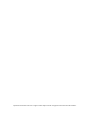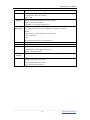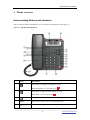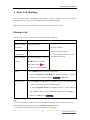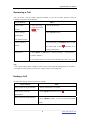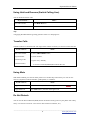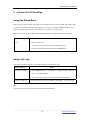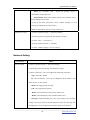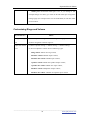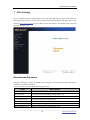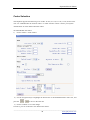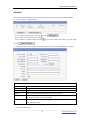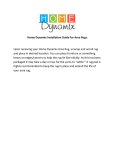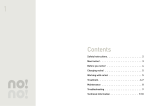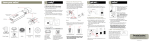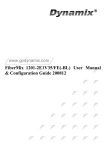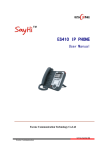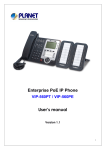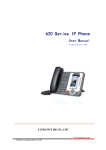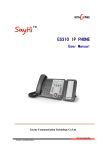Download Dynamix E210 IP Phone. User Manual.
Transcript
Dynamix E210 IP Phone User Manual Dynamix Promotions Ltd Dynamix Promotions Ltd reserve right to make improvements of equipment not noticed in this manual. Tables of Contents 1. Getting Started.............................................................................................................................1 About.........................................................................................................................................1 Feature Highlights:....................................................................................................................1 Technical Features.....................................................................................................................1 2. Connecting Your Phone ...............................................................................................................3 3. Phone overview ...........................................................................................................................4 Understanding Buttons and Hardware ......................................................................................4 Understanding Phone Screen Features......................................................................................6 4. Basic Call Handling.....................................................................................................................7 Placing a Call ............................................................................................................................7 Answering a Call.......................................................................................................................8 Ending a Call.............................................................................................................................8 Using Hold and Resume (Switch Calling Line)........................................................................9 Transfer Calls ............................................................................................................................9 Using Mute................................................................................................................................9 Do Not Disturb..........................................................................................................................9 3-way Conference ...................................................................................................................10 5. Advanced Call Handling ...........................................................................................................11 Using the Phone Book.............................................................................................................11 Using Call Logs ......................................................................................................................11 6. Keypad Instruction ....................................................................................................................12 SIP Account Settings...............................................................................................................12 Network Setting ......................................................................................................................13 Customizing Rings and Volume ..............................................................................................14 7. Web Settings..............................................................................................................................15 Account and Sip server ...........................................................................................................15 Codec Selection.......................................................................................................................16 Contact ....................................................................................................................................17 Dynamix E210 IP Phone 1. Getting Started About Dynamix E210 IP Phone is next-generation 1-line SIP phone, dual 10/100Mbps auto-sensing Ethernet port. The Dynamix E210 IP Phone offers excellent voice clarity, call transfer, multi-party conferences, voice mail, Do Not Disturb, PSTN, and Headset etc. Feature Highlights: z z z z z z HD Voice: HD Codec Support unified maintenance and auto upgrade Support Plug and Play Enterprise Phone Book Support PSTN interface Support Headset interface Technical Features Item Screen Language Line Technical Features 16*2 characters LCD with background light English 1 Function Keys 6 Navigation keys (arrow button, OK button, C button) Volume button (multiplex up and down keys) Hands-free Mute Headset Message Menu Hold Redial Conference Transfer VoIP Protocol SIP 2.0 Network Protocol Codec HTTP、DHCP、TFTP、*IEEE 802.1Q、*IEEE 802.1X G.723.1 (5.3K 6.4K b/s)、G.729 A (8Kb/s)、G.711 A/U (64Kb/s), G.722 ____________________________________________________________________________________________ 1 www.godynamix.com Dynamix E210 IP Phone QoS Network Speech TOS, Jiffer Buffer, VAD, CNG, G.168 (32ms) 2*RJ45 10/100M Ethernet interfaces IP Assignment: Static IP or DHCP DNS Client Handle, Headset and Hands-free mode available Support call center headsets Separated 8 Level Volume Adjustment Call Processing Call Waiting, Call Queuing Call Forward, Call Transfer, Call Holding, Call Pickup, Callback Redial Phone directory speed dial, call record direct dial 3-way conference DnD Voice mail, Voice Prompt, Voice Message Application Phone directory Security User authentication for configuration pages Management Upgrade: HTTP/TFTP/PnP auto-provision Configurations: Phone/Web/auto-provision Debug: Telnet/Phone/Web Power Supply Specification Power adapter: AC100~240V input and DC 5V/1.2Aoutput Storage Temperature: 0℃~60℃ Operating Humidity: 10%~90% Size: 168mm*205mm*85mm ____________________________________________________________________________________________ 2 www.godynamix.com Dynamix E210 IP Phone 2. Connecting Your Phone Your system administrator will likely connect your new Dynamix E210 IP Phone to the corporate IP telephony network. If that is not the case, refer to the graphic and table below to connect your phone. 1) Open the box of Dynamix E210 IP Phone, carefully check the packing list as follow: Item Counts IP Phone 1 Handset 1 Handset Cord 1 Power adapter 1 RJ45 cable 1 RJ11 cable 1 CD 1 Quick Installation 1 Quick User Guide 1 2) As shown in figure 2.1, please plug Handset Cord into RJ11 interfaces (IP Phone and Handset), RJ45 cable into the LAN interface 3) The phone must work together with power adapter. 4) If you want connect your computer into LAN at the same time, please connect your computer to PC interface of the phone with a RJ45 cable. Figure2.1 Interfaces of Dynamix E210 IP Phone ____________________________________________________________________________________________ 3 www.godynamix.com Dynamix E210 IP Phone 3. Phone overview Understanding Buttons and Hardware You can identify buttons and hardware on your Dynamix E210 IP Phone from figure 3.1. Figure 3.1 Dynamix E210 IP Phone Item Description Headset button: Toggles the headset on or off. 1 When the headset is on, the light is red 2 . Mute button: Toggles the Mute feature on or off. When Mute is on, the light is red . Message button: Auto-dials your voice message service. 3 4 MENU Menu button: Allows you to scroll through menus. 5 0-9,*,# Basic Call Handling: press “#” send out a call by default. ____________________________________________________________________________________________ 4 www.godynamix.com Dynamix E210 IP Phone 6 Navigation Allows you to scroll through menus and highlight items. When the button phone is on-hook, it becomes a shortcut key as follow: “Up”: Adjust ring volume,operate with the “down” button “Down”: Open “Missed Calls” list: “Left”: Open “Received Calls” list; “Right”: Open “Dialed Numbers” list. 7 OK OK button: To confirm the action. 8 C Back button: Return to the standby interface. 9 CONFERENCE Conference button: Connect calling / called party to the conference. 10 TRANSFER Transfer button:Transfer redirects a connected call. 11 HOLD Hold button: Put a call on hold. 12 REDIAL Redial button: To dial the last number. 13 Speaker button Speaker button: Toggles the speakerphone on or off. Red, steady: Pick up and enter normal call. 14 Speaker Sounds output when hands-free. 15 Handset Use to sounds in/output. 16 Handset cord Connects between handset and phone. 17 LCD screen 16*2 characters, grayscale LCD with background light. 18 Light strip Red flashing: There are incoming call; Red, steady: Missed Calls, or phone busy; 19 Hands-free Sounds input when hands-free microphone ____________________________________________________________________________________________ 5 www.godynamix.com Dynamix E210 IP Phone Understanding Phone Screen Features This is what your main phone screen might look like: Figure 3.3 Dynamix E210 IP Phone LCD Screen displays 1 Date Functions Show current date(You can set with different sources,the more 7. Web Setting) 2 Time Show current time(You can set with different sources,the more 7. Web Setting) 3 Line status Show the phone line status: 1) : Disconnect into network. 2) : Only Peer-to-Peer call. : Network connected normal, but the line is not 3) successfully registered. 4) : Network is OK and the line is available. 5) : Line is turned on DND. ____________________________________________________________________________________________ 6 www.godynamix.com Dynamix E210 IP Phone 4. Basic Call Handling You can perform basic call-handling tasks using a range of features and services. Feature availability can vary; see your system administrator for more information. Note: The bold type of the following text in table signifies the phone's button. Placing a Call Here are some easy ways to place a call on Dynamix E210 IP Phone : If you want to... Place a call using Then… --1) You can hear dial tone; Pick up the handset --2) Enter a number; the handset Place a call using Press Speaker button --3) Press # button (default), a speakerphone Place a call using Put on your headset, a headset Headset button so that the status light is Red active -or wait 5s (default), then it send the number automatically. , and then do as using speakerphone Redial --Press REDIAL button to dial the last number, -or press Navigation button-Right (in Standby interface) > “Dialed number”, select a number, and press Dial from a call log or OK button. --1) Press MENU or OK button > “Call history”, you can select “Missed calls”, “Received calls” and “Dialed numbers”, - or press Navigation button (in Standby interface) > select “Missed calls” (down), “Received calls” (left) and “Dialed numbers” (right) ); --2) Then press OK button or . Tips • You can dial on-hook, without a dial tone (pre-dial). To pre-dial, enter a number, and then go off-hook by lifting the handset or pressing Headset or Speaker button. • If you make a mistake while dialing, press C button to erase digits. ____________________________________________________________________________________________ 7 www.godynamix.com Dynamix E210 IP Phone Answering a Call You can answer a call by simply lifting the handset, or you can use other options if they are available on Dynamix E210 IP Phone. If you want to... Answer with a handset Answer with the Then... --1) Your phone ring; --2) Light strip is Red and flashing --Pick up the handset --Press Speaker button speakerphone (Non-headset mode) Answer with the a --Put on headset, press Headset button so that headset the status light is Red , and then do as using speakerphone Auto-answer --1) Press MENU or OK button > “Function setting” > “Auto answer”; --2) Select “Enable”; --3) Your phone answers incoming calls automatically after a few rings. Tips • Your system administrator configures Auto-answer to use either the speakerphone or a headset. You might use Auto-answer if you receive a high volume of incoming calls. Ending a Call To end a call, hang up. Here are some more details. If you want to... Then... Hang up while using the Handset -- Return the handset to its cradle Hang up while using the -- Press Speaker button that is Red speakerphone Hang up while using the Headset --Press Handset button, (Do not keep the headset mode) ____________________________________________________________________________________________ 8 www.godynamix.com Dynamix E210 IP Phone Using Hold and Resume (Switch Calling Line) You can hold and resume calls. If you want to... Then... Put a call on hold Press HOLD button Resume a call Press HOLD button Tips • Engaging the Hold feature typically generates music or a beeping tone. Transfer Calls Transfer redirects a connected call. The target is the number to which you want to transfer the call. If you want to... Then... Talk to the transfer --1) Press TRANSFER button; recipient before --2) Enter number; transferring a call --3) press “#”(default), (consult transfer) -or wait five seconds(default)then transfer the call Using Mute With Mute enabled, you can hear other parties on a call but they cannot hear you. You can use mute in conjunction with the handset, speakerphone, or a headset. If you want to... Then... Toggle Mute on Press Mute button, then the status light of mute is Red Toggle Mute off Press Mute button, then the status light is off Do Not Disturb You can use the Do Not Disturb (DND) feature to block incoming calls on your phone with a busy tone(Can also be set to their voice mail or other extension numbers, etc.). ____________________________________________________________________________________________ 9 www.godynamix.com Dynamix E210 IP Phone If you want to... Then... Enable DND on a line --1) Press MENU or OK button > “Function setting” > “DND” > (select line) “Enable” --2) All enabled line on the phone would changes to status. Disable DND Press MENU or OK button > “Function setting” > “DND” >(select line) “Disable” 3-way Conference You can establish a three-party conference, during the conversation three phone parties can communicate with each other. If you want to... Invite the transfer recipient into a conference in a transferring Then... --1) When the transfer recipient answer the press CONFERCENCE button on your phone; --2) Then the held one, transfer recipient and you will be into a status. conference, and the LCD will display Invite the third party --1) Press CONFERENCE button in an active call; into a conference in --2) Enter the third party number; a active call call, --3) After connected the third party, press CONFERENCE button again ____________________________________________________________________________________________ 10 www.godynamix.com Dynamix E210 IP Phone 5. Advanced Call Handling Using the Phone Book You can store a large number of contacts in your phone's directory. You can add, edit, delete, dial, or search for a contact in this directory. However, it only can configure the phone book on web page in Dynamix E210 IP Phone. For details, you can refer to 7.Web Settings. However, you can dial from Phone Book on the phone after setting phone book on web page. Call from phone book --1) Press MENU button > “Phone book”, --2) Select “View ALL”, -or select a contact who are belong to different group; --3) Select a contact and a number, then press OK button Using Call Logs Your phone maintains records of your missed, placed, and received calls. If you want to… Then… View your call logs --1) Press MENU button > “Call history” > “Missed Calls”, “Received Calls”, or “Dialed numbers” --2) Use the navigation keys to view the call record information. Dial from a call log Please refer to the previous part 4.Basic call handing – Placing a call. Tips • Each call log store up to 20 entries on Dynamix E210 IP Phone. ____________________________________________________________________________________________ 11 www.godynamix.com Dynamix E210 IP Phone 6. Keypad Instruction Dynamix E210 IP Phone are can be configured in two ways. The first you can use the phone keypad where you can settings for you IP phones, the other you can log in to User Options web pages where you can settings for you IP phones. Use phone keypad to setting. Press MENU or OK button to the main menu, Use the navigation keys to select menu, press OK button to confirm menu selections, press C button or delete input information. to Tips • When you want to type “.” in setting IP address with keypad, you can press * button. SIP Account Settings Dynamix E210 IP Phone series IP phone make calls based on sip accounts. If you want to… Create an SIP account Then... --1) Select “System setting” > “Advanced setting”; --2) Enter the password required(The default is empty); --3) Select “SIP” > “Account sip”; --4) Select one of the account you want to setting, you can configure the following parameters -Enable account*: Select Enable -Display Name: The name displayed on the screen -User Name*: the account matched with the SIP server.(extension number), -Authen usr: the Authenticated users matched with the SIP server. (The default With the same account) -user pwd*: the user password matched with the SIP server -Description: description of this account, -SIP1*: the primary SIP server, By default all calls through the server, ____________________________________________________________________________________________ 12 www.godynamix.com Dynamix E210 IP Phone -SIP2: the secondary SIP , When the primary server is unavailable ,use the SIP server -Refresh time: Registration refresh interval, the minimum value is 20 The default value is 3600. --5) Set up the above parameters, select “Submit changes” to saves settings, Complete the account creation. * Note: the parameters with the * mark must be set. Disable sip account --1) Select “System setting” > “Advanced setting”; --2) Enter the password required(The default is empty); --3) Select “SIP” > “Account sip”; --4) Select “Enable account” > “Disable”; --5) Select “Submit changes” to saves settings. Network Setting If you want to … network setting Then… --1) Select “System setting” > “Advanced setting”; --2) Enter the password required(The default is empty); --3) Select “Network”, you can configure the following parameters: -Type: static IP or DHCP -IP: enter IP address , Note: Do not duplicate the IP address with other devices on the network -Mask: enter appropriate sub mask -GW: enter appropriate gateway - DNS1: enter IP address of the primary DNS server - DNS2: enter IP address of the secondary DNS server -Web port: the default Web port is 80, if you change it (for example change it to 88),you must use IP and Web port to login the web page (for example http://192.168.0.200:88).It will take effect on next reboot. ____________________________________________________________________________________________ 13 www.godynamix.com Dynamix E210 IP Phone -Telnet port: the default Telnet port is 23, if you change it (for example change it to 2003), you must use IP and Telnet port to login the manage page (for example telnet 192.168.0.200:2003).It will take effect on next reboot. Customizing Rings and Volume If you want to… Then… Change the ring --1) Select “System setting” > “Phone setting” > “Ring type”; tone --2) Press navigation to Select ring tone Adjust the volume --1) Select “System setting” > “Phone setting” > “Volume setting” level --2) You can adjust the volume level of following types -Ring volume: Phone call ring volume, -Handset volume: Handle output volume, -Handset mic volume: Handle input volume, -Speaker volume: Hands-free speaker output volume, -Speaker mic volume: Hands-free input volume, -Headset volume: Headphone output volume, -Headset mic volume: Headset microphone input volume ____________________________________________________________________________________________ 14 www.godynamix.com Dynamix E210 IP Phone 7. Web Settings We can configure Dynamix E210 IP Phone more handy through web setting. Press OK button on the keypad of the phone to enter the status page and find out the IP address of IP phone. Enter it (for example http://192.168.0.200) into the address bar of web browser. The default login name and password are both “root”. Account and Sip server The phone attempts to register to the SIP server using the account/registrar data provided by the automatic or manual initialization. Choose Account, you will find the following parameters: Field Description Enable You can choose on/off to enable/disable the line. Display Name It is showed as Caller ID when making a phone call Username It is authenticated ID for authentication Authenticate Name It is authenticated ID for authentication Password It is provided by administrator for registration SIP Server Server for registration, provided by administrator Register Expire Time IP phone automatically registered every time ____________________________________________________________________________________________ 15 www.godynamix.com Dynamix E210 IP Phone Codec Selection The IP phone supports the following voice codecs: G.722, G.711A, G.711U, G.723, and G.729A. You can enable/disable the desired codecs via Web interface. Please contact your System Administrator for more details about the codecs. To enable/disable the codecs: 1) Choose Audio-> Audio Codecs 2) Use the navigation keys to highlight the desired one in the Enabled/Disable Codecs list, and press the / to move to the other list. 3) Choose “Submit” to save the change. Of course, you can control the voice bulk in this choose. ____________________________________________________________________________________________ 16 www.godynamix.com Dynamix E210 IP Phone Contact You can add, edit and delete contact in a phone book on web page of Dynamix E210 IP Phone. 1) Click “Contact” > “Phone book”, If you want to add a contact, you just ought to click . You can edit an existed contact by click . You can delete an existed contact by click , if you want to delete all contacts, you just ought to click . 2) When you add a contact or edit an existed contact, you can set several parameter as follow: Phone book Serial number Serial number of a contact Description Description of a contact Name Name of a contact Phonen You can add 5 different phone number for every contact Group You can assign a contact to a specific group. If there isn’t any group set on the phone, the group is None by default. Account ID Select a SIP account relating this contact, that is you can dial to the contact from this SIP account. 3) Besides, you can add, edit and delete group by click “Contact” > “Group”. The operation is similar to phone book. ____________________________________________________________________________________________ 17 www.godynamix.com Dynamix E210 IP Phone ---------------------------------------------------------------------------------------------------------------------- Dynamix Promotions Ltd http://www.godynamix.com Sales: [email protected] Technical Support: [email protected] ____________________________________________________________________________________________ 18 www.godynamix.com