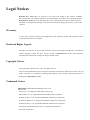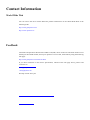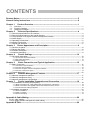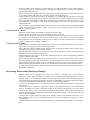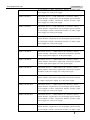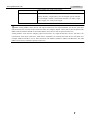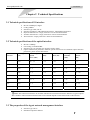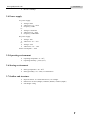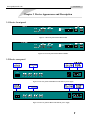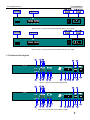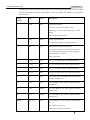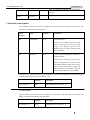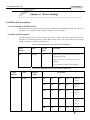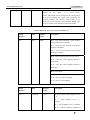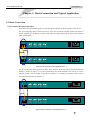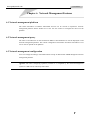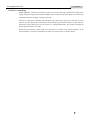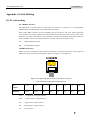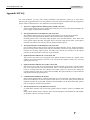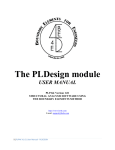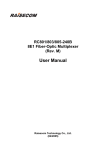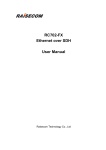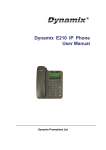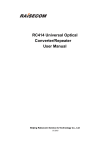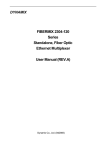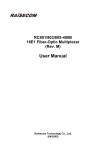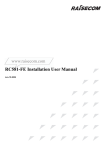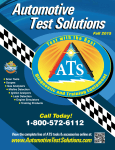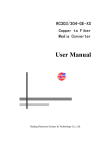Download FiberMix 831-120/120
Transcript
www.godynamix.com FiberMix 831-120/120-BL User Manual Legal Notices Dynamix Pro., Ltd makes no warranty of any kind with regard to this manual, including, but not limited to, the implied warranties of merchantability and fitness for a particular purpose. Dynamix Pro., Ltd shall not be held liable for errors contained herein or direct, indirect, special, incidental or consequential damages in connection with the furnishing, performance, or use of this material. Warranty. A copy of the specific warranty terms applicable to your Dynamix product and replacement parts can be obtained from Service Office. Restricted Rights Legend. All rights are reserved. No part of this document may be photocopied, reproduced, or translated to another language without the prior written consent of Dynamix Pro., Ltd. The information contained in this document is subject to change without notice. Copyright Notices. Copyright ©2007 Dynamix Pro., Ltd. All rights reserved. No part of this publication may be excerpted, reproduced, translated or utilized in any form or by any means, electronic or mechanical, including photocopying and microfilm, without permission in Writing from Dynamix Pro., Ltd. Trademark Notices is the trademark of Dynamix Pro., Ltd. Java™ is a U.S. trademark of Sun Microsystems, Inc. Microsoft® is a U.S. registered trademark of Microsoft Corporation. Windows NT® is a U.S. registered trademark of Microsoft Corporation. Windows® 2000 is a U.S. registered trademark of Microsoft Corporation. Windows® XP is a U.S. registered trademark of Microsoft Corporation. Windows® and MS Windows® are U.S. registered trademarks of Microsoft Corporation. Contact Information World Wide Web You can access the most current Raisecom product information on the World Wide Web at the following URL: http://www.godynamix.com http://www.dynamix.ua Feedback Comments and questions about how the FM831-120(-BL) device works are welcomed. Please review the FAQ in the related manual, and if your question is not covered, send email by using the following web page: http://www.godynamix.com/ukr/cont.html If you have comments on the device specification, instead of the web page above, please send comments to: [email protected] [email protected] We hope to hear from you! CONTENTS Release Notes------------------------------------------------------------------------------------------------- 5 General Safety Instructions ------------------------------------------------------------------------------ 6 Chapter 1 1.1 1.2 1.3 Product Overview ------------------------------------------------------------------------- 1 Overview---------------------------------------------------------------------------------------------------------------------1 Function Features ---------------------------------------------------------------------------------------------------------1 Ordering information------------------------------------------------------------------------------------------------------1 Chapter 2 Technical Specifications ---------------------------------------------------------------- 4 2.1 Technical specifications of E1 interface ---------------------------------------------------------------------------------4 2.2 Technical specifications of the optical interface -----------------------------------------------------------------------4 2.3 The properties of the Agent network management interface-------------------------------------------------------4 2.4 Power supply -------------------------------------------------------------------------------------------------------------------5 2.5 Operating environment-------------------------------------------------------------------------------------------------------5 2.6 Storing environment ----------------------------------------------------------------------------------------------------------5 2.7 Outline and structure ---------------------------------------------------------------------------------------------------------5 Chapter 3 Device Appearance and Descripiton------------------------------------------------ 6 3.1 Device front panel -------------------------------------------------------------------------------------------------------------6 3.2 Device rear panel--------------------------------------------------------------------------------------------------------------6 3.3 Indicator Description----------------------------------------------------------------------------------------------------------7 3.4 Interface description ----------------------------------------------------------------------------------------------------------9 Chapter 4 Device Settings --------------------------------------------------------------------------10 4.1 DIP switch description------------------------------------------------------------------------------------------------------ 10 4.1.1 The location of the DIP switches ----------------------------------------------------------------------------------------------------- 10 4.1.2 DIP switch description ------------------------------------------------------------------------------------------------------------------ 10 4.1.3 Default settings --------------------------------------------------------------------------------------------------------------------------- 13 Chapter 5 Basic Connection and Typical Application -------------------------------------15 5.1 Basic Connection------------------------------------------------------------------------------------------------------------ 15 5.1.1 Connect the optical interface ---------------------------------------------------------------------------------------------------------- 15 5.1.2 Connect the E1 interface --------------------------------------------------------------------------------------------------------------- 16 5.1.3 Connect the Agent network management interface ----------------------------------------------------------------------------- 16 5.1.4 Connect to the power supply ---------------------------------------------------------------------------------------------------------- 16 5.2 Typical application----------------------------------------------------------------------------------------------------------- 16 Chapter 6 Network Management Features ----------------------------------------------------17 6.1 Network management platform ------------------------------------------------------------------------------------------ 17 6.2 Network management query --------------------------------------------------------------------------------------------- 17 6.3 Network management configuration------------------------------------------------------------------------------------ 17 Chapter 7 Device Installation Preparation and Connection -----------------------------18 7.1 Pre-installation checking and preparing ------------------------------------------------------------------------------- 18 7.1.1 Make sure that the E1 cable applied meet the requirement of the device------------------------------------------------- 18 7.1.2 Make sure that the fiber applied matches the requirement of the device -------------------------------------------------- 18 7.1.3 Confirm the fiber cable type applied------------------------------------------------------------------------------------------------- 18 7.2 Installation procedures ----------------------------------------------------------------------------------------------------- 18 7.2.1 Device installation------------------------------------------------------------------------------------------------------------------------ 18 7.2.2 Cable connection------------------------------------------------------------------------------------------------------------------------- 18 7.2.3 Device electrifying ----------------------------------------------------------------------------------------------------------------------- 19 Appendix A Cable Making--------------------------------------------------------------------------------20 B.1 E1 cable making------------------------------------------------------------------------------------------------------------- 20 B.2 PC-Agent network management cable making --------------------------------------------------------------------- 21 Appendix B FAQ --------------------------------------------------------------------------------------------22 Release Notes Date of Release Manual Version Revisions 20071116 200706 REV.A General Safety Instructions The following instructions serve as a general guide for the safe installation and operation of telecommunications products. Additional instructions, if applicable, are included inside the manual. Safety Symbols This symbol may appear on the equipment or in the text. It indicates potential safety hazards regarding product operation or maintenance to operator or service personnel. Danger of electric shock! Avoid any contact with the marked surface while the product is energized or connected to outdoor telecommunication lines. Protective earth: the marked lug or terminal should be connected to the building protective earth bus. Some products may be equipped with a laser diode. In such cases, a label with the laser class and other warnings as applicable will be attached near the optical transmitter. The laser warning symbol may be also attached. Please observe the following precautions: • Before turning on the chassis with optic module, make sure that the fiber optic cable is intact and is connected to the transmitter. • Do not attempt to adjust the laser drive current. • Do not use broken or unterminated fiber-optic cables/connectors or look straight at the laser beam. • The use of optical devices with the equipment will increase eye hazard. • Use of controls, adjustments or performing procedures other than those specified herein, may result in hazardous radiation exposure. ATTENTION: The laser beam may be invisible! Always observe standard safety precautions during installation, operation and maintenance of this product. Only qualified and authorized service personnel should carry out adjustment, maintenance or repairs to this product. No installation, adjustment, maintenance or repairs should be performed by either the operator or the user. All extension slots are not hot-swappable Before operating modules in the electricity conditions, please be noticed that optical transceivers shall be connected with optical fiber wires or shield with optical transceiver cover for fear that laser light harms to operator’s eyes. Handling Energized Products General Safety Practices Do not touch or tamper with the power supply when the power cord is connected. Line voltages may be present inside certain products even when the power switch (if installed) is in the OFF position or a fuse is blown. For DC-powered products, although the voltages levels are usually not hazardous, energy hazards may still exist. Before working on equipment connected to power lines or telecommunication lines, remove jewelry or any other metallic object that may come into contact with energized parts. Unless otherwise specified, all products are intended to be grounded during normal use. Grounding is provided by connecting the mains plug to a wall socket with a protective earth terminal. If an earth lug is provided on the product, it should be connected to the protective earth at all times, by a wire with a diameter of 18 AWG or wider. Rack-mounted equipment should be mounted only in earthed racks and cabinets. Always make the ground connection first and disconnect it last. Do not connect telecommunication cables to ungrounded equipment. Make sure that all other cables are disconnected before disconnecting the ground. Connection of AC Mains Make sure that the electrical installation complies with local codes. Always connect the AC plug to a wall socket with a protective ground. Always connect the power cord first to the equipment and then to the wall socket. If a power switch is provided in the equipment, set it to the OFF position. If the power cord cannot be readily disconnected in case of emergency, make sure that a readily accessible circuit breaker or emergency switch is installed in the building installation. Connection of DC Mains Unless otherwise specified in the manual, the DC input to the equipment is floating in reference to the ground. Any single pole can be externally grounded. Due to the high current capability of DC mains systems, care should be taken when connecting the DC supply to avoid short-circuits and fire hazards. DC units should be installed in a restricted access area, i.e. an area where access is authorized only to qualified service and maintenance personnel. Make sure that the DC supply is electrically isolated from any AC source and that the installation complies with the local codes. Before connecting the DC supply wires, ensure that power is removed from the DC circuit. Locate the circuit breaker of the panel board that services the equipment and switch it to the OFF position. When connecting the DC supply wires, first connect the ground wire to the corresponding terminal, then the positive pole and last the negative pole. Switch the circuit breaker back to the ON position. A readily accessible disconnect device that is suitably rated and approved should be incorporated in the building installation. Preventing Electrostatic Discharge Damage Modules which can be plugged into chassis are sensitive to damage from static electricity. Conversely, static voltages as high as 35,000V can be generated just by handling plastic or foam packing material, or by sliding assemblies across plastic and carpets. Not exercising the proper electrostatic discharge (ESD) precautions can result in intermittent or complete component failures. To minimize the potential for ESD damage, observe the following guidelines: • Always use an ESD-preventive antistatic wrist strap or ankle strap and ensure that it makes good skin contact. • When removing or installing a component, make sure the equipment end of your antistatic strap leash is connected to the ESD connection sockets on the front of the chassis or to a bare metal surface on the chassis. Avoid contact between the component and your clothing. The wrist strap only protects the component from ESD voltages on the body; ESD voltages on your clothing can still cause component damage. • Always place a card component-side-up on an antistatic surface, in an antistatic card rack, or in a static shielding bag. If you are returning the item to the factory, immediately place it in a static shielding bag. • Handle Modules by the metal card carrier edges only; Avoid touching the board or any connector pins. www.godynamix.com User Manual Chapter 1 Product Overview 1.1 Overview FM831-120/120-BL is a stand-alone single-optical-port PDH multiplexer independently developed by Dynamix Pro., Ltd. FM831-120/120-BL is a fiber transmission device aiming at network access market. The height of the device is 1U. It can transmit at most 4 lines of E1 data on 1 line of fiber and realize local as well as remote network management at the same time. 1.2 Function Features ¾ ¾ ¾ ¾ ¾ ¾ ¾ ¾ Local and remote device manageable In support of SNMP network management Indication for both local and remote site alarms Remote device power-off detection and alarm notification ALS function is supported to effectively control the output of optical signal in no connection status At most 4 E1 interfaces working at 2048Kbps transparent transmission mode Local and remote loopback testing function makes fault removal easier Power consumption < 10W, and stable and reliable operation is guaranteed. Adopt grand-scale ASIC chip Low power consumption 4-layer circuit board design guarantees high reliability. 1.3 Ordering information Device Model Description FM831-120-M Stand-alone device, 4 75Ω unbalanced E1 interfaces (BNC), 1 optical interface, dual-strand, multi-mode, transmission distance 0~2km, single power supply, AC or DC power supply FM831-120-S1 Stand-alone device, 4 75Ω unbalanced E1 interfaces (BNC), 1 optical interface, dual-strand, single-mode, transmission distance 0~25km, single power supply, AC or DC power supply FM831-120-S2 Stand-alone device, 4 75Ω unbalanced E1 interfaces (BNC), 1 optical interface, dual-strand, single-mode, transmission distance 10~60km, single power supply, AC or DC power supply FM831-120-S3 Stand-alone device, 4 75Ω unbalanced E1 interfaces (BNC), 1 optical interface, dual-strand, single-mode, transmission distance 15~120km, single power supply, AC or DC power supply FM831-120-SS13 Stand-alone device, 4 75Ω unbalanced E1 interfaces (BNC), 1 optical interface, single-strand, two-wavelength, optical interface 1 www.godynamix.com User Manual Tx wavelength 1310nm, transmission distance 0~25km, single power supply, AC or DC power supply FM831-120-SS15 Stand-alone device, 4 75Ω unbalanced E1 interfaces (BNC), 1 optical interface, single-strand, two-wavelength, optical interface Tx wavelength 1550nm, transmission distance 0~25km, single power supply, AC or DC power supply FM831-120-SS23 Stand-alone device, 4 75Ω unbalanced E1 interfaces (BNC), 1 optical interface, single-strand, two-wavelength, optical interface Tx wavelength 1310nm, transmission distance 10~50km, single power supply, AC or DC power supply FM831-120-SS25 Stand-alone device, 4 75Ω unbalanced E1 interfaces (BNC), 1 optical interface, single-strand, two-wavelength, optical interface Tx wavelength 1550nm, transmission distance 10~50km, single power supply, AC or DC power supply FM831-120-BL-M Stand-alone device, 4 120Ω balanced E1 interfaces (RJ-45), 1 optical interface, dual-strand, multi-mode, transmission distance 0~2km, single power supply, AC or DC power supply FM831-120-BL-S1 Stand-alone device, 4 120Ω balanced E1 interfaces (RJ-45), 1 optical interface, dual-strand, single-mode, transmission distance 0~25km, single power supply, AC or DC power supply FM831-120-BL-S2 Stand-alone device, 4 120Ω balanced E1 interfaces (RJ-45), 1 optical interface, dual-strand, single-mode, transmission distance 10~60km, single power supply, AC or DC power supply FM831-120-BL-S3 Stand-alone device, 4 120Ω balanced E1 interfaces (RJ-45), 1 optical interface, dual-strand, single-mode, transmission distance 15~120km, single power supply, AC or DC power supply FM831-120-BL-SS13 Stand-alone device, 4 120Ω balanced E1 interfaces (RJ-45), 1 optical interface, single-strand, two-wavelength, optical interface Tx wavelength 1310nm, transmission distance 0~25km, single power supply, AC or DC power supply FM831-120-BL-SS15 Stand-alone device, 4 120Ω balanced E1 interfaces (RJ-45), 1 optical interface, single-strand, two-wavelength, optical interface Tx wavelength 1550nm, transmission distance 0~25km, single power supply, AC or DC power supply FM831-120-BL-SS23 Stand-alone device, 4 120Ω balanced E1 interfaces (RJ-45), 1 optical interface, single-strand, two-wavelength, optical interface Tx wavelength 1310nm, transmission distance 10~50km, single 2 www.godynamix.com User Manual power supply, AC or DC power supply FM831-120-BL-SS25 Stand-alone device, 4 120Ω balanced E1 interfaces (RJ-45), 1 optical interface, single-strand, two-wavelength, optical interface Tx wavelength 1550nm, transmission distance 10~50km, single power supply, AC or DC power supply LNote: Among FM831 series devices with optical transceivers for dual-strand fiber, the devices with same optical transceivers can inter-connect with each other. For example, FM831-120-S1 can be inter-connected with FM831-240-S1, FM831-240-BL-S1 and other FM831 series devices with S1 optical transceivers. Among FM831 series devices adopting optical transceivers for single-strand fiber, device with SS13 can communicate with device with SS15, while device with SS23 can communicate with device with SS25. For example, FM831-120-SS13 can be inter-connected with FM831-120-SS15, FM831-120-BL-SS15 and other FM831 series devices with SS15 optical transceivers. 3 www.godynamix.com User Manual Chapter 2 Technical Specifications 2.1 Technical specifications of E1 interface ¾ ¾ ¾ ¾ ¾ ¾ ¾ Bit rate: 2048Kbps±50ppm Coding: HDB3 Interface type: BNC, RJ-45 Interface impedance: 75Ω unbalanced interface, 120 Ω balanced interface Physical characteristic: comply with ITU-T G.703 recommendations Transfer characteristic: comply with ITU-T G.823 recommendations Jitter tolerance: comply with ITU-T G.823 recommendations 2.2 Technical specifications of the optical interface ¾ ¾ ¾ ¾ Bit rate: 150Mbps Line coding: scrambled NRZ Interface type: SC interface (FC interface made to order) Optical transmission parameter: different optical transceivers have different optical interface parameters, please see the table below. Optical transceiver Wavelength (nm) Transmitting Optical Power (dBm) Overload (dBm) Extinction Ratio (dB) Receiving Sensibility (dBm) Transmission Distance (Km) M 1310 -20 ~ -14 > -14 > 8.2 < -28 0~2 S1 1310 -15 ~ -8 > -8 > 8.2 < -34 0 ~ 25 S2 1310 -5 ~ 0 > -8 > 8.2 < -34 10 ~ 60 S3 1550 -5 ~ 0 > -10 > 10 < -36 15 ~ 120 SS13 1310 -12 ~ -3 > -8 > 8.2 < -30 0 ~ 25 SS15 1550 -12 ~ -3 > -8 > 8.2 < -30 0 ~ 25 SS23 1310 -5 ~ 0 > -8 > 8.2 < -32 10 ~ 50 SS25 1550 -5 ~ 0 > -8 > 8.2 < -32 10 ~ 50 LNote: The transmission distance in the table indicates the maximal transmission distance in typical optical fiber condition. The transmission distance that can be realized depends on the factual status of the network. 2.3 The properties of the Agent network management interface ¾ ¾ Interface type: RJ-45 Standard Compliance: RS232 4 www.godynamix.com ¾ User Manual Bit rate: 19200bps 2.4 Power supply AC power supply ¾ ¾ ¾ or: ¾ ¾ ¾ Voltage: 220V Allowance: 175 ~ 265V Frequency: 50Hz Voltage: 110V/230V Allowance: 85 ~ 265V Frequency: 50Hz/60Hz DC power supply ¾ ¾ or: ¾ ¾ Voltage: -48V Allowance: -36 ~ -72V Voltage: +24V Allowance: +18 ~ +36V Power consumption: < 10W 2.5 Operating environment ¾ ¾ Operating temperature: 0 ~ 60℃ Operating humidity: ≤ 90% (25℃) 2.6 Storing environment ¾ ¾ Storing temperature: -40 ~ 80℃ Storing humidity: 5% ~ 90%, no condensation 2.7 Outline and structure ¾ ¾ ¾ Physical outline: 19” stand-alone device, 1U in height Dimension: 43.6mm (Height) x 440mm (Width) x 180mm (Depth) Net Weight: 2.5Kg 5 www.godynamix.com User Manual Chapter 3 Device Appearance and Descripiton 3.1 Device front panel Figure 3-1 The front panel of FiberMix 831-120 Figure 3-2 The front panel of FiberMix 831-120-BL 3.2 Device rear panel Figure 3-3 The rear panel of FiberMix 831-120 with AC power supply Figure 3-4 The rear panel of RC831-120 with DC power supply 6 www.godynamix.ua User Manual Figure 3-5 The rear panel of FiberMix 831-120-BL with AC power supply Figure 3-6 The rear panel of FiberMix 831-120-BL with DC power supply 3.3 Indicator Description Figure 3-7 The front panel of FiberMix 831-120 Figure 3-8 The front panel of FiberMix 831-120-BL 7 www.godynamix.com User Manual The indicators on the front panel of the device show the current operating status of the power supply, optical interface, and E1 interface. Take FM831-120 as an example, the indicators are described in the table below. Serial Number Title Color Description 1 ALM Red Total alarm indicator. ON: any one of the local alarms occurs. Flickering: no local alarm but remote alarm occurs OFF: no local/remote alarm 2 PWR Green Power supply indicator. ON: the power supply is operating normally. 3 LPR Red Remote device power-off indicator. ON: both the local device and the remote device are working normally when the power supply of the remote device is down. OFF: other status 4 L LOS Red ON: loss of signal at the local optical interface 5 R LOS Red ON: loss of signal at the remote optical interface 6 L LOF Red ON: loss of frame at the local optical interface 7 R LOF Red ON: loss of frame at the remote optical interface 8 L E-3 Red ON: the Bit Error Rate(BER) at the local optical interface exceeds 1E-3 9 R E-3 Red ON: the BER at the remote optical interface exceeds 1E-3 10 L E-6 Yellow ON: the BER at the local optical interface exceeds 1E-6 11 R E-6 Yellow ON: the BER at the remote optical interface exceeds 1E-6 12~15 LOS 1~4 Red The indicators for Loss of signal (LOS) alarm at E1 1~4. ON: local E1 LOS alarm Flickering: remote E1 LOS alarm 8 www.godynamix.com User Manual OFF: no LOS alarm at both local and remote E1 interface Reserved 24~27 3.4 Interface description A PC-AGENT interface for network management is placed on the front panel of the device. The interfaces are described in the table below: Serial Number Title Interface Description 28 LNK-DWN RJ-45 Cascade interface. Connect to the LNK-UP interface of the device on the lower level of the cascade. Comply with RS232 electrical level standard. The port will be working at the rate of 19200bps. LNK-UP 29 RJ-45 Local network management interface or cascade interface. Connect to the serial port of the PC for network management or connect to the LNK-DWN interface of the device on the higher level of the cascade. Comply with RS232 electrical level standard. The port will be working at the rate of 19200bps. E1 interfaces are placed on the rear panel of the device. Please see the table below for the description of the unbalanced E1 interfaces for FM831-120. E1 interface 1~4 Interface Description BNC 75Ω unbalanced E1 interface 1~4 Description: FM831-120-BL and RC831-120 use different E1 interfaces. The balanced E1 interfaces for FM831-120-BL are described in the table below: E1 interface 1~4 Interface Description RJ-45 120Ω balanced E1 interface 1~4 9 www.godynamix.com User Manual Chapter 4 Device Settings 4.1 DIP switch description 4.1.1 The location of the DIP switches The DIP switches are placed on the front panel of FM831-120 and FM831-120-BL (see Figure 3-7 and Figure 3-8). We take the DIP switches of FM831-120 as an example. 4.1.2 DIP switch description The DIP switches on the device front panel are for the control of the optical interface and the E1 interfaces. For detailed description of these DIP switches, please refer to the following four tables (Table 4-1, Table 4-2, Table 4-3 and Table 4-4). Table 4-1 The MASK button on the front panel of the FM831-120 Serial Number Title Number of Bits Description 20 MASK 1 bit Mask the traps from E1 lines that are not used at the local site. Press out the bit, the traps will not be masked. Press in the bit, the traps will be masked. Table 4-2 The ADDR DIP switch on the front panel of FM831-120 Serial Number Title Numbers of Bits 21 ADDR 4 bits Description Bit 4 Bit 3 Bit 2 Bit 1 Device Type OFF OFF OFF OFF Remote Device OFF OFF OFF ON Local Device No.1 OFF OFF ON OFF Local Device No. 2 OFF OFF ON ON Local Device 10 www.godynamix.com User Manual No.3 OFF ON OFF OFF Local Device No.4 OFF ON OFF ON Local Device No.5 OFF ON ON OFF Local Device No.6 OFF ON ON ON Local Device No.7 ON OFF OFF OFF Local Device No.8 ON OFF OFF ON Local Device No.9 ON OFF ON OFF Local Device No.10 ON OFF ON ON Local Device No.11 ON ON OFF OFF Local Device No.12 ON ON OFF ON Local Device No.13 ON ON ON OFF Local Device No.14 ON ON ON ON Local Device No.15 11 www.godynamix.com User Manual ADDR switches are used for configure the management address of PC Agent. As a local device, RC831-120/120-BL can be managed by the serial port of the local PC through PC Agent cable connecting the LNK-UP interface. The devices in the cascade of one serial port are not allowed to have identical ADDR code. At most 15 devices are allowed in one local cascade. Table 4-3 DIP switch SEL on the front panel of FM831-120 Serial Number Title Number of Bits Description 22 SEL 4 Bits Bit 1: Auto Laser Shutdown (ALS) function setting of the optical interface Bit 1 = OFF: the ALS function of the optical interface is disabled. Bit 1 = ON: the ALS function of the optical interface is enabled. Bit 2: system online upgrade function setting Bit 2 = OFF: the online upgrade function is turned OFF Bit 2 = ON: the online upgrade function is turned ON Bit 3: reserved bit Bit 4: local/remote E1 loopback setting Bit 4 = OFF: E1 remote loopback Bit 4 = ON: E1 local loopback Table 4-4 DIP switch E1-LOOP on the front panel of FM831-120 Serial Number Title Number of Bits Description 23 E1-LOOP 4 bits Bit 1~4: control of the loopback of E1 1~4 Bit 1 = OFF: loopback of E1 1 is disabled. Bit 1 = ON: loopback of E1 1 is enabled Bit 2~4: enable or disable loopback of 12 www.godynamix.com User Manual E1 2~4, same way as Bit 1 Multiplexing Core Interface Interface Circuit Multiplexing Core Circuit When executing E1 loopback testing, the Bit 4 of DIP switch SEL is used for selecting the loopback point, that is, deciding whether the loopback is a remote loopback or a local one. The E1 loopback of RC831 series device has two directions. The loopback point and loopback direction of the remote loopback and local loopback are shown in the Figure 4-1 and Figure 4-2. Figure 4-1 The settings of “remote loopback” on the local PDH multiplexer Fiber BER Tester E1 Sid e E1 Local Sid e Remot e Figure 4-2 The settings of the “local loopback” on the local PDH multiplexer LNote: 1. Before setting up the E1 remote loopback testing, please make sure that there is no alarm at the optical interface. 2. To set up any loopback on the local PDH multiplexer, the setting of all bits of DIP switch E1-LOOP on the device at the opposite site must be of the default setting, which is OFF. 3. Please mask all false alarms from E1. If some of the E1 lines (not all of them) are well connected and there are no LOS alarms on them, the LOS alarm indicators of those unconnected E1 lines will turn ON and they are false alarms. In this circumstance, press in the MASK switch and all local false alarms will be masked and disappear, and the corresponding E1-LOS indicators will turn OFF. For those well-connected E1 lines, the indication for the LOS alarms on them will not be affected by the change of the status of the MASK switch. 4. The online upgrade function is only applicable when the device is set to be a local site device. Note that when applying the device normally, please make sure that the online upgrade function is OFF before electrifying the device. Otherwise, the MCU can not get start. 4.1.3 Default settings The factory settings of all DIP switches are OFF. This default setting of the device indicates that: 13 www.godynamix.com User Manual The device is a remote device. The ALS function is disabled. No E1 local/remote loopback. Unmask all E1 LOS alarm. 14 www.godynamix.com User Manual Chapter 5 Basic Connection and Typical Application 5.1 Basic Connection 5.1.1 Connect the optical interface Insert the well-prepared fiber patch cord into the optical interface on the front panel of the device. For device adopting optical transceivers M, S1, S2 or S3, the optical interface connection pattern is shown in Figure 5-1. On the device panel, “TX” indicates output optical signal, while “RX” indicates input optical signal. Figure 5-1 The connection of the optical interface - 1 For device adopting optical transceiver SS13, SS15, SS23 or SS25, the optical interface connection manner is shown in Figure 5-2. In this circumstance, the optical interface will receive as well as transmit signals. “TX” and “RX” on the device panel have no meaning. For details, please refer to the ordering information in section 1.3. Figure 5-2 The connection of the optical interface – 2 15 www.godynamix.com LNote: User Manual Only inter-connection of optical transceiver SS13 and SS15 and inter-connection of optical transceiver SS23 and SS25 are allowed. Same type of optical transceivers can not communicate. If the connection is correct, and there is receiving optical signal, the LOS alarm indicator on the front panel of the device will turn OFF after the device being electrified. 5.1.2 Connect the E1 interface FM831-120-BL adopts twisted pair with RJ-45 connector to connect the 120Ω balanced E1interface on the device. For the pin arrangement of the RJ-45 connector and relevant cable making method, please refer to Appendix A. FM831-120 adopts coaxial cable with BNC connector to connect the 75Ω unbalanced E1 interface. For the cable making of coaxial cable with BNC connector, please refer to Appendix A. 5.1.3 Connect the Agent network management interface When connecting the device with the PC for network management, please connect the RJ-45 connector of the CBL-PCAGENT-DB9F/RJ45 cable to the LNK_UP interface of the device and connect the DB-9 connector of the cable to the serial port of the PC. When forming a cascade, please connect the LNK_DWN interface of the higher-level device and the LNK_UP interface of the lower-level device using RJ-45 to RJ-45 flat cable. 5.1.4 Connect to the power supply For device adopting 220V AC power supply, please plug the provided 220V AC power supply cable to a 220V standard 3-phase power supply socket. For device adopting -48V DC power supply, please connect the device with DC power supply using -48V DC power supply (connect the BGND terminal of the DC power supply interface of the device to the 0V ground of the power supply, connect the -48V terminal to the -48V power supply, and connect the PGND terminal to protection earth). For device using +24V DC power supply, the connecting is similar to that of the -48V DC power supply. 5.2 Typical application FM831 OOP ECOP W1 L M L R W2 W KK I 1 OE 3E 6 - SS2 AB B F EO 1 T F KC H 1 2 3 4 56 7 8 0 N D TM E1 D TE L D 1234 5678 FM831 Fiber EC O M P W 1L P P W2 W OO L R K KI O SS 2 A BB F 3E E 6 - 1 EO K 1 T D C F 13 2 4 56 78 0 M HD N T TE L D 1234 5 678 P 0 E1 RS232 Agent Figure 5-3 Point-to-point application 16 www.godynamix.com User Manual Chapter 6 Network Management Features 6.1 Network management platform The status information of FM831-120/120-BL devices can be viewed on Dynamix’s network management platform NView NNM V5.0. Users can also control or configure the device on the platform. 6.2 Network management query The status of all indicators on the local/remote FM831-120/120-BL device will be displayed on the network management platform. The current configuration information and alarm information of E1 service can be queried on the platform. 6.3 Network management configuration Users can change the settings of all DIP switches except for DIP switch ADDR through the network management platform. LNote: The latest configuring operation, whether it is completed by the network management system or a DIP switch, will always take effect. 17 www.godynamix.com User Manual Chapter 7 Device Installation Preparation and Connection 7.1 Pre-installation checking and preparing Firstly, please check the model and the number of the device and spare parts according to the packing list. Please be sure that the appearance of the device is intact. If there is any evidence that the device has been affected by damp, please dry it before installation. Please read this manual with caution before installing the device; please have all types of cables that are needed ready and make sure there are no short circuits and open circuits; please make sure that the power supply of the chassis works in the operating voltage range; please have the rack of the chassis device well earthed; please prepare BER tester, optical power meter for line quality testing; please fix the device on to a 19-inch rack or place it on a safe and stable place, please be cautious of the environment requirement of the device. 7.1.1 Make sure that the E1 cable applied meet the requirement of the device If the E1 line to which the FM831-120/120-BL will connect to is composed of PDH and SDH devices, please refer to the user manual of the corresponding device for parameters like E1 interface type, definition and impedance. 7.1.2 Make sure that the fiber applied matches the requirement of the device For FM831-120/120-BL-M, please use multi-mode fiber with SC/PC connector. For FM831-120/120-BL-S1/S2/S3, please use single-mode fiber with SC/PC connector. For FM831-120/120-BL-SS13/SS15/SS23/SS25, please use single-mode fiber with SC/PC connector. 7.1.3 Confirm the fiber cable type applied The cable type for the interface of multi-mode fiber: 62.5/125um multi-mode fiber or 50/125um multi-mode fiber The cable type for the interface of single-mode fiber: 9/125um single-mode fiber 7.2 Installation procedures 7.2.1 Device installation Please fix the device firmly. 7.2.2 Cable connection Please connect the cables in need according to factual situation. For details, please refer to Chapter 5 for “Basic Connection and Typical Application”. 18 www.godynamix.com User Manual 7.2.3 Device electrifying Please tighten the connection and make sure there is no loose connection, and then turn on the power supply. The power supply status indicator PWR (Green) on the front panel of the device will turn ON to show that the power supply is working normally. The device will begin to initialize and self-check after electrifying. The process will take no more than 10 seconds. During the initialization and self-checking, the optical interface status indicator LOF and E-6 may flicker for one time, which is a normal phenomenon. The system will begin its normal operation after 10 seconds. During normal operation, please make sure that there is no alarm at the optical interface. If the optical interface is correctly connected, there will be no LOS, LOF, E-3, and E-6 alarms. 19 www.godynamix.com User Manual Appendix A Cable Making B.1 E1 cable making For 75Ω BNC interface: The application of coaxial cable of model SYV75-5, SYV75-3 or SYV75-2-2 is recommended. Please keep the maximal length of the cable within 200 meters. Take out the BNC connector from the appendix pack of the device, and screw off the protection cover. Part the core and the shield of the coaxial cable, and set the protection cover on to the cable. Weld the core of the cable and the core of the BNC connector and weld the shield of the cable and that of the BNC connector. Fix the protection cover at the rear of the connector firmly. TX — output unbalanced signal RX — input unbalanced signal 120Ω RJ-45 interface: Please use CAT-5 twisted pair cable with RJ-45 connector to connect to the device. For the figure of the RJ-45 connector and its pin arrangement, please see Figure A-1 and Table A-1. Figure A-1 The pin arrangement of RJ-45 crystal connector (top view) Table A-1 RJ-45 connector pin arrangement for E1 Pin Number Definition 1 2 3 4 5 6 7 8 OUT+ OUT- NC IN+ IN- NC NC NC OUT+ — output positive signal of device OUT- — output negative signal of device IN+ — input positive signal of device IN- — input negative signal of device NC — no connection 20 www.godynamix.com User Manual B.2 PC-Agent network management cable making For PC-Agent network management, please use flat straight-through cable with RJ-45 connector. The RJ-45 connector and its pin arrangement are shown in Figure A-1 and Table A-2, A-3 respectively. Table A-2 Pin arrangement of LNK_UP interface Pin Number 1 2 3 4 5 6 7 8 Definition NC NC IN GND NC NC OUT GND Table A-3 Pin arrangement of the LNK_DWN interface Pin Number 1 2 3 4 5 6 7 8 Definition NC NC OUT GND NC NC IN GND NC — no connection OUT — output RS-232 signal IN — input RS-232 signal GND — grounding signal Figure A-2 shows the connection rule from the LNK_UP interface (RJ-45) to the serial port of the PC (DB-9 female). Figure A-2 The connection of the device and the serial port of the PC LNote: When making cables, please adopt shielded cable in preference to meet the electromagnetic compatibility requirements. 21 www.godynamix.com User Manual Appendix B FAQ For some problems you may meet during installation and operation, please try to solve them following the suggestions below. For the problems can not be solved using the following suggestions, please contact with Raisecom or our distributors for technical support. ¾ The power supply indicator PWR (green) wouldn’t turn ON. Please check whether the power supply cable of the device is well connected and whether the power supply switch has been turned on. ¾ The optical interface LOS indicator (red) turns ON. This indicates that loss of receiving signal (LOS) alarm occurs at the optical interface. Firstly, please check whether the fiber is well connected to the optical interface. Secondly, please form a self loop using the fiber (may need attenuation). If the alarm still exists, please replace the fiber and again form a self loop using the new fiber. If the optical interface LOS indicator is still ON, there is problem with the device. ¾ The optical interface LOF indicator (red) turns ON. Loss of frame alarm of the receiving signal at the optical interface occurs. Optical signal has been received, but the optical power may be around the critical receiving sensitivity. Please measure the receiving optical power and make sure that the TX interface of the optical interface of the remote device has been well connected. ¾ Optical interface indicator E-3 (red) turns ON. The bit error rate of the receiving signal at the optical interface exceeds 1E-3. Please check whether the optical interface has been well connected and please measure the receiving optical power as well. ¾ Optical interface indicator E-6 (yellow) turns ON. The bit error rate of the receiving signal at the optical interface exceeds 1E-6. The E-6 alarm may occur when the device is just electrified. This is a normal phenomenon and will last at most 10 seconds before the E-6 indicator turns OFF. If the E-6 alarm occurs during the normal operation of the device, please check whether the optical interface is well connected and please measure the optical power. ¾ Communication failed on the E1 line Please check whether the E1 cables and the fiber are well connected, and check the status of the E1-LOS indicators on the front panel of the device. At the same time, please check the loopback function set by the DIP switch E1-LOOP and Bit 4 of the DIP switch SEL (please refer to Chapter 4) and locate the problem. ¾ The E1 interface LOS (red) indicator turns ON. E1 LOS alarm indicates lost of receiving signals at the E1 interface. There is no HDB3 code input. Please check whether the E1 cable has been connected properly, and whether the TX and RX of the BNC cable are correctly connected. 22 Web: http://www.godynamix.com Email: [email protected]