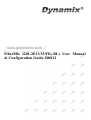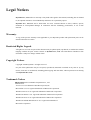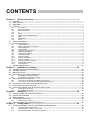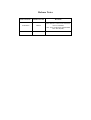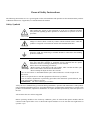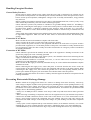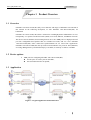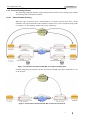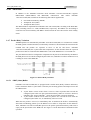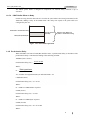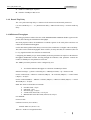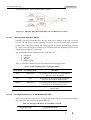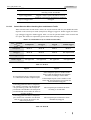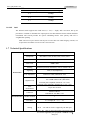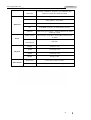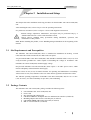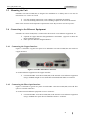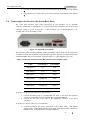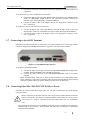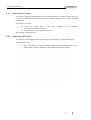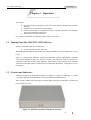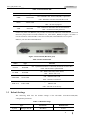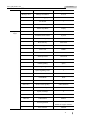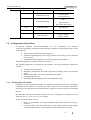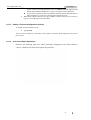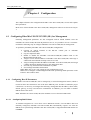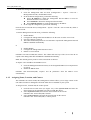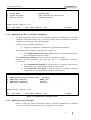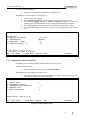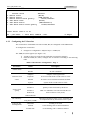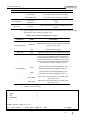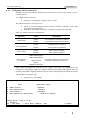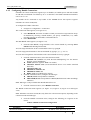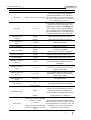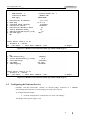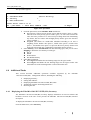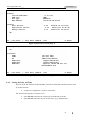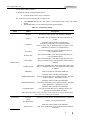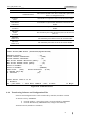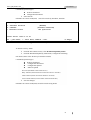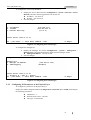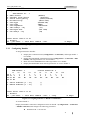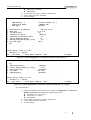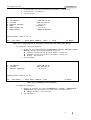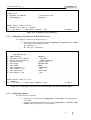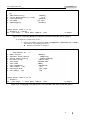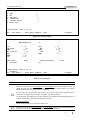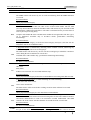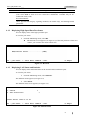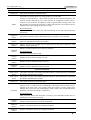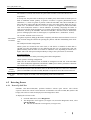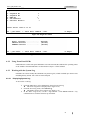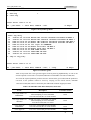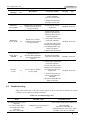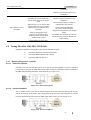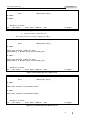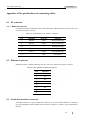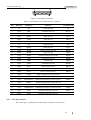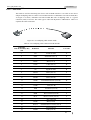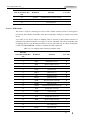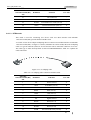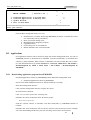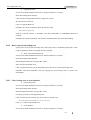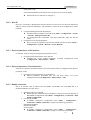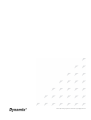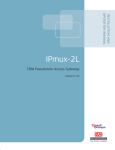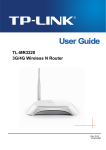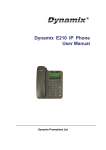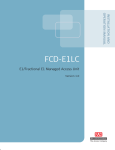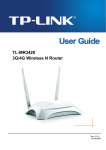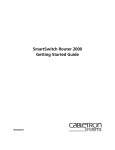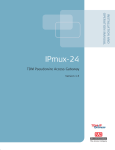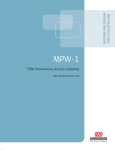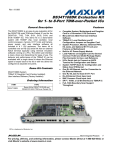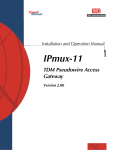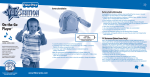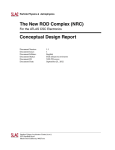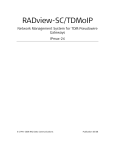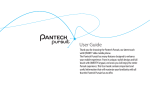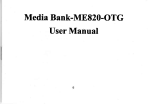Download FiberMix 1201-2E1V35/FE(-BL) User Manual & Configuration Guide
Transcript
www.godynamix.com FiberMix 1201-2E1V35/FE(-BL) User Manual & Configuration Guide 200812 Legal Notices Dynamix Pro., Ltd makes no warranty of any kind with regard to this manual, including, but not limited to, the implied warranties of merchantability and fitness for a particular purpose. Dynamix Pro., Ltd shall not be held liable for errors contained herein or direct, indirect, special, incidental or consequential damages in connection with the furnishing, performance, or use of this material. Warranty. A copy of the specific warranty terms applicable to your Dynamix product and replacement parts can be obtained from Service Office. Restricted Rights Legend. All rights are reserved. No part of this document may be photocopied, reproduced, or translated to another language without the prior written consent of Dynamix Pro., Ltd. The information contained in this document is subject to change without notice. Copyright Notices. Copyright ©2008 Dynamix. All rights reserved. No part of this publication may be excerpted, reproduced, translated or utilized in any form or by any means, electronic or mechanical, including photocopying and microfilm, without permission in Writing from Dynamix Pro., Ltd. Trademark Notices is the trademark of Dynamix Pro., Ltd. Java™ is a U.S. trademark of Sun Microsystems, Inc. Microsoft® is a U.S. registered trademark of Microsoft Corporation. Windows NT® is a U.S. registered trademark of Microsoft Corporation. Windows® 2000 is a U.S. registered trademark of Microsoft Corporation. Windows® XP is a U.S. registered trademark of Microsoft Corporation. Windows® and MS Windows® are U.S. registered trademarks of Microsoft Corporation. Contact Information World Wide Web You can access the most current Dynamix product information on the World Wide Web at the following URL: http://www.godynamix.com http://www.dynamix.ua Feedback Comments and questions about how the FiberMix 1201-2E1V35/FE(-BL) device works are welcomed. Please review the FAQ in the related manual, and if your question is not covered, send email by using the following web page: http://www.godynamix.com/ukr/cont.html If you have comments on the FiberMix 1201-2E1V35/FE(-BL) specification, instead of the web page above, please send comments to: [email protected] [email protected] We hope to hear from you! CONTENTS Chapter 1 1.1 1.2 1.3 1.4 1.4.1 1.4.2 1.4.3 1.4.4 1.4.5 1.4.6 1.4.7 1.4.8 1.4.9 1.5 1.6 Chapter 3 Operation ----------------------------------------------------------------------------------29 Working with a Terminal ------------------------------------------------------------------------------------------------------- 34 Turning FiberMix 1201-2E1V35/FE(-BL) Off ----------------------------------------------------------------------37 Chapter 4 4.1 Connecting to AC Power ------------------------------------------------------------------------------------------------------ 28 Connecting to DC Power ------------------------------------------------------------------------------------------------------ 28 Turning FiberMix 1201-2E1V35/FE(-BL) On ----------------------------------------------------------------------29 Controls and Indicators ------------------------------------------------------------------------------------------------ 29 Default Settings ---------------------------------------------------------------------------------------------------------30 Configuration Alternatives--------------------------------------------------------------------------------------------- 34 3.4.1 3.5 Connecting to E1 Devices with Balanced Interfaces -------------------------------------------------------------------- 25 Connecting to the E1 Devices with Unbalanced Interfaces ------------------------------------------------------------ 25 Connecting to the Devices with Serial Data Ports --------------------------------------------------------------- 26 Connecting to the ASCII Terminal -----------------------------------------------------------------------------------27 Connecting FiberMix 1201-2E1V35/FE(-BL) to Power ---------------------------------------------------------27 2.8.1 2.8.2 3.1 3.2 3.3 3.4 Connecting the Copper Interface -------------------------------------------------------------------------------------------- 24 Connecting the Fiber Optic Interface --------------------------------------------------------------------------------------- 24 Connecting to the E1 Devices----------------------------------------------------------------------------------------25 2.5.1 2.5.2 2.6 2.7 2.8 Installation and Setup------------------------------------------------------------------23 Site Requirements and Prerequisites-------------------------------------------------------------------------------23 Package Contents ------------------------------------------------------------------------------------------------------23 Mounting the Unit -------------------------------------------------------------------------------------------------------24 Connecting to the Ethernet Equipment-----------------------------------------------------------------------------24 2.4.1 2.4.2 2.5 Operation Modes------------------------------------------------------------------------------------------------------------------ 4 Timeslot Assignment in a Bundle---------------------------------------------------------------------------------------------- 4 Testing Diagnostic ---------------------------------------------------------------------------------------------------------------- 5 Timing Modes---------------------------------------------------------------------------------------------------------------------- 5 Network Timing Schemes ------------------------------------------------------------------------------------------------------- 6 Payload Encapsulation ---------------------------------------------------------------------------------------------------------- 7 Packet Delay Variation----------------------------------------------------------------------------------------------------------- 9 Packetization Delay ------------------------------------------------------------------------------------------------------------ 10 Round Trip Delay ----------------------------------------------------------------------------------------------------------------11 Ethernet Throughput ------------------------------------------------------------------------------------------------------------11 OAM Connectivity--------------------------------------------------------------------------------------------------------------- 12 End-to-End Alarm Generation------------------------------------------------------------------------------------------------ 12 VLAN Traffic Behavior --------------------------------------------------------------------------------------------------------- 13 Internal Switch------------------------------------------------------------------------------------------------------------------- 13 Technical Specifications ----------------------------------------------------------------------------------------------- 20 Chapter 2 2.1 2.2 2.3 2.4 E1 interface ------------------------------------------------------------------------------------------------------------------------ 2 Serial data interface -------------------------------------------------------------------------------------------------------------- 2 Ethernet interface----------------------------------------------------------------------------------------------------------------- 2 IP ------------------------------------------------------------------------------------------------------------------------------------- 2 MPLS-------------------------------------------------------------------------------------------------------------------------------- 2 TDM Service Operation Modes ------------------------------------------------------------------------------------------------ 2 QoS---------------------------------------------------------------------------------------------------------------------------------- 3 Management----------------------------------------------------------------------------------------------------------------------- 3 Timing ------------------------------------------------------------------------------------------------------------------------------- 3 Physical description ----------------------------------------------------------------------------------------------------- 3 Function description ----------------------------------------------------------------------------------------------------- 4 1.6.1 1.6.2 1.6.3 1.6.4 1.6.5 1.6.6 1.6.7 1.6.8 1.6.9 1.6.10 1.6.11 1.6.12 1.6.13 1.6.14 1.7 Product Overview ------------------------------------------------------------------------ 1 Overview ------------------------------------------------------------------------------------------------------------------- 1 Device options ------------------------------------------------------------------------------------------------------------ 1 Application----------------------------------------------------------------------------------------------------------------- 1 Features-------------------------------------------------------------------------------------------------------------------- 2 Configuration-----------------------------------------------------------------------------38 Configuring FiberMix 1201-2E1V35/FE(-BL) for Management -----------------------------------------------38 4.1.1 4.1.2 4.1.3 Configuring Host IP Parameters --------------------------------------------------------------------------------------------- 38 Assigning Name, Location, and Contact ----------------------------------------------------------------------------------- 40 Defining Read, Write, and Trap Communities----------------------------------------------------------------------------- 41 4.1.4 4.1.5 4.1.6 4.1.7 4.2 Configuring FiberMix 1201-2E1V35/FE(-BL) for Operation----------------------------------------------------45 4.2.1 4.2.2 4.2.3 4.2.4 4.2.5 4.3 4.4 Chapter 5 Chapter 6 Diagnostics and Troubleshooting--------------------------------------------------77 Displaying E1 Statistics -------------------------------------------------------------------------------------------------------- 77 Displaying High-Speed Data Port Status----------------------------------------------------------------------------------- 81 Displaying LAN Status and Statistics --------------------------------------------------------------------------------------- 81 Displaying Bundle Connection Statistics ----------------------------------------------------------------------------------- 84 Power-Up Self-Test------------------------------------------------------------------------------------------------------------- 87 Using Front Panel LEDs------------------------------------------------------------------------------------------------------- 88 Working with the System Log ------------------------------------------------------------------------------------------------ 88 Handling Alarms----------------------------------------------------------------------------------------------------------------- 90 Troubleshooting ---------------------------------------------------------------------------------------------------------94 Testing FiberMix 1201-2E1V35/FE(-BL) ---------------------------------------------------------------------------95 6.4.1 6.4.2 6.4.3 6.5 Configuring the IP Parameters ----------------------------------------------------------------------------------------------- 72 Configuring E1 Parameters at the Physical Layer ----------------------------------------------------------------------- 74 Configuring Bundles------------------------------------------------------------------------------------------------------------ 74 Detecting Errors ---------------------------------------------------------------------------------------------------------87 6.2.1 6.2.2 6.2.3 6.2.4 6.3 6.4 Configuring the IP Parameters ----------------------------------------------------------------------------------------------- 68 Configuring E1 Parameters at the Physical Layer ----------------------------------------------------------------------- 69 Configuring Bundles------------------------------------------------------------------------------------------------------------ 70 Monitoring Performance ----------------------------------------------------------------------------------------------- 77 6.1.1 6.1.2 6.1.3 6.1.4 6.2 Application------------------------------------------------------------------------------------------------------------------------ 67 Guidelines for Configuring the FiberMix 1201-2E1V35/FE(-BL) Units ----------------------------------------------- 67 Configuring the FiberMix 1201-2E1V35/FE(-BL) (B)/(C) Units------------------------------------------------72 5.3.1 5.3.2 5.3.3 6.1 Configuration and Typical Application -------------------------------------------67 Configuring the FiberMix 1201-2E1V35/FE(-BL) (A) Unit ------------------------------------------------------68 5.2.1 5.2.2 5.2.3 5.3 Displaying the FiberMix 1201-2E1V35/FE(-BL) Inventory-------------------------------------------------------------- 59 Setting the Date and Time ---------------------------------------------------------------------------------------------------- 60 Displaying the FiberMix 1201-2E1V35/FE(-BL) Status------------------------------------------------------------------ 61 Transferring Software and Configuration Files---------------------------------------------------------------------------- 63 Resetting FiberMix 1201-2E1V35/FE(-BL) -------------------------------------------------------------------------------- 65 Overview ------------------------------------------------------------------------------------------------------------------67 5.1.1 5.1.2 5.2 Configuring the System Clock------------------------------------------------------------------------------------------------ 46 Configuring the E1 Interface-------------------------------------------------------------------------------------------------- 47 Configuring the Serial Interface---------------------------------------------------------------------------------------------- 49 Configuring Ethernet Interfaces---------------------------------------------------------------------------------------------- 51 Configuring Bundle Connections -------------------------------------------------------------------------------------------- 52 Configuring the Ethernet Service ------------------------------------------------------------------------------------56 Additional Tasks ---------------------------------------------------------------------------------------------------------59 4.4.1 4.4.2 4.4.3 4.4.4 4.4.5 5.1 Defining Network Managers -------------------------------------------------------------------------------------------------- 41 Defining the Alarm Trap Mask------------------------------------------------------------------------------------------------ 42 Configuring Management Access Permissions and Methods --------------------------------------------------------- 43 Configuring Control Port Parameters --------------------------------------------------------------------------------------- 45 Running Diagnostic Loopbacks ---------------------------------------------------------------------------------------------- 95 Running E1 BER Test---------------------------------------------------------------------------------------------------------- 96 Running Virtual Cable Test---------------------------------------------------------------------------------------------------- 97 Frequently Asked Questions------------------------------------------------------------------------------------------ 99 Appendix A Pin specifications of connecting cables ---------------------------------------- 102 A.1 E1 connector ----------------------------------------------------------------------------------------------------------- 102 A.1.1 Balanced connector -----------------------------------------------------------------------------------------------------------102 A.2 Ethernet connector --------------------------------------------------------------------------------------------------- 102 A.3 Serial data interface connector------------------------------------------------------------------------------------- 102 A.3.1 V.35 data channel--------------------------------------------------------------------------------------------------------------103 Appendix B Boot Program and Software Downloading------------------------------------- 108 B.1 Boot FiberMix 1201-2E1V35/FE(-BL) ---------------------------------------------------------------------------- 108 B.1.1 Enter Boot management interface------------------------------------------------------------------------------------------108 B.2 Applications ------------------------------------------------------------------------------------------------------------ 109 B.2.1 B.2.2 B.2.3 B.2.4 Downloading application program from XMODEM----------------------------------------------------------------------109 Reset system from backup zone ------------------------------------------------------------------------------------------- 110 Clear backup zone or clear database-------------------------------------------------------------------------------------- 110 Running hardware diagnose program ------------------------------------------------------------------------------------- 111 Appendix C SNMP Management-------------------------------------------------------------------- 113 C.1 SNMP environment--------------------------------------------------------------------------------------------------- 113 C.1.1 C.1.2 C.1.3 C.1.4 Principle of SNMP ------------------------------------------------------------------------------------------------------------- 113 Operation of SNMP------------------------------------------------------------------------------------------------------------ 113 MIB (Management Information Database)-------------------------------------------------------------------------------- 113 Structure of MIB ---------------------------------------------------------------------------------------------------------------- 114 C.1.5 C.1.6 C.1.7 C.1.8 C.1.9 MIB supported by FiberMix 1201-2E1V35/FE(-BL) SNMP agent---------------------------------------------------- 114 Management domain under SNMP ---------------------------------------------------------------------------------------- 114 SNMP group -------------------------------------------------------------------------------------------------------------------- 114 Authentication ------------------------------------------------------------------------------------------------------------------ 115 Network management station ----------------------------------------------------------------------------------------------- 115 Appendix D Quick Configuration Guide---------------------------------------------------------- 116 D.1 Installation of FiberMix 1201-2E1V35/FE(-BL) ----------------------------------------------------------------- 116 D.1.1 D.1.2 Interfaces connection --------------------------------------------------------------------------------------------------------- 116 Power supply connection----------------------------------------------------------------------------------------------------- 116 D.2 Configuration of FiberMix 1201-2E1V35/FE(-BL)-------------------------------------------------------------- 116 D.2.1 D.2.2 D.2.3 D.2.4 D.2.5 D.2.6 Starting a terminal conversation at the first time------------------------------------------------------------------------- 116 Host IP --------------------------------------------------------------------------------------------------------------------------- 117 Physical parameters of E1 interface --------------------------------------------------------------------------------------- 117 Physical parameters of serial interface------------------------------------------------------------------------------------ 117 Bundle connection ------------------------------------------------------------------------------------------------------------- 117 Internal Ethernet bridge------------------------------------------------------------------------------------------------------- 118 Release Notes Date of release 01/06/2009 Manual Version Revisions 200812 This manual is a universal version for devices FiberMix 1201-2E1V35/FE(-BL) and FiberMix 1201-2E1/FE(-BL). General Safety Instructions The following instructions serve as a general guide for the safe installation and operation of telecommunications products. Additional instructions, if applicable, are included inside the manual. Safety Symbols This symbol may appear on the equipment or in the text. It indicates potential safety hazards regarding product operation or maintenance to operator or service personnel. Danger of electric shock! Avoid any contact with the marked surface while the product is energized or connected to outdoor telecommunication lines. Protective earth: the marked lug or terminal should be connected to the building protective earth bus. Some products may be equipped with a laser diode. In such cases, a label with the laser class and other warnings as applicable will be attached near the optical transmitter. The laser warning symbol may be also attached. Please observe the following precautions: • Before turning on the chassis with optic module, make sure that the fiber optic cable is intact and is connected to the transmitter. • Do not attempt to adjust the laser drive current. • Do not use broken or unterminated fiber-optic cables/connectors or look straight at the laser beam. • The use of optical devices with the equipment will increase eye hazard. • Use of controls, adjustments or performing procedures other than those specified herein, may result in hazardous radiation exposure. ATTENTION: The laser beam may be invisible! Always observe standard safety precautions during installation, operation and maintenance of this product. Only qualified and authorized service personnel should carry out adjustment, maintenance or repairs to this product. No installation, adjustment, maintenance or repairs should be performed by either the operator or the user. All extension slots are not hot-swappable Before operating modules in the electricity conditions, please be noticed that optical modules shall be connected with optical fiber wires or shield with optical module cover for fear that laser light harms to operator’s eyes. Handling Energized Products General Safety Practices Do not touch or tamper with the power supply when the power cord is connected. Line voltages may be present inside certain products even when the power switch (if installed) is in the OFF position or a fuse is blown. For DC-powered products, although the voltages levels are usually not hazardous, energy hazards may still exist. Before working on equipment connected to power lines or telecommunication lines, remove jewelry or any other metallic object that may come into contact with energized parts. Unless otherwise specified, all products are intended to be grounded during normal use. Grounding is provided by connecting the mains plug to a wall socket with a protective earth terminal. If an earth lug is provided on the product, it should be connected to the protective earth at all times, by a wire with a diameter of 18 AWG or wider. Rack-mounted equipment should be mounted only in earthed racks and cabinets. Always make the ground connection first and disconnect it last. Do not connect telecommunication cables to ungrounded equipment. Make sure that all other cables are disconnected before disconnecting the ground. Connection of AC Mains Make sure that the electrical installation complies with local codes. Always connect the AC plug to a wall socket with a protective ground. Always connect the power cord first to the equipment and then to the wall socket. If a power switch is provided in the equipment, set it to the OFF position. If the power cord cannot be readily disconnected in case of emergency, make sure that a readily accessible circuit breaker or emergency switch is installed in the building installation. Connection of DC Mains Unless otherwise specified in the manual, the DC input to the equipment is floating in reference to the ground. Any single pole can be externally grounded. Due to the high current capability of DC mains systems, care should be taken when connecting the DC supply to avoid short-circuits and fire hazards. DC units should be installed in a restricted access area, i.e. an area where access is authorized only to qualified service and maintenance personnel. Make sure that the DC supply is electrically isolated from any AC source and that the installation complies with the local codes. Before connecting the DC supply wires, ensure that power is removed from the DC circuit. Locate the circuit breaker of the panel board that services the equipment and switch it to the OFF position. When connecting the DC supply wires, first connect the ground wire to the corresponding terminal, then the positive pole and last the negative pole. Switch the circuit breaker back to the ON position. A readily accessible disconnect device that is suitably rated and approved should be incorporated in the building installation. Preventing Electrostatic Discharge Damage Modules which can be plugged into chassis are sensitive to damage from static electricity. Conversely, static voltages as high as 35,000V can be generated just by handling plastic or foam packing material, or by sliding assemblies across plastic and carpets. Not exercising the proper electrostatic discharge (ESD) precautions can result in intermittent or complete component failures. To minimize the potential for ESD damage, observe the following guidelines: • Always use an ESD-preventive antistatic wrist strap or ankle strap and ensure that it makes good skin contact. • When removing or installing a component, make sure the equipment end of your antistatic strap leash is connected to the ESD connection sockets on the front of the chassis or to a bare metal surface on the chassis. Avoid contact between the component and your clothing. The wrist strap only protects the component from ESD voltages on the body; ESD voltages on your clothing can still cause component damage. • Always place a card component-side-up on an antistatic surface, in an antistatic card rack, or in a static shielding bag. If you are returning the item to the factory, immediately place it in a static shielding bag. • Handle Modules by the metal card carrier edges only; Avoid touching the board or any connector pins. www.godynamix.com____ User Manual Chapter 1 Product Overview 1.1 Overview FiberMix 1201-2E1V35/FE(-BL) fully covers funcions and usages of FiberMix 1201-2E1/FE in this manual. In the following description, we take FiberMix 1201-2E1V35/FE(-BL) for benchmark. FiberMix 1201-2E1V35/FE(-BL) offers a solution for extending Dynamix traditional E1 services transparently over packet switched networks (PSNs) such as IP, Ethernet, and MPLS networks. The device converts the data stream coming from its one or two TDM ports or a high speed serial port into configurable-sized packets that are extended over PSN, and vice versa. FiberMix 1201-2E1V35/FE(-BL) offers end-to-end synchronization for E1 leased line applications. FiberMix 1201-2E1V35/FE(-BL) also provids two Fast Ethernet user ports for data (Ethernet) accessing. Management is performed locally by a terminal, or remotely via Telnet, or SNMP. 1.2 Device options TDM ports for configuring FiberMix 1201-2E1V35/FE(-BL): Two E1 ports or one E1 port for downlink; One serial data interface for uplink; 1.3 Application Figure 1-1. Typical application of FiberMix 1201 1 www.godynamix.com____ User Manual 1.4 Features 1.4.1 E1 interface The E1 ports comply with G.703, G.704, and G.823 standards. The E1 ports support unframed, framed, and multiframe operation with or without CRC-4. The E1 port supports long haul and short haul input signals and can be monitored for alarms and error statistics. The E1 interface is 120Ω balanced twisted pair interface terminating in a RJ-45 connector 1.4.2 Serial data interface The FiberMix 1201-2E1V35/FE(-BL) serial data interface can be ordered with one V.35 interface. The data port is terminated in a 25-pin D-type female connector. Suitable adapter cables can be ordered from DYNAMIX. DCE/DTE port configuration is performed via 1201-2E1V35/FE(-BL) clock selection. adapter cables and the FiberMix 1.4.3 Ethernet interface FiberMix 1201-2E1V35/FE(-BL) is available with three Ethernet ports (each port can be a user, network, or management interface). The Ethernet ports include one fiber port and two UTP ports: Fiber – standard 100BaseFx full-duplex port. This port accepts a wide range of SFP transceivers offered by DYNAMIX. See the SFP Transceivers data sheet for details. UTP – standard 10/100BaseT half/full-duplex ports with auto-negotiation and UTP cables automatic crossover support. 1.4.4 IP The data stream coming from the E1 port is converted into IP packets that are transported over the Ethernet ports, and vice versa. TDM bytes are encapsulated in a UDP frame that runs over IP and over Ethernet. The number of TDM bytes in an IP frame is configurable for throughput/delay time split the difference off. Each device can have a single IP (identical service IP and management IP) or dual IP (different service IP and management IP). A configurable destination IP address is assigned to the TDMoIP packets. 1.4.5 MPLS FiberMix 1201-2E1V35/FE(-BL) encapsulates TDM data with MPLS labels for transporting it over MPLS networks (TDMoMPLS). Saving up to 20 bytes of overhead in comparison to the standard TDMoIP encapsulation, TDMoMPLS is ideal for bandwidth-sensitive networks. 1.4.6 TDM Service Operation Modes Unframed E1 transporting over UDP, IP or Ethernet Fractional E1 transporting over UDP, IP or Ethernet Fractional E1 with CAS transporting over UDP, IP or Ethernet 2 www.godynamix.com____ User Manual 1.4.7 QoS QoS supports: Labeling IP level priority (ToS/Diffserv) for TDMoIP packets VLAN tagging and priority labeling according to IEEE 802.1p&Q for TDMoIP packets Using EXP bits for QoS marking of the TDMoIP traffic in MPLS networks. The user can configure the ToS (Type of Service) of the outgoing TDMoIP packets. This allows an en-route Layer 3 router or switch, which supports ToS, to give higher priority to FiberMix 1201-2E1V35/FE(-BL) TDMoIP traffic for delay-sensitive and secure applications. FiberMix 1201-2E1V35/FE(-BL) allows you to configure the whole ToS byte field, since different vendors may use different bits to tag packets for traffic prioritization. This device also enables operation according to various RFC definitions (for example RFC 2474, RFC 791). The user can also configure VLAN priority bits for Layer 2 priority. 1.4.8 Management FiberMix 1201-2E1V35/FE(-BL) can be managed locally by connecting an ASCII terminal to the RS-232 port on the rear panel, or via Telnet, Web or SNMP. 1.4.9 Timing FiberMix 1201-2E1V35/FE(-BL) maintains synchronization between TDM devices by deploying advanced clock distribution mechanisms. Available timing modes are: Loopback Auto-negotiation Internal clock External clock 1.5 Physical description FiberMix 1201-2E1V35/FE(-BL) is a stand-alone devcie with compact structure, as figure shows below: Figure 1-2. FiberMix 1201-2E1V35/FE(-BL) Three LED indicators are available to front panel of FiberMix 1201-2E1V35/FE(-BL) (detailed description of the LED see chapter 3). 3 www.godynamix.com____ User Manual Ethernet, E1, serial data, management ports and power supply jack are designed on rear panel of the device (see chapter 2 for details). 1.6 Function description FiberMix 1201-2E1V35/FE(-BL) provides TDM connection across the IP/Ethernet network. A single Bundle (group of timeslots) can be transmitted to a predefined remote bundle. The unit includes one or two E1 ports or a HS port. All E1 or partial of E1 traffic are transmitted over the network, using the TDMoIP or TDMoMPLS method. It also supports two Ethernet user ports for user LAN connection. Configuration and management are provided via the FiberMix 1201-2E1V35/FE(-BL) local terminal, or remotely via Web, Telnet or SNMP. 1.6.1 Operation Modes This section describes the FiberMix 1201-2E1V35/FE(-BL) operation modes, which are: 1.6.1.1 Unframed E1 Fractional E1 Fractional E1 with CAS Unframed In the unframed mode, the incoming bit stream from each channel (regardless of framing) is converted into IP over Ethernet frames. This option provides channel transparent end-to-end service (unframed). 1.6.1.2 Fractional E1 In the fractional mode, the incoming bit stream is regarded as a sequence of n 64 kbps timeslots (according to framing). Each predefined group of timeslots is converted into a structure block. The structure block is packetized into IP frames and transmitted. This mode allows transmission of several timeslots selected from the whole E1 frame, as in transparent mode. 1.6.1.3 Fractional E1 with CAS In the fractional-with-CAS mode, the structure block (as described under Fractional Operation Modes in the above) also includes Channel Associated Signaling (CAS) from timeslot 16 (E1). The relevant portion of the signaling channel is packetized and sent to the destination. 1.6.2 Timeslot Assignment in a Bundle A bundle is a group of timeslots associated with a specific E1 channel. FiberMix 1201-2E1V35/FE(-BL) places individual or multiple TDM timeslots (up to 31 timeslots) into bundles with a single IP address destination. FiberMix 1201-2E1V35/FE(-BL) supports up to 63 bundles (31 bundles per E1, and 1 bundle per serial data port). 4 www.godynamix.com____ User Manual 1.6.3 Testing Diagnostic Diagnostic capabilities include E1 local/remote loopback tests and internal/external BERT for rapid localization of faults. The E1 traffic can be looped locally, toward the line, or toward the remote end, and the E1 link BER performance test can be performed locally, toward the E1 line or the remote end (See Chapter 6 for more information). 1.6.4 Timing Modes FiberMix 1201-2E1V35/FE(-BL) supports different timing modes to provide maximal flexibility for connecting the FiberMix 1201-2E1V35/FE(-BL) E1 ports. Each of the clocks must be configured correctly on both the receive and transmit ends to ensure proper operation and prevent pattern slips (see Figure1-3, Figure1-4 and Figure1-5). 1.6.4.1 E1 Timing Synchronization between TDM devices is maintained by deploying advanced clock distribution mechanisms. The clocking options are: Loopback timing – the E1 Tx clock is derived from the E1 receive (Rx) clock. Auto-negotiation timing – in this mode, the E1 Tx clock is regenerated using the auto-negotiation method. In this method, the fill level of the buffer receiving packets is monitored. If the buffer begins to overfill, the regenerated Tx clock frequency increases to avoid overflow. If the buffer begins to empty, the Tx clock frequency (toward the TDM device) decreases to avoid underflow. Internal timing – in this mode, the Tx clock is derived from an internal oscillator. External timing –in this mode the Tx clock is derived from one of the E1 ports which is connected to external source clock. Note: In auto-negotiation timing, the regenerated clock is subject to network packet delay variation. That is why the quality of the auto-negotiation clock depends on the quality of the network. 1.6.4.2 Serial Data Port Timing The FiberMix 1201-2E1V35/FE(-BL) data port has three timing modes: 1.6.4.3 DCE – the FiberMix 1201-2E1V35/FE(-BL) data port provides transmit and receive clock, derived from the main system clock, internal clock or recovered clock, for the user’s equipment connected to the data port. DTE1 – the FiberMix 1201-2E1V35/FE(-BL) data port sends the receive data accompanied by the receive clock, derived from the main system clock, internal clock or recovered clock, to the user’s equipment connected to the data port, and accepts user’s data according to the user’s equipment transmit clock. The DTE1 mode is not available for the channels with X.21 interface. DTE2 –FiberMix 1201-2E1V35/FE(-BL) transmits and receives data according to the clock signals provided by the equipment connected to the data port. The DTE2 mode is not available for the channels with X.21 interface. System Timing The FiberMix 1201-2E1V35/FE(-BL) TDM links can be configured to use system clock, synchronized to internal, loopback, external or auto-negotiation timing sources. The system clock has master and secondary sources. If both master and secondary clock source fail, FiberMix 1201-2E1V35/FE(-BL) switches to internal timing. 5 www.godynamix.com____ User Manual 1.6.5 Network Timing Schemes The following paragraphs describe typical timing schemes and the correct timing mode settings for achieving end-to-end synchronization. 1.6.5.1 External Network Timing When the edges of the network are synchronized by an external network clock source, all the FiberMix 1201-2E1V35/FE(-BL) units should be configured to work in loopback timing mode (see Figure 1-4). This topology enables any-to-any connectivity. Figure 1-3. FiberMix 1201-2E1V35/FE(-BL) in Loopback Timing Mode External timing from the network can also be issued to FiberMix 1201-2E1V35/FE(-BL) by one of the E1 ports. Figure 1-4. FiberMix 1201-2E1V35/FE(-BL) in External Clock Mode 6 www.godynamix.com____ 1.6.5.2 User Manual Single Source Clock Network When a common clock is not available on all the ends of the network, one of the FiberMix 1201-2E1V35/FE(-BL) devices is configured to work in loopback timing, while the other FiberMix 1201-2E1V35/FE(-BL) device is configured to work in auto-negotiation timing (see Figure 1-5). Figure 1-5. FiberMix 1201-2E1V35/FE(-BL) in Adaptive Timing Mode 1.6.6 Payload Encapsulation FiberMix 1201-2E1V35/FE(-BL) supports the following payload encapsulation techniques: 1.6.6.1 TDMoIP CESoPSN SAToP HDLC CESoPSN The CESoPSN (Circuit Emulation Service over PSN) is a structure-aware format for framed E1 services (with or without CAS). It converts framed E1 data flows into IP or MPLS packets and vice versa with static assignment of timeslots inside a bundle according to ITU-T Y.1413 and IETF RFC 5086. The CESoPSN without CAS packet size is a multiple of TDM frame size. Figure 1-6. CESoPSN without CAS Encapsulation (E1, Bundle with Timeslots 4 and 25) The CESoPSN with CAS (with Fragmentation) packet size is divided into several packets, each packet contains a multiple of TDM frames blocks (also called M TDM blocks), and the last packet contains M TDM blocks followed by the entire multiframe CAS information. The M can be 1, 2, 4, 8, or 16. When M equals 16, CESoPSN is considered to be with CAS (without fragmentation). 7 www.godynamix.com____ User Manual Figure 1-7. CESoPSN with CAS Encapsulation (E1, Bundle with Timeslots2, 4 and 25) 1.6.6.2 SAToP The SAToP (Structure Agnostic TDM over Packet) encapsulation method is used to convert unframed E1 data flows into IP or MPLS packets and vice versa according to ITU-T Y.1413 and IETF RFC 4553. It provides flexible packet size configuration and low end-to-end delay. Figure 1-8. SAToP Encapsulation 8 www.godynamix.com____ 1.6.6.3 User Manual HDLCoPSN In addition to the TDMoIP connection mode FiberMix 1201-2E1V35/FE(-BL) supports HDLCoPSN (HDLCoMPLS and HDLCoIP) transmission. This makes FiberMix 1201-2E1V35/FE(-BL) suitable for the following data transfer applications: Port-mode Frame Relay (FRAD) Transparent X.25 (PAD) Transparent PPP (router). The HDLCoPSN is implemented in FiberMix 1201-2E1V35/FE(-BL) according to the IETF RFC 4618 (excluding section 5.3 – PPP) and RFC 5087, respectively. The HDLC uses bit stuffing to ensure the bits stream continuity. The HDLC frames include the 16-bit FCS for the frame validity check. 1.6.7 Packet Delay Variation TDMoIP packets are transmitted by FiberMix 1201-2E1V35/FE(-BL) at a constant rate towards the PSN (packet-switched network). Packet Delay Variation is the maximum deviation from the nominal time the packets are expected to arrive at the far end device. FiberMix 1201-2E1V35/FE(-BL) has a jitter buffer that compensates for the deviation from the expected packet arrival time to ensure that the TDM traffic is sent to the TDM device at a constant rate. The jitter buffer needs to be configured to compensate for the jitter level introduced by the PSN. If the PSN jitter level exceeds the configured jitter buffer size, underflow/overflow conditions occur, resulting in errors at the TDM side. Figure 1-9. Packet Delay Variation 1.6.7.1 PDVT (Jitter) Buffer FiberMix 1201-2E1V35/FE(-BL) is equipped with a Packet DVT (Delay Variation Tolerance) buffer. The PDVT buffer or jitter buffer is filled by the incoming packets and emptied out to fill the TDM stream. A jitter buffer overrun occurs when it receives a burst of packets that exceeds the configured jitter buffer size plus packetization delay. When an overrun is detected, FiberMix 1201-2E1V35/FE(-BL) clears the jitter buffer, causing an underrun. A jitter buffer underrun occurs when no packets are received for more than the configured jitter buffer size, or immediately after an overrun. When the first packet is received, or immediately after an underrun, the buffer is automatically filled with conditioning pattern up to the PDVT level in order to compensate for the underrun. Then, FiberMix 1201-2E1V35/FE(-BL) processes the packet (packetization delay) and starts to empty out the jitter buffer to the TDM side. See Figure1-1 for the illustration of the PDVT buffer operation. 9 www.godynamix.com____ User Manual The PDVT (jitter) buffer is designed to compensate for network delay variation of up to 200 msec. 1.6.7.2 PDVT Buffer Effect on Delay Packets arriving from the PSN side are stored in the jitter buffer before being transmitted to the TDM side, adding a delay to the TDM traffic. The delay time equals to the jitter buffer size configured by the user. PVDT Buffer + Packetization Delay Normal Operation (No PDV) Maximum Jitter Buffer Size (2 PDVT + Packetization Delay) PDVT (Jitter) Buffer Depth Figure 1-10. Jitter Buffer Operation 1.6.8 Packetization Delay When FiberMix 1201-2E1V35/FE(-BL) builds a frame, a packetization delay is introduced. The packetization delay is calculated according to the following formula: TDMoIP (AAL1 for E1) Packetization delay (ms) = 47 N 0.125 TS Where: N= TDM bytes/fram e 48 TS = number of assigned timeslots (in unframed mode= 32) CESoPSN (for E1) Packetization delay (ms) = N 0.125 Where: N = Number of TDM frames in packet SAToP (for E1) Packetization delay (ms) = N /256 Where: N = Number of TDM bytes in packet SAToP (for HS) Packetization delay (ms) = N 0.125 /K Where: 10 www.godynamix.com____ User Manual N = Number of TDM bytes in packet K = Number of 64Kbps in HS service 1.6.9 Round Trip Delay The voice path round-trip delay is a function of all connections and network parameters. (±2 msec) RT Delay (msec) = 2 [Packetization delay + PDVT buffer msec] + network round trip delay. 1.6.10 Ethernet Throughput Increasing payload size reduces the ratio of the TDMoIP/SAToP/CESoPSN header segment in the packet, thus reducing the total Ethernet throughput. Increased payload reduces the IP/Ethernet overhead segment of the total packet and thus can reduce the total Ethernet throughput. On the other hand, packetization delay is increased; this contributes to a higher end-to-end delay. This effect can be small and negligible when a full E1 (or many timeslots) are transferred, but can be very significant when few timeslots are transferred. Configuring the TDM bytes per frame (TDM bytes/frame) parameter has impact on the Ethernet throughput (bandwidth or traffic traveling through the Ethernet). This parameter controls the number of TDM bytes encapsulated in one frame. The TDM bytes/frame parameter can be configured by user. To calculate Ethernet throughput as a function of TDM bytes/frame: Ethernet load (bps) = [(frame overhead (bytes) + TDM bytes/frame) 8] frames/second Frame overhead (IP) = Ethernet overhead (18Bytes) + IP overhead (28Bytes) + Control Word (4Bytes) = 50 bytes Frame overhead (MPLS) = Ethernet overhead (18Bytes) + MPLS overhead (4Bytes) + Control Word (4Bytes) = 26 bytes Note: The frame overhead does not include: Preamble field: 7 bytes SFD field: 1 byte Interframe gap: 12 bytes VLAN field (when used): 4 or 8 bytes MPLS double stack label field (when used): 4 bytes. For TDMoIP: Frame/second = Unframed: 5447/n (for a full E1) Framed: 8000 k/ (46.875 n) Where k = number of assigned timeslots 11 www.godynamix.com____ Where n = User Manual TDM bytes/frame 48 For SAToP: Frame/second = 256,000/n (for E1) 8000 N /n (for N 64Kbps HS service) Where n = number of TDM bytes in packet Where N = number of 64Kbps in HS service For CESoPSN: Frame/second = 8,000/n (for E1) Where n = number of TDM frames in packet =1-1440 (for CESoPSN without CAS) =1, 2, 4, 8, 16 (for CESoPSN with CAS) The result in both the equations is in bits per second (bps). 1.6.11 OAM Connectivity When connection to a destination FiberMix 1201-2E1V35/FE(-BL) is lost, the traffic load transmitted to that FiberMix 1201-2E1V35/FE(-BL) is significantly decreased (several packets per second per connection). The FiberMix 1201-2E1V35/FE(-BL) starts transmitting at full rate only when it detects an FiberMix 1201-2E1V35/FE(-BL) at the remote side. OAM connectivity is used to detect a valid connection (the remote FiberMix 1201-2E1V35/FE(-BL) confirms it recognizes the connection and that it is enabled). It prevents flooding by a handshake. The control packets are run over a unique bundle number that is used for this purpose. The control packets have the same VLAN ID and TOS of the originating connection. The control packet uses the TDMoIP UDP number. OAM connectivity can be enabled or disabled. For control packets, the UDP checksum is neither calculated nor checked. 1.6.12 End-to-End Alarm Generation An end-to-end alarm generation mechanism exists in FiberMix 1201-2E1V35/FE(-BL) to facilitate the following alarms: Unframed – AIS is transmitted toward the near-end PBX in event of: Far-end LOS, AIS PDVT underflow/overflow. Framed – Timeslot/CAS configurable alarm pattern is transmitted toward the near-end PBX in event of: Far-end LOS, LOF, AIS PDVT underflow/overflow. 12 www.godynamix.com____ User Manual 1.6.13 VLAN Traffic Behavior Table 1-1 lists the IP and VLAN validity checks that are performed with each Ethernet packet that is received by FiberMix 1201-2E1V35/FE(-BL). Table 1-1. VLAN Check for Packets that are received by FiberMix 1201-2E1V35/FE(-BL) Packet Type Source IP Check VLAN Check Management Performed Performed TDM over IP Performed Performed Receiving Ping Not performed ARP Not performed Not performed, even if it is one of the IPs that is configured for the manager or for the connection Telnet Performed only when Telnet access mark is from manager Performed only when Telnet access mark is from manager Table 1-2 lists the IP and VLAN validity checks that are performed with each Ethernet packet that is sent by FiberMix 1201-2E1V35/FE(-BL). Table 1-2. VLAN Check for Packets Sent by FiberMix 1201-2E1V35/FE(-BL) Packet Type VLAN Support Management As configured for the manager TDM over IP As configured for the connection or with the Network Port VID (only for Double Tagged) Answer to Ping As configured for the network port Egress port behavior in VLAN Membership Table and VLAN Tagging mode in Bridge Port menu ARP initiated by FiberMix 1201-2E1V35/FE(-BL) As configured for the network port Egress port behavior in VLAN Membership Table and VLAN Tagging mode in Bridge Port menu Telnet 1.6.14 Internal Switch FiberMix 1201-2E1V35/FE(-BL) contains an internal bridge where one of its ports is connected to a TDMoIP internetworking function, three external bridge ports used as the user ports or network port. The Ethernet user ports allow a user to aggregate both TDMoIP traffic and his private network LAN traffic to a single Ethernet network connection without requiring an access switch. This is a cost-effective solution for MTU or small-office applications. A rate limiter to restrict user port traffic is supported. FiberMix 1201-2E1V35/FE(-BL) performs switching at Layer 2. The internal switch supports both transparent/filter bridging and VLAN aware/unaware bridging. It supports up to 1024 MAC addresses (depending on their values and the order in which they are learned). The internal switch supports ingress and egress rate limiting of traffic on the user ports and the network port. The internal switch supports four traffic classes and packets are directed into one of the four traffic 13 www.godynamix.com____ User Manual classes based on Port, 802.1p, IP precedence or DSCP. Figure 1-11. FiberMix 1201-2E1V35/FE(-BL) with Two Ethernet User Ports 1.6.14.1 Internal Switch Operation Modes FiberMix 1201-2E1V35/FE(-BL) offers two user LAN ports in addition to the LAN port on the network side. The device performs switching at Layer 2. The switch supports both transparent bridging and VLAN-aware bridging. The switch supports rate limiting of traffic going from the user ports to the network port. It supports up to 1024 MAC addresses (depending on their values and the order in which they are learned). The switch modes are described later in this section. They are: Transparent Untagged Tagged Double tagged Table 1-3 illustrates relations between rate limiting and VLAN tagging modes. Table 1-3. Rate Limiting and VLAN Tagging Modes 1.6.14.2 VLAN Mode Forwarding Mode Operation Aware Transparent Not Learning and all frames received flooding to other ports in VLAN domain Aware Filter Independent VLAN Learning and Forwarding Process based on MAC Address Table Unaware Transparent Not Learning and all frames received flooding to other ports (not dependent on VLAN). Unaware Filter Learning and Forwarding Process based on MAC Address Table Port Egress Behavior in VLAN Membership Table Table 1-4 lists the egress behavior for a specified VLAN ID, which is performed when a packet that will be transmitted from the designated Eth ports. Table 1-5. Port Egress Behavior for a specified VLAN ID Egress Port Type Egress Frame Type 14 www.godynamix.com____ 1.6.14.3 User Manual Egress Unmod Port Unmodified, same as the received frames, including VLAN ID and PRI Egress Tagged Port Tagged, it maybe replace the PRI of received frames in some packets classification conditions Egress Untagged Port Untagged Switch Behavior When Handling User and Network Traffic When internal switch VLAN mode is Aware, the way the network and user ports handle the traffic depends on the selected port mode (transparent, untagged, tagged or double tagged) and frame type (untagged, tagged or double tagged). Table 1-5 lists all operation modes of the network and user ports. The modes are explained in greater detail in the following tables: Table 1-6. Switch Behavior (User and Network Traffic) Network Transparent Untagged Tagged Double Tagged Transparent Mode A Mode B Mode C Mode G Untagged Mode B Mode D Mode E Not implemented Tagged Mode C Mode E Mode F Not implemented Double Tagged Not applicable Not applicable Not applicable Not applicable User Table 1-7. Mode A Ingress Egress If a tagged frame enters a transparent port, it is switched to the other transparent port If the transparent port is a member of the frame’s VID, the transparent port transmits the frame according to VLAN Table If the transparent port is not a member of the frame VID, the transparent port transmits the frame unmodified (tagged) If an untagged frame enters a transparent port, which is a member of its Default VID, the port adds tag (VID is the transparent port default VID and PRI is the transparent port default PRI) and switches the frame to all other members The transparent port transmits the frame according to VLAN Table If an untagged frame enters a transparent port, which is not a member of its Default VID, the port switches the frame to the other transparent port The transparent port transmits the frame unmodified (untagged) Table 1-8. Mode B 15 www.godynamix.com____ User Manual Ingress Egress If a tagged frame enters the transparent port, it is switched to the untagged port If a tagged frame enters the untagged port, it is switched to the transparent port If the transparent port is a member of the frame VID, the untagged port transmits the frame according to VLAN Table If the transparent port is not a member of the frame VID, the untagged port removes the tag, and transmits the frame untagged If the transparent port is a member of the frame VID, the transparent port transmits the frame according to VLAN Table If the transparent port is not a member of the frame VID, the transparent port transmits the frame unmodified (tagged) If an untagged frame enters the transparent port, which is a member of its Default VID, the port adds tag (VID is the transparent port default VID and PRI is the transparent port default PRI) and switches the frame to all other members The untagged port transmits the frame according to VLAN Table If an untagged frame enters the transparent port, which is not a member of its Default VID, the port switches the frame to the other untagged port The untagged port transmits the frame unmodified (untagged) If an untagged frame enters the untagged port, which is a member of its Default VID, the port adds tag (VID is the untagged port default VID and PRI is the untagged port default PRI) and switches the frame to all other members The transparent port transmits the frame according to VLAN Table If an untagged frame enters the untagged port, which is not a member of its Default VID, the port switches the frame to the other transparent port The transparent port transmits the frame unmodified (untagged) Table 1-9. Mode C Ingress Egress If the transparent port is a member of the frame VID, the tagged port transmits the frame according to VLAN Table If a tagged frame enters the transparent port, it is switched to the tagged port If the transparent port is not a member of the frame VID, the tagged port transmits the frame unmodified (tagged) If a tagged frame enters the tagged port, which is not a member of its VID, the frame is discarded If a tagged frame enters the tagged port, which is a member of its VID, the frame is switched to all other members If an untagged frame enters the transparent port, The transparent port transmits the frame according to VLAN Table The tagged port transmits the frame 16 www.godynamix.com____ User Manual which is a member of its Default VID, the port adds tag (VID is the transparent port default VID and PRI is the transparent port default PRI) and switches the frame to all other members If an untagged frame enters the transparent port, which is not a member of its Default VID, the port switches the frame to the other tagged port according to VLAN Table. The tagged port transmits the frame unmodified (untagged) If an untagged frame enters the tagged port, which is not a member of its default VID, the frame is discarded If an untagged frame enters the tagged port, which is a member of its Default VID, the port adds tag (VID is the tagged port default VID and PRI is the tagged port default PRI) and switches the frame to all other members The transparent port transmits the frame according to VLAN Table Table 1-10. Mode D Ingress Egress If a tagged frame enters an untagged port, it is switched to the other untagged port. If the untagged port is a member of the frame’s VID, the untagged port transmits the frame according to VLAN Table. If the untagged port is not a member of the frame’s VID, the untagged port removes the tag, and transmits the frame untagged. If an untagged frame enters an untagged port, which is a member of its Default VID, the port adds tag (VID is the untagged port default VID and PRI is the untagged port default PRI) and switches the frame to all other members. The untagged port transmits the frame according to VLAN Table. If an untagged frame enters an untagged port, which is not a member of its Default VID, the port switches the frame to the other untagged port. The untagged port transmits the frame unmodified (untagged). Table 1-11. Mode E Ingress If a tagged frame enters the untagged port, it is switched to the tagged port. If a tagged frame enters the tagged port, which is not a member of its VID, the frame is discarded. If a tagged frame enters the tagged port, which is a member of its VID, the frame is switched to all other members. If an untagged frame enters the untagged port, which is a member of its Default VID, the port Egress If the tagged port is a member of the frame’s VID, the tagged port transmits the frame according to VLAN Table. If the tagged port is not a member of the frame’s VID, the tagged port transmits the frame unmodified (tagged). The untagged port transmits the frame according to VLAN Table. The tagged port transmits the frame according to VLAN Table. 17 www.godynamix.com____ User Manual Ingress Egress adds tag (VID is the untagged port default VID and PRI is the untagged port default PRI) and switches the frame to all other members. If an untagged frame enters the untagged port, which is not a member of its Default VID, the port switches the frame to the other tagged port. The tagged port transmits the frame unmodified (untagged). If an untagged frame enters the tagged port, which is not a member of its default VID, the frame is discarded. If an untagged frame enters the tagged port, which is a member of its Default VID,the port adds tag (VID is the tagged port default VID and PRI is the tagged port default PRI) and switches the frame to all other members. The untagged port transmits the frame according to VLAN Table. Table 1-12. Mode F Ingress Egress If a tagged frame enters a tagged port, which is not a member of the frame VID, the frame is discarded. If a tagged frame enters a tagged port, which is a member of the frame VID, the frame is switched to all other members. The tagged port transmits the frame according to VLAN Table If an untagged frame enters a tagged port, which is not a member of its default VID, the frame is discarded. If an untagged frame enters a tagged port, which is a member of its Default VID,the port adds tag (VID is the tagged port default VID and PRI is the tagged port default PRI) and switches the frame to all other mermbers. The tagged port transmits the frame according to VLAN Table. Table 1-13. Mode G Ingress If a double-tagged frame enters the double-tagged port, which is not a member of the first VID of the frame, the frame is discarded. If a double-tagged frame enters the double-tagged port, which is a member of the first VID of the frame, the double-tagged port removes the first tag and switches the frame to the transparent port. If a tagged frame enters the double-tagged port, which is not a member of the frame VID, the frame is discarded. If a tagged frame enters the double-tagged port, which is a member of the frame VID,the Egress The transparent port transmits the frame unmodified (tagged). The transparent port transmits the frame unmodified (untagged). 18 www.godynamix.com____ User Manual Ingress Egress double-tgged port removes the tag and switches the frame to the transparent port. If an untagged frame enters the double tagged port, the frame is discarded. If a tagged frame enters the transparent port, the port adds tag (VID is the transparent port default VID and PRI is the transparent port default PRI), and switches the frame to the double-tagged port. The double-tagged port transmits the frame unmodified (double tagged). If an untagged frame enters the transparent port, the port adds tag (VID is the transparent port default VID and PRI is the transparent port default PRI), and switches the frame to the double-tagged port. The double-tagged port transmits the frame unmodified (tagged). If Egress Unmod Ports Egress Tagged Ports Egress Untagged Ports all are None for an VLAN ID in VLAN Membership table, the frames with the VLAN ID will be discarded in FiberMix 1201-2E1V35/FE(-BL). When operating in the Mode G, the following rules apply: 1.6.14.4 Network port can only be a member of its default VLAN ID, no other VLANs are valid Each user port can only be a member of its default VLAN ID, no other VLANs are valid. Both user ports can get the same default VLAN ID. Both user ports must be Transparent port. Rate Limiter A rate limiter is available to limit user port traffic. This feature is valuable when a limited bandwidth is used to extend the Ethernet link (generally when the Ethernet link rate is limited/shaped to a lower rate after FiberMix 1201-2E1V35/FE(-BL)). In this case TDMoIP packets will be dropped by a lower-rate device even if it was prioritized at the FiberMix 1201-2E1V35/FE(-BL) internal switch. This is prevented by limiting the user port to actual link rate minus TDMoIP bandwidth. Network and user traffic can be limited to the following data rates: Network interface (ingress/egress) –Disable, 256 kbps, 512 kbps, 1 Mbps, 2 Mbps, 3 Mbps, 3.5 Mbps, 4 Mbps, 4.5 Mbps, 8 Mbps, 10 Mbps, 16 Mbps, 20 Mbps, 25Mbps, 40 Mbps, 50 Mbps, 80 Mbps User interface (ingress/egress) –Disable, 256 kbps, 512 kbps, 1 Mbps, 2 Mbps, 3 Mbps, 3.5 Mbps, 4 Mbps, 4.5 Mbps, 8 Mbps, 10 Mbps, 16 Mbps, 20 Mbps, 25Mbps, 40 Mbps, 50 Mbps, 80 Mbps When the rate limiter is disabled, there is automatic per-port ingress limiting of 64 Mbps on every user port, for protection against broadcast, multicast, and flooding, which could otherwise saturate the channel. If the default VLAN priority is lowered, then this automatic limit is lowered accordingly, to maintain this protection. Setting the default VLAN priority changes the automatic rate limiting in the following manner: Table 1-14. Automatic Per-Port Rate Limiting 19 www.godynamix.com____ 1.6.14.5 User Manual Default VLAN Priority Automatic Rate Limiting 4–7 64 Mbps 2–3 32 Mbps 0–1 16 Mbps QoS The internal switch support four traffic class (0 – low, 3 – high), and it uses Port, 802.1p, IP precedence or DSCP to determine the output queues for those Ethernet frames which should be transmitted. The switch provides two queue scheduling modes: strict priority and 8-4-2-1 weighted fair queuing. Note: The two user ports and the network port can select their own traffic mapping schemes, but IP precedence and DSCP can not be used at the same time. 1.7 Technical Specifications Number of Ports 2 Compliance ITU-T Rec. G.703, G.704, G.706, G.732, G.823 Data Rate 2.048 Mbps Line Code HDB3/AMI Framing Unframed, framed, multiframe; with or without CRC-4 Signaling CAS, CCS (transparent) Line Impedance Balanced: 120; unbalanced: 75 E1 Interface Signal Levels Receive: 0 to -36 dB with LTU (long haul) 0 to -10 dB without LTU (short haul) Transmit pulse amplitude, balanced: 3V 10% Transmit pulse amplitude, unbalanced: 2.37V 10% Jitter Performance Connector As per ITU-T G.823 Balanced: RJ-45 Unbalanced: Two BNC coax Serial Interface Number of Ports 1 Data Rate N 64 kbps (N = 1, 2, ... 32) Timing DCE – Rx and Tx clock is supplied by the data port DTE1 – Rx clock is derived from the system clock, and Tx clock is supplied by the equipment connected to the 20 data port www.godynamix.com____ User Manual DTE2 – Rx and Tx clock is supplied by the equipment connected to the data port CTS – constantly ON or follows RTS, user-selectable Control Signals DCD – constantly ON, unless a fault in the PSN network is detected DSR – constantly ON Connector 25-pin, D-type, female Fiber: 1 Number of Ports Type Copper: up to 2 (each port can be a user or network interface) Copper: 10/100BaseT Fiber optic: 100BaseFx, 100BaseLX10, 100BaseBx10 Frame Size 2048 bytes max (user port) Fiber Optic Specifications See SFP Transceivers data sheet Connector LC, SFP-based Ethernet Internal Timing Transmit External input or output via E1 port Loopback Adaptive Number of Connections Pseudowire Standard Connections Compliance 63 (31 bundles per E1, and 1 bundle per serial data port) IETF: RFC 5087 ITU-T: Y.1413 MFA: IA 4.0 Jitter Buffer Size 0.5–200 msec (unframed) with 0.1 msec granularity 1.5–200 msec (framed) with 0.5 msec granularity SNMPv1v2c Management Methods Telnet Web ASCII terminal via RS-232 DCE port E1 local loopback Diagnostics Loopbacks E1 remote loopback HS local loopback HS remote loopback BERT E1 internal BERT E1 external BERT Statistics E1 As per G.826 and RFC 2495 Ethernet As per RFC 2819 21 www.godynamix.com____ User Manual Receive Buffer Indication Overflow, Underflow, Sequence error, Min/Max jitter buffer level, Max jitter buffer deviation General PWR (green) – Power status TST (yellow) – Test status ALM (red) – Alarm status Indicators Power E1 LOC/REM (red/red) – E1 local/remote sync loss Ethernet LINK/ACT (green/yellow) – Ethernet link/activity status on RJ-45 or SFP AC/DC Source 100–240 VAC, 50/60 Hz or 48/60 VDC nominal (40 to 72 VDC) Power Consumption 10W max Height 43 mm (1.7 in) Width 217 mm (8.5 in) Depth 170 mm (6.7 in) Weight 0.5 kg (1.1 lb) Temperature 0C to 50C (32F to 122F) Humidity Up to 90%, non-condensing Physical Environment 22 www.godynamix.com____ User Manual Chapter 2 Installation and Setup This chapter describes installation and setup procedures for the FiberMix 1201-2E1V35/FE(-BL) unit. After installing the unit, refer to Chapter 3 for the operating instructions. If a problem is encountered, refer to Chapter 6 for test and diagnostic instructions. Warning Internal settings, adjustment, maintenance, and repairs may be performed only by a skilled technician who is aware of the hazards involved. Always observe standard safety precautions during installation, operation, and maintenance of this product. Note: Before installing the product, review Handling Energized Products at the beginning of the manual. 2.1 Site Requirements and Prerequisites The FiberMix 1201-2E1V35/FE(-BL) device is intended for installation on desktop, 19-inch racks and walls. All the connections are made at the rear panel. AC-powered FiberMix 1201-2E1V35/FE(-BL) units should be installed within 1.5m (5 ft) of an easily-accessible grounded AC outlet capable of furnishing the voltage in accordance with FiberMix 1201-2E1V35/FE(-BL) nominal supply voltage. DC-powered FiberMix 1201-2E1V35/FE(-BL) units require a -48 VDC power source, which must be adequately isolated from the main supply. Allow at least 90 cm (36 in) of frontal clearance for operating and maintenance accessibility. Allow at least 10 cm (4 in) clearance at the rear of the unit for signal lines and interface cables. The ambient operating temperature of FiberMix 1201-2E1V35/FE(-BL) must be 0°C to 50°C (32°F to 122°F), at a relative humidity of up to 90%, non-condensing. 2.2 Package Contents The FiberMix 1201-2E1V35/FE(-BL) package includes the following items: One FiberMix 1201-2E1V35/FE(-BL) unit Power cord IEC 60320 AC/DC adapter plug CBL-RJ45/2BNC/E1/X adapter cable for unbalanced E1 interface (if ordered) Matching adapter cable for the serial data port (if ordered) CBL-DB9F-DB9M-STR control port cable (if ordered) RM-33-2 rack mount kit (if ordered). 23 www.godynamix.com____ User Manual 2.3 Mounting the Unit FiberMix 1201-2E1V35/FE(-BL) is designed for installation as a desktop unit. It can also be mounted in a 19" rack or on a wall. For rack mounting instructions, refer to RM-33-2 installation kit manual For wall mounting instructions, refer to drilling template at the end of the manual. Refer to the clearance and temperature requirements in Site Requirements and Prerequisites. 2.4 Connecting to the Ethernet Equipment FiberMix 1201-2E1V35/FE(-BL) is connected to the network or user Ethernet equipments via: 8-pin RJ-45 copper interfaces designated ETH 1 and ETH 2. (Appendix A shows the RJ-45 connector pinout.) Fiber optic LC interface designated ETH 3. 2.4.1 Connecting the Copper Interface Figure 2-1 illustrates a typical rear panel of an FiberMix 1201-2E1V35/FE(-BL) unit with two copper interfaces. Figure 2-1. ETH 1 and ETH 2 Connectors To connect Ethernet equipment to the copper interface: Connect FiberMix 1201-2E1V35/FE(-BL) to the network or user Ethernet equipment using a standard straight or cross UTP cable terminated with an RJ-45 connector. 2.4.2 Connecting the Fiber Optic Interface Figure 2-2 illustrate a typical rear panel of an FiberMix 1201-2E1V35/FE(-BL) unit with fiber optic LC network connectors. To connect network Ethernet equipment to an LC connector: Connect FiberMix 1201-2E1V35/FE(-BL) to the network or user Ethernet equipment using a standard fiber optic cable terminated with an LC connector. 24 www.godynamix.com____ User Manual Figure 2-2. ETH 3 Fiber Optic LC Connector 2.5 Connecting to the E1 Devices E1 devices are connected to FiberMix 1201-2E1V35/FE(-BL) via two balanced RJ-45 ports or two unbalanced BNC ports designated E1 1–2. An unbalanced E1 interface can also be provided via adapter cable CBL-RJ45/2BNC/E1/X (see Appendix A for the connector pinouts and cable wiring diagram). Note: When connecting balanced E1 equipment, make sure to use only 4-wire RJ-45 connectors with the following pins used for receiving and transmitting data: 1, 2, 4, 5. Do not use 8-pin RJ-45 connectors. Figure 2-3 and Figure 2-4 illustrate typical rear panels of the FiberMix 1201-2E1V35/FE(-BL) unit with RJ-45 or BNC ports, respectively. 2.5.1 Connecting to E1 Devices with Balanced Interfaces Figure 2-3. E1 1-2 RJ45 Connectors To connect to the E1 devices with balanced interfaces: Connect FiberMix 1201-2E1V35/FE(-BL) to the E1 devices using standard straight E1 cables. 2.5.2 Connecting to the E1 Devices with Unbalanced Interfaces To connect to the E1 devices with unbalanced interfaces: Connect the transmit cable to the FiberMix 1201-2E1V35/FE(-BL) unbalanced BNC ports marked TX. Connect the receive cable to the FiberMix 1201-2E1V35/FE(-BL) unbalanced BNC ports marked RX. To connect to the E1 devices with unbalanced interfaces, using the CBL-RJ45/2BNC/E1/X adapter cable: Connect the RJ-45 connector of the CBL-RJ45/2BNC/E1/X adapter cable to the FiberMix 1201-2E1V35/FE(-BL) balanced RJ-45 ports designated E1 1-2. 25 www.godynamix.com____ User Manual Connect the transmit cable to the red coaxial connector of the adapter cable marked . Connect the receive cable to the green coaxial connector of the adapter cable marked . 2.6 Connecting to the Devices with Serial Data Ports The serial data interface (also called high-speed or HS interface) of an FiberMix 1201-2E1V35/FE(-BL) is terminated in a 25-pin D-type female connector. The 25-pin D-type connector wiring is given in Appendix A. The interface type is RS-530/RS-422, V.35, V.36/RS-449 or X.21, according to order. Figure 2-5. DATA DB-25 Connector The data port cables for DCE and DTE (DTE1 and DTE2) clock modes can be prepared in accordance with the port connector wiring information given in Appendix A or ordered separately from DYNAMIX. The use of each cable is listed in Table 2-1. Cable length is 2m (6.5 ft). Table 2-1. FiberMix 1201-2E1V35/FE(-BL) Serial Interface Adapter Cables Cable User Interface Clock Mode CBL-HS2V1 V.35 DCE CBL-HS2V2 V.35 DTE1 CBL-HS2V3 V.35 DTE2 CBL-HS2R1 V.36/RS-449 DCE CBL-HS2R2 V.36/RS-449 DTE1 CBL-HS2R3 V.36/RS-449 DTE2 CBL-HS2X1 X.21 DCE To connect to a device with an RS-530 serial interface: Connect the DB-25 side of a standard RS-530 cable to the serial data interface connector of FiberMix 1201-2E1V35/FE(-BL), designated SERIAL. Connect the user side of the cable to the appropriate connector of the user’s equipment. To connect to a device with a V.35 serial interface: Connect the DB-25 side of the CBL-HS2V1 cable (DCE mode), CBL-HS2V2 (DTE1 mode), or CBL-HS2V3 (DTE2 mode) to the serial data interface connector of FiberMix 1201-2E1V35/FE(-BL), designated SERIAL. 26 www.godynamix.com____ User Manual Connect the 34-pin side of the adapter cable to the appropriate connector of the user’s equipment. To connect to device with V.36/RS-449 serial interface: Connect the DB-25 side of the CBL-HS2R1 cable (DCE mode), CBL-HS2R2 (DTE1 mode) or CBL-HS2R3 (DTE2 mode) to the serial data interface connector of FiberMix 1201-2E1V35/FE(-BL), designated SERIAL. Connect the DB-37 side of the adapter cable to the appropriate connector of the user’s equipment. To connect to a device with an X.21 serial interface: Connect the DB-25 side of the CBL-HS2X1 cable (DCE mode) mode to the serial data interface connector of FiberMix 1201-2E1V35/FE(-BL), designated SERIAL. Connect the DB-15 side of the adapter cable to the appropriate connector of the user’s equipment. 2.7 Connecting to the ASCII Terminal FiberMix 1201-2E1V35/FE(-BL) is connected to an ASCII terminal via a 9-pin D-type female connector designated CONTROL DCE. Refer to Appendix A for the connector pinout. Figure 2-6. CONTROL DCE Connector To connect to an ASCII terminal: Connect the male 9-pin D-type connector of CBL-DB9F-DB9M-STR straight cable available from DYNAMIX to the CONTROL connector. Connect the other connector of the CBL-DB9F-DB9M-STR cable to an ASCII terminal. Note: Terminal cables must have a frame ground connection. Use ungrounded cables when connecting a supervisory terminal to a DC-powered unit with floating ground. Using improper terminal cable may result in damage to supervisory terminal port. 2.8 Connecting FiberMix 1201-2E1V35/FE(-BL) to Power FiberMix 1201-2E1V35/FE(-BL) accepts either 110–240 VAC or 48/60 VDC power through the same power inlet. Warning Before connecting or disconnecting any cable, the protective earth terminals of this unit must be connected to the protective ground conductor of the mains (AC or DC) power cord. If you are using an extension cord (power cable) make sure it is grounded as well. Any interruption of the protective (grounding) conductor (inside or outside the instrument) or disconnecting of the protective earth terminal can make this unit dangerous. Intentional interruption is prohibited. 27 www.godynamix.com____ User Manual 2.8.1 Connecting to AC Power AC power is supplied to FiberMix 1201-2E1V35/FE(-BL) through a standard 3-prong socket via a 1.5m (5 ft) standard power cable terminated by a standard 3-prong socket. A cable is provided with the unit. To connect to AC power: Connect the power cable to the power 1201-2E1V35/FE(-BL) rear panel. Connect the power cable to the mains outlet. connector on the FiberMix The unit turns on automatically. 2.8.2 Connecting to DC Power A special IEC 60320 adapter for the 48/60 VDC power connection is supplied with the unit. To connect DC power: Refer to the DC power supply connection supplement for instructions how to wire the DC cables. The DC supplement is provided at the end of the manual. 28 www.godynamix.com____ User Manual Chapter 3 Operation This chapter: Provides a detailed description of the front panel controls and indicators and their functions Explains power-on and power-off procedures Provides instructions for configuration using a terminal connected to the FiberMix 1201-2E1V35/FE(-BL) control port Illustrates the management menus. For a detailed explanation of parameters on the menus, see Chapter 4. 3.1 Turning FiberMix 1201-2E1V35/FE(-BL) On To turn on FiberMix 1201-2E1V35/FE(-BL): Connect the power cord to the mains. The PWR indicator lights up and remains lit as long as FiberMix 1201-2E1V35/FE(-BL) receives power. Once it is powered up, FiberMix 1201-2E1V35/FE(-BL) operates automatically. FiberMix 1201-2E1V35/FE(-BL) requires no operator attention once installed, with the exception of occasional monitoring of front panel indicators. Intervention is only required when FiberMix 1201-2E1V35/FE(-BL) must be configured to its operational requirements, or diagnostic tests are performed. 3.2 Controls and Indicators LEDs are located on the front and rear panels (see Figure 3-1, Figure 3-2 and Figure 3-3. Table 3-1 lists the functions of the FiberMix 1201-2E1V35/FE(-BL) LED indicators. There are three LEDs on the front panel of the FiberMix 1201-2E1V35/FE(-BL), to indicate the power and device status. Figure 3-1. FiberMix 1201-2E1V35/FE(-BL) Front Panel 29 www.godynamix.com____ User Manual Table 3-1 Front Panel LEDs Name Type Function PWR Green LED ON –FiberMix 1201-2E1V35/FE(-BL) is powered OFF –FiberMix 1201-2E1V35/FE(-BL) is off TEST ON – Test is in progress Yellow LED OFF – No test in progress ALM Red LED ON – Alarms are detected in the current alarm list OFF – No alarm currently detected On the rear panel, each Ethernet port provides two link status indicators: Link and ACT; and each RJ-45 E1 port provides two status indicators: E1_LOC and E1_REM (see Figure 3-2) Table 3-1 lists the functions of the FiberMix 1201-2E1V35/FE(-BL) LED indicators on rear panel. BNC E1 port does have LED indicators. Figure 3-2. Rear Panel (RJ-45 E1 port) Table 3-2 Rear Panel LEDs Name Type E1 LOC Red LED Function ON – Synchronization loss is detected (LOS/LOF or AIS in Rx) OFF – The E1 link is synchronized E1 REM Red LED ON – RDI is detected (remote alarm) OFF – The E1 link is ok ETH LINK Green LED ON – Ethernet link is OK OFF – The line is not active ETH ACT Yellow LED ON – Data is being transmitted and received on the network Ethernet link OFF – The line is no activity 3.3 Default Settings The following table lists the default settings of the FiberMix 1201-2E1V35/FE(-BL) configuration parameters. Table 3-3 Default Settings Type System Manager Host IP Parameter Default Value IP Address 0.0.0.0 30 www.godynamix.com____ User Manual IP Mask 0.0.0.0 Default Gateway 0.0.0.0 DHCP Enable DHCP Server IP 0.0.0.0 IP Address 0.0.0.0 IP Mask 0.0.0.0 Default Next Hop 0.0.0.0 Master Clock Internal Master Source TDM Channel 1 Fall Back Clock None Fall Back Source TDM Channel 1 Set Time 00:00:00 Set Date 1970-01-01 Control Port Baud Rate 115200 Device Info System Name System name System Location The Location of the Device Contact Person Contact person User Name SU Permission Full control Access All Session Timeout 900 Telnet Access Enable Web Access Enable SNMP Access Enable Service Host IP System Clock Date/Time Management User Access Management Access Authentication/ SNMP Authentication Failure Community Trap Disable SNMP Trap Community SNMP_trap SNMP Read Community public 31 www.godynamix.com____ User Manual Manager List Physical Layer TDM HS HS (cont.) Ethernet SNMP Write Community private Manager IP Address 0.0.0.0 VLAN Tagging Disable VLAN ID 1 VLAN Priority 3 Alarm Trap Mask Empty Admin Status Enable Transmit Clock Source System Source Clock Quality other/unknown Rx Sensitivity Short haul Line Type Unframed Line Code HDB3 Idle Code 7e Send Upon Fail OOS code OOS Code ff OOS Signaling Space Mark Signaling Code d Space Signaling Code 1 Admin Status Enable Clock Mode DCE Clock Source System Source Clock Quality other/unknown Clock Polarity Normal Speed (x64kbps) 0 CTS ON Admin Status Enable Auto Negotiation Disable for fiber optic interface Enable for copper interface Flow Control Disable 32 www.godynamix.com____ Bundle Connection Connection Ethernet Service Bridge User Manual Max Capability Advertised/Speed and Duplex 100baseT full duplex Bundle ID 1 Connection Mode TDMoIP CE PSN Type UDP/IP Destination IP address 0.0.0.0 Next hop 0.0.0.0 IP TOS 0 Outbound label tagging Disable Outbound tunnel label 16 Outbound EXP bits 7 Connection status Disable Destination bundle 1 Source bundle 1 TDM payload (x48 bytes) 1 Far end type E1 OAM connectivity Enable Jitter buffer (msec) 5.0 Clock recovery Disable OOS mode TX OOS VLAN tagging Disable VLAN ID 1 VLAN Priority 7 VLAN Mode Aware Forwarding Mode Filter Aging Time 300 Static MAC Table Empty Port Role Eth3 – network port Eth1, Eth2 – user port VLAN Tagging Transparent 33 www.godynamix.com____ User Manual Port VID Default Priority Tag 1 5 for user ports 7 for network port VID=1 VLAN Mermbership Egress Unmod Ports (Eth1, Eth2, Eth3) QoS Scheduler Mode Strict priority Classification Selection Port default priority Rate Limitation Egress: Disable Ingress: Disable 3.4 Configuration Alternatives If required, FiberMix 1201-2E1V35/FE(-BL) can be reconfigured. The FiberMix 1201-2E1V35/FE(-BL) configuration and monitoring operations are performed using any of the following tools: ASCII terminal connected to supervisory port A Web-based management system, using a Web browser running on a PC connected to the network An SNMP–based management system with a graphical user interface. Detailed configuration procedures are given in Chapter 4. The following functions are supported by the FiberMix 1201-2E1V35/FE(-BL) management software: Viewing system information Modifying configuration and mode of operation, including setting system default values Monitoring FiberMix 1201-2E1V35/FE(-BL) performance Initiating diagnostic tests Uploading and downloading software and configuration files. 3.4.1 Working with a Terminal FiberMix 1201-2E1V35/FE(-BL) includes a V.24/RS-232 asynchronous DCE port, designated CONTROL and terminated in a 9-pin D-type female connector. The control port continuously monitors the incoming data stream and immediately responds to any input string received through this port. The FiberMix 1201-2E1V35/FE(-BL) control port can be configured to communicate at the following rates: 9.6, 19.2, 38.4, 57.6 or 115.2 kbps. To start a terminal control session: Make sure all FiberMix 1201-2E1V35/FE(-BL) cables and connectors are properly connected. Connect FiberMix 1201-2E1V35/FE(-BL) to a PC equipped with an ASCII terminal emulation application (for example, Windows Hyper Terminal or Procomm). 34 www.godynamix.com____ 3.4.1.1 User Manual Turn on the control terminal PC and set its port parameters to 115.2 kbps, 8 bits/character, 1 stop bit, no parity. Set the terminal emulator to ANSI VT100 emulation (for optimal view of system menus). When the initialization and self-test are over, a menu appears displaying initialization and self-test results. Login To prevent unauthorized modification of 1201-2E1V35/FE(-BL) supports two access levels: the operating parameters, FiberMix Superuser can perform all the activities supported by the FiberMix 1201-2E1V35/FE(-BL) management facility, including defining new users. User’s access rights (full control or read only) are defined by the superuser. Users are not allowed to create new users. To enter as a superuser: Enter SU for user name. Enter 1234 for password. This allows you to configure all the parameters of FiberMix 1201-2E1V35/FE(-BL), and to change the SU and user passwords. 3.4.1.2 Choosing Options To select a menu item: Type the corresponding line number and then press <Enter>. This will either: … display a submenu or a parameter selection screen … or … … let you type the (free text) parameter value in the same row or … … toggle the current value of the corresponding parameter (relevant to ENABLE/DISABLE or ON/OFF selections). When a menu does not fit on one screen (because it includes many lines), it is displayed on two consecutive pages. In this case, you will see …(N) after the last line on the first page and …(P) after the last line on the second page: While on the first page, press N to display the second page While on the second page, press P to return to the first page. When a configuration screen is organized as a table, a special set of keys is used for navigation within the table. The following keys may be used for navigation within tables: Left Arrow – move to the left Right Arrow – move to the right Up Arrow – scroll down Down Arrow – scroll up The current value of a parameter is listed within parentheses ( ). To change a parameter value on a parameter selection screen: Type the line number corresponding to the desired value, and then press <Enter> To enter a value which requires free text entry, type in the desired string and then press <Enter>. Use backspace to erase the current string. Note that whenever applicable, the allowed range of values of a parameter is listed within square brackets [ ]. The entry is checked after pressing <Enter>, and it is accepted only if it is valid: If you make an error, for example, if you press a key not active on the current 35 www.godynamix.com____ 3.4.1.3 User Manual screen or select an invalid parameter value, an ERROR indicator appears at the bottom. This indicator disappears as soon as you make a correct operation. If you select a parameter value incompatible with the current operating state or other parameters, you will see a message that explains the error. When done with the current screen, press <Esc> to return to the previous screen, or type ! to return directly to the main menu. Ending a Terminal Configuration Session To end the current terminal session: Type Ctrl+X. After a session is ended, it is necessary to enter again a valid user name and password to start a new session. 3.4.1.4 Overview of Menu Operations Reference the following menu trees while performing configuration and control functions. Chapter 4 illustrates the menus and explains the parameters. 36 www.godynamix.com____ User Manual Main Menu 1. Inventory 2. Configuration 3. Monitoring 4. Diagnostics 1. TDM 1. Loopback E1 1. Interval 2. HS 1. Loopback State 5. Utilities 1. File Utilities 1. Download by xMODEM 2. Loopback HS 3. Ethernet 1. Transfer Protocol 1. Loopback State 1. Status 3. BERT E1 2. Port Statistics 1. BERT Pattern 2. Command 2. Download/Upload by TFTP 1. File Name 4. Connection 2. BERT Timeslots 5. Current Alarm 3. BERT Status 2. Command 3. Server IP 1. System Alarm 4. Single Error Inject 4. Retry Timeout 2. Port Alarm 4. VCT Ethernet 5. Total Timeout 6. Event Log 5. Selftest Results 2. Reset 1. Show Log 2. Clear Log 1. System 2. Management 1. Host IP 1. Device Info 1. Management Host IP 3. Physical Layer 4. Connection 1. TDM 1. Bundle ID 5. Ethernet Service 1. Bridge 1. System Name 1. Admin Status 2. Connection Mode 1. VLAN Mode 1. IP Address 2. System Location 2. Transmit Clock Source 3. PSN Type 2. Forwarding Mode 2. IP Mask 3. Contact Person 3. Source Clock Quality 4. DS0 Bundle 3. Aging Time 3. Default Gateway 2. Management Access 4. DHCP 1. User Access 4. Rx Sensitivity 1. Select Timeslot 4. Clear Dynamic MAC 5. Line Type 2. Remove Timeslot 5. Static MAC Table 1. User Name 6. Line Code 2. Permission *. Line Impedance 1. IP Address 3. Access 7. Idle Code 2. IP Mask 4. ‘su’ Password 8. Send Upon Fail 3. Default Next Hop 5. New Password 9. OOS Code 6. Confirmation 10. OOS Signaling 5. DHCP Server IP 2. Service Host IP 2. System Clock 1. Master Clock 2. Session Timeout 1. Mark Signaling Code 2. Master Source 3. Telnet Access 2. Space Signaling Code 3. Fall Back Clock 4. Web Access 4. Fall Back Source 5. SNMP Access 3. Date/Time 3. Authentication/Community 1. SNMP Authentication Failure Trap 1. Set Time [HH:MM:SS] 2. Set Date [YYYY-MMDD] 2. SNMP Trap Community 4. Control Port 3. SNMP Read Community 1. Baud Rate 4. SNMP Write Community 5. Factory Default 2. HS 1. Admin Status 2. Clock Mode 3. Clock Source 4. Source Clock Quality 5. Clock Polarity 6. Speed(x64kbps) 7. CTS 4. Manager List 3. Ethernet 1. Full Reset 1. Manager IP Address 2. Except Management 2. VLAN Tagging 1. Admin Status 2. Auto Negotiation 3. VLAN ID 3. Flow Control 4. VLAN Priority 5. Alarm Trap Mask 4. Max Capability Advertised 4. Speed and Duplex 5. Bundle Connection (PSN Type = UDP/IP) 6. Bridge Port 1. Port Role 1. Destination IP address 2. VLAN Tagging 2. Next hop 3. Port VID 3. IP TOS 4. Default Priority Tag 4. Connection Status 7. VLAN Membership 5. Destination Bundle 1. VLAN ID 6. Source Bundle 7. TDM payload 2. Egress Unmod Ports 8. Far end type 3. Egress Tagged Ports 1. OAM Connectivity 4. Egress Untagged Ports 2. Jitter Buffer 3. Clock Recovery 2. QoS 4. OOS Mode 1. Scheduler Mode 5. VLAN Tagging 2. Priority 1. Classification 6. VLAN ID 1. Classification Selection 7. VLAN Priority 5. Bundle Connection (PSN Type = MPLS/ETH) 2. Mapping 1. Destination IP address 1. 802.1p 2. Next hop 2. DSCP 3. Outbound label tagging 3. IP Precedence 4. Port Default Priority 4. Outbound tunnel label 5. Outbound EXP bits 3. Rate Limitation 6. Connection status 1. Egress 7. Destination bundle 1. CIR 2. Ingress 8. Source bundle 9. TDM payload 1. CIR 10. Far end type 2. Counted Packet Types 1. OAM Connectivity 2. Jitter Buffer 3. Clock Recovery 4. OOS Mode 5. VLAN Tagging 6. VLAN ID 7. VLAN Priority Figure 3-4. FiberMix 1201-2E1V35/FE(-BL) Menu Tree 3.5 Turning FiberMix 1201-2E1V35/FE(-BL) Off To power off the unit: Remove the power cord from the power source. 37 www.godynamix.com____ User Manual Chapter 4 Configuration This chapter illustrates the configuration FiberMix 1201-2E1V35/FE(-BL) screens and explains their parameters. Menu trees of the FiberMix 1201-2E1V35/FE(-BL) management software are shown in Chapter 3. 4.1 Configuring FiberMix 1201-2E1V35/FE(-BL) for Management Normally, management parameters are first configured with an ASCII terminal. Once the FiberMix 1201-2E1V35/FE(-BL) host IP parameters are set, it is possible to access it via Telnet. Perform the following steps to configure FiberMix 1201-2E1V35/FE(-BL) for management. To perform a preliminary FiberMix 1201-2E1V35/FE(-BL) configuration: Connect an ASCII terminal to the RS-232 control port of FiberMix 1201-2E1V35/FE(-BL). Log in as Superuser (SU). Enable or disable the FiberMix 1201-2E1V35/FE(-BL) DHCP client in the Management Host IP menu. Assign a service host IP address to FiberMix 1201-2E1V35/FE(-BL) and assign a subnet mask and a default next hop to the service host Assign a management host IP address to FiberMix 1201-2E1V35/FE(-BL) and assign a subnet mask and a default gateway to the management host Set read, trap, and read/write communities to public Set a manager IP address and location. Note: Make sure to save your settings at each configuration screen. Make sure to configure a valid management IP before performing TFTP operations via the Utilities> File Utilities menu. 4.1.1 Configuring Host IP Parameters FiberMix 1201-2E1V35/FE(-BL) can be managed by a network management station, which is located on the LAN connected to one of the unit’s Ethernet ports. In order to establish a proper connection, it is necessary to configure the following: management host IP address, subnet mask, default gateway, its trap, read and write communities. In addition, you can enable or disable DHCP client of the device. Note: FiberMix 1201-2E1V35/FE(-BL) also maintains a service host IP for PW traffic. 4.1.1.1 Configuring DHCP Client To facilitate integration of a new device into a DHCP IP network, if no IP address has been manually configured, FiberMix 1201-2E1V35/FE(-BL) automatically requests one from the DHCP server upon booting. FiberMix 1201-2E1V35/FE(-BL) is shipped with the DHCP client set to Enable. 38 www.godynamix.com____ User Manual To enable DHCP client: From the Configuration->System->Host IP menu, select Management Host IP. The Management Host IP menu appears (see Figure 4-1). Select DHCP, and choose Enable. FiberMix 1201-2E1V35FE starts broadcasting requests for an IP address. When the DHCP server is found, FiberMix 1201-2E1V35FE receives from it all necessary management host IP parameters. Note: Configuring a different service host IP address enables FiberMix 1201-2E1V35FE to operate in the double IP mode. See the Managing IP Parameters of the FiberMix 1201-2E1V35FE Host section below. Management Host IP 1. 2. 3. 4. 5. *. IP Address IP Mask Default Gateway DHCP DHCP Server IP DHCP Status <192.168.99.3> <255.255.255.0> <192.168.99.250> (Enable) <192.168.100.100> <DHCP_OK> > Please select item <1 to 5> ESC - prev menu; ! - main menu; CTRL+X - exit; ? - help <1 Mngr> Figure 4-1. Management Host IP Menu From this menu, you can also view the current status of the FiberMix 1201-2E1V35FE DHCP client: DHCP Server IP – IP address of the DHCP server DHCP status – Current status of the DHCP client (DHCP_DISCOVER, DHCP_OK, DHCP disabled, etc) 4.1.1.2 Managing IP Parameters of the FiberMix 1201-2E1V35/FE(-BL) Host FiberMix 1201-2E1V35FE allows entering IP parameters manually or using parameters acquired from the DHCP server. FiberMix 1201-2E1V35FE uses two host IP addresses: Management host IP for management traffic Service host IP for PW traffic. Note: If no service host is defined, the DS0 bundle connections are not allowed. They can be used in the following configurations: Double IP – Each host uses its own IP address Single IP – Management host is automatically configured to use the same IP address as the service host. 39 www.godynamix.com____ User Manual To define the management host IP parameters manually: From the Management Host IP menu (Configuration > System > Host IP > Management Host IP), disable DHCP client. In the double IP configuration, perform the following: Select IP Address to define the management host IP address. It must be different from the service host IP. Select IP Mask to define the management host IP mask. Select Default Gateway to set the default gateway IP address. In the single IP configuration, perform the following From the Service Host IP menu (Configuration > System > Host IP > Service Host IP), define a service host IP. From the Management Host IP menu, perform the following: Disable DHCP. Configure the management host IP address to be the same as of the service host. Save the setting by typing S. The subnet and next hop of the service host IP are copied to the management host and DHCP is disabled automatically. Disable DHCP. Configure the management host IP to 0.0.0.0 Define a service host IP. or FiberMix 1201-2E1V35/FE(-BL) reboots. The subnet and next hop of the service host IP are copied to the management host and DHCP is disabled automatically. Note: The default gateway must be in the same subnet as the host. To acquire a new IP address from DHCP server: From the Management Host IP menu, set the designated DHCP server IP parameter or 0.0.0.0 Enable the DHCP client. FiberMix 1201-2E1V35/FE(-BL) acquires new IP parameters from the DHCP server automatically. 4.1.2 Assigning Name, Location, and Contact The FiberMix 1201-2E1V35/FE(-BL) management software allows you to assign a name to the unit and its location to distinguish it from the other devices installed in your system. To assign a name , location and, the contact person: From the Device Info menu (see Figure 4-2), select System Name and enter the desired name for the FiberMix 1201-2E1V35/FE(-BL) device. Select System Location, and enter the desired name for the current FiberMix 1201-2E1V35/FE(-BL) location. Select Contact Person, and enter the desired name for the current FiberMix 1201-2E1V35/FE(-BL)’s contact person. 40 www.godynamix.com____ User Manual Device Info 1. System Name 2. System Location 3. Contact Person (System name) (The Location of the Device) (Contact person) > Please select item <1 to 3> ESC - prev menu; ! - main menu; CTRL+X - exit <1 Mngr> Figure 4-2. Device Info Menu 4.1.3 Defining Read, Write, and Trap Communities You must assign names for the read, write, and trap communities. In addition, you can enable sending the authentication failure trap, if a network manager from an unauthorized community attempts to access FiberMix 1201-2E1V35/FE(-BL). To define read, write and trap communities: Navigate to Configuration > Management > Authentication/Community. The Authentication/Community menu appears (see Figure 4-3). Select SNMP Authentication Failure Trap to enable or disable sending this trap in case of an unauthorized access attempt. Select SNMP Trap Community to enter the name of a community to which FiberMix 1201-2E1V35/FE(-BL) will send traps (up to 15 alphanumeric characters, case-sensitive). Select SNMP Read Community to enter the name of a community with read-only authorization (up to 15 alphanumeric characters, case-sensitive). Select SNMP Write Community to enter the name of a community with write authorization (up to 15 alphanumeric characters, case-sensitive). Authentication/Community 1. 2. 3. 4. SNMP SNMP SNMP SNMP Authentication Failure Trap (Disable) Trap Community (SNMP_trap) Read Community (public) Write Community (private) > Please select item <1 to 4> ESC - prev menu; ! - main menu; CTRL+X - exit <1 Mngr> Figure 4-3. Authentication/Community Menu 4.1.4 Defining Network Managers Define or modify the network management stations to which the SNMP agent of FiberMix 1201-2E1V35/FE(-BL) will send traps. Up to 10 managers can be defined. 41 www.godynamix.com____ User Manual To define network managers: Navigate to Configuration > Management > Manager List. The Manager List menu appears (see Figure 4-4). Type a to add a new manager. Select Manager IP Address, and enter an IP address of the manager station. Select VLAN Tagging, and choose Enable or Disable to consider or ignore the VLAN tagging of the management traffic coming from the management station. Select VLAN ID, and enter the ID of the management station VLAN (1–4095). Select VLAN Priority, and enter the priority of the management station VLAN (0–7). Manager List Manager ID:1 1. Manager IP Address 2. VLAN Tagging 3. VLAN ID[1 - 4095] 4. VLAN Priority[0 - 7] (0.0.0.0) (Enable) (1) (3) > Please select item <1 to 4> F - Forward; A - Add; D - Delete ESC - prev menu; ! - main menu; CTRL+X - exit <1 Mngr> Figure 4-4. Manager List Menu 4.1.5 Defining the Alarm Trap Mask In addition, you can enable or disable manager stations to receive traps. To define alarm trap mask: From the Management menu, select Alarm Trap Mask. The Management menu appears (see Figure 4-1). Select alarms from the list. The masked alarms are neither sent to the manager, nor taken into account for alarm status and LEDs. Management 1. 2. 3. 4. 5. Device Info Management Access Authentication/Community Manager List Alarm Trap Mask > > > > () > Please select item <1 to 5> ESC - prev menu; ! - main menu; CTRL+X - exit <1 Mngr> Figure 4-5. Management Menu 42 www.godynamix.com____ User Manual 4.1.6 Configuring Management Access Permissions and Methods The user access permissions, as well as SNMP and Telnet access authorization are configured via the Management Access menu. 4.1.6.1 Defining Management Access Permissions FiberMix 1201-2E1V35/FE(-BL) management software allows you to define new users, their management and access rights. Only superusers (SU) can create new users, the regular users are limited to changing their current passwords, even if they were given full management and access rights. To add a new user: Make sure that you logged in as SU. From the Configuration > Management > Management Access menu, select User access. The User Access menu is displayed (see Figure 4-6). From the User Access menu, do the following: Select User Name, and enter a name for a new user. Select Permission, and specify the user’s access rights (full control or read-only). Select Access, and specify the user’s access methods (ASCII terminal, Telnet, or all of them). Note: When changing Permission and Access for an existing user, make sure to fill out the ‘su’ Password, New Password and Confirm fields (you can enter the current user password for the New Password and Confirm). Select 'su' Password, and enter your current superuser password. Select New Password, and assign a password to a new user name. Select Confirmation and re-enter the new user password to confirm it. Save new settings by typing S, when asked. To delete an existing user: From the User Access menu, do the following: Type F to display a user that you intend to delete. Select 'su' password, and enter your current super user password. Type D to delete the current user. User Access User ID:1 1. User Name 2. Permission 3. Access 4. 'su' Password 5. New Password 6. Confirmation (SU) (Full control) (All) () () () > Please select item <1 to 6> F - Forward; A - Add; D - Delete ESC - prev menu; ! - main menu; CTRL+X - exit <1 Mngr> Figure 4-6. User Access Menu 43 www.godynamix.com____ 4.1.6.2 User Manual Controlling Management Access You can enable or disable access to the FiberMix 1201-2E1V35/FE(-BL) management system via an SNMP, Telnet or Web-based application. By disabling SNMP, Telnet or Web, you prevent unauthorized access to the system when security of the FiberMix 1201-2E1V35/FE(-BL) IP address has been compromised. When SNMP, Telnet and Web access is disabled, FiberMix 1201-2E1V35/FE(-BL) can be managed via an ASCII terminal only. In addition, you can limit access to the device to only the stations defined in the manager list. Table 4-1 details management access implementation, depending whether the network managers are defined or not. To define the management access method: From the Management menu, select Management Access. The Management Access menu appears (see Figure 4-7). From the Management Access menu, select TELNET Access to configure Telnet access, select SNMP Access to configure SNMP access, or select WEB Access to configure Web access. Define access mode for each management method: Enable (Telnet, SNMP or Web access is enabled) Disable (Telnet, SNMP or Web access is disabled) Manager Only (Access is allowed only for the stations appearing in the manager list). Table 4-1 Management Access Implementation Access Method Mode Who is Allowed to Access FiberMix 1201-2E1V35/FE(-BL) Network Manager(s) Network Manager(s) Defined not Defined Telnet Access Web Access SNMP Access Enable Anybody Anybody Disable Nobody Nobody Managers Only defined network managers Nobody Enable Anybody Anybody Disable Nobody Nobody Managers Only defined network managers Nobody Enable Anybody Anybody Disable Nobody Nobody Managers Only defined network managers Nobody Read Only Anybody - Read Only Nobody Managers Read Only Only defined network managers - Read Only Nobody 44 www.godynamix.com____ User Manual Management Access 1. 2. 3. 4. 5. User Access Session Timeout(sec)[180-1800] Telnet Access Web access SNMP Access > (900) (Enable) (Enable) (Enable) > Please select item <1 to 5> ESC - prev menu; ! - main menu; CTRL+X - exit <1 Mngr> Figure 4-7. Management Access Menu 4.1.7 Configuring Control Port Parameters Configuration parameters of the FiberMix 1201-2E1V35/FE(-BL) control port, except for the baud rate are set at the factory and cannot be changed by the user (see Figure 4-8). These parameters have the following values: Data bits – 8 Parity – None Stop bits – 1. To select the baud rate: From the System menu, select Control port. The Control Port menu is displayed (see Figure 4-8). From the Control Port menu, select Baud rate, and configure baud rate of the FiberMix 1201-2E1V35/FE(-BL) terminal control port to the desired value (9600, 19200, 38400, 57600 or 11520 bps). Control Port Data Bits Parity Stop Bits 1. Baud Rate (bps) (8) (none) (1) (115200) > Please select item <1 to 1> ESC - prev menu; ! - main menu; CTRL+X - exit <1 Mngr> Figure 4-8. Control Port Menu 4.2 Configuring FiberMix 1201-2E1V35/FE(-BL) for Operation The recommended operation configuration procedure for FiberMix 1201-2E1V35/FE(-BL) includes the following stages: Configuring the system clock Assign a service host IP address (see Configuring Hosp IP Parameters in the 45 www.godynamix.com____ User Manual beginning of this chapter) Configuring FiberMix 1201-2E1V35/FE(-BL) interfaces (Ethernet, E1, HS) at the physical level Creating bundles by allocating timeslots to them Connecting bundles by directing them to remote TDMoIP unit. 4.2.1 Configuring the System Clock You can configure the parameters of the FiberMix 1201-2E1V35/FE(-BL) system clock including the master clock and fallback clock. If the clock type is adaptive or Rx, it is necessary to define clock source and clock quality. Note: If the configured fallback clock source fails, the internal timing is used as the fallback clock source instead. To configure the system clock: From the System menu, select System Clock. The System clock menu appears (see Figure 4-9). From the System clock menu, configure the parameters listed in the following table: Table 4-2 System Clock Configuration Parameter Values Description Rxclk Master clock Internal Master clock type Adaptive TDM Channel 1 Master source TDM Channel 2 Source of the master clock HS Stratum 1 / PRC G.811 Stratum 2 / Type II G.812 Master source clock quality Stratum 3 / Type IV G.812 Stratum 3E /Type III G.812 Quality of the clock source Note: For FiberMix 1201-2E1V35FE use Other/Unknown clock quality Other/Unknown Rxclk Fall back clock Adaptive Fallback clock to be used if the master clock fails None TDM Channel 1 Fall back source TDM Channel 2 Source of the fallback clock HS 46 www.godynamix.com____ User Manual System clock 1. 2. *. 3. 4. *. Current Clock <Master> Master Clock (Rxclk) Master Source (TDM Channel 1) Master Source Clock Quality <other/unknown> Fall Back Clock (Rxclk) Fall Back Source (TDM Channel 2) Fall Back Source Clock Quality <other/unknown> > Please select item <1 to 4> ESC - prev menu; ! - main menu; CTRL+X - exit <1 Mngr> Figure 4-9. System Clock Menu 4.2.2 Configuring the E1 Interface The E1 interfaces of FiberMix 1201-2E1V35/FE(-BL) are configured via the TDM menu. To configure the E1 interface: Navigate to Configuration > Physical Layer > TDM (E1). The TDM (E1) menu appears (see Figure 4-11). Type F to select one of the four E1 links that you intend to configure. From the TDM (E1) menu, configure the E1 interface according to the following table: Table 4-3 E1 Interface Configuration – Page 1 Parameter Admin Status Values Description Enable E1 link is enabled Disable E1 link is disabled Adaptive Adaptive clock regeneration Transmit clock Loopback E1 recovered Rx clock is used as the Tx clock source Internal Tx clock is received from an internal oscillator System System clock is used as the Tx clock Stratum 1 Source clock quality Stratum 2 Quality of the clock used by the device Stratum 3 Note: For FiberMix 1201-2E1V35/FE(-BL) use Other/Unknown clock quality Stratum 3E Other/Unknown Rx sensitivity Line type (E1 framing mode) Short haul (-10 dB) Long haul (-36 dB) Maximum attenuation of the receive signal that can be compensated for by the interface receive path Unframed Framing is not used Framed G.704 framing, CRC-4 function disabled Framed CRC G.704 framing, CRC-4 function enabled 47 www.godynamix.com____ User Manual Parameter Values Description Framed MF CAS enabled, CRC-4 function disabled Framed MF CRC CAS enabled, CRC-4 function enabled Balanced 120 Ω Unbalanced 75 Ω 00 to FF Code transmitted to fill unused timeslots in the E1 frames Line impedance Idle Code If you configure the Line type to Framed MF or Framed MF CRC, type N to display the next page of E1 parameters (Figure 4-11). Table 4-4. E1 Interface Configuration – Page 2 Parameter Send Upon Fail OOS code Values OOS Code Description Notification sent to the E1 side if Ethernet link fails Out-of-service code AIS Alarm indication signal 0–FF Code to be sent to the E1 side if Ethernet link fails Out-of-service signaling method. OOS signal is sent toward the IP path when loss of signal, loss of frame, or AIS is detected at the E1 line. The OOS signal is also sent toward the E1 line when packet receive buffer overrun or underrun occurs OOS signaling Space Code specified by the Space Signaling Code parameter is sent. Space Signaling Code: 0–f Mark Code specified by the Mark Signaling Code parameter is sent. Mark Signaling Code: 0–f. Space Mark Space code is sent in the first 2.5 seconds, then mark code is sent Mark Space Mark code is sent in the first 2.5 seconds, then space code is sent Type S to save the changes Physical Layer 1. TDM 2. HS 3. Ethernet > > > > Please select item <1 to 3> ESC - prev menu; ! - main menu; CTRL+X - exit <1 Mngr> Figure 4-10. Physical Layer Menu 48 www.godynamix.com____ User Manual Configuration/E1 TDM Channel ID : 1. Admin Status 2. Transmit Clock Source 3. Source Clock Quality 4. Rx Sensitivity 5. Line Type 6. Line Code *. Line Impedance 7. Idle Code[0 - ff] 8. Send Upon Fail 9. OOS Code[0 - ff] 10. OOS Signaling ...(N) 1 (Enable) (System) (other/unknown) (Short haul) (Framed MF CRC) (HDB3) <Balanced> (7e) (OOS code) (ff) (Space) > Please select item <1 to 10> F - Forward ESC - prev menu; ! - main menu; CTRL+X - exit <1 Mngr> Figure 4-11. TDM (E1) Menu (Page 1) Configuration/E1 ...(P) 1. Mark Signaling Code[0 - f] 2. Space Signaling Code[0 - f] (d) (1) > Please select item <1 to 2> F - Forward ESC - prev menu; ! - main menu; CTRL+X - exit <1 Mngr> Figure 4-12. TDM (E1) Menu (Page 2) 4.2.3 Configuring the Serial Interface If FiberMix 1201-2E1V35/FE(-BL) includes a serial interface, it must be configured at the physical layer. To configure the serial interface: From the Physical Layer menu, select HS. The HS menu is displayed. From the HS menu, configure the following: Admin Status Enable Disable Clock Mode DCE – transmits and receives clock for the user’s equipment connected to the data channel are derived from the main system clock. DTE1 – the data channel sends the receive data accompanied by the receive clock, derived from the main system clock, to the user's equipment connected to the data channel, and accepts user's data according to the user's equipment transmit clock. 49 www.godynamix.com____ User Manual DTE2 – transmits and receives data according to the clock signals provided by the equipment connected to the data channel. When using this clocking mode, the main link clock is locked to the clock signal supplied by the user's data channel interface. The DTE2 mode is not available on channels with X.21 interfaces. Clock Source Adaptive Internal System Source clock quality (Quality of the clock used by the device): Stratum 1 Stratum 2 Stratum 3 Stratum 3E Other/Unknown Clock Polarity Normal – Rising edge of the clock waveform appears in the middle of the bit interval. Invert – The falling edge of the clock waveform appears in the middle of the bit interval. Select INVERT only when specifically instructed to do so. CTS (Clear-To-Send signal status) On (Always ON) = RTS (CTS follows RTS) Note: If the RTS signal failure is detected at the serial interface, FiberMix 1201-2E1V35/FE(-BL) starts sending ff pattern in the bundles instead of user data. If a local failure is detected at the network port, FiberMix 1201-2E1V35/FE(-BL) stops sending the DCD signal towards the device connected to its serial data port. When the CTS line is not active (CTS=OFF), the user data interface generates an all-ones signal, transmitted via the network port to the far end. Configuration/HS 1. 2. 3. 4. 5. 6. 7. * * Type S to save your changes. Admin Status Clock Mode Clock Source Source Clock Quality Clock Polarity Speed(x64kbps)[0-32] CTS HS Module RTS/Control State (Enable) (DCE) (System) (other/unknown) (Normal) (0) (ON) <V35> <OFF> > Please select item <1 to 7> ESC - prev menu; ! - main menu; CTRL+X - exit <1 Mngr> Figure 4-13. HS Menu 50 www.godynamix.com____ User Manual 4.2.4 Configuring Ethernet Interfaces FiberMix 1201-2E1V35/FE(-BL) includes three Ethernet ports, and each port can be a user or network interface. To configure Ethernet interface: Navigate to Configuration > Physical Layer > ETH. The ETH menu appears (see Figure 4-14). Type F to select the Ethernet interface that you intend to configure ( User1-Eth1 User2-Eth2 or Network-Eth3). When the required Ethernet interface is displayed, configure the following: Table 4-5 Ethernet Interface Configuration Parameter Channel state Auto negotiation Flow Control Values Description Enable Current Ethernet interface is enabled Disable Current Ethernet interface is disabled Enable Autonegotiation is enabled Disable Autonegotiation is disabled Enable Flow control is enabled Disable Flow control is disabled 10BaseT Half Duplex Max capability advertised 10BaseT Full Duplex 100BaseT Half Duplex Maximum capability to be advertised during the autonegotiation process 100BaseT Full Duplex Note: When autonegotiation protocols do not support each other, this degRaisecome the connection to a half-duplex mode. To avoid this, disable autonegotiation and configure the ports manually. Half-duplex degRaisecomation occurs also when autonegotiation is enabled at one port and disabled at the opposite port. Type S to save your changes Configuration/Ethernet Port 1. 2. 3. 4. Admin Status Auto Negotiation Flow Control Max Capability Advertised (Eth1/User Port) (Enable) (Enable) (Disable) (100M full duplex) > Please select item <1 to 4> F - Forward ESC - prev menu; ! - main menu; CTRL+X - exit <1 Mngr> Figure 4-14. ETH Menu 51 www.godynamix.com____ User Manual 4.2.5 Configuring Bundle Connections FiberMix 1201-2E1V35/FE(-BL) supports up to 63 bundles (31 bundles per E1 link and 1 bundle for HS link). Each bundle can include up to 31 E1 timeslots. The bundle identification numbers can be set as 1–64. Any bundle can be connected to any bundle of the TDMoIP device that operates opposite FiberMix 1201-2E1V35/FE(-BL). To configure the bundle connection: Navigate to Configuration > Connection. The Connection menu appears (see Figure 4-15). Select Bundle ID, and select a bundle to which you intend to assign timeslots. Keep in mind that by selecting a bundle number, you specify a TDM link (1–2), which provides timeslots for the bundle, as illustrated above. Select DS0 bundle. The DS0 Bundle menu appears (see Figure 4-16). From the DS0 Bundle, assign timeslots to the current bundle by selecting Select timeslot and choosing timeslot IDs. You can assign all timeslots to the current bundle at once by typing E. You can assign partial timeslots to the current bundle by typing x-y (x, y=1 to 31). You can cancel assignment of all timeslots to the current bundle at once by typing L. From the Connection menu, select the connection mode: TDMoIP CE (TDMoIP CE (Time Division Multiplexing over the Internet Protocol, Circuit Emulation)) SAToP (Structure Agnostic TDM over Packet) CESoPSN without CAS (Circuit Emulation Service over Packet Switched Network)) CESoPSN with CAS TDMoIP CE without CAS TDMoIP CE with CAS HDLC (High Level Data Link Control) From the Connection menu, configure the PSN Type: UDP/IP (Bundle encapsulation is UDP/IP) MPLS/ETH (Bundle encapsulation is MPLS (Multi-Protocol Label Switching) /Ethernet) Note: PSN Type is only available after Bundle ID has been set. From the Connection menu, select Bundle connection. The Bundle Connection menu appears (see Figure 4-17, Figure 4-18, Figure 4-19 and Figure 4-20). Note: FiberMix 1201-2E1V35/FE(-BL) only shows the relevant menu options, depending on the connection mode and PSN type. From the Bundle Connection menu, configure the following (if it appears in the menu): Table 4-6 Bundle Connection Configuration Parameter Values Description Destination IP Address 0.0.0.0 to 255.255.255.255 IP address of the destination device 52 www.godynamix.com____ Parameter Next Hop User Manual Values Description Use the next hop parameter when the destination IP address is not in the device 0.0.0.0 to 255.255.255.255 (IP) subnet. In such cases the Ethernet frame is sent to the next hop IP. If it is not configured, the default gateway is used. IP TOS 0–255 IP TOS field in the IP frames transmitted by FiberMix 1201-2E1V35/FE(-BL). ToS configuration configures the WHOLE byte, since different vendors may use different bits to tag packets for traffic prioritization. ToS assignment applies to all TDM packets leaving FiberMix 1201-2E1V35/FE(-BL). Outbound Label Tagging Enable MPLS Outbound labels are enabled Disable MPLS Outbound labels are disabled Outbound tunnel label 0–1048576 MPLS transmit label Outbound EXP bits 0–7 MPLS label exp bits Enable Connection is enabled Disable No frames are sent on this connection Destination bundle 1–8063 Bundle number in the destination device Source bundle 1–8063 Bundle number in the Source device TDM Bytes in Frame (x48 bytes) 1–30 For TDMoIP bundle, payload length – this parameter enables reduction of Ethernet throughput TDM Payload(x31 bytes) 1–46 For CESoPSN without CAS bundle, and its payload size is adaptive to the actual TS number in the bundle TDM Payload (x30 bytes) 1, 2, 4, 8, 16 For CESoPSN with CAS bundle, and its payload size is adaptive to the actual TS number in the bundle TDM Payload (x1 bytes) 10-1440 For SAToP bundle Connection Status Far end type OAM connectivity E1 Unframed/Serial Type of the predefined far-end bundle Enable The device starts transmitting at full rate after it detects an active and properly configured unit on the other end of the line Disable OAM connectivity is disabled When type of the far end TDM interface is framed: Jitter buffer Desired depth of the jitter (PDVT) buffer) The Packet Delay Variation Tolerance buffer 1.5–200 usec absorbs network delay variation or jitter. The When type of the far end TDM permitted values for Jitter buffer depth interface is unframed: 0.5–200 depend upon the Far end type. msec 53 www.godynamix.com____ User Manual Parameter Clock recovery Values Description Enable Choose one bundle as clock recovery source of the E1 port, set this bundle as Enable Disable Defines whether Out of Service (OOS) signal is transmitted. The OOS signal is sent toward the IP path when loss of signal, loss of frame, or AIS is detected at the TDM line. The OOS signal is also sent toward the TDM line when packet receive buffer overrun or underrun occurs OOS Mode VLAN Tagging Don't Care Don't Care OOS transmission status, and it's useful when performing E1 Internal BERT Tx OOS OOS transmission is enabled Stop Tx OOS transmission is disabled Enable VLAN tagging is enabled Disable VLAN tagging is disabled Type S to save the changes. Connection 1. 2. 3. 4. > Bundle ID[1-64] Connection Mode PSN Type DS0 Bundle (1) (TDMoIP CE) (UDP/IP) > Please select item <1 to 4> ESC - prev menu; ! - main menu; CTRL+X - exit <1 Mngr> Figure 4-15. Connection Menu DS0 bundle TS TS TS TS 1. 2. TDM Channel: 1 +1 +2 +3 +4 0 NC NC NC NC 10 NC NC NC NC 20 NC NC NC NC 30 NC Select Timeslot [1 - 31] Remove Timeslot [1 - 31] +5 NC NC NC Current +6 NC NC NC bundle ID: 1 +7 +8 +9 NC NC NC NC NC NC NC NC NC +10 NC NC NC () () > Please select item <1 to 2> F - Forward; E - Enable all ESC - prev menu; ! - main menu; CTRL+X - exit; ? - help <1 Mngr> Figure 4-16. DS0 Bundle Menu 54 www.godynamix.com____ User Manual Bundle Connection TDM Channel: 1 Connection Mode: PSN Type: 1. Destination IP Address 2. Next Hop 3. IP TOS[0-255] 4. Connection Status 5. Destination Bundle[1-8063] 6. Source Bundle[1-8063] 7. TDM Payload(x48 bytes)[1-30] 8. Far End Type ...(N) Current Bundle ID: 1 (TDMoIP CE) (UDP/IP) (0.0.0.0) (0.0.0.0) (0) (Disable) (1) (1) (1) (E1) > Please select item <1 to 8> F - Forward; D - Delete ESC - prev menu; ! - main menu; CTRL+X - exit <1 Mngr> Figure 4-17. Bundle Connection Menu (PSN Type=UDP/IP) (Page 1) Bundle Connection ...(P) 1. OAM Connectivity 2. Jitter Buffer(msec)[1.5-200] 3. Clock Recovery 4. OOS Mode 5. VLAN Tagging (Enable) (5.0) (Disable) (Tx OOS) (Disable) > Please select item <1 to 5> F - Forward; D - Delete ESC - prev menu; ! - main menu; CTRL+X - exit <1 Mngr> Figure 4-18. Bundle Connection Menu (PSN Type=UDP/IP) (Page 2) 55 www.godynamix.com____ User Manual Bundle Connection TDM Channel: 1 Connection Mode: PSN Type: 1. Destination IP Address 2. Next Hop 3. Outbound Label Tagging 4. Connection Status 5. Destination Bundle[1-8063] 6. Source Bundle[1-8063] 7. TDM Payload(x48 bytes)[1-30] 8. Far End Type ...(N) Current Bundle ID: 1 (TDMoIP CE) (MPLS/ETH) (0.0.0.0) (0.0.0.0) (Disable) (Disable) (1) (1) (1) (E1) > Please select item <1 to 8> F - Forward; D - Delete ESC - prev menu; ! - main menu; CTRL+X - exit <1 Mngr> Figure 4-19. Bundle Connection Menu (PSN Type=MPLS/ETH) (Page 1) Bundle Connection ...(P) 1. OAM Connectivity 2. Jitter Buffer(msec)[1.5-200] 3. Clock Recovery 4. OOS Mode 5. VLAN Tagging (Enable) (5.0) (Disable) (Tx OOS) (Disable) > Please select item <1 to 5> F - Forward; D - Delete ESC - prev menu; ! - main menu; CTRL+X - exit <1 Mngr> Figure 4-20. Bundle Connection Menu (PSN Type=MPLS/ETH) (Page 2) 4.3 Configuring the Ethernet Service FiberMix 1201-2E1V35/FE(-BL) contains an internal bridge connected to a TDMoIP interworking function and two external bridge ports used as the user port. To configure Ethernet bridge: From the Configuration > Ethernet Service menu, select Bridge. The Bridge menu appears (Figure 4-21). 56 www.godynamix.com____ User Manual Bridge 1. 2. 3. 4. 5. 6. 7. VLAN Mode Forwarding Mode Aging Time (sec) [0...3825] Clear Dynamic MAC Static MAC Table [ ] Bridge Port VLAN Membership (Aware) (Filter) (300) > > > > Please select item <1 to 7> ESC - prev menu; ! - main menu; CTRL+X - exit <1 Mngr> Figure 4-21. Bridge Menu From the Bridge menu, select Aging time and define a period of time in seconds from the moment when a node is disconnected from the network segment or becomes inactive and removal of the node address from the database. Select Clear Dynamic MAC, if you intend to delete all learned addresses from the MAC table. Select Bridge Port, and the Bridge Port menu appears: Bridge Port Port 1. 2. 3. 4. (Eth1/User Port) Port Role VLAN Tagging Port VID [1 - 4094] Default Priority Tag [0 - 7] (User Port) (Transparent) (1) (5) > Please select item <1 to 4> F - Forward ESC - prev menu; ! - main menu; CTRL+X - exit; ? - help <1 Mngr> Figure 4-22. Bridge Port Menu Define the following: Port Role User Port Network Port VLAN tagging (Operation mode for the corresponding port of internal switch) Transparent Tag (Tagged) Untag (Untagged) DoubleTag (Double Tagged) Port VID: 1–4094 Default Priority Tag: 0–7 Note: In order to guarantee QoS, the default priority tag for all user ports must be less than default priority tag of the network port. From the Bridge menu, select VLAN Membership, and Figure 4-23 displays: 57 www.godynamix.com____ User Manual VLAN Membership Eth1 VLANs >( Eth2 VLANs >( Eth3 VLANs >( 1. 2. 3. 4. 1, 1, 1, 2 2 2 ) ) ) VLAN ID[1 - 4094] Egress Unmod Ports Egress Tagged Ports Egress Untagged Ports (1) (Eth1 / Eth2 / Eth3) (None) (None) *Total 2 VLANs > Please select item <1 to 4> F - Forward; A - Add; R-Remove; N-Next ESC - prev menu; ! - main menu; CTRL+X - exit; ? - help <1 Mngr> Figure 4-23. VLAN Membership Menu Configure the following: VLAN ID (Specifies VLAN, which the current bridge port will be a member of): 1–4094 Egress Unmod Ports None Eth1 Eth2 Eth3 Eth1 / Eth2 Eth1 / Eth3 Eth2 / Eth3 Eth1 / Eth2 / Eth3 Egress Tagged Ports None Eth1 Eth2 Eth3 Eth1 / Eth2 Eth1 / Eth3 Eth2 / Eth3 Eth1 / Eth2 / Eth3 Egress Untagged Ports None Eth1 Eth2 Eth3 Eth1 / Eth2 Eth1 / Eth3 Eth2 / Eth3 Eth1 / Eth2 / Eth3 To configure QoS: From the Configuration > Ethernet Service menu, select QoS. 58 www.godynamix.com____ User Manual The QoS menu appears: QoS 1. Scheduler Mode (Strict Priority) 2. Priority > 3. Rate Limitation > > Please select item <1 to 3> ESC - prev menu; ! - main menu; CTRL+X - exit <1 Mngr> Figure 4-24. QoS Menu From the QoS menu, select Scheduler Mode and choose: Strict Priority (All top priority frames egress until the priority queue is empty. Then the next lower priority queue frames egress, etc. The strict scheme can cause the lower priorities to be starved out preventing them from transmitting any frames, but also ensures that all high priority frames egress the switch as soon as possible.) Weighted (All frames are round-robin scheduled according to an 8-4-2-1 weighting for the Traffic Class queue 3, Traffic Class queue 2, Traffic Class queue 1, and Traffic Class queue 0. It prevents the lower priority frames from being starved out with only a slight delay to the higher priority frames.) Select Priority, select Classification from the following types, and you can select Mapping to define the User Priority of each type: 802.1p DSCP IP Precedence Port Default Priority Select Rate Limitation: Select Egress and define the rate limiting ranges for the egress traffic. Select Ingress and define the rate limiting ranges for the ingress traffic. The actual data rate of the incoming traffic is selected from the rates. 4.4 Additional Tasks This section describes additional operations available supported by the FiberMix 1201-2E1V35/FE(-BL) management software, including the following: Displaying inventory Setting data and time Displaying FiberMix 1201-2E1V35/FE(-BL) status Transferring software and configuration files Resetting the unit. 4.4.1 Displaying the FiberMix 1201-2E1V35/FE(-BL) Inventory The FiberMix 1201-2E1V35/FE(-BL) inventory displays information on current software and hardware revisions of the unit. It also provides the FiberMix 1201-2E1V35/FE(-BL) interface description. To display the FiberMix 1201-2E1V35/FE(-BL) inventory: From the Main menu, select Inventory. 59 www.godynamix.com____ User Manual Inventory Hardware Version(PCB/CPLD) RAM Size Box Type MAC Address (1.2/1.06) (2MB) (PLASTIC) (00-20-D2-2A-85-F4) Software Boot Version: Application Version Backup Version (1.02 (1.10 (1.10 2008-02-18 15:54:00) 2008-03-31 20:20:00) 2008-03-31 20:20:00) ...(N) > ESC - prev menu; ! - main menu; CTRL+X - exit <1 Mngr> Figure 4-25. Inventory Screen (Page 1) Inventory ...(P) Interfaces TDM1 TDM2 HS ETH1/User ETH2/User ETH3/Net (E1 over UTP) (E1 over UTP) (DB25-based RS530) (Copper/UTP/RJ-45) (Copper/UTP/RJ-45) (Optical 1310nm SM IR-1 LC) (P/N:RTXM139-401) > ESC - prev menu; ! - main menu; CTRL+X - exit <1 Mngr> Figure 4-26. Inventory Screen (Page 2) 4.4.2 Setting the Date and Time You can set the date and time for the FiberMix 1201-2E1V35/FE(-BL) internal real-time clock. To set date and time: Navigate to Configuration > System > Date/Time . The General menu appears (see Figure 4-27). Select Set time, and enter the current time in the hh:mm:ss format. Select Set date, and enter the current date in the yyyy:mm:dd format. 60 www.godynamix.com____ User Manual Date/Time System Up Time <0 days 02:24:22> 1. Set Time [HH:MM:SS] 2. Set Date [YYYY-MM-DD] <02:24:25> <2008-01-01> > Please select item <1 to 2> ESC - prev menu; ! - main menu; CTRL+X - exit <1 Mngr> Figure 4-27. Date/Time Menu 4.4.3 Displaying the FiberMix 1201-2E1V35/FE(-BL) Status The FiberMix 1201-2E1V35/FE(-BL) software allows displaying information on the physical layer and bundle connections. This section describes only status information of the FiberMix 1201-2E1V35/FE(-BL) device. For description of FiberMix 1201-2E1V35/FE(-BL) alarms, refer to Chapter 6. The status information is available via the Status menu. 4.4.3.1 Displaying the Ethernet Physical Layer Information You can view the status of the Ethernet and serial channel connections at the physical level. To display the Ethernet physical layer information: From the Monitoring > Ethernet menu, select Status. The Status screen is displayed (see Figure 4-28). From the ETH Physical Layer screen, type F to toggle between the available Ethernet interfaces. Status Port Port Role Administrative Status Operational Status Auto Negotiation Speed and Duplex (Eth1/User Port) (User Port) (Enable) (Up) (Enable) (100M full duplex) > F - Forward ESC - prev menu; ! - main menu; CTRL+X - exit <1 Mngr> Figure 4-28. ETH Physical Layer Screen 4.4.3.2 Displaying the Bundle Connection Information You can display information on the current bundle connection, its connectivity status, collected sequence errors, and statistics for underflows and overflows of the jitter buffer (see Chapter 6 for 61 www.godynamix.com____ User Manual details on the bundle statistics). To display the bundle connection information: From the Status menu, select Connection. The Connection screen is displayed (see Figure 4-29). Select Bundle ID and enter the number of the bundle whose status you wish to display. The Bundle Status screen contains the following information: Table 4-7. Connectivity Status Status Values Description Disabled No activity in the channel. The channel is disabled. Down The bundle does not transmit and receive Ethernet any frame Connected Both the remote and the local FiberMix 1201-2E1V35/FE(-BL) receive Ethernet frames. However, there may be problems such as sequence errors, underflows, overflows, as explained below. Local Fail The local FiberMix 1201-2E1V35/FE(-BL) does not receive Ethernet frames Remote Fail The remote FiberMix 1201-2E1V35/FE(-BL) does not receive Ethernet frames Unavailable The remote FiberMix 1201-2E1V35/FE(-BL) does not reply to OAM messages (only applicable when OAM is enabled) Validation Fail The remote FiberMix 1201-2E1V35/FE(-BL) replies, but there is a configuration error (only applicable when OAM is enabled TDM Fail There is LOS/LOF/AIS at the TDM side BuffOverThreshExc Both the remote and the local FiberMix 1201-2E1V35/FE(-BL) receive Ethernet frames, but Jitter buffer overflows threshold exceeded BuffUnderThreshExc Both the remote and the local FiberMix 1201-2E1V35/FE(-BL) receive Ethernet frames, but Jitter buffer underflows threshold exceeded SeqErrThreshExc Both the remote and the local FiberMix 1201-2E1V35/FE(-BL) receive Ethernet frames, but sequence errors threshold exceeded Bundle Status Note: When the bundle connection status is Disabled, Local Fail or Remote Fail, the connection counters are disabled. OAM Status Disabled No activity in the channel. OAM Connectivity is disabled Out of Synchronization OAM is out of synchronization Synchronized Both the remote and the local FiberMix 1201-2E1V35/FE(-BL) receive Ethernet frames.OAM is connected 62 www.godynamix.com____ Status User Manual Values Description Validation Failed The remote FiberMix 1201-2E1V35/FE(-BL) replies, but there is a configuration error Sequence errors Total number of sequence errors occurred on the bundle Jitter buffer underflows Total number of jitter buffer underflows occurred on the bundle Jitter buffer overflows Total number of jitter buffer overflows occurred on the bundle Max Jitter buffer deviation The maximum jitter buffer deviation (msec) in the interval (300 sec). Min Jitter buffer level The minimum jiter buffer level for the current bundle Max Jitter buffer level The maximum jiter buffer level for the current bundle Statistics/Connection Bundle Status/OAM Status (Connected/Synchronized) Sequence errors: ...(0) Jitter buffer underflows: ...(188) Jitter buffer overflows: ...(0) Max Jitter buffer deviation [msec]: ...(5) Min Jitter buffer level [msec]: ...(0) Max Jitter buffer level [msec]: ...(0) Total rx frames: ...(0) Total tx frames: ...(886622) Time since (189) Valid intervals (1~96) 1. Bundle ID[1-64] (1) 2. Interval (0) > Please select item <1 to 2> F - Forward ESC - prev menu; ! - main menu; CTRL+X - exit; C-Clear <1 Mngr> Figure 4-29. Connection Screen 4.4.4 Transferring Software and Configuration Files Software and configuration files can be transferred by Xmodem, Ymodem or TFTP. To transfer a file by xMODEM: From the Utilities > File Utilities menu, select Download by xMODEM. From the Download by xMODEM menu, configure the following: Transfer Protocol (Xmodem or Ymodem) 63 www.godynamix.com____ User Manual Command (Operation type) Software download Configuration download Select the file. FiberMix 1201-2E1V35/FE(-BL) starts file transfer by Xmodem, Ymodem. Download by xMODEM 1. Transfer Protocol 2. Command * Transfer Status (Xmodem) (Software download) <No operation> > Please select item <1 to 2> ESC - prev menu; ! - main menu; CTRL+X - exit <1 Mngr> Figure 4-30. Download by xMODEM To transfer a file by TFTP: From the File Utilities menu, select Download/Upload by TFTP. From the Download/Upload by TFTP menu, configure the following: File Name (Name of the file that you intend to transfer) Command (Operation type) Software download Configuration download Configuration upload Software upload Server IP (IP address of the TFTP server) Retry Timeout (Interval between connection retries in seconds) Total Timeout (TFTP connection timeout in seconds) View Transfer Status (Current status of the TFTP transfer) Save the changes. FiberMix 1201-2E1V35/FE(-BL) starts file transfer using TFTP. 64 www.godynamix.com____ User Manual Download/Upload by TFTP 1. 2. 3. 4. 5. * File Name Command Server IP Retry Timeout(sec)[1 - 1000] Total Timeout(sec)[1 - 1000] Transfer Status (null.dat) (Configuration upload) (0.0.0.0) (1) (5) <No operation> > Please select item <1 to 5> CTRL+C - Cancel ESC - prev menu; ! - main menu; CTRL+X - exit <1 Mngr> Figure 4-31. Download/Upload by TFTP Menu 4.4.5 Resetting FiberMix 1201-2E1V35/FE(-BL) FiberMix 1201-2E1V35/FE(-BL) supports two types of reset: Reset to the default setting Resetting all parameters Resetting all parameters, except for management values Overall reset of the device. Resetting FiberMix 1201-2E1V35/FE(-BL) to the Defaults You can reset FiberMix 1201-2E1V35/FE(-BL) to its default settings. The reset to the defaults does not affect the master clock setting. In addition, you can reset local FiberMix 1201-2E1V35/FE(-BL) without affecting its management parameters (IP address, mask and default gateway). To reset FiberMix 1201-2E1V35/FE(-BL) to the default settings: From the System menu, select Factory default. From the Factory Default menu, perform one the following steps: Select Full Reset to reset all FiberMix 1201-2E1V35/FE(-BL) parameters to the default settings. FiberMix 1201-2E1V35/FE(-BL) displays the following message: Do you want to reset all configurations and reboot (Y/N)? Select Except Management to reset all parameters, except for IP address, mask and default gateway values. FiberMix 1201-2E1V35/FE(-BL) displays the following message: Do you want to reset service configuration and reboot (Y/N)? Type Y to confirm the reset. FiberMix 1201-2E1V35/FE(-BL) performs the requested type of reset. Performing the Overall Reset You can perform the overall reset of FiberMix 1201-2E1V35/FE(-BL). To reset FiberMix 1201-2E1V35/FE(-BL): 65 www.godynamix.com____ User Manual From the Main menu, select Utilities. The Utilities menu appears (see Figure 4-32). From the Utilities menu, select Reset. A confirmation message appears. Type Y to confirm the reset. Utilities 1. File Utilities > 2. Reset > Please select item <1 to 2> ESC - prev menu; ! - main menu; CTRL+X - exit <1 Mngr> Figure 4-32. Utilities Menu 66 www.godynamix.com____ User Manual Chapter 5 Configuration and Typical Application This chapter provides detailed instructions for setting up a typical application using three FiberMix 1201-2E1V35/FE(-BL) units. 5.1 Overview 5.1.1 Application The section provides detailed instructions for configuring one FiberMix 1201-2E1V35/FE(-BL) unit operating opposite two FiberMix 1201-2E1V35/FE(-BL) units (see Figure 5-1). Figure 5-1. One FiberMix 1201-2E1V35/FE(-BL) Unit Working Opposite Two FiberMix 1201-2E1V35/FE(-BL) Units 5.1.2 Guidelines for Configuring the FiberMix 1201-2E1V35/FE(-BL) Units There are four basic configuration steps (described below) that need to be followed when deploying any FiberMix 1201-2E1V35/FE(-BL) unit. IP configuration – Setting the device host IP address including the management host IP address and the Service Host IP. Physical layer configuration – Setting the TDM parameters (line type, clocking, etc.) according to the application requirements and topology. Creating bundles – Allocating timeslots to bundles Connecting bundles – Directing the bundles, defined above, to remote FiberMix 1201-2E1V35/FE(-BL) units. 67 www.godynamix.com____ User Manual Table 5-1. Configuration Summary Device E1 Parameters IP Parameters Bundle Parameters Bundle 1 FiberMix 1201-2E1V35 /FE(-BL) (A) FiberMix 1201-2E1V35 /FE(-BL) (B) FiberMix 1201-2E1V35 /FE(-BL) (C) Transmit clock source: Internal Management host IP address: 192.168.10.10 Timeslots in bundle: 1–10 Line type: Framed CRC Service host IP address: 192.168.10.1 Bundle 2 Transmit clock source: adaptive Management host IP address: 192.168.10.20 Line type: Framed CRC Service host IP address: 192.168.10.2 Transmit clock source: adaptive Management host IP address: 192.168.10. 30 Line type: Framed CRC Service host IP address: 192.168.10. 3 Timeslots in bundle: 11–20 Bundle 1 Timeslots in bundle: 1–10 Bundle 1 Timeslots in bundle: 1–10 Bundle Connection Bundle 1 of FiberMix 1201-2E1V35/FE(-BL) (B) Bundle 1 of FiberMix 1201-2E1V35/FE(-BL) (C) Bundle 1 of FiberMix 1201-2E1V35/FE(-BL) (A) Bundle 2 of FiberMix 1201-2E1V35/FE(-BL) (A) 5.2 Configuring the FiberMix 1201-2E1V35/FE(-BL) (A) Unit This section explains how to configure the FiberMix 1201-2E1V35/FE(-BL) unit. Refer to Chapter 3 for explanation of how to select management options and save the changes. 5.2.1 Configuring the IP Parameters To configure the management host IP parameters: Management Host IP 1. 2. 3. 4. 5. *. Display the Management Host IP menu (Configuration > System > Host IP > Management Host IP), and configure the IP address and mask of the host. Disable the DHCP mechanism Save the changes Set the IP address – 192.168.10.10 Set the IP mask – 255.255.255.0 Save the changes. IP Address IP Mask Default Gateway DHCP DHCP Server IP DHCP Status (192.168.10.10) (255.255.255.0) (0.0.0.0) (Disable) (0.0.0.0) <DHCP disabled> > Please select item <1 to 5> ESC - prev menu; ! - main menu; CTRL+X - exit; ? - help <1 Mngr> Figure 5-2. Configuring Management Host IP Parameters for FiberMix 1201-2E1V35/FE(-BL) (A) 68 www.godynamix.com____ User Manual To configure the service host IP address: Display the Service Host IP menu (Configuration > System > Host IP > Service Host IP), and enter following parameters for the Service: IP address – 192.168.10.1 IP mask – 255.255.255.0 Save the changes Service Host IP 1. IP Address 2. IP Mask 3. Default Next Hop (192.168.10.1) (255.255.255.0) (0.0.0.0) > Please select item <1 to 3> ESC - prev menu; ! - main menu; CTRL+X - exit <1 Mngr> Figure 5-3. Configuring Network Manager To configure the manager list: Display the Manager List menu (Configuration > System > Management > Manager List), and enter IP parameters for the network manager station: Manager IP address – 192.168.10.100 Save the changes Manager List Manager ID:1 1. Manager IP Address 2. VLAN Tagging (192.168.10.100) (Disable) > Please select item <1 to 2> F - Forward; A - Add; D - Delete ESC - prev menu; ! - main menu; CTRL+X - exit <1 Mngr> Figure 5-4. Configuring Network Manager 5.2.2 Configuring E1 Parameters at the Physical Layer To configure E1 parameters at the physical layer: Display the TDM Configuration Menu (Configuration > Physical Layer > TDM) and configure the following parameters: Channel ID – 1 Transmit clock source – Internal Line type – Framed CRC 69 www.godynamix.com____ User Manual Configuration/E1 1. 2. 3. 4. 5. 6. *. 7. 8. 9. TDM Channel ID : 1 Admin Status Transmit Clock Source Source Clock Quality Rx Sensitivity Line Type Line Code Line Impedance Idle Code[0 - ff] Send Upon Fail OOS Code[0 - ff] (Enable) (Internal) (other/unknown) (Short haul) (Framed CRC) (HDB3) <Balanced> (7e) (OOS code) (ff) > Please select item <1 to 9> F - Forward ESC - prev menu; ! - main menu; CTRL+X - exit <1 Mngr> Figure 5-5. Configuring at the Physical Level for FiberMix 1201-2E1V35/FE(-BL) 5.2.3 Configuring Bundles To assign timeslots to bundles: Display the Connection menu (Configuration > Connection), and assign number 1 to a bundle. Display the DS0 Bundle Configuration menu (Configuration > Connection > DS0 bundle), and assign timeslots 1 to 10 to bundle 1. Back off to the Connection menu and assign number 2 to a bundle. Display the DS0 Bundle menu and assign timeslots 11 to 20 to bundle 2. DS0 bundle TS TS TS TS 0 10 20 30 TDM Channel: 1 +1 +2 +3 1 1 1 2 2 2 NC NC NC NC +4 1 2 NC 1. Select Timeslot [1 - 31] 2. Remove Timeslot [1 - 31] +5 1 2 NC Current +6 1 2 NC bundle ID: 2 +7 +8 +9 1 1 1 2 2 2 NC NC NC +10 1 2 NC () () > Please select item <1 to 2> F - Forward ESC - prev menu; ! - main menu; CTRL+X - exit; ? - help <1 Mngr> Figure 5-6. Assigning Timeslots to Bundle 1 and Bundle 2 To connect bundle 1: Display the Bundle Connection Configuration menu for bundle 1 (Configuration > Connection > Bundle connection) and configure the following parameters: Destination IP – 192.168.10.2 70 www.godynamix.com____ Bundle Connection User Manual Jitter buffer –5.0(msec) OAM Enable Leave all other parameters with their default values. Set the connection status to Enable. Save the changes. TDM Channel: 1 Connection Mode: PSN Type: 1. Destination IP Address 2. Next Hop 3. IP TOS[0-255] 4. Connection Status 5. Destination Bundle[1-8063] 6. Source Bundle[1-8063] 7. TDM Payload(x48 bytes)[1-30] 8. Far End Type ...(N) Current Bundle ID: 1 (TDMoIP CE) (UDP/IP) (192.168.10.2) (0.0.0.0) (0) (Enable) (1) (1) (1) (E1) > Please select item <1 to 8> F - Forward; D - Delete ESC - prev menu; ! - main menu; CTRL+X - exit <1 Mngr> Figure 5-7. Connecting Bundle 1 for FiberMix 1201-2E1V35/FE(-BL) (A) Bundle Connection ...(P) 1. OAM Connectivity 2. Jitter Buffer(msec)[1.5-125] 3. Clock Recovery 4. OOS Mode 5. VLAN Tagging (Enable) (5.0) (Disable) (Tx OOS) (Disable) > Please select item <1 to 5> F - Forward; D - Delete ESC - prev menu; ! - main menu; CTRL+X - exit <1 Mngr> Figure 5-8. Connecting Bundle 1 for FiberMix 1201-2E1V35/FE(-BL) (A) (Page 2) To connect bundle 2: Display the Bundle Connection menu for bundle 2 (Configuration > Connection > Bundle connection) and configure the following parameters: Destination IP – 192.168.10.3 Jitter buffer –5.0 (msec) OAM Enable Leave all other parameters with their default values. Set the connection status to Enable. Save the changes. 71 www.godynamix.com____ User Manual Bundle Connection TDM Channel: 1 Connection Mode: PSN Type: 1. Destination IP Address 2. Next Hop 3. IP TOS[0-255] 4. Connection Status 5. Destination Bundle[1-8063] 6. Source Bundle[1-8063] 7. TDM Payload(x48 bytes)[1-30] 8. Far End Type ...(N) Current Bundle ID: 2 (TDMoIP CE) (UDP/IP) (192.168.10.3) (0.0.0.0) (0) (Enable) (2) (2) (1) (E1) > Please select item <1 to 8> F - Forward; D - Delete ESC - prev menu; ! - main menu; CTRL+X - exit <1 Mngr> Figure 5-9. Connecting Bundle 2 for FiberMix 1201-2E1V35/FE(-BL) (A) Bundle Connection ...(P) 1. OAM Connectivity 2. Jitter Buffer(msec)[1.5-125] 3. Clock Recovery 4. OOS Mode 5. VLAN Tagging (Enable) (5.0) (Disable) (Tx OOS) (Disable) > Please select item <1 to 5> F - Forward; D - Delete ESC - prev menu; ! - main menu; CTRL+X - exit <1 Mngr> Figure 5-10. Connecting Bundle 2 for FiberMix 1201-2E1V35/FE(-BL) (A) (Page 2) 5.3 Configuring the FiberMix 1201-2E1V35/FE(-BL) (B)/(C) Units This section explains how to configure FiberMix 1201-2E1V35/FE(-BL) (B)/(C) units. The configuration procedure is similar for both units, except for defining different host IP addresses and different destination IP address for the bundle connection. Refer to Chapter 3 for explanation of how to select management options and save the changes. 5.3.1 Configuring the IP Parameters To configure the management host IP parameters: Display the Management Host IP menu (Configuration > System > Host IP > Management Host IP), and configure the IP address and mask of the host. Disable the DHCP mechanism Save the changes Set the FiberMix 1201-2E1V35/FE(-BL) (B) IP address – 192.168.10.20 72 www.godynamix.com____ User Manual Set the FiberMix 1201-2E1V35/FE(-BL) (C) IP address – 192.168.10.30 Set the IP mask – 255.255.255.0 Save the changes. Management Host IP 1. 2. 3. 4. 5. *. IP address IP mask Default gateway DHCP DHCP Server IP DHCP Status (192.168.10.20) (255.255.255.0) (0.0.0.0) (Disable) (0.0.0.0) <DHCP disabled> > Please select item <1 to 5> ESC - prev menu; ! - main menu; CTRL+X - exit; ? - help <1 Mngr> Figure 5-11. Configuring Host IP Parameters for FiberMix 1201-2E1V35/FE(-BL) (B) To configure the service host IP address: Display the Service Host IP menu (Configuration > System > Host IP > Service Host IP), and enter following parameters for the Service: FiberMix 1201-2E1V35/FE(-BL) (B) IP address – 192.168.10.2 FiberMix 1201-2E1V35/FE(-BL) (C) IP address – 192.168.10.3 IP mask – 255.255.255.0 Save the changes. Service Host IP 1. IP address 2. IP mask 3. Default next hop (192.168.10.2) (255.255.255.0) (0.0.0.0) > Please select item <1 to 3> ESC - prev menu; ! - main menu; CTRL+X - exit <1 Mngr> Figure 5-12. Configuring Network Manager To configure the manager list: Display the Manager List menu (Configuration > System > Management > Manager List), and enter IP parameters for the network manager station: Manager IP address – 192.168.10.100 Save the changes. 73 www.godynamix.com____ User Manual Manager List Manager ID:1 1. Manager IP Address 2. VLAN Tagging (192.168.10.100) (Disable) > Please select item <1 to 2> F - Forward; A - Add; D - Delete ESC - prev menu; ! - main menu; CTRL+X - exit <1 Mngr> Figure 5-13. Configuring Network Manager 5.3.2 Configuring E1 Parameters at the Physical Layer To configure E1 parameters at the physical layer: Display the TDM Configuration Menu (Configuration > Physical Layer > TDM) and configure the following parameters: Channel ID – 1 Line type – Framed CRC Configuration/E1 1. 2. 3. 4. 5. 6. *. 7. 8. 9. TDM Channel ID : 1 Admin Status Transmit Clock Source Source Clock Quality Rx Sensitivity Line Type Line Code Line Impedance Idle Code[0 - ff] Send Upon Fail OOS Code[0 - ff] (Enable) (System) (other/unknown) (Short haul) (Framed CRC) (HDB3) <Balanced> (7e) (OOS code) (ff) > Please select item <1 to 9> F - Forward ESC - prev menu; ! - main menu; CTRL+X - exit <1 Mngr> Figure 5-14. Configuring at the Physical Level for FiberMix 1201-2E1V35/FE(-BL) (B)/(C) 5.3.3 Configuring Bundles To assign timeslots to a bundle: Display the Connection menu (Configuration > Connection), and assign number 1 to a bundle. Display the DS0 Bundle Configuration menu (Configuration > Connection > DS0 bundle), and assign timeslots 1 to 10 to bundle 1. 74 www.godynamix.com____ User Manual DS0 bundle TS TS TS TS 0 10 20 30 TDM Channel: 1 +1 +2 +3 1 1 1 NC NC NC NC NC NC NC +4 1 NC NC +5 1 NC NC 1. Select Timeslot [1 - 31] 2. Remove Timeslot [1 - 31] Current +6 1 NC NC bundle ID: 1 +7 +8 +9 1 1 1 NC NC NC NC NC NC +10 1 NC NC () () > Please select item <1 to 2> F - Forward; E - Enable all; L - Disable all ESC - prev menu; ! - main menu; CTRL+X - exit; ? - help <1 Mngr> Figure 5-15. Assigning Timeslots to Bundle 1 To connect the bundles: Display the Bundle Connection Configuration menu (Configuration > Connection > Bundle connection) and configure the following parameters: Destination IP address for FiberMix 1201-2E1V35/FE(-BL) (B) bundle – 192.168.10.1 Destination IP address for FiberMix 1201-2E1V35/FE(-BL) (C) bundle – 192.168.10.1 Jitter buffer – 5.0 (msec) Clock Recovery – Enable OAM Enable Leave all other parameters with their default values. Set the connection status to Enable. Save the changes. Bundle Connection TDM Channel: 1 Connection Mode: PSN Type: 1. Destination IP Address 2. Next Hop 3. IP TOS[0-255] 4. Connection Status 5. Destination Bundle[1-8063] 6. Source Bundle[1-8063] 7. TDM Payload(x48 bytes)[1-30] 8. Far End Type ...(N) Current Bundle ID: 1 (TDMoIP CE) (UDP/IP) (192.168.10.1) (0.0.0.0) (0) (Enable) (1) (1) (1) (E1) > Please select item <1 to 8> F - Forward; D - Delete ESC - prev menu; ! - main menu; CTRL+X - exit <1 Mngr> Figure 5-16. Connecting Bundle for FiberMix 1201-2E1V35/FE(-BL) (B)/(C) (Page 1) 75 www.godynamix.com____ User Manual Bundle Connection ...(P) 1. OAM Connectivity 2. Jitter Buffer(msec)[1.5-200] 3. Clock Recovery 4. OOS Mode 5. VLAN Tagging (Enable) (5.0) (Enable) (Tx OOS) (Disable) > Please select item <1 to 5> F - Forward; D - Delete ESC - prev menu; ! - main menu; CTRL+X - exit <1 Mngr> Figure 5-17. Connecting Bundle for FiberMix 1201-2E1V35/FE(-BL) (B)/(C) (Page 2) To configure E1 transmit clock source: Display the TDM Configuration Menu (Configuration > Physical Layer > TDM) and configure the following parameters: Transmit Clock Source – Adaptive Configuration/E1 1. 2. 3. 4. 5. 6. *. 7. 8. 9. TDM Channel ID : 1 Admin Status Transmit Clock Source Source Clock Quality Rx Sensitivity Line Type Line Code Line Impedance Idle Code[0 - ff] Send Upon Fail OOS Code[0 - ff] (Enable) (Adaptive) (other/unknown) (Short haul) (Framed CRC) (HDB3) <Balanced> (7e) (OOS code) (ff) > Please select item <1 to 9> F - Forward ESC - prev menu; ! - main menu; CTRL+X - exit <1 Mngr> Figure 5-18. Configuring at the Physical Level for FiberMix 1201-2E1V35/FE(-BL) (B)/(C) 76 www.godynamix.com____ User Manual Chapter 6 Diagnostics and Troubleshooting This chapter describes how to: Monitor performance Detect errors Handle alarms Troubleshoot problems Perform diagnostic tests. 6.1 Monitoring Performance FiberMix 1201-2E1V35/FE(-BL) provides powerful performance monitoring tools, which consist of the following three levels: E1 statistics – Status of the physical E1 parameters (signal, framing, etc.) LAN statistics – Ethernet connection status (speed, duplex mode, bytes transmitted & received, etc.) Bundle connection statistics – Bundle connection status on the Ethernet/IP network level. 6.1.1 Displaying E1 Statistics E1 statistics refer to the physical status of the E1 traffic reaching FiberMix 1201-2E1V35/FE(-BL) from the adjacent E1 device. The E1 statistics parameters comply with the G.703, G.704, G.804, G.706, G.732, and G.823 standards. E1 statistics are monitored and saved under consecutive intervals. Each interval is 15 minutes long. There are 96 intervals, which represent the last 24 hours. Whenever a new interval is started, the counters are reset to zero. The old interval shows the total of events that occurred during its 15-minite period. The current active interval is always marked as interval 0 (you will see that the Time Since counter is running). The previous interval is marked as 1 and so on. The E1 statistic counters cannot be reset manually. To view the E1 statistics: From the Monitoring menu (Figure 6-1), select TDM. The Statistics/E1 screen appears (see Figure 6-2). From the Statistics/E1 menu, type F to select the E1 link that you intend to monitor. Select Interval, enter the number of the interval whose statistics you wish to display, and press Enter 77 www.godynamix.com____ User Manual Monitoring 1. 2. 3. 4. 5. 6. TDM HS Ethernet Connection Current Alarm Event Log > > > > > > > Please select item <1 to 6> ESC - prev menu; ! - main menu; CTRL+X - exit <1 Mngr> Figure 6-1. Statistics Menu Statistics/E1 TDM Channel ID : LOS: LOF (Red): LOMF: RAI (Yellow): AIS: FEBE: LCV: Time since 1. Interval ( 0) ( 0) ( 0) ( 0) ( 0) ( 0) ( 0) (520) ... 1 DM: ES: SES: UAS: BES: Valid intervals (0) ( 0) ( 0) ( 0) ( 0) ( 0) (1~96) > Please select item <1 to 1> F - Forward ESC - prev menu; ! - main menu; CTRL+X - exit <1 Mngr> Figure 6-2. E1 Statistics Table 6-15. E1 Statistics Alarm Description Number of seconds with Loss of Signal. A Loss of Signal indicates that there is either no signal arriving from the adjacent E1 device or no valid E1 voltage mask or no voltage alteration between positive and negative amplitudes. LOS (Red) For E1 links, the LOS counter will increase by one for each second during which a consecutive 255 pulses have no pulse of negative or positive polarity. A LOS alarm is also indicated by the rear panel E1 LOC LED (red). The LED light goes out indicates that the E1 synchronization has been restored). Recommendations: Check the physical layer (connectors, cables, etc.) LOF (Red) Number of seconds with Loss of Frame. A Loss of Frame indicates a second that FiberMix 1201-2E1V35/FE(-BL) lost E1 synch opposite its adjacent E1 device. 78 www.godynamix.com____ Alarm User Manual Description In more detail, this is a period of or 100 msec for E1, during which an OOF (Out Of Frame) error persisted and no AIS errors were detected. For E1 links an OOF defect is declared when three consecutive frame alignment signals have been received with an error. A LOF alarm is also indicated by the rear panel E1 LOC LED (red). When the FiberMix 1201-2E1V35/FE(-BL) enters a red alarm condition, it sends an Yf bit (yellow alarm or RAI) towards the adjacent E1 device. Recommendations: Check all framing related parameters for E1, and physical connections. Number of seconds with Line Code Violations. A Line Code Violation indicates an error on the pulse structure, either a Bipolar Violation (BPV) or an Excessive Zeros (EXZ) error event. BPV is the occurrence of a pulse with the same polarity as the previous pulse. EXZ is the occurrence of a zero string greater than 15 for AMI or 7 for B8ZS. LCV For an E1 link, the LCV counter will increase by one, for each second during which a BPV or EXZ errors have occurred. Complies with ITU-TI.431, 0.161, G775 and G.821 standards. Recommendations: Check physical link for bad/loose connection, impedance matching (balanced or unbalanced) and noisy environment. Number of seconds with Remote Alarm Indicators. A Remote Alarm Indicator is sent by a device when it enters RED state (loses sync). RAI Alarm indicates that the adjacent E1 device had lost E1 synch and hence sent an RAI towards the FiberMix 1201-2E1V35/FE(-BL), which entered a Yellow alarm mode (similarly, FiberMix 1201-2E1V35/FE(-BL) sends RAI towards adjacent E1 when FiberMix 1201-2E1V35/FE(-BL) enters LOF state (Red alarm). RAI (Red) In both E1 links the RAI counter increases by one for each second during which an RAI pattern is received from the far end framer. The RAI alarm is indicated by the rare panel REM LED (red). Recommendations: Check reason for E1 device to be in LOF (out of synch state) by checking physical link integrity at the Tx direction of the FiberMix 1201-2E1V35/FE(-BL) towards E1 device and framing related parameters. Number of seconds with Alarm Indication Signals. An Alarm Indication Signal implies an upstream failure of the adjacent E device. AIS will be sent to the opposite direction of which the Yellow alarm is sent. For E1 links, the AIS counter will increase by one for each second during which a string of 512 bits contains fewer than three zero (0) bits. AIS The AIS condition is indicated by the rear panel E1 LOS LED (red). Recommendations: Check why the E1 device is sending AIS (all ones) stream towards FiberMix 1201-2E1V35/FE(-BL), for example, Red alarm on a different interface of E1 device (upstream). FEBE Number of seconds with Far End Block Errors. The FEBE is sent to transmitting device notifying that a flawed block has been detected at the receiving device. Exists only for E1 79 www.godynamix.com____ Alarm User Manual Description MF-CRC4. The FEBE counter will increase by one for each second during which the FEBE indication is received. Recommendation: Check physical link integrity. Bursty Errored Seconds (also known as Errored seconds type B) are seconds during which fewer than 319 and more than one CRC errors occurred with neither AIS nor SEF (Severely Errored Frames) detected. The BES counter will increase by one for each second containing the condition described above. The CRC is calculated for the previous frame in order to prevent processing delay. BES Complies with AT&T TR-62411 and TR-54016 standards. Not applicable if the line type is set to Unframed. Available only at E1-CRC4 modes (performance monitoring functionality). Recommendations: Check physical link integrity, G.704 frame format integrity and Sync. (The CRC bits are included in TS0 for E1 multiframe links). A Degraded Minute is calculated by collecting all the available seconds, subtracting any SES and sorting the result in 60-second groups. DM The DM counter will increase by one for each 60-second group in which the cumulative errors during the 60-second interval exceed 1E-6. Available in E1-CRC4 modes only, (performance monitoring functionality). Recommendations: See BES recommendations. An Errored Second is a second containing one or more of the following: CRC error ES SEF (OOF) If SES is active ES runs for 10 seconds and then stops. Recommendations: Check physical link integrity. Follow the recommendation concerning LOF, BEF and AIS. A Severely Errored Second is a second containing one of the following: 320 or more CRC errors events SES One or more OOF defect The SES counter will be cleared after reaching 10 and an UAS will then be activated. Recommendations: Check physical link integrity. See also ES alarm recommendation. UAS Unavailable Second parameter refers to the number of seconds during which the interface is unavailable. The UAS counter will start increasing after 10 consecutive SES occurrences and will be deactivated as a result of 10 consecutive seconds without SES. After SES clearance the UAS counter will then diminish 10 seconds from the overall count. Recommendations: See above recommendations. LOMF Number of seconds of Loss of Multi Frame. A Loss of Multi Frame indicates a second with no sync on the multi frame mode, i.e., the receiving device is unable to detect the four 80 www.godynamix.com____ Alarm User Manual Description ABCD bits pattern on. The LOMF alarm is also indicated by the front panel ALM LED (red). TS16 MSB in frame 0 for two consecutive multiframes. Available only for E1 multiframe mode (CAS). Recommendations: Check physical link integrity, signaling method (CAS enable only), and framing-related parameters. 6.1.2 Displaying High-Speed Data Port Status You can display status of the high-speed data port. To view the port status: From the Monitoring menu, select HS. The HS status screen appears (see Figure 6-3), If the CTS parameter of HS set as "=RTS", you can know the actual control state. HS RTS/Control State................(OFF) > ESC - prev menu; ! - main menu; CTRL+X - exit <1 Mngr> Figure 6-3. HS status 6.1.3 Displaying LAN Status and Statistics You can display status and statistic data for the network and user Ethernet ports. To view the port status: From the Monitoring menu, select Ethernet. The Ethernet menu appears (see Figure 6-4). Select Status. The Ethernet status screen appears (see Figure 6-5). Ethernet 1. Status 2. Port Statistics > > > Please select item <1 to 2> ESC - prev menu; ! - main menu; CTRL+X - exit <1 Mngr> Figure 6-4. Ethernet menu 81 www.godynamix.com____ User Manual Status Port (Eth1/User Port) Port Role Administrative Status Operational Status Auto Negotiation Speed and Duplex (User Port) (Enable) (Up) (Enable) (100M full duplex) > F - Forward ESC - prev menu; ! - main menu; CTRL+X - exit <1 Mngr> Figure 6-5. Ethernet status To view the Ethernet statistics: From the Monitoring menu, select Ethernet and then Port Statistics. The Port Statistics screen appears (see Figure 6-6). From the Port Statistics screen, type F to toggle between network and user interfaces. Table 6-16 describes the LAN statistics data. Type C to reset the counters. Port Statistics Port Counter Total Correct Frames Total Correct Octets FCS Errors Jabber Errors Fragments Errors Undersized Frames Oversized Frames Collisions Unicast Frames Multicast Frames Broadcast Frames > (Eth1/User Port) ---RX--0 0 0 0 0 0 0 -0 0 0 ---TX--0 0 0 ----0 0 0 0 F - Forward; C-Clear ESC - prev menu; ! - main menu; CTRL+X - exit <1 Mngr> Figure 6-6. Ethernet Statistics Table 6-16. LAN Statistics Parameters Parameter Description Frames Received Total Correct Frames The total number of correct frames received. When a valid connection is established the number should increase steadily. Total Correct Octets The total number of octets (bytes) received. When a valid connection is established the number should increase steadily. 82 www.godynamix.com____ User Manual Parameter FCS Errors Description The amount of frames with invalid CRCs. The number of frames that are too long and have an invalid CRC. Jabber A jabber is transmission by a data station beyond the time interval allowed by the protocol, usually affecting the rest of the network. In an Ethernet network, devices compete for use of the line, attempting to send a signal and then retrying in the event that someone else tried at the same time. A jabber can look like a device that is always sending, effectively bringing the network to a halt. Recommendations Check network interface card or any other transmitting devices and external electrical interference. Fragments Errors The number of frames that are shorter than 64 bytes and have an invalid CRC. Oversize Frames Number of frames exceeding the maximum allowed frame size2048 octets, but are otherwise valid Ethernet frames (good CRC). Undersized Frames Number of frames received that were less than 64 octets long, but are otherwise valid Ethernet frames (good CRC). Number of dropped frames due to delivery problems. Dropped Frames Recommendations: Check the network interface card. Unicast Frames Number of correct unicast frames received. Multicast Frames Number of correct multicast frames received. Broadcast Frames Number of correct broadcast frames received. Frames Transmitted Total Correct Frames The number of frames successfully transmitted. When a valid connection is established the number should increase steadily. Total Correct Octets The number of octets successfully transmitted. When a valid connection is established the number should increase steadily. FCS Errors The amount of frames with invalid CRCs. Collisions The number of successfully transmitted frames which transmission is inhibited by a collision event. A collision occurs in half-duplex connection when two devices try to transmit at the same time. This counter tracks the number of times frames have collided. This event exists only in Half Duplex mode, which is not recommended in an FiberMix 1201-2E1V35/FE(-BL) application. Recommendations: Many collisions indicate that the traffic is too heavy for a half-duplex media. Set to a Full-Duplex environment if possible. Unicast Frames Number of unicast frames successfully transmitted. Multicast Frames Number of multicast frames successfully transmitted. Broadcast Frames Number of broadcast frames successfully transmitted. 83 www.godynamix.com____ User Manual 6.1.4 Displaying Bundle Connection Statistics For FiberMix 1201-2E1V35/FE(-BL), the connection screen provides information about the integrity of the TDMoIP connection, including the status of the jitter buffer. (Each bundle has it own independent jitter buffer). To display the bundle connection statistics information: From the Monitoring menu, select Connection. The Connection Statistics screen is displayed (see Figure 6-7). Select Bundle ID, enter the number of the bundle whose statistics you wish to display, and press Enter. Select Interval, enter the number of the interval whose statistics you wish to display, and press Enter. Statistics/Connection Bundle/OAM Status (Connected/Synchronized) Sequence errors: ...(0) Jitter buffer underflows: ...(5) Jitter buffer overflows: ...(1) Max Jitter buffer deviation [msec]: ...(5) Min Jitter buffer level [msec]: ...(0) Max Jitter buffer level [msec]: ...(10) Total rx frames: ...(1155685) Total tx frames: ...(1170122) Time since ( 7) Valid intervals (1~96) 1. Bundle ID[1-64] (1) 2. Interval[0-96] (0) > Please select item <1 to 2> F - Forward ESC - prev menu; ! - main menu; CTRL+X - exit; C-Clear <1 Mngr> Figure 6-7. Connection Statistics Screen 84 www.godynamix.com____ User Manual Table 6-17. Bundle Connection Statistics Parameters Parameter Description The number of seconds with sequence errors since the last clear. Each packet transmitted by FiberMix 1201-2E1V35/FE(-BL) holds a sequence number. The receiving FiberMix 1201-2E1V35/FE(-BL) checks these numbers at the receive mechanism and expects to see that each new incoming packet is “in sequence” relative to the previous one (i.e., packet no. 5 is received after no. 4). When, for some reason, this is not the case (i.e., next packet is not in sequence relative to the previous one), this means that there had been a problem with packet flow integrity (and hence data/voice integrity). FiberMix 1201-2E1V35/FE(-BL) will indicate this by increasing the “Sequence Errors” counter by one. There may be two reasons for a Sequence Error notification: Packet or packets are lost somewhere along the network. Re-ordering of packets by network. Sequence Errors Packet re-ordering may occur due to queuing mechanisms, re-routing by the network, or when the router updates very large routing tables. Recommendations: Make sure FiberMix 1201-2E1V35/FE(-BL) traffic has sufficient bandwidth. Make sure Ethernet connection is functioning properly (see Displaying LAN Status and Statistics above.) Make sure Ethernet/IP network provides priority (Quality Of Service) to the FiberMix 1201-2E1V35/FE(-BL) traffic. Priority may be achieved by three means: VLAN tagging, IP TOS marking or by using the constant 2142 decimal value at the “UDP destination Port” field of each TDMoIP packet. Verify that the IP network devices (switches/routers/modems/etc.) are capable of handling the FiberMix 1201-2E1V35/FE(-BL) PPS rate (Packets Per Second). Make sure the network devices do not drop/lose/ignore packets. Note: FiberMix 1201-2E1V35/FE(-BL) may support a “reordering mechanism”, which can sort packets back to their original order in some situations. The number of seconds with jitter buffer underflows since the last clear. FiberMix 1201-2E1V35/FE(-BL) is equipped with a “Packet Delay Variation Tolerance” buffer, also called a “jitter buffer”, responsible for compensating for IP networks delay variation (IP jitter). The jitter buffer is configured in milliseconds units and exists for each bundle independently. Explanation: Jitter Buffer Underflows Packets leave the transmitting FiberMix 1201-2E1V35/FE(-BL) at a constant rate, but the problem is that they are reaching the opposite FiberMix 1201-2E1V35/FE(-BL) at a rate which is NOT constant, due to network delay variation (caused by congestion, re-routing, queuing mechanisms, wireless media, half-duplex media, etc.). The TDM devices at both ends require a constant flow of data, so they can’t tolerate delay variation. Therefore the jitter buffer is required in order to provide the TDM equipment with a synchronous and constant flow. This is done as follows: Upon startup, the jitter buffer stores packets up to its middle point (the number of packets correlates to the buffer’s configured depth in milliseconds). Only after that point it starts outputting the E1 flow towards its adjacent TDM device. The stored packets assure that the TDM device will be fed with data even if packets are delayed by the IP network. Obviously, if packets are delayed too long, then the buffer is gRaisecomually emptied out until it is underflowed. This situation is called buffer starvation. Each underflow event increases the 85 www.godynamix.com____ Parameter User Manual Description jitter buffer underflow counter by one and indicates a problem in the end-to-end voice/data integrity. The second functionality of the jitter buffer is that in adaptive mode the jitter buffer is also a part of a mechanism being used to reconstruct the clock of the far end TDM side. An underflow situation can be a cause of: Buffer starvation: Packets delay variation causes the buffer to empty out gRaisecomually until it is underflowed. Continuous Sequence Errors. The sequence error means a halt in the valid stream of packet arrival into the jitter buffer. Packets are being stopped/lost/dropped. Too small jitter buffer configuration that can’t compensate for the network delay variation. When all system elements are not locked on the same master clock, it will lead to a situation in which data is clocked out of the jitter buffer at a rate different from the one it is clocked into. This will gRaisecomually result in either an overflow or underflow event, depending on which rate is higher. The event will repeat itself periodically as long as the system clock is not locked. When an overflow (see below) situation occurs, FiberMix 1201-2E1V35/FE(-BL) instantly flushes the jitter buffer, causing a forced underflow. So when you need to calculate the real underflow events and not the self-initiated ones, subtract the number of overflows from the total number of underflows counted by the device. Recommendations: Try increasing the jitter buffer size. Check reasons for sequence errors or lost/dropped packets (if present), system clocking configuration, Ethernet environment (full duplex) and connection, packets drop/loss/ignore by routers/switches or non-uniform packets output by routers/switches due to queuing mechanisms. Make sure the same amount of TS for bundle is configured on each side of the FiberMix 1201-2E1V35/FE(-BL) application, and that the “TDM bytes in frame” parameter is identical in both FiberMix 1201-2E1V35/FE(-BL) units. Make sure Ethernet/IP network provides priority (Quality Of Service) to the FiberMix 1201-2E1V35/FE(-BL) traffic. Priority may be achieved by three means: VLAN tagging, IP TOS marking or by using the constant 2142 decimal value at each FiberMix 1201-2E1V35/FE(-BL) “UDP destination Port” field. 86 www.godynamix.com____ Parameter User Manual Description The number of seconds with at least one jitter buffer overflow event since the last clear. Explanation: In steady state, the jitter buffer is filled up to its middle point, which means it has the space to hold an additional similar quantity of packets. Overflow is opposite phenomenon of the Underflow, i.e., when a big burst of packets reaches the FiberMix 1201-2E1V35/FE(-BL) (a burst with more packets than the Jitter Buffer can store), the buffer will be filled up to its top. In this case, an unknown number of excessive packets are dropped and hence FiberMix 1201-2E1V35/FE(-BL) initiates a forced underflow by flushing (emptying) the buffer in order to start fresh from the beginning. An overflow situation always results in an immediate Underflow, forced by the FiberMix 1201-2E1V35/FE(-BL). After the buffer is flushed, the process of filling up the buffer is started again, as explained above (“Underflow” section). An overflow situation can be a cause of: Jitter Buffer Overflows A big burst of packets, filling up the buffer completely. The burst itself can often be a cause of some element along the IP network queuing the packets and then transmitting them all at once. Too small jitter buffer configuration. When system isn’t locked on the same clock, it will lead to a situation in which data is clocked out of the jitter buffer at a rate different from the one it is clocked into. This will gRaisecomually result in either an overflow or underflow event, depending on which rate is higher. The event will repeat itself periodically as long as the system clock is not locked. Recommendations: Check network devices and try increasing jitter buffer configuration. Check system’s clocking configuration Make sure the same amount of TS for bundle is configured on each side of the FiberMix 1201-2E1V35/FE(-BL) application, and that the “TDM bytes in frame” parameter is identical in both FiberMix 1201-2E1V35/FE(-BL) units Max Jitter Buffer Deviation The maximum jitter buffer deviation (msec) in the interval (900 sec). This is the maximum jitter level FiberMix 1201-2E1V35/FE(-BL) had to compensate for in the selected interval. Time Since (sec) The time elapsed, in seconds, since the beginning of the selected interval. 6.2 Detecting Errors 6.2.1 Power-Up Self-Test FiberMix 1201-2E1V35/FE(-BL) performs hardware self-test upon turn-on. The self-test sequence checks the critical circuit functions of FiberMix 1201-2E1V35/FE(-BL) (framer and bridge). The self-test results are displayed via the Diagnostics menu. To display the self-test results: From the Main menu, select Diagnostics. The Diagnostics menu appears (see Figure 6-8). From the Diagnostics menu, select Self Test Results. The Self Test Results screen appears (see Figure 6-9). 87 www.godynamix.com____ User Manual Diagnostics 1. 2. 3. 4. 5. Loopback E1 Loopback HS BERT E1 VCT Ethernet Selftest Results > > > > > > Please select item <1 to 5> ESC - prev menu; ! - main menu; CTRL+X - exit <1 Mngr> Figure 6-8. Diagnostics Menu Selftest result RJ021 selftest .............. (Passed) SWITCH selftest .............. (Passed) FRAMER selftest .............. (Passed) > ESC - prev menu; ! - main menu; CTRL+X - exit <1 Mngr> Figure 6-9. Self Test Results Screen 6.2.2 Using Front Panel LEDs LED indicators on the front panel FiberMix 1201-2E1V35/FE(-BL) indicate the operating status of the module. The LED indicators are described in Chapter 3 of this manual. 6.2.3 Working with the System Log FiberMix 1201-2E1V35/FE(-BL) maintains a System Log file, which can hold up to 2048 events including history alarms. All events are time-stamped. 6.2.3.1 Displaying System Log To access the event log: From the Main menu, select Monitoring, then select Event Log. The Event Log menu is displayed (see Figure 6-10). From the Event Log menu, select Show Log. The Read Log File screen appears (see Figure 6-11). In the Show Log screen, use the < Up Arrow > and <Down Arrow > key combinations to scroll the alarm list up and down. 88 www.godynamix.com____ User Manual Event Log 1. Show Log 2. Clear Log > > Please select item <1 to 2> ESC - prev menu; ! - main menu; CTRL+X - exit <1 Mngr> Figure 6-10. System Log Menu Show log Index Log entry ^ 11 2008-01-04 | 12 2008-01-04 13 2008-01-04 14 2008-01-04 15 2008-01-04 16 2008-01-04 17 2008-01-04 18 2008-01-04 | 19 2008-01-04 v 20 2008-01-04 14:34:58 14:03:55 14:02:16 14:01:42 14:00:26 14:00:04 14:00:04 14:00:03 14:00:03 14:00:03 Bundle JBC overrun threshold exceeded ON BNDL 2 Bundle JBC underrun threshold exceeded ON BNDL 1 Bundle JBC underrun threshold exceeded OFF BNDL 1 Bundle JBC underrun threshold exceeded ON BNDL 1 "SU" login via TERMINAL Bundle Local Fail ON BNDL 2 Bundle Local Fail ON BNDL 1 LINK DOWN ON Eth3 LINK DOWN ON Eth2 LINK DOWN ON Eth1 1. Jump to log[1-26]: > Please select item <1 to 1> ESC - prev menu; ! - main menu; CTRL+X - exit; ? - help <1 Mngr> Figure 6-11. Read Log File Table 6-18 presents the event types that appear in the System log alphabetically, as well as the actions required to correct the event (alarm) indication for FiberMix 1201-2E1V35/FE(-BL). To correct the reported problem, perform corrective actions in the given order until the problem is corrected. If the problem cannot be fixed by carrying out the listed actions, FiberMix 1201-2E1V35/FE(-BL) must be checked by the authorized technical support personnel. Table 6-18. FiberMix 1201-2E1V35/FE(-BL) Event List Event Description Corrective Action "xxx" login failure via TERMINAL Invalid user name or password was entered, when attempting to access FiberMix 1201-2E1V35/FE(-BL) via local terminal None "xxx" login failure via TELNET Invalid user name or password was entered, when attempting to access FiberMix 1201-2E1V35/FE(-BL) via Telnet None "xxx" login via TERMINAL User "xxx" successfully access FiberMix 1201-2E1V35/FE(-BL) via local terminal None "xxx" login via User "xxx" successfully access FiberMix None 89 www.godynamix.com____ 6.2.3.2 User Manual Event TELNET Description 1201-2E1V35/FE(-BL) via Telnet Corrective Action Cold reboot. FiberMix 1201-2E1V35/FE(-BL) has been powered up None Date/Time error(need to be calibrated) Device Date/Time loss Reset the Date/Time IP CHANGED FROM xxx.xxx.xxx.xxx TO xxx.xxx.xxx.xxx IP address is changed Check the IP setting IPMASK CHANGED FROM xxx.xxx.xxx.xxx TO xxx.xxx.xxx.xxx IP Mask is changed Check the IP setting Warm reboot. FiberMix 1201-2E1V35/FE(-BL) has been powered up None Clearing Events To clear the event log: From the Event Log menu, select Clear Log. FiberMix 1201-2E1V35/FE(-BL) displays the following message: Log data will be cleared. Continue (Y/N)? Type Y to confirm the log file clearing. 6.2.4 Handling Alarms Internally, the FiberMix 1201-2E1V35/FE(-BL) stores alarms in an alarm buffer. This alarm buffer can store up to 100 alarm messages. The current alarms can be read on-line by the network administrator using the network management station, a Telnet host, or a supervision terminal. The network administrator can then use the various diagnostic tests to determine the causes of the alarm messages and to return the system to normal operation. To display the current alarms: From the Current Alarm menu (Monitoring > Current Alarm), select System Alarm or Port Alarm. The System or Port Alarm screen is displayed. The screen shows the alarms stored in the buffer (up to 100), listing for each alarm its index and the alarm message. 90 www.godynamix.com____ User Manual System Alarm Index Alarm entry 1 CLOCK WAS CHANGED TO FALLBACK > ESC - prev menu; ! - main menu; CTRL+X - exit <1 Mngr> Figure 6-12. System Alarm Screen To mask alarms: From the Configuration > Management menu, select Alarm Trap Mask. The Alarm Trap Mask menu appears (see Figure 6-13). From the Alarm Traps Mask menu, select Alarm ID to choose alarm that you intend to mask: LOS LOF AIS RDI FEBE BundleConnectivity Management 1. 2. 3. 4. 5. Device Info Management Access Authentication/Community Manager List Alarm Trap Mask > > > > () > Please select item <1 to 5> ESC - prev menu; ! - main menu; CTRL+X - exit <1 Mngr> Figure 6-13. Alarm Trap Mask Menu Table 6-20 presents the alarm messages displayed on the FiberMix 1201-2E1V35/FE(-BL) control terminal in ascending order of their numbers, and lists the actions required to correct the alarm condition. Table 6-19. FiberMix 1201-2E1V35/FE(-BL) Alarm Messages Terminal Message Alarm No. Description AIS SYNC LOSS 24 Local loss of frame synchronization alarm on the specified link, caused by AIS condition Problem at the equipment connected to the remote end MAJOR ON/OFF of the link AIS OCCURED 23 AIS is being detected on the link Problem at the equipment connected to the remote end MAJOR ON/OFF of the link BPV ERROR 30 Bipolar violations in the main or sublink receive Have the corresponding link checked. Perform the Corrective Actions Severity MINOR 91 Type ON www.godynamix.com____ Terminal Message Alarm No. User Manual Description Corrective Actions signal. Updated once per second power-up self-test and replace the FiberMix 1201-2E1V35/FE(-BL) if a failure is detected Severity Type MINOR ON Check the master clock source. A clock source is replaced as a result of failure under the following conditions: CLOCK WAS CHANGED TO FALLBACK 02 FiberMix 1201-2E1V35/FE(-BL) switched to the fallback clock source, because the master clock source failed 1. ML - fails during local loss of frame synchronization on the main link 2. CH1 or CH2 - fails when the data channel equipment is disconnected or inoperative (DTR line not asserted) 3. SL - fails when the local sub loses frame synchronization CLOCK WAS CHANGED TO INTERNAL CLOCK WAS CHANGED TO MASTER 03 FiberMix 1201-2E1V35/FE(-BL) switched to the internal clock source, because both the master and the fallback clock sources failed 04 The FiberMix 1201-2E1V35/FE(-BL) switched back to the clock source selected as the master source 1. Check the two clock sources. 2. Perform the power-up MINOR self-test and replace the FiberMix 1201-2E1V35/FE(-BL) if a failure is detected Normal state - no action required MINOR ON ON 1. Have the link checked. CRC-4 ERROR CRC MF ALARM ETH LINK DOWN 32 34 11 CRC-4 errors detected in the main or sublink receive signal. Updated once per second Local loss of synchronization to the CRC-4 multiframe on the main link (only on E1 port operating with CRC-4 enabled) Ethernet link down. 2. Perform the power-up self-test and replace the MINOR FiberMix 1201-2E1V35/FE(-BL) if a failure is detected ON 1. Check cable connections to the port connector. 2. Check line and/or other communication equipment providing the link to the remote unit. MINOR ON 3. Replace the FiberMix 1201-2E1V35/FE(-BL) unit. Have the link checked. MAJOR ON/OFF 92 www.godynamix.com____ Terminal Message Alarm No. User Manual Description Corrective Actions Severity Type 1. Problem in the network facilities used by the corresponding link. EXCESSIVE BPV 22 The rate of bipolar violations in the main or sublink receive signal exceeds 1 × 10-6 during a measurement interval of 1000 seconds 2. Turn the FiberMix 1201-2E1V35/FE(-BL) off for a few minutes, and then turn it back on and read the MAJOR ON/OFF alarm messages generated during the power-up self-test. Rplace the FiberMix 1201-2E1V35/FE(-BL) if a failure is detected 1. Problem in the network facilities used by the corresponding link. EXCESSIVE ERR RATIO 31 The bit error rate of the link receive signal exceeds 1 × 10-3 2. Turn the FiberMix 1201-2E1V35/FE(-BL) off for a few minutes, and then turn it back on and read the MAJOR ON/OFF alarm messages generated during the power-up self-test. Replace the FiberMix 1201-2E1V35/FE(-BL) if a failure is detected 1. Have the link checked. FEBE ERROR 37 FEBE error detected in the main or sublink receive signal. 2. Perform the power-up self-test and replace the MINOR ON/OFF FiberMix 1201-2E1V35/FE(-BL) if a failure is detected 1. Incorrect selection of master clock source FRAME SLIP LOCAL MF ALARM LOCAL SYNC LOSS 29 E1 frame slips are detected (not displayed during local loss of frame synchronization). Updated once per second 26 Local loss of multiframe synchronization alarm on the specified link 25 Local loss of frame synchronization alarm on the specified link 2. Problem at far end (unstable clock source) MAJOR ON 3. Replace the FiberMix 1201-2E1V35/FE(-BL) only if steps 1 and 2 do not correct the problem. 1. Check that the correct framing mode is used at the local and remote ends. 2. Perform the corrective actions listed for LOCAL SYNC LOSS. 1. Check cable connections to the link connector. 2. Check line and/or other communication equipment MAJOR ON/OFF MAJOR ON/OFF 93 www.godynamix.com____ Terminal Message User Manual Alarm No. Description Corrective Actions Severity Type providing the link to the remote FiberMix 1201-2E1V35/FE(-BL) 3. Replace the FiberMix 1201-2E1V35/FE(-BL) REMOTE MF ALARM 27 Remote loss of multiframe synchronization alarm on the specified link Problem at the remote equipment MAJOR ON/OFF Problem at the remote equipment. Perform the following checks on the remote equipment: REMOTE SYNC LOSS 28 Remote loss of frame synchronization alarm on the specified link 1. Check cable connections to the link connector. MAJOR ON/OFF 2. Check line and/or other communication equipment providing the link to the remote equipment. 3. Replace the equipment SELF TEST ERROR 08 A problem has been detected during FiberMix 1201-2E1V35/FE(-BL) self-test Replace the FiberMix 1201-2E1V35/FE(-BL) MAJOR ON/OFF 1. Check cable connections to the link connector. SIGNAL LOSS 21 Loss of main or sublink receive signal 2. Check line and/or other communication equipment providing the link to the remote unit. MAJOR ON/OFF 3. Perform the power-up self-test and replace the FiberMix 1201-2E1V35/FE(-BL) if a failure is detected 6.3 Troubleshooting Table 6-20 presents the event types as they appear on the Event Log File and lists the actions required to correct the event (alarm) indication. Table 6-21. Troubleshooting Chart Fault E1 equipment connected to FiberMix 1201-2E1V35/FE(-BL) is not synchronized with FiberMix 1201-2E1V35/FE(-BL). Probable Cause Remedial Action Check cables and physical connectivity. Configuration or physical layer problems Check FiberMix 1201-2E1V35/FE(-BL) E1 configuration and, if necessary, other FiberMix 1201-2E1V35/FE(-BL) 94 www.godynamix.com____ User Manual parameters. Check E1 physical connection (use loopbacks). Ethernet port in switch and FiberMix 1201-2E1V35/FE(-BL) are not in the same rate or duplex mode Ethernet port is set to work in half duplex mode (may cause extreme PDV because of collisions and backoffs) Slips and errors in E1 equipment Timing configuration is not properly set (periodic buffer under/overflows shown on IP channel status menu) Check E1 physical connection (use loopbacks). Check timing settings according to explanation in this manual. Check switch and FiberMix 1201-2E1V35/FE(-BL) port configuration (negotiation, rate, duplex mode). Check PDV introduced by the network, and, if necessary, increase PDVT jitter buffer setting. Network PDV or lost frames 6.4 Testing FiberMix 1201-2E1V35/FE(-BL) Diagnostic capabilities of FiberMix 1201-2E1V35/FE(-BL) include: Activating loopbacks (internal and external) Activating BERT (internal and external) Activating Ethernet cable test. 6.4.1 Running Diagnostic Loopbacks 6.4.1.1 External Loopback FiberMix 1201-2E1V35/FE(-BL) can be set to start an external loopback to test the connection between the E1 port and the PBX. In this mode, data coming from the PBX is both looped back to the PBX and transmitted forward to the IP network (see Figure 6-14). Figure 6-14. External Loopback 6.4.1.2 Internal Loopback The E1 module can be set to start an internal loopback to test the connection between the E1 port and the IP network. In this mode, data coming from the IP network is both looped back to the IP network and transmitted forward to the PBX connected to the E1 port (see Figure 6-15). Figure 6-15. Internal Loopback 95 www.godynamix.com____ User Manual To run a loopback: From the Diagnostics menu (Figure 6-8), select Loopback. The Loopback menu is displayed (see Figure 6-16). From the Loopback menu, type F to select the E1 link that you intend to test. From the Loopback menu, select Loopback state, and choose loopback that you intend to run (Internal or External). Loopback E1 TDM channel ID 1 1. Loopback state (Disable) > Please select item <1 to 1> F - Forward ESC - prev menu; ! - main menu; CTRL+X - exit <1 Mngr> Figure 6-16. Loopback Menu 6.4.2 Running E1 BER Test Internal or external BER test can be activated on the E1 port. During the external BER test period, the local service is disconnected and an internal pattern generator connects a digital test signal to the transmit input of the corresponding service channel (see Figure 6-17, Figure 6-18). Figure 6-17. Internal BERT Figure 6 -18. External BERT To run a BER test: From the Diagnostics menu, select BERT E1. The BERT E1 menu is displayed as follow. 96 www.godynamix.com____ User Manual BERT E1 1. 2. 3. 4. *. *. *. *. TDM Channel ID : 1 BERT Pattern BERT Timeslots BERT Status Single Error Inject BERT ESs BERT SYNC LOSs BERT Error Bits BERT Runtime (Disable) (1-31) (OFF) <OFF> <0> <0> <0> <0> Please select F - Forward; I - Inject Single Error; C - Clear BERT Results ESC - prev menu; ! - main menu; CTRL+X - exit; ? - help <1 Mngr> Figure 6-19. BERT E1 Menu Type F to select the E1 link that you intend to test. Select BERT pattern, and choose a pattern. Select BERT timeslots, and choose timeslots that you intend to test. You can select multiple TS for BERT test. For example: 1, 3, 5–10, 20–32. Use comma to separate timeslots, hyphen to input a sequence of timeslots. Select BERT status, and choose BERT that you intend to run (internal or external) to start BER test. You can Select Single error inject, and press "s" Or Type "i" to inject single error. BERT E1 1. 2. 3. 4. *. *. *. *. TDM Channel ID : 1 BERT Pattern BERT Timeslots BERT Status Single Error Inject BERT ESs BERT SYNC LOSs BERT Error Bits BERT Runtime <2^11-1> <1-5,13,15> (External BERT) <OFF> <2> <0> <3> <20> > 3 error injected. Please select item <1 to 4> F - Forward; I - Inject Single Error; C - Clear BERT Results ESC - prev menu; ! - main menu; CTRL+X - exit; ? - help <1 Mngr> Figure 6-20. BER test Screen 6.4.3 Running Virtual Cable Test FiberMix 1201-2E1V35/FE(-BL) supports Virtual Cable Test (VCT) to diagnose the attached cable plant. To run a virtual cable test: From the Diagnostics menu, select VCT Ethernet. The Virtual Cable Test screen is displayed as follow. 97 www.godynamix.com____ User Manual Virtual Cable Test Port (Eth1/User Port) RX PAIR : TX PAIR : > F - Forward; S-Start ESC - prev menu; ! - main menu; CTRL+X - exit <1 Mngr> Figure 6-21. Virtual Cable Test Screen Type S to start the virtual cable test. The Virtual Cable Test results are displayed as follow. Virtual Cable Test Port (Eth1/User Port) RX PAIR : Cable Test Passed. Cable is open. Approximatly 3 meters from the tested port. TX PAIR : Cable Test Passed. Cable is open. Approximatly 3 meters from the tested port. > F - Forward; S-Start ESC - prev menu; ! - main menu; CTRL+X - exit <1 Mngr> Figure 6-22. Virtual Cable test results Screen Virtual Cable Test Port (Eth1/User Port) RX PAIR : Cable Test Passed. No problem found. TX PAIR : Cable Test Passed. No problem found. > F - Forward; S-Start ESC - prev menu; ! - main menu; CTRL+X - exit <1 Mngr> Figure 6-23. Virtual Cable Test Results Screen 98 www.godynamix.com____ User Manual 6.5 Frequently Asked Questions For some problems you may meet during installation and operation, please try to solve them following the suggestions below. For the problems can not be solved using the following suggestions, please contact with distributors for technical support. Q: How does the FiberMix 1201-2E1V35/FE(-BL) handle/propagate alarms on the TDM and Ethernet side? A: The FiberMix 1201-2E1V35/FE(-BL) handles alarms on the TDM and Ethernet side in the following manner: TDM side alarms Unframed mode: In case of LOS (Loss Of Signal) on the local FiberMix 1201-2E1V35/FE(-BL) side, AIS will be sent towards the IP side, and will then be transferred over the E1 to the remote TDM device. All other alarms sent from the near-end TDM device (including information on timeslot 0), will be propagated transparently by the local FiberMix 1201-2E1V35/FE(-BL), to the remote end TDM device (over the IP connection). Framed mode: In case of LOS/LOF/AIS detected on the local FiberMix 1201-2E1V35/FE(-BL) side, a user-configurable conditioning pattern (00 to FF) will be sent on the relevant timeslots (over the IP connection), to the far-end TDM device. A user-configurable conditioning pattern can also be applied on the ABCD bits (CAS signaling 1 to F) going towards the remote PBX. The frame synch on the E1 level is maintained in favor of the end TDM devices. Ethernet Side Alarms Unframed mode: In case of local failure on the FiberMix 1201-2E1V35/FE(-BL), or a situation of jitter buffer underflow/overflow, an (unframed) AIS will be sent towards the near-end TDM side Framed mode: In case of local failure on the FiberMix 1201-2E1V35/FE(-BL), or situation of jitter buffer underflow/overflow, a conditioning pattern (00 to FF) will be sent towards the near-end TDM device on the timeslots related to that specific bundle. A user-configurable conditioning pattern can also be applied on the ABCD bits (CAS signaling 1 to F), going towards the local TDM device. In this case the synch on the E1 level is maintained in favor of the TDM end devices. Q: How can I ensure the FiberMix 1201-2E1V35/FE(-BL) TDMoIP traffic priority over an IP Ethernet network? A: The FiberMix 1201-2E1V35/FE(-BL) units offer three different methods of the TDMoIP traffic prioritization over an IP/Ethernet network: VLAN ID (Layer 2) 99 www.godynamix.com____ User Manual ToS field (Layer 3) UDP destination port (Layer 4). Each QoS feature is based on a different OSI level and can be used individually in order to ensure the TDMoIP traffic priority. When determining which feature to use, it is important to verify that the different elements on the network, (switches / routers / etc.), support the selected priority mechanism and are also configured to give the highest priority to the labeled FiberMix 1201-2E1V35/FE(-BL) traffic. Notice that the priority is given to the TDMoIP traffic by the network elements and the FiberMix 1201-2E1V35/FE(-BL) is merely tagging the packets. VLAN ID The FiberMix 1201-2E1V35/FE(-BL) complies with the IEEE 802.1p&Q standards. This enables the user to set both VLAN ID and VLAN Priority. It adds four bytes to the MAC layer (Layer 2) of the Ethernet frame. These bytes contain information about the VLAN ID, and the VLAN priority, which runs from 0–7. The FiberMix 1201-2E1V35/FE(-BL) only tags the packets, while the switches are responsible for giving the priority according to the VLAN info. Verify that the FiberMix 1201-2E1V35/FE(-BL) traffic has the highest priority in the relevant Ethernet network. ToS There are several RFCs (RFC791, RFC1349, RFC2474) that define how the IP ToS should be configured. The ToS is a byte located in the IP header (Layer 3). In general the Type of Service octet, in most cases, consists of three fields: The first field, labeled "PRECEDENCE", is intended to denote the importance or priority of the datagram. The second field, labeled "TOS", denotes how the network should make tRaisecomeoffs between throughput, delay, reliability, and cost. The last field, labeled "MBZ" (for "must be zero") above, is currently unused. The FiberMix 1201-2E1V35/FE(-BL) can configure the whole IP ToS byte, and therefore it is adaptable to each RFC in the market. The IP ToS parameter in the FiberMix 1201-2E1V35/FE(-BL) is user-configured in terms of decimal value. However, on the frame itself it of course appears in binary format. The decimal value varies between 0 and 255 (8 bits). A configuration example: Setting IP precedence of 101 and IP ToS of 1000 will give us the byte 10110000, which means that the FiberMix 1201-2E1V35/FE(-BL) IP ToS parameter should be configured to 176 decimals. UDP Destination Port The FiberMix 1201-2E1V35/FE(-BL) uses the UDP protocol (Layer 4) in order to transfer the TDMoIP traffic. In the UDP protocol, the Destination port field is always set to the decimal value of 2142, hence all the packets leaving the FiberMix 1201-2E1V35/FE(-BL) are tagged accordingly. This unique value was assigned to DYNAMIX by the IANA organization for TDMoIP applications. The network elements may be used to give priority to the TDMoIP traffic according to the UDP destination field. 100 www.godynamix.com____ User Manual Q: Does allocating a sufficient bandwidth ensure the proper functionality of an FiberMix 1201-2E1V35/FE(-BL) -based application? A: A sufficient bandwidth is not enough to ensure a steady environment for the FiberMix 1201-2E1V35/FE(-BL), since networks loaded with additional non-FiberMix 1201-2E1V35/FE(-BL) LAN traffic (e.g. PC traffic) or incompetent Ethernet/IP network may cause several problems: Jitter –FiberMix 1201-2E1V35/FE(-BL) packets may suffer a delay variation (although all the traffic will eventually pass through due to that fact that there is sufficient bandwidth). Packets will be delayed for different periods of time due to overloaded networks, queuing mechanisms, etc. FiberMix 1201-2E1V35/FE(-BL) can compensate for some jitter but bigger jitter causes problems. Misordering – Packets might be sent in different order than the order in which they were originally sent from the FiberMix 1201-2E1V35/FE(-BL). Packet Loss – Packets might be dropped/ignored by some elements in the network (routers/switches) due to insufficient processing power to handle the load, queuing mechanisms, buffer overflows, etc. Normally these problems are solved by giving priority to the FiberMix 1201-2E1V35/FE(-BL) traffic over all other traffic. As can be shown, even though there is sufficient bandwidth, there might still be cases in which the traffic will be transmitted from all the sources at the same time and thus create a momentary load on the network element (router/switch), even when this load that does not exceed the available bandwidth. Since the FiberMix 1201-2E1V35/FE(-BL) is constantly transmitting, the TDMoIP traffic will always be a part of such a load. When no priority is given to the TDMoIP traffic, the network elements will handle the TDMoIP traffic as any other type of traffic. All the above degRaisecome the performance of the FiberMix 1201-2E1V35/FE(-BL) unit, although an adequate amount of bandwidth is provided for the FiberMix 1201-2E1V35/FE(-BL). Refer to FAQ 3338 to understand how to check the FiberMix 1201-2E1V35/FE(-BL) and network performance and how to solve problems. 101 www.godynamix.com____ User Manual Appendix A Pin specifications of connecting cables A.1 E1 connector A.1.1 Balanced connector E1 balanced interface of FiberMix 1201-2E1V35/FE(-BL) is RJ45 connector of 8-wire, the wires connection as table A-1 shows: Table A-1 Pin definition of E1 interface connector Pin Definition Direction Function 1 RD (R) Input Receive data (ring) 2 RD (T) Input Receive data (tip) 3, 6 – – Ground protecting 4 TD (R) Output Transmit data (ring) 5 TD (T) Output Transmit data (tip) 7, 8 – N/A not connect A.2 Ethernet connector Ethernet interface is a RJ45 connector of 8-wire, the wires connection as table A-2 shows: Table A-2 Pin definition of Ethernet connector Pin Function 1 Tx+ 2 Tx– 3 Rx+ 4 – 5 – 6 Rx– 7 – 8 – A.3 Serial data interface connector Serial data interface is a type-D inner-hole connector of 25-wire without difference in interface type. Pin distribution of data channel connector shows as figure A-1. Table A-3 gives definition of the pins. 102 www.godynamix.com____ User Manual 1 14 13 25 Figure A-1 Data channel connector Table A-3 pin definition of serial data interface connector Pin Direction Definition Function Circuit RS-530 1 FG Frame Ground AA 2 input SDA Send Data (wire A) BA(A) 3 output RDA Receive Data (wire A) BB(A) 4 input RTSA RTS (wire A) CA(A) 5 output CTSA CTS (wire A) CB(A) 6 output DSRA DSR (wire A) CC(A) 7 SG Signal Ground AB 8 output DCDA DCD (wire A) CF(A) 9 output RCB Receive Clock (wire B) DD(B) 10 output DCDB DCD (wire B) CF(B) 11 input SCEB External Send Clock (wire B) DA(B) 12 output SCB Send Clock (wire B) DB(B) 13 output CTSB CTS (wire B) CB(B) 14 input SDB Send Data (wire B) BA(B) 15 output SCA Send Clock (wire A) DB(A) 16 output RDB Receive Data (wire B) BB(B) 17 output RCA Receive Clock (wire A) DD(A) 18 input LLBA Local Loopback Activation (wire A) – 19 input RTSB RTS (wire B) CA(B) 20 input DTRA/RCEA DTRA/External Receive Clock (wire A) CD(A) 21 input RLBA Remote Loopback Activation (wire A) – 22 output DSRB DSR (wire B) CC(B) 23 input DTRB/RCEB DTRB/External Receive Clock (wire B) CD(B) 24 input SCEA External Send Clock (wire A) DA(A) 25 output TMA Test Mode Indication (wire A) – A.3.1 V.35 data channel This section gives a explanation for connecting V.35 interface of user device. 103 www.godynamix.com____ User Manual A.3.1.1 DCE mode This mode is used for connecting user device with V35DTE interface. V.35 cable of user device adopts an adapting cable to connect on serial data interface of FiberMix 1201-2E1V35/FE(-BL). As Figure A-2 shows, FiberMix 1201-2E1V35/FE(-BL) side of adapting cable is a type-D connector (male) of 25-wire. The cable type to order from Dynamix is CBL-HS2V1. Table A-4 explains the cable connection: Figure A-2 V.35 adapting cable in DCE mode Table A-4 V.35 adapting cable connection in DCE mode FiberMix 1201-2E1V35/FE(-BL) side Definition Function User side 1 FG Frame Ground A 2 SDA Send Data (wire A) P 3 RDA Receive Data (wire A) R 4 RTSA RTS (wire A) C 5 CTSA CTS (wire A) D 6 DSRA DSR (wire A) E 7 SG Signal Ground B 8 DCDA DCD (wire A) F 9 RCB Receive Clock (wire B) X 10 DCDB DCD (wire B) – 11 SCEB External Send Clock (wire B) W 12 SCB Send Clock (wire B) AA 13 CTSB CTS (wire B) – 14 SDB Send Data (wire B) S 15 SCA Send Clock (wire A) Y 16 RDB Receive Data (wire B) T 17 RCA Receive Clock (wire A) V 18 – Not connected – 19 RTSB RTS (wire B) – 20 RCEA External Receive Clock (wire A) – 21 – Not connected – 22 DSRB DSR (wire B) – 104 www.godynamix.com____ User Manual FiberMix 1201-2E1V35/FE(-BL) side Definition Function User side 23 RCEB External Receive Clock (wire B) – 24 SCEA External Send Clock (wire A) U 25 – Not connected – A.3.1.2 DTE1 mode This mode is used for connecting user device with V35DCE interface. Receive clock signal is provided by data channel of FiberMix 1201-2E1V35/FE(-BL), taking it as external clock of the device. V.35 cable of user device adopts an adapting cable to connect on data channel interface of FiberMix 1201-2E1V35/FE(-BL). As Figure A-3 shows, FiberMix 1201-2E1V35/FE(-BL) side of adapting cable is a type-D connector (male) of 34-wire. The cable type to order from Dynamix is CBL-V35-DB25M/M34M-1. Table A-5 explains the cable connection: Table A-5 V.35 adapting cable connection in DTE1 mode FiberMix 1201-2E1V35/FE(-BL) side Definition Function User side 1 FG Frame Ground A 2 SDA Send Data (wire A) R 3 RDA Receive Data (wire A) P 4 RTSA RTS (wire A) F 5 CTSA CTS (wire A) – 6 DSRA DSR (wire A) H 7 SG Signal Ground B 8 DCDA DCD (wire A) C 9 RCB Receive Clock (wire B) W 10 DCDB DCD (wire B) – 11 SCEB External Send Clock (wire B) X 12 SCB Send Clock (wire B) – 13 CTSB CTS (wire B) – 14 SDB Send Data (wire B) T 15 SCA Send Clock (wire A) – 16 RDB Receive Data (wire B) S 17 RCA Receive Clock (wire A) U 18 – Not connected – 19 RTSB RTS (wire B) – 20 RCEA External Receive Clock (wire A) – 105 www.godynamix.com____ User Manual FiberMix 1201-2E1V35/FE(-BL) side Definition Function User side 21 – Not connected – 22 DSRB DSR (wire B) – 23 RCEB External Receive Clock (wire B) – 24 SCEA External Send Clock (wire A) V 25 – Not connected – A.3.1.3 DTE2 mode This mode is used for connecting user device with V.35 DCE interface and FiberMix 1201-2E1V35/FE(-BL) provides both Tx and Rx clock. V.35 cable of user device adopts an adapting cable to connect on serial data interface of FiberMix 1201-2E1V35/FE(-BL). As Figure A-3 shows, FiberMix 1201-2E1V35/FE(-BL) side of adapting cable is a type-D connector (male) of 25-wire and user side is inner-hole connector of 34-wire. The cable type to order from Dynamix is CBL-V35-DB25M/M34M-2. Table A-6 explains the cable connection: Figure A-3 V.35 adapting cable Table A-6 V.35 adapting cable connection in DTE2 mode FiberMix 1201-2E1V35/FE(-BL) side Definition Function User side 1 FG Frame Ground A 2 SDA Send Data (wire A) R 3 RDA Receive Data (wire A) P 4 RTSA RTS (wire A) F 5 CTSA CTS (wire A) – 6 DSRA DSR (wire A) H 7 SG Signal Ground B 8 DCDA DCD (wire A) C 9 RCB Receive Clock (wire B) – 10 DCDB DCD (wire B) – 11 SCEB External Send Clock (wire B) X 106 www.godynamix.com____ User Manual FiberMix 1201-2E1V35/FE(-BL) side Definition Function User side 12 SCB Send Clock (wire B) – 13 CTSB CTS (wire B) – 14 SDB Send Data (wire B) T 15 SCA Send Clock (wire A) – 16 RDB Receive Data (wire B) S 17 RCA Receive Clock (wire A) – 18 – Not connected – 19 RTSB RTS (wire B) – 20 RCEA External Receive Clock (wire A) Y 21 – Not connected – 22 DSRB DSR (wire B) – 23 RCEB External Receive Clock (wire B) AA 24 SCEA External Send Clock (wire A) V 25 – Not connected – 107 www.godynamix.com____ User Manual Appendix B Boot Program and Software Downloading This appendix describes the Boot programe of FiberMix 1201-2E1V35/FE(-BL) and how to download software from ASCII terminal. File system of FiberMix 1201-2E1V35/FE(-BL) can save two copies of compressed code synchronously. One is saved in system zone and the other in backup zone. Files in system zone are default excutable FiberMix 1201-2E1V35/FE(-BL) programe. The files in backup zone will be started automatically if running file lost or destroyed. B.1 Boot FiberMix 1201-2E1V35/FE(-BL) FiberMix 1201-2E1V35/FE(-BL) will boot itself by automation after user power it on. User can enter Boot interface to modify or upgrade software and configuration. B.1.1 Enter Boot management interface User can operate basic file transmission by Boot management menu. All operations are selectable. Enter Boot management menu Click <Enter> key for times immediately once power on FiberMix 1201-2E1V35/FE(-BL). Then the Boot management menu will display, as Figure B-1: ====================================================================== = = = Boot Menu ( Version 1.02 ) = = = = 1. Boot Application from System Zone = = 2. Boot from Serial Port = = 3. Restore System from Backup Zone and Run = = 4. Erase Backup Zone = = 5. Erase Database = = 6. Hardware Diagnose = = 7. Reboot = = = ====================================================================== Enter your choice: Figure B-1 Boot management menu 108 www.godynamix.com____ User Manual ====================================================================== = = = SERIAL SUBMENU ( Version 1.02 ) = = = = 1. Download Application to System Zone = = 2. Download Application to Backup Zone = = 3. Update Bootrom = = 4. Exit to Main Menu = = = ====================================================================== Enter your choice: Figure B-1 Serial interface submenu From the Boot management menu, users can: Download new executable file through XMODEM, the former executable file will be save into backup zone by automation; Reset system from backup zone; Running hardware diagnostic program; Upgrade Bootrom; Clear backup zone or clear database; Reboot FiberMix 1201-2E1V35/FE(-BL). B.2 Applications New application software will be released as single file, in Boot management menu, user can use XMODEM protocol to download file to FiberMix 1201-2E1V35/FE(-BL). Or download new software by other methodes. When software of FiberMix 1201-2E1V35/FE(-BL) runs in order, user can download software by TFTP, XMODEM or YMODEM. (Main menu > File Utilities > Download/Upload by TFTP or Main menu > File Utilities > Download/Upload by xMODEM) B.2.1 Downloading application program from XMODEM Download application software by XMODEM protocol under Boot management menu: Download application software by XMODEM Set rate of terminal immulation software or ASCII terminal to 115.2 kbps; Enter Boot management interface: Click 2 in Boot managemetn interface as Figure B-1 shows; In serial interface submenu: Click 1 or 2 to select system zone or backup zone; FiberMix 1201-2E1V35/FE(-BL) shows the below prompt: Please Select Program File. Send the released software to FiberMix 1201-2E1V35/FE(-BL) by XMODEM function at terminal. FiberMix 1201-2E1V35/FE(-BL) will save the new software to the selected sytem zone or backup zone after downloading and the files pass CRC checking. Then return to boot interface. 109 www.godynamix.com____ User Manual Upgrade Boot file Set rate of terminal immulation software or ASCII terminal to 115.2 kbps; Enter Boot management interface: Click 2 in Boot managemetn interface as Figure B-1 shows; In serial interface submenu: Click 3 to upgrade Bootrom; FiberMix 1201-2E1V35/FE(-BL) shows the below prompt: Please Select Program File. Send the released software to FiberMix 1201-2E1V35/FE(-BL) by XMODEM function at terminal. FiberMix 1201-2E1V35/FE(-BL) will reboot by automation after succeed in downloading. B.2.2 Reset system from backup zone System can be reset by files in backup zone if the system zone is accidentally destroyed or clear, so please guarantee the files in backup zone are available. Reset sytem from backup zone Set rate of terminal immulation software or ASCII terminal to 115.2 kbps; Enter Boot management interface: Boot managemetn interface as Figure B-1 shows; Reset system from backup zone: Click 3 and select Restore system from backup zone, then reset system from backup zone; FiberMix 1201-2E1V35/FE(-BL) will start copying file from backup zone to system zone immediately. B.2.3 Clear backup zone or clear database Clear backup zone Set rate of terminal immulation software or ASCII terminal to 115.2 kbps; Enter Boot management interface: Boot managemetn interface as Figure B-1 shows; Executing operation of clearing backup zone: Click 4 and select Erase backup zone, then will erase backup zone: Erase the application in backup zone, are you sure?(y/n) Click “y” to start erasing backup zone. Clear database Set rate of terminal immulation software or ASCII terminal to 115.2 kbps; 110 www.godynamix.com____ User Manual Enter Boot management interface: Boot managemetn interface as Figure B-1 shows; Executing operation of clearing database: Click 5 and select Erase Database, then will erase database: Erase the database, are you sure?(y/n) Click “y” to start erasing database. B.2.4 Running hardware diagnose program Hardware diagnose Set rate of terminal immulation software or ASCII terminal to 115.2 kbps; Enter Boot management interface: Boot managemetn interface as Figure B-1 shows; Executing operation of hardware diagnose: Click 6 and select Hardware Diagnose, then will diagnose hardware: FiberMix 1201-2E1V35/FE(-BL) will start hardware diagnose program and the result displays as below: 111 www.godynamix.com____ User Manual ====================================================================== = = = Boot Menu ( Version 1.02 ) = = = = 1. Boot Application from System Zone = = 2. Boot from Serial Port = = 3. Restore System from Backup Zone and Run = = 4. Erase Backup Zone = = 5. Erase Database = = 6. Hardware Diagnose = = 7. Reboot = = = ====================================================================== Enter your choice:6 PSRAM P/N: SST34HF32A4 (2M Bytes) PSRAM Data Bus Test : Passed PSRAM Address Bus Test : Passed PSRAM Device Test : Passed SDRAM Data Bus Test : Passed SDRAM Address Bus Test : Passed SDRAM Device Test : Passed CPLD Access Test : Passed E2PROM Access Test : Passed LIU/FRAMER Access Test : Passed RJ021 Access Test : Passed Figure B-3 Result of hardware diagnose 112 www.godynamix.com____ User Manual Appendix C SNMP Management This appendix provides management details of FiberMix 1201-2E1V35/FE(-BL) by SNMP. FiberMix 1201-2E1V35/FE(-BL) fulfills SNMP management function through built-in SNMP agent. SNMP management information is transmitted through UDP protocol. Besides, SNMP environment related information is available in the appendix. C.1 SNMP environment C.1.1 Principle of SNMP SNMP is a synchronous response rolling protocol. All management channel is initiated by network station based on SNMP, the managed entities answer rolling-query of management process. Network station save the address of management entities in management domain and only these entities answer rolling from network station (except Trap message). The managed entities possess function of SNMP agent that response and deal with request from network management, and then regenerate reply in property format to network management station. C.1.2 Operation of SNMP SNMP protocol includes 4 types of operation: getRequest: get management message from managed entities. The managed entity gives a reply message of getResponse. getNextRequest: get continuous management message from managed entities. The managed entity gives a reply message of getResponse. setRequest: set parameter value of management message of managed entities. he managed entity gives a reply message of getResponse. trap: the managed entities send message to notify there is abnormal events occur at network management station. C.1.3 MIB (Management Information Database) Managmeent information database includes collection of managed objects. Managed objects are defined to be manageable parameters, such as a numeral value of performance statistic. MIB includes definitions related to managed objects. Various management information database can be defined to different management destination and type. Definition of managed object includes valuing range (calling example) definition and read-write right definition: Read-only: the example can only be read; Read-write: the example can be read and written; Write-only: the example can only be written; Not accessible: the example can neither be read nor be written. 113 www.godynamix.com____ User Manual C.1.4 Structure of MIB MIB is a inversion tree structure. Definitions of every managed object make up the leaf nodes that locates at the end of branches. Every node of MIB has an exclusive path. Thus, every node can get an exclusive serial number by numbering from the top. Managed objects and MIB structure are descibed in a special standard format ASN.1. Since collection of MIB can form similar structure, any IAB under management of IAB is recognizable, including parameters in MIB are defined exclusively. MIB is divided into different branches to providing flexible global structure, including branches of public (standard) and private (enterprise private). IAB releases normal focusing public MIB in RFC document. Besides, MIB usually be specified an informal name according to initial destination. Enterprise private MIB is released by organizer who responsible to the content. C.1.5 MIB supported by FiberMix 1201-2E1V35/FE(-BL) SNMP agent To explain related MIB is one function of managed unit SNMP agent. SNMP agent of FiberMix 1201-2E1V35/FE(-BL) supports all MIB list below: rfc1213.mib (except interface supports RFC 2233 display) ianaiftype.mib (ifType) rfc2233.mib (IF-MIB) rfc2011.mib rfc2012.mib rfc2013.mib rfc1907.mib rfc1215.mib rfc1493.mib rfc1643.mib rfc2239.mib rfc2494.mib rfc2261.mib rfc1695.mib rfc2674.mib rfc2819.mib rfc2495.mib (except RW configuration objects and remote objects with different configuration for everytime) – already replacing the old RFC1406. C.1.6 Management domain under SNMP Theoretically, SNMP allows every recognizable MIB management station to process all management operation supported by device. In fact, this is not expected by administrator, so, it is required to take some ways and means to restrict members for managing domain. C.1.7 SNMP group SNMP manages domain by defining group. Every group can be named and user can use letter or number for defining name of group, the maximal length is 255 characters. 114 www.godynamix.com____ User Manual SNMP agent of FiberMix 1201-2E1V35/FE(-BL) can be defined with 10 character strings at most (numbers and letters, case sensitive). Group name of any SNMP entity (including management entity and management working station) is defined by user. Meanwhile, users can define authorization entity list and read-write right of evey group. SNMP agent supports two kinds of read-write right: Read-only: SNMP agent only accepts and executes SNMP getRequest and getNextRequest commands from read-only group management working station; Read-write: SNMP agent accepts and executes all commands from read-write group management working station. C.1.8 Authentication According to SNMP protocol, every transmitted message contains information of entity group that starts a communication. When destination entity receives a piece of SNMP message, it checks group information of dialog initiator, SNMP agent discards the information beyond range of acceptable group and sends a report of Autnentication failure trap. SNMP agent of managed entity judges accessing right of message according to saved SNMP group list. Thus, setRequest command with read-write right will be rejected when it is sending to MIB if it is from read-only group management working station. C.1.9 Network management station SNMP agent of FiberMix 1201-2E1V35/FE(-BL) will save IP address of NMS working station for management. 115 www.godynamix.com____ User Manual Appendix D Quick Configuration Guide FiberMix 1201-2E1V35/FE(-BL) must be installed by experienced technicians and following this configuration guide for device operation. D.1 Installation of FiberMix 1201-2E1V35/FE(-BL) D.1.1 Interfaces connection 1. Connect uplink network to Ethernet interface with Network as Port Role; 2. Connect user LAN to Ethernet interface with User as Port Role; 3. Connect E1 line to RJ-45 interface marked as E1; 4. Connect serial data device to DB-25 or RJ-45 connector marked as SERIAL. Pay attention to use proper cable. Note: Make sure the cable is strand-4 RJ-45 connector cable when connecting E1 device, use pin 1, 2, 4, 5 for data receiving and transmitting. Don’t use strand-8 Ethernet connector cable. 5. Connector CONSOLE to CONTROL interface on the rear panel of device or connect control PC to one ETH interface for Telnet or Web management. D.1.2 Power supply connection Connect the power supply wire to power supply plug on rear panel. This device doesn’t have power supply switch, so it is power on once connecting the power wire. D.2 Configuration of FiberMix 1201-2E1V35/FE(-BL) FiberMix 1201-2E1V35/FE(-BL) can be configured to work in expected mode by ASCII terminal. ASCII terminal is connected to CONTROL interface by rear panel and besides, FiberMix 1201-2E1V35/FE(-BL) can also be managed by TELNET or Web browser after connecting the PC to ETH interface of the device. D.2.1 Starting a terminal conversation at the first time Start a terminal dialog Connect control terminal to CONTROL interface of FiberMix 1201-2E1V35/FE(-BL); Opent terminal software like HyperTerminal on the PC and set interface parameters to be Baud rate: 115200 Bit: 8 Stop bit: 1 116 www.godynamix.com____ User Manual Parity check: none Set terminal immulation to ANSI VT100 to get the best sytem menu display. Electrify the device and start to configure it. D.2.2 Host IP Host IP is consisted by Management Host IP and Service Host IP. Every Host IP includes IP address, sub-net mask and default gate. The parameters of host IP can be configured by ASCII terminal. Configure Management Host IP parameter Set DHCP function disable in Host IP menu (Main > Configuration > System > Host IP > Management Host IP); set management IP for FiberMix 1201-2E1V35/FE(-BL) under the host IP menu. Configure Service Host IP parameter Set service IP for FiberMix 1201-2E1V35/FE(-BL) in Host IP menu (Main > Configuration > System > Host IP > Service Host IP). D.2.3 Physical parameters of E1 interface E1 interface must be configured with physical parameter at first. Configure physical parameters of E1 interface Configure E1 service needed parameters in TDM Configuration menu (Configuration > Physical layer > TDM). D.2.4 Physical parameters of serial interface If the device supports serial data interface, the serial interface must be configured with physical parameter at first. Configure physical parameters of serial interface Choose parameters DCE/DTE, data rate and clock mode, etc by HS Configuration menu (Configuration > Physical layer > HS). D.2.5 Bundle connection HS or E1 timeslot muse be alotted into one Bundle. The Bundle will send TDM data to a destination Bundle on remote device. Distribute timeslot to a Bundle Distributing the needed timeslot to Bundle by selecting or removing timeslot in DSo Bundle Configuration menu (Main > Configuration > Connection > DS0 bundle configuration). Connecting a Bundle In Bundle Connection Configuration menu (Main > Configuration > Connection > Bundle connection), configure the following parameters: Destination IP address Destination bundle Source bundle In Bundle Connection Configuration menu (Main > Configuration > Connection > Bundle connection), configure Connection status Enable. 117 www.godynamix.com____ User Manual D.2.6 Internal Ethernet bridge Configure internal bridge port Operating as below in Ethernet Service Configuration menu (Main > Configuration > Ethernet Service > Bridge): Specify VLAN mode (Aware or Unaware); Specify transmission mode (Transparent or Filter). Operating as below in Bridge Port Configuration menu (Main > Configuration > Ethernet Service > Bridge > Bridge port): Specify port role (network port or user port); Set VLAN tagging mode for port (Untag/Tag/Transparent/Double Tag); Set VID for port; Set Default Priority Tag. Specify bridge port and exit Tag for every VLAN by VLAN Membership configuration menu if need (Main > Configuration > Ethernet Service > Bridge > VLAN Membership): Operating as below in QoS Configuration menu (Main > Configuration > Ethernet Service > QoS): Choose Scheduler Mode- Scheduler Mode; Specify packet classification standard- Classification; Set import and export rate limit for ever port. 118 Web: http://www.godynamix.com Email: [email protected]