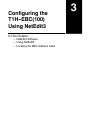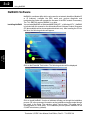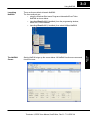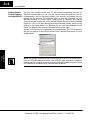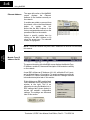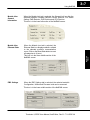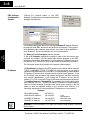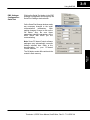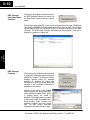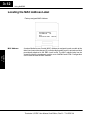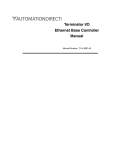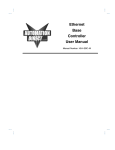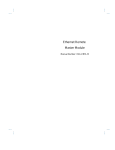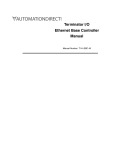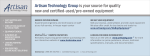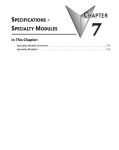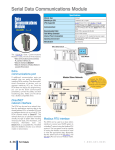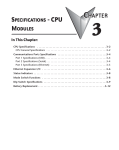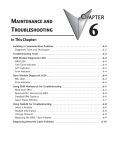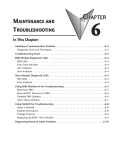Download Configuring the T1H--EBC(100) Using NetEdit3
Transcript
Configuring the T1H--EBC(100) Using NetEdit3 In This Chapter. . . . — NetEdit3 Software — Using NetEdit3 — Locating the MAC Address Label 3 3--2 Using NetEdit3 NetEdit3 Software NetEdit3 is a software utility which can be used to set network identifiers (Module ID or IP Address), configure the EBC serial port, perform diagnostic and troubleshooting tasks and upgrade the firmware in the EBC module if necessary. The T1H--EBC100 requires NetEdit 3.x or later. You can install NetEdit3 on Windows98/ME/2000/XPt or Windows NT4t. NetEdit3 is included with this manual on the AutomationDirect Software Product Showcase CD (also available online at www.automationdirect.com). After inserting the CD into the drive, the following window will appear. Using NetEdit3 Installing NetEdit3 Installation and Safety Guidelines Click on the Essential Tools button. The following window will be displayed. Click on Install NetEdit3. A series of windows will step you through the installation process. Fill in the necessary information as the installation wizard prompts through the install. In the Setup Type window, select Typical setup. This setup type is recommended for most users. The installation process places NetEdit3 in the C:\HAPTools directory (default). Terminator I/O EBC User Manual, 2nd Edition, Rev B -- T1H--EBC--M Using NetEdit3 3--3 There are three methods to launch NetEdit3. The three methods are: using the Windows Start menu Programs>AutomationDirect Tools> NetEdit3 as shown below launching DirectSoft32 (if installed), from the programming window, select PLC>Tools>NetEdit3 launching DirectSoft32 (if installed), then select Utilities>NetEdit3 The NetEdit3 Screen Starting NetEdit brings up the screen below. All NetEdit3 functions are accessed from this screen. Using NetEdit3 Launching NetEdit3 Installation and Safety Guidelines Terminator I/O EBC User Manual, 2nd Edition, Rev B -- T1H--EBC--M 3--4 Using NetEdit3 You may have already set up your PC with selected networking protocols for Adding Network Protocol Support Ethernet communications. If not, you will need to select the protocols now for to the NetEdit3 PC communication with the Ethernet modules. We strongly recommend that you include the IPX protocol. For Windows 2000, go from My Computer on your Windows desktop to Control Panel. Double click on Network and Dial--up Connections, then double click on the desired Network Device to see the installed Protocols. If IPX is not listed among the protocols already loaded, add it now by clicking on the Install button. For Windows XP, go from Start>Settings>Control Panel. The steps are the same as Windows 2000 from this point. Add the TCP/IP protocol if it is necessary for your application. The TCP/IP selection will give you support for the UDP/IP protocol. Also, add the IPX protocol if it is not already active. NOTE: We strongly recommend you load IPX protocol on your PC for the connection from your PC to the ethernet modules. Use UDP/IP in your application, if required, but also add IPX to your list of active protocols. Having IPX loaded on your PC gives you a backup for troubleshooting communication problems. Installation and Safety Guidelines Using NetEdit3 Terminator I/O EBC User Manual, 2nd Edition, Rev B -- T1H--EBC--M Using NetEdit3 3--5 Using NetEdit3 This section steps through the features and uses of NetEdit3. We will describe the individual segments of the NetEdit3 screen and the function of each. NOTE: Your PC-based Control software may be capable of configuring the EBC module. If so, please refer to the appropriate documentation for that software product to determine the best method to configure the EBC. Depending on which software you are using, it may not be necessary to use NetEdit3. Ethernet Communication Protocol In the upper left corner of the NetEdit3 screen, you will find buttons labeled IPX and TCP/IP. The EBC module understands these protocols. Both protocols are permanently resident in the firmware of the module. When you click on one of these buttons, you are selecting the protocol you want your PC to use to communicate with the EBC module. You are not telling the module which protocol to use, because it is using both protocols all the time. IPX is a Novell standard in widespread use, and UDP/IP is a popular protocol supported by the TCP/IP suite of protocols in your PC. Terminator I/O EBC User Manual, 2nd Edition, Rev B -- T1H--EBC--M Installation and Safety Guidelines Some PC-based control software products may support only one of these protocols. Read the documentation for your software to be sure the protocol you select is supported. Using NetEdit3 The figure to the right shows the Protocol selection buttons in the upper left corner of the NetEdit3 screen. The choice you make here tells your PC which protocol to send to the EBC to link NetEdit3 to the module. 3--6 Using NetEdit3 Ethernet Address The upper left section of the NetEdit3 screen displays the Ethernet Address of the modules currently on the network. If modules are added or removed from the network, click on the Scan Network button to update the list. Notice that the MAC Address is the factory-assigned address that is on the permanent label on the module. Select a specific module here by clicking on the MAC Address or by using the arrow keys. The selected module is highlighted. Using NetEdit3 NOTE: The Module window may list the MAC Addresses of devices not covered by this manual. Module Type, IP Address and ID Installation and Safety Guidelines The upper mid section of the NetEdit3 screen displays the Module Type, IP Address, module ID, Name and Description of the modules currently on the network. A new EBC will have an IP Address of 0.0.0.0, a Module ID of 0 (zero), and no Module Name or Description. To assign or change a module an IP address, ID, name or description refer to the EBC Settings>General Information description later in this section. Right clicking on an EBC module listed on the NetEdit3 screen will display the window to the right. This is an alternative to using the Module Info or EBC settings tabs (shown below) to access the module’s configuration settings. The settings are discussed later in this section. Terminator I/O EBC User Manual, 2nd Edition, Rev B -- T1H--EBC--M Using NetEdit3 Module Info> General Information When the Module Info tab is selected, the General Info box lists the selected module’s Firmware Revision, Booter Revision, DIP Switch Setting, PWB Revision, PLD Revision and CPU Revision. This box is in the lower left section of the NetEdit3 screen. Module Info> Ethernet Stats When the Module Info tab is selected, the Ethernet Stats box displays statistics related to the selected module’s communication errors. Click on the Reset Stats button to reset all categories to 0 (zero). When the EBC Settings tab is selected, the selected module’s Configuration, Utilities and Firmware tools can be accessed. This box is in the lower middle section of the NetEdit3 screen. Terminator I/O EBC User Manual, 2nd Edition, Rev B -- T1H--EBC--M Installation and Safety Guidelines EBC Settings Using NetEdit3 This box is in the lower middle section of the NetEdit3 screen. 3--7 3--8 Using NetEdit3 EBC Settings> Configuration> General Clicking the General button in the EBC Settings>Configuration box brings up the General Settings window below. The General Settings box allows you to assign a Module ID. Module IDs must be unique for each EBC, but they do not have to be in sequence. The module’s Node Address rotary switches must both be set to zero to allow NetEdit3 to set a Module ID. Do not use address zero for communications. Using NetEdit3 The Name field and Description field are optional. To set an IP Address, highlight the number in each of the four boxes, and overwrite the number. Use the twelve-digit number assigned to the EBC module by your network administrator. If you change the IP Address, do not use the number “255” in any field. Doing so will cause communication problems. The OK button sends all the entries to the module’s flash memory. Installation and Safety Guidelines IP Address An IP Address is assigned to the EBC module if your network will be using the TCP/IP or MODBUS TCP/IP (T1H--EBC100 only) protocols. If you have a separate dedicated network for your EBCs, you may be able to use the Module ID identifier (IPX protocol) for communications instead of an IP address. To set an IP Address, use the twelve--digit number assigned to the EBC module by your network administrator. If you change the IP address, do not use the number “0” or “255” in any field. Doing so will cause communications problems. The valid settings are 1 through 254. The module ships from the factory with an IP Address of 0.0.0.0. This is not a usable IP Address for communications. Click on Use the following IP settings radio button before clicking on the OK button to write the updated settings to the module’s flash memory. It is extremely important not to have duplicate IP Addresses on your network. Example Client Subnet Mask: Valid Client IP Address Valid EBC IP Address Valid EBC IP Address 255.255.0.0 192.168.50.2 192.168.55.5 192.168.70.15 1--254 Valid settings for Bold number fields (Do not duplicate) WARNING: If you are using the T1H--EBC100, be sure to read Chapter 5 concering DHCP issues. Terminator I/O EBC User Manual, 2nd Edition, Rev B -- T1H--EBC--M Using NetEdit3 EBC Settings> Configuration> Serial Port 3--9 Clicking the Serial Port button in the EBC Settings>Configuration box brings up the Serial Port Settings window below. On the Serial Port Settings window, make any necessary changes to the serial communication parameters. After making changes, be sure to click on the OK button. Also, Be sure these parameters match the parameters of the serial device with which you are communicating. Note: Some PC-based Control software packages may automatically overwrite settings selected here. Refer to the documentation for your PC-based Control software. The OK button sends all the entries to the module’s flash memory. Using NetEdit3 Installation and Safety Guidelines Terminator I/O EBC User Manual, 2nd Edition, Rev B -- T1H--EBC--M 3--10 Using NetEdit3 EBC Settings> Utils>Show Base Contents Clicking the Show Base Contents button in the EBC Settings>Utilities box brings up the Show Base Contents Window shown below. Installation and Safety Guidelines Using NetEdit3 This function queries the EBC for a list of I/O modules it has in its base. The Module Type and the MODBUS 584/984 addressing will be listed as well. This will help confirm that the EBC can recognize all the I/O modules connected to the EBC controller. The Show Base Contents information can be saved as a (*.txt) file or printed for reference or future use. EBC Settings> Firmware The functions in the Firmware box are used to update the selected module’s Firmware and Booter versions. The Restore Factory Settings buttons resets the selected module’s IP address, ID, Name and Description to factory defaults. Refer the sections on the next page to determine if updates are necessary. Clicking on the either of the Update buttons opens the appropriate EBC folder within the Images folder, which is created during the install of NetEdit3. The Images folder is located in the same folder as NetEdit3.exe. Each module folder contains the module’s firmware and boot loader files. The next section discusses keeping the firmware files up to date. Terminator I/O EBC User Manual, 2nd Edition, Rev B -- T1H--EBC--M Using NetEdit3 When you click the Go! button on the Live Update window, NetEdit3 will compare the version information of the files on the Host Engineering web site against the files you have locally on your PC, and it will download any newer files. Once this process is complete, NetEdit3 will rescan the devices on your network and refresh the “F” and “B” columns next to the listed devices. F/B/C Columns The F, B, and C columns are provided to signify potential issues with devices on the network. The “F” column will display an asterick beside any device whose firmware is older than its firmware file in your Images folder. The “B” column will display an asterick beside any device whose boot loader is older than its boot loader file in your Images folder. The “C” column will display an asterick beside any device that has a configuration conflict with another device on the network. Duplicate module IDs (that are non--zero) and duplicate IP Addresses (that are not 255.255.255.255) will report as conflicts. Terminator I/O EBC User Manual, 2nd Edition, Rev B -- T1H--EBC--M Using NetEdit3 The Live Update will retrieve the latest firmware and boot loader files from the Host Engineering web site and place them in the NetEdit3 Images folder that was created during the install of NetEdit3. The feature requires that you have a functional Internet connection (dial--up or broadband). If the Images folder does not exist on your PC, it will be created as part of the retrieval process. Installation and Safety Guidelines FileMenu> Live Update 3--11 3--12 Using NetEdit3 Locating the MAC Address Label Factory-assigned MAC Address Host Auto. Products T1H--EBC100 5A 0704 00 E0 62 40 03 B7 A unique Media Access Control (MAC) Address is assigned to each module at the factory and cannot be changed. It is a twelve digit number, and it is printed on a label permanently attached to the EBC circuit board. The MAC address label can be viewed through the translucent module cover. NetEdit3 and HTML Configuration can be used to read the MAC address. Installation and Safety Guidelines Using NetEdit3 MAC Address MFG.IES Terminator I/O EBC User Manual, 2nd Edition, Rev B -- T1H--EBC--M