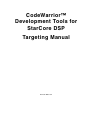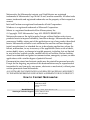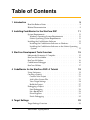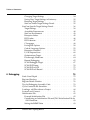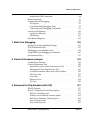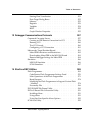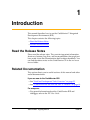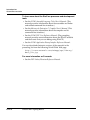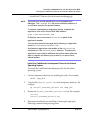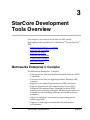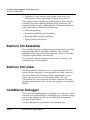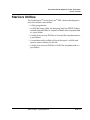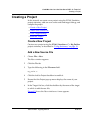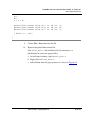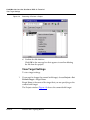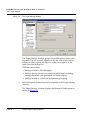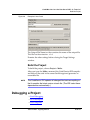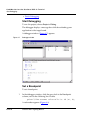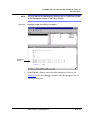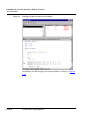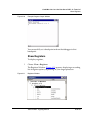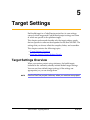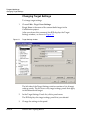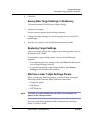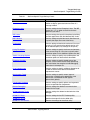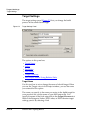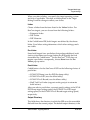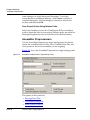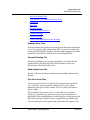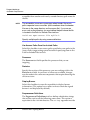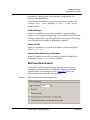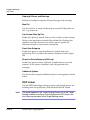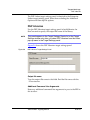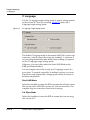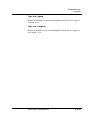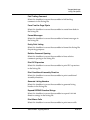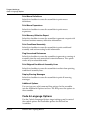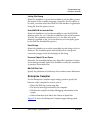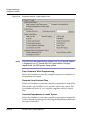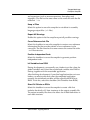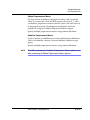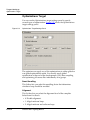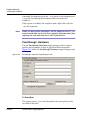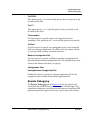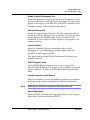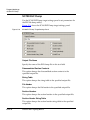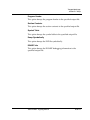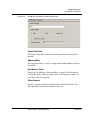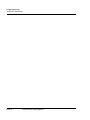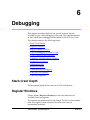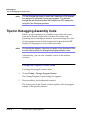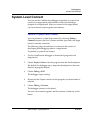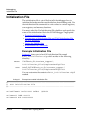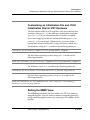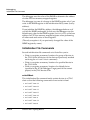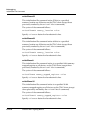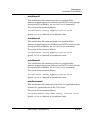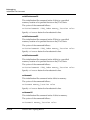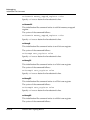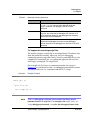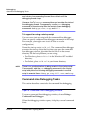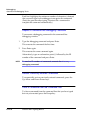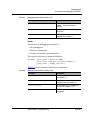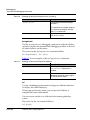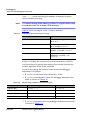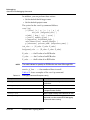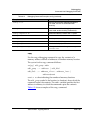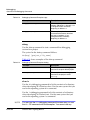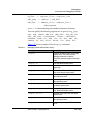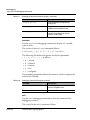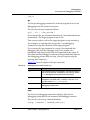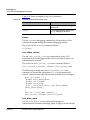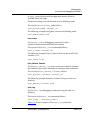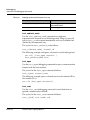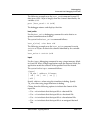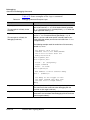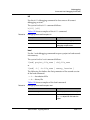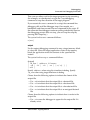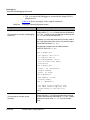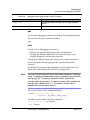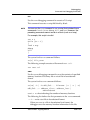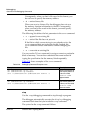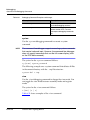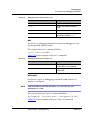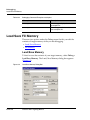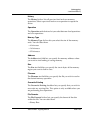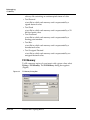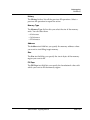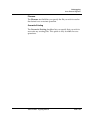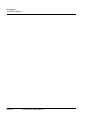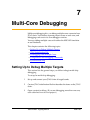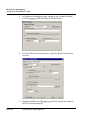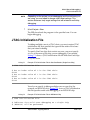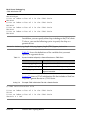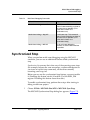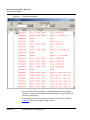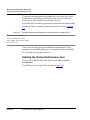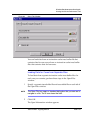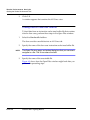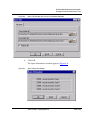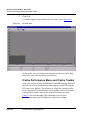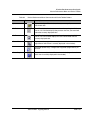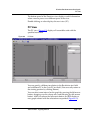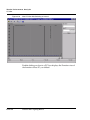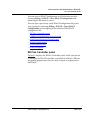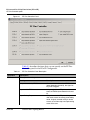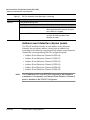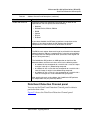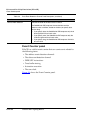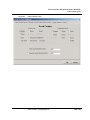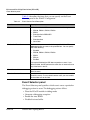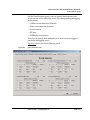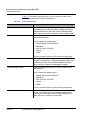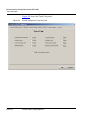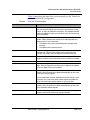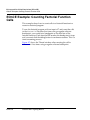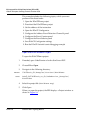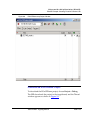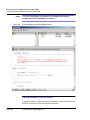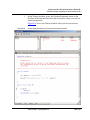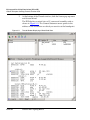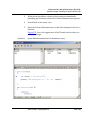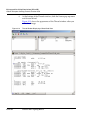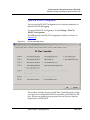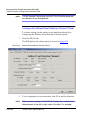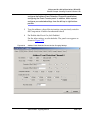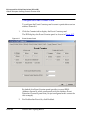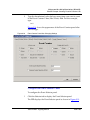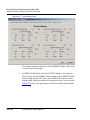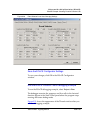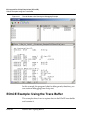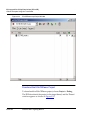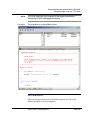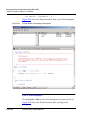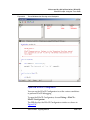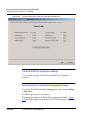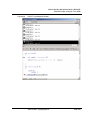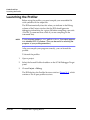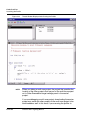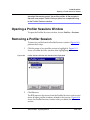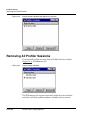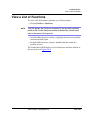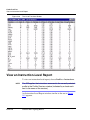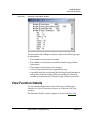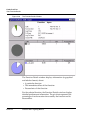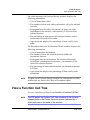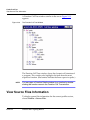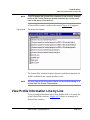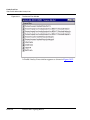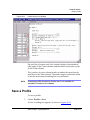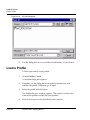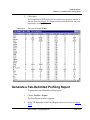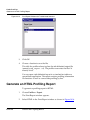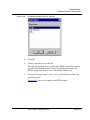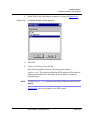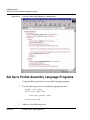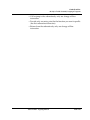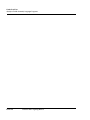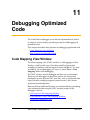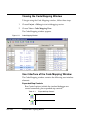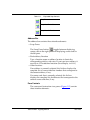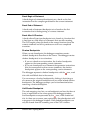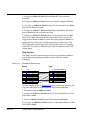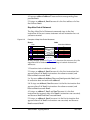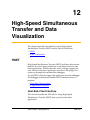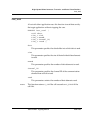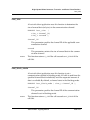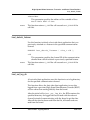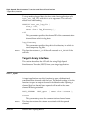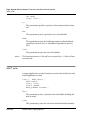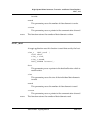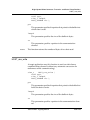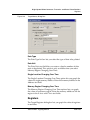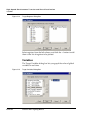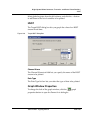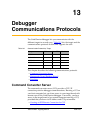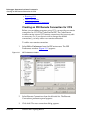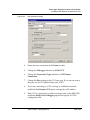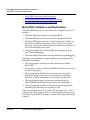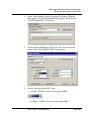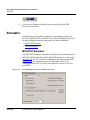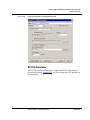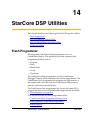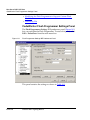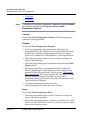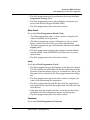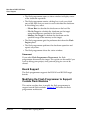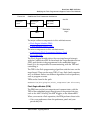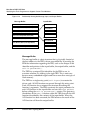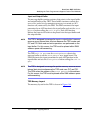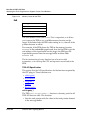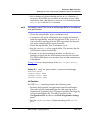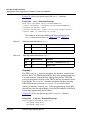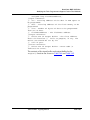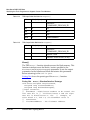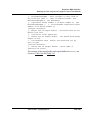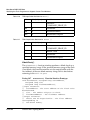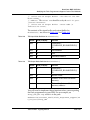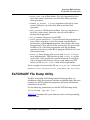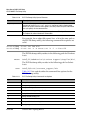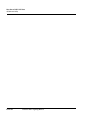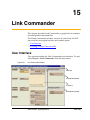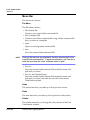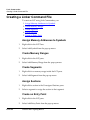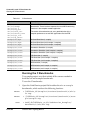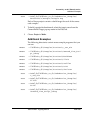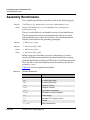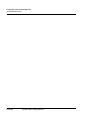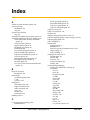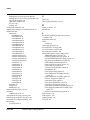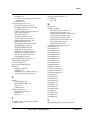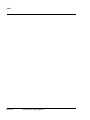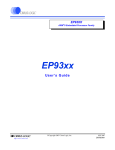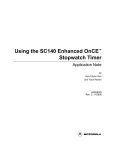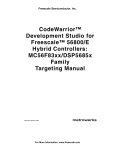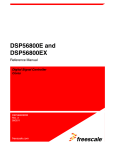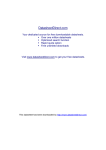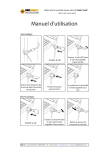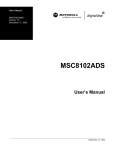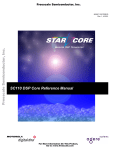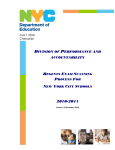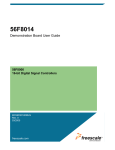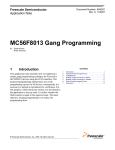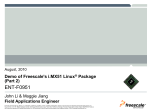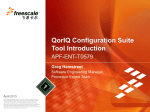Download CodeWarrior™ Development Tools for StarCore DSP
Transcript
CodeWarrior™ Development Tools for StarCore DSP Targeting Manual Revised: 2002/11/21 Metrowerks, the Metrowerks insignia, and CodeWarrior are registered trademarks of Metrowerks Corp. in the US and/or other countries. All other trade names, trademarks and registered trademarks are the property of their respective owners. Intel and Pentium are registered trademarks of Intel Corporation. Windows is a registered trademark of Microsoft Corporation. Solaris is a registered trademark of Sun Microsystems, Inc. © Copyright. 2002. Metrowerks Corp. ALL RIGHTS RESERVED. Metrowerks reserves the right to make changes without further notice to any products herein to improve reliability, function or design. Metrowerks does not assume any liability arising out of the application or use of any product described herein. Metrowerks software is not authorized for and has not been designed, tested, manufactured, or intended for use in developing applications where the failure, malfunction, or any inaccuracy of the application carries a risk of death, serious bodily injury, or damage to tangible property, including, but not limited to, use in factory control systems, medical devices or facilities, nuclear facilities, aircraft or automobile navigation or communication, emergency systems, or other applications with a similar degree of potential hazard. Documentation stored on electronic media may be printed for personal use only. Except for the forgoing, no portion of this documentation may be reproduced or transmitted in any form or by any means, electronic or mechanical, without prior written permission from Metrowerks. ALL SOFTWARE, DOCUMENTATION AND RELATED MATERIALS ARE SUBJECT TO THE METROWERKS END USER LICENSE AGREEMENT FOR SUCH PRODUCT. How to Contact Metrowerks: Corporate Headquarters World Wide Web Ordering & Technical Support Metrowerks Corporation 9801 Metric Blvd. Austin, TX 78758 U.S.A. http://www.metrowerks.com Voice: (800) 377-5416 Fax: (512) 997-4901 Table of Contents 1 Introduction 9 Read the Release Notes . . . . . . . . . . . . . . . . . . . 9 Related Documentation . . . . . . . . . . . . . . . . . . . 9 2 Installing CodeWarrior for the StarCore DSP 11 System Requirements . . . . . . . . . . . . . . . . . . . Windows Operating System Requirements . . . . . . . . Solaris Operating System Requirements . . . . . . . . . Installing the CodeWarrior Software . . . . . . . . . . . . Installing the CodeWarrior Software on Windows . . . . . Installing the CodeWarrior Software on the Solaris Operating System . . . . . . . . . . . . . . . . . . . . . . . 3 StarCore Development Tools Overview . . . . . . . . . . . . . . . . . . . . . . . . . . . . . . . . . . . . . . . . . . . . . . . . . . . . . . . . . . . . . . . . . 4 CodeWarrior for the StarCore DSP: A Tutorial . . . . . . . . . . . 5 Target Settings . . . . . . . . . . . 12 15 Metrowerks Enterprise C Compiler StarCore 100 Assembler . . . . . StarCore 100 Linker . . . . . . . CodeWarrior Debugger . . . . . StarCore Utilities . . . . . . . . Using Stationery . . . . Creating a Project . . . . Create a New Project . Add a New Source File View Target Settings . Build the Project . . . Debugging a Project. . . Start Debugging . . . Set a Breakpoint . . . Show Registers . . . Finish Debugging . . 11 11 11 12 12 . . . . . . . . . . . . . . . . . . . . . . . . . . . . . . . . . . . . . . . . . . . . 15 16 16 16 17 19 . . . . . . . . . . . . . . . . . . . . . . . . . . . . . . . . . . . . . . . . . . . . . . . . . . . . . . . . . . . . . . . . . . . . . . . . . . . . . . . . . . . . . . . . . . . . . . . . . . . . . . . . . . . . . . . . . . . . . . . . . 19 21 21 21 24 27 27 28 28 31 32 33 Target Settings Overview . . . . . . . . . . . . . . . . . 33 StarCore DSP Targeting Manual ECM–3 T a b le of C on t e n t s Changing Target Settings . . . . . . . Saving New Target Settings in Stationery Restoring Target Settings . . . . . . . StarCore Linker Target Settings Panels . StarCore-Specific Target Settings Panels . . Target Settings . . . . . . . . . . . . Assembler Preprocessors . . . . . . . StarCore Environment . . . . . . . . Enterprise Linker . . . . . . . . . . DSP Linker . . . . . . . . . . . . . DSP Librarian . . . . . . . . . . . . C Language . . . . . . . . . . . . . Listing File Options . . . . . . . . . Code & Language Options . . . . . . Enterprise Compiler . . . . . . . . . I/O & Preprocessors . . . . . . . . . Optimizations Target . . . . . . . . . Passthrough, Hardware . . . . . . . . Remote Debugging . . . . . . . . . SC100 Debugger Target . . . . . . . . SC100 ELF Dump . . . . . . . . . . SC100 ELF to LOD . . . . . . . . . . SC100 ELF to S-Record . . . . . . . . 6 Debugging . . . . . . . . . . . . . . . . . . . . . . . . . . . . . . . . . . . . . . . . . . . . . . . . . . . . . . . . . . . . . . . . . . . . . . . . . . . . . . . . . . . . . . . . . . . . . . . . . . . . . . . . . . . . . . . . . . . . . . . . . . . . . . . . . . . . . . . . . . . . . . . . . . . . . . . . . . . . . . . . . . . . . . . . . . . . . . . . . . . . . . . . . . . . . . . . . . . . . . . . . . . . . . . 34 35 35 35 36 38 40 43 45 46 47 48 50 52 55 60 62 64 65 67 70 72 72 75 Stack Crawl Depth . . . . . . . . . . . . . . . . . . . . 75 Register Windows . . . . . . . . . . . . . . . . . . . . 75 Register Details Window . . . . . . . . . . . . . . . . . 76 Tips for Debugging Assembly Code . . . . . . . . . . . . . 78 Cycle Counter in the Simulator . . . . . . . . . . . . . . . 79 Loading a .eld File without a Project. . . . . . . . . . . . . 80 System-Level Connect . . . . . . . . . . . . . . . . . . . 81 Initialization File . . . . . . . . . . . . . . . . . . . . . 82 Example Initialization File . . . . . . . . . . . . . . . 82 Customizing an Initialization File and JTAG Initialization File for 8101 Hardware . . . . . . . . . . . . . . . . . . . . 83 Setting the IMMR Value . . . . . . . . . . . . . . . . 83 ECM–4 StarCore DSP Targeting Manual T a b l e o f C on t e n t s Initialization File Commands . . . . . Kernel Awareness . . . . . . . . . . . Command-Line Debugging . . . . . . . Tcl Support . . . . . . . . . . . . . Command-Line Debugging Tasks . . . Command-Line Debugging Commands Load Save Fill Memory . . . . . . . . . Load/Save Memory . . . . . . . . . Fill Memory . . . . . . . . . . . . . Save Restore Registers. . . . . . . . . . . . . . . . . . . . . . . . . . . . . . . . . . . . . . . . . . . . . . . . . . . . . . . . . . . . . . . . . . . . . . . . . . . . . . . . . . . . . . . . . . 7 Multi-Core Debugging Setting Up to Debug Multiple Targets . . JTAG Initialization File . . . . . . . . LDebugging with Multiple Cores . . . . Using Multi-Core Debugging Commands Synchronized Stop . . . . . . . . . . 135 . . . . . . . . . . . . . . . . . . . . . . . . . . . . . . . . . . . . . . . . . . . . . 8 iCache Performance Analysis . . . . . . . . . . . . . . . . . . . . . . . . . . . . . . . . . . . . . . . . . . . . . 9 Enhanced On-Chip Emulation (EOnCE) EOnCE Features . . . . . . . . . . . . EOnCE Configurator Panels Description . . EE Pins Controller panel . . . . . . . Address event detection channel panels Data Event Detection Channel panel . . Event Counter panel . . . . . . . . . Event Selector panel . . . . . . . . . . 135 . 137 . 139 . 140 . 141 143 iCacheViewer Window . . . . . . . . . . . . iCache Performance Tool . . . . . . . . . . . Input Files for the iCache Performance Tool . . Starting the iCache Performance Tool . . . . . iCache Performance Menu and iCache Toolbar All Cores View . . . . . . . . . . . . . . Core View . . . . . . . . . . . . . . . . Function View . . . . . . . . . . . . . . . PC View . . . . . . . . . . . . . . . . . StarCore DSP Targeting Manual . 84 . 91 . 92 . 92 . 94 . 98 . 128 . 128 . 130 . 132 . 143 . 145 . 145 . 146 . 150 . 152 . 153 . 154 . 155 157 . . . . . . . . . . . . . . . . . . . . . . . . . . . . . . . . . . . . . . . . . . . . . . . . . . . . . . . . . 157 . 158 . 159 . 162 . 165 . 168 . 170 ECM–5 T a b le of C on t e n t s Trace Unit panel . . . . . . . . . . . . . . . . . . . . 173 EOnCE Example: Counting Factorial Function Calls . . . . . . 176 EOnCE Example: Using the Trace Buffer . . . . . . . . . . . 192 10 Code Profiler 203 Profiler Examples . . . . . . . . . . . . . . Launching the Profiler. . . . . . . . . . . . Opening a Profiler Sessions Window . . . . . Removing a Profiler Session . . . . . . . . . Removing All Profiler Sessions . . . . . . . . View a List of Functions . . . . . . . . . . . View an Instruction-Level Report . . . . . . . View Function Details . . . . . . . . . . . . View a Function Call Tree . . . . . . . . . . View Source Files Information . . . . . . . . View Profile Information Line by Line . . . . . Save a Profile. . . . . . . . . . . . . . . . Load a Profile . . . . . . . . . . . . . . . Generate a Tab-Delimited Profiling Report . . . Generate an HTML Profiling Report. . . . . . Generate an XML Profiling Report . . . . . . Set Up to Profile Assembly Language Programs . . . . . . . . . . . . . . . . . . . . . . . . . . . . . . . . . . . . . . . . . . . . . . . . . . . . . . . . . . . . . . . . . . . . . . . . . . . . . . . . . . . . . . . . . . . . . . . . . . . . . . 11 Debugging Optimized Code 227 Code Mapping View Window . . . . . . . . Viewing the Code Mapping Window . . . . User Interface of the Code Mapping Window Analyzing Optimized Code . . . . . . . . Run Control for Optimized Code . . . . . . . Breakpoints . . . . . . . . . . . . . . . Step Functions . . . . . . . . . . . . . . . . . . . . . . . . . . . . . . . . . . . . . . . . . . . . . . . . . . . . . . . . 12 High-Speed Simultaneous Transfer and Data Visualization HSST . . . . . . . . . . Host-Side Client Interface Target Library Interface . Data Visualization . . . . ECM–6 StarCore DSP Targeting Manual . 203 . 204 . 207 . 207 . 208 . 209 . 210 . 211 . 213 . 214 . 215 . 217 . 218 . 219 . 220 . 222 . 224 . . . . . . . . . . . . . . . . . . . . . . . . . . . . . . . . . . . . . . . . . . . . . . . . . 227 . 228 . 228 . 230 . 231 . 231 . 233 237 . . . . . . . . . . . . . 237 . 237 . 244 . 250 T a b l e o f C on t e n t s Starting Data Visualization Data Target Dialog Boxes . Memory . . . . . . . . Registers . . . . . . . . Variables . . . . . . . . HSST . . . . . . . . . . Graph Window Properties . . . . . . . . . . . . . . . . . . . . . . . . . . . . . . . . . . . . . . . . . . . . . . . . . . . . . . . . . . . . . . . . . . . . . . . . . . . . . . . . . . . . . . . . . . . . . . . . . . 13 Debugger Communications Protocols Command Converter Server . . . . . . . . . . Creating an IDE Remote Connection for CCS . Running CCS . . . . . . . . . . . . . . . The CCS Console . . . . . . . . . . . . . Configuring a CCS Connection . . . . . . . Metrowerks Target Resident Kernel . . . . . . . MetroTRK Limitations and Restrictions . . . . Downloading MetroTRK to the MSC8101 Board Remote Debugger Settings for MetroTRK . . . Simulator . . . . . . . . . . . . . . . . . . MSC8102 Simulator . . . . . . . . . . . . SC100 Simulator . . . . . . . . . . . . . . 257 . . . . . . . . . . . . . . . . . . . . . . . . . . . . . . . . . . . . . . . . . . . . . . . . . . . . . . . . . . . . 14 StarCore DSP Utilities . 257 . 258 . 260 . 260 . 261 . 261 . 262 . 263 . 264 . 266 . 266 . 267 269 Flash Programmer . . . . . . . . . . . . . . . . . . . CodeWarrior Flash Programmer Settings Panel . . . . . Main Operations of the Flash Programmer . . . . . . . Board Support . . . . . . . . . . . . . . . . . . . . Modifying the Flash Programmer to Support Custom Flash Modules . . . . . . . . . . . . . . . . . . . . . . Personality File . . . . . . . . . . . . . . . . . . . ELF/DWARF File Dump Utility . . . . . . . . . . . . . ELF to S-Record File Conversion Utility . . . . . . . . . . Installing elfsrec . . . . . . . . . . . . . . . . . . . Using elfsrec . . . . . . . . . . . . . . . . . . . . Using StarCore-Specific elfsrec Options . . . . . . . . . SC100-stat Utility . . . . . . . . . . . . . . . . . . . . StarCore DSP Targeting Manual . 251 . 252 . 252 . 253 . 254 . 255 . 255 . 269 . 270 . 271 . 274 . 274 . 288 . 289 . 291 . 291 . 291 . 292 . 292 ECM–7 T a b le of C on t e n t s 15 Link Commander 295 User Interface . . . . . . . . . . . . Menu Bar . . . . . . . . . . . . . Unassigned Sections . . . . . . . . Unassigned Symbols . . . . . . . . LCF Pane . . . . . . . . . . . . . Creating a Linker Command File . . . . Assign Memory Addresses to Symbols Create Memory Ranges . . . . . . . Create Segments . . . . . . . . . . Assign Sections . . . . . . . . . . Create an Entry Point . . . . . . . . . . . . . . . . . . . . . . . . . . . . . . . . . . . . . . . . . . . . . . . . . . . . . . . . . . . . . . . . . . . . . . . . . . . . . . . . . . . . . . . . . . . . . . . . . . . . . . . . . . . 16 Assembly and C Benchmarks C Benchmarks . . . . . . . Running the C Benchmarks Additional Examples . . . Assembly Benchmarks . . . Index ECM–8 . 295 . 296 . 297 . 297 . 297 . 298 . 298 . 298 . 298 . 298 . 298 299 . . . . . . . . . . . . . . . . . . . . . . . . . . . . . . . . . . . . . . . . . . . . . . . . . . . . . . . . . 299 . 300 . 301 . 302 305 StarCore DSP Targeting Manual 1 Introduction This manual describes how to use the CodeWarrior™ Integrated Development Environment (IDE). This chapter contains the following topics: • Read the Release Notes • Related Documentation Read the Release Notes Please read the release notes. They contain important information about new features, bug fixes, and incompatibilities that might not have made it into the documentation due to release deadlines. You can find the release notes on the CodeWarrior CD in the Release Notes folder. Related Documentation This section directs you to useful sections of this manual and other useful documentation. If you are new to the CodeWarrior IDE: • See “StarCore Development Tools Overview” on page 15. • See “CodeWarrior for the StarCore DSP: A Tutorial” on page 19. For everyone: • For general information about the CodeWarrior IDE and debugger, refer to the IDE User Guide. StarCore DSP Targeting Manual ECM–9 In t ro d u c t io n Related Documentation To learn more about the StarCore processor and development tools: • See the SC100 Assembly Language Tools User’s Manual. (This manual provides information about the assembler and linker and related command-line interfaces.) • See the Metrowerks Enterprise C Compiler User’s Manual. (This manual provides information about the compiler and its command-line interface.) • See the SC140 DSP Core Reference Manual. (The preceding manual provides more information about the EOnCE module and the events that you can debug using EOnCE.) • See the SC100 Application Binary Interface Reference Manual. You can download electronic versions of the manuals in the preceding list from the following World Wide Web page: http://e-www.motorola.com/webapp/sps/library/ docu_lib.jsp For more information on S-records: • See the DSP Linker/Librarian Reference Manual. ECM–10 StarCore DSP Targeting Manual 2 Installing CodeWarrior for the StarCore DSP This chapter describes how to install the CodeWarrior development tools and contains the following topics: • System Requirements • Installing the CodeWarrior Software System Requirements The system requirements for Windows®-hosted and Solaris-hosted tools differ: • Windows Operating System Requirements • Solaris Operating System Requirements Windows Operating System Requirements To install the CodeWarrior IDE and the StarCore Simulator software, you need: • Hardware: Intel® Pentium®-class microprocessor, 64 MB of RAM, and an available parallel port. • Operating System: Windows 98, Windows ME, Windows NT 4.0, Windows 2000, or Windows XP • Other: 350 MB free hard disk space on the disk where you are installing the software. Solaris Operating System Requirements To install the CodeWarrior IDE on a Solaris host, you need: • 250 MB of free disk space StarCore DSP Targeting Manual ECM–11 In stal lin g C o d e Wa rr io r for th e S t ar Co r e D S P Installing the CodeWarrior Software • CD-ROM drive • Solaris 2.6, Solaris 7, or Solaris 8 operating system (required for local hardware debugging) • PCI capability (required for local hardware debugging) Installing the CodeWarrior Software The installation procedure for the Windows-hosted and Solarishosted tools differ: • Installing the CodeWarrior Software on Windows • Installing the CodeWarrior Software on the Solaris Operating System Installing the CodeWarrior Software on Windows Use the CodeWarrior installer to automatically install all necessary components and files. If you have any questions regarding the installer, read the instructions built into the CodeWarrior installer. NOTE You must have administrative privileges to install this software on Windows NT, Windows 2000, or Windows XP. To install CodeWarrior Development Tools for the StarCore DSP, perform the following steps: 1 Run setup.exe. 2 Follow the displayed instructions. 3 Restart your computer. Installing the CodeWarrior Software on the Solaris Operating System This section describes how to install the CodeWarrior software for the Solaris operating system. To install, you must: • Install the CodeWarrior development tools for the Solaris operating system ECM–12 StarCore DSP Targeting Manual I n s t a ll in g C od e W a r rio r f or t h e St a rC o re D SP Installing the CodeWarrior Software on the Solaris Operating System • Install the PCI drivers (for local hardware debugging) NOTE You must have a valid license file to run the compiler and debugger. The license.dat file in the installation directory of your product contains the product license. To request a permanent or evaluation license, complete the registration form at this World Wide Web address: http://www.metrowerks.com Evaluation users must enter Evaluation in place of the registration number. You can send an email message about licensing or registration issues to [email protected]. An electronic registration card resides in the Registration subdirectory of the Release_Notes directory. The electronic registration card contains additional information about alternate ways to register and license your product if you do not have Internet access. Install the CodeWarrior Development Tools for the Solaris Operating System To install the CodeWarrior development tools for the Solaris operating system: 1 Create a temporary directory for installing the tools. For example: mkdir temp_dir 2 Copy the file install_sc140.tar to the temporary directory. For example: cp install_StarCore_Solaris.tar temp_dir 3 Extract the install_StarCore_Solaris.tar file. For example: tar xvf install_StarCore_Solaris.tar 4 Determine the default user shell that is running by typing the following command and pressing Enter: StarCore DSP Targeting Manual ECM–13 In stal lin g C o d e Wa rr io r for th e S t ar Co r e D S P Installing the CodeWarrior Software on the Solaris Operating System echo $SHELL NOTE 5 You must be running the C shell to complete the installation. Otherwise, consult your system administrator or user's manual for instructions on changing the user shell. If you are running the C shell (/bin/csh), start the installation script by running install_sc140.cshell. The script lists the steps to guide you through the installation. The script also presents a menu of options. 6 Select 3, Install StarCore 140 Software Development Tools and follow the instructions presented. 7 Select 4, Exit. 8 Restart your start-up file. For example: source $HOME/.cshrc NOTE The $HOME/.cshrc file exclusively manages environment variables for CodeWarrior Development Tools for the StarCore DSP. Therefore, you must set those variables manually from the command line unless you first edit the .cshrc file to remove the StarCore directory source command. Install the PCI drivers To install the PCI (Peripheral Component Interconnect) drivers: 1 Navigate to the StarCore/motcc_pci path on the host machine. 2 From a command line prompt in the preceding directory, type the following to install the drivers: ./install 3 ECM–14 Restart the host machine. StarCore DSP Targeting Manual 3 StarCore Development Tools Overview This chapter is an overview of the StarCore DSP-specific development tools included with CodeWarriorTM for the StarCoreTM DSP • Metrowerks Enterprise C Compiler • StarCore 100 Assembler • StarCore 100 Linker • StarCore 100 Assembler • CodeWarrior Debugger • StarCore Utilities Metrowerks Enterprise C Compiler The Metrowerks Enterprise C Compiler: • Conforms to the American National Standards Institute (ANSI) C standard. • Conforms to the StarCore Application Binary Interface (ABI) standard. • Supports a set of digital signal processor (DSP) extensions. • Supports International Telecommunications Union (ITU)/ European Telecommunications Standards Institute (ETSI) primitives for saturating arithmetic. Additional parameters are available for non-saturating arithmetic and double-precision arithmetic. • Allows for standard C constructs for representing special addressing modes. • Supports a wide range of runtime libraries and runtime environments. StarCore DSP Targeting Manual ECM–15 St a r C o re D e v e l o pm e n t T o o ls Ov e rv ie w StarCore 100 Assembler • Optimizes for size (smaller code), speed (faster code), or a combination of both, depending on options that you set. The compiler links all application modules before optimizing. By examining the entire linked application before optimizing, the compiler produces highly optimized code. The compiler performs many optimizations, including the following: • Software pipelining • Instruction paralleling and scheduling • Data and address register allocation • Loop invariant code motion StarCore 100 Assembler The assembler changes assembly language source code to machine language object files or executable programs. (The assembly language source code can be either originally written in assembly language or generated by the compiler.) The assembler embeds information about errors, warnings, and assembly code in the listing files. StarCore 100 Linker The linker combines object files into a single executable file. You specify the link mappings of your program in a linker command file. As an alternative to editing a linker command file in a text editor, you can use the Link Commander utility. The Link Commander lets you manipulate the linker command file using graphical representations of your memory segments and program sections. CodeWarrior Debugger The CodeWarrior debugger lets you debugs your software on both simulator and hardware targets. If debugging on a simulator target, you have the additional option of analyzing code performance using the iCacheViewer. You may debug both unoptimized and optimized code. ECM–16 StarCore DSP Targeting Manual St a r C o re D e v e l o pm e n t T o o ls O v e r v i e w StarCore Utilities StarCore Utilities The CodeWarriorTM for the StarCoreTM DSP software development tools also include some utilities: • A flash programmer. • An ELF file dump utility for dumping StarCore DSP ELF object module formatted files in a human-readable form (implemented as a post-linker). • A utility that converts ELF files to S-record files (implemented as a post-linker). • A standalone utility called sc100-stat that reads a .eld file and returns certain statistics for the file. • A utility that converts ELF files to LOD files (implemented as a post-linker). StarCore DSP Targeting Manual ECM–17 St a r C o re D e v e l o pm e n t T o o ls Ov e rv ie w StarCore Utilities ECM–18 StarCore DSP Targeting Manual 4 CodeWarrior for the StarCore DSP: A Tutorial This chapter provides step-by-step instructions for developing typical StarCore DSP projects using the CodeWarrior IDE, including the CodeWarrior debugger. This chapter includes the following topics: • Using Stationery • Creating a Project • Debugging a Project Using Stationery Most new projects build upon project stationery. Project stationery is a collection of projects for the various StarCore debug targets.You can use these prebuilt projects as templates for constructing your own new projects. To use project stationery as a template 1 Select File > New 2 Select StarCore Stationery from the list 3 Set a Location and Project Name 4 Click the OK button The New Project window appears (Figure 4.1) StarCore DSP Targeting Manual ECM–19 C o de W a r rio r f o r t he St a r C o re D SP : A T u t or ia l Using Stationery Figure 4.1 New Project window There is project stationery for: • MSC8101ADS • MSC8101EVM • MSC8102ADS • MSC8201 Simulator • SC140 SDP • SC140 Simulator • StarCore Librarian Some of the project stationery have variants for assembly source projects and endian options. 5 Select a project stationery from the list 6 Click the OK button. The project window for your new project appears in the IDE. ECM–20 StarCore DSP Targeting Manual C od e W a r rio r f o r t h e St a r C or e D S P: A Tu t o ri a l Creating a Project Creating a Project In this tutorial, we create a new project using the SC140_Simulator project stationery, add our own source code and target settings, and compile the project • Create a New Project • Add a New Source File • View Target Settings • Build the Project Create a New Project Create a new project using the SC140_Simulator > C > Big Endian project stationery as described in “Using Stationery” on page 19. Add a New Source File 1 Choose File > New. The New window appears. 2 Click the File tab. 3 Type the following in the File name field: my_main.c 4 Click the Add to Project checkbox to enable it. 5 Ensure that the Project pop-up menu displays the name of your project. 6 In the Targets list box, click the checkbox by the name of the target to which to add the new file. Figure 4.2 shows the New window as it now appears. StarCore DSP Targeting Manual ECM–21 C o de W a r rio r f o r t he St a r C o re D SP : A T u t or ia l Add a New Source File Figure 4.2 7 New Window When Creating a Text File Click Set to navigate to a different directory and save the file or click OK in the New window to accept the default location. An editor window appears with the name you specified and the CodeWarrior IDE adds the file to the specified project. 8 Type the following lines of source code in the editor window: #include <stdio.h> int a = 5; int b = 10; int c = 0; void main(void) { printf("Hello StarCore!\n"); do { ECM–22 StarCore DSP Targeting Manual C od e W a r rio r f o r t h e St a r C or e D S P: A Tu t o ri a l Add a New Source File a++; b++; c = a + b; printf("The current value of a is: %d \n", a); printf("The current value of b is: %d \n", b); printf("The current value of c is: %d \n", c); } while (c < 100); } 9 10 Choose File > Save and close the file. Remove the placeholder source file. (The SC140_main.c file included with the stationery is a placeholder for your own project files.) a. In the Project window, select SC140_main.c. b. Right-click on SC140_main.c. c. Select Delete from the pop-up menu, as shown in Figure 4.3. StarCore DSP Targeting Manual ECM–23 C o de W a r rio r f o r t he St a r C o re D SP : A T u t or ia l View Target Settings Figure 4.3 Removing a File from a Project d. Confirm the file deletion. Click OK in the message box that appears to confirm deleting the file from the project. View Target Settings To view target settings: 1 If you need to change the current build target, choose Project > Set Default Target > Target Name. Target Name is the name of the target that you are specifying as the current build target. The Project window (Figure 4.4) shows the current build target. ECM–24 StarCore DSP Targeting Manual C od e W a r rio r f o r t h e St a r C or e D S P: A Tu t o ri a l View Target Settings Figure 4.4 The Project Window and Current Build Target build target 2 NOTE Choose Edit > Target Name Settings, where Target Name is the name of the current build target. For this example, choose Edit > C for SC Simulator Settings. The Target Settings window appears (Figure 4.5). StarCore DSP Targeting Manual ECM–25 C o de W a r rio r f o r t he St a r C o re D SP : A T u t or ia l View Target Settings Figure 4.5 The Target Settings Window The Target Settings window groups all possible options into a series of panels. The list of panels appears on the left side of the window. When you select a panel, the options in that panel appear on the right side of the dialog box. Different panels affect: • Settings related to all build targets • Settings that are specific to a particular build target (including settings that affect code generation and linker output) • Settings related to a particular programming language 3 Select Enterprise Linker from the list of panels in the Target Settings window. The Target Settings window displays the Enterprise Linker panel, as shown in Figure 4.6. ECM–26 StarCore DSP Targeting Manual C od e W a r rio r f o r t h e St a r C or e D S P: A Tu t o ri a l Build the Project Figure 4.6 Enterprise Linker Panel The Output File Name text box contains the name of the output file. This file has the extension .eld. Examine the other settings before closing the Target Settings window. Build the Project To build the project:, choose Project > Make. After you issue the Make command, the CodeWarrior IDE compiles and links all the code in the current build target and generates an executable file. NOTE The CodeWarrior IDE updates all changed files before compiling so that it compiles the latest version of each file. (The IDE tracks these dependencies automatically.) Debugging a Project • Start Debugging • Set a Breakpoint • Show Registers StarCore DSP Targeting Manual ECM–27 C o de W a r rio r f o r t he St a r C o re D SP : A T u t or ia l Start Debugging • Finish Debugging Start Debugging To run the project, choose Project > Debug. The debugger displays a message box while downloading your application to the target board. A debugger window (Figure 4.7) appears. Figure 4.7 Debugger window Set a Breakpoint To set a breakpoint: 1 In the debugger window, click the gray dash in the Breakpoint column, next to the following line of code: printf("The current value of b is: %d \n", b); A red marker appears (Figure 4.8). ECM–28 StarCore DSP Targeting Manual C od e W a r rio r f o r t h e St a r C or e D S P: A Tu t o ri a l Set a Breakpoint NOTE Figure 4.8 You also can set a breakpoint by clicking next to a valid line of code in the Breakpoint column of the Editor window. Debugger window after Setting a Breakpoint Breakpoint Marker 2 Select Project > Run to run to the new breakpoint that you set. Figure 4.9 shows the debugger window after the program runs to the new breakpoint. StarCore DSP Targeting Manual ECM–29 C o de W a r rio r f o r t he St a r C o re D SP : A T u t or ia l Set a Breakpoint Figure 4.9 Debugger window after Running to Breakpoint In addition, the IDE displays an output window, as shown in Figure 4.10. ECM–30 StarCore DSP Targeting Manual C od e W a r rio r f o r t h e St a r C or e D S P: A Tu t o ri a l Show Registers Figure 4.10 Example Program Output Window You successfully set a breakpoint and ran the debugger to that breakpoint. Show Registers To display registers, 1 Choose View > Registers. The Registers Window (Figure 4.11) appears, displaying a cascading list of register options, depending on your target processor. Figure 4.11 Registers Window StarCore DSP Targeting Manual ECM–31 C o de W a r rio r f o r t he St a r C o re D SP : A T u t or ia l Finish Debugging 2 Choose a register from the menu. For this example, double-click SC140 > General Purpose. The CodeWarrior IDE displays an information window for the selected registers. Figure 4.12 General Purpose Registers Window Finish Debugging Choose Debug > Kill to finish debugging. Alternatively, you can choose Project > Run to continue debugging in the debugger window. At this point you have been introduced to the major components of CodeWarriorTM for the StarCoreTM DSP. You have seen the project manager, source code editor, and target settings panels. ECM–32 StarCore DSP Targeting Manual 5 Target Settings Each build target in a CodeWarrior project has its own settings, some of which are general CodeWarrior project settings and some of which are specific to the platform target. This chapter and manual describe only the target settings panels that are specific to software development for the StarCore DSP. The settings that you choose affect the compiler, linker, and assembler. This chapter contains the following topics: • Target Settings Overview • StarCore-Specific Target Settings Panels Target Settings Overview When you create a project using stationery, the build targets included in the stationery already include default target settings. You can use those default target settings (if the settings are appropriate), or you can change them. NOTE Use the StarCore project stationery when you create a new project. StarCore DSP Targeting Manual ECM–33 T a rg e t Se t t in g s Changing Target Settings Changing Target Settings To change target settings: 1 Choose Edit > Target Name Settings. Target Name is the name of the current build target in the CodeWarrior project. After you choose this command, the IDE displays the Target Settings window, as shown in Figure 5.1. Figure 5.1 Target Settings window The left side of the Target Settings window contains a list of target settings panels. The list shows only target settings panels that apply to the current build target. 2 In the Target Settings Panels list, click a panel name. The IDE displays the target settings panel that you selected. 3 ECM–34 Change the settings in the panel. StarCore DSP Targeting Manual T a r g e t S e t t in g s Saving New Target Settings in Stationery 4 Click OK. Saving New Target Settings in Stationery To create stationery files with new target settings: 1 Create a new project. Create your new project from existing stationery. 2 Change the target settings in your new project for any or all of its build targets. 3 Save the new project in the CodeWarrior stationery folder. Restoring Target Settings After you change settings for a target in an existing project, you can restore previous values. To restore the target settings values, use one of the following methods: • To restore the previous setting values, click Revert at the bottom of the Target Settings window. • To restore the settings to the factory defaults, click Factory Settings at the bottom of the window. StarCore Linker Target Settings Panels When you develop StarCore projects, you can choose among the following linkers to create object code from source files: • Enterprise linker • DSP linker • DSP Librarian NOTE The linker you select determines the target settings panels that appear in the Settings window. You can create either application files or libraries by selecting a linker. To select a linker: StarCore DSP Targeting Manual ECM–35 T a rg e t Se t t in g s StarCore-Specific Target Settings Panels 1 Choose Edit > Target Name Settings. 2 In the Target Settings Panels list, click Target Settings. 3 To tell the IDE to build libraries, choose DSP Librarian from the Linker pop-up menu. Go to step 5. NOTE Output files must use the .elb file extension when using the DSP Librarian. Otherwise, go to step 4. 4 To tell the IDE to build an application, choose one of the following items from the Linker pop-up menu: • Motorola DSP Linker Use the Motorola DSP Linker when creating applications with only assembly source files. • Motorola Enterprise Linker Use the Motorola Enterprise Linker when creating applications with either C source files or C and assembly source files. This linker expects a C source file that contains a main() function. Go to step 5. 5 Click OK. StarCore-Specific Target Settings Panels Table 5.1 lists and briefly describes the StarCore-specific target settings panels. Table 5.1 StarCore-Specific Target Settings Panels Panel Description Target Settings Includes a variety of settings, including those for target operating system, microprocessor, and build target name. Assembler Preprocessors Includes assembler-related settings, including settings for where the assembler looks for files and how it handles those files. ECM–36 StarCore DSP Targeting Manual T a r g e t S e t t in g s StarCore-Specific Target Settings Panels Table 5.1 StarCore-Specific Target Settings Panels Panel Description StarCore Environment Includes settings for endianness, memory mode, and whether to display generated command lines in a message window. Enterprise Linker Contains settings for the Enterprise Linker. The IDE passes the -Xlink option to the linker for each option that you select. DSP Linker Contains settings that specify link options for building StarCore applications with the Motorola DSP Linker. DSP Librarian Contains settings to build libraries for StarCore and to specify the output file name of the library. C Language Contains settings related to the version of C that you are using. (If you are using the default version, you do not need to specify any settings on this panel.) Listing File Options Contains settings to specify the format and contents of the source listing file. You also can specify other assembler options in the Additional Options text box. Code & Language Options Contains settings to specify the symbol options and assembler options for the StarCore Assembler. Enterprise Compiler Contains settings to specify the behavior of the compiler, such as where the IDE stops processing files and whether the compiler includes debugging information in the output file. I/O & Preprocessors Contains settings to specify additional directories for the IDE to search and to define and undefine preprocessor macros. Optimizations Target Contains settings to specify several types of optimization, including space optimization, time optimization, and whether the IDE applies optimizations globally. Passthrough, Hardware Contains settings to specify options and arguments to pass to specified tools components. Remote Debugging Contains settings that define the communication protocol for the target SC100 Debugger Target Contains settings that determine the behavior of the debugger. SC100 ELF Dump Contains settings for the ELF file dump utility. SC100 ELF to LOD Specifies the output file for the elflod utility. SC100 ELF to S-Record Contains the settings for the elfsrec utility. StarCore DSP Targeting Manual ECM–37 T a rg e t Se t t in g s Target Settings Target Settings The target settings panel (Figure 5.2) lets you change the build process of the current build target. Figure 5.2 Target Settings Panel The options in this panel are: • Target Name • Linker • Pre-Linker • Post-Linker • Output Directory • Save Project Entries Using Relative Paths Target Name Use this text box to set or change the name of a build target. When you use the Targets view in the Project window, you see the name you entered for this option. The name you specify is the name you assign to the build target for your personal use, not the name of your final output file. You specify the name of the final output file in the Output file name text field of the Enterprise Linker, DSP Linker, or DSP Librarian target settings panels. By selecting a link ECM–38 StarCore DSP Targeting Manual T a r g e t S e t t in g s Target Settings When you select a linker, you specify the target operating system and chip, if applicable. The other available panels in the Target Settings window change to reflect your choice. Linker Choose a linker from the items listed in the Linker list box. For StarCore targets, you can choose from the following linkers: • Enterprise linker • DSP Linker • DSP Librarian In the CodeWarrior IDE, build targets are defined by the chosen linker. Your linker setting determines which other settings panels are visible. Pre-Linker Some build targets have pre-linkers that perform additional work (such as data-format conversion) before the IDE builds the final executable file. CodeWarriorTM for the StarCoreTM DSP does not require a pre-linker; consequently, choose None from the PreLinker pop-up menu. Post-Linker CodeWarriorTM for the StarCoreTM DSP has the following choices of post-linker: • SC100 ELF Dump (uses the ELF file dump utility) • SC100 ELF to LOD (uses the elflod utility) • SC100 ELF to S-Record (uses the elfsrec utility) • Shell Tool Post Linker (supports writing scripts to automate build actions) After you select a post-linker, you must specify settings in the SC100 ELF Dump target settings panel, the SC100 ELF to LOD target settings panel, or the SC100 ELF to S-Record target settings panel, respectively. Output Directory This field shows the directory to which the IDE saves the executable file built from the current project. The default output directory is the StarCore DSP Targeting Manual ECM–39 T a rg e t Se t t in g s Assembler Preprocessors same directory in which the project file resides. To save the executable file to a different directory, click Choose to display a standard dialog box. Use the dialog box controls to select a new location and then click OK. Save Project Entries Using Relative Paths Select this checkbox to cause the CodeWarrior IDE to use relative paths to locate the files in your project. (Relative paths are useful for distinguishing between two or more files with identical names.) Assembler Preprocessors Use the Assembler Preprocessors target settings panel to indicate where the assembler looks for files, how it handles those files, and what processor and revision number you are targeting. Figure 5.3 shows the Assembler Preprocessors target settings panel. Figure 5.3 Assembler Preprocessors Target Settings Panel The options in this panel are: • Reassign Error Files • Overwrite Existing File • Read Options from File ECM–40 StarCore DSP Targeting Manual T a r g e t S e t t in g s Assembler Preprocessors • Path For Include Files • Use Access Paths Panel for Include Paths • Processor • Revision • Display Banner • Preprocessor Definitions • Enable Message • Create List File • Check All Possible Errors in Execution Reassign Error Files You can redirect the standard error file to one other than the default, errfil by typing a file name in this field. If you do not select the Overwrite Existing File checkbox, the assembler appends to the file specified in this text box (rather than overwriting the file). Overwrite Existing File Select this checkbox to cause the assembler to overwrite the file specified file in the Reassign Error Files checkbox with error information if the file already exists. Read Options from File Specify a file that contains command-line assembler optimization options. Path For Include Files You can use this text box to specify the standard search path for include files. You can specify multiple paths in this option, delimiting each path with a comma. You can specify absolute or relative paths. The assembler first searches for include files in the current directory or the directory specified in the INCLUDE directive, if applicable. If the assembler does not find the file, it then prefixes the file name (and optional path name, if applicable) specified in the INCLUDE directive with a path name specified in this option. The StarCore DSP Targeting Manual ECM–41 T a rg e t Se t t in g s Assembler Preprocessors assembler then searches each newly created directory path name for the file. NOTE The assembler issues error messages when header files are in paths separate from source files (and sometimes when the header files are in the same directory as the source file). If you see an error such as the following, you must define the path where the file is located in the Path for Include Files text box: Could not open source file myfile.h Specify multiple paths by using comma delimiters. Use Access Paths Panel for Include Paths Select this checkbox to use access paths specified as user paths in the Access Paths target settings panel instead of specifying them in the Path for Include Files text box. Processor The Processor text field specifies the processor that you are targeting. Revision Specify the revision of the processor you are working with in the Revision text field. As revisions of silicon are available, changes may be made to the software components that require knowing the silicon revision. Display Banner Select this checkbox to cause the assembler to display banner information. (This option has no effect on hosts where the signed banner is not displayed by default.) Preprocessor Definitions The Preprocessor Definitions text box defines substitution strings that will be used on all the following source lines. This option is equivalent to the DEFINE directive. The string argument must be ECM–42 StarCore DSP Targeting Manual T a r g e t S e t t in g s StarCore Environment preceded by a blank space and enclosed in single quotes if it contains embedded blanks. Use a comma-delimited list to specify preprocessor options. For example, "opt1, opt2" produces -D opt1 -D opt2 on the command line. Enable Message Select this checkbox to cause the assembler to report assembly progress (for example, the beginning of passes and the opening and closing of input files) to the standard error output stream. This helps you to ensure that assembly is proceeding normally. Create List File Select this checkbox to cause the assembler to create a listing file called lstfil.lst. Check All Possible Errors in Execution Select this option to cause the assembler to check for additional restrictions. Passes -s all to the assembler. StarCore Environment Use the StarCore Environment target settings panel to specify endianness, memory mode, and whether to display generated command lines in a message window. Figure 5.4 shows the StarCore Environment target settings panel. Figure 5.4 StarCore Environment Target Settings Panel StarCore DSP Targeting Manual ECM–43 T a rg e t Se t t in g s StarCore Environment Target Architecture Select the architecture that you are programming for. Your choice determines certain assembler, compiler, and linker settings. You may select from SC110, SC140, SC140e, MSC8101, and MSC8102. Big-Endian Select this checkbox to run the application in an environment that uses big-endian byte ordering (meaning that the most significant bits reside in the lower address). Otherwise, the compiler generates little-endian configurations. If you enable this option, the command-line adapter passes the bigendian option to the compiler, assembler, and linker. Big Memory Mode Enable this option to use big memory mode for your application, which is needed if your application does not fit into 64 KB of memory space. In that case, the application must use 32-bit absolute addresses. The StarCore architecture instruction set supports both 16- and 32bit addresses. If the application is small enough to allow all static data to fit into the lower 64KB of the address space, the compiler can generate more efficient code. This mode (small memory mode) is the default and requires that all addresses be 16 bits long. Display generated command lines in message window Enable this option to display the command line instructions as they are passed to the build tools. The IDE displays the command lines in the Errors and Warnings window. Generate Relative Paths on Command-line When Possible Enable this option to use relative paths in the compiler, linker and assembler command lines. Paths to source files, object files, and include paths will be relative to the project path. If this checkbox is disabled, the generated command lines contain absolute paths. ECM–44 StarCore DSP Targeting Manual T a r g e t S e t t in g s Enterprise Linker Enterprise Linker The Enterprise Linker target settings panel passes the -Xlink option to the linker for each option selected. Figure 5.5 shows the Enterprise Linker target settings panel. Figure 5.5 Enterprise Linker Target Settings Panel The options in this panel are: • Output file name • Display All Errors and Warnings • Map File • Use Custom Start-Up File • Dead Code Stripping • Shared to Private Memory (8102 only) • Additional Options Output file name Use this text box to specify the name of the object file to be created. Use a .eld extension. StarCore DSP Targeting Manual ECM–45 T a rg e t Se t t in g s DSP Linker Display All Errors and Warnings Select this checkbox to display all error messages and warnings. Map File Use this text box to create a linker map to a map file. Map files use the .map extension. Use Custom Start-Up File Enable this option to specify that you wish to link a custom startup file into your application instead of the default file. Enabling this checkbox activates the text box in which you can specify the filename and path of your custom startup file. Dead Code Stripping Enable this option to strip unreferenced symbols from your application. This can reduce the memory footprint of your output file. Shared to Private Memory (8102 only) Enable this option to allow calls from shared memory to private memory. If this option is disabled, such calls generate error messages. Additional Options Use this text box to specify additional options and arguments for the linker. DSP Linker Use the DSP Linker target settings panel to specify link options for building StarCore applications with the Motorola DSP Linker. NOTE ECM–46 This panel appears in the Target Settings Panels list of the Target Settings window only after you choose Motorola DSP Linker from the Linker pop-up menu in the Target Settings panel. StarCore DSP Targeting Manual T a r g e t S e t t in g s DSP Librarian The DSP Linker target settings panel is identical to the Enterprise Linker target settings panel, other than excluding the Additional Options and Start-up File options. DSP Librarian Use the DSP Librarian target settings panel to build libraries for StarCore and to specify the output file name of the library. NOTE This panel appears in the Target Settings Panels list of the Target Settings window only after you select DSP Librarian from the Linker pop-up menu in the Target Settings panel. Figure 5.6 shows the DSP Librarian target settings panel. Figure 5.6 DSP Librarian Target Settings Panel Output file name Type the output file name in this field. End the file name with the .elb extension. Additional Command Line Arguments Enter any additional command line arguments to pass to the IDE in this text box. StarCore DSP Targeting Manual ECM–47 T a rg e t Se t t in g s C Language C Language Use the C Language target settings panel to specify settings related to the version of C that you are using. Figure 5.7 shows the C Language target settings panel. Figure 5.7 C Language Target Settings Panel The default C language mode is the normal ANSI/ISO version with extensions, with all source files using the standard .c extension. If you are using the default mode, refrain from enabling any options on the C Language target settings panel. Otherwise, you must select either the Strict ANSI Mode or the K&R/pcc Mode checkbox. You can compile source files in only one C language version at a given time. To compile source files in multiple versions, you must compile the code sequentially, changing your choice of version in between compilations. Strict ANSI Mode Select this checkbox to cause the IDE to assume that all input source files use the strict ANSI/ISO version of C with no extensions. The compiler flags any extensions found with warnings. K & R/pcc Mode Select this checkbox to cause the IDE to assume that you are using this version of C. ECM–48 StarCore DSP Targeting Manual T a r g e t S e t t in g s C Language Type ‘char’ signed Select this checkbox to cause the compiler to treat all char types as signed char. Type ‘char’ unsigned Select this checkbox to cause the compiler to treat all char types as unsigned char. StarCore DSP Targeting Manual ECM–49 T a rg e t Se t t in g s Listing File Options Listing File Options You can use the Listing File Options target settings panel to specify options for the assembler listing file or other assembler options in the Additional Options text box. NOTE You can set additional assembler options in the Code & Language Options target settings panel. Figure 5.8 shows the Listing File Options target settings panel. Figure 5.8 NOTE Listing File Options Target Settings Panel You also can use the OPT directive in an assembly source file, specifying options in the operand field, separated by commas. If you specify an assembler option in the Assembler Options target settings panel, the option affects all assembly files in the current target. To specify options only for particular files, use the OPT directive in the assembly source file. ECM–50 StarCore DSP Targeting Manual T a r g e t S e t t in g s Listing File Options Fold Trailing Comment Select this checkbox to cause the assembler to fold trailing comments in the listing file. Form Feed for Page Ejects Select this checkbox to cause the assembler to create form feeds in the listing file. Format Messages Select this checkbox to cause the assembler to format messages in the listing file. Pretty Print Listing Select this checkbox to cause the assembler to format the listing file for printing purposes. Relative Comment Spacing Select this checkbox to cause the assembler to force relative comment spacing in the listing file. Print DC Expansion Select this checkbox to cause the assembler to print DC expansions in the listing file. Print Conditional Assembly Directive Select this checkbox to cause the assembler to print conditional assembly directives. Generate Listing Headers Select this checkbox to cause the assembler to generate listing headers in the listing file. Expand DEFINE Directive Strings Select this checkbox to cause the assembler to expand DEFINE directive strings in the listing file. Print Macro Calls Select this checkbox to cause the assembler to print macro calls. StarCore DSP Targeting Manual ECM–51 T a rg e t Se t t in g s Code & Language Options Print Macro Definitions Select this checkbox to cause the assembler to print macro definitions. Print Macro Expansions Select this checkbox to cause the assembler to print macro expansions. Print Memory Utilization Report Select this checkbox to cause the assembler to generate a report with load and runtime memory utilization information. Print Conditional Assembly Select this checkbox to cause the assembler to print conditional assembly and section nesting levels information. Flag Unresolved References Select this checkbox to cause the assembler to generate a warning at assembly time for each unresolved external reference. This option works only in relocatable mode. Print Skipped Conditional Assembly Lines Select this checkbox to cause the assembler to refrain from printing conditional assembly lines. Display Warning Messages Select this checkbox to cause the assembler to print all warning messages. Additional Options You can type any valid command-line options for the assembler into the Additional Options text box. The IDE passes the options to the assembler. Code & Language Options Use the Code & Language Options target settings panel to control the symbol options and assembler options for the StarCore Assembler. ECM–52 StarCore DSP Targeting Manual T a r g e t S e t t in g s Code & Language Options Figure 5.9 shows the Code & Language Options target settings panel. Figure 5.9 Code & Language Options Target Settings Panel Ignore Case in Symbol Names Select this checkbox to cause the assembler to ignore the case of symbol, section and macro names. Write Symbols to Object File Select this checkbox to cause the assembler to write symbol information to an object file. Enable Cycle Counts Select this checkbox to enable the assembler cycle counter and clear total cycle count features. The output listing for each instruction shows cycle counts. Cycle counts assume a full instruction fetch pipeline and no wait states. Enable Checksumming Select this checkbox to cause the assembler to allow checksumming of instruction and data values and to clear the cumulative StarCore DSP Targeting Manual ECM–53 T a rg e t Se t t in g s Code & Language Options checksum. (You also can use the @CHK() function to obtain the checksum value.) Preserve Comment Lines in Macros Select this checkbox to cause the assembler to preserve comment lines of macros. NOTE Any comment line in a macro definition that starts with two consecutive semicolons (;;) is never preserved in the macro definition. Continue Check Summing Select this checkbox to cause the assembler to re-enable checksumming of instructions and data. This option does not cause the assembler to clear the cumulative checksum value. Do Not Restrict Directives in Loops Select this checkbox to cause the assembler to refrain from restricting directives in DO loops. You can place directives in DO loops, including some OPT directives, but this does not always make sense and may be ignored by the assembler. This option suppresses errors on particular directives in loops. Make All Section Symbols Global Select this checkbox to cause the same effect as explicitly declaring every section GLOBAL. You must select this checkbox before explicitly defining any sections in the source file. Perform Interrupt Location Checks Certain DSP instructions may not appear in the interrupt vector locations in program memory. Select this checkbox to cause the assembler to check for these instructions when the program counter is in the interrupt vector bounds. Expand Define Symbols in Strings Select this checkbox to cause the assembler to expand DEFINE symbols in quoted strings. ECM–54 StarCore DSP Targeting Manual T a r g e t S e t t in g s Enterprise Compiler Listing File Debug Select this checkbox to cause the assembler to use the debug source file instead of the assembly language source file. For this option to be valid, you must select the Create List File checkbox to generate a listing file that this option can use. Scan MACLIB for Include Files Select this checkbox to cause the assembler to scan the MACLIB directory paths for include files in addition to the usual locations. (Usually, the assembler searches for include files only in the directory specified as the INCLUDE directory or in the paths given by the Path For Include Files option.) Pack Strings Select this checkbox to cause the assembler to pack strings in the DC directive. The assembler packs individual bytes in strings into consecutive target words for the length of the string. Preserve Object File on Errors Normally, the assembler deletes any object file it produces if errors occur during assembly. Select this checkbox to cause the assembler to preserve these object files. MACLIB File Path Specify the pathname of a directory that contains macro definitions. Enterprise Compiler Use the Enterprise Compiler target settings panel to specify the behavior of the compiler for events such as: • Where the IDE stops processing files • The level of warnings returned by the compiler • Whether the compiler includes debugging information in the output • Other information that affects the format of object files Figure 5.10 shows the Enterprise Compiler target settings panel. StarCore DSP Targeting Manual ECM–55 T a rg e t Se t t in g s Enterprise Compiler Figure 5.10 NOTE Enterprise Compiler Target Settings Panel The IDE uses the preprocessing options only if you choose Project > Preprocess for a C source file in a Project window. During a regular build, the IDE ignores these options. Keep Comments While Preprocessing Select this checkbox to cause the compiler to preserve comments in the preprocessor output. Generate List of #include Files Select this checkbox to cause the compiler to generate an output file that contains a list of all the include files used in the source. This list includes all levels of include files, together with any nested files. Generate Dependencies in ‘make’ Syntax Select this checkbox to cause the compiler to generate an output file in MAKE format containing a list showing the dependencies between the input source files. ECM–56 StarCore DSP Targeting Manual T a r g e t S e t t in g s Enterprise Compiler Stop After Front-End Select this checkbox to cause the IDE to stop after processing the input source files through the Front-End. You can use this option to check that the files are valid source files that meet the essential requirements for processing by the IDE (for example, that they contain no syntax errors). This is useful when preparing files for global optimization. Read options from file You can create command files containing options and arguments, which the shell treats as if you included them on the command line. Each time you invoke the compiler, you can select a command file with the set of options that suit your requirements. To specify a shell command file, locate the command file using the Choose button to set the path of this file. Your command file must have a .opt file extension. The IDE does not check whether the options in a command file are valid. Keep Error Files Select this checkbox to cause the IDE to create a file containing all error messages generated during the compilation rather than displaying the messages in the Errors and Warnings window. If this option is not enabled, the IDE displays the error messages during processing but does not keep them. The file has the same name as the source file with a .err file extension. Compact Grouping Enable this option to let the compiler use multiple instruction line pairing to display assembly output. Call Tree File Select this checkbox to cause the IDE to generate a postscript file that contains information showing calls in graphical tree form, which can be printed using a postscript printer. StarCore DSP Targeting Manual ECM–57 T a rg e t Se t t in g s Enterprise Compiler C List File Select this checkbox to cause the IDE to generate a C list file that lists the entire contents of the source file. The file has the same name as the source file with a .lis file extension. Quiet Mode Select this checkbox to cause the IDE to display the minimum amount of information (errors only). The IDE omits normal notices and banners. C List File with #includes Select this checkbox to cause the compiler to generate a list file that contains the entire contents of the source file and a list of include files used by the source. The file has the same name as the source file and the file extension .lis. Display Command Lines Select this checkbox to cause the IDE to display the specified processing actions without executing them. You can use this option before you invoke a build to check the actions the IDE will take, based on the options selected in the target settings panels. This option does not create object files or link. C List File with Expansions Select this checkbox to cause the compiler to create the C list file, which lists the entire contents of the source file, with the addition of expansions (such as macro expansions, line splices and trigraphs). The list file name is the same as the source file with a .lis file extension. Verbose Mode Select this checkbox to cause the IDE to display all the commands and options being used as it proceeds through different processing stages and invokes the individual tools. The exact information output depends on the processing stages provided by the shell. C List File Expansion & #include Select this checkbox to cause the IDE to create a listing file that includes the entire contents of the source file, a list of include files, ECM–58 StarCore DSP Targeting Manual T a r g e t S e t t in g s Enterprise Compiler and expansions (such as macro expansions, line splices and trigraphs). The file has the same name as the source file with the file extension .lis. Keep .sl Files Select this option to cause the compiler to not delete its assembly language output files (.sl files). Report All Warnings Enable this option to let the compiler report all possible warnings. Cross Reference Info File Select this checkbox to cause the compiler to create a cross-reference information file that provides details of cross-references in the source file. The file name has the same name as the source file with a .xrf file extension. Position Independent Code Select this checkbox to cause the compiler to generate positionindependent code. Init Variables from ROM During development you normally use a loader to set the values for global variables and to load these initialized variables into RAM at startup, together with the executable application. After finishing development, if your final application does not use a loader, you must ensure that when the completed application executes, the initialized variables will be copied from ROM into RAM. To do this, select this checkbox (Init Variables from ROM). Struct Fd Offsets as EQUs Select this checkbox to cause the compiler to create a file that includes the details of C data structures in the output assembly file. The output assembly file shows the offsets for all field definitions in each data structure. StarCore DSP Targeting Manual ECM–59 T a rg e t Se t t in g s I/O & Preprocessors I/O & Preprocessors Use the I/O & Preprocessors target settings panel to specify additional directories for the IDE to search and to define and undefine preprocessor macros. Figure 5.11 shows the I/O Preprocessors target settings panel. Figure 5.11 I/O & Preprocessors target settings panel Additional Include Directory Use this text box to add directories to the include file search path. You can specify absolute or relative paths. Specify each path with a comma delimiter. Use Access Paths Panel for Include Paths Select this checkbox to use access paths specified as user paths in the Access Paths target settings panel instead of specifying them in the Path for Include Files text box. NOTE ECM–60 On Windows hosts, the command-line limit is 32 kilobytes. If you receive errors abut having too many include paths, you must remove recursive paths from the Access Paths panel. StarCore DSP Targeting Manual T a r g e t S e t t in g s I/O & Preprocessors Define Preprocessor Macro Use this text box to define a preprocessor macro with a specified value. If you omit the value, the IDE assumes the value is 1. After you define a preprocessor macro with this option, the shell passes it to the preprocessor for all subsequent compilations until you undefine it using the Undefine Preprocessor Macro option. Specify multiple preprocessor macros using comma delimiters. Undefine Preprocessor Macro Use this text box to undefine a previously defined macro definition. (After you undefine a macro, you must redefine it before using it again.) Specify multiple preprocessor macros using comma delimiters. NOTE The IDE processes any Undefine Preprocessor Macro options only after processing all Define Preprocessor Macro options. StarCore DSP Targeting Manual ECM–61 T a rg e t Se t t in g s Optimizations Target Optimizations Target You can use the Optimizations target settings panel to specify several types of optimization. Figure 5.12 shows the Optimizations target settings panel. Figure 5.12 Optimizations Target Settings Panel The optimizer can apply any of the optimizations in either global or non-global optimization mode. You usually apply global optimization at the end of the development cycle, after compiling and optimizing all source files individually or in groups. Smart Unrolling This listbox lets you select the unrolling factor that determines whether a loop should be unrolled. Alignment This list box lets you select the alignment level of the compiler. Select from five levels: • 0. Disable alignment • 1. Align hardware loops • 2. Align hardware and software loops ECM–62 StarCore DSP Targeting Manual T a r g e t S e t t in g s Optimizations Target • 3. Align all existing labels • 4. Align all existing labels and subroutine return points Modulo Addressing Enable this checkbox to let the compiler to use modulo addressing. NOTE Typically, the number of MAC Units specified is four. However, if you are compiling for a specific hardware configuration that comprises less than four MAC units, you must specify the correct number of units. Optimizations Specify one of several different levels of optimizations, as follows: • Level 0 disables all optimizations and corresponds to the -O0 command-line compiler option. • Level 1 enables the same optimizations as the -O1 commandline compiler option. • Level 2 enables the same optimizations as the -O2 commandline compiler option. • Level 3 performs the same optimizations as the -O3 commandline compiler option. • Level 3 + Space performs the same optimizations as both the Level 3 (-O3) and Space (-Os) optimizations. • Space Optimization optimizes your code for size. In certain cases, this may be at the expense of program speed, resulting in a program that is small in size but executes more slowly than a program without this optimization. For a general description of the optimization levels, see the Details area of the Optimizations target settings panel. NOTE You can select the Global Optimization checkbox with any of the preceding optimization levels except Level 0. Global Optimization Select this checkbox to apply optimizations across all the files in the application (the most effective method of optimization). (The StarCore DSP Targeting Manual ECM–63 T a rg e t Se t t in g s Passthrough, Hardware command line adaptor passes the -cfe option to the compiler and -Og to the shell during the link phase after you select this checkbox.) If this option is enabled, the compiler creates object files with the .obj file extension. NOTE When you apply global optimization, the IDE applies a value of -1 for code size and data size to a file that is globally optimized rather than reporting the code and data size in the Project window. Passthrough, Hardware Use the Passthrough, Hardware target settings panel to specify options and arguments to pass to specified tools components. Figure 5.13 shows the Passthrough, Hardware target settings panel. Figure 5.13 Passthrough, Hardware Target Settings Panel To Front-End This option passes -Xcfe and the options that you specify in the text field to the shell. ECM–64 StarCore DSP Targeting Manual T a r g e t S e t t in g s Remote Debugging To ICODE This option passes -Xicode and the options that you specify in the text box to the shell. To LLT This option passes -Xllt and the options that you specify in the text field to the shell. To Assembler Use this text box to specify options and arguments for the assembler. (This option passes -Xasm and the options you specify.) To Shell Use this text box to specify any commands to pass to the compiler shell (scc) during compile time. The IDE passes the options exactly as you type them and does not check for errors. Machine Configuration File Use this text box to specify a different machine configuration file than the default machine configuration file. The compiler then reads and uses the alternate file that you specify. Configuration View Use Application Configuration File Enable this option to specify an alternate application file for the compiler to read. instead of the default application file. Remote Debugging The Remote Debugging panel (Figure 5.13)lets you specify the connection that the IDE uses to communicate with the target. The connections themselves are defined in the Remote Connections IDE preference panel-the options here allow you to select one of them. StarCore DSP Targeting Manual ECM–65 T a rg e t Se t t in g s Remote Debugging Figure 5.14 Remote Debugging panel Connection This list box lets you select the connection for this target from the list of available remote connections. Edit Connection This button lets you edit the definition of the currently selected remote connection. It is provided as a shortcut, and performs the same function as selecting Edit > Preferences > Debugger > Remote Connections > Change from the main menu bar. Changing the definition of a remote connection changes the definition universally. If you wish to edit the connection for this target only, you should create a new connection for this target in the Remote Connections IDE Preferences panel. Remote Download Path This text box lets you specify the path you wish to use for downloading files. Launch Remote Host Application Enable this option to launch an application on the remote computer to server as ahost application. ECM–66 StarCore DSP Targeting Manual T a r g e t S e t t in g s SC100 Debugger Target Multi-Core Debugging Enable this option if you are debugging multiple cores. Core Index This text box lets you specify the core index ID of the target core. This option is only available if the Multi-Core Debugging option is enabled. JTAG Clock Speed This text box lets you specify the clock speed in MHz of your JTAG connection. SC100 Debugger Target Use the SC100 Debugger Target panel to set communications protocols for SC100 targets. Figure 5.15 shows the SC100 Debugger Target panel. Figure 5.15 SC100 Debugger Target Panel You can use the CodeWarrior debugger to launch StarCore applications in the CodeWarrior IDE. You can choose to run the StarCore DSP Targeting Manual ECM–67 T a rg e t Se t t in g s SC100 Debugger Target CodeWarrior debugger either with a simulator or by downloading application code to a hardware board and then debugging the code while it runs on the board. Target Choose either a simulator or the name of the target hardware. Reset on Connect Select this checkbox to cause the CodeWarrior IDE to issue a reset to the target board each time you download the program for debugging. Do Not Reset PC Enable this option to preserve the program counter if you restart a debug session. Load Symbolics Only Select this checkbox to cause the IDE not to download code to the target board. (The IDE assumes the code is already there.) This option is useful if you are debugging a program in ROM. In addition, this option is useful so that you do not have to repeatedly download the same program in multiple, consecutive debugging sessions. Invalidate Cache-Line Before Execution Enable this option if you intend to debug code on the MSC8102 or any other target with an instruction cache. This option only appears if the target is set to MSC8102. Use Optimized Code Debugger Enable this option to debug optimized code. See Optimized Code Debugging for more information. Use Target Window for Console I/O Enable this option to open a console window specifically for this target. If this option is not enabled, the IDE handles all console functions within a general console window. ECM–68 StarCore DSP Targeting Manual T a r g e t S e t t in g s SC100 Debugger Target Enable ICache Performance Tool Enable this option if you wish to use the ICache Performance Tool to analyze an MSC8102 or MSC8102 simulator target. This option only appears if the target is set to MSC8102 or MSC8102 simulator, and is mutually exclusive to the Launch Profiler option. Use Initialization File Specify the name of the initialization file. The initialization file is a text file that tells the debugger how to initialize the hardware after reset but before downloading code. Use the initialization file commands to write values to various registers, core registers, and memory locations. Launch Profiler Select this checkbox to launch the profiler when you start debugging. If you are debugging multiple targets, select this checkbox for each target to profile. This option and the Enable ICache Performance Tool option are mutually exclusive. SYPCR Register Value Use the SYPCR Register Value text box to set a value for the MSC8101 SYPCR register. This option is only available if you set the target to MSC8101. A value of 0xFBC3000 disables the watchdog timer. Include Instruction-Level Report Select this checkbox to cause the profiler to produce an instructionlevel report that contains counting and parallelism information. NOTE Selecting this checkbox increases profiler execution time. Kernel Awareness Select the RTOS (real-time operating system) that you are using, or select None if you are not using an RTOS. StarCore DSP Targeting Manual ECM–69 T a rg e t Se t t in g s SC100 ELF Dump SC100 ELF Dump Use the SC100 ELF Dump target settings panel to set parameters for the ELF file dump utility. Figure 5.16 shows the SC100 ELF Dump target settings panel. Figure 5.16 SC100 ELF Dump Target Settings Panel Output File Name Specify the name of the ELF dump file in this text field. Disassembled Section Contents This option dumps the disassembled section contents to the specified output file. String Table This option dumps the string table to the specified output file. File Header This option dumps the file header to the specified output file. Section Headers This option dumps the section headers to the specified output file. Section Header String Table This option dumps the section header string table to the specified output file. ECM–70 StarCore DSP Targeting Manual T a r g e t S e t t in g s SC100 ELF Dump Program Header This option dumps the program header to the specified output file. Section Contents This option dumps the section contents to the specified output file. Symbol Table This option dumps the symbol table to the specified output file. Dump Symbolically This option dumps the ELF file symbolically. DWARF Info This option dumps the DWARF debugging information to the specified output file. StarCore DSP Targeting Manual ECM–71 T a rg e t Se t t in g s SC100 ELF to LOD SC100 ELF to LOD Use the SC100 ELF to LOD target settings panel to specify the output file for the elflod utility. Figure 5.17 shows the SC100 ELF to LOD target settings panel. Figure 5.17 SC100 ELF to LOD Target Settings Panel Output File Name Specify the name of the file to which you want the ELF to LOD postlinker to write the LOD records. The ELF to LOD post-linker (also known as elflod) writes the information from the ELF file into a specially formatted ASCII file called a LOD file. Listing 5.1 shows the format of the LOD file. Listing 5.1 Format of the LOD file _START Module_ID Version Rev# Device# Asm_Version Comment _END Entry_point_address _DATA Memory_space Address Code_or_Data _BLOCKDATA Memory_space Address Count Value _SYMBOL Memory_space Symbol_Address ... _COMMENT Comment SC100 ELF to S-Record Use the SC100 ELF to S-Record target settings panel to specify the parameters for the elfsrec utility. Figure 5.18 shows the SC100 ELF to S-Record target settings panel. ECM–72 StarCore DSP Targeting Manual T a r g e t S e t t in g s SC100 ELF to S-Record Figure 5.18 SC100 ELF to S-Record Target Settings Panel Output File Name The name of the file to which the elfsrec post-linker writes the Srecords. Addressability You can choose byte-, word-, or long-word-addressability for the Srecord file. Use Memory Offset Select the Use Memory Offset checkbox to specify that the elfsrec post-linker adds a memory offset value to the memory address of each line in the S-record file. Offset Amount Specify a memory offset in hexadecimal or decimal format. (You must precede hexadecimal numbers with 0x.) StarCore DSP Targeting Manual ECM–73 T a rg e t Se t t in g s SC100 ELF to S-Record ECM–74 StarCore DSP Targeting Manual 6 Debugging This chapter describes the StarCore-specific features that are available to you while debugging your code. The standard features of the CodeWarrior debugger are described in the IDE User Guide. This chapter contains the following topics: • Stack Crawl Depth • Register Windows • Register Details Window • Tips for Debugging Assembly Code • Cycle Counter in the Simulator • Loading a .eld File without a Project • System-Level Connect • Initialization File • Kernel Awareness • Command-Line Debugging • Load Save Fill Memory • Load Save Registers Stack Crawl Depth The maximum depth of the stack crawl is 26 stack frames. Register Windows Choose View > Register Windows to view the selections for available StarCore registers. The registers are presented in a tree format. To edit a value, doubleclick on a register value and enter the value you want (in hexadecimal notation). StarCore DSP Targeting Manual ECM–75 D e b u gg i ng Register Details Window Register Details Window You can use the Register Details window to view StarCore registers and see descriptions of them. XML files contain the register descriptions. The XML register description files reside in the following path: Windows Solaris CodeWarrior_dir\bin\Plugins\support\Registers install_dir/CodeWarrior_ver_dir/CodeWarrior_IDE/ CodeWarrior_Plugins/support/Registers By default, the CodeWarrior IDE searches all folders in the preceding directory when searching for a register description file. Register description files must end with the extension .xml. The minimum resolution of bitfield descriptions is limited to two bits. Consequently, the Register Details window cannot display single-bit overflow registers. The maximum resolution of bitfield descriptions is 32 bits. Because the data registers (D0-D15) are 40 bits wide, you cannot view all the bits in a data register simultaneously. Instead, you must view groups of bits—high, low, and extended. For example, to view the bits of the D0 register, use the following XML register description files: • D0.E • D0.L • D0.H View Register Descriptions To see registers and register descriptions: 1 Choose View > Register Details (Windows operating system) or View > Register Details Window (Solaris operating system) to view the Register Details window. The IDE displays the Register Details window as shown in Figure 6.1. ECM–76 StarCore DSP Targeting Manual D ebug ging Register Details Window Figure 6.1 2 NOTE Register Details Window In the Description File text box, type the name of the register to view. (Alternatively, you can use the Browse button to locate the register description files.) Some registers have multiple modes (meaning that the bits of the register can have multiple meanings depending on the mode the register is in). If the register you are examining has multiple modes, browse the register description files to find the correct file for the register and mode that you are examining. For example, the ORx registers have multiple modes. The register description files for these registers have an underscore followed by a group of letters that indicate the mode, as follows: ORx_GCPM ORx_UPM ORx_SDRAM (The x is a number between 0 and 11, excluding 8 and 9.) Similarly, other multi-mode registers have description files that use an underscore followed by an appropriate suffix. The Register Details window displays the applicable register values and descriptions. StarCore DSP Targeting Manual ECM–77 D e b u gg i ng Tips for Debugging Assembly Code NOTE You can change the format in which the CodeWarrior IDE displays the registers by using the Format pop-up menu. You also can change the text information that the CodeWarrior IDE displays by using the Text View pop-up menu. Tips for Debugging Assembly Code When you set a breakpoint in assembly source code, the source pane of the Thread window does not show the source code preceding the last breakpoint reached. You must change the value of the program counter (which changes the location that the IDE displays in the program) to view that source code. NOTE Ensure that the address value that you enter is less than that of the current location when you change the program counter value. (Alternatively, you can view assembly sources in the memory window.) Change the Program Counter Value To change the program counter value: 1 Choose Debug > Change Program Counter. The Change Program Counter dialog box appears. 2 Enter an address (in hexadecimal notation). The Source pane in the Thread window updates with the program counter at the specified location. ECM–78 StarCore DSP Targeting Manual D ebug ging Cycle Counter in the Simulator Cycle Counter in the Simulator The SC100 menu contains items that enable you to get the cumulative machine cycle count and the machine instruction count when using the simulator for debugging. Table 6.1 lists and describes the commands in the SC100 menu. Table 6.1 SC100 Menu Commands Menu Command Description Get Simulator Statistics Displays the current machine cycle count and machine instruction count in an alert box. Reset Machine Cycle Count Resets the machine cycle count to zero. Reset Machine Instruction Count Resets the current machine instruction count to zero. Due to the nature of the simulator, cycle counting is accurate only when executing continuously (rather than single-stepping through instructions). The cycle counter is more useful for profiling than interactive use. The following process describes how to determine the number of machine cycles the simulator uses to execute a chosen algorithm: 1. Set a breakpoint before the beginning of a particular algorithm. 2. Set a breakpoint after the end of the same algorithm. 3. Execute the program to the first breakpoint. 4. Reset the machine cycle count. 5. Execute the program to the second breakpoint. 6. Get the machine cycle count. StarCore DSP Targeting Manual ECM–79 D e b u gg i ng Loading a .eld File without a Project Loading a .eld File without a Project You can load and debug a .eld file without an associated project. To load a .eld file for debugging without an associated project: 1 Launch the CodeWarrior IDE. 2 Choose File > Open and specify the file to load in the standard dialog box that appears. Alternatively, you can drag and drop a .eld file onto the IDE. 3 NOTE 4 NOTE Choose the appropriate debugging target from the Target pop-up menu in the SC100 Debugger Target panel. If your source code files reside in a different directory than the .eld file, specify the paths to the source code files in the Access Paths target settings panel. Choose Project > Debug to begin debugging the application. When you debug a .eld file without a project, the IDE sets the Build before running setting on the Build Settings panel of the IDE Preference panels to Never. Consequently, if you open another project to debug after debugging a .eld file, you must change the Build before running setting before you can build the project. ECM–80 StarCore DSP Targeting Manual D ebug ging System-Level Connect System-Level Connect You can use the CodeWarrior debugger to perform a system-level connect to a target board, either before or after downloading a program to a target board. After you connect to the target board, you can examine system registers and memory. Perform a System-Level Connect You can perform a system-level connect (by choosing Debug > Connect) anytime you have a Project window open and your target board is correctly connected. The following steps describe how to connect in the context of developing and debugging code on a target board. To perform a system-level connect: 1 Use the CodeWarrior debugger to download a program to the target board. 2 Choose Project > Run to run the program from the first breakpoint. (By default, the debugger sets a temporary breakpoint on the main function at program launch.) 3 Choose Debug > Kill. The debugger stops running. 4 Ensure that the Project window for the program you downloaded is selected. 5 Choose Debug > Connect. The debugger connects to the board. You now can examine registers and the contents of memory on the board. StarCore DSP Targeting Manual ECM–81 D e b u gg i ng Initialization File Initialization File The initialization file is a text file that tells the debugger how to initialize the hardware after reset but before downloading code. Use the initialization file commands to write values to various registers, core registers, and memory locations. You must select the Use Initialization File checkbox and specify the name of the initialization file in the SC100 Debugger Target panel. • Example Initialization File • Customizing an Initialization File and JTAG Initialization File for 8101 Hardware • Setting the IMMR Value • Initialization File Commands Example Initialization File Listing 6.1 shows part of an 8101 initialization file named 8101_Initialization.cfg, which resides in the following directory: Windows CodeWarrior_dir\StarCore_Support\ Initialization_Files\RegisterConfigFiles Solaris install_dir/CodeWarrior_ver_dir/starcore_support/ Initialization_Files/RegisterConfigFiles You can customize the contents of 8101_Initialization.cfg if needed. Listing 6.1 Excerpt from an 8101 Initialization File #--------------------------------------------------------------# 8101 Initialization File #--------------------------------------------------------------writeAllmem16 0xf0010006 0xfbc3 #SYPCR writemmr16 IMMR 0x1470 writemmr32 BCR 0x00800000 ECM–82 StarCore DSP Targeting Manual D ebug ging Customizing an Initialization File and JTAG Initialization File for 8101 Hardware ... Customizing an Initialization File and JTAG Initialization File for 8101 Hardware Two files define labels for 8101 registers. One uses ordinary data structures (MMapQ001.h); the other uses packed data structures (msc8101.h). You can customize either of the files if needed. If you are using 8101 hardware, include either MMapQ001.h or msc8101.h in your project. (Alternatively, you can include a customized version of either file, if you previously created one.) For Windows, MMapQ001.h resides in the following directory: CodeWarrior_dir\StarCore_Support\flash_programmer_support For the Solaris operating system, MMapQ001.h resides in the following directory: install_dir/CodeWarrior_ver_dir/starcore_support/flash_programmer_support For Windows, msc8101.h resides in the following directory: CodeWarrior_dir\Stationery\StarCore\Msc8101\C_Source_Big_Endian For the Solaris operating system, msc8101.h resides in the following directory: install_dir/CodeWarrior_ver_dir/CodeWarrior_IDE/(Project Stationery)/ MSC8101/C_Source_Big_Endian Setting the IMMR Value The IMMR register holds the base address for PPC-bus memorymapped registers. You can write to memory-mapped registers by using either the register name or by referring to the address of the register. StarCore DSP Targeting Manual ECM–83 D e b u gg i ng Initialization File Commands The debugger uses the value of the IMMR to determine the address of other PPC-bus memory-mapped registers. The debugger is aware of a change in the IMMR register only if you write to the IMMR register in the initialization file by name (not by address). If you initialize the IMMR by address, the debugger behaves as if you left the IMMR unchanged. In that case, the debugger uses the default reset value for the IMMR register (0xF0000000) as the base address for PPC-bus memory-mapped registers when performing all other reads and writes to those registers. (The only exception is if you previously changed the value of the IMMR register by name.) Initialization File Commands Several initialization file commands exist that allow you to: • Write to a register or memory location of a group of devices in the JTAG chain (all devices in the chain not previously masked out using the writeAllMask command) • Write to a register or memory location of a specified device in the JTAG chain • Write to a register or memory location of a default device (specified in the SC100 Debugger Target panel of the current project) in the JTAG device chain writeAllMask This initialization file command masks certain devices in a JTAG chain so that the following commands do not write to them: • writeAllmmr32 • writeAllmem32 • writeAllmmr16 • writeAllmem16 • writeAllmmr40 • writeAllmmr8 • writeAllmmr64 • writeAllmem8 ECM–84 StarCore DSP Targeting Manual D ebug ging Initialization File Commands The syntax of the command follows: writeAllMask mask_value For mask_value, specify a 32-bit value that indicates which JTAG devices to omit writing to. Table 6.2 lists example mask values and which JTAG devices they mask. Table 6.2 Example Mask Values Mask Value JTAG Devices Masked 0x00000001 0 0x00000002 1 0x00000003 0 and 1 0x00000004 2 0x00000005 2 and 0 0x00000006 2 and 3 0x00000007 3, 2 and 1 (and so on) writeAllmem8 This initialization file command writes 8 bits to a specified memory location on all devices on the JTAG chain (except those previously masked by the writeAllMask command). The syntax of the command follows: writeAllmem8 memory_location value Specify value as a decimal or hexadecimal value. writeAllmem16 This initialization file command writes 16 bits to a specified memory location on all devices on the JTAG chain (except those previously masked by the writeAllMask command). The syntax of the command follows: writeAllmem16 memory_location value Specify value as a decimal or hexadecimal value. StarCore DSP Targeting Manual ECM–85 D e b u gg i ng Initialization File Commands writeAllmem32 This initialization file command writes 32 bits to a specified memory location on all devices on the JTAG chain (except those previously masked by the writeAllMask command). The syntax of the command follows: writeAllmem32 memory_location value Specify value as a decimal or hexadecimal value. writeAllmem64 This initialization file command writes 64 bits to a specified memory location on all devices on the JTAG chain (except those previously masked by the writeAllMask command). The syntax of the command follows: writeAllmem64 memory_location value Specify value as a decimal or hexadecimal value. writeAllmmr8 This initialization file command writes to a specified 8-bit memorymapped register on all devices on the JTAG chain (except those previously masked by the writeAllMask command). The syntax of the command follows: writeAllmmr8 memory_mapped_register value Specify value as a decimal or hexadecimal value. writeAllmmr16 This initialization file command writes to a specified 16-bit memory-mapped register on all devices on the JTAG chain (except those previously masked by the writeAllMask command). The syntax of the command follows: writeAllmmr16 memory_mapped_register value Specify value as a decimal or hexadecimal value. ECM–86 StarCore DSP Targeting Manual D ebug ging Initialization File Commands writeAllmmr32 This initialization file command writes to a specified 32-bit memory-mapped register on all devices on the JTAG chain (except those previously masked by the writeAllMask command). The syntax of the command follows: writeAllmmr32 memory_mapped_register value Specify value as a decimal or hexadecimal value. writeAllmmr40 This initialization file command writes to a specified 40-bit memory-mapped register on all devices on the JTAG chain (except those previously masked by the writeAllMask command). The syntax of the command follows: writeAllmmr40 memory_mapped_register value Specify value as a decimal or hexadecimal value. writeAllmmr64 This initialization file command writes to a specified 64-bit memory-mapped register on all devices on the JTAG chain (except those previously masked by the writeAllMask command). The syntax of the command follows: writeAllmmr64 memory_mapped_register value Specify value as a decimal or hexadecimal value. writeDevicemem8 This initialization file command writes 8 bits to a specified memory location of a specified device on the JTAG chain. The syntax of the command follows: writeDevicemem8 JTAG_index memory_location value Specify value as a decimal or hexadecimal value. StarCore DSP Targeting Manual ECM–87 D e b u gg i ng Initialization File Commands writeDevicemem16 This initialization file command writes 16 bits to a specified memory location of a specified device on the JTAG chain. The syntax of the command follows: writeDevicemem16 JTAG_index memory_location value Specify value as a decimal or hexadecimal value. writeDevicemem32 This initialization file command writes 32 bits to a specified memory location of a specified device on the JTAG chain. The syntax of the command follows: writeDevicemem32 JTAG_index memory_location value Specify value as a decimal or hexadecimal value. writeDevicemem64 This initialization file command writes 64 bits to a specified memory location of a specified device on the JTAG chain. The syntax of the command follows: writeDevicemem64 JTAG_index memory_location value Specify value as a decimal or hexadecimal value. writemem8 This initialization file command writes 8 bits to memory. The syntax of the command follows: writemem8 memory_location value Specify value as a decimal or hexadecimal value. writemem16 This initialization file command writes 16 bits to memory. The syntax of the command follows: writemem16 memory_location value ECM–88 StarCore DSP Targeting Manual D ebug ging Initialization File Commands Specify value as a decimal or hexadecimal value. writemem32 This initialization file command writes 32 bits to memory. The syntax of the command follows: writemem32 memory_location value Specify value as a decimal or hexadecimal value. writemem64 This initialization file command writes 64 bits to memory. The syntax of the command follows: writemem64 memory_location value Specify value as a decimal or hexadecimal value. writemmr8 This initialization file command writes to an 8-bit memory-mapped register. The syntax of the command follows: writemmr8 memory_mapped_register value Specify value as a decimal or hexadecimal value. writemmr16 This initialization file command writes to a 16-bit memory-mapped register. The syntax of the command follows: writemmr16 memory_mapped_register value Specify value as a decimal or hexadecimal value. writemmr32 This initialization file command writes to a 32-bit memory-mapped register. The syntax of the command follows: StarCore DSP Targeting Manual ECM–89 D e b u gg i ng Initialization File Commands writemmr32 memory_mapped_register value Specify value as a decimal or hexadecimal value. writemmr64 This initialization file command writes to a 64-bit memory-mapped register. The syntax of the command follows: writemmr64 memory_mapped_register value Specify value as a decimal or hexadecimal value. writereg8 This initialization file command writes to an 8-bit core register. The syntax of the command follows: writereg8 core_register value Specify value as a decimal or hexadecimal value. writereg16 This initialization file command writes to a 16-bit core register. The syntax of the command follows: writereg16 core_register value Specify value as a decimal or hexadecimal value. writereg32 This initialization file command writes to a 32-bit core register. The syntax of the command follows: writereg32 core_register value Specify value as a decimal or hexadecimal value. writereg40 This initialization file command writes to a 40-bit core register. The syntax of the command follows: ECM–90 StarCore DSP Targeting Manual D ebug ging Kernel Awareness writereg40 core_register value Specify value as a decimal or hexadecimal value. Kernel Awareness You can indicate that you are using a supported real-time operating system (RTOS) by selecting the RTOS on the Kernel Awareness popup menu of the SC100 Debugger Target panel. If you are not using an RTOS, set the Kernel Awareness pop-up menu to None. When you debug an application using the Enea OSE RTOS, the IDE displays a menu called OSE. This menu has one option, Task Info. When you select Task Info from the OSE menu, the Tasks window (Figure 6.2) displays information about all the running tasks. Figure 6.2 Tasks Window Clicking a task name in the left pane of the Tasks window selects a task and causes the right pane of the window to display information relevant to the currently selected task. Table 6.3 shows the Tasks window descriptors. Table 6.3 Tasks Window Descriptors Label Description Name The name of the task. Status The current status of the task (for example, Ready, Running, or Stopped). StarCore DSP Targeting Manual ECM–91 D e b u gg i ng Command-Line Debugging Table 6.3 Tasks Window Descriptors Label Description mwThreadID The ID number assigned to the task thread. Priority An integer value that indicates the priority for running a task. Type The type of the task. The possible values follow: • Prio — prioritized task • Bkgr — background task • Int — interrupt task • Time — timer interrupt task • Phan — phantom task • Kill — previously killed task • Illg — Invalid (illegal) task • Idle — idle task Command-Line Debugging In addition to using the regular CodeWarrior IDE debugger windows, you also can debug on the command-line. When you debug on the command-line, you can use: • Commands included in the Tcl script language • Additional debugging commands that are specific to the debugger Tcl Support This section describes how the command-line debugger handles Tcl support. Automatically resolving clashing commands Several command-line debugging commands clash with built-in Tcl commands. The command-line debugger resolves them as shown in Table 6.4 when the mode is set to auto. ECM–92 StarCore DSP Targeting Manual D ebug ging Tcl Support Table 6.4 Resolving Clashing Commands Command Resolution load When you enter the command with one argument containing .eld or .mcp, the command-line debugger loads the project. Otherwise, the debugger calls the Tcl load command. break When you enter the command with no argument and in a script file, the command-line debugger calls the built-in Tcl break command. Otherwise, the debugger uses the break command to control breakpoints. close When you enter the close command with no argument, the command-line debugger closes the current debugging session. Otherwise, the debugger calls the built-in Tcl close command. Tcl support for executing script files Tcl usually executes a script file as one large block; Tcl returns only after the entire file executes. However, the run debugging command executes script files line by line. If a particular line is not a complete Tcl command, the run command appends the next line until it gets a complete Tcl script block. For example, the Tcl source command executes the script in Listing 6.2 as one block, but the run debugging command executes it as two blocks: the set statement and the while loop. Listing 6.2 Example Tcl Script set x 0; while {$x < 5} { puts "x is $x"; set x [expr $x + 1] } NOTE The run debugging command synchronizes the debug events between blocks in a script file. For example, after a go, next, or step debugging command, run polls the debugging thread state StarCore DSP Targeting Manual ECM–93 D e b u gg i ng Command-Line Debugging Tasks and refrains from executing the next line or block until the debugging thread stops. However, the Tcl source command does not consider the state of the debugging thread. Consequently, use the run debugging command to execute script files that contain these debugging commands: debug, go, next, stop, and kill. Tcl support for using a start-up script You can use a start-up script with the command-line debugger. (You can specify command-line debugger commands in the script. For example, you might want to set an alias or a color configuration.) Name the start-up script tcld.tcl. The command-line debugger executes the start-up script the first time you open the commandline debugger window, provided that the file is in the correct directory for the host platform you are using: • For Windows, place tcld.tcl in the Windows NT installed directory. • For Solaris, place tcld.tcl in your home directory. NOTE There is no synchronization of debug events in the startup script. Consequently, add the run debugging command to the startup script and place the following debugging commands in another script to execute them: debug, go, stop, kill, next, and step. Command-Line Debugging Tasks This section describes some tasks for command-line debugging. Open a Command-Line Debugging Window To open a command-line debugging window, choose Debug > Command Line Debugger. When the debugging window opens, it displays several command hints. ECM–94 StarCore DSP Targeting Manual D ebug ging Command-Line Debugging Tasks Enter a Single Command-Line Debugging Command To enter a single debugging command: 1 Type a command (or its shortcut followed by a space) on the command line. (For example, the shortcut for the break command is b.) 2 If needed, type any options, separating them from the command and each other with spaces. 3 Press Enter. Enter Multiple Command-Line Debugging Commands To enter multiple debugging commands: 1 Decide which commands (Tcl and debugger-specific) to use. 2 Type the commands into a file. 3 Save the file with a .tcl extension to indicate that it is a Tcl script. 4 Enter the run command to run the script. View Debugging Command Hints You can view debugging command hints as follows: • To view the hint for a particular debugger-specific command, type the command followed by a space. The hint shows the syntax for the remainder of the command. • To view hints for all debugger-specific commands that you can use on the command line, press the space bar when the cursor is at the start of the command line in the debugging window. StarCore DSP Targeting Manual ECM–95 D e b u gg i ng Command-Line Debugging Tasks Each hint highlights the minimum number of characters (shortcut) that you must type for the debugger to recognize the command. (Press the space bar after typing a shortcut for a command to complete the command automatically.) Repeat a Command-Line Debugging Command To reexecute a debugging command in the command-line debugging window: 1 Type the debugging command and press Enter. This executes the command the first time. 2 Press Enter again. This executes the same command again. Alternatively, type an exclamation point (!) followed by the ID number of the command and press Enter. NOTE To see the ID numbers of commands, execute the history debugging command. Review Previously Entered Commands To sequentially review previously entered commands, press the Up-Arrow and Down-Arrow keys. Clear a Command from the Command Line To clear a command from the command line that you have typed but not yet executed, press the Escape key. ECM–96 StarCore DSP Targeting Manual D ebug ging Command-Line Debugging Tasks Stop an Executing Script To stop a script that is executing, press the Escape key. Switch between Insert and Overwrite Mode To switch between insert and overwrite mode when entering commands on the command line, press the Insert key. Scroll Text in the Command-Line Debugging Window The scrolling line number can be set by the config debugging command. To scroll text in the command-line debugging window: • To scroll up one screenful of text, press the Page Up key. • To scroll down one screenful of text, press the Page Down key. NOTE By default, the number of lines scrolled by the Page Up and Page Down keys is the number of lines displayed in the debugging window. If you resize the window, the number of lines scrolled changes accordingly. You also can use the debugger-specific config command to change the number of lines scrolled by the Page Up and Page Down keys. • To scroll up one line of text, press Ctrl-Up-Arrow key. • To scroll down one line of text, press Ctrl-Down-Arrow key. • To scroll left one column, press Ctrl-Left-Arrow key. • To scroll right one column, press Ctrl-Right-Arrow key. • To scroll to the beginning of the displayed buffer, press CtrlHome. • To scroll to the end of the displayed buffer, press Ctrl-End. StarCore DSP Targeting Manual ECM–97 D e b u gg i ng Command-Line Debugging Commands Copy Text from the Command-Line Debugging Window To copy text from the window to the clipboard: 1 Drag your mouse over the text to copy. 2 Press Enter or choose Edit > Copy. Paste Text into the Command-Line Debugging Window To paste text from the clipboard into the window: 1 Place the mouse cursor on the command line. 2 Click the right mouse button or choose Edit > Paste. Command-Line Debugging Commands This section describes the command-line debugging commands. alias Use the alias debugging command to: • Create a pseudonym for a debugging command • Remove a pseudonym for a debugging command • List all currently defined aliases The syntax for the alias command follows: al[ias] [alias_name] [alias_definition] Table 6.5 shows examples of the alias command. ECM–98 StarCore DSP Targeting Manual D ebug ging Command-Line Debugging Commands Table 6.5 Debugging Command Examples: alias Example Description alias .. cd .. This example creates a command named .. to go to the parent directory. alias This example lists all the currently set aliases. alias .. This example removes a previously specified alias (named ..). break Use the break debugging command to: • Set a breakpoint • Remove a breakpoint • Display all currently set breakpoints The syntax for the break command follows: b[reak] [func_name | machine_addr] | [file_name line_num [column_number]] | [func_name | brkpt_num off] Table 6.6 shows examples of the break command. Table 6.6 Debugging Command Examples: break Example Description break foo This example sets a breakpoint on the function foo. break foo off This example removes the breakpoint from the function foo. break p:$1048a This example sets a breakpoint on the machine address 1048a. break This example displays all the breakpoints. StarCore DSP Targeting Manual ECM–99 D e b u gg i ng Command-Line Debugging Commands Table 6.6 Debugging Command Examples: break (continued) Example Description break #4 off This example removes breakpoint number 4. (To determine the number assigned to a particular breakpoint, execute the break command.) break sc_main.c 15 This example sets a breakpoint on line 15 in sc_main.c bringtofront Use the bringtofront debugging command to indicate whether to always display the command-line debugging window in front of all other windows on the screen. The syntax for the bringtofront command follows: bri[ngtofront] [on |off] Table 6.7 shows examples of the bringtofront command. Table 6.7 Debugging Command Examples: bringtofront Example Description bringtofront This example toggles the current bringtofront setting of the window. bringtofront on This example sets the command-line debugger window to always display in front of other windows. cd Use the cd debugging command to change to a different directory or display the current directory. When typing a directory name, you can press the Tab key to complete the name automatically. You can use an asterisk as a wild card when entering directory names. The syntax for the cd command follows: cd [path] ECM–100 StarCore DSP Targeting Manual D ebug ging Command-Line Debugging Commands Table 6.8 shows examples of the cd command. Table 6.8 Debugging Command Examples: cd Example Description cd This example displays the current directory. cd c: This example changes the directory to the root directory of the C: drive. cd d:/mw/0622/test This example changes the directory to the specified directory on the D: drive. cd c:/p*s This example uses a wild card character (*) to change the current directory to a different directory on the specified drive. For example, if there is a directory named Program_Files in the root directory of the C: drive, this example changes the current directory to that directory. change Use the change debugging command to change the contents of registers or memory locations. You can change the contents of: • A single register • A block of registers • A single memory address • A block of memory addresses The syntax for the change command follows: c[hange] [ | [ [ register | reg_block address | addr_block ] value ] 8bit |16bit | 32bit | 64bit ] reg_block ::= register_first..register_last addr_block ::= address_first..address_last | address#count StarCore DSP Targeting Manual ECM–101 D e b u gg i ng Command-Line Debugging Commands count ::= a value indicating the number of memory locations whose contents to change NOTE You cannot change some memory locations or registers when using a hardware board (for example, ROM memory). Table 6.9 shows examples of the change command. Table 6.9 Debugging Command Examples: change Example Description change R1 $123 This example changes the contents of R1 to 123. change R1..R5 $5432 This example changes the contents of R1 through R5 to 5432. change p:10..17 3456 This example changes memory address 10 through 17 to 3456. change p:18..1f $03456 This example changes memory addresses 18 through 1f to 00003456. When you change the contents of one or more memory locations, you do not have to specify the memory access mode (whether the mode is eight-bit, 16-bit, 32-bit, or 64-bit). If you do not specify the memory access mode, the debugger determines it as follows: • If value is a fractional value, the mode is 16-bit. • If value is a hexadecimal value, the debugger determines the mode as shown in Table 6.10: Table 6.10 Memory Access Mode for Hexadecimal Values Memory Access Mode When value Length Is... Examples Eight-bit (8bit) length <= 2 $1, $12, $01 16-bit (16bit) 2 < length <= 4 $0001, $123 32-bit (32bit) 4 < length <= 8 $00000123, $1234567 64-bit (64bit) length > 8 $123456789 • If value is a decimal value, the debugger determines the mode as shown in Table 6.11: ECM–102 StarCore DSP Targeting Manual D ebug ging Command-Line Debugging Commands Table 6.11 Memory Access Mode for Decimal Values Memory Access Mode When value Is... Examples Eight-bit (8bit) value <= 0xff 0,54,255 16-bit (16bit) value > 0xff 256,65535,1000 32-bit (32bit) 0xffff < value <= 0xffffffff 65536,3253532 64-bit (64bit) value > 0xffffffff 4294967296 cls Use the cls debugging command to clear the command-line debugging window. The syntax for the cls command follows: cl[s] close Use the close debugging command to close the opened default project. The syntax for the close command follows: clo[se] config Use the config debugging command to configure the commandline debugging window. You can configure these items: • Window colors • Scrolling size • Mode • The default build target • The hexadecimal prefix • The memory identifier • The processor name • The subprocessor name StarCore DSP Targeting Manual ECM–103 D e b u gg i ng Command-Line Debugging Commands In addition, you can perform these actions: • Get the default build target name • Get the default project name The syntax for the config command follows: conf[ig] [ c[olor] [r | m | c | s | e | n] text_color [background_color] | m[ode] [ dsp | tcl | auto] | s[croll] number_of_lines | h[exprefix] hexadecimal_prefix | mem[identifier] memory_identifier | p[rocessor] processor_name [subprocessor_name] ] text_color ::= [R_value G_value B_value] background_color ::= [R_value G_value B_value] R_value ::= the R value of an RGB color G_value ::= the G value of an RGB color B_value ::= the B value of an RGB color NOTE The valid values to specify an RGB color are from 0 through 255. number_of_lines ::= the number of lines to scroll Table 6.12 shows examples of the config command. Table 6.12 Debugging Command Examples: config Example Description config Display all current configuration status information. config c e $ff $0 $0 Set the error text color to red. config c r $0 $0 $0 $ff $ff $ff Set the register display color to black and the background color to white. config s $10 Set the page scrolling size to decimal 16 lines. config m dsp Set the command-line debugging window to dsp mode; use the command-line debugging commands when clashing. ECM–104 StarCore DSP Targeting Manual D ebug ging Command-Line Debugging Commands Table 6.12 Debugging Command Examples: config (continued) Example Description config m tcl Set the command-line debugging window to Tcl mode; use the Tcl commands when clashing. config m auto Set the command-line debugging window to auto mode; resolve clashing automatically. config hexprefix 0x Show hexadecimal numbers with 0x prefix. config memidentifier m Set the memidentifier to m. config processor 8101 Set the processor to 8101. config target Get the default build target name. config project Get the default project name. config target debug release x86 Change the default build target to debug release x86. copy Use the copy debugging command to copy the contents of a memory address or block of addresses to another memory location. The syntax for the copy command follows: co[py] addr_group addr addr_group ::= address | addr_block addr_block ::= address_first..address_last | address#count count ::= a value indicating the number of memory locations The addr_group symbol is the location (or locations) from which the command copies the contents. The addr variable specifies the first address in memory to which the command copies the contents. Table 6.13 shows examples of the copy command. StarCore DSP Targeting Manual ECM–105 D e b u gg i ng Command-Line Debugging Commands Table 6.13 Debugging Command Examples: copy Example Description copy p:00..1f p:30 This example copies the contents of memory addresses 00 through 1f to a contiguous block of memory beginning at address 30. copy p:20#10 p:50 This example copies the contents of 10 consecutive memory locations that start at address 20 to a contiguous block of memory beginning at address 50. debug Use the debug command to start a command-line debugging session for a project. The syntax for the debug command follows: de[bug] [project_file_name] Table 6.14 shows examples of the debug command. Table 6.14 Debugging Command Examples: debug Example Description debug This example starts a debugging session for the open default project. debug des.mcp This example starts a debugging session for the project named des.mcp. dir or ls Use the dir debugging command to list the contents of a directory when developing on a Windows host. Use the same syntax that you use for the operating system dir command. Use the ls debugging command to list the contents of a directory when developing on a Solaris host. Use the same syntax that you use for the operating system ls command. NOTE ECM–106 You can use the dir debugging command the same way you use the dir OS command with one exception. You cannot use any StarCore DSP Targeting Manual D ebug ging Command-Line Debugging Commands option that requires user input from the keyboard (such as /p for the dir OS command). Table 6.15 shows examples of the dir and ls commands. Table 6.15 Debugging Command Examples: dir Example Description dir This example lists all files in the current directory. di *.txt This example lists all files in the current directory that have a file extension of .txt. dir c:/tmp This example lists all files in the tmp directory of the C: drive. dir /ad This example lists only the subdirectories in the current directory. ls /usr This example lists the contents of the subdirectory called usr. disassemble Use the disassemble debugging command to disassemble the instructions in the specified memory block. The syntax for the disassemble command follows: di[sassemble] addr_block addr_block ::= address_first..address_last | address#count count ::= a value indicating the number of memory locations Table 6.16 shows examples of the disassemble command. Table 6.16 Debugging Command Examples: disassemble Example Description disassemble Disassembles instructions from PC (if changed)/last address. StarCore DSP Targeting Manual ECM–107 D e b u gg i ng Command-Line Debugging Commands Table 6.16 Debugging Command Examples: disassemble (continued) Example Description disassemble p:0..20 Disassembles program memory address block 0 to 20. disassemble p:$50#10 Disassembles 10 memory locations starting at memory map hexadecimal 50. display Use the display debugging command to: • Display the contents of a register or memory location • List all the register sets on a target • Add one or more register sets, registers, or memory locations to the default display items • Remove one or more register sets, registers, or memory locations from the default display items The memory output radix is specified by the radix command. When you display registers or memory locations, the display command returns the values to Tcl. Consequently, you can embed the display command to Tcl as follows: set r0 [display r0] ; puts $r0 ; set r0M [display p:$r0 32bit] ; puts $r0M set r0r1 [display r0..r1] ; puts $r0r1 ; By default, the display command displays memory as 16-bits per unit; you can change that by specifying unit size as 8bit, 16bit, 32bit, 64bit. The syntax for the display command follows: d[isplay] [ regset ] | [on all] | [off all] | [off id_number ] | [on reg_group | reg_block | addr_group [8bit | 16bit | 32bit | 64bit]] | [off reg_group | reg_block | addr_group [8bit | 16bit | 32bit | 64bit]] reg_group ::= a list of register sets separated by spaces ECM–108 StarCore DSP Targeting Manual D ebug ging Command-Line Debugging Commands reg_block ::= register_first..register_last addr_group ::= address | addr_block addr_block ::= address_first..address_last | address#count count ::= a value indicating the number of memory locations You can specify the following register sets as part of a reg_group: GPR, SIM, EONCE, GEN_SIU, MEM_CTRL, SYS_INT_TIM, DMA, INT_CTRL, ClocksReset, IOPort, CPMTimers, SDMAGen, IDMA, FCC, BRG, I2C, SP, SCC, SMC, SPI, CPMMux, SI, MCC, HDI16, EFCOP, PIC, QBUS, ALL Table 6.17 shows examples of the display command. Table 6.17 Debugging Command Examples: display Example Description display Displays the default items (for example, register sets). The command-line debugger executes the display command whenever program execution stops. display on Lists the default display items. display regset Lists all the available register sets on the target chip. display on EONCE QBUS Add the EONCE and QBUS register sets to the default display items. display off SIM Remove the SIM register set from the default display items. display on ALL Add all supported register sets to the default display items. display on p:230#10 Add the specified memory locations to the default display items. display off p:230#10 Remove the specified memory locations from the default display items. display off all Remove all the items from the default display items. display off #2 Remove the item whose ID is 2 from the default display items. display R1 Lists the value of register R1 and returns to Tcl. StarCore DSP Targeting Manual ECM–109 D e b u gg i ng Command-Line Debugging Commands Table 6.17 Debugging Command Examples: display (continued) Example Description display R1..R5 Lists the contents of registers R1 through R5. display p:00..$100 Displays the memory contents from address 0 to hexadecimal 100. display p:00#$200 8bit Display hexadecimal 200 memory units’ contents from address 0. Access memory in 8bit mode. evaluate Use the evaluate debugging command to display a C variable type or value. The syntax of the evaluate command follows: e[valuate] [ b | d |f | h | u] variable The following list defines the options for the first parameter, [ b | d | f | h | u ], as follows: • b = binary • d = decimal • f = fraction • h = hex • u = unsigned The preceding parameter defines the format in which to display the value of the variable. Table 6.18 Debugging Command Examples: evaluate Example Description evaluate Lists the types for all the variables in the current and global stack. evaluate i Returns the value of the variable i. exit Use the exit debugging command to close the command-line debugging window. The syntax for the exit command follows: ECM–110 StarCore DSP Targeting Manual D ebug ging Command-Line Debugging Commands [ex]it go Use the go debugging command to start the program that you are debugging from the current instruction. The syntax for the go command follows: g[o] [ all | time_period ] If you execute the go command interactively, the command returns immediately. The target program starts to run. Then you can either wait for the target program to stop executing (for example, on a breakpoint) or type the stop debugging command to stop the execution of the target program. If you execute the go command in a script, the command-line debugger polls until the debugger stops (for example, on a breakpoint) and then executes the next command in the script. (If the command-line debugger continues polling indefinitely because the debugging process does not stop, you can stop the script by pressing the Escape key.) Table 6.19 shows examples of the go command. Table 6.19 Debugging Command Examples: go Example Description go This command returns immediately. The program stops at the first occurrence of a breakpoint. You also can use the stop debugging command to break the program. go 1 This command stops polling the target when no breakpoint is reached within 1 second. It also sets a Tcl variable called $still_running to 1. go all This command starts all the target programs when debugging multiple cores. help Use the help debugging command to display help for the debugging commands in the command-line debugger window. The syntax for the help command follows: h[elp] [command | command_shortcut] StarCore DSP Targeting Manual ECM–111 D e b u gg i ng Command-Line Debugging Commands Table 6.20 shows examples of the help command. Table 6.20 Debugging Command Examples: help Example Description help This example lists all the debugging commands. help b This example displays help for the break debugging command. history Use the history debugging command to list the history of the commands entered during the current debugging session. The syntax for the history command follows: hi[story] hsst_attach_listener Use the hsst_attach_listener command to set up a Tcl procedure that the debugger notifies whenever there is data in an communication channel. The syntax for hsst_attach_listener command follows: hsst_a[ttach_listener] channel_id tcl_proc_name The following example uses the hsst_attach_listener command to execute the procedure call_back automatically when a communication channel has data available from the target. proc call_back { } { global hsst_descriptor; global hsst_nmemb; global hsst_size; puts [ hsst_read $hsst_size $hsst_nmemb $hsst_descriptor ] } set cid [ hsst_open channel1 ] hsst_attach_listener $cid call_back; hsst_block_mode Use the hsst_block_mode command to configure a communication channel in blocking mode. Doing so causes all calls ECM–112 StarCore DSP Targeting Manual D ebug ging Command-Line Debugging Commands to hsst_read to block until the requested amount of data is available from the target. The default setting is for all channels to be in blocking mode. The syntax for hsst_block_mode follows: hsst_b[lock_mode] channel_id The following example configures a channel in blocking mode: hsst_block_mode $cid hsst_close Use the hsst_close debugging command to close a communication channel with the host machine. The syntax for the hsst_close command follows: hsst_c[lose] channel_id The following example closes a channel and sets the result to the variable $cid: hsst_close $cid hsst_detach_listener Use the hsst_detach_listener command to detach a listener that had been previously attached for automatic data notification. The syntax for hsst_detach_listener follows: hsst_d[etach_listener] channel_id The following example detaches a listener that previously was attached: hsst_detach_listener $cid hsst_log Use the hsst_log debugging command to log the data to a directory. The syntax for the hsst_log command follows: hsst_l[og] [ directory_name ] Table 6.33 shows examples of the hsst_log command: StarCore DSP Targeting Manual ECM–113 D e b u gg i ng Command-Line Debugging Commands Table 6.21 Debugging Command Examples: hsst_log Example Description hsst_log c:\logdata The debugger logs the data to the specified directory. hsst_log The debugger turns off the log. hsst_noblock_mode Use the hsst_noblock_mode command to configure a communication channel in non-blocking mode. Dong so causes all calls to hsst_read to return immediately with any available data (limited by the requested size). The syntax for hsst_noblock_mode follows: hsst_n[oblock_mode] channel_id The following example configures a channel in non-blocking mode: set cid [ hsst_open channel1 ] hsst_noblock_mode $cid hsst_open Use the hsst_open debugging command to open a communication channel with the host machine. The syntax for the hsst_open command follows: hsst_o[pen] channel_name The following example opens a channel and sets the returned ID to the variable $cid: set cid [hsst_open ochannel1] hsst_read Use the hsst_read debugging command to read data from an opened communication channel. The syntax for the hsst_read command follows: hsst_r[ead] size nmemb cid ECM–114 StarCore DSP Targeting Manual D ebug ging Command-Line Debugging Commands The following example uses the hsst_read command to read 15 data items (each 1 byte in length) from the channel identified by the variable $cid: puts [hsst_read 1 15 $cid] The debugger returns and displays the data. hsst_write Use the hsst_write debugging command to write data to an opened communication channel. The syntax for the hsst_write command follows: hsst_w[rite] size data cid The following example uses the hsst_write command to write 0x1234 as 2 bytes of data to the channel identified by the variable $cid: hsst_write 2 0x1234 $cid input Use the input debugging command to map a target memory block to a host file. When a target application reads the memory block, the application reads the contents of the specified host file instead. The syntax for the input command follows: i[nput] [ id_num | address filename [ -rd | -rf | -rh | -ru ]] | [ off ] Specify address when using the simulator to debug. Specify id_num when using target hardware to debug. Choose from the following options to indicate the format of the input file: • Use -rd to indicate that the input file is a decimal file. • Use -rf to indicate that the input file is a fractional file. • Use -rh to indicate that the input file is a hexadecimal file. • Use -ru to indicate that the input file is an unsigned decimal file. StarCore DSP Targeting Manual ECM–115 D e b u gg i ng Command-Line Debugging Commands Table 6.22 shows examples of the input command. Table 6.22 Debugging Command Examples: input Example Description input p:$100 in.dat -RD This example sets up the input feature so that the simulator gets values from the in.dat file in decimal format (specified by -RD) and places them in a memory block p:$100 when the target application reads p$100. (This example is valid only for the simulator.) input #1 in.dat -RF (This example is valid only for debugging hardware.) This example maps file ID 1 (0 through 255 are valid values) to the file in.dat in fractional format (specified by -RF). In addition, you must add some special assembly code in your target application where you want to read values from in.dat to target memory. The following example reads 32 words from a file to memory located at #INPUT: ; Set special value in D0 to ; indicate this is for INPUT/OUTPUT. ; The D0 will be reset after the ; debug instruction. move.w #$4d43,d0.l move.w #$5343,d0.h ; fileID : #1 (assigned by ; output command) ; block : 32 words move.w #$0120,b0 ; Mem address to write contents debug move.l #INPUT,r0 ; use debug as the trigger to have ; the input command copy data from ; the host file to target memory debug input off This example closes all input files and stops the input feature. (The command is the same both when debugging with the simulator or with target hardware.) input This example lists all the input/output files that are open. (The command is the same both when debugging with the simulator or with target hardware.) ECM–116 StarCore DSP Targeting Manual D ebug ging Command-Line Debugging Commands kill Use the kill debugging command to close one or all current debugging sessions. The syntax for the kill command follows: k[ill] [all] Table 6.24 shows examples of the kill command. Table 6.23 Debugging Command Examples: kill Example Description kill Kills the current debugging session. kill all Kills all the debug sessions when debugging multiple cores. load Use the load debugging command to open a project or load records into memory. The syntax for the load command follows: l[oad] project_file_name | eld_file_name or l[oad] -h | -b file_name [ memory_location ] The following list defines the first parameter of the second version of the load command: • -h = hexadecimal file • -b = binary file Table 6.24 shows examples of the load command. Table 6.24 Debugging Command Examples: load Example Description load des.mcp Loads a project named des.mcp. load des.eld Creates a default project from the des.eld object file and loads the project. StarCore DSP Targeting Manual ECM–117 D e b u gg i ng Command-Line Debugging Commands Table 6.24 Debugging Command Examples: load (continued) Example Description load -h dat.lod Loads the contents of the hexadecimal file dat.lod into memory. load -b dat.lod p:$20 Loads the contents of the binary file dat.lod into memory begin at $20. log Use the log debugging command to log either the commands that you enter during a debugging session or the entire session (all display entries) during a debugging session. The syntax for the log command follows: lo[g] [off] [c | s file_name] Table 6.25 shows examples of the log command. Table 6.25 Debugging Command Examples: log Example Description log This example displays a list of currently opened log files. log s session.log This example logs all display entries to a file named session.log. log c command.log This example logs the commands that you enter during the debugging session to a file named command.log log off c This example ends command logging. log off This example ends all logging in the command-line debugging window. next Use the next debugging command to step over subroutine calls. If you execute the next command interactively, the command returns immediately. The target program starts to run. ECM–118 StarCore DSP Targeting Manual D ebug ging Command-Line Debugging Commands Then you can either wait for the target program to stop executing (for example, on a breakpoint) or type the stop debugging command to stop the execution of the target program. If you execute the next command in a script, the command-line debugger polls until the debugger stops (for example, on a breakpoint) and then executes the next command in the script. (If the command-line debugger continues polling indefinitely because the debugging process does not stop, you can stop the script by pressing the Escape key.) The syntax for the next command follows: n[ext] output Use the output debugging command to map a target memory block to a host file. When the target application writes to the memory block, the application writes the contents to the specified file instead. The syntax for the output command follows: o[utput] [ id_num | address filename [ -rd | -rf | -rh | -ru ] [-a/-o] ] | [ off ] Specify address when using the simulator to debug. Specify id_num when using target hardware to debug. Choose from the following options to indicate the format of the output file: • Use -rd to indicate that the output file is a decimal file. • Use -rf to indicate that the output file is a fractional file. • Use -rh to indicate that the output file is a hexadecimal file. • Use -ru to indicate that the output file is an unsigned decimal file. Choose from the following options to indicate how to write to the output file: • Use -a to cause the debugger to append to the output file if it already exists. StarCore DSP Targeting Manual ECM–119 D e b u gg i ng Command-Line Debugging Commands • Use -o to cause the debugger to overwrite the output file if it already exists. Table 6.26 shows examples of the output command. Table 6.26 Debugging Command Examples: output Example Description output #2 out.dat -RF -O This example maps file ID 2 (the values 0 through 255 are valid) to the file out.dat in fractional format (indicated by -RF). The -O option causes the debugger to overwrite the out.dat file if the file already exists. (This example is valid only for debugging hardware.) In addition, you must add some special assembly code to your target application where you want to write the target memory block to the file out.dat. The following example writes 32 words located at #OUTPUT to the file out.dat: move.w #$4d43,d0.l ; Set special value in D0 ; to indicate this is ; for INPUT/OUTPUT, the D0 ; will be reset after debug ; instruction move.w #$5343,d0.h ; fileID : #2 (assigned by ; output command) ; block : 32 words move.w #$0220,b0 ; Mem address to read ; contents debug move.l #OUTPUT,r0 ; use debug as the trigger to have ; the input command copy data from ; target memory to the host file debug output p:$0 out.dat -RD -A (This example is valid only for the simulator.) ECM–120 This example stores values (which are written to the memory location p:0 by the target application) to the file out.dat in decimal format (indicated by -RD). The -A option appends the values to file out.dat if the file already exists. StarCore DSP Targeting Manual D ebug ging Command-Line Debugging Commands Table 6.26 Debugging Command Examples: output (continued) Example Description output off This example closes all output files and stops the output feature. output This example lists all the input/output files that are open. pwd Use the pwd debugging command to display the working directory. The syntax for the pwd command follows: pwd radix Use the radix debugging command to: • Display the current default input radix (number base) • Change the default number base for command entry or for display of registers and memory locations. Changing the default input radix allows you to enter constants in the chosen radix without typing a radix specifier before each constant. By default, the command-line debugger uses hexadecimal as the input radix and display radix unless you change them. NOTE You can override the default input radix when entering an individual value. To specify a hexadecimal constant, precede the constant with a dollar sign ($). To specify a decimal constant, precede the constant with a grave accent. To specify a binary value, precede the constant with a percent sign (%). To specify a fraction value, precede the constant with a caret (^). The syntax for the radix command follows: r[adix] [b | d | f | h | u] [ register | reg_block | addr_group ]... The following list defines the first parameter, [ b | d | f | h | u ], as follows: • b = binary StarCore DSP Targeting Manual ECM–121 D e b u gg i ng Command-Line Debugging Commands • d = decimal • f = fraction • h = hex • u = unsigned The preceding parameter, when not followed by register names or memory locations, specifies the radix to use as the default input radix. When followed by register names or memory locations, the radix is the default display radix when displaying the values contained in the specified register or memory location. reg_block ::= register_first..register_last addr_group ::= address | addr_block addr_block ::= address_first..address_last | address#count count ::= a value indicating the number of memory locations If you enter the radix command without any parameters, the debugging window displays the current default input radix. Table 6.27 shows examples of the radix command. Table 6.27 Debugging Command Examples: radix Example Description radix Displays the currently enabled radix. radix D Changes the input radix to decimal. radix H Changes the input radix to hexadecimal. radix f r0..r7 Changes the display radix for the specified registers to fraction. radix d x:0#10 r1 Changes the display radix for the specified register and memory blocks to decimal. restart Use the restart debugging command to restart the debugging session. The syntax for the restart command follows: [re]start ECM–122 StarCore DSP Targeting Manual D ebug ging Command-Line Debugging Commands run Use the run debugging command to execute a Tcl script. This command executes a script file block by block. NOTE You can use the run command to run a script that includes these commands: load, close, debug, kill, and run. However, the preceding commands cannot reside in a block (such as a loop). For example, this script is invalid: set x 0 while {$x < 5} { load a.mcp debug kill } The syntax for the run command follows: ru[n] file_name The following example executes a file named test.tcl: run test.tcl save Use the save debugging command to save the contents of specified memory locations to a binary file or a text file in hexadecimal format. The syntax for the save command follows: sa[ve] -h | -b addr_block ... filename [-a | -c | -o] addr_block ::= address_first..address_last | address#count count ::= a value indicating the number of memory locations The following list defines the first parameter to the save command: • -h = write a text file in hexadecimal format When you save to a file in hexadecimal text format, the debugger saves the memory location information in the file. StarCore DSP Targeting Manual ECM–123 D e b u gg i ng Command-Line Debugging Commands Consequently, when you load a file saved in this format, you do not have to specify the memory address. • -b = write a binary file When you save to a binary file, the debugger does not save the memory location information in the file. Consequently, when you load a file saved in this format, you must specify the memory address. The following list defines the last parameter to the save command: • -a = append to an existing file • -c = write if the file does not yet exist If the file to which you are trying to save already exists, the save command does not overwrite the file. Instead, the save command cancels and returns without changing the file. • -o = overwrite an existing file You can use the Tcl set command to assign a name to a particular block of memory. You can then substitute that name instead of typing the specification for the memory block repeatedly. Table 6.28 shows examples of the save command. Table 6.28 Debugging Command Examples: save Example Description set addressBlock1 "p:10..`31" set addressBlock2 "p:10000#20" save -h $addressBlock1 $addressBlock2 hexfile -a Dumps the contents of two memory blocks to a text file called hexfile.lod in append mode. set addressBlock1 "p:10..`31" set addressBlock2 "p:10000#20" save -b $addressBlock1 $addressBlock2 binfile -o Dumps the contents of two memory blocks to a binary text file called binfile.lod in overwrite mode. step Use the step debugging command to step through a program. The debugger automatically executes the display debugging command each time that you invoke the step command. The syntax for the step command follows: ECM–124 StarCore DSP Targeting Manual D ebug ging Command-Line Debugging Commands st[ep] [li | in | into | out] Table 6.29 shows examples of the step command. Table 6.29 Debugging Command Examples: step Example Description step li This example steps one line. step in This example steps one instruction. step into This example steps into a function. step out This example steps out of a function. stop Use the stop debugging command to stop a running program after invoking a go, step, or next debugging command. The syntax for the stop command follows: s[top] [all] Table 6.24 shows examples of the stop command. Table 6.30 Debugging Command Examples: kill Example Description stop Stops the currently running target program. stop all Stops all currently running target programs when debugging multiple cores. switchtarget When you are performing multi-core or multi-chip debugging, use the switchtarget debugging command to list the available debugging sessions and to specify to which session you want to send subsequent debugging commands. The syntax for the switchtarget command follows: sw[itchtarget] [index] Table 6.31 shows examples of the switchtarget command. StarCore DSP Targeting Manual ECM–125 D e b u gg i ng Command-Line Debugging Commands Table 6.31 Debugging Command Examples: switchtarget Example Description switchtarget This example lists the currently available debugging sessions. switchtarget 0 Choose the debugging session whose session ID is 0 to send subsequent debugging commands to. system Use the system debugging command to execute a system command. NOTE The command-line debugger supports executing system commands that require keyboard input. However, the command-line debugger does not support commands that use the full screen display (such as the DOS edit command). The syntax for the system command follows: sy[stem] system_command The following example runs a system command that deletes all files in the current directory with the .tmp file extension: system del *.tmp view Use the view debugging command to change the view mode. You can toggle the view mode between assembly mode and register mode. The syntax for the view command follows: v[iew] [a | r] Table 6.32 shows examples of the view command. ECM–126 StarCore DSP Targeting Manual D ebug ging Command-Line Debugging Commands Table 6.32 Debugging Command Examples: view Example Description view Toggle the view mode. view a Set the view mode to assembly mode. view r Set the view mode to register mode. view a $100 Display the assembly that begins at hexadecimal address 100. wait Use the wait debugging command to cause the debugger to wait for the specified amount of time. The syntax for the wait command follows: w[ait] [milliseconds] Table 6.33 shows examples of the wait command: Table 6.33 Debugging Command Examples: wait Example Description wait The debugger waits until you press the space bar on the keyboard. wait 2 The debugger waits for two milliseconds. watchpoint Use the watchpoint debugging command to add, remove, or display a watchpoint. NOTE Due to hardware resource limitations, you can set only one watchpoint at a time. The syntax for the watchpoint command follows: wat[chpoint] [variable_name | watchpoint_id off] Table 6.33 shows examples of the watchpoint command: StarCore DSP Targeting Manual ECM–127 D e b u gg i ng Load Save Fill Memory Table 6.34 Debugging Command Examples: watchpoint Example Description watchpoint The debugger displays the watchpoint list. watchpoint i The debugger add the variable i to the watchpoint list. Load Save Fill Memory There are two options under the Debug menu that let you edit the contents of target memory while you are debugging. • Load/Save Memory • Fill Memory Load/Save Memory To load or save the contents of your target memory, select Debug > Load/Save Memory. The Load/Save Memory dialog box appears (Figure 6.3). Figure 6.3 ECM–128 Load/Save Memory Dialog Box StarCore DSP Targeting Manual D ebug ging Load/Save Memory History The History list box lists all previous load and save memory operations. Select a previous load or save operation to repeat the action. Operation The Operation radio buttons let you select between load operations and save operations. Memory Type The Memory Type list box lets you select the size of the memory units. You can select from: • 8-bit access • 16-bit access • 32-bit access Address The Address text field lets you specify the memory address where you want to start loading or saving memory. Size The Size text field lets you specify the size in bytes of the memory region you want to load or save. Filename The Filename text field lets you specify the file you wish to use for the desired memory operation. Overwrite Existing The Overwrite Existing checkbox lets you specify that you wish to overwrite any existing files. This option is only available when you are performing Save operations. File Formats The File Formats list box lets you specify the format of the data within the file. You can select from: • Binary Raw StarCore DSP Targeting Manual ECM–129 D e b u gg i ng Fill Memory a binary file containing an uninterrupted stream of data • Text Decimal a text file in which each memory unit is represented by a signed decimal value. • Text Fixed a text file in which each memory unit is represented by a 32bit fixed point value. • Text Fractional a text file in which each memory unit is represented by a floating point number. • Text Hex a text file in which each memory unit is represented by a hexadecimal value. • Text Unsigned Decimal a text file in which each memory unit is represented by an unsigned decimal value Fill Memory To fill a memory region of your target with a given value, select Debug > Fill Memory. The Fill Memory dialog box appears (Figure) Figure 6.4 ECM–130 Fill Memory Dialog Box StarCore DSP Targeting Manual D ebug ging Fill Memory History The History list box lists all the previous fill operations. Select a previous fill operation to repeat the action. Memory Type The Memory Type list box lets you select the size of the memory units. You can select from: • 8-bit access • 16-bit access • 32-bit access Address The Address text field lets you specify the memory address where you want to start filling target memory. Size The Size text field lets you specify the size in bytes of the memory region you want to fill. Fill Expr The Fill Expr text field lets you specify the hexadecimal value with which you want to fill the memory region. StarCore DSP Targeting Manual ECM–131 D e b u gg i ng Save Restore Registers Save Restore Registers The Debug > SaveRestoreRegs option (Figure 6.5) lets you save or restore the values of register banks while you are debugging. Figure 6.5 Save/Restore Registers Dialog Box History The History list box lists all previous save and restore operations. Select a previous save or restore operation to repeat the action. Operation The Operation radio buttons let you select between load operations and save operations. Register List The register list lets you select the register banks that you want to save. You may select more than one register bank. The register list is only available for save operations. ECM–132 StarCore DSP Targeting Manual D ebug ging Save Restore Registers Filename The Filename text field lets you specify the file you wish to use for the desired save or restore operation. Overwrite Existing The Overwrite Existing checkbox lets you specify that you wish to overwrite any existing files. This option is only available for save operations. StarCore DSP Targeting Manual ECM–133 D e b u gg i ng Save Restore Registers ECM–134 StarCore DSP Targeting Manual 7 Multi-Core Debugging Multi-core debugging lets you debug multiple cores connected on a JTAG chain. You create a separate project to run on each core, and debugging each core in its own debugger window. You may debug multiple cores with either the MSC8102 simulator or real hardware. This chapter contains the following topics: • Setting Up to Debug Multiple Targets • JTAG Initialization File • LDebugging with Multiple Cores • Using Multi-Core Debugging Commands • Synchronized Stop Setting Up to Debug Multiple Targets This section lists the general steps you follow to begin multi-chip debugging. To set up for multi-chip debugging: 1 Set up and connect your JTAG chain of target boards. 2 Create a JTAG initialization file that describes the items on the JTAG chain. 3 Open a project to debug. (If you are debugging more than one core, each core must have its own project.) StarCore DSP Targeting Manual ECM–135 M u lt i- C o re D e b u g gi n g Setting Up to Debug Multiple Targets ECM–136 4 In the Remote Debugging target settings panel, enable the MultiCore Debugging option and specify the core index. 5 Click the Edit Connection button to open the Remote Connection window. 6 Enable the Multi-Core Debugging option and specify the name of the JTAG initialization file. StarCore DSP Targeting Manual M u lt i - C or e D e b u gg i ng JTAG Initialization File NOTE 7 Depending on the project you are debugging and the stationery you are using, you may need to change other target settings. This section discusses only target settings that are related to multi-chip debugging. Select Project > Run. The IDE downloads the program to the specified core. You can begin debugging. JTAG Initialization File To debug multiple cores in a JTAG chain, you must create a JTAG initialization file that specifies the type and the order of the cores that you intend to debug. To specify StarCore chips that contain one core, you must specify SC140 as the name of the chip you are debugging. For example, Listing 7.1 shows a JTAG initialization file for three StarCore chips in a JTAG chain. Listing 7.1 Example JTAG Initialization File for StarCore Boards (Single-Core Chip) # JTAG Initialization File # Has an index value of 0 in the JTAG chain SC140 # Has an index value of 1 in the JTAG chain SC140 # Has an index value of 2 in the JTAG chain SC140 You also can specify to debug multiple cores on one chip (for example, an MSC8102 chip). Listing 7.2 shows a JTAG initialization file that specifies multi-core debugging on an MSC8102 chip: Listing 7.2 Example JTAG Initialization File for MSC8102 Chip # JTAG Initialization File # Indicates that multi-core debugging on a single chip # (MSC8102) will be performed StarCore DSP Targeting Manual ECM–137 M u lt i- C o re D e b u g gi n g JTAG Initialization File MSC8102Sync # Has an index MSC8102 # Has an index MSC8102 # Has an index MSC8102 # Has an index MSC8102 value of 0 in the JTAG chain value of 1 in the JTAG chain value of 2 in the JTAG chain value of 3 in the JTAG chain In addition, you can specify other chips to debug on the JTAG chain. To do so, you use the following syntax to specify the chip as a generic device: Generic instruct_reg_length data_reg_bypass_length JTAG_bypass_instruction Table 7.1 shows the definitions of the variables that you must specify for a generic device. Table 7.1 Syntax Variables to Specify a Generic Device on a JTAG Chain Variable Description instruct_reg_length Length in bits of the JTAG instruction register. data_reg_bypass_length Length in bits of the JTAG bypass register. JTAG_bypass_instruct Hexadecimal value that specifies the JTAG bypass instruction. Listing 7.3 shows a JTAG initialization file that includes a StarCore chip and a generic device in a JTAG chain. Listing 7.3 Example JTAG Initialization File with a Generic Device # JTAG Initialization File # Has an index value of 0 in the JTAG chain SC140 # Has an index value of 1 in the JTAG chain Generic 4 1 Oxf ECM–138 StarCore DSP Targeting Manual M u lt i - C or e D e b u gg i ng LDebugging with Multiple Cores Debugging with Multiple Cores L When you start to debug a multi-core project, the IDE downloads the related targets to the appropriate cores, with correct settings for multi-core debugging. Figure 7.1 shows an initial download of a multi-core project created from a multi-core stationery (before any changes have been made to the projects by a developer). As the figure shows, the IDE creates a separate debugging window for each project in the multi-core project. Figure 7.1 8 Initial Download of Multi-Core Project Created from Stationery Use the simulator projects to create your own applications to debug, adding and deleting files and code to the various projects as needed StarCore DSP Targeting Manual ECM–139 M u lt i- C o re D e b u g gi n g Using Multi-Core Debugging Commands (just as you would do with any other project created from stationery). NOTE 9 NOTE You can kill all the debugging windows to remove them while you work with the project windows, if you choose. To do so, choose Multi-Core Debug > Kill All. If needed, adjust any target settings related to your multi-core projects. The target settings related to multi-core debugging should work correctly without adjustment. 10 When you are ready to debug, choose Project > Debug to download your multi-core projects to the simulator. 11 Debug using standard single-core debugging commands and multicore debugging commands as needed. Using Multi-Core Debugging Commands When debugging a multi-core project, you can use multi-core debugging commands. (You also can use the standard single-core debugging commands to debug parts of each core project.) You access the multi-core debugging commands using the MultiCore Debug menu. Table 7.2 describes the multi-core debugging commands. ECM–140 StarCore DSP Targeting Manual M u lt i - C or e D e b u gg i ng Synchronized Stop Table 7.2 Multi-Core Debugging Commands Select this command... To perform this action... Multi-Core Debug > Run All A multi-core run. This command starts all cores executing as close to the same time as possible. (This action also is known as a synchronous run.) Multi-Core Debug > Stop All A multi-core stop. This command stops all cores executing as close to the same time as possible. (This action also is known as a synchronous stop.) Multi-Core Debug > Kill All Kill all multi-core debugging sessions as close to the same time as possible. Synchronized Stop When you perform multi-core debugging using the MSC8102 simulator, you can use an additional feature called synchronized stop. Synchronized stop means that when any of the executing cores stops (for example, because the core encounters a software breakpoint or you issue an explicit stop command), all the other currently executing cores stop, too. Before you can use the synchronized stop feature, you must enable it. (Enabling this feature sets bit 10 and bit 15 of the ESEL_DM register. Disabling this feature clears those bits.) To enable synchronized stop, perform these steps after starting to debug a multi-core project: 1 Choose SC100 > MSC8102 Sim/ADS > MSC8102 Sync Stop. The MSC8102 Synchronized Stop dialog box appears (Figure 7.2). StarCore DSP Targeting Manual ECM–141 M u lt i- C o re D e b u g gi n g Synchronized Stop Figure 7.2 ECM–142 MSC8102 Synchronized Stop Dialog Box 2 Select the Check to enable checkbox. 3 Click OK. StarCore DSP Targeting Manual 8 iCache Performance Analysis This chapter describes CodeWarrior features as they relate to code profiling and performance analysis. This chapter contains the following topics: • iCacheViewer Window • iCache Performance Tool iCacheViewer Window After you begin debugging a project for an SC140e processor, you can view the contents of the instruction cache while debugging. NOTE The iCache Viewer window applies only when debugging using the MSC8102 simulator. To view the contents of the iCache, choose View > iCache Viewer. The IDE displays an iCache Viewer window (Figure 8.1). StarCore DSP Targeting Manual ECM–143 iC ac he Pe rf o rm a n c e A n aly s is iCacheViewer Window Figure 8.1 iCache Viewer Window In the iCache Viewer window, valid information that changed displays as red text. Invalid information displays as gray text and the rest as black text. You can perform several actions in the iCache Viewer window. Table 8.1 lists and describes these actions. ECM–144 StarCore DSP Targeting Manual i Ca c h e P e rf o rm a n c e A n a ly s is iCache Performance Tool Table 8.1 iCache Viewer Window Actions Action Description Find an address Type a hexadecimal address in the Address field and click find. The view jumps to the line containing the address if it resides in the ICache. Set the LRU boundaries Type the lower and upper boundary values (0-15) and click Set. Flush the entire ICache Click the Flush button. (The Flush button causes the valid bits array to be filled with zeroes.) All data appears as gray text. Flush one line of the iCache Press the x button in the line column when viewing the specific line you want to flush. iCache Performance Tool You can use the iCache Performance tool to examine information related to the instruction cache. NOTE The iCache Performance tool applies only when you debug using the MSC8102 simulator. Input Files for the iCache Performance Tool The iCache Performance tool uses these types of files to display data about the instruction cache for a particular core: • An executable file • An instruction cache trace buffer file (dump file) You can load data from an instruction cache trace buffer file that contains data for one core or from an instruction cache trace buffer file that contains data for four cores. StarCore DSP Targeting Manual ECM–145 iC ac he Pe rf o rm a n c e A n aly s is Starting the iCache Performance Tool To generate an appropriate executable file to use with the iCache Performance tool, change your linker command file so that the linker places instructions into cacheable memory. In the MSC8102 simulator, generate an instruction cache trace buffer file (dump file) by entering commands similar to those in Listing 8.1: Listing 8.1 Simulator Commands to Generate an Instruction Cache Trace Buffer File device dv0 msc8102 load starcore.eld log eqbs starcore.dmp trace 30 cy After you enter the appropriate simulator commands for your program, the simulator generates an instruction cache trace buffer file. You then can quit the simulator. Starting the iCache Performance Tool To start the iCache Performance tool, choose View > iCache Performance. The IDE displays the Open Files window (Figure 8.2). ECM–146 StarCore DSP Targeting Manual i Ca c h e P e rf o rm a n c e A n a ly s is Starting the iCache Performance Tool Figure 8.2 Open Files Window You can load data from an instruction cache trace buffer file that contains data for one core or from an instruction cache trace buffer files that contains data for four cores. Loading Data for Cores from Separate Files To load data from separate instruction cache trace buffer files for each core you examine, perform these steps in the Open Files window: 1 Specify a separate trace buffer file and executable file on each tab of the Open Files window. NOTE The Open File icon opens a standard dialog box that you can use to navigate to a file. The X icon clears the field. 2 Click O.K. The Open Information window appears. StarCore DSP Targeting Manual ECM–147 iC ac he Pe rf o rm a n c e A n aly s is Starting the iCache Performance Tool 3 Click O.K. A window appears that contains the All Cores view. Loading Data for Cores from One File To load data from an instruction cache trace buffer file that contains data for four cores, perform these steps in the Open Files window: 1 Select the One for all checkbox. The four core tabs consolidate into an All Cores tab. 2 Specify the name of the four-core instruction cache trace buffer file. NOTE The Open File icon opens a standard dialog box that you can use to navigate to a file. The X icon clears the field. 3 Specify the name of the executable file. Figure 8.3 shows how the Open Files window might look after you perform the preceding steps. ECM–148 StarCore DSP Targeting Manual i Ca c h e P e rf o rm a n c e A n a ly s is Starting the iCache Performance Tool Figure 8.3 4 Open Files Window with One for all Checkbox Selected Click O.K. The Open Information window appears (Figure 8.4). Figure 8.4 Open Information Window StarCore DSP Targeting Manual ECM–149 iC ac he Pe rf o rm a n c e A n aly s is iCache Performance Menu and iCache Toolbar 5 Click O.K. A window appears that contains the All Cores view (Figure 8.5). Figure 8.5 All Cores View At this point, you can begin examining the instruction cache data, which you can examine using several views. iCache Performance Menu and iCache Toolbar After you start the iCache Performance Tool and load core data into the tool, the iCache Performance menu appears in the IDE and the All Cores view appears. The window in which the various icache views appear has several buttons on its toolbar; almost all of them correspond to a menu item in the iCache Performance menu. Table 8.2 lists and describes the commands in the iCache Performance menu and the buttons in the iCache toolbar. ECM–150 StarCore DSP Targeting Manual i Ca c h e P e rf o rm a n c e A n a ly s is iCache Performance Menu and iCache Toolbar Table 8.2 Command iCache Performance Menu Commands and iCache Toolbar Buttons Button Description Open Displays the Open Files window, where you can specify a new set of files to work with. Go Back The IDE maintains the views you examine after opening the All Cores view in a list. Go Back displays the previous view that you examined before the currently displayed view. Go Forward The IDE maintains the views you examine after opening the All Cores view in a list. Go Forward displays the next view forward from the currently displayed view. Clone Window Displays another copy of the currently selected iCache view window (regardless of which view is currently displayed in the window). Magnitude (button only). Changes the magnitude (height of bars) of the view. Close Graph Closes the currently selected iCache view window (regardless of which view is currently displayed in the window). StarCore DSP Targeting Manual ECM–151 iC ac he Pe rf o rm a n c e A n aly s is All Cores View All Cores View The All Cores view (Figure 8.6) presents information about all four cores (one column for each core). Figure 8.6 All Cores View The bottom panel of the All Cores view displays useful information when a mouse passes over different parts of the view. Double-clicking on a bar displays the next view (Core). ECM–152 StarCore DSP Targeting Manual i Ca c h e P e rf o rm a n c e A n a ly s is Core View Core View The Core view (Figure 8.7) presents information about executable code on the specified core (one bar per function). The function can be a regular function or just executable code that is not declared as a function. Figure 8.7 Core View The left side of the Core view lists all functions and these corresponding values for each function: • PC (program counter) • Size • Hits • Misses • Miss rate (shown as a percentage) The bottom panel of the Cores view displays useful information when a mouse passes over different parts of the view. Double-clicking on a bar displays the next view (Function). StarCore DSP Targeting Manual ECM–153 iC ac he Pe rf o rm a n c e A n aly s is Function View Function View The Function view (Figure 8.8) presents information for a single function. The view displays one bar for each interval, where an interval represents contiguous code between calls to other functions. Figure 8.8 Function View The triangles represent function calls. Double-clicking on a triangle (or above a triangle) displays the Function view of the called function. The left side of the Function view lists all functions and these corresponding values for each function: • PC (program counter) • Size • Hits • Misses • Miss rate (shown as a percentage) ECM–154 StarCore DSP Targeting Manual i Ca c h e P e rf o rm a n c e A n a ly s is PC View The bottom panel of the Function view displays useful information when a mouse passes over different parts of the view. Double-clicking on a bar displays the next view (PC). PC View The PC view (Figure 8.9) displays all executable code with the specified resolution. Figure 8.9 PC View You can specify a different resolution in the Resolution text field and a different PC in the Goto PC text field. (You can easily return to the starting position by clicking Return.) You can select some interval on the graph by pressing the left mouse button, dragging over the chosen area, and releasing the left mouse button. After you release the left mouse button, the IDE displays a new graph created with the selected area expanded (Figure 8.10). StarCore DSP Targeting Manual ECM–155 iC ac he Pe rf o rm a n c e A n aly s is PC View Figure 8.10 New PC View After Selecting an Interval Double-clicking on a bar in a PC View displays the Function view of the function whose PC you clicked. ECM–156 StarCore DSP Targeting Manual 9 Enhanced On-Chip Emulation (EOnCE) This chapter describes the EOnCE module, a separate on-chip block that allows non-intrusive interaction with the core. You can use the EOnCE module to examine the contents of registers, memory, or onchip peripherals in a special debugging environment. This chapter contains these topics: • EOnCE Features • EOnCE Configurator Panels Description • EOnCE Example: Counting Factorial Function Calls • EOnCE Example: Using the Trace Buffer EOnCE Features With the EOnCE module, you can keep a running trace of tasks, interrupts, and when each occurred. EOnCE Features Overview EOnCE provides the following advantages: • Reduces system intrusion when debugging • Reduces the use of general-purpose peripherals for debugging input and output • Standardizes system-level debugging across multiple platforms • Includes a rich set of breakpoint features One of the main differences between setting regular software breakpoints and setting breakpoints using EOnCE is that, when you set a regular software breakpoint, the program stops executing immediately before the instruction on which you set the breakpoint. When you set a breakpoint using StarCore DSP Targeting Manual ECM–157 En h a n c e d O n - C hi p Em u la ti o n ( EO nC E ) EOnCE Configurator Panels Description EOnCE, the program stops executing immediately after the instruction. • Provides the ability to non-intrusively read from and write to peripheral registers while debugging • Provides a trace buffer for program flow and data tracing • Uses a programming model that is accessible either directly by your software or by the CodeWarrior debugger • Does not require that peripherals be halted during debug mode EOnCE Trace Buffer Overview The following information is pertinent when using the EOnCE trace buffer: • The trace buffer is a circular buffer. When the buffer is full, if you continue to step through code, the buffer is overwritten from the beginning. • You can determine whether the trace buffer is full by examining the TBFULL bit of the ESR (EOnCE Status Register) register. When the trace buffer is full, the TBFULL bit is set. • You can trace up to 2048 bytes worth of addresses in the trace buffer. • You must enable the trace buffer each time before getting new trace information. EOnCE Configurator Panels Description This section provides a description of the EOnCE Configurator panels that you use to set up debugging with EOnCE. NOTE When selecting settings in the EOnCE Configurator, configure the tabbed panels in the left-to-right order of the tabs. For example, configure the Address Event Detection Channel 0 panel before configuring the Event Counter panel. In addition, configure your selected settings from the left-top position to the right-bottom position within a panel. You can save settings that you specify in the EOnCE Configurator for your current debugging session only by clicking OK in the EOnCE Configurator window. ECM–158 StarCore DSP Targeting Manual En h a n c e d On - C h ip Em u la t i on ( E On C E ) EE Pins Controller panel You can save an EOnCE configuration in a file for later reuse by choosing Debug > EOnCE > Save EOnCE Configuration and specifying the file name to save to. You can open a previously saved EOnCE configuration file to use with a project by choosing Debug > EOnCE > Open EOnCE Configuration and navigating to the location of the EOnCE configuration file. • EE Pins Controller panel • Address event detection channel panels • Data Event Detection Channel panel • Event Counter panel • Event Selector panel • Trace Unit panel EE Pins Controller panel Figure 9.1 displays the EE Pins Controller panel, which you can use to configure the EOnCE controller, specifically the EE pins. EE pins are general-purpose pins that can serve as input or output pins to the EOnCE. StarCore DSP Targeting Manual ECM–159 En h a n c e d O n - C hi p Em u la ti o n ( EO nC E ) EE Pins Controller panel Figure 9.1 EE Pins Controller Panel Table 9.1 describes the items that you can specify on the EE Pins Controller panel in the EOnCE Configurator. Table 9.1 EE Pins Controller Panel Description Panel Item Description EE Pin 0 Three possible settings exist: ECM–160 Setting Description output: detection by EDCA0 After an event is detected on EDCA0 (event detection channel 0), the signal on EE pin 0 is toggled. input: enable EDCA0 event An input signal from EE pin 0 enables an event on EDCA0 (event detection channel 0). input: Debug Request A signal asserted to EE pin 0 during and after reset causes the core to enter debug mode. A signal asserted to EE pin 0 also causes an exit from stop or wait processing states of the core. StarCore DSP Targeting Manual En h a n c e d On - C h ip Em u la t i on ( E On C E ) EE Pins Controller panel Table 9.1 EE Pins Controller Panel Description (continued) Panel Item Description EE Pin 1 Three possible settings exist: EE Pin 2 EE Pin 3 Setting Description output: detection by EDCA1 After an event is detected on EDCA1 (event detection channel 1), the signal on EE pin 1 is toggled. output: Debug Ack. A signal is asserted to EE pin 1 after the core enters debug mode. A signal is negated to EE pin 1 after the core exits from debug mode. input: enable EDCA1 event An input signal from EE pin 1 enables an event on EDCA1 (event detection channel 1). Two possible settings exist: Setting Description output: detection by EDCA2 After an event is detected on EDCA2 (event detection channel 2), the signal on EE pin 2 is toggled. input: enable EDCA2 event An input signal from EE pin 2 enables an event on EDCA2 (event detection channel 2) and ECNT. Three possible settings exist: Setting Description output: detection by EDCA3 After an event is detected on EDCA3 (event detection channel 3), the signal on EE pin 3 is toggled. output: ERCV Receive register is full A signal is asserted to EE pin 3 after the host finishes writing to the ERCV register. A signal is negated to EE pin 3 after the host finishes reading the ETRSMT register. input: enable EDCA3 event An input signal from EE pin 3 enables an event on EDCA3 (event detection channel 3). EE Pin 5 Not applicable. EE Pin 5 Not applicable. StarCore DSP Targeting Manual ECM–161 En h a n c e d O n - C hi p Em u la ti o n ( EO nC E ) Address event detection channel panels Table 9.1 EE Pins Controller Panel Description (continued) Panel Item Description EED Pin Two possible settings exist: Setting Description output: detection by EDCD After an event is detected on the EDCD (Data Event Detection channel), the signal on the EED pin is toggled. input: enable EDCD event An input signal from the EED pin enables an event on EDCD (the Data Event Detection channel). Address event detection channel panels The EOnCE module includes several address event detection channels that can detect address values from an address bus according to the selections you choose. Each address event detection channel has a corresponding EOnCE Configurator panel: • Address Event Detection Channel 0 (EDCA0) • Address Event Detection Channel 1 (EDCA1) • Address Event Detection Channel 2 (EDCA2) • Address Event Detection Channel 3 (EDCA3) • Address Event Detection Channel 4 (EDCA4) • Address Event Detection Channel 5 (EDCA5) NOTE ECM–162 The CodeWarrior IDE uses EDCA5 in conjunction with hardware watchpoints. Consequently, the Address Event Detection Channel 5 panel is disabled in the EOnCE Configurator. StarCore DSP Targeting Manual En h a n c e d On - C h ip Em u la t i on ( E On C E ) Address event detection channel panels Figure 9.2 shows an example of a EOnCE Configurator panel for an address event detection channel. Figure 9.2 Address Event Detection Channel 0 Panel StarCore DSP Targeting Manual ECM–163 En h a n c e d O n - C hi p Em u la ti o n ( EO nC E ) Address event detection channel panels Table 9.2 describes the items that you can specify on address channel panels in the EOnCE Configurator. Table 9.2 Address Channel Panel Description Panel Item Description Bus Selection The bus on which to detect an address value. You can specify: • XABA • XABB • XABA and XABB • PC For example, to set a breakpoint on an instruction, specify PC, which indicates the value of the program counter. Access Type The type of access performed on the specified address. You can specify: • Read • Write • Read or write Comparator A Specify a hexadecimal value (with a maximum length of 32 bits) with which to compare the detected address value. You can specify the following types of comparisons: • = (equal) • != (not equal) • > (greater than) • < (less than) Comparator B Specify a hexadecimal value (with a maximum length of 32 bits) with which to compare the detected address value. You can specify the following types of comparisons: • = (equal) • != (not equal) • > (greater than) • < (less than) Comparators Selection Choose a value or values with which to compare the detected address value. You can specify one of the following: • A only • B only • A and B • A or B ECM–164 StarCore DSP Targeting Manual En h a n c e d On - C h ip Em u la t i on ( E On C E ) Data Event Detection Channel panel Table 9.2 Address Channel Panel Description (continued) Panel Item Description Enable after Event On Enable the comparison specified by this panel after an event on the specified item. You can specify one of the following: • Disabled • EDCA0, EDCA1, EDCA2, EDCA3 • EDCD • Counter • EE pins • Enabled If you select disabled, the IDE does not perform a comparison on the address. If you select enabled, the IDE performs the specified comparison if an event occurs on any of the items in the list. Mask (Hex 32 bits) Use this field to set the value of the EDCA mask register. The EDCA mask register allows masking of any of the bits in the detected address before the address is compared with a value that you specified in the Comparator A or Comparator B fields. (All the bits of this register are set to 1 during core reset.) The CodeWarrior IDE performs an AND operation on the bits of the detected address and the mask value, which has the following results: • An address bit that corresponds to a mask bit with a value of 1 keeps its original value (0 or 1) before being compared. • An address bit with a value of 0 that corresponds to a mask bit with a value of 0 keeps its original value before being compared. • An address bit with a value of 1 that corresponds to a mask bit with a value of 0 changes to a value of 0 before being compared. After applying the mask to the address, the CodeWarrior IDE performs any comparisons that you previously defined. Data Event Detection Channel panel You can use the Data Event Detection Channel panel to detect a particular data value. Figure 9.3 shows the Data Event Detection Channel panel. StarCore DSP Targeting Manual ECM–165 En h a n c e d O n - C hi p Em u la ti o n ( EO nC E ) Data Event Detection Channel panel Figure 9.3 ECM–166 Data Event Detection Channel Panel StarCore DSP Targeting Manual En h a n c e d On - C h ip Em u la t i on ( E On C E ) Data Event Detection Channel panel Table 9.3 describes the items that you can specify on the Data Event Detection Channel panel. Table 9.3 Data Event Detection Channel Panel Description Panel Item Description Access Type Indicates whether the data value to detect is being read or written. Reference Value Specify a hexadecimal value (with a maximum length of 32 bits) with which to compare the detected address value. If you are specifying a byte or a word, use least-significant-bit (LSB) alignment. You can specify the following types of comparisons: • = (equal) • != (not equal) • > (greater than) • < (less than) Mask A 32-bit value that you can use to mask any bits in the sampled data value before the CodeWarrior IDE compares it to the specified reference value. Bits with a value of 0 in the mask cause the corresponding bit in the sampled data value to be set to 0. (A bitwise AND operation is performed on the mask value and sampled data value.) All the mask bits are set to 1 during reset. Enable After Event On Enable the comparison specified by this panel after an event on the specified item. You can specify one of the following: • Disabled • EDCA0, EDCA1, EDCA2, EDCA3 • Counter • EED pins • Enabled If you select disabled, the IDE does not perform a comparison on the sampled data value. If you select enabled, the IDE performs the specified comparison if an event occurs on any of the items in the list. StarCore DSP Targeting Manual ECM–167 En h a n c e d O n - C hi p Em u la ti o n ( EO nC E ) Event Counter panel Table 9.3 Data Event Detection Channel Panel Description (continued) Panel Item Description Access Width Selection Indicates the width of the data access to watch. The CodeWarrior IDE compares the masked data and the reference value as follows, based on whether you specify byte, word, or long: • If you specify byte, the CodeWarrior IDE compares only the 8 least-significant bits of each value. • If you specify word, the CodeWarrior IDE compares only the 16 least-significant bits of each value. • If you specify long, the CodeWarrior IDE compares all 32 bits of each value. Event Counter panel EOnCE has a 64-bit event counter that can count events related to the following items: • The address event detection channels • The data event detection channel • DEBUGEV instructions • Trace buffer tracing • Instruction execution • The core clock Figure 9.4 shows the Event Counter panel. ECM–168 StarCore DSP Targeting Manual En h a n c e d On - C h ip Em u la t i on ( E On C E ) Event Counter panel Figure 9.4 Event Counter Panel StarCore DSP Targeting Manual ECM–169 En h a n c e d O n - C hi p Em u la ti o n ( EO nC E ) Event Selector panel Table 9.4 describes the items that you can specify on the Event Counter panel in the EOnCE Configurator. Table 9.4 Event Counter Panel Description Panel Item Description What to count Tell the CodeWarrior IDE to count events on the following items: • EDCA0, EDCA1, EDCA2, EDCA3 • EDCD • Execution Set in DEBUGEV • Trace Event • Execution Sets • Core Clock Enable after Event On Enable a count on an event for the item specified in the What to count group after an event on the specified item. You can specify one of the following: • Disabled • EDCA0, EDCA1, EDCA2, EDCA3 • EDCD • EE2 pin • Enabled If you select Disabled, the IDE does not perform a count. If you select Enabled, the IDE performs the count after an event occurs on any of the items in the list. Event Counter Value Specify the first 32 bits of the counter value (the maximum value to which to count). Extension Counter Value Specify the second 32 bits of the counter value (the maximum value to which to count). To use a 64-bit counter value, you must enable the checkbox next to this field. Event Selector panel The Event Selector panel specifies which events cause a particular debugging action to occur. The debugging actions follow: • Place the EOnCE module in debug mode • Generate a debugging exception • Enable the trace buffer • Disable the trace buffer ECM–170 StarCore DSP Targeting Manual En h a n c e d On - C h ip Em u la t i on ( E On C E ) Event Selector panel On the Event Selector panel, you can specify that after an event occurs on one of the following items, the corresponding debugging action occurs: • Address event detection channels • Data event detection channels • Event counter • EE pins • DEBUGEV instructions You also can specify that multiple events must occur to trigger a particular debugging event. Figure 9.5 shows the Event Selector panel. Figure 9.5 Event Selector Panel StarCore DSP Targeting Manual ECM–171 En h a n c e d O n - C hi p Em u la ti o n ( EO nC E ) Event Selector panel Table 9.5 describes the items that you can specify on the Event Selector panel in the EOnCE Configurator. Table 9.5 Event Selector Panel Panel Item Description Event(s) to Enter DEBUG Mode Select OR to indicate that any of the events chosen in DEBUG Mode Mask place the EOnCE module in debug mode. Select AND to indicate that all the events chosen in DEBUG Mode Mask must occur to place the EOnCE module in debug mode. DEBUG Mode Mask Place the EOnCE module in debug mode after an event on one or more specified items. You can specify the following items: • EDCA0, EDCA1, EDCA2, EDCA3 • DEBUGEV • EE4, EE3, EE2, EE1, EE0 • Counter • EDCD Click Any to specify one item or All to specify multiple items. Event(s) to Enter DEBUG Exception Select OR to indicate that any of the events chosen in DEBUG Exception Mask generate a debugging exception. Select AND to indicate that all the events chosen in DEBUG Exception Mask must occur to generate a debugging exception. DEBUG Exception Mask Generate a debug exception after an event on one or more specified items. You can specify the following items: • EDCA0, EDCA1, EDCA2, EDCA3 • DEBUGEV • EE4, EE3, EE2, EE1, EE0 • Counter • EDCD Click Any to specify one item or All to specify multiple items. Event(s) to Enable Trace ECM–172 Select OR to indicate that any of the events chosen in DEBUG Enable Trace Mask enable the trace buffer. Select AND to indicate that all the events chosen in DEBUG Enable Trace Mask must occur to enable the trace buffer. StarCore DSP Targeting Manual En h a n c e d On - C h ip Em u la t i on ( E On C E ) Trace Unit panel Table 9.5 Event Selector Panel (continued) Panel Item Description DEBUG Enable Trace Mask Enable tracing after an event on one or more specified items. You can specify the following items: • EDCA0, EDCA1, EDCA2, EDCA3 • DEBUGEV • EE4, EE3, EE2, EE1, EE0 • Counter • EDCD Click Any to specify one item or All to specify multiple items. Events to Disable Trace Select OR to indicate that any of the events chosen in DEBUG Disable Trace Mask disable the trace buffer. Select AND to indicate that all the events chosen in DEBUG Disable Trace Mask must occur to disable the trace buffer. DEBUG Disable Trace Mask Disable tracing after an event on one or more specified items. You can specify the following items: • EDCA0, EDCA1, EDCA2, EDCA3 • DEBUGEV • EE4, EE3, EE2, EE1, EE0 • Counter • EDCD Click Any to specify one item or All to specify multiple items. Trace Unit panel With EOnCE, you can collect data in a trace buffer as you debug a program. You can use the Trace Unit panel to choose the trace buffer settings. StarCore DSP Targeting Manual ECM–173 En h a n c e d O n - C hi p Em u la ti o n ( EO nC E ) Trace Unit panel Figure 9.6 shows the Trace Unit panel. Figure 9.6 ECM–174 EOnCE Configurator Trace Unit Panel StarCore DSP Targeting Manual En h a n c e d On - C h ip Em u la t i on ( E On C E ) Trace Unit panel Table 9.6 describes the items that you can specify on the Trace Unit panel in the EOnCE Configurator. Table 9.6 Trace Unit Panel Description Panel Item Description Change of Flow Instructions Enables a tracing mode that traces the addresses of execution sets containing change of flow instructions (for example, a jump, branch, or return to subroutine instruction). The CodeWarrior IDE places the address of the first instruction of such an execution set in the trace buffer. Interrupt Vectors Enables a tracing mode that traces the address of interrupt vectors. When enabled, each service of an interrupt places the following items in the trace buffer: • The address of the last executed execution set (before the interrupt) • The address of the interrupt vector Issue of Execution Set Enables a tracing mode that traces the addresses of every issued execution set. The only entry written to the trace buffer while tracing in this mode is the first address of each execution set. MARK Instruction Enables the EOnCE MARK instruction, which writes the PC (program counter) to the trace buffer if the trace buffer is enabled. Trace Buffer Mode Enables the trace buffer so that it collects data. Hardware Loop Enables a tracing mode that traces the addresses of hardware loops. Every change of flow resulting from a loop puts the address of the last address into the trace buffer. Record Event Counter Enables a tracing mode that causes each destination address placed in the trace buffer to be followed immediately by the value of the event counter register. If you enable Buffer Counter and Buffer Extension Counter at the same time, the value of the event counter register precedes the value of the extension counter register in the trace buffer. Record Ext. Event Counter Enables a tracing mode that causes each destination address placed in the trace buffer to be followed immediately by the value of the extension counter register. Enable Trace Reporter Window Causes a Trace Reporter window to display when you debug a program with EOnCE trace buffer settings selected. StarCore DSP Targeting Manual ECM–175 En h a n c e d O n - C hi p Em u la ti o n ( EO nC E ) EOnCE Example: Counting Factorial Function Calls EOnCE Example: Counting Factorial Function Calls This example shows how to count calls to a factorial function in a recursive factorial program. To run the factorial program with an input of 7 and count the calls to the factorial function five times using a regular software breakpoint, you would set a breakpoint on the first line of the factorial function. Each time the IDE reaches the breakpoint, it stops and you must click the debug button to continue execution. This is a time-consuming process. Figure 9.7 shows the Thread window after counting the call to factorial five times using a regular software breakpoint. ECM–176 StarCore DSP Targeting Manual En h a n c e d On - C h ip Em u la t i on ( E On C E ) EOnCE Example: Counting Factorial Function Calls Figure 9.7 Thread Window: Counting with a Regular Software Breakpoint However, when you use EOnCE, you can pre-set the condition (count the call to the function five times) and location where you want the IDE to count the call to the function. The count occurs automatically each time execution reaches that location. After the fifth call, the program stops executing and the IDE enters debug mode. The example in this section discusses how to set up this condition using EOnCE. After you set up the condition, you can execute much faster than by starting the program running again each time it stops on the breakpoint. StarCore DSP Targeting Manual ECM–177 En h a n c e d O n - C hi p Em u la ti o n ( EO nC E ) EOnCE Example: Counting Factorial Function Calls This example includes the following topics, which you must perform in the listed order: 1. Open the EOnCEDemo project 2. Download the EOnCEDemo project 3. Get the address of the instruction 4. Open the EOnCE Configurator 5. Configure the Address Event Detection Channel 0 panel 6. Configure the Event Counter panel 7. Configure the Event Selector panel 8. Save EOnCE Configurator settings 9. Run the EOnCE factorial count debugging example Open the EOnCEDemo Project To open the EOnCEDemo project: 1 If needed, open CodeWarriorTM for the StarCoreTM DSP. 2 Choose File > Open. 3 Navigate to the following directory: Windows Solaris CodeWarrior_dir\Examples\StarCore\EOnCEDemo install_dir/CodeWarrior_ver_dir/CodeWarrior_Examples/ EOnCEDemo 4 Select the project file (EOnCEDemo.mcp). 5 Click Open. When you open the project, the IDE displays a Project window as shown in Figure 9.8. ECM–178 StarCore DSP Targeting Manual En h a n c e d On - C h ip Em u la t i on ( E On C E ) EOnCE Example: Counting Factorial Function Calls Figure 9.8 EOnCEDemo.mcp Project Window Download the EOnCEDemo Project To download the EOnCEDemo project, choose Project > Debug. The IDE downloads the project to the target board, and the Thread window appears as shown in Figure 9.9. StarCore DSP Targeting Manual ECM–179 En h a n c e d O n - C hi p Em u la ti o n ( EO nC E ) EOnCE Example: Counting Factorial Function Calls NOTE Figure 9.9 You must download your program to the target board before configuring EOnCE debugging conditions. Thread Window for the EOnCEDemo Project Get the Address of the Instruction To get the address of the instruction to specify as the location where EOnCE counts the call to the factorial function: ECM–180 StarCore DSP Targeting Manual En h a n c e d On - C h ip Em u la t i on ( E On C E ) EOnCE Example: Counting Factorial Function Calls 1 In the Thread window, move the Current Statement arrow to the first line of the factorial function (the instruction where you want to set the breakpoint). Figure 9.10 shows the Thread window after you move the arrow. Figure 9.10 Current Statement Arrow: First Line of the Factorial Function StarCore DSP Targeting Manual ECM–181 En h a n c e d O n - C hi p Em u la ti o n ( EO nC E ) EOnCE Example: Counting Factorial Function Calls 2 At the bottom of the Thread window, click the Source pop-up menu and choose Mixed. The IDE displays a mixed view of C source and assembly code as shown in Figure 9.11. The Current Statement arrow points to the address of the instruction on which you want to set the breakpoint. Figure 9.11 ECM–182 Thread Window Displaying a Mixed Code View StarCore DSP Targeting Manual En h a n c e d On - C h ip Em u la t i on ( E On C E ) EOnCE Example: Counting Factorial Function Calls 3 Write down the address value for the instruction immediately preceding the location to which the Current Statement arrow points. 4 Switch back to the source view. 5 Move the Current Statement arrow to the first statement in the main function. Figure 9.12 shows the appearance of the Thread window after you make the change. Figure 9.12 Current Statement Arrow on the First Statement in main() StarCore DSP Targeting Manual ECM–183 En h a n c e d O n - C hi p Em u la ti o n ( EO nC E ) EOnCE Example: Counting Factorial Function Calls 6 At the bottom of the Thread window, click the Source pop-up menu and choose Mixed. Figure 9.13 shows the appearance of the Thread window after you make the change. Figure 9.13 ECM–184 Thread Window Displaying a Mixed Code View StarCore DSP Targeting Manual En h a n c e d On - C h ip Em u la t i on ( E On C E ) EOnCE Example: Counting Factorial Function Calls Open the EOnCE Configurator You can use the EOnCE Configurator to set various conditions to perform EOnCE debugging. To open the EOnCE Configurator, choose Debug > EOnCE > EOnCE Configurator. The IDE displays the EOnCE Configurator window as shown in Figure 9.14. Figure 9.14 EE Pins Controller Panel The window initially displays the EE Pins Controller panel, which you can use to configure the EOnCE controller, specifically the EE pins. EE pins are general-purpose pins that can serve as input or output pins to the EOnCE. StarCore DSP Targeting Manual ECM–185 En h a n c e d O n - C hi p Em u la ti o n ( EO nC E ) EOnCE Example: Counting Factorial Function Calls NOTE For this example, the settings on the EE Pins Controller panel are not relevant; do not change them. Configure the Address Event Detection Channel 0 Panel To choose settings for the address event detection channel 0 by configuring the Address Event Detection Channel 0 panel: 1 Click the EDCA0 tab. The IDE displays the chosen panel as shown in Figure 9.15. Figure 9.15 2 NOTE ECM–186 Address Event Detection Channel 0 Panel To set a breakpoint on an instruction, click PC as the Bus Selection. When selecting settings in the EOnCE Configurator, configure the tabbed panels in the left-to-right order of the tabs. For example, StarCore DSP Targeting Manual En h a n c e d On - C h ip Em u la t i on ( E On C E ) EOnCE Example: Counting Factorial Function Calls configure the Address Event Detection Channel 0 panel before configuring the Event Counter panel. In addition, within a panel, configure your selected settings from the left-top to right-bottom position. 3 Type the address value of the instruction you previously noted in the Comparator A field in hexadecimal format. 4 For Enable after Event On, click Enabled. For the other settings, use the defaults. The panel now appears as shown in Figure 9.16. Figure 9.16 Address Event Detection Channel 0 after Changing Settings StarCore DSP Targeting Manual ECM–187 En h a n c e d O n - C hi p Em u la ti o n ( EO nC E ) EOnCE Example: Counting Factorial Function Calls Configure the Event Counter Panel To configure the Event Counter panel to count a particular event on address channel 0: 1 Click the Counter tab to display the Event Counter panel. The IDE displays the Event Counter panel as shown in Figure 9.17. Figure 9.17 Event Counter Panel By default, the Event Counter panel specifies to count EDC0 (address channel 0, which corresponds with the Address Event Detection Channel 0 panel that you just configured and is correct for this example). 2 ECM–188 For Enable after Event On, click Enabled. StarCore DSP Targeting Manual En h a n c e d On - C h ip Em u la t i on ( E On C E ) EOnCE Example: Counting Factorial Function Calls 3 Type the hexadecimal value for how many times you want to count in the Event Counter Value (Hex 32 bits) field. For this example, type: 0x5 Figure 9.18 shows the appearance of the Event Counter panel after your changes. Figure 9.18 Event Counter Panel after Changing Settings Configure the Event Selector Panel To configure the Event Selector panel: 1 Click the Selector tab to display the Event Selector panel. The IDE displays the Event Selector panel as shown in Figure 9.19. StarCore DSP Targeting Manual ECM–189 En h a n c e d O n - C hi p Em u la ti o n ( EO nC E ) EOnCE Example: Counting Factorial Function Calls Figure 9.19 Event Selector Panel The default setting for Event(s) to Enter DEBUG Mode is OR, which is correct for this example. 2 In DEBUG Mode Mask, click the COUNT checkbox (to enable it). The Event(s) to Enter DEBUG Mode setting and the DEBUG Mode Mask setting halt the CPU and cause the EOnCE module to enter debug mode when the condition or conditions that you set are met. Figure 9.20 shows the appearance of the Event Selector panel after this change. ECM–190 StarCore DSP Targeting Manual En h a n c e d On - C h ip Em u la t i on ( E On C E ) EOnCE Example: Counting Factorial Function Calls Figure 9.20 Event Selector Panel after Changing Settings Save the EOnCE Configurator Settings To save your changes, click OK in the EOnCE Configurator window. Run the EOnCE Factorial Count Debugging Example To run the EOnCE debugging example, select Project > Run. The debugger executes the program, and five calls to the factorial function appear in the Stack Crawl pane before the program stops running and enters debug mode. Figure 9.21 shows the appearance of the Thread window after you run the debugging example. StarCore DSP Targeting Manual ECM–191 En h a n c e d O n - C hi p Em u la ti o n ( EO nC E ) EOnCE Example: Using the Trace Buffer Figure 9.21 Thread Window after Running the Debugging Example In this example, the program halted in debug mode; therefore, you can continue debugging from that point. EOnCE Example: Using the Trace Buffer This example shows how to capture data in the EOnCE trace buffer and examine it. ECM–192 StarCore DSP Targeting Manual En h a n c e d On - C h ip Em u la t i on ( E On C E ) EOnCE Example: Using the Trace Buffer This section includes the following topics, which you must perform in the listed order: 1. Open the EOnCEDemo project 2. Download the EOnCEDemo project 3. Set a breakpoint 4. Run to the breakpoint 5. Open the EOnCE Configurator 6. Configure a trace 7. Save EOnCE Configurator settings 8. Run the EOnCE trace buffer debugging example Open the EOnCEDemo Project To open the EOnCEDemo project: 1 If needed, open CodeWarriorTM for the StarCoreTM DSP. 2 Choose File > Open. 3 Navigate to the following directory: Windows Solaris CodeWarrior_dir\Examples\StarCore\EOnCEDemo install_dir/CodeWarrior_ver_dir/CodeWarrior_Examples/ EOnCEDemo 4 Select the project file (EOnCEDemo.mcp). 5 Click Open. The IDE displays a Project window as shown in Figure 9.22. StarCore DSP Targeting Manual ECM–193 En h a n c e d O n - C hi p Em u la ti o n ( EO nC E ) EOnCE Example: Using the Trace Buffer Figure 9.22 EOnCEDemo.mcp Project Window Download the EOnCEDemo Project To download the EOnCEDemo project, choose Project > Debug. The IDE downloads the project to the target board, and the Thread window appears as shown in Figure 9.23. ECM–194 StarCore DSP Targeting Manual En h a n c e d On - C h ip Em u la t i on ( E On C E ) EOnCE Example: Using the Trace Buffer NOTE Figure 9.23 You must download your program to the target board before configuring EOnCE debugging conditions. Thread Window for the EOnCEDemo Project Set a Breakpoint Click on the gray dash next to the following line of code in the Thread window to set a breakpoint: StarCore DSP Targeting Manual ECM–195 En h a n c e d O n - C hi p Em u la ti o n ( EO nC E ) EOnCE Example: Using the Trace Buffer int result = factorial (7); Figure 9.24 shows the Thread window after you set the breakpoint. Figure 9.24 Thread Window after Setting the Breakpoint Run to the Breakpoint Choose Project > Run to run to the breakpoint you previously set. Figure 9.25 shows the Thread window after running to the breakpoint. ECM–196 StarCore DSP Targeting Manual En h a n c e d On - C h ip Em u la t i on ( E On C E ) EOnCE Example: Using the Trace Buffer Figure 9.25 Thread Window after Running to the Breakpoint Open the EOnCE Configurator You can use the EOnCE Configurator to set the various conditions to perform EOnCE debugging. To open the EOnCE Configurator, choose Debug > EOnCE > EOnCE Configurator. The IDE displays the EOnCE Configurator window as shown in Figure 9.26. StarCore DSP Targeting Manual ECM–197 En h a n c e d O n - C hi p Em u la ti o n ( EO nC E ) EOnCE Example: Using the Trace Buffer Figure 9.26 EE Pins Controller Panel The window initially displays the EE Pins Controller panel, which you can use to configure the EOnCE controller, specifically the EE pins. EE pins are general-purpose pins that can serve as input or output pins to the EOnCE. NOTE For this example, the default settings for the EE Pins Controller panel as shown in Figure 9.26 are correct; do not change them. Configure a Trace To configure the trace for this example: 1 Click the Trace tab to display the Trace Unit panel. Figure 9.27 shows the initial Trace Unit panel. ECM–198 StarCore DSP Targeting Manual En h a n c e d On - C h ip Em u la t i on ( E On C E ) EOnCE Example: Using the Trace Buffer Figure 9.27 2 EOnCE Configurator Trace Unit Panel Click the Change of Flow Instructions checkbox to enable it. This enables a trace on anything that changes the instruction flow (for example, a jump, branch, or return to subroutine instruction). 3 Click the Trace Buffer Mode checkbox to enable it. 4 Click the Enable Trace Reporter Window checkbox to enable it. Figure 9.28 shows the Trace Unit panel after configuration. StarCore DSP Targeting Manual ECM–199 En h a n c e d O n - C hi p Em u la ti o n ( EO nC E ) EOnCE Example: Using the Trace Buffer Figure 9.28 EOnCE Configurator Trace Unit Panel after Configuration Save the EOnCE Configurator Settings To save your changes, click OK in the EOnCE Configurator window. Run the EOnCE Trace Buffer Debugging Example To run the EOnCE trace buffer debugging example, choose Debug > Step Over. The IDE steps over one instruction. The debugger displays an EOnCE Trace Reporter window. Figure 9.29 shows the appearance of the EOnCE Trace Reporter window. ECM–200 StarCore DSP Targeting Manual En h a n c e d On - C h ip Em u la t i on ( E On C E ) EOnCE Example: Using the Trace Buffer Figure 9.29 EOnCE Trace Reporter Window StarCore DSP Targeting Manual ECM–201 En h a n c e d O n - C hi p Em u la ti o n ( EO nC E ) EOnCE Example: Using the Trace Buffer ECM–202 StarCore DSP Targeting Manual 10 Code Profiler This chapter describes how to use the CodeWarrior code profiler to collect statistics and information about your code The topics in this chapter are: • Profiler Examples • Launching the Profiler • Opening a Profiler Sessions Window • Removing a Profiler Session • Removing All Profiler Sessions • View a List of Functions • View an Instruction-Level Report • View Function Details • View a Function Call Tree • View Source Files Information • View Profile Information Line by Line • Save a Profile • Load a Profile • Generate a Tab-Delimited Profiling Report • Generate an HTML Profiling Report • Generate an XML Profiling Report • Set Up to Profile Assembly Language Programs Profiler Examples The following directory contains example programs that you can compile and examine with the profiler: CodeWarrior_dir\Examples\StarCore\Profiler StarCore DSP Targeting Manual ECM–203 C o de Pr o f iler Launching the Profiler Launching the Profiler Before using the profiler, you must compile your executable file with symbolics in the output file. The IDE automatically does this when you indicate in the Debug column of the Project window that the IDE should generate debugging information for a given file before compiling your code. (Use the -g command line switch if you are compiling on the command line). NOTE If your program makes printf calls to stdout, the output appears in a standard IDE I/O window. (This can be useful for marking the progress of your profiling execution.) After you compile your program correctly, you can launch the profiler. To launch the profiler: 1 Open a project. 2 Select the Launch Profiler checkbox on the SC100 Debugger Target panel. 3 Choose Project > Debug. The IDE displays the Profiler Sessions window (Figure 10.1), which contains a list of open profiler sessions. ECM–204 StarCore DSP Targeting Manual C od e Pr o f ile r Launching the Profiler Figure 10.1 Profiler Sessions Window The check mark in the Profiler Sessions window indicates the currently active session. The IDE begins executing your program and displays a standard Thread window similar to the one shown in Figure 10.2. NOTE You can use all the standard IDE debugging commands after the Thread window appears. StarCore DSP Targeting Manual ECM–205 C o de Pr o f iler Launching the Profiler Figure 10.2 NOTE Thread Window Displayed after Starting the Profiler When you debug a multi-core project, the project that specifies the location of the other projects that are part of the multi-core project on its Other Executables target settings panel is the master project. If you are debugging a multi-core project, downloading the master project may cause the other projects in the multi-core project to be downloaded as well. In this case, if you are using the profiler to ECM–206 StarCore DSP Targeting Manual C od e Pr o f ile r Opening a Profiler Sessions Window download the master project, the profiler profiles all the projects in the multi-core project. Each of those projects has a separate listing in the Profiler Sessions window. Opening a Profiler Sessions Window To open the Profiler Sessions window, choose Profiler > Sessions. Removing a Profiler Session To remove a profile from the Profiler Sessions window (Figure 10.1), perform these steps: 1 Figure 10.3 2 Click the name of any profiler session to highlight it. Figure 10.1 shows a Profiler Sessions window after highlighting the session. Profiler Sessions Window with Session Name Highlighted Click Remove. The IDE removes the session from the Profiler Sessions window and closes all other profiler windows related to that session. Figure 10.4 shows the Profiler Sessions window after you delete the chosen session. StarCore DSP Targeting Manual ECM–207 C o de Pr o f iler Removing All Profiler Sessions Figure 10.4 Profiler Sessions Window After Removing a Session Removing All Profiler Sessions To remove all profiler sessions from a Profiler Sessions window (Figure 10.1), click Remove All. Figure 10.5 Profiler Sessions Window The IDE removes all sessions from the Profiler Sessions window and closes all other profiler windows related to those sessions. ECM–208 StarCore DSP Targeting Manual C od e Pr o f ile r View a List of Functions View a List of Functions To view a list of functions, perform any of these actions: • Choose Profiler > Functions. NOTE The IDE applies the Functions command to the currently selected profile in the Profiler Sessions window (indicated by a check mark next to the name of the session). • In the Profiler Sessions window, highlight the name of a profiler session and click Open. • In the Profiler Sessions window, double-click the name of a profiler session. The CodeWarrior IDE displays a list of functions window similar to the one shown in Figure 10.14. StarCore DSP Targeting Manual ECM–209 C o de Pr o f iler View an Instruction-Level Report Figure 10.6 The List of Functions Window View an Instruction-Level Report To view an instruction-level report, choose Profiler > Instructions. NOTE The IDE applies the Instructions command to the currently selected profile in the Profiler Sessions window (indicated by a check mark next to the name of the session). An Instruction-Level Report window similar to the one in Figure 10.9 appears. ECM–210 StarCore DSP Targeting Manual C od e Pr o f ile r View Function Details Figure 10.7 Instruction-Level Report Window The Instruction-Level Report window contains the following types of information: • The number of instructions executed • The number of instructions executed without change of flow instructions • The number of instruction sets executed • A list of executed instructions grouped by type • A parallel ratio that is calculated by dividing the total number of instructions without change-of-flow instructions by the total number of instruction sets without change-of-flow instructions. View Function Details To view detailed information about a function, double-click a function in a List of Functions window or a Function Call Tree window. The Function Details window appears as shown in Figure 10.8. StarCore DSP Targeting Manual ECM–211 C o de Pr o f iler View Function Details Figure 10.8 The Function Details Window The Function Details window displays information (in graphical and tabular formats) about: • A particular function • The immediate callers of that function • Descendants of that function For the selected function, the Function Details window displays detailed performance information. The pie chart represents the percentage of total execution time used by the function and its descendants. ECM–212 StarCore DSP Targeting Manual C od e Pr o f ile r View a Function Call Tree For caller functions, the Function Details window displays the following information: • A list of immediate callers • The number of times each caller performed a call to the selected function • Propagated time for callers: the amount of time each caller contributed to the function + descendants (F+D) time of the selected function • The percentage of time spent in the selected function and its descendants on behalf of the caller • A pie chart that displays the percentage of time used by each caller For descendant functions, the Function Details window displays the following information: • A list of immediate descendants • The number of times the selected function called each descendant function • Propagated time for descendants: the amount of time each descendant contributed to the function + descendants (F+D) time of the selected function • The percentage of time each descendant contributed to the total F+D time • A pie chart that displays the percentage of time used by each descendant NOTE To open a new Function Details window for a descendant or caller, double-click any line in the Caller or Descendant tables. View a Function Call Tree To view a function call tree, choose Profiler > Function Call Tree. NOTE The IDE applies the Function Call Tree command to the currently selected profile in the Profiler Sessions window (indicated by a check mark next to the name of the session). StarCore DSP Targeting Manual ECM–213 C o de Pr o f iler View Source Files Information A Function Call Tree window similar to the one in Figure 10.9 appears. Figure 10.9 The Function Call Tree Window The Function Call Tree window shows the dynamic call structure of a program. This window also highlights the path from the most expensive function. (Red entries indicate the more expensive paths.) NOTE You can open a Function Details window for a function by doubleclicking the function name in the Function Call Tree window. View Source Files Information To display source files information for the current profile session, choose Profiler > Source Files. ECM–214 StarCore DSP Targeting Manual C od e Pr o f ile r View Profile Information Line by Line NOTE The IDE applies the Source Files command to the currently selected profile in the Profiler Sessions window (indicated by a check mark next to the name of the session). A Source Files window similar to the one in Figure 10.10 appears. Figure 10.10 The Source Files Window The Source Files window displays directory and file information for all files included in the current profile session. NOTE You can view profile information line by line by double-clicking on a source file in the Source Files window. View Profile Information Line by Line To view profile information line by line, double-click on a source file in the Source Files window. (Figure 10.11 shows an example of a Source Files window.) StarCore DSP Targeting Manual ECM–215 C o de Pr o f iler View Profile Information Line by Line Figure 10.11 The Source Files Window A Profile Line-by-Line window appears as shown in Figure 10.12. ECM–216 StarCore DSP Targeting Manual C od e Pr o f ile r Save a Profile Figure 10.12 Profile Line-by-Line Window For each line of source code, this window displays the number of calls made (in the Count column) and the time in instruction cycles (in the Time column). This window also uses colored marks to indicate the most heavily used lines in the Time column. The marks range in color from white to red; the most time-consuming lines use red marks. NOTE Examining profile information line by line is not available for assembly sources for this release. Save a Profile To save a profile: 1 Choose Profiler > Save. A Save As dialog box appears as shown in Figure 10.13. StarCore DSP Targeting Manual ECM–217 C o de Pr o f iler Load a Profile Figure 10.13 2 Save As Dialog Box Use the dialog box to save your file in the directory of your choice. Load a Profile To load a previously saved profile: 1 Choose Profiler > Load. A standard dialog box appears. 2 If needed, use the dialog box to navigate to the directory that contains the profile. Otherwise, go to step 3. 3 Select the profile and click Open. The Profiler Sessions window appears. The window contains the name of the profiler session that you specified. 4 ECM–218 Click on the session in the Profiler Sessions window. StarCore DSP Targeting Manual C od e Pr o f ile r Generate a Tab-Delimited Profiling Report 5 Click Open. The CodeWarrior IDE displays a list of functions window similar to the one shown in Figure 10.14 that contains the information for your previously saved profile. Figure 10.14 The List of Functions Window Generate a Tab-Delimited Profiling Report To generate a tab-delimited profiling report: 1 Choose Profiler > Export. The Print Report window appears. 2 Select Tab delimited in the Print Report window as shown in Figure 10.15. StarCore DSP Targeting Manual ECM–219 C o de Pr o f iler Generate an HTML Profiling Report Figure 10.15 Print Report Window with Tab delimited Selected 3 Click OK. 4 Choose a location to save the file. This tells the profiler where to place the tab-delimited output file (named prog_report.td). The profiler overwrites the file if it already exists. You can open a tab-delimited report in a standard text editor or spreadsheet application. The report contains profiling information for functions as well as source code profiling by line. Generate an HTML Profiling Report To generate a profiling report in HTML: 1 Choose Profiler > Export. The Print Report window appears. 2 ECM–220 Select HTML in the Print Report window as shown in Figure 10.16. StarCore DSP Targeting Manual C od e Pr o f ile r Generate an HTML Profiling Report Figure 10.16 Print Report Window with HTML Selected 3 Click OK. 4 Choose a location to save the file. This tells the profiler where to place the HTML output files and the java class file needed to draw charts. The profiler overwrites the HTML output files and java class file if they already exist. 5 To view the report, open index.html in the directory where you saved the report. Figure 10.17 shows an example of an HTML report. StarCore DSP Targeting Manual ECM–221 C o de Pr o f iler Generate an XML Profiling Report Figure 10.17 Viewing an HTML Profiling Report in a Web Browser Generate an XML Profiling Report To generate a profiling report in XML: 1 Choose Profiler > Export. The Print Report window appears. ECM–222 StarCore DSP Targeting Manual C od e Pr o f ile r Generate an XML Profiling Report 2 Figure 10.18 Select XML in the Print Report window as shown in Figure 10.18. Print Report Window with XML Selected 3 Click OK. 4 Choose a location to save the file. This tells the profiler where to place the report (named report.xml). The report contains the XML output for the function call tree with number of calls made, function time, and time for child functions. NOTE To view report.xml, you must use Internet Explorer version 5.0 or greater. Figure 10.19 shows an example of an XML report. StarCore DSP Targeting Manual ECM–223 C o de Pr o f iler Set Up to Profile Assembly Language Programs Figure 10.19 Viewing an XML Profiling Report in a Web Browser Set Up to Profile Assembly Language Programs To get profiling results from an assembly language program: 1 Use the following syntax for assembly language functions: global func_name func_name type func function_source_code Ffunc_name_end 2 ECM–224 Adhere to the following items: StarCore DSP Targeting Manual C od e Pr o f ile r Set Up to Profile Assembly Language Programs • Call or jump to the subroutine by only one change-of-flow instruction. • Provide only one entry point for the function you want to profile (the first subroutine instruction). • Return from the subroutine by only one change-of-flow instruction. StarCore DSP Targeting Manual ECM–225 C o de Pr o f iler Set Up to Profile Assembly Language Programs ECM–226 StarCore DSP Targeting Manual 11 Debugging Optimized Code The CodeWarrior debugger can match the optimized final code to its original source, thereby providing source-level debugging for optimized code. This chapter describes these features for debugging optimized code. • Code Mapping View Window • Run Control for Optimized Code Code Mapping View Window The code mapping view (CMV) window is a debugging tool that displays a side-by-side view of the disassembly of generated assembly instructions and the original source statements. It is only available if you are debugging. To access it, select View > Code Mapping View while debugging. The CMV window and the debugger window are synchronized. However, the debugger window lacks certain run control and breakpoint options that the CMV provides, such as optimized code step evaluators, multiple program counter arrows, and various optimized code breakpoints. Because of these additional features, we recommend that you debug your optimized code using the CMV window instead of the debugger window. • Viewing the Code Mapping Window • User Interface of the Code Mapping Window • Analyzing Optimized Code StarCore DSP Targeting Manual TSC–227 Viewing the Code Mapping Window To begin using the Code Mapping window, follow these steps: 1 Choose Project > Debug to start a debugging session. 2 Choose View > Code Mapping View. The Code Mapping window appears. Figure 11.1 Code Mapping Window User Interface of the Code Mapping Window The Code Mapping window contains the following user interface elements: Expanded Step Controls Run Control options include the standard debugger run control commands, plus expanded step controls. Table 11.1 Expanded Step Controls Step Naive Step Next TSC–228 StarCore DSP Targeting Manual Table 11.1 Expanded Step Controls Step Forward Step After End of Statement Step After All Previous Address Bar The address bar contains these interface elements: • Swap Panes The Swap Panes button toggles between displaying source code in the right pane and displaying source code in the left pane. • Find address/function Type a function name or address location to locate the corresponding side-by-side view. If you type in an address, it must be in C hexadecimal notation (for example, 0xffff). • Other locations If an address is currently selected, this list box displays the complete list of source code line numbers that correspond to the current address, if any. If a source code line is currently selected, this list box displays the complete list of addresses that correspond to the current source code line, if any. Pane Controls The source and instruction view panes (Figure 11.2) contain these interface elements: StarCore DSP Targeting Manual TSC–229 Figure 11.2 Line View Pane Elements Text Program Counter Address Opcode Disassembly Program Counter Breakpoint Breakpoint • Breakpoint Displays the breakpoints associated with a line of source or assembly. • Program Counter Displays the program counters associated with a line of source or assembly. • Line The line number of the original source. • Text The source code from the original project. • Address The hexadecimal address of the generated opcode. • Opcode The opcode generated from the source file. Several opcodes often correspond to each line of source code. • Disassembly The disassembled instruction of the corresponding opcode. Analyzing Optimized Code The Code Mapping View lets you analyze optimized code in several ways: View Corresponding Statements Click a statement line in the source pane to highlight the corresponding disassembly in green. TSC–230 StarCore DSP Targeting Manual Click an instruction address in the assembly pane to highlight the corresponding source instructions in blue. The Other Locations list box lets you browse the complete list of corresponding statement lines or disassembly addresses. Evaluate Run Control Right-click a statement line to open the Evaluate Run Control dropdown menu. The options in the run control menu let you preview the results of step commands. Unlike the regular program counter , the preview program counters appear as a hollow arrow . Run Control for Optimized Code Optimized code does not follow the same flow as your source code. To help us navigate optimized code, we use special breakpoints and step functions. • Breakpoints • Step Functions Breakpoints There are four different breakpoint that help you debug optimized code in the code mapping view. • Break Naive • Break Begin of Statement • Break End of Statement • Break After All Previous There are also two new representations for breakpoints. • Shadow Breakpoints • Half-Shaded Breakpoints Break Naive A break naive breakpoint sets breaks on all the assembly instructions or source statements that correspond to the current line. StarCore DSP Targeting Manual TSC–231 Break Begin of Statement A break-begin-of-statement breakpoint sets a break on the first instruction that the compiler generated for the current statement. Break End of Statement A break-end-of-statement breakpoint sets a break on the first instruction that is the beginning of a source statement. Break After All Previous A break-after-all-previous breakpoint sets a break at a location that is free from any side effects of statements that are still executing. The OCD engine places the break at the nearest location where the current statement and all its predecessors will have completed execution. Shadow Breakpoints When you set a breakpoint, the debugger sometimes creates shadow breakpoints elsewhere in the source. The debugger creates shadow breakpoints in two situations: • If you set a break on an instruction, the shadow breakpoints appear on the corresponding source statements. • If you set a breakpoint on a statement that generates instructions that also correspond to other source statements, the shadow breakpoints appear on the corresponding source statements. The debugger represents shadow breakpoints with the dot with small black dots in the corners. icon, a red You can remove a shadow breakpoint by clicking it, but doing so also removes the original breakpoint and any other related shadow breakpoints. The debugger prompts you for confirmation before removing a shadow breakpoint. Half-Shaded Breakpoints The code mapping view lets you set breakpoints on lines that do not have an equivalent in the source pane of the debugger window. Such breakpoints are represented by the icon, a half-shaded red dot. As there are no source pane equivalents, these breakpoints will not appear in the debugger window. Half-shaded breakpoints can only be cleared from the assembly pane of the CMV window. TSC–232 StarCore DSP Targeting Manual Step Functions All stepping modes, especially Step After All Previous, have the potential to reach the end of the current function. If this function is main(), it may end the program. Using the step evaluation functions of the code mapping view can help you identify such instances. • Step Naive • Step Next • Step Forward • Step After End of Statement • Step After All Previous Step Naive The Step Naive command steps to the first instruction of the next statement in the source code. Step Next The Step Next command steps to the next source statement whose instructions come after the current instruction. Figure 11.3 Examples of Step Next Source Code Line 1 2 3 4 5 6 7 8 9 Instruction Address 1 2 3 4 5 6 7 8 In the example shown in Figure 11.3, these are the reasons why the step next function stops at certain instruction addresses. 1. Execution starts at address1, line1 2.a. It passes address2, line3 because line2 has not been executed 2.b. It stops on address3, line2 because line2 is the closest line to line1 that has not been executed. StarCore DSP Targeting Manual TSC–233 3.a. It passes address4; line8 because lines 4-7 have not been executed 3.b. It passes address5; line2, because it already stopped at line2. 3.c. It stops on address6; line4 because it is the closest line to line2 that has not been executed 4. It stops on address7; line5 and line7 because line5 is the closest line to line4 that has not been executed. 5. It stops on address8; line9 because it is the closest line to line5 that has not been executed. It does not matter in this case if you stepped from line5 or line7 to reach this point, because line6 was optimized out. However, it can be important in other cases. The OCD algorithm selects the lowest line number unless you specify otherwise. To specify a different line, click its number in the CMV source pane. Step Forward The Step Forward command steps to the next instruction address where the corresponding statement comes after the current statement. Figure 11.4 Examples of Step Forward Source Code Line 1 2 3 4 5 6 7 8 9 Instruction Address 1 2 3 4 5 6 7 8 In the example shown in Figure 11.4, these are the reasons why the step forward function stops at certain instruction addresses. 1. Execution starts at address1; line1 2. It stops on address2; line3 because it is the first address of a line that follows line1. 3. It passes address3; line2 because this line precede line3. 3.b. It stops on address4; line8 because it is the first address of a line that follows line3. TSC–234 StarCore DSP Targeting Manual 4. It passes address5-address7 because their corresponding lines precede line8. 5. It stops on address8; line9 because it is the first address of a line that follows line8. Step After End of Statement The Step After End of Statement command steps to the first instruction of the next source statement whose instruction has not yet been executed. Figure 11.5 Examples of Step After End of Statement Source Code Line 1 2 3 4 5 6 7 8 9 Instruction Address 1 2 3 4 5 6 7 8 In the example shown in Figure 11.5, these are the reasons why the step after end of statement function stops at certain instruction addresses. 1. Execution starts at address1; line1. 2. It stops on address2; line3 because it is the first instruction that appears after all of line1’s instructions have been executed, and because line3 succeeds line1. 3.a. It passes address3-address5 because line2 precedes line3, and its execution does not end until address5. 3.b. It stops on address6; line4 because it is the first instruction that appears after all of line3’s instructions have been executed, and because line4 succeeds line3. 4. It stops on address7; line5 and line7 because it is the first instruction that appears after all of line4’s instructions are executed, and because line5 and line7 succeed line4. 5. It stops on address8; line9, because it is the first instruction that appears after all of line5’s instructions are executed, and because line9 succeeds line5. StarCore DSP Targeting Manual TSC–235 Step After All Previous The Step After All Previous command steps to the next statement that is free from the side effects of instructions that are still executing. Figure 11.6 Examples of Step After All Previous Source Code Line 1 2 3 4 5 6 7 8 9 Instruction Address 1 2 3 4 5 6 7 8 In the example shown in Figure 11.6, these are the reasons why the step after all previous function stops at certain instruction addresses. 1. Execution starts at address1;line1. 2. It stops on address2; line3 because it is the first instruction that appears after line1 is executed, and because there are no lines that precede line1. 3.1 It passes address3 and address4 because line2 precedes line3, and line2 still has instructions that are executing. 3.2 It stops on address5; line5 and line7 because it is the first instruction that appears after the last instruction of line3 is executed, and because the execution of all lines previous to line3 is over at this point 4a. It passes address6; line4 because line4 precedes line5, and line4 still has instructions that are executing. 4.b. It stops on address7; line8 because it is the first instruction that appears after the last instruction of line5 is executed, and because the execution of all lines previous to line5 is over at this point. 5. It stops on address8; line9 because it is the first instruction that appears after the last instruction of line8 is executed, and because the execution of all lines previous to line8 is over at this point. TSC–236 StarCore DSP Targeting Manual 12 High-Speed Simultaneous Transfer and Data Visualization This chapter describes the methods used for High-Speed Simultaneous Transfer (HSST) and for Data Visualization. • HSST • Data Visualization HSST High-Speed Simultaneous Transfer (HSST) facilitates data transfer between low-level targets (hardware or simulator) and host-side client applications. The data transfer occurs without stopping the core. The host-side client application must be an IDE plug-in or a script run through the command-line debugger. To use HSST, launch the target side application from the debugger. The debugger automatically enables HSST communications as required. • Host-Side Client Interface • Target Library Interface Host-Side Client Interface This section describes the API calls for using High-Speed Simultaneous Transfer (HSST) from your host-side client application. StarCore DSP Targeting Manual ECM–237 H ig h - Sp eed S im u ltan eo u s T r an sfer an d D a ta Vi su ali za t io n hsst_open hsst_open A host-side client application uses this function to open a communication channel with the low-level target. Opening a channel that has already been opened will result in the same channel ID being returned. HRESULT hsst_open ( const char* channel_name, size_t *cid ); channel_name This parameter specifies the communication channel name. cid This parameter specifies the channel ID associated with the communication channel. Returns This function returns S_OK if the call succeeds or S_FALSE if the call fails. hsst_close A host-side client application uses this function to close a communication channel with the low-level target. HRESULT hsst_close ( size_t channel_id ) ; channel_id This parameter specifies the channel ID of the communication channel to close. Returns ECM–238 This function returns S_OK if the call succeeds or S_FALSE if the call fails. StarCore DSP Targeting Manual H ig h - Sp e e d S im u l ta n e o u s T r a n s fe r a n d D a ta Vi s u a l i za ti o n hsst_read hsst_read A host-side client application uses this function to read data sent by the target application without stopping the core. HRESULT hsst_read ( void *data, size_t size, size_t nmemb, size_t channel_id, size_t *read ); data This parameter specifies the data buffer into which data is read. size This parameter specifies the size of the individual data elements to read. nmemb This parameter specifies the number of data elements to read. channel_id This parameter specifies the channel ID of the communication channel from which to read. read This parameter contains the number of data elements read. Returns This function returns S_OK if the call succeeds or S_FALSE if the call fails. StarCore DSP Targeting Manual ECM–239 H ig h - Sp eed S im u ltan eo u s T r an sfer an d D a ta Vi su ali za t io n hsst_write hsst_write A host-side client application uses this function to write data that the target application can read without stopping the core. HRESULT hsst_write ( void *data, size_t size, size_t nmemb, size_t channel_id, size_t *written ); data This parameter specifies the data buffer that holds the data to write. size This parameter specifies the size of the individual data elements to write. nmemb This parameter specifies the number of data elements to write. channel_id This parameter specifies the channel ID of the communication channel to write to. written This parameter contains the number of data elements written. Returns ECM–240 This function returns S_OK if the call succeeds or S_FALSE if the call fails. StarCore DSP Targeting Manual H ig h - Sp e e d S im u l ta n e o u s T r a n s fe r a n d D a ta Vi s u a l i za ti o n hsst_size hsst_size A host-side client application uses this function to determine the size of unread data (in bytes) in the communication channel. HRESULT hsst_size ( size_t channel_id, size_t *unread ); channel_id This parameter specifies the channel ID of the applicable communication channel. unread This parameter contains the size of unread data in the communication channel. Returns This function returns S_OK if the call succeeds or S_FALSE if the call fails. hsst_block_mode A host-side client application uses this function to set a communication channel in blocking mode. All calls to read from the specified channel block indefinitely until the requested amount of data is available. By default, a channel starts in the blocking mode. HRESULT hsst_block_mode ( size_t channel_id ); channel_id This parameter specifies the channel ID of the communication channel to set in blocking mode. Returns This function returns S_OK if the call succeeds or S_FALSE if the call fails. StarCore DSP Targeting Manual ECM–241 H ig h - Sp eed S im u ltan eo u s T r an sfer an d D a ta Vi su ali za t io n hsst_noblock_mode hsst_noblock_mode A host-side client application uses this function to set a communication channel in non-blocking mode. Calls to read from the specified channel do not block for data availability. HRESULT hsst_noblock_mode ( size_t channel_id ); channel_id This parameter specifies the channel ID of the communication channel to set in non-blocking mode. Returns This function returns S_OK if the call succeeds or S_FALSE if the call fails. hsst_attach_listener Use this function to attach a host-side client application as a listener to a specified communication channel. The client application receives a notification whenever data is available to read from the specified channel. HSST notifies the client application that data is available to read from the specified channel. The client must implement this function: void NotifiableHSSTClient:: Update (size_t descriptor, size_t size, size_t nmemb); HSST calls the Notifiable HSST Client:: Update function when data is available to read. HRESULT hsst_attach_listener ( size_t cid, NotifiableHSSTClient *subscriber ); cid This parameter specifies the channel ID of the communication channel to listen to. ECM–242 StarCore DSP Targeting Manual H ig h - Sp e e d S im u l ta n e o u s T r a n s fe r a n d D a ta Vi s u a l i za ti o n hsst_detach_listener subscriber This parameter specifies the address of the variable of class Notifiable HSST Client. Returns This function returns S_OK if the call succeeds or S_FALSE if the call fails. hsst_detach_listener Use this function to detach a host-side client application that you previously attached as a listener to the specified communication channel. HRESULT hsst_detach_listener ( size_t cid ); cid This parameter specifies the channel ID of the communication channel from which to detach a previously specified listener. Returns This function returns S_OK if the call succeeds or S_FALSE if the call fails. hsst_set_log_dir A host-side client application uses this function to set a log directory for the specified communication channel. This function allows the host-side client application to use data logged from a previous High-Speed Simultaneous Transfer (HSST) session rather than reading directly from the board. After the initial call to hsst_set_log_dir, the IDE examines the specified directory for logged data associated with the relevant channel instead of communicating with the board to get the data. After all the data has been read from the file, all future reads are read from the board. StarCore DSP Targeting Manual ECM–243 H ig h - Sp eed S im u ltan eo u s T r an sfer an d D a ta Vi su ali za t io n Target Library Interface To stop reading logged data, the host-side client application calls hsst_set_log_dir with NULL as its argument. This call only affects host-side reading. HRESULT hsst_set_log_dir ( size_t cid, const char* log_directory ); cid This parameter specifies the channel ID of the communication channel from which to log data. log_directory This parameter specifies the path to the directory in which to store temporary log files. Returns This function returns S_OK if the call succeeds or S_FALSE if the call fails. Target Library Interface This section describes the API calls for using High-Speed Simultaneous Transfer (HSST) from your target application. HSST_open A target application uses this function to open a bidirectional communication channel with the host. The default setting is for the function to open an output channel in buffered mode. Opening a channel that has already been opened will result in the same channel ID being returned. HSST_STREAM* HSST_open ( const char *stream ); stream This parameter passes the communication channel name. Returns ECM–244 This function returns the stream associated with the opened channel. StarCore DSP Targeting Manual H ig h - Sp e e d S im u l ta n e o u s T r a n s fe r a n d D a ta Vi s u a l i za ti o n HSST_close HSST_close A target application uses this function to close a communication channel with the host. int HSST_close ( HSST_STREAM *stream ); stream This parameter passes a pointer to the communication channel. Returns This function returns 0 if the call was successful or -1 if the call was unsuccessful. HSST_setvbuf A target application can use this function to perform the following actions: • Set an open channel opened in write mode to use buffered mode NOTE This can greatly improve performance. • Resize the buffer in an existing buffered channel opened in write mode • Provide an external buffer for an existing channel opened in write mode • Reset buffering to unbuffered mode You can use this function only after you successfully open the channel. The contents of a buffer (either internal or external) at any time are indeterminate. int HSST_setvbuf ( HSST_STREAM *rs, unsigned char *buf, StarCore DSP Targeting Manual ECM–245 H ig h - Sp eed S im u ltan eo u s T r an sfer an d D a ta Vi su ali za t io n HSST_write int mode, size_t size ); rs This parameter specifies a pointer to the communication channel. buf This parameter passes a pointer to an external buffer. mode This parameter passes the buffering mode as either buffered (specified as HSSTFBUF) or unbuffered (specified as HSSTNBUF). size This parameter passes the size of the buffer. Returns This function returns 0 if the call was successful or -1 if the call was unsuccessful. HSST_write A target application uses this function to write data for the host-side client application to read. size_t HSST_write ( void *data, size_t size, size_t nmemb, HSST_STREAM *stream ); data This parameter passes a pointer to the data buffer holding the data to write. size This parameter passes the size of the individual data elements ECM–246 StarCore DSP Targeting Manual H ig h - Sp e e d S im u l ta n e o u s T r a n s fe r a n d D a ta Vi s u a l i za ti o n HSST_read to write. nmemb This parameter passes the number of data elements to write. stream This parameter passes a pointer to the communication channel. Returns This function returns the number of data elements written. HSST_read A target application uses this function to read data sent by the host. size_t HSST_read ( void *data, size_t size, size_t nmemb, HSST_STREAM *stream ); data This parameter passes a pointer to the data buffer into which to read the data. size This parameter passes the size of the individual data elements to read. nmemb This parameter passes the number of data elements to read. stream This parameter passes a pointer to the communication channel. Returns This function returns the number of data elements read. StarCore DSP Targeting Manual ECM–247 H ig h - Sp eed S im u ltan eo u s T r an sfer an d D a ta Vi su ali za t io n HSST_flush HSST_flush A target application uses this function to flush out data buffered in a buffered output channel. int HSST_flush ( HSST_STREAM *stream ); stream This parameter passes a pointer to the communication channel. The High-Speed Simultaneous Transfer (HSST) feature flushes all open buffered communication channels if this parameter is null. Returns This function returns 0 if the call was successful or -1 if the call was unsuccessful. HSST_size A target application uses this function to determine the size of unread data (in bytes) for the specified communication channel. size_t HSST_size ( HSST_STREAM *stream ); stream This parameter passes a pointer to the communication channel. Returns This function returns the number of bytes of unread data. HSST_raw_read A target application uses this function to write raw data to a communication channel (without any automatic conversion for endianness while communicating). size_t ECM–248 HSST_raw_read StarCore DSP Targeting Manual ( H ig h - Sp e e d S im u l ta n e o u s T r a n s fe r a n d D a ta Vi s u a l i za ti o n HSST_raw_write void *ptr, size_t length, HSST_STREAM *rs ); ptr This parameter specifies the pointer that points to the buffer into which data is read. length This parameter specifies the size of the buffer in bytes. rs This parameter specifies a pointer to the communication channel. Returns This function returns the number of bytes of raw data read. HSST_raw_write A target application uses this function to read raw data from a communication channel (without any automatic conversion for endianness while communicating). size_t HSST_raw_write ( void *ptr, size_t length, HSST_STREAM *rs ); ptr This parameter specifies the pointer that points to the buffer that holds the data to write. length This parameter specifies the size of the buffer in bytes. rs This parameter specifies a pointer to the communication channel. StarCore DSP Targeting Manual ECM–249 H ig h - Sp eed S im u ltan eo u s T r an sfer an d D a ta Vi su ali za t io n HSST_set_log_dir Returns This function returns the number of data elements written. HSST_set_log_dir A target application uses this function to set the host-side directory for storing temporary log files. Old logs that existed prior to the call to HSST_set_log_dir() are over-written. Logging stops when the channel is closed or when HSST_set_log_dir() is called with a null argument. These logs can be used by the host-side function HSST_set_log_dir. int HSST_set_log_dir ( HSST_STREAM *stream, char *dir_name ); stream This parameter passes a pointer to the communication channel. dir_name This parameter passes a pointer to the path to the directory in which to store temporary log files. Returns This function returns S_OK if the call succeeds or S_FALSE if the call fails. Data Visualization Data visualization lets you graph variables, registers, regions of memory, and HSST data streams as they change over time. By changing the visualization filter, you can plot this data in a variety of ways, including line charts, logarithmic charts, polar coordinates, and scatter graphs. The Data Visualization tools can plot memory data, register data, global variable data, and HSST data. • Starting Data Visualization • Data Target Dialog Boxes • Graph Window Properties ECM–250 StarCore DSP Targeting Manual H ig h - Sp e e d S im u l ta n e o u s T r a n s fe r a n d D a ta Vi s u a l i za ti o n Starting Data Visualization Starting Data Visualization To start the Data Visualization tool: 1 Start a debug session 2 Select Data Visualization > Configurator. The Data Types window (Figure 12.1) appears. Select a data target type and click the Next button. Figure 12.1 Data Types window 3 Configure the data target dialog box and filter dialog box. 4 Run your program to display the data (Figure 12.2). StarCore DSP Targeting Manual ECM–251 H ig h - Sp eed S im u ltan eo u s T r an sfer an d D a ta Vi su ali za t io n Data Target Dialog Boxes Figure 12.2 Graph Window Data Target Dialog Boxes There are four possible data targets. Each target has its own configuration dialog. • Memory • Registers • Variables • HSST Memory The Target Memory dialog box lets you graph memory contents in real-time. ECM–252 StarCore DSP Targeting Manual H ig h - Sp e e d S im u l ta n e o u s T r a n s fe r a n d D a ta Vi s u a l i za ti o n Registers Figure 12.3 Target Memory Dialog Box Data Type The Data Type list box lets you select the type of data to be plotted. Data Unit The Data Units text field lets you enter a value for number of data units to be plotted. This option is only available when you select Memory Region Changing Over Time. Single Location Changing Over Time The Single Location Changing Over Time option lets you graph the value of a single memory address. Enter this memory address in the Address text field. Memory Region Changing Over Time The Memory Region Changing Over Time options lets you graph the values of a memory region. Enter the memory addresses for the region in the X-Axis and Y-Axis text fields. Registers The Target Registers dialog box lets you graph the value of registers in real-time. StarCore DSP Targeting Manual ECM–253 H ig h - Sp eed S im u ltan eo u s T r an sfer an d D a ta Vi su ali za t io n Variables Figure 12.4 Target Registers Dialog Box Select registers from the left column, and click the -> button to add them to the list of registers to be plotted. Variables The Target Variables dialog box lets you graph the value of global variables in real-time. Figure 12.5 ECM–254 Target Variables Dialog Box StarCore DSP Targeting Manual H ig h - Sp e e d S im u l ta n e o u s T r a n s fe r a n d D a ta Vi s u a l i za ti o n HSST Select global registers from the left column, and click the -> button to add them to the list of variables to be plotted. HSST The Target HSST dialog box lets you graph the value of an HSST stream in real-time. Figure 12.6 Target HSST Dialog Box Channel Name The Channel Name text field lets you specify the name of the HSST stream to be plotted. Data Type The Data Type list box lets you select the type of data to be plotted. Graph Window Properties To change the look of the graph window, click the properties button to open the Format Axis dialog bo. StarCore DSP Targeting Manual graph ECM–255 H ig h - Sp eed S im u ltan eo u s T r an sfer an d D a ta Vi su ali za t io n Graph Window Properties Figure 12.7 Format Axis Dialog Box Scaling The default scaling settings of the data visualization tools automatically scale the graph window to fit the existing data points. To override the automatic scaling, uncheck a scaling checkbox to enable the text field and enter your own value. To scale either axis logarithmically, enable the Logarithmic Scale option of the corresponding axis. Display The Display settings let you change the maximum number of data points that are plotted on the graph. ECM–256 StarCore DSP Targeting Manual 13 Debugger Communications Protocols The CodeWarrior debugger lets you communicate with the different targets in several ways. Table 13.1 lists the targets and the communications protocols that the IDE supports for each. Table 13.1 Communication Protocols by Target Target CCS SC140 x MetroTRK SC140 Simulator Simulator x MSC8101 x MSC8102 x x MSC8102 Simulator x This chapter describes the following communications protocols. • Command Converter Server • Metrowerks Target Resident Kernel • Simulator Command Converter Server The command converter server (CCS) provides a TCP/IP connection point for debugger communications. Running a CCS on your host computer lets you share access to your target board with remote users of the CodeWarrior debugger. Conversely, you have access to the target board of any remote computer running a CCS, provided that you know its IP address and CCS port number. • Creating an IDE Remote Connection for CCS StarCore DSP Targeting Manual ECM–257 D e b u gg e r C o m mu n ic a t io n s P ro t o c o ls Creating an IDE Remote Connection for CCS • Running CCS • The CCS Console • Configuring a CCS Connection Creating an IDE Remote Connection for CCS Before you can debug programs using CCS, you must have a remote connection for CCS in the CodeWarrior IDE. The CodeWarrior installer creates several CCS remote connections that you may edit as necessary. Or, if you do not wish to change the default connections, you may add a new remote connection. To add a new remote connection: 1 Figure 13.1 ECM–258 Select Edit > Preferences from the IDE main menu. The IDE Preferences window (Figure 13.1) appears. IDE Preferences window 2 Select Remote Connections from the left-side list. The Remote Connections preference panel appears. 3 Click Add. The new connection dialog appears. StarCore DSP Targeting Manual D e b u g g e r C o m m un i c a t io n s P ro t o c o ls Creating an IDE Remote Connection for CCS Figure 13.2 New Connection dialog 4 Name the new connection in the Name text box. 5 Change the Debugger selection to SC100 CCS. 6 Change the Connection Type selection to CCS Remote Connection. 7 Change the Port setting to the CCS listen port. If you are not sure of the port, try the CCS default listen port, 41475. 8 If you are connecting to a CCS running on a different machine, enable the Use Remote CCS option and specify its IP address. 9 If the CCS is connected to a multi-core target such as the MSC8102, enable the Multi-Core Debugging option and specify its JTAG configuration file. StarCore DSP Targeting Manual ECM–259 D e b u gg e r C o m mu n ic a t io n s P ro t o c o ls Running CCS Running CCS The CodeWarrior IDE automatically runs the CCS if the IDE determines that CCS is not loaded when you try to debug using a local CCS connection. If you wish to run the executable yourself, it is located in: CodeWarrior\ccs\bin\ccs.exe The CCS icon appears in the Windows taskbar when the executable is running. You can right-click the icon to access the CCS pop-up menu: • Configure - opens the CCS configuration options dialog box • Show Console - displays the CCS console • Hide console - hides the CCS console from view • About CCS - displays version information • Quit CCS - terminates CCS. The CCS Console The CCS console (Figure 13.3) lets you view and change the server connection options. You may issue commands by typing commands into the command line window, or by selecting options from the CCS menu. Figure 13.3 The Command Converter Server Console CCS Menu Command Line Window ECM–260 StarCore DSP Targeting Manual D e b u g g e r C o m m un i c a t io n s P ro t o c o ls Configuring a CCS Connection Configuring a CCS Connection CCS is initially configured according to the options you specified during the installation procedure. You can change the properties of the connection between the host computer and the target from either the menu or the command line. To configure the connection from the menu, open the Configure dialog (Figure 13.4), File > Configure. Figure 13.4 CCS Configure dialog box To configure the connection from the command line, use the config command to set the listen port and command converter. Before doing this, you may have to delete the existing configuration with the delete all command. • Server listen port config port 41475 • Parallel port LPT1 JTAG command converter config cc lpt:1 • HTI command converter config cc hti:10.1.0.1 Metrowerks Target Resident Kernel The Metrowerks Target Resident Kernel is a debug protocol for the MSC8101 board that allows run control through a serial connection from the host computer to the target board. MetroTRK is provided as an S-record file to be flashed to the MSC8101 board. StarCore DSP Targeting Manual ECM–261 D e b u gg e r C o m mu n ic a t io n s P ro t o c o ls MetroTRK Limitations and Restrictions • MetroTRK Limitations and Restrictions • Downloading MetroTRK to the MSC8101 Board • Remote Debugger Settings for MetroTRK MetroTRK Limitations and Restrictions The MetroTRK protocol has some limitations compared to the CCS protocol. • The MetroTRK protocol does not support HSST. • The MetroTRK protocol cannot be used to program the flash. • The MetroTRK protocol always loads the Memory Window in increments of 64 bytes regardless of the word size you select. However, you can still view and modify the Memory Window in any of the selectable word sizes. • Using the profiler with the MetroTRK protocol significantly slows down debugging. • The MetroTRK protocol does not support multi-core debugging. There are several restrictions regarding the type of programs that MetroTRK can debug. • The user program should not modify the memory used by MetroTRK. • The interrupt vectors used by MetroTRK should not be accessed by the user program. • The user program should not execute the instructions that change the status of the core such as: halt,stop,wait,debug. However, a TRAP instruction can be used to stop the core. • The user program must not execute an initialization file. MetroTRK for the MSC8101 requires its own initialization. • The user program should not change the clock configuration, including the pctl0 and pctl1 registers of core. If the user program needs to use other SIC interrupts such as SCC interrupts, the user program must save the original interrupt vector and insure that the SMC interrupt is routed to the original interrupt handler. ECM–262 StarCore DSP Targeting Manual D e b u g g e r C o m m un i c a t io n s P ro t o c o ls Downloading MetroTRK to the MSC8101 Board Downloading MetroTRK to the MSC8101 Board You may select from two MetroTRK S-record files. They are located in StarCore_Tools\MetroTRK\S_Records • ROM1_Version\metroTRK1.s - smaller RAM footprint, slower speed • ROM2_Version\metroTRK2.s - larger RAM footprint, faster speed ROM1_Version\metroTRK1.s The .text segment of this S-record file resides in flash memory. It uses less RAM than metroTRK2.s, but supports a lower maximum communications speed. To load this S-record file: 1 Program the flash with "metroTRK1.s" at offset 0x0. 2 Disconnect power from the board. 3 Disconnect from the JTAG and connect to the upper serial port RS232 (-2). 4 Set Switch 10-1 to OFF and Switch 9-7 to ON 5 Connect power to the board. LD11 and LD17 should be lit. ROM2_Version\metroTRK2.s The .text segment of this S-record file resides in SRAM. It uses more RAM than metroTRK1.s, but supports a faster communications speed. To load this S-record file: StarCore DSP Targeting Manual ECM–263 D e b u gg e r C o m mu n ic a t io n s P ro t o c o ls Remote Debugger Settings for MetroTRK 1 Program the flash with "metroTRK2.s" at offset 0x0. 2 Program the flash with "coderom.s" at offset 0xFF808000. 3 Disconnect power from the board. 4 Disconnect from the JTAG and connect to the upper serial port RS232 (-2). 5 Set Switch 10-1 to OFF and Switch 9-7 to ON 6 Connect power to the board. LD11 and LD17 should be lit. Remote Debugger Settings for MetroTRK To use MetroTRK as the debugger protocol, you must create a remote debugger setting for it. ECM–264 StarCore DSP Targeting Manual D e b u g g e r C o m m un i c a t io n s P ro t o c o ls Remote Debugger Settings for MetroTRK 1 In the Target Settings Panel, Navigate to Debugger->Remote Debugging. Check "Enable Remote Debugging", and select the "StarCore MetroTRK" Connection. 2 On the Remote Debugging Panel, press the "Edit Connection" button. The "StarCore MetroTRK" Panel appears. 3 On the "StarCore MetroTRK" Panel: • set Rate to 57600 if you are running metroTRK1.s • set Rate to 115200 if you are running metroTRK2.s. StarCore DSP Targeting Manual ECM–265 D e b u gg e r C o m mu n ic a t io n s P ro t o c o ls Simulator 4 You can now Debug or Run the project using the MetroTRK Protocol Connection. Simulator In the absence of a hardware target, you can debug to either the SC100 or the MSC8102 simulator. The CodeWarrior IDE ships with two preconfigured remote connections for these simulators. • MSC8102 Simulator • SC100 Simulator MSC8102 Simulator The MSC8102 simulator simulates the multicore environment of the MSC8102 ADS board. If using the MSC8102 simulator as the target (Figure 13.5), the CCS options as defined in the remote connection (Figure 13.6) are ignored in favor of hardcoded values. The hardcoded values run CCS Sim (the simulator version of CCS) at port 41476. Figure 13.5 ECM–266 SC100 Debugger Target for MSC8102 Simulator StarCore DSP Targeting Manual D e b u g g e r C o m m un i c a t io n s P ro t o c o ls SC100 Simulator Figure 13.6 Remote Connection for MSC8102 Simulator SC100 Simulator The SC100 simulator simulates a single core SC100. The remote connection setting (Figure 13.7) lets you change the CPU priority of the simulator. StarCore DSP Targeting Manual ECM–267 D e b u gg e r C o m mu n ic a t io n s P ro t o c o ls SC100 Simulator Figure 13.7 ECM–268 Remote Connection for SC100 Simulator StarCore DSP Targeting Manual 14 StarCore DSP Utilities This chapter describes the following StarCore DSP-specific utilities: • Flash Programmer • ELF/DWARF File Dump Utility • ELF to S-Record File Conversion Utility • SC100-stat Utility Flash Programmer The integrated CodeWarrior flash programmer runs as a CodeWarrior plug-in. The application provides common flash programmer features such as: • Program • Erase • BlankCheck • Verify • Checksum The CodeWarrior flash programmer uses the CodeWarrior Debugger Protocol API to communicate with the target boards. The CodeWarrior flash programmer can program the flash memory of the target board with code from any CodeWarrior IDE project or from any individual executable files. The CodeWarrior flash programmer lets you use the same IDE to program the flash of any of the embedded target boards described in “Board Support” on page 274. This section describes the flash programmer utility: • CodeWarrior Flash Programmer Settings Panel • Main Operations of the Flash Programmer • Board Support StarCore DSP Targeting Manual ECM–269 St ar C o re D SP U t ili t ies CodeWarrior Flash Programmer Settings Panel • Modifying the Flash Programmer to Support Custom Flash Modules • Personality File CodeWarrior Flash Programmer Settings Panel The Flash Programmer Settings IDE preferences panel (Figure 14.1) lets you configure the Flash Programmer. To access this panel, select Edit > Preferences from the main menu bar. Figure 14.1 Flash Programmer Settings IDE Preferences Panel This panel contains the settings as shown in Table 14.1: ECM–270 StarCore DSP Targeting Manual S ta rC o re D SP U t ili ti e s Main Operations of the Flash Programmer Table 14.1 Flash Programmer settings Setting Description Guidance Personality File Sets personality file for flash memory. Personality files for the 8012ADS and 8101ADS reference boards are located in: CodeWarrior\Bin\Plugins \Flash_Programmer\PFE Comm I/O Sets Remote Connection to be used for communicating with the target board The IDE defines the Remote Connections in the IDE Preference Panels. Target File Sets the s-record file to be flashed. The file must be an s-record file. Offset Sets the offset in bytes that the s-record is shifted in ROM relative to the memory addresses as defined in the srecord. The offset must be a hexadecimal value. Configuration File Sets the configuration file used to initialize the target board. Configuration files for StarCore reference boards are located in: CodeWarrior\StarCore_Su pport\Initialization_Fi les Address Sets the start address of the ROM address that the flash programmer can write to. Use this setting to selectively replace portions of flash memory. A value of zero disables this setting. Size Sets the size of the memory area that the flash programmer can write to. Use this setting to selectively replace portions of flash memory. A value of zero disables this setting. Main Operations of the Flash Programmer The Flash Programmer menu has the following commands: • Connect • Program • Erase • Blank Check • Verify StarCore DSP Targeting Manual ECM–271 St ar C o re D SP U t ili t ies Main Operations of the Flash Programmer • Checksum • Disconnect NOTE To enable all of the flash programmer’s operations except Connect, you must first connect to the target by selecting Flash Programmer>Connect. Connect If you select Flash Programmer>Connect, the flash programmer connects to the target board. Program If you select Flash Programmer>Program: • The flash programmer gets the filename of the file to be programmed. This file could be an executable S-Record format file that the CodeWarrior linker generates from the current project or it could be any S-Record file on your computer disk. • The flash programmer opens a status window to display the status of this operation. • The flash programmer gets the preference data from the Flash Engine panel. • The flash programmer is programmed with the selected SRecord, depending on which setting you have selected in the personality file (for more details, see the section: “Personality File” on page 288). If in the personality file, you specify to erase sectors during the program operation, then the flash programmer erases those sectors that need to be erased so that you can flash the S-Record. • The flash programmer reports any errors. • The flash programmer closes the status window. Erase If you select Flash Programmer>Erase: • The flash programmer opens a status window to display the status of the erase operation. • The flash programmer creates a dialog box and asks you which blocks/sectors of the flash to erase as you have a choice to erase one or more blocks at a time. ECM–272 StarCore DSP Targeting Manual S ta rC o re D SP U t ili ti e s Main Operations of the Flash Programmer • The flash programmer gets the preference data from the Flash Programmer Settings panel. • The flash programmer erases selected blocks and reports any errors from the Flash Engine Module (FEM). • The flash programmer closes the status window. Blank Check If you select Flash Programmer>Blank Check: • The flash programmer opens a status window to display the status of the blank check operation. • The flash programmer creates a dialog box to ask you which blocks/sectors of the flash that you want to blank check. • The flash programmer gets the Preference Data from the Flash Engine panel. • The flash programmer checks if the contents of selected blocks equal the blank value 0xFFFFFFFF and if there are any errors reports them. • The flash programmer closes the status window. Verify If you select Flash Programmer>Verify: • The flash programmer gets the filename of the file to be verified. This file could be the executable file that the CodeWarrior linker generates from the current project, or it could be any file in your computer disk as selected in the flash programmer main dialog box. • The flash programmer opens the status window to display the status while performing the comparison. • The flash programmer uploads the data from the target board and compares the data from the target board with the data from the S-Record. • If the data from the target board does not match the data from the buffers, the flash programmer reports the discrepancy. • The flash programmer closes the status window. Checksum If you select Flash Programmer>Checksum: StarCore DSP Targeting Manual ECM–273 St ar C o re D SP U t ili t ies Board Support • The flash programmer opens a status window to display status of the checksum operation. • The flash programmer creates a dialog box to ask you which area of the flash that you want to use to calculate the checksum. In this dialog box, select: – File on Host to calculate the checksum on the host file. – File On Target to calculate the checksum on the target using the addresses specified in the host file. – Memory On Target to calculate the checksum on the specified range of the memory on the target. • The flash programmer gets the preference data from the Flash Engine panel. • The flash programmer performs the checksum operation and reports any errors. • The flash programmer closes the status window. Disconnect If you select Flash Programmer>Disconnnect, the flash programmer disconnects the target. This option can be useful if you want to debug your project, since protocol plug-ins can not be shared. Board Support The flash programmer supports the HC8101 and HC8102 target boards. Modifying the Flash Programmer to Support Custom Flash Modules This section explains how to modify the flash programmer to support custom flash modules. Figure 14.2 illustrates the flash programmer architecture. ECM–274 StarCore DSP Targeting Manual S ta rC o re D SP U t ili ti e s Modifying the Flash Programmer to Support Custom Flash Modules Figure 14.2 CodeWarrior Flash Programmer Architecture Host PC CFP Plugin Panel Flash Engine Module Personality File (PFE) −−−−−−− −−−−−−−−−−−−−−−−−−−−−−−−−−−−−−−− −− −−−−−−−− −− TRD Embedded target The major software components in this architecture are: • Flash Engine Module (FEM) • Target Resident Driver (TRD) The minor components in this architecture are: • CodeWarrior Flash Programmer Settings Panel • Personality File The Flash Engine Module drives the user interface and interacts with the CodeWarrior IDE. It downloads the Target Resident Driver (TRD) and the data to be programmed to the embedded target board. It is also responsible for communicating with the TRD and controlling it. The TRD is the flash programming algorithm code that runs on the target board. There can be many TRDs. Every flash family requires one, as different flashes use different algorithms for the operations, such as program or erase. TRDs can be found in the path: CodeWarrior\bin\plugins\Flash_Programmer\TRD directory Flash Engine Module (FEM) The FEM runs on the host computer and communicates with the TRD of the embedded target through one of the protocol devices, such as the AMC WireTap, the MSI Wiggler, or the AbatronBDI. When you execute a flash operation, the FEM performs these tasks: • Gets your preferences from the preference panel and your personality file. StarCore DSP Targeting Manual ECM–275 St ar C o re D SP U t ili t ies Modifying the Flash Programmer to Support Custom Flash Modules • Downloads your TRD to your target. • Downloads the S-record to your target. • Depending on the required operation, initializes the input buffer on the target and the stack pointer. Listing 14.1 contains the definition of the input buffer. Parameters sParameter1 through sParameter4 vary depending on the function (For more information, see “TRD Architecture” on page 277). Listing 14.1 Target Input Buffer Definition typedef struct { INT32 sInCommandID; /* Command identifier */ UINT32 sParameter1; /* First Parameter */ UINT32 sParameter2; /* Second Parameter */ UINT32 sParameter3; /* Third Parameter */ UINT32 sParameter4; /* Fourth Parameter */ } INPUT_BUFFER_t, *pINPUT_BUFFER_t; • Starts the TRD, which executes a function corresponding to the Command Identifier defined in Listing 14.2. • When TRD stops, the FEM reads the result of the performed operation from the output buffer and displays the result. Listing 14.2 Command Identifier Definition /*-- Defines - Command IDs -----------------------------------*/ #define CLEAR_PARAMETER command field */ #define RESET_CMD the Flash */ #define PROTECTION_STATUS_CMD status */ #define PROGRAM_CODE_CMD RAM to Flash */ #define ERASE_SECTOR_CMD wi a group */ ECM–276 StarCore DSP Targeting Manual 0x0/*Initalize the 0x1/*Init and reset 0x2/*get protection 0x3/*copy code from 0x4/*Erase sectors S ta rC o re D SP U t ili ti e s Modifying the Flash Programmer to Support Custom Flash Modules #define BLANK_CHECK_CMD range of Flash */ #define CHECK_SUM_CMD of Flash */ #define READ_ID_CMD Manufacture’s ID */ 0x5/*Blank Check 0x6/*Check Sum range 0x7/*Read the Target Resident Driver (TRD) A Target Resident Driver (TRD) is the software algorithm code that runs on the target board to program the FEM. The FEM works directly with the TRD. If you have a custom board you will need to implement a TRD for it. At the very least, the CFP plug-in requires the TRD to implement the following functions: Program(), Erase() and BlankCheck(). TRD Architecture The TRD executable object is in a binary format. The TRD should be linked with Position Independent Code (PIC) and Position Independent Data(PID) enabled, and the start address of the TRD should be at 0x0. This allows the FEM to put the TRD at any available memory location of the target board. The TRD software architecture has the following elements and ends with an invalid instruction to stop the processor from running: • Message Buffer • Input and Output Buffer • TRD Code The relationship among the message, input, and output buffers is shown in Figure 14.3. StarCore DSP Targeting Manual ECM–277 St ar C o re D SP U t ili t ies Modifying the Flash Programmer to Support Custom Flash Modules Figure 14.3 Relationship Among the Message, Input, and Output Buffers Message Buffer Input Buffer 0x00 32-bit Unique Identifier (filled by TRD) 0x00 Command ID 0x04 main() Function Pointer (door of TRD) 0x04 Parameter 1 0x08 Pointer of Input Buffer (filled by TRD) 0x08 Parameter 2 0x… Parameter n 0x0C Pointer of Output Buffer (filled by TRD) 0x10 Stack Pointer (filled by Flash Engine Module) Output Buffer 0x00 Command ID 0x14 TRD Offset (filled by Flash Engine Module) 0x04 Return Value 1 0x18 Reserved for Flash Engine Module 0x08 Return Value 2 0x… Return Value n Message Buffer The message buffer is a data structure that is physically located at the first address in the TRD’s driver executable file. It provides the FEM the information regarding the TRD, such as the unique 32-bit identifier and pointers to the input buffer, the output buffer, and the call-in gate in main(). The TRD has a unique 32-bit identifier for the FEM to use, to ascertain whether it is talking to the right TRD. This is necessary because many embedded target boards have more than one type of flash memory. The TRD has a single entry point (call-in gate) to execute the driver code. All API functions are passed through this entry point. Each API function has a unique data structure describing the function’s arguments. The FEM constructs the input parameter for each API function in the input buffer and sets the stack pointer before calling the call-in gate or main() pointer. This pointer is the address of the main() function within the TRD that calls the API function described by the contents of the input buffer. When the API function has been executed, the FEM retrieves the result of the API function call from the output buffer. ECM–278 StarCore DSP Targeting Manual S ta rC o re D SP U t ili ti e s Modifying the Flash Programmer to Support Custom Flash Modules Input and Output Buffer The message buffer contains pointers that points to the input buffer and output buffer of the TRD. These buffer structures contain the CommandID and a list of parameters necessary to execute an API function call, retrieved by the FEM. The FEM constructs the input parameter for an API function in the input buffer and sets the stack pointer before calling the call-in gate. Each API function defines the format of the data to be placed into the input buffer and the output buffer. NOTE The TRD is designed to manage the input or output buffer’s memory resource as an internal data structure because the TRD’s code uses PIC and PID. Both read and write operations are performed on the input buffer. For this reason, the TRD must be placed within RAM address space while executing. The TRD call-in gate uses the stack pointer value in the message buffer to set the stack pointer on a target board. The FEM constructs the input parameter for each API function in the input buffer and sets the stack pointer before calling the call-in gate. NOTE The TRD is designed to manage the pointer memory resource as an internal data structure because the TRD code uses PIC and PID. The FEM writes the address of the stack pointer to this address. For this reason, the TRD must be placed within RAM address space while executing. TRD Memory Layout The memory layout for the TRD is shown in Figure 14.4. StarCore DSP Targeting Manual ECM–279 St ar C o re D SP U t ili t ies Modifying the Flash Programmer to Support Custom Flash Modules Figure 14.4 Memory Layout for the TRD 0x0 message buffer input buffer output buffer TRD code invalid instruction The start address of the TRD is 0x0. This is important, as it allows you to move the TRD to any available memory location on the target. If the linker links the TRD code starting at 0x0, then all of the pointers become an offset. For example, if the FEM places the TRD at the memory location 0x10000 on the embedded target board, then for the FEM to get the real address of the input buffer on this target, the FEM gets the input buffer pointer from the message buffer and then adds 0x10000 to it. The last instruction of every function has to be an invalid instruction, so it will stop the CPU and report an event back to the FEM. TRD API Specification This section lists the API specifications for the functions required by the CFP plug-in. These functions are: • call-in gate( ) • Init Function • Program( ) • Erase( ) • BlankCheck( ) call-in gate( ) The TRD call-in-gate(main()) function is the entry point for all TRD API function calls. This function: • Sets the stack pointer with the value in the stack pointer element in the message buffer. ECM–280 StarCore DSP Targeting Manual S ta rC o re D SP U t ili ti e s Modifying the Flash Programmer to Support Custom Flash Modules • Sets a hardware/software breakpoint on an exit function, if necessary. If the FEM can not detect an execution of an invalid instruction, then a breakpoint is set on an exit function and the call-in gate calls the exit function. NOTE You need to add a TRD Offset in the Message Buffer to the address of an exit function. • Clears the output buffer, that is, initializes it to 0. • Constructs a call to the API function by using the information from the input buffer, and calls the function. If the command ID does not match anything that the TRD supported, the function sets up the output buffer to report the error. • Clears the input buffer, that is, initializes it to 0. • Sets the command ID of the output buffer. This ensures that the API function returns successfully. • Executes an invalid assembly instruction or calls the exit function to signal that the API function execution has finished. The FEM should detect an execution of an invalid instruction or a breakpoint. Listing 14.3 shows the prototype of the call-in-gate(main()) function. Listing 14.3 call-in gate((main)) Function Prototype void main(void); //Input Param: None //Output Param: None //Return Param: None Init Function The TRD Init() function performs the following tasks: • Performs flash-specific or target-board-specific intializations that could only be performed from the code running on the target board. In general, the CFP plug-in initializes the target by using an initialization file. This file is specified in the Configuration File text box in the Flash Programmer Settings panel. • Sets the return parameter before returning to the call-in gate. StarCore DSP Targeting Manual ECM–281 St ar C o re D SP U t ili t ies Modifying the Flash Programmer to Support Custom Flash Modules Listing 14.4 shows the prototype of the Init() function. Listing 14.4 Init() Function Prototype void Init(unsigned long flashBaseAddress); //Input Parameter: unsigned long flashBaseAddress //Output Parameter: None //Return Parameter: Offset 0x4 of the output buffer: //Error Code (0 indicates no error) The contents of the input buffer and output buffer for the Init( ) function are shown in Table 14.2 and Table 14.3. Table 14.2 Table 14.3 TRD Input Buffer Definition for Init() Offset Size (in Bytes) Variable 0x0 4 command = COMMAND_INIT_ID 0x4 4 parameter1 = flashBaseAddress TRD Output Buffer Definition for Init() Offset Size (in Bytes) Variable 0x0 4 command = COMMAND_INIT_ID 0x4 4 Return Value Program( ) The TRD Program() function programs the memory content from RAM to flash. The FEM downloads the data to be programmed into a known memory location before calling this function. The FEM passes that memory location to the TRD in the first parameter of the input buffer. The Program() function programs the data starting from RAM memory location src to (src+size) into the flash starting at memory location dest. If this programming action fails, the function sets the output buffer with the first address of the flash where the programming action failed. Listing 14.5 shows the prototype of the Program() function Listing 14.5 Program() Function Prototype void Program(unsigned long src, unsigned long dest, unsigned long size ECM–282 StarCore DSP Targeting Manual S ta rC o re D SP U t ili ti e s Modifying the Flash Programmer to Support Custom Flash Modules unsigned long flashBaseAddress); //Input Parameter: // src - Starting address of the data in RAM space to be programmed. // dest - Starting address of the flash memory to be programmed. // size - Number of bytes of data to be programmed from src to dest. // flashBaseAddress - The flashBase address. //Output Parameter: // Offset 0x8 of output buffer - The first address where the function // fails to program, if any. The Offset 0x0 should be set by the // call-in gate. //Return Parameter: // Offset 0x4 of output buffer — Error Code (0 indicates no error). The contents of the input buffer and output buffer for the Program() function are shown in Table 14.4 and Table 14.5. StarCore DSP Targeting Manual ECM–283 St ar C o re D SP U t ili t ies Modifying the Flash Programmer to Support Custom Flash Modules Table 14.4 TRD Input Buffer Definition for Program() Offset Size (in Bytes) Variable 0x0 4 command = COMMAND_PROGAM_ID Table 14.5 0x4 4 src 0x8 4 dest 0xC 4 size 0x10 4 flashBaseAddress TRD Output Buffer Definition for Program() Offset Size (in Bytes) Variable 0x0 4 command = COMMAND_PROGAM_ID 0x4 4 Return Value 0x8 4 Address where it fails (if any) Erase( ) The TRD Erase() function interface erases the flash memory. This function interface erases the blocks/sectors specified in the blockMask and blockMaskGroupNo parameter. It sets the output parameter for the failed erase block and returns this parameter before returning to the call-in gate. Listing 14.6 shows the prototype of the Erase() function. Listing 14.6 Erase() Function Interface Prototype void Erase(unsigned long blockMask, unsigned long flashBaseAddress, unsigned long blockMaskGroupNo); //Input Parameter: // blockMask - Block/Sector numbers to be erased. The left most bit is // the block/sector 0 and the right most bit is block/sector 31. For // example, to erase block 0-3, and 6-8, the blockMask value is // 0xF3800000. // flashBaseAddress - The flashBase address. ECM–284 StarCore DSP Targeting Manual S ta rC o re D SP U t ili ti e s Modifying the Flash Programmer to Support Custom Flash Modules // blockMaskGroupNo - This variable is only used if the flash has more // than 32 blocks/sectors. For blockMaskGroupNo 0, the blockMask // represents block number 0 to block number 31. For blockMaskGroupNo // 1, the blockMask represents block number 32 to block number 63. //Output Parameter: // Offset 0x8 of output buffer - The block mask of the blocks that have // failed the erase operation. // Offset 0xC of output buffer - The block mask group number of the // failed block mask. Offset 0x0 should be set by call-in gate. //Return Parameter: // Offset 0x4 of output buffer - Error Code (0 indicates no error) The contents of the input buffer and output buffer for Erase( ) are shown in Table 14.6 and Table 14.7. StarCore DSP Targeting Manual ECM–285 St ar C o re D SP U t ili t ies Modifying the Flash Programmer to Support Custom Flash Modules Table 14.6 TRD Input Buffer Definition for Erase() Offset Size (in Bytes) Variable 0x0 4 command = COMMAND_ERASE_ID Table 14.7 0x4 4 blockMask 0x8 4 flashBaseAddress 0xC 4 BlockMaskGroupNo TRD Output Buffer Definition for Erase () Offset Size (in Bytes) Variable 0x0 4 command = COMMAND_ERASE_ID 0x4 4 Return Value 0x8 4 blockMask 0xC 4 blockMaskGroupNo BlankCheck( ) The BlankCheck() function interface performs a blank check on a specified memory range. If the specified memory range of the flash is not blank, this function interface sets the output buffer with the first address of the non-blank memory along with its data before returning to the call-in gate. Listing 14.7 BlankCheck() Function Interface Prototype void BlankCheck( unsigned long startAddress, unsigned long size unsigned long flashBaseAddress); //Input Parameter: // startAddress - The start address of the flash to be BlankChecked. // size - The number of bytes to check. // flashBaseAddress - The flashBase address. //Output Parameter: // Offset 0x8 of output buffer - The first address corresponding to // non-blank memory. ECM–286 StarCore DSP Targeting Manual S ta rC o re D SP U t ili ti e s Modifying the Flash Programmer to Support Custom Flash Modules // Offset 0xC of output buffer - The data at the nonblank memory // address. The Offset 0x0 should be set by the call-in gate. //Return Parameter: // Offset 0x4 of output buffer - Error Code (0 indicates no error). The contents of the input buffer and output buffer for BlankCheck() are shown in Table 14.8 and Table 14.9. Table 14.8 Table 14.9 TRD Input Buffer Definition for BlankCheck() Offset Size (in Bytes) Variable 0x0 4 command = COMMAND_BLANKCHECK_I D 0x4 4 startAddress 0x8 4 size 0xC 4 flashBaseAddress TRD Output Buffer Definition for BlankCheck() Offset Size (in Bytes) Variable 0x0 4 command = COMMAND_BLANKCHECK_I D 0x4 4 Return Value 0x8 4 Address of the first non-blank memory 0xC 4 Data at the first non-blank memory address You will need to implement these functions when you are porting the flash programmer to your FEM. For an example, see Sharp_LHF_TRD.mcp. which is in the path: CodeWarrior\StarCore_Tools\Flash_Programmer_Support\TR D_Projects\Sharp_LHF StarCore DSP Targeting Manual ECM–287 St ar C o re D SP U t ili t ies Personality File When you have built your TRD you will have to convert it to binary format. Use the mot2bin.exe utility located at the following web address to do this: http://www.keil.com/download/docs/mot2bin.zip.asp You will also have to specify the same TRD name in your personality file. The TRD needs to have the extension .trd. Personality File A personality file contains information specific to each embedded target board. The personality filename extension is .PFE. Information is divided into these groups: • TARGET_MEMORY • PROCESSOR_TYPE • FLASH TARGET_MEMORY Target_Memory contains these items: • RAM Start Address • RAM Size: This should not exceed actual size of RAM. • NUMBER_OF_BLOCK_GROUPS: Number of different block groups in the flash programmer. This number has to be greater then 0. If your flash has less then 32 blocks, it is recommended that you set this variable to 1. PROCESSOR_TYPE PROCESSOR_TYPE should correspond to your target processor, either MSC8101 or MSC8102. FLASH FLASH contains these items: • FLASH_ENGINE_FILENAME: The flash engine filename. We provide the generic file name Flash_Engine.cfp. • FLASH_PANEL_NAME: Leave this blank if you do not have a preference panel. • FLASH_NAME: The name of your flash. • FLASH_TYPE: The type of your flash. ECM–288 StarCore DSP Targeting Manual S ta rC o re D SP U t ili ti e s ELF/DWARF File Dump Utility • BLOCK_SIZE - size of flash blocks: It is very important to have this value correct, otherwise you will not be able to perform flash operations. • NUMBER_OF_BLOCKS: It is very important to have this value correct, otherwise you will not be able to perform flash operations. • BASE_ADDRESS: The flash base address. It is very important to have this value correct, otherwise you will not be able to perform flash operations. • TRD_FILENAME: The name of your TRD. • FORCE_ERASE: Sets this to 1,if you want the flash programmer to erase a flash value that is not in the erased state during the performance of the Program operation. Most flashes can not be programmed, if they are not in the erased state. If you have this variable set to 0, the flash programmer will skip the Erase operation, but it may not be able to program the flash if it is not in the erased state. • FLASH_ID: Some flashes allow you to read a flash ID. If you have implemented a TRD function to read a flash ID, set this value to the value specified in your flash manual. If your flash does not support this feature, set it to 0 and make your TRD return 0 in the Return Value1 field of the output buffer. For an example of a personality file, see 8260_ADS.pfe in the path: CodeWarrior\bin\plugins\Flash_Programmer\TRD directory ELF/DWARF File Dump Utility The ELF (executable and linking format) file dump utility is a standalone utility that processes absolute or linkable object files and produces an ASCII output that represents the binary information contained in those files. Use the following command to invoke the ELF file dump utility: sc100-elfdmp [option] file... Table 14.10 describes the syntax elements shown on the preceding command line. StarCore DSP Targeting Manual ECM–289 St ar C o re D SP U t ili t ies ELF/DWARF File Dump Utility Table 14.10 ELF File Dump Utility Syntax Elements Syntax Element Description [option] Case-sensitive command-line options. Without options, the utility returns the contents of the ELF Ehdr, Phdr, and Shdr structures and the symbol table. When you specify command-line options, the utility returns only the information that you specify on the command line. file... One or more filenames, including optional pathnames. The input file must be an ELF object file, either absolute or relocatable. For example, for an object file named foo.eld in the same path as the ELF file dump utility, the following command-line options are valid: sc100-elfdmp -d out.txt foo.eld sc100-elfdmp -d out.txt -c -e error.txt -h -i -v foo.eld The ELF file dump utility resides in the following path for Windows hosts: Windows install_dir\CodeWarrior\StarCore Support\Compiler\bin\ The ELF file dump utility resides in the following path for Solaris hosts: Solaris install_dir/sc140/starcore_support/bin Table 14.11 lists and describes the command-line options for the ELF file dump utility. Table 14.11 ELF File Dump Utility Command-Line Options Option Description -b Dump disassembled section contents. -c Dump string table. -d Dump to an output file. -e Dump error messages to specified file. -f Dump file header. -g Dump DWARF debug info. -h Dump section headers. -i Dump section header string table. -o Dump program header. ECM–290 StarCore DSP Targeting Manual S ta rC o re D SP U t ili ti e s ELF to S-Record File Conversion Utility Table 14.11 ELF File Dump Utility Command-Line Options (continued) Option Description -q Do not display sign on banner. -r Dump relocation information. -s Dump section contents. -t Dump symbol table. -v Dump symbolically. -x Dump in test mode. NOTE The default option is -fhost. ELF to S-Record File Conversion Utility Use the elfsrec utility to convert ELF format files to Motorola Srecord format files. The S-record format, which is a standard Motorola file format, encodes programs or data files in a printable form for exchange among computer systems. Installing elfsrec When you install CodeWarriorTM for the StarCoreTM DSP, the installation utility installs elfsrec in the following directory by default: CodeWarrior_dir\StarCore_Support\compiler\bin Using elfsrec The command syntax of the elfsrec utility follows: elfsrec [options] file_name The file_name is the name of the input file to the utility. Table 14.12 shows the options for the elfsrec utility. The options that you can use depend on the product you purchased. StarCore DSP Targeting Manual ECM–291 St ar C o re D SP U t ili t ies Using StarCore-Specific elfsrec Options Table 14.12 elfsrec Utility Options Option Description -b Causes elfsrec to create byte-addressable Srecords. By default, elfsrec uses this option. This generates S1 records. -w Causes elfsrec to create word-addressable Srecords. This generates S2 records. -l Causes elfsrec to create long-word-addressable S-records. This generates S3 records. -d [file_name] Causes elfsrec to write the S-records to the specified file. If you do not specify a file name, the output file has the same name as the input file with a .s extension. -o value Specifies a memory offset in hexadecimal or decimal format. (Hexadecimal numbers must be preceded by 0x.) The elfsrec utility adds the specified value to the memory address of each line in the file. Using StarCore-Specific elfsrec Options For CodeWarriorTM for the StarCoreTM DSP, you can use the following elfsrec options: • -l • -d • -o NOTE For StarCore, elfsrec uses the -b option by default. SC100-stat Utility The sc100-stat utility is a standalone statistics tool for .eld files. The sc100-stat utility reads a .eld file and returns statistics about: • The number of instructions • The type of instructions • The number of instruction sets ECM–292 StarCore DSP Targeting Manual S ta rC o re D SP U t ili ti e s SC100-stat Utility • The ratio between the number of instructions and instruction sets. The syntax for sc100-stat follows: sc100-stat .eld_filename [section_name...] [-d] Table 14.13 describes the options for sc100-stat. Table 14.13 sc100-stat Utility Syntax Options Option Description .eld_filename The name of the .eld file on which to run sc100stat. section_name... An optional list of section names for sc100-stat to check. If no section names are listed, sc100-stat checks the .text section by default. -d Causes sc100-stat to print the disassembled code before the statistics. StarCore DSP Targeting Manual ECM–293 St ar C o re D SP U t ili t ies SC100-stat Utility ECM–294 StarCore DSP Targeting Manual 15 Link Commander This chapter describes Link Commander, a graphical user interface for editing linker command files. The Linker Commander window consists of a menu bar, the LCF pane, and the unassigned sections and symbols panes. • User Interface • Creating a Linker Command File User Interface This section describes the Link Commander user interface. To start, select Project > Link Commander from the main menu. Figure 15.1 Link Commander Window menu bar unassigned sections LCF pane unassigned symbols StarCore DSP Targeting Manual ECM–295 L in k C o m ma n de r Menu Bar Menu Bar The menu bar contains: File Menu The file menu contains: • New (blank file) Creates a new, empty linker command file. • New (template file) • Creates a new linker command file using a linker command file that you select as a template. • Open Opens an existing linker command file • Save Saves the current linker command file. NOTE Saving a file removes any comments that may have existed in the original linker command file. To preserve comments, use Save As to save the new linker file under a different name or path. • Save As Saves the current linker command file under the name and path that you select. • Save As and Update Project Saves the current linker command file under the name and path that you select, and adds the new file to the current CodeWarrior project. Undo The undo menu lets you undo up to five previous actions. Redo The redo menu lets you redo up to five previous undo actions. Palette The palette menu lets you change the color scheme of the Link Commander window. ECM–296 StarCore DSP Targeting Manual Li nk C o m ma n de r Unassigned Sections Architecture The architecture menu lets you select an architecture from the list to add memory range guides to the LCF pane based upon the selected architecture and core. Unassigned Sections The Unassigned Sections pane contains the sections in your project that are not yet mapped to locations within the linker command file. To generate the list of sections within your project, you must first compile your project. Right-click a section to access the section placement pop-up menu. Make a selection from this menu to place the section into the LCF. Unassigned Symbols The Unassigned Symbols pane contains common symbols in your project that have not been assigned any value. Right-click a symbol to assign a value to it. LCF Pane The LCF pane contains a graphical representation of the linker command file. Right-click on any existing LCF object to edit its properties. Right-click on a blank portion of the pane to show the Add pop-up menu actions to add LCF objects. Figure 15.2 Add menu StarCore DSP Targeting Manual ECM–297 L in k C o m ma n de r Creating a Linker Command File Creating a Linker Command File To create an LCF using Link Commander, you: 1. Assign Memory Addresses to Symbols 2. Create Memory Ranges 3. Create Segments 4. Assign Sections 5. Create an Entry Point Assign Memory Addresses to Symbols 1 Right-click in the LCF Pane. 2 Select Add Symbol from the pop-up menu. Create Memory Ranges 1 Right-click in the LCF pane. 2 Select Add Memory Range from the pop-up menu. Create Segments 1 Right-click in a memory range inside the LCF pane. 2 Select Add Segment from the pop-up menu. Assign Sections 1 Right-click a section in the Unassigned Sections pane. 2 Select a segment to assign the section to that segment. Create an Entry Point ECM–298 1 Right-click in the LCF pane. 2 Select Add Entry Point from the pop-up menu. StarCore DSP Targeting Manual 16 Assembly and C Benchmarks CodeWarriorTM for the StarCoreTM DSP® includes common DSP sample benchmark source code. You can use these benchmarks for: • Evaluating the performance of the Metrowerks Enterprise C Compiler • Evaluating the performance of the StarCore DSP architecture • Models of how to program for the StarCore DSP The benchmark package contains the following items: • C Benchmarks • Assembly Benchmarks C Benchmarks The C benchmark source files reside in the following path: Windows Solaris CodeWarrior_dir\Examples\StarCore\Benchmark\c\ install_dir/CodeWarrior_ver_dir/CodeWarrior_Examples/ Benchmark/c Table 16.1 describes the benchmarks located in that directory. StarCore DSP Targeting Manual ECM–299 A s s e m b ly a n d C B e nc h ma r k s Running the C Benchmarks Table 16.1 C Benchmarks Benchmark Description efr/src/autocorr efr/src/chebps efr/src/cor_h efr/src/lag_max efr/src/norm_corr efr/src/search_10i40 efr/src/syn_filt efr/src/vq_subvec Enhanced Full Rate GSM vocoder standard C reference code benchmarks. These functions represent the most MIPS-consuming functions in the complete vocoder application. msample/src/bqa1 Bi-Quad Simulation (1 sample) msample/src/bqa2 Bi-Quad Simulation (multi-sample, 2 samples) msample/src/bqa4 Bi-Quad Simulation (multi-sample, 4 samples) msample/src/cora1 Correlation Simulation (1 sample) msample/src/cora2 Correlation Simulation (multi-sample, 2 samples) msample/src/cora4 Correlation Simulation (multi-sample, 4 samples) msample/src/fira1 FIR Simulation (1 sample) msample/src/fira2 FIR Simulation (multi-sample, 2 samples) msample/src/fira4 FIR Simulation (multi-sample, 4 samples) msample/src/iira1 IIR Simulation (1 sample) msample/src/iira2 IIR Simulation (multi-sample, 2 samples) msample/src/iira4 IIR Simulation (multi-sample, 4 samples) The results of these benchmarks are a good indication of the compiler performance on real DSP applications like the EFR. Running the C Benchmarks Two sample projects exist that include all the sources needed to build the efr and msample benchmarks. To run the C benchmarks: 1 Windows • CodeWarrior_dir\Examples\StarCore\Benchmark\c\efr\e fr.mcp Windows • \CodeWarrior_dir\Examples\StarCore\Benchmark\c\msam ple\msample.mcp Solaris ECM–300 Open the CodeWarrior project file for either the efr or msample benchmarks, which reside at the following locations: • install_dir/CodeWarrior_ver_dir/CodeWarrior_Examples/ Benchmark/c/efr/efr.mcp StarCore DSP Targeting Manual A s s e m bl y a n d C B e nc hm a r k s Additional Examples Solaris • install_dir/CodeWarrior_ver_dir/CodeWarrior_Examples/ Benchmark/c/msample/msample.mcp Each of these projects contains a build target for each of the source code samples. 2 To build a particular benchmark, select the target name from the Current Build Target pop-up menu in the Files tab. 3 Choose Project > Make. Additional Examples The following directories contain more example programs that you can run: Windows • CodeWarrior_dir\Examples\StarCore\c_asm_mix Windows • CodeWarrior_dir\Examples\StarCore\Command_Line_Scri pt_Debug Windows • CodeWarrior_dir\Examples\StarCore\EOnCEDemo Windows • CodeWarrior_dir\Examples\StarCore\FileIO Windows • CodeWarrior_dir\Examples\StarCore\Profiler Windows • CodeWarrior_dir\Examples\StarCore\Sc140 Windows • CodeWarrior_dir\Examples\StarCore\Simulator Solaris • install_dir/CodeWarrior_ver_dir/CodeWarrior_Examples/ c_asm_mix Solaris • install_dir/CodeWarrior_ver_dir/CodeWarrior_Examples/ FileIO Solaris • install_dir/CodeWarrior_ver_dir/CodeWarrior_Examples/ Sc140 Solaris • install_dir/CodeWarrior_ver_dir/CodeWarrior_Examples/ Command_Line_Script_Debug StarCore DSP Targeting Manual ECM–301 A s s e m b ly a n d C B e nc h ma r k s Assembly Benchmarks Assembly Benchmarks The assembly benchmark source files reside in the following path: Windows Solaris CodeWarrior_dir\Examples\StarCore\Benchmark\asm install_dir/CodeWarrior_ver_dir/CodeWarrior_Examples/ Benchmark/asm There is an absolute and a relocatable version of each benchmark. The directories that contain each benchmark reside in one of the following directories, which are located in the overall benchmark directory mentioned in the preceding paragraph: Windows • Absolute ASM Windows • Relocatable ASM Solaris • Absolute_ASM Solaris • Relocatable_ASM Before using the relocatable version of a benchmark, you must specify the linker command file for the benchmark in the settings panel for the Enterprise Linker or DSP Linker. (The linker command file is the file in each relocatable benchmark directory that has the extension .mem.) Table 16.2 lists the assembly benchmarks. Table 16.2 ECM–302 Assembly Benchmarks Benchmark Description blkmov Block move bq4 4 multiply biquad filter bq5 5 multiply biquad filter cfir Complex FIR filter cmax Complex maximum corr Correlation or convolution dotsq Dot product and square product eng Vector energy fft 256 point FFT transform, radix 4 iir IIR filter L1_norm Mean absolute error StarCore DSP Targeting Manual A s s e m bl y a n d C B e nc hm a r k s Assembly Benchmarks Table 16.2 Assembly Benchmarks (continued) Benchmark Description L2_norm Mean square error lfir Lattice FIR filter liir Lattice IIR filter lmsdly Delayed LMS filter minposr Minimum positive ratio minr Minimum ratio rmin Real minimum viterbi Veterbi decoder wht Walsh-Hadamard transform StarCore DSP Targeting Manual ECM–303 A s s e m b ly a n d C B e nc h ma r k s Assembly Benchmarks ECM–304 StarCore DSP Targeting Manual Index A address channel detection panels 162 after all previous breakpoints 232 step 236 after end of statement step 235 Assembler Compiler target settings panel 55 Assembler Preprocessors target settings panel Check All Possible Errors in Execution option 43 Create List File option 43 Display Banner option 42 Enable Message option 43 introduction 40 Overwrite Existing File option 41 Path for Include Files option 41 Preprocessor Definitions option 42 Processor option 42 Read Options from File option 41 Reassign Error Files option 41 Revision option 42 Use Access Paths Panel for Include Paths option 42 B begin of statement breakpoints 232 benchmarks assembly language 302 C 299 overview 299 breakpoints after all previous 232 begin of statement 232 end of statement 232 naive 231 shadow 232 transparent 232 building code 27 C C Language target settings panel introduction 48 K & R/pcc Mode option 48 Strict ANSI Mode option 48 Type char signed option 49 Type char unsigned option 49 call tree, viewing 213 callers (of a function) 211 CCSSim 266 changing the program counter value 78 Code & Language Options target settings panel 52 Code Mapping utility 227 code, compiling 27 CodeWarrior getting started 11 introduction 9 StarCore-specific development tools 15–17 target settings 33 tools, installing 12 command converter server configuration 261 console 260 overview 257 remote connection 258 running 260 command-line debugging clashing Tcl commands, resolving 92 commands alias 98 break 99 bringtofront 100 cd 100 change 101 close 103 cls 103 config 103 copy 105 debug 106 dir 106 disassemble 107 display 108 evaluate 110 exit 110 go 111 help 111 history 112 hsst_attach_listener 112 StarCore DSP Targeting Manual ECM–305 In d e x hsst_block_mode 112 hsst_close 113 hsst_detach_listener 113 hsst_log 113 hsst_noblock_mode 114 hsst_open 114 hsst_read 114 hsst_write 115 input 115 kill 117 load 117 log 118 ls 106 next 118 output 119 pwd 121 radix 121 restart 122 run 123 save 123 step 124 stop 125 switchtarget 125 system 126 view 126 wait 127 watchpoint 127 introduction 92 tasks clear a command from the command line 96 copy text from the command-line debugging window 98 enter a single command 95 enter multiple commands 95 open a command-line debugging window 94 paste text into the command-line debugging window 98 repeat a command 96 review previously entered commands 96 scroll text in the command-line debugging window 97 switch between insert and overwrite mode 97 view debugging command hints 95 Tcl script files, executing 93 Tcl start-up script, using 94 Tcl support 92 ECM–306 commands, profiler Export 219, 220, 222 Function Call Tree 213 Functions 209 Instructions 210 Load 218 Save 217 Sessions 207 Source Files 214 Start 204 compiling code 27 projects 27 cycle counter in the simulator 79 D Data Event Detection Channel panel 165 data visualization 250 debugging Connect command 81 EOnCE breakpoint example 176 EOnCE Configurator panels description 158 EOnCE features 157 EOnCE trace buffer example 192 multi-core debugging commands 140 multiple targets, setting up to 135 program counter value, changing the 78 Register Details Window 76–78 SC100 menu 79 system-level connect 81 descendants (of a function) 211 development tools StarCore-specific 15–17 DSP Librarian target settings panel Additional Command Line Arguments option 47 introduction 47 Output file name option 47 DSP Linker target settings panel 46 E EE Pins Controller panel 159 .eld file, loading without a project 80 ELF file dump utility 289 elfsrec utility 291 end of statement StarCore DSP Targeting Manual Index breakpoints 232 Enterprise Linker target settings panel Additional Options 46 Display All Errors and Warnings option 46 introduction 45 Map File option 46 Output file name option 45 Start-Up File option 46 EOnCE breakpoint example 176 EOnCE Configurator panels address channel detection panels 162 Data Event Detection Channel panel 165 EE Pins Controller panel 159 Event Counter panel 168 Event Selector panel 170 Trace Unit panel 173 EOnCE Configurator panels description 158 features 157 trace buffer example 192 Event Counter panel 168 Event Selector panel 170 example programs additional 301 assembly language 302 C benchmarks 299 F Factory Settings button 35 fill memory 130 forward, step 234 function call tree, viewing a 213 Function Call Tree window 213 function details, viewing 211 Function Details window 211 G generating profiling reports HTML 220 tab-delimited 219 XML 222 Get Simulator Statistics command 79 H hardware target interface 261 High Speed Simultaneous Transfer (see HSST) 237 host-side client interface, HSST 237 HSST 237 client interface 237 target library interface 244 visualization 250 hsst_attach_listener 242 hsst_block_mod 241 HSST_close 245 hsst_close 238 hsst_detach_listener 243 HSST_flush 248 hsst_noblock_mode 242 HSST_open 244 hsst_open 238 HSST_raw_read 248 HSST_raw_write 249 HSST_read 247 hsst_read 239 HSST_set_log_dir 250 hsst_set_log_dir 243 HSST_setvbuf 245 HSST_size 248 hsst_size 241 HSST_write 246 hsst_write 240 hsst_attach_listener debugging command 112 hsst_block_mode debugging command 112 hsst_close debugging command 113 hsst_detach_listener debugging command 113 hsst_log debugging command 113 hsst_noblock_mode debugging command 114 hsst_open debugging command 114 hsst_read debugging command 114 hsst_write debugging command 115 HTI 261 HTML profiling report, generating an 220 I I/O & Preprocessors target settings panel 60 iCache Performance tool All Cores view 152 Core view 153 Function view 154 iCache Performance menu 150 iCache toolbar 150 input files 145 StarCore DSP Targeting Manual ECM–307 In d e x loading data for cores from one file 148 loading data for cores from separate files 147 One for all checkbox 148 Open Files window 146 PC view 155 starting 146 iCacheViewer window 143 IMMR value, setting in an initialization file 83 initialization file commands introduction 84 writeAllMask 84 writeAllmem8 85 writeAllmem16 85 writeAllmem32 86 writeAllmem64 86 writeAllmmr8 86 writeAllmmr16 86 writeAllmmr32 87 writeAllmmr40 87 writeAllmmr64 87 writeDevicemem8 87 writeDevicemem16 88 writeDevicemem32 88 writeDevicemem64 88 writemem8 88 writemem16 88 writemem32 89 writemem64 89 writemmr8 89 writemmr16 89 writemmr32 89 writemmr64 90 writereg8 90 writereg16 90 writereg32 90 writereg40 90 definition 82 example 82 IMMR value 83 initialization file, JTAG 135, 137 installing CodeWarrior tools 12 instruction-level report, viewing 210 instruction-level report, viewing a 210 Instruction-Level Report window 210 introduction to CodeWarrior 9 ECM–308 J JTAG 261 JTAG initialization file 135, 137 K kernel awareness 91 Kill All 140 L line-by-line profiling (Profile Line-by-Line window) 215 link commander 295 linker settings 26 Linker pop-up menu 39 list of functions, viewing 209 List of Functions window 204 list of functions window 209 Listing File Options target settings panel Additional Options text box 52 Display Warning Messages option 52 Expand DEFINE Directive Strings option 51 Flag Unresolved References option 52 Fold Trailing Comment option 51 Form Feed for Page Ejects option 51 Format Messages option 51 Generate Listing Headers option 51 introduction 50 Pretty Print Listing option 51 Print Conditional Assembly Directive option 51 Print Conditional Assembly option 52 Print DC Expansion option 51 Print Macro Calls option 51 Print Macro Definitions option 52 Print Macro Expansions option 52 Print Memory Utilization Report option 52 Print Skipped Conditional Assembly Lines option 52 Relative Comment Spacing option 51 load memory 128 load registers 132 loading profiles 218 LPT port 261 StarCore DSP Targeting Manual Index M memory fill 130 load 128 save 128 MMapQ001.h 83 Motorola documentation 10 MSC8102 simulator 266 msc8101.h 83 multi-core debugging commands Kill All 140 Run All 140 Stop All 140 N naive breakpoints 231 step 233 next,step 233 None option in Pre-Linker pop-up menu 39 O One for all checkbox (in the Open Files window of the iCache Performance tool) 148 Optimizations target settings panel 62 Output Directory field 39 Output File Name field 38 P parallel port 261 Passthrough, Hardware target settings panel 64 port, server listen 261 Post-Linker option 39 Pre-Linker pop-up menu 39 profile information line by line, viewing 215 Profile Line-by-Line window 215 profile, loading a a 218 profile, saving a 217 profiler callers (of a function) 211 commands Export 219, 220, 222 Function Call Tree 213 Instructions 210 Sessions 207 Source Files 214 Start 204 descendants (of a function) 211 Profiler Sessions window opening 207 Remove All button 208 Remove button 207 removing a profiler session from the window 207 removing all profiler sessions from the window 208 tasks generating a tab-delimited profiling report 219 generating an HTML profiling report 220 generating an XML profiling report 222 launching the profiler 204 loading a profile 218 open a Profiler Sessions window 207 removing a profiler session 207 removing all profiler sessions 208 saving a profile 217 setting up to profile assembly language programs 224 viewing a function call tree 213 viewing a list of functions 209 viewing an instruction-level report 210 viewing function details 211 viewing profile information line by line 215 viewing source files information 214 windows Function Call Tree window 213 Function Details window 211 Instruction-Level Report window 210 List of Functions window 204 list of functions window 209 Profile Line-by-Line window 215 Profiler Sessions window 207, 208 Source Files window 214 Terminal Window 204 Profiler > Export command 219, 220, 222 Profiler > Function Call Tree command 213 Profiler > Functions command 209 Profiler > Instructions command 210 Profiler > Load command 218 Profiler > Save command 217 Profiler > Sessions command 207 StarCore DSP Targeting Manual ECM–309 In d e x Profiler > Source Files command 214 Profiler > Start command 204 program counter value, changing the 78 project building a project 27 compiling 27 project stationery customizing a startup file 83 R references Motorola documentation 10 register description files, locating 77 Register Details Window 76–78 register groups, listed 75 register windows 75 viewing 75 registers restore 132 save 132 release notes 9 remote connection command converter server 258 requirements, system 11 Reset Machine Cycle Count command 79 Reset Machine Instruction Count command 79 restore registers 132 Revert button 35 RTOS, indicating the use of 91 Run All 140 S save memory 128 Save Project Entries Using Relative Paths checkbox 40 save registers 132 saving profiles 217 SC100 Assembly Language Tools, described 16 SC100 Debugger Target 67 SC100 ELF Dump target settings panel 70 SC100 ELF to LOD target settings panel 72 SC100 ELF to S-Record target settings panel 72 SC100 menu 79 Get Simulator Statistics command 79 Reset Machine Cycle Count command 79 ECM–310 Reset Machine Instruction Count command 79 SC100 simulator 267 sc100-stat utility 292 server listen port 261 setting a build target 39 setting up to profile assembly language programs 224 settings panels 33–73 Settings window 25 shadow breakpoints 232 simulator choosing to run the CodeWarrior debugger with a simulator 68 MSC8102 266 SC100 267 source files information, viewing 214 Source Files window 214 stand-alone assembler See SC100 Assembly Language Manual StarCore Environment target settings panel Big Memory Mode option 44 Big-Endian option 44 Display generated command lines in message window option 44 introduction 43 stationery, project customizing a startup file 83 step after all previous 236 after end of statement 235 forward 234 naive 233 next 233 Stop All 140 system requirements Windows 11 system-level connect, performing a 81 T tab-delimited profiling report, generating a 219 target library interface, HSST 244 Target Name field 38 Target Settings panel 38–40 Linker 39 Output Directory field 39 Post-Linker 39 StarCore DSP Targeting Manual Index Pre-Linker 39 Save Project Entries Using Relative Paths checkbox 40 Target Name 38 target settings panels 33–73 Assembler Compiler panel 55 Assembler Preprocessors panel 40 C Language panel 48 Code & Language Options panel 52 DSP Librarian panel 47 DSP Linker panel 46 Enterprise Linker panel 45 I/O & Preprocessors panel 60 Listing File Options panel 50 Optimizations panel 62 Passthrough, Hardware panel 64 SC100 Debugger Target 67 SC100 ELF Dump panel 70 SC100 ELF to LOD panel 72 SC100 ELF to S-Record panel 72 StarCore Environment panel 43 StarCore-specific panels list 36 Target Settings panel 38 target settings panels overview 33 Target Settings window 25 Trace Unit panel 173 transparent breakpoints 232 tutorial 19 building a project 27 compiling 27 modifying target settings panels 24 viewing target settings panels 24 U utilities Code Mapping 227 ELF file dump utility 289 elfsrec 291 sc100-stat 292 Utilities for StarCore code mapping utility 17 Elfdump 17 elfsrec 17 V viewing memory, in the Register Details Window 76–78 viewing register windows 75 visualization data 250 W website 10 windows, profiler Function Call Tree window 213 Function Details window 211 Instruction-Level Report window 210 List of Functions window 204 list of functions window 209 Profile Line-by-Line window 215 Source Files window 214 Terminal Window 204 Windows system requirements 11 writeAllMask 84 writeAllmem8 85 writeAllmem16 85 writeAllmem32 86 writeAllmem64 86 writeAllmmr8 86 writeAllmmr16 86 writeAllmmr32 87 writeAllmmr40 87 writeAllmmr64 87 writeDevicemem8 87 writeDevicemem16 88 writeDevicemem32 88 writeDevicemem64 88 writemem8 88 writemem16 88 writemem32 89 writemem64 89 writemmr8 89 writemmr16 89 writemmr32 89 writemmr64 90 writereg8 90 writereg16 90 writereg32 90 writereg40 90 X XML profiling report, generating an 222 StarCore DSP Targeting Manual ECM–311 In d e x ECM–312 StarCore DSP Targeting Manual