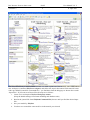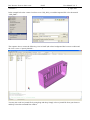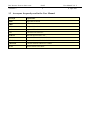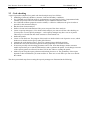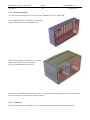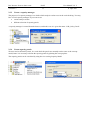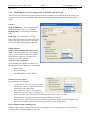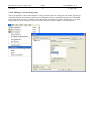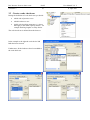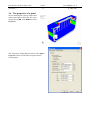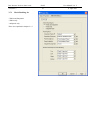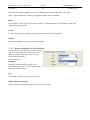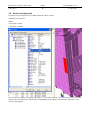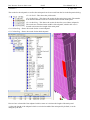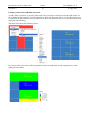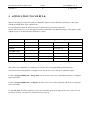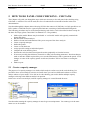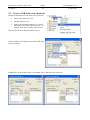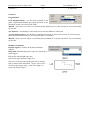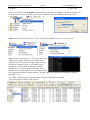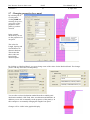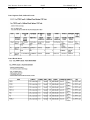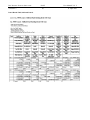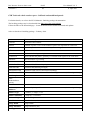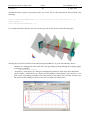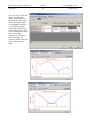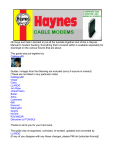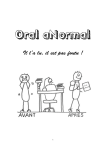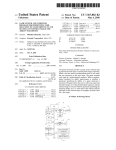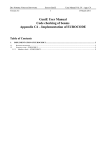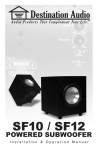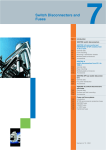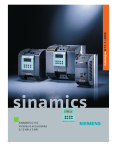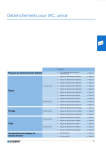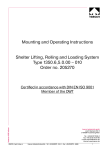Download Genie User Manual Volume 5
Transcript
TM SESAM USER MANUAL GENIE VOL. V CODE CHECKING OF PANELS COMMON STRUCTURAL RULES FOR BULK CARRIERS COMMON STRUCTURAL RULES FOR TANKERS Concept design and analysis of marine structures DET NORSKE VERITAS This page is blank for printing TM Sesam User Manual GeniE Vol. V Code checking of panels Concept design and analysis of marine structures 11 April, 2011 Valid from program version 5.3 Developed and Marketed by DET NORSKE VERITAS DNV Software Report No.: 00-000 / Revision 0, 11 April 2011 Copyright 2011 Det Norske Veritas Software All rights reserved. No part of this book may be reproduced, in any form or by any means, without permission in writing from the publisher. Published by: Det Norske Veritas Software Veritasveien 1 N-1322 HØVIK Norway Telephone: +47 67 57 99 00 Facsimile: +47 67 57 72 72 E-mail, sales: [email protected] E-mail, support: [email protected] Website: www.dnvsoftware.com If any person suffers loss or damage which is proved to have been caused by any negligent act or omission of Det Norske Veritas, then Det Norske Veritas shall pay compensation to such person for his proved direct loss or damage. However, the compensation shall not exceed an amount equal to ten times the fee charged for the service in question, provided that the maximum compensation shall never exceed USD 2 millions. In this provision “Det Norske Veritas” shall mean the Foundation Det Norske Veritas as well as all its subsidiaries, directors, officers, employees, agents and any other acting on behalf of Det Norske Veritas. DET NORSKE VERITAS SOFTWARE Version 5.3 1 GeniE 1 User Manual Vol. V 11 April 2011 CODE CHECKING OF PANELS .......................................................................................................................... 3 1.1 1.2 1.3 2 HOW TO READ THIS MANUAL ....................................................................................................................................................... 3 LEARNING FROM TUTORIALS FOR CODE CHECKING ....................................................................................................................... 3 ACRONYMS FREQUENTLY USED IN THE USER MANUAL ................................................................................................................ 6 PANEL CODE CHECKING FEATURES OF GENIE ........................................................................................ 7 2.1 2.2 2.3 PANEL CODE CHECKING STANDARDS ........................................................................................................................................... 7 AVAILABLE CODE CHECKS........................................................................................................................................................... 8 CODE CHECKING ......................................................................................................................................................................... 9 2.3.1 2.3.2 2.3.3 2.3.4 2.3.5 2.3.6 2.3.7 2.3.8 2.3.9 2.3.10 2.4 Reference models ............................................................................................................................................ 10 Loadcases ........................................................................................................................................................ 10 Create a capacity manager ............................................................................................................................. 11 Create capacity panels .................................................................................................................................... 11 Create a CSR Bulk code check run ................................................................................................................. 12 Modifying the General settings in the CSR Bulk code check run .................................................................... 13 Modifying the Panel settings in the CSR Bulk code check run ........................................................................ 14 Compute code checking forces ........................................................................................................................ 15 Perform the code check ................................................................................................................................... 15 Making a code checking report .................................................................................................................. 17 THE WORK FLOW OF A PANEL CODE CHECK ................................................................................................................................ 19 HOW TO DO PANEL CODE CHECKING – CSR BULK................................................................................ 20 3 3.1 3.2 3.3 CREATE A CAPACITY MANAGER ................................................................................................................................................. 20 DEFINE PANELS......................................................................................................................................................................... 21 CREATE A CODE CHECK RUN ..................................................................................................................................................... 23 3.3.1 3.3.2 3.4 3.5 3.6 3.7 Define global general code checking parameters ........................................................................................... 25 Define global panel parameters ...................................................................................................................... 26 PERFORM THE CODE CHECK....................................................................................................................................................... 27 LOCAL CODE CHECKING PARAMETERS ....................................................................................................................................... 28 THE PROPERTIES OF A PANEL ..................................................................................................................................................... 31 EDIT PANEL DATA - DESCRIPTION............................................................................................................................................. 35 3.7.1 3.7.2 3.8 3.9 Check Buckling for .......................................................................................................................................... 36 Panel Options .................................................................................................................................................. 37 PANELS AND SUBPANELS ........................................................................................................................................................... 40 INVESTIGATE THE RESULTS ....................................................................................................................................................... 43 3.9.1 3.9.2 3.9.3 3.10 From the browser ............................................................................................................................................ 44 From the graphical window. ........................................................................................................................... 45 From object property ...................................................................................................................................... 48 MODIFY AND RE-RUN CODE CHECK ........................................................................................................................................... 50 3.10.1 3.10.2 3.10.3 3.11 Change code checking parameters only (1) ................................................................................................ 51 Modify structural data without re-running analysis (2).............................................................................. 52 Modify structural data and re-run analysis (3)........................................................................................... 53 MAKE A REPORT ....................................................................................................................................................................... 54 4 APPLICATION TO CSR BULK .......................................................................................................................... 57 5 HOW TO DO PANEL CODE CHECKING – CSR TANK ............................................................................... 58 5.1 5.2 5.3 5.3.1 5.3.2 5.4 5.5 5.6 5.7 5.8 5.9 5.9.1 5.9.2 CREATE A CAPACITY MANAGER ................................................................................................................................................. 58 DEFINING PANELS ..................................................................................................................................................................... 60 CREATE A CSR TANK CODE CHECK RUN ................................................................................................................................... 62 Define global general code checking parameters ........................................................................................... 64 Define global panel parameters CSR Tank ..................................................................................................... 65 MAKE A CAPACITY MANAGER AND A RUN FOR ONE SPECIFIC SET AND PERFORMING THE CODE CHECK.......................................... 70 STRUCTURE TYPES AND METHODS ............................................................................................................................................. 73 STARTING PULS ADVANCED VIEWER AND PULS SPREADSHEET FROM GENIE .......................................................................... 75 CHANGING PROPERTIES FOR A PANEL......................................................................................................................................... 76 MAKE A REPORT CSR TANK ..................................................................................................................................................... 79 LIMITATIONS ............................................................................................................................................................................ 87 Panel split along a knuckle line ...................................................................................................................... 87 Transverse wash bulkheads ............................................................................................................................. 87 DET NORSKE VERITAS SOFTWARE Version 5.3 6 GeniE 2 User Manual Vol. V 11 April 2011 OTHER CONCEPTS ............................................................................................................................................ 89 6.1 6.2 LINEAR SLICER ......................................................................................................................................................................... 89 CO-SENTRIC STIFFENER ............................................................................................................................................................. 93 6.2.1 6.2.2 6.3 SOME USEFUL HINTS ................................................................................................................................................................. 95 6.3.1 6.3.2 7 7.1 Some definitions .............................................................................................................................................. 93 Using co-sentric stiffeners in Genie, Effective Flange .................................................................................... 94 Colour coding corrosion addition on plates ................................................................................................... 95 Splitting up your model in smaller parts, limitation........................................................................................ 95 APPENDIX 1 – COPYRIGHT NOTICE HDF5.................................................................................................. 96 COPYRIGHT NOTICE AND LICENSE TERMS FOR HDF5 (HIERARCHICAL DATA FORMAT 5) SOFTWARE LIBRARY AND UTILITIES .. 96 DET NORSKE VERITAS SOFTWARE Version 5.3 GeniE 3 User Manual Vol. V 11 April 2011 1 CODE CHECKING OF PANELS This is the user manual for the part of GeniE dedicated to code checking of panels on ship structures according to: 1. IACS Common Structural Rules for Bulk Carriers (CSR Bulk). 2. IACS Common Structural Rules for Tankers (CSR Tank) using PULS This user manual assumes that the user has knowledge in the use of GeniE as covered by the GeniE User Manual Volume I and II – the main user manual and the one describing how to run analysis. This manual describes how to create a capacity model (or code checking model), how to perform the code checking as well as how to report the results. Chapter 2 gives an overview of panel checking. Chapter 3 contains a detailed description on the code checking using CSR Bulk. Chapter 5 contains a detailed description on the code checking using CSR Tank. 1.1 How to read this manual Read Chapter 2 “Panel Code checking features of GeniE” to get an overview on code checking features of GeniE (what you can do). Read Chapter 3 “How to do panel code checking – CSR Bulk” to learn how to set up a capacity model, perform the code checks and how to report the results using CSR Bulk. Read Chapter 5 “How to do panel code checking – CSR Tank” to learn how to set up a capacity model, perform the code checks and how to report the results using CSR Tank. A command from the menu list (also referred to as the pulldown menu) is written like this: Insert|Plate|Dialog. The name of a tool button is written like this: Basic plate. A function buttons is referred to like this: F1. GeniE comes with a context sensitive menu. You invoke this menu by pushing your right mouse button when the mouse is located above a selected object. In this manual this operation is termed RMB. The commands on the context sensitive menu are written like this: Join Panels. Viewing this manual assumes the usage of Adobe Acrobat Reader version 8.0 or higher. You may use older versions, but then you don’t have access to important features like e.g. free text search and bookmarks (table of content + hyperlinks). It is particularly noted that this User Manual documents all capabilities of GeniE. If you do not have access to the program extension “Code checking of plates (CCPL)” there are several items in this manual you do not have access to in your program. These features are blanked out in your program version. 1.2 Learning from tutorials for code checking GeniE comes with an on-line help system (Help|Help Topics or F1). Its purpose is to provide easy access to release notes, limitations, tutorials, wizards and this user manual. In addition it contains a detailed documentation of all available commands in the journaling system (based on J-script). There are also videos showing how to do certain operations, these are best viewed using resolution 1280x1024. The easiest way to find the tutorials is from GeniE’s help page. For panel code checking the most relevant tutorial is called Panel Code Check. This is a CSR Bulk tutorial. DET NORSKE VERITAS SOFTWARE Version 5.3 GeniE 4 User Manual Vol. V 11 April 2011 The most efficient way to work with the tutorials is to make a print-out of the tutorials, start GeniE, create a new workspace (command File|New workspace) and follow the steps in the tutorial. Each tutorial comes with a pre-defined journal file (command file) – you find these from the help page as shown above under “Input Files”. If you want to use these files the steps are as follows: 1. Create a new workspace File|New Workspace|<name> (Keep the default settings for tolerant modelling and database units) 2. Read in the journal file from File|Read Command File|<browse until you find the desired input file> 3. Save your model by File|Save 4. You have now created the same model as in the tutorial you selected. DET NORSKE VERITAS SOFTWARE Version 5.3 GeniE 5 User Manual Vol. V 11 April 2011 In the example below the <name> has been set to CSR_Bulk_test and the imported file is for the tutorial “CSR_Bulk”. The sequence above creates the following view in GeniE (the colour background has been set to white and the view is set to “Capacity Models”: You may also read in a journal file by using drag-and-drop. Simply select a journal file from your browser and drop it into the command line window. DET NORSKE VERITAS SOFTWARE Version 5.3 GeniE 6 1.3 Acronyms frequently used in the User Manual Acronym Explanation RMB Right Mouse Button LMB Left Mouse Button GUI Graphical User Interface DOF Degree Of Freedom CLI Command Line Interface FEM file SESAM Input Interface File IACS International Association of Class Societies CSR Bulk Common Structural Rules for Bulk Carriers CSR Tank Common Structural Rules for Tankers PULS Panel Ultimate Limit State User Manual Vol. V 11 April 2011 DET NORSKE VERITAS SOFTWARE Version 5.3 GeniE User Manual Vol. V 7 11 April 2011 2 PANEL CODE CHECKING FEATURES OF GENIE Code checking of panels based on the results from a linear structural analysis can be done in GeniE. The features include checks against allowable stress levels and buckling. You should be familiar with the relevant rules and procedure of the type of code checking you want to do as this user manual is not intended to cover such. This manual describes how to use Genie to do a panel code check. 2.1 Panel code checking standards GeniE supports the following panel code checking standards: CSR Bulk Common Structural Rules for Bulk Carriers, IACS, January 2006 CSR Tank – July 2008 Common Structural Rules for Double Hull Oil Tankers with Length 150 Metres and Above, IACS, July 2008 DET NORSKE VERITAS SOFTWARE Version 5.3 GeniE 8 User Manual Vol. V 11 April 2011 2.2 Available code checks The table below shows the type of check that may be performed for each code of practice and the section type that may be processed. Code of practice CSR Bulk CSR Tank Check Panel Yield Panel Buckling Panel Buckling (PULS) DET NORSKE VERITAS SOFTWARE Version 5.3 GeniE 9 User Manual Vol. V 11 April 2011 2.3 Code checking A typical procedure adopted for a panel code check analysis may be as follows: Modelling of material, thickness, structure, loads and boundary conditions. For CSR Bulk and CSR Tank analysis compartments are generated in Genie. Compartment loads, external sea pressure and corrosion additions are provided from Nauticus Hull. For CSR Tank stiffener properties must be added (i.e. effective width) must be given in order to proceed for the structural analysis. Run the finite element analysis. Define relevant load combinations if they were not part of the above analysis. Create a capacity manager(s). You decide which analysis you want to base the code checking on. You may have several capacity managers – each capacity manager may have one set of panels. These may be selected from the whole structure or from named sets Define the panels. Create a code check run. The purpose of this task is to decide which code of practice to use, which loadcases to include and to specify other global factors. Compute the code checking forces. These are computed at pre-defined positions. Perform the code check and investigate the results graphically or from the browser. If necessary modify code checking parameters and re-run. Note that changes made to structure model requires that you re-run the FEM analysis and re-generate the panels. Local changes on some of the capacity panels are allowed, but these will be lost when re-creating the panels. Make a report using the report generator and include pictures to it. The granularity of the report depends on how much details you want to add to it. There are several filters you can use to decide the content. The above procedural steps from creating the capacity manager are illustrated in the following. DET NORSKE VERITAS SOFTWARE GeniE Version 5.3 2.3.1 User Manual Vol. V 10 11 April 2011 Reference models Two reference models have been created, one for CSR Bulk and one for CSR Tank. The CSR Bulk model is a small slice from the three cargo hold model from the CSR Bulk tutorial. The CSR Tank model is a small slice of a product tanker. The model includes a corrugated transverse bulkhead and a few frames. The purpose of the following tutorial is to create a capacity model to do panel check. The reference models have one analysis activity and a few simple loadcases. 2.3.2 Loadcases The reference models have a number of basic loadcases (manually applied) and load combinations. DET NORSKE VERITAS SOFTWARE Version 5.3 2.3.3 GeniE 11 User Manual Vol. V 11 April 2011 Create a capacity manager The purpose of a capacity manager is to decide which analysis results to use in the code checking. You may have several capacity managers if you want to use various analysis results different selection of capacity panels A capacity manager is created from the browser, and in this case it is given the name “CSR_Code_Check”. 2.3.4 Create capacity panels We now need to define the panels. In a code check the panels are normally not the same as the concept model, hence it is necessary to define the capacity panels by splitting the concept plates. The capacity panels can be visualised by using the view setting Capacity Model DET NORSKE VERITAS SOFTWARE GeniE Version 5.3 2.3.5 12 User Manual Vol. V 11 April 2011 Create a CSR Bulk code check run When you define a code check run you decide which code of practice to use. We here select the CSR Bulk code check. For information on how to make a CSR Tank run, see chapter 5 - How to do panel code checking – CSR Tank. You need to select which LoadCases you want to include in your run. This is done by selecting the LoadCases and clicking Add/Add All. DET NORSKE VERITAS SOFTWARE Version 5.3 2.3.6 GeniE User Manual Vol. V 13 11 April 2011 Modifying the General settings in the CSR Bulk code check run There are several general settings you can alter for the run. Normally you would not alter the settings, but sometimes it may be useful. Splitting yield and buckling into separate runs makes it simpler to evaluate results. Checks: Yield and Buckling - For checking both for yield and buckling. This is set as default. Buckling Only - For checking for buckling only. Yield Only - For checking for yield only Often you would check for both buckling and yield in the same run, but split if you want to assess yield and buckling results separately. Global Options: Safety Factor Buckling and Safety Factor Yield - You can set the safety factors larger than 1 if you want the construction to have a lower allowed usage rate. A higher safety factor gives a “safer” structure. Transverse stress option C1 See CSR Bulk rules, chapter 6.3, table 2 for an explanation. Three alternatives are available: - Direct Loads - Extreme Bending - General Bending – This is default. Poisson correction option Four alternatives are available: - Average Stress – Uses the average X-stress and average Y-stress as input to the Poisson correction for the whole panel. - Mac Compressive Stress – Uses the max compressive X-stress and max compressive Y-stress as input to the Poisson correction for the whole panel. - This is default. - Element Stress – Performs the Poisson correction element by element. - No Correction – This option is primary available for parameter studies. It will give higher usage factors than when the Poisson correction is applied for bi-axial compression. Purge subpanel results (buckling only) With this option checked, Genie will still perform buckling check for all subpanels, but will only store results for the one with the highest usage factor. DET NORSKE VERITAS SOFTWARE Version 5.3 2.3.7 GeniE 14 User Manual Vol. V 11 April 2011 Modifying the Panel settings in the CSR Bulk code check run There are several panel settings you can alter for the run. Normally you would not alter the settings, but sometimes it may be useful. Check Buckling for: Whole and Subpanels – For checking buckling both on the panels and on the subpanels. All panels that are long compared to the breadth (aspect ratio greater than 3) are split into subpanels. Whole only – for checking buckling only on whole panels, not taking subpanels into consideration. Subpanels only – for checking buckling only on subpanels. Panel Options: Correction Factor F1 – Correction factor for boundary condition of stiffeners on the longer side of panels as described in chapter 6.3 in the CSR Bulk rules. Panel Net Thickness – you can manually insert a net thickness or use the default net thickness. Panel Length (a) – Length of elementary plate panel Panel Width (b) – Breadth of elementary plate panel Subpanel Length (a’) – Length of subpanel. One panel can consist of several subpanels if its length is long compared to its breadth. Default subpanel length is 2 x b. Rotation Boundary for Panel Buckling: Normally, all edges are assumed simply supported, you can however override this by freeing or clamping some of the edges. See CSR Bulk rules, chapter 6.3 table 2 for details. The CSR Bulk code check run is now available in the browser – the browser will be used when looking at the code checking results later. DET NORSKE VERITAS SOFTWARE Version 5.3 2.3.8 GeniE 15 User Manual Vol. V 11 April 2011 Compute code checking forces The finite element analysis will compute the element stresses within each finite element. For the code checking it is necessary to compute the forces for the idealised panels. The code checking positions are automatically determined by GeniE. Whenever the concept model has been updated, and the finite element analysis has been reexecuted, the code checking forces must be recomputed. The code checking forces are computed by selecting an individual run or a capacity manager in the browser. Click RMB and select Generate Code Check Loads. 2.3.9 Perform the code check The code checks for panels can now be done from the browser (remember to specify which code check run is active). To the left is shown how to start the code check and the associated results in the browser and a colour coded view. If you have several code check runs, you may compute the forces and execute the code checks for all your runs from the “All Runs” folder. DET NORSKE VERITAS SOFTWARE Version 5.3 GeniE 16 To make a colour coded view of the utilisation factors, simply select all capacity panels in the capacity view, RMB and select ColorCode|Results|UfTot. On the illustration below, the transparency levels are set higher for panels with low usage factor. This makes it easier to see the problem areas. User Manual Vol. V 11 April 2011 DET NORSKE VERITAS SOFTWARE Version 5.3 GeniE 17 User Manual Vol. V 11 April 2011 2.3.10 Making a code checking report The report generator comes with templates to easily generate reports for viewing in text format (typically by using MS Notepad), html format (typically from an internet browser), spreadsheet (MS Excel) or formatted report (MS Word).You may use filters to limit the amount of data that is reported. Furthermore, your report settings may be saved so that you easily can recreate the same report in another code checking run. DET NORSKE VERITAS SOFTWARE Version 5.3 GeniE 18 User Manual Vol. V 11 April 2011 When you have added the Chapter “Plate Code Check” to your report it is possible to use the filters to specify the content you want. This example uses the default report settings except for the limit of 0.5 for the lower utilisation factor. A typical page of a report when viewing it in MS Word is shown to the right. DET NORSKE VERITAS SOFTWARE GeniE Version 5.3 User Manual Vol. V 19 11 April 2011 2.4 The work flow of a panel code check Start with a plated model containing loadcases and an analysis Create/edit a capacity manager Select Create Panels for the Re-run analysis Capacity Manager Make changes to concept model: Add/edit CSR Bulk add/remove run or use existing plates/beams, Change run under the Check Buckling for: capacity manager - Whole and Subpanels - Whole Only Select Generate Code - Subpanels Only Check Loads for all/one run Panel Options: - Panel Net Thickness - Panel Length Change Select Run Code Check for all/one run - Correction Factor F1 - Rotation Boundary for panel buckling Investigate result - Panel Width - Subpanel Length change material/sections/ thickness DET NORSKE VERITAS SOFTWARE Version 5.3 GeniE 20 User Manual Vol. V 11 April 2011 3 HOW TO DO PANEL CODE CHECKING – CSR BULK This Chapter will guide you through the steps which are necessary to do a CSR Bulk panel code checking. A reference case will be used; the slice of a bulk ship that was introduced earlier in this user documentation. The following procedure may be used when performing code checks; each is described in detail except for the four first steps (please consult the User Manual Vol. I for guidance). Make a plate model. Beams may be included. A “real world” model will typically contain both beams and plates. Run the finite element analysis Define relevant load combinations if they were not part of the above analysis. Create a capacity manager Define the panels Create a code check run Assign specific settings to individual panels Compute the code checking forces Perform the code check and investigate the results graphically or from the browser. If necessary modify plate thickness, materials or other code checking parameters and re-run. Make a report 3.1 Create a capacity manager The purpose of a capacity manager is to decide which analysis results to use in the code checking. It is possible to have several analysis activities in GeniE where you can have different loadcases as well as analyse subsets of your model. To be able to do code checking you need to define multiple capacity managers referring to the different analysis in question. In this case we have one analysis, and one capacity manager is created from the browser. DET NORSKE VERITAS SOFTWARE Version 5.3 GeniE 21 User Manual Vol. V 11 April 2011 You may add additional description to the capacity manager. The description is also shown in the browser. When making a report, the descriptions are also documented. 3.2 Define panels When modelling a concept model it is possible to make continuous plates that span several beams. This means that the concept model is different from a panel capacity model which spans between two beams only. It is therefore necessary to split up the concept model into an elementary panel capacity model. When the model is split or kept, the default buckling lengths are set since they are the same as the length or the breadth of a capacity panel. DET NORSKE VERITAS SOFTWARE Version 5.3 GeniE 22 User Manual Vol. V 11 April 2011 If you are working on a large bulk carrier model it is necessary to divide the model into smaller subsets and create panels for one subset at a time. This can be done by checking the Subset check button in the “Create Panels” dialog and choose a subset from the subset list. When creating panels there are three choices available: - cmMinBox: finds the smallest idealised rectangular panel possible enclosing the possibly nonrectangular structural region. - cmMaxAreaMoment: Is an alternative algorithm. - cmCSRTankDefault: Is the algorithm usually used when doing a CSR Tank code check. It most cases cmMinBox can be used and it is therefore set as default. The naming convention of capacity panels refer to the plates. If Plate Pl20 is split into two capacity panels they are denoted panel(Pl20,1) and panel(Pl20,2). The pictures show the concept model and the capacity model. The browser lists each capacity panel. If you have several capacity managers you need to specify which manager is active (select a manager, RMB and choose Set Active). In this case “CapMan_CSR_Bulk” is the only capacity manager and it is set to active. DET NORSKE VERITAS SOFTWARE GeniE Version 5.3 23 3.3 Create a code check run During the definition of code check runs you decide which code of practice to use which loadcases to use global code checking parameters (i.e. those who apply to the entire capacity model) – for example buckling lengths or safety factors The code check run is defined from the browser. In the example to the right the code check CSR Bulk has been selected. Furthermore, all the loadcases have been added to the code check run. User Manual Vol. V 11 April 2011 DET NORSKE VERITAS SOFTWARE Version 5.3 GeniE 24 User Manual Vol. V 11 April 2011 You may modify the code check run from the browser and define additional information to the run. The same procedure may be used to create another code check run. You then have to specify which one is active from the browser. DET NORSKE VERITAS SOFTWARE Version 5.3 3.3.1 GeniE 25 Define global general code checking parameters You specify and modify the general code checking parameters when you define the code check run, or you may modify at a later stage. To modify, select Properties as shown on the picture to the right. For a further description of parameters shown herein, please consult the relevant codes of practices. The general code checking parameters are global, i.e. they apply to all capacity panels. 3.3.1.1 General parameters CSR Bulk The general parameters for the offshore code check CSR Bulk are shown to the right. The parameters are explained in chapter 2.3.6. User Manual Vol. V 11 April 2011 DET NORSKE VERITAS SOFTWARE Version 5.3 3.3.2 GeniE 26 User Manual Vol. V 11 April 2011 Define global panel parameters The global panel parameters (those who apply to the all capacity panels) may be changed from default values when you define the code check run or later. The default values are shown in the following for the CSR Bulk code check alternative. 3.3.2.1 Panel parameters CSR Bulk The default data for panels are shown to the right. The parameters are explained in chapter 2.3.7. DET NORSKE VERITAS SOFTWARE Version 5.3 3.4 GeniE 27 User Manual Vol. V 11 April 2011 Perform the code check To do the code check, we first have to select a loadcase that is included in our run. To do this, select the loadcase from the combo box on top of the screen, like shown to the right. We then have to generate the code check loads. This can be done for one run individually, or for all the runs at the same time. To generate code check loads for all the runs, click RMB at All Runs and select Generate Code Check Loads. To generate code check loads for one individual run, click RMB on the run of interest, and select Generate Code Check Loads. This is shown in the illustration to the right. The code check is executed by using the command Execute Code Check. Like for the Generate Code Check Loads, the Execute Code Check, can be carried out for all the runs at once or for only one run. The illustration to the right shows how to execute code check for all runs at once. When the code check has been performed the browser includes results from the code check. The example below shows a typical browser view for a panel check. DET NORSKE VERITAS SOFTWARE Version 5.3 GeniE 28 User Manual Vol. V 11 April 2011 3.5 Local code checking parameters This Section describes how to modify the parameters for individually capacity panels. To do this, you select one ore more panels either in the browser or in the capacity models graphic view. Then click RMB and select Properties. You can then modify the code checking parameters as described in the previous Chapter. This opens the Properties dialog. DET NORSKE VERITAS SOFTWARE Version 5.3 Under the Edit Panel Data tab we can change the panel’s properties. The correction factor F1 is changed from Sniped to Rigid Girder. The rotation boundaries for panel buckling is changed from Simply Supported to Clamped for all boundaries. After closing the Properties dialog by clicking OK, we can observe that there are no results available for the panel. GeniE 29 User Manual Vol. V 11 April 2011 DET NORSKE VERITAS SOFTWARE Version 5.3 GeniE 30 User Manual Vol. V 11 April 2011 To see the new result after having made the changes, we have to select Execute Code Check for our run. The new result for the panel is now available. Note that Uftot for the panel has changed because of the changes we made in the panel’s properties. DET NORSKE VERITAS SOFTWARE Version 5.3 GeniE 31 3.6 The properties of a panel We are watching the capacity model color coded with respect to the Uftot. We select one panel by LMB, click RMB and select Properties. The “Properties” dialog appears and we select Object Properties to have a look at the properties for the selected panel. User Manual Vol. V 11 April 2011 DET NORSKE VERITAS SOFTWARE Version 5.3 GeniE 32 We then select Buckling to have a look at the buckling results. A lot of information concerning the panel is available. The different concepts are explained below. User Manual Vol. V 11 April 2011 DET NORSKE VERITAS SOFTWARE GeniE Version 5.3 User Manual Vol. V 33 11 April 2011 Panel The name of the panel Loadcase The name of the loadcase Position Centroid of panel or subpanel. 0.50 is on the middle of whole panel. Status Status of a panel is either: OK, Failed (Uf) or Failed (geo) UfTot Utilisation factor Formula The formula that is governing GeomCheck Shows whether the panel’s geometry is consistent with regards to the code check SubCheck Which subcheck is governing Run The name of the run a The length of the panel (longest side) b The breadth of the panel (shortest side) t_net The net thickness of the panel used in capacity check Fy Yield strength of material da Length of cut out in panel (longest side), if any db Breadth of cut out in panel (shortest side), if any SigmaX1 Stress in X direction along short side, see illustration SigmaX2 Stress in X direction along short side, see illustration SigmaY1 Stress in Y direction along long side, see illustration SigmaY2 Stress in Y direction along long side, see illustration TauXY Shear stress in panel ufBuckComb Combined buckling Uf (i.e. bi-axial stress plus shear) ufSigmaX Contribution to Uf from stress in X direction ufSigmaY Contribution to Uf from stress in Y direction ufTau Contribution to Uf from shear stress ufInterXY Contribution to Uf from interaction term a/b Aspect ratio a/b tnet/b Net thickness / breadth. Kx Buckling factor X direction kapx Reduction factor X direction Ky Buckling factor Y direction kapy Reduction factor Y direction ktau Buckling factor shear kaptau Reduction factor shear DET NORSKE VERITAS SOFTWARE Version 5.3 GeniE User Manual Vol. V 34 11 April 2011 SigmaY1 SigmaY2 SigmaX2 SigmaX2 ”top” ”right” ”left” y x SigmaX1 ”bottom” SigmaX1 SigmaY2 SigmaY1 DET NORSKE VERITAS SOFTWARE Version 5.3 GeniE 35 User Manual Vol. V 11 April 2011 3.7 Edit Panel Data - Description Select a panel, either in the graphics of the capacity view or by using the browser. Click RMB and select Properties. The dialog below shows up. Here you can change the settings for the panel. DET NORSKE VERITAS SOFTWARE Version 5.3 3.7.1 Check Buckling for - Whole and Subpanels - Whole only - Subpanels only These are explained in chapter 2.3.7. GeniE 36 User Manual Vol. V 11 April 2011 DET NORSKE VERITAS SOFTWARE GeniE Version 5.3 3.7.2 User Manual Vol. V 37 11 April 2011 Panel Options 3.7.2.1 Panel Options - Correction Factor F1 The correction factor F1 is described in the CSR Bulk Rules as: Correction factor for boundary condition of stiffeners on the longer side of elementary plate panels according to Tab 1. If the clamping is unequal on the longitudinal sides of the panel, the minimum value of the appropriate F1 parameter has to be used. F1 values from the CSR Bulk Rules: F1 Edge stiffener Stiffeners sniped at both ends 1.00 Guidance values where both ends are effectively connected to adjacent structures 1.05 Flat bar 1.10 Bulb section 1.20 Angle and tee-sections 1.30 Girders of high rigidity (e. g. bottom transverses) The different F1 values can be chosen in the drop down menu (except the bulb section). Furthermore you can also insert a manual F1 value for your panel. The default F1 value is sniped; F1 = 1.00. If the panel has different connections to adjacent structure on each side of the panel, you must manually specify the average F1 value. Example : The panel has a rigid girder on one side and a bulb stiffener on the other side, you must manually specify the average F1 value : F1 = 0.5*( 1.3 + 1.1 ) = 1.2 F1 values for corrugated bulkheads Corrugated bulkheads F1 Edge stiffener 1.1 Corr Web - web plate of corrugated bulkhead 1.1 Corr Flange – flange plate of corrugated bulkhead Note that normally the value of F1 is not significant for the usage factors for corrugated bulkheads, since the order of magnitude of SigmaY is much smaller than SigmaX. DET NORSKE VERITAS SOFTWARE GeniE Version 5.3 User Manual Vol. V 38 3.7.2.2 Panel Options - Panel Net Thickness You have three alternatives for setting the net thickness of the panel. Average Idealised Panel Using the weighted average net thickness within the panel. Manual Manually override the net thickness Minimum Idealised Panel (default) Using the smallest net thickness within the panel. 3.7.2.3 Panel Options - Panel Length (a) and Panel Width (b) There are two options: From Idealised Panel The panel’s length and width are decided from the idealised panel. Manual After having chosen Manual you can fill in your own panel width or length. You can use this option if you are not satisfied with the idealised panel. 3.7.2.4 Panel Options - Subpanel Length (a’) If a panel is long compared to its breadth, it will be divided into several subpanels. In the alternatives here “A” is referring to the length of the “big” panel that surrounds the subpanel. B is referring to the breadth of the “big” panel. Two B (default) 11 April 2011 DET NORSKE VERITAS SOFTWARE GeniE Version 5.3 39 User Manual Vol. V 11 April 2011 By default the subpanel length is set to Two B, meaning twice the breadth of the “big” panel. This is what is suitable for buckling of long panels where shear is dominant. Half A Use the Half A option will be equivalent to inserting a buckling stiffener over the middle of the panel, without this being modelled. One B Use the One B option for buckling of long panels where axial force is dominant. Manual The subpanel length can also be manually overridden. 3.7.2.5 Rotation Boundary for Panel Buckling The drop down menu alternatives are the same for Top, Left, Right and Bottom. Since they are all identical, only the drop down menu for Top is shown in the illustration. The alternatives are: Clamped Clamping of edges should normally not be specified unless the user is secure that the edge is fully fixed against rotation. Free You should set the free edge option if relevant. Simply Supported (default) Simply supported is the default option, and it covers most cases. DET NORSKE VERITAS SOFTWARE Version 5.3 GeniE 40 User Manual Vol. V 11 April 2011 3.8 Panels and subpanels If a panel is long compared to its breadth, subpanels will be created. Subpanels are created if a/b >3 a: the panel’s length b: the panel’s breadth Here we have an example of a panel with length a, 3.32 m and breadth b, 0.8 m. The dimensions of the panel can be seen in the illustration, and the panel is highlighted in the graphics. Note that the subpanels are not visible in the graphics. DET NORSKE VERITAS SOFTWARE Version 5.3 GeniE 41 User Manual Vol. V 11 April 2011 The results for the subpanels as well as the main panel can be accessed from the list in the Properties dialog: C1 0.50 Yield – This shows the yield results C2 0.50 Buckling – This shows the results for the entire large panel. The number 0.50 indicates that the results are calculated at the middle of the panel. C3 0.24 Buckling – This shows the results for the first (out of three) subpanels. The results are calculated at the middle of the subpanel, which in this case is located at 0.24 times the length of the main panel. C4 0.50 Buckling – Shows the results for the second subpanel. C5 0.76 Buckling – Shows the results for the third subpanel. Here we have selected the first subpanel with its centre at 0.24 times the length of the main panel. a is here the length of the subpanel which is twice the breadth of the main panel by default, it can be changed by the user. DET NORSKE VERITAS SOFTWARE Version 5.3 GeniE User Manual Vol. V 42 11 April 2011 b is here the breadth of the subpanel which is the same as the breadth of the main panel. If you try to add the lengths of the three subpanels together you see that the total length of the three subpanels are larger than the total length of the main panel. This means that the subpanels overlap each other. There is never more than five subpanels. This means that for a very narrow main panel there will be a gap between the subpanels. If this is a problem, you can change the length of the subpanels as shown in 3.7.2.4. Note that the Uftot for this subpanel is smaller than the Uftot for the main panel. In the browser list the largest Uftot is displayed. This is sometimes the Uftot for the main panel and sometimes the Uftot for one of the subpanels. Below is an example from the browser where the largest Uftot appeared in a subpanel, Position is different from 0.50. DET NORSKE VERITAS SOFTWARE Version 5.3 GeniE 43 User Manual Vol. V 11 April 2011 3.9 Investigate the results There are four ways of investigating code checking results: From the browser Graphically From object property A report The three first alternatives are described in this Chapter while Chapter 3.11 “Make a report” shows how to make a default report or how to customize a report. DET NORSKE VERITAS SOFTWARE Version 5.3 3.9.1 GeniE 44 User Manual Vol. V 11 April 2011 From the browser The default view is set up so that it sorts on the highest utilisation factor (UfTot). The results shown are dependent on which load case you have set to active. 1 – If status is Failed(uf), the panel has a usage factor above 1.0 for yield and/or buckling. If buckling gives the highest Uftot, subcheck will be flagged as Buckling. 2 – If status is Failed(geo), the panels fail to satisfy the geometric requirements for the CSR Bulk Panel Buckling code check. The geometry check tnet/b failed. This means that the thickness of the panels are too low. To fix this you can increase the thickness in the actual plates, or insert additional stiffeners. 3 – If a panels has a Uftot based on the yield check that is larger than the Uftot based on the buckling check, the Subcheck will be flagged as Yield. In addition the relative position for the worst code check result for each capacity panel is shown. If you specify the option Worst Case (CC) from the loadcase pulldown list, the browser will find the worst condition for each code checking position and report it. The “Formula” column identifies which formula was used to do the code checking. This is a reference to the relevant formula as listed in the various codes of practice supported by GeniE. The column for “SubCheck” lists which type of code check that has been performed, i.e. a CSR Bulk Panel Buckling check or a CSR Bulk Panel Yield check. In our case, since we have carried out both code checks, it lists which check that gave the highest Uftot. You may sort each column in the browser by clicking on the column header. If you select some of the capacity panels with a high utilisation factor it is easy to see graphically where they are located. DET NORSKE VERITAS SOFTWARE Version 5.3 3.9.2 GeniE 45 User Manual Vol. V 11 April 2011 From the graphical window. You may select and visualise parts of the capacity model similar to how you do this for other objects like beams, plates, loads etc. Graphic presentation of results depends on the load case that is selected. You may also select the Worst Case (CC) to display the worst results for all load cases part of the code check. In the following there are examples on how to present results. Not all are shown herein, but all relevant commands are shown. Color coding of utilisation factors from code check. Select all the panels, click RMB, select ColorCode|Result|Uftot. As you can see, you also have the option of color coding other information regarding the model. Feel free to try the others as well. DET NORSKE VERITAS SOFTWARE Version 5.3 The colour coding is based on default thresholds. You may customise these settings (colours, the threshold values, the number of thresholds as well as the transparency of each colour) from the command View|Options|Color Coding. Below is an example of a colour coded model with transparencies set as seen in the illustration to the right. Note that the Disable light mode checkbutton also has been unchecked GeniE 46 User Manual Vol. V 11 April 2011 DET NORSKE VERITAS SOFTWARE Version 5.3 GeniE 47 User Manual Vol. V 11 April 2011 Labelling results from CSR Bulk code check. To add a label to an object (a capacity panel in this case) you need to select the object and right click to see the available labelling options. You may add labels as shown in the picture below. It is also possible to have several labels on the same object; the example below shows the utilisation factor as well as the formula used during the code checking. The label UfTot shows the utilisation factor. It is also possible to do colour coding of utilisation factors and add labels. In the example below, colour coding has been added. DET NORSKE VERITAS SOFTWARE Version 5.3 3.9.3 GeniE 48 User Manual Vol. V 11 April 2011 From object property The previous ways of documenting the results are primarily meant to give you an overview on whether the code checks are within satisfactory levels or not. If a panel fails it is necessary to investigate the code checking results more detailed to decide how to strengthen the panel. Detailed code checking results may be found from the object browser or from a printed report. Both options are explained in the following. It may also be that you need to re-distribute the forces in the structure to improve the code checking results. To understand the moment and force distribution you may use the features for visualising these in a 3 dimensional view (Tools|Analysis|Presentation). 3.9.3.1 Detailed results for panel check. To access detailed results from the object property you select the panel – either from browser or graphically - you want to investigate, RMB and select Properties. The panel data are listed as shown to the right. You may also modify panel data for later use. Panel properties - options. The Options folder for the Object Properties lists which options have been assigned to the capacity panel. In this case default values have been used. The options to use are described in the previous Chapter 3.3.2 Define global panel parameters and Chapter 3.5 Local code checking parameters. DET NORSKE VERITAS SOFTWARE Version 5.3 GeniE 49 Panel properties – code checking, Uftot. There are two ways of investigating the code checking forces. The alternative to the right gives the worst forces and moments at each code checking position determined by the program. The other option is to investigate the forces and moments per position. In this case the worst load case name is also listed. Notice that the load case shown depends on whether you have set a specific load case to active or used the option Worst Case (CC). User Manual Vol. V 11 April 2011 DET NORSKE VERITAS SOFTWARE GeniE Version 5.3 50 User Manual Vol. V 11 April 2011 3.10 Modify and re-run code check There are three levels of modifying a code check run: 1) Only Execute Code Check needs to be done: Correction factor F1 Rotation boundaries These are parameters that belong to the capacity model and a re-run of the code check does not require new code checking forces 2) Generate Code Check Loads needs to be done (and Execute Code Check): Check Buckling for: Whole and Subpanels Whole Only Subpanels Only Panel Options: Panel net thickness Panel length Panel Width Subpanel Length The properties above can be changed without re-running the analysis. Please notice that the code checking result is based on a non-consistent stiffness or load matrix. 3) Entire Analysis needs to be re-run (and Generate Code Check Loads and Execute Code Check): Change thickness or material properties or adding/removing additional structural panels using a consistent and updated load and stiffness matrix. This option requires a full re-run of the analysis and the code check steps. DET NORSKE VERITAS SOFTWARE Version 5.3 GeniE 51 User Manual Vol. V 11 April 2011 Each of these options are described in the following using the reference model, focus is on panel(Pl908,1). The Uftot for the panel is 1.01. 3.10.1 Change code checking parameters only (1) Modify the rotation boundaries of panel(Pl908,1) from browser or GUI (select the panel, RMB and choose Properties). Change all the rotation boundaries from simply supported to clamped. The browser is now updated since panel(Pl908,1) has no results since the panel data has been modified. DET NORSKE VERITAS SOFTWARE Version 5.3 GeniE 52 User Manual Vol. V 11 April 2011 To generate new code check results you need to re-run the code check. Select the actual run, RMB and choose Execute Code Check. New results are now computed and the may be investigated as explained in the previous Chapter. As can be seen the utilisation factor has changed from 1.01 to 0.67. 3.10.2 Modify structural data without re-running analysis (2) When you do modifications to the structural model (typically section or material data) without re-running the whole analysis it is required to re-generate the capacity panels and code checking forces prior to executing the code check. Notice also that if you have added local modifications to a capacity panel these need to be re-applied. All global settings are kept. The following example shows how to change the panel net thickness and compute a new utilisation factor without re-running analysis. We are starting with our panel(Pl908,1) again. The Uftot for the panel is 1.01. We right click the panel and select Properties. We change Panel Net Thickness to Manual and insert the value 0.1. DET NORSKE VERITAS SOFTWARE Version 5.3 GeniE User Manual Vol. V 53 11 April 2011 The browser is now updated since panel(Pl908,1) has no results since the panel data has been modified. We select Generate Code Check Loads and then Execute Code Check: As can be seen the utilisation factor has changed from 1.01 to 0.45. 3.10.3 Modify structural data and re-run analysis (3) When you re-run analysis it is necessary to Create new panels of the capacity manager. o Global settings are kept, but local modifications must be re-applied Compute new code checking forces Run the code check To do this you run analysis (ALT+D) and follow the steps as explained in the previous Section. New results may now be assessed. DET NORSKE VERITAS SOFTWARE Version 5.3 GeniE 54 3.11 Make a report A customised report may be generated from the File|Save report. Please notice that the report functionality in versions prior to GeniE version v3.4-27 is still available from the command File|Old Save report. The File|Save report allows you to specify the content of your report as well as to decide the levels of detail in of your report. In the following is given an example on how to make a code checking report. To make a report of the plate code check, you select Plate Code Check under Available Chapters and click Add Selected. The report name, title and file name can be changed. By default the file name is the same as the report name. User Manual Vol. V 11 April 2011 DET NORSKE VERITAS SOFTWARE Version 5.3 GeniE 55 User Manual Vol. V 11 April 2011 The available tables for plate code check are Panel Options Full, Panel Result Brief and Panel Result Full. We have checked the Lower checkbox for Uftot, and typed in the value 0.5. This means that the report will not list any panels having a Uftot at 0.5 or lower. We have chosen the report format to be WordXML. Other available formats are: HTML, ExcelXML and Text. After having clicked Save, you can have a look at the report by clicking View. Below are examples of what our selected tables might look like in the report. Panel Options Full: Here the options are different from the defaults for only one panel, and this panel is listed in addition to the default values. DET NORSKE VERITAS SOFTWARE Version 5.3 Panel Result Brief: Panel Result Full: GeniE 56 User Manual Vol. V 11 April 2011 DET NORSKE VERITAS SOFTWARE GeniE Version 5.3 User Manual Vol. V 57 11 April 2011 4 APPLICATION TO CSR BULK When performing rule check according to CSR Bulk, capacity checks should be performed for the region around the middle hold of the 3 hold model. It is recommened to split the check into runs for different sets of structure categories : Then it will be more easy to set the control parameters that differs for different category. This applies to the subpanel types to be checked and to different F1 values. Yield check Part of ship Buckling checks to be performed Whole panel 2 b * b subpanels X ( if a/b > 3) General X X Corr bhd –web X X Corr bhd – flange X X X Side shell X X X b x b subpanels X X The generic stress algorithm is extended to be used also for Corrugated bulkhead and Side shell. This check will use interpolated / averaged stresses for the b x b or for the 2b x b subpanel regions. For the corrugated bulkheads – flange plate, the axial stress case is most important and the b x b subpanel must be checked. For the corrugated bulkheads – web plate, the shear stress case is most important and the 2b x b subpanel must be checked. For the side shell, it will be required to set up an extra buckling run with subpanel size b x b, since it is not possible to do the b x b and 2b x b subpanels in the same run. DET NORSKE VERITAS SOFTWARE Version 5.3 GeniE 58 User Manual Vol. V 11 April 2011 5 HOW TO DO PANEL CODE CHECKING – CSR TANK This Chapter will guide you through the steps which are necessary to do code panel code checking using CSR Tank. A reference case will be used; the slice of a tanker that was introduced earlier in this user documentation. Note that although this chapter deals with using PULS in the context of CSR Tank, it is fully possible to use PULS (make a CSR Tank run) for a general plated structure consisting of stiffened/unstiffened panels. The following procedure may be used when performing code checks; each is described in detail except for the three first steps (please consult the User Manual Vol. I for guidance). Make a plate model. Beams may be included. A “real world” model will typically contain both beams and plates. Run the finite element analysis Define relevant load combinations if they were not part of the above analysis. Create a capacity manager Define the panels Create a code check run Assign specific settings to individual panels Compute the code checking forces Perform the code check and investigate the results graphically or from the browser. If necessary modify plate thickness, materials or other code checking parameters. Note that changes made to structure model requires that you re-run the FEM analysis and re-generate the panels. Local changes on some of the capacity panels are allowed, but these will be lost when re-creating the panels. Make a report 5.1 Create a capacity manager The purpose of a capacity manager is to decide which analysis results to use in the code checking. It is possible to have several analysis activities in GeniE where you can have different loadcases as well as analyse subsets of your model. To be able to do code checking you need to define multiple capacity managers referring to the different analysis in question. In this case we have one analysis, and one capacity manager is created from the browser. Note that when naming the capacity manager it must be given a unique name. You cannot give it the same name as a set for instance. DET NORSKE VERITAS SOFTWARE Version 5.3 GeniE 59 User Manual Vol. V 11 April 2011 You may add additional description to the capacity manager. The description is also shown in the browser. When making a report, the descriptions are also documented. IMPORTANT LIMITATION: The menu below is common to all code checks. However the menu items Run All, Update Members From Structure and Update Structure From Members are intended to be used when using redesign for a member code check (beams). Do not attempt to use these menu items for a CSR Tank run as this could make GeniE crash. The menu items Run All, Update Members From Structure and Update Structure From Members should not be used for a CSR Tank run. DET NORSKE VERITAS SOFTWARE Version 5.3 GeniE 60 User Manual Vol. V 11 April 2011 5.2 Defining panels When modelling a concept model it is possible to make continuous plates that span several beams. This means that the concept model is different from a panel capacity model which spans between two beams only. It is therefore necessary to split up the concept model into elementary panel capacity models. When the model is split or kept, the default buckling lengths are set since they are the same as the length or the breadth of a capacity panel. If you are working on a large tanker it is necessary to divide the model into smaller subsets and create panels for one subset at a time. This can be done by checking the Subset check button and choose a subset from the subset list. When creating panels there are three choices available: - CSR Tank Default: This is the panel creating method you should use when preparing a CSR Tank run. - Max Area Moment: Is an alternative algorithm. - Min Box: finds the smallest idealised rectangular panel possible enclosing the possibly nonrectangular structural region. Note that CSR Tank Default will not cover panel generation for some panels made from plates with a unusual geometry. In that case GeniE will automatically pick another panel generating method. The naming convention of capacity panels refer to the plates. If Plate Pl20 is split into two capacity panels they are denoted panel(Pl20,1) and panel(Pl20,2). DET NORSKE VERITAS SOFTWARE Version 5.3 GeniE 61 User Manual Vol. V 11 April 2011 The pictures show the concept model and the capacity panels. The browser lists each capacity panel. If you have several capacity managers you need to specify which manager is active (select a manager, RMB and choose Set Active). In this case “CapMan_CSR_Bulk” is the only capacity manager and it is set to active. DET NORSKE VERITAS SOFTWARE Version 5.3 GeniE 62 5.3 Create a CSR Tank code check run During the definition of code check runs you decide which code of practice to use which loadcases to use global code checking parameters (i.e. those who apply to the entire capacity model) , for example code check settings, safety factors. The code check run is added from the browser. In the example to the right the code check CSR Tank has been selected. Furthermore, all the loadcases have been added to the CSR Tank code check run. User Manual Vol. V 11 April 2011 DET NORSKE VERITAS SOFTWARE Version 5.3 GeniE 63 User Manual Vol. V 11 April 2011 You may modify the code check run from the browser and define additional information to the run. The same procedure may be used to create another code check run. You then have to specify which one is active from the browser. DET NORSKE VERITAS SOFTWARE Version 5.3 5.3.1 GeniE 64 User Manual Vol. V 11 April 2011 Define global general code checking parameters You specify and modify the general code checking parameters when you define the code check run, or you may modify at a later stage. To modify, select Properties as shown on the picture to the right. For a further description of parameters shown herein, please consult the relevant codes of practices. The general code checking parameters are global, i.e. they apply to all capacity panels. 5.3.1.1 General parameters CSR Tank The general parameters for the offshore code check CSR Tank are shown below. Allowable Usage Factors The Allowable Usage Factors are user defined and represent the usage factors considered on operation condition (Seagoing and Harbour). The definition of these values will set the threshold values for the code check result values. PULS Calculation Mode The calculation mode radio buttons allow you to select the structural PULS calculation mode. Non-linear runs a full PULS non-linear check for all capacity models. This mode is time consuming but provides the most detailed results. Automatic the program decides whether to use linear or non-linear analysis. The decision is based on threshold values of von Mises stresses and previous linear analysis usage factor values: By default linear analysis is carried out. The PULS nonlinear calculation is used when the applied stresses exceed 80% of the von Mises stresses and/or exceed 80% of the global or local eigenvalues. In case of lateral pressure load, the limit for von Mises stresses drops to 50%. This Automatic procedure (or threshold values) remains to be approved by the class societies. Linear only run linear calculations of PULS without detailed results just indicating the status regarding relative usage factors (OK, Failed). Note that a pure linear run may be unconservative. PULS performance settings PULS allow the user to set some advanced settings in order to perform time preserving calculations. Parallel utilize multiple core processors, this makes the calculations run faster. You may experience that your computer almost stops responding during the calculation because GeniE is using all available processor cores. Check this if you don’t need to do other work on your computer while the calculation runs. Note that the amount of time used on calculation can be significantly lowered by ticking this off. On a computer with 8 cores the calculations will run almost 8 times faster. Caching reduces memory consumption. DET NORSKE VERITAS SOFTWARE Version 5.3 GeniE User Manual Vol. V 65 11 April 2011 Size - the value indicates the total number of cases to be checked being given by the number of loadcases times number of panels. You are advised to use the default value of 1000. 5.3.2 Define global panel parameters CSR Tank The global panel parameters (those who apply to the all capacity panels) may be changed from default values when you define the code check run or later. The default values are shown in the following for the CSR Tank code check alternative. 5.3.2.1 Panel parameters CSR Tank - unstiffened panel The default panel options for unstiffened panels are shown below. The options for stiffened panels are presented in the next paragraph. Panel Type defines the implemented methods in order to define panel type. From Structure: by selecting this method all panels covered by this run are determined according to CSR Tank/App D. Stiffened: forces, if possible, all panels in this run to be considered as stiffened. Unstiffened: forces all panels in this run to be considered as unstiffened. To see/change settings for all unstiffened panels, the “Unstiffened” button needs to be pushed down. DET NORSKE VERITAS SOFTWARE Version 5.3 GeniE 66 User Manual Vol. V 11 April 2011 Geometry Length/Width From Idealized Shape - use the values obtained by the panel simplification methods previously described in this document (in this case usually CSR Tank). Manual – insert your own value to override the panel dimensions set by the code check. You will normally not use this. Net Thickness – the thickness of the panel when corrosion addition is subtracted. Average from structure – Net thickness is derived from structure. If the panel consists of several concept plates with different thicknesses, an average thickness is calculated. Manual - insert your own value to override the panel net thickness set by the code check. You will normally not use this. Boundary Conditions In-plane support – defines the in-plane membrane supports. Integrated means that the panel’s edges are restrained inplane support GL sets the left and right edges free. GT sets the upper and lower edges free. The x-axis is always running along the panel’s longest edge as shown in the illustration. “Upper” and “Lower” are always the longest edges. “Left” and “Right” are always the shortest edges. DET NORSKE VERITAS SOFTWARE Version 5.3 GeniE 67 User Manual Vol. V 11 April 2011 Rotational Support Clamped/Simply Supported are predefined typical boundary conditions. Manual – here you can enter your own value. This value should be understood as the physical properties of a rotational spring and takes the units (N*m/m). (the units might be different if you have altered the units for force and length). Loads It is important to understand the difference between in-plane loads and out-of-plane loads. The in-plane loads are extracted from the previous linear structural analysis and processed accordingly to match the input criteria for PULS. Include Lateral Pressure Out-of-plane load signifies the inclusion of lateral pressure. By default this option is selected. Adjust Stress It is possible to increase/decrease the stress loads. The reasons for doing this adjustment can be, for instance, to see what a change of a panel’s thickness will do for the panel results. The stress scaling factor (f) is a non-dimensional parameter between 0 and 1. In case of a change of thickness (dT), from the original thickness (T), the ratio between new stress value and old stress value – stress ratio (R) can be expressed on the following way: R T T f dT Buckling assessment method From Structure - The buckling assessment method is determined according to CSR Tank based on the Structure type of the structure. Method 1 – Ultimate capacity Method 2 – Buckling strength. DET NORSKE VERITAS SOFTWARE Version 5.3 GeniE 68 User Manual Vol. V 11 April 2011 5.3.2.2 Panel parameters CSR Tank - stiffened panel This illustration shows a stiffened panel and is useful for understanding terms explained later in this paragraph. The default panel options for stiffened panels are shown below. Panel Type is explained in the previous paragraph. To see/change settings for all stiffened panels, the “Stiffened” button needs to be pushed down. Geometry Length From Idealized Shape - use the values obtained by the panel simplification methods previously described in this document (in this case usually CSR Tank). Manual – insert your own value to override the panel dimensions set by the code check. You will normally not use this. Spacing - the spacing between the stiffeners From Idealized Shape - use the values obtained by the panel simplification methods previously described in this document (in this case usually CSR Tank). Manual – insert your own value to override the spacing between stiffeners set by the code check. Net Thickness – the thickness of the panel when corrosion addition is subtracted. Average from structure – Net thickness is derived from structure. If the panel consists of several concept plates with different thicknesses, an average thickness is calculated. DET NORSKE VERITAS SOFTWARE Version 5.3 GeniE 69 User Manual Vol. V 11 April 2011 Manual - insert your own value to override the panel net thickness set by the code check. You will normally not use this. Stiffeners Section1 – is the cross section of the stiffener on one of the sides of the panel. Section2 – is the cross section of the stiffener on the other side of the panel. <From Structure> the section is derived from the section in the structure. <none> indicates that no section was found. You can manually decide upon a section from the list. The list includes all available sections in your particular Genie model. End Support Continuous (default) Sniped. Number of primary From Structure – Number of primary stiffeners is derived from structure. Manual - insert your own value to override the number of primary stiffeners derived from the structure. Number of Secondary – indicates the number of secondary stiffeners in the stiffened panel. The rest of the terms in this dialog are described in the unstiffened panel description in the previous paragraph. DET NORSKE VERITAS SOFTWARE Version 5.3 GeniE 70 User Manual Vol. V 11 April 2011 5.4 Make a capacity manager and a run for one specific set and performing the code check. When working with CSR Tank on large models it is generally impractical to work with the entire model in one capacity manager. To keep an overview and for calculations not to be too time consuming, you should make a separate capacity manager with one run for each set of interest. By looking at the list of Sets in the browser we find a set of interest, for instance TransverseWebFrame_Fr67. You make a new capacitymanager and give it a name that easily identifies which set is going to be handled in this capacitymanager. You add a run, choose CSR Tank as code check and include the loadcases of interest. In the illustration all loadcases have been selected. DET NORSKE VERITAS SOFTWARE Version 5.3 GeniE User Manual Vol. V 71 11 April 2011 Select Create Panels from the RMB menu and make sure the Subset checkbutton is ticked off and that your set of interest is selected. Also make sure to select CSRTank Default in the Method drop down menu. RMB click on your run, select Generate Code Check Loads and then select Execute Code Check. When you have selected Execute Code Check (for a CSR Tank run) PULS starts running in a separate console window, similar to the one to the right. Observe that the calculation is running as long as new numbers keep showing up from the bottom of the console window. Running PULS is often quite time consuming. If your computer has several processor cores, you could speed up the calculation by ticking off in the checkbox “Parallel” under PULS Performance Settings as shown in paragraph 5.3.1.1. The console window closes itself and disappears when the calculation is completed. The results are now available in the browser: DET NORSKE VERITAS SOFTWARE Version 5.3 GeniE 72 User Manual Vol. V 11 April 2011 The results can also be color coded on the capacity model in the graphical window. Select the panels of interest, and click RMB in the graphical view to color code UfTot You should repeat the steps in this paragraph for all sets that you want to check. DET NORSKE VERITAS SOFTWARE Version 5.3 5.5 Structure types and methods When importing the xml file created by NH, the model will have different structure types corresponding to the different parts of the model. All structure types that are used for your model can be viewed in the browser by clicking Structure Type under Properties. You can color code the structure types to check that the correct structure types are applied to the correct parts of the model. The CSR Tank buckling check will use the structure type information to decide whether the different parts of the model should be represented as stiffened or unstiffened panels. GeniE 73 User Manual Vol. V 11 April 2011 DET NORSKE VERITAS SOFTWARE Version 5.3 GeniE 74 User Manual Vol. V 11 April 2011 Type and method are decided based on structural type and also from the panels’ location as stated in App D in the CSR Tank rules. DET NORSKE VERITAS SOFTWARE Version 5.3 GeniE 75 User Manual Vol. V 11 April 2011 5.6 Starting PULS Advanced Viewer and PULS Spreadsheet from GeniE You can start PULS Advanced Viewer and PULS Excel Spreadsheet from inside GeniE. This can be done either from the graphical window or from the browser. In the graphical window you select one ore several panels, click RMB and make your choice. You can choose to open the panel(s) only for the current loadcase or for all loadcases. From the browser you can select one or several panels, click RMB, and the same menu shows up. For more information on usage of the PULS Advanced Viewer and the PULS Spreadsheet consult the Nauticus Hull user manuals. DET NORSKE VERITAS SOFTWARE GeniE Version 5.3 76 User Manual Vol. V 11 April 2011 5.7 Changing properties for a panel By selecting one or several panels, clicking RMB and selecting Properties, you get to see the properties of the panel(s) you have selected. In the example illustration, you can see the properties for one panel. The values for Length, Spacing and Net Thickness are shown in brackets. This means that these values are based on the idealized panel. By clicking on “Idealized Panel” you get to change some of the values for the Idealized Panel. The changes you do will only affect the selected panel(s). You are able to select idealization method from the available panel idealization methods, CSR Tank, Max Area Moment and Min Box. In addition you are able to manually set the properties of the panel(s). In this example we are manually changing the length of one panel. Changes will be visible in the graphical display. DET NORSKE VERITAS SOFTWARE GeniE Version 5.3 77 User Manual Vol. V 11 April 2011 It is also possible to change the properties for the selected panel(s) directly without changing the idealized panel settings. Geometry Length/Spacing From Idealized Shape – Uses the dimensions taken from the properties of the idealized panel. The numbers are shown with brackets around them to indicate they are the same as for the idealized panel. Manual – You can set your own value manually. Net Thickness Average from Structure – The net thickness is calculated from the thickness(es) of the conceptual plates from which the panel(s) are derived. Manual – You can set your own net thickness value manually. The rest of the properties can be changed in a similar way. Note that the panels which properties have been change will show up with “No results” in the browser. To see any results for the panels you need to select Execute Code Check for the appropriate run. DET NORSKE VERITAS SOFTWARE Version 5.3 GeniE 78 Important The purpose of making changes to one or several panels as described in this paragraph is to test how changing the different properties will affect the usage factor etc for the panel(s). To permanently change the properties for the panels, you need to make changes to the concept model. Note that if you select Create Panels for your run, all changes you have done to the panels will disappear. User Manual Vol. V 11 April 2011 DET NORSKE VERITAS SOFTWARE Version 5.3 GeniE 79 User Manual Vol. V 11 April 2011 5.8 Make a report CSR Tank A customised report may be generated from the File|Save report. Please notice that the report functionality in versions prior to GeniE version v3.4-27 is still available from the command File|Old Save report. The File|Save report allows you to specify the content of your report as well as to decide the levels of detail in of your report. In the following is given an example on how to make a code checking report. To make a report of the plate code check, you select Plate Code Check under Available Chapters and click Add Selected. The report name, title and file name can be changed. By default the file name is the same as the report name. The available tables for plate code check are Panel Options Full, Panel Result Brief and Panel Result Full. DET NORSKE VERITAS SOFTWARE Version 5.3 We have checked the Lower checkbox for Uftot, and typed in the value 0.5. This means that the report will not list any panels having a Uftot at 0.5 or lower. We have chosen the report format to be WordXML. Other available formats are: HTML, ExcelXML and Text. After having clicked Save, you can have a look at the report by clicking View. Below are examples of what our selected tables might look like in the report. Panel Options Full, Unstiffened Panels: GeniE 80 User Manual Vol. V 11 April 2011 DET NORSKE VERITAS SOFTWARE Version 5.3 Panel Options Full, Stiffened Panels: Panel Result Brief: GeniE 81 User Manual Vol. V 11 April 2011 DET NORSKE VERITAS SOFTWARE Version 5.3 Panel Result Full, Unstiffened Panels GeniE 82 User Manual Vol. V 11 April 2011 DET NORSKE VERITAS SOFTWARE Version 5.3 Panel Result Full, Stiffened Panels GeniE 83 User Manual Vol. V 11 April 2011 DET NORSKE VERITAS SOFTWARE GeniE Version 5.3 User Manual Vol. V 84 11 April 2011 CSR Tank code check results report – Stiffened and unstiffened panels. For further details, we refer to the PULS Manuals - Buckling package documentation. The buckling package may be downloaded from http://www.dnv.com/software Follow the links to the Download page - Sesam download for the Sesam Downloads and updates Select to download : Buckling package – February 2010. Panel The name of the panel Loadcase The name of the loadcase Position Centroid of panel. 0.50 is on the middle of panel. Not important for CSR Tank Status Status of a panel is either: OK, Failed (Uf) or Failed (geo) UfTot Utilisation factor Formula The formula that is governing GeomCheck Shows whether the panel’s geometry is consistent with regards to the code check SubCheck Which subcheck is governing Run The name of the run etaUC/allowUC Utilisation UC (Ultimate Capacity) etaBS/allowBS Utilisation BS (Buckling Strength) etaLEB/allowLEB Utilisation LEB (Local, Linear Elastic Buckling) etaGEB/allowGEB Utilisation GEB (Global, Linear Elastic Buckling) (Stiffened panel only) Panel Length Panel Width/Stiffener spacing Thickness Plate thickness (net) No Primary Stiffeners Number of primary stiffeners Stiffener Type F=Flatbar, L=Angle, T=Tee Stiffener Boundary S=Sniped, C=Continous Stiffener Height Stiffener Height Web Thickness Web Thickness (net) Flange Width Flange Width Flange Thickness Flange Thickness (net) Tilt Angle Not used in Genie (Stiffened panel only) DET NORSKE VERITAS SOFTWARE GeniE Version 5.3 User Manual Vol. V 85 11 April 2011 E-Modulus Poisson’s Ratio Yield Stress Plate Yield Stress Stiffener In Plane Support Int=Integrated Panel, GL=Left/right edges free, GS=Upper/lower edges free Support Left Rotational support - SS=Simply Supported, CL=Clamped (Unstiffened panel only) Support Right Support Upper Support Lower Sigma11 Axial stress - Stress in X direction along short side, see illustration Sigma12 Axial stress - Stress in X direction along short side, see illustration Sigma21 Transverse stress - Stress in Y direction along long side, see illustration Sigma22 Transverse stress - Stress in Y direction along long side, see illustration Tau12 Shear stress in panel Pressure Lateral pressure on panel Sigma11UC … Value of Sigma11 when UC is reached Tau12UC Value of Tau12 when UC is reached etaUC Actual usage factor for UC allowUC Allowable usage factor for UC Sigma11BS … Value of Sigma11 when BS is reached Tau12BS Value of Tau12 when BS is reached etaBS Actual usage factor for BS allowBS Allowable usage factor for BS Sigma11LEB … Value of Sigma11 when LEB is reached Tau12LEB Value of Tau12 when LEB is reached etaLEB Actual usage factor for LEB allowLEB Allowable usage factor for LEB Sigma11GEB … Value of Sigma11 when GEB is reached Tau12GEB Value of Tau12 when GEB is reached etaGEB Actual usage factor for GEB allowGEB Allowable usage factor for GEB DET NORSKE VERITAS SOFTWARE Version 5.3 GeniE 86 User Manual Vol. V 11 April 2011 Stiffened panel: Unstiffened panel: The left, right, upper and lower input of the boundary conditions corresponds to the sides of these illustrations. DET NORSKE VERITAS SOFTWARE Version 5.3 GeniE 87 User Manual Vol. V 11 April 2011 5.9 Limitations 5.9.1 Panel split along a knuckle line The structural elements have to be planar, so if a region between plates is piecewise planar but not globally planar, then it necessarily is split into separate structural elements. If a stiffened panel contains a knuckle line, like for instance in the strength deck, the stiffened panel will be split into two panels along the knuckle line. Knuckle point 5.9.2 Transverse wash bulkheads A workaround to solve the “assignment of method” problem for the transverse wash bulkhead The panels of a Wash Bulkhead should be created, by assigning different structural types to it. The following text and illustrations explain how this should be done. The areas in yellow squares are the erroneous ones. If we assign to it the structural type TransverseWashBulkhead we get: If we assign to it the structural type TransverseWebFrame (default) then we get: DET NORSKE VERITAS SOFTWARE Version 5.3 GeniE 88 Clearly, the errors in all cases can be explained with the aid of the illustration to the right. The areas inside the yellow squares have to be treated as transverse bulkheads, while the rest of the structure has to be treated as transverse web frame. If this happens, then the cases 2 and 3 show clearly that all the results satisfy the requirements of figure D.5.4 of the CSR. In view of this observation we assign these two structural types to the plates of the above areas: Apart from the above, the illustration to the right explains why some of the panels of the structural elements A and C are UP-M2 and not SP-M1; simply because they are not regularly stiffened (as opposed to B). User Manual Vol. V 11 April 2011 DET NORSKE VERITAS SOFTWARE Version 5.3 GeniE 89 User Manual Vol. V 11 April 2011 6 OTHER CONCEPTS 6.1 Linear Slicer Linear Slicer The linear slicer is used to calculate the shear force and bending moment distributions at distinct positions along an axis, defined for an elongated structure, which can ideally be regarded as a beam. The linear slicer has been especially designed for Bulk Carriers and Tankers, in accordance with the Common Structural Rules. Selecting the menu item “Insert\Linear Slicer” or by selecting the tree-node “Utilities\Evaluators” in the GeniE browser tree and the menu item “New Linear Slicer” on the RMB, one can create the slicer, with the aid of the dialog shown in the next figure. The points End1 and End2 define an axis of the structure, along which GeniE subdivides the structure in equidistant Segments. The subdivision is done by slicing the structure with planes perpendicular to the axis. These planes are shown graphically as rectangular planar regions, with dimensions of Width Height . The DET NORSKE VERITAS SOFTWARE Version 5.3 GeniE 90 User Manual Vol. V 11 April 2011 orientation of these regions is governed by the Local vector. The js-code generated for this operation is the following: Slicer = LinearSlicerCSRBulk(Point(0 m,0 m,1 m), Point(10 m,0 m,1 m), Vector3d(1,1,1), 5, 5); Slicer.segments = 4; Slicer.reductionFactorSelfWeight = 0.1; For a simple beam-like structure, the above choices give the result, shown in the following figure. Selecting the slicer in the GeniE browser and pressing the RMB, we are given the following choices: - “Rename” for changing the slicer name. This can equivalently be done through the scripting engine, by using the command: Rename(Slicer,"Slicer1"); - “Properties”, which shows up a dialog for changing the parameters of the linear slicer definition. “Slicer Graphs”, which shows up a dialog for the graphical representation of the results, i.e. the shear forces and bending moments at the intersections of the planes-slices and the structure axis. The results for the bending moment, for the above example, are shown below. DET NORSKE VERITAS SOFTWARE Version 5.3 GeniE 91 User Manual Vol. V 11 April 2011 Clicking the “Target Loads” button in the above dialog, the user is able to change the values of shear forces and/or bending moments at specific positions and GeniE calculates the correction moment and shear forces to achieve the given target values. The correction moments are automatically applied to the model. Application of Target Loads in accordance with the CSR for Tankers over 150 m (Pt.8 Ch.1 App. B) Import the “Rule Loads XML” file, from Nauticus Hull (NH_RuleLoads.xml). In this file there is enough information for the creation of the linear slicer. Moreover, the slices can be defined at non-equidistant positions in Nauticus Hull. The next figure shows three compartments of a Product Tanker amidships. Around and closely to each transverse bulkhead two slices (red planar regions) have been defined, while inside the compartments the slices are equidistantly distributed. By selecting the slicer and the menu item “Properties” on the RMB or the menu item “Slicer Graphs” on the RMB and then pressing the button “Target Loads”, the following dialog is shown up. DET NORSKE VERITAS SOFTWARE Version 5.3 The user can see, check and change -if needed- the values of the shear force (45126000 [N] at 99.75[m] ) and the bending moment (1118340000[Nm] between 78.55[m] and 99.75[m]) which come directly from Nauticus Hull. Then, GeniE tries to redistribute the shear forces and bending moments so as to achieve these restrictions. The results are shown in the next figures, for the example herein. GeniE 92 User Manual Vol. V 11 April 2011 DET NORSKE VERITAS SOFTWARE GeniE Version 5.3 93 User Manual Vol. V 11 April 2011 6.2 Co-sentric stiffener 6.2.1 Some definitions Co-centric stiffener is a technique widely used on the modulation on stiffened plates. This technique simplifies the modeling of stiffened plates without the need of a correct stiffener position to the plate. Definition: The co-centric beam profile should be represented as an equivalent general beam with area equal to the area of eccentric beam (excluding effective flange from the plate) and bending stiffness = the bending stiffness of the stiffener (including effective flange from the plate). Figure 1 and Figure 2 shows schematically the idea behind the co-centric. Figure 1 shows a plate and a typical cross section. The area centre of the cross sections is geometrically on top of the plate centre line. This is the way we carried out the modelling. Figure 1 - Plate and beam as disconnected members. Plate and stiffener model example. What is represented on Figure 1 is just the geometric modelling of the stiffened plate. In order to represent a structure as shown in Figure 2 is necessary to update the properties of the beam by being positioned at the top the plate in order to address the correct finite element model. Thus, we keep the beams cross sectional area but an update computation of the inertia must be considered in order to account with the increment of the inertia given by the attached plate. The length of the attached plate should be introduced by the user (s parameter on Figure 2). Figure 2 - Overall view of the beam properties. Plate and beam connected. Corrosion addition is deducted from the stiffener profile and the effective flange prior to calculating the equivalent general section. DET NORSKE VERITAS SOFTWARE Version 5.3 6.2.2 GeniE 94 Using co-sentric stiffeners in Genie, Effective Flange You can access the “Create/Edit Effective Flange” dialog by clicking Edit|Properties and select “Effective Flange” in the “Properties” dialog. To apply the effective flange to beams in your model, you select the effective flange of your choice and click RMB. In the menu you choose Apply Effective Flange to selection to apply the chosen effective flange to your current selection or Set Default to use the selected effective flange on all new beams. User Manual Vol. V 11 April 2011 DET NORSKE VERITAS SOFTWARE Version 5.3 GeniE 95 6.3 Some useful hints 6.3.1 Colour coding corrosion addition on plates To be able to colour code or label the corrosion addition for plates you need to be able to select the sides of a plate. Select “Filter Side” in the top toolbar to colour code corrosion addition on plates. 6.3.2 Splitting up your model in smaller parts, limitation Sometimes you want to split up your model into smaller parts to in order to assign properties for smaller entities, or to create capacity models for a smaller part of the modelTo divide your model into smaller parts, select the plates or beams that you want to split click RMB and select Divide. If you are working on a large cargohold model, you should not try to split the entire model in one operation. Such a big operation could actually make GeniE crash. If you want to split up a large model you should do so in several smaller operations and save your work between each operation. Further, it is better to do this operation before creating the comparment manager. Note that data exhange with Nauticus Hull must be performed once more after this kind of modifications is performed on the model. User Manual Vol. V 11 April 2011 DET NORSKE VERITAS SOFTWARE Version 5.3 GeniE 96 User Manual Vol. V 11 April 2011 7 APPENDIX 1 – COPYRIGHT NOTICE HDF5 GeniE uses the file format HDF5 to store info about the panels and results when using PULS. 7.1 Copyright Notice and License Terms for HDF5 (Hierarchical Data Format 5) Software Library and Utilities HDF5 (Hierarchical Data Format 5) Software Library and Utilities Copyright 2006-2009 by The HDF Group. NCSA HDF5 (Hierarchical Data Format 5) Software Library and Utilities Copyright 1998-2006 by the Board of Trustees of the University of Illinois. All rights reserved. Redistribution and use in source and binary forms, with or without modification, are permitted for any purpose (including commercial purposes) provided that the following conditions are met: 1. Redistributions of source code must retain the above copyright notice, this list of conditions, and the following disclaimer. 2. Redistributions in binary form must reproduce the above copyright notice, this list of conditions, and the following disclaimer in the documentation and/or materials provided with the distribution. 3. In addition, redistributions of modified forms of the source or binary code must carry prominent notices stating that the original code was changed and the date of the change. 4. All publications or advertising materials mentioning features or use of this software are asked, but not required, to acknowledge that it was developed by The HDF Group and by the National Center for Supercomputing Applications at the University of Illinois at UrbanaChampaign and credit the contributors. 5. Neither the name of The HDF Group, the name of the University, nor the name of any Contributor may be used to endorse or promote products derived from this software without specific prior written permission from The HDF Group, the University, or the Contributor, respectively. DISCLAIMER: THIS SOFTWARE IS PROVIDED BY THE HDF GROUP AND THE CONTRIBUTORS "AS IS" WITH NO WARRANTY OF ANY KIND, EITHER EXPRESSED OR IMPLIED. In no event shall The HDF Group or the Contributors be liable for any damages suffered by the users arising out of the use of this software, even if advised of the possibility of such damage. Contributors: National Center for Supercomputing Applications (NCSA) at the University of Illinois, Fortner Software, Unidata Program Center (netCDF), The Independent JPEG Group (JPEG), Jean-loup Gailly and Mark Adler (gzip), and Digital Equipment Corporation (DEC). Portions of HDF5 were developed with support from the University of California, Lawrence Livermore National Laboratory (UC LLNL). The following statement applies to those portions of the product and must be retained in any redistribution of source code, binaries, documentation, and/or accompanying materials: This work was partially produced at the University of California, Lawrence Livermore National Laboratory (UC LLNL) under contract no. W-7405-ENG-48 (Contract 48) between the U.S. Department of Energy (DOE) and The Regents of the University of California (University) for the operation of UC LLNL. DISCLAIMER: This work was prepared as an account of work sponsored by an agency of the United States Government. Neither the United States Government nor the University of California nor any of their employees, makes any warranty, express or implied, or assumes any liability or responsibility for the accuracy, completeness, or usefulness of any information, apparatus, product, or process disclosed, or represents that its use would not infringe privately- owned rights. Reference herein to any specific commercial products, process, or service by trade name, trademark, manufacturer, or otherwise, does not necessarily constitute or imply its endorsement, recommendation, or favoring by the United States Government or the University of California. The views and opinions of authors expressed herein do not necessarily state or reflect those of the United States Government or the University of California, and shall not be used for advertising or product endorsement purposes.