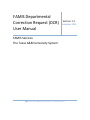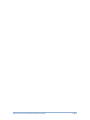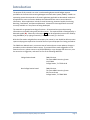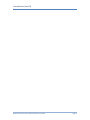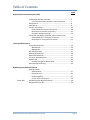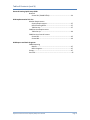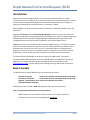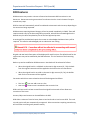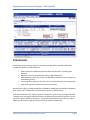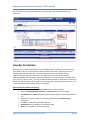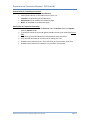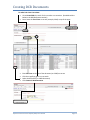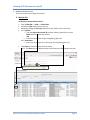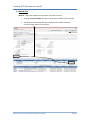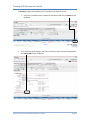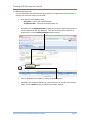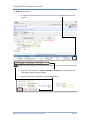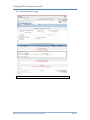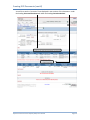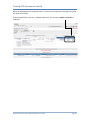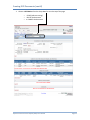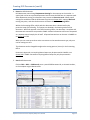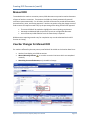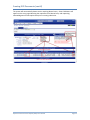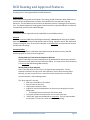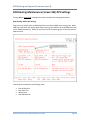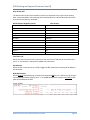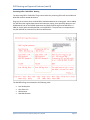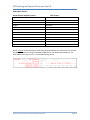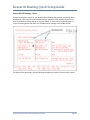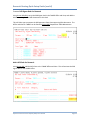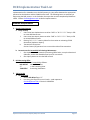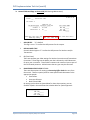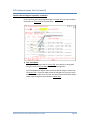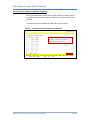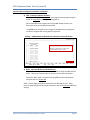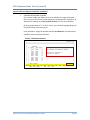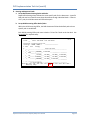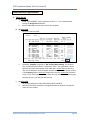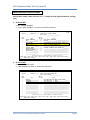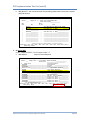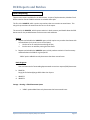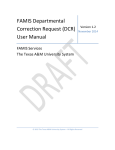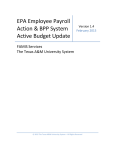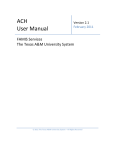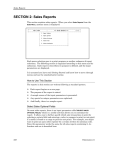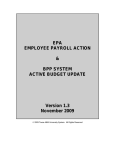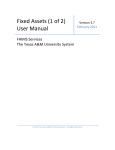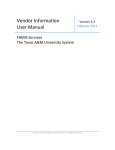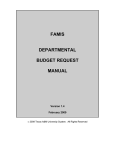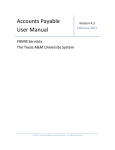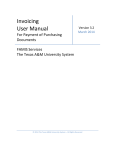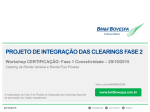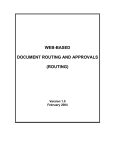Download FAMIS Departmental Correction Request (DCR) User Manual
Transcript
FAMIS Departmental Correction Request (DCR) User Manual Version 1.2 December 2014 FAMIS Services The Texas A&M University System 2015 The Texas A&M University System – All Rights Reserved Departmental Correction Request (DCR) User Manual Page 2 Introduction The purpose of this manual is to assist in understanding departmental budget requests procedures in the Financial Accounting Management Information System (FAMIS). FAMIS is an accounting system that responds to financial regulations applicable to educational institutions. All applications access a common database that allows different users to access identical information. Other applications include Financial Accounting, Accounts Payable, Purchasing, Receiving, Fixed Assets, and Sponsored Research. Manuals for these applications are either currently available or in the process of being developed. The materials are grouped according to functions. All associated screens and processing information are included, along with field descriptions. The required fields are designated by a diamond symbol (). Data entry information (Help) can be accessed on some screen fields by using the PF2 key or by typing an asterisk (*) or question mark (?) in the field. With the information and guidelines contained in this manual, a user should be able to process reports and programs required at the end of the fiscal year and prepare for closing procedures. The FAMIS User Manuals are in a constant state of revision due to screen updates, changes in procedures, and a multitude of other reasons. If you would like to make suggestions or call attention to errors, please contact us at (979) 458-6464, or copy the page with the error, note the correction or suggestion, and send it to one of the following addresses: College Station based: FAMIS Services The Texas A&M University System 1144 TAMU College Station, TX 77843-1144 Non-College Station based: FAMIS Services The Texas A&M University System 301 Tarrow Street College Station, TX 77840-7896 Departmental Correction Request (DCR) User Manual Page 3 Introduction (cont’d) Departmental Correction Request (DCR) User Manual Page 4 Table of Contents Departmental Correction Request (DCR) PAGE Introduction and Basic Concepts....................................................7 Prior Year Documents (Vouchers and Transactions) ...............7 DCR Features ..................................................................................8 Attachments ...................................................................................9 Voucher Corrections.......................................................................10 General Rules for Voucher Corrections ...................................10 Restrictions on Voucher Corrections .......................................11 Voucher Correction Postings ...................................................11 Transaction Corrections (Deposits, Journal Entries, IDTs) General Rules for Transaction Corrections ..............................12 Restrictions on Transaction Corrections ..................................12 Creating DCR Documents Create DCR Document....................................................................13 Method One.............................................................................14 Method Two ............................................................................15 Edit DCR Document ........................................................................17 Make DCR Corrections ...................................................................18 Route DCR Document.....................................................................23 Search for DCR Documents ............................................................23 Manual DCR ....................................................................................24 Voucher Changes for Manual DCR...........................................24 DCR Year-End Processing ...............................................................26 DCR Routing and Approval Features Routing Process Departmental ...........................................................................27 Executive Level.........................................................................27 Processing Office .....................................................................27 FYI (For Your Information) .......................................................28 Screen 933 DCR Routing and Approval Features ..............................................29 DCR Research Over 90 ....................................................................33 Departmental Correction Request (DCR) User Manual Page 5 Table of Contents (cont’d) Research Routing Quick Setup Guide Research Screen 921 (TAMRF Office) ......................................................34 DCR Implementation Task List Member Requirements Security Requirements.............................................................37 DCR Processing Office ..............................................................37 Table Set Up .............................................................................37 FAMIS Services Requirements Tables Set Up ...........................................................................44 FAMIS Services Control Screens Screen 853 ...............................................................................45 Screen 899 ...............................................................................46 DCR Reports and Batch Programs FAMIS Reporting Reports.....................................................................................47 Batch Programs ........................................................................47 Canopy............................................................................................47 Year-End………………………………………………………………………………………47 Departmental Correction Request (DCR) User Manual Page 6 Departmental Correction Request (DCR) Introduction Department Correction Request (DCR) is a process that provides the ability to initiate a correction voucher or transaction for an accounting event that has previously posted. The total process involves creating a DCR (Department Correction Request) document, routing it for approvals, and posting the resulting voucher or transaction in FAMIS. Within CANOPY, you access the process under the FRS Tab: Create DCR, DCR Document, and DCR Search. Existing FAMIS Security and FAMIS Routing & Approvals structures are used. Be aware that different routing paths can be established for the DCR documents. While creating and editing of DCR documents is only available through CANOPY, the approval actions and inquiry to the routing documents can be done either in CANOPY or by using the FAMIS screens. Security access for use of the DCR process is based on FAMIS security. You must have security access to the account/transaction you wish to correct. More specifically, the ability to edit a DCR document is based on your access to one or more departments or sub-departments assigned to a line item account. An exception exists for Transaction Corrections and Service Departments: Service Center personnel are able to correct both sides of a transaction. The Fiscal Office of the Member is the point of contact for departments. They work in conjunction with FAMIS Services to set up the required tables, including those in Routing & Approvals. If a campus would like to take advantage of this process, please contact [email protected], and they will guide you through the setup and answer all questions. Basic Concepts The DCR Process can handle different types of accounting corrections: Voucher Corrections State to Local Voucher Corrections with manual steps Transaction Corrections Local to State Voucher Corrections with manual steps Deposits, Journal Entries, IDTs Local to Local Voucher Corrections (Interdepartmental Transfers) DCR documents are included in HUB reporting when they meet the HUB criteria. Prior Year Documents (both Vouchers and Transactions) DCR documents can be created to make corrections to prior year vouchers or transaction up to the year that is designated on Screen 933. Departmental Correction Request (DCR) User Manual Page 7 Departmental Correction Request - DCR (cont’d) DCR Features DCR documents may contain a mixture of manual and automatic DCR corrections in one document. Documents moving transactions from State to Local or Local to State will require manual entry steps. DCR line items will automatically switch from Manual to Automatic and vice versa, depending on the corrections being requested. DCR documents requiring Manual changes will not be posted immediately in FAMIS. These will require manual entry by the Processing Office personnel, who will then acknowledge that the Manual entry has been completed as part of the Final Approval process. A warning will be provided and require the creator to acknowledge that Manual entry will be required. This must be acknowledged prior to submission into routing. Original and new bank information will be displayed for each line item. The default bank for the new account may not be modified by the DCR Submitter. This is a function of the Processing Office. Banks may now be modified on DCR documents. New banks will be selected as follows: • When the original bank is a valid bank on the new 11 digit account (SL / SA), the bank from the original transaction will be supplied as the bank on the new transaction. • When the original bank is not valid on the new 11 digit account (SL / SA), the default bank for the new account will be supplied. Corrections which have notes related to them will be designated as follows: • • Plus Icon Note Icon lets user add a note to a line. shows a note is attached to the correction line. DCRs track how much has been moved from the original line item and will not allow overcorrection of line items. Account, Object and amount can be modified on the DCR. DCRs allow a mixture of Local to State, State to Local and Local to Local on one DCR. The Local to Local portion will post automatically on approval. Other transactions requiring manual entry will not affect accounting until posted manually. Departmental Correction Request (DCR) User Manual Page 8 Departmental Correction Request - DCR (cont’d) Attachments Attachments allow document approvers and the processing office a method to efficiently manage attachments on DCR documents. • • • • • Attachments can be added by approvers while the document is awaiting their approval. Approvers may only delete documents they added themselves. Upon Reject to Creator, the creator can add additional attachments or remove any attachments present. Processing office approvers have full access to attachments prior to Final Approval. Upon Final Approval, attachments cannot be removed. Attachment tracking, including the addition of Added By, Added Date, Deleted By, and Deleted Date, allows users to easily track the attachment history of a DCR document. Enhanced availability of the “Delete” option for documents: approvers at any stage in the DCR routing process may Add or Delete documents, but deletion options will be limited to only the user who originally added the document. The processing office will have the ability to add or delete any documents, giving that function the final review of attachments. Departmental Correction Request (DCR) User Manual Page 9 Departmental Correction Request - DCR (cont’d) Once the DCR has received Final approval, the attachments may not be modified on the document. Voucher Corrections Generally, any voucher can be used to create a DCR document. Voucher corrections moving from State to Local or Local to State will require manual entry steps. These entries are not created and posted automatically. Vouchers moving from Local to Local will process automatically after the approval process. The status of the line items on the voucher determines whether the corrective action can be applied. The line items on the voucher must be in “Paid” or “Recon” status. The edit to make this determination is made when you close the document. The DCR correction is made to the existing voucher by posting a new line item. The overall net amount of the voucher cannot be changed. General Rules for Voucher Corrections • Only voucher line items in Paid or Recon status can be corrected • Only the Account Number, Subcode, and Amount fields can be corrected • Encumbrances are NOT adjusted; the Partial/Final Indicator on the new line items is “N” • New line item(s) are posted to the existing voucher as an 068 journal entry transaction • A reason is required for each DCR document • Attachments can be added to the document page • Notes can be added to the document page Departmental Correction Request (DCR) User Manual Page 10 Departmental Correction Request - DCR (cont’d) Restrictions on Voucher Corrections • Only three active DCR documents are allowed for each voucher • Only one DCR document per voucher can be routing at a time • Fields that cannot be changed include Vendor and Reference 4 (User Ref) • The following subcodes cannot be changed: Revenue Object Codes Subcodes on interest line items (501, 502, …) All subcodes listed on the Global Subcode Edit Table (Screen 803) All subcodes listed on the account Subcode Edit Table (Screen 8) All subcodes restricted on the DCR Subcode Control Table (PF7 on Screen 933) • • • Interest line items (items 501, 502, etc.) can be corrected to split the amount or correct the account; the subcode on these items cannot be changed DCR documents cannot post to a Fiscal Year prior to the Voucher Fiscal Year Cannot process DCR documents for a Future Year Voucher Correction Postings For each voucher correction, a Journal Entry with transaction code 068 is posted. When the DCR document posts a new voucher correction, the DCR document number is displayed in the REF3 field. The voucher number displays in REF2 field, and any information in REF1 field and REF4 field remains in the new transaction. NOTE: DCRs requiring manual entry on Screen 148 for the Local to State and State to Local changes will need to be processed manually. Transaction Corrections Deposits, Journal Entries, IDTs (Interdepartmental Transfers) Corrections can be made for Journal Entries and Deposits. Interdepartmental Transfers (IDTs) are journal entry accounting transactions and follow the rules for journal entries. Both correction types create a new journal entry transaction (060). The original transaction is not changed but the amount available is updated for each correction. Transactions that can be corrected include: Transaction codes of 06x and 03x only Transactions created after May 1, 2009 All transaction corrections post as Journal Entries (06x transactions). Departmental Correction Request (DCR) User Manual Page 11 Departmental Correction Request - DCR (cont’d) General Rules for Transaction Corrections • DCR documents do not adjust encumbrances • Partial/Final Indicator on the new line item is set to “N” • A Reason is required for each DCR document • Attachments can be added to the document page • Notes can be added to the document page Restrictions on Transaction Corrections • Corrections can only be made for Revenue codes to Revenue codes and Expense codes to Expense codes • Transactions cannot be corrected against subcodes that are pool codes (See Screen 806) • Only three (3) active DCR documents are allowed for each transaction • Only one DCR document per voucher can be routing at a time • DCR documents cannot post to a Fiscal Year prior to the transaction Fiscal Year • DCR documents cannot be created for or try to affect a Future Year Departmental Correction Request (DCR) User Manual Page 12 Creating DCR Documents To make Prior Year Corrections: • Go to Create DCR tab; search for the voucher or transaction. (See Method One below in the DCR Documents section) • Set or leave the Fiscal Year as current (example, 2010) at top of the page • • • • Enter Doc Year as the year of the document (ex. 2009) to correct Click the magnifying glass icon to search Select the document (ex. 2009 document) Click Create FY 2010 Document Departmental Correction Request (DCR) User Manual Page 13 Creating DCR Documents (cont’d) 1. Create the DCR Document There are various ways to begin the process. Method One Go directly to Create DCR Document • Click on FRS TAB ==> DCR ==> Create DCR • Choose the Type of document to correct. • Optionally, change the Doc Year (document year; default is the Fiscal Year). • For a Voucher: i. Type the Original Document ID (Voucher number); optionally, click the Show button to display the voucher. -ORii. Search for the voucher using the magnifying glass icon. For a Transaction: i. Search for the transaction by clicking on the magnifying glass icon. • Click Select to choose the item to be corrected. NOTE: The Select link only displays when the minimum DCR requirements are met. Departmental Correction Request (DCR) User Manual Page 14 Creating DCR Documents (cont’d) Method Two Voucher : Begin with a display of the voucher you want to correct. • Using the Voucher Header tab, type in the Voucher number to be corrected. • The ability to create a DCR document displays if the voucher meets the minimum requirements for correction. Departmental Correction Request (DCR) User Manual Page 15 Creating DCR Documents (cont’d) Transaction: Begin with a display of the Transaction you want to correct. • • Using the Transaction search, display the transaction and click on Details to see the detail. The transaction detail displays, and if the transaction meets minimum requirements, the Create DCR button will display. Departmental Correction Request (DCR) User Manual Page 16 Creating DCR Documents (cont’d) 2. Edit the DCR Document. You are redirected to the DCR Document page, where the original document information is pulled so the actual corrections can be made. • Enter data for the mandatory fields Description – type in your own description Justification Code – choose from the drop-down list • Optionally, you can Add Attachment by typing in the name or type of attachment or choose a name from the drop-down list. Then you can browse your computer to attach the file. Click the Add Attachment button to attach. • Save the DCR Document Header by clicking on the Save button. • Optionally, you can add an FYI copy to route to persons not normally in the routing paths. Click the Add FYI button to add the information required. Departmental Correction Request (DCR) User Manual Page 17 Creating DCR Documents (cont’d) 3. Make the Corrections. • To open the section and make your correction, click on the Correct link next to the line item. • Enter the new information: Account, Subcode, and Amount are the fields that can be changed. Below is another sample. • Once the correction is entered, click on the Save button. Departmental Correction Request (DCR) User Manual Page 18 Creating DCR Documents (cont’d) This is a display of the entire page. All DCR amounts entered are positive; the posting handles the credits and debits. Departmental Correction Request (DCR) User Manual Page 19 Creating DCR Documents (cont’d) You will then see the “correction” lines displayed in two sections of the document: under the heading Corrected Line Item and under the heading Corrective Actions. Departmental Correction Request (DCR) User Manual Page 20 Creating DCR Documents (cont’d) When the DCR document is displayed, there is a section on the right side of the page that shows the Account Net Effect. In the example below, since this is a double sided entry, the columns of Debit and Credit are displayed. Departmental Correction Request (DCR) User Manual Page 21 Creating DCR Documents (cont’d) 1. Choose a DCR Action from the drop-down list near the top of the page. o o o CLOSE (without routing) ROUTE the document or CANCEL the document Departmental Correction Request (DCR) User Manual Page 22 Creating DCR Documents (cont’d) 4. Route the DCR Document. DCR documents route through Department Routing for the accounts on the voucher. A special path can be set up at the department level to route the DCR form to a separate path. After department routing, the document may route to an Executive Level. When proper settings are established and the DCR meets the criteria on Screen 933 – optional Research routing may occur, and then the document will flow to the DCR Processing Office. Within the Processing Office, which path the document takes is determined by the particular setup of the Routing. The options are detailed in the Routing section of this document. With final approval in the DCR Processing Office, the document is complete and the automatic transactions are posted to FAMIS. Manual transactions will have to be posted as a separate manual step by the AP staff. All posted transactions can be seen in CANOPY or on Screen 23 in FRS. While you can create up to three active corrections on the same document type, only one can be routing at a time. The document can be changed throughout the routing process, but only in the Processing Office. Documents Approvals not requiring Manual steps may be processed in CANOPY or on Screen 910 in FAMIS. Documents requiring Manual steps may only be processed in CANOPY. 5. Search DCR Documents Click on FRS => DCR => DCR Search; enter a partial DCR Document ID, an Account Number, or the complete original Document ID. Departmental Correction Request (DCR) User Manual Page 23 Creating DCR Documents (cont’d) Manual DCR To standardize the voucher correction process, DCR documents may now be used to document all types of voucher corrections. Transactions the DCRs can already automatically post will continue to post automatically. For all others, the DCR will be used to provide documentation via attachments, notes, and routing approvals. Voucher corrections using the change source of funds screens will require manual entry by the processing office during the DCR final approval. • • • The manual DCR will be marked to highlight the manual posting requirement. Automatic and Manual DCR corrections may exist on a single DCR document. A work-flow step in ROUTING to force the manual step is required. DCR documents requiring manual entry for completion may now be submitted via the DCR function in Canopy. Voucher Changes for Manual DCR For vouchers affected by the new process, new fields will be visible on the Voucher Data Form: • • • Voucher lines display prior DCR corrections. Manual Warning Indicator on voucher correction line items which are completed manually. Remaining Correctable Amount; only viewable in Canopy. Departmental Correction Request (DCR) User Manual Page 24 Creating DCR Documents (cont’d) The system will automatically detect entries requiring Manual entry. Several indicators will appear on the entry page indicating the requirement for Manual entry and requesting acknowledgment of that requirement prior to routing submission. Departmental Correction Request (DCR) User Manual Page 25 DCR Year-End Processing At the end of a fiscal year when the New Year has become the Current Fiscal Year, DCR documents can still be created and posted in the old Fiscal Year until either 13th month close or the roll forward of the budgets. At that time, all pending DCR documents are canceled. Therefore, it is imperative that DCR documents are completed or manually canceled at this critical time. Pending documents include all IP (in process), RE (reopened), and CL (closed) documents whether they are routed or not. At the time of the 13th month close or the roll forward of the budgets jobs, all old year documents are cancelled. (VBYU275 is the program for the year end auto-cancel.) This cancellation sweeps all (old year) requests and cancels both the routing documents, if they exist, and the DCR documents. Canopy FRS > DCR Search can be used to review all pending transactions. Departmental Correction Request (DCR) User Manual Page 26 DCR Routing and Approval Features Following are the routing possibilities for DCR Documents. Departmental Departmental routing paths are followed in the routing of DCR documents. When expenses are corrected from one department to another, both departments are required to sign the document. The DCR document will route to the department that is accepting the new expense first. The default department routing path will be used unless a separate DCR path is setup and maintained by your Electronic Office Manager. Executive Level An executive level of approvals can be established to route DCR documents. Research Based on Screen 933 C&G PF6 and PF9 flags and settings, a Research path utilizing the TAMRF department may be activated for SRS based research routing. Member specific, Non SRS based research routing will occur by use of the C&G path on the DCR Office in conjunction with Screen 933 PF6 and PF9 settings. Processing Office A DCR Processing Office is established and all departmental documents route to the DCR Processing Office for final review and approval. Routing Paths for Fixed Assets and Contracts & Grants Specific paths within the processing office can be established for documents related to Fixed Assets (FFX) and/or Contract and Grants (C&G). The setup to use this functionality is on Screen 933 (DCR Settings Maintenance). Routing Path for Auto Approvals There is also the ability to “fast track” it through the processing office. Certain conditions must be met to go to the “Auto-Approval” path in the Processing Office. Basically, only the account can be in need of correction and both the new and old accounts must be in the same department. The “Auto Approval” rules are: • DCR may not be C&G or FFX related • Amount must be the same • Object code must be the same • Original SL account and destination SL account must be within the same Department o The Department on all accounts must be the same • Fiscal year of DCR must be the same as the current fiscal year • “AUTO-APP” path must be defined on Screen 926. The only required desk on this path is “P Pass-Thru” desk to facilitate the posting. Departmental Correction Request (DCR) User Manual Page 27 DCR Routing and Approval Features (cont’d) Days Over For vouchers only, the DCR form has a built in “DAYS Over” check. The “DAYS Over” value is based on the Voucher Check Date and the Initial Route Date. Screen 950 must be set to “DA” for the DCR form and a new path created with the number of days in the Category field on Screen 921 Dept Level or Screen 925 Exec Level. If the original voucher is older than the number of days defining the path (60, 90, etc.), the new path will be used. The Auto Approval documents also pass through the Processing Office. Any errors that occur during posting are available for the approvers who are on the special “P” posting desk in the DCR Processing Office. Potential Route Path creation: • • • • Departmental SRS Research Routing (TAMRF) NON SRS Research Routing Processing Desk DCR Acknowledgement can’t be done on the 910 coversheet at this time, only in Canopy. FYI - For Your Information Routing In addition to the established routing paths, information copies (FYI Routing) can be added dynamically on the document page. This gives you extra flexibility to notify others of the correction. The creator of the DCR document automatically receives an FYI notification when the document is completed and the transfer has posted. Departmental Correction Request (DCR) User Manual Page 28 DCR Routing and Approval Features (cont’d) DCR Routing Maintenance (Screen 933) PF9 Settings Pressing PF9 on Screen 933 will display the options for Research Routing Maintenance. Dept Routing “RSFN” SRS Routing Flags are set to control when the RSFN department should be added to the routing path. When added, this will follow the regular departmental routing, then advance to the DCR Research Path on the TAMRF Department. RSFN has only been used for EPA Routing prior to the new features added recently. These flags are evaluated in the following order: • • • • Over 90 Day Rule Cost Share Link SRS Accounts NON SRS Research Departmental Correction Request (DCR) User Manual Page 29 DCR Routing and Approval Features (cont’d) Over 90 Day Rule The date the DCR is closed and routed for approval is compared to the original items posting date. Items posted 90 or more days ago are considered Over 90. SRS has devised a conversion chart for the Over 90 rule, see below: Month Expense Originally Posted May June July August September October November December January February March April Over 90 Days September October November December January February March April May June July August Cost Share Link When Cost Share Accounts exist on the old or new account on a DCR and the Cost Share Link is set to “Y”, the Research routing will be added to the document. SRS Accounts When the old or new account on a DCR is flagged as SRS, the Research routing will be added to the document. NON SRS Research When Screen 9 fields pertaining to research are populated OR there is a Sponsor on the account and the NON SRS Research flag is set to “Y,” the NON SRS Research routing via DCR Office C&G path will be added to the DCR. Screen 9 fields: Departmental Correction Request (DCR) User Manual Page 30 DCR Routing and Approval Features (cont’d) Processing Office “DCR Office” Routing The Processing Office “DCR Office” flags control when the processing office will receive SRS and NON SRS research related documents. Flags are set to control when the DCR Office should be added to the routing path. When added, this will follow the regular departmental and executive routing, then optionally advance to the DCR Research Path on the TAMRF Department and finally flow through to the DCR Office. A C&G (or similar) path should be defined on the DCR Office. This path name corresponds with the path defined on Screen 933 for C&G Proc Office Paths. The DCR Office flags are evaluated in the following order: • • • • Over 90 Day Rule Cost Share Link SRS Accounts NON SRS Research Departmental Correction Request (DCR) User Manual Page 31 DCR Routing and Approval Features (cont’d) 90 Day Rule controls: Month Expense Originally Posted May June July August September October November December January February March April Over 90 Days September October November December January February March April May June July August When Screen 9 fields pertaining to research are populated OR there is a Sponsor on the account, the NON SRS Research routing can be added (C&G Path on the department/member) IF the NON SRS Research flag is set to “Y” n the Dept Routing column. Departmental Correction Request (DCR) User Manual Page 32 DCR Routing and Approval Features (cont’d) DCR Research Over 90 Departmental level routing units will see the following: • New and Original Departments of changed accounts • RSFN departmental approvers will review the documents when Screen 933 SRS rules apply to the document. Processing office routing • Path selection based on Screen 933 FFX rules, C&G rules, or “BOTH” • 90 day category already exists DCR Research rule: A voucher correction is currently only available to local accounts. If the old or new local account is one of the following: (1) SRS accounts on either old or new adjusted local account(s) (2) Cost share accounts on old or new (3) SL has Sponsored Project data (Screen 9) (4) SL has sponsor and at least one of the CFDA, NSF, or THECB data (Screen 9) (5) SA has sponsor and at least one of the CFDA, NSF, or THECB data (Screen 59) DCR 90 day rule: The date the DCR is closed and routed for approval is compared to the original items posting date. Items posted 90 or more days ago are considered Over 90. If both DCR rules apply, the system will automatically mark the DCR with the new category. Research90 Research90 is a combination category representing SRS administered Research or NON-SRS administered research and over 90 days. A single routing document could have combinations of the following elements: • SRS Research Only • Non-SRS research System Member administered projects – all sponsors • Over 90 day rule Recommended Action: • Set Flags on 922 • Move SRS to DCR Signer desk for RSFN Departmental Correction Request (DCR) User Manual Page 33 Research Routing Quick Setup Guide Screen 933 DCR Settings – Setup Determine the proper values for your Departmental RSFN Routing and your Processing Office DCR Routing. Below are the recommended settings. However, some members prefer to see more of the Research (SRS) related routing than others. In those cases, you would place a “Y” on the Processing Office Cost Share Link and SRS Account settings in the middle column. The flags and are described in the DCR Routing and Approvals Features section of this manual. Departmental Correction Request (DCR) User Manual Page 34 Research Routing Quick Setup Guide (cont’d) Create a DCR Signer Desk for Research Using Screen 923/943, set up the DCR Signer desk in the TAMRF Office and View, and add the SRS Research signers for DCR documents to this desk. This will allow you to separate the DCR approvers from those approving EPA documents. The Office and View for TAMRF can be found on Screen 860, Department Table Maintenance. Add a DCR Path for Research Using Screen 921, add the DCR Form to the TAMRF Office and View. This will activate the DCR signer desk on the TAMRF Office. Departmental Correction Request (DCR) User Manual Page 35 Research Routing Quick Setup Guide (cont’d) Remove Research Approvers from the Departmental C&G path on the DCR Office Using Screen 922, remove the Research approvers from the Departmental C&G path listed on Screen 926 for the DCR Office. Departmental Correction Request (DCR) User Manual Page 36 DCR Implementation Task List Implementation for a Member to use the DCR process is a joint effort between the appropriate personnel at the Member and the FAMIS Services staff. The following items are necessary to begin using the DCR process. In the list below, the steps that must be completed by FAMIS are noted. Contact [email protected] to discuss implementation. Member Requirements 1. Security Requirements a. Entity Security i. Users must have Update Access to either “DCR” or ”D*********” Entity in FRS to create DCR documents ii. Users must have Inquiry Access to either “DCR” or “D*********” Entity in FRS to review DCR documents iii. Existing “D********” security allows for the creation or reviewing of DCR documents (Update or Inquiry) iv. Transactions Corrections: Service Centers (SC) personnel can correct either side of the transaction b. Screen Access for Screen 933, DCR Settings Maintenance i. Give Update Access to create the Processing Office Paths, set up the Restricted Subcodes, and set the allowable fiscal years for corrections ii. Give Inquiry Access to view the DCR controls 2. DCR Processing Office Create the DCR Office on Screen 940 as follows: DCR OFFICE’ Name of the office “Y” in the Processing View ‘DCR Office’ Processing View Name 3. Tables Set Up a. On Screen 860 i. Set the DCR Allow flag to “Y” ii. In training, the flags can be set in batch – send requests to [email protected], if desired. XXDCRTRN Departmental Correction Request (DCR) User Manual Page 37 DCR Implementation Task List (cont’d) b. Control Fields and Flags on Screen 933 (DCR Settings Maintenance) 933 DCR Settings Maintenance Screen: ___ 08/04/09 09:26 FY 2009 CC 02 Fiscal Year: 2009 DCR Create: Y Oldest Doc. FY DCR Allowed Types allowed on a new DCR ------------------ ---------------Vouchers: Y FY: 2008 Transactions: N FY: ____ Proc Office PATHs ----------------FFX: FFX_______ C&G: C&G_______ Both: BOTH______ Enter-PF1---PF2---PF3---PF4---PF5---PF6---PF7---PF8---PF9---PF10--PF11--PF12--Hmenu Help EHelp FFX C&G Sbcd rAcct i. DCR CREATE: “Y” is default This flag is set to “Y” to allow the DCR process for the campus ii. DCR ALLOWED TYPE: Set each desired type to “Y” to allow the DCR process for Vouchers and/or Transactions. iii. FY (Fiscal Year): There are separate year allow settings for Voucher Corrections and Transactions Corrections. These flags set the oldest year that is allowed on a DCR document for prior year corrections. These fields increment each new fiscal year as part of the roll forward processes. A blank means that any year may be corrected iv. PROCESSING OFFICE PATHS OPTIONS There are three options for setting up Processing Office Paths that vary from the normal. These are special paths to route special needs documents to the appropriate people: • Fixed Assets • Contracts & Grants • Both FFX and C&G By setting up the values as shown below for these three options, you can establish a path in the work-flow that includes desks for special approvals. Proc Office PATHs -----------------FFX: FFX_______ C&G: C&G_______ Both: BOTH______ Departmental Correction Request (DCR) User Manual Page 38 DCR Implementation Task List (cont’d) Control Fields and Flags on Screen 933 – Continued Prior to entering the Processing Office Paths on Screen 933, you must establish these paths on Screen 926 for the DCR Office. 1) FFX - Fixed Assets Name your Fixed Assets path on Screen 933, and create the routing path using this name on Screen 926 in the DCR Processing Office. The FFX capitalization object codes are set by default using the values from FFX Screen 582. These FFX codes cannot be changed, but you may include additional object codes if you choose. Documents that include these object codes route through the path named on Screen 933. Departmental Correction Request (DCR) User Manual Page 39 DCR Implementation Task List (cont’d) Control Fields and Flags on Screen 933 – Continued When a DCR document contains one of these Fixed Asset related codes or any additional codes that you input, the document routes to the FFX path specified. Use thePF5 key to enter additional codes and to view all codes. PF5 Key – FFX Window to add additional FFX Subcodes 933 DCR Settings Maintenance 07/06/09 11:19 FY 2009 CC 06 +---------------------------------------------------------------------------+ | | | FFX Capitalization Rules | | | | F Start End NOTE | | - ------ ----------------------------------------| | 5775 5799 Subcodes Listed will follow the | | 8000 8999 FFX Processing Office Path | | _ ____ ____ | | _ ____ ____ | | _ ____ ____ | | _ ____ ____ | | _ ____ ____ | | _ ____ ____ | | _ ____ ____ | | _ ____ ____ | | | | ** End of data ** PF4=Exit | +---------------------------------------------------------------------------+ Enter-PF1---PF2---PF3---PF4---PF5---PF6---PF7---PF8---PF9---PF10--PF11--PF12--Hmenu Help EHelp FFX C&G Sbcd Departmental Correction Request (DCR) User Manual Page 40 DCR Implementation Task List (cont’d) Control Fields and Flags on Screen 933 – Continued 2) C&G - Contracts & Grants Accounts Name your C&G path on Screen 933, and create the routing path using this name on Screen 926 in the DCR Processing Office. When a DCR document contains one of the C&G related accounts, the document routes to the C&G path specified Using PF6, enter the valid account ranges to send documents using these accounts through a C&G routing path for approvals. PF6 Key – C&G Window to add Accounts related to Contracts & Grants 933 DCR Settings Maintenance 07/06/09 11:24 FY 2009 CC 06 +---------------------------------------------------------------------------+ | | | Contract/Grants | | Accounts | | F Start End NOTE | | - ------ ----------------------------------------- | | _ 4005XX 599999 Accounts Listed will follow the | | _ ______ ______ C&G Processing Office Path | | _ ______ ______ | | _ ______ ______ | | _ ______ ______ | | _ ______ ______ | | _ ______ ______ | | _ ______ ______ | | _ ______ ______ | | _ ______ ______ | | | | ** End of data ** PF4=Exit | +---------------------------------------------------------------------------+ Enter-PF1---PF2---PF3---PF4---PF5---PF6---PF7---PF8---PF9---PF10--PF11--PF12--Hmenu Help EHelp FFX C&G Sbcd 3) Both - Contracts & Grants and Fixed Assets This path accommodates documents that qualify for both the C&G and FFX paths. There are no special codes or accounts to set up for this option. Name the “Both” path in the DCR Processing Office and create the path using the name on Screen 926. NOTE: These ranges would be removed when the PF9 flags are set. These account ranges should not be used in conjunction with the Screen 933 C&G DCR settings. Departmental Correction Request (DCR) User Manual Page 41 DCR Implementation Task List (cont’d) Control Fields and Flags on Screen 933 – Continued v. SUBCODE RESTRICTION Using PF7 PF7 presents a table that allows you to enter subcodes or ranges of subcodes that you want to eliminate from participating in the DCR process. By default, all subcodes are allowed, so you do not have to enter a “Y” for most subcodes. By using combinations of “Y” and “N” entries, you can allow large groupings and not allow subsets of the main group. Enter subcodes or ranges of subcodes that are not allowed for the DCR process. Use PF7 to enter/view these subcodes. PF7 Key - Subcode Restrictions 933 DCR Settings Maintenance 06/04/09 15:18 FY 2009 CC 02 +---------------------------------------------------------------------------+ | | | | | Subcodes | | F Start End Allow NOTE | | - ------ ------ ----------------------------------------------- | | _ 0001 1920 N All subcodes are allowed by default | | _ 3000 3000 N | | _ 3100 3100 N Entries with allow flag 'Y' | | _ 3200 3200 N override 'N' entries. | | _ 4000 4000 N | | _ 5001 5001 N | | _ 5471 5471 N | | _ 5900 5900 N | | _ 6401 6401 N | | _ 8000 8000 N | | | | ** End of data ** PF4=Exit | +---------------------------------------------------------------------------+ Enter-PF1---PF2---PF3---PF4---PF5---PF6---PF7---PF8---PF9---PF10--PF11--PF12--Hmenu Help EHelp FFX C&G Sbcd Departmental Correction Request (DCR) User Manual Page 42 DCR Implementation Task List (cont’d) 4. Routing and Approval Paths a. Set up Department Routing Desks and Paths Department Routing always follows the most specific path for the document. A specific DCR path can be created to route these documents through individual desks. If there is a D** path, the DCR document will follow that path b. Set up DCR Processing Office Desks/Paths Within the DCR Processing Office, the DCR documents follow the default path unless a specific path is established. Each DCR Processing Office path must include a “P Pass-Thru” desk as the last desk. See Screen 933 for required setup. 926 Processing Paths Create/Modify Screen: ___ Office: DCR OFFICE 06/04/09 15:18 CC 02 View: DCR OFFICE Description: Processing office view_____________________ Office Mgr : GARNER, GLENDA G F N _ Form Path Category Status and Desks ---- ---------- --------------------------------------------------*__ *_________ __________ _ DCR DESK__ P PASS-THRU_ _ __________ _ __________ _ *__ BOTH______ __________ _ C&G DESK__ _ FFX DESK__ _ DCR DESK__ P PASS-THRU_ _ *__ C&G_______ __________ I C&G FYI___ _ C&G DESK__ _ DCR DESK__ P PASS-THRU_ _ *__ FFX_______ __________ _ FFX DESK__ _ DCR DESK__ P PASS-THRU_ _ __________ _ ___ __________ __________ _ __________ _ __________ _ __________ _ __________ *** End of list *** Enter-PF1---PF2---PF3---PF4---PF5---PF6---PF7---PF8---PF9---PF10--PF11--PF12--Hmenu Help EHelp Names Departmental Correction Request (DCR) User Manual Page 43 DCR Implementation Task List (cont’d) FAMIS Services Requirements 1. Tables Set Up a. On Screen 854 i. Setup “DEPT CORRECT” with a document prefix of “J.” Fill in required fields, leaving the Prefix Class field blank. ii. Run the FBDU258 to create new numbers for the prefix b. On Screen 950 i. Set up for new Form DCR 950 Electronic Documents Profile Screen: 09/30/11 09:27 Form: ___ PANEL: 01MORE>> Review by Processing Required Route Func Form Description Proc Unit Unit View Approvals Cat Level Exp Dt ---- ---- ------------ --------- ---------- ---------- --- ----- ---------_ DBR DEPT BUD REQ Y DBR OFFICE SIGNER____ AM D __________ _ DCR DEPT CORRECT Y DCR OFFICE SIGNER____ __ D __________ _ DTV DEPT TRAVEL_ N __________ SIGNER____ __ D __________ _ EBR EPA-BUDGET__ Y PAYROLL___ SIGNER____ __ D __________ _ EGR EPA-GRAD____ Y PAYROLL___ SIGNER____ __ D __________ _ EWR EPA-WAGE____ Y PAYROLL___ SIGNER____ __ D __________ _ PBD BID_________ Y PURC______ NONE______ __ P __________ _ PEP EXEMPT PURC_ N __________ SIGNER____ AM D __________ _ PIP INVOICE PROB N __________ SIGNER____ AM D __________ _ PLP LIMITED PURC N __________ SIGNER____ AM D __________ _ PPO PURCH ORDER_ Y PURC______ NONE______ __ P __________ _ PRQ REQUISITION_ Y PURC______ SIGNER____ AM D __________ _ TDP ASSET TRNSFR Y PROPERTY__ SIGNER____ __ D __________ *** End of list *** Enter-PF1---PF2---PF3---PF4---PF5---PF6---PF7---PF8---PF9---PF10--PF11--PF12--Hmenu Help EHelp Left Right ii. Optionally, Category can be set to “DA” for Days Over Routing. For vouchers only, the DCR form has a built-in “DAYS Over” check. The “DAYS Over” value is based on the Check Date and the initial route date. Screen 950 must be set to “DA” for the DCR form, and a new path must be created with the number of days in the Category field on Screen 921 (Department Level) or Screen 925 (Executive Level). Then, if the original voucher is older than the number of days defining the path (60, 90, etc.), the new path will be used. c. On Screen 899 i. Set up DCR justification codes; IAFRS-DCR-JUSTIFICATION-CD ii. Business/Fiscal Office to submit a Change/Enhancement Request with specific values for your campus Departmental Correction Request (DCR) User Manual Page 44 DCR Implementation Task List (cont’d) FAMIS Services Control Screens Each of these actions is done only once on “**” campus for each region (Production, Training, Test). 1. On Screen 853: Under “ASSIGN CONTROL” a. Enter “DEPT-CORRECT” to initialize the DCR functionality 853 Generic Table Screen: ___ Func Code _ _ _ _ _ _ _ _ _ _ _ _ Campus Cd: ** 06/04/09 15:15 CC AM Table Type: ASSIGN CONTROL_ Start From: ____________________ Maint. Key on 853 ASSET TRANSFER______ N BID_________________ N DEPT BUDGET_________ N DEPT CORRECT________ N EXEMPT PURCH________ N INVOICE PROBLEM_____ N LIMITED PURCH_______ N MASTER ORDER________ N PURCHASE ORDER______ N REQUISITION_________ N ____________________ _ ____________________ _ Data DEPT ASSET TRANSFERS____________________ BID DOC_________________________________ DEPARTMENTAL BUDGET REQUESTS SCREEN 520_ DCR DOCUMENTS___________________________ EXEMPT PURCHASE SCRENN 236______________ ________________________________________ LIMITED PURCHASES FOR SCREEN 240________ ________________________________________ ________________________________________ ________________________________________ ________________________________________ ________________________________________ ***************** End of data ***************** Enter-PF1---PF2---PF3---PF4---PF5---PF6---PF7---PF8---PF9---PF10--PF11--PF12--Hmenu Help EHelp 2. On Screen 853: Under “ROUTE-BATCH-APP” a. Add ZNSPXCRA to allow “P” poster desk approvals. 853 Generic Table Screen: ___ Func Code _ _ _ _ _ _ _ _ _ _ _ _ Campus Cd: ** 06/04/09 15:13 CC 01 Table Type: ROUTE-BATCH-APP Start From: ROUTE_______________ Maint. Key on 853 TBYU851_____________ _ ZNSPXBRA____________ _ ZNSPXCRA____________ _ ZNSPXTXA____________ _ ____________________ _ ____________________ _ ____________________ _ ____________________ _ ____________________ _ ____________________ _ ____________________ _ ____________________ _ Data TDP YEAR END AUTO-REJECT AND CANCEL_____ POST DBR ON A 'P' DESK__________________ POST DCR ON A 'P' DESK__________________ POST TDP ON A 'P' DESK__________________ ________________________________________ ________________________________________ ________________________________________ ________________________________________ ________________________________________ ________________________________________ ________________________________________ ________________________________________ ***************** End of data ***************** Enter-PF1---PF2---PF3---PF4---PF5---PF6---PF7---PF8---PF9---PF10--PF11--PF12--Hmenu Help EHelp Departmental Correction Request (DCR) User Manual Page 45 DCR Implementation Task List (cont’d) b. Add VBYU275 - Year-end autocancel of outstanding departmental corrections request (DCR) documents. 853 Generic Table Screen: ___ Func Code _ _ _ _ _ _ _ _ _ _ _ _ _ Campus Cd: ** 06/04/09 15:13 CC 01 Table Type: ROUTE-BATCH-APP Start From: ROUTE_______________ Maint. Key on 853 TBYU851_____________ _ VBYU275_____________ _ ZNSPXBRA____________ _ ZNSPXCRA____________ _ ZNSPXTXA____________ _ ____________________ _ ____________________ _ ____________________ _ ____________________ _ ____________________ _ ____________________ _ ____________________ _ ____________________ _ Data TDP YEAR END AUTO-REJECT AND CANCEL_____ DCR YEND AUTO-REJECT AND CANCEL_________ POST DBR ON A 'P' DESK__________________ POST DCR ON A 'P' DESK__________________ POST TDP ON A 'P' DESK__________________ ________________________________________ ________________________________________ ________________________________________ ________________________________________ ________________________________________ ________________________________________ ________________________________________ ________________________________________ ***************** End of data ***************** Enter-PF1---PF2---PF3---PF4---PF5---PF6---PF7---PF8---PF9---PF10--PF11--PF12--Hmenu Help EHelp 3. On Screen 899: Under “ IAZSS-ZC-ENTITY,” for all campus codes “**” a. Add FRSDCR Dept Correction Requests 899 Maintain Dictionary Values Screen: ___ 09/30/11 09:11 Campus Code: ** Field Name: IAZSS-ZC-ENTITY_________________ Field Value: ______________________________ F Field Value Field Translation _ FFXASSET________________________________ Fixed Assets______________________ _ FRSACCT_________________________________ Account___________________________ _ FRSBUDGET_______________________________ Budget____________________________ _ FRSD*********___________________________ All Departmental Entities_________ _ FRSDBR__________________________________ Dept Budget Requests______________ _ FRSDCR__________________________________ Dept Correction Requests__________ _ FRSE*********___________________________ All EPA Entities__________________ _ FRSEPDOC________________________________ Web EPA___________________________ _ FRSEPENC________________________________ EPA Encumbrances__________________ _ FRSEPHIST_______________________________ EPA Enc. and P/R History__________ _ FRSLEVEL1_______________________________ Budget Lock Level 1_______________ _ FRSLEVEL2_______________________________ Budget Lock Level 2_______________ _ FRSLEVEL3_______________________________ Budget Lock Level 3_______________ _ FRSLEVEL4_______________________________ Budget Lock Level 4_______________ _ FRSLEVEL5_______________________________ Budget Lock Level 5_______________ **** No Records Found **** Enter-PF1---PF2---PF3---PF4---PF5---PF6---PF7---PF8---PF9---PF10--PF11--PF12--Hmenu Help EHelp CCopy Left Right Departmental Correction Request (DCR) User Manual Page 46 DCR Reports and Batches FAMIS Reporting There are two reports available for the DCR Process. As part of implementation, Member Fiscal Offices need to contact FAMIS Production to schedule these jobs. The first is the VBAR272, which reprints any vouchers that now contain corrected items. This only picks up vouchers corrected since the last run of the report. The second is the VBAR274, which reports statistics in both summary and details about the DCR documents for the period between the chosen start and end dates. Reports a. Request and schedule the VBAR272 report, which reprints any voucher data sheets with corrected items (only since last run of the report). i. Can be set to run multiple times during the day ii. Can be set to run without printing the data forms b. Request and schedule the VBAR274 report, which produces statistics in both summary and detail about the DCRs for a given period. *NEW* option added show only documents that have manual items. Batch Programs a. VBYU275 Year-end autocancel of outstanding departmental corrections request (DCR) documents. b. FBAR710 Purge job for Deleted/purges DCRs older than 9 years. c. VBAR272 d. VBAR274 Canopy – Routing – Global Document Queue • *NEW* option added show only documents that have manual items. Departmental Correction Request (DCR) User Manual Page 47 DCR Reports and Batches (cont’d) Year End At the end of a fiscal year when the New Year has become the Current Fiscal Year, DCR documents can still be created and posted in the old Fiscal Year until either 13th month close or the roll forward of the budgets. At that time, all pending DCR documents are canceled. Therefore, it is imperative that DCR documents are completed or manually canceled at this critical time. Pending documents include all IP (in process), RE (reopened), and CL (closed) documents whether they are routed or not. At the time of the 13th month close or the roll forward of the budgets jobs, all old year documents are cancelled. (VBYU275 is the program for the year end auto-cancel.) This cancels all (old year) requests and cancels both the routing documents, if they exist, and the DCR documents. Canopy FRS > DCR Search can be used to review all pending transactions. K:\FA\DOC\WRKNPRCS\DCR\DCRcurrNF.docx Last revised: 12/5/2014 5:05 PM Departmental Correction Request (DCR) User Manual Page 48