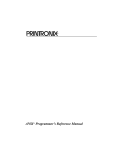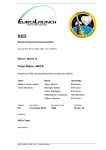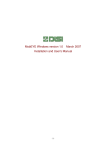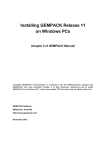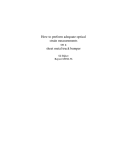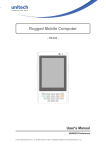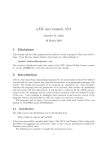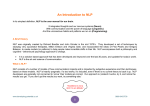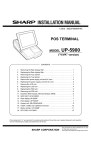Download Smart Process Indicator User Manual
Transcript
BX18 Smart Process Indicator User Manual SAFETY INSTRUCTIONS CAUTION! READ THIS MANUAL BEFORE OPERATING OR SERVICING THIS EQUIPMENT. FOLLOW THESE INSTRUCTIONS CAREFULLY. SAVE THIS MANUAL FOR FUTURE REFERENCE. DO NOT ALLOW UNTRAINED PERSONNEL TO OPERATE, CLEAN, INSPECT, MAINTAIN, SERVICE, OR TAMPER WITH THİS EQUIPMENT. ALWAYS DISCONNECT THIS EQUIPMENT FROM THE POWER SOURCE BEFORE CLEANING OR PERFORMING MAINTENANCE. CALL BAYKON ENGINEERING FOR PARTS, INFORMATION, AND SERVICE. WARNING! ONLY PERMIT QUALIFIED PERSONNEL TO SERVICE THIS EQUIPMENT. EXERCISE CARE WHEN MAKING CHECKS, TESTS AND ADJUSTMENTS THAT MUST BE MADE WITH POWER ON. FAILING TO OBSERVE THESE PRECAUTIONS CAN RESULT IN BODILY HARM. WARNING! FOR CONTINUED PROTECTION AGAINST SHOCK HAZARD CONNECT TO PROPERLY GROUNDED OUTLET ONLY. DO NOT REMOVE THE GROUND PRONG. WARNING! DISCONNECT ALL POWER TO THIS UNIT BEFORE REMOVING ANY CONNECTION, OPENING THE ENCLOSURE OR SERVICING. WARNING! BEFORE CONNECTING/DISCONNECTING ANY INTERNAL ELECTRONIC COMPONENTS OR INTERCONNECTING WIRING BETWEEN ELECTRONIC EQUIPMENT ALWAYS REMOVE POWER AND WAIT AT LEAST THIRTY (30) SECONDS BEFORE ANY CONNECTIONS OR DISCONNECTIONS ARE MADE. FAILURE TO OBSERVE THESE PRECAUTIONS COULD RESULT IN DAMAGE TO OR DESTRUCTION OF THE EQUIPMENT OR BODILY HARM. CAUTION! OBSERVE PRECAUTIONS FOR HANDLING ELECTROSTATIC SENSITIVE DEVICES. RIGHTS AND LIABILITIES All rights reserved. No part of this publication may be reproduced, stored in a retrieval system, or transmitted in any form or by any means, mechanical, photocopying, recording, or otherwise, without the prior written permission of BAYKON A.S. No patent liability is assumed with respect to the use of the information contained herein. While every precaution has been taken in the preparation of this book, BAYKON assumes no responsibility for errors or omissions. Neither is any liability assumed for damages resulting from the use of the information contained herein. The information herein is believed to be both accurate and reliable. BAYKON, however, would be obliged to be informed if any errors occur. BAYKON cannot accept any liability for direct or indirect damages resulting from the use of this manual. BAYKON reserves the right to revise this manual and alter its content without notification at any time. Neither BAYKON nor its affiliates shall be liable to the purchaser of this product or third parties for damages, losses, costs, or expenses incurred by purchaser or third parties as a result of: accident, misuse, or abuse of this product or unauthorized modifications, repairs, or alterations to this product, or failure to strictly comply with BAYKON operating and maintenance instructions. BAYKON shall not be liable against any damages or problems arising from the use of any options or any consumable products other than those designated as Original BAYKON Products. NOTICE: The contents of this manual are subject to change without notice. Copyright © 2012 by BAYKON A.S. Istanbul, Turkey Contents: 1. TECHNICAL SPECIFICATIONS ..................................................................................... 2 2. THE FRONT VIEW AND KEY FUNCTIONS ....................................................................... 3 2.1 2.2 2.3 2.4 2.5 2.6 Display Key Pad Key Lock Housing Accessories supplied with the instrument Accessories sold separately 3 4 4 4 5 5 3. INSTALLATION ....................................................................................................... 6 3.1 3.2 Recommendations How to install the instrument and Scale ? 6 6 Step 1. Mechanical Installation ......................................................................................................... 7 Step 2. Load Cell Connection ............................................................................................................ 7 Step 3. Power Supply Connection and Grounding.............................................................................. 7 Step 4. Energize the instrument ........................................................................................................ 8 Step 5. Set the calibration switch to programming and calibration .................................................... 8 Step 6. Programming ....................................................................................................................... 9 Step 7. Calibration ............................................................................................................................ 9 Step 8. Testing the scale performance.............................................................................................. 9 Step 9. Bring the DIP switch to up position to unlock the scale adjustment ....................................... 9 Step 10. Peripheral related parameters programming, if any .......................................................... 10 Step 11. Peripheral connections ..................................................................................................... 10 Step 12. Peripheral connections testing .......................................................................................... 14 4. PROGRAMMING AND CALIBRATION ........................................................................... 15 4.1 4.2 4.3 Entering the Programming and Calibration Exiting the Programming and Calibration Fast Access to the Calibration 15 15 21 5. ANALOGUE ......................................................................................................... 26 6. RS232C AND RS485 DATA OUTPUTS .................................................................... 27 6.1 6.2 6.3 6.4 Continuous Data Output Fast Continuous Data Output Print Mode BSI Data Structure 27 28 28 29 7. TROUBLE SHOOTING ............................................................................................. 30 8. FREQUENTLY ASKED QUESTIONS ............................................................................. 31 DECLARATION OF CONFORMITY ................................................................................... 32 BX18 Smart Process Indicator, User Manual, Rev. 1.1, May 2013 Page 1 of 32 1. TECHNICAL SPECIFICATIONS A/D Converter: A/D converter type: 24 bit Delta-Sigma radiometric with integral analog and digital filters Conversion rate: Up to 1600 measurement values per second Input sensitivity: 0.1 μV/e (non approved) Analog input range: 0 mV to +18 mV ( unipolar ) ; Internal resolution: up to 16 000 000 - 18 mV to +18 mV ( bipolar ) External Resolution: Display resolution up to 999 999 increment Scale Calibration and Functions: Calibration: Calibration is performed with or without test weights ( eCal ) Digital filter: 10 steps programmable adaptive filter Taring, zeroing, auto zero tracking, motion detection, auto zero at power up, net indication at power on, increased resolution Weighing functions: Linearity: Within 0.0015% FS, ≤ 2 ppm/°C Load cells: Excitation: 5 VDC max. 300 mA Number of load cells: Up to 8 load cells 350 Ω or 18 load cells 1100 Ω in parallel 4- or 6-wire technique. Cable length: maximum 250 m/mm² for 6-wire connection Connection: RS 485 RS 232 Communication: Baudrate 1200 to 115200 baudrate, 8N1 / 7E1 / 7O1 Response speed: Up to 4 ms. response delay after read/write commands Baudrate 1200 to 115200 baudrate, 8N1 / 7E1 / 7O1 Response speed: Up to 4 ms. response delay after read/write commands Max Stations: Up to 31 stations per segment Analogue Output: Voltage output: 0-5 VDC, 0-10 VDC Current output: 4-20mA, 0-20mA D/A Converter: 16 bit Max. cable length: 300 meter Max. load resistance: 500 Ω (current output ) Digital Inputs and Outputs: Digital Inputs 4 optoisolated digital input, 12 to 28 VDC, 10mA Digital Outputs 6 free relay contact, 250 VAC or 30 VDC , 1A DC Power supply: 12 to 28 VDC max. 300 mA Environment and Enclosure: Operation temp.: -10 °C to +40 °C; 85% RH max, non-condensing Enclosure Polycarbonate, DIN rail type Protection Front panel IP65 BX18 Smart Process Indicator, User Manual, Rev. 1.1, May 2013 Page 2 of 32 2. THE FRONT VIEW AND KEY FUNCTIONS Figure 2-1 - Front panel view of BX18 2.1 Display The weight display of BX18 is seven segments LED. At the right side of the display there are three LED’s for indicating the net, gross and the unit ( standard kg ). The meanings of the announcement LED’s on the display are: Gross Announces the indicated value is the gross weight. Net Announces the indicated value is the net weight. Announces the weight is in the center of zero. Announces the weight value on the display is unstable. Units g, kg, t, lb, klb, N, kN units are located on the right of the display. BX18 Smart Process Indicator, User Manual, Rev. 1.1, May 2013 Page 3 of 32 2.2 Key Pad The keys and the key functions of BX18 are: Function: Key function is programmable to Increased Indication, Total, Tare value indication, CN value indication, Peak function and Hold function at parameter [ 116 ]. GN / Set Point: Pressing this key indicates the Gross weight temporarily. To enter the set point menu, long press this key. Tare / Clear: Pressing this key tares the scale and get into the Net mode. Zeroing: In Gross mode, if the scale doesn’t show zero while there is no load on the pan, you can zero the scale by pressing this key. Print: By pressing this key weight data and other information depending on the setup parameters sent to a printer or a PC via serial port. 2.3 Key Lock BX18 has ability to lock the keys to avoid unauthorized person’s interfere. The key(s) which would be locked are programmed at parameter [ 115 ]. You can activate or deactivate this function by long pressing <F> key, press <Tare/Clear> and <Print> keys sequentially. [ Lock ] prompt appear for a short while to indicate the pressed key is locked. 2.4 Housing 67,5 mm 89,7 mm ( 2,66" ) ( 3,53" ) 107,6 mm ( 34,24" ) BX18 Smart Process Indicator, User Manual, Rev. 1.1, May 2013 62,2 mm ( 2,45" ) Page 4 of 32 2.5 Accessories supplied with the instrument The following accessories are supplied together with the BX18 instrument. If any part is missed, please contact to your supplier. Pieces 3-pos and 5,08 mm pitch green plug for Power supply 1 7-pos and 3,81 mm pitch black plug for load cell cable and Digital outputs 2 3-pos and 3,81 mm pitch green plug for RS 232C and RS 485 2 5-pos and 3,81 mm pitch green plug for Analogue output and Digital inputs 2 User Manual 1 Installation CD (IndFace1X setup and technical documents) 1 Table 2.1 - Accessories supplied with instrument 2.6 Accessories sold separately The following accessories can be supplied from BAYKON. RS-232C cable for PC connection ( 3 meter ) √ Junction box for load cell connection Refer to junction box catalog Open end load cell cable 6 wire ( 0.22 cm2 each ) Maximum 200 meter length Table 2.2 - Accessories supplied separate BX18 Smart Process Indicator, User Manual, Rev. 1.1, May 2013 Page 5 of 32 3. INSTALLATION PRECAUTION: Please read this section carefully before installation of the instrument. Applying the recommendations in this section will increase your system reliability and long term performance. 3.1 Recommendations Control Cabinet Design Warning: Please care the following warnings for designing the control cabinet which will increase your system reliability. The control cabinet should be designed so that Analog Digitizer can operate safely. The panel should be placed clean area, not getting direct sun light if possible, with a temperature between -10 ºC and +40 ºC, humidity not exceeding 85% non-condensing. All external cables should be installed safely to avoid mechanical damages. BX18 instrument is very low level signal measuring instrument. To avoid electrical noise, BX18 should be separated from the equipments that produce electrical noise. Preferable use metal cabinet against radio frequency interference and the cabinet shall be connected to ground against the electromagnetic disturbances. Load cell cable trays must be separated from others, if possible. If there are noise-generating equipments such as heavy load switches, motor control equipments, inductive loads etc., please be careful against the EMC interference in the cabinet. If possible protect BX18 instrument with the faraday cage or install them in separate section or install them far a way from this kind of equipments. Connect parallel reverse diodes to the DC inductive loads like relays, solenoids etc. to minimize voltage peaks on the DC power lines. Cabling All cables coming to the control cabinet shall be shielded. Please use separate cable tray for these low signal level cables. Distance from load cell cables, interface cables and DC power supply cables to power line cables shall be minimum 50 cm. Warning: Please always remember that BX18 instrument is very low voltage measuring instrument. Your control cabinet design and proper installation increases reliability and performance of the instrument. Please do not forget that the instrument must be powered off before inserting or removing any peripheral connector. 3.2 How to install the instrument and Scale ? Please folow the installation and commissioning steps described below carefully to prevent unwanted results after installation. BX18 Smart Process Indicator, User Manual, Rev. 1.1, May 2013 Page 6 of 32 Step 1. Mechanical Installation Take care to the housing dimensions given in the Page 4. Install the indicator in the cabinet. Be sure, all mechanical installation of your mechanical system and panel are finalizing before starting the next step. Step 2. Load Cell Connection Warning: After load cell connection to the instrument, the welding on the mechanical constriction is not recommended. Disconnect all connectors from indicator before welding on the mechanical hardware. Load cell connection detail is shown in Figure 3-1. In 4-wire installations the sense and excitation pins with the same polarity should be short circuited at the connector side. If you have junction box, use 6 wire cable between BX18 and the junction box, and short circuit these pins at junction box for better performance. 4 wire LC connection 6 wire LC connection Figure 3-1 - Load cell connections Warning: Always connect Sense pins to Excitation pins for 4 wire connection. Non-connected sense pins may cause the wrong Excitation voltage measurement and create an accuracy problem. Warning: Connect the load cell cable shield to the reference ground or shield pin of the load cell connector. Step 3. Power Supply Connection and Grounding The quality of the instrument’s ground will determine the accuracy and the safety of your measuring system. A proper ground connection is needed to minimize extraneous electrical noise affects on the measurement. A poor ground can result in an unsafe and unstable operation. It is important that the instrument should not share power lines with noise-generating parts such as heavy load switching relays, motor control equipments, inductive loads, etc. If the condition of the power line in the plant is poor, prepare a special power line and grounding. Power supply voltage of the instrument shall be between 12 VDC and 28 VDC. The pin configuration of the 24 VDC power supply connector located left- bottom of the instrument is shown in figure below. Be sure, the power supply is switched of before connection. BX18 Smart Process Indicator, User Manual, Rev. 1.1, May 2013 Page 7 of 32 The pin layout of the 24 VDC connector of BX18 ( Top view ) 24V 0V Figure 3-2 - The pin layout of 24VDC connector Warning: Before interfering the instrument, turn off the power and wait at least for 30 seconds. Warning: Connect the grounding pin to the reference ground. Step 4. Energize the instrument Check the mechanical installation, grounding, load cell connection and power supply connection to be sure the correct electrical installation before energizing the instrument. If before steps are done properly energize the instrument. Step 5. Set the calibration switch to programming and calibration Warning : If the scale is sealed before, call the authorized person before interfaring the scale. If any, a set-up DIP switch is located under the blind cover as shown in the figure below and its position should be “ON” ( downward ) to change the metrological related parameters including calibration. If there is not set-up DIP switch on the instrument for industrial usage, its position is always ON. DIP Switch Description 1 Calib SW 2 Reserve Figure 3-3 - The location of calibration DIP switch BX18 Smart Process Indicator, User Manual, Rev. 1.1, May 2013 Page 8 of 32 Step 6. Programming You will program the instrument according to your application in this step. Adjust; • Interface parameters in block [ 00- ] RS232 and [ 01- ] RS485 serial ports, • Configuration parameters in block [ 1-- ] for scale functions related with application like saving tare before power off and restart in Net mode and digital I/O related entries. • Set up parameters to set up the scale in block [ 2-- ] like zeroing range. Please remember these parameter values are restricted for scale usage in trade. You have to enter the scale capacity and devision values in this block. Warning: The programming and parameter descriptions are referred in Page 15. We recommend you to save these parameters before next step against to lost the adjustments in this step if calibration can not performed somehow. Step 7. Calibration You will calibrate the scale after programming the parameters. You may follow one the calibration methods below. • eCal Electronic calibration without test weight need viaIndFace1x or fieldbus. Refer to Page 19 • Full calibration via keys on the instrument by using test weight. Refer to Page 19. • Zero adjustment and span adjustment in sequence via keys or fieldbus. Span calibration is needed test weight. You may save the zero adjustment before starting span adjustment. Refer to Page 21. • Zero adjustment and span adjustment under load in sequence via keys if the scale cannot be emptied when the span adjustment is performed. Need test weight for span calibration. Refer to Page 22. You may access to the calibration menu from operation menu by following the description in fast access to the calibration section ( Page 21 ). After the calibration go back to the operation menu after saving adjustment ( Refer to Page 15 ) Remember: You may use parameter 905 to follow the load cell output voltage on loading, if you can not perform the calibration. Step 8. Testing the scale performance You have to check your scale performance by testing the scale eccentricity, scale linearity at loading until maximum loading value and unloading, repeatability etc. before using it. If testing results are not in your limits recheck the steps above and your hardware to find the error source. Step 9. Bring the DIP switch to up position to unlock the scale adjustment If the DIP switch is bring to the downward position for programming, push it to the upward position to lock the scale adjustment against interfaring the un-autorized persons in to the scale. If the scale is used in non-trade industrial weighing, this step is not must. Warning: If the scale is used in trade, the scale should be sealed after bringing the DIP switch to the upward position sealed before. Call the authorized person for sealing the scale, if need be. BX18 Smart Process Indicator, User Manual, Rev. 1.1, May 2013 Page 9 of 32 Step 10. Peripheral related parameters programming, if any If you will connect any peripheral to the instrument, you have to set the related parameters up. Refer to Page 10 for digital input/output and Page 22 for analog output programming. Step 11. Peripheral connections If you will make any peripheral connection like digital input, digital output, RS232 or RS485 switched off the power supply and connect you peripheral as described below and in the related section of this manual. You will find detailed description on the peripheral connection and interfacing details in the BX18 technical manual. Important : Powered off the instrument before any connector installing to the instrument. Digital Input Connection BX18 inputs which are independently programmable for zeroing, taring, clear, print, key lock, peak, hold, and as a fieldbus input port. If the input is programmed as a fieldbus input port, the input status is transferred to the PLC by fieldbus command. Inputs are 12~28 VDC,10 mA. Zero or Tare functions : Peak function : Hold function : Inputs connection diagram is shown in Figure 3-4. Figure 3-4 - BX18 Inputs connection diagram BX18 Smart Process Indicator, User Manual, Rev. 1.1, May 2013 Page 10 of 32 Digital Output Connection BX18 instrument’s digital outputs are can be used as a standard, threshold and window. Threshold and window outputs are also programmable positive or negative polarity. Digital outputs of BX18 are also programmable as a fieldbus port to control them with a fieldbus commands. Refer to parameter [ 130 ] and [ 70- ]. Outputs are 250 VAC or 30 VDC, 1A. Outputs connection diagram is shown in Figure 3-5. Figure 3-5 - BX18 Outputs connection diagram Standard Output: Only one set point value is entered. The output state is forced active high when the weight is higher than SP1, else the output is passive. Refer to parameter [ 130 ]. Threshold Output: 2 set point values are entered. SP1 is the point that the output goes active when the weight increased from SP1_H. SP1_L is the point that the output drops to passive state when the weight decreased to SP1_L. Inverse function is available. Refer to parameter [ 7-- ]. BX18 Smart Process Indicator, User Manual, Rev. 1.1, May 2013 Page 11 of 32 Window Output: 2 set point values are entered. The output is active when the weight is between SP1_L and SP1_H. Inverse function is available. Refer to parameter [ 7-- ]. RS 232C Connection RS 232C port usage and specifications are shown in the table below. Usage Interfacing with PC or PLC, remote display connection, programming via IndFace1X Data formats Continuous, Fast Continuous, Printer Format, BSI Protocol, Modbus-RTU High-Low, Modbus-RTU Low-High (Parameter [ 000 ]) Baud rate 1200 / 2400 / 4800 / 9600 (Default) / 19200 / 38400 / 57600 / 115200 bps (Parameter [ 001 ]) Length and parity Start/ Stop bits 8 bit no parity (Default), 7 bit odd, 7 bit even (Parameter [ 004 ]) 1 start bit and 1 stop bit RS 232C serial connection is done with three wire as indicated below in Figure 3-6. Figure 3-6 - RS 232C serial interface connections Warning: Connecting the shield to the reference ground will protect your weighing system against EMC disturbances. BX18 Smart Process Indicator, User Manual, Rev. 1.1, May 2013 Page 12 of 32 RS 485 and Modbus-RTU Connection RS 485 port usage and specifications are shown in the table below. Usage Interfacing with PC or PLC, remote display, programming via Indface, Data formats Continuous, Fast Continuous, Printer Format, BSI Protocol, Modbus-RTU High-Low, Modbus-RTU Low-High (Parameter [ 010 ]) Baud rate 1200 / 2400 / 4800 / 9600 (Default) / 19200 / 38400 / 57600 / 115200 bps (Parameter [ 011 ]) Length and parity Start / Stop bits 8 bit no parity (Default), 7 bit odd, 7 bit even (Parameter [ 014 ]) 1 start bit and 1 stop bit RS 485 serial connection is done with three wire as indicated below in Figure 3-7. Line termination resistors ( 110 ohm ) are needed both ends of the RS 485 line. Figure 3-7 - RS485 serial interface connections Warning: Connect the shield to the reference ground. Warning: Disconnect IndFace1X PC software before starting Modbus-RTU interfacing. Analogue Output Connection BX18 is programmable to 4 – 20 mA, 0 – 20 mA, 0 – 5 V or 0 – 10 V analogue output types. Analogue connections are done as indicated below in Figure 3-8 and Figure 3-9. Figure 3-8 – BX18 Voltage output connections BX18 Smart Process Indicator, User Manual, Rev. 1.1, May 2013 Page 13 of 32 Figure 3-9 - BX18 Current output connections Step 12. Peripheral connections testing Test your peripheral connections. You may change the related parameters in your testing for better performance, if need be. You may use also main parameter group [ 9-- ] for RS232, RS485, and digital In / Out testing. BX18 Smart Process Indicator, User Manual, Rev. 1.1, May 2013 Page 14 of 32 4. PROGRAMMING AND CALIBRATION The signs those take place on the lower right corner of the keys indicate the function of the keys in programming menu. The basic meanings of these keys are given the table below. • Return to main block • Exit without saving Advancing next parameter Select the digit will Changing parameter • Go to the next be changed value or increasing parameter the blanking digit • Enter • Save and Exit 4.1 Entering the Programming and Calibration Follow the steps below to enter programming and calibration menus. Display Operation [123.456 kg] Press key until [ PASSWr ] prompts seen. [PASSWr ] Press + [--- ] Press key for confirm. [0-- ] First block of Programming menu. + keys sequentially. Programming and Calibration menu consist of main blocks which are shown as [X-] and subblocks. By using < ↑ > key you can reach next main blocks. After reaching the desired main block, you can get in by pressing < Enter > key. As you enter the block you will reach the first subblock in that main block. The sub-block address will be seen on the display as [X0- ]. You can also search between the sub-blocks by using < ↑ > key and reach the first parameter of the subblock seen on the display by pressing < Enter > key. The number of the parameter comes on display as [XY0 ]. Again you can search between parameters by < ↑ > key. For entering numerical value in the parameters, press the < Tare > key to select the digit and press the < Zero > key the change the value. You may adjust your parameters and calibrate the scale by using the diagram below: 4.2 Exiting the Programming and Calibration If you press < F > key sequentially at any parameter, you reach the next up level blocks the [ SAvE ] message appears after main block. Press < Enter > key to save, or you can press < Tare > key to store the changes until the power goes off, or you can press < F > key to abort changes. [ Waıt ] message will be seen on the display for a little while, and automatically go back to the weighing operation. BX18 Smart Process Indicator, User Manual, Rev. 1.1, May 2013 Page 15 of 32 BX18 Smart Process Indicator, User Manual, Rev. 1.1, May 2013 Page 16 of 32 0_ _ 1_ _ INTERFACE CONFIGURE --- PASSWr Input-1 131 Outputs 0 : No 1 : Standard 2 : Q6=Stable 3 : Q6=Error 4 : Not used 5 : Refer to [7--] 0 130 13_ I/O Filter Adj. FASTEST 120 Filter Adj. NO FILTER 0 1 132 0 : No 1 : Zero 2 : Tare 3 : Clear 4 : Print Input-2 0 2 120 115 ABCDE 120 0 Key Lock A :B :GN C :Zeroing D :Tare/Clear E :Print 113 A. Clear Tare 0 : Disable 1 : Enable 016 5 : Key lock 6 : Hold 7 : Peak 8 : Fieldbus Input-3 133 F Key 0 : No 1 : x10 2 : Total 3 : Tare 4 : CN 5 : Hold 6 : Peak 0 1 120 Input-4 1324 Filter Adj. MEDIUM 0 7 120 8 LF after prt. X : 0,1 Y : 0,1,2......9 XY 3 1 1 Filter Adj. SLOWEST 120 9 Sp on the Left X : 0,1,2......9 047 LF before prt. X : 0,1 Y : 0,1,2......9 XY 045 Print Method 0 : via key 1 : Auto 2 : Interlock 0 044 20 043 Min. Print 042 1 041 CN 0 : Disable 1 : Enable 12_ 0 017 Line Feed 0 : Disable 1 : Enable 1 016 CarrigeReturn 0 : Disable 1 : Enable 0 Checksum 0 : Disable 1 : Enable Length&Parity 0 : 8 None 1 1 : 7 Even 1 2 : 7 Odd 1 0 015 007 014 1 Address 01 006 013 0 Baudrate Refer to [001] 3 005 011 0 Line Feed 0 : Disable 1 : Enable 004 CarrigeReturn 0 : Disable 1 : Enable 00 Checksum 0 : Disable 1 : Enable 003 Length&Parity 0 : 8 None 1 1 : 7 Even 1 2 : 7 Odd 1 3 Address 001 Baudrate 0 : 1200 1 : 2400 2 : 4800 3 : 9600 4 : 19200 5 : 36400 6 : 57000 7 : 115200 Filter 112 Tare Memory 0 : Disable 1 : Enable 11_ Start Up 1 2 040 Print Frmt 1 : Single Line 2 : Multi Line-1 3 : Multi Line-2 04_ Printer 5 010 Data Format Refer to [000] 01_ RS485 000 Data Format 0 : No 1 : Continuous 2 : Print 3 : BSI 4 : Modbus HL 5 : Modbus LH 6 : Fast Cont. 3 sequentially 00_ + RS232 + long press 008 1 1 1 Qty of copies. X : 1,2......9 048 Response S. 0 : Immediately 1 : 20ms delay 018 Response S. 0 : Immediately 1 : 20ms delay BX18 Smart Process Indicator, User Manual, Rev. 1.1, May 2013 METROLOJICAL DATA DIGITAL OUTPUT FUNCTIONS ANALOGUE OUTPUT CALIBRATION SETUP PARAMETERS 8_ _ 7_ _ 4_ _ 3_ _ 2_ _ Page 17 of 32 Legal metrolojical records 80_ Outputs 70_ Span Adjustment 42_ Zero Adjustment 41_ Signal selection 40_ Adjustment 31_ Calibration 30_ Scale Build 21_ 202 311 Calibration Counter 800 Output-1 700 0 Output-2 701 421 Fine span adjustment Page 23 420 Coarse span adjustment Page 23 411 Fine zero adjustment Page 22 410 Coarse zero adjustment Page 22 ** 312 Output-3 702 0 Span Adjustment underload Page 22 0 : No 1 : Threshold (Active High) 2 : Threshold (Active Low) 0 401 Set to analog output to calibration range 400 Output mode 0 : 4-20 mA 1 : 0-20 mA 2 : 0-5 VDC 3 : 0-10 VDC Span Adjustment Page 21 310 Zero Adjustment Page 21 ** 302 Linearity 301 4 : klb 5:N 6 : kN Calibration Page 19 1 214 Unit 0:g 1 : kg 2:t 3 : lb 300 ** 0 Power on zero 0 : Disable 1 : ± 2% 2 : ± 10% Gravity CAP / d Capacity Opetion mode 0 : Weighing 5 : Force 0 212 0 210 201 x10 indication 0 : by x10 key 1 : Always x10 200 Approved 0 : No 1 : OIML 20_ Setup 0 0 142 Label number 14_ Entries * * 203 3 0 3 : Window (Active High) 4 : Window (Active Low) 5 : Fieldbus output Output-4 703 eCal Calibration Page 19 313 Zeroing range 0 : Disable 1 : ± 2% 2 : ± 20% 3 : ± 50% 204 0 Output-5 704 Auto zero tracking 0 : Disable 1 : ± 0,5e 2 : ± 1e 3 : ± 3e 0 205 1 Output-6 705 Tare 0 : Disable 1 : Multitare 2 : via key 0 206 2 0 : ± 0,3e 1 : ± 0,5e 2 : ± 1e 3 : ± 2e 4 : Disable Motion detector 207 0.0 Stability period 0.0 sn : : 9.9 sn BX18 Smart Process Indicator, User Manual, Rev. 1.1, May 2013 Page 18 of 32 DIAGNOSTICS SAvE 9_ _ : NO : YES ** 991 Load default 990 Print all parameters 99_ Printing parameter values 901 RS232C Page 25 900 Key Pad 90_ Tests 902 RS485 Page 25 903 Inputs Page 25 904 905 : Select the digit will be changed. Shift Enter : Go to the next sub-block or parameter. Accept the value. Change : Increasing the blanking digit. : Advancing next parameter. Next Escape : Go to next up level block. mV indication Page 25 enter into the parameter, press key. * ToPlease look the Techical Manual for details. ** Changeable with calibration DIP switch. Outputs Page 25 Calibration Calibration with test load: Access to the parameter 301 and follow the steps below to calibrate the scale. 1. Press < Enter > at the [ 301 ] prompt to start the calibration. 2. At the [ ZEro.CA ] prompt, remove any weight on the platform, then press < Enter >. 3. The terminal automatically starts to capture zero and the [ WAıt ] message indicating the operation is in progress. 4. After the [ Load ] prompt, the test weight value will be used for the calibration seen on the display as [ XXXXXX ] . If the value of the test weights that will be used is different from the value shown on the display, type the new value via < Tare > and < Zero > keys. A minimum of 20% of scale capacity is necessary for calibration; BAYKON recommends 50 to 100%. A calibration error will result if insufficient weight is used. 5. Place the test weights or another practical weight on the scale. 6. Press < Enter > to start span calibration. [ WAıt ] message will shown on the display 10 seconds while span calibration is being performed. 7. At the [ SAvE ] prompt press < Enter > key to continue to the next parameter or press < F > key to exit without saving the calibration. Note: Refer to Technical manual for multipoint calibration to correct the linearity. eCal Electronic Calibration without test load: Warning: The scale capacity and increment shall be entered before performing eCal. This parameter lets you to perform calibration without using any test weights. BX18 A/D coefficients are adjusted in production for increasing eCal accuracy. The calibration coefficients are calculated by scale capacity, total load cell capacity, load cell full scale output, and estimated dead load. Access to the parameter 313 and enter the values below as; [LC.CAP ] [XXXXXX] Enter total load cell capacity via < Tare > and < Zero > keys and press < Enter > key to go to the next step. Example : If the weighing system has 4 pcs 1000 kg load cell, enter 4000. [LC.oUt ] [XXXXXX] Enter load cell output in mV/V via < Tare > and < Zero > keys. If the weighing system has more than one load cell, calculate the mean value of load cells outputs mV/V indicated on the certificates of the load cells. Press < Enter > key to go to the next step. BX18 Smart Process Indicator, User Manual, Rev. 1.1, May 2013 Page 19 of 32 Example: If load cell outputs are LC1: 2.0010, LC2: 1.9998, LC3:1.9986 and LC4:2.0002, the mean value will be Mean of LC outputs = ( 2.0010 + 1.9998 + 1.9986 + 2.0002 ) ÷ 4 = 1.9999 mV/V. [ZEr.AdJ] [XXXXXX] If the scale is empty and you want to make automatic zero adjustment instead of entering estimated dead load ( look next step ), press < Enter > key appears [ Zero.CA ] and press < Enter > key for starting zero calibration. The display will show [ WAıt ] message during zero adjustment. In this while the scale must be unloaded and stable. Approximately 10 seconds later display will prompt you to save the calibration by [ SAvE ] message below. If the scale is not empty or you prefer to enter estimated preload value, press the up < G/N > key. [PrE-Ld] [XXXXXX] Enter the dead load value of the weighing system in current unit by using < Tare > and < Zero > keys. Press the < Enter > key to go to the next step. [ SAvE ] Save your eCal calibration by pressing < Enter > key or press < F > key to go out without saving your eCal calibration. Note: If you want to make zero adjustment after entering estimated preload value, empty the scale, change the preload value as (estimated value + display value at empty scale ) or enter parameter [ 310 ] for zero adjustment. BX18 Smart Process Indicator, User Manual, Rev. 1.1, May 2013 Page 20 of 32 4.3 Fast Access to the Calibration The instrument has fast access calibration feature to earn time to the service technician. If only the calibration adjustment is needed, follow the steps below to access the calibration parameters fast. Display Operation [123.456 kg ] Press key until [ PASSWr ] prompts seen. [ PASSWr Press + key for confirm. ] + keys sequentially. [ --- ] Press [ 310 ] Zero Adjustment parameter. Press “Calibration” key to start zero adjustment. Or press key to access span calibration without zero adjustment. [31-] Adjustment In this sub-block you can only perform zero adjustment or span adjustment without full calibration operation. [310 ] Zero Adjustment This parameter is only being used for refreshing the zero level of the scale to prevent wrong weightings from zero drifts. 1. Press < Enter > at the [ 310 ] prompt to start the zero adjustment. 2. At the [ ZEro.CA ] prompt, remove any weight on the platform, then press < Enter >. 3. The terminal automatically starts to capture zero and the [ WAıt ] message indicating the operation is in progress. 4. At the [ SAvE ] prompt press < Enter > key to continue to the next parameter or press < F > key to exit without saving the calibration. [311 ] Span Adjustment This parameter lets you to perform span adjustment. 1. Press < Enter > at the [ 311 ] prompt to start the span adjustment. 2. At the [ XXXXXX ] prompt, the test weight value will be used for the calibration seen on the display. If the value of the test weights that will be used is different from the value shown on the display, type the new value via tare and zero keys. A minimum of 20% of scale capacity is necessary for calibration; BAYKON recommends 50 to 100%. A calibration error will result if insufficient weight is used. BX18 Smart Process Indicator, User Manual, Rev. 1.1, May 2013 Page 21 of 32 3. Place the test weights or another practical weight on the scale. 4. Press < Enter > to start span calibration. [ WAıt ] message will shown on the display 10 seconds while span calibration is being performed. 5. At the [ SAvE ] prompt press < Enter > key to continue to the next parameter or press < F > key to exit without saving the calibration. [312 ] Span Adjustment Under Load This parameter is being used to perform span adjustment of a scale without lifting the load on it. This operation especially used for span adjustment for filled tanks. You can make span adjustment without emptying the tank. 1. Press < Enter > at the [ 312 ] prompt to start the span adjustment under load. 2. [ P.ZEro ] prompt appears on the display to indicate the scale load will be determined as temporary zero. 3. Press < Enter > key and the display will show [ WAıt ] message during temporary zero adjustment. 4. At the [ LoAd ] a little while and then [ XXXXXX ] prompt, the test weight value will be used for the calibration seen on the display. If the value of the test weights that will be used is different from the value shown on the display, type the new value via < Tare > and < Zero > keys. 5. Place the test weights or another practical weight on the scale. 6. Press < Enter > to start span calibration. [ WAıt ] message will shown on the display 10 seconds while span calibration is being performed. 7. At the [ SAvE ] prompt press < Enter > key to continue to the next parameter or press < F > key to exit without saving the calibration. Analogue Output The calibration of the analogue output is performed automatically after calibration the scale. If you want to adjust the analog output manually access to the parameters below as seen at the in the programming parameters flow diagram ( Page 16 ) and follow the descriptions below. [410] Coarse Zero Adjustment Press < Zero > key one after another to increase the analogue signal level or press < Tare > key to decrease the analogue signal level. [411] Fine Zero Adjustment Press < Zero > key continuously one after another to increase the analogue signal level or press < Tare > key to decrease the analogue signal level. BX18 Smart Process Indicator, User Manual, Rev. 1.1, May 2013 Page 22 of 32 [420] Coarse Span Adjustment Press < Zero > key continuously one after another to increase the analogue signal level or press < Tare > key to decrease the analogue signal level by taking the full capacity value as reference without placing any weight. [421] Fine Span Adjustment Press < Zero > key continuously one after another to increase the analogue signal level or press < Tare > key to decrease the analogue signal level by taking the full capacity value as reference without placing any weight. [70-] Digital Output Functions In this block, the digital outputs are programmed for the functions indicated in the table below. Threshold Output : 2 set point values are entered. SP1 is the point that the output goes active when the weight increased from SP1_H. SP1_L is the point that the output drops to passive state when the weight decreased to SP1_L. Inverse function is available. Window Output: 2 set point values are entered. The output is active when the weight is between SP1_L and SP1_H. Inverse function is available. Tablo 4.1 - Digital output functions [700 0] Output 1 Refer to Tablo 4.1 to select the output function. 0 1 2 3 4 5 : No function on output 1 : Threshold (Active High) : Threshold (Active Low) : Window (Active High) : Window (Active Low) : Fieldbus output BX18 Smart Process Indicator, User Manual, Rev. 1.1, May 2013 Page 23 of 32 [701 0] Output 2 Refer to Tablo 4.1 to select the output function. 0 1 2 3 4 5 : No function on output 2 : Threshold (Active High) : Threshold (Active Low) : Window (Active High) : Window (Active Low) : Fieldbus output [702 0] Output 3 Refer to Tablo 4.1 to select the output function. 0 1 2 3 4 5 : No function on output 3 : Threshold (Active High) : Threshold (Active Low) : Window (Active High) : Window (Active Low) : Fieldbus output [703 0] Output 4 Refer to Tablo 4.1 to select the output function. 0 1 2 3 4 5 : No function on output 4 : Threshold (Active High) : Threshold (Active Low) : Window (Active High) : Window (Active Low) : Fieldbus output [704 0] Output 5 Refer to Tablo 4.1 to select the output function. 0 1 2 3 4 5 : No function on output 4 : Threshold (Active High) : Threshold (Active Low) : Window (Active High) : Window (Active Low) : Fieldbus output BX18 Smart Process Indicator, User Manual, Rev. 1.1, May 2013 Page 24 of 32 [705 0] Output 6 Refer to Tablo 4.1 to select the output function. 0 1 2 3 4 5 : No function on output 4 : Threshold (Active High) : Threshold (Active Low) : Window (Active High) : Window (Active Low) : Fieldbus output Diagnostics The tests and measurings below are available to find the error source. RS 232C Serial Interface testing Short circuit the RXD and TXD pins of the RS232 serial port. Access to the parameter 901. The characters in the alphabet will be seen double on the display by pressing < Zero > key sequentily. RS 485 Serial Interface testing Access to the parameter 902.The characters in the alphabet will sequentially be transferred from RS 485 serial interface port by pressing < Zero > key one after another. Received numerical data is also seen on display. Parallel Inputs Access to the parameter 903. The prompt [ı X Y] appears on the display. To perform parallel input test, enter the number of parallel input to Y digits via < Zero > key. X shows the logical condition of that input. Parallel Outputs Access to the parameter 904. The prompt [o X Y] appears on the display. To perform parallel output test, enter the number of parallel output to Y digits via < Zero > key. To change the logical condition of that output via < Tare > key and X shows the logical condition of that output. Load cell output level in mV Measuring load cell signal value is very difficult after installation the system. You can measure the load cell signal value at parameter 904 without disconnecting the load cell connector. BX18 Smart Process Indicator, User Manual, Rev. 1.1, May 2013 Page 25 of 32 5. ANALOGUE BX18 is programmable to 4 – 20 mA, 0 – 20 mA, 0 – 5 V or 0 – 10 V analogue output types. Analog output is automatically adjusted to the weighing range after the calibration. The mid value of the analog output is set to zero load at bipolar usage. The manual analog output adjustment is available in parameter group [ 4-- ] ( Refer to Page 22 and technical manual ). The analogue output is related with the gross load of the scale. The analog output signal operates as described next. Under Zero Normal Range Over High Limit When the gross indication drops below zero, the analog output reduces the analog output to 0mA or - 4 V to indicate error on the analog output. The analog output will reflect the gross value to the programmed analog output 4 – 20 mA, 0 – 20 mA, 0 – 5 V or 0 – 10 V. When the gross value exceeds the high limit, the analog signal increase to approximately 24 mA or 11 V and remains there until the weight display is no longer blanked or the analog signal returns to within range. The following table indicates the analog output value when the gross indication is out of the range and if there is any error indication on the display. Condition ( On Display ) The weight is more than the range ( Over ) The weight is under the zero range ( Under ) Error [ Err XX ] ADC is out of operating range [ Adc Out ] 4-20 mA output 0-20 mA output 0–5V output 0 – 10 V output 24 mA 24 mA 6 V 11 V 0 mA 0 mA -4.0 V -4.0 V 24 mA 24 mA 6 V 11 V 24 mA 24 mA 6 V 11 V The error data indicated above can be used to follow the errors at PLC. BX18 Smart Process Indicator, User Manual, Rev. 1.1, May 2013 Page 26 of 32 6. RS232C AND RS485 DATA OUTPUTS In this section, you will find the data structure of different type of the data outputs via these serial ports. 6.1 Continuous Data Output Continuous data output of the instrument is transmitted in the following data structure. The serial ports of BX18 are suitable for bi-directional communication. If, you transmit ASCII codes of P(print), Z(zero), T(tare) or C(clear) letters to the serial port of BX18; the indicator will act like the related keys are pressed. Details are in the technical manual. The data format is; Status STX STA STB Indicated STC D5 D4 Tare D3 D2 D1 D0 D5 D4 D3 D2 D1 D0 CR LF CHK The including of the status bytes STA, STB and STC are ; Definition Table for Status A ( STA ) Bits 3 and 4 Bit 5 1 0 2 0 Decimal point XXXXOO 3 1 4 0 Increment size X1 1 0 0 1 0 0 XXXXXO XXXXXX 0 1 1 1 X2 X5 1 0 1 0 0 1 XXXXX.X XXXX.XX 1 0 0 1 1 1 XXX.XXX XX.XXXX 1 1 1 X.XXXXX Always 1 0 0 Bit 6 Always 1 Bits 0, 1 and 2 Bit 7 X Definition Table for Status B ( STB ) Bit 0 0 = Gross 1 = Net Bit 1 Bit 2 0 = Weight positive 0 = No Error 1 = Weight negative 1 = Error Bit 3 Bit 4 0 = Stable Always = 1 1 = Unstable Bit 5 Bit 6 Always = 1 0 = Not power on zeroed Bit 7 x 1 = Zeroed with power on zero Definition Table for Status C ( STC ) Bit 0 Always 0 Bit 1 Always 0 Bit 2 Always 0 Bit 3 Always 0 Bit 4 Always 1 Bit 5 Bit 6 Always 1 Always 0 Bit 7 x BX18 Smart Process Indicator, User Manual, Rev. 1.1, May 2013 Page 27 of 32 CHK (Checksum) = 0 – ( STX + STATUS A + ..... + LF ) Error Messages: UNDER, OVER, A.OUT, L-VOLT, H-VOLT, are represented in Indicated data fields. Note: The weight data is represented with right aligned, error messages are represented with left aligned. Note: The continuous data is started to send after 20 seconds after power-on. This property helps to connect IndFace1X on RS 485 bus. Important : The CR and LF shall be enabled for Baykon remote display interfacing. 6.2 Fast Continuous Data Output Fast continuous “indicated weight” data output can be used only for the instruments which can communicate fast. The output rate is related with the baud rate. Use higher baud rate for faster data rate. Received ASCII codes of P(print), Z(zero), T(tare) or C(clear) letters, the indicator will act like the related keys are pressed. CR and LF can be enabled in the related parameter. The data format of the fast continuous data output is; [STX][STATUS][SIGN][WEIGHT VALUE][CR][LF] Examples : S+000123.4 D+000123.4 + O (weight is stable and 123.4) (weight is dynamic and 123.4) (Over load) (Under load) (ADC out error 6.3 Print Mode The format of the data output in Print mode can be selected in 3 different type forms in the parameter group [ 04- ] . Only continuous format is available more than one interface. Single Line Format You can send the data in single line like below by pressing < Enter > key as; CN: 21 G: 3.000kg CN GROSS M S D L S D 9 S P 3 M S D L S D 13 T: 1.000kg TARE S P M S D 3 BX18 Smart Process Indicator, User Manual, Rev. 1.1, May 2013 2.000kg NET L S D 13 N: S P 3 M S D L S D 13 L F C R 1 1 Page 28 of 32 Multi Line Formats You can send the data in multiple lines as seen in the label given below by pressing < Enter > key. The data output structure can be programmed with printer parameters. Multi Line-1 Format Multi Line-2 Format 6.4 BSI Data Structure BSI data format gives the reliable and speedy interface advantages with communicating PLC or PC for process control or transactional applications. This interfacing is recommended especially at PC interfacing. Details can be seen in the technical manual. Command Table: A B C G I P Q R S T U V W X Z Read all weight data immediately Read Gross weight value immediately Clear the tare memory Read voltage value of DC power supply Read current weight (indicated) value immediately Print: Read the current stable weight value Load set points Read set points Read Status Tare Read digital inputs Read digital outputs Set/Reset digital outputs Read current weight value in increased resolution immediately Zero BX18 Smart Process Indicator, User Manual, Rev. 1.1, May 2013 Page 29 of 32 7. TROUBLE SHOOTING BX18 weighing indicator had been designed as a very reliable and virtually error free instrument. However if there is an error occurs, do not attempt to repair the equipment before understanding what caused the error. Note the problems you have with your instrument and the error messages shown on the display. Then try to solve the problem according to the error table given below. ERROR CODE DESCRIBTION Under Weight is too low Over Over Load ADC Out Load exceeds the operation range Err 1 Err 2 ADC error ADC error Err 3 Indicator can not be calibrating Err 10 EEPROM error Err 20 Calibration error - Calibrate the indicator.. Err 21 Configuration error - Configure the indicator. Err 22 Tare, CN, Total weight and the SP in use error - Check SP, PT and ID entries. - Check Tare, CN and Total weight Err 26 Set point error - Reload Set points. Err 27 Indicator is not calibrated - Calibrate the indicator Err 30 Processor Error - Call BAYKON Err 34 Indicator can not be calibrating Err 35 Calibration Error Err 36 Calibration load value entry Error Err 37 Scale unstable Err 47 Err 61 E XXXX Main pcb info error Eeprom is not installed or broken Hardware error BX18 Smart Process Indicator, User Manual, Rev. 1.1, May 2013 THINGS TO DO - Check the load - Load cell or instrument could be broken. - Check the load - Load cell or instrument could be broken. - Check the load - Check the calibration - Load cell or instrument could be broken. - Re-energize indicator - Call BAYKON - Check load cell cable and load then start calibration again - Configure the instrument - EEPROM broken - Load cell signal is negative, very low or too high - Calibration loading is not enough. - Check test weight loading. - Test weight is too small. Increase the test weight. - Wait until scale become stable. - Check grounding wiring. - Call BAYKON - Call BAYKON - Call BAYKON Page 30 of 32 8. FREQUENTLY ASKED QUESTIONS Question Answer Question Answer Question Answer Question Answer Question Answer Question Answer Question Answer Question Answer : My PC could not interface with BX18. How can I check the com port? : − Connect the instrument to the PC and run Hyper Terminal. − Check com ports as described in The Diagnostic Test section on Page 25. : IndFace1X installation needs restart every time. How can I install it? : − Read and follow the installation notes in the installation directory. − Update your computer (visit http://update.microsoft.com). : IndFace1X could not connect to instrument. What can I do? : − Check the power, data cabling and PC port setting. − Remove other connections. Re-energize the BX18 instrument and then make connection. : My PC doesn’t have any COM port. How can I connect instrument to my PC? : You can use RS-232 / USB converter for serial interfacing via USB port. And select com port with Connection Settings menu. : My PC have a COM port but I couldn’t see COM port in Connection Setting menu. How can I solve that problem? : Another software may be connected to that COM port. Close all applications before running IndFace1X. : My PC could not interface with BX18. How can I check the com ports? : Short circuit your com port RXD and TXD pins. Check if the sending data is received or not by using any terminal software. You may test also BX18 com ports as described in The Diagnostic Tests section on Page 25 by short circuiting RXD and TXD terminals. : I need very fast interfacing. What is the response delay time of BX18? : BX18 response delay is max. 4 milliseconds for weight data. Extremely fast interfacing. : What is the external conversion rate of BX18? : Only the fast continuous data output rate might be called as an external conversion rate which is depend on the baud rate and data length and up to 90 conversion/second. BX18 Smart Process Indicator, User Manual, Rev. 1.1, May 2013 Page 31 of 32 DECLARATION OF CONFORMITY We; BAYKON ENDÜSTRİYEL KONTROL SİSTEMLERİ SAN. VE TİC. A.Ş. Kimya Sanayicileri Organize Sanayi Bölgesi Organik Cad. No:31 34956 Tepeören Tuzla/İSTANBUL To which this declaration relates, is in conformity with the following standard(s) or other normative document(s). EC Directive: Applicable Standards: Low Voltage Directive (LVD): (2006/95/EC) EN 60950-1 Electromagnetic Compatibility (EMC): (2004/108/EC) EN 61326-1 Baykon, March 2013 Muhammed YALÇINKAYA Sedat AYDEMİR General Manager Quality Assurance Manager BX18 Smart Process Indicator, User Manual, Rev. 1.1, May 2013 Page 32 of 32 Kimya Sanayicileri Organize Sanayi Bölgesi Organik Cad. No:31 Tepeören, 34956 Istanbul, TURKEY Tel : +90 216 593 26 30 (pbx) Fax : +90 216 593 26 38 e-mail: [email protected] http:// www.baykon.com


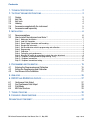
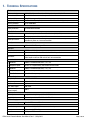
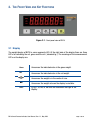
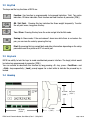




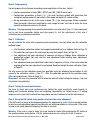

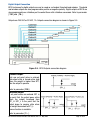
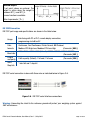




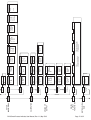
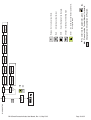





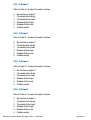



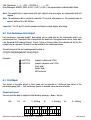

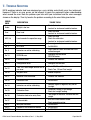
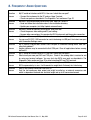






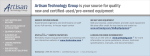
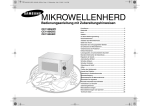
![Manual Mster disco 96 Español version 2[...]](http://vs1.manualzilla.com/store/data/006231891_1-1cde1092b79f743b833e51a9d2459349-150x150.png)