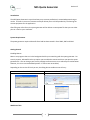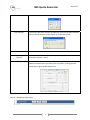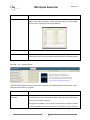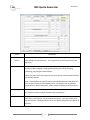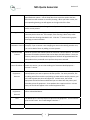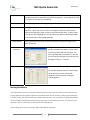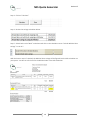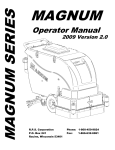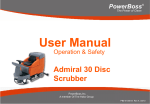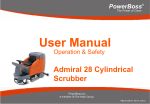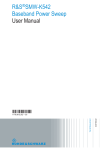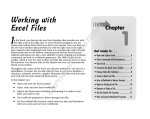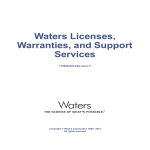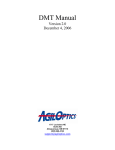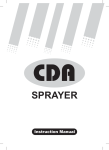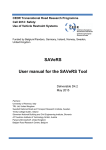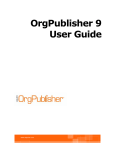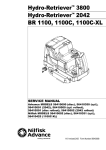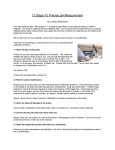Download NSS Quote Generator Manual
Transcript
Version 15 NSS Quote Generator Introduction The NSS Quote Generator is a quick and easy way to create professional, customized quotes that get results. The built in return on investment analyzer allows you to sell the productivity of selecting the correct equipment for the application. After filling out a few forms, the quote generator will be able to create a quote file that you can either print or e‐mail to your customers. System Requirements The quote generator requires Microsoft Excel and has been tested in Excel 2003, 2007 and 2010. Getting Started Enabling Macros Macros are programs that run in the background while you are working with the quote generator. For security reasons, Microsoft Excel may require you to enable the macros each time you open the quote generator file. You can change your security settings to allow macros to run without prior authorization. However, this is not a recommended practice. If macros are not enabled, Depending on the version of Excel you use, the dialog box to enable macros will vary: Excel 2003 Excel 2007‐2010 Worksheet Tabs 1 Version 15 NSS Quote Generator There are five worksheet tabs at in the quote generator: 1. Main – This is the tab where you will do most of your work. 2. Whisker – This is a calculator that can be used to calculate the savings that can be gained by using a Whisker Vacuumized Presweep instead of a dust mop. 3. Quote – This tab stores the last quote you generated. When a quote is generated, it is placed into this tab and then the tab is exported to a new file. 4. Survey – This is a form you can use to collect data while at your customer’s site. If this form is completely filled out, you will have everything you need to generate the return on investment analysis and quote. 5. Images – The graphics that are used when making a quote are stored here. 6. Revision History – Contains information about the changes made in the quote generator. The Main Worksheet The Main Worksheet is where the data you generate is stored. You will not enter data directly into this sheet. If you try to type directly into this sheet you will receive a warning: Instead of entering data directly into the spreadsheet you will enter data using the forms provided. Rows 1 – 4 Button Copy Column Description There are five columns that can store data. To save some typing, the copy column button will take the data in one column and copy it to another 2 Version 15 NSS Quote Generator column. Clear Columns To erase the data from the main spreadsheet, use the clear columns button. You can choose to erase a single column or all columns at once. Print Survey User Manual (requires internet) Edit… Prints the survey worksheet. Opens your internet browser and takes you to the location where the instruction manual is stored. There are five edit buttons on the main worksheet. Click the edit button above the column where you want to store your data. Clicking the edit button will bring up the Edit Values form. Row 82 – Background Information 3 Version 15 NSS Quote Generator Button Edit… Description Opens the background information form. This form allows you to enter data into the main worksheet. As with the section above, you enter data into the form, not directly into the spreadsheet. Clear All Clear Customer Clears all of the data from the background information section. Clears only the customer section of the background information. This allows you to enter your information once and keep it for multiple quotes. Row 109 – 117 – Generate Quote Click the Generate Quote button to take all the information in the Main Worksheet and create a new document that contains your quote. Checkbox Description Include in ROI Calculation There is a checkbox for each column in the main spreadsheet. By un‐ and Quote checking the box you will exclude the data in that column from the quote when you click Generate Quote. Using these checkboxes, you can have several equipment options entered into the spreadsheet and turn the columns on and off to custom tailor the 4 NSS Quote Generator Version 15 quote contents. This is a useful feature if you need to produce several similar quotes for comparison purposes. Include Summary Page The summary page highlights the return on investment that the equipment in the quote will generate. Include Product Detail Page(s) The product detail pages include a photo of the equipment and the main specifications for the product. Include ROI Calculation The ROI calculation contains a detailed analysis of the current cleaning process and the recommended cleaning process. Include Lease Payment Calculation Lease payments are calculated automatically for the equipment recommended. To include the lease payment information on the quote, check this box. Include Web Links to Products This option creates links to the product pages on www.nss.com. When e‐ mailing the quote, these links will be available to your customer. Include Web Links to Bid Specifications This option creates links to the bid specifications on www.nss.com. When e‐mailing the quote, these links will be available to your customer. Include Whisker labor savings This option will use the values found on the “Whisker” worksheet to calculate the additional ROI provided by using the Whisker. See Including the Whisker labor savings in a quote section at the end of this document. Fix Buttons There is a bug in Excel 2010 that can make the buttons on the form shrink and move. If you click a button and it disappears, click the “fix buttons” button here. The program will reset all the button sizes and positions. After the fix, you will probably need to save your work, close the file and open it again to continue working. Edit Values Form 5 NSS Quote Generator Version 15 Field Description “Guide Me…” button Click on this button and you will be taken to a form that will guide you step by step through using the edit form. This is a good way to learn how to fill out the edit form. Type of Work Use the drop down menu to select the type of work that is being done. The choices are dust mopping, scrubbing/wet mopping, burnishing, stripping, vacuuming, extracting and miscellaneous. When you select one of these options, the rest of the form will be populated with the available options. Note: The Miscellaneous option is where you find NSS equipment that does not have an ISSA cleaning time associated with it. For example, wet dry vacuums, carpet spotters, battery back packs, power washers and pads can be found here. Hourly Wage Rate Sales Tax Rate Enter the customers’ hourly wage rate here. This value will be used to calculate the amount of money saved by a productivity improvement. Enter your local sales tax rate here. Enter it in whole numbers. For example, enter 5.25, not 0.0525 for “five‐and‐a‐quarter percent”. You only need to enter the tax rate once. Changing the tax rate in any column changes the tax rate for all columns. 6 NSS Quote Generator Version 15 Current Process Once you have selected a type of work, the Current Process will become populated with options. Use the drop down box to pick the option that best describes how the customer is currently cleaning. When you select a value, the corresponding cleaning rate will appear on the right side of the form. Area Cleaned Enter the amount of square footage cleaned by the method you have selected under current process. Cleanings Per Week Enter the number of cleanings per week that this process is being done. This value may be less than one. For example, if the cleaning is done every‐other‐ week, then the Cleanings Per Week is 0.5. Click the “?” button to bring up the cleanings per week calculator. Current Process Clicking these checkboxes will enable you to add more than one process. For Checkboxes 2 and 3 example, if your customer is wet mopping one area and scrubbing another area, you can list both of them by adding a current process. Recommended Process Select the process that should replace the customer’s current process. This list of processes is limited to processes that can be done with NSS products. Once you select a process, the recommended equipment fields will be populated with the NSS products that you would use to perform the process selected. Recommended Click this checkbox to enable the second recommended process. When you Process Checkbox 2 enable this section, you are also enabling the “Recommended Equipment – Process 2” section. Recommended Equipment – Process 1 Once you have selected a recommended process, you can select which piece of NSS equipment you want to quote to do that process. For some processes, like scrubbing with a floor machine and picking up water with a wet/dry vacuum, you will need to quote two pieces of equipment. In those cases, the second equipment field will become enabled and you can select both the primary and secondary pieces of equipment. Some products also require tool kits. In those cases, the tool kit will appear in the second equipment field. Recommended Equipment – Process 2 If you have enabled the Process Checkbox 2 then this section will be enabled and works as described above. Price The default price is the commercial list price for the equipment. You can edit the price on this screen. See “Profit Margin Calculator…” Quantity This is the number of machines to be included on the quote. 7 NSS Quote Generator Ancillary Item(s) Freight Save Button Cancel Button Version 15 This is a text field. You can type anything in this field. Common uses are to include accessories or preventive maintenance programs. To the right of this field is the price for the item you are adding. If necessary, you may add a freight charge in this field. Clicking this button will write the data to the Main worksheet and will close the edit form. When you click on “Save” the computer checks to see if you have entered everything you need in order to calculate the ROI value. If there is data missing, the field is highlighted. You can either save without calculating the ROI or hit cancel to fill in the highlighted fields. Clicking this button will close the edit form without saving the changes to the Main worksheet. Profit Margin Calculator… The profit margin calculator allows you to quickly calculate new products. Enter values into any two fields and click Calculate. The other two fields will be calculated. If desired, you can copy the selling price into the form by clicking the “copy to…” buttons. Cleaning Rates… To help with product selection, charts listing the productivity rates of various NSS equipment can be found by clicking on “Cleaning Rates…” Leasing Calculation UniFi Equipment Finance is our preferred leasing partner. Below you will find a file that contains their leasing application along with important information about the tax benefits of placing new equipment in service. Under the American Recovery and Reinvestment Act, your customers can potentially deduct up to $125,000 of tangible personal property they place in service during the year. This can save your customers 30% or more of the purchase price of the equipment. Contact Doug Jones at Ervin Leasing at (800) 348‐9196 for assistance. 8 Version 15 NSS Quote Generator Quote Generation Once you have everything set up the way you want it, click the “Generate Quote” button on row 108 of the Main worksheet. A “Please Wait” window will appear. After about a minute, a new spreadsheet will be created that contains your quote. Note that this is a separate file from the NSS Quote Generator file. The file name will be “Book1.xls”. Unlike the NSS Quote Generator, this file is small enough to send via e‐mail. Typically a quote file with be about 3 Megabytes. Saving your work When you are done working you can save the quote generator file. All of your data will be stored. This allows you to save even more time in the future. For example, your personal information can be entered once and stored for future use. Also, if you have products that you quote on a regular basis, you can save a version of the quote generator with those products already entered in the columns. Including the Whisker labor savings in a quote Because the Whisker Vacuumized Pre‐Sweep is a unique process in our industry, you have to take an extra step to include the labor savings for the Whisker. Step 1. Switch to the “Whisker” workbook. Step 2. Answer the five questions about the Whisker application 9 Version 15 NSS Quote Generator Step 3. Click on “Calculate.” Step 4. Review the savings calculation below Step 5. Switch back to the “Main” worksheet and click on the checkbox next to “Include Whisker labor savings” in row 117. With the box on row 117 checked, the Whisker labor savings will be figured into the ROI calculation on your quote. You will see a line item for the Whisker labor in the ROI calculation. 10