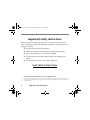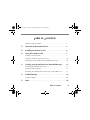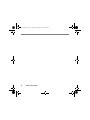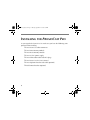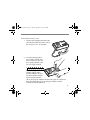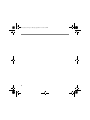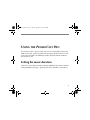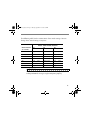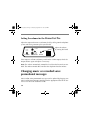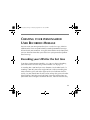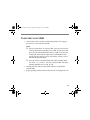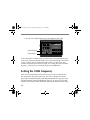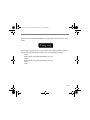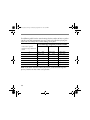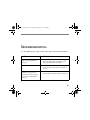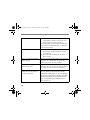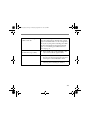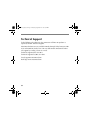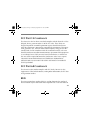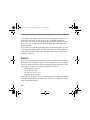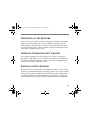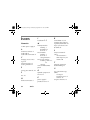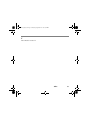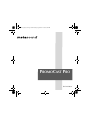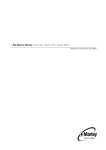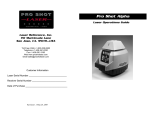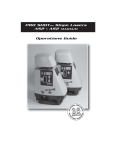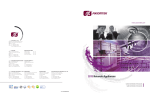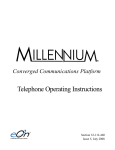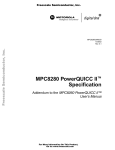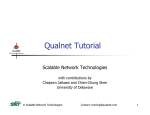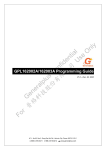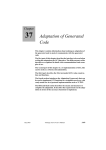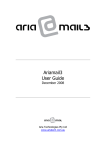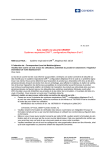Download PROMOCAST PRO USER`S MANUAL
Transcript
Promocast_Pro.book Page i Tuesday, September 14, 1999 9:54 PM PROMOCAST PRO USER’S MANUAL LUS ER PROPNG PLAY CAST ARKETI OMO AUDIO M PRGI TAL 40 DI 20 10 s) cond E (Se TIREM CORD ULSOFIC F TO MAL 2 ON OFF DC PO OFF 60 W ER AU DIO 0 Oh RECO s rded reco age DE MO nks if mess e CORD D blireview erascording to re IN RE rd LE es to once Reco e tim while thred hold Push LUS AYER an Push O Push VO 40 LU M PR PNG PL CAST ARKETI OMO AUDIO M PRGI TAL E DI s) cond E (Se TIREM CORD ULSOFIC F TO MAL 2 ON OFF DC PO 60 W ER AU DIO 0 Oh R REC ED M RD m RECO s rded reco age DE MO nks if mess e CORD D blireview erascording to re IN RE rd LE es to once Reco e tim while thred hold Push an Push Push 8 O OU 2 Whms TP at UT ts VO LU M E HA ND SE T SE TL LEVE USE ULE MOD E MEM VOIC H GE AN D ESSA ORD OFF ORY 4 1 ON 12 30 VD 0 C M A L LEVE USE RD m 8 O OU 2 Whms TP at UT ts 20 10 R REC E SAG ES ED M ORD ON ULE MOD E MEM VOIC 1 12 30 VD 0 C M A ORY 4 ULE MOD ORY C MEM MUSI ULE MOD ORY C MEM MUSI Promocast_Pro.book Page ii Tuesday, September 14, 1999 9:54 PM Important safety instructions Before installing or using your PromoCast Pro, read these safety instructions. For your own safety and that of your equipment, always take the following precautions: ❑ Read and understand all instructions. ❑ Follow any warnings and instructions marked on the product. ❑ Keep your PromoCast Pro away from all liquids. ❑ Do not remove the memory modules while the announcer has power. ❑ Do not plug the PromoCast Pro into a digital line. SAVE THESE INSTRUCTIONS Copyright © 1997 MetaSound Systems, Inc. All Rights Reserved ©1997-1999 MetaSound Systems Inc. No part of this publication may be reproduced, transcribed, stored in a retrieval system, or translated into any language in any form, by any means, without the written consent of MetaSound Systems, Inc. ii Important safety instructions Promocast_Pro.book Page iii Tuesday, September 14, 1999 9:54 PM TABLE OF CONTENTS Important safety instructions . . . . . . . . . . . . . . . . . . . . . . . . . . . . . . . . . ii ❑ Overview of the PromoCast Pro . . . . . . . . . . . . . . . . . . . .1 ❑ Installing the PromoCast Pro . . . . . . . . . . . . . . . . . . . . . . .2 ❑ Using the PromoCast Pro . . . . . . . . . . . . . . . . . . . . . . . . . .7 Setting the music duration . . . . . . . . . . . . . . . . . . . . . . . . . . . . . . . . . . 7 Setting the volume for the PromoCast Pro. . . . . . . . . . . . . . . . . . . . . . . 10 Changing music or recorded voice promotional messages . . . . . . . . . . 10 ❑ Creating your personalized User Recorded Message . . . . .11 Recording your URM for the first time . . . . . . . . . . . . . . . . . . . . . . . . . 11 Setting the URM frequency. . . . . . . . . . . . . . . . . . . . . . . . . . . . . . . . . . 14 Recording your URM for the first time using a Voice Module x.8 . . . . . 17 ❑ Troubleshooting . . . . . . . . . . . . . . . . . . . . . . . . . . . . . . . . .19 Technical Support . . . . . . . . . . . . . . . . . . . . . . . . . . . . . . . . . . . . . . . . 22 ❑ Index . . . . . . . . . . . . . . . . . . . . . . . . . . . . . . . . . . . . . . . . .26 Table of Contents iii Promocast_Pro.book Page iv Tuesday, September 14, 1999 9:54 PM iv Table of Contents Promocast_Pro.book Page 1 Tuesday, September 14, 1999 9:54 PM OVERVIEW OF THE PROMOCAST PRO The PromoCast Pro allows you to broadcast licensed music and custom promotional messages at a critical Point-of-Purchase, while your customers are on-hold. The PromoCast Pro includes two (2) plug-in Memory Modules, one for music and the other for your custom promotional messages. In addition to the professionally recorded promotional messages, you can also record a 30-second user recorded message in your own voice. Optional modules are available with expanded memory capacity to add more promotional messages and music. You can also use an External Music Module to connect to an external source of licensed music. 1 Promocast_Pro.book Page 2 Tuesday, September 14, 1999 9:54 PM INSTALLING THE PROMOCAST PRO As you unpack the PromoCast Pro make sure you have the following components before installing: ❑ One PromoCast audio announcer ❑ One Voice Memory Module ❑ One Music Memory Module ❑ One 12 VDC power supply ❑ One 6-foot audio cable with RCA plugs ❑ One PromoCast Pro User’s Manual ❑ One telephone handset with cable (optional) ❑ Wall mount brackets (optional) 2 Promocast_Pro.book Page 3 Tuesday, September 14, 1999 9:54 PM To install the PromoCast Pro: 1. Connect the telephone handset to the jack labeled HANDSET on the side of the PromoCast Pro. (If included) YER PLA PRO ING KET AST MOC IO MAR AUD PROITAL 40 DIG 20 10 nds) (Seco 4 TIMERD SIC TO RECO MU OFF 2 ALL ON OFF 1 DC ON 12 30 VD 0 C M A OFF 60 0 PO W ER AU DIO RE USER ED ME CORD VOICE GE SSA LEVEL DULE RY MO MEMO MUSIC DULE RY MO MEMO D RECOR Ohm s 8 O OU 2 Whms TP at UT ts E - recorded MOD s if message ORD blink w erase rding LED to revie s to e reco IN REC ord Rec h once e time whil Pus h thre hold Pus h and Pus VO LU M E HA ND SE T 2. Insert the Memory Modules into the module slots on the PromoCast Pro and press gently until the modules are firmly inserted. ! CAUTION YER PLA PRO ING KET AST MOC IO MAR AUD PROITAL 40 DIG 20 10 DULE nds) (Seco 4 TIMERD SIC TO RECO MU OFF 2 ALL ON OFF VOICE MEMO RY MO DULE RY MO MEMO Be sure to plug the Voice Module into the Voice Memory Module slot and the Music Module into the Music Memory Module slot. If you plug the module into the wrong slot, the announcer does not work properly. Never plug the modules into the announcer with the power on. 1 DC ON 12 30 VD 0 C M A OFF 60 0 PO W ER AU DIO GE MESSA RDED RECO LEVEL USER MUSIC D RECOR Ohm s 8 O OU 2 Whms TP at UT ts E - recorded MOD s if message ORD blink w erase rding LED to revie s to e reco IN REC ord Rec h once e time whil Pus h thre hold Pus h and Pus VO LU M E HA ND SE T 3 Promocast_Pro.book Page 4 Tuesday, September 14, 1999 9:54 PM 3. Plug the power cord into the jack marked DC POWER on the PromoCast Pro. Attach power supply here 12 VDC 500 ma 600 Ohms 8 Ohms 2 Watts DC POWER AUDIO OUTPUT VOLUME HANDSET Important: Be sure the music and voice modules are in the proper slots securely before you connect the power. Do not remove and reinsert the modules while the PromoCast Pro has power. 4. Plug the power supply into an AC outlet. 5. Turn volume control down completely. (counter clockwise) 6. Connect one end of the audio cable to the telephone system’s (PBX or KSU) music-on-hold (MOH) port. 4 Promocast_Pro.book Page 5 Tuesday, September 14, 1999 9:54 PM 7. Depending on the input impedance of your phone system, connect the other end of the audio cable to either the 600 Ohm output or the 8 Ohm output. Connect audio cable here 12 VDC 500 ma 600 Ohms 8 Ohms 2 Watts DC POWER AUDIO OUTPUT VOLUME HANDSET If the volume is too low, connect the audio cable here If you do not know the input impedance of your phone system MOH port, try the 600 Ohm output first. 5 Promocast_Pro.book Page 6 Tuesday, September 14, 1999 9:54 PM 6 Promocast_Pro.book Page 7 Tuesday, September 14, 1999 9:54 PM USING THE PROMOCAST PRO The PromoCast Pro is preset so that you can use it immediately after installation. If you wish, you can customize some features of the PromoCast, such as the music duration. The following sections describe how to customize the PromoCast Pro. Setting the music duration Callers hear music (from the Music Memory Module) between the recorded voice promotional messages. Typically, the music duration is set to 20 sec- 7 Promocast_Pro.book Page 8 Tuesday, September 14, 1999 9:54 PM onds. This isn’t necessarily the default setting from the factory for the PromoCast Pro. Use the Music Time switches to change the music duration. Use these switches to set the music duration 10 20 40 ON OFF MUSIC TIME (Seconds) 2 PROMOCAST PRO DIGITAL AUDIO MARKETING PLAYER ALL OFF TO RECORD 1 4 ON USER RECORDED MESSAGE VOICE MEMORY MODULE LEVEL RECORD MUSIC MEMORY MODULE IN RECORD MODE Record LED blinks if recorded Push once to review message Push three times to erase Push and hold while recording 8 Promocast_Pro.book Page 9 Tuesday, September 14, 1999 9:54 PM The following table lists the various Music Time switch settings. You can change these switch settings at any time. Music Time Switch Position Music Duration (in seconds) 10 20 10 Up Down (Off) Down (Off) 20 Down (Off) Up (On) Down (Off) 30 Up Up (On) Down (Off) 40 Down (Off) Down (Off) 50 Up Down (Off) Up (On) 60 Down (Off) Up (On) Up (On) 70 Up Up (On) Up (On) (On) (On) (On) (On) 40 Up (On) ! CAUTION Don’t set all Music Time switches to the Down (Off) position. Your audio promotional messages might not operate properly. 9 Promocast_Pro.book Page 10 Tuesday, September 14, 1999 9:54 PM Setting the volume for the PromoCast Pro Adjust the output volume to a satisfactory level by calling into the telephone system and having someone place you on hold. 12 VDC 500 ma Adjust the volume by turning this knob. 600 Ohms 8 Ohms 2 Watts DC POWER AUDIO OUTPUT VOLUME HANDSET If the output is still not satisfactory, switch to the 8 Ohm output, check the output volume again and adjust as necessary. Note: The volume control only controls the level that the listener hears onhold. The volume control does not affect the telephone handset volume. Changing music or recorded voice promotional messages Music and/or voice promotional messages can be updated by plugging new Music and/or Voice Memory Modules into the appropriate slots on the PromoCast Pro when the announcer is off. 10 Promocast_Pro.book Page 11 Tuesday, September 14, 1999 9:54 PM CREATING YOUR PERSONALIZED USER RECORDED MESSAGE You can create your own personalized user recorded message (URM) inaddition to the music and professionally recorded promotional messages delivered with your announcer. Using the URM switches on the front panel, you can determine how often your callers hear your personalized promotional message. Recording your URM for the first time If you have a Voice Memory Module 1.8, 2.8 or 4.8, skip to “Recording your URM for the first time using a Voice Module x.8” on page 17. A recording that is too loud can cause distortion. On the other hand, if a recording is too soft, your callers might not hear it. When recording your URM, watch the green and amber lights on the Level indicator. For best results, use your normal tone of voice and try to keep the green and amber lights blinking. If only the green light blinks, move the handset closer to your mouth. If the red light is on most of the time, move the handset away 11 Promocast_Pro.book Page 12 Tuesday, September 14, 1999 9:54 PM from your mouth. An occasional peak into the red light is acceptable. Practice a few times before you make a final recording. 10 20 40 ON OFF MUSIC TIME Use the record level indicators when recording your URM (Seconds) 2 PROMOCAST PRO DIGITAL AUDIO MARKETING PLAYER ALL OFF TO RECORD 1 4 ON USER RECORDED MESSAGE VOICE MEMORY MODULE LEVEL RECORD MUSIC MEMORY MODULE IN RECORD MODE Record LED blinks if recorded Push once to review message Push three times to erase Push and hold while recording 12 Promocast_Pro.book Page 13 Tuesday, September 14, 1999 9:54 PM TO RECORD YOUR URM 1. Slide all Music Time switches into the off position. This step puts the PromoCast Pro into record mode. Notes: ❑ You can’t record over an existing URM; you must first erase the existing URM before recording a new URM. To erase the URM, press the red record button three times in rapid succession. The record light, located to the right of the record button, blinks rapidly until the URM is erased. If the URM is already erased, the record light won’t blink. ❑ You can record a 30 second URM with Voice Memory Modules VM 1.1, 2.1, and 4.1. You can’t record a URM with Voice Memory Modules VM 1.0, 2.0, or 4.0. 2. Hold the handset close to your mouth and press and hold the record button. 3. Begin speaking into the handset when the red record light turns on. 13 Promocast_Pro.book Page 14 Tuesday, September 14, 1999 9:54 PM 4. Release the record button, when you complete your URM. 10 20 40 ON OFF MUSIC TIME (Seconds) 2 PROMOCAST PRO DIGITAL AUDIO MARKETING PLAYER ALL OFF TO RECORD 1 4 ON USER RECORDED MESSAGE VOICE MEMORY MODULE LEVEL Record button Record light RECORD MUSIC MEMORY MODULE IN RECORD MODE Record LED blinks if recorded Push once to review message Push three times to erase Push and hold while recording To hear what you’ve recorded, press and release the record button one time. If you aren't satisfied with your URM, erase it and record again as described in step 1. When you are satisfied with your URM, reset the Music Time switches back to the desired music length. See “Setting the music duration” on page 7. The PromoCast Pro begins to play your production. Setting the URM frequency Once you’ve personalized your music/message mix you can choose the best time to play the URM in the cycle. You can set whether the URM is played after each professionally recorded promotional message, after every nth professionally recorded promotional message, or not at all. The URM switches on the front of your announcer allow you to determine how many 14 Promocast_Pro.book Page 15 Tuesday, September 14, 1999 9:54 PM professionally recorded promotional messages play before users hear your URM. 1 2 4 ON USER RECORDED MESSAGE For example, by placing the 1 and 4 switch in the down position and the 2 switch in the up position, the URM cycles in the following manner: Music Professionally recorded promotional message Music Professionally recorded promotional message Music URM 15 Promocast_Pro.book Page 16 Tuesday, September 14, 1999 9:54 PM The following table lists the switch settings for the number of times a professionally recorded promotional message is to be played before playing the URM. You can change these switch settings at any time. User Message Frequency Switch Position Professional promotional messages between URM 1 1 Up (On) 2 4 Down (Off) Down (Off) Up Up Down (Off) Down (Off) 2 3 Down (Off) Up (On) 4 Down (Off) Down (Off) Up (On) 5 6 Up (On) Down (Off) Down (Off) Up (On) Up Up (On) (On) 7 Up Up Up (On) (On) (On) (On) (On) Note: If you don’t want the URM to be played, set all User Message Frequency switches to their Down (Off) position. 16 Promocast_Pro.book Page 17 Tuesday, September 14, 1999 9:54 PM Recording your URM for the first time using a Voice Module x.8 Each of the VM x.8 modules allows for up to eight user recorded messages. The VM 1.8 module allows each message to be up to 20 seconds long; the VM 2.8 module allows each message to be up to 40 seconds long; and the VM 4.8 module allows each message to be up to 80 seconds long. Each message can be erased and programmed separately from one another. The messages are numbered #0 to #7, with the first message being #0. The VM x.8 modules come with 8 complimentary messages prerecorded. If you want to record new messages you must first erase the recorded message. TO RECORD YOUR URM USING AN X.8 1. Slide all Music Time switches to the off position. This step puts the PromoCast Pro into record mode. 2. Select the message position you want to record or erase by setting the User Recorded Message switches. User Recorded Message Switch Position Message # Switch 1 Switch 2 Switch 3 Message 0 Off Off Off Message 1 On Off Off 17 Promocast_Pro.book Page 18 Tuesday, September 14, 1999 9:54 PM Message 2 Off On Off Message 3 On On Off Message 4 Off Off On Message 5 On Off On Message 6 Off On On Message 7 On On On 3. Erase any existing recording by pressing the red record button three times in rapid succession. The record light, located to the right of the record button, blinks rapidly until the URM is erased. 4. Hold the handset close to your mouth and press and hold the record button. 5. When the red light turns on, begin speaking into the handset. 6. When you have completed your message, release the record button. 7. Press and release the record button once to hear your recording. 8. Repeat steps 1-7 for all message slots that you wish to change. If you aren't satisfied with your URM, erase it and record again as described in step 3. When you are satisfied with your URM, reset the Music Time switches back to the desired music length. (See “Setting the music duration” on page 7. Your PromoCast Pro begins playing your production. 18 Promocast_Pro.book Page 19 Tuesday, September 14, 1999 9:54 PM TROUBLESHOOTING Use the following tips to help resolve some of the most common problems. Problem Possible Solution The PromoCast Pro does not play music or promotional messages ◆ Be sure the PromoCast Pro is receiving power by unplugging and replugging the power pack from the wall outlet. ◆ Check the memory modules to ensure they are in the correct slots and are inserted all the way. I can hear music and the promotional message in the handset but callers on hold can’t hear the promotional message. ◆ Check the volume control. See “Setting the volume for the PromoCast Pro” on page 10. 19 Promocast_Pro.book Page 20 Tuesday, September 14, 1999 9:54 PM ◆ Ensure the audio cable is plugged in correctly from the PromoCast Pro to the telephone system. See step 7 on page 5. If the audio cable is connected to the 600 Ohm port, switch the audio cable to the 8 Ohm port on the PromoCast Pro. ◆ Check telephone system. Ensure the MOH ◆ port is active. See the telephone system’s users manual. Check the volume control on the main phone system. Music is heard but no promotional message. The voice memory module might not be inserted all the way, or is blank. With the power off, remove and reinsert the voice module. Promotional messages are heard but no music The music memory module might not be inserted all the way, or is blank. With the power off, remove and reinsert the music module. User Recorded Message (URM) has a lot of static or is hard to understand Erase the URM and rerecord. The volume of your voice might of been too loud when initially recording the URM. Make sure the red light does not stay lit very long when recording your URM. For more information on the Record indicator lights, see “Recording your URM for the first time” on page 11. 20 Promocast_Pro.book Page 21 Tuesday, September 14, 1999 9:54 PM User Recorded Message (URM) is too soft Erase and rerecord your URM. The volume of your voice might of been too soft when recording the initial URM. Make sure the red light does not stay lit very long when recording your URM. For more information on the Record indicator lights, see “Recording your URM for the first time” on page 11. I can’t record a User Recorded Message (URM). ◆ Voice module type is not compatible. VM 1.0, 2.0 or 4.0 do not support URMs. ◆ The previously recorded message is still present. Erase the message by pressing and releasing the red record button 3 times. ◆ Handset cable not connected properly. Try removing and reattaching the handset. 21 Promocast_Pro.book Page 22 Tuesday, September 14, 1999 9:54 PM Technical Support If after following the above tips the announcer still does not perform as expected, contact Technical Support. MetaSound technicians are available Monday through Friday between 6:00 A.M. and 6:00 P.M. Pacific Time. You can also contact MetaSound Technical Support by sending a fax or an e-mail. Technical Support:(888) 324-5033 Technical Support fax:(408) 363-6015 E-mail:[email protected] Web Page:www.metasound.com 22 Promocast_Pro.book Page 23 Tuesday, September 14, 1999 9:54 PM FCC PART 15 COMPLIANCE The PromoCast Pro has been tested and complies with the limits for a Class B digital device, pursuant to Part 15 of the FCC rules. These limits are designed to provide reasonable protection against harmful interference when the equipment is operated in a commercial environment. This equipment generates, uses, and can radiate radio frequency energy and, if not installed and used in accordance with this instruction manual, can cause harmful interference to radio communications. Operation of this equipment in a residential area is likely to cause harmful interference, in which case the user will be required to correct the interference at the user’s expense. CHANGES OR MODIFICATIONS NOT EXPRESSLY APPROVED BY METASOUND COULD VOID THE USER’S AUTHORITY TO OPERATE THIS EQUIPMENT. FCC PART 68 COMPLIANCE The PromoCast Pro modem complies with FCC Rules, Part 68. On this equipment is a label which contains, among other information, the FCC Part 68 registration number. REN The ringer equivalence number (REN) is used to determine the quality of devices which may be connected to the telephone line. Excessive RENs on 23 Promocast_Pro.book Page 24 Tuesday, September 14, 1999 9:54 PM the telephone line might result in the devices not ringing in response to an incoming call. In most, but not all areas, the sum of RENs should not exceed five (5.0). To be certain of the number of devices that may be connected to a line, as determined by the total RENs, contact the local telephone company. NOTE: RENs are associated with loop-start and ground-start ports. It is not used for E&M and digital ports. The REN number for this device appears on a label on the product. If requested, this information must be given to the telephone company. SERVICE In the event of equipment malfunction, all repairs should be performed by MetaSound or an authorized agent. It is the responsibility of users requiring service to report the need for service to MetaSound or to one of our authorized agents. Service can be facilitated through our office at: MetaSound Systems, Inc. 185 Martinvale Lane San Jose, CA 95119-1319 telephone (888) 324-5033 The telephone company can ask you to disconnect the equipment from the network until the problem is corrected or until you are sure that the equipment is not malfunctioning. 24 Promocast_Pro.book Page 25 Tuesday, September 14, 1999 9:54 PM DISRUPTION OF THE NETWORK If the PromoCast Pro modem disrupts the telephone network, the telephone company can discontinue your service temporarily. If possible, the telephone company will notify you in advance. If advance notice is not practical, they will notify you as soon as possible. You are also informed of your right to file a complaint with the FCC. TELEPHONE COMPANY FACILITY CHANGES The telephone company can make changes in its facilities, equipment, operations, or procedures that can affect the operation of your equipment. If they do, you should be notified in advance so you have an opportunity to maintain uninterrupted telephone service. ELECTRICAL SAFETY ADVISORY While the PromoCast Pro modem is fully compliant with FCC rules and regulations, it is recommended that an alternating current (AC) surge arrestor of the form and capability suitable for the model purchased be installed in the AC outlet to which the MetaSound products are connected. Consult with your distributor as to the surge protector requirements for your equipment. 25 Promocast_Pro.book Page 26 Tuesday, September 14, 1999 9:54 PM INDEX I Numerics M 12 VDC power supply 2 Memory Modules installing 3 limitations 13 overview 1 Music Module installing 3 overview 1 setting duration 7 Music Time switches recording URM 13, installation A announcer contents 2 audio cable 2 audio cable connection 4 C changing music or messages 14 connecting power 4 creating an URM 11 R 2–5 17 E setting 8 music-on-hold (MOH) port 4 erasing your URM 13, 18 O F optional equipment 2 overview 1 FCC 23 P H handset connection 3 26 Index power supply 4 product overview 1 record button 13, 14 recording your URM 17 regulatory information 23 ringer equivalence number (REN) 23 S safety instructions ii setting music duration 7 URM frequency 14 volume 10 T technical support 22 troubleshooting 19 U user recorded message (URM) creating 11 product overview 1 switches 17 using the announcer 7 Promocast_Pro.book Page 27 Tuesday, September 14, 1999 9:54 PM V Voice Module versions 11 Index 27 Promocast_Pro.book Page xxviii Tuesday, September 14, 1999 9:54 PM PROMOCAST PRO PN DOC0216