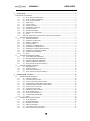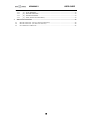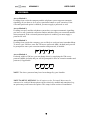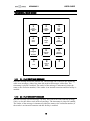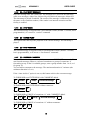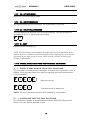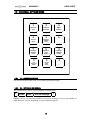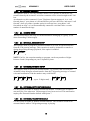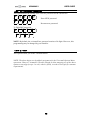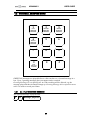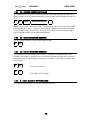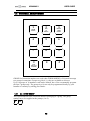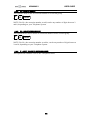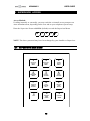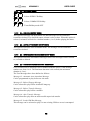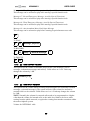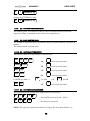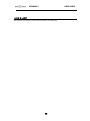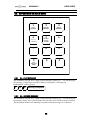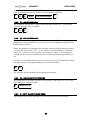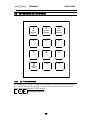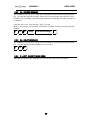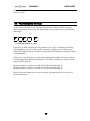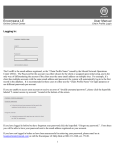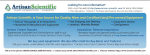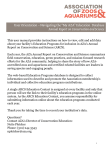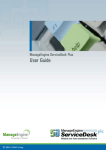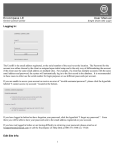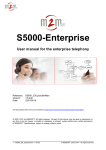Download Ariamail3 User Guide
Transcript
Ariamail3 User Guide December 2008 Aria Technologies Pty Ltd www.ariatech.com.au 0TU U0T ARIAMAIL3 0T 1. 0T 0T 0T VOICEMAIL ................................................................................................................................................ 4 0T VOICEMAIL MAIN MENU ............................................................................................................................. 5 1.1.1 [1] – PLAY PREVIOUS MESSAGE ............................................................................................ 5 1.1.2 [2] – PLAY CURRENT MESSAGE ............................................................................................. 5 1.1.3 [3] – PLAY NEXT MESSAGE ...................................................................................................... 6 1.1.4 [4] – STEP BACK ......................................................................................................................... 6 1.1.5 [5] – PAUSE / PLAY ..................................................................................................................... 6 1.1.6 [6] – STEP FORWARD ................................................................................................................ 6 1.1.7 [7] – FORWARD / ARCHIVE ...................................................................................................... 6 1.1.8 [8] – OPTIONS MENU ................................................................................................................ 7 1.1.9 [9] – DELETE MESSAGE ............................................................................................................ 7 1.1.10 [0] – DELETE ALL MESSAGES ................................................................................................. 7 1.1.11 [*] – EXIT ...................................................................................................................................... 7 1.1.12 SPECIAL OPERATIONS FROM THE VOICEMAIL MAIN MENU: ....................................... 7 1.2 VOICEMAIL OPTIONS MENU ......................................................................................................... 8 1.2.1 [1] – GREETINGS MENU ........................................................................................................... 8 1.2.2 [2] – INTERNAL VOICEMAIL .................................................................................................... 8 1.2.3 [3] – ABSENT / PRESENT ........................................................................................................... 9 1.2.4 [4] – GROUPS MENU ................................................................................................................. 9 1.2.5 [5] – INTERNAL NUMBER SETUP ........................................................................................... 9 1.2.6 [7] – EXTERNAL NUMBER SETUP .......................................................................................... 9 1.2.7 [8] – EXTERNAL NOTIFICATION ENABLE ............................................................................ 9 1.2.8 [9] – EXTERNAL TRANSFER ENABLE ..................................................................................... 9 1.2.9 [0] – VOICEMAIL PASSWORD ................................................................................................ 10 1.2.10 [*] – EXIT ....................................................................................................................................10 1.3 VOICEMAIL GREETING MENU .................................................................................................... 11 1.3.1 [1] – PLAY GREETING MESSAGE .......................................................................................... 11 1.3.2 [2] – RECORD GREETING MESSAGE ................................................................................... 12 1.3.3 [3] – DELETE GREETING MESSAGE .................................................................................... 12 1.3.4 [4] – SELECT GREETING MESSAGE ..................................................................................... 12 1.3.5 [*] – EXIT [BACK TO OPTIONS MENU] .............................................................................. 12 1.4 VOICEMAIL GROUPS MENU ........................................................................................................13 1.4.1 [1] – SHOW GROUP .................................................................................................................13 1.4.2 [2] – ADD TO GROUP ..............................................................................................................14 1.4.3 [3] – DELETE FROM GROUP ................................................................................................. 14 1.4.4 [*] – EXIT [BACK TO OPTIONS MENU] .............................................................................. 14 0T 0T 0T 0T 0T 0T 0T 0T 0T 0T 0T 0T 0T 0T 0T 0T 0T 0T 0T 0T 0T 0T 0T 0T 0T 0T 0T 0T 0T 0T 0T 0T 0T 0T 0T 0T 0T 0T 0T 0T 0T 0T 0T 0T 0T 0T 0T 0T 0T 0T 0T 0T 0T 0T 0T 0T 0T 0T 0T 0T 0T 0T 2. 0T 0T 0T 0T 0T 0T 0T 0T 0T 0T 0T 0T 0T 0T 0T 0T 0T 0T 0T 0T 0T 0T 0T 0T 0T 0T 0T 0T 0T 0T 0T 0T 0T 0T 0T 0T 0T 0T 0T 0T 0T 0T 0T 0T 0T 0T 0T 0T 0T 0T 0T 0T 0T 0T 0T 0T 0T 0T 0T 0T 0T 0T 0T 0T 0T 0T 0T 0T 0T 0T 0T 0T 0T 0T 0T 0T USER GUIDE 0T 0T 0T 0T SUPERVISOR ACCESS .........................................................................................................................15 0T 2.1 SUPERVISOR MAIN MENU ............................................................................................................15 2.1.1 [#..] - HOLIDAY MODE ............................................................................................................16 2.1.2 [1] – ON-HOLD SETUP MENU ............................................................................................... 16 2.1.3 [2] – AUTO ATTENDANT SETUP MENU .............................................................................. 16 2.1.4 [3] – INFORMATION MESSAGES SETUP MENU ................................................................ 16 2.1.5 [4] – USER RECORDED SERVICE MESSAGES .................................................................... 16 2.1.6 [5] – LINE OUTPUT VOLUME ................................................................................................ 17 2.1.7 [6] – LINE INPUT VOLUME .................................................................................................... 17 2.1.8 [7] – SYSTEM VM BOX ACCESS ............................................................................................. 18 2.1.9 [8] - PLAY SYSTEM INFO .........................................................................................................18 2.1.10 [9] – DATE AND TIME SETUP ................................................................................................ 18 2.1.11 [0] – SUPERVISOR PASSWORD ............................................................................................. 18 2.1.12 [*] – EXIT ....................................................................................................................................19 2.2 SUPERVISOR ON-HOLD MENU .................................................................................................... 20 2.2.1 [1] – PLAY MESSAGE ...............................................................................................................20 2.2.2 [2] – RECORD MESSAGE ........................................................................................................20 2.2.3 [3] – DELETE MESSAGE ..........................................................................................................21 2.2.4 [4] – SELECT MESSAGE ..........................................................................................................21 2.2.5 [5] – ON-HOLD OUTPUT VOLUME ...................................................................................... 21 2.2.6 [*] – EXIT (BACK TO MAIN MENU) ...................................................................................... 21 0T 0T 0T 0T 0T 0T 0T 0T 0T 0T 0T 0T 0T 0T 0T 0T 0T 0T 0T 0T 0T 0T 0T 0T 0T 0T 0T 0T 0T 0T 0T 0T 0T 0T 0T 0T 0T 0T 0T 0T 0T 0T 0T 0T 0T 0T 0T 0T 0T 0T 0T 0T 0T 0T 0T 0T 0T 0T 0T 0T 0T 0T 0T 0T 0T 0T 0T 0T 0T 0T 0T 0T 0T 0T 0T 0T 0T 0T 2 ARIAMAIL3 0T 0T 3. 0T 2.3 SUPERVISOR AA / INFO MENU .................................................................................................... 22 2.3.1 [1] – PLAY MESSAGE ...............................................................................................................22 2.3.2 [2] – RECORD MESSAGE ........................................................................................................23 2.3.3 [3] – DELETE MESSAGE ..........................................................................................................23 2.3.4 [*] – EXIT (BACK TO MAIN MENU) ...................................................................................... 23 0T 0T 0T 0T 0T 0T 0T 0T 0T 0T 0T 0T 0T 0T 0T 0T 0T 0T 0T USER GUIDE 0T 0T 0T 0T SPECIAL FUNCTIONS ...........................................................................................................................24 0T 3.1 3.2 3.3 0T 0T 0T 0T 0T 0T RECORD VOICEMAIL (DEFAULT GREETING MESSAGE) ....................................................................... 24 RECORD VOICEMAIL (NO GREETING MESSAGE) ................................................................................. 24 PLAY EMERGENCY MESSAGE ..............................................................................................................25 0T 0T 0T 3 ARIAMAIL3 USER GUIDE 1. VOICEMAIL Access Method 1: If calling from within the company and the telephone system supports automatic signalling, all you have to do is press a particular button on your extension. If the voicemail password option is enabled, you must supply a password as well. Access Method 2: If calling internally and the telephone system does not support automatic signalling, you have to call a particular extension number and then enter your extension number when prompted. If the voicemail password option is enabled, you must supply a password as well. Access Method 3: If calling from outside the company, you are likely to reach an Auto Attendant Menu. To access your VM box, enter the VM access password #321 (default) and you will be prompted to enter your extension number and password, if enabled. # 3 2 1 Access Method 4: If already within a VM box, you can change boxes by supplying the VM access password #321 (default) and you will be prompted to enter an extension number and password, if applicable. # 3 2 1 NOTE: The above password may have been changed by your Installer. NOTE TO MENU OPTIONS: Not all options on the Voicemail Menus may be announced or enabled. Menu options can be selectively enabled and announced, eg. an option may work but not be spoken. This setup is done at time of installation. 4 ARIAMAIL3 USER GUIDE VOICEMAIL MAIN MENU 1 2 3 PLAY PREVIOUS MSG PLAY CURRENT MSG PLAY NEXT MSG 4 5 6 STEP BACK PAUSE / PLAY STEP FORWARD 7 8 9 FORWARD / ARCHIVE OPTIONS MENU DELETE MESSAGE * EXIT 1.1.1 0 # DELETE ALL MSGS [1] – PLAY PREVIOUS MESSAGE Plays the message before the current one. The message list is sorted in the following order: new messages, oldest first, then old (archived) messages, oldest first. The timestamp is played if enabled. The sender of the message is announced (either the name or the extension number) if the sender is an internal extension and this facility is enabled. 1.1.2 [2] – PLAY CURRENT MESSAGE Play the currently selected message. At entry, this will be the oldest unread message, if any, or else the oldest read (archived) message. The timestamp is played if enabled. The sender of the message is announced (either the name or the extension number) if the sender is an internal extension and this facility is enabled. 5 ARIAMAIL3 1.1.3 USER GUIDE [3] – PLAY NEXT MESSAGE Plays the message after the current one. The message list is sorted in the following order: new messages, oldest first, followed by old (archived) messages, oldest first. The timestamp is played if enabled. The sender of the message is announced (either the name or the extension number) if the sender is an internal extension and this facility is enabled. 1.1.4 [4] – STEP BACK The current message is stepped back a fixed amount of time (default: 3 seconds, but is programmable), so it acts as a “rewind” command. 1.1.5 [5] – PAUSE / PLAY This option starts and stops the playback of the current message. No timestamp is played. 1.1.6 [6] – STEP FORWARD The current message is stepped forward a fixed amount of time (default: 3 seconds, but is programmable), so it acts as a “fast forward” command. 1.1.7 [7] – FORWARD / ARCHIVE If the “Auto-Archive” option is set, this button acts as a FORWARD command. You can forward messages either to a selected extension or a group of extensions. If forwarding to any of the 10 available groups, enter a group number from 1 to 9, or 0 for group 10. You can add a comment to the message. The maximum duration is 3 minutes (the minimum duration is 2 sec). If the “Auto-Archive” option is not set, this button archives the current message. To FORWARD to an EXTENSION with COMMENT added: 7 Ext.No. 1 * beep * Record message * To FORWARD to an EXTENSION without comment: 7 Ext.No. 0 To FORWARD to GROUP of extensions “n” with COMMENT added: 7 0 n 1 * beep * Record message * To FORWARD to GROUP of extensions “n” without comment: 7 0 n 0 6 ARIAMAIL3 1.1.8 USER GUIDE [8] – OPTIONS MENU Selects the Voicemail Options Menu. 1.1.9 [9] – DELETE MESSAGE This option deletes the current message. No confirmation is requested. 1.1.10 [0] – DELETE ALL MESSAGES This option allows the deletion of all voicemail messages. The system requires a confirmation (press ‘0’ again) before proceeding. 0 0 1.1.11 [*] – EXIT Ends the session and hangs up. NOTE: The above digits are the default assignment for the Voicemail Main Menu options. However, Ariamail3 is flexible enough to allow mapping any of the above operations to any digit (except * to exit, which is fixed), in order to suit specific customer requirements. 1.1.12 SPECIAL OPERATIONS FROM THE VOICEMAIL MAIN MENU: [#….] – ENTER SUPERVISOR OR VM ACCESS PASSWORD You can ‘jump’ to another box by entering the Voicemail Access password (#321 is default), or you can enter Supervisor mode by supplying the Supervisor password (#1234 is default). # 1 # 3 2 3 4 Supervisor access. 2 1 Voicemail access to another box. NOTE: The above passwords may have been changed by your Installer. [#*….] – ENTER SPECIAL FUNCTION PASSWORD You can invoke a number of special functions with the HASH-STAR passwords. Please refer to the Special Function section. 7 ARIAMAIL3 USER GUIDE 1.2 VOICEMAIL OPTIONS MENU 1 2 3 INTERNAL VOICEMAIL ABSENT / PRESENT 4 5 6 GROUPS MENU INTERNAL NUMBER SETUP GREETING MENU 7 8 9 EXTERNAL NUMBER SETUP EXTERNAL NOTIF ENABLE EXTERNAL TRANSFER ENABLE * 0 EXIT (BACK TO MAIN) 1.2.1 # VM BOX PASS WORD [1] – GREETINGS MENU This sub-menu allows the setup of voicemail greeting messages. 1.2.2 [2] – INTERNAL VOICEMAIL This option can be used to send voicemail to another User. 2 Ext.No. * beep * Record message * NOTE: Ext.No., the extension number to send your message to, can be any number of digits between 2 and 8, depending on your telephone system. 8 ARIAMAIL3 1.2.3 USER GUIDE [3] – ABSENT / PRESENT This option is used to ‘tell’ the Ariamail3 that a User is absent, in which case any transfers done by the Ariamail3 to his/her extension will be routed straight to the VM box. An alternative to this command, if your Telephone System supports it, is to “call forward always” your phone to voicemail before you leave the office, and cancel “call forward” when you return. Another option is to always have your phone “call forwarded on rings” so it will automatically contact the voicemail after a certain number of unanswered rings. 1.2.4 [4] – GROUPS MENU This sub-menu allows the setup of extension numbers belonging to a group. (Used when forwarding VM messages). 1.2.5 [5] – INTERNAL NUMBER SETUP This option is used to program a extension number to be used for internal transfers from the VM greeting message. This extension is used by Ariamail3 to transfer to during the greeting message playback, if the option is enabled. 6 Ext.No. NOTE: Ext.No., the extension number to program, can be any number of digits between 2 and 8, depending on your Telephone System. 1.2.6 [7] – EXTERNAL NUMBER SETUP This option is used to specify an external number (eg. mobile) that is used by the Ariamail3 when doing an external transfer from the VM greeting message or external voicemail notification. End the number entry with HASH. 7 1.2.7 n n n ….(up to 32 digits total)…. n n # [8] – EXTERNAL NOTIFICATION ENABLE Use this option to enable or disable external notification. If enabled, the Ariamail3 can notify the User when new VM message(s) have been received. This notification employs the External Number defined with option 7. 1.2.8 [9] – EXTERNAL TRANSFER ENABLE Use this option to enable or disable external transfers. The Ariamail3 could do an external transfer while a VM greeting message is playing. 9 ARIAMAIL3 1.2.9 USER GUIDE [0] – VOICEMAIL PASSWORD This option allows the setting of the VM box password for the current box. 0 ? ? ? ? ? ? ? ? Enter NEW password Re-enter new password To DISABLE password: * 0 * * * * * * * NOTE: By default, the voicemail box password consists of 4 digits. However, this programming may be changed by your Installer. 1.2.10 [*] – EXIT This option returns you to the VM Main Menu. NOTE: The above digits are the default assignment for the Voicemail Options Menu operations. However, Ariamail3 is flexible enough to allow mapping any of the above options to any digit (except * to exit, which is fixed), in order to suit specific customer requirements. 10 ARIAMAIL3 USER GUIDE 1.3 VOICEMAIL GREETING MENU 1 2 3 PLAY GREETING MESSAGE RECORD GREETING MESSAGE DELETE GREETING MESSAGE 4 5 6 7 8 9 * 0 # SELECT GREETING MESSAGE EXIT (BACK TO OPTIONS) GREETING messages are played before a caller can leave a voicemail message in a box. Up to 5 greeting messages plus your name can be recorded. Greeting Message #5 is a special case: no VM recording will be allowed, eg. the message plays and then Ariamail3 hangs up. Greeting Message #6 is a special case as well: it is used to record your Name. 1.3.1 [1] – PLAY GREETING MESSAGE The selected message is played back. 1 n Message playback 11 ARIAMAIL3 1.3.2 USER GUIDE [2] – RECORD GREETING MESSAGE This option allows the User to record any of the 5 greeting messages plus the User's name (greeting #6). The maximum duration is 60 seconds (the minimum duration is 2 sec). 2 n * beep * Record message * NOTE: if the option "Announce Caller" is enabled, then you can record your NAME into Greeting Message no. 6 and your name will be announced when the destination extension plays back your message. If you do not record your name into greeting 6, your extension number will be announced instead. 1.3.3 [3] – DELETE GREETING MESSAGE Use this option to delete a selected greeting message. 3 1.3.4 n [4] – SELECT GREETING MESSAGE This option selects the current (active) service message to be played before VM recording. Selecting ‘0’ disables any user recorded greeting message (the Ariamail3 default message is played instead). Greeting #6 cannot be selected as it contains the User's Name. 4 4 n To select Greeting ‘n’ 0 To disable User Greetings 1.3.5 [*] – EXIT [BACK TO OPTIONS MENU] This option will return the User to the VM options menu. 12 ARIAMAIL3 USER GUIDE 1.4 VOICEMAIL GROUPS MENU 1 2 3 SHOW GROUP ADD TO GROUP DELETE FROM GROUP 4 5 6 7 8 9 * 0 # EXIT (BACK TO OPTIONS) GROUPS of extension numbers are used when FORWARDING a Voicemail message to a group of extensions. Groups are global, i.e. they are available to all users. Up to 10 groups of 10 numbers each can be defined, but a User can manually program the first 5 groups only. The groups 6 to 10 can only be programmed locally by your Installer or remotely by calling your Dealer. 1.4.1 [1] – SHOW GROUP This option announces the extension numbers belonging to a group, The group number has to be supplied at the prompt (1 to 5). 1 n 13 ARIAMAIL3 1.4.2 USER GUIDE [2] – ADD TO GROUP This option is used to add an extension number to a selected group. 2 n Ext.No. NOTE: Ext.No., the extension number to add, can be any number of digits between 2 and 8, depending on your Telephone System. 1.4.3 [3] – DELETE FROM GROUP This option can be used to delete an extension number from a selected group. 3 n Ext.No. NOTE: Ext.No., the extension number to add to, can be any number of digits between 2 and 8, depending on your Telephone System. 1.4.4 [*] – EXIT [BACK TO OPTIONS MENU] This option will return the User to the VM options menu. 14 ARIAMAIL3 USER GUIDE 2. SUPERVISOR ACCESS Access Method: If calling internally or externally, you may reach the voicemail access prompt or an Auto Attendant menu, depending on the case and on your telephone system setup. Enter the Supervisor Password #1234 (default) to reach the Supervisor Menu. # 1 2 3 4 NOTE: The above password may have been changed by your Installer or Supervisor. 2.1 SUPERVISOR MAIN MENU 1 2 3 ON-HOLD SETUP MENU AUTO-ATT SETUP MENU INFOS SETUP MENU 4 5 6 USER MESSAGE MENU LINE OUTPUT VOLUME LINE INPUT VOLUME 7 8 9 SYSTEM VM BOX ACCESS PLAY SYSTEM INFO DATE & TIME SETUP * EXIT 0 # SUPERV. PASS WORD HOLIDAY MODE 15 ARIAMAIL3 2.1.1 [#..] - HOLIDAY MODE # 1 # 2 # 0 2.1.2 USER GUIDE Selects PUBLIC Holiday Selects COMPANY Holiday Turns Holiday mode OFF [1] – ON-HOLD SETUP MENU This option invokes the On-Hold menu. On-Hold messages can be listened to, recorded or deleted. The On-Hold output volume is also set here. When this option is selected, Ariamail3 will ask for a channel number (1 or 2) before playing the menu. 2.1.3 [2] – AUTO ATTENDANT SETUP MENU This option invokes the Auto Attendant menu. AA messages can be listened to, recorded or deleted. 2.1.4 [3] – INFORMATION MESSAGES SETUP MENU This option invokes the Information Messages menu. Info messages can be listened to, recorded or deleted. 2.1.5 [4] – USER RECORDED SERVICE MESSAGES User recorded Service Messages can be handled with this option. Valid message numbers are from 1 to 9. The maximum duration is 60 seconds (the minimum duration is 2 sec). The User Messages have been defined as follows: Message #1: Automatic Auto Attendant Message. Can be programmed to play before an AA menu Message #2: Before Hangup Message Can be selected to play before Ariamail3 hangs up Message #3: Before Transfer Message Can be selected to play before a transfer Message #4: After Transfer Message Can be selected to play after an unsuccessful supervised transfer Message #5: Invalid VM Box Message This message can be selected to play if a non-existing VM box access is attempted 16 ARIAMAIL3 USER GUIDE Message #6: First Emergency Message (used by Special Functions) This message can be selected to play after entering a special function code Message #7: Second Emergency Message (used by Special Functions) This message can be selected to play after entering a special function code Message #8: Third Emergency Message (used by Special Functions) This message can be selected to play after entering a special function code Message #9: Auto Attendant Menu Code Input Message This message can be selected to play before entering a special menu access code 4 To PLAY: 1 n Message playback To RECORD: 2 n * beep * Record message * To DELETE: 3 2.1.6 n [5] – LINE OUTPUT VOLUME This option sets the volume of all audio played to line (AA messages, service messages, information messages and menus). Valid values are 1 to 9. Each step changes the volume by 2 dB. 5 2.1.7 volume [1..9] [6] – LINE INPUT VOLUME This option sets the volume when recording audio through a line (manually recorded messages, voicemail messages). The system will ask if the volume for internal or external calls is to be selected. Valid values are 1 to 9. Each step changes the volume by 2 dB. NOTE: Normally the volume for external calls needs to be programmed to a higher value than the volume for internal calls, as the audio level tends to be lower when coming from the public network, as opposed to coming from another extension within the same telephone system. Volume for INTERNAL calls: 17 ARIAMAIL3 6 1 USER GUIDE volume [1..9] Volume for EXTERNAL calls: 6 2.1.8 2 volume [1..9] [7] – SYSTEM VM BOX ACCESS The default system voicemail box (Box 0) can be accessed exclusively from the Supervisor Menu. Commands are the same as for regular boxes. 2.1.9 [8] - PLAY SYSTEM INFO The Ariamail3 announces the Serial Number and the available memory card space in minutes. The announcement is played twice. 2.1.10 [9] – DATE AND TIME SETUP This option is used to set the machine’s date and time. year year year year month month day * OR * OR day * OR hour hour * OR to keep current value to keep current value to keep current value to keep current value 1 If HOUR less than 12: 2 for AM min min OR * OR for PM to keep current value 2.1.11 [0] – SUPERVISOR PASSWORD This option allows the setting of the Supervisor access password. 0 ? ? ? ? ? ? ? ? Enter NEW password [1000…9999] Re-enter new password NOTE: The supervisor password consists of 4 digits. The first digit cannot be ‘0’. 18 ARIAMAIL3 USER GUIDE 2.1.12 [*] – EXIT This option will end the session and Ariamail3 will hang up. 19 ARIAMAIL3 USER GUIDE 2.2 SUPERVISOR ON-HOLD MENU 1 2 3 PLAY MESSAGE RECORD MESSAGE DELETE MESSAGE 5 6 4 SELECT MESSAGE ON-HOLD OUTPUT VOLUME 7 8 9 * 0 # EXIT (BACK TO MAIN) 2.2.1 [1] – PLAY MESSAGE The Ariamail3 will ask for a 2-digit on-hold message number (01 – 99) and then play the message, if it has been recorded. Otherwise the phrase “Message not implemented” will be played. 1 2.2.2 n n Message playback [2] – RECORD MESSAGE The Ariamail3 will ask for a 2-digit on-hold message number (01 – 99) and then play the prompt “Please leave your message after the tone. Press STAR to stop recording”. The maximum duration for manually recorded On-Hold messages is 10 minutes. 20 ARIAMAIL3 USER GUIDE After the tone, voice your message. Press * to stop. (Note: if you hang up, the message will still be recorded, but this is not the preferred method). 2 2.2.3 n n * beep * Record message * [3] – DELETE MESSAGE The Ariamail3 will ask for a 2-digit on-hold message number (01 – 99) and then delete the message if it is recorded. 3 2.2.4 n n [4] – SELECT MESSAGE This option allows the Supervisor to force a particular On-Hold message to play. Supplying a message number 0 (zero) will revert to the originally programmed OnHold message sequence. Firstly, the machine will announce the currently selected On-Hold message number: “Current message number: three” if, for instance, message number 3 is currently selected or “Current message number: On-Hold play sequence” if no particular message has been selected, and then ask for a 2-digit on-hold message number (01 – 99). Enter the new message number to play, or enter 00 to revert to the default On-Hold message sequence, as programmed by your Ariamail3 Installer. n n The selection will be confirmed by an appropriate message. 2.2.5 [5] – ON-HOLD OUTPUT VOLUME This option allows an output volume to be specified. Valid values are 1 to 9. Each step changes the volume by 2dB. 5 2.2.6 volume [1..9] [*] – EXIT (BACK TO MAIN MENU) This option will cause the Ariamail3 to revert to the Supervisor Main Menu. 21 ARIAMAIL3 USER GUIDE 2.3 SUPERVISOR AA / INFO MENU 1 2 3 PLAY MESSAGE RECORD MESSAGE DELETE MESSAGE 4 5 6 7 8 9 * 0 # EXIT (BACK TO MAIN) 2.3.1 [1] – PLAY MESSAGE The Ariamail3 will ask for a 2-digit Auto Attendant or Information message number (01 – 99) and then play the message, if it has been recorded. Otherwise the phrase “Message not implemented” will be played. 1 n n Message playback 22 ARIAMAIL3 2.3.2 USER GUIDE [2] – RECORD MESSAGE The Ariamail3 will ask for a 2-digit Auto Attendant or Information message number (01 – 99) and then play the prompt “Please leave your message after the tone. Press STAR to stop recording”. The maximum duration for manually recorded messages is 10 minutes. After the tone, voice your message. Press * to stop. Note: if you hang up, the message will still be recorded, but this is not the preferred method. 2 2.3.3 n n * beep * Record message * [3] – DELETE MESSAGE The Ariamail3 will ask for a 2-digit Auto Attendant or Information message number (01 – 99) and then delete the message if it is recorded. 3 2.3.4 n n [*] – EXIT (BACK TO MAIN MENU) This option will cause the Ariamail3 to revert to the Supervisor Main Menu. 23 ARIAMAIL3 USER GUIDE 3. SPECIAL FUNCTIONS Three Special Functions have been implemented: 1) Record voicemail with greeting message 2) Record voicemail without greeting message 3) Ring number and play emergency message (up to 3 number/message combinations) Access Method: If calling internally or externally, you may reach the voicemail access prompt or an Auto Attendant menu, depending on the case and on your Telephone System setup. To invoke one of the Special Functions, just supply a special functions code. These codes always start with HASH-STAR, followed by a 2-digit code, plus other digits depending on the operation. 3.1 Record Voicemail (default greeting message) To record voicemail directly after playing the greeting message, enter the following code (this is the default value: your system may be programmed differently): # * 1 1 n n n nnn = box number (use as many digits as your Telephone System requires) The Ariamail3 will play the default greeting message and start recording after the “beep”. 3.2 Record Voicemail (no greeting message) To record voicemail directly without playing any greeting message, enter the following code (this is the default value: your system may be programmed differently): # * 2 2 n n n nnn = box number (use as many digits as your Telephone System requires) 24 ARIAMAIL3 USER GUIDE The Ariamail3 will not play any greeting message, but immediately start recording after the “beep”. 3.3 Play Emergency Message To force the Ariamail3 to call a number and play one of three possible messages, enter the following code (this is the default value: your system may be programmed differently): # * 3 3 n n = message number (1, 2 or 3) If the entry is valid, the machine will generate a brief “beep” and hang up. Shortly after hanging up, the call will be made (Ariamail3 is going to use the same port(s) defined for VM notification) and the message played. The number of message repeats is programmable. If the entry is not valid, due to a non-programmed phone number or a non-recorded User Message, the machine will announce “Good Bye” and hang up. In this case the request will be ignored. Message number 1 must be recorded as User Recorded Message #6 Message number 2 must be recorded as User Recorded Message #7 Message number 3 must be recorded as User Recorded Message #8 Please refer to the Supervisor Access section on information how to record a User Recorded message. 25