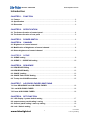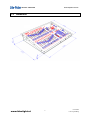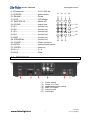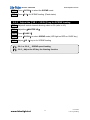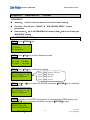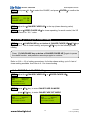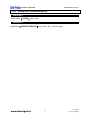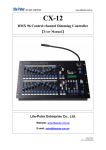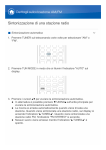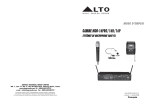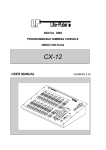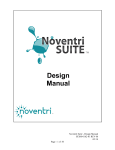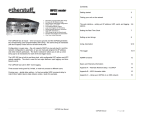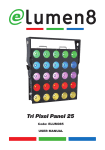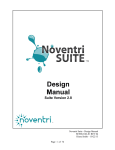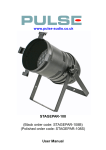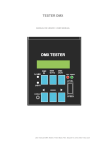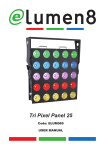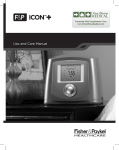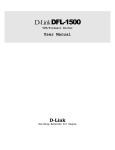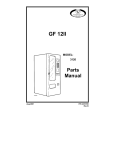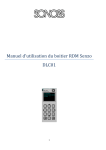Download User Manual
Transcript
ISO 9001 CERTIFIED www.liteputer.com.tw CX-12II DMX 96 Control Channel Dimming Controller 【User Manual】 Lite-Puter Enterprise Co., Ltd. Website: www.liteputer.com.tw E-mail: [email protected] www.bluelight.at Lite-Puter CX-12 [EUM-E] ISO 9001 CERTIFIED www.liteputer.com.tw Introduction CHAPTER 1. FUNCTION 1-1 Feature....................................................................................................................... 2 1-2 Specification ............................................................................................................. 2 1-3 Dimension ................................................................................................................. 3 CHAPTER 2. SPECIFICATION 2-1 The feature function of control panel ..................................................................... 4 2-2 The feature function of rear panel ......................................................................... 5 CHAPTER 3. POWER SWITCH ............................................................................... 6 CHAPTER 4. CHANNEL 4-1 Brightness of control channel ............................................................................... 7 4-2 Modification of brightness of control channel ..................................................... 8 4-3 Delete brightness of control channel .................................................................. 8 CHAPTER 5. SCENE 5-1 SCENE setting........................................................................................................... 9 5-2 SCENE 1… SCENE 96 loading............................................................................... 10 CHAPTER 6. SEQUENCE 6-1 SEQUENCE Editing ................................................................................................ 12 6-2 SEQUENCE Modify ................................................................................................. 13 6-3 CHASE Loading ...................................................................................................... 13 6-4 CHASE Fade On/Off Setting................................................................................... 14 6-5 To stop the CHASE execution ............................................................................... 15 CHAPTER 7. A/B CROSS FADERS SWITCHING 7-1 Save SEQUENCE into A/B CROSS FADER .......................................................... 16 7-2 Load A/B CROSS FADER ..................................................................................... 16 7-3 Pause A/B CROSS FADER ..................................................................................... 16 CHAPTER 8. SET FUNCTION 8-1 LCD display / system default setting .................................................................. 17 8-2 output memory card loading / saving ................................................................. 18 8-3 Channel patch setting / warm up setting ............................................................ 19 8-4 Lock / Unlock setting www.bluelight.at .......................................................................................... 21 1 Lite-Puter CX-12 [EUM-E] ISO 9001 CERTIFIED Chapter 1. 1-1 www.liteputer.com.tw CX-12II Feature & Function Feature Digital signal output 96 control channel, and able to control up to CH97 – CH512 by patch 4 set of PATCH editing function 96 set of scenes pre-set ( 24 set of scenes able to save on every single page function ) 24 set of chase preset Up to 64 scene step on each chase setting 2 set of individual control stick for scenes change (CROSS FADE) Audio control available output external memory card saving / loading ( option ) 1-2 Specification Power supply AC 90-240V, 45-63Hz Digital control signal input / output DMX512 / 1990 Digital control channel 512channel by PATCH able to control CH 97 – CH 512 Digital control connector XLR 5-pin, XLR 3-pin, RJ11 Audio input Internal microphone MAX 120dB, output max. value :AC 100mV Gooseneck connector stand XLR 3 -pin, DC +12V 250mA Memory card 64k*2 Dimension 19” 8U standard rack 482(w) x 352(h)x125(d)mm Weight 5 Kg Warning! 1. Recharge the battery at least 24 hours on before start running. ( power switch turn to ON locate on rear panel ) 2 . A f t e r f i r s t u s e , t h e s a vi n g d a t a m a y l o s t i f w it h o u t b a t t e r y r e c h a r g e i n 7 d a ys ! www.bluelight.at 2 Lite-Puter CX-12 [EUM-E] ISO 9001 CERTIFIED 1-3 www.liteputer.com.tw Dimension www.bluelight.at 3 Lite-Puter CX-12 [EUM-E] ISO 9001 CERTIFIED CHAPTER 2. 2-1 www.liteputer.com.tw CX-12II SPECIFICATION Introduction of control panel 4 13 6 14 15 16 7 5 3 1 2 17 18 8 9 11 10 12 (1.) VR1 ~ VR24 VR ....................... VR1 ~ VR24 (2.) P1 ~ P24 hot key...................... P1 ~ P24 function 1 :The LED on function key display the channel status ( In channel mode ) function 2:In SCENE mode, for SCENE selection function 3:FLASH function 4:LOAD + P1 - P24 hot key for chase function 可快速呼叫跳機程式 (3.) Blank .....................................indication / memo for user (4.) SPEED / FADE VR ...............Adjustment of chase speeding / CROSS FADE speeding (5.) FADE save key ....................CROSS FADE mode use (6.) CHASER VR .........................chase brightness value adjustment (7.) LOAD / PAUSE .....................Load / Pause:auto chase mode use (8.) A-CROSSFADER VR............Manual chase A execution mode (9.) LOAD ....................................Load / Switch:Manual chase A mode use (10.)B-CROSSFADER VR ...........Manual chase B execution mode use (11.)LOAD ....................................Load / Switch:Manual chase B mode use (12.)PAGE....................................PAGE 1~PAGE 4 www.bluelight.at 4 Lite-Puter CX-12 [EUM-E] ISO 9001 CERTIFIED www.liteputer.com.tw (13.)Gooseneck............................C+12V 250 Ma 19 (14.)POWER ................................power switch (15.)BLANK ..................................Pause F1 (16.)LCD.......................................LCD display (17.)MASTER VR .........................Master VR 1 (18.)CLEAR ................................output clear 4 (19.)F1..........................................function key 7 (20.)F2..........................................function key (21.)F3..........................................function key CLR (22.)F4..........................................function key (23.)SET.......................................function key (24.)PROGRAM ...........................function key 29 (25.)CHASE .................................Chase execution (26.)SC/CH...................................scene/channel switch (27.)ENTER..................................enter key (28.)0 ~ 9......................................0 ~ 9 (29.)CLR.......................................Clear 2-2 20 21 22 F2 F3 F4 2 3 SET 5 6 PROG 8 9 CHASE 23 24 25 0 ENTER SC/CH 26 28 27 REAR PANEL 1 2 3 4 ( 1) ( 2) ( 3) ( 4) ( 5) ( 6) www.bluelight.at 5 6 Power switch Power In + Fuse goosenecks power switch DMX 512 output memory card audio input 5 Lite-Puter CX-12 [EUM-E] ISO 9001 CERTIFIED CHAPTER 3 www.liteputer.com.tw Switch Switch on (1.) Plug into power source, and turn the power switch on rear panel (2.) Turn the power switch on front panel, and check the LCD display status (3.) Be sure that the LED on BLANK is off Switch off (1.) Turn off the power switch on front panel ★ Battery recharging mode (2.) Turn off the power switch on rear panel ★ Battery un-recharge, 7 days duration of save data maintains only Remark:The using status will keeping on after power off www.bluelight.at 6 Lite-Puter CX-12 [EUM-E] ISO 9001 CERTIFIED Chapter 4. 4-1 www.liteputer.com.tw CHANNEL Brightness value STEP-1 Adjust the【MASTER VR】to the top (MASTER VR adjust all control channel brightness value) STEP-2 press【SC/CH】key, to select the control channel mode (LED show green light on page key) STEP-3 press【PAGE 1】,adjust【VR 1 ~ VR 24】,to set CH. 01 ~ 24brightness value. PAGE START CH01 CHASE FADE ON F1/2:FADE ON/OFF STEP-4 press【PAGE 2】,adjust【VR 1 ~ VR 24】to 0 value, and adjust【VR 1 ~ VR 24】to set CH. 25 ~ 48 of brightness value. PAGE START CH25 CHASE FADE ON F1/2:FADE ON/OFF STEP-5 press【PAGE 3】,adjust【VR 1 ~ VR 24】to 0 value, and adjust 【VR 1 ~ VR 24】to set CH. 49 ~ 72 of brightness value. PAGE START CH49 CHASE FADE ON F1/2:FADE ON/OFF STEP-6 press【PAGE 4】,adjust【VR 1 ~ VR 24】to 0 value, and adjust【VR 1 ~ VR 24】to set CH. 73 ~ 96 of brightness value. PAGE START CH73 CHASE FADE ON F1/2:FADE ON/OFF p.s. when on page function, the VR should be adjust to 0 value, and move the VR key to get the new dimming value www.bluelight.at 7 Lite-Puter CX-12 [EUM-E] ISO 9001 CERTIFIED 4-2 www.liteputer.com.tw Brightness modification STEP-1 press【PAGE 1】(ch1-24) PAGE START CH01 CHASE FADE ON F1/2:FADE ON/OFF STEP-2 adjust【VR 1】key to CH01=00 value, and adjust VR key to top CH01=FL, then adjust the【VR 1】key to CH01=50 to change the setting. 4-3 setting delete adjust 【VR 1 ~ VR 24】and【MASTER VR】key to the bottoms “0”, and press the CLEAR key on below of ”MASTER VR” key to delete. www.bluelight.at 8 Lite-Puter CX-12 [EUM-E] ISO 9001 CERTIFIED Chapter 5 5-1 www.liteputer.com.tw SCENE SCENE setting STEP-1 please refer to the chapter 4, adjust the dimming value on the control channel. STEP-2 press【PROG】 F1: Scene F2: Sequence STEP-3 press【F1】,and select SCENE mode: F1: Load F3: Clear F2: Save STEP-4 press【F2】,to save the SCENE SELECT [01….. 96] SAVE SCENE 01 STEP-5 press【ENTER】to confirm the selection ARE YOU SURE ?F1 SAVE SCENE 01 STEP-6 for further SC2 --- SC96 setting, please refer to the setting procedure of above Each【PAGE】 24 set of SCENE setting available 4 PAGE able to store 96 set of scene www.bluelight.at 9 Lite-Puter CX-12 [EUM-E] ISO 9001 CERTIFIED 5-2 www.liteputer.com.tw SCENE 1 … SCENE loading 5-2-1 use【PROG】key for SCENE loading STEP-1 Set all dimming value to 0% (refer to 4-3 ) STEP-2 Adjust【MASTER VR】key for dimming value STEP-3 Press【PROG】, and press【F1】to select the SCENE mode F1: Scene F2: Sequence STEP-4 Press【F1】key for SCENE loading F1: Load F2: Save F3: Clear STEP-5 Press【0…9】key for number of SCENE loading SELECT [01….. 96] LOAD SCENE 01 STEP-6 Press【ENTER】to confirmed the scene loading 5-2-2 use【SC/CH】key for SCENE loading (FLASH status) 【PAGE】LED ● → SCENE mode 【PAGE】LED ● → CHANNEL mode STEP-1 Set all dimming value to 0%. (refer to 4-3 ) STEP-2 Adjust the【MASTER VR】key STEP-3 Press【PAGE 1】 www.bluelight.at 10 Lite-Puter CX-12 [EUM-E] ISO 9001 CERTIFIED www.liteputer.com.tw STEP-4 Press【SC/CH】to select the SCENE mode. STEP-5 Press【P 1】for SCENE loading. (Flash status) 5-2-3 Adjust the【VR 1 ~ VR 24】key for SCENE loading STEP-1 Adjust all control channel dimming value to 0% (refer to 4-3) STEP-2 Adjust the【MASTER VR】 STEP-3 Press【PAGE 1】 STEP-4 press【SC/CH】to select SCENE mode (LED light on RED on PAGE key ) STEP-5 Adjust【VR 1】key to for SCENE loading 【1】 5-2-1 or 5-2-2: SCENE speed loading 【2】 5-2-3:Adjust the VR key for dimming function www.bluelight.at 11 Lite-Puter CX-12 [EUM-E] ISO 9001 CERTIFIED Chapter 6. www.liteputer.com.tw SEQUENCE / CHASE "SEQUENCE" meaning: 2 set of scene or more of scenes for chase setting Function:Provide the " CHASE " & " A/B CROSS FADER " control procedures Data memory: up to 24 SEQUENCE of memory data,and up to 64 step per SEQUENCE setting 6-1 SEQUENCE Editing STEP-1 Press【PROG】key F1: Scene F2: Sequence STEP-2 Press【F2】key to select Sequence mode F1: Load F2: Save F3: Edit F4: Clear STEP-3 Press【F3】key for Sequence editing F1 / 2/ 3/ 4=1/ + / - /E SEQU.STEP01=S - - press【F1】back to STEP-01 press【F2】forward press【F3】reward press【F4】to save STEP-4 Use【0…9】key to select the SCENE, and press 【ENTER】key to confirmed the selection F1 / 2/ 3/ 4=1/ + / - /E SEQU.STEP01=S - - STEP-5 according to the STEP-3 procedures, to continues the SCENE setting, and press【F4】key to complete the editing, and press【ENTER】to save SELECT [01...24] SAVE SEQUENCE01 www.bluelight.at 12 Lite-Puter CX-12 [EUM-E] ISO 9001 CERTIFIED 6-2 www.liteputer.com.tw SEQUENCE Modification STEP-1 Press【PROG】key F1: Scene F2: Sequence STEP-2 and press【F2】key to select Sequence mode F1: Load F2: Save F3: Edit F4: Clear STEP-3 press【F1】key, and press【0…9】key to select Sequence SELECT [ 01..24 ] LOADSEQUENCE01 STEP-4 Press【ENTER】key to confirmed. F1: Load F2: Save F3: Edit F4: Clear STEP-5 Press【F3】key for Sequence setting 6-3 6-3-1 CHASE Loading CHASE loading EX: to load the 1st set of chase ※ CHASE number = SEQUENCE number STEP-1 press【CHASE】key SELECT 01…24 CHASE: OFF 01 www.bluelight.at 13 Lite-Puter CX-12 [EUM-E] ISO 9001 CERTIFIED www.liteputer.com.tw STEP-2 and press【0…9】to select the CHASE, and press【ENTER】to confirm the selection SELECT 01…24 CHASE: OFF 01 STEP-2 adjust the【CHASER FADER VR】to the top.(chase dimming value) STEP-3 adjust【SPEED FADER VR】for chase speeding, for audio control, the VR key should move to “ 0% “ value. 6-3-2 Use【P1-P24】for chase loading STEP-1 press 【LOAD/PAUSE key on below of CHASER FADER VR】+【P 1】keys together, for 1st set of chase loading, and press【P2】key for the following chase loading Press 【LOAD/PAUSE key on below of CHASER FADER VR】again to pause the chase function, and press the same keys again to continue Refer to 6-1& ~ 6-2 of setting procedures, for further chase setting, up to 24 set of chase setting available. And refer to 6-1 for chase loading 6-4 CHASE Fade On/Off Setting STEP-1 adjust the【CHASER FADER VR】or【SPEED FADER VR】 CHS=FL SPEED=FL OFF Step=01 CHASE FADE ON F1/2:FADE ON/OFF STEP-2 press【F1】key, to enter CHASE FADE ON MODE. press【F2】key, to enter CHASE FADE OFF MODE. CHS=FL SPEED=FL OFF Step=01 CHASE FADE ON F1/2:FADE ON/OFF www.bluelight.at CHS=FL SPEED=FL OFF Step=01 CHASE FADE OFF F1/2:FADE ON/OFF 14 Lite-Puter CX-12 [EUM-E] ISO 9001 CERTIFIED 6-5 www.liteputer.com.tw to stop the CHASE execution function 1. Press twice【CHASE】key to stop function 2. Adjust the【CHASE FADER VR】key to the “ 0% “ value to stop www.bluelight.at 15 Lite-Puter CX-12 [EUM-E] ISO 9001 CERTIFIED Chapter 7 www.liteputer.com.tw A/B CROSS FADERS Scene switching "A/B CROSS FADER" 2 set of individual scene control VR In SEQUENCE mode, use A/B CROSSFADER to execute the manual chase function. 7-1 To save the SEQUENCE to A / B CROSS FADER EX:To load the Sequence to A CROSS FADER STEP-1 Press【LOAD key on below of A CROSS FADER 】+【P 1】keys together to save the current sequence into A CROSS FADER. 7-2 To load A / B CROSS FADER data Function 1: press the Load key on below of A/B CROSS FADER The Fader time of A/B CROSS FADER control by SPEED VR key, according to 7-1, to load the saving data from the SEQUENCE by A CROSS FADER. STEP-1 Adjust【SPEED / FADE VR】key, and press【FADE】to confirmed the speed setting, adjust the speed VR key, and press FADE key for modification STEP-2 Press【A CROSS FADER VR】to the top, and press【LOAD】key for loading Function 2: use A/B CROSS FADER VR According to the setting procedures of above, use the【A CROSS FADER VR】key for further setting 7-3 To pause the A / B CROSS FADER Adjust the 【A CROSS FADER VR】key to the “0%” value, and press【LOAD】key to pause / stop www.bluelight.at 16 Lite-Puter CX-12 [EUM-E] ISO 9001 CERTIFIED Chapter 8 8-1 8-1-1 www.liteputer.com.tw Other function setting LCD display / default setting Power switch of LCD background lighting STEP-1 Press【SET】 F1 : Setup F3 : Patch F2 : Xio F4 : Lock STEP-2 and press【F1】 F1 : Lcd F2 : Reset system STEP-3 and press【F1】 F1 : Backlight F2 : Concen STEP-4 and press【F1】for brightness of LCD background lighting, press【F1】again to save. F1 : Backlight F2 : Concen 8-1-2 LCD contrast adjustment STEP-4 refer to STEP-4,press【F2】key to adjust the contrast of LCD, and press 【F2】again to confirmed. F1 : Backlight F2 : Concen www.bluelight.at 17 Lite-Puter CX-12 [EUM-E] ISO 9001 CERTIFIED www.liteputer.com.tw 8-1-3 DATA delete STEP-1 press【SET】 F1 : Setup F3 : Patch F2 : Xio F4 : Lock STEP-2 and press【F1】 F1 : Lcd F2 : Reset system STEP-3 and press【F2】 Reset All Data! Are You Sure? F1 STEP-4 and press【F1】to delete all data, the BLANK will be activate, press 【BLANK】key to continue the further setting. * DESK BLACK OUT * CX-12 V2.08 ( C ) 1997- 98 BY LITE PUTER 8-2 The display will be blinking External memory card save / load STEP-1 Press【SET】 F1 : Setup F3 : Patch F2 : Xio F4 : Lock STEP-2 and press【F2】 F1 : Read F2 : Save www.bluelight.at press【F1】for external memory loading press【F2】for external memory saving 18 Lite-Puter CX-12 [EUM-E] ISO 9001 CERTIFIED 8-3 8-3-1 www.liteputer.com.tw Channel patch setting / warm up setting Channel patch setting ( up to 4 set of setting ) EX: To patch DIMMER097channel to CH01 of CX-12 STEP-1 Press【SET】 F1 : Setup F3 : Patch F2 : Xio F4 : Lock STEP-2 and press【F3】 F3:DMXin F2:DMXo F4:Wrmup STEP-3 and press【F2】 F1 : Load F3 : Edit F2 : Save F4 : Clear STEP-4 and press【F3】 F1/ 2 / 3 / 4=1/ + / - /d DIMMER001<=CH01 press【F1】to DIMMER 001 press【F2】DIM to + 1 press【F3】DIM to -1 press【F4】DIM address selection STEP-5 Press【F4】,for DIM staring address 1:97 2:193 3:289 DIMMER001<= press【F1】DIMMER097 press【F2】DIMMER193 press【F3】DIMMER289 STEP-6 Press【F1】for DIMMER097<=CH-F1/ 2 / 3 / 4=1/ + / - /d DIMMER097<=CH-- www.bluelight.at 19 Lite-Puter CX-12 [EUM-E] ISO 9001 CERTIFIED www.liteputer.com.tw STEP-7 key【0】【1】 , for DIMMER097<=CH01, and press【ENTER】key to confirmed the setting, the DIMMER097 had PATCH to CX-12 之 CH01 F1/2/3/4=1/+/-/d DIMMER097<=CH01 STEP-8 press【SET】to escape F1 : Load F3 : Edit F2 : Save F4 : Clear STEP-9 press【F2】the save (4 set of setting available F1~F4 ) STEP-10 press【F1】to load the patch data from F1~F4 STEP-11 press【F4】to delete the date, and back to the default setting 8-3-2 Warm up setting 0~9% STEP-1 press【SET】 F1 : Setup F3 : Patch F2 : Xio F4 : Lock STEP-2 and press【F3】 F3:DMXin F2:DMXo F4:Wrmup STEP-3 and press【F4】 1.【F1】: to select all channel warm up setting F1 : ALLCh F2 : LoadSc F4 :Clr www.bluelight.at 2.【F2】: SCENES loading 3.【F4】: to delete the last step scene setting 20 Lite-Puter CX-12 [EUM-E] ISO 9001 CERTIFIED 8-4 8-4-1 www.liteputer.com.tw Lock / unlock function password setting STEP-1 press【SET】 F1 : Setup F3 : Patch F2 : Xio F4 : Lock STEP-2 and press【F4】 F1 : Pgm. F2 : Key 【F1】:SET, PROG key lock 【F2】:all function key lock STEP-3 press【F1】,to lock【PROG】key LOCK PROGRAM: PASSWORD : 0000 Enter 4 digit number, or enter “6248” of default password setting STEP-4 press【ENTER】key to confirmed the setting 8-4-2 unlock press【SET】,and press 4 digit number of password【XXXX】and press【ENTER】 to unlock www.bluelight.at 21 Lite-Puter CX-12 [EUM-E]