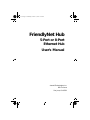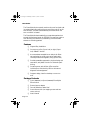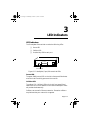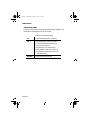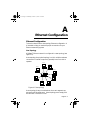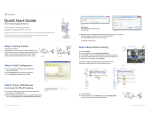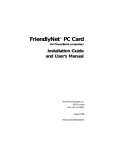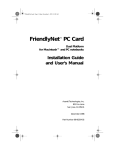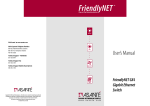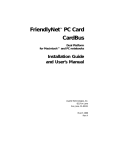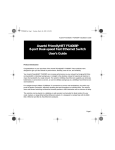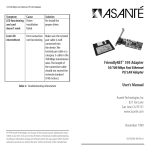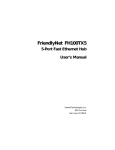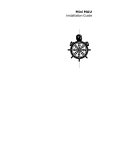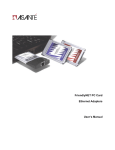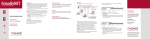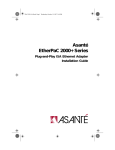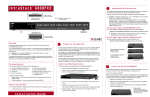Download FriendlyNet Hub
Transcript
book Page 1 Wednesday, October 15, 1997 12:32 PM FriendlyNet Hub 5-Port or 8-Port Ethernet Hub User’s Manual Asanté Technologies, Inc. 821 Fox Lane San Jose, CA 95131 book Page 2 Wednesday, October 15, 1997 12:32 PM Copyright Notice Copyright 1997 by Asanté Technologies, Inc. All rights reserved. No part of this manual, or any associated artwork, software, product design or design concept, may be copied, reproduced or stored, in whole or in part, in any form or by any means mechanical, electronic, optical, photocopying, recording or otherwise, including translation to another language or format, without the express written consent of Asanté Technologies, Inc. Trademarks Asanté Technologies and FriendlyNet are trademarks of Asanté Technologies, Inc. Ethernet is a registered trademark of the Xerox Corporation. All brand names and products are trademarks or registered trademarks of their respective holders. FCC Information This device complies with part 15 of the FCC Rules. Operation is subject to the following two conditions: (1) this device may not cause harmful interference and (2) this device must accept any interference received, including interference that may cause undesired operation. Operation of this equipment in a residential area is likely to cause interference, in which case, the user, at his or her own risk and expense, will be required to correct the interference. Declaration of Conformity Asanté Technologies, Inc. declares that the FriendlyNet Ethernet Hub conforms with the following standards, in accordance with the provisions of the EC Directive 89/336/EEC: EN 55022:1994, EN50082-1:1992, IEC 801-2, IEC 801-3, IEC801-4:1988. Asanté Warranty Asanté Technologies, Inc. warrants that this product will be free from defects in title, materials and manufacturing workmanship. If the product is found to be defective, then, as your sole remedy and as the manufacturer’s only obligation, Asanté Technologies, Inc. will repair or replace the product. This warranty is exclusive and is limited to the FriendlyNet Ethernet Hub. This warranty shall not apply to products that have been subjected to abuse, misuse, abnormal electrical or environmental conditions, or any condition other than what can be considered normal use. Warranty Disclaimers Asanté Technologies, Inc. makes no other warranties, express, implied or otherwise, regarding the FriendlyNet Hub, and specifically disclaims any warranty for merchantability or fitness for a particular purpose. The exclusion of implied warranties is not permitted in some states and the exclusions specified herein may not apply to you. This warranty provides you with specific legal rights. There may be other rights that you have which vary from state to state. Limitation of Liability The liability of Asanté Technologies, Inc. arising from this warranty and sale shall be limited to a refund of the purchase price. In no event shall Asanté Technologies, Inc. be liable for costs of procurement of substitute products or services, or for any lost profits, or for any consequential, incidental, direct or indirect damages, however caused and on any theory of liability, arising from this warranty and sale. These limitations shall apply notwithstanding any failure of essential purpose of any limited remedy. book Page i Wednesday, October 15, 1997 12:32 PM Table of Contents Introduction . . . . . . . . . . . . . . . . . . . . . . . . . . . . . . . . . 1-1 Introducing the FriendlyNet Ethernet Hub............................ 1-1 5-port FriendlyNet Hub .......................................................... 1-1 8-port FriendlyNet Hub .......................................................... 1-1 Features.................................................................................. 1-2 Package Contents................................................................... 1-2 Installation . . . . . . . . . . . . . . . . . . . . . . . . . . . . . . . . . . 2-1 Before You Start ..................................................................... 2-1 Installation Overview ............................................................. 2-1 10Base-T Station to Hub Connection ..................................... 2-2 Hub to Hub Connection......................................................... 2-3 Multiple Hub and Station Configuration ................................ 2-4 Wall Mounting the FriendlyNet Hub...................................... 2-5 LED Indicators . . . . . . . . . . . . . . . . . . . . . . . . . . . . . . . 3-1 Power LED ............................................................................. 3-1 Collision LED.......................................................................... 3-1 Link/Activity LEDs.................................................................. 3-2 Ethernet Configurations . . . . . . . . . . . . . . . . . . . . . . . A-1 Bus Topology ......................................................................... A-1 Star Topology ......................................................................... A-2 Specifications. . . . . . . . . . . . . . . . . . . . . . . . . . . . . . . . B-1 Technical Support . . . . . . . . . . . . . . . . . . . . . . . . . . . . C-1 Page i book Page 1 Wednesday, October 15, 1997 12:32 PM 1 Introduction Introducing the FriendlyNet Ethernet Hub Thank you for purchasing the Asanté FriendlyNet 5-port or 8-port Ethernet Hub. The FriendlyNet Hub provides your network with up to 5 or 8 Unshielded Twisted Pair (UTP) port connections. 5-port FriendlyNet Hub The 5-port FriendlyNet Hub (FH10T5) comes with five RJ-45 ports for connecting to 10Base-T network stations and one UPLINK (cascade) port for connecting to another hub. 5-port HUB 5Vdc Link/Act. Pwr Col Uplink 1 2 3 4 5 5 Cascade Port Power Socket 4 3 2 1 RJ-45 10Base-T Ports Figure 1-1 5-port FriendlyNet Hub, front and rear views 8-port FriendlyNet Hub The 8-port FriendlyNet Hub (FH10T8) comes with eight RJ-45 ports for connecting to 10Base-T network stations and one UPLINK (cascade) port for connecting to another hub. 8-port HUB Link/Activity 5Vdc 1 2 3 4 Pwr Col Uplink 5 6 78 Power Socket 8 Cascade Port 7 6 5 4 3 2 1 RJ-45 10BASE-T Ports Figure 1-2 8-port FriendlyNet Hub, front and rear views Page 1-1 book Page 2 Wednesday, October 15, 1997 12:32 PM Introduction The FriendlyNet Hub constantly monitors its ports for signal quality and automatically partitions a port producing noise or excessive collisions; the device automatically reconnects when the error condition is cleared. The FriendlyNet Hub automatically truncates data packets that exceed the maximum length for IEEE 802.3, preventing a device from blocking the network by transmitting continuous data streams or extra long packets. Features ❏ Plug-and-Play installation. ❏ Connects up to five (5-port hub) or eight (8-port hub) 10Base-T devices. ❏ Accommodates cascaded bus or daisy-chain Ethernet topologies; up to 98 ports can be easily daisychained per Ethernet segment (using 8-port hubs). ❏ Provides preamble regeneration, single retiming and restoration, and jabber function for automatic partitioning. ❏ Contains power and collision LEDs as well as individual port Link/Activity LEDs to aid network diagnosis and management. ❏ Compact design; install on desktop or mount on wall. Package Contents ❏ ❏ ❏ ❏ ❏ Page 1-2 5-port (FH10T5) or 8-port (FH10T8) FriendlyNet Ethernet Hub External power adapter Four self-adhesive rubber “feet” One wall-mount kit (two tapping screws and two screw anchors) User’s Manual book Page 1 Wednesday, October 15, 1997 12:32 PM 2 Installation Before You Start ▲ Important: Check the AC power line voltage used in your area. The AC power adapter included with your hub must match the power supply voltage used in your area. ❏ AC input power: equal to the AC power voltage used in your area ❏ DC output power: 5V 800mA Installation Overview Before you connect the FriendlyNet Hub to other devices, review the following guidelines: ❏ ❏ Make sure the network cable length is less than 100 meters. Use a straight-through twisted pair wire. ❏ When connecting two hubs together (cascading hubs), make sure the primary hub’s IN port is connected to the secondary hub’s UPLINK port. ❏ Network cable segments can be connected to, or disconnected from, the FriendlyNet Hub while the power is on. ∆ Note: The installation diagrams in this section pertain to both the 5-port and 8-port FriendlyNet Hub. Page 2-1 book Page 2 Wednesday, October 15, 1997 12:32 PM Installation 10Base-T Station to Hub Connection To connect a 10Base-T network station to the FriendlyNet Hub, follow the instructions and diagram below. ▲ Important: Use a straight-through network cable. Make sure the length of the cable between the station and hub does NOT exceed 100 meters (including all patch cables and cross-connect wires). Network cable segments can be connected to, or disconnected from, the hub while the power is on. 1 Connect one end of the network cable to an RJ45 port on the FriendlyNet Hub. ❶ 2 Connect the other end of the cable to the network station’s Ethernet adapter. ❷ ❶ Uplink 5 4 3 2 1 straight-through cable ❷ Figure 2-1 Connecting a 10Base-T station to the FriendlyNet Ethernet Hub Page 2-2 book Page 3 Wednesday, October 15, 1997 12:32 PM FriendlyNet Ethernet Hub User’s Manual Hub to Hub Connection To connect two FriendlyNet Hubs, follow the instructions and diagram below. ▲ Important: Use a straight-through network cable. Make sure the distance between the two hubs does NOT exceed 100 meters. FriendlyNet Hubs may be interconnected as long as the path between any two network stations does not exceed FOUR hubs and FIVE cable segments. 1 Connect one end of the network cable to the UPLINK port on one of the FriendlyNet Hubs. ❶ 2 Connect the other end of the cable to an RJ-45 port on the other FriendlyNet Hub. ❷ Uplink 5 4 3 2 1 ❶ Uplink 5 4 3 2 1 ❷ straight-through cable Figure 2-2 Connecting two FriendlyNet Ethernet Hubs Page 2-3 book Page 4 Wednesday, October 15, 1997 12:32 PM Installation Multiple Hub and Station Configuration To connect multiple FriendlyNet Hubs and Ethernet network stations, follow the guidelines and diagram below. ▲ Important: Your Ethernet network configuration must comply with the IEEE 802.3 standard. ❏ The maximum number of cable segments between any two network stations is FIVE. ❏ The maximum number of hubs between any two network stations is FOUR. ❏ At a maximum, you may install up to 16 8-port hubs and connect up to 98 network stations in a 10Base-T configuration. 8-port Hub Uplink 8-port Hub 8 7 6 5 4 3 1 2 up to 8 workstations or hubs 8-port Hub Uplink Uplink 8 7 6 5 4 3 2 8 7 6 5 4 3 2 1 1 up to 7 workstations or hubs up to 7 workstations 8-port Hub 8-port Hub Uplink Uplink 8 7 6 5 4 3 2 up to 7 workstations 8 7 6 5 4 3 2 1 1 up to 7 workstations Figure 2-3 Connecting multiple FriendlyNet Ethernet Hubs and network stations Page 2-4 book Page 5 Wednesday, October 15, 1997 12:32 PM FriendlyNet Ethernet Hub User’s Manual Wall Mounting the FriendlyNet Hub The FriendlyNet Ethernet Hub can be mounted to a wall or to the surface of a countertop using the screws included with the hub. To mount the hub to a wall or countertop: 1 Screw one of the enclosed 1/2-inch screws into a wall (or countertop), leaving approximately 1/4 inch of the screw’s threads exposed. 2 Hang the hub on the wall (or secure it to the countertop) using the keyholes on the bottom of the hub. See Figure 2-4. wall 5-port Hub bottom view 5-port Hub side view keyholes (align with mounted screws) rubber feet (on hub's four corners) Figure 2-4 Wall-mounting a FriendlyNet Ethernet Hub Page 2-5 book Page 1 Wednesday, October 15, 1997 12:32 PM 3 LED Indicators LED Indicators The FriendlyNet Ethernet Hub contains the following LEDs: ❏ Power LED ❏ Collision LED ❏ Link/Activity LED for each port 5-port HUB 5Vdc Link/Act. Pwr Col Power LED 1 2 3 4 5 Link/Activity LEDs Collision LED Figure 3-1 FriendlyNet (5-port) Ethernet Hub LEDs Power LED The green PWR (power) LED on the hub’s front panel illuminates when the hub is receiving power and is turned on. Collision LED The yellow COL (collision) LED on the hub’s front panel illuminates when two or more stations on the network attempt to transmit packets simultaneously. Collisions are normal in Ethernet networks. Excessive collisions may indicate that your network is congested. Page 3-1 book Page 2 Wednesday, October 15, 1997 12:32 PM LED Indicators Link/Activity LEDs The green Link/Activity LEDs, associated with each 10Base-T port, illuminate if a twisted-pair link is connected. Table 3-1 Link/Activity LEDs On • Normal data/link pulse reception Off • No twisted-pair cable connected • Link pulse disabled at other end • No power to the hub • Twisted-pair connection faulty • Non-10Base-T device at other end • Twisted-pair cable exceeds recommended length Blinking Page 3-2 • Receiving network traffic book Page 1 Wednesday, October 15, 1997 12:32 PM A Ethernet Configuration Ethernet Configuration This section describes the star topology Ethernet configuration. It is intended to help you make the proper connections for your Ethernet networking system. Star Topology A 10Base-T Ethernet network is configured in a star topology (see Figure A-1). A star topology is a physical topology in which multiple nodes are connected to a central component, generally known as a hub or repeater. workstation workstation SERVER workstation repeater Uplink 8 7 6 5 4 3 2 1 workstation workstation workstation workstation Figure A-1 Star topology A star topology is easy to troubleshoot, since each segment supports only a single attachment. A star topology must comply with the IEEE 802.3 connection rules. Page A-1 book Page 1 Wednesday, October 15, 1997 12:32 PM B Specifications FriendlyNet Ethernet Hub Specifications IEEE 802.3 Compliance ❏ 10Base-T Network Interface and Cable Specifications ❏ RJ-45 port: five or eight connectors for use with 10Base-T cabling Maximum Segment Lengths ❏ 10Base-T (UTP): 100 meters maximum (24 AWG recommended) LED Indicators ❏ Unit: Power and Collision ❏ 10Base-T ports: Link/Activity Physical Dimensions ❏ 8-port Hub: 145mm x 78mm x 26mm (L x W x H) ❏ 5-port Hub: 100mm x 78mm x 26mm (L x W x H) Environment ❏ Temperature ❏ Operating: 0° C to +50° C ❏ Storage: -20° C to +70° C Page B-1 book Page 2 Wednesday, October 15, 1997 12:32 PM Specifications ❏ Humidity ❏ Operating: 10% to 80% RH ❏ Storage: 5% to 90% RH ❏ Input Power Requirements ❏ Voltage: AC voltage to 5VDC external power ❏ Frequency: 47Hz to 63Hz Standards Compliance ❏ FCC Class A ❏ CE Page B-2 book Page 1 Wednesday, October 15, 1997 12:32 PM C Technical Support Contacting Technical Support To contact Asanté Technical Support: Telephone (800) 622-7464 (408) 435-0706 Fax (408) 432-6018 Fax-Back (800) 741-8607 (408) 954-8607 Internet Mail [email protected] World Wide Web Site http://www.asante.com Bulletin Board Service (BBS) (408) 432-1416 ARA BBS (guest log-in) (408) 894-0765 AppleLink Mail/BBS ASANTE FTP Archive ftp.asante.com Technical Support Hours 6:00 a.m. to 6:00 p.m. Pacific Time USA, Monday - Friday. Page C-1 book Page 2 Wednesday, October 15, 1997 12:32 PM ASANTÉ TECHNOLOGIES, INC., 821 FOX LANE, SAN JOSE, CA 95131 PHONE: 408.435.8388, 800.662.9686 • FAX: 408.432.7511 • e-mail address: [email protected] • World Wide Web site: http://www.asante.com ©1997 Asanté Technologies Inc., Asanté is a trademark of Asanté Technologies, Inc. All brand names and products are trademarks or registered trademarks of their respective holders. January 1997 Part Number 06-00330-00 Rev. A