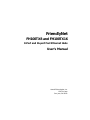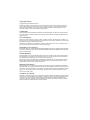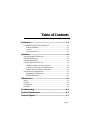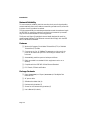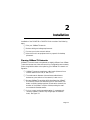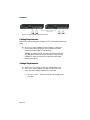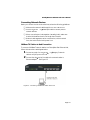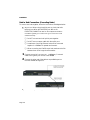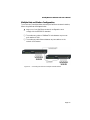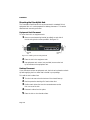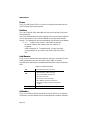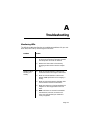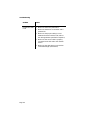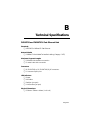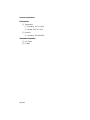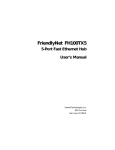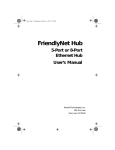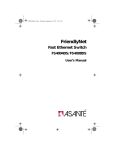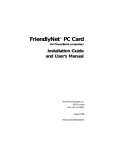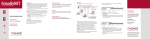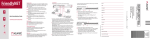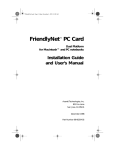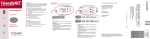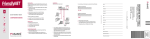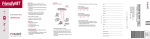Download Asante FH100TX8 User`s manual
Transcript
FriendlyNet FH100TX8 and FH100TX16 8-Port and 16-port Fast Ethernet Hubs User’s Manual Asanté Technologies, Inc. 821 Fox Lane San Jose, CA 95131 Copyright Notice Copyright 1997 by Asanté Technologies, Inc. All rights reserved. No part of this manual, or any associated artwork, software, product design or design concept, may be copied, reproduced or stored, in whole or in part, in any form or by any means mechanical, electronic, optical, photocopying, recording or otherwise, including translation to another language or format, without the express written consent of Asanté Technologies, Inc. Trademarks Asanté Technologies and FriendlyNet are trademarks of Asanté Technologies, Inc. Ethernet is a registered trademark of the Xerox Corporation. All brand names and products are trademarks or registered trademarks of their respective holders. FCC Information This device complies with part 15 of the FCC Rules. Operation is subject to the following two conditions: (1) this device may not cause harmful interference and (2) this device must accept any interference received, including interference that may cause undesired operation. Operation of this equipment in a residential area is likely to cause interference, in which case, the user, at his or her own risk and expense, will be required to correct the interference. Declaration of Conformity Asanté Technologies, Inc. declares that the FriendlyNet Fast Ethernet Hub conforms with the following standards, in accordance with the provisions of the EC Directive 89/336/EEC: EN 55022:1994, EN50082-1:1992, IEC 801-2, IEC 801-3, IEC801-4:1988. Asanté Warranty Asanté Technologies, Inc. warrants that this product will be free from defects in title, materials and manufacturing workmanship. If the product is found to be defective, then, as your sole remedy and as the manufacturer’s only obligation, Asanté Technologies, Inc. will repair or replace the product. This warranty is exclusive and is limited to the FriendlyNet Fast Ethernet Hub. This warranty shall not apply to products that have been subjected to abuse, misuse, abnormal electrical or environmental conditions, or any condition other than what can be considered normal use. Warranty Disclaimers Asanté Technologies, Inc. makes no other warranties, express, implied or otherwise, regarding the FriendlyNet Fast Ethernet Hub, and specifically disclaims any warranty for merchantability or fitness for a particular purpose. The exclusion of implied warranties is not permitted in some states and the exclusions specified herein may not apply to you. This warranty provides you with specific legal rights. There may be other rights that you have which vary from state to state. Limitation of Liability The liability of Asanté Technologies, Inc. arising from this warranty and sale shall be limited to a refund of the purchase price. In no event shall Asanté Technologies, Inc. be liable for costs of procurement of substitute products or services, or for any lost profits, or for any consequential, incidental, direct or indirect damages, however caused and on any theory of liability, arising from this warranty and sale. These limitations shall apply notwithstanding any failure of essential purpose of any limited remedy. Table of Contents Introduction...............................................................................1-1 FriendlyNet FH100TX8 and FH100TX16............................................. 1-1 Network Reliability ....................................................................... 1-2 Features......................................................................................... 1-2 Package Contents.......................................................................... 1-2 Installation.................................................................................2-1 Planning 100Base-TX Networks........................................................... 2-1 Cabling Requirements.......................................................................... 2-2 Voltage Requirements.......................................................................... 2-2 Connecting Network Devices.............................................................. 2-3 100Base-TX Station to Hub Connection........................................ 2-3 Hub to Hub Connection (Cascading Hubs) .................................. 2-4 Multiple Hub and Station Configuration ....................................... 2-5 Mounting the FriendlyNet Hub............................................................ 2-6 Equipment Rack Placement .......................................................... 2-6 Desktop Placement ....................................................................... 2-6 LED Indicators ...........................................................................3-1 Power................................................................................................... 3-2 Partition ............................................................................................... 3-2 Link/Receive ........................................................................................ 3-2 Utilization............................................................................................. 3-2 Troubleshooting ...................................................................... A-1 Technical Specifications.......................................................... B-1 Technical Support.................................................................... C-1 Page i 1 Introduction FriendlyNet FH100TX8 and FH100TX16 Thank you for purchasing the Asanté FriendlyNet FH100TX8 or the FriendlyNet FH100TX16 Fast Ethernet Hub. The FH100TX8 and FH100TX16 Fast Ethernet Hubs are 100Base-TX multiport repeaters designed for networks using Unshielded Twisted Pair (UTP) Category 5 cable or Shielded Twisted Pair (STP) cable. 8-port Fast Ethernet hub Figure 1-1 FriendlyNet FH100TX8 Fast Ethernet Hub — front panel 16-port Fast Ethernet hub Figure 1-2 FriendlyNet FH100TX16 Fast Ethernet Hub — front panel Each hub is simple to install and features power, link/receive, partition, and utilization LEDs for easy monitoring of the hub and its ports. For network expansion, each hub has an uplink port that makes it easy to connect to another Fast Ethernet hub or hub stack. Page 1-1 Introduction Network Reliability To ensure network reliability, each hub monitors their ports for signal quality and automatically disconnects stations transmitting excessive noise, reconnecting them when the problem is resolved. The hubs automatically truncate data packets that exceed the maximum length for IEEE 802.3u, preventing a device from blocking the network by transmitting continuous data streams or extra long packets. The 8-port and 16-port FriendlyNet hubs are ideally designed for small- to medium-sized 100Base-TX Fast Ethernet networks and comply with the IEEE 802.3u Fast Ethernet standard. Features ❏ Works with Category 5 Unshielded Twisted Pair (UTP) or Shielded Twisted Pair (STP) cable ❏ Connects up to 8 or 16 100Base-TX segments per hub; one of the ports can be used as an uplink for connecting to another hub or hub stack ❏ Automatically partitions ports to isolate port failures ❏ Easily mountable in a standard 19-inch equipment rack or on a desktop ❏ Complies with the IEEE 802.3u Fast Ethernet Standard ❏ FCC Class A, CE Mark certification Package Contents ❏ 8-port (FH100TX8) or 16-port (FH100TX16) FriendlyNet Fast Ethernet Hub ❏ AC power cable ❏ Self-adhesive rubber feet (4) ❏ Rack-mounting brackets (2) ❏ Screws for the rack-mounting brackets (6) ❏ User’s Manual (this book) Page 1-2 2 Installation Installation of the FH100TX8 or FH100TX16 hub consists of the following steps: ❏ Plan your 100Base-TX network. ❏ Review cabling and voltage requirements. ❏ Connect your hub to network devices. ❏ Mount the hub in an equipment rack or prepare it for desktop placement. Planning 100Base-TX Networks 100Base-TX networks need to be planned out slightly different from 10BaseT networks because new hubs and new wiring configurations are necessary. Follow the guidelines below when planning your 100Base-TX network configuration: ❏ 100Base-TX supports a maximum cable length (distance from a network station to the hub) of 100 meters. ❏ The total network diameter (the maximum cable distance between any two stations on the network) is 205 meters. ❏ Because 100Base-TX sends signals 10-times faster than 10Base-T, the collision window (the time during which the network can detect a collision between packets) is reduced to one-tenth the duration of the 10Base-T collision window, making the maximum network diameter smaller. ❏ Only two hubs can be cascaded together (in a repeater environment, 100Base-TX allows only a single layer of cascaded hubs). See Figure 2-1. Page 2-1 Installation Figure 2-1 Sample 100Base-TX network layout Cabling Requirements 100Base-TX requires data-grade (Category 5) UTP (Unshielded Twisted Pair) cable. ▲ Important: Some installations have Category 5 cabling but do not have wall outlets and/or wiring closet punch-down blocks that meet Category 5 requirements. 100Base-TX requires that all wiring and accessories meet EIA/ TIA 568B specifications for proper operation. When wiring a 100Base-TX network, make sure that the entire cable plant meets specifications. Voltage Requirements ▲ Important: Check the AC power line voltage used in your area. The AC power adapter included with your hub must match the power supply voltage used in your area. ❏ AC input power: Equal to the AC power voltage used in your area. Page 2-2 FriendlyNet Fast Ethernet Hub User’s Manual Connecting Network Devices Before you connect the hub to other devices, review the following guidelines: ❏ Make sure the network cable length is less than 100 meters. ❏ Use a straight-thr ough twisted pair cable to connect ports to network devices. ❏ When connecting two hubs together (cascading hubs), make sure that the link between them is not longer than 5 meters. ❏ Network cable segments can be connected to, or disconnected from, the hub while the hub’s power is on. 100Base-TX Station to Hub Connection To connect a 100Base-T network station to a FriendlyNet Fast Ethernet Hub, follow the instructions and diagram below. 1 2 Connect one end of a straight-thr ough Category 5 network cable to an RJ-45 port on the hub❶. Connect the other end of the cable to the network station’s Ethernet adapter❷. See Figure 2-2. Figure 2-2 Connecting a 100Base-TX station to the hub Page 2-3 Installation Hub to Hub Connection (Cascading Hubs) To connect two hubs together, follow the instructions and diagram below. ▲ Important: When using the uplink port on a hub, that hub’s last port (port #8 on the FH100TX8, port #16 on the FH100TX16) CANNOT be used. A FriendlyNet Fast Ethernet Hub’s uplink port and its last port cannot be used simultaneously. ❏ Do NOT connect two hubs’ uplink ports together. ❏ Do NOT use a crossover cable with the uplink port. ❏ A maximum of two Fast Ethernet hubs can be connected together in a 100Base-TX repeater environment. ❏ When connecting two Fast Ethernet hubs, make sure the link between them is not longer than five meters. 1 2 Connect one end of a straight-thr ough Category 5 network cable to the uplink port on one of the hubs❶. Connect the other end of the cable to any available port on the other hub❷. See Figure 2-3. Figure 2-3 Connecting two FriendlyNet Ethernet Hubs Page 2-4 FriendlyNet Fast Ethernet Hub User’s Manual Multiple Hub and Station Configuration To connect two FriendlyNet Hubs and multiple Fast Ethernet network stations, follow the guidelines and diagram below. ▲ Important: Your Fast Ethernet network configuration must comply with the IEEE 802.3u standard. ❏ The maximum number of 100Base-TX hubs between any two network stations is TWO. ❏ The maximum cable distance between any two stations on the network is 205 meters. Figure 2-4 Connecting two hubs and multiple network stations Page 2-5 Installation Mounting the FriendlyNet Hub The FriendlyNet Fast Ethernet Hub can be mounted in a standard 19-inch equipment rack or it can be prepared for desktop placement. This section describes both mounting scenarios. Equipment Rack Placement To mount the hub in an equipment rack: 1 Mount one rack-mounting bracket (provided) on each side of the hub using the six screws provided. See Figure 2-5. Figure 2-5 Installing rack-mounting brackets 2 3 Place the hub in the equipment rack. Use equipment rack screws (not provided) to secure the hub by its brackets to the equipment rack. Desktop Placement If your site does not have an equipment rack, the hub can be placed on a desktop after applying the four rubber feet included in your package. To install the hub’s rubber feet: 1 2 3 4 5 Turn the hub over so that the bottom of the chassis faces up. Peel the protective backing off of each rubber foot. Position each rubber foot over the recessed areas near the four corners of the hub. Press each rubber foot into place. Place the hub on a horizontal surface. Page 2-6 3 LED Indicators The FriendlyNet FH100TX8 and FH100TX16 each have LEDs that represent the following: ❏ Power ❏ Partition ❏ Link/Receive ❏ Utilization % Figure 3-1 FriendlyNet FH100TX8 Fast Ethernet Hub LEDs Figure 3-2 FriendlyNet FH100TX16 Fast Ethernet Hub LEDs Page 3-1 LED Indicators Power The gr een PWR (power) LED on the hub’s front panel illuminates when the hub is turned on and receiving power. Partition The yellow Partition LEDs, associated with each port, illuminate if a port has been partitioned. A port will automatically disconnect a segment if there are excessive collisions (two or more stations on the network attempt to transmit packets simultaneously). The segment will be reconnected when the collisions have subsided. ∆ Note: Collisions are normal in Fast Ethernet networks. Excessive collisions may indicate that your network is congested. Refer to Appendix A, “Troubleshooting” for help with determining problems on your network by monitoring the Collision LED. Link/Receive The gr een Link/Receive LEDs, associated with each port, illuminate if there is a device detected on the other end and if there is traffic on the port. The table below describes the possible status indications of the Link/Receive LEDs. Table 3-1 Link/Receive LEDs On • Normal data/link pulse reception • No twisted-pair cable connected Off • Link pulse disabled at other end • No power to the hub • Twisted-pair connection faulty • Non-100Base-TX device at other end • Twisted-pair cable exceeds recommended length Blinking • Receiving network traffic Utilization The gr een Utilization LEDs illuminate when there is activity on the network. The amount of activity determines the percentage level of network utilization. Page 3-2 A Troubleshooting Monitoring LEDs The following table describes how to troubleshoot problems with your network and/or the hub by monitoring the hub’s LEDs. Problem Action Power LED is off ✔ Make sure the power adapter is connected to the power outlet and is properly inserted into the power connector on the hub. ✔ Determine if the outlet is functional by plugging another device into the receptacle. Partition LED is blinking constantly ✔ Make sure the workstation cables do not exceed the maximum length of 100 meters. ✔ Make sure the workstation cables meet EIA/TIA 568B specifications for Category 5 wiring. ✔ Make sure the total network diameter does not exceed the maximum 205 meters. ✔ Make sure there are no faulty Fast Ethernet adapters or other equipment on the network. ✔ Note: Collisions are normal in Fast Ethernet networks; however, excessive collisions may indicate that your network is overly congested. Page A-1 Troubleshooting Problem Action Link/Receive LED is off ✔ Make sure the hub is powered on. ✔ Make sure the device on the other end is powered on. ✔ Make sure the proper cabling is used between the device and the hub (refer to the cable guidelines specified in Chapter 2). ✔ Make sure the correct cable is properly connected to the hub and to the network device. ✔ Make sure the cable does not exceed recommended length (100 meters). Page A-2 B Technical Specifications FH100TX8 and FH100TX16 Fast Ethernet Hub Standards ❏ IEEE 803.3u 100Base-TX Fast Ethernet Network Media ❏ 100Base-TX Unshielded Twisted-Pair cabling (Category 5 UTP) Maximum Segment Lengths ❏ 100 meter hub-to-station connection ❏ 5 meter hub-to-hub connection Connectors ❏ 8 (FH100TX8) or 16 (FH100TX16) RJ-45 connectors ❏ 1 cross-over Uplink port LED Indicators ❏ ❏ ❏ ❏ Power Utilization Partition (per port) Link/Receive (per port) Physical Dimensions ❏ 330mm x 230mm x 44mm (L x W x H) Page B-1 Technical Specifications Environment ❏ Temperature ❏ Operating: 0° C to +40° C ❏ Storage: -20° C to +70° C ❏ Humidity ❏ Operating: 10% to 80% RH Standards Compliance ❏ FCC Class A ❏ CE Mark Page B-2 C Technical Support Contacting Technical Support To contact Asanté Technical Support: Telephone (800) 622-7464 Fax (408) 432-6018 Fax-Back (800) 741-8607 Internet Mail [email protected] World Wide Web Site http://www.asante.com Bulletin Board Service (BBS) (408) 432-1416 ARA BBS (guest log-in) (408) 894-0765 AppleLink Mail/BBS ASANTE FTP Archive ftp.asante.com Technical Support Hours 6:00 a.m. to 5:00 p.m. Pacific Standard Time USA, Monday - Friday. Page C-1 ASANTÉ TECHNOLOGIES, INC., 821 FOX LANE, SAN JOSE, CA 95131 PHONE: 408.435.8388, 800.662.9686 • FAX: 408.432.7511 • e-mail address: [email protected] • World Wide Web site: http://www.asante.com ©1997 Asanté Technologies Inc., Asanté is a trademark of Asanté Technologies, Inc. All brand names and products are trademarks or registered trademarks of their respective holders. May 1997 Part Number 06-00349-00 Rev. A