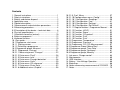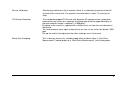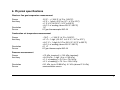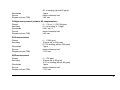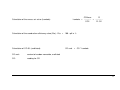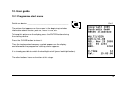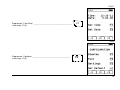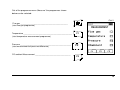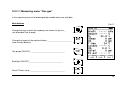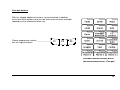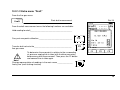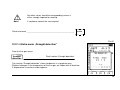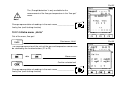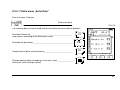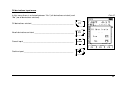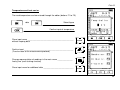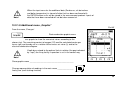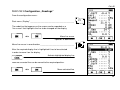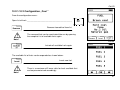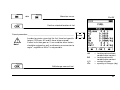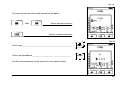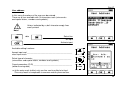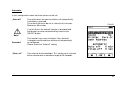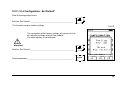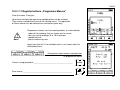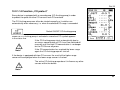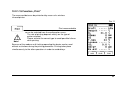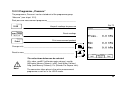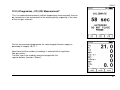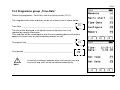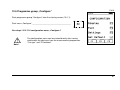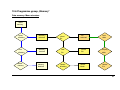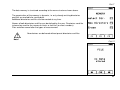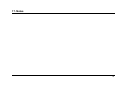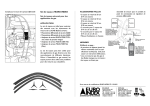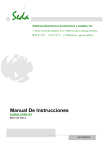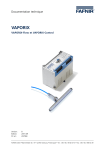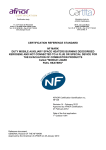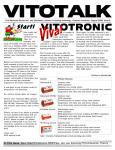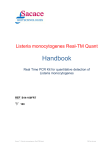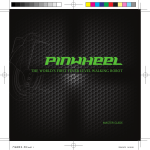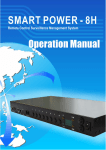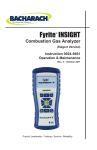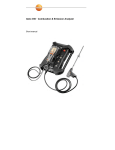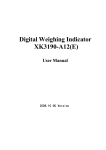Download User Guide - KWE Technologies Group
Transcript
SYSTRONIK Elektronik u. Systemtechnik GmbH Description and User Manual for Gas Analysis Computer New Generation Read the instructions before using the instrument! Consider security advice! Keep instructions for further questions! Version: Part-No.: 03.2007 22636 Subject to availability and technical changes! DIN EN ISO 9001:2000 Zertifikat: 01 100 050394 Contents 1. General instructions ...............................................1 2. Safety instructions ..................................................1 3. Battery and device disposal ...................................2 4. Application area .....................................................2 5. Product description.................................................3 5.1 Measurement and calculation parameters ...........3 5.2 Measuring procedure ...........................................4 5.3 Description of the device – technical data ............6 6. Physical specifications ...........................................7 7. Calculation formulae (extract) ..............................10 8. Button arrangement..............................................12 9. Keyboard function ................................................13 10. User guide ..........................................................14 10.1 Programme start menu.....................................14 10.1.1 Starting screen ..............................................15 10.1.2 Selecting a programme .................................17 10.2 Programme group „Measure“ ...........................19 10.2.1 Programme „Flue gas“ ..................................21 10.2.1.1 Measuring menu “Flue gas” .......................22 10.2.1.2 Extra menu “Draft” ......................................26 10.2.1.3 Extra menu „Info“........................................27 10.2.1.4 Extra menu „Draught detection“ .................28 10.2.1.5 Extra menu „Units“ .....................................29 10.2.1.6 Extra menu „O2-reference“ ........................30 10.2.1.7 Extra menu „Enter Data“ ............................32 10.2.1.8 Additional menu „Graphic“..........................36 10.2.1.9 „Fuel“ Menu ............................................... 37 10.2.1.10 Configurations menu „Config.“................. 38 10.2.1.10.1 Configuration „Readings“.......................39 10.2.1.10.2 Configuration „Fuel “ ..............................41 10.2.1.10.3 Configuration „Settings“ .........................44 10.2.1.10.4 Configuration „Set Default“ ....................49 10.2.1.11 Register buttons „Programme Macros“.... 50 10.2.1.12 Function „HOLD“ ..................................... 51 10.2.1.13 Function „Zoom“ ...................................... 52 10.2.1.14 Function „CO protect“ .............................. 53 10.2.1.15 Function „Print“ ........................................ 54 10.2.1.15 Function „Print“ ........................................ 54 10.2.2 Programme „Temperature“ ........................... 55 10.2.3 Programme „Pressure“ ................................. 56 10.2.4 Programme „CO (O2) Measurement“ ........... 57 10.3 Programme Group „Macro Start“ ..................... 58 10.4 Programme group „Time-Date“ ....................... 59 10.5 Programme group „Configure“......................... 61 10.6 Programme group „Memory“ ........................... 62 11. Info menu „Charge control“................................ 64 12. Maintenance ...................................................... 65 13. USB-Interface .................................................... 66 14. Battery / Line Voltage Operation ....................... 66 15. Watertrap........................................................... 68 16. Notice concerning measurement of SO2/NO2 .. 70 17. Notes ................................................................. 73 1. General instructions 1 Please read this user’s manual carefully and make sure to know how the instrument works before using it. Keep the user’s manual to read up on details when required. Note! 2. Safety instructions Avoid danger due to electricity - 2 Do not touch parts under voltage with the instrument or the sensor! Protection of the measuring instrument - Keep the instrument away from paint, solvent and glue and store it in a dry place. Safety measures in order to maintain product warranty 1 - The instrument can only be used within the specified data. Treat the instrument according to its purpose. Do not use force! - Only authorised staff is allowed to repair the instrument, otherwise the manufacturer is not responsible for functioning. This is the same for the validity of licence. 1 3. Battery and device disposal U P = Empty or damaged batteries are to deliver to authorised collection points. After removal from service, the instrument has to be disposed of eco-friendly. = 4. Application area This high-quality instrument is only suitable for the use in the following application areas: The instrument is for professional settings and for control-measurements at all small-firings-facilities (low temperature- and burner-value-boilers and -thermal) for gas and oil applicable. If you have the appropriate option you can also use the instrument for facilities for solid fuels (wood, coal etc.). Furthermore the MAXILYZER NG is best suitable for measurements at bivalent and power modulatory communal heating stations. This instrument is for measurement appropriate the German "1. BundesImmissionsSchutzVerordnung" (1. BImSchV) and the European Norm DIN EN 50379-2. 2 5. Product description The Gas Analysis Computer is a multiple -function analyser with integrated calculating functions. Measurements are in accordance with the general regulations set forth by the German “BIMSchV” and the European “EN 50379” at all kinds of combustion plants within the framework of the monitoring of exhaust systems. 5.1 Measurement and calculation parameters Readings T.Gas T.Room O2 CO NO SO2 Draft Waste or flue gas temperature Air or ambient temperature Oxygen content Carbon monoxide Nitrogen monoxide (option) Sulphur dioxide (option) Draft or Pressure °F or °C °F or °C % Volume ppm - mg/m³ - mg/kWh ppm - mg/m³ - mg/kWh ppm - mg/m³ - mg/kWh inches of H2O (iWC) Calculated values CO2 CO 0% Effi. Ex.air qA Dewpnt T.Diff NOx Carbon dioxide Carbon monoxide, undiluted Combustion efficiency Excess air value Waste gas losses Fuel specific dew point Differential temperature (TG-TA) Nitride oxides (option) % Volume ppm % λ % °C or °F °C or °F ppm - mg/m³ - mg/kWh - mg/MJ 3 NO ref. NOx ref. SO2 ref. NO2 ref. Nitrogen monoxide, undiluted (option) Nitric oxides, undiluted (option) Sulphur dioxide, undiluted (option) Nitrogen dioxide, undiluted (option) ppm ppm ppm ppm 5.2 Measuring procedure Temperature Measurem.: K-type thermocouple NiCr-Ni O2-Measurem.: Electrochemical measuring cell. CO-Measurem.: Electrochemical measuring cell. NO-Measurem. (option): Electrochemical measuring cell. SO2-Measurem. (option): Electrochemical measuring cell. NO2-Measurem. (option): Electrochemical measuring cell. Pressure/Draft Measurem.: Measuring Duration: Piezo-resistive sensor with internal temperature compensation. Short-term memory measurements of max. 60 minutes are possible, followed by a new calibration phase with ambient air. Waste Gas Measurem.: Via an external water separator and filter, the waste gas is fed to the sensors by means of a gas feed pump. 4 Sensor Calibration After having switched on the instrument there is a calibration phase that takes 60 seconds after a cold start. For repetition measurements it takes 10 seconds (restart). CO-Sensor Protection The standard equipped CO-Sensor with dynamic H2-compensation is protected automatically by means of a separate flushing pump when the upper boundary of the measurement range is reached (> 4.000 ppm). By doing so the sensor is supplied with sufficient fresh air from the environment of the device. The measurement starts again automatically as soon as the value falls below 1.600 ppm. During the active flushing phase the other readings aren’t influenced. Waste Gas Sampling This is done by means of a suitable probe which enables either a “One-PointMeasurement” (combi probe) or a “Multi-Point-Measurement” (multi-hole probe). 5 5.3 Description of the device – technical data Display Hi-res LCD-Module that can show graphical items. Either 5 or 10 readings plus menu line can be displayed at a time. Data communication USB-interface optional: radio-interface (Bluetooth-Interface) Printer internal infrared-thermo printer Memory max. 100 memory blocks including dynamic memory management and directory/file structure Electrical Supply NiCd-battery 6V/4Ah, external power adapter and charger Adm. Operating Temp.: + 5°C to + 40°C (+40°F to +104°F) Adm. Storage Temp.: - 20°C to + 50 °C (-4°F to 140°F) Mech. Dimensions 275 x 250 x 115 mm (L x W x D) Weight approx. 2950 g to 3100 g (115 oz.-120 oz.) (depends on equipment with sensors) 6 6. Physical specifications Waste or flue gas temperature measurement Range Accuracy Resolution Sensor -20°C ... +1.000°C (-4°F to 1,832°F) ± 2°C + 1 digit (-20°C to 0°C / -4°F to 32°F) ± 1°C (0°C to 200°C / 32°F to 392°F) ± 0.5 % of reading (above 200°C / 392°F) 1°C K-Type thermocouple NiCr-Ni Combustion air temperature measurement Range Accuracy Resolution Sensor - 20°C ... + 1.000°C (-4°F to 1,832°F) ± 2° C + 1 digit (-20.0°C to 0.0° C / -4°F to 32°F ) ± 0.5° C + 1 digit (0.0°C to 200.0°C / 32°F to 392°F) ± 0.5 % of reading (above 200°C / 392°F) 0.1 °C K-Type thermocouple NiCr-Ni Pressure measurement Range Accuracy Resolution Sensor ± 70 hPa (nominal) / ± 130 hPa (maximal) ± 0.02 hPa + 1 digit ( 0 to ± 2.00 hPa) ± 1 % of reading ( ± 2.01 to ± 70.0 hPa) ± 2 % of reading ( ± 70.1 to ± 130.0 hPa) 0.01 hPa (up to 20.99 hPa); 0.1 hPa (above 21.0 hPa) semiconductor sensor 7 Oxygen (O2) measurement Range Accuracy Resolution Sensor Response time (T90) 0 ... 21.0 vol.-% ± 0.2 vol.-% of reading 0.1 vol.-% electro-chemical cell ≤ 50 sec Carbon dioxide (CO2) calculation Range Accuracy Resolution Sensor Response time (T90) 0 ... CO2 max (fuel-specific) ± 0.2 vol.-% of reading 0.1 vol.-% calculated from O2 measurement ≤ 50 sec Carbon monoxide (CO) measurement (with H2 compensation) Range Accuracy Resolution Sensor Response time (T90) 0 ... 4.000 ppm 3 ppm (up to 20 ppm) 5 % of reading (above 20 ppm) 1 ppm electro-chemical cell ≤ 60 sec Options: Nitrogen monoxide (NO) measurement Range Accuracy 0 ... 2.000 ppm 5 ppm (up to 50 ppm) 8 Resolution Sensor Response time (T90) 5% of reading (above 50 ppm) 1 ppm electro-chemical cell ≤ 60 sec COhigh measurement (without H2 compensation) Range Accuracy Resolution Sensor Response time (T90) 0 ... 2.0 vol.-% (20.000 ppm) 5 % of reading (± 1 digit) 0.001 vol.-% electro-chemical cell ≤ 60 sec SO2-measurement Range Accuracy Resolution Sensor Response time (T90) 0 ... 2.000 ppm 10 ppm (up to 200 ppm) 5 % of reading (above 200 ppm) 1 ppm electro-chemical cell ≤ 120 sec NO2-measurement Range Accuracy Resolution Sensor Response time (T90) 0 ... 200 ppm 10 ppm (up to 50 ppm) 10 % of reading (above 50 ppm) 1 ppm electro-chemical cell ≤ 120 sec 9 7. Calculation formulae (extract) Calculation of the CO2 value: CO2max: O2: 21: O2 = CO2max. * (1 - -------) 21 in % Volume Max. CO2-value (fuel-specific) in % Volume. Measured oxygen content in % Volume. Measured oxygen content in % Volume. Calculation of the waste gas loss: T.Gas: T.Air: A2, B: CO2 A2 qA = (T.Gas - T.Air) * (---------- + B) 21 - O2 in % Waste / flue gas temperature in °F or °C. Combustion / ambient temperature in °F or °C. Fuel-specific factors. 10 Calculation of the excess air value (Lambda): CO2max. 21 Lambda = ----------- = ----------CO2 21-O2 Calculation of the combustion efficiency value (Eta): Eta = 100 - qA in % Calculation of CO 0% (undiluted): CO und.: content of carbon monoxide, undiluted CO: reading for CO CO und. = CO * Lambda 11 8. Button arrangement 12 9. Keyboard function F1 ON/OFF F2 ON/OFF (Shift button) START STOP Gas pump ON/OFF ENTER Change function line CLEAR F3 Function buttons (register buttons) Confirmation button Close/cancel function or programme Change alignment of lines with reading Backlight ON/OFF 13 10. User guide 10.1 Programme start menu Switch on device ______________________________________ Pict 1 ON/OFF The picture that appears on the screen in the beginning includes information about version, part-no., hours in use, etc. To keep this picture on the display press the ENTER-button during the starting routine. Press the CLEAR-button to close it. Then the implemented company symbol appears on the display and afterwards the programme starting screen appears. It is already possible to switch the backlight on/off (press backlight button). The other buttons have no function at this stage. 14 10.1.1 Starting screen Status Line This line continuously shows the status of certain information such as remaining battery power, HOLD-function, sensor-alerts, operation of the pump, chosen fuel, time, etc. Pict 2 The priority of the information shown thereby depends on the mode and function-specific criteria respectively. Programme Menu Out of this menu programmes can be chosen and started. Menu Line The functions shown on the display can be selected with the register buttons (F-buttons). In some menus the F-buttons have several functions that can be rotated by pressing the button in the centre of the keypad. (see p. 16 for explanation) 15 Pict 1 Producer information Version of software Part-no. Hours in use Date of next calibration Status line Pict 2 Box for choosing programmes Function buttons (register buttons) 16 Pict 3 10.1.2 Selecting a programme The starting screen enables to select the programmes shown in the following: Available programmes Programme „Measure“ ___________________________________ (see chapt. 10.2) ENTER Pict 4 Individual measuring programmes (programme-macros) Programme „Macro Start“ ________________________________ (see chapt. 10.3) 17 Pict 5 Programme „Time-Date“ ______________________________________ (see chapt. 10.4) F1 Pict 6 Programme „Configure“ ___________________________________ (see chapt. 10.5) F2 18 Pict 7 Programme „Memory“ _______________________________________ (see chapt. 10.6) F3 Pict 2 10.2 Programme group „Measure“ The programme „Measure” can be selected out of the starting screen (10.1.1): Measure __________________________________________________ ENTER 19 Out of the programme-menu „Measure“ the programmes shown below can be selected: Pict 3 Flue gas ____________________________________________ (start flue gas programme) Temperature ______________________________________________ (start temperature measurement programme) Pressure __________________________________________________ (start measurement of pressure difference) F1 F2 CO ambient Measurement _________________________________ F3 20 Pict 8 10.2.1 Programme „Flue gas“ Flue gas ____________________________________________ After the calibration the last used fuel appears on the screen. Now either the fuel in the framed box can be chosen or any other fuel. The selected fuel has to be in the framed box. Pict 9 Confirm fuel ______________________________________ ENTER Select new fuel ________________________________ 1 Note! After a cold start the calibration phase takes 60 seconds. If a restart is done out of the measuring programme the calibration phase takes only 10 seconds. 21 10.2.1.1 Measuring menu “Flue gas” In the measuring menu the following button combinations are available: Main buttons Pict 11 Change the way in which the readings are shown line by line _ (uni directional line change) Change the layout of the register buttons _____________________________ (new function buttons) Gas pump (ON/OFF) ________________________________ START STOP Backlight (ON/OFF) _______________________________ Reset COmax-value_________________________________ CLEAR 22 Function buttons With this keypad additional functions can be activated. In addition to the fixed main buttons there are now three more functions available (depends on the selected function line). Choose programme function ____________ with the register buttons F1 F2 F3 Available function buttons within the measurement menu „Flue gas“. 23 Button functions and programmes that are linked with the register buttons: Hold readings Start draft measurement programme (flue-measurement) Print readings Change layout of readings (5 or 10 lines) Start information menu (shows data about fuels and condition of sensors) Go to the memory section Start main gas flow detection programme 24 Activate flushing function (manual CO-Sensor protection) Change units of readings Change reference value for O2 Enter additional data (enlarge measurement protocol) Start analysis software (graphic representation of values) Change fuel (selection of fuels) Start settings menu (set programme data) Save measurement combinations as macros (customised measurement programmes) 25 10.2.1.2 Extra menu “Draft” From the flue gas menu: Pict 30 Start draft measurement From the draft measurement menu the following functions are available: Hold reading for draft_______________________________________ Carry out zero point calibration _______________________________ F2 Transfer draft value to the___________________________________ flue gas menu F3 1 To determine the zero point in relation to the surrounding air pressure unplug the air tube (with the blue connector) before every draft measurement. Then press the F2 button and connect the air tube again. Note! Change representation of readings in the main menu ______________ line by line (multi-tasking-function) 26 Pict 27 10.2.1.3 Extra menu „Info“ Out of the flue gas menu: Start Info-Menu After having started the Info-Menu the most important fuel parameters and the O2-reference value are shown. Change representation of readings in the main menu __________________ line by line (multi-tasking-function) Show current status of the gas sensors __________________________ Pict 28 Sensor quick-diagnosis: O2-value > 50 % Oxygen cell OK CO- and H2-value: 0 to 1 % ) CO-sensor with H2-compensation OK* CO%-value: 0 to 1 % ) CO-sensor for upper range OK* NO- and/or SO2-value: 0 to 1% ) NO- and/or SO2-value OK* ) * resp. sensor option disabled 27 1 Note! Are other values found the corresponding sensor is either strongly impaired or used up. If so please contact the service point. Close Info menu _____________________________________________ CLEAR Pict 31 10.2.1.4 Extra menu „Draught detection“ From the flue gas menu: Start function „Draught detection“ The function “Draught detection” shows tendencies in a graphical way. Slightest changes in the temperature of the flue gas are shown with a black bar. If temperature is constant no bar appears. 28 Pict 32 1 The „Draught detection“ is only available for the measurement of the flue gas temperature in the “flue gas” menu. Note! Change representation of readings in the main menu __________________ line by line (multi-tasking-function) 10.2.1.5 Extra menu „Units“ Out of the menu „flue gas“: Start menu „Units“ Pict 35 The required conversion of the units of the gas and temperature sensors can be selected by the function buttons (F1 to F3) and/or Move cursor Confirm selected unit Change representation of readings in the main menu __________________ line by line (multi-tasking-function) 29 Pict 36 Close menu „units“ ______________________________________ and/or cancel operation 1 CLEAR If the unit selection gets cancelled the units used before will be kept. Note! Accept selected units _____________________________________ 1 Note! ENTER After the selected units have been confirmed they are available in the flue gas menu from now on. This configuration is kept until new units are selected, no matter whether the device is switched off- and on. Pict 38 Bild 38 10.2.1.6 Extra menu „O2-reference“ From the menu „flue gas“: Change O2 reference In order to convert the measured gas values the so called O2 reference value can be modified in accordance with the current regulations and the chosen fuel respectively. For gas and oil fuels a value of 3% is preset. For solid fuels a value of 13% is preset. 30 The values are entered by means of an editor that can be used with the buttons F1 to F3. and/or Select figure Confirm Change representation of readings in the main menu ______________ line by line (multi-tasking-function) Close/cancel input menu _____________________________________ „O2 reference“ 1 CLEAR If the input gets cancelled the “O2 reference value” used before will be kept. Note! Confirm new „O2 reference value“ _____________________________ ENTER 31 10.2.1.7 Extra menu „Enter Data“ From the menu „Flue gas“ Enter extra data Pict 39 The following data can be entered and transferred to the measurement protocol: Found out Smoke-no. ______________________________________ (soot content according to the Bacharach scale) Found out oil derivatives _____________________________________ Temperature of boiler and heat carrier__________________________ F1 F2 F3 Change representation of readings in the main menu ______________ line by line (multi-tasking-function) 32 Pict 40 Smoke-no. input menu The value that was determined through the mechanical soot pump can be entered by the function buttons F1 to F3. and/or Select figure Confirm Smoke-no. Close input menu_________________________________________ without keeping new data CLEAR Confirm Smoke-no. input ___________________________________ (without transferring data to the measurement protocol) ENTER 33 Oil derivatives input menu In this menu there is a choice between “Yes” (oil derivatives existent) and “No” (no oil derivatives existent). Pict 42 Oil derivatives existent _______________________________________ F1 No oil derivatives existent _____________________________________ F3 Cancel input _______________________________________________ CLEAR Confirm input ______________________________________________ ENTER 34 Pict 43 Temperature and heat carrier The read temperature can be entered through the editor (buttons F1 to F3). and/or Select figure Confirm input of temperature Close input menu ___________________________________________ without keeping data CLEAR Confirm input ______________________________________________ (Transfer data to the measurement protocol) ENTER Pict 39 Change representation of readings in the main menu ______________ line by line (multi-tasking-function) Close input menu for additional data ____________________________ CLEAR 35 1 Note! When the input menu for the additional data (Smoke-no., oil derivatives and boiler temperature) is closed all data that has been confirmed with the ENTER-button so far will be stored in the measurement protocol. Inputs of data that have been cancelled will not be taken account of. 10.2.1.8 Additional menu „Graphic“ Pict 45 From the menu „Flue gas“ Start combustion graphic menu This functions uses graphs to show the numerical values according to the chosen fuel. The remaining content of oxygen (O2) and the calculated waste gas losses (qA) are thereby set in a relation to the excess air value (λ) and to the classical combustion diagram. 1 If both bars extend to the optimal fuel-air relation (the gap indicated by “λopt”) the firing facility in question is set in the correct way. Note! Close graphic menu _________________________________________ Change representation of readings in the main menu _______________ line by line (multi-tasking-function) 36 10.2.1.9 „Fuel“ Menu From the menu “Flue gas”: Start menu „Fuel“ Pict 9 Select new fuel _____________________________________________ 1 Note! In this menu the required fuel can be selected out of the list of available fuels. In order to select the new fuel it must appear in the framed box. Confirm selected fuel________________________________________ ENTER Cancel___________________________________________________ (without selecting new fuel) CLEAR 37 10.2.1.10 Configurations menu „Config.“ From the menu „Flue gas“: Start Configuration menu In this menu customised measuring programme settings can be set. After being transferred into the active measurement programme these settings will be saved lastingly and are therefore producer-independent i.e. customised settings. Pict 6 The settings shown below can be transferred: Change order of measured _________________________________ values on the screen F1 Reduce/expand list of fuels _________________________________ F2 Change general settings____________________________________ F3 Restore factory settings_____________________________________ ENTER 38 Pict 48 10.2.1.10.1 Configuration „Readings“ From the configuration menu: Start menu „Display" __________________________________________ F1 The underline that appears on the screen can be regarded as a “line cursor” that highlights the line to be changed on the display. and/or Move line cursor upwards or downwards Pict 49 Move line cursor in one direction ________________________________ After the required display line is highlighted it has to be activated in order to move it on the display. Activate highlighted display line Now the activated line can be moved to the required position. and/or Move activated line 39 Pict 50 Move activated line in one direction only _________________________ Confirm position of line Confirm setting _____________________________________________ ENTER Pict 51 Cancel procedure ___________________________________________ 1 Note! CLEAR The sequencing of the measured parameters can be altered in an arbitrary way. The same line can’t be displayed more than once. 40 Pict 53 10.2.1.10.2 Configuration „Fuel “ From the configuration menu: Open list of fuels __________________________________________ F2 Remove framed fuel from list 1 The removed fuel can be reactivated later on by opening the complete list of available fuels again. Note! Pict 54 Include all available fuels again The available list of fuels can be expanded as shown below: Insert new fuel 1 There is a maximum of 5 more slots for fuels available that can be parameterised accordingly. Note! 41 and/or Move bar cursor Pict 55 upwards or downwards Confirm selected location of fuel Cancel procedure ___________________________________________ 1 Note! CLEAR In order to create a new fuel the first three fuel-specific factors (CO2max, A2 and B) have to be entered! If other units than ppm or % are used the other factors should be entered as well as otherwise a conversion to 3 3 mg/m , mg/kWh or MJ/m is not possible. HW BW H2O Vatr = heating value without condensation content = heating value with condensation content = content of water = quantity of flue gas (dry) Edit/change name of fuel 42 Pict 56 The name of the new fuel can be entered via the editor. and/or Select required character Confirm selected character Pict 58 Finish input______________________________________________ ENTER Cancel input procedure ____________________________________ CLEAR Use the same procedure for the input of the fuel specific factors. 43 Pict 59 10.2.1.10.3 Configuration „Settings“ From the configuration menu: Start menu „Settings“_______________________________________ F3 This menu is for general settings that represent programme independent functions. Select line _______________________________________________ 1 The bar cursor can only be moved in one direction. Note! 44 Pressure / Draft Here the unit for the pressure and draft measurement within the flue gas measurement programme can be preselected. and/or Select unit Pict 60 Sound Switches on/off the sound when a button on the keypad is pressed. and/or Sound Yes/No Printer The infrared printer that is used for the proceedings of the readings (print-out) can be selected at this point. Available printers: EUROprinter (Euro-Ir) and HP84420B (HP-Ir) and/or Select printer 45 Pict 67 User address In this menu the adress of the user can be entered. There are 8 lines available with 16 characters each (minuscules and capital letters, numbers and symbols). 1 Unless indicated by a „dot“-character empty lines aren’t printed. Note! and/or Select line for input Pict 68 Activate input Available editing functions: Accept input and __________________________________________ close input mask ENTER Select type of character ____________________________________ (minuscules and capital letters, numbers and symbols) Cancel procedure (CLR) ____________________________________ (without saving data) CLEAR In the entry mask (editor) only one line can be edited at a time! This entry mask is comparable to common mobile phone editors. 46 Automatic In this configuration menu two time values can be set. „Auto off“ 1 Note! Attention! „Illum. off“ Time after which the device switches off automatically if no button is pressed. The auto off time can be set in intervals of 5 minutes. Maximum: 60 minutes Pict 60 If set to „0 min“ the auto off function is disabled and the device has to be switched off by hand via the ON/OFF button. This function can cause irritations if the „Auto off“ is forgotten and the device switches off automatically as configured. Please check the “Auto off” setting. Time interval for the backlight. This can be set in intervals of one second with a maximum length of 30 seconds. 47 Functions of the buttons in the submenu „AUTOMATIC“: Decrease time interval Increase time interval Cancel input ______________________________________________ (without saving settings) CLEAR Finish input _______________________________________________ and save settings ENTER 48 10.2.1.10.4 Configuration „Set Default“ From the configuration menu Activate „Set Default“ ________________________________________ ENTER This function restores factory settings. 1 Pict 75 The restoration of the factory settings will cause a lost of all individual settings and can’t be undone! The data memory is not affected! Attention! Confirm „Set Default“ ___________________________________________ Cancel procedure ___________________________________________ ENTER CLEAR 49 Pict 61 10.2.1.11 Register buttons „Programme Macros“ From the menu „Flue gas“: Up to three customised measuring configurations can be created. They can be started directly out of the starting menu. The operation of these macros can be reduced to a few button inputs only. Programme macros can have configurations as shown below: 1 Note! - order of the readings that are shown on the screen - font size of the readings (5 or 10 characters) - predefined fuel - preset measuring units Pict 62 Apart from that the list of available fuels is not shown after the calibration phase. Save preset measurement configuration as programme macro Cancel saving procedure ____________________________________ CLEAR Save macro ______________________________________________ ENTER 50 10.2.1.12 Function „HOLD“ The “Hold”-function is used to keep measured data. Pict 11_1 If the HOLD-Function is activated all displayed measured data at the time the button was pressed will be kept. Keep readings 1 If the HOLD-Function is activated the alert “HOLD” appears in the top left corner of the status line (in exchange with the name of the fuel). Note! 51 Pict 21 10.2.1.13 Function „Zoom“ There are two fonts and therefore types of layout available: 10-lines layout The 10-lines layout is the standard layout set by the producer. Measured parameters are shown on the left whereas readings and units are shown on the right. Change layout (5 or 10 lines) Pict 22 5-lines layout This layout reduces the number of displayed lines but it facilitates the reading of the display from a bigger distance. This time measured parameters and units are on the left whereas readings are on the right. 1 After the device is switched off and on again the display resets to the 10-lines layout automatically unless the 5-lines layout was a measurement configuration activated by a macro. Note! 52 Pict 33 10.2.1.14 Function „CO protect“ Every device is equipped with a second pump (CO-flushing-pump) in order to protect the quite sensitive CO-sensors from CO-overload. The CO-flushing-pump can either be started manually or it switches on automatically when necessary, i.e. when the admitted CO-range is exceeded. Switch ON/OFF CO-flushing-pump When the CO-flushing-pump is activated a scored out CO-symbol appears in the status line. If the CO-flushing-pump starts automatically due to an excess concentration of CO it can’t be switched off manually until the high CO-concentration is no danger for the CO-Sensor anymore. If the CO-concentration has reached the lower range Note! again the CO-flushing-pump will shut off. 1 If the device is equipped with two CO-sensors the result of the higher range sensor will be displayed when the lower range sensor is flushed. 1 The active CO-flushing-pump doesn’t influence any other sensors within the device. Note! 53 10.2.1.15 Function „Print“ The measured data can be printed out by means of a wireless infrared printer. Pict 11 Bild 11_2 Print measured data The printer in use can be selected from the configuration menu. The rate of printing depends mostly on the type of printer selected. Please activate the correct type to avoid possible failures while printing. Note! 1 Because of the modern multi-tasking-operating the device can be used without restrictions during the printing procedure. Printing takes place simultaneously to the other operations in order to avoid delays. 54 10.2.2 Programme „Temperature“ The programme „Temperature“ can be started out of the programme group “Measure” (see chapt. 10.2) Temperature Measurement Programme _________________________ F1 Pict 69 For temperature measurement there are two measurement channels (T1 and T2) available. Measurement channel T1 is displayed with a resolution of 0.1°C whereas channel T2 has a resolution of 1°C. Keep all temperature readings Reset readings Print measurement protocol Change units (°C or °F) ______________________________________ 55 10.2.3 Programme „Pressure“ The programme „Pressure“ can be started out of the programme group “Measure” (see chapt. 10.2). Start pressure measurement programme___________________________ Pict 72 Keep all readings for pressure Reset readings Print measurement protocol Change units _______________________________________________ Reset to zero _______________________________________________ ENTER The units shown below can be selected: 1 Note! hPa, mbar, mmWC (millimeter water column), mmHg (Millimeter Mercury Column), inWC (Inch Water Column), inHg (Inch Mercury Column), Psi (Pounds Per Square Inch). The conversion takes place in the active measurement programme as well as in the HOLD-mode. 56 Pict 8 10.2.4 Programme „CO (O2) Measurement“ This is a reduced measurement (without temperature measurement) that can be carried out in the environment of the heating facility especially in the area of the flue gas channels. Pict 74 For this measurement programme the same keypad functions apply as described in chapter 10.2.1.1. Apart from that the number of readings is reduced to five significant flue gas values. The font size of the readings can be changed with the register buttons (function: “Zoom”). 57 Pict 2 10.3 Programme Group „Macro Start“ The programme „Macro Start“ can be selected from the starting screen (10.1.1): The handling of the device can be facilitated enormously by means of customised measuring programme configurations that can be saved as programme-macros. (see chapt. 10.2.1.11) Up to three different and customised macros can be used. Macro Start ________________________________________________ 1 Note! Requirement for the use of macros are customised sets of measurement programme settings that can be started in an efficient way (see chapt. 10.2.1.11). Start required macro _________________________ F1 F2 Pict 4 F3 After having started the macro the settings it is based on will be activated automatically after the calibration phase and without showing the list of fuels (see chapt. 10.2.1.11 for macro settings). 1 Note! If a „Confi.-reset“ (see chapt. 10.2.1.10.4) is carried out all macro-settings will be lost. Without customised settings the settings for the fuel gas analysis will be used. 58 Pict 2 10.4 Programme group „Time-Date“ Choose the programme „Time-Date“ from the starting screen (10.1.1): The integrated clock (time and date) can be set at every time as shown below: Time-Date ________________________________________________ F1 The time will be displayed in the top left corner of the status line if not replaced by superior information. Time and date will be saved together with the corresponding data and therefore appear on the print-outs of measured data protocols as well. Change/set time ___________________________________________ F1 Change date ______________________________________________ F2 1 Pict 5 Bild 5_2 In contrast to changes between winter and summer time and vice versa leap years will be considered automatically. Note! 59 Pict 63 Change time and/or Set new time Confirm Close menu _________________________________________________ (without setting time) Confirm time-change _________________________________________ 1 Note! CLEAR ENTER During time setting the clock in the editor will be stopped and not restarted until the new time is confirmed. Pict 64 Change date and/or Change date Confirm input CLEAR Close menu ______________________________________________ (without correcting time) Confirm time _____________________________________________ ENTER 60 Pict 6 10.5 Programme group „Configure“ Start programme group “Configure” from the starting screen (10.1.1): Start menu „Configure“ ____________________________________ F2 See chapt. 10.2.1.10 configuration menu „Configure“! 1 Note! The configuration menu can be started directly after having switched on the device or from the measurement programmes “Flue gas” and “COambient”. 61 10.6 Programme group „Memory“ Data memory: Menu structure menu memory select directory directory selected select file file selected new directory directory created new file create file delete memory memory deleted delete directory delete folder save data display data delete file 62 Pict 7 The data memory is structured according to the menu structure shown above. The organisation of the memory is dynamic, i.e. only already existing directories and files are available for saving data. Additional directories and files can be created at any time. Names of both directories and files can be defined by the user. Directories could for instance be used for the names of clients or facilities (or client numbers). Files could be named after the types of measurement. 1 New devices are delivered without preset directories and files. Note! Pict 12 63 11. Info menu „Charge control“ The batteries are charged automatically when the device is switched on and off after being connected with the device specific recharger. Batteries will be recharged as well when the device is switched on. During active recharging some parameters related to the battery and the recharging process are displayed on the charge control screen: U batt. I Bat T Bat Cap. = = = = current voltage current amperage measured battery temperature current battery capacity Start measurement ________________________________________ 1 Note! Pict 66 ENTER From the charge control menu measuring can be started immediately without having to interrupt the process of recharging. During measuring the battery will be recharged continuously and monitored by the system. As soon as the battery is full the device switches to the passive recharging mode (trickle charging) automatically and the charge control screen disappears. When (active) recharging is finished the charger can remain connected to the device without damaging the battery. 1 Note! The use of non-device-specific or non-authorised chargers is forbidden and can cause damage to the battery and/or the device in the worst case. 64 12. Maintenance Waste Gas Cleaning System: 1 Attention! see drawing on page 70. Empty the condensate reservoir completely after each measuring operation. Water residues within the measuring instrument will destroy the pumps and sensors! Damage of the filter and / or improperly fitted filter will greatly decrease or eliminate the filter function and will eventually destroy pumps and sensors. Check the micro filter for contaminations and replace as necessary. If the pump capacity is reduced, exchange the diaphragm filter. Make sure that threaded parts are straight when placed on and tighten them moderately. Ensure sufficient sealing by means of O-rings. Plug-type elements and flanges: Remove any gas residues. Grease with Vaseline. Storage: Store in a cool and dry environment at a temperature of approx. 20°C (60 °F). Damages: Guarantee and warranty obligations do not apply to damages caused by improper handling, negligence and grave external influences. 65 13. USB-Interface Connection for special service and data communication via PC, laptop, notebook, etc. 14. Battery / Line Voltage Operation Battery operation: Maximum of 36 hours of continuous measuring (with backlight). Battery charger: External Charger 230 V~/50 Hz. Intelligent monitoring by means of an integrated charge-management-system. To maintain the service life and performance of the NiNd battery, please observe the instructions 'Information on charging the battery' (see next page). 66 Information on Charging the Battery MAXILYZER is equipped with an NiCd storage battery. The service life and capacity of the battery are considerably affected by the way the instrument is charged and used. In order to make the handling safer, the instrument has an efficient and battery saving load management unit for all purposes. The service life of the NiCd battery can be significantly reduced when the instrument is operated at temperatures below 5°C (40 °F). The graphic charge-level indicator of the MAXILYZER NG (consisting of 5 elements of a battery symbol) helps the user to estimate correctly the capacity of the battery. During normal use it is recommended not to recharge the battery until it is run down completely. The battery can be recharged at any time given the load management unit recognises the need of recharging the battery. If the battery is too full already the load management unit can deny a further recharging of it. If the device is used outside the permitted temperature range, if the battery is quite old or if incomplete charging cycles (charging/discharging) are carried out the charge-level indicator can possibly not show the true charge-level anymore. In this case the indicator can be corrected as explained in the following: Discharge batteries by switching on the device until it runs out of battery power and switches off automatically. Now connect the device to the charger and start the charging function (recharging completely takes approx. 5 hours, depending on surrounding temperature). After having finished active recharging the MAXILYZER NG switches off automatically. This so called “reconditioning cycle” can be repeated as necessary. U Used or dead Battery = For replacement of a used or dead battery, the analyser has to be sent back to the supplier / manufacturer. 67 15. Watertrap 68 Replacement and spare parts 01 Inlet piece 02 O-Ring 23 x 2 mm 03 Glass piston with arrow mark 04 Outlet piece with cylinder 05 Outlet piece middle 06 Glass piston with logo 07 Infiltec mirco filter 08 Connection piece 09 Teflon membran 23,5 mm 11 Outlet piece 12 Silikon tube 3x2 mm Maintenance / Care part-no. 20594 20370 20596 22017 21954 20595 20919 20592 20921 20591 20636 - Empty condensate trap after use. - Check micro filter for cntamination, replace if required. - Exchange teflon membran filter in case of degrading pump flow. If damaged or inserted improdperly, the filtering function will be lost! - Grease all O-Rings with vaseline or silicongrease as required! 69 16. Notice concerning measurement of SO2/NO2 Important notice concerning measurement of SO2 and NO2 (option) SO2 and NO2 gases have a high solubility in water. For measurement of SO2 and NO2 concentrations it is therefore necessary to remove the condensate residues form the gas filtration and drying system. These residues can absorb SO2 and NO2 which could cause measurement deviations. Furthermore, when carrying out SO2 and NO2 relevant measurements no additional desiccant should be used. Even when it is dry this filter material can absorb significant parts of the SO2 and NO2 content. 70 71 72 17. Notes 73 SYSTRONIK Elektronik u. Systemtechnik GmbH Gewerbestraße 57 D-88636 Illmensee Tel: +49 (0) 7558 / 9206-0 Fax: +49 (0) 7558 / 9206-20 E-Mail: [email protected]