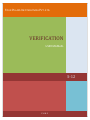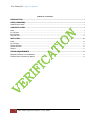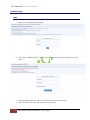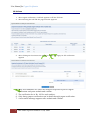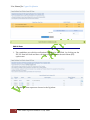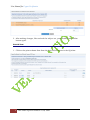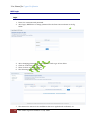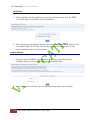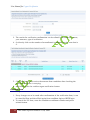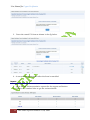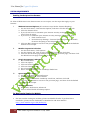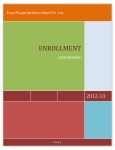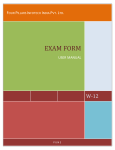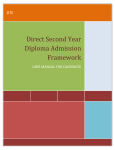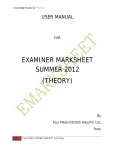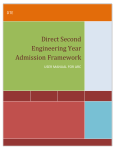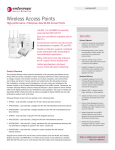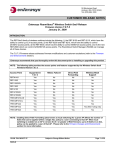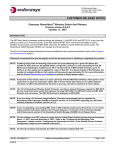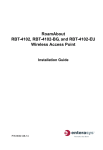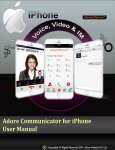Download "user manual"
Transcript
FOUR PILLARS INFOTECH INDIA PVT. LTD. VERIFICATION USER MANUAL S-12 PUNE User Manual for Urgent Verification TABLE OF CONTENTS INTRODUCTION..................................................................................................................................................................... 3 STEPS (OVERVIEW).............................................................................................................................................................. 3 HOMEPAGE AND LOGINS................................................................................................................................................................. 4 CANDIDATE LOGIN............................................................................................................................................................... 5 LOGIN ........................................................................................................................................................................................... 5 FILL UV FORM ............................................................................................................................................................................... 7 EDIT UV FORM .............................................................................................................................................................................. 8 PRINT UV FORM ............................................................................................................................................................................ 9 RBTE LOGIN .......................................................................................................................................................................... 10 LOGIN ......................................................................................................................................................................................... 10 FILL UV FORM ............................................................................................................................................................................. 11 CONFIRM UV FORM ..................................................................................................................................................................... 11 CONFIRM UV FORM ..................................................................................................................................................................... 12 REPORTS ..................................................................................................................................................................................... 13 SYSTEM REQUIREMENTS ................................................................................................................................................. 14 ENABLING JAVASCRIPT ON YOUR BROWSER.................................................................................................................................. 14 FOR BEST RESULTS VIEWING THE WEBSITE ................................................................................................................................. 14 2 Four Pillars InfoTech India PVT Ltd, Pune. User Manual for Urgent Verification INTRODUCTION The purpose of verification is to fill the verification form online and confirm the complete procedure of verification online. In the urgent verification, only the candidates that have given exams of final year are eligible. There are two logins for the urgent verification module. From candidate login the candidate can fill form for verification, edit and print the verification form. From RBTE login, the RBTEs can fill, edit, cancel and confirm the verification applications. STEPS (OVERVIEW) 1. Candidate login 2. Candidate Fills the UV (Urgent Verification) form 3. Edit the UV form if necessary 4. Take a print out of the UV form 5. Candidate shows the hard copy in RBTE 6. RBTE login 7. Fill UV form of candidate (If the candidate has not filled form) 8. Edit the UV form if necessary 9. Confirm the UV form 10. Cancel the UV form if necessary 3 Four Pillars InfoTech India PVT Ltd, Pune. User Manual for Urgent Verification Homepage and Logins 4 The homepage is as shown in the figure below. The latest news is displayed on the homepage. So one is expected to keep oneself updated with the latest news. There are two logins Verification login for Candidate RBTE login Four Pillars InfoTech India PVT Ltd, Pune. User Manual for Urgent Verification Candidate Login Login 1. Enter the username and password. 2. After login, candidate has to change password for the first time as shown in the fig. below. 3. After changing password, click on my home link to get all the links. 4. Then click on verification tab as shown in fig. below. 5 Four Pillars InfoTech India PVT Ltd, Pune. User Manual for Urgent Verification 5. 6. 6 The Candidate can change their password for security purpose at anytime by using the left link, change password. After affiliation left links, click on urgent verification. Four Pillars InfoTech India PVT Ltd, Pune. User Manual for Urgent Verification Fill UV Form 1. After urgent verification, a left link appears to fill the UV form. 2. After selecting the left link the page as below appears. 3. After clicking on the scheme the subjects that he can apply for UV verification appears 4. After this candidate can check the subjects required to put for urgent verification and press submit and confirm. 5. The verification fee is Rs. 100 for each subject. 6. Only theory papers verification can be done through urgent verification. 7. A successful message appears after submit and confirm. 7 Four Pillars InfoTech India PVT Ltd, Pune. User Manual for Urgent Verification Edit UV Form 1. The candidate can edit the verification form that he has filled, by clicking on the Fill UV form left link and then clicking the Scheme that doesn’t show (Fill) option now. 2. The editable form opens as shown in the fig below. 8 Four Pillars InfoTech India PVT Ltd, Pune. User Manual for Urgent Verification 3. After making changes, like uncheck the subject etc, press submit and confirm button again. Print UV Form 1. Click on the print scheme form from the last field as shown in the fig below. 9 Four Pillars InfoTech India PVT Ltd, Pune. User Manual for Urgent Verification RBTE Login Login 1. Enter the username and password. 2. After login, RBTE has to change password for the first time as shown in the fig. below. 3. 4. 5. 6. After changing password, click on my home link to get all the links. Click on verification tab on header. Then click on urgent verification The following page will be shown. 7. This shows the status of the candidates that have applied and confirmed, etc. 10 Four Pillars InfoTech India PVT Ltd, Pune. User Manual for Urgent Verification Fill UV Form 1. If the candidate has not applied through the verification login link, the RBTE can fill the form of verification for the candidate. 2. After entering the enrollment number, the process of filling form is same as that of candidate login fill UV form. For details, please refer section Fill UV form under candidate login of this document. Confirm UV Form 1. From this link the RBTE can confirm the verification forms filled by the candidate login as well as the forms filled from RBTE login. 2. After entering the institute code and enrollment numbers, press submit. 11 Four Pillars InfoTech India PVT Ltd, Pune. User Manual for Urgent Verification 3. The results for verification confirmation can be refined by selecting the course, year semester, type of verification. 4. Or directly click on the number of unconfirmed candidates; in this case that is 2. 5. Check the boxes, and receive the amount from candidate after checking the print that candidate is carrying. 6. And finally press the confirm urgent verification button. Confirm UV Form 1. If any changes are to be made after confirmation of the verification form, it can be cancelled first and then filled again from candidate login or RBTE login. 2. To cancel the UV form, enter the candidate enrollment number and press submit button. 12 Four Pillars InfoTech India PVT Ltd, Pune. User Manual for Urgent Verification 3. Press the cancel UV form as shown in the fig below. 4. A success message appears after the form is cancelled. Reports 1. These are the various statistics reports for the urgent verification. 2. Click on the number links to get the various details. 13 Four Pillars InfoTech India PVT Ltd, Pune. User Manual for Urgent Verification SYSTEM REQUIREMENTS Enabling JavaScript on Your Browser To allow all Web sites in the Internet zone to run scripts, use the steps that apply to your browser: I. Windows Internet Explorer (All versions except Pocket Internet Explorer): 1. On the Tools menu, click Internet Options, and then click the Security tab. 2. Click the Internet zone. 3. If you do not have to customize your Internet security settings, click Default Level. Then do step 4. 4. If you have to customize your Internet security settings, follow these steps: Click Custom Level. In the Security Settings – Internet Zone dialog box, click Enable for Active Scripting in the Scripting section. 5. Click the Back button to return to the previous page, and then click the Refresh button to run scripts. II. Mozilla Corporation’s Firefox 1. On the Tools menu, click Options. 2. On the Content tab, click to select the Enable JavaScript check box. 3. Click the Go back one page button to return to the previous page, and then click the Reload current page button to run scripts. III. Google Corporation’s Chrome 1. Go to Tools Menu 2. Click On Option 3. Click on Under Hood Tab 4. Click on Content Setting 5. Go to JavaScript tab 6. Select "Allow all sites to run JavaScript" Radio box IV. Opera Software’s Opera 1. On the Tools menu, click Preferences. 2. On the Advanced tab, click Content. 3. Click to select the Enable JavaScript check box, and then click OK. 4. Click the Back button to return to the previous page, and then click the Reload button to run scripts. V. Netscape browsers 1. Select Edit, Preferences, Advanced. 2. Click to select Enable JavaScript option. For Best Results Viewing the Website For best results viewing the website, please use Mozilla Firefox. If you don’t have installed it, please use the link below to download it and then install it. http://www.mozilla.org/en-US/firefox/fx/ 14 Four Pillars InfoTech India PVT Ltd, Pune. User Manual for Urgent Verification With Best Regards, Four Pillars InfoTech India Pvt. Ltd. Pune. Contact Us On: [email protected] 15 Four Pillars InfoTech India PVT Ltd, Pune.