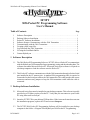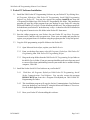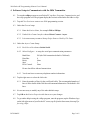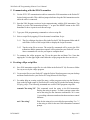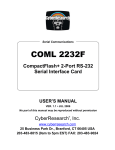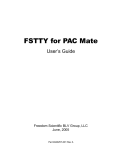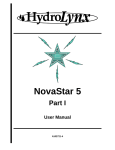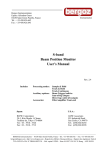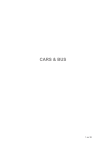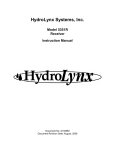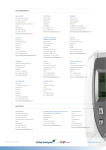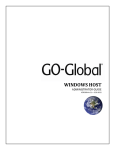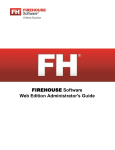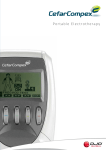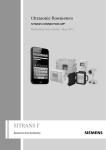Download 5073PT 5096 Pocket PC Programming Software User`s Manual
Transcript
5096 Pocket PC Programming Software User’s Manual 5073PT 5096 Pocket PC Programming Software User’s Manual Table of Contents 1 2 3 4 5 6 7 8 9 Page Software Description . . . . . . . . . . . . . . . . . . . . . . . . . . . . . . . . . . . . . . . . . . . . . . . . . Desktop Software Installation . . . . . . . . . . . . . . . . . . . . . . . . . . . . . . . . . . . . . . . . . . . Pocket PC Software Installation . . . . . . . . . . . . . . . . . . . . . . . . . . . . . . . . . . . . . . . . . Software Setup to Communicate with the 5096 Transmitter . . . . . . . . . . . . . . . . . . . Communicating with the 5096 Transmitter . . . . . . . . . . . . . . . . . . . . . . . . . . . . . . . . Creating vxHpc script files . . . . . . . . . . . . . . . . . . . . . . . . . . . . . . . . . . . . . . . . . . . . . Log Data from the 5096 Transmitter . . . . . . . . . . . . . . . . . . . . . . . . . . . . . . . . . . . . . Viewing the Scrollback Buffer . . . . . . . . . . . . . . . . . . . . . . . . . . . . . . . . . . . . . . . . . . Contact HydroLynx . . . . . . . . . . . . . . . . . . . . . . . . . . . . . . . . . . . . . . . . . . . . . . . . . . . 1 1 2 3 4 4 5 6 6 1 Software Description 1.1 The 5096 Pocket PC Programming Software, 5073PT, allows a Pocket PC to communicate with the HydroLynx 5096 transmitter for programming, testing and downloading data. The software runs under Microsoft Pocket PC. Microsoft ActiveSync software is required on a desktop computer to load the software onto the Pocket PC . 1.2 This Pocket PC software communicates with the 5096 transmitter through a Socket Serial port installed in the CF memory slot. A standard 5096 programming cable is required to connect the Socket Serial port cable to the 5096 transmitter. This cable provides the correct connectors and necessary jumpers to keep the 5096 transmitter awake while the cable is connected. 2 Desktop Software Installation 2.1 Microsoft ActiveSync must be installed on your desktop computer. This software is usually provided on a CD when you buy a Pocket PC. Verify that you can connect to your Pocket PC using Microsoft ActiveSync. 2.2 Insert the 5073PT CD in your desktop CD-Rom drive. If the Auto-run feature does not start the installation program, explore the CD and execute Setup.exe. 2.3 The 5073PT 5096 Pocket PC Programming Software will be installed on your desktop computer in the folder: c:\Program Files\HydroLynx 5096 Pocket PC Programming. DCN-M405C Page 1 of 6 5096 Pocket PC Programming Software User’s Manual 3 Pocket PC Software Installation 3.1 Install the 5096 Pocket PC Programming Software on your Pocket PC by clicking Start, All Programs, HydroLynx 5096 Pocket PC Programming, Install 5096 Programming Software on Pocket PC. You can also execute the program installCE.exe from the c:\Program Files\HydroLynx 5096 Pocket PC Programming file folder. This installation program will copy the vxHpc program from your desktop to your Pocket PC using the Microsoft Windows CE services. Use the default install directory. The vxHpc program will be loaded onto your Pocket PC in the directory \vxHpc. A shortcut will also be installed in the Programs\Communication file folder in the Pocket PC Start menu. 3.2 Start the vxHpc program on your Pocket. On your Pocket PC, tap Start, Programs, Communication, and the vxHpc program icon. Enter your user name and password to register your program license to continue using the program past the 30 day trial period. 3.3 Copy the 5096 programming script file folders to the Pocket PC: 3.4 3.3.1 Open Microsoft ActiveSync, explore your Mobile Device. 3.3.2 From you desktop Start menu, select All Programs, HydroLynx 5096 Pocket PC Programming, then 5096 Pocket PC Programming Scripts. 3.3.3 Drag earch script folders from the 5096 Pocket PC Programming Scripts folder to the Mobile Device folder. If you get a message that Microsoft ActiveSync may need to convert files when synchronizing between your mobile device and this desktop computer, Click OK. Install the Socket Serial I/O Card software on your Pocket PC 3.4.1 Click Start, All Programs, HydroLynx 5096 Pocket PC Programming, Install Socket Communications Card Software. You can also execute the program HSSIO-CR1515.exe from the c:\Program Files\HydroLynx 5096 Pocket PC Programming file folder. 3.4.2 This installation program will copy the Socket Communications Card Software from your desktop to your Pocket PC using the Microsoft Windows CE services. Use the default application install directory. 3.4.3 Reset your Pocket PC after installing this software. DCN-M405C Page 2 of 6 5096 Pocket PC Programming Software User’s Manual 4 Software Setup to Communicate with the 5096 Transmitter 4.1 To start the vxHpc program on your Pocket PC, tap Start, Programs, Communication, and the vxHpc program icon. The program display the sessions created in the file folder \vxHpc. 4.2 Tap Add New Session to create a new 5096 programming session. 4.3 Under the General setup: 4.4 4.3.1 Enter the Session Name, for example 5096 at 300 bps. 4.3.2 Under Select Comm. Interface choose Direct Connect - Async. 4.3.3 It is not necessary to enter a Startup Script Name or Hot Key File Name. Under the Async. Comm. Setup: 4.4.1 For Select a Port choose Socket Serial. 4.4.2 Select Configure... to setup the serial port communication parameters. Baud Rate: Data Bits: Parity: Stop: Flow Control: 300 (the 5096 transmitter default is 300 baud) 8 None 1 None Do not check Raw infrared transmission. 4.4.3 4.5 You do not have to enter any telephone number information. Tap the right arrow to select the Other tab: 4.5.1 Enter the number of lines for the scroll back buffer. The recommended number of lines is 500 to buffer all the 5096 showall command information. The default is 100 lines. 4.6 It is not necessary to modify any of the other default setups. 4.7 Tap OK on the Session Properties title bar to save your changes. 4.8 To get online help in using the vxHpc program, start the program, tap the Windows logo on the left right corner of your Pocket PC screen, tap Help in the Start menu, then tap Tips for using vxHpc. DCN-M405C Page 3 of 6 5096 Pocket PC Programming Software User’s Manual 5 Communicating with the 5096 Transmitter 5.1 Use the 5071C-PT communication cable to connect the 5096 transmitter to the Pocket PC Socket Serial port cable. This cable has jumpers built in to keep the 5096 transmitter awake while the cable is connected. 5.2 Start the 5096 Program session to begin communicating with the 5096 transmitter. Tap [Enter] to get the 5096 transmitter prompt ">" or press the RESET button on the 5096 transmitter to have it print its welcome message. 5.3 Type your 5096 programming commands or select a script file. 5.4 Select a script file by tapping File on the menu bar and then Script... 5.5 5.4.1 The Open dialogue box shows files in the Pocket PC My Documents folder and all sub-folders. Select a 5096 script folder to display the script file names. 5.4.2 Tap the script file to execute. The script file commands will be sent to the 5096 transmitter and the transmitter response will be printed on your Pocket PC screen. Some command will wait for your input to complete them. To terminate the vxHpc program, tap File on the menu bar and then Close. Note that tapping the X in the upper right corner hides the vxHpc program but does not close it. 6 Creating vxHpc script files 6.1 Save 5096 transmitter script files in a sub-folder in the Pocket PC My Documents folder for easy access by the vxHpc program. 6.2 Create script files on your Pocket PC using the Pocket Word program or on your desktop and then transfer them to your Pocket PC using Microsoft ActiveSync. 6.3 For online help on creating script files start a vxHpc program session, tap the Windows logo on the left right corner of your Pocket PC screen, tap Help in the Start menu, then tap Scripting vxHpc. The following commands are useful in 5096 program script files: transmit "the string^M" This command sends the string to the 5096 transmitter. Enclose the string in quotes. To send a carriage return at the end of the string use the character combination ^M. A caret (^) preceding a character translates the character into a control character. wait "the string" DCN-M405C Wait for the string to be received before proceeding. Use ">" as the string to wait for the next 5096 transmitter command prompt. Page 4 of 6 5096 Pocket PC Programming Software User’s Manual pause # Pause the number of seconds before continuing the script. 6.4 Many other script commands are available including if, then and else logic, see the online help. 6.5 An example of a script file to program the EV-2 channel and battery voltage is: transmit "INIT^M" wait ">" transmit "SET-EV 2,1,4,43200,1,2^M" wait "> transmit "SET-BATT 43200,900,50,100^M" wait ">" transmit "ALIGN^M" wait ">" transmit "CLEAR-MEM^M" wait ">" 7 Log Data from the 5096 Transmitter 7.1 You can save data or program parameters printed by the 5096 transmitter to a text file on your Pocket PC. Tap File on the menu bar then Capture Text... in the pull-down menu. 7.2 The Save As dialogue box will be displayed to let you enter the filename and select a folder for text capture. Enter a filename, select a folder and tap OK. No file name extension is provided by default so you must include the file name extension as part of your file name. Use .TXT for a text file extension. 7.3 Any text printed by the 5096 transmitter will now be written to the text file selected. 7.4 Type the command GET-MEM and tap [Enter] to print logged data. 7.5 Type the command SHOWALL and tap [Enter] to print program parameters. 7.6 Quit the data logging by tapping File on the menu bar and then Capture Text in the pull-down menu. The program will ask if you really want to Cancel Capture Text? Tap Yes to quit. 7.7 Use Microsoft ActiveSync to copy the logged data file from your Pocket PC to your desktop computer. DCN-M405C Page 5 of 6 5096 Pocket PC Programming Software User’s Manual 8 Viewing the Scrollback Buffer The vxHpc program is limited in the number of lines that can be viewed on the Pocket PC screen with the scroll bar. However, additional lines are saved in a program scroll back buffer file named zScrollback in the folder \vxHpc. The number of lines saved is defined when you setup the communication session (see Section 4.5.1 above). To view the program scroll back buffer tap Edit on the menu bar and then tap View Scrollback... The scroll back buffer file will be displayed using the Pocket Word program (Pword.exe). You can edit the scroll back buffer file as well as viewing it. Save the scroll back buffer file with any changes by tapping New on the menu bar and then Save As... A dialogue box will show the files in the Pocket PC My Documents folder. Enter a file name, select a folder, and select Plain Text Document (*.txt) type. Tap OK to save the file. Use Microsoft ActiveSync to copy the scroll back buffer file from your Pocket PC to your desktop computer. 9 Contact HydroLynx HydroLynx Systems, Inc. 950 Riverside Pkwy #10 West Sacramento, CA 95605 Phone: Fax: 916-374-1800 916-374-1877 Support: [email protected] Web page: www.hydrolynx.com DCN-M405C Page 6 of 6