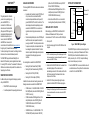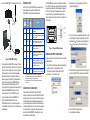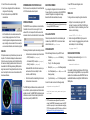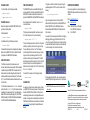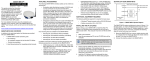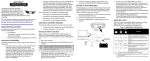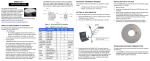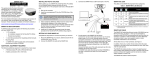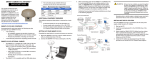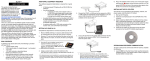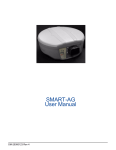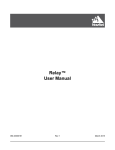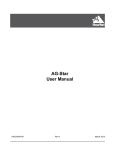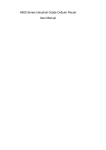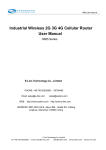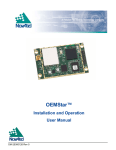Download SMART-MR15 Quick Start Guide
Transcript
SMART-MR15TM QUICK START GUIDE AVAILABLE ACCESSORIES The following SMART-MR15 interface cables can be ordered as accessories: • This guide provides the information you need to set up and begin using your new SMART-MR15, a combined L1+L2 GNSS receiver and antenna, with Emulated Radar (ER) output and NTRIP support. For more detailed information about the installation and operation of your receiver, refer to the SMART-MR15 and OEMV® user manuals, which can be found on the NovAtel Web site at www.novatel.com through Support | Firmware/Software and Manuals. • To order a printed copy of the manuals, free of charge, follow the instructions on the enclosed User Manuals postcard. The SMART-MR15 supports Emulated Radar (ER) and Bluetooth 2.0® functionality, and an integrated cellular modem for receiving NTRIP corrections. The associated PC utilities and USB drivers are included on the provided CD or available on the Support page of our Web site. SMART-MR15 BOX CONTENTS In addition to this quick start guide, the following are provided with your SMART-MR15: • 1 - SMART-MR15 cellular activation guide • 1 - User Manual postcard for requesting printed manuals Evaluation cable (NovAtel part number 01018515) with a 23-pin connector on one end and three DB-9 connectors and exposed tinned wires for power, ER, ground, MKI, MODE, PPS and CAN, on the other. This cable is designed to allow the rapid deployment and evaluation of a SMART-MR15 on a construction or agricultural vehicle. All signals are wired out in this cable. Streamlined cable (NovAtel part number 01018526) with two DB-9 connectors, and exposed tinned wires for power, ground and ER. This cable provides connection for power, two serial ports, and emulated radar. It has been designed for permanent installation. The cable material is capable of withstanding a wide temperature range and will not be damaged by exposure to chemicals. (USE with the 12023300 GSM mount only. DO NOT USE with 12023301 CDMA Base). • • GSM Antenna Base, NMO Magnetic Mount, 3.65 m cable [NovAtel part number 12023300] (USE with 12023303 GSM/HSPA Antenna only) Antenna Ground Plane Kit, for use on non-metallic mounting surfaces [NovAtel part number 01018684] Mounting Kit, Quick Release Plate (01018625) • Mounting Kit, Quick Release Assembly (01018578) • Mounting Kit, AG GPS 262 (01018623) • Mounting Kit, 5/8 Inch Adapter (01018624) In addition to the above cable and mounting accessories, the following accessories are available for the SMART-MR15: • CDMA Antenna, 2.2 / 4 dBi, 824-896 MHz / 1850-1990 MHz, NMO [NovAtel part number 12023296] (USE with 12023301 mount only) • CDMA Antenna Base, NMO Magnetic Mount, 30 cm cable [NovAtel part number 12023301] (USE with 12023296 CDMA Antenna. DO NOT USE with 12023303 GSM Antenna) • GSM/HSPA Antenna, 3 / 4 dBi, 806-960 MHz / 17101990 MHz, NMO [NovAtel part number 12023303]. SMART-MR15 Enclosure COM1 Before setting up your SMART-MR15, install NovAtel’s PC Utilities on the Windows-based PC that you will use to communicate with it. This PC must have an RS-232 DB-9 port. DB9 Labeled COM1 AUX DB9 Labeled AUX COM2 Cellular Module COM3 Bluetooth Module INSTALLING THE PC UTILITIES SMART-MR15 CPU 1. Start up the PC. 2. Insert the accompanying CD into the CD-ROM drive of the computer. If a CD is not included, please go to the Support page of our Web site at www.novatel.com to access and download the most current versions of our OEMV PC Utilities. Four mounting kits are available for the SMART-MR15: • SETTING UP YOUR SMART-MR15 3. Select Install the OEMV PC Utilities from the window that is automatically displayed. If the window does not automatically open when the CD is inserted, select Run from the Start menu and select the Browse button to locate Setup.exe on the CD drive. 4. Install the PC Utilities by advancing through the steps provided in the NovAtel GPS PC Utilities setup program. Please go to the Support page of our Web site at www.novatel.com to access and download the most current versions of our OEMV PC Utilities. Figure 1: SMART-MR15 System Diagram The SMART-MR15 system architecture is shown in Figure 4. For the basic setup, you will require a Windows-based PC with an RS-232 DB-9 port and NovAtel utilities installed on it, and a battery connection (+9 to +36 V DC). Complete the following steps to connect and power your receiver. 1. Mount the SMART-MR15 on a secure, stable structure with an unobstructed view of the sky. Mount the cellular antenna at least 30 cm from the SMART-MR-15. 2. Connect the SMART-MR15 to a DB-9 serial port on the PC. SMART-MR15 LEDS LEDs on the front of the SMART-MR15 provide basic receiver status information. The operation of the LEDs on the SMART-MR15 is summarized in the following table: TNC connector Red Cellular Antenna Tyco 23-pin connector Yellow Green Condition The SMART-MR15 cable provides a means of receiving power from a battery. The bare power wires (red for positive and black for negative) are connected to a battery capable of supplying at least 5 W. A 5 A fuse must be installed between the positive terminal of the battery (or power distribution point) and the positive supply lead of the cable to protect the wiring from short circuit damage. 3. Select the New... in the Open dialog box. The Options | Configuration dialog opens. Refer to User Manual for installation guidelines Off Off Off Power is not available or there has been a hardware failure. On Off Off Power available but no satellites are being tracked. No cellular connection.a On Flashing Off Tracking at least one satellite but not a valid position. No cellular network connection. On On Off Position valid in basic autonomous mode. No cellular network connection. On On Flashing SBAS tracking, but not enough data for enhanced solution. Connected to cellular network but not receiving RTK corrections. On On On Position valid in an enhanced accuracy modeb (WAAS/EGNOS/MSAS/DGPS, OmniSTAR VBS/ XP/HP, or RTK). Connected to cellular network and receiving RTK corrections. COM1 User Supplied 5A Fuse SMART-MR10: COM2 SMART-MR15: AUX + - ER Figure 2: SMART-MR15 Cabling 3. Provide power to the SMART-MR15, as follows: (a) Connect the cable’s red wire (PWR+, connector pin 1) to the positive side of a 12 or 24 V vehicular power circuit (or equivalent) that is protected by a 5 A fuse. NovAtel recommends an automotive blade-type fuse, rated for 5 A and with an operating voltage of more than 36 V (recommended fuse part numbers can be found in the SMART-MR15 user manual). (b) Connect the cable’s black wire (PWR-, connector pin 9) to the negative side of the power circuit. If a NovAtel-supplied SMART-MR15 cable is not used, a minimum wire size of 0.5 mm/ 20 AWG is required. 4. Connect the cellular antenna to the SMART-MR15. 5. Obtain a valid data SIM and insert into the unit (GPRS/HSDPA model only) or activate the product with Verizon (CDMA model only). Refer to the cellular activation guide for details. On Flashing Flashing Fixed position with bad integrity. Connected to cellular network but not receiving RTK corrections. a. If the SMART-MR15 NTRIP client is not active, LED operation will not reflect the status of the cellular network. Refer to the Installation chapter in the SMART-10/15 User Manual for further information. b. When acting as a reference receiver, all lights on solid indicates a good fixed position. 4. Click at the top of the configurations selection box to add a new configuration. To delete a configuration, select it from the list and click . To duplicate an existing configuration, click . You can select any name in the list and edit it. Figure 3: 23-pin and DB-9 Connectors COMMUNICATING WITH THE SMART-MR15 To open a serial port to communicate with the receiver, complete the following steps. 1. Launch CDU from the Start menu folder specified during the installation process. The default location is Start | All Programs | NovAtel PC Software | NovAtel CDU. 2. Select Open.... from the Device menu. SMARTAG 5. Select Serial from the Type list and select the PC/laptop port to which the SMART-MR15 is connected, from the Port list. CONNECTING TO THE SMART-MR15 Cable connectors are illustrated in Figure 3. One DB-9 connector can be used to connect to a PC/laptop serial (RS-232) communication port. The others can be connected to a modem or radio transmitter to receive differential corrections (refer to your user-supplied modem or radio transmitter information for its connectors). In addition, there are a number of bare wires where the outer insulation is cut away at the ends to expose tinned wires. Refer to the SMART-MR10/15 User Manual for cable pinouts. Cables are RoHS compliant. 6. Select 115200 from the Baud Rate list. 7. Cancel Hardware Handshaking. 8. Select OK to save the new device settings. DETERMINING WHEN THE POSITION IS VALID SAVECONFIG COMMAND 9. Select the new configuration from the Available device configs area of the Open dialog. When the receiver has a valid position, the Solution Status field in CDU’s Position window shows Computed: If you change the configuration of a function and want to save the new settings for your next session, use the SAVECONFIG command. This applies to most configuration changes, Bluetooth and ER enable and disable, for example. 10. Select the Open button to open SMART-MR15 communications. ENTERING COMMANDS As CDU establishes the communication session with the receiver, it displays a progress box. Once CDU is connected, the progress box disappears and several windows open, including the Console window. CDU is now ready for use to view status information, enter commands, or log data. USING CDU CDU provides access to key information about your receiver and its position. The information is displayed in windows accessed from the View menu. For example, select Position Window from the View menu to display the position solution of the receiver. To show details of the GNSS and geostationary (SBAS) satellites being tracked, select the Tracking Status Window from the View menu. Select Help from the main menu for more details on CDU, its windows and features. The SMART-MR15 uses a comprehensive command interface. Commands can be sent to the receiver using the Console window in CDU, which is opened from the View menu. Enter commands in the text box at the bottom of the Console window. When using NovAtel CDU, please close all graphical windows prior to issuing the SAVECONFIG command. CELLULAR ACTIVATION Follow the procedure outlined in the cellular activation guide included with your SMART-MR15. To check cellular modem status information, enter log cellstatus. The following information is important when entering commands: • Commands can be entered and output in three formats: CONFIGURING NTRIP Obtain the following information from your NTRIP caster: • IP address (caster_address in the following example) • IP port (80 in the following example) Abbreviated ASCII is the best format to use when you want to work with the receiver directly. For data collection, use ASCII or Binary. • Mount point (caster_mount in the following example) • User ID and password (userid and password in the following example) • Click Enter to send the command string to the receiver. • Type of corrections (rtcmv3 in the following example) • Commands are not case sensitive. • ASCII (for example, log bestposa) • Abbreviated ASCII (for example, log bestpos) • Binary (for example, log bestposb). The OEMV Family Quick Reference Guide, available on the CD or on our Web site, provides comprehensive information about available commands. The SMART-MR15 User Manual provides information on a subset of these commands; in particular, the ones commonly used by the SMART-MR15. Connect to the caster as shown in the following example: ntripcaster caster_address 80 ntripclient mount caster_mount userid password rtcmv3 NTRIP commands are save-configurable. After you save the settings, the SMART-MR15 will automatically connect to the NTRIP caster after a power cycle. For more information about configuring NTRIP, refer to application note APN-057 found on our Web site at http://www.novatel.com/support/knowledge-and-learning/. To view NTRIP status and configuration, enter: log ntripstatus NMEA LOGS To configure the receiver output through the command line: 1. Configure the communication port using the COM command. For example, to set COM port 1to 9600 bps, no parity, 8 data bits, 1 stop bit, no handshaking, echo off, and break on, enter the following: com com1 9600 n 8 1 n off on 2. Select and configure the NMEA string that you want to output. For example, to log gpgga (position system fix data and undulation) at 2 Hz, enter the following: log gpgga ontime 0.5 ENABLING SBAS POSITIONING This positioning mode is enabled using the SBASCONTROL command, as follows: sbascontrol enable auto Once enabled, the Solution type field shown in CDU’s Position window changes from Single to SBAS, and you may see SBAS satellites in the Constellation window. SMART-MR15 will track available SBAS satellites, including WAAS, EGNOS and other SBAS systems. ENABLING GL1DE® EMULATED RADAR (ER) To enable GL1DE, enter the following commands: The SMART-MR15 outputs an emulated RADAR signal. The enclosure outputs ER via the bare wire labeled ER on both the SMART-MR15 evaluation and streamlined cables. Refer to Appendix B.5 RADARCFG of the SMART-MR15 User Manual. pdpfilter enable pdpmode relative auto ENABLING Bluetooth Bluetooth is configured on the SMART-MR15 COM3 internal port and is enabled by default. To disable Bluetooth: btcontrol disable ER is enabled by default. To disable ER, use the RADARCFG command as follows: radarcfg disable The following command enables ER, sets frequency step to 36.11 Hz/kph, update rate to 1 Hz and no smoothing: radarcfg enable 36.11 1 1 2 To enable Bluetooth, enter the following command: btcontrol enable For detailed information about the configuration and enabling of Bluetooth on the SMART-MR15, refer to Chapter 5 Bluetooth Configuration in the SMART-MR15 User Manual. USING THE CAN BUS The CAN Bus is a serial bus that provides services for processes, data and network management. CAN Bus capability is available through the SMART-MR15 evaluation cable. CAN Bus functionality is controlled through NovAtel’s optional API software available through Customer Support. The API header file (*.h) in the API folder provides documentation about the use of the CAN Bus. The CAN module is activated when a SETCANNAME command is entered then after a SAVECONFIG, the CAN module is activated immediately on all subsequent start-ups. The module supports NMEA 2000 Parameter Group Message (PGN): PGN 129029 GNSSPositionData, PGN 129025 GNSSPositionRapidUpdate, and PGN 129026 COGandSOGRapidUpdate. The ER low and high pulse levels are within 0.5V of the ground and battery, respectively. Note this is not a logic level output. The rise and fall time is less than 1 ms. The ER outputs reference battery GND when the output is logic low. It outputs logic low until the vehicle speed is greater than 1 km/hr. It provides an output frequency that represents 36.11 Hz/km/hr (default value) with an effective range from 1 km/hr to 55 km/hr, and uses 2D velocity for near-horizontal applications. The default value can be changed to 26.11 or 28.12 Hz/km/hr using the RADARCFG command. To log data, use the LOG command. For example, to log the pseudorange position to COM 1 every 30 seconds, enter the following: log com1 psrposb ontime 30 Logs can be generated in one of three formats: ASCII, Abbreviated ASCII, or Binary. Refer to the SMART-MR15 User Manual (OM-20000130) or the OEMV Family Firmware Reference Manual (OM-20000094) for information about the LOG command. QUESTIONS OR COMMENTS If you have any questions or comments regarding your SMART-MR15 please contact NovAtel using one of these methods: Email: [email protected] Web: www.novatel.com Phone: 1-800-NOVATEL (U.S. & Canada) +1-403-295-4900 (International) Fax: +1-403-295-4901 If you prefer, CDU provides a graphical interface for configuring data logging. Select Logging Control Window from the Tools menu. In the Logging Control window, you can select which logs to capture and choose the ports to which you want the data sent. You can also specify a file in which to save the data. To enable ER, for example, enter the following command: radarcfg enable When logging data through CDU, close all unused windows to maximize COM port throughput and receiver CPU performance. LOGGING DATA An extensive set of logs has been created to capture the data your SMART-MR15 receives and processes. These logs can be directed to a SMART-MR15 port (COM1 or AUX) and can be automatically generated when new or changed data becomes available, or at regular intervals. Available logs are listed in the OEMV Family Quick Reference Guide, found on our Web site at www.novatel.com through Support | Firmware/Software and Manuals. SMART-MR15-specific logs are not included in the CDU dropdown menus. Quick Start Guide SMART-MR15 NovAtel, GL1DE and OEMV are registered trademarks of NovAtel Inc. The Bluetooth® word mark and logos are registered trademarks owned by Bluetooth SIG, Inc. and any use of such marks by NovAtel Inc. is under license. Other trademarks and trade names are those of their respective owners. © Copyright 2011 NovAtel Inc. All rights reserved. Printed in Canada on recycled paper. Recyclable. Unpublished rights reserved under international copyright laws. GM-14915105 Rev 2 2011/03/02