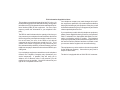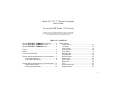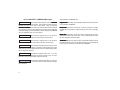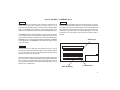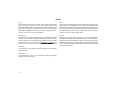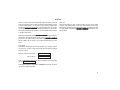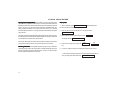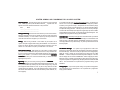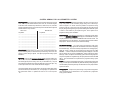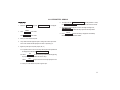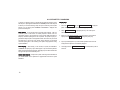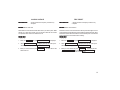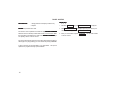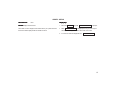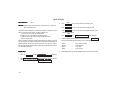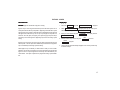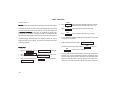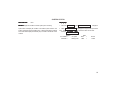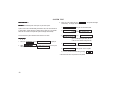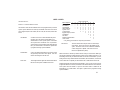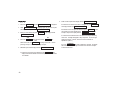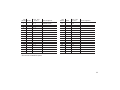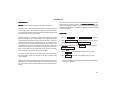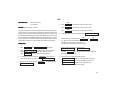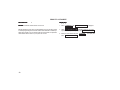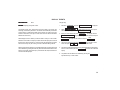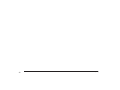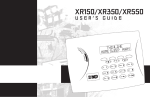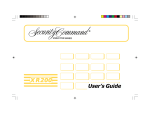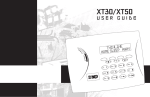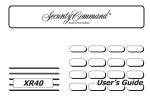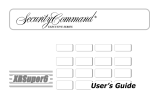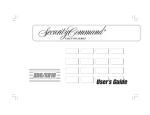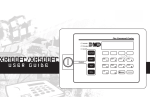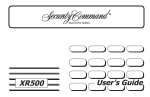Download User`s Guide - dmp.com - Digital Monitoring Products
Transcript
1 3 2 5 6 MNO 9 YZ User's Guide POWER JKL 8 7 PQR 0 4 GHI DEF ABC STU VWX COMMAND FCC Information Supplied to Users This equipment complies with part 68 of the FCC rules. On the top of this equipment is a label that contains, among other information, the FCC Registration Number and Ringer Equivalence Number (REN) for this equipment. You must, upon request, provide this information to your telephone company., The REN is useful to determine the quantity of devices you may connect to your telephone line and still have all of those devices ring when your telephone number is called. In most, but not all areas, the sum of the REN's of all devices connected to one line should not exceed five (5.0). To be certain of the number of devices you may connect to your line, as determined by the REN, you should contact your local telephone company to determine the maximum REN for your calling area. If your telephone equipment caused harm to the telephone network, the Telephone Company may discontinue your service temporarily. If possible, they will notify you in advance, but if advance notice is not practical, you will notified as soon as possible. You will be informed of your right to file a complaint with the FCC. Your telephone company may make changes in its facilities, equipment, operations, or procedures that could affect the proper functioning of your equipment. If they do, you will be notified in advance to give you an opportunity to maintain uninterrupted telephone service. If you experience trouble with this telephone equipment, please contact Digital Monitoring Products, Incorporated, 2841 E. Industrial Drive, Springfield, MO 65802, for information on obtaining service or repairs. The telephone company may ask that you disconnect this equipment from the network until the problem has been corrected or until you are sure that the equipment is not malfunctioning. This equipment may not be used on coin service provided by the telephone company. Connection to party lines is subject to state tariffs. The device is equipped with an USOC RJ31X connector. Model 670, 770, 771 Security Command User's Guide For use with DMP Series 1512 Controls Copyright © 1992 – 1993 Digital Monitoring Products, Incorporated. Information furnished by DMP is believed to be accurate and reliable. This information is subject to change without notice. TABLE OF CONTENTS Special SECURITY COMMAND messages .......... 2 Special SECURITY COMMAND tones .................. 2 Special SECURITY COMMAND keys ................... 3 Terms ..................................................................... 4 Status ..................................................................... 5 Closing Check/Extend ............................................ 6 System Arming and Disarming For Area System .... 7 Area System Arming ........................................ 8 Area System Disarming ................................... 9 System Arming and Disarming For All/Permieter .. 10 All/Perimeter Arming ...................................... 11 All/Perimeter Disarming ................................. 12 Menu Options Alarm Silence ................................................. 13 Fire Reset ...................................................... 14 Door Access .................................................. 15 Armed Areas .................................................. 16 Loop Status .................................................... 17 Bypass Loops ................................................ 18 Loop Monitor .................................................. 19 System Status ................................................ 20 System Test ................................................... 21 User Codes .................................................... 22 Schedules ...................................................... 26 Time ............................................................... 28 Remote Authorize .......................................... 29 Display Events ............................................... 30 1 Special SECURITY COMMAND Messages ENTER CODE:This message will be displayed when the SECURITY COMMAND is requesting a code number. Code numbers are needed for arming, disarming, and many of the various system options. When you press the SECURITY COMMAND keys to enter your code number the numbers you enter will not be displayed. Instead a * will be displayed for each digit. This is to keep other people from seeing your code number when you enter it. Always press COMMAND after you complete the entry of your code number. TRY AGAIN This message is displayed when a code number is entered the first time which does not exist in the alarm system memory. INVALID CODE This message is displayed when a code number is entered a second time which does not exist in the alarm system memory. INVALID LEVEL This message may be displayed when trying to access one of the Menu Options. When a code number is entered which is in the alarm system memory, but is not a high enough level to access a particular Menu Option, this message will be displayed. INVALID TIME This message is displayed when a level 1 or 2 code number is entered outside permanent or temporary schedules. Level 1 or 2 codes will function only during a permanent or temporary schedule. SERVICE REQUIRED This message is displayed when there is an electronic failure in your alarm system. You should contact your alarm dealer if this message is ever displayed. 2 Special SECURITY COMMAND Tones Keystroke tone: Short beep. This short beep is emitted each time a key is pressed on the SECURITY COMMAND. Prewarn tone: Pulsed tone, one second on, one second off, continuous. This tone is emitted after an entry delay door is opened to remind you to disarm your burglary system. Monitor tone: Pulsed tone, one second on then off, one pulse only. This tone is emitted when using the loop monitor option. The tone will be emitted every time the loop is displayed in the alert condition. Trouble tone: Steady tone, always on. When using the Status Display option this tone will be emitted for any fire or system trouble until the tone is acknowledged by pressing any top row select key on the SECURITY COMMAND. Special SECURITY COMMAND Keys COMMAND The COMMAND key is used to speed up system operation. It can be pressed to go “forward” one step during various operations of your alarm system. It can go forward through the list of Menu Options or through each step of a particular Menu Option. The COMMAND key is excellent for quickly stepping through a list of information such as the names of the armed loops in the Loop Status Menu Option. Select keys ▲ The COMMAND key is also used when entering information, such as code numbers or a loop number. Think of it as a carriage return on a typewriter and press it when you have entered information on the keypad and you are ready for the SECURITY COMMAND to take it. The information requested by the SECURITY COMMAND must be entered first. The COMMAND key will not skip past a step that requires you to make an entry. The top row of keys are called the select keys. Each time a select key is to be used its function will be labeled by the display above it. By labeling each key with the display they can be used for many different applications such as entering AM or PM when setting time or selecting which areas of your system you want to arm during system arming. The most common use is selecting a Menu Option. This is done by pressing any one of the select keys when the name of the Menu Option is displayed. 1 5 The back arrow will also back up a step in the operation of any Menu Option. If the back arrow is pressed at the first step in a Menu Option the option will terminate. This is a quick way to exit a Menu Option when you are finished with it. The back arrow will not back up through a list of information within a Menu Option, such as Alarmed Loops or System Status. 9 2 ABC MNO 6 0 3 DEF 7 PQR 4 GHI STU ▲ The back arrow is used for “backing up” when operating your system. It can be pressed to back up through the list of Menu Options or when entering information such as a code number. If an error is made while entering information press the back arrow and the character will be erased. 8 JKL VWX COMMAND YZ Back Arrow key Command key 3 TERMS Loop: Loop describes the wiring run from your alarm control cabinet to each protection point in your alarm. Therefore each door, window, motion detector, smoke detector, etc. which has been individually wired to the alarm control cabinet via a “loop” of wire is referred to as a loop. Since every loop can have a name and number the SECURITY COMMAND can use these to identify a protection point for you. Like, loop: 3 Front Door or loop: 12 Smoke Detector. Areas: A group of loops assigned together for arming and disarming. Each loop in your burglary system must be assigned to an area. These loops are then armed and disarmed by area. Example: The basement area may be made up of the basement door loop, the basement window loop and the basement motion detector loop. By arming the basement area all three loops would be armed. 24 hour loops are not assigned to an area since they are always armed. Entry/ Exit loop: A loop which has an entry and exit delay time assigned. Each time the loop is armed it will ignore any trips until the exit delay expires. When the system is armed and the loop is tripped an alarm signal will not be transmitted if the loop is disarmed before the delay expires. This allows you to enter the alarm system through the entry door so you can disarm the system at the SECURITY COMMAND keypad. Transmit: Reporting alarms, troubles, system disarming, etc. to a central station receiver. Your system can be programmed to report alarms, troubles, or any combination of the many system reports to a central station receiver. You should consult your alarm dealer for information about which reports will be transmitted. When a combination burglary and fire alarm system is installed all fire transmissions will have priority over burglary transmissions. Instant Loop: A loop which has no entry/exit delay. If this loop is tripped when armed an alarm will be transmitted. 24 Hour Loop: A loop which is always armed. It is not controlled by arming and disarming. Example: Fire loop, panic loop, etc. 4 STATUS Status is a system feature which automatically displays the armed or disarmed status of your burglary system, as well as any alarm or trouble conditions of a loop or internal system monitor. You can choose to have all of the available status information displayed, only selected items, or no status display at all. You can also choose which SECURITY COMMAND COMMANDs will display the Status List. These options are programmed during system installation. All of the available status information is described in this section. Status List: Status List will display any alarm or trouble condition on a loop, and any trouble condition on any internal system monitor. The system monitors are AC power, battery power, panel box tamper and phone line monitor. If more than one alarm or trouble condition is displayed the SECURITY COMMAND will continue to scroll through the list. Status works automatically when the SECURITY COMMAND is not performing any other function. This could be right after system arming or disarming is complete or just after you have finished using a menu option. The SECURITY COMMAND will stay in Status until you choose to go to system arming/disarming or a menu option. Armed Status: Armed Status will display the current armed condition of your burglary system in one of two ways. If this is an area arming system, the area number is displayed if the area is armed. Examples: Both areas are armed = 1 2 Area 2 is armed = 2 If this is an all/perimeter system and the interior or perimeter is armed the display will read ON . Armed Status will display at all SECURITY COMMANDS in the system. If no areas are armed the display will be blank. 5 CLOSING CHECK/EXTEND Opening and Closing Schedules may be utilized to check to see if the burglary system is armed by a scheduled time each day. The closing check feature will verify that all areas of the system are armed when the permanent and temporary schedule expires. If an area is not armed the keypad will display CLOSING TIME.* The steady trouble tone will also sound. If the system is not armed or a schedule extended within ten minutes, a no closing report will be transmitted to the central station receiver. Step by Step: The closing schedule can be lengthened by entering a temporary schedule or using the extend feature. The extend function step by step follows. Temporary schedules are described in the schedule menu option section. 3. Enter at least a level six code number and press COMMAND . AM PM . The display will read - : If an area has been disarmed outside of any permanent or temporary schedule, the closing check sequence will occur one hour after the area was disarmed. Extending A Schedule is accomplished by pressing a top row key to silence the closing time display. After a valid code number is accepted the keypad will request the new closing time. Any time may be entered up to 11:59 p.m. If no time is entered the closing time will be extended for one hour. 1. When a schedule expires CLOSING TIME! the steady trouble tone will sound. *will be displayed and 2. Press any top row key to silence the tone. The display will read ENTER CODE:. AM 4. Enter the new closing time and press the key. PM or 5. If no time is entered in step 4, the schedule will be extended for one hour * If the system has been programmed to provide independent schedules per area, the closing time will be replaced by AREA NAME-LATE . 6 SYSTEM ARMING AND DISARMING FOR AN AREA SYSTEM Area Assignment: The Area Arming system can contain one or two individual areas. Your burglary alarm system has been divided into ___ separate areas. The specific area names should be listed below for easy reference. Area Name _______-_______________________ _______-_______________________ Arming or Disarming: The first choice to be made is if you wish to arm or disarm. Arming or disarming may be done for all areas at one time or each area may be controlled individually. If a code number is required you will only be allowed to control the areas which are assigned to your code number. Arming: When arming is selected a code number may be required. This is optional. The option is programmed during system installation. If a code number is required you will only be able to arm the areas which are assigned to your code number. If no code number is required you will be able to arm all areas. All Or Selective Arming: After entering your code number you will be asked if you wish to arm all of the areas to which you have access or only a selected area. If you choose to arm all areas the system will begin checking to see that all loops are in a good condition. If you choose to arm a selective area the SECURITY COMMAND will allow you to choose the individual area you want to arm before beginning the loop check. Bypassing: After you have made your arming selection the SECURITY COMMAND will display any loops which have been bypassed prior to arming . This is for your information only and they may not be reset during arming. They will remain bypassed until disarmed or reset. Any 24 hour loops which are in a bad condition will also be displayed. The system will then check to see that all doors and windows which will be armed are closed and that any motion detectors, etc., are set properly. If no problems exist the areas you have selected will be armed. If a problem does exist on one or more loops the SECURITY COMMAND will display the problems and allow you to bypass those loops. If the problems can be corrected by simply closing a door or window you should not bypass. You should correct the problems and repeat the arming procedure. If the loop or loops are in some way damaged and cannot be corrected they may be bypassed. Bypassing a loop means it will be ignored while the system is armed. A code number may be required to bypass. This is optional and is programmed during system installation. Armed Message: After all loops are bypassed or corrected the areas you selected will be armed. The SECURITY COMMAND will display “ALL SYSTEM ON” if all areas are armed. The display will read “SYSTEM ON” if all areas are not armed. The display will then show you the exit delay. Any exit loops will not be armed until the delay expires. One Moment Message: Your system may be programmed to wait for the transmission of the arming signal to the central station receiver before displaying the Armed Message. This is to insure that your phone lines are working properly. While the system is waiting for the transmission the display will read “ONE MOMENT...”. If the test is okay the Armed Message will be displayed. If the test fails the display will read “LOCAL ALARM ONLY” before displaying the Armed Message. If this is a multiplex communicating system and the closing report can only be accomplished via a digital backup, the display will read "DIGITAL ALARM ONLY". This communication test is optional and is programmed during system installation. Arming Report: A report of the system arming or loops which were bypassed can be transmitted to your central station. This is optional and is programmed during system installation. 7 AREA SYSTEM ARMING Step By Step: 6. Loops which have been bypassed prior to arming and bad 24 hour loops will be displayed. No action is required by you. 1. Press the COMMAND key until ARM DISARM is displayed. ARM 2. Press to arm areas. 3. Enter your code number if required. The display will read ALL NO YES 7. Bypass any bad loops if required (step 7a, 7b, 7c) 7a. If a problem exists on one or more loops, the loop name and problem will be displayed followed by BYPASS? NO YES NO 7b. Select to stop the arming sequence without bypassing any loops. Correct the problem and return to step 1. NO 4. Press to arm selective areas. Go to step 5. YES Press YES Select to bypass all loops displayed as bad. to arm all areas to which you have access. Go to step 6. 7c. Enter your code number if required to bypass loops. 5. If NO is selected in step 4 the display will list each area to which you have access, followed by NO and YES. Example: OFFICE NO YES YES 5a. Press for every area you wish to arm. NO 5b. Press for every area you do not wish to arm. 8. The display will read system is armed, and armed. SYSTEM ON ALL SYSTEM ON if at least one area in the if all areas in the system are 9. The exit time will be displayed in seconds and begin counting down, EXIT : XX . When the delay expires the exit loops will be armed. 8 AREA SYSTEM DISARMING Disarming: You should enter the premises through an entry/exit delay door. By doing this the SECURITY COMMAND prewarn tone will pulse to remind you to disarm. Entering a delay door prior to disarming is not required. When disarming is selected a code number may be required. This is optional. A code number may not be required within permanent or temporary schedules, or the system may be programmed to always require a code regardless of time. If a code is required you should note that level 2 User Codes only function during permanent or temporary schedules. If a code number is required you will only be allowed to control the areas which are assigned to your code number. All Or Selective Disarming: After entering your code number you will be asked if you wish to disarm all of the areas to which you have access or only a selected area. If you choose to disarm all areas the system will disarm them all. If you choose to disarm a selective area the SECURITY COMMAND will allow you to choose the individual area you want to disarm. Alarm Display: After selecting your areas the SECURITY COMMAND will display any loops which tripped in the areas you are disarming or any transmission problems which occurred during the armed period. All burglary loops in the areas you selected are then disarmed and any bypassed loops are automatically reset. Step By Step: 1. Press the COMMAND key until ARM is displayed. DISARM (Note: during entry delay the display immediately jumps to step 3.) DISARM 2. Press to disarm areas. 3. Enter your code number if required. The display will read ALL NO YES . NO 4. Press to disarm selective areas. Go to step 5. YES Press Go to step 6. to disarm all areas to which you have access. 5. If NO is selected in step 4 the display will list each area to which you have NO YES . access, followed by NO and YES. Example: OFFICE YES 5a. Press Disarmed Message: After disarming, the SECURITY COMMAND will display “ALL SYSTEM OFF” if all areas are now disarmed. Central Station Report: A report of the system disarming can be transmitted to your Central Station. This is optional and is programmed at the time of system installation. for every area you wish to disarm. NO 5b. Press for every area you do not wish to disarm. 6. Any loops which tripped or any communication problems which occurred during the armed period are automatically displayed. 7. The display will read now disarmed. ALL SYSTEM OFF if all areas in the system are 9 SYSTEM ARMING FOR ALL/PERIMETER SYSTEM Area Assignment: Your burglary alarm system has been divided into two separate areas. Interior loops like motion detectors, inside doors, etc., have been assigned to the interior area. Perimeter loops like windows, outside doors, etc., have been assigned to the perimeter area. The specific loop names and their area assignment are listed below for easy reference. Interior area Perimeter area Loop Name Loop Name ___ _ _________________________ ____ ________________________ ___ _ _________________________ ____ _______________________ ___ _ _________________________ ____ ______________________ ___ _ _________________________ ____ ______________________ ___ _ _________________________ ____ ______________________ ___ _ _________________________ ____ ______________________ ___ _ _________________________ ____ ______________________ ___ _ _________________________ ____ ______________________ ___ _ _________________________ ____ ______________________ ___ _ _________________________ ____ ______________________ All or Perimeter: When arming your system you may arm only the perimeter area if you are remaining inside, or arm both areas if you are leaving. The use of a code number for system arming is optional. This option is programmed during system installation. Bypassing: After you have made your arming selection and have entered your code number, if required, the SECURITY COMMAND will display any loops which have been bypassed prior to arming. This is for your information only. They will remain bypassed until disarmed or reset using the Bypass Loops menu option. Any 24 hour loops which are in a bad condition will also be displayed. The system will then check to see that all doors and windows which will be armed are closed and that any motion detectors, etc., are set properly. If no problems exist the system will be armed. If a problem does exist on one or more loops the 10 SECURITY COMMAND will display the problems and allow you to bypass those loops. If the problem can be corrected by simply closing a door or window you should not bypass. You should correct the problems and repeat the arming procedure. If the loop or loops are in some way damaged and cannot be corrected they may be bypassed. Bypassing a loop means it will be ignored while the system is armed. A code number may be required to bypass. This is optional and is programmed during system installation. Armed Message: After all loops are bypassed or corrected the system will be armed. The SECURITY COMMAND will display the “SYSTEM ON” message if only the perimeter is armed or “ALL SYSTEM ON” if both have been armed. The display will then show you the exit delay. Any exit loops will not be armed until the delay expires. All other non-exit loops are armed immediately. One Moment Message: Your system may be programmed to wait for the transmission of the arming signal to the central station receiver before displaying the Armed Message. This is to ensure that your phone lines are working properly. While the system is waiting for the transmission the display will read “ONE MOMENT...”. If the test is okay the Armed Message will be displayed. If the test fails the display will read “LOCAL ALARM ONLY” before displaying the Armed Message. If this is a multiplex communicating system and the closing report can only be accomplished via a digital backup, the display will read "DIGITAL ALARM ONLY". This communication test is optional and is programmed during system installation. Instant: If you wish to cancel all exit and entry times, causing all loops to be instant loops, you should press the “INSTANT” key while the exit delay is being displayed. This immediately arms all entry/exit loops and there will be no entry delay when the system is disarmed. Arming Reports: A report of the system arming or loops which were bypassed can be transmitted to your central station. This is optional and is programmed during system installation. ALL/PERIMETER ARMING Step By Step: SYSTEM ON 6. The display will read if only the perimeter is armed, and ALL SYSTEM ON if both the perimeter and interior are armed. 1. Press the COMMAND key until PERIM ALL is displayed. PERIM 2. Press to arm areas. ALL Press to arm areas. 7. The exit time will be displayed in seconds and begin counting down, EXIT DELAY: XX . When the delay expires the exit loops will be armed. INSTNT 8. Press while the exit delay is displayed to immediately arm all exit loops and make them instant. 3. Enter your code number if required. 4. Loops which have been bypassed prior to arming and 24 hour loops which are in a bad condition will be displayed. No action is required by you. 5. Bypass any bad loops if required (step 5a, 5b, 5c). 5a. If a problem exists on one or more loops the loop name and problem will be displayed and followed by BYPASS? NO YES . NO 5b. Select to stop the arming sequence without bypassing any loops. Correct the problem and return to step 1. YES Select to bypass all non-24 hour loops displayed as bad. 5c. Enter your code number if required to bypass loops. 11 ALL/PERIMETER DISARMING To disarm your burglary system you should enter the premises through an entry/ exit delay door. By doing this the SECURITY COMMAND prewarn tone will pulse to remind you to disarm. Entering a delay door prior to disarming is not required however, you can simply press COMMAND until DISARM? is displayed and proceed from that point. Code number: A code number may be required when disarming. If this is a residential system a code number is normally required to disarm. If this is a commercial system a code number may not be required within permanent or temporary scheduled opening times. This is optional. The system may be programmed to always require a code regardless of time. If this is the case you should note that level 2 User Codes only function during temporary or permanent scheduled opening times. The disarming code options are programmed during system installation. Alarm Display: After entering a code number, if required, the SECURITY COMMAND will display any loops which tripped or any transmission problems which occurred during the armed period. All burglary loops are then disarmed and any bypassed loops are automatically reset. Central Station Report: A report of the system disarming can be transmitted to your Central Station. This is optional and is programmed at the time of system installation. 12 Step By Step: 1. Press the COMMAND key until DISARM? is displayed. (Note: during entry delay the display immediately jumps to step 3.) 2. When DISARM? select keys. is displayed press any one of the top four 3. Enter your code number if required. If a code number is not required the display will read PRESS COMMAND during entry delay only. 4. Any loops which tripped or any communication problems which occurred during the armed period are automatically displayed. 5. The display will read disarmed. ALL SYSTEM OFF to confirm that the system is ALARM SILENCE User Code Level: FIRE RESET 2-During permanent or temporary schedules only 3-Anytime User Code Level: 1- During permanent or temporary schedules only 3- Anytime Function: Silences alarm bell Function: Resets smoke detectors Alarm Silence is used to silence the alarm bell or siren of your alarm system. When selected you will be asked to enter your code number. When the code number is accepted the alarm bell or siren will be turned off. Fire Reset is used to reset smoke detectors after they have been tripped. Once a smoke detector has been tripped it must be reset before it will function again. When Fire Reset is selected the smoke detectors are automatically reset. Insure that all smoke is cleared from the detector before resetting. Step By Step: Step By Step: 1. Press the COMMAND key until ALARM SILENCE? 2. is displayed. When ALARM SILENCE? is displayed press any one of the top four select keys. The display will read ENTER CODE: . 3. Enter your code number and press COMMAND will be turned off. . The alarm bell or siren 1. Press the COMMAND key until FIRE RESET? is displayed. 2. When FIRE RESET? is displayed press any one of the top four select keys. The display will read ENTER CODE:. 3. Enter your code number and press COMMAND . The display will read DETECTORS OFF DETECTORS ON then change to to confirm that the smoke detectors have been reset. 13 DOOR ACCESS Step By Step: User Code Level: 1- During permanent or temporary schedules only 3- Anytime Function: To operate the door strike Door Access is used to operate the door strike at a single SECURITY COMMAND. When Door Access is selected you will be asked to enter your code number. When the code number is accepted the door strike at the SECURITY COMMAND you are operating will turn on for five seconds. Door Access also functions any time any area of the system is disarmed at the door strike keypad or by simply entering your code number and pressing COMMAND. A report of this entry can be transmitted to your central station. This report is optional and is programmed during system installation. 14 1. Press the COMMAND key until DOOR ACCESS? is displayed. 2. When DOOR ACCESS? is displayed press any one of the top four select keys. The display will read ENTER CODE: . 3. Enter your code number and press COMMAND . The door strike will turn on for five seconds. ARMED AREAS User Code Level: None Step By Step: Function: Displays all armed areas 1. Press the COMMAND key until ARMED AREAS? Armed Areas is used to display all of the armed areas in your system. Each area that is armed will be displayed with area number and name. 2. When ARMED AREAS? is displayed press any one of the top four select keys. The display will list each armed area one at a time. 3. If no areas are armed the display will read NONE is displayed. . 15 LOOP STATUS User Code Level: None ARM 3. Press Function: Displays a list of armed, bypassed, or alarmed loops; or checks the status of individual loops. for a list of loops which are currently armed. BYPS Press for a list of loops which are currently bypassed. ALR Loop Status can be used to give you a list of loops by category or display the current status of an individual loop number. The three categories are: 1) Armed Loops; loops which are currently armed. 2) Bypassed Loops; loops which are currently bypassed. 3) Alarmed Loops; loops which have tripped during the current or previous armed period. When Loop Status is selected you will be asked which kind of display you want to see. If you choose one of the three categories, the list of loops in that category will follow immediately, including loop number and name. If you choose to enter an individual loop number you will be asked for the specific number then the loop name and status will be displayed. Step By Step: 1. Press the COMMAND key until LOOP STATUS? 4. If NBR is selected enter the desired loop number and press COMMAND The loop name will be displayed followed by its current status: -OKAY -BYPAS -BAD O -BAD S = = = = loop in normal condition loop is bypassed loop is open loop is shorted 5. After displaying the loop status the display will return for another loop number. is displayed. 2. When LOOP STATUS? is displayed press any one of the top four select keys. The display will read ARM BYPS ALR NBR . 16 Press for a list of loops which have tripped during the current or previous armed period. NBR Press and LOOP: will be displayed. BYPASS LOOPS User Code Level: 6 Step By Step: Function: Bypasses and Resets loops prior to arming. 1. Press the COMMAND key until Bypass Loops is used to bypass individual loops from the alarm system. This is usually done because the loop is inoperative. Bypassing means the alarm system will not respond to any activity on the bypassed loop except that the loop name will still appear in the Alarmed Loops list. A loop may be bypassed only while it is disarmed. Since fire, panic, emergency, and supervisory type loops are always armed they can never be bypassed. Bypassing may also be done during system arming. 2. When BYPASS LOOPS? is displayed press any one of the top four select keys. The display will read ENTER CODE: . Bypass Loops can also be used to reset a loop, which has been bypassed, back into the system. This can only be done while the loop is still disarmed. A bypassed loop is automatically reset during system disarming. 3. Enter your code number and press LOOP: - RST BYPS . BYPASS LOOPS? is displayed. COMMAND . The display will read RST 4. Enter the desired loop number and press BYPS to bypass. to reset or 5. The loop number will automatically disappear and a new loop number may be entered in step 4. When Bypass Loops is selected you will be asked to enter your code number. When the code number is accepted you may enter the desired loop number and bypass or reset it. A report of bypassed or reset loops can be transmitted to your central station. This report is optional and is programmed during system installation. 17 LOOP MONITOR User Code Level: 4 PERIM 4. Press to place all disarmed perimeter loops into loop monitor. (PERIM is displayed on all/perimeter systems only.) Function: Monitor selected disarmed loops and display their name when tripped. ALL Loop Monitor will monitor any disarmed loop and will display the loop name and sound the keypad monitor tone when the loop trips. The loop will be displayed at all SECURITY COMMAND COMMANDs in the system. Any combination of disarmed loops may be placed in Loop Monitor. If more than one loop is in Loop Monitor the last loop that tripped will be displayed. When the loop is armed the name is cleared. Loop Monitor display will alternate with Armed Display and Status List. Armed Display and Status List are optional. The options are selected at the time the system is programmed. Press to place all disarmed loops into loop monitor. NBR Press to enter a specific loop number for loop monitor. 5. If ALL or PERIM is selected the display will ask if the loops are to be added or removed from loop monitor. 6. If NBR is selected the display will read LOOP : - ADD RMV . ADD Step By Step: 1. Press the COMMAND key until LOOP MONITOR? is displayed. 2. When LOOP MONITOR? is displayed press any one of the top four select keys. The display will read ENTER CODE: . 3. Enter your code number and press COMMAND . The display will read: PERIM ALL NBR . 18 6a. Enter the desired loop number and press RMV to remove from Loop Monitor. to add to, or 7. The loop number will automatically disappear and a new loop number may be entered in step 6. A loop is automatically removed from Loop Monitor when it is armed. The loop can be returned to the Monitor mode automatically, when disarmed, or it may be required to manually reenter the loop number each arming cycle. This option is selected at the time the system is programmed. SYSTEM STATUS User Code Level: None Step By Step: Function: Displays the condition of internal system power and wiring. 1. Press the COMMAND key until SYSTEM STATUS? System Status will display the condition of the internal system monitors. The monitors are the AC power and battery power . When System Status is selected each monitor will be displayed followed by okay or trouble to indicate the current condition. 2. When SYSTEM STATUS? is displayed press any one of the top four select keys. The display will list each system monitor and status one at a time. Example: AC POWER - OKAY Monitors A.C. POWER = BATTERY = A.C. power Battery power Status -OKAY = -TRBL = is displayed. Normal Trouble 19 SYSTEM TEST User Code Level: 4 3. Enter your code number and press COMMAND . The system test begins automatically. The display will read: Function: Automatically tests various parts of your alarm system. 1) System Test is used to test the battery, alarm bell or siren, and communication to a central station. When selected you will be asked to enter your code number. When the code number is accepted the system test begins automatically. during two second bell test, then BATTERY -OKAY BATTERY -TRBL or to indicate condition of battery, then TRANSMIT TEST ATTEMPT NO : 1 . * 3) and during the transmit test, then (up to 10 attempts may be made, the dot in the far corner will flash during this test.) A test of the alarm system should be made at least once a week. Step By Step: is displayed. 4) 2. When SYSTEM TEST? is displayed press any one of the top four select keys. The display will read ENTER CODE: . 5) TRANSMIT OKAY TRANSMIT FAILED or to show results of the transmit test, then TEST END After System Test is complete. 6) You may cancel the transmit test by pressing * The transmit test does not operate on local systems. 20 ▲ 1. Press the COMMAND key until SYSTEM TEST? 2) BELL SOUNDING . USER CODES User Code Level: 9 Function: To add and delete user codes User Codes is used to add and delete the user codes programmed into your alarm system. Up to 32 different user codes may be available. Each user code consists of four assignments; the user number, the user code, the code level, and the area access. User Number: A number from one to 32 which identifies the person using the code. This number is transmitted to your central station on various system reports. User number one may be used as an Ambush Code. Any time this code number is used an Ambush signal will be transmit ted to your central station. This function is optional and is programmed during system installation. Code Number: A one to five digit number which is used to arm, disarm and gain entry to the various menu options. This code number cannot begin or end with zero. Code Level: The first digit of the five digit code number which defines the level of menu options available to that code. User Code Level Menu Options 1 2 3 4 5 6 7 8 Door Access * * x x x x x x Fire Reset * * x x x x x x Arm/Disarm * x x x x x x Alarm Silence * x x x x x x System Test x x x x x Loop Monitor x x x x x Bypass loops, Extend x x x Schedules x x Set Time x Remote Authorization x User Codes * only during permanent or temporary schedules Area Access: 9 x x x x x x x x x x x The area numbers which may be armed or disarmed by a code number. One or two areas may be available in your system. Each User Code can have a different combination of areas assigned to it. (NOTE: Area Access does not function on all/perimeter systems.) When User Codes is selected you will be asked to enter your code number. When your code number is entered you will be asked if you want to add or delete a User Code. If you are deleting a User Code you will be asked which user number is to be deleted. If you are adding a User Code you will be asked the User Number, the Code Number , and the Area Access. When this is complete you will be able to add or delete another User Code. Internally the System insures that each User Number (1 to 32) is used only once, that no 5 digit Code Number is used twice, and that the user number entered to access the User Codes option cannot be deleted. A report of User Codes added or deleted can be transmitted to your central station. This report is optional and is programmed during system installation. 21 Step By Step: 6. If ADD or CHG is pressed the display will read USER NUMBER: - 1. Press the COMMAND key until USER CODES? is displayed. 2. When USER CODES? is displayed press any one of the top four select keys. The display will read ENTER CODE: . 3. Enter your code number and press COMMAND . The display will read ADD DEL CHG . ADD 4. Press the key to add User Codes, to CHG delete User Codes and to change User Codes. If add is pressed go to step 6. If delete is pressed go to step 5. . 5a. Enter the user number to be deleted and press COMMAND . The display will confirm the deletion and return to step 5 for the next User Code to be deleted. 22 6a. Enter the user number to be added or changed and press COMMAND . The display will then read CODE NUMBER: . 6b. Enter the one to five digit Code Number and press COMMAND . If the code number is not to be changed press COMMAND with no entry and skip to step 6b. The display will read AREAS:. 6c. Enter the areas which this User Code will have arming and disarming control over. The digits will appear as they are pressed. To erase a digit simply press it again. (NOTE: Area Access does not function on all/perimeter systems.) DEL 5. If DELETE is pressed the display will show USER NUMBER: - . 6d. Press COMMAND when area assignment is complete. The display will confirm the addition or change of the User Code and return to step 6 for the next User Code. User Number Number Code Area Access ** Person Assigned To 1 12 Ambush Code* 2 12 3 12 4 12 5 12 6 12 7 12 8 12 9 12 10 12 11 12 12 12 13 12 14 12 15 12 16 12 *Optional ** Not Functional on All/Perimeter Systems User Number Number 17 18 19 20 21 22 23 24 25 26 27 28 29 30 31 32 Code Area Access ** Person Assigned To 12 12 12 12 12 12 12 12 12 12 12 12 12 12 12 12 23 24 SCHEDULES User Code Level: 7 Function: To enter and delete Permanent and Temporary Schedules Schedules is used to enter permanent and temporary opening and closing times for your burglary system. When Schedules is selected you will be asked to enter your code number. When the code number is accepted you will be asked if you want to enter Permanent or Temporary Schedules. Permanent Schedules and Temporary Schedules provide opening and closing times for your burglary system. One Permanent and one Temporary opening and closing schedule is available for each area for each day of the week.* A Temporary schedule is erased from memory automatically each day, but permanent schedules remain in memory until a new schedule is entered. Level one and two User Codes will function only during a scheduled period, also your alarm system can be programmed to not require a code number for disarming during a scheduled period. This reduces the need for each employee to have their own code number. This is optional and is programmed during system installation. Once you have selected Permanent or Temporary Schedules you will be asked which area and day you wish to schedule. The SECURITY COMMAND will show you the current schedule for that day. It can be deleted and the new opening and closing times may be entered. You should list your permanent schedule on the next page for easy reference. Step By Step: 1. Press the COMMAND key until SCHEDULES? 2. When SCHEDULES? is displayed press any one of the top four select keys. The display will read ENTER CODE: . 3. Enter your code number and press COMMAND . The display will read PRM TMP . PRM 4. Press Your system may be programmed to automatically arm and disarm at the permanent and temporary opening and closing times. The option is selected during sytsem installation. Permanent and Temporary Schedules are also used for Closing Check. This is an option which checks to see that the burglary alarm is armed by the closing time each day. Closing Check is further described in the Closing Check section of the users manual. is displayed. Press to enter permanent schedules, then go to step 5. TMP to enter temporary schedules, then go to step 5. * The use of a separate schedule for each area is optional and is programmed during system installation. 25 Permanent or Temporary Step By Step: AM 5d. Enter the new opening time and press the PM key. (Note: a zero must be entered for the tens digit of the hour if the hour is less than 10) 5. If PRM or TMP is pressed in step 4 the display will read AREA NO:.* 5a. Enter the area number you wish to schedule and press COMMAND . The display will read SUN MON TUE WED then THU FRI SAT . The display will read CLOSING TIME? -: AM PM . 5b. Press the key below the desired day when it is displayed. The SECURITY COMMAND will show you the current scheduled opening and closing times for that day OP TIME ??:?? ?M then CL TIME ??:?? ?M then DELETE KEEP . or then AM 5e. Enter the new closing time and press the or PM key. The display will return to step 5a for the next day to be scheduled. KEEP 5c. Press to keep the current schedule and return to step 5a PERMANENT SCHEDULE DELETE * An area number is requested only if your system is programmed to utilize a separate permanent or temporary schedule for each area. 26 Area 4 Area 3 Area 2 Area 1 Press to delete the current schedule. The display will AM PM . read OPENING TIME? then - : SUN MON TUE WED Opening Closing : : _M _M : _M : _M : _M : _M : : _M _M : : THU _M _M : : FRI _M _M : : SAT _M _M Opening Closing : : _M _M : _M : _M : _M : _M : : _M _M : : _M _M : : _M _M : : _M _M TIME User Code Level: None for time display 8 to reset time TIME 5. Press to reset the time of day, then go to step 6. DAY Function: Displays day, time and date. Press to reset the day of week, then go to step 7. DATE Time is used to display the current day of the week, the time of day and date of year. The day, time or date can also be reset. When time is selected the day of week and time of day are displayed, followed by the date and year. If no changes are to be made do nothing and the display will clear automatically. If the day , time or date is to be changed press COMMAND while the date is being displayed. You will be asked to enter your code number. When the code number is accepted you can choose which of the three you wish to change and enter the new information. Step By Step: 1. Press COMMAND until TIME? is displayed. to reset the date and year, then go to step 8. 6. If TIME is pressed in step 5, the display will read -: AM PM AM Enter the new time and then press the key. (Note: a zero must be entered for the tens digit of the hour if the hour is less than 10.) After time is entered the display will return to step 5. . PM or 7. If DAY is pressed in step 5, the display will read: SUN MON TUE WED then THU FRI SAT 2. When TIME? is displayed press any one of the top four select keys. The display will show the current day and time. Press COMMAND and the current date will be displayed. 3. To reset the day, time or date press COMMAND while the current date is being displayed. The display will read ENTER CODE: - Press Press the key below the desired day when it is displayed. The display will return to step 5. . 4. Enter your code number and press COMMAND . The display will read TIME DAY DATE . 8. If DATE is pressed in step 5, the display will read: MONTH:Enter up to two digits for the month, then DAY:Enter up to two digits for the day, then Enter up to two digits for the year. YEAR:The display will return to the time of day display. 27 REMOTE AUTHORIZE User Code Level: 8 Step By Step: Function: Authorizes remote functions for one hour. 1. Press COMMAND until REMOTE AUTHORIZE is displayed. Remote Authorize is used to give your central station access to your alarm system for remote programming and commands. When remote authorize is selected you will be asked to enter your code number, when the code number is accepted the central station will have access to your system for one hour. 2. When REMOTE AUTHORIZE is displayed press any one of the top four select keys. The display will read ENTER CODE: . 28 3. Enter your code number and press COMMAND . The display will read AUTHORIZED - - 1 HR . DISPLAY EVENTS User Code Level: None Step by Step: Function: Displays past system events. 1. Press the COMMAND key until DISPLAY EVENTS? The Display Events menu option will list past loop activity, area arming and disarming, and internal system status. The events are automatically stored in the system memory for retrieval and display on the keypad. The system may hold a maximum of 99 events for 45 days. As new events occur the oldest event will be deleted from the memory. 2. When DISPLAY EVENTS? is displayed press any one of the top four select keys. The display will read ENTER CODE:. When a specific event is displayed, more detailed information concerning the event can be obtained by pressing the select key below the desired detail shown on the display. For example, if the select key is pressed below the date, then the time of occurrence will be displayed. 3. Enter your code number and press COMMAND . The display will read FIRST LAST . If you wish to begin with the oldest event press FIRST LAST . To begin with the newest event press . 4. Once in the event history list press COMMAND to go forward to newer events and press to go backward to older events. ▲ When Display Events is selected you will be asked to enter your code number. When the code number is accepted you will be asked if the display should start at the first or last of the event memory. Once the events are displayed the command and back arrow keys may be used to go forward or backward through the list. is displayed. 5. All events are displayed with month and day at the right hand side of the display. If time of event is desired press the key below the month/date display. 6. Loop Name and Area Names are available by pressing the key below the loop or area number. 29 30 LT-0149 (3/93)