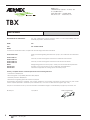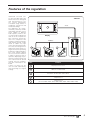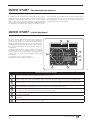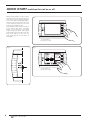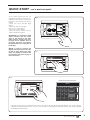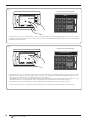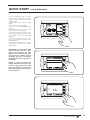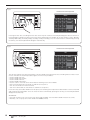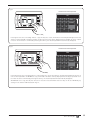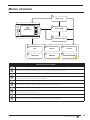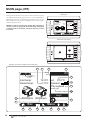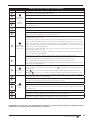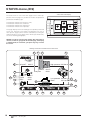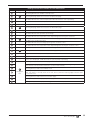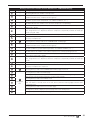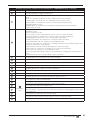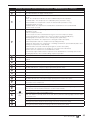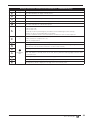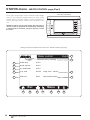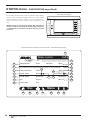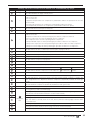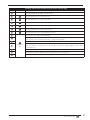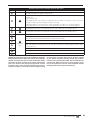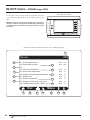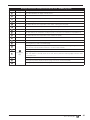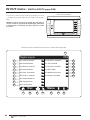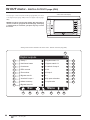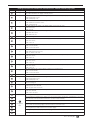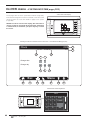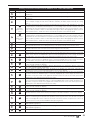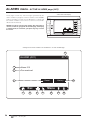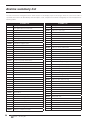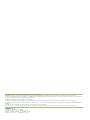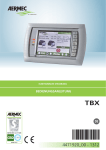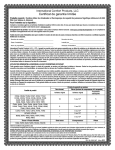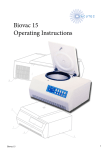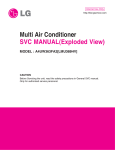Download STATUS menu
Transcript
ELECTRONIC REGULATION USAGE MANUAL TBX EN 4471910_00 - 1203 AERMEC S.p.A. I-37040 Bevilacqua (VR) Italia – Via Roma, 996 Tel. (+39) 0442 633111 Telefax 0442 93730 – (+39) 0442 93566 www .aermec. com - info @aermec. com TBX SERIAL NUMBER DECLARATION OF CONFORMITY We, the undersigned, hereby declare under our own responsibility that the assembly in question, defined as follows: NAME TBX TYPE AIR - WATER CHILLER MODEL To which this declaration refers, complies with the following harmonised standards: IEC EN 60335-2-40 Safety standard regarding electrical heat pumps, air conditioners and dehumidifiers. IEC EN 61000-6-1 IEC EN 61000-6-3 Immunity and electromagnetic emissions for residential environments. IEC EN 61000-6-2 IEC EN 61000-6-4 Immunity and electromagnetic emissions for industrial environments EN378 Refrigerating system and heat pumps - Safety and environmental requirements. UNI EN 12735 UNI EN 14276 Seamless, round copper pipes for air conditioning and refrigeration. Pressurised equipment for cooling systems and heat pumps. Thereby, compliant with the essential requirements of the following directives: - LVD Directive: 2006/95/CE - Electromagnetic Compatibility Directive 2004/108/CE - Machinery directive 2006/42/CE - PED Directive regarding pressurised devices 97/23/CE In agreement with Directive 97/23/EC, the product satisfies the Total quality Guarantee procedure (form H1) with certificate no. 09/021-QT6704 Rev. 02 issued by the notified body n.1131 CEC via Pisacane 46 Legnano (MI) - Italy The person authorised to draw-up the technical file is: Massimiliano Sfragara - 37040 Bevilacqua (VR) Italy–Via Roma, 996 Bevilacqua 2 EN 15/10/2010 0312 - 4471910_00 Marketing Manager Signature Index Safety Precautions and Standards .................................................................................................... 3 Features of the regulation.................................................................................................................. 4 How to use this manual ..................................................................................................................... 5 PRELIMINARY OPERATIONS - set the system language ................................................................. 5 QUICK START - fundamental procedures ......................................................................................... 6 QUICK START - virtual keyboard ...................................................................................................... 6 QUICK START- switches the unit on or off ......................................................................................... 7 QUICK START - set a work set-point ................................................................................................. 8 QUICK START - set a time band ..................................................................................................... 10 User interface .................................................................................................................................. 13 Menus structure............................................................................................................................... 14 MAIN page (ID1) ............................................................................................................................. 15 STATUS menu (ID2) ......................................................................................................................... 17 STATUS menu - COMPRESSORS page .......................................................................................... 19 STATUS menu - COMPRESSORS page - COMPRESSOR 1 (TCA3) ............................................... 21 STATUS menu - COMPRESSORS page - COMPRESSOR 1 (TCA6) ............................................... 23 STATUS menu - COMPRESSORS page - COMPRESSOR 1 (TCA9) ............................................... 25 STATUS menu - CONDENSATION page ......................................................................................... 27 STATUS menu - EEV VALVE page ................................................................................................... 29 STATUS menu - WATER CONTROL page (Evp3)............................................................................ 31 STATUS menu - EVAPORATION page (Evp6) ................................................................................. 33 Menus selection page (ID3) ............................................................................................................ 35 SET menu ........................................................................................................................................ 37 IN OUT menu - PROBES page (D03) .............................................................................................. 39 IN OUT menu - DIGITAL INPUTS page (D06) ................................................................................. 41 IN OUT menu - DIGITAL OUTPUTS page (D09) ............................................................................. 43 CLOCK menu - SYSTEM DATE TIME page (C03)........................................................................... 45 CLOCK menu - TIME BANDS page (C06) ...................................................................................... 47 GRAPHICS menu - GRAPHICS page - WATER INLET/OUTLET (G01) ........................................... 49 GRAPHICS menu - GRAPHICS page - HIGH/LOW PRESSURE (G02) ........................................... 51 ALARMS menu - ACTIVE ALARMS page (A01) .............................................................................. 53 ALARMS menu - ALARMS LOG page (A02) ................................................................................... 55 Alarms summary list ........................................................................................................................ 57 0312 - 4471910_00 IT 3 Safety Precautions and Standards Do not wet the packaging DO NOT walk n the packaging Indications regarding disposal Handle with care Safety Symbols Attention: this product contains electric and electronic appliances that cannot be disposed of through normal municipal waste collection systems. There are separate waste collection centres for these products. The electric and electronic appliances must be handles separately and incompliance with the laws in force in the country. Batteries or accumulators present in the appliances must be disposed of separately according to the provisions of the municipality. Voltage hazard Attention Moving parts hazard Notes in the manuals Keep manuals in a dry place to prevent deterioration, for at least 10 years, for future reference. Read all information contained in the manual carefully and thoroughly. Pay particular attention to the regulations for use accompanied by the wording "DANGER" or "ATTENTION" as, if not complied with, can cause damage to the machine and/or persons and objects. For anomalies not contemplated by this manual, contact the Area After-sales Service immediately. The appliance must be installed in a way that maintenance and/or repairs can be carried out. The appliance warranty does not cover the costs for ladders, scaffolding, or other elevation systems that may become necessary for carrying out servicing under warranty. AERMEC S.p.A. declines all liability for any damage due to improper use of the machine, partial or superficial reading of the information contained in this manual. 4 EN 0312 - 4471910_00 Features of the regulation OUTDOOR air-cooled chillers from the TBX range with R134a have been designed and manufactured to satisfy cooling requirements of medium- large utilities in residential, commercial and industrial buildings. The appliances are characterised by extremely flexible and reliable operation, which easily adapts to different load requests, thanks to the accurate study of adjustment and use of the compressors with continuous speed variation. The compressor with magnetic levitation bearings and impeller speed control allows to obtain very high values also with partial loads. The units are managed via a display that allows quick setting of the machine operating parameters and their display. The colour graphic display has a touch screen interface in order to signal the type of operation, displaying set parameters and any alarms that have intervened. All default settings and any modifications are memorised in the board. If there is a power cut, the unit can start automatically, thus preserving the original settings. TBX unit PLan 1 Display 2 Modbus 5 4 Compressor 2 3 Compressor 1 EEV Driver pCO board Index Element 1 Display touch screen 2 TBX unit control board 3 Electronic thermostatic valve driver 4 Compressor 1 5 Compressor 2 (for sizes2302, 2502, 2652, 2802, 3202, 3502, 3702, 3802, 4102) 0312 - 4471910_00 IT 5 How to use this manual This manual contains all of the information necessary for the user to use the TBX unit; the unit software is realised in a way that all information is as clear as possible; however the considerable amount of data available to the user has produced a great number of masks (mask means a “page” of the software shown on the unit display and organised in groups called menus); in order to facilitate the user's search for information rela- Index mask Number page Notes L03 6 ID1 16 ID2 Cmp3 tive to each individual mask; these have been catalogued with an index (displayed in the upper right corner of each mask). In the tables below a age number of this manual will be associated to each index, so as to allow a quick search for information relative to any of the masks available. Index mask Number page Notes Language selection ID3 36 Menu selection Main page S03 38 Set menu 18 Status menu D03 40 Probes 20 Compressors menu D06 42 Digital inputs D09 44 Digital outputs C03 46 Date and time C06 48 Time bands Condensation G01 50 Water in/out graphics TCA3 / TCB3 22 TCA6 / TCB6 24 TCA9 / TCB9 26 Cnd3 28 Compressor 1/1A EEV3 30 EEV valve G02 52 Hi/lo pressure graphics Evp3 32 Water control A01 54 Alarms menu Evp6 34 Evaporation A02 56 Alarms log PRELIMINARY OPERATIONS Every time that voltage is applied to the unit (during commissioning or following power supply cut-off), on startup, the software will show a mask for the selection of the system language; this display will remain active until the timer displayed on the same page expires. In order to select a language to apply to the system, just touch the corresponding flag (the setting will be applied immediately); ATTENTION: the choice of language does not envision a confirmation of the choice made; the mask will disappear when the display time expires, applying the last setting selected to the system; 6 EN 0312 - 4471910_00 - set the system language Language Select language Time show mask: Esc 006 Menu L03 QUICK START - fundamental procedures The TBX units are managed via colour touch screen display, thanks to which it will be possible to set the unit operational parameters and read the work status of the various components of the machine; all of these functions are gathered in the various ages of the application explained and documented in this manual. This initial section states the operations neces- sary to perform some fundamental useful procedures (which will be documented in the successive pages of this manual), thus avoiding the necessity to search for them within the detailed documentation of the menus; QUICK START - virtual keyboard The user can enter different parameters into the TBX unit (work set, time bands, etc...), which can be introduced or selected by the use of a virtual keyboard. This keyboard will appear automatically once the user presses a modifiable piece of data (this data will be easy to identify by as they have a different colour with respect to the rest of the page): Te virtual keyboard will be used to introduce numerical parameters (such as set values) and to select among several options (such as the days for the time bands). In both cases, use of the virtual keyboard envisions the same steps: 1) Setting the value or choice of option; 2) Confirmation or annulment of the value; 1 4 00.0 1 2 3 ESC 2 8 4 5 6 CANC 5 7 8 9 3 +/7 0 OK 6 Functions associated to the keys 1 The value currently set for the parameter appears in this area 2 This key allows to increase the parameter value or select the previous option with respect to that displayed; 3 This key allows to increase the parameter value or select the previous option with respect to that displayed; 4 This key allows to exit parameter modification. Once this key is pressed, the virtual keyboard will disappear, without making any modification to the value of the previously-displayed parameter; 5 This key resets the value of the parameter currently selected; if it is a numerical value, it will be taken to 00.0. If the number is not numerical, the first option available will be taken. 6 This key allows to confirm the value or option currently displayed. The virtual keyboard will disappear once this key has been pressed; 7 This key (only in numerical values) allows to modify the sign to apply to the numerical value currently shown on the display; 8 These keys allow the insertion of numeric values; 0312 - 4471910_00 IT 7 QUICK START- switches the unit on or off Different procedures can be used to switch the unit on or off; the first envisions the use of the physical key present on the right of the display (Fig.1), while the second envisions the use of the virtual key present in the main page of the software (Fig.2). The ON/OFF status of the unit will be easily visible both from messages shown on the display in the main page and by the green LED (Fig.3) positioned on the left side of the display. If this LED is off, the unit is in OFF mode and if it is on the unit is in ON mode. Fig.1 Prolonged press (at least 3 seconds) Fig.3 Fig.2 14:25 Tue Inlet temp: Outlet temp: ID1 12.0°C Set 07.0°C 7.0°C Demand OFF by keybord Prevent (HP) Keys 00000rpm 00000rpm Esc Prolonged press (at least 3 seconds) 8 EN 0312 - 4471910_00 Menu QUICK START - set a work set-point To set a work set-point (the unit can manage one primary set and one secondary set, from which to choose) the operations shown below must be followed: • Enter the menus selection page (Fig.4); • Select the SET menu (Fig.5); •Set the set 1 value (Fig.6); •Set the set 2 value (Fig.7); • Select the type of control to use for chiller management (Fig.8); Fig.4 14:25 Tue Inlet temp: Outlet temp: ID1 12.0°C Set 07.0°C 7.0°C Demand OFF by keybord Prevent (HP) keys 00000rpm 00000rpm Esc Menu ATTENTION: the procedure listed above envisions that the active page on the display is the main page, however, access to the menus page will be available from all the pages that have a navigation bar positioned on the lower part of the display. NOTES: in order to conserve the display, after 5 minutes of non-use, as well as going back to the main page, the display is switched off; to re-activate, just press any key or touch the screen. Fig.5 Menu ID3 SET In Out Clock Graphs Service Manufact. Esc Menu Fig.6 Virtual touch-screen keyboard: SETPOINT OFF Water temperature setpoint: Esc 00.0 S03 Chiller control Set 1: 07.0 °C Set 2: 12.0 °C 1 2 3 ESC 4 5 6 CANC 7 8 9 Menu +/- 0 OK Pressing the blue area coinciding with the SET 1 value will make the virtual keyboard appear. This can be used to introduce the desired value for set 1; once the value has been confirmed by pressing the OK key, the virtual keyboard will disappear automatically; 0312 - 4471910_00 IT 9 Fig.7 Virtual touch-screen keyboard: SETPOINT 00.0 S03 Chiller control OFF Water temperature setpoint: Set 1: 07.0 °C Set 2: 12.0 °C Esc 1 2 3 ESC 4 5 6 CANC 7 8 9 Menu +/- 0 OK Pressing the blue area coinciding with the SET 2 value will make the virtual keyboard appear. This can be used to introduce the desired value for set 2; once the value has been confirmed by pressing the OK key, the virtual keyboard will disappear automatically; Fig.8 Virtual touch-screen keyboard: SETPOINT Chiller control OFF Water temperature setpoint: Esc YES with SET1 S03 Set 1: 07.0 °C Set 2: 12.0 °C 1 2 3 ESC 4 5 6 CANC 7 8 9 Menu +/- 0 OK Pressing the blue area coinciding with the Chiller control will make the virtual keyboard appear. Using the arrows on this keyboard, it is possible to select the logic that the unit will use to manage the chiller; the management logics can be: - OFF: the unit is currently off (if it is switched on it will use the SET 1); - YES FROM CLOCK: the unit is managed according to that specified in the time bands (ON/OFF times and set to use); - YES WITH SET 2: the unit will produce water using the data specified at SET 2 with the work set-point; - YES WITH SET 1: the unit will produce water using the data specified at SET 1 with the work set-point; Once the value has been confirmed by pressing the OK key, the virtual keyboard will disappear automatically; 10 EN 0312 - 4471910_00 QUICK START - set a time band If the management logic via time band has been selected, the values can be set by performing the following operations: • Enter the menus selection page (Fig.9); • Select the CLOCK menu (Fig.10); • Scroll to the TIME BANDS page (Fig.11); • Set the day to which the current time band is to refer (Fig.12); • Set the start and end values of the first time band and the type of action to associate to the first time band (Fig.13); • Select the day/s into which eventually copy the data currently introduced (Fig.14); • Confirm any command to copy the current time band into one or more days (Fig.15); ATTENTION: the procedure listed above envisions that the active page on the display is the main page, however, access to the menus page will be available from all the pages that have a navigation bar positioned on the lower part of the display. Fig.9 14:25 Tue Inlet temp: Outlet temp: ID1 12.0°C Set 07.0°C 7.0°C Demand OFF by keyboard Prevent (HP) keys 00000rpm 00000rpm Esc Menu Fig.10 Menu ID3 SET In Out Clock Graphs Service Manufact. NOTES: in order to conserve the display, after 5 minutes of non-use, as well as going back to the main page, the display is switched off; to re-activate, just press any key or touch the screen. Esc Menu Fig.11 Clock C03 13 : 50 27/03/12 Change time 13 : 50 Change day 27 / 03 / 12 Esc Tue Menu 0312 - 4471910_00 IT 11 Fig.12 Virtual touch-screen keyboard: Times zones Giorno: Mon C06 Mon start stop 00 : 00 00 : 00 ON 00 : 00 00 : 00 ON 00 : 00 00 : 00 ON 00 : 00 00 : 00 ON Copia questo giorno in action all Esc yes Done 1 2 3 ESC 4 5 6 CANC 7 8 9 Menu +/- 0 OK Pressing the blue area coinciding with the value of the Day will make the virtual keyboard appear. Use the arrows on this keyboard to introduce the day to which the values displayed in this window are to refer (the day can be: Monday, Tuesday, Wednesday, Thursday, Friday, Saturday, Sunday or holiday); once the value has been conformed by pressing the OK key, the virtual keyboard will disappear automatically; Fig.13 Virtual touch-screen keyboard: Times zone Day: 08 C06 Mon start stop 00 : 00 00 : 00 ON 00 : 00 00 : 00 ON 00 : 00 00 : 00 ON 00 : 00 00 : 00 ON Copy this day to Esc action all yes Done 1 2 3 ESC 4 5 6 CANC 7 8 9 Menu +/- 0 OK The first line indicates the start and end time of the time band; pressing the blue area coinciding with the value of each of these will allow the virtual keyboard to appear, via which it is possible to: • Set time band start hour; • Set time band start minutes; • Set time band end hour; • Set time band end minutes; • Set the action to associate to the time band; the following actions are available: - ON: in this time band, the unit will be on and will use set-point 1; - OFF: the unit will be off in this time band; - Set2: in this time band, the unit will be on and will use set-point 2; In the same way as that described for the first phase, the remaining lines represent the data relative to the second, third and fourth time band available. Once the value has been confirmed by pressing the OK key, the virtual keyboard will disappear automatically; ATTENTION: • If you do not wish to use one or more of the time bands available, the unused time bands must be set at zero; • Each day can accept up to four time bands from 00:00 to 23:59; 12 EN 0312 - 4471910_00 Fig.14 Virtual touch-screen keyboard: Time zones Day: all C06 Mon start stop 00 : 00 00 : 00 ON 00 : 00 00 : 00 ON 00 : 00 00 : 00 ON 00 : 00 00 : 00 ON Copy this day to: action all Esc yes Done 1 2 3 ESC 4 5 6 CANC 7 8 9 Menu +/- 0 OK Pressing the blue area coinciding with the "copy this day into" value, will make the virtual keyboard appear. Use the arrows on this keyboard to introduce the day or days into which the values displayed in this window are to be copied. Once the value has been confirmed by pressing the OK key, the virtual keyboard will automatically disappear; Fig.15 Virtual touch-screen keyboard: Time zones Day: Yes C06 Mon start stop 00 : 00 00 : 00 ON 00 : 00 00 : 00 ON 00 : 00 00 : 00 ON 00 : 00 00 : 00 ON Copy this day to: Esc action all yes Done 1 2 3 ESC 4 5 6 CANC 7 8 9 Menu +/- 0 OK Pressing the blue area coinciding with the "copy this day into" value, will make the virtual keyboard appear. Use the arrows on this keyboard to CONFIRM the copy command of the data currently displayed into the day/s specified. Once the value has been confirmed by pressing the OK key, the virtual keyboard will automatically disappear; ATTENTION: if the "copy this day into" function is not to be used, remember that each day can be set individually, by setting it in the relative field illustrated in Fig. 12; 0312 - 4471910_00 IT 13 User interface The TBX unit user interface is made up from a 5.7" resistive colour touch screen display; all functions and settings applicable to the unit can be performed via the use of touch screen functionalities. However the display is supplied with physical keys, which allow to repeat several functions managed by the touch screen interface. 9 The TBX unit software has been realised to easily mange the different unit settings. Moreover, the touch screen functionalities allow quick supervision of all operational aspects of its operation. The graphical interface allows intuitive management of the operational menus and the system messages (alarms etc....) 1 2 3 4 5 10 6 7 11 8 User interface index type 1 Display Resistive touch screen display 2 This key can be used to pass to the previous page of a menu (if the menu currently displayed has several pages) or to increase the value of a parameter (if an editable parameter is being modified) 3 This key can be used to confirm the value of a parameter if an editable parameter is being modified) 4 This key can be used to pass to the next page of a menu (if the menu currently displayed has several pages) or to decrease the value of a parameter (if an editable parameter is being modified) 5 Physical keys Prolonged pressing of this key switches the unit on or off 6 This key leads to the display of the alarm page 7 This key leads to the display of the menu selection page 8 This key allows to exit the current menu, to pass to the upper level 9 This luminous LED (RED) is on if an alarm condition is present Indication LEDS 10 11 14 Functions This luminous LED (ORANGE) is on if the unit is powered This luminous LED (GREEN) is on if the unit is on EN 0312 - 4471910_00 Menus structure 4 Alarms log 3 1 Alarms page Main page 2 Unit status monitor 5 6 SET 7 IN OUT 8 9 GRAPHICS CLOCK 10 SERVICE MANUFACTURER ER R Menu and functions available 1 The main page contains the general displays regarding unit operation 2 This menu allows to display temperature, pressures and other data relative to unit components 3 This unit contains the indication on the alarm currently active 4 This menu contains the list of the last 100 alarms; for every alarm the date, time and a complete list of system temperatures and pressures at the time the alarm occurs are recorded 5 This menu allows to display and set the work sets 6 This menu allows to read the values of all probes, the digital inputs and the outputs 7 This menu allows to set the date and time of the system 8 These pages contain the graphical representation of some operational aspects through time (Input Temperature/Output Temperature, High Pressure/Low Pressure) 9 This menu is protected by password and dedicated only to technical after-sales staff 10 This menu is protected by password and dedicated only to technical after-sales staff 0312 - 4471910_00 IT 15 MAIN page (ID1) MAIN page: During normal operation of the unit,or after 5 minutes inactivity, the display automatically goes back to a screen identified as MAIN page; this page is divided into four distinct areas, which take information to the system regarding the main unit settings and the operation status. 14:25 Tue Inlet temp: Outlet temp: NOTES: in order to conserve the display, after 5 minutes of non-use, as well as going back to the main page, the display is switched off; to re-activate, just press any key or touch the screen. ID1 12.0°C Set 07.0°C 7.0°C Demand OFF by keyboard Prevent (HP) Keys 00000rpm 00000rpm Esc Menu Active areas of the display: B A C D Readings and functions available from the MAIN page: 1 2 3 6 14:25 Tue ID1 7 Inlet temp: Outlet temp: 12.0°C Set 07.0°C 7.0°C Demand Off by keyboard 8 9 Prevent (HP) 10 keys 4 00000rpm 00000rpm 11 5 Esc 12 16 EN 0312 - 4471910_00 13 Menu 14 15 16 17 18 Readings and functions available from the MAIN page Index Display area Temperature of the water produced by the unit 1 A 2 3 4 5 Description Monitor for the status of the water production Temperature of the return water from the system System day and time Number of revs. at which the first compressor is working Number of revs at which the second compressor is working; this element is also available on twin-compressor sizes 6 This string identifies the window currently active 7 Indicates the current temperature set, set for the water production 8 9 10 11 Represents the current request (every step represents 10% of the total power) for power of the compressor/s for the production of water at the set set Indicates the current status of the unit, which can be: • ON: indicates the unit is on; • OFF from key: indicates that the unit has been switched off by the user via the relevant key; • OFF by alarm: indicates that the unit has been switched off automatically as one or more B alarms have occurred, which prevent operation (the alarm condition is also indicated by the relative red LED on the left side of the display and in the appropriate menu, which can be conMonitor for current status sulted via key on the navigation bar); • OFF from time band: indicates that the unit has been switched off as specified by the time of the unit band currently active on the unit; • OFF from BMS: indicates that the unit has been switched off by a command sent from an external supervision system (BMS); • OFF by remote: indicates that the unit has been switched off from digital input ID1 Indicates any prevention message, which concerns: • Prevent (HP): indicates that the high pressure has reached values above normal; • Prevent (LP): indicates that the low pressure has reached values below normal; • Prevent (LT): indicates that the water production temperature has dropped, therefore an antifreeze alarm may be triggered. Prolonged pressing (at least 3 seconds) of the key displayed in this area allows to switch the unit on or off; on the basis of the colour of the icon ( ) pressing the key will produce the folC lowing effects: Quick con• RED ( ) key: the unit is currently off and pressing for a prolonged period will switch it on; trols • GREEN ( ) key: the unit is currently on and pressing for a prolonged period will switch it off; The on/off status of the unit is also represented by the green LED on the left side of the display 12 Pressing this key leads to the MAIN page 13 Pressing this key leads to the upper level menu (for further information regarding the structure of the menus, refer to the Menu structure“ section in this manual) 14 D 15 Navigation bar Pressing this key leads to the STATUS menu Pressing this key leads to the ALARMS menu; Note: if an alarm is currently active in the unit, this key will have flashing edges until the alarm is solved or reset 16 Pressing this key leads to the menu selection page 17 Pressing this key allows to display the previous page of the menu currently active 18 Pressing this key allows to display the next page of the menu currently active ATTENTION: by touching any of the areas dedicated to displays on the main page (excluding those dedicated to quick commands or the navigation bar), the STATUS menu is accessed; 0312 - 4471910_00 IT 17 STATUS menu (ID2) Active areas of the display: The status menu is one of the main pages of the control application; from this page it is possible to monitor all operational parameters divided by type: • Parameters linked to the electronic valve; • Parameters linked to the condenser; • Parameters linked to the compressor; • Parameters linked to the evaporator; B C A D This page displays the main readings of the probes positioned on the unit. moreover, every group of parameters has one or more specific pages (which can be activated by touching the symbols relative to every group), which will be specified one by one in the following paragraphs; E NOTES: in order to conserve the display, after 5 minutes of non-use, as well as going back to the main page, the display is switched off; to re-activate, just press any key or touch the screen. Readings and functions available in the STATUS menu 8 7 6 1 ID2 9 Liquid T. High pressure 00.0bar 00.0°C Outdoor Fan 10 12 13 11 Liquid T. Level EEV 00.0°C 000% 000% 2 Low pressure 00.0bar Ratio 00.0 14 17 00.0°C 000% 5 07.0°C 4 3 16 12.0°C 15 Esc 18 18 EN 0312 - 4471910_00 19 Menu 20 21 22 23 24 Readings and functions available from the STATUS menu Index Display area Description 1 --- This string identifies the window currently active 2 A Pressing this page allows access to the Compressors page 3 --- This data indicates the current compression ration at which the unit is operating 4 --- This data indicates the suction pressure value to the compressor/s 5 --- This data indicates the flow pressure value to the compressor/s 6 B Pressing this page allows access to the Condensation page 7 --- This data indicates the value read by the outdoor air probe 8 --- This data indicates fan speed as a percentage 9 --- This data indicates the temperature of the liquid refrigerant leaving the condenser 10 C Pressing this icon will allow to access the EEV valve page; if the valve is operating, the LED on the right of the symbol turns green 11 --- This data indicates the percentage opening of the electronic valve 12 --- This data indicates the temperature of the liquid refrigerant entering the electronic valve 13 --- This data indicates the current level of liquid refrigerant inside the evaporator 14 D Pressing this icon allows access to the water control pages, Evaporation 15 --- Temperature of the water produced by the unit 16 --- Temperature of the return water from the system 17 --- If this icon is displayed, it indicates that the system pump is operating 18 Pressing this key leads to the MAIN page 19 Pressing this key leads to the upper level menu (for further information regarding the structure of the menus, refer to the Menu structure“ section in this manual) 20 E 21 Navigation bar Pressing this key leads to the STATUS menu Pressing this key leads to the ALARMS menu; Note: if an alarm is currently active in the unit, this key will have flashing edges until the alarm is solved or reset 22 Pressing this key leads to the menu selection page 23 Pressing this key allows to display the previous page of the menu currently active 24 Pressing this key allows to display the next page of the menu currently active 0312 - 4471910_00 IT 19 STATUS menu - COMPRESSORS page Active areas of the display: The status menu COMPRESSORS page contains some information regarding compressors operation in order to respond to the power request by the system. Moreover, every compressor has a page that contains further specific readings (which can be activated by touching the Info 1 or Info 2 symbols), which will be explained on the next page; NOTES: in order to conserve the display, after 5 minutes of non-use, as well as going back to the main page, the display is switched off; to re-activate, just press any key or touch the screen. A B C Readings and functions available in the STATUS menu - COMPRESSORS page 2 1 Compressors Cmp3 10 3 11 4 Turbocor alarm 000.0% 00000 RPM 000.0KW / 000 A 000.0% 00.0 00.0 / 00.0 bar Demand Speed Power input IGV Compression ratio Low/High pressure 5 6 Turbocor alarm 000.0% 00000 RPM 000.0KW / 000 A 000.0% 00.0 00.0 / 00.0 bar 12 13 14 15 7 9 8 Info 1 Esc 18 20 EN 0312 - 4471910_00 19 17 Info 2 Menu 20 21 22 23 24 16 Readings and functions available from the STATUS menu - COMPRESSORS page Index Display area Description 1 --- 2 --- 3 --- 4 --- 5 --- 6 --- 7 --- This data identifies the compression ratio at which compressor 1 is operating 8 --- These data represent the pressure values read on intake (Low pressure) and on flow (High pressure) of compressor 1 9 A Pressing this key always leads to the COMPRESSOR 1 INFO pages 10 --- 11 --- 12 --- 13 --- 14 --- 15 --- This data identifies the compression ratio at which any compressor 2 is operating 16 --- These data represent the pressure values read on intake (Low pressure) and on flow (High pressure) of compressor 2, if present 17 B Pressing this key leads to the COMPRESSOR 2 INFO pages, if present This string identifies the window currently active The colour of this LED represents the status of compressor 1; (compressor OFF = blue, compressor ON = green) This data indicates the percentage power requested at compressor 1, calculated on the work conditions (system return temperature, set, outdoor conditions, etc....) This data indicates the number of revs at which compressor 1 is operating These data indicate compressor 1 input, both input power (expressed in kW) and input current (expressed in Amps) This data indicates the opening percentage of the valve positioned inside compressor 1 (intake); this value, along with the revs. adjustment, allows the compressor to dynamically modulate the intake gas flow rate (range 0~110%) The colour of this LED represents the status of compressor 2, if present; (compressor OFF = blue, compressor ON = green) This data indicates the percentage power requested at compressor 2, if present, calculated on the work conditions (system return temperature, set, outdoor conditions, etc....) This data indicates the number of revs at which compressor 2 is currently operating, if present These data indicate eventual compressor 2 input, both input power (expressed in kW) and input current (expressed in Amps) This data indicates the opening percentage of the valve positioned inside compressor 2 (intake); this value, along with the revs. adjustment, allows the compressor to dynamically modulate the intake gas flow rate 18 Pressing this key leads to the MAIN page 19 Pressing this key leads to the upper level menu (for further information regarding the structure of the menus, refer to the Menu structure“ section in this manual) 20 C 21 Navigation bar Pressing this key leads to the STATUS menu Pressing this key leads to the ALARMS menu; Note: if an alarm is currently active in the unit, this key will have flashing edges until the alarm is solved or reset 22 Pressing this key leads to the menu selection page 23 Pressing this key allows to display the previous page of the menu currently active 24 Pressing this key allows to display the next page of the menu currently active 0312 - 4471910_00 IT 21 STATUS menu - COMPRESSORS page - COMPRESSOR 1 (TCA3) Active areas of the display: These pages (a total of 3 pages for each compressor: TCA3, TCA6 e TCA9 for compressor 1, while for compressor 2 they are: TCB3, TCB6 and TCB9). They contain information and readings given by sensors inside the compressor 1 or 2; all of this information allows the after-sales assistance staff to evaluate the correct operation of the compressor; NOTES: The masks dedicated to compressor 1 and those dedicated to compressor 2 are specular, for this reason only those regarding compressor 1 will be explained, however the information will be the same also for the windows of eventual compressor 2; In order to conserve the display, after 5 minutes of nonuse, as well as going back to the main page, the display is switched off; to re-activate, just press any key or touch the screen. A Readings and functions available in the STATUS menu - COMPRESSORS page - COMPRESSOR 1 INFO (TCA3) 2 3 1 Compressor 1 State TCA3 Error Normal operation state 4 Cavity temp. 000.0°C Cond.press. 00.0 bar 9 5 Invert temp. 000.0°C Evap.press. 00.0 bar 10 6 SCR temp. 000.0°C 7 Discharge temp 000.0°C Superheat. 000.0°K 11 8 Suction temp 000.0°C Esc 12 22 EN 0312 - 4471910_00 13 Menu 14 15 16 17 18 Readings and functions available from the STATUS menu - COMPRESSORS page - TCA3 page Index Display area 1 --- Description This index identifies the page currently active This data indicates the current status of the compressor to which reference is made; the status can be: • Error: the compressor indicates an error condition that prevents operation; • Calibrat.mode: The compressor is in calibration phase (assistance only); • Manual Mode: The compressor is active in manual mode (assistance only); • Analogue Mode: not used; • Modbus Mode: the compressor is activated via control from the unit control board; • Chiller mode: not used; This data specifies the operating status of the compressor to which reference is made; this information can be: • Off: the compressor is off; • Locket out state: the chiller control board has not given consent for compressor start-up; • System Resetting: the compressor is in the reset phase (restart standby time); • Ramping Up: the compressor is in the start-up phase (start ramp); • Partially Closed Vane: the compressor is closing the intake valve (IGV); • Normal Operation State: the compressor is operating normally; • Maximum Flow State: the compressor is working at maximum speed allowed (data calculated by the compressor control board); • Minimum IGV% reached: minimum opening of the suction valve (IGV); • Interlock Open: the compressor is in stand-by for consent from unit control board; • Fault is active: the compressor is at a standstill due to alarm; • Inverter temp. High: indicates that the compressor is at a standstill due to overheating at the inverter inside the compressor; • Loading Up: indicates an acceleration during compressor operation 2 --- 3 --- 4 --- This data indicates the temperature of the motor windings 5 --- This data indicates the temperature of the inverter on the compressor inside the same 6 --- This data indicates the temperature of the AC-DC rectifier device inside the compressor 7 --- This data indicates the compressor flow temperature 8 --- This data indicates the compressor suction temperature 9 --- This data indicates the value relative to the compressor outlet pressure 10 --- This data indicates the value relative to the compressor inlet pressure 11 --- This data indicates the overheating calculated at compressor inlet 12 Pressing this key leads to the MAIN page 13 Pressing this key leads to the upper level menu (for further information regarding the structure of the menus, refer to the Menu structure“ section in this manual) 14 A 15 Navigation bar Pressing this key leads to the STATUS menu Pressing this key leads to the ALARMS menu; Note: if an alarm is currently active in the unit, this key will have flashing edges until the alarm is solved or reset 16 Pressing this key leads to the menu selection page 17 Pressing this key allows to display the previous page of the menu currently active (TCA9) 18 Pressing this key allows to display the next page of the menu currently active (TCA6) 0312 - 4471910_00 IT 23 STATUS menu - COMPRESSORS page - COMPRESSOR 1 (TCA6) Active areas of the display: These pages (a total of 3 pages for each compressor: TCA3, TCA6 e TCA9 for compressor 1, while for compressor 2 they are: TCB3, TCB6 and TCB9). They contain information and readings given by sensors inside the compressor 1 or 2; all of this information allows the after-sales assistance staff to evaluate the correct operation of the compressor; NOTES: The masks dedicated to compressor 1 and those dedicated to compressor 2 are specular, for this reason only those regarding compressor 1 will be explained, however the information will be the same also for the windows of eventual compressor 2; In order to conserve the display, after 5 minutes of nonuse, as well as going back to the main page, the display is switched off; to re-activate, just press any key or touch the screen. A Readings and functions available in the STATUS menu - COMPRESSORS page - COMPRESSOR 1 INFO (TCA6) 2 3 1 Compressor 1 State TCA6 Chiller Mode Normal operation state 4 Actual power 000% 5 Demand speed 00000 rpm Voltage 000 V 9 6 Actual speed 00000 rpm Current 000 A 10 7 Min. speed 00000 rpm Power 000.0 kW 11 8 Max. speed 00000 rpm IGV 000.0% 12 Liquid injection Esc 14 24 EN 0312 - 4471910_00 15 OFF Menu 16 17 18 19 20 OFF 13 Readings and functions available from the STATUS menu - COMPRESSORS page - TCA3 pag6 Index Display area 1 --- Description This index identifies the page currently active This data indicates the current status of the compressor to which reference is made; the status can be: • Error: the compressor indicates an error condition that prevents operation; • Calibrat.mode: The compressor is in calibration phase (assistance only); • Manual Mode: The compressor is active in manual mode (assistance only); • Analogue Mode: not used; • Modbus Mode: the compressor is activated via control from the unit control board; • Chiller mode: not used; This data specifies the operating status of the compressor to which reference is made; this information can be: • Off: the compressor is off; • Locket out state: the chiller control board has not given consent for compressor start-up; • System Resetting: the compressor is in the reset phase (restart standby time); • Ramping Up: the compressor is in the start-up phase (start ramp); • Partially Closed Vane: the compressor is closing the intake valve (IGV); • Normal Operation State: the compressor is operating normally; • Maximum Flow State: the compressor is working at maximum speed allowed (data calculated by the compressor control board); • Minimum IGV% reached: minimum opening of the suction valve (IGV); • Interlock Open: the compressor is in stand-by for consent from unit control board; • Fault is active: the compressor is at a standstill due to alarm; • Inverter temp. High: indicates that the compressor is at a standstill due to overheating at the inverter; • Loading Up: indicates an acceleration during compressor operation 2 --- 3 --- 4 --- This data indicates the current power requested at the compressor 5 --- This data indicates the speed that the compressor must reach in order to satisfy the plant request. 6 --- This data indicates the current compressor speed 7 --- This data indicates the compressor lower speed limit (dynamic data) 8 --- This data indicates the compressor upper speed limit (dynamic data) 9 --- This data indicates the compressor power supply voltage 10 --- This data indicates the compressor input current 11 --- This data indicates the compressor input power 12 This data indicates the current percentage opening of the suction valve (IGV) 13 This data indicates the status of the two integrated solenoid valves that adjust the cooling of the inverter on the compressor 14 Pressing this key leads to the MAIN page 15 Pressing this key leads to the upper level menu (for further information regarding the structure of the menus, refer to the Menu structure“ section in this manual) 16 A 17 Navigation bar Pressing this key leads to the STATUS menu Pressing this key leads to the ALARMS menu; Note: if an alarm is currently active in the unit, this key will have flashing edges until the alarm is solved or reset 18 Pressing this key leads to the menu selection page 19 Pressing this key allows to display the previous page of the menu currently active (TCA3) 20 Pressing this key allows to display the next page of the menu currently active (TCA9) 0312 - 4471910_00 IT 25 STATUS menu - COMPRESSORS page - COMPRESSOR 1 (TCA9) Active areas of the display: These pages (a total of 3 pages for each compressor: TCA3, TCA6 e TCA9 for compressor 1, while for compressor 2 they are: TCB3, TCB6 and TCB9). They contain information and readings given by sensors inside the compressor 1 or 2; all of this information allows the after-sales assistance staff to evaluate the correct operation of the compressor; NOTES: The masks dedicated to compressor 1 and those dedicated to compressor 2 are specular, for this reason only those regarding compressor 1 will be explained, however the information will be the same also for the windows of eventual compressor 2; In order to conserve the display, after 5 minutes of nonuse, as well as going back to the main page, the display is switched off; to re-activate, just press any key or touch the screen. A Readings and functions available in the STATUS menu - COMPRESSORS page - COMPRESSOR 1 INFO (TCA9) 1 2 Compressor 1 TCA9 Compressor status Discharge Pressure 3 Inverter Temp Cavity Temperature 9 4 SCR Temp Leaving fluid Temp. 10 5 Pressure Ratio Suction pressure 11 6 Superheat 7 3 Phase Over Current Sensor Fault --- Esc 12 26 EN 8 Discharge Temp 0312 - 4471910_00 13 Menu 14 15 16 17 18 Readings and functions available from the STATUS menu - COMPRESSORS page - TCA9 Index Display area 1 --- 2 --- 3 --- 4 --- 5 --- 6 --- 7 --- Description This index identifies the page currently active This icon indicates the status of the flow temperature: • Grey LED = temperature normal; • Yellow LED = temperature in warning mode (pre-alarm); • Red LED= temperature in fault (alarm); This icon indicates the status of the inverter temperature: • Grey LED = temperature normal; • Yellow LED = temperature in warning mode (pre-alarm); • Red LED= temperature in fault (alarm); This icon indicates the status of the temperature of the AC-DC rectifier device: • Grey LED = temperature normal; • Yellow LED = temperature in warning mode (pre-alarm); • Red LED= temperature in fault (alarm); This icon indicates the status of the compression ratio: • Grey LED = data normal; • Yellow LED = data in warning mode (pre-alarm); • Red LED= data in fault (alarm); This icon indicates the status of the overheating temperature at compressor inlet: • Grey LED = temperature normal; • Yellow LED = temperature in warning mode (pre-alarm); • Red LED= temperature in fault (alarm); Data not managed This icon indicates the status of the flow pressure: • Grey LED = pressure normal; • Yellow LED = pressure in warning mode (pre-alarm); • Red LED= pressure in fault (alarm); This icon indicates the status of the temperature for the motor windings: • Grey LED = temperature normal; • Yellow LED = temperature in warning mode (pre-alarm); • Red LED= temperature in fault (alarm); 8 --- 9 --- 10 --- Data not managed --- This icon indicates the status of the suction pressure: • Grey LED = pressure normal; • Yellow LED = pressure in warning mode (pre-alarm); • Red LED= pressure in fault (alarm); 11 12 Pressing this key leads to the MAIN page 13 Pressing this key leads to the upper level menu (for further information regarding the structure of the menus, refer to the Menu structure“ section in this manual) 14 A 15 Navigation bar Pressing this key leads to the STATUS menu Pressing this key leads to the ALARMS menu; Note: if an alarm is currently active in the unit, this key will have flashing edges until the alarm is solved or reset 16 Pressing this key leads to the menu selection page 17 Pressing this key allows to display the previous page of the menu currently active (TCA6) 18 Pressing this key allows to display the next page of the menu currently active (TCA3) 0312 - 4471910_00 IT 27 STATUS menu - CONDENSATION page Active areas of the display: This page contains information and readings relative to the condenser; all of this information allows the after-sales assistance staff to evaluate correct operation of the unit; NOTES: In order to conserve the display, after 5 minutes of non-use, as well as going back to the main page, the display is switched off; to re-activate, just press any key or touch the screen. A Readings and functions available in the STATUS menu - CONDENSATION page 1 Fans 2 Condensin press. 00.0 bar 3 Actual setpoint 07.0 bar 4 Actual differential 10.0 bar 5 Speed 000 % 6 State Alarm 7 Circuit state NO Esc 8 28 EN 0312 - 4471910_00 9 Cnd3 Menu 10 11 12 13 14 Readings and functions available from the STATUS menu - CONDENSATION page Index Display area 1 --- This index identifies the page currently active 2 --- This data indicates the current condensation pressure value 3 --- This value indicates the set-point calculated by the unit board for the condensation pressure 4 --- This value indicates the differential to apply to the set-point for the condensation pressure 5 --- This value indicates the current fans speed 6 --- 7 --- Description This data indicates the current fan status; the status can be: • Off: the fan is off; • On: the fan is on; • Start-up: the fan is performing the procedure envisioned during machine start-up; • Alarm: the fan is at a standstill due to unit alarm; • Forced to maximum: the fan is forced to maximum for switch-on of the second compressor This value indicates the status of the compressors: • YES: at least one compressor is on; • NO: no compressor on 8 Pressing this key leads to the MAIN page 9 Pressing this key leads to the upper level menu (for further information regarding the structure of the menus, refer to the Menu structure“ section in this manual) 10 A 11 Navigation bar Pressing this key leads to the STATUS menu Pressing this key leads to the ALARMS menu; Note: if an alarm is currently active in the unit, this key will have flashing edges until the alarm is solved or reset 12 Pressing this key leads to the menu selection page 13 Pressing this key allows to display the previous page of the menu currently active 14 Pressing this key allows to display the next page of the menu currently active 0312 - 4471910_00 IT 29 STATUS menu - EEV VALVE page Active areas of the display: This page contains information and readings relative to the electronic thermostatic valve; all of this information allows the after-sales assistance staff to evaluate correct operation of the unit; NOTES: In order to conserve the display, after 5 minutes of non-use, as well as going back to the main page, the display is switched off; to re-activate, just press any key or touch the screen. A Readings and functions available in the STATUS menu - CONDENSATION page 1 EEV 2 Liquid level 000 % 3 Setpoint 000 % 4 Position 000.0 % -> 000 Step 5 State OFF 6 Digital input 1 OFF 7 EVD relay OFF Esc 8 30 EN EEV3 0312 - 4471910_00 9 Menu 10 11 12 13 14 Readings and functions available from the STATUS menu - EEV VALVE page Index Display area Description 1 --- This index identifies the page currently active 2 --- This data indicates the current level of liquid inside the evaporator 3 --- This value indicates the set-point at which the liquid level in the evaporator must reach 4 --- 5 --- 6 --- 7 --- This value indicates the position of the valve (opening), measured as a percentage and in steps (the valve range in steps is 0~480) This data indicates the current electronic valve status; the status can be: • Off: the valve is off; • On: the valve is on; • Start-up: the valve is performing the procedure envisioned during machine start-up; • Alarm: the valve is at a standstill due to unit alarm; • Forced to maximum: the valve is forced to maximum for switch-on of the second compressor This data indicates the status of the contact for electronic valve switch-on consent, this status can be: • ON: the board gives consent for valve switch-on; • OFF: the board does not give consent for machine switch-on; This data indicates the status of the electronic valve alarm relay, this status can be: • ON: the electronic valve driver is in alarm mode; • OFF: no alarm for the electronic valve driver 8 Pressing this key leads to the MAIN page 9 Pressing this key leads to the upper level menu (for further information regarding the structure of the menus, refer to the Menu structure“ section in this manual) 10 A 11 Navigation bar Pressing this key leads to the STATUS menu Pressing this key leads to the ALARMS menu; Note: if an alarm is currently active in the unit, this key will have flashing edges until the alarm is solved or reset 12 Pressing this key leads to the menu selection page 13 Pressing this key allows to display the previous page of the menu currently active 14 Pressing this key allows to display the next page of the menu currently active 0312 - 4471910_00 IT 31 STATUS menu - WATER CONTROL page (Evp3) Active areas of the display: These pages (Evp3, Evp6) contain information and readings relative to the evaporator divided between the water control window and the evaporation window; all of this information allows the after-sales staff to evaluate correct operation of the unit; NOTES: In order to conserve the display, after 5 minutes of non-use, as well as going back to the main page, the display is switched off; to re-activate, just press any key or touch the screen. A Readings and functions available in the STATUS menu - WATER CONTROL page (Evp3) Water control Evp3 Antifreeze safety unloading Outlet temp 00.0°C 4 Actual setpoint 00.0°C 5 Act. Differential 00.0°C 6 Prop. error 000.0% integr. error 000.0% 7 8 Total error 000% Max demand 000% 9 10 EN 2 3 Esc 32 1 0312 - 4471910_00 11 Menu 12 13 14 15 16 Readings and functions available from the STATUS menu - WATER CONTROL page (Evp3) Index Display area Description 1 --- This index identifies the page currently active 2 --- This data indicates the status of the unit; this status can be: • Off: the unit is off; • On: the unit is on; • High pressure prevention: the compressor is partialised to reduce the speed; the fan revs are also increased; • Low pressure prevention: the compressor is partialised to reduce the speed; • Low temperature prevention: the compressor is partialised to reduce the speed; 3 --- This value indicates the temperature of the water produced 4 --- This value indicates the current set-point used for the water produced 5 --- This value indicates the current differential applied to the water produced set-point 6 --- This value indicates the PROPORTIONAL request of unit power 7 --- This value indicates the INTEGRAL request of unit power 8 --- This value indicates the total request of unit power 9 --- This value indicates the maximum limit of the power that can be supplied, calculated by the unit 10 Pressing this key leads to the MAIN page 11 Pressing this key leads to the upper level menu (for further information regarding the structure of the menus, refer to the Menu structure“ section in this manual) 12 A 13 Navigation bar Pressing this key leads to the STATUS menu Pressing this key leads to the ALARMS menu; Note: if an alarm is currently active in the unit, this key will have flashing edges until the alarm is solved or reset 14 Pressing this key leads to the menu selection page 15 Pressing this key allows to display the previous page of the menu currently active (Evp6) 16 Pressing this key allows to display the next page of the menu currently active (Evp6) 0312 - 4471910_00 IT 33 STATUS menu - EVAPORATION page (Evp6) Active areas of the display: These pages (Evp3, Evp6) contain information and readings relative to the evaporator divided between the water control window and the evaporation window; all of this information allows the after-sales staff to evaluate correct operation of the unit; NOTES: In order to conserve the display, after 5 minutes of non-use, as well as going back to the main page, the display is switched off; to re-activate, just press any key or touch the screen. A Readings and functions available in the STATUS menu - EVAPORATION page (Evp6) 1 Water control Evp6 Off 3 Demand total 2 000% Max limit 5 Off 11 7 Compr. demand 000% 9 Actual power 000% 15 Actual speed 00000 rpm 17 IGV 000.0 % 19 Compr.ratio 01.0 12 Esc 20 34 EN 0312 - 4471910_00 21 13 10 0000 ON 23 24 14 00000 rmp 16 000.0 % 18 Menu 22 6 8 000% 000% ON 4 000% 25 26 Readings and functions available from the STATUS menu - EVAPORATION page (Evp6) Index Display area Description 1 --- This index identifies the page currently active 2 --- This data indicates the status of the unit; this status can be: • Off: the unit is off; • On: the unit is on; • High pressure prevention: the compressor is partialised to reduce the speed; the fan revs are also increased; • Low pressure prevention: the compressor is partialised to reduce the speed; • Low temperature prevention: the compressor is partialised to reduce the speed; 3 --- This value indicates the total request of unit power 4 --- This value indicates the maximum limit of the power that can be supplied, calculated by the unit 5 --- This data indicates the current phase in which the unit is found; this phase can be: • Off: the unit is off; • Compressors switch-off: the unit is performing the procedure for compressor switch-off; • Just one compr. active: the unit is operating with just one compressor; • Two compressors active: the unit is operating with two compressors; • Start up individual compr.: the unit is performing the procedure for switch-on of a compressor; • Start up of two compressors: the unit is performing the procedure for switch-on of both compressors; • Start up of second compr.A: the unit is performing the procedure for switch-on of compressor 1; • Start up of second compr.B: the unit is performing the procedure for switch-on of compressor 2 6 --- This data indicates the time (countdown) for which the phase in progress will last 7 --- This data indicates the power request to compressor 1 8 --- This data indicates the power request to compressor 2 9 --- This data indicates compressor 1 input power 10 This data indicates compressor 2 input power 11 This data indicates the status of compressor 1 (ON or OFF) 12 This data indicates the status of compressor 2 (ON or OFF) 13 This data indicates whether compressor 1 is in the switch-on ( ) or switch-off ( ) phase 14 This data indicates whether compressor 2 is in the switch-on ( ) or switch-off ( ) phase 15 This data indicates the number of revs at which compressor 1 is currently operating 16 This data indicates the number of revs at which compressor 2 is currently operating, if present This data indicates the opening percentage of the valve positioned inside compressor 1 (intake); this value, along with the revs. adjustment, allows the compressor to dynamically modulate the intake gas flow rate This data indicates the opening percentage of the valve positioned on intake of eventual compressor 2. This valve allows the compressor to dynamically modulate the intake gas flow rate 17 18 19 This data identifies the current compression ratio calculated by the control board 20 Pressing this key leads to the MAIN page 21 Pressing this key leads to the upper level menu (for further information regarding the structure of the menus, refer to the Menu structure“ section in this manual) 22 A 23 Navigation bar Pressing this key leads to the STATUS menu Pressing this key leads to the ALARMS menu; Note: if an alarm is currently active in the unit, this key will have flashing edges until the alarm is solved or reset 24 Pressing this key leads to the menu selection page 25 Pressing this key allows to display the previous page of the menu currently active (Evp3) 26 Pressing this key allows to display the next page of the menu currently active (Evp3) 0312 - 4471910_00 IT 35 Menus selection page (ID3) Active areas of the display: This page allows to select one of the six menus available in the system, every menu includes the parameters or displays according to the different functions performed: - Set: contains the settings on the work set-point; - In out: contains the monitors on probes, digital inputs and outputs; - Clock: allows to adjust the system date and time; - Graphics: allows to display the unit operating graphics (Water Inlet/Outlet, High/Low pressure); - Service: menu protected by password dedicated to the technical after-sales assistance; - Manufacturer: menu protected by password dedicated to the technical after-sales assistance; A B C D E F G NOTES: In order to conserve the display, after 5 minutes of non-use, as well as going back to the main page, the display is switched off; to re-activate, just press any key or touch the screen. Readings and functions available in the menus selection page 3 1 Menu ID3 2 SET In Out Clock 5 Graphs Service Manufact. 6 7 Esc 8 36 EN 0312 - 4471910_00 9 4 Menu 10 11 12 13 14 Readings and functions available from the menus selection page Index Display area Description 1 --- This index identifies the page currently active 2 A This key allows to access the SET menu 3 B This key allows to access the In Out menu 4 C This key allows to access the Clock menu 5 D This key allows to access the Graphics menu 6 E This key allows to access the Service menu 7 F This key allows to access the Manufacturer menu 8 Pressing this key leads to the MAIN page 9 Pressing this key leads to the upper level menu (for further information regarding the structure of the menus, refer to the Menu structure“ section in this manual) 10 G 11 Navigation bar Pressing this key leads to the STATUS menu Pressing this key leads to the ALARMS menu; Note: if an alarm is currently active in the unit, this key will have flashing edges until the alarm is solved or reset 12 Pressing this key leads to the menu selection page 13 Pressing this key allows to display the previous page of the menu currently active 14 Pressing this key allows to display the next page of the menu currently active 0312 - 4471910_00 IT 37 SET menu Active areas of the display: This page allows to set the values to associate to the two work sets available (remember however that the unit will always work using just one work set); it also allows to select the logic with which to manage the unit; A NOTES: In order to conserve the display, after 5 minutes of non-use, as well as going back to the main page, the display is switched off; to re-activate, just press any key or touch the screen. B C D Readings and functions available in the menus selection page SETPOINT 2 S03 Chiller conrtol 1 OFF Water temperature setpoint: Set 1: 07.0 °C 3 Set 2: 12.0 °C 4 Esc 5 6 Menu 7 8 9 10 11 Virtual touch-screen keyboard: 00.0 1 2 3 ESC 4 5 6 CANC 7 8 9 +/- 38 EN 0312 - 4471910_00 0 OK Readings and functions available from the SET menu Index Display area Description 1 --- This index identifies the page currently active 2 A This parameter allows to set the logic with which to manage the unit; the management logics possible are: • OFF: machine off; • YES FROM CLOCK: unit operation is regulated by the time bands set in page C6 of the clock menu (this page is visible only if this management logic is selected); • YES WITH SET2: the unit will use the value specified on the SET 2 line as work set-point; • YES WITH SET1: the unit will use the value specified on the SET 1 line as work set-point 3 B This parameter specifies the temperature of the water produced associated to SET 1 4 C This parameter specifies the temperature of the water produced associated to SET 2 5 Pressing this key leads to the MAIN page 6 Pressing this key leads to the upper level menu (for further information regarding the structure of the menus, refer to the Menu structure“ section in this manual) 7 8 D Navigation bar Pressing this key leads to the STATUS menu Pressing this key leads to the ALARMS menu; Note: if an alarm is currently active in the unit, this key will have flashing edges until the alarm is solved or reset 9 Pressing this key leads to the menu selection page 10 Pressing this key allows to display the previous page of the menu currently active 11 Pressing this key allows to display the next page of the menu currently active NOTES: the parameters that can be modified are highlighted by a blue zone which states the current value of the parameter. Touch the blue area to enter modification mode; this mode will make a virtual touch screen keyboard appear in the centre of the display, through which it will be possible to set a value (using the numerical keys and using the arrow keys), or select fro a series of options (using the arrow keys). Once the desired value has been entered (or the option selected), pressing the OK key confirms insertion, while pressing the CANC key will eliminate the current value, taking it to zero (or if it is a selection, to the first of the options). To exit the virtual keyboard without modifying and value, just press the ESC key. 0312 - 4471910_00 IT 39 IN OUT menu - PROBES page (D03) Active areas of the display: These pages contain the probe readings (page D03), the status of the digital inputs (page D06) and of the digital outputs (page D09); NOTES: In order to conserve the display, after 5 minutes of non-use, as well as going back to the main page, the display is switched off; to re-activate, just press any key or touch the screen. A Readings and functions available in the IN OUT menu - PROBES page (D03) 1 Sensor 2 D03 B1. Condensing pressure B2. Evaporating pressure 4 6 3 00.0 bar 5 00.0 °C 00.0 °C 00.0 °C 00.0 °C 00.0 °C 00.0 °C 00.0 °C B5. Outlet water temperature B6. Refrigerant evaporating temperature 8 7 B7. Multiple input B8. Outdoor temperature 10 9 B9. Refrigerant liquid temp. (cond.out) B10. Refrigerant liquid temp. (EEV in) Esc 12 EN bar B3. --B4. Inlet water temperature 40 00.0 0312 - 4471910_00 13 11 Menu 14 15 16 17 18 Readings and functions available from the IN OUT menu - PROBES page (D03) Index Display area Description 1 --- This index identifies the page currently active 2 --- This data indicates the condensation pressure; transducer positioned upstream from the condenser (TAP) 3 --- This data indicates the evaporation pressure; transducer positioned on the evaporator (TBP) 4 --- Data not managed 5 --- This data indicates the temperature of the water entering the unit (SIW) 6 --- This data indicates the temperature of the water leaving the unit (SUW) 7 --- This data indicates the inlet temperature at the gas side evaporator (SIEV) 8 --- This data indicates the temperature read by the probe connected to the multifunction input (MULTI IN) 9 --- This data indicates the temperature of the outdoor air (SAE) 10 --- This temperature indicates the temperature downstream from the condenser (SULC) 11 --- This data indicates the temperature upstream from the electronic valve EEV (SIOL) 12 Pressing this key leads to the MAIN page 13 Pressing this key leads to the upper level menu (for further information regarding the structure of the menus, refer to the Menu structure“ section in this manual) 14 A 15 Navigation bar Pressing this key leads to the STATUS menu Pressing this key leads to the ALARMS menu; Note: if an alarm is currently active in the unit, this key will have flashing edges until the alarm is solved or reset 16 Pressing this key leads to the menu selection page 17 Pressing this key allows to display the previous page of the menu currently active (D09) 18 Pressing this key allows to display the next page of the menu currently active (D06) 0312 - 4471910_00 IT 41 IN OUT menu - DIGITAL INPUTS page (D06) Active areas of the display: These pages contain the probe readings (page D03), the status of the digital inputs (page D06) and of the digital outputs (page D09); NOTES: In order to conserve the display, after 5 minutes of non-use, as well as going back to the main page, the display is switched off; to re-activate, just press any key or touch the screen. A Readings and functions available in the IN OUT menu - DIGITAL INPUTS page (D06) 1 Digital inputs D06 2 ID1 Remote ON/OFF ID10 Compr.1 overload 11 3 ID2 Summer/winter ID11 Fan overload 12 4 ID3 Alternat. setpoint ID12 Compr.2 overload 13 5 ID4 External alarm ID13 EEV alarm 14 6 ID5 Evap. flow switch ID14 Multifunction input 15 7 ID6 Pump 1 overload ID15 Pump 2 overload 16 8 ID7 Phase sequence 9 ID8 High pressure 10 ID9 Low pressure Esc 17 42 EN 0312 - 4471910_00 18 Menu 19 20 21 22 23 Readings and functions available from the IN OUT menu - DIGITAL INPUTS page (D06) Index Display area Description 1 --- This index identifies the page currently active 2 --- This data indicates the status of the digital input ID1; the status of this input can be: • Open ( ): unit ON from remote; • Closed ( ): unit OFF from remote 3 --- 4 --- 5 --- 6 --- 7 --- 8 --- 9 --- 10 --- 11 --- 12 --- 13 --- 14 --- 15 --- 16 --- This data indicates the status of the digital input ID2; the status of this input is not managed: This data indicates the status of the digital input ID3; the status of this input can be: • Open ( ): the unit uses SET 2; • Closed ( ): the unit uses SET 1; This data indicates the status of the digital input ID4; the status of this input can be: • Open ( ): external alarm ACTIVE; • Closed ( ): no external alarm This data indicates the status of the digital input ID5; the status of this input can be: • Open ( ): flow switch and/or differential pressure switch alarm or unit off; • Closed ( ): no flow switch and/or pressure differential alarm This data indicates the status of the digital input ID6; the status of this input can be: • Open ( ): Pump 1 circuit breaker alarm; • Closed ( ): No pump 1 circuit breaker alarm; This data indicates the status of the digital input ID7; the status of this input can be: • Open ( ): phases monitor alarm; • Closed ( ): no phases monitor alarm This data indicates the status of the digital input ID8; the status of this input can be: • Open ( ): High pressure alarm (from pressure switch); • Closed ( ): no high pressure alarm (from pressure switch) This data indicates the status of the digital input ID9; the status of this input can be: • Open ( ): Low pressure alarm; • Closed ( ): no low pressure alarm This data indicates the status of the digital input ID10; the status of this input can be: • Open ( ): Compressor 1 circuit breaker alarm; • Closed ( ): No compressor 1 circuit breaker alarm This data indicates the status of the digital input ID11; the status of this input can be: • Open ( ): Fan circuit breaker alarm; • Closed ( ): no fan circuit breaker alarm This data indicates the status of the digital input ID12; the status of this input can be: • Open ( ): Compressor 2 circuit breaker alarm; • Closed ( ): No compressor 2 circuit breaker alarm This data indicates the status of the digital input ID13; the status of this input can be: • Open ( ): EEV valve alarm; • Closed ( ): no EEV valve alarm This data indicates the status of the digital input ID14; the status of this input can be: • Open ( ): multifunction contact open; • Closed ( ): multifunction contact CLOSED This data indicates the status of the digital input ID15; the status of this input can be: • Open ( ): Pump 2 circuit breaker alarm; • Closed ( ): No pump 2 circuit breaker alarm; 17 Pressing this key leads to the MAIN page 18 Pressing this key leads to the upper level menu (for further information regarding the structure of the menus, refer to the Menu structure“ section in this manual) 19 A 20 Navigation bar Pressing this key leads to the STATUS menu Pressing this key leads to the ALARMS menu; Note: if an alarm is currently active in the unit, this key will have flashing edges until the alarm is solved or reset 21 Pressing this key leads to the menu selection page 22 Pressing this key allows to display the previous page of the menu currently active (D06) 23 Pressing this key allows to display the next page of the menu currently active (D09) 0312 - 4471910_00 IT 43 IN OUT menu - DIGITAL OUTPUTS page (D09) Active areas of the display: These pages contain the probe readings (page D03), the status of the digital inputs (page D06) and of the digital outputs (page D09); NOTES: In order to conserve the display, after 5 minutes of non-use, as well as going back to the main page, the display is switched off; to re-activate, just press any key or touch the screen. A Readings and functions available in the IN OUT menu - DIGITAL OUTPUTS page (D09) 1 Digital outputs D09 2 1.Pump 1 OFF 10.Bypass start1 C2 OFF 11 3 2.Antifreeze heater OFF 11.Bypass start2 C2 OFF 12 4 3.Condenser OFF 12.Interlock Compr.2 OFF 13 5 4.EEV comand OFF 13.VIC OFF 14 6 5.Economizer OFF 14.Pump 2 OFF 15 7 6.Bypass start C1 OFF 15.--- OFF 16 8 7.Interlock Compr.1 OFF 16.By-pass subcooler OFF 17 9 8.Allarm summary OFF 17.Liquid valve OFF 18 10 9.Bypass start2 C1 OFF Esc 19 44 EN 0312 - 4471910_00 20 Menu 21 22 23 24 25 Readings and functions available from the IN OUT menu - DIGITAL OUTPUTS page (D09) Index Display area Description 1 --- 2 --- 3 --- 4 --- 5 --- 6 --- 7 --- 8 --- 9 --- 10 --- 11 --- 12 --- 13 --- 14 --- Data not managed 15 --- This data indicates the status of the digital output connected to the plant pump 2: • ON: plant pump 2 active; • OFF: plant pump 2 off; 16 --- Data not managed 17 --- 18 --- This index identifies the page currently active This data indicates the status of the digital output connected to the plant pump 1: • ON: plant pump 1 active; • OFF: plant pump 1 off; This data indicates the status of the digital output connected to the evaporator anti-freeze resistance: • ON: anti-freeze resistance active; • OFF: plant pump off This data indicates the status of the digital output connected to the fans: • ON: fans active; • OFF: fans off This data indicates the status of the digital output connected to the electronic valve EEV: • ON: EEV valve active; • OFF: EEV valve off Data not managed This data indicates the status of the first by-pass valve for start-up of compressor 1: • ON: valve active; • OFF: valve off This data indicates the consent status on switch-on of compressor 1: • ON: consent ACTIVE; • OFF: consent not active This data indicates the stare of the alarm conditions on the unit: • ON: alarm present on the unit; • OFF: no alarm on the unit This data indicates the status of the second by-pass valve for start-up of compressor 1: • ON: valve active; • OFF: valve off This data indicates the status of the first by-pass valve for start-up of compressor 2: • ON: valve active; • OFF: valve off This data indicates the status of the second by-pass valve for start-up of compressor 2: • ON: valve active; • OFF: valve off This data indicates the consent status on switch-on of compressor 2: • ON: consent ACTIVE; • OFF: consent not active This data indicates the status of the by-pass solenoid valve on the subcooler: • ON: by-pass valve ACTIVE; • OFF: by-pass valve not active This data indicates the status of the liquid solenoid valve: • ON: valve ACTIVE; • OFF: valve not active 19 Pressing this key leads to the MAIN page 20 Pressing this key leads to the upper level menu (for further information regarding the structure of the menus, refer to the Menu structure“ section in this manual) 21 A 22 Navigation bar Pressing this key leads to the STATUS menu Pressing this key leads to the ALARMS menu; Note: if an alarm is currently active in the unit, this key will have flashing edges until the alarm is solved or reset 23 Pressing this key leads to the menu selection page 24 Pressing this key allows to display the previous page of the menu currently active (D06) 25 Pressing this key allows to display the next page of the menu currently active (D03) 0312 - 4471910_00 IT 45 CLOCK menu - SYSTEM DATE TIME page (C03) Active areas of the display: These pages allow to set the system date and time (Page C03); if time band management has been activated, in this menu it will also be possible to set the time bands to apply to the system (Page C06); NOTES: In order to conserve the display, after 5 minutes of non-use, as well as going back to the main page, the display is switched off; to re-activate, just press any key or touch the screen. A B C D E F Readings and functions available in the CLOCK menu - SYSTEM DATE TIME page (C03) Clock C03 13 : 50 27/03/12 2 3 5 6 Change time 13 : 50 Change day 27 / 03 / 12 7 8 9 Esc 10 11 Tue Menu 12 13 14 15 16 Virtual touch-screen keyboard: 00.0 1 2 3 ESC 4 5 6 CANC 7 8 9 +/- 46 EN 0312 - 4471910_00 0 OK 1 4 Readings and functions available from the CLOCK menu - SYSTEM DATE TIME page (C03) Index Display area Description 1 --- This index identifies the page currently active 2 --- This value indicates the current system time 3 --- This value indicates the current system date 4 --- This value indicates the current system day 5 A This parameter specifies the hour to set for the system time 6 B This parameter specifies the minutes to set for the system time 7 C This parameter specifies the day to set for the system date 8 D This parameter specifies the month to set for the system date 9 E This parameter specifies the year to set for the system date 10 Pressing this key leads to the MAIN page 11 Pressing this key leads to the upper level menu (for further information regarding the structure of the menus, refer to the Menu structure“ section in this manual) Pressing this key leads to the STATUS menu 12 F 13 14 15 16 Navigation bar Pressing this key leads to the ALARMS menu; Note: if an alarm is currently active in the unit, this key will have flashing edges until the alarm is solved or reset Pressing this key leads to the menu selection page Pressing this key allows to display the previous page of the menu currently active (C06, if the time band management mode is active) Pressing this key allows to display the next page of the menu currently active (C06, if the time band management mode is active) NOTES: the parameters that can be modified are highlighted by a blue zone which states the current value of the parameter. Touch the blue area to enter modification mode; this mode will make a virtual touch screen keyboard appear in the centre of the display, through which it will be possible to set a value (using the numerical keys and using the arrow keys), or select fro a series of options (using the arrow keys). Once the desired value has been entered (or the option selected), pressing the OK key confirms insertion, while pressing the CANC key will eliminate the current value, taking it to zero (or if it is a selection, to the first of the options). To exit the virtual keyboard without modifying and value, just press the ESC key. 0312 - 4471910_00 IT 47 CLOCK menu - TIME BANDS page (C06) Active areas of the display: These pages allow to set the system date and time (Page C03); if time band management has been activated, in this menu it will also be possible to set the time bands to apply to the system (Page C06); A NOTES: In order to conserve the display, after 5 minutes of non-use, as well as going back to the main page, the display is switched off; to re-activate, just press any key or touch the screen. B C D E F G H I L J K L M N O P Q R S T U V W Readings and functions available in the CLOCK menu - TIME BANDS page (C03) Time zones Day: C06 Mon 2 start stop action 3 00 : 00 4 5 00 : 00 6 ON 7 8 00 : 00 9 10 00 : 00 11 ON 12 13 00 : 00 14 15 00 : 00 16 ON 17 18 00 : 00 19 20 00 : 00 21 ON 22 Copy this day to: all 26 27 yes Done 23 Esc Menu 28 29 30 31 32 Virtual touch-screen keyboard: 00.0 1 2 3 ESC 4 5 6 CANC 7 8 9 +/- 48 EN 1 0312 - 4471910_00 0 OK 24 25 Readings and functions available from the CLOCK menu - TIME BANDS page (C03) Index Display area 1 --- This index identifies the page currently active 2 A This parameter specifies the day to which the time band set in this page refers 3 B This parameter specifies the start time (HOURS) for the first daily time band 4 C This parameter specifies the start time (MINUTES) for the first daily time band 5 D This parameter specifies the end time (HOURS) for the first daily time band 6 E This parameter specifies the end time (MINUTES) for the first daily time band 7 F 8 ... 12 G ... J 13 ... 17 K ... O 18 ... 22 P ... T 23 U 24 V 25 --- Description This parameter specifies the action to perform during the first time band; this action could be: • OFF: the unit will be off during this time band; • SET1: the unit will be active and produce water using the SET1 as work set point; • SET2: the unit will be active and produce water using the SET2 as work set point This group of parameters equals the previous parameters (from parameter 2 to parameter 7), however this group of parameters describes the start, the end and the action to perform for the SECOND time band of the system This group of parameters equals the previous parameters (from parameter 2 to parameter 7), however this group of parameters describes the start, the end and the action to perform for the THIRD time band of the system This group of parameters equals the previous parameters (from parameter 2 to parameter 7), however this group of parameters describes the start, the end and the action to perform for the FOURTH time band of the system This parameter indicates into which days the data inserted for the four time bands described on this page must be copied; the options available are: • Monday, Tuesday... Friday: the settings will only be copied into the specific day; • HOLIDAY: the settings will only be copied into the holidays; • ALL: the settings will be copied onto all days; If this parameter is set at YES, it allows to copy the time settings into the days specified at parameter 23 Once copying of the time settings has started, the system displays the "DONE" string to inform the user that the time settings have been copied into the specified days 26 Pressing this key leads to the MAIN page 27 Pressing this key leads to the upper level menu (for further information regarding the structure of the menus, refer to the Menu structure“ section in this manual) Pressing this key leads to the STATUS menu 28 W 29 30 31 32 Navigation bar Pressing this key leads to the ALARMS menu; Note: if an alarm is currently active in the unit, this key will have flashing edges until the alarm is solved or reset Pressing this key leads to the menu selection page Pressing this key allows to display the previous page of the menu currently active (C06, if the time band management mode is active) Pressing this key allows to display the next page of the menu currently active (C06, if the time band management mode is active) NOTES: the parameters that can be modified are highlighted by a blue zone which states the current value of the parameter. Touch the blue area to enter modification mode; this mode will make a virtual touch screen keyboard appear in the centre of the display, through which it will be possible to set a value (using the numerical keys and using the arrow keys), or select fro a series of options (using the arrow keys). Once the desired value has been entered (or the option selected), pressing the OK key confirms insertion, while pressing the CANC key will eliminate the current value, taking it to zero (or if it is a selection, to the first of the options). To exit the virtual keyboard without modifying and value, just press the ESC key. 0312 - 4471910_00 IT 49 GRAPHICS menu - GRAPHICS page - WATER INLET/OUTLET (G01) Active areas of the display: These pages contain the Cartesian graphics on which several work parameters are recorded through time (the sampling frequency of the data is 6 seconds); these parameters are grouped into two distinct graphics: - WATER INLET/OUTLET graphics; - HIGH/LOW PRESSURE graphics; A B C N Every point of these graphics can be controlled and verified, supplying, as well as the value of the parameter under examination, date and time of the measurement. This function therefore allows to analyse unit operation through time; D E Q F G H I L M O P NOTES: In order to conserve the display, after 5 minutes of non-use, as well as going back to the main page, the display is switched off; to re-activate, just press any key or touch the screen. Readings and functions available in the GRAFICS menu - WATER INLET/OUTLET 1 Graphs Inlet water temp G01 Outlet water temp 2 10 3 4 12.0 11 11.0 10.0 12 09.0 13 08.0 5 07.0 06.0 6 01/01 23 50 EN 0312 - 4471910_00 15 7 8 10:31:45 Inlet: 12°C 16 17 18 14 9 Out: 7°C 19 20 21 22 Readings and functions available from the GRAFICS menu - WATER INLET/OUTLET Index Display area 1 --- 2 --- 3 --- N 4 Selection point on the curve N 5 Selection point on the curve Description This data indicates the colour of the points and the curve that represent the temperature of the unit inlet water (SIW probe) This data indicates the colour of the points and the curve that represent the temperature of the unit outlet water (SUW probe) This icon indicates the status of the graphics display. The status can be normal (as indicated in the example image) or that which indicates stand-by for data (represented by the string "Zzz..") This curve represents the data recorded by the probe positioned on evaporator inlet (SIW). The data is sampled by the unit board at a fixed frequency, i.e. one reading every 6 seconds. Therefore, this time period will be the time interval between one point and another within the curves; by touching any of these points, it will be possible to make a vertical dotted line appear, which will highlight the points selected, while in parameters 6, 7, 8 and 9 the values associated to the points selected will be stated This curve represents the data recorded by the probe positioned on evaporator outlet (SUW). The data is sampled by the unit board at a fixed frequency, i.e. one reading every 6 seconds. Therefore, this time period will be the time interval between one point and another within the curves; by touching any of these points, it will be possible to make a vertical dotted line appear, which will highlight the points selected, while in parameters 6, 7, 8 and 9 the values associated to the points selected will be stated 6 --- This value indicates the date of recording (day/month) of the points currently selected on the curves 7 --- This value indicates the time of recording (hh:mm:ss) of the points currently selected on the curves 8 --- This value indicates the value of the point selected on the inlet water curve (SIW probe) 9 --- 10 A 11 B 12 C 13 D 14 E 15 F 16 G 17 H 18 I This value indicates the value of the point selected on the outlet water curve (SUW probe) This key allows to decrease the scale of the Y axis (i.e. the axis that represents the temperature); on touching this key for the first time the ZOOM OUT option is activated (highlighted) by a red rectangle around the icon, after which, every press made on the graphical area will decrease the scale of the Y axis This key allows to increase the scale of the Y axis (i.e. the axis that represents the temperature); on touching this key for the first time the ZOOM IN option is activated (highlighted) by a red rectangle around the icon, after which, every press made on the graphical area will increase the scale of the Y axis This key allows to move the graphics display to the left, thus allowing to display values on the Y axis currently outside the display. This key allows to move the graphics display downwards, thus allowing to display values on the Y axis currently outside the display. This key allows to automatically centre the data on the display; this procedure automatically calculates the correct scale for displaying both curves on the display This key allows to increase the scale of the X axis (i.e. the axis that represents the time); on touching this key for the first time the ZOOM IN option is activated (highlighted) by a red rectangle around the icon, after which, every press made on the graphical area will increase the scale of the X axis (however the sampling time of the data will remain fixed at 6 seconds) This key allows to decrease the scale of the X axis (i.e. the axis that represents the time); on touching this key for the first time the ZOOM OUT option is activated (highlighted) by a red rectangle around the icon, after which, every press made on the graphical area will decrease the scale of the X axis (however the sampling time of the data will remain fixed at 6 seconds) This key allows to move the graphics display to the left, thus allowing to display values on the X axis currently outside the display. This key allows to move the graphics display to the right, thus allowing to display values on the X axis currently outside the display. 19 L This key allows to centre (on the X axis) the last piece of data read at the centre of the display 20 M 21 O 22 P 23 Q This key allows to exit the ZOOM mode: the ZOOM modes X or Y is indicated by a red rectangle around the relative icon and during this mode it will not be possible to select any point on the curve (because every press made on the display will increase or decrease the zoom on the axes), therefore, if a point on the curves is to be selected, it is necessary to exit the ZOOM mode by pressing this key Pressing this key allows to display the previous page of the menu currently displayed (HIGH/ LOW pressure graphics) Pressing this key allows to display the next page of the menu currently displayed (HIGH/LOW pressure graphics) Pressing this key will always go back to the Main page display 0312 - 4471910_00 IT 51 GRAPHICS menu - GRAPHICS page - HIGH/LOW PRESSURE (G02) Active areas of the display: These pages contain the Cartesian graphics on which several work parameters are recorded through time (the sampling frequency of the data is 6 seconds); these parameters are grouped into two distinct graphics: - WATER INLET/OUTLET graphics; - HIGH/LOW PRESSURE graphics; A B C N Every point of these graphics can be controlled and verified, supplying, as well as the value of the parameter under examination, date and time of the measurement. This function therefore allows to analyse unit operation through time; D E Q F G H I L M O P NOTES: In order to conserve the display, after 5 minutes of non-use, as well as going back to the main page, the display is switched off; to re-activate, just press any key or touch the screen. Readings and functions available in the GRAFICS menu - HIGH/LOW PRESSURE 1 Graphs High presssure G02 Low pressure 2 10 3 4 12.0 11 13.0 11.0 12 09.0 13 07.0 5 05.0 03.0 6 01/01 23 52 EN 0312 - 4471910_00 15 7 8 10:31:45 HP: 12 bar 16 17 18 14 9 LP: 4 bar 19 20 21 22 Readings and functions available from the GRAFICS menu - HIGH/LOW PRESSURE Index Display area 1 --- 2 --- 3 --- N 4 Selection point on the curve N 5 Selection point on the curve Description This data indicates the colour of the points and the curve representing the HIGH pressure (TAP transducer) This data indicates the colour of the points and the curve representing the LOW pressure (TBP transducer) This icon indicates the status of the graphics display. The status can be normal (as indicated in the example image) or that which indicates stand-by for data (represented by the string "Zzz..") This curve represents the data recorded by the high pressure transducer (TAP Transducer). The data is sampled by the unit board at a fixed frequency, i.e. one reading every 6 seconds. Therefore, this time period will be the time interval between one point and another within the curves; by touching any of these points, it will be possible to make a vertical dotted line appear, which will highlight the points selected, while in parameters 6, 7, 8 and 9 the values associated to the points selected will be stated This curve represents the data recorded by the low pressure transducer (TBP Transducer). The data is sampled by the unit board at a fixed frequency, i.e. one reading every 6 seconds. Therefore, this time period will be the time interval between one point and another within the curves; by touching any of these points, it will be possible to make a vertical dotted line appear, which will highlight the points selected, while in parameters 6, 7, 8 and 9 the values associated to the points selected will be stated 6 --- This value indicates the date of recording (day/month) of the points currently selected on the curves 7 --- This value indicates the time of recording (hh:mm:ss) of the points currently selected on the curves 8 --- This value indicates the value of the point selected on the high pressure curve (TAP) 9 --- 10 A 11 B 12 C 13 D 14 E 15 F 16 G 17 H 18 I This value indicates the value of the point selected on the low pressure (TBP) curve This key allows to decrease the scale of the Y axis (i.e. the axis that represents the pressure); on touching this key for the first time the ZOOM OUT option is activated (highlighted) by a red rectangle around the icon, after which, every press made on the graphical area will decrease the scale of the Y axis This key allows to increase the scale of the Y axis (i.e. the axis that represents the pressure); on touching this key for the first time the ZOOM IN option is activated (highlighted) by a red rectangle around the icon, after which, every press made on the graphical area will increase the scale of the Y axis This key allows to move the graphics display to the left, thus allowing to display values on the Y axis currently outside the display. This key allows to move the graphics display downwards, thus allowing to display values on the Y axis currently outside the display. This key allows to automatically centre the data on the display; this procedure automatically calculates the correct scale for displaying both curves on the display This key allows to increase the scale of the X axis (i.e. the axis that represents the time); on touching this key for the first time the ZOOM IN option is activated (highlighted) by a red rectangle around the icon, after which, every press made on the graphical area will increase the scale of the X axis (however the sampling time of the data will remain fixed at 6 seconds) This key allows to decrease the scale of the X axis (i.e. the axis that represents the time); on touching this key for the first time the ZOOM OUT option is activated (highlighted) by a red rectangle around the icon, after which, every press made on the graphical area will decrease the scale of the X axis (however the sampling time of the data will remain fixed at 6 seconds) This key allows to move the graphics display to the left, thus allowing to display values on the X axis currently outside the display. This key allows to move the graphics display to the right, thus allowing to display values on the X axis currently outside the display. 19 L This key allows to centre (on the X axis) the last piece of data read at the centre of the display 20 M 21 O 22 P 23 Q This key allows to exit the ZOOM mode: the ZOOM modes X or Y is indicated by a red rectangle around the relative icon and during this mode it will not be possible to select any point on the curve (because every press made on the display will increase or decrease the zoom on the axes), therefore, if a point on the curves is to be selected, it is necessary to exit the ZOOM mode by pressing this key Pressing this key allows to display the previous page of the menu currently displayed (WATER INLET/OUTLET graphics) Pressing this key allows to display the next page of the menu currently displayed (WATER INLET/OUTLET graphics) Pressing this key will always go back to the Main page display 0312 - 4471910_00 IT 53 ALARMS menu - ACTIVE ALARMS page (A01) Active areas of the display: These pages contain any error messages generated by the alarm condition in progress; moreover, thanks to the ALARMS LOG it is possible to control the last 100 alarms occurring and the relative conditions of the unit on occurrence of each individual alarm memorised; NOTES: In order to conserve the display, after 5 minutes of non-use, as well as going back to the main page, the display is switched off; to re-activate, just press any key or touch the screen. A B C Readings and functions available in the ALARM menu - ACTIVE ALARMS page 1 ALARM (A01) 2 Alarm 012 3 Fan overload 01/17 Reset 4 Esc 6 54 EN 0312 - 4471910_00 7 History Menu 8 9 10 11 12 5 Readings and functions available from the ALARMS menu - ACTIVE ALARMS page Index Display area Description 1 --- This index identifies which alarm is currently displayed among those currently active on the unit 2 --- This value indicates the alarm code (the next table states the correspondence between alarm code and relative cause) 3 --- 4 A 5 B This value indicates the description of the alarm currently displayed This parameter allows to reset the alarm currently displayed; ATTENTION: The alarm can only be reset if the cause that generated it has been solved, otherwise the manual reset attempt via this key will not give any result Pressing this key always leads to the alarm menu LOG 6 Pressing this key leads to the MAIN page 7 Pressing this key leads to the upper level menu (for further information regarding the structure of the menus, refer to the Menu structure“ section in this manual) 8 C 9 Navigation bar Pressing this key leads to the STATUS menu Pressing this key leads to the ALARMS menu; Note: if an alarm is currently active in the unit, this key will have flashing edges until the alarm is solved or reset 10 Pressing this key leads to the menu selection page 11 Pressing this key allows to display the previous page of the menu currently active 12 Pressing this key allows to display the next page of the menu currently active 0312 - 4471910_00 IT 55 ALARMS menu - ALARMS LOG page (A02) Active areas of the display: These pages contain any error messages generated by the alarm condition in progress; moreover, thanks to the ALARMS LOG it is possible to control the last 100 alarms occurring and the relative conditions of the unit on occurrence of each individual alarm memorised; NOTES: In order to conserve the display, after 5 minutes of non-use, as well as going back to the main page, the display is switched off; to re-activate, just press any key or touch the screen. A Readings and functions available in the ALARM menu - ALARMS LOG page 1 2 3 13 : 50 28 / 03 / 12 HISTORY (A02) N°001 4 Codde AL 012 5 Fan overload 6 Water inlet 00.0°C Comp 1 Water outlet 00.0°C Demand High press. 00.0bar Act. Power Low press. 00.0bar Speed Outdoor temp. 00.0°C IGV Level liquid 0000% 19 Comp. ratio 0.0 0.0 EEV 0000% Voltage 000 V 000 V Fans 0000% 7 8 9 10 11 12 13 15 56 EN 0312 - 4471910_00 29 22 16000.0% 17000000 rpm 000.0 23 000.0% 32 33 25 26 27 20 31 24 000000 rpm Menu 30 21 000.0% 000.0 18000.0% Esc 28 Comp 2 14 34 Readings and functions available from the ALARMS menu - ALARMS LOG page Index Display area Description 1 --- This index identifies the position of the alarm currently displayed in the memory 2 --- This index indicates the time at which the alarm displayed occurred 3 --- This index indicates the date on which the alarm displayed occurred 4 --- This value indicates the code of the alarm currently displayed 5 --- This value indicates the description of the alarm currently displayed 6 --- This value indicates the temperature of the inlet water at the time of the alarm. 7 --- This value indicates the temperature of the outlet water at the time of the alarm. 8 --- This value indicates the high pressure on the unit at the time of the alarm. 9 --- This value indicates the low pressure on the unit at the time of the alarm. 10 --- This value indicates the temperature of the outdoor air at the time of the alarm. 11 --- This value indicates the level of liquid in the unit evaporator at the time of the alarm. 12 --- This value indicates the opening of the EEV valve in the unit at the time of the alarm 13 --- This value indicates the speed of the fans in the unit at the time of the alarm 14 21 --- These values represent the data concerning the compressor 1 and compressor 2 15 22 --- These values represent the power request of compressor 1 (15) and 2 (22) at the time of the alarm 16 23 --- These values represent compressor 1 (16) and 2 (23) input power at the time of the alarm 17 24 --- These values represent the speed of compressor 1 (17) and 2 (24) at the time of the alarm 18 25 --- These values represent compressor 1 (18) and 2 (25) IGV valve opening at the time of the alarm 19 26 --- These values represent the compressor 1 (19) and 2 (26) compression ratios at the time of the alarm 20 27 --- These values represent compressor 1 (20) and 2 (27) input voltage at the time of the alarm 28 Pressing this key leads to the MAIN page 29 Pressing this key leads to the upper level menu (for further information regarding the structure of the menus, refer to the Menu structure“ section in this manual) 30 A 31 Navigation bar Pressing this key leads to the STATUS menu Pressing this key leads to the ALARMS menu; Note: if an alarm is currently active in the unit, this key will have flashing edges until the alarm is solved or reset 32 Pressing this key leads to the menu selection page 33 Pressing this key allows to display the previous page of the menu currently active 34 Pressing this key allows to display the next page of the menu currently active 0312 - 4471910_00 IT 57 Alarms summary list The unit envisions the management of the alarm situation via the display of precise messages where the cause of the alarm is specified; these alarms are identified by their description, code, complete list of alarms managed by the unit and stated in the following tables: ALARMS code ALARMS code Code Description of the alarm Code AL001 From digital input, Reset automatic AL040 Turbocor1 Bearing motor AL002 Voltage or phase monitor AL041 Turbocor 1 SCR temp AL003 Evaporator Anti-freeze AL042 Turbocor1 System Locked out AL004 Compressor circuit breaker AL043 Turbocor1 Calibration failed AL005 Evaporator flow switch AL044 Turbocor1 Startup failed AL006 From digital input, EEV AL045 Turbocor1 Axial displacement AL007 High pressure switch AL046 Turbocor1 Axial static load AL008 Transducer high pressure AL047 Turbocor1 Front radial disp X AL009 Low pressure switch AL048 Turbocor1 Front radial disp Y AL010 Transducer low pressure AL049 Turbocor1 Front radial load X AL011 Turbocor1 Pressing Line Gas High Temp. AL050 Turbocor1 Front radial load Y AL012 Fan circuit breaker AL051 Turbocor1 Back radial disp X AL013 Pump 1 circuit breaker AL052 Turbocor1 Back radial disp Y AL014 Pump 2 circuit breaker AL053 Turbocor1 Back radial load X Evaporator pump maintenance AL054 Turbocor1 Back radial load Y AL016 Condenser pump maintenance AL055 Turbocor1 Single phase Overcurrent AL017 Compressor Maintenance AL056 Turbocor1 DC High voltage AL018 TAP probe (B1) faulty or disconnected AL057 Turbocor1 High current (Lw) AL019 TBP probe (B2) faulty or disconnected AL058 Turbocor1 High current (Le) AL020 B3 probe faulty or disconnected AL059 Turbocor1 Sensors error AL021 SIW probe (B4) faulty or disconnected AL060 Turbocor1 High current start-up AL022 SUW probe (B5) faulty or disconnected AL061 Turbocor1 Bearing error AL023 SEV probe (B6) faulty or disconnected AL062 Turbocor1 Bearing warning AL024 B7 probe faulty or disconnected AL063 Turbocor1 No current IGBT AL025 B8 probe faulty or disconnected AL064 Turbocor1 AVC data missing AL026 Condenser water filter AL065 Turbocor1 Motor Back EMF low AL027 Low pressure LOW AL066 Turbocor1 EEprom error AL028 Unit 1 offline AL067 Turbocor1 Generator mode AL029 Unit 2 offline AL068 Turbocor1 SCR phase AL030 Unit 3 offline AL069 Turbocor1 Communication error AL031 Unit 4 offline AL070 EVD Offline AL032 Turbocor1 Inverter temp AL071 EVD low evap. temperature AL033 Turbocor1 Discharge temp AL072 EVD pLAN error Turbocor1 Suction pres AL073 EVD Eeprom error AL035 Turbocor1 Discharge pres AL074 EVD Probe S1 error (level) AL036 Turbocor1 Phase current AL075 EVD Probe S2 error (temp) AL037 Turbocor1 Cavity temp AL076 EVD motor error EEV AL038 Turbocor1 Leaving water AL077 EVD LOP AL039 Turbocor1 Compressor ratio AL078 EVD MOP AL015 AL034 58 EN 0312 - 4471910_00 Description of the alarm ALARMS code ALARMS code Code Description of the alarm Code Description of the alarm AL079 EVD low overheating AL101 Turbocor2 Back radial disp X AL080 EVD High temp. condensation AL102 Turbocor2 Back radial disp Y AL081 Turbocor2 Pressing Line Gas High Temp. AL103 Turbocor2 Back radial load X AL082 Turbocor2 Inverter temp AL104 Turbocor2 Back radial load Y AL083 Turbocor2 Discharge temp AL105 Turbocor2 Single phase Overcurrent AL084 Turbocor2 Suction pres AL106 Turbocor2 DC High voltage AL085 Turbocor2 Discharge pres AL107 Turbocor2 High current (Lw) AL086 Turbocor2 Phase current AL108 Turbocor2 Winding Temp. AL087 Turbocor2 Cavity temp AL109 Turbocor2 IGBT inverter error AL088 Turbocor2 Leaving water AL110 Turbocor2 Low Superheat AL089 Turbocor2 Compressor ratio AL111 Turbocor2 Bearing error AL090 Turbocor2 Bearing motor AL112 Turbocor2 24Vdc Fault AL091 Turbocor2 SCR temp AL113 Turbocor2 Rotor Lock AL092 Turbocor2 System Locked out AL114 Turbocor2 Softstart error AL093 Turbocor2 Calibration failed AL115 Turbocor2 Motor Back EMF low AL094 Turbocor2 Startup failed AL116 Turbocor2 EEprom error AL095 Turbocor2 Axial OverOrbit AL117 Turbocor2 Generator mode AL096 Turbocor2 Axial static load AL118 Turbocor2 SCR phase AL097 Turbocor2 Front radial disp X AL119 Turbocor2 Communication error AL098 Turbocor2 Front radial disp Y AL120 Turbocor2 StartupMode AL099 Turbocor2 Front radial load X AL121 Turbocor1 Rotor Lock AL100 Turbocor2 Front radial load Y AL122 Turbocor1 Softstart error AL123 Turbocor1 in StartUp mode 0312 - 4471910_00 IT 59 I dati tecnici riportati nella presente documentazione non sono impegnativi. AERMEC S.p.A. si riserva la facoltà di apportare in qualsiasi momento tutte le modifiche ritenute necessarie per il miglioramento del prodotto. Les données mentionnées dans ce manuel ne constituent aucun engagement de notre part. Aermec S.p.A. se réserve le droit de modifier à tous moments les données considérées nécessaires à l’amelioration du produit. Technical data shown in this booklet are not binding. Aermec S.p.A. shall have the right to introduce at any time whatever modifications deemed necessary to the improvement of the product. Im Sinne des technischen Fortsschrittes behält sich Aermec S.p.A. vor, in der Produktion Änderungen und Verbesserungen ohne Ankündigung durchzuführen. Los datos técnicos indicados en la presente documentación no son vinculantes. Aermec S.p.A. se reserva el derecho de realizar en cualquier momento las modificaciones que estime necesarias para mejorar el producto. AERMEC S.p.A. I-37040 Bevilacqua (VR) - Italia Via Roma, 996 - Tel. (+39) 0442 633111 Telefax (+39) 0442 93730 - (+39) 0442 93566 www .aermec. com - info @aermec. com