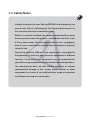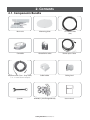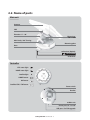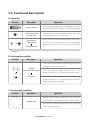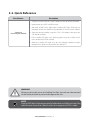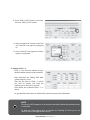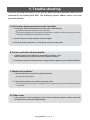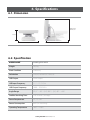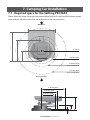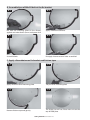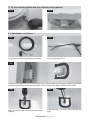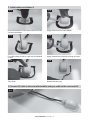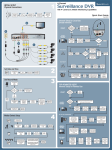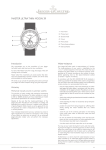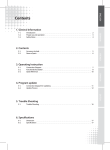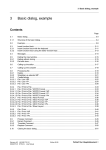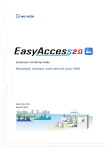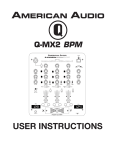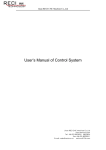Download Manual - SatKing
Transcript
REV. 1.0 Fully ly Automatic Motorised torised orised sed ed Satellite Sate te TV System Syst Syste User’s manual Customer Help Line: 1300 139 255 Support Email: [email protected] Website: www.satkingpromax.com.au www.satkingpromax.com.au Contents 1. General Information 1-1. 1-2. 1-3. Introduction . . . . . . . . . . . . . . . . . . . . . . . . . . . . . . . . . . . . . . . . . . . . . . . . . . . . . . . . . . . . . . . . . . . . . . . . . . . . . . . . . . . . . 2 Proper use and Operation . . . . . . . . . . . . . . . . . . . . . . . . . . . . . . . . . . . . . . . . . . . . . . . . . . . . . . . . . . . . . . . . . . . . . . 3 Safety Notes . . . . . . . . . . . . . . . . . . . . . . . . . . . . . . . . . . . . . . . . . . . . . . . . . . . . . . . . . . . . . . . . . . . . . . . . . . . . . . . . . . . . 4 2. Contents 2-1. 2-2. Components Bundle . . . . . . . . . . . . . . . . . . . . . . . . . . . . . . . . . . . . . . . . . . . . . . . . . . . . . . . . . . . . . . . . . . . . . . . . . . . . 5 Name of parts . . . . . . . . . . . . . . . . . . . . . . . . . . . . . . . . . . . . . . . . . . . . . . . . . . . . . . . . . . . . . . . . . . . . . . . . . . . . . . . . . . . 6 3. Operating Instruction 3-1. 3-2. 3-3. Connection Diagram . . . . . . . . . . . . . . . . . . . . . . . . . . . . . . . . . . . . . . . . . . . . . . . . . . . . . . . . . . . . . . . . . . . . . . . . . . . 7 Functional Description . . . . . . . . . . . . . . . . . . . . . . . . . . . . . . . . . . . . . . . . . . . . . . . . . . . . . . . . . . . . . . . . . . . . . . . . . 8 Quick Reference . . . . . . . . . . . . . . . . . . . . . . . . . . . . . . . . . . . . . . . . . . . . . . . . . . . . . . . . . . . . . . . . . . . . . . . . . . . . . . . . 10 4. Program update 4-1. 4-2. Connection Diagram for updating . . . . . . . . . . . . . . . . . . . . . . . . . . . . . . . . . . . . . . . . . . . . . . . . . . . . . . . . . . . . . 11 Update Process . . . . . . . . . . . . . . . . . . . . . . . . . . . . . . . . . . . . . . . . . . . . . . . . . . . . . . . . . . . . . . . . . . . . . . . . . . . . . . . . . 12 5. Trouble Shooting 5-1. Trouble Shooting ........................................ . . . . . . . . . . . . . . . . . . . . . . . . . . . . . . . . . . . . . . . 14 6. Specifications 6-1. 6-2. Dimension . . . . . . . . . . . . . . . . . . . . . . . . . . . . . . . . . . . . . . . . . . . . . . . . . . . . . . . . . . . . . . . . . . . . . . . . . . . . . . . . . . . . . . 15 Specifications . . . . . . . . . . . . . . . . . . . . . . . . . . . . . . . . . . . . . . . . . . . . . . . . . . . . . . . . . . . . . . . . . . . . . . . . . . . . . . . . . . . 15 7. Camping Car Installation 7-1. 7-2. 7-3. 7-4. 7-5. Required space for the SatKing PRO MAX . . . . . . . . . . . . . . . . . . . . . . . . . . . . . . . . . . . . . . . . . . . . . . . . . . . . . Equipment for Installation . . . . . . . . . . . . . . . . . . . . . . . . . . . . . . . . . . . . . . . . . . . . . . . . . . . . . . . . . . . . . . . . . . . . . . Installation . . . . . . . . . . . . . . . . . . . . . . . . . . . . . . . . . . . . . . . . . . . . . . . . . . . . . . . . . . . . . . . . . . . . . . . . . . . . . . . . . . . . . . Battery connection . . . . . . . . . . . . . . . . . . . . . . . . . . . . . . . . . . . . . . . . . . . . . . . . . . . . . . . . . . . . . . . . . . . . . . . . . . . . . Installation diagram . . . . . . . . . . . . . . . . . . . . . . . . . . . . . . . . . . . . . . . . . . . . . . . . . . . . . . . . . . . . . . . . . . . . . . . . . . . . 16 18 18 22 22 1. General Information 1-1. Introduction These instructions describe the functions and operation of the SatKing PRO MAX auto skew satellite system. Correct and safe operation of the system can only be ensured by following these instructions. Your SatKing PRO MAX is an intelligent satellite TV reception antenna system which can align itself towards a preset satellite automatically as long as the system is located within the footprint of the selected satellite. The SatKing PRO MAX only occupies requisite space while it performs the necessary adjustments with the slim and agile antenna body. For general operation, please ensure that the system always has a clear view of the Northern Sky. If the satellite‘s signal beam is interrupted by obstacles such as buildings or trees, the unit will not function and no satellite TV signal will be received. For more information on general use of this unit consult your local dealer for assistance. SatKing PRO MAX User manual - 2 1-2. Proper use and operation This product has been designed for fixed installation on vehicles with maximum speeds of 130 km/h. It is designed to automatically aim an antenna at geostationary television satellites. The power to the system is supplied by a standard vehicle electrical system with a rated voltage of 12 or 24 Volts DC. Use of the equipment for any other purpose to the one specified is not permitted. Please also note the following instructions from the manufacturer: • It is not possible to add or remove components on this product. • The use of other components other than those originally supplied. • When completing Installation you or your contractor must strictly follow all instructions in the supplied User Manual. Failure to follow the user manual may cause damage to the SatKing Pro Max or your vehicle. • The product does not require any regular maintenance; all service must be carried out at approved service centre’s. • All relevant guidelines of the automotive industry must be observed and complied with. • The equipment must only be installed on solid vehicle roofs. • Avoid cleaning your vehicle with the mounted satellite system in a drive-through car wash or a car wash with a high-pressure cleaner. • The SatKing PRO MAX comes with a 3 year warranty, for full warranty details please visit our website www.satkingpromax.com.au • After Sales Support Line 1300 139 255 or [email protected] SatKing PRO MAX User manual - 3 1-3. Safety Notes In order to ensure that your SatKing PRO MAX works properly you must ensure that it is following by the Operating Instructions in this manual and used as intended purpose. When it is correctly installed, the antenna automatically assumes the rest position when the ignition is switched on and locks itself. If the system cannot fully be removed due to user's negligence, then it is your responsibility to check that the antenna is properly stored in safe. Please also note that different legal requirements are applied to the operation of electrical and electronic equipment in different countries. As the user of this equipment, you are responsible for yourself ensuring compliance with the relevant laws and regulations. The manufacturer does not take liability for direct or indirect consequential damage of the system, motor vehicles or other equipments by reason of unsuitable battery usage or erroneous installation or wrong wire connection. SatKing PRO MAX User manual - 4 2. Contents 2-1. Components Bundle 5C Power Cable (7m) Main unit Mounting plate Controller Controller bracket Power Input Cable Receiver cable (12m – Grey color) (×2 : In case of twin output) Cable holder Cable gland Manual Spanner M4x20(11), M8 Flanged Nut(4) SatKing PRO MAX User manual - 5 User manual 2-2. Name of parts Main unit Antenna LNB Elevation : 5° ~ 90° Skew pivot : -60° ~ +60° Main body : 390° Turning Mounting plate Base to Receiver (Option) to Controller to Receiver Controller GPS status light HOME status light Satellite light HOME button OK button Satellite CCW / CW button Power switch Bracket to Main unit Power port : DC 12~24V USB port : For F/W upgrade SatKing PRO MAX User manual - 6 3. Operating Instruction 3-1. Connection Diagram MAIN UNIT Receiver cable (Grey color) 5C Power Cable RECEIVER BATTERY Ignition - + Power Input Cable TV CONTROLLER to Ignition Use the 5C Power cable to connect between the controller and antenna. The controller cable looks similar to the antenna receiver cable but you can distinguish them by the color and labeling. SatKing PRO MAX User manual - 7 3-2. Functional Description A. Power On Function Description “Power” Switch i. When the all cable connections are completed, switch on with the “Power Switch” button on the top of the controller. "Home Status" light Stand By "ON" ii. If the antenna was at home position, “Home status” light will be solid on to show it is ready to use. "Home Status" light Flashing iii. If the antenna was not in the home position, “Home status” light will flash, and the antenna will return to the home position within a maximum 2 minutes. Then will be solid on. Turning into "ON" ◆ Operation The “Home position” means antenna completely folded down to the body part which is the basic position for functioning. B. Selecting the satellite Function Description Operation i. Once antenna and controller are connected, you can select & change the satellite as you desire. “Satellite CCW / CW button” Light ii. Select the preferring satellite using the “CCW / CW” buttons, then press the “OK” button to accept the setting. “OK” Button iii. If you select the wrong satellite, you can re-search target satellite using the “CCW / CW” button, then press the “OK” button to accept the new setting. C. Searching the satellite Function Description Operation i. After the satellite selection, “Home Status” light will go off and the LED light of the selected satellite will start flashing. “Satellite” light ii. Once selected satellite has been found, the LED light of the satellite will become solid. SatKing PRO MAX User manual - 8 D. Changing the satellite Function Description Operation “Satellite CCW / CW button” Light i. If you want to change desired satellite, you can change the target satellite using the “CCW / CW” buttons, then press the “OK” button to select the new satellite. “OK” Button E. Back to Home position Function Description “HOME” Button Operation i. Whenever you wish to return the antenna back to the Home position, press and hold the“Home” button for a few seconds. F. GPS LED light Function Description Operation i. GPS LED confirms the current location from 24 GPS satellites in the world. “GPS” light ii. When your SatKing PRO MAX identifies a GPS signal, GPS LED light will remain on, regardless if the antenna is pausing or moving. GPS can help to search for the satellite faster & catch the optimum satellite signal, and assist SatKing PRO MAX to acheive the best elevation & skew angle. iii. Also, while program updating, the GPS LED light will flash to show the update procedure is processing. During this time, GPS LED light on doesn’t mean the unit is communicating with GPS satellite. SatKing PRO MAX User manual - 9 3-3. Quick Reference Classification Description 1. Switch on with the “Power switch” button on the top of the controller. 2. Upon power on, all LED will flash twice. 3. Wait until “HOME Status” light & one “Satellite LED” light, which you set previously or the first satellite in the controller (Turksat), remain solid on. Operating (Searching the satellite) 4. Select the desired satellite using the “CCW / CW” buttons, then press the “OK” button to select. 5. IF the satellite LED light starts flashing, please wait for a while until it turns to keep the LED on steadily. 6. When the satellite LED light stays on, the selceted satellite has been located and a signal can be seen on the satellite TV. WARNING When you physically move the SatKing Pro Max, the unit must be returned to the home position to prevent damage to the unit. NOTE SatKing PRO MAX will be automatically folded back to HOME position if the vehicle moves faster than 10km/h, when the reception of GPS is stable. SatKing PRO MAX User manual - 10 4. Program update 4-1. Connection Diagram for updating ※ The SatKing PRO MAX is pre-programmed with the relevant satellite’s information. Upgrades are only required if the satellite providers change their technical parameters. “USB port is used for firmware upgrade only” MAIN UNIT 5C Power Cable CONTROLLER MINI USB type A type BATTERY USB cable Power Input Cable PC Simply connect the Controller to PC using USB cable. USB cable is not included in the package. SatKing PRO MAX User manual - 11 4-2. Update Process Using SatKing PRO MAX Update Program, refresh the satellite data of your SatKing PRO MAX. i. Update Program download ① Download the SatKing PRO MAX Update Program to your PC from our website (www.satkingpromax.com.au ). ※ Download driver file, if your OS doesn’t support the update program. ② Download the newest satellite data to your PC from our website . ※ Be sure your product location and download correct location file. ③ Connect the controller to your PC using USB cable, then install the SatKing PRO MAX Update Program you downloaded. ii. Update the 10 satellites which are pre-stored ④ Run the SatKing PRO MAX update program. ⑤ Click “file” on left-upper side on program, and click "open" to select folder which contains downloaded satellite data. ⑥ Select folder and click the “OK” button. ⑦ When folder is opened, select file and click the “Open” button. ⑧ The data of 10 satellites are shown to you, but they are not modifiable by yourself. ⑨ Check the Port Setting, then click the “CONNECT” button. SatKing PRO MAX User manual - 12 ⑩ Once “SEND_DATA” button is activated, click the “SEND_DATA” button. ⑪ Wait until green bar reaches to the end and "Send OK" message box is popping up. ⑫ Once "Send OK" message box is shown, update is completed. iii. Update USER 1~2 • USER 1~2 are for extra addition of your desired satellites which are not pre-stored. • After download the SatKing PRO MAX update program, start it. Then tick the box on USER 1~2 which you wish to update, and write the satellite data in the box by yourself. Then follow the procedure from ⑨ as above. • To get detailed information of satellite data, please contact your local distributor. NOTE Do not turn off the power or disconnect the cable before the update process is complete. To find out more about how to update the SatKing Pro Max go to our website www.satkingpromax.com.au SatKing PRO MAX User manual - 13 5. Trouble shooting There are a number of common issues that can affect the signal reception quality or the operation of the SatKing PRO MAX. The following sections address these issues and potential solutions. A. No function when you power on the Controller i. Check again all the cable connections have been made correctly. Connection between the power and controller Connection between the controller and the antenna. Make sure that the right port of the antenna should be connected to the controller. ii. Check if the power input cable has been damaged. iii. Check car battery polarities(+/-) and ignition of power input cable. B. Fail to search the selected satellite i. Satellite signals can be blocked or degraded by buildings, trees. Make sure there are no obstructions in a northerly direction. ii. Check your program of Controller often, and get the latest updates for your SatKing PRO MAX. C. Mechanical problems i. If the antenna does not move into desired position. Try to power OFF/ON again. ii. If the antenna makes a noise whilst remaining static. Try to power OFF/ON again. If problem persists, please contact your local distributor for assistance. D. Other issues i. If the system has been improperly wired, it will not operate properly. Contact your local distributor for assistance of cable damage. SatKing PRO MAX User manual - 14 6. Specifications 6-1. Dimension MAX 57.5cm MIN 27.0cm 27.0cm 51.8cm 56.9cm 6-2. Specification MODEL NAME SatKing PRO MAX Weight 19.6 kg Work Condition Stationary Polarization Linear (Horizontal / Vertical) LNB Output Dual Output LNB Input Frequency 11.7 ~ 12.75 GHz LNB Output Frequency 1000 ~ 2050 MHz Angle Range (EL) 5° ~ 90° / (AZ) 390° / (SK) -60° ~ +60° Satellite Searching Time 120 seconds (average) Power Requirement DC 12~24V Power Consumption 84W (in searching) Operating Temperature -30°C ~ +60°C SatKing PRO MAX User manual - 15 7. Camping Car Installation 7-1 . Required space for the SatKing PRO MAX Please allow that there is enough space around the SatKing Pro Max for flat antenna section to complete a full 360° scan of the sky and return to the home position. Vehicle rear Center of the rotation unit 20.5cm 44cm 59.5cm 51.8cm A : Radius 30cm up to a height 5cm B : Radius 35cm up to a height 12cm C : Radius 50cm up to a height 30cm Driving direction C : Radius 50cm B : Radius 35cm A : Radius 30cm 30cm 12cm 5cm SatKing PRO MAX User manual - 16 7-2. Equipment for Installation 3 2 1 4 6 9 11 10 5 7 8 12 1 Silicone 2 Spanner 3 M4x20(11), M8 Flanged Nut(4) 4 Cable gland 5 Cable holder 6 Friction tape 7 2mm drill bit, 15mm drill bit 8 Power drill 9 5C Power Cable (7m) 10 Receiver cable (12m-Grey color) 11 Mounting plate 12 Cleaner ※ Mounting Plate direction Driving direction 7-3. Installation A. Mounting plate Installation on the vehicle roof A-1 A-2 FRONT Clean the surface with cleaner Locate mounting plate in the center of vehicle roof A-3 A-4 Attach friction tape outside of the mounting plate by 4mm away from plate edges Put aside the mounting plate to apply silicone within the guided tape line but leave 2cm gap from the line SatKing PRO MAX User manual - 17 B. Assemble 6pcs of M4x20 bolt at the fix bracket B-1 B-2 Put back the mounting plate on the silicone applied and make 6holes (2mm) with power drill B-3 Apply silicone on the holes B-4 Assemble bolts Re-apply silicone to cover bolts assembled C. Apply siliconebetween fix bracket and friction tape C-1 C-2 Apply silicone around mounting plate C-3 Remove friction tape and get dry Tidy the area silicone applied C-4 The image you will see. Place main unit on the top of fixed plate SatKing PRO MAX User manual - 18 D. Fix the mounting plate with 4 pcs of bolts using spanner D-1 D-2 E. Cable holder installation 1 E-1 E-2 Equipment to initiate Cable holder installation Insert cables like picture E-3 Arrange cable holder in front of (30cm apart from) antenna center by facing open side of cable holder toward projected part of the mounting plate. Then attach friction tape outside of cable holder E-5 E-4 Make 15mm drill hole in the center of the tape marking Insert Receiver & 5c Power cable through the hole SatKing PRO MAX User manual - 19 F. Cable holder installation 2 F-2 F-1 Place cable holder in the tape marked and make 3 of 2mm drill holes F-3 F-4 Fix cable holder on the car roof with 3 of M4x20 screws F-5 Tidy silicon Apply silicone around cable holder Apply silicone around and on the top of screws F-6 Remove friction tape G. Connect 5C cable to the controller(middle) and grey cable to the receiver(Left) G-1 SatKing PRO MAX User manual - 20 7-4. Battery connection 2 1 Power Input Cable Check the Polarity of Car Battery (+/-) 3 4 Ignition + - Use Power Input Cable to Connect Car Battery (+/Polarities have to be matched) and Ignition Terminal Use Power Input Cable and 5c Power Cable to Connect to Controller 5 6 Fix the Controller Bracket Place the Controller at where you want 7-5. Installation diagram TV MAIN UNIT RECEIVER Receiver cable (Grey color) BATTERY Power Input Cable SatKing PRO MAX User manual - 21 5C Power Cable CONTROLLER