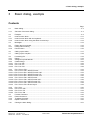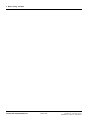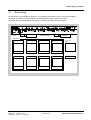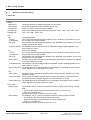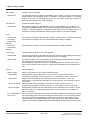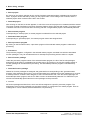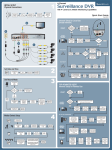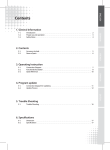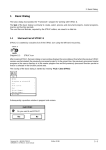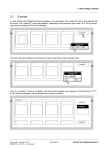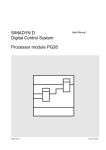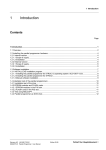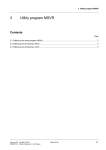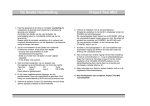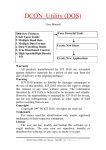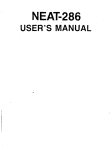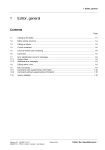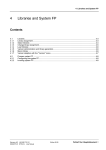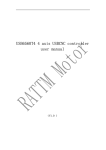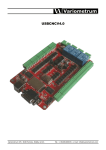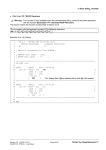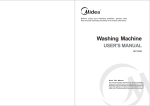Download 3 Basic dialog, example
Transcript
3 Basic dialog, example 3 Basic dialog, example Contents Page 3.1 Basic dialog..................................................................................................................................... 3-3 3.1.1 Structure of the basic dialog ............................................................................................................ 3-4 3.2 Example.......................................................................................................................................... 3-9 3.3 3.3.1 3.3.2 Insert function block ...................................................................................................................... 3-11 Insert function block with the keyboard .......................................................................................... 3-11 Insert function block using the editor function keys ........................................................................ 3-13 3.4 Messages...................................................................................................................................... 3-14 3.5 3.5.1 3.5.2 Exiting the input window ................................................................................................................ 3-15 Exiting without storing ................................................................................................................... 3-15 Exit and store ................................................................................................................................ 3-16 3.6 Calling-up the editor ...................................................................................................................... 3-17 3.7 Calling-up the compiler ................................................................................................................. 3-18 3.8 3.8.1 3.8.2 3.8.3 3.8.3.1 3.8.3.2 3.8.3.3 Processing file............................................................................................................................... 3-19 Delete ........................................................................................................................................... 3-19 Straighten up selected MP ............................................................................................................ 3-21 Create listings ............................................................................................................................... 3-22 File / List / MP ............................................................................................................................... 3-22 File / List / FP................................................................................................................................ 3-24 File / List / PN ............................................................................................................................... 3-28 3.8.4 3.8.4.1 3.8.4.1.1 3.8.4.1.2 3.8.4.1.3 3.8.4.2 3.8.4.2.1 3.8.4.2.2 3.8.4.2.3 3.8.4.3 File / Print to File........................................................................................................................... 3-33 File / Print to File / WRITE Format ................................................................................................ 3-33 File / Print to File / WRITE Format / MP........................................................................................ 3-33 File / Print to File / WRITE Format / FP......................................................................................... 3-34 File / Print to File / WRITE Format / PN ........................................................................................ 3-35 File / Print to File / ASCII Format .................................................................................................. 3-36 File / Print to File / ASCII Format / MP .......................................................................................... 3-36 File / Print to File / ASCII Format / FP ........................................................................................... 3-37 File / Print to File / ASCII Format / PN........................................................................................... 3-38 File / Print to File / Sheet Layout ................................................................................................... 3-39 3.8.5 3.8.5.1 3.8.5.2 3.8.5.3 File / Print ..................................................................................................................................... 3-40 File / Print / MP ............................................................................................................................. 3-41 File / Print / FP .............................................................................................................................. 3-42 File / Print / PN.............................................................................................................................. 3-44 3.9 3.9.1 3.9.2 3.9.3 Process Comment......................................................................................................................... 3-45 Extract Comment .......................................................................................................................... 3-45 Translate Comment....................................................................................................................... 3-47 Replace Comment ........................................................................................................................ 3-50 3.10 Closing the basic dialog................................................................................................................. 3-51 Siemens AG 465 982.7101.21 SIMADYN D STRUC L User Manual Edition 06.95 Fehler! Nur Hauptdokument-1 3 Basic dialog, example Fehler! Nur Hauptdokument-2 Edition 06.95 Siemens AG 465 982.7101.21 SIMADYN D STRUC L User Manual 3 Basic dialog, example 3.1 Basic dialog As introduction to the handling of STRUC L, an example is described, in which a function package is generated. It is assumed that the reader is knowledgable about the contents of Section 1. The basic dialog is displayed after the STRUC L configuring system has been started: Project: Create Project Master Program: Create MP Processors: ?????? Create FP Siemens AG 465 982.7101.21 SIMADYN D STRUC L User Manual Edition 06.95 Fehler! Nur Hauptdokument-3 3 Basic dialog, example 3.1.1 Structure of the basic dialog ♦ Menu bar File Delete Selected PJ Selected MP Selected FP Straighten up selected MP The project directory is deleted with all MP sub-directories. The master progarm directory is deleted with all files. All with FP names connected files are deleted. This function deletes all files except the source files .UMP, .CMP, .UFP, .CFP, .OFP, .SFP, .Kxx, .RMP, .RPN, .IPN List MP Current Configuration Back-Up List masterprogram This current selected masterprogram appears in the "D5STRU" input window, but can only be read and not be processed. This selected „old“ masterprogram appears in the "D5STRU" input window, but can only be read and not be processed. Complete RCOP The selected, from the memory modul re-translated, master program appears in the input window for control. FP List function package Current This current selected masterprogram appears in the "D5STRU" input window, but can Configuration only be read and not be processed. Back-Up This selected „old“ masterprogram appears in the "D5STRU" input window, but can only be read and not be processed. MAP Listing The MAP listing of the selected function packages, created while compiling FP, appears in the input window for control. Complete RCOP The selected, from the message modul re-translated, function package appears in the input window for control. RCOP Revisions The modification list of the selected function packages, re-translated from the memory modul, appears in the input window for control. PN MAP Listing The MAP listing, created while compiling the processor program, appears in the input window for control. RCOP Contents The contents, decompiled from the memory modul and existing in the modified and unmodified function packages, appears in the input window for control. RCOP Revisions The modification list of the selected function packages, decompiled from the memory modul, appears in the input window for control. Print to File Write Format ASCII-Format The STRUC-L file (i.e.∗.CFP) is formated as STRUC-L listing for processing with MS write: − Create script head and script feet and enter these in front of the text − Fade out „unvisible lines“ Subsequently the letter is written into the file ∗.WRI. The STRUC L file (i.e.∗.CFP) is formated as STRUC-L listing in ASCII-Format: − Create head script and feet script with sheet number − Distribute text among several sheets according to page layout − Fade out „unvisible lines“ Subsequently the letter is written into the file ∗.Lxx. Fehler! Nur Hauptdokument-4 Edition 06.95 Siemens AG 465 982.7101.21 SIMADYN D STRUC L User Manual 3 Basic dialog, example Sheet Layout Print MP FP PN Extract Comment MP PN All FPs of the PN Selected FP Replace comment MP PN All FPs of the PN Exit STRUC MP Edit For formarting STRUC-L text in ASCII-format, the page layout is adjustable defined in a parameter file. The STRUC L file (i.e. ∗CFP) is formated as STRUC-L listing in ASCII-Format and transfered to the printer. STRUC L files: .U/CMP, .OMP, .RMP STRUC L files: .U/CFP, .OFP, .MFP, .SFP, .RFP STRUC L files: .MPN, .IPN, .RPN Filter commet texts from configuring and store these as text files. The comments of the MP file and all function packages of MP are extracted. PN comments of all FP are summed up in a comment file. PN comments of all FP are extracted and summed up in a text file. The comments of the selected FP extracted and summed up in a text file. The comment of the selcetd FP are extracted and summed up in a text file. Replace comments of the source language with comment texts in the target language while configuring. The comments of the MP file and all function packages of MP are replaced. There is a search for the texts, that shall be replaced, in MP´s comment files of all PN. PN comments of all FPs are replaced. First there is a search for the texts, that shall be replaced, in the comment file of the selected PN and then in MP´s comment files of the left PN of MP. PN of all FP are replaced. Then there is only a search for the texts, that shall be replaced, in even processed FP. Clicking quitts the basic dialog and cause the return to the level of Windows. Process master program Configure The selected master program appears in the input window „D5STRU“ and can be processed. Listing The selected master program appears in the input window „D5STRU“ , however it cannot be processed, but only read. Check Syntax The syntax check of the selected master program is carried out. FP Edit Process funcion package Configure The selected function package appears in the input window „D5STRU“ and can be processed. Listing The selected function package appears in the input window „D5STRU“ , however it cannot be processed, but only read. Check Syntax The syntax check of the selected function package is carried out. MP Compile Selected MP Compile master program The selected masterprogram is translated by the compiler. Errors in the STRUC-L configuring appear with the number of errors and the number of warnings in a message window . For removing errors it is necessary to remove to the editor. Siemens AG 465 982.7101.21 SIMADYN D STRUC L User Manual Edition 06.95 Fehler! Nur Hauptdokument-5 3 Basic dialog, example FP Compile Selected FP PN Compile Selected PN Compile funcrtion package The selected function package is translated by the compiler, if first the corresponding masterprogram was translated. Errors in STRUC-L configuring appear in a message window at the end. For removing the errors, it is necessary to edit and translate the master program and/or the function packages. Compile processor program The processor program of the selected processor is translated by the compiler, if the corresponding masterprogram and the function packages were translated. Errors in the STRUC-L configuring appear in a message window at the end. For removing errors, it is necessary to edit and translate the master program and/or the function packages. Prog Selected PN The processor program of the selected processor is transferred to a memory submodule P32 Erase Modification Memory The modification memory of the P32 submodule (MS5, MS55) is deleted. P16 Erase Modification Memory The modification memory of the P16 submodule (MS41, MS45) is deleted. Auto-Comp Compile master program or processor program Selected PN The processor program of the selected processor and the function packages, belonging to this program, are compiled. Errors are denounced in a message. Selected MP The master program, the corresponding function paclkages and all processor programs are compiled. Errors are denounced in a message. All messages are collected in a log file. It is advantageous to check with function Options / Log file after an Auto-Comp run, if all processor programs were generated error free. Version Match Version Selected MP Selected FP All FPs of the PN All FPs and MP FP Transformation P16<->P32 Version adaption Adapt configuration to a new system software version. Adapt selected master program file to new version. Errors are denounced in a corresponding message. For removing errors, it is necessary to return to MP editor. Adapt function packages of the selected processor to new version. Errors are denounced in a corresponding message. For removing errors, it is necessary to return to FP editor. Adapt selected function package to new version. Errors are denounced in a corresponding message. For removing errors, it is necessary to return to FP editor. Adapt master program and all corresponding function packages to new version. Errors are denounced in a corresponding message. For removing errors, it is necessary to return to FP editor. If the selected processor is a P32 prcessor and zthe selceted function packjage is a P16 functio poackage, then the function package is transformed in a P32 function package. Just so the P32 function package is transformed into a P16 function package. If the function package, that shall be transformed, was created by an older system software version, then a version adaption while the transformation will be carried out additionally. Fehler! Nur Hauptdokument-6 Edition 06.95 Siemens AG 465 982.7101.21 SIMADYN D STRUC L User Manual 3 Basic dialog, example Library Select libraries The window „Select libraries“ appears. The standard libraries, already attached, are announced with the version, output standard and availability for 32 bit- and 16 bit processors. Further existing libraries (Standard- and User addition libraries) can be selected and attached to addition llibraries A:, B: and C: Options Log File Error messages, created with the copiler functions, are collected in a log file. This log file can be read and deleted. Test ID Set and delete test code. Test codes control the creation of test protocols: FP MAP listing is only created, if the test code 1“M“ is set. Delete Strategy The automaticallly deleting of illegal STRUC-L files can be turned on and off. Address Book Create the list of all block connector´s absolut adresses of the selected P32 processor program for PDA visualisation system. FP Lock The „reserse translation inhibit“ is set in the selected function package. FP Unlock The "reverse translation inhibit" is deleted in the selected function package. Configurable Macros All macro names of the max. 8 sub-directories are listed in the selected project. The following menus are explained in more detail in the specified Sections: Menu Function File MP Edit FP Edit MP Compile FP Compile PN Compile Prog Auto-Comp Version Library Options Process file and quit basic dialog Edit master program Edit function package Compile master program Compile function package Compile processor program (create) Load processor program into memory submod. Start automatic compiler call sequence Version adaption for MP and FP Select libraries Options Siemens AG 465 982.7101.21 SIMADYN D STRUC L User Manual STRUC L Manual Edition 06.95 STRUC L editor/compiler 3 1/2 1/3 2 3 4 4 2/3 3 4 3 Fehler! Nur Hauptdokument-7 3 Basic dialog, example ♦ Select project By clicking on the project selection arrow, the list of already generated projects is displayed as a scrolling menu. A project can be selected by clicking on the project name. The scrolling menu is closed, and the selected project name is entered at the left in the window. ♦ Generate project After clicking on this field, a window appears, in which the name of the project to be created should be entered. The name consists of between one and six characters (letters, digits), that start with a letter. The project name is entered at the left in the window after confirming with OK. The generated project is automatically selected. ♦ Select master program Corresponding to "select project", a master program is selected from the selected project ♦ Generate master program Corresponding to "generate project", the master program names are assigned here. ♦ Select processor program By clicking on the PN select button, a processor program of the selected master program is selected for processing. ♦ Processors The processor programs, configured in the selected master program, are listed here with the associated function packages. They can be selected here for subsequent processing with the editor or compiler. ♦ Select function package Under the processor program names of the selected master program, the list of the function packages, assigned to the processor, are displayed as scrolling menu. By clicking on the function package names, a function package can be selected for processing. The associated processor program is simultaneously selected. ♦ Generate function package Names for function packages are assigned and generated here corresponding to the "generate master program". After selecting this function, it is first interrogated, as to whether the function package is for a 16-bitor 32-bit processor. A name is then assigned. If this is confirmed with "OK", then the function package, the associated processor program, and the "FP Edit" function are automatically selected. The "D5STRU" input window is automatically opened and the function package can be processed. ♦ ?????? All function packages are listed here, which are still not assigned to a specific processor program. The assignment of the function packages to a processor program, is configured in the master program. Even an unassigned FP can be selected, as described above, for processing. Fehler! Nur Hauptdokument-8 Edition 06.95 Siemens AG 465 982.7101.21 SIMADYN D STRUC L User Manual