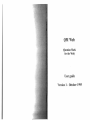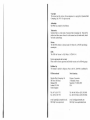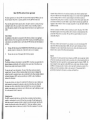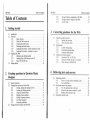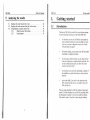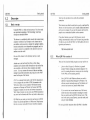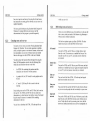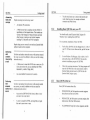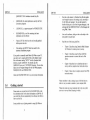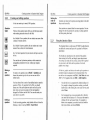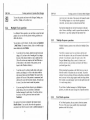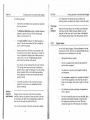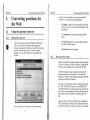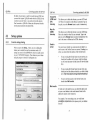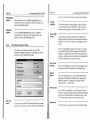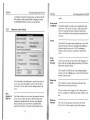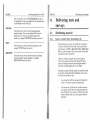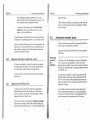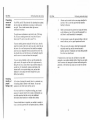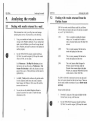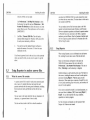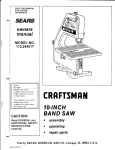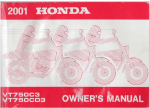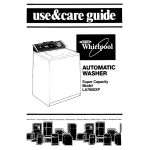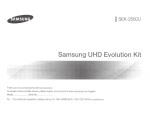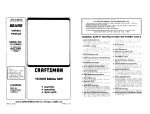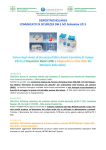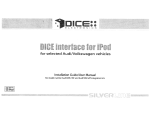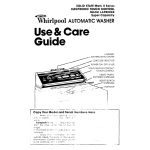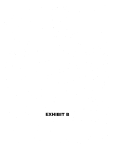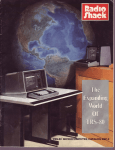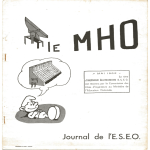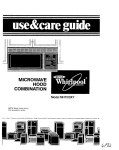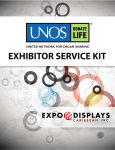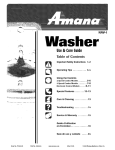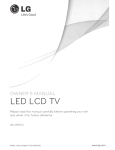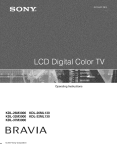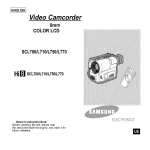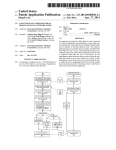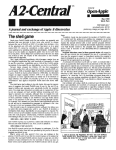Download Scan of October 1995 QM Web manual
Transcript
QMWeb (Question Mark for the Web) User guide Version 1 - October 1995 Co pyright This manual and the software that accompan ies 11 is copyright (c) Question Mark Computmg Ltd. 1995 All rights reserved Authors hip QM Web was created by Paul Roberts Trade marks Question Mark is a trade mark of Question Mark Computing Ltd. Many of the product and otht:r names referred to 111 this manual are also trade marks. which we hereby acknowledge. Patents The QM Web software counterparts IS licensed under US Patent No. 4,55~.302 and foreign I BN The ISBN for Vers1on I of QM Web is I 872089 19 4 Licence agreement and wnrranty Please read the licence agreemt:nt and limited warranty on the following pages Published by This manual is pnnted by RHJgeway Press m the UK QM Web is published by: UK/ In ternational Question Murk Computing Ltd 5th Floor, Hill House Highgate Hill London N 19 5NA United Kingdom North Ame rica: Presence Corporation 5 Hillandale Avenue Stamford, CT 06902-2800 USA Tel. (0 17 1) 263 7575 Fax (0 171) 263 7555 Tel : 800 863 3950 or (203) 358 3950 Fax. 800 339 3944 or (203) 358 3944 e-mail: qmark@cix compu linl. co.uk Web: http://www.qmark .com/ e-mail. [email protected] Web: http.//www questionmark.com Basic QM Web software licence agreement This licence agf'i!ement cowr,, Baste (}M Weh For Qmwton Mal'lc DeJtgntr for Wimlows, plrart the user manual for that pmdttct A separate agreement covers thl! QM Web On-ltnt Scorer Ill<' Please rtad this agreement befon: using this software By using the software or opening the envelop#! contaimng the master dtslcs, j'Otl occtpt the ltcence condtttons 1/ )1(111 are rmwtllmg or unable to accept thiS agreement, promptly retum the package (un0/1('nt d and mwsed) to )'Our supplier for a full refund Graol of licl'nce In consideration of and subJeCI to your payment for this software, and subJecl 10 your agreeing to abide by the terms or chis licence agreement, Question Mark Computing Limited (QMCL) grants you a non-exclusave, non -1ransferable licence to use the Basac QM Web softwa re under the Hmatallons set out below. I. The Basac QM Web software (filcss WEBQUES.EXE, WEBANS.EXE) may be used on ono personal compulcr or workstatlon only. it may not be used on a server computer. 2. You may make one copy of the program disks for back-up purposes operation Because of the d1vcrS1Iy of condatl ons and hardware under which tht: software may be used, you are advrsed 10 lesl 11 lhoroughly before relymg on 1t In no even! wall we be respOnsable for any loss or d3m3ge whnlever or however cnused (1ncludmg bul nol hmated to econoamc or consequenhal loss) ansmg dareccly or 1ndareclly an connection with the software Mdlo r manual, the11 use or masuse or ocherwase, excepl for laabalaty an respect or death or personal rnjury caused by our negligence or thal of ochers for whom we are legally respons1ble or for any other hab1hty wh1ch 11 1S unlawful eo exclude Under no carcumsrances wall QMCL's laabalaty exceed che prace paad for che produce We Will offer free lelephone supporl lo deal walh any problems with the soflware 1n normal busaness hours for a penod walhin 90 days from your purchase We muy otTer free suppon !hereafter, bul we are nol contractually obliged 10 'fenn Thas licence is effective un11l ternunaced You may lermanate 11 111 any lime by deslroyang all che copies of lhe software and documenlnl aon QMCL wa ll have tho raghl to termanace your licence aolmediocely af you nae 111 maceraal breach of any of 11s 1erms Upon such tennonutlon, you musl descroy all and any cop1es of 1hc software and doc umenlula on Gener~l Ownership The software including user documen1a11on as copyraght QMCL On purchase. you acquarc tatle tO the physical packagang. including dasks, but the software and any cop1es made of the software 10 any form and on any medaa remaan the property of QMCL You may not copy the user documencauon All copies of the software made must 10clude the copyright notice You agree to efTec1 and mamtain adequate secunty measures to safeguard the software from theft or unauthorased access. and you understand that che software ancludes confidentud informataon belongang to QMCL, lllld you 11ccept chal you owe QMCL 11 duty of confidence m rclauon to this informauon Thas agreem~nl as lhe entore agretlmenl becwee:n lhe pnnae5, and QMCL does no1 accept any varaatlon of these terms tncludonu any putporledly made by any purchase order or other documenl used by you Thas agreemenl may only be superseded by a wriuen agreement s1goed by a dareclor of QMCL You moy nol assagn lhas licence agreement W1 thouc QMCL's pnor wnuen consenl No delay or omassaon of QMCL 10 exercasang any raght Ot remedy 111 whole or part shall be construed as D waaver of at, lo operate so as lo la nut or preclude any further or other exercase of at Thas agreemenc shall be governed by and conscrued an all respects 111 accordance w11h English Law You may nol sub-licence, rent. lease, sell or re·sell any of 1he software rn any way m whole or pan, eather cemporllrily or permanenlly In panacular you may nol pul lhc softw111c into a library for borrowing, even within a college labrnry Except as permitted by law, you may nol decompale, cranslace, reverse enganeer. creace 11 derivative work or otherwise use or copy the software or any pan of 11, unless pernulled walhan !Ius agreemenl Limited warranCy We, QMCL. warranl chat che dtsk(s) on whtch the software as prov1ded arc free from defeccs an m111eri11ls or workmanslup for u peraod of 90 days from your purchase We shall replace llllY disk which does noc meel lhas wnrmnty and which as relumed to us Wllhin such period Apon from chis wa1T1111ty che sofiWare Md monunl are bolh supplied "ass is" wllhoul any condicion or warranty. express or implied, scatulory or olherwase. as to quality or filness for ony purpose or for error-free 11 Ill QM Web Table of Contents QM Web Table of Contents 231 2 3.2 23.3 Table of Contents Des1gner feature s unsupported m QM Web Des1gner features changed in QM Web . Layout issues 19 19 21 1. Getting started l.1 1.2 1.3 1.4 Introduction .. . , . , . .... ............... ... 1 Overview ........... ........................ 2 1.2. 1 Basic concepts . . . . . . . . .... .•......... 2 1.2.2 What QM Web consists of . . . . . . . . . . . . . . . . . . . 3 1.2.3 Creating tests and surveys . . . . . . . . . . . . . . . . . . . 4 Delivering tests and surveys . . . . . . . . . . . . . . . . . 5 1.2.4 1.2.5 Analysing the answers - results returned by e-mail , . 6 1.2.6 Analysing the answers - marking on a server , , .. , , 6 Installing QM Web . . . . . . . . . . . . . . . . . . . . . . . . . . . . . . . . . 7 I.3. 1 Hardware and software needed . . . . . . . . . . . . . . . 7 1.3.2 Installing Basic QM Web onto your PC . . . . . . . . 9 1.3.3 Basic QM Web file list . ........... 9 Getting started . . . . . . . . . . . . . . . . . . . . • . . 10 2.3 General principles . ..... ........ .. .... ,. Creating tests and surveys for the Web . 2.2 I Creatang, saving and opening test files . . . . . . . . . 2.2.2 Creating and editing questions . . . . . . . . . . . . . . . . 2.2.3 Using the Question Editor . ..... ........ 2.2.4 Multiple Choice questions .. . ..... , . , . . . . . . . . 2.2.5 Multiple Response questions . . . . . . . . . . . . . . . . . Text Match questions . . . . . . . . . . . . . . . . . . . . . . 2.2.6 2.2.7 Advanced possibilities . . . . . . . . . . . . . . . . . . . . Changes between Designer and QM Web .. . . . , . . . . . . . . IV 3. 1 Usmg the quest1on converter Running the converter How conversion works Setup opt1on s . 3.2 I Control settings dialog 3.2.2 Presentation options dialog Kesponse options d1alog 3.2 3 Advanced test creation options 332 lncludmg HTML 1n QDT tile 332 Edltmg the HTML file after it 333 Other seuings rn QMWEB 1Nl 22 22 23 24 24 26 3 I I 3. 1 2 3.2 33 28 IS . created 30 30 31 31 4. Delivering tests and surveys 2. Creating questions in Question Mark Designer 2. 1 2.2 3. Converting questions for the Web 41 12 13 4.2 13 14 15 16 17 17 Distributing material . . . ... Issues to cons1der before distributing a test How to distribute . . How people answer the questions 42 I How the questions look to the use~ . . . . . . : : .. 4.2 2 Response with answers marked by e- mail 4.2.3 Response from On- line Scorer Assessment security issues 4. I I 4 I2 4.3 18 19 V 33 33 34 35 35 36 36 37 QM Web Table of Contents 5. Analysing the results 5. 1 5.2 5.3 Dealing with results returned by e-mail DeaJing with results returned from the On-line Using Reporter to analyse answer files . . What the answer file contains 5.3. I 5.3.2 Using Reporter . . . .... Scorer . .. .. . ...... .. , , , ... .• . . . . . . . 40 4I . . . . 42 . . . . 42 . . . 43 QM Web Gettmg started 1. Getting started 1.1 Introduction Welcome to QM Web, the world's first ever software package fo r tlelivering tests and surveys on the World Wide Web. rn education. you can use QM Web to assess people as purt or d1stance learntng, to check knowledge on course work, as a revis1on or d1agnost1c exercise, or to make self-ussessments or quizzes In business training, you can assess your staff on product knowledge or company procedures In surveying or market research, you can easily find out what your employees or customers thinJ.. worldwide. You can also conduct opin1on rolls, and show the current resu lts on-line on the Web In recruitment, you can test the knowledge or aptitude of job candidates, or gather information to select people to interview. In any other field, 1f you need to ask questions on the Web, and get back the answers and analyse them, QM Web can help you. This user gUide describes the QM Web software Please read section I.2 which introduces you to QM Web, and then follow the instructions in section I J on how to install the software. Then look at section 1.4 on how to start using the software. VI Getting started QM Web Getting started QM Web 1.2 Overview which can be anywhere in the world with an Internet connection 1.2.1 Basic concepts Their answers can either be sent back to you by e-ma1l over the Jnternet, or else the answers can be instantly marked and stored on the se1ver computer If you mark the answers on the server, people can see Immediate feedback on the1r answers. Usmg QM Web is a simple and easy process. You do not need any specialised computing or Web knowledge. Some bas1c concepts are introduced below. If you have Internet access and a Web browser, you are strongly recommended to look at our Web server to get an 1dea of what you can do wi th QM Web. Our Web address for you to ty pe into your browser is: The Internet IS a worldwide, public network that connects many computers worldwide. Each computer on the Internet has its own address, and you access a computer by quoting its address. Internet connections are not dependent on geography, and it is as easy to connect to a computer in the same town as it is to another across the wo1ld One use of the Internet is for electronic mall (or e-m01/) messages. Another use IS for the World Wtde Web (or Web). Many computers on the Internet hold mformation or run services that are accessible on the Internet; these computers are called servers lt is very common for servers to links to each other, making for powerful connections and giving rise to the "Web" name for this part of the I ntcrnet. 1-/TML is a common format used on the Web for documents. A bmwsc:r program lets you look nt HTML documents on the Web and see them on your compu ter. Well-known browser programs are Netscape and Mosaic, but because the HTML language 1s standard, you can use any browser to access the Web. Using a browser you can access any HTML document on any server on the Internet, and follow any links to other servers QM Web lets you create you r own tests and surveys in HTML format. You can then put them on a Web server. People access the tests or surveys usmg thetr browser, from the1r computer. 2 http://www.qmark.com/ 1.2.2 What Q M \ Vcb co nsists of There are three Question Mark programs you may need to use. Quc:.1·1wn Mark Destgner (or Wmdows is a general pu rpose W1ndows testmg and assessment program You use 1t for creattng the tests or surveys prior to convertmg for the Web, and for analysing answers. Ho.\IC (!M Wc:h is the Wmdows software you need 10 addition to Question M ark Designer for Windows. The software converts tests and surveys to Web format, and converts back answers to Quest1on Mark format. I r you wnnt to store or mark answers on a Web server (rather than have them returned for marktng by e-mail) then you need to use the QM Web On-/me Scorer. This runs on the server, scores answers, saves the results. and can give instant feedback . Th1s user gu1de fully documents Basic QM Web 1t describes J Gettmg started QM Web QM Web Gerung started how to set up tests and surveys for using the On-ltne Scorer, but inslJ'uctions on setting up this software on your server are supplied separately. This user guide introduces usmg Question Mark Designer for Windows for making Web tests and surveys, but full documentation for this program is provided separately 1.2.3 widely as you w1sh J .2.4 Delive rin g tes ts a nd s urveys There are several different ways of test delivery. In all cases the test or survey taker just needs a Web browser (eg Netscape or Mosaic) and an Internet connection C reating tests a nd s urveys The first two options require just Bas1c QM Web The later options need access to the QM Web On-line Scorer. To create a test or survey, you start off using Question Mark Designer for Windows. You can create questions in multiple cho1ce, mult1ple response or text answer formats, with as much text and graph ics as you need Advanced users can mclude links to other pages or other HTML in the text if desired. You then convert the Question Mark Designer file usi ng the Basic QM Web question converter mto the following files which are used to deliver the test on the Web You put the IITMl and GIF files on a noppy disk or send them by e-muil Test answers are e-mailed back to you. You keep the map file on your PC, and mark answers when they are returned Serve r & e- ma il An HTML file containing the questions and the instructions on what to do with the answers. A graphics file (in GIP format) for each graphic used in tht: test A "secret" .QXM map file that 1s used in the test marking People takmg tests see the IITML and GI F files, but do not see the map file. The HTML and GIF files do not contain any information as to which answers are right or wrong. You should keep the map file secure as it contams all the marking information for the test You are free to distribute the IITML, GIF and map files as Use o ur se rve r Use yo ur se rve r Use b ot h serve rs You put the HTML and GIF files on your Web server, and tesl answers are e- ma iled back to you. Again you keep the map file on your PC, and mark answers when they are returned. You send us all the files (HTMl.., GTF and map) and people take the test entirely on our server. You put all the files and the QM Web On-line Scorer sotlware on you r server and people take the test entirely on your server. You put the HTML and GlF files on a Web server, send us the map file and use the QM Web On-line scorer software on our server People take the test by accessing your server, but the answers are marked and stored on our server (transparently to s Getting started QM Web QM Web export by Question Mark Designer for Windows. the user). 1.2.5 You can also make a resu lts file on the server with one for each person taking the test or survey containing their name, score and the date and time they made their answers. You can show this to people taking tests or access it yourself lin ~ Analysing the answers - results returned by e-mail If answers are sent by e-mail, you process the answers using the answer converter in Basic QM Web. This references the map fi le for the test on your computer to mark the answers, and creates a Question Mark answer file. You can view, analyse and export answer files using the Question Mark Designer for Windows reporting software. This un ique mechanism allows you to test on the Web wit11 minimal equipment and maximum security. You publish the test in the same way as any other HTML document - you don't need any special faci lities or the On-line Scorer software on the server. And to receive answers. all you need is a standard email address. 1.2.6 Getting started Analys ing the answers - marking on a server If you use the On-line Scorer software to analyse results on the server, then you have several different ways of analysing the answers. In a test or assessment. people can see instant feedback on their answers, including individual feedback on each question, a fina l score and a message defined by you for that score band In a survey or opinion poll. people can see an analysis of all answers so far, with the percentage of people choosing each answer shown. 1.3 Installing QM Web 1.3.1 Hardware and softwa J'e needed Before using QM Web, check through the requirements below and make sure that you have the hardware and software you need. Creating tests and surveys To use QM Web to create tests or surveys, you need: A PC with Windows 3. 1 or higher or Windows '95 and a hard disk. mouse and at least 4Mb of memory (8Mb recommended) A copy of Question Mark Designer fo r Windows. Yers10n 2 or later Basic QM Web. When creating material, it IS also useful to have the facilities to answer tests and surveys (described below) so you can try out what you have made. You can also store the complete answers on the server, and convert them into answer files for detailed analysis or 6 7 QM Web Answering tests and surveys Getting started QM Web Gettmg started You also need some way to retrieve the answers and results from the server, for example an Internet connectton and Web browser People answering tests and surveys need: An Internet (lP) connectton. A Web browser that is compliant with the HTML 2.0 specification, ie that supports forms. This includes any verston of the Netscape or Mosaic browsers and most otJler browsers, running on any kind of computer including PC, Macintosh and UNIX computers. 1.3.2 In sta llin g Basic Q M Web onto your PC You should usually mstall Questson Mark Designer for Windows hc.fore mstnlling Basic QM Web. For an automatic tnstallatton of Rastc QM Web: Delivering with answers returned by e-m ai l People taktng tests or surveys do not need any Question Mark software loaded on their computer. I. Put the l3asic QM Web disk into floppy drive A: or 8 ; of your PC. (If there is more than one disk , put the first one in ) To deliver and analyse tests and surveys with answers returned by e-mail, you need (tn additton to what you need for creating tests and surveys): 2. Go into Wtndows File Manager, cltck on drive A: or B: and douhle-cltd on file SETUP.EXE. This runs the nutomntsc snstallation program for QM Web J Follow the on-screen instructions The Setup program will copy the QM Web files to the same dtrectory used by Questton Mark and add scons for QM Web into the Questton Mar~ Dessgner group A Web server to mount the HTML test or survey on. (Or if you do not have this, you can distribute the HTML document by e-mail or floppy disk.) An e-mail address for answers to be sent to. Delivering w ith answ ers marked on a se rver 1.3.3 To deltver and analyse tests and surveys wtth answers marked on a server, you need (in addition to what you need for creating tests and surveys): Access to the QM Web On-ltne Scorer, etther on your own server or on our server A server to mount the HTML and map file s on . Again this can be your server or ou rs. Bas ic QM \Veb file list Baste QM Web contains these files: WEBQUES.EXE, the Web question converter program that converts test files for the Web WEBANS.EXE, the Web answer converter program, that makes answer files from Web answers. The QMWEB.HLP help file for these programs, and the 8 9 Getting started QM Web QMWEBTUT.HLP standalone tutorial help file QMWEB.INl. the initial preferences used by the Web conversion programs LEADSO.DLL, a support program for WEBQUES.EXE. Getting started Run the on-line tutorial, a Wmdows help file that guides you through the process of creating a test, converting it for the Web, and runn ing it You run the tutorial by double-cl icking on its icon from Program Manager, or by selecting the file QMWEBTUT.HLP in File Manager and using File I Run READMEWEB, a text fi le containing the latest informatiOn on the software. Just use the software. calling on the on-line help or this user guide if you get stuck. Various .GIF files which can be used to add graphtcal bullet points into tests. Read the rest of this user guide first. Files starting with SETUP wh1ch are used for the automatic installation program. If you prefer to manually install Basic QM Web on your PC. you can do so by copying all the tiles on the disk(s) except files with names starting "SETUP" into the Question Mark directory, usually \QDESIGN. You should copy file QMWEB.INI into your C:\WJNDOWS directory. You can then make icons in Program Manager for the QM Web programs, WEBQUES.EXE and WEBANS .EXE Check the README. WEB fi le for any last m mute information 1.4 QM Web Chapter 2 describes usmg Question Mark Designer for Windows for mak ing a test or survey. Chapter 3 describes usmg the Basic QM Web question converter to convert the test to Web format Chapter 4 descri bes how to distribute the test or survey, and how people answer tests and surveys. Chapter 5 shows how to analyse answers from Web tests and surveys Please remember to take a backup copy of all files that you make in case you make a m1stake or your computer fails. Getting started Please make sure to read the text fil e README.WEB on the first distribution disk for the latest information on QM Web. If you install the software automatically, the software will offer to show you this file. Please also make sure to get someone else to try out or pilot your lest or survey before releasing 1t widely. Some possible ways of gettmg started m using QM Web are: 10 11 QM Web 2. 2.1 Creating questions in Question Mark Designer Creating questions in Question Mark Designer QM Web Creating questions in Question Mark Designer 2.2 Creating tests and surveys for the Web 2.2.1 Creatin g, savi ng and opening test files When you firs t run Designer. you see the Designer Desktop wh1ch lets you manage test fil es. When a test is open here, you see an overvit:w or the test. From the Desktop. you can access the Quesuon Editor to set up each questiOn in detail General principles Using Designer. you make (.QDT) test files containing your questions. These can then be delivered on Windows PCs using the Presenter software, or converted by the QM Web question converter (WEBQUES EXE) into Web format. The content of the test (eg question wording and scores etc.) are converted, but not the layout (eg fonts, colours). This means that when creatmg questions for the Web, it doesn't matter how you lay them out, just what you put in them. You can convert existing Windows tests and surveys, and if you do so, the content will be converted. but the layout will be lost. Section 2.2 describes the process of creating new tests for the Web, and is aimed at people who are new to Question Mark Designer for Wmdows. Please refer to the Designer manual for full information on the software. To leave Designer, you use File I Exit, or click on the toolbar ICOil Mak ing a new test To make a new test. you use File I New (or chck on the toolhar 1con) You g1ve the test a name (up to 34 characters). und the software suggests a file name and path to store the test 111, whu.:h you should usually accept by clickmg on OK You then set! a contro l mforrnat1on dmlog, which allows you to the way the test works undt:r Wmdows. You can 1gnore these ~c ttm gs . as they do not urply tn the Web and j u ~ t pres~ OK set Saving a fil e To save a file. you use File Section 2.3 documents the features in Designer not supported on the Web. Existing users of Quest1on Mark can see how to amend their tests to make convers1on possible, and all users can check that they are only using features which will work on the Web I Save, or click tin the toolbar ICOn . When you exit Designer. you will be offered a chance to save any unsuvcd files Opening a n existing test To open an ex1sting test that you have saved earlier, you use File I Open , or click on the toolbar icon You choose which file to open by selecting its file name. t3 QM Web 2.2.2 Creattng questions in Question Mark Designer Creati ng and ed iting questions A test can contain up to nearly I000 questions. Question types In a Mulltplc Response question, the user selects one or more answers from a choice of several answers. In a Text Match question, the user answers with up to one line of text. Questions are shown to the person answering them in the order they are in the test file. New questions are inserted after the current question. You can change the order of questions by copying or cutting questions and then pasting them back 2.2.3 Usi ng the Question Ed itor The Question Ed itor is a full- screen WYSlWYG editor that lets you def1ne the content and layout of a question for Wmdows presentation You can also use Explanation questions, which contain text and graphics presented to the user, without any response required. You should JUSt concentrate on the content of the question wht:n creat1n~ for the Web, and large ly ignore layout issues. Any selt111gs you make for font , styling, colour will be ignored on conversion to the Wl!b, and thl! positions of text and graphics may change To make a new question, you use Build I Question, and choose the question type (or else you can use one of the toolbar icons). All the text, graphics and chotces that make up the question are cons1dered separnte components in the Question Editor. You can add new text compont!nts \ ith Edit I Add Text and insen BMP or PCX graph1cs fil es with Edit I Add Graphics. You then choose from a series of pre-defined styles to start the question otT from For questions for the Web, you should choose one of the earlier plain text styles on the list, as the later styles use layouts (eg using rich text and graphics) des1gned for Wmdows not the Web. You can also make your own styles if you prefer, Editing a question Creating questions in Question Mark Designer Setting the order of questions There are fou r question types which you will find most useful when making tests and surveys for the Web. In a Multiple Cho1ce question, the user selects one answer from a choice of several answers. Making a new question QM Web To edit an existing question, simply double click on it from the Desktop, or select it and use Build I Open Block. 14 You edit the text 1n a component by double-chckmg on tt For example to change the question wording, you should double-click on the wording box, enter your new text, and select Close Each component has a menu associated wi th it, that lets you control all the features of it. You access this menu by clicking with the right mouse button. For example, to delete a text component, you select it and click with the right mouse button, and choose Delete. IS QM Web Creating questions in Question Mark Designer QM Web To save the question and return to the Designer Desktop, you use File I Close, or the toolbar icon. 2.2.4 you do not set at, the order of the answers will remain the same This shufn ang happens onc:e only when tbe question is converted - not every tame at is dehvered on the Web. M ultip le C hoice q u estions In a Multtple Choice question. you can define as much text and graphics as you want for the question wording, and then you define the choices. Creattng questions in Question Mark Designer Each person taking the test will see the answers in the same order However shufning is useful to prevent bias in where the right answer is. eg always putting the right answer first. 2.2.5 You can have up to 40 choices. To add a choice use Question I Add Choice. To remove a choice, click on it with the right mouse button and select De lete. M ultip le Response quest ions Multiple Response questions work simi larly to Multiple Chotce questions. To set the text for a choice, double click on the text and change it. If you have a lot of wording to fit in, change the size of the choices window or use a small size font (This will not have any impact on the final Web test as all that matters is the content of the question, not its layout in this Windows software.) You define a separate score for each choice, and the user's score for the questron as the sum of the scores for the choices selected Ir no selection rs made, the score is zero. (The Designer Score dialog offers a score if a choice is not selected, but thrs as not used when converted to the Web, so you should ignore this.) To set the score for a choice, double click on the score number, and change it. or click on the choice with the right mouse button and select Score. The score for the question will be zero if the questton is unanswered, and otherwise the score for the answer chosen. All scores can be zero. if you do not want to mark the question. When presenting the question on the Web, there as no way to limit the number of selecttons the user can make. To prevent someone from JUSt selecting all cho1ces, and getting a maximum mark . you may wish to assign negative marks to wrong choices (For example, you could assagn I poant to each right choice and -I to each wrong choice.) If you are using the On-line Scorer to give feedback tn people taking a test, you can defi ne an individual feedback message for each choice To set this, click on the choace with the right mouse button and select Feedback. If you define a feedback message rn a Multtple Response question, you defin e the same message fo r all possible answers One option in the choices component right mouse menu is S huffle Order. If you set this, then when the question is converted to the Web. the answer order is shuffled random ly. If t6 2.2.6 Text Matc h q ues tio ns In Text Mntch questions, the user enters a short text answer. The size of the answer area available when answering the questaon on the Web is fi xed . l7 QM Web Creating questions in Question Mark Designer You can assign scores to possible answers the user might make. You define the answers, the score for each one, and the score for all other answers. For example, if the question is "What Is the capital city of Italy?", you could define scores of I point for "Rome'' or "Roma", and 0 points for all other answers. You don't have to assign answers and scores 1f not needed (eg for a question like "What is your job title?"). QM Web Creating questions in Question Mark Designer 2.3 C hanges between Designer and QM Web 2.3.1 Desig ner fea tures un supported in QM Web Not all featu res in tests you can create in Question Mark Designer for Windows are supported when converted to the Web. This is largely because these features are either impractical or impossible on the Web. The fo llowing features are completely unsupported, and all information on them is lost when converting to the Web You can also set feedback messages for each possible answer, which can be used if you use the On· line Scorer. See the Designer user manual or help for bow to set the answers and scores in a Text Match questiOn. Note that Web marking ignores lener case, whether or not you set this when creating the question (ie an answer of ''Hello" is marked the same as an answer of "HELLO"). All control page settings. (Those that have meaning in QM Web are set separately when converting to the Web). Multimedia calls and calls to external tests. Jumps 2.2.7 Advanced possibilities Hot spot questions. Some other possibilities you may wish to consider are: Supplementary questions. You can define score bands in the Final Page of a test, and give different text messages for people achjeving different score bands. (For example you could defme a band for passing and one for failing, and give different messages.) These messages are only used on the Web if you use the On-line Scorer. Passwords and Guardian key files. The OK or Continue bunon which the user presses to accept the answer to the question is not needed on the Web, and is ignored. Settings for individual questions of Questio n I Count Score to Total or Question I Show Feedback You may want to use Question I Desc ription menu item to set a description for each question. This description is useful in reports to identify questions. If you have a lot of questions, you may want to use libraries.. Look in the Designer user manual for how to use these, and also please see the note on libraries in section 2.3.2 below. 18 2.3.2 Question types Des igner fea tures cha nged in QM Web All question types except Hot spot are converted, but there are 19 QM Web Creating questions in Question Mark Designer QM Web Creating questions m Question Mark Designer to aid organisation of material and answer analysis, but selecting questions at random from libraries is much less useful. the followmg changes. Push Button and Mult1ple Choice questions are treated the same on convers1on The Maxim um S e lections setting in Multiple Response questions is ignored. The score for not selecting each choice is also not used, if set. The Case se ns itive sening in Text Match questions is 1gnored. You also cannot control the font or symbol set used to answer the question. Numenc questions are converted as text questions. wtih one right answer (the numeric right answer in exactly the way it is d1splayed m Designer) and all other answers as wrong There is no way of stopping people entenng letters rather than numbers as the answer The software will not understand that 25.0 and 25 00 and 2.5E I nre the same thing. And no score is allocated to numbers with1n a range as in Designer. If you are creating numenc questions from scratch. rather than converting ex1sting questions. you may want to create them as text queStiOnS dtrectly l:.xplanat1on questions are fully converted as text and graph1cs in the test. but are not included in the Web question numbering. Rando m s election and li b raries Final page and feedba c k 2.3.3 Note that the person taking a test will only see the final page information and the feedback messages defined if you are using the On-line Scorer, and if you set these to be displayed in the Response options dialog of the Web question converter. Layout issues As well as the above changes, all layout information is lost on conversion to the Web. However you should still find that most existing tests convert satisfactorily for the Web. Background colours are ignored. All text is considered in the same font and symbol set, and text colour is ignored. All graphics are converted, except graphics inside rich text components. Text and graphics components in a question are displayed in the Web test sequentially in the order they are top to bottom on the Designer screen (left to right if at the same level). All justificatiOn and other positioning of components onscreen is ignored. Random select1on of questions from hbranes and random shuffling of answers in questions IS done once only at the time of converting to the Web. Thus the randomisation is done. but only once for all people who take the Web test. Rich text is treated like platn text except that bold. italics, superscript and subscript formatting is preserved. Rich text borders and scroll bars are not used. (Rich text components longer than 3,000 characters are truncated.) You can still put questions in libraries, and this can be helpful 20 21 QM Web 3. 3.1 3.1.1 Converting questions for the Web QM Web directory. In the example above, five tests are available for conversion. You can choose the following options. Converting questions for the Web The Setup ... button lets you control how the conversion is done. See section 3.2 below for full information on the setup options. Using the question converter The Convert button converts the current test to Web format Running the converter The QM Web question converter (WEBQUES .EXE) takes a .QDT test tile created with Question Mark Designer for Windows, and converts it for delivery on the Web. You run the converter by double-clicking on its icon from Program Manager, or in any other way that you run programs from Windows. ------- The Directory button lets you look at other directories for .QDT test tiles to convert. The Exit button leaves the program. 3.1.2 How conversion works - OM Web quc!>lion converter 1.0 C:\ODESIGN Converting questions for the Web When converting files, the software makes a file with extension .HTM for the questions in HTML format and a .QXM map file. If the test uses any graphics, these are stored as .GIF files. 5 teste found Babies dummy test The HTML document contains each question in order, with questions separated by a horizontal line. At the end of the document is a "submit" button that the user presses to finish the questions and submit his/her answers. E><ample teat Examples «<f each question type Quotations test - who said what ? ,§etup ..• I ,£onvert ,J (Directory I L fRJ) The converter shows a list of tests in the current working 22 The name for the .HTM and .QXM file is taken from the .QDT tile. (Thus HISTORY.QDT will give rise to HISTORY.HTM and HISTORY.QXM.) The software generates unique names for each .GIF file. If you repeatably convert the same test. you will overwrite the .HTM and .QXM tiles, but generate new .GIF fi les. Please note that the .HTM and .QXM files are a matched pair of files, and that there are special codes in one that refer to the other. Make sure that if you replace one of the pair, you replace 23 QM Web Converting questions for the Web the other. In particular. to mark the results from an HTML test, you need the original . QXM file made when the HTM/, file was created; ({you don't have 11, you can't get back the answers. Don't overwrite a .QXM file if there are still answers from the test to process and tom into answer fil es. Converting questions fo r the Web QMWeb Output file (HTML and GIF) directory This allows you to define the directory you want .HTM and .G IF files to be created in when files are converted. Type in the path, or use the Browse button to select it interactively. Map file (QXM) directory 3.2 Setup options 3.2.1 Control settings dialog When you press the Setup ... button, you see a dialog that allows you to control the way the conversion works. All settings are stored in file QMWEB.fNI, which is usually saved in your C:\WINDOWS directory. Thus whatever you set when using the program is stored for subsequent uses. Ot~tput 11111 Send to server This allows you to define the directory you want .QXM map files to be created in when files are converted. Type in the path , or use the Browse button to select it interactively. This can be the same or different as the HTML directory. You must choose whether you want answers sent back by email or sent to the On-line Scorer on a server. If sending to a server, you must define the address of the On-line Scorer. If you are using the On-l ine Scorer on your server, you should put the address of the Scorer script here (please see the notes that come with the Scorer for how to define this). (HTML •nd Glfl directory IC:\ODESIGN\HTML\ If you are using the On-line Scorer on our ser~er..yo~ should put here the address advised by us, whtch ts ltkely to be: http://www.qmark.com/cgi-bin/qmark/submit.pl Browte M•p file fOXMJ !llreetory IC:\ODESIGN\MAP ® Sencl to • trver Brown ,J If you do not have access to the On-line Scorer, you should select Mail results . l http://www.qmetk.com/cgl-bln/qmatk/aubmltpl 0 Mall results Mail results If results are to be mailed to you, you select this option, and set your e-mai l address in the usual Internet format as the address for answers to be returned to. tencel 1, lftlp For example, if we were setting a test, we would enter qmark@cix .compulink.co.uk, but please put in your address not ours! 24 25 QM Web Converting questions for the Web Presentation options Response options 3.2.2 QM Web name. If you do not set this. tests or surveys are anonymous. This button takes you to a subsidiary dialog that lets you control how the test is converted to HTML. See section 3.2.2 below for information on this. Include graphics If you select Send to server, this button is available to control how the On-line Scorer will process answers. See section 3.2.3 below for information on this. Allow HTML In text Prese ntation op tio ns dialog PtHWOnte----. I, 18llndude graphic. Unr O(Ailow HT~( i" tei#l End of test wording Subm it button El\d of letl wordln1 [Alter anewerll\glhe queJtlons. enler your neme end preu SEND. Submit bunon IsEND Re1e1bunon This defines whether to convert graphics in the test file mto .GIF files referenced by the HTML file. Unless you have a reason to exclude graphics, you should usually set this on. If you set this on, then you are allowed to include HTML language elements (eg links to other documents) inside text in questions. See section 3.3. 1 below for more details on how to do this You are recommended to set this off as a new user or if you are not familiar with the HTML language. Then any HTML characters or language elements that are in the questions (by accident or design) are made into ordinary text rather then lefi as HTML commands for the browser to act on. The options on this dialog control the way the HTML document containing the questions is constructed, and so how the test or survey is presented to the user. This is wording displayed at the end of the test (placed in the document just above the submit button described below). This is the wording for the on-screen submit button that the user presses when he/she has fin1shed the test and wants to submit the answers. For example, you could put "Send", "S ubmit answers" or "Finish" here. Reset button I If you choose, you can define a "reset" button, that the user can press to cancel all his/her answers, and restart answering. If you want such a button, define its wording here, eg as "reset'' or "Press this button to clear your answers and restart". Uclp Ask user' name Converting questions for the Web If you set this. then the HTML document asking the questions mcludes a text entry box at the end of the test to ask the user's 26 Passw o rds This option lets you set passwords for the test, but at the t1me 27 QM Web Converting questions for the Web of writing this manual , these passwords are not used in the QM Web software. Contact Question Mark Computing, or look in the READ ME.WEB fil e to see how you can use them. 3.2.3 QM Web stored. Save results to QXR file Response options dialog Ut· sfJOII Sl: up1Hms 181 $ave •nswers to OXA file 0 Converting questions for the Web This defines whether you want to save a results fil e for tests and surveys. If you set this, you make a .QXR results file on the server contain ing the name of each user, his/her score, his/her e-mail address if known and the date and time the test was done. Survey Survey You set this if the questions being converted are a survey. This means that the user's final score and right/wrong feedback on questions cannot be given, and a .QXS file containing a frequency analysis of answers to questions is stored on the server. ®[Show)n ~ls~il !g Response menag e l vour answers have been safely received. Show corrected questions - - - - - - - - - - . - _ ; ; ; . - - - -' O None. 0 Show queatlon tc)!{ 0 UnenrtWered 0 SIHiw corrctl41n1Wera 0 0 Sliow feedbac;lt mea..ges Wrong ..nd unanswered Show results summary If you set this, then the user sees a link on the final page to a list of results for all people taking the test/survey. If this link is fo llowed. the results are shown. (f) All This is usually the .QXR fil e with a list of people taking the test and scores, but if Survey is set, it is the .QXS file with an analysis of answers so far. This dialog defines what information is stored on the server for you to access, and what feedback is given to the user after a test is taken. It is on ly used if you are sending answers to the server. Save answers to QXA file This defines whether you want to save the answers to tests and surveys. If you set this, you make a .QXA file on the server containing the complete answers and scores to all questions that you can later access and convert to a Question Mark answer file for analysis. If you don't set this, answers are not 28 Show final score This is whether you want to tell the person taking the test his/her final score at the end of the test. If the test includes any final page text, this is always given to the user, including text in differing score bands, whatever is set here. Response message This is the first message given to the user by the On-line Scorer. Even if no other response is given . this message is. 29 QM Web Show corrected questions Converting questions for the Web QM Web Converting questions for the Web Setting this allows you to gtve back feedback on whether answers to individual questions are right/wrong. of interesttng possibilities - for example, you can set layout, reference multimedia programs or call your own script programs. You can set whether to do this for None (ie not do it), Unanswered (ie only unanswered), Wrong (ie unanswered and all not right) or All questions. You are responsible to make sure that whatever HTML you use is correct. Do not put characters that could be interpreted as HTML (eg the < character) elsewhere in your text. For each question that feedback is given, the user is told whether his/her answer is right or not. You can also choose to Show question text (the text of the question), Show correct answers (tell the user what the right answer is) and Show feedback messages (messages defined when setting up the question in Designer). 3.3.2 If you are familiar with the HTML language, you can edit the HTML tile created by QM Web. You can use any HTML editor for this. Be careful about what you edit - it is safe to add layout changes to the file, but you must not change any of the special codes in the file that are referred to in the .QXM file - in particular the input type, name and value fi elds that define the question structure. If you want full feedback set All, and set all the check-boxes on, 3.3 Advanced test creation options 3.3.2 Including HTML in .QDT file 3.3.3 But whatever you put in the text will be placed in the HTML tile, and can have any effect you choose, which makes for a lot 30 Other settings in QMWEB.JNI There are four ex tra entries you can make in QMWEB.INI if you want to control the way the HTML file looks. Use Notepad or another suitable program to edit this file. If you set Allow HTML in text, then you can include HTML in any of the text that is converted into HTML - question wordings. choice wordings, feedback text and final page text. The most useful thing to put in is likely to be links to other documents. For example you could put a link in a final page to another test or some diagnostic information. Or you could put a link in a question that people can access to get some inform ation. Editing the HTM L file after it is created DOT= This defines the graphic that is used for ''bullets" in the HTML file, at the start of questions. If it is left blank (as is the default). no graphics are used. If set, it must refer to a valid graphic rile in the same directory as the HTML fi le on the server. Note that most servers use the Unix operating system in which tile names are case sensitive. Some example bullet graphics are enc losed on the distribution Ji QM Web Converting questions for the Web disk. For example if you set DOT=greendot.gif, this will use file greendot.gif. If you use a graphics fil e, you must make sure it is distributed with the HTML file. QM Web 4. Delivering tests and surveys 4.1 Distributing material 4. 1.1 Iss ues to conside r before dist ributin g a test CAPTION= This defines the size of text used for the document and question headings. This uses the standard HTML codes for defining text size. where hI is the largest and h6 is the smallest. For example CAPTION=h2 sets this text size at h2. TEXT= This defines the size of text used for the question text For example, TEXT=h3 makes this size h3 . QUESTION= This defines the s1ze of text used for the ch01ces in multiple choice and multiple response questions. For example, QUESTION=h4 makes this size h4. Delivering tests and surveys Before putting a test or survey on the Web, try it out using a browser to read the HTML file locally. This is easy to do on most browsers, with File I Open Fi le or File I Open Local File , or a sim ilar command This lets you check what you have made before puttmg it on the Web Ideally you should get someone else (or a few people) to answer your questions, and then follow through the whole process of marking the answers and analysing the results, to check that everything happens the way you expect. Keep back-up cop1es of all tiles created. You may find it useful to copy files to floppy disk before distributing a test or survey, so as to be sure you have a copy You will need the .QDT file (and any .QDL library files 1f used) if you need to change the questions later. You must have the .QXM map file to mark the answers you need the exact fil e that was created at the same time as the HTML file. (You cannot mix HTML and map files created at dlfTerent times, even if the question content is unchanged) l2 33 QM Web 4.1.2 Delivering tests and surveys ()M Web Delivering tests and surveys HTML tile ( wh1ch 1s m Ascii format) as an e-mail message. Send an accompanying message telling the recipient to save the IITML message as a IITM or .HTML fil e, and then open it w1th n browser How to distribute To let people answer the questions, you distribute the HTML file and any accompanying 0 £F fil es. (You should not distribute the .QXM map file.) If you're not sure which GIF fil es accompany the HTML file, you can check by examining the HTML file in an Ascii editor or word-processor. Or else use Fi le Manager to delete all previous GIF files from the directory. before converting. Putting files on your Web server (If you are using the On-line Scorer, you must also put the map fil e on the server. See the On-li ne Scorer user notes for how to do this) Distributing by e-mall Distributing on floppy disk The usual way of distributmg the test or survey is to put the tiles on a Web server. so that anyone can access them via the Internet. To do this. you simply copy the files onto the server The GIF files must be on the same directory as the HTML file. If the server IS a UNIX one , you should make sure that the GIF fil e names are all in lower case (eg "graphic.gif''). You should give the HTML fi le a 4 letter extension " html ", rather than the 3 letter htm extension on a PC. Using o ur server If thert: arc graphics flies, you will have to send the files as binar) file c-mall If you are using ou r server, you need to send us the HTML, GIF and map fi les, or if you are j ust using our server to mark the answers, then you just send us the map file. Please send us these files by floppy disk in the mall, or if you want to send them by e-mail or Compuserve, please contact us first to discover how. If the test or survey has no graphics. you can simply send the 34 Put the HTML and GIF files on a floppy disk, and tell the recipient to put the disk in a floppy drive. and open the HTML fi le with a browser (Or else to copy onto hard disk, and then open the tile ) 4.2 How people answer the questions 4.2.1 How the questions loo k to the use r People answenng a test or survey open the HTML file with a Web browser (They can use any Web browser that supports forms, inclutltng Netscape or Mosaic) The test or survey wi ll appear to the user as a smgle document. Many browst:'rs will d1splay the text first. and then the graphics after <t delay I low the questiOns l oo!~. will vary w1th different browsers and on different kinds of computer, but the following general format will be followed. At the top of the document will be the name of the test or survey (as defined by you m Designer), followed by a horizontal line. Each quest1on then appears in order, separated by a homontal line Questions are numbered from I upwards, 35 QM Web Delt venng tests and surveys QM Web Delivering tests and surveys with explanation questions unnumbered If you have defined a bullet GIF for each questiOn (see section 3 3 3 ), th1s will appear before each question number. page in Designer Other mformut1on (feedback on questions, the fina l score and links to results documents) will also be included if specified while convcrtmg. At the end of the document will be the End of test wording you have set, the subm1t button, and a reset button if you have defined one. On most browsers. users will be able to scroll up und down the document at will , answering questions in any order they choose 4.3 Assessment security issues Here are some issues to consider if you are using QM Web to deliver exams or assessments on the Web. Users w1ll usually take the test or survey while connected to the Internet; but Jt is also possible for them to download the test to their computer, disconnect, answer the questions, and then reconnect to submi t their answers. 4.2.2 Response with answers ma rked by e-m a il If answers are returned by e-mail, then when the user presses the submit button. the browser will e-mail the answers back to the e-mail address specified when converting the test. Usually the browser will inform the user that a mail message has been sent. 4.2.3 Respon se from On-lin e Scorer If using the On-line Scorer, then when the user presses the submit button, the On-line Scorer will run. lt will read the answers and look at the map file, and then prepare an IITML response document to show the user. Please also chec k the README.WEB file for any up-to-date information . Preventing access to the questions The nature of the Web encourages a free fl ow of information. Once you have put your questions on a Web server, they become publicly available. Anyone with a browser anywhere in the world can download them by quoting the address and name of the HTM L file A limited security method is to hide the name of the HTML file from people, but there are ways of searching for HTML files. In any case anyone who legitimately takes the test can capture the name of the test (or indeed the whole HTML file) and copy it to others. 1t is possible to have some control on access using special security protocols and encryption, or by using a program to construct the HTML file on-line. but with standard QM Web, you must assume that your questions will not be secret This file wi ll contam at a minunum the Response message defin ed when convening, and will also include the final page text for the score band the user is in, if you have defi ned a final l6 37 QM Web Preventing access to the right answers Deltven ng tests and surveys Delivering tests and surveys Allocate eac h test-taker his/her own unique identifier for each test Th1s IS a one-time password that Identifies h1m/her for that test The HTML and GI F files (the only files distrihuted to students) do not contain any tnformation on scoring or which answers are right. Thus a student cannot obtain right answer informat ion from them 2 The right answer mformation is only held in the QX M map fil e. If you are marking answers by c-matl, this file never leaves your PC, and so is as safe as your PC is Ideally communicate this password not using the Internet. eg by telephone or post. (lf you send the password by ematl, then it could theoretically be intercepted.) 3. Get the test-taker to quote this password either as the user name for the test, or in a special question in the test. 4 When you review the results, check that the passwords and people match up, and that no-one has used a duplicate password If duplicates are fou nd. then generally the earl1est use should count. If you are mark ing answers using the On-ltne Scorer. then the map fil e IS stored on the server, and IS as safe as other files on the server. On a well set-up server, this should be completely safe, but you are dependent on the security of the server. You also should make sure that the process of loading the map fil e onto the server is secure and cannot be Intercepted. If you are givmg feedback on the test, and this includes the nght answers, then people can find out the nght answers by taking the test once. seemg what is right, and then taking it a second tune Or theoretically, someone could look at the Internet traffic to one person taking a test. and see the1r feedback by Intercepting the traffic (though this is quite diffi cult and unlikely). Checking identity of people taking a test QM Web If someone dues :l test tw1ce, they w1ll have to re-use their password or use another identifier (both of which you can spot). And if someone else intercepts the Internet traffic and gets the password. it wtll not have any value as it is only for one-time use At the tune of pnntmg this manual, there is no automatic way of checking people's identity on the Internet. You can ask someone to enter their name, but they can lie One way round this is to invigilate test taking, get a trusted person to be present when the test is taken. Alternatively you can define questions that ask users to enter additional information about themselves to validate their identity. If secure identification IS important. one method to consider is to use a one-time password for each person and test, as follows. 38 31! QM Web Analysmg the results 5. Analysing the results 5.1 Dealing with results returned by e-mail When someone does a test, you will get an e- mai l message contammg the1r answers. To process th1s, do the following. QM Web 5.2 Analysing the results Dealing with results returned from the On-line Scorer QM Web can muke several d1fferent result fil es, as fo llows. (The f1rst three are stored on the server; the last one is created on your PC' by WEBANS EXF ) QXA Th1s 1s a complete recording of someone taking a test You need this to be able to make a Question Mark answer file from Web answers .QX R This is a results summ ary file that can be stored and displayed on the server. .QXS This is a survey summary file that can be stored and displayed on the server. Use Preferences I Set Map file direc tory to show the directory for map files and use Prefe re nces I Set Answer file d irectory to define the directory you want answer fil es to go to. (These preferences will be stored in QMWEB 1Nl.) .QDA This is the Question Mark Designer for Wmdows answer file format, made by Presenter when someone does a test under Windows. or created by WEBANS.EXE from e-mail answers or from QXA files. 3. Use Edit I Paste, and the software will grab the results from the clipboard, mark them, and create a Question Mark Designer fo r Windows .QDA answer file with the answers and scores in it If a QXR or QXS fi le is stored on the server you can access these with scnpts included with the On- line Scorer. These can a lso be made avai lable to test-takers if you set Show results s.ummary 4 You can then use the standard Reporter software to ana lyse the answers Sec section 5.3 below for some 1nformat1on on this To deal with the QXA fil e· Using your standard mall reader, copy the contents of the message to the Windows clipboard. (If your standard mail reader is not in Windows, you will need to copy the mail file to Windows, and copy the contents to the chpboard in another program.) 2 Run the WEBANS EXE program included with Bas1c QM Web. You need the original ,QX M mop tile created when the HTML test was made Down load it, using one of the scripts included with the On-line Scorer. or copy 1t off the server, 2 40 Run the WEBANS.EXE program mcluded with Basic QM Web You need the original .QXM map file created 41 QM Web Annlysmg the results when the I ITML test was made converted w1th WEBANS.EXE for results returned by e-mail (not when the tests were taken) The time taken to do the test is not recorded m QM Web Use Preferences I Set Map file directory to show the directory for map files and use Preferences I Set Answer file directory to define the directory you want answer files to go to. (These preferences will be stored in QMWEB.INI .) 3. Use File I Convert .QXA file Th1s will make a Question Mark Designer for Windows QDA answer file for each person answering a Web test 4. You can then use the standard Reporter so ftware to analyse the answers. See sect1on 5.3 below for some information on this. If an Owner's password is set in the test (1c set m the converter when you make the test). you may need to quote 11 to get the above 5.3 Using Reporter to analyse answer files 5.3.1 What th e a nswer file co ntains A separate answer fil e is made for each person answering each test or survey lt contains the answer and score for each question answered and also some general information, Including the test and user name, and the date and lime the test was tRken The user name IS the name entered by the user, truncated to 16 characters, or a generated name if none is asked. The date and rime stored in the file is when the resu lts are 42 Analysing the results QM Web You can analyse answer files from tests taken on the Web together wllh tests delivered under Windows with Presenter. However explanation questions are allocated a question number in Presenter but not in conversion to the Web, so question numbering can be different. Also the Questions Analysis report will not recognise questions delivered in Presenter and on the Web as he111g the same 5.3.2 Usi ng Re port er When running Reporter, you see information on each answer file, mcluding the user name. name of the test and score, Make sure the d1rcctory in Reporter is the same one WEBANS EXE saves answer files to (ie that set by Preferences I Set Ans wer file directory). You can use File I Directory to set the directory in Reporter. Double-clicking on a user's answers gives you a Full report on the answers. includi ng the answer and score for each question answered. Selecting Report I Full also gives you this information Other reports give a summary of results for a test, a list of people answering a test w1th scores, and an analys1s of answers for each question. If you want to aMiyse the results in an external program, you can export them to database (.DBF) format using Report I Export You can then read this fi le usmg a database, spreadsheet or statiStiCS program. For full mforrnatJon on Reporter, see the Quest1on Mark Des1gner for Windows user manual 43