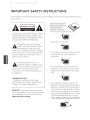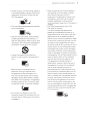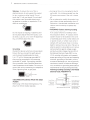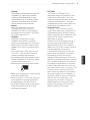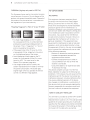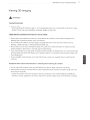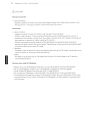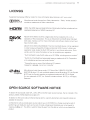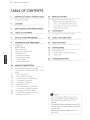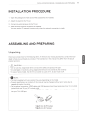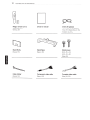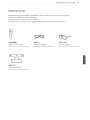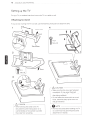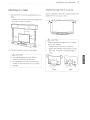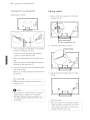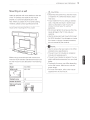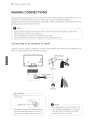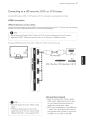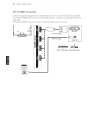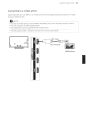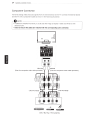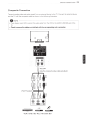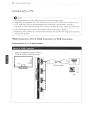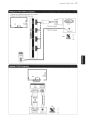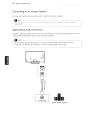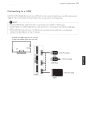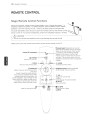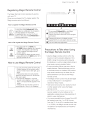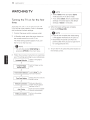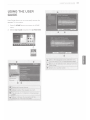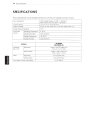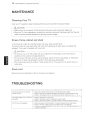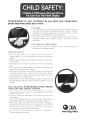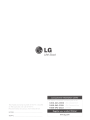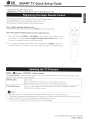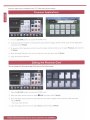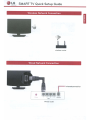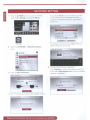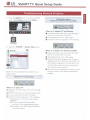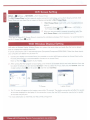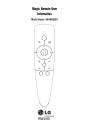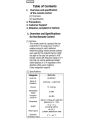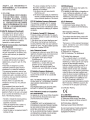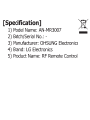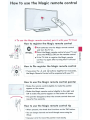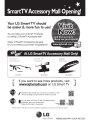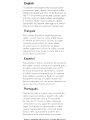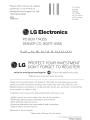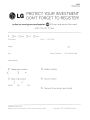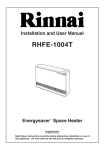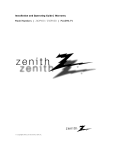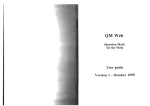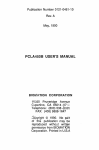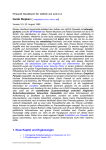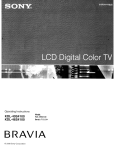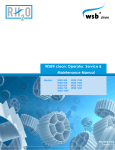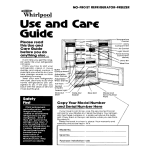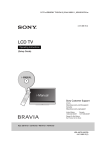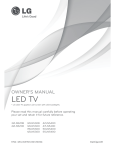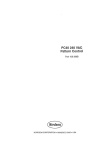Download Toshiba 84LM9600 Flat Panel Television User Manual
Transcript
.LG
Life's Good
t'.J E
A
LED LCD TV
Please read thi s manual carefully before operating your set
and retain it for futu re reference .
84LM9 600
P/N O : M FL67468171 {1211 - REVOl)
www.lg.com
2
lfv1PC)F(TAI;'-lT ;~: AFETY f\JSTr~LJC~flONS
IMPORTANT SAFETY INSTRUCTIONS
Always comply with the following precautions to avoid dangerous situations and ensure peak performance
of your product
I.a.
A ~ARNING/CAUTIO~
.WC.iililiilii\!l.iil
DO NOT OPEN
Read these instructions .
Keep these instructions.
Heed all warnings.
Follow all instructions.
• Do not use this apparatus near water.
TO REDUCE THE RISK OF ELECTRIC SHOCK
DO NOT REMOVE COVER (OR BACK). NO
USER SERVICEABLE PARTS INSIDE. REFER
TO QUALIFIED SERVICE PERSONNEL.
• Clean only with a dry cloth.
A
The lightning flash with arrowhead
symbol, within an equilateral triangle,
is intended to alert the user to the
presence of uninsulated "dangerous voltage"
within the product's enclosure that may be of
sufficient magnitude to constitute a risk of
electric shock to persons.
lA
I
• Do not block any ventilation openings. Install
in accordance with the manufacturer's
instructions.
A
The exclamation point within an
. . . . equilateral triangle is intended to alert
the user to the presence of important
operating and maintenance (servicing)
instructions in the literature accompanying
the appliance.
• Do not install near any heat sources such
as radiators, heat registers, stoves, or other
apparatus (including amplifiers) that produce
heat
WARNING/CAUTION
-TO REDUCE THE RISK OF FIRE AND
ELECTRIC SHOCK, DO NOT EXPOSE THIS
PRODUCT TO RAIN OR MOISTURE.
WARNING: This product contains chemicals
known to the State of California to cause cancer
and birth defects or other reproductive harm.
Wash hands after handling.
• Do not defeat the safety purpose of the
polarized or grounding-type plug. A polarized
plug has two blades with one wider than the
other. A grounding type plug has two blades
and a third grounding prong. The wide blade
or the third prong are provided for your safety.
If the provided plug does not fit into your
outlet, consult an electrician for replacement
of the obsolete outlet (Can differ by country).
IMPORTANT SAFETY INSTRUCTIONS
--···---- ·---·····-··
• Protect the power cord from being walked on
or pinched particularly at plugs, convenience
receptacles, and the point where they exit
from the apparatus.
• Only use attachments/accessories specified
by the manufacturer.
~
• Use only with a cart, stand, tripod, bracket,
or table specified by the ma nufacturer, or
sold with the apparatus. When a cart is used,
use caution when moving the cart/apparatus
combination to avoid injury from tip-over.
• Unplug this apparatus during lightning
storms or when unused for long periods of
time.
• Refer all servicing to qualified service
personnel. Servicing is required when
the apparatus has been damaged in any
way, such as power-supply cord or plug is
damaged, liquid has been spilled or objects
have fallen into the apparatus, the apparatus
has been exposed to rain or moisture, does
not operate normally, or has been dropped.
• Do not stick metal objects or any other
conductive material into the power cord. Do
not touch the end of th e power cord while it
is plugged in.
• Keep the packing anti-moisture material or
vinyl packing out of the reach of children.
Anti-moisture material is harmful if
swallowed. If swallowed by mistake, force
the patient to vomit and visit the nearest
hospital. Additionally, vinyl packing can
cause suffocation. Keep it out of the reach of
children .
• CAUTION concerning the Power Cord
(Can differ by country} :
It is recommended that appliances be
placed upon a dedicated circuit; that is, a
single outlet circuit which powers only that
appliance and has no additional outlets or
branch circuits. Check the specification page
of this owner's manual to be certain. Do not
connect too many appliances to the same
AC power outlet as this cou ld result in fire or
electric shock. Do not overload wall outlets.
Overloaded wa ll outlets, loose or damaged
wall outlets, extension cords, frayed power
cords, or damaged or cracked wire insulation
are dangerous. Any of th ese co nditions could
result in electric shock or f ire. Periodical ly
examine the cord of you r appliance, and
if its appearance indicates damage or
deterioration, unplug it, discontinue use of
the appl iance, and have the cord replaced
with an exact repl acement part by an
authorized service. Protect the power cord
from physical or mechanical abuse, such as
being twisted, kinked, pinched, closed in a
door, or walked upon. Pay particular attention
to plugs, wall outlets, and the point where
the cord exits the appliance. Do not m ove
the TV with the power cord plugged in . Do
not use a damaged or loose power cord. Be
sure do grasp the plug when unplugging the
power cord. Do not pull on the power cord
to unplug th e TV.
3
I
4
IMPORTANT SAFETY INSTRUCTIONS
• Warning- To reduce the risk of fire or
electrical shock, do not expose this product
to rain, moisture or other liquids. Do not
touch the TV with w et hands. Do not instal l
this product near flammable objects such
as gasoline or candles, or expose the TV to
direct air conditioning .
• As long as this unit is conn ected to the AC
wal l outlet, it is not disconnected from t he
AC power source even if the unit is turned
off.
• Do not attempt to modify this product in any
way w ithout written authorization from LG
Elect ronics. Unauthorized modification cou ld
void the user's authority to operate this
product.
• ANTENNAS Outdoor antenna grounding
• Do not expose to dripping or splashing and
do not place objects filled with liquids, such
as vases, cups, etc. on or over the apparatus
(e.g. on shelves above the unit).
• Grounding
I
(Except for devices which are not grounded )
Ensure that you connect the earth ground
wire to prevent possible electric shock
(i.e a TV with a three-prong grounded AC
plug must be connected to a three-prong
grounded AC outlet). If grounding methods
are not possible, have a qualified electrician
install a separate circuit breaker. Do not try to
ground the unit by con necting it to telephone
wires, lightening rods, or gas pipes.
(Can differ by country):
If an outdoor antenna is installed, follow
the precautions below. An outdoor antenna
system should not be located in the vicin ity
of overhead power lines or other electric light
or power circuits, or whe re it can come in
contact with such power lines or circuits as
death or serious injury can occur. Be sure the
antenna system is grounded so as to provide
some protection against voltage surges
and built-up static cha rges. Section 810 of
the National Electrical Code (NEC) in the
U.S.A. provides information with respect to
proper grounding of the mast and supporting
structure, grounding of the lead-in wire to
an antenna discharge unit, size of grounding
cond uctors, location of antenna discharge
unit, connection to grounding electrodes and
requirements for the grounding electrode .
Antenna grounding according to the National
Electrical Code, ANSI/NFPA 70
-
• DISCONNECTING DEVICE FROM THE MAIN
POWER
M ains plug is the disconnecting device. The
plug must rema in readily operable.
Ground C lamp
0
Electric Service
I
Equipm ent
Ground Clam p
Ante nna Lead in Wire
/:' ~l
,_
I
I
Antenna D ischarge U nit
(NEC Section 8 10-20)
-~L_t::;;~~~~df_~jJOl"
Grounding Cond ucto r
(NEC Section 810-21)
NEC N ationa l Electrica l Code
Electrod e System
(NEC Art 250, Part H)
~~
Powe r Service G ro unding
IMPORTANT SAFETY INSTRUCTIONS
·· -- ---------·-----· --------------------- -------------·--
• Cleaning
When cleaning, unplug the power cord and
wipe gently with a soft cloth to prevent
scratching. Do not spray water or other
liquids directly on the TV as electric shock
may occur. Do not clean with chemicals
such as alcohol, thinners or benzine.
• Moving
Make sure the product is turned off,
unplugged and all cables have been
removed. It may take 2 or more people to
carry larger TVs. Do not press or put stress
on the front panel of the TV.
• Ventilation
Install your TV where there is proper
ventilation. Do not install in a confined
space such as a bookcase. Do not cover the
product with cloth or other materials while
plugged. Do not install in excessively dusty
places.
• If you smell smoke or other odors coming
from the TV, unplug the power cord and
contact an authorized service center.
• Do not press strongly upon the panel with a
hand or a sharp object such as a nail, pencil
or pen, or make a scratch on it.
• Keep the product away from direct sunlight.
• Never touch this apparatus or antenna during
a thunder or lightning storm .
• When mounting a TV on the wall, make sure
not to install the TV by hanging the power
and signal cables on the back of the TV.
• Do not allow an impact shock or any objects
to fall into the product. and do not drop
anything onto the screen.
----- ----·
. . -- ····
·· - -·
5
• Dot Defect
The Plasma or LCD panel is a high
technology product with resolution of two
million to six million pixels. In a very few
cases, you could see fine dots on the screen
while you 're viewing the TV. Those dots
are deactivated pixels and do not affect the
performance and reliability of the TV.
• Generated Sound
"Cracking " noise: A cracking noise that
occurs when watching or turning off the TV
is generated by plastic thermal contraction
due to temperature and humidity. This noise
is common for products where thermal
deformation is required.
Electrica l circuit humm1ng/panel buzzing: A
low level noise is generated from a highspeed switching circuit, which supplies a
large amount of current to operate a product.
It varies depending on the product.
This generated sound does not affect the
performance and reliability of the product.
• Take care not to touch the ventilation
openings. When watching the TV for a long
period, the ventilation open ings may become
hot. This does not affect the performance of
the product or cause defects in the product.
• If the TV feels cold to the touch, there may
be a small "flicker" when it is turned on. This
is norma l, there is nothing wrong with TV.
Some mi nute dot defects may be visible on
the screen, appearing as t iny red, green, or
blue spots. However, they have no adverse
effect on the TV's performance. Avoid
touching the LCD screen or holding your
finger(s) against it for long periods of time.
Doing so may produce some temporary
distortion effects on the screen .
I
6
IMPORTANT ?AFETY I_NSTRU_C:TIONS
DISPOSAL (Hg lamp only used in LCD TVs)
The fluorescent lamp used in this product contains
a small amount of mercury. Do not dispose of this
product with general household waste. Disposal of
this product must be carried out in accordance to
the regulations of your local authority.
Preventing "Image burn" or "Burn-in" on your TV screen
• If a fixed image displays on the TV screen
for a long period of time, it will be imprinted
and become a permanent disfigurement on
the screen. This is "image burn" or "burn-in"
and not covered by the warranty.
• If the aspect ratio of the TV is set to 4:3 for
a long period of time, image burn may occur
on the letterboxed area of the screen.
• Avoid displaying a fixed image on the TV
screen for a long period of time (2 or more
hours for LCD, 1 or more hours for the
Plasma TV} to prevent image burn .
• If an image remains still for a while, the
screen may become dim in order to minimize
the power consumption. The screen gets
brighter again when you operate the remote
control or a different image appears.
j For USA and Canada
~
I
IFCC NOTICE
!This equipment has been tested and found
Ito comply with the limits for a Class B digital
ld
! ev1ce,
pursuant to Part 15 of the FCC Rules.
!These limits are designed to provide reasonable
protection against harmf ul interference in a
!residential installation. Th is equipment generates,
\uses and can radiate rad io frequency energy and,
!1f not mstalled and used 1n accordance w it h the
Iinstructions, may cause harmful interference
Ito rad1o commun1cat1ons. However, there is no
Iguarantee_that mterference will not occur in a
'part1cular mstallat1on . If this equipment does
lcause harmful_ interference to radio or television
.reception, wh1ch can be determmed by turning
the equ ipment off and on, the user is encou raged
to try to correct the interference by one or more
,of the fo llowing measures:
I -Reorient or relocate the receiving antenna .
i -Increase the separation between th e
I
i
equipment and the receiver.
-Connect the equipment to an outlet on
a circuit different from that to which the
receiver is connected .
-Consult the dealer or an experienced radio/
,
II
TV technician for help .
This device complies with part 15 of the FCC
Rules _Operation is subject to the following two
,condltlons: (1} th1s dev1ce may not cause ha rmful
lInterference and (2) thi s device must accept any
interference received, including interference that
\may cause undes1red operation of the device .
JAny changes or modificat ions in construction of
Ithis device whi ch are not expressly approved by
lthe party responsible for compliance could void
!the user's authority to operate th e equipment.
l
I
!
I NOTE TO CABLE/TV INSTALLER
I
!This rem inder is provided to ca ll the CATV system
!Installer's attention to Art icle 820-40 of the
'National Electric Code (U.S.A.}. The code provides
!,guidelines for proper grounding and, in particular,
specifies that the cable ground sha ll be connected
,to the grounding system of the building, as close
I
to th e P~~~~: the cable entry as practical.
IMPORTANT SAFETY INSTRUCTION S
Viewing 3D Imaging
A wARNING
Viewing Environfl'lent
• Viewing Time
-When watching 3D contents, take 5- 15 minute breaks every hour. Viewing 3D contents for a long
period of time may cause headache, dizziness, fatigue or eye strain.
T;.~o·s~
that havl·a photosensitive seizure or
ct~~onic
illness
• Some users may experience a seizure or other abnormal symptoms when they are exposed to a
flashing light or particular pattern from 3D contents.
• Do not watch 3D videos if you feel nausea, are pregnant and/ or have a chronic illness such as
epilepsy, cardiac disorder, or blood pressure disease, etc.
• 3D Contents are not recommended to those who suffer from stereo blindness or stereo anomaly.
Double images or discomfort in viewing may be experienced.
• If you have strabismus (cross-eyed), amblyopia (weak eyesight) or astigmatism, you may have troub le
sensing depth and easily feel fatigue due to double images. It is advised to take f requent breaks tha n
the average adult.
• If your eyesight varies between your right and left eye, revise your eyesight prior to watching 3D
contents.
Symptoms which require discontinuation or refraining from watching 30 contents
• Do not watch 3D contents when you feel fatigue from lack of sleep, overwork or drinking.
• When these symptoms are experienced, stop using/watching 3D contents and get enough rest until
the symptom subsides.
-Consult your doctor when the symptoms persist. Symptoms may include headache, eyeball pain,
dizziness, nausea, palpitation, blurriness, discomfort, double image, visual inconvenience or fatigue _
7
8
IMPORTANT SAFETY INSTRUCTIONS
···········
&
.... ..
cAU TION
Viewing Environment
• Viewing Distance
- Maintain a distance of at least twice the screen diagonal length when watching 3D contents . If you
fee l discomfort in viewing 3D contents, move further away from the TV.
Viewing Age
I
• Infants I Children
-Usage/ Viewing 3D contents for children under the age of 5 are prohibited.
- Ch ildren under the age of 10 may overreact and become ove rly excited because their vision is in
development (for example: trying to touch the screen or trying to jump into it. Special monitoring and
extra attention is requi red for children watching 3D contents.
-Children have greater binocular disparity of 3D presentations than adults because the distance
between the eyes is shorter than one of adults. Therefore they will perceive more stereoscopic depth
compared to adults for the same 3D image.
• Teenagers
- Teenagers under the age of 19 may be stimulated to light co ming from 3D videos. Advise them not to
watch 3D videos for a long time when they are tired .
• Elderly
-The elderly may perceive less of a 3D effect than the youth . Do not sit closer to the TV than the
recommended distance.
Cautions when using the 30 glasses
•
•
•
•
•
M ake sure to use LG 3D glasses. Otherw ise, you may not be able to view 3D videos properly.
Do not use 3D glasses instead of your normal glasses, sunglasses or protective goggles.
Using modified 3D glasses may cause eye strain or image distortion .
Do not keep your 3D glasses in extremely high or low temperatures. It will cause deformation.
The 3D glasses are fragile and are easy to be scratched. Always use a soft, clean piece of cloth when
wiping the lenses. Do not scratch th e lenses of the 3D glasses with sharp objects or clean/wipe t hem
w ith chemicals.
......... .
··--------
-
·-----
LICENSES---I......
OPEN SOURCE SOFTWARE NOTICE
----·
-----
9
LICENSES
Supported licenses may differ by model . For more information about licenses, visit 'www.lg.com'.
III DOLBY.
Manufactured under license from Dolby Laboratories. "Dolby" and the double-D
symbol are trademarks of Dolby Laboratories .
Horn•··
HDMI, the HDMIIogo and High-Definition Multimedia Interface are trademarks or
registered trademarks of HDMI Licensing LLC.
DIGITAL PLUS
HIGH-DEFINITION MULTIMEDIA INTERFACE
DIVX
.
HD
ABOUT DIVX VIDEO: DivX® is a digital video format created by DivX, LLC, a
subsidiary of Rovi Corporation . This is an official DivX Certified® device that plays
DivX video. Visit divx.com for more information and software tools to convert your
files into DivX video.
ABOUT DIVX VIDEO-ON-DEMAND: This DivX Certified® device must be registered
in order to play purchased DivX Video-on-Demand (VOD) movies. To obtain your
registration code, locate the DivX VOD section in your device setup menu. Go to
vod.divx.com for more information on how to complete your registration.
"DivX Certified® to play DivX® video up to HD 1080p, includi ng premium content."
"DivX®, DivX Certified® and associated logos are tradema rks of Rovi Corporation
or its subsidiaries and are used under license."
"Covered by one or more of the follow1ng U.S. patents:
7,295,673; 7,460,668; 7,515,7 10; 7,519,274"
~db
2.0+Digital Out
Manufactured under license under US. Patent Nos: 5,956,674; 5,974,380;
6,487,535 & other U.S. and worldwide patents issued & pending. DTS, the Symbol
& DTS and the Symbol together are registered trademarks & DTS 2.0+Digital
Out is a trademark of DTS, Inc. Product includes software . © DTS, Inc. All Rights
Reserved.
OPEN SOURCE SOFTWARE NOTICE
To obtain the source code under GPL, LGPL, MPL and other open source lice nses, that is contained in this
product, please visit 'http://opensource.lge.com' .
In addition to th e source code, all referred license term s, warranty disclaimers and copyright notices are
available for download.
LG Electronics w ill also provide open source code to you on CD-ROM for a cha rge covering the cost of
performing such distribution (such as the cost of media, shipping and handling) upon email request to
'[email protected]' . This offer is val id for three (3) years from the date on w hich you purchased the
product.
I
10
TABLE OF CONTENTS
TABLE OF CONTENTS
2
IMPORTANT SAFETY INSTRUCTIONS
30
REMOTE CONTROL
7
Viewing 30 Imaging
30
Magic Remote Control Functions
31
- Registering Magic Remote Control
31
- How to use Magic Remote Control
31
- Precautions t o Ta ke when Using the
9
I
LICENSES
9
OPEN SOURCE SOFTWARE NOTICE
10
TABLE OF CONTENTS
11
M agic Remote Co ntrol
32
WATCHING TV
32
Turning the TV on for the first t ime
INSTALLATION PROCEDURE
33
USING THE USER GUIDE
11
ASSEMBLING AND PREPARING
34
SPECIFICATIONS
11
13
14
15
16
Unpacking
Opt io nal Extras
Parts and buttons
Lifting and m oving t he TV
Setting up the TV
38
MAINTENANCE
38
Cleaning Your TV
38
- Screen, frame, ca binet and st and
38
- Power cord
38
TROUBLESHOOTING
16
- Attaching the stand
17
- Mounting on a table
18
- Tidying cables
19
- Mounting on a wall
20
MAKING CONNECTIONS
20
21
Connecting to an antenna or ca ble
Connecting to a HD receiver, DVD, or VCR
player
21
- HDMI Connection
22
- DVI to HDMI Con nection
23
- Co nn ecting to a m obil e phone
24
- Compon e nt Co nnection
25
26
- Co mpo site Connection
Connecting to a PC
26
- HDMI Con n ection, DVI to HDMI
28
Connecti o n or RGB Connection
Conn ecting to an A udio Syst e m
28
29
- D ig ital Optica l A u dio Con n ectio n
Conne cting to a USB
r-
0
I•
1
I
II
1
•
NOTE - - - --
- ---
-------l
Image shown may differ from your TV.
Your TV's OSD (On Screen Display) may
differ slightly from that shown in t his
manual.
• The avai lable menu s and options may differ
from th e input source or product model that
you are using
New features may be added to thi s TV in
•
the fut ure.
Il __________________________
INSTALATION PROCEDURE I ASSEMBLING AND PREPARING
11
INSTALLATION PROCEDURE
Open the package and make sure all the accessories are included.
2 Attach the stand to the TV set.
3
Connect an external device to the TV set.
4 Make sure the network connection is available.
You can use the TV network functions only when the network connection is made.
ASSEMBLING AND PREPARING
Unpacking
Check your product box for the following items. If there are any missing accessories, contact the local
dealer where you purchased your product. The illustrations in this manual may differ from the actual
product and ite m.
6
CAUTION ~--~-~~------------------------------
• Do not use any unapproved items to ensure the safety and product life span.
• Any damages or injuries by using unapproved items are not covered by the warranty.
• In case of some model, the thin film on screen is a part of TV, So don't take it off.
ONOTE
• The items supplied with your product may vary depending on the model.
• Product specifications or contents of this man ual may be changed without prior notice due to
upgrade of product functions.
• For an optimal connection, HDMI cables and USB devices should have bezels less t han 10 mm (0.39
inches) thick and 18 mm (0. 7 inches) width.
• Use an extension cable that supports USB 2.0 if t he USB cable or USB memory stick does not fit
into your TV' s USB port.
---------------·------~--------~
*A
*B
< 10 mm (0.39 inches)
< 18 mm (0.7 inches)
I
_ _ ___ _ ___j
I
12
ASSEMBLING AND PREPARING
····
--··· --·· --
.... .....
-
to@O
~
_o _
==
00
~
88
Magic remote control,
Batteries (AA)
Owner's manual
Cinema 3D glasses
The number of 3D glasses
may differ depending on th e
model or country.
(See p.30)
C;;)
I
.,
~/~---~ , --.···
f
'
Stand Body
Stand Base
Stand screws
(See p.16)
(See p.16)
6 EA. M5 X 16
4 EA. M4 X 20
(See p.16)
Cable holder
Component video cable
Composite video cable
(See p.18)
(See p.24)
(See p.24, 25)
~
ASSEMBLING A N D PREPARING
13
Optional Extras
Optional extras can be changed or modified for quality improvement without any notification.
Contact your dealer for buying these items.
These devices only work with certain models.
The model name or design may be changed manufacturer's circumstances or policies.
..
@
@
..
_o_
00
AN-MR300
Magic remote control
AN-VC***
Video Call Camera
AG-F***
Cinema 3D glasses
AG-F***DP
Dual Play glasses
I
14
ASSEMBLING AND PREPARING
Parts and buttons
@
®
@
8
I
I
@
.l
I
®
I
I
I
I
I
I
II
@
~
I,......_
Spea kers
LG Logo Light
Button
A / ~ {" / v)
+! =
(+ /-)
intell igent1 sensors
Description
Scrolls through the saved channels.
Adjusts the volume level.
~ ( OK 0)
Selects t he highlighted menu option or confirms an input.
$ (SETTINGS)
Accesses t he main men us, or saves your input and exits the menus.
~ (INPUT)
Changes the input source.
~ ( <!> / 1)
Turns the power on or off.
1 Intelligent sensor - Adjust s the image quality and brightness based on th e surrounding environment
15
Lifting and moving the TV
When moving or lifting the TV, read the following
to prevent the TV from being scratched or
damaged and for safe transportation regardless of
its type and size.
• When transporting a large TV, there should
be at least 2 people.
• When transporting the TV by hand, hold the
TV as shown in the following illustration.
it CAUTION - - • Avoid touching the screen at all times, as
this may result in damage to the screen.
• It is recommended to move the TV in the
box or packing material that the TV originally
came in.
• Before moving or lifting the TV, disconnect
the power cord and all cables.
• When holding the TV, the screen should face
away from you to avoid damage.
• Hold the top and bottom of the TV frame
firmly . Make sure not to hold the transparent
part, speaker, or speaker gnll area .
X
..
X
• When transporting the TV, do not expose the
TV to jolts or excessive vibration.
• When transporting the TV, keep the TV
upright, never turn the TV on its side or tilt
towards the left or right.
16
ASSEM BLIN G A ND P R EPARING
Setting up the TV
Put your TV on a pedestal stand and mount the TV on a table or w all .
Attaching the stand
If you are not mounting the TV to a wall, use the following instructions to attach the stand.
4
1
Stand Base
'
4 EA
M4x 20
3
- Lt. CAUTION
r
• Make sure that the screws are fastened
completely. (If they are not fastened
securely enough, t he TV may tilt forw ard
·
after being installed.)
• Do not fasten the screws with too much
force; otherwise they may be worn out
and get loosened.
~- Lt. CAUT IO N -
U
I
- ----
Wh en attaching the stand to the TV
set. place the screen facing down on a
cushioned tabl e or fl at surface to protect
the screen from scratch es.
-- --- -·
_j
1
r ONOTE
Remove th e stand before installing the TV I
J
on a wa ll mount by performing t he stand
__j
I attachment in reverse.
I•
ASSEMBLING AND PREPARING
Mounting on a table
Lift and tilt the TV into its upright position on a
table.
- Leave a 10 em (4 inch) (minimum) space from
the wall for proper ventilation.
Adjusting the angle of the TV to suit view
Swivel 7 degrees to the left or right and adjust the
angle of the TV to suit your view.
:----------....... _.....__
_...... -----------... --~
---------- .--+-----.':';:;,;..-..-,;::'=:
----h
L.. ---_..........................
-------...... -..... -......
_.,:
I
I
T
[
][
I
I
!
:
:
:
I
I
I
I
I
I
I
I
I
I
I
I
I
I
:
:
:
:
I
I
I
:::::---------~::::::""
6
2
Connect the power cord to a wall outlet
,- 6
17
I
.............. -::::1
:t-_ _____::ccuc......._:...-;I . .
-::::::~
CAUTION - - - - -- - - --
• When adjusting the angle of the TV, watch
out for your fingers.
-Personal injury may occur if hands or
finge rs are pinched. If t he product is tilted
too much, it may fall, causing damage or
injury.
CAUTION
Use a dedicated power cord. Do not
modify or extend the power cord .
• Do not place the TV near or on sources
j
of heat, as this may result in fire or other
~ a mage.
I•
Front
Rear
--.._
18
ASSEMBLING AND PREPARING
Securing the TV to a wall (optional)
Tidying cables
(Depending on model)
.......
Gather and bind t he cables w ith the ca ble
management clip .
n
-··o:. CJ
-~---
......
0
0
C able management cl ip
2
Install the cable holder as shown.
Insert and tighten the eye-bolts, or TV brackets
and bolts on the back of the TV.
Cable holder
~-1[
- If there are bolts inserted at the eye-bolts
position, remove t he bolts first.
2
Mount the wall brackets with t he bolts to the
wall.
Match the location of the wall bracket and the
eye-bolts on the rear of the TV.
3
Connect the eye-bolts and wa ll brackets tightly
with a sturdy rope.
Make sure to keep th e rope horizontal w ith the
flat surface .
I
I.
Lb, CAUTION
3
Gather and bind t he cables with the cable
holder.
~
• Make sure that children do not climb on or
j
I
hang on the TV.
0
----~
. NOTE
I
I • Use a platform or ca binet that is strong and :
1
0
large enough to support the TV securely .
• Brackets, bolts and ropes are optional. You
ca n obtain additional accessori es from your
L---~~de~~~--
II[ ,
11l
·~ I
_j
~•
!'
l
I
Lb, CAUTION
Do not move the TV by holding the cable
holder and ca ble management clip, as the
cable holders may break, and injuries and
damage to the TV may occur.
~- --------·
A SSEM BLI NG AND P REPA RING
Mounting on a wall
it CAUTI ON
• Disconnect the power first, and then move
or install the TV. Otherwise electric shock
may occur.
• If you install the TV on a ceiling or slanted
wall, it may fall and result in severe injury.
Use an authorized LG wall mount and
contact the local dealer or qualified
personnel.
• Do not over tighten the screws as this may
cause damage to the TV and void your
warranty.
Use the screws and wall mounts that meet
the VESA standard. Any damages or injuries
by misuse or using an improper accessory
are not covered by the warranty.
Attach an optional wall mount bracket at the rear
of the TV carefully and install the wall mount
bracket on a solid wall perpendicular to the
floor. When you attach the TV to other building
materials, please contact qualified personnel.
We recommend that you use an LG brand wall
mount when mounting the TV to a wall.
CJ[
JC
10 em (4 inches)
lOcm
lOcm
ONOTE
Make sure to use screws and wall mounts that
meet the VESA standard. Standard dimensions for
the wall mount kits are described in the following
table.
:~:~~ x
8) . ;r:~~:~~O ·-=-------i
·l:
Dol~
~tandard
11.
I
screw
Number of screws
jWall mount bracket
-- 1-M
- 8 -- ----- - - - - - - - - J
4
LSW600B
L-(-opt--io--nal)- - - - - - - - ' - - - - "
I
-----1
_j
• Use the screws that are listed on the VESA
standard screw specifications.
• The wall mount kit includes an installation
manual and necessary parts.
• The wall mount bracket is optional. You can
obtain additional accessories from your local
dealer.
• The length of screws may differ depending
on the wall mount Make sure to use the
proper length.
• For more information, refer to the manual
supplied with the wall mount.
19
20
MAKING CONNECTIONS
······· ··-··-···---
MAKING CONNECTIONS
Connect various external devices to the TV and switch input modes to select an external device . For more
information of external device's connection, refer to the manual provided with each device.
Available external devices are: HD receivers, DVD players, VCRs, audio systems, USB storage devices, PC,
gaming devices, and other external devices .
ONOTE
• If you record a TV program on a DVD recorder or VCR, make sure to connect the TV signal input
cable to the TV through a DVD recorder or VCR . For more information of recording, refer to the
manual provided with the connected device.
• The external device connection may differ from the model.
• Connect external devices to the TV rega rdless of the order of the TV port.
Connecting to an antenna or cable
Connect an antenna, cable, or cable box to watch TV while referring to the follow ing. The illustrations may
differ from the actual items and a RF cable is optional.
VHF Antenna
I
......................,
Antenna
w-ih'*'"••t"'ll
;
;
Coaxial (750)
.
:
Wfp7"»e=o .... -:
1
f
·.. .. ..................... . .... ... ... "
1
I
Terminal
,-- 6
CAUTION -
- -- -- - - - -
• Make sure not to bend the copper wire of
t he RF cable.
I1~1!
Coppe r wire
l
I
iJII
• Complete all connections between devices,
and then conn ect the power cord to the
power outl et to prevent damage to your TV.
(-0
I•
I
NOTE - - - ---
-
-
-
- ---.
Use a signal splitter to use more than 2 TVs.
• Visit http://lgknowledgebase.com for more
information about the antenna and cable
connection . Search for antenna.
2l
MA KING CONNECTIONS
Connecting to a HD receiver, DVD, or VCR player
Connect a HD receiver, DVD, or VCR player to the TV and select an appropriate input mode.
HDMI Connection
HDMI is the best way to connect a device.
Transmits the digital video and audio signals from an external device to the TV. Connect t he external device
and the TV with the HDMI cable as shown in the following illustration.
~-
0
NOTE -----~----- ---~-------
-- --------- ------ · -·-------------~------ --
- --------- ----- -------- ~-----------,
Use the latest High Speed HDMI™ Cable with CEC (Customer El ectronics Control) function.
High Speed HDMI™ Cables are tested to ca rry an HD signal up to 1080p and higher
--·------------·------------··---~------~---······-··-·-·---------·----------------------------------_)
Choose any HDMI input port to connect It does not matter which port you use.
-
~ ------
---- .. --..
Ill_~ ~liiiil
IF!~-~~
0
: I
I
I
(*Not Provided)
•
,.···~ ;*'-~~..r....-...~~~--
, . ,_ 2~-~-'-
!1
DVD
'
1
0
Blu-Ray
I
HD Cable Box
I
HD STB
·-----·-.. ... . --- ...
NOT E - ·------------ -·-·-------- ------- - -----)
• DTV Audio Supported Codec: MPEG, Dolby
Digital
• HDMI Aud1o Supporeted Format· Dolby
g1ta l, PCM (Up to 192 KHz, 32k/44.1 k/48k
8k/96k/1 76k/1 92k) -> Not supported DTS
----
I
_:
--·-- - - - -- - -- - ·-
j
I
l
11
I
________ )
ARC (Audio Return Channel)
• When connected with a high-speed
HOMI cabl e , d ig ita l aud io can be se nt
to a c o mpactibl e devi ce wi thout an
add it io nal opti cal aud io cable.
• ARC is o nly sup po rted on th e HDMI input
1 (AR C) port. An extern al audio device
th at support s ARC sh oul d be co nnected
to HDMI 1 if you wi sh to use AR C
I
22
MAKING CONNECTIONS
DVI to HDMI Connection
Transmits the digital video signal from an external device to the TV. Connect the external device and the
TV with the DVI-HDMI cable as shown in the following illustration. To transmit an audio signal, connect an
audio cable.
Choose any HDMI/DVI input port to connect. It does not matter which port you use.
-![]
0
DVIOUT
(*Not Provided)
...-----$lrlCP'
(* Not Provided)
AUDIO OUT
.r>fry.~m,_W?~'f.~t~':/?>-,
2££2!Z2.,,,._:
•
-·---~..0:-- -
~, -.t '~,::2:"
DVD I Blu - Ray I HD Cable Box
I
(RGBIDVI)
AUDIO
M AKING CONNECTIONS
23
Connecting to a mobile phone
Mobile High-definition Link (MHU is an interface for transmitting digital audiovisual signals from mobile
phones to television sets.
(-- 0
1
------- -
NOTE --------------------
----------
----
----- -- ------ -
--------,
Connect the mobile phone to the HDMI/DVI IN 4 (MHU port to view the phone screen on the TV.
• This only works for the MHL-enabled phone.
__
• Some applications can be operated by the remote control.
Control.
Remote
Magic
the
ith
w
• For some mobile phones supporting MHL, you can control
• The MHL passive cable is needed to connect the TV and a mobile phone.
•
j
-----~--------------
.
1II
~HL Cable
d{____yw-~ 1-1
0
;
I.
I!
(*Not Provided)
Mobile phone
I
24
MAKING CONNECTIONS
Component Connection
Transmits analog video and audio signals from an external device to the TV. Connect the external device
and the TV with a component cable as shown in the followi ng illustration.
ONOTE
• If cables are installed incorrectly, it could case the image to display in black and white or with
distorted color.
• Check to ensure the cables are matched with the corresponding color connection.
I
...... . .............. .
~
I <t> <t>l:
e81
···~ ·····~··
YELLOW
. GREEN
~
(Use the composite video cable provided.)
(Use the component video cable provided.)
I I I I '
.. . ~
~ r-<~~I:OI:O~OJIG"l
(
r .:o
~~L :,:ot:oi:t::
r·._:o
~
I :
fTl
rr1
o
fTl
o
fTl
I
-i
·
fTl
0
0
'
C
·
c
fTl
fTl
fTl
z
fTl
(*Not Provided)
rr1
:
(* Not Provided)
~~1 8 1 8 !~1~
L
R
PR
Ps
Y
~- -~LAUDIQ-J
L--VIDEO - - 1
•
il;o{-,.:,-=_..;...·;SL
DVD
I
Blu - Ray
I
,_
HD Cable Box
MAKING CONNECTIONS
25
Composite Connection
Transmits analog video and audio signals f rom an external device to t he TV. Connect the external device
and the TV w ith the composite cable as shown in t he follow ing illustration .
(0
-- -- ------------
NOTE
- - - - ---
1
• If you have a mono VCR, connect the audio cable f rom the VCR to the AUDIO L/MON O jack of the
TV.
• Check to ensure the cables are matched with the corresponding color connection.
- -- - ----------- - - - - - -- -------
I
!·r~· ·~~·!
t- - j .
· ·· Fl·~~-~~~~
~
(Use the composite video cable provided.)
I ,
t
~~ ~~
18
~~r o~I ',8
(*Not Provided)
~~ ~~ 18
®® -
111&-AUDIO-{D
VIDEO
I
VCR
.,
.
-
I DVD I Blu - Ray I HD Cable Box
I
¥ :
26
MAKING CONNECTIONS
Connecting to a PC
--- 0
NOTE
I • It is recommended to use the HDMI connection for the best image quality.
I•
Depending on the graphics card, DOS mode video may not work if a HDM I to DVI Cable is in use.
• In PC mode, there may be noise associated with the resolution, vertical pattern, contrast or
brightness. If noise is present. change the PC output to another resolution, change the refresh rate
to another rate or adjust the brightness and contrast on the PICTURE menu until the picture is clear.
• The synchronization input form for Horizontal and Vertical frequencies is separate.
• Depending on the graphics card, some resolution settings may not allow the image to be posit ioned
on the screen properly.
HDMI Connection, DVI to HDMI Connection or RGB Connection
Choose method A, B, or C to make connection.
Method A: HDMI Connection
Choose any HOM I input port to connect.
It does not matter which port you use.
I
IL_~~IIiil
I£Tcq___}wJ-~~
0
; I
l
l :
~-~
. i I
i I
1:
1
" r,
,
: I
.1!:
.
•::
(* Not Provided}
j..l
:
PC
MAKING CONNECTIONS
27
Method B: DVI to HDMI Connection
Choose any HDMI/DVI input port to connect.
It does not matter which port you use.
~
....... ... . . .. ..... .
~
~
.
~
·~
0
;
-
.
•
l I
t
~
] ~
' - -· · -· · ,.,. ~- .
r t ••••••••-..
'~t
~
i
I
: I
l
.,
.. ·.
..
'),.,(<, : : : : : : : : .--
. .
,,
- -,
-·
;,, .
-_fj
DVIOUT
(* Not Prov ided)
(* Not Provided)
~1.t
. I
. I
1-~
PC
:
1
: I
I
I
-.I
.
.
I
Method C: RGB Connection
CJ
"
..... .... -" . . .... ... . .... " ........... . . .
~
(PC)
RGB
Ii AUDIO
(RGB/DVI)
PC
RGB OUT (PC)
AUDIO OUT
28
MAKING CONNECTIONS
Connecting to an Audio System
You may use an optional external audio system instead of the built-in speaker.
ONOTE - - - - • If you use an optional external audio device instead of the built-in speaker, set the TV speaker
feature to off.
Digital Optical Audio Connection
Transmits a digital audio signal from the TV to an external device. Connect the external device and the TV
with the optical audio cable as shown in the following illustration.
0
NOTE - - - - -- - --
- - - -·
• Do not look into the optical output port. Looking at the laser beam may damage your vision .
• Audio with ACP (Audio Copy Protection) function may block digital audio output.
I
*z
0
-+
..,"U
I a:
0
<
<D
a.
~
OPTICALAUDIOIN
I
Digital Audio System
MAKING CONNECTIONS
·· ··- .... -
-- ·-- - ~----
--------
29
Connecting to a USB
Connect a USB storage device such as a USB flash memory, external hard drive, or a USB memory card
reader to the TV and access the Smart Share menu to use various multimedia files
--- --- -- ----- ------- - -- -- -- - - - - -----------..
ONOTE
• To use a HDD device, make sure that it is connected to the USB IN 1 HDD IN port.
• To store apps on a USB storage device, make sure that it is connected to the USB IN 3 USB Apps
port.
• Some USB Hubs may not work. If a USB device connected using a USB Hub is not detected,
connect it to the USB port on the TV directly.
Choose any USB input port to connect.
It does not matter which port you use.
0
In- ~ @' +
~
I
I
I
1:
I=!
~.,
~
~
(' Not Pco,;ded)
USB
Cfll:l-))
(*Not Provided)
USB Hub
I
I
(* Not Provided)
HOD
I
30
REMOTE CO NTROL
REMOTE CONTROL
Magic Remote Control Functions
When the message "Magic remote control battery is low. Change the battery. " is
displayed, replace the battery. To replace batteries, open the battery cover, replace
batteries (1 .5 V AA) matching 8j and 8 ends to the label inside t he compart ment,
and close the battery cover. Be sure to point the remote control at the remote cont rol
sensor on the TV. To remove the batteries, perform the installation actions in reverse.
[ A
-
-
CAUTION
x old and new
batterie ~,
as this may damage the remote control.
Make sure to point the remote control at the remote control sensor on the TV.
I
----==-=
=~
1
[},>Voice Search (Depending on country)
I
/
Pointer (RF transmitter)
/
\
I
c
Q,)•
I
C> (POWER)
r6"\
I
1
Turns t he TV on or off.
<b
I
\
Q
1
Select the Voice Search icon on the screen .
Speak slowly and precisely. W hen a voice
is recog nized, the processing message
appears on the screen. Use the magic
remote control no f urth er than 15 em f rom
yo ur face (This is a beta version and only
available 1n selected fun ctions for supported
models )
~ BACK --sACK -~- ' ~OME-L Q HOME Home meoo
I '/.---~~~ - I Acce"e"he
Navigation buttons (u p/down/left/right)
/[~
®Wheel (OK) ·
Retom' to the pmvlo"' level.
_\
/ ®?I
Selects menus or options and confirms
your 1nput.
Scro lls through t he saved channels.
If you press t he navigation button wh ile
_ moving t he pointer on t he screen, the
po1nter disappears, and the M ag1c remote
l _,_
cont rol works as a regular remote cont rol .
To d1splay the po1nter agam~ shake the
M ag1c remote control from s1de to s1de.
'\ :VOL
:
: 1=
<J
I
'---=--~
\
I
1-{ :-
1
:
I
- "'j\-1
'
:
: /
1 1
V
~ ~-- - --~ - -----=~
';,::;I
\
\1,
MY APPS
:
/Q.MENU
!'
j
1
I
\
I
\
!
\
\
=} VOL =
Ad usts the volume level.
A JCH V
~ c= CH H-- Scrolls through the saved channels.
!
\@, 1?o-- i
Used fo r viewing 3D video.
Scrolls t hrough menus or options.
/
v
):lit (MUTE)
M utes all sounds.
555 MY APPS
Shows t he list of Apps.
O.MENU
Accesses the quick menu.
REMOTE CO N TROL
31
Registering Magic Remote Control
The Magic Remote Control operates by pairing
with your TV.
Once you purchased the TV, please register the
Magic remote control as follows;
How to register the Magic Remote Control
l
To register automatically, turn the TV
on and press the ®Wheel (OK). When
registration is completed, the completion
message appears on the screen.
{Wheel) If registration fails, turn the TV off and
1 back on, then press the ®Wheel (OK) to
L ____LI~complete registration.
a~D
.II
I
BACK
Q
HOME
J
L__
Pressing this button will display number
keypad which you can select channel number.
@) You can select My Apps Menu.
1 Press and hold the <b BACK and
I
Q HOME buttons together for 5 seconds
to reset, then register it by following
"How to register the Magic remote
control" above.
2 To re-register the Magic remote control,
press and hold the <b BACK button for 5
seconds toward the TV.
1
How to use Magic Remote Control
I
8
I
How to Re-register the Magic Remote Control
~
0
If you press ®Wheel (OK) on the Magic
remote control, the screen appears
Shows information about the current program
and screen.
1 You can move the pointer by aiming the
Pointer Receiver of the remote control
at your TV then move it left, right, up or
down.
,, If the pointer does not work properly
leave the remote control for 10 seconds
then use it again.
2 If the pointer disappears, move the
remote control slightly to left or right.
Then, it will automatically appear on the
screen.
,, If the pointer has not been used for a
certain period of time, it will disappear.
Precautions to Take when Using
the Magic Remote Control
• Use the Magic remote control within the
maximum communication distance (10m,
32.8ft). Using the remote control beyond
this distance, or with an object obstructing it,
may cause a communication failure.
• A communication failure may occur due to
nearby devices. Electrical devices such as
a microwave oven or wireless LAN product
may cause interference, as these use the
same bandwidth (2.4 GHz) as the Magic
remote control.
• The Magic remote control may be damaged
or may malfunction if it is dropped or
receives a heavy impact.
• Take care not to bump into nearby furniture
or other people when using the Magic
remote control.
• Manufacturer and installer cannot provide
service related to human safety as the
applicable wireless device has possibility of
electric wave interference.
• It is recommended that an Access Point (AP)
be located more than 1 m (3.28 ft) away
from the TV. If the AP is installed closer than
1 m (3 28ft), the Magic remote control may
not perform as expected due to frequency
interference.
I
32
WATCHI NG TV
WATCHING TV
I
Turning the TV on for the first
time
When you turn the TV on for the first time, the
Initial setting screen appears . Select a language
and customize the basic settings.
4
Connect the power cord to a power outlet.
~
~J
NOT
can alEso access Initial Setting by
~essing OPTION 1n the mam menu .
3
I
Follow t he on-screen instru ctions to customize
your TV settings according to your preferences.
Selects a language to
L__L_a_ng.::...u_a_g_e_S_e_le_c_ti_o_n---'·I display.
Using the Magic
remote control
Sets the Magic remote
contol.
I
Select Home* for th e
Environment Selection . home environment.
.[],
Selects the time zone and
Ti_m_e_Z_o_n_e_S
_e_tt_in_g_ _,,Idaylight saving.
l___ _
Network Connection
.[],
Auto Tuning
.[],
your net work to
I Sets
enable netw ork-related
features on the TV.
Scans and saves avai lable
I. channels
automatically .
Confirms the setting
L__S_e_tt_in_g_i_s_c_
om
_ p_le_te_.---'·Ioptions.
ONOTE
it will appear whenever the TV turns on.
• Disconnect the power cord from the
power outlet when you do not use the TV
for a long period of time.
the remote control to turn the TV on.
The Initial setting screen appears if you turn
the TV on for the first time.
O
When the basic settings are complete,
press the <ID Wheel (OK).
• If you do not complete the Initial setting,
2 In Standby mode, press the power button on
J.~
ONOTE
• Select Home w hen prompted. Store
mode puts the TV in demo mode.
• If you select Store. the any custom ized
settings will switch back to the defau lt
settings of Store in 5 minutes.
5
To turn the TV off, press the power button on
the remote control.
·----
USING THE USER GUIDE
---~
33
-~
USING THE USER
GUIDE
User Guide allows you to more easily access the
detailed TV information.
Press Q HOME button to access the HOME
menu .
2 Select User Guide and press the <ID Wheel (OK).
0
Shows the description of the selected menu .
You can use A I V to move between pages .
8
Moves to the selected menu directly from the
User Guide .
@) Zooms in or out the screen.
I
I ....
I
I
l · (j) lnlormation
....._ _ _ _ _ _ _ _ _ _
I
T·"'I
8
0
8
Shows the current channel.
Allows to select the category you want.
Allows to select the item you want.
@) You can use A I V button to move between
pages .
e
Allows to browse the description of the
function you want from the index.
I
34
SPECIFICATIONS
SPECIFICATIONS
Product specifications may be changed without prior notice due to upgrade of product functions.
Power requirement
USA, Canada, Mexico AC 120 V ~ 50 I 60 Hz
Other Country: AC 100 - 240 V - 50 I 60 Hz
Television System
NTSC-M, ATSC, 64 & 256 OAM
Program Coverage
VHF 2-13, UHF 14-69, CATV 1-135, DTV 2-69, CADTV 1-135
External Antenna Impedance
75 0
Environment
condition
0-40
Operating Humidity
Less than 80 %
Storage Temperature
-20-60
Storage Humidity
Less than 85 %
MODELS
Dimensions
(W x H x D)
Weight
I
oc
Operating Temperature
oc
84LM9600
(84LM9600-UA)
With stand
1916.0 x 1214.0 x 399.0 mm
(75.4 x 47.7 x 15.7 inch)
Without stand
1916.0 x 11 20.0 x 39 .9 mm
(75 4 x 44.0 x 1.5 inch)
With stand
81.7 kg (180 1 lbs)
Without stand
704 kg (155.2 lbs)
Current Value I Power consumption
5.2 A/ 520 W
SPECIFICATIONS
35
3D supported formats
• Video, which is input as below media contents is switched into the 3D screen automatically.
3D supported formats automatically
Signal
Input
640
X
480
I
II
480p
720p
l
Horizontal
Frequency
(kHz)
31.469
59.94
3 1.5
60
162 .938
1080i
60
31469
59.94
31.5
60
62 .938
59.94
63
60
44.96
59 .94
45.00
60
89.91
Playable 3D video format
Top & Bottom, Side by Side Half, Side by Side Full
1
59.94
33 .75
60
59 .94
60
Frame Packing, Line Alternative
ITop & Bottom , Side by Side Half, Side by Side Full
Frame Packing, Li ne Alternative
I
Top & Bottom, Side by Side Half, Side by Side Full
59.94
60
33 .72
67 .50
Frame Packing, Line Alternat ive
'
I
I
Top & Bottom. Side by Side Half. Side by Side Full
i
I
Frame Packing, Field Alternative
26.97
23.97
27.00
24
33 .72
29.976
33.75
30
i
43.94
23 .97
I
54
24
67.432
29.976
67 .50
30
67 .43
59 .94
67 .50
60
1080p
33.75
30
1080p
33.75
30
1080p
USB
DLNA
59.94
63
. 90.00
HDMI
Vertical
Frequency
(Hz)
Top & Bottom, Side by Side Half, Side by S1de Full
iI
Fram e Packing, Line Alternative
'
I
!
Top & Bottom, Side by Side Half
I
i
Side by Side Ha lf, Top & Bottom, Checker Boa rd,
M PO (Photo)
- - --
I
I
I
36
SPECIFICATIONS
• For models supporting WiDi, you can set the 30 mode in the same way as in RGB (PC) mode.
[
30 supported formats manually
Input
720p
1080i
~---------
HDMI-DTV
11080p
60
33.75
60
2D to 3D, Side by Side Half, Top & Bottom,
Single Frame Sequential
2D to 3D, Side by Side Half, Top & Bottom
33.75
30
Checker Board
60
2D to 3D, Side by Side Half, Top & Bottom,
Checker Board, S1ngle Frame Sequential,
Row lnterleavmg, Column Interleaving
-
2D to 3D
-----------·---------- - - -·------------- - - - - ------------- - - - - --------- - - - - - - - 27 00
24
2D to 3D, Side by Side Half, Top & Bottom,
------------
1·
f-~}~Q 7 ~ I~7--~-1 -~
60
!
l
48 36
167 50
-----------L---
~----ffi~r:
J
--------+------
,as+<B36_4 _______
11920
X 1080
r--·
------
?D to 3D
167.50
. ---
-t.9t~~r::!_ _J:_______
[B.QE____j_§_QQ____
Component
~L
~
2D to 3D, S1de by S1de Half, Top & Bottom,
fheckec Booed, Smgle Fmme SeqoeoMI,
~ow Interleaving, Column l nterle~v1ng
1
0]~_x--76s--\47~z1 ------1 60
RGB _PC
I
I
2D to 3D, S1de by S1de Half, Top & Bottom
1
11970' 1080
I
45.00
1I6750
thers
024 X 768
x
I HDMI- PC
Playable 3D video format
I
~I
Vertical
Frequency
(Hz)
Horizontal
Frequency
(kHz)
Signal
, 2Dto3D , S1de by S1de Half. Top & Bottom
I
- -- - j - -- - - ----
1- _____§
! §Q____
~2_Q_?_Q~--- ~-~ ---~~~-:=::._
I 1080p
k
20 to 3D, S,de by S'de Holf, Top & Bottom
--- ---- ---- ·--------§'5
30
f-----------,6?_5_Q____~---------
USB
DLNA
Input
-- - - - - - - - - - -
D to 3_D___________________
------------
------
~f~~~e- -1375---+;o---1~~ ~: ~~. S1d;b.y S1de Half, Top & Bottom,
---------~-Checker Boa rd, Row Interleaving,
J~0~~~"~rd:':~'~:~~ ~:7n:;~m~o~~~~"''''
- -------------
1 30
33.75
1, oBoo
_J_____________
____________C
____ --
=r=---_-----
S[g
-n-~1-_
-_
-_-__-_ _-_-
L_o_TV_ _t_______~~--------~-
-----
- - - - - -- - - - - - - - - - - - - - -- - -- - - ,
Playable 3D video ~9_r_
m_a_
t - - - - --1
2D to 3D, Side
2D to 3D
~Y
Side Half, Top & Bottom
37
SPECIFICATIONS
HOMI (OTV) supported mode
Horizontal
Frequency (kHz)
Resolution
31.47
720
X 480p
31.50
44.96
1280
1920
X
X
720p
3840
X
X
Vertical
Frequency (Hz)
1080p
2160p
I Component ports on the TV I
59.94
60.00
Video output ports
on DVD player
59.94
45.00
60.00
33.72
59.94
33.75
'60.00
26.97
! 23.976
27.00
24.00
1080i
!
1920
Component port connecting information
720
X 480i
X 480p
1280 X 720p
1920
1920
X
X
y
Ps
PR
y
B-Y
1, fh¥·:t
y
Cb
dt
y
Pb
Pr
specification
Standard
IEEEB021 1 , / b / H
Frequency Range
2400 to 2483.5 MHz
5150 to 5250 MHz
5725 to 5850 MHz
CCK I OF DM I M IMO
33.71
29.97
33.75
30.00
67.432
59.94
Modulation
67.50
60.00
54.00
24.00
802 .11a 15 dBm
802. 11b:14dBm
Output Power (fypical) 802.11 g 17 dBm
802.11 n- 2.4GHz 17 dBm
56.25
25.00
67.50
30.00
r-------- ~
Data rate
720
Ps
Wireless LAN module (TWFM-80030)
Component supported mode
Resolution
Y
Horizontal
Frequency (kHz)
Vertical
Frequency (Hz)
15.73
59 .94
15.73
60.00
Antenna Gain (fypical)
2400 to 2483. 5 MHz -2.5 dBi I
5150 to 5250 MHz: -2 .2 dBi
5725 to 5850 MH z: -2.9 dBi
i
Occupied bandwidth
802. 11alblg HT20
802 .11 n: HT20I40
59.94
31.50
60.00
44 .96
59.94
45.00
60.00
33.72
59.94
33.75
60 .00
26.97
23.976
27.00
24.00
33 .71
29.97
33.75
30 .00
Standard
67 .432
59.94
Frequency Range
67.500
60.00
Output Power (Max.)
1080p
I
Because band channel used by the country cou ld
be different, the user can not change or adjust the
operating fre quency and this product is set for the
regional frequency table.
• FCC ID of Wi-Fi module inside TV
FCC ID BEJTWFM-B003D
31.47
1080i
802.11 o- 5G H"
1802.11 alg 54 Mbps
802 .1 1b 11 Mbps
802.11 n: 300 Mbps
CE<D
Bluetooth module (BM-LDS302) specification
r---·
' Bluetooth Vers1on 3.0
----··
2400 - 2483.5 MHz
· 10 dBm or lower
Data rate (Max.)
Communication
Distance
3 Mbps
1
Lin e of Open Sight
approx. 10 m
------• FCC ID of Blu etooth modu le inside TV
FCC ID: BEJLDS302
CE
I
I
38
MAINTENANCE
······-----··--- --
I TROUBLESHOOTING
-----------
MAINTENANCE
Cleaning Your TV
Clean your TV regularly to keep the best performance and to extend the product lifespan.
I
& CAUTION
• Make sure to turn the power off and disconnect the power cord and all other cables first
• When the TV is left unattended or unused for a long time, disconnect the power cord from the wa ll
outlet to prevent possible damage from lightning or power surges.
l
Screen, frame, cabinet and stand
To remove dust or light dirt, wipe the surface with a dry, clean, and soft cloth.
To remove major dirt, wipe the surface with a soft cloth dampened in clean water or a diluted mild
detergent Then wipe immediately with a dry cloth.
&
I
CAUTION - ------ - ---
-
--
• Do not push, rub, or hit the surface with your fingernail or a sharp object. as this may result in
scratches on the screen and image distortions.
• Do not use any chemicals, such as waxes, benzene, alcohol, thinners, insecticides, air freshene rs,
lubricants, as these may damage the screen's finish and ca use discoloration.
ospray l1qu1d onto the surface. If water enters the TV, 1t may result 1n f1 re , electnc shock, or
Dnot
'
E
malfunction
__)
Power cord
Remove the accumu lated dust or dirt on the power cord regularly.
TROUBLESHOOTING
Solution
Problem
Cannot control the TV with the
remot e control.
• Check the remote control sensor on the product and try again .
• Check if there is any obstacle between the product and the remote control .
• Check if the batteries are still working and properly installed ((f ; to (£, 8 to ::=))
No image display and no sound is
produced.
• Check if the product is turned on.
• Check if the power cord is connected to a wall outlet.
• Check if th ere is a problem in the w all outlet by connecti ng other products.
The TV turn s off suddenly.
• Check the power control settings. The power supply may be interrupted.
• Check if the Auto sleep f eature is activated in the Time settings.
If there is no signa l whi le the TV is on, the TV will turn off automatically after 15
minutes of inactivity.
.
I
Congratulations on your purchase! As you enjoy your new product,
please keep these safety tips in mind:
THE ISSUE
• The home theater entertainment experience is a growing trend and
larger flat panel displays are popular purchases However, flat panel
displays are not always supported on the proper stands or installed
according to the manufacturer's recommendations.
• Flat panel displays that are inappropriately situated on dressers,
bookcases, shelves, desks, speakers, chests or carts may fall over and
cause injury.
THIS MANUFACURER CARES!
• The consumer electronics industry is committed to making home
entertainment enjoyable and safe.
TUNE iNTO SAFETY
• One size does NOT fit all. Follow the manufacturer's
recommendations for the safe installation and use of your flat panel
display.
• Carefully read and understand all enclosed instructions for proper use
of this product
• Don't allow children to climb on or play with furniture and television
sets.
• Don't allow place flat panel displays on furniture that can easily be
used as steps, such as a chest of drawers.
• Remember that children can become excited while watching
a program, especially on a "larger than life" flat panel display.
Care should be taken to place or install the display where it cannot be
pushed, pulled over, or knocked down.
• Care should be taken to route all cords and cables connected to the
flat panel display so that they cannot be pulled or grabbed by curious
children.
WALL MOUNTING: IF YOU DECIDE TO WALL MOUNT
YOUR FLAT PANEL DISPLAY, ALWAYS:
• Use a mount that has been recommended by the display
manufacturer and/or listed by an independent laboratory
(such as U L, CSA, ETL)
• Follow all instructions supplied by the display and wall mount
manufacturers.
• If you have any doubts about your ability to safely install your flat
panel display, contact your retailer about professional installation.
• Make sure that the wall where you are mounting the display is
appropriate Some wall mounts are not designed to be mounted
to walls with steel studs or old cinder block construction.
If you are unsure, contact a professional installer.
• A minimum of two people are required for installation.
Flat panel displays can be heavy
~~fA,
www.CE.org/ safety
.LG
Life's Good
LG Customer Information Center
For In q u ires or· c o ntt!l ~?nts ! v is;t V\'\NVv .!g. c om o r cedi;
T he model and sena! n umber of the TV 1s located
on t he back a nd one side of the TV.
Record 1t below shou ld you ever need service
M 0 DEL _ ________ ----·--- ---- ---- --------·-- - -------··----------··SER IAL ·----------···---··-·-------------·····-···----·--------------·- -
1-800-243-0000
1-888-865-3026
U S/\, Ccn1rr:erc :01 User
1-888-542- 2623
CA.N/.\D;\
U S t~ , Consumer Use:·
Register your product Online!
www.lg.com
.LG
Life's Good
SMART TV Quick Setup Guide
* Image shown may differ from your TV.
* Image shown on a PC or mobile phone may vary depending on the OS.
Registeri ng the Magic Remote Control
(The following instructions will show you how to use the magic control)
The Magic Remote Control operates by pairing with your TV
Please register the Magic Remote Control before using it.
How to register the Magic Remote Control
To regist e r the remot e control, press the
aD (Wheel)
($)
., I
on the re mote control.
BA
. CK
How to Re-register the Magic Remote Control if registration fails
Press and h o ld the ~ (BACK) and
Q- HOME buttons together for
5 second s to reset,
then register it by fo llowing How to register the Magic remote control above . (Once
the reset is comp let e, th e light o n th e Pointe r blinks)
2
~
_-i,..~
HOME
~A
.1, \lv
rr_~r' >\_.\ --~--"'/
·,·
+
VO L
i
A
........
~'
CH
To re-register the Magic remote control, press and hold the~ (BACK) button for 5
seconds toward the TV (Once the reset is complete, the light on the Pointer blinks )
v
Updating the TV Firmware
HOME ~ fa Settings ~ SUPPORT ~
Software Update
U ses Software Update to check and o btain the latest ve rsion. If n o t updat ed, certain functi o n s m ay not work properly. It
is also
po ss ib le to c hec k manually for available updates.
Software Update
Set it t o On.
When an upd ated fil e is detect ed, the file is downloaded automatic al ly.
When the fil e downl oad is co mplet e, the software updat e window appears.
Check Update Version
I
0
NOTE - - -·-
C hecks the latest updat e vers ion inst alled . Wh en a new update is available, th e d ownload
p roce ss can b e p e rform ed manua lly.
- - ··
-
• Th e latest versio n ca n be obt ain ed via the digital b roadcast signal o r an internet connection.
• C hanging the program wh ile d ownl oad ing the softwa re via a d igita l broadca st sig nal in t e rru pts th e down load
process. Returning t o the initi al program allows downloading to resume .
• If software is n ot upd ated, certa in function s may not work prop erly.
P/ NO: M BM6366040 3 (1 201 - REVOO)
Printed in Mexico
Premium Apps are pre-installed on the TV. These may vary by country.
Premium Applications
·~.
&'; ~ ll
'
I
~ 'PJ ~ ~5i ~ ~)
iJ HOME button to access the HOME menu
1
Press the
2
To access premium content on the prem1um card, move the magic remote control cursor on the application
and press the QD (Wheel)
3
To access full list of prem1um content, move the magic remote control cursor to select Premium and press the
@(Wheel).
4 Move the Magic Remote cursor to the content you want and press the @ (Wheel)
5
EnJOY the premium features.
Editing the Premium Card
You can change the 8 premium apps that show on the Home screen.
v
F:
_0 _ ll
II!
~
'A ~
2 5i
~ ~
)
iJ HOME button to access the HOME menu
1
Press the
2
Move the Mag1c remote control to select I'J (Edit) and press the
3
Move the Mag1c remote control to select the item you want to appear on the premium card and press
the GD (Wheel)
QD (Wheel).
- You must check 8 1tems.
4 Move the Mag1c remote control to select Done and press the CD (Wheel)
Please call LG Customer Service if you experience any problems.
•
~good SMART TV Quick Setup Guide
Wireless Network Connection
wireless router
Wired Network Connection
. - -.. Internet connection
Pow
Internet
Wired router
NETWORK SETTING
1 Press the
~ HOME button to access the HOM E
If you select Cancel or if your TV fails to connect
to the network, the list of avarlable networks I S
d isplayed. Choose the network yo u would like to
connect too.
m enu. Select Settings and press GD {Wheel).
Choose the networt you want
• Wored Network
•
•
•
•
ED
For wireless routers that have the
need to enter the security key.
Settings
2
Select the NETW ORK menu.
Network Connection
.u
~8WORK
~
Wireless : AAA
Wireless : 888
Wireleu : CCC
Wire leu : II 111
i symbol, you
Wirelns: opbm.-p
---- -
Network Connecloon
• Network Slltus
• Wi-Fi Screen Share
• Smart Share Settong
Enter ACunly uy ol ...--..
f« vot "'"' , , ...,...., C..Uct't'INf.., ,.,--.;. ,,.,..,
..
• ESN
-
5
3
Press the Start Connection
networks is displayed.
To CORDKt to 1 Wlltd net"Nof't:
(!)
• UN~ .. t!tel.tcidTY
-
4
Your TV
IS
-
-
The connected network is displayed.
Click Complete to conf~rm the network connectron
If you select Other Network List, the list of available
-----
Start Connection
try1ng to connect to the available network.
(:: Connecting to the networt.
Please call LG Customer Service if you experience any problems.
Network is connected.
Complete
LG
Life's Good
SMART TV Quick Setup Guide
Troubleshooting Network Problems
Press the Q HOME button to access the HOME
menu. Select Settings and press OD (Wheel).
1
Check the router or
consult your Internet service provider.
I~
When an ./ appears TV and Gateway.
0
,().
m
@ lnitial1ze(Reset) the AP or cable medem
@) Contact to Internet companies or AP compan1es.
Settings
2
Select the NETWORK
--+
I~
Net work Status menu.
NETWORK
When an ./ appears TV, Gateway and DNS.
0
• Networtc Connection
• Network Status
0Q.
"
• WI-A Screen Share
•
Unplug the power cord of the AP, cable modem
and try to connect after 5 seconds.
Smart Share Setting
ESN
Follow the instructions below that correlate to your
network status.
Check the TV or the router.
I~
When an ./ appears TV.
0 Check the connection status of TV. AP and cable
modem
~ Power off and power on TV, AP and cable modem
@) If you are us1ng a stat1c IP, enter IP directly.
0 Contact to 1nternet compan1es or AP compan1es
• Addtttonal points to check when us•ng a wtreless
connechon
0 Check the password for the wireless
connection tn the router sett1ngs window.
~Change the router SSID (network name) or
the w1reless channel
Unplug the power cord of the AP, cable modem
and try to connect after 5 seconds.
@ lnitialize(Reset) the AP or cable medem.
@) Check that the MAC address of the TV/router IS
reg1stered w1th your Internet serv1ce prov1der. (The
MAC address d1splayed on the right pane of the
network status w1ndow should be registered w1th
your Internet service prov1der.)
() Check the router manufacturer's website to make
sure your router has the latest firmware vers1on
en stalled.
WiFi Screen Setting
HOME
-+
IJ Sett1ngs
-+
NETWORK --. Wi-FI Screen Share
The Wi- Fi Screen Share function supports wireless connection technology, such as Wi F1 D1rect and WiDi. With
Smart Share, you can share files or screens of dev1ces connected to Wi-Fi Screen Share
If W i-Fi Screen Share IS set to On, a list of available dev1ces
appears.
» To use Wi-Ft Screen Share, go to
to On.
Wt-Ft Screen Share
8
2
8
SeHings -+ NETWORK
-+
When you are prompted to request connection, select Yes
Wi - Fi Screen Share IS now connected to your T\1.
'If you are not using Wi-Fi Screen Share to minim•ze the Interference between W1-Fi devices, it is recommended to
set Wi-Fi Screen Share (EI) to Off
WiDi (Wireless Display) Setting
WiD• refers to Wireless D1splay W~reless Display is a system that sends v1deo and audeo files that can be played
back on a laptop that supports Intel W1D1.
It can be used only for Live TV and external enputs (Compos1te/Component/RGB /HDMI). Other than these inputs,
your computer can't detect the LG Smart TV
1
Connect your laptop to an Access Point. (It is possible to use this WiDi feature without an Access Point but for
the best performance it IS recommended to connect to an Access Point).
Next, run the WiDi
2
0
program on your laptop
After runn.ng the WiDe program on your laptop, a list well show all available devices that were detected From the
lest, select the device you want and click Connect In the list, select the TV you want and click Connect Enter the
4-diget number shown(EI) on the screen (IJ) and then click Continue
·--. __
... --·
•
,. _ _____
_.... _.
""~~
@
...
~ .,..
·-~
..
~·
....
L
lintel
Notcboo~J
Reque\t conn•chon
[nler th~ f~ll..o~~n!J. ~!eo.(_ur•ty kny•,
¢
-
:. ?!•r:·: .. a
u... ... . .......
,_-:-::-: ___
~-= ·::
___ 1:.1
fl~
neal
..
TV Screen
3
--- ,..
.
. _ . . ....., •
Laptop Screen
The TV screen will appear on the laptop screen within 10 seconds. The wireless connection will affect the qualety
of the video displayed on the laptop. If the connect1on es poor, the intel WtDi connection may be lost or quality
of the video may be poor
• For more informat1on on Intel WiDe, visit http:/ /intel.com/go/w1d1
Please call LG Customer Service if you experience any problems.
Magic Remote User
Information
Model Name: AN-MR3007
0
0
00
.LG
Life's Good
MBM51168857
(1206-Rev02)
Table of Contents
1. Overview and specification
of the remote control
( 1) Overview
(2) Specification
2. Precautions
3. Customer Support
4. Attention complaint of nations
1. Overview and Specifications
for the Remote Control
(1) Overview
- This remote control is a product that can
control the TV by using it as if it were a
wireless mouse in user's residence.
While the existing infrared remote controls
were used for the products that are within
the sight of the user, this product is a RF
remote control with frequency range of 2.4
GHz that can control appliances located
within distance of 10m regardless of the
direction within user's residence.
(Voice recognition support)
(2) Specifications
Categories
Model No.
AN-MR3007
Range of
frequency
2.400 GHz rv 2.4835 GHz
Channel
79 channels
Transmission
output
Reception
sensitivity
lOdBm
Dimensions
Weight
Power source
Operational
temperature range
-86 dBm
Width 42.7 XThickness 58 XLength 185.8
(tolerance of ± 1 mm)
80 g ± 5 g
(excluding battery)
AA 1.5 V,
2 alkaline batteries are used
0 °( rv 60
°(
~F*~~q:OJ I 1}PJ im5m~f~Jt.l~±~1'
1~H!H3~1J]I!~I* JJO:*Ih*~~~®:
~~~tz~~·l·i&rJJrm
2) ~+~{~
1ttih*~1~I~r:&z1~m1'1~~~=m
mfi::~~~=ft~~5-5nim1§ : *~~IJ!~
=fj~IJ!~B~~ B!ri.tW{~ffl~ MLc~~~
1m=fj~B~n1~r.IHr.l1~fflWJI.W15'5nim
{§I t~11X~1§51i:~J[:AE1'F~Z1m$JR~
®1§1ttrJJ*~1~I~t!~.w~~-g-5n:®
{§~I~ f~~:&.G~ffl~)$:,~~1
·1·1~r:&~~1ooz =fj~
(3) ANATEL Statement (Para Brazil)
Este equipamento opera em carater
secundario, isto e, nao tern direito
prote~ao contra interferencia prejudicial,
mesmo de esta~oes do mesmo tipo e nao
pode causar interferencia a sistemas
operando em carater primario.
a
(4) Federal Communications Commission
(FCC) Statement
You are cautioned that changes or
modifications not expressly approved by
the part responsible for compliance could
void the user's authority to operate the
equipment.
This equipment has been tested and found
to comply with the limits for a Class B
digital device, pursuant to part 15 of the
FCC rules.
These limits are designed to provide
reasonable protection against harmful
interference in a residential installation.
This equipment generates, uses and can
radiate radio frequency energy and, if not
installed and used in accordance with the
instructions, may cause harmful interference
to radio communications.
However, there is no guarantee that
interference will not occur in a particular
installation.
If this equipment does cause harmful
interference to radio or television reception,
which can be determined by turning the
equipment off and on, the user is encouraged
to try to correct the interference by one or
more of the following measures:
-. Reorient or relocate the receiving antenna.
-. Increase the separation between the
equipment and receiver.
-.Connect the equipment into an outlet on a
circuit different from that to which the
receiver is connected
-. Consult the dealer or an experienced radio{TV
technician for help.
This device complies with Part 15 of the
FCC Rules. Operation is subject to the
following two conditions:
1) this device may not cause harmful
interference, and
2) this device must accept any interference
received, including interference that may
cause undesired operation of the device.
FCC RF Radiation Exposure Statement:
This equipment complies with FCC radiation
exposure limits set forth for an uncontrolled
environment. End users must follow the specific
operating instructions for satisfying RF exposure
compliance.
(5) Industry Canada(IC) Statement
This device complies with RSS-210 of the Industry
Canada Rules. Operation is subject to the following
two conditions:
1) this device may not cause interference and
2) this device must accept any interference.
Including interference that may cause undesired
operation of device. This class Bdigital apparatus
omplies with Canadian ICES-003
Avis d'Industrie Canada
Cet appareil est conforme anorme CNR-210 des
reglements d'Industrie canada. Son fonctionnement
est sujet aux deux conditions suivantes:
1) Cet appareil ne doit pas provoquer
d'interferences et
2) Cet appareil doit accepter toute les
interferences. y compris celles pouvant
entralner son dys- fonctionnement.
Cet appareil numerique declasse Best
conforme Ia norme NMB-003 du Canada.
a
IC Radiation Exposure Statement:
This equipment complies with IC radiation
exposure limits set forth for an uncontrolled
environment.
NOTE: THE MANUFACTURERE IS NO T RESPONSIBLE
FOR ANY RADIO OR lV INTERFERENCE CAUSED BY
UNAUTHORIZED MODIFICATIONS TO THIS
EQUIPMENT.
SUCH MODIFICATIONS COULD VOID THE USER'S
AUTHORI1Y TO OPERATE THE EQUIPMENT.
Avis d'lndustrie Canada sur !'exposition
aux rayonnements
Cet appareil est conforme aux limites d'exposition
aux rayonnements d'Industrie Canaca pour
unenvironnement non controle.
REMARQUE:
LE FABRICANT N'EST PAS RESPONSIBLE DES
INTERFERENCES RADIOELECTRIQUES CAUSEES
PAR DES MODIFICATIONS NON AUTORISEES
APPORTEES APPORTEES ACET APPAREIL.
DE TELLES MODIFICATIONS POURRAIT ANNULER
L'AUTORISATION ACCORDEE AL'UTILISATEUR
DE FAIRE FONCTIONNER L'APPAREIL.
COFETEL(Mexico)
La operacion de este equipo esta sujeta a las
siguientes dos condiciones:
(1) es posible que este equipo o dispositivo no
cause interferencia pe~udicial y (2) este
equipo o dispositivo debe aceptar cualquier
interferencia, incluyendo Ia quepueda
causar su operacion no deseada.
( 6) CE Statement
1) CE conformity Notice
LG Electronics hereby declares that this
product is in compliance with the following
Directives.
R&TTE Directive 1999/5/EC
LOW VOLTAGE Directive 2006/95/EC
The products described above comply with
the essential requirements of the directives
specified.
This device is 2.4 Ghz wide-band transmission
system, intended for use in all EU member
states and EFTA countries.
European representative:
LG Electronics Inc. Krijgsman 1,
1186 OM Amstelveen, The Netherlands
2) CE Notified Body statement:
This is a Class B product. In a domestic
environment, this product may cause radio
interference, in which case the user may be
required to take adequate measures.
Explosive device proximity warning-Do not
operate a portable transmitter (such as a
wireless network device) near unshielded
blasting caps or in an explosive environment
unless the device has been modified ment
unless the device has been modifiedcaps or in
an explosive environment unless the device
has been modified to be qualified for such
use. This CE marking is valid for EU
non-harmonized telecommunications products
R&TTE Directive (1999/5/EC) issued by the
Commission of the European Community.
3) Certification Marking
CE
(6-1) DEUTSCH
EU-Konformitatserklarung:
LG Electronics erklart hiermit, dass dieses
Produkt den folgenden Richtlinien entspricht:
R&TTER-Richtlinie 1999/5/EC
Niederspannungsrichtlinie 2006/95/EC
Die oben beschriebenen Produkte entsprechen
den grundlegenden Anforderungen der
angegebenen Richtlinien.
[Specification]
1) Model Name: AN-MR3007
2) Batch/Serial No.: 3) Manufacturer: OHSUNG Electronics
4) Brand: LG Electronics
5) Product Name: RF Remote Control
-
How to use the Magic remote control
* To use the Magic remote control, pair it with your TV first.
How to register the Magic remote control
~--····-·······
!0
Put batteries into the Magic remote control
and turn the TV on.
j
WHEEL j f) Point the Magic remote control at your TV and
rTI
z(;)
press the WHEEL (OK) on the remote control.
r
+ If the TV fails to register the Magic remote
(/)
control, try again after turning the TV off and
J:
I
back on.
t__ .
. . . .. . . . . . . ._. . . ... !
i
~
How to Re - register the Magic remote control
I • If you press the
~ and
!
buttons together for 5 seconds,
the Magic Remote Control will be unpaired with your TV.
!
....................................... .....
i..
How to use the Magic remote control pointer
1
•
Ej
!•
E
t=======~!
Shake the remote control slightly to make the pointer
appear on the screen.
Shake the Magic remote control slightly to the right and
left to make the pointer appear on the center of screen.
! • The pointer disappears when the remote control does not
i move for five seconds.
i
....................... ···-············ .......... ................. .................................................. .. 1
How to use the Magic remote control tip
j • When pressed, the wheel also functions as the 'OK' button.
: • You can change channels and scroll through menus using the
Wheel.
• Use your wrist to move the pointer more easily.
-,
I
LG
Life's Good
P/NO : MBM51168869(1201-REVOO)
*
~
•
SmartTV Accessory Mall Opening!
Your LG Smart TV should
be easier & more fun to use!
You can make your LG Smart TV smarter
by visiting LG SmartTV Accessory Mall!
Variety of SmartTV Accessories are ready
for you to enhance your Smart TV experience!
~§~~otfl\~
AG-F360
r
l
At LG SmartlY Accessory Mall Only! .
AN-VC400
AN-MR300
,
If you want to see more products, visit
www.lgtvmall.com on LG Smart TV
I
Experience the smarter way to use your LG Smart TV with
various LG Magic remote functions! (Check out how!)
I
You can enjoy LG Smart TV with LG Magic remote
application from your smart phone!
(Scan the OR code to download)
1!111!1
i
J
•
.
1!1.~
Iii
•
And\?~~ ...________,
liJ · · ~7. ~
·.. ·
Please register with the same email address registered in the LG account [TV sign-in] I D.
LG
MBM63660441 (1209-REVOO)
* Please see the back for more
information about the above pictures.
To prevent damage to the coaxial cable
connection port, attach the coaxial cable
holder provided with the TV to the back of
the TV. Insert the connected coaxial cable
into the coaxial cable holder and tighten
it in place. Make sure to attach cables
separately to prevent damage to it, which
may occur due to excessive movement.
Fran~ais
Pour eviter d'endommager le port du
cable coaxial, fixez le serre-cable fourni
a l'arriere du televiseur Glissez le cable
coaxial branche dans le serre-cable
et serrez pour le maintenir en place.
Veillez egalement a f1xer le cable coaxial
separenlent pour eviter l'usure liee un
exces de mouvement
a
Espanol
Para prevenir danos al puerto de conexion
del cable coaxial, coloque el soporte para
el cable coaxial sumin1strado con el TV
en Ia parte posterior del mismo. lnserte
el cable coaxial conectado en el soporte
para cables coax1ales y fljelo en su Iugar.
Asegurese de fiJar el cable coaxial de
forma separada a fin de evita r danarlo por
causa del movimiento excesivo
Portugues
a
Para evitar danos porta de conexao do
cabo coaxial, prenda o suporte do cabo
coaxial fornecido com a TV na pa rte
de tras da TV. lnsira o cabo coaxial ja
conectado no seu suporte e prenda no
Iugar. Certifique-se de prender o cabo
coax1al separadamente, a fim de evitar
danos nele, qu e podem ocorrer em
decorrencia de movimento excessivo.
P/NO: MBM63800002 (1209-REVOO)
Please direct all service-related
questions or comments to
www.lgusa.com/support or call
First-Class
postage
required.
Post Office
will not deliver
without proper
postage.
1.800.243.0000
CMF01
LG Electronics
8
LG Electronics
PO BOX 174355
DENVER CO, 80217-4355
II. I. II.
I
I I I I
I. I. Ill. I. 1.. I. II. I. I. I. I. I. I. I. I. I. I. I
I I
I I
I
I
I
I
I
I
PROTECT YOUR INVESTMENT
DON'T FORGET TO REGISTER!
online at www.lgusa.com/register G1) Fill out and return this card
Registering is important, quick and easy!
Thank you for purchasing an LG product! We hope you are enjoying your new
product and look forward to sharing some insider tips and tricks with you soon.
Registering your LG product is simple and also serves as a verification of ownership
if your product is stolen or lost.
In addition, you'll receive the following benefits and many more:
•
•
•
•
•
Helpful emails on how to make the most of your product
Reminders about product downloads and firmware
More efficient warranty service
Exclusive information on new products and innovations
Special offers and promotions
Welcome to the LG family!
Please seal with tape. Do not staple.
P/N: 3840VA0042G (1109-REVOS)
Printed in Mexico
CMF01
LG Electronics
PROTECT YOUR INVESTMENT
DON'T FORGET TO REGISTER!
online at www.lgusa.com/register
G
Fill out and return this card
within the next 10 days
1.
0
0
Mr.
Mr s.
0
M s.
0
Mi ss
L as t n a m e
Initial
Fir st name
Street
Apt
State
City
I
Province
ZIP
I
Po stal C ode
Email addres s
2.
Telephone number
Model number
5.
Serial number
6.
Name of store where purchased
)
(
3.
4.
Date of purchase
I
I
Month
Day
Year
w ww .lgusa com/pri vacy
Fa ilure to return thi s card w ill not dimini s h yo u r wa rr a nty r1ghts .
Co pynght © 20 11 A ll Ri g ht s Reserved
LG Electronics, Inc.
LCD Television Limited Warranty - USA
Your LG LCD Television will be repaired or replaced, at LG's option, if it proves to be defective in material or workmanship under normal use, during the warranty period ("Warranty Period") listed below, effective from the date
("Date of Purchase") of original consumer purchase of the product. This warranty is good only to the original
purchaser of the product and effective only when used in the United States, excluding U.S. Territories.
WARRANTY PERIOD
LABOR: One Year from the Date of Purchase.
PARTS: One Year from the Date of Purchase.
Replacement Units and Repa ir Parts may be new or
factory remanufactured.
Replacement Units and Repair Parts are warranted for
the remaining portion of the original unit's warranty
period.
I
HOW SERVICE IS HANDLED
Please retain dealer's dated bill of sale or delivery
ticket as evidence of the Date of Purchase for proof of
warranty, and submit a copy of the bill of sale to the
service person at the time warranty service is provided.
CONSUMER USER
Please Call 1-800-243-0000 (24 hours a day, 365
days per year) for instructions on getting the defective
unit repaired or replaced.
Visit our website at:
http://www.lgservice.com
COMMERCIAL USER
Please Call (888) 865-3026 (Staffed during these
times Mon. - Fri. 8:00AM "' 5:00PM Central Standard
Time) for instructions on getting the defective unit
repaired or replaced.
Visit our website at:
http://www.lgcommercial.com
THIS WARRANTY IS IN LIEU OF ANY OTHER WARRANTY, EXPRESS OR IMPLIED, INCLUDING WITHOUT
LIMITATION, ANY WARRANTY OF MERCHANTABILITY OR FITNESS FOR A PARTICULAR PURPOSE. TO THE
EXTENT ANY IMPLIED WARRANTY IS REQUIRED BY LAW, IT IS LIMITED IN DURATION TO THE EXPRESS
WARRANTY PERIOD ABOVE. NEITHER THE MANUFACTURER NOR ITS U.S. DISTRIBUTOR SHALL BE
LIABLE FOR ANY INCIDENTAL, CONSEQUENTIAL, INDIRECT, SPECIAL, OR PUNITIVE DAMAGES OF ANY
NATURE, INCLUDING WITHOUT LIMITATION, LOST PROFITS, LOST OR CORRUPTED PROGRAMMING OR
DATA, OR ANY OTHER DAMAGE WHETHER BASED IN CONTRACT, TORT, OR OTHERWISE. Some states do
not allow the exclusion or limitation of incidental or consequential damages or limitations on how long an implied
warranty lasts, so the above exclusion or limitation may not apply to you. This warranty gives you specific legal
rights and you may also have other rights that vary from state to state.
THIS LIMITED WARRANTY DOES NOT APPLY TO:
• damage caused in shipping or transit
• service required as a result of improper installation,
including incorrect or insufficient AC supply (please
consult the owner's manual for power supply
requirements).
• installation or repair of antenna systems, cable
converters, cable company supplied equipment, or
other components in a video system
• set-up or adjust ment on consumer cont rols, or damage
ca used by improper adjustments
• damage caused by other system components
• any unit that has been modified or incorporated into
any other product
• replacement of batteries on the remote control.
• damage ( including cosmetic damage), failure, loss or
personal injury due to misuse, abuse, negligence,
improper maintenance or storage, or to acts of
nature or other causes beyond our control. (Causes
beyond our control include but are not limited to
lightning strike, power surges, power outages and
water damage.)
• image burn-in
• repair or replacement of warranted parts by other
t han an LGE authorized service centers.
• units purchased or serviced outside of the U.S.A.
• product where the original factory serial numbers
have been removed, defaced or changed in any way.
• product sold and labeled as "as is, where is" or similar
disclaimer.
The cost of repair or replacem ent under these excluded circumstances shall be borne by the consumer.
I
LCD Televtsion Limited Warranty - USA (continued)
CUSTOMER INTERACTIVE CENTER NUMBERS
To obtain Customer Assistance,
Product Information, or Dealer or
Authorized Service Center location:
CONSUMER USER
Please call 1-800-243-0000 (24 hours a day, 365 days per year)
and select the appropriate option from the menu.
Or visit our website at: http://www.lgservice.com
COMMERCIAL USER
Please call {888) 865-3026 (Staffed during these times Mon. - Fri.
8:00AM "' 5:00PM Central standard time) and select the appropriate
option from the menu.
Or visit our website at: http://www.lgcommercial.com
CONCERNING PIXEL FUNCTIONALITY: An LCD Television contains hundreds of thousands of individual pixels. LCD
displays typically contain a small number of pixels that do not function normally. Your display has been inspected and
is in compliance with manufacturer's specifications, indicating that any pixel defects do not effect the operation or use
of your display.
BEFORE CALLING FOR SERVICE:
Please have your product model number, serial number, and the date of purchase available.
Under some circumstances you may be asked to provide a reserve deposit to the LGE Service Center, using a credit
card number as surety for advanced shipment. Your credit card will not be charged if you return the defective unit
within 10 working days.
If a replacement unit is received, please use the carton and packaging from that unit in returning the defective unit
to the LGE Service Center.
Parts and service in accordance with the LGE warranty is our responsibility and will be provided without charge.
Other service requirements will be at the owner's expense. If you have problems in obtaining satisfactory warranty
service, write or call the LGE Customer Interactive Service.
To assure proper credit and avoid unnecessary charges, you must obtain a Return Authorization before returning
any product to the Factory Service Center. Contact the Customer Interactive Center for details.
Service for your LGE Television is provided through LG Electronics Alabama, Inc., the authorized LGE Service Center
for the United States.
TO CONTACT LG ELECTRONICS BY MAIL:
LGE Customer Interactive Center
P. 0. Box 240007
201 James Record Road
Huntsville, Alabama 35824
ATTN: CIC
LGE LCD Televisions are marketed and distributed in the United States by:
LG Electronics U.S.A., Inc., 1000 Sylvan Avenue, Englewood Cliffs, NJ 07632
P/NO : 3840TWL056A (0704-REV01)
Printed in Mexico