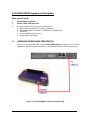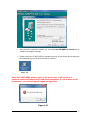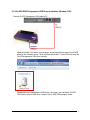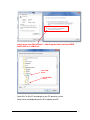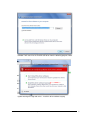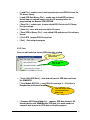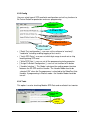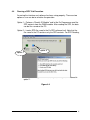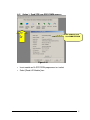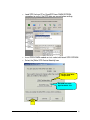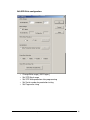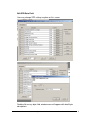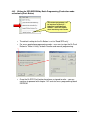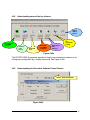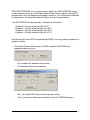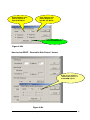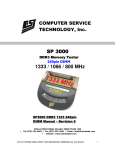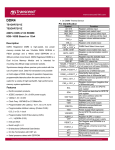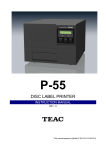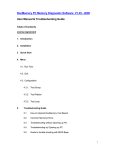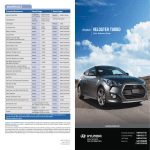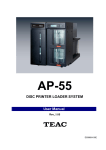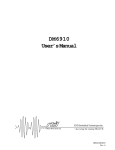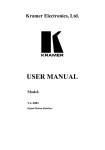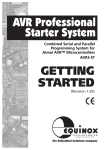Download Ez-SPD DDR4 Programmer - HT
Transcript
Ez-SPD Ez-SPD DDR4 Programmer User’s Manual Support Window XP, Window 7 CST Inc 2336 Lu Field Road, Dallas, TX 75229 U.S.A Tel 972-241-2662 * Fax 972-241-2661 [email protected] www.simmtester.com EZ-SPD DDR4 DIMM PC Interface Control EZ-SPD-DDR4 PC Interface 1.0 Introduction Thank you for purchasing the Ez-SPD DDR4 DIMM Programmer, this quick reference contains instruction on the proper use of your Programmer as well necessary as handling precautions. Read this manual carefully to understand the proper use of the tester. 2.0 Unpacking and Inspection Every precaution has been taken to ensure that your tester reaches you in full operational Condition. If there is any damage to the package, please notify CST or the agent where the unit Was purchased from immediately. Returned item must be shipped in original packaging material. Upon unpacking, inspect the unit for any obvious physical damage. If any damage is evident, DO NOT attempt to operate unit. Notify CST or the agent where the unit is purchased from immediately and return item to CST or your local Authorised Representative for repair or Replacement. (keep carton, foam inserts and packaging in the event that the unit has to Returned to CST.) 3.0 Tester Description 86%3RUW &RQQHFWVGLUHFWO\WR3& 86%SRUWIRU SURJUDPPLQJ LED Status Indicator Clear lighted indication with buzzer Function Key One button key function selection (]63'''5SLQ3URJUDPPHU EZ-SPD DDR4 DIMM PC Interface Control _V1.0 Test Socket 288pin Test Socket 2 4.0 Ez-SPD DDR4 Programmer Description What you will need : • • • 4.1 Ez-SPD DDR4 Programmer Ez-SPD DDR4 PC Interface Kit Personal Computer (PC) with system requirements of ♦ AMD or Intel Pentium base PC ( Mac not supported) ♦ Microsoft Windows XP, Window 7 ( Window 8 not supported yet) ♦ 1GB RAM ♦ at least 100 MB hard drive space ♦ VGA or better video display HARDWARE INTERFACING PREPARATION Connect the standard USB cable to the EZ SPD DDR4 USB port located at the rear of the programmer, the other end of the connector is connected to available Printer Port on your PC. Figure 4-0 : EZ -SPD DDR4 PC Interface Control Setup. EZ-SPD DDR4 DIMM PC Interface Control _V1.0 3 4.2 EZ SPD DDR4 SOFTWARE SETUP PREPARATION 4.2.1 System Check The Ez-SPD Programmer software runs on the Microsoft Window environment and support Win ME, Window 2000, Window Server, Window XP and Window 7. -- Window 8 is not supported yet. -- Do not plug in Ez-SPD DDR4 programmer to the PC USB port 4.2.2 Ez-SPD DDR4 Programmer Software Installation (Window 7 OS) Before you install the EZ-SPD DDR4 PC software, make sure you have approximately 100 Megabytes of memory space available on your hard drive. • Go to Window Explorer, select the drive location which you have Ez-SPD-DDR4 PC software program. Click on "DDR4 EZSPD USB V1.1.exe" file and open it. This is a selfextracting zip program. Follow the setup instruction on screen. • A dialog box pops up asking you which directory you want to copy your software into. The default directory is C:\Program file\Ez SPD USB…etc. You can change it to a specified directory or use the default directory. Click OK to continue software installation. EZ-SPD DDR4 DIMM PC Interface Control _V1.0 4 • After you have installed the software, an icon labeled Ez-SPD DDR4 PC Control will be created in the program manager. • Double click on the Ez-SPD DDR4 PC Control icon brings up the Startup Screen displaying the information and version of the Ez-SPD PC software. Figure 4.21 When the Ez-SPD DDR4 software starts up for the first time, it will search for a hardware connection between the PC and the Ez programmer. If it fail to detect the Ez programmer – an error message will appear see figure 4.23 Figure 4.23 EZ-SPD DDR4 DIMM PC Interface Control _V1.0 5 4.2.3 Ez-SPD DDR4 Programmer USB Driver Installation (Window 7 OS) - Connect Ez-SPD Programmer USB cable to PC - Microsoft window 7 will detect new hardware ,and will prompt message to install USB driver for the unknown device. Go to the Microsoft window – Control Panel to setup the Ez-SPD programmer USB driver correctly. Window does not recognized the USB device, next step is to installed the Ez-SPD DDR4 driver from the USB driver stored in the Ez-SPD DDR4 program folder. EZ-SPD DDR4 DIMM PC Interface Control _V1.0 6 - search driver from “My computer “ under Program folder and locate DDR4 EXSPD USB V1.1/USB driver/ Win7 USB driver Win-XP USB driver - Select Win7 or Win XP accordingly to your PC operating system - Select x64 or x86 depending on the PC hardware and OS. EZ-SPD DDR4 DIMM PC Interface Control _V1.0 7 - Window 7 will search for the Ez-SPD USB driver from the following program, folder - Ignore warning message and select : Install this driver software anyway EZ-SPD DDR4 DIMM PC Interface Control _V1.0 8 - USB driver software begins installation USB driver successful installation - Windows have successfully installed the CST EZ-SPD USB driver EZ-SPD DDR4 DIMM PC Interface Control _V1.0 9 USB driver successful installation USB driver successful installation Windows have successfully installed the CST EZ-SPD USB driver is working properly EZ-SPD DDR4 DIMM PC Interface Control _V1.0 10 - Windows have successfully installed, the CST EZ-SPD USB driver is working properly - Run the EZ-SPD DDR4 program , Double Click - Windows able to detects USB driver and starts EZ-SPD DDR4 program EZ-SPD DDR4 DIMM PC Interface Control _V1.0 11 EZ SPD DDR4 programmer is ready for operation EZ-SPD DDR4 DIMM PC Interface Control _V1.0 12 4.3 Features Figure 4.31 The EZ PC software provides - 4 main selection in the Ez software : 1) File 4.31 2) View 3) Config 4) Tool File A user can load, create a new file, save and print SPD device file. Create a new file Load file from saved library Load SPD from Binary File Save SPD into Library Exit Program Print SPD • [ New File ] : create a new SPD data from zero EZ-SPD DDR4 DIMM PC Interface Control _V1.0 13 • [ Load File ] : enable user to load a previously saved SPD file from the PC device library • [ Load SPD Data Binary File ] : enable user to load SPD in binary format from an external source into the PC memory buffer for programming the Module SPD EEPROM • [ Save File ] : enable user to save edited SPD file into the PC library for future usage. • [ Save As ] : save with any user define file name • [ Save SPD to Binary File ] : save edited SPD and convert file to binary format • [ Print SPD ] output SPD file to printer • [ Exit ] : Exit and quit program 4.3.2 View User can edit and view current SPD data after reading View & edit current SPD definition View all SPD data from module • [ View & Edit SPD Data ] : view and edit current SPD data read from the DIMM SPD • [ View Module SPD File ] : view SPD file from byte 0 – 512 either in Hexadecimal or decimal format View and compare SPD data from Buffer with Module SPD • [ Compare SPD Data to Module ] : compare SPD data stored in PC memory buffer with DIMM Module SPD data, this mode enable to compare byte by byte for SPD data verification purpose. EZ-SPD DDR4 DIMM PC Interface Control _V1.0 14 4.3.3 Config User can select type of SPD read/write configuration and set key functions to Ez-Pusher Button for production and mass programming. Assign Batch test configuration Set SPD Mask Range Set SPD Write parameters Set Ez Button function Handler enable • [ Batch Test configuration ] : user can set the software to “read only”, “read/write” including enabling logging of test results. • [ Verify SPD Data ] : user can set which byte range to mask-out or skip reading during SPD read • [ Write SPD Data ] : user can set all the programming /write parameter • [ Assign Ez Button Configuration ] : user can set function to Ez-button • [ Handler Interface ] This Mode is designed for making proper interface between the EZ-SPD and the Handler. The Handler Mode need to be selected “ON” when the Ez-programmer is attached to the RoboFlex Auto Handler. If programming in Manual mode – the Handler Mode should be turn off 4.3.4 Tools This option is use for checking Module SPD Data and reset batch test counter Verify all SPD attribute Rest test counter EZ-SPD DDR4 DIMM PC Interface Control _V1.0 15 4.4 Running a SPD Trial Execution. Assuming the interface and software has been setup properly. There are two options a user can do to selection the operation. Option 1 – Perform a “Read & ID Module” and let the Ez-Programmer read the SPD contents from the DIMM module. After reading the SPD, the data can be files saved on the PC. Option 2 – Load a SPD file saved in the Ez-SPD software itself. Note that the file saved in the PC contains only the SPD contents. For SPD Reading, Option -2 Option -1 Editing and Writing, the user has to repeat the steps as mentioned in option 1. Figure 4.4 EZ-SPD DDR4 DIMM PC Interface Control _V1.0 16 4.41 Option 1: Read SPD from DDR4 DIMM memory Select Icon To read SPD New SPD data read from DIMM EEPROM Figure 4.41 • Insert module on Ez-SPD DDR4 programmer test socket • Select [Read & ID Module] icon EZ-SPD DDR4 DIMM PC Interface Control _V1.0 17 Scroll button to view entire 512 bytes content The SPD data will appear in a window box [ select “see detail”] to view the entire SPD data before saving into a file. 4.42 Writing the SPD EEPROM by File Loading (manual mode) EZ-SPD DDR4 DIMM PC Interface Control _V1.0 18 • Load SPD file from PC or Read SPD from DIMM EEPROM, remember to verify if the SPD data are correct before writing. • Insert DDR4 DIMM module on test socket with blank SPD EEPROM. • Select the [Write SPD Data to Module] Icon Edit Ez- Read/Write configuration Edit SPD data from byte location 0- 512 Start Write EZ-SPD DDR4 DIMM PC Interface Control _V1.0 19 Edit SPD Write configuration: o o o o o Change Write range [ 0-512 bytes ] Set SPD Mask range Set SPD Write protection after programming Set Serial number for production testing Set Page write sizing EZ-SPD DDR4 DIMM PC Interface Control _V1.0 20 Edit SPD Data Field User may change SPD settings anytime on this screen Double click on any byte field, window menu will appear with detail byte descriptions EZ-SPD DDR4 DIMM PC Interface Control _V1.0 21 • The write SPD configuration table will appear and user can choose to either [edit] the SPD or proceed to [Write the SPD] , Press [ OK ] to start writing using the mouse. • A running man will appear during SPD programming – do not interrupt the PC during writing. • When the Ez-SPD have successfully programmed the SPD data into the Blank EEPROM , a result screen will appear indicating a Pass or Failed. EZ-SPD DDR4 DIMM PC Interface Control _V1.0 22 4.43 Writing the SPD EEPROM by Batch Programming (Production mode activation by Push Button) The Ez-SPD programmer can be interfaced to the CST – RoboFlex1 and RoboFlex2 Handler – select this option when interfacing with handler • The default setting for the Ez-Button is set to “Read SPD only” . • For mass production programming mode – user must assign the Ez-Push Button to “Write & Verify” for both Handler and manual programming. • Once the Ez-SPD Push button have been assigned to write – you can continue to proceed with chapter 1.42 and start mass programming blank EEPROM. EZ-SPD DDR4 DIMM PC Interface Control _V1.0 23 4.44 • Editing the SPD EEPROM Data There two ways to edit the SPD data – see figure 1.44a and figure 1.44b, both selection will take you to the common SPD database location. Figure 4.44a Figure 4.44b EZ-SPD DDR4 DIMM PC Interface Control _V1.0 24 By Default – SPD data are viewed in Hexadecimal, user can view the SPD data in decimal format Figure 4.44b • CST engineers have enhanced the latest EZ SPD DDR4 software version by allowing user to select and edit each byte location with the help table included to provide ease of editing the SPD definition • For example – if you select the [Detail] box at byte 0 location, the following byte zero table will appear. Editing the table is easy – placed the mouse cursor at the two selection , to change the SPD data. Double click the mouse to change the SPD data and it automatically will refresh the SPD data base with the new data. Remember to save the updated SPD data before programming. Place mouse cursor to scroll to view the rest of the byte location EZ-SPD DDR4 DIMM PC Interface Control _V1.0 25 4.45 Understanding some of the key features Output SPD to printer Read SPD data from DIMM Memory Load file from saved Edit SPD data Read SPD from DIMM & compare Single Cycle write SPD into For production testing Figure 4.45a The EZ-SPD DDR4 Programmer provides a simple user interface to enable user to change any configuration by a simple mouse clip. See Figure 4.45a. 4.46 Understanding the Reversible Software Protect Feature Select “Write Protection” Figure 4.46a EZ-SPD DDR4 DIMM PC Interface Control _V1.0 26 DDR4 SPD EEEPROM uses a special function build in the DDR4 EEPROM chip to enable manufacturer to set “Reversible Software Write Protect” registers during SPD programming. Once the Software write protect function is set, the Byte data cannot be changed unless the Reversible Software Flag is reset by the programmer. The SPD EEPROM 512 byte location is divided into 4 Quadrant : - Quadrant 0 [ Assign to protect Byte 0-127 ] - Quadrant 1 [ Assign to protect Byte 128 -255 ] - Quadrant 2 [ Assign to protect Byte 256 -383 ] - Quadrant 3 [ Assign to protect Byte 384 -512 ] Byte 0 to byte 511of the SPD are protected by RSWP, user may choose to protect any quadrant number. • Reversible Software Write Protect ( RSWP), enable the EEPROM to be reprogrammed many times - On to enable write protection after writing. - Off to disable all byte write protection - [ Set ] to enable SPD write protection flag after writing. - [ Clear ] to clear the Software write protect flag in the EEPROM registers EZ-SPD DDR4 DIMM PC Interface Control _V1.0 27 Enable Software write protect Register to byte Q0,Q1,Q2,Q3 Clear Software write protect Register to byte Q0 , Q1, Q2,Q3 Write EEPROM Button Figure 4.46b How to clear RSWP “ Reversible Write Protect” feature. Enable user to disable the “Software Write protect” in the EEPROM registers. Figure 4.46c EZ-SPD DDR4 DIMM PC Interface Control _V1.0 28 From the above menu Figure 4.46c – be very careful when selecting the Write protect selection, if you are unsure, please consult the EEPROM manufacturer for more details before selecting the “write protect registers”. Before programming the EEPROM, you can decide to choose whether to to RSWP registers, do not select the SPD write protect menu if you are unsure. Software Write protect error messages during programming Clear RSWP registers successfully. EEPROM can be reprogram again Unable to set RSWP registers after programming. EZ-SPD DDR4 DIMM PC Interface Control _V1.0 29 5. Quick Guide with Examples This chapter will guide you through a simple example with a known DDR4 DIMM module to help you get familiar with the EZ-SPD DDR4 SPD functions. If you should have any doubt on the menu options, please refer back to the previous chapter on operations basics for a detailed explanation. The examples illustrated in this section use a standard 284pin 8GB DDR4 Unbuffered DIMM memory module. EZ-SPD DDR4 DIMM PC Interface Control _V1.0 30 5.1 Read SPD • Insert DIMM into Ez-SPD Programming test socket and select [Read and ID Module] • Saved DIMM SPD results. EZ-SPD DDR4 DIMM PC Interface Control _V1.0 31 • Verify to ensure that the SPD Data is correct. EZ-SPD DDR4 DIMM PC Interface Control _V1.0 32 • Set Batch Test functions using the icon- select [ Write & Verify ] • Setup SPD programming parameters Edit Read/write configuration Editing the SPB byte from Byte 0 511 Edit programming configuration – such as Byte range, Mask off range, write or read only function • Insert Module - Press the Push Button on the Ez-SPD DDR4 Programmer to start programming • Test results will be output to Monitor screen , insert next module for programming EZ-SPD DDR4 DIMM PC Interface Control _V1.0 33 6.0 TROUBLE- SHOOTING GUIDE 6.1 Software error – cannot detect Ez-SPD DDR4 Programmer • 6.2 6.3 6.4 Check all Cable and USB connections between Ez-SPD programmer and PC Cannot Read SPD • Ensure module is properly inserted and aligned in the test socket. • If all fails – contact CST for Tech Support Error Message – “ WAITING FOR HANDLER START” ... .if handler is being interfaced • Ensure that the Handler interface cable is connected to the front side of the handler which have a 20pin Female mating connector. • Set the handler Mode setting : Sampling rate = 2200ms , Sort = 2000ms for optimum setting For other queries, contact CST Technical Support Hotline. END EZ-SPD DDR4 DIMM PC Interface Control _V1.0 34