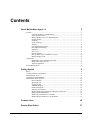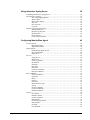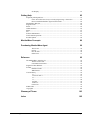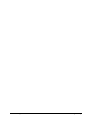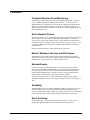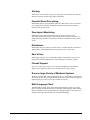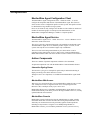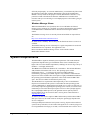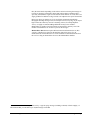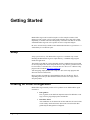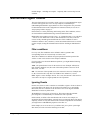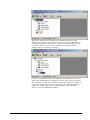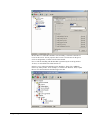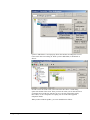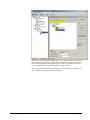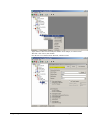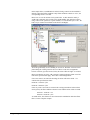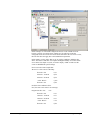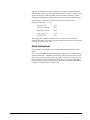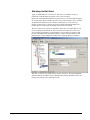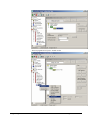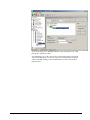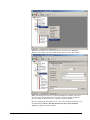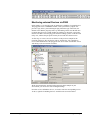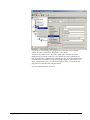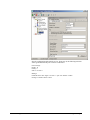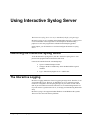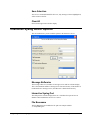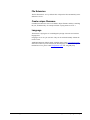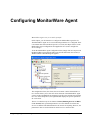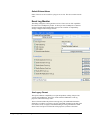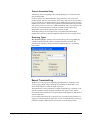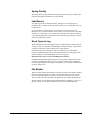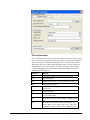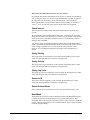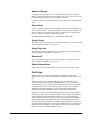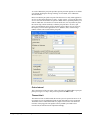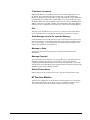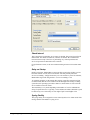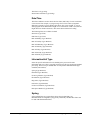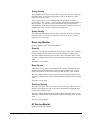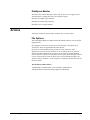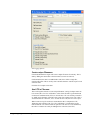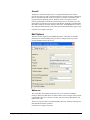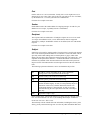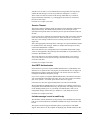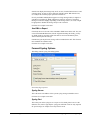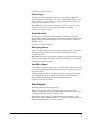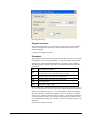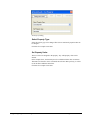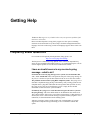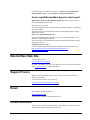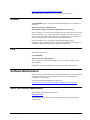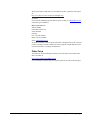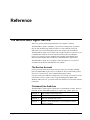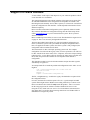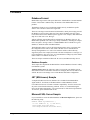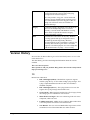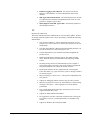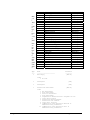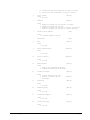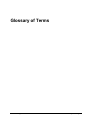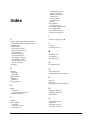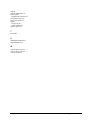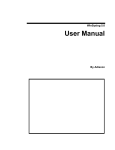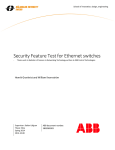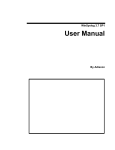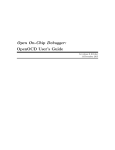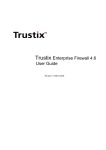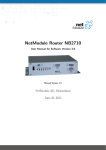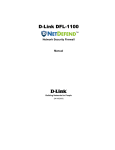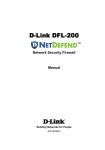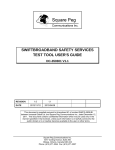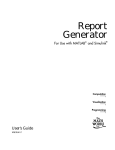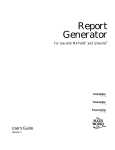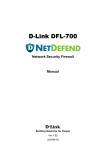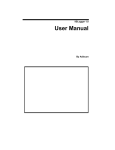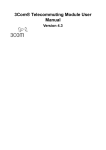Download MonitorWareAgent 1.3 User Manual
Transcript
MonitorWareAgent 1.3 User Manual By Adiscon Contents About MonitorWare Agent 1.3 2 Features...................................................................................................................................... 3 Complete Windows Event Monitoring........................................................................ 3 Active Network Probes................................................................................................ 3 Monitor Windows’ Services and Disk Space .............................................................. 3 External Events............................................................................................................ 3 Scalability.................................................................................................................... 3 Event Archiving .......................................................................................................... 3 Alerting........................................................................................................................ 4 Powerful Event Processing.......................................................................................... 4 Zero-Impact Monitoring.............................................................................................. 4 Robustness................................................................................................................... 4 Ease of Use.................................................................................................................. 4 Firewall Support .......................................................................................................... 4 Runs on large Variety of Windows Systems ............................................................... 4 Multi-Language Client ................................................................................................ 4 Components ............................................................................................................................... 5 MonitorWare Agent Configuration Client................................................................... 5 MonitorWare Agent Service........................................................................................ 5 Add-on Components.................................................................................................... 5 System Requirements ................................................................................................................ 6 Getting Started 8 Setup .......................................................................................................................................... 8 Creating an Initial Configuration ............................................................................................... 8 Installing Web Access ............................................................................................................... 9 Obtaining a Printable Manual .................................................................................................... 9 MonitorWare Agent Tutorial ................................................................................................... 10 Filter conditions......................................................................................................... 10 Ignoring Events ......................................................................................................... 10 Logging Events.......................................................................................................... 17 Time-Based Filters .................................................................................................... 19 Email Notifications.................................................................................................... 22 Alarming via Net Send .............................................................................................. 24 Starting Scripts and Applications in Response to an Event....................................... 25 Monitoring Hard Disk Space..................................................................................... 27 Monitoring external Devices via PING ..................................................................... 31 Monitoring External Devices via a PortProbe ........................................................... 33 Common Uses 36 Step-by-Step Guides 37 MonitorWareAgent 1.3 User Manual Contents • iii Using Interactive Syslog Server 38 Launching the Interactive Syslog Server ................................................................................. 38 The Interactive Logging........................................................................................................... 38 Start / Stop Logging Buttons ..................................................................................... 39 Write Logfile ............................................................................................................. 39 Resolve Host Names.................................................................................................. 39 Save All ..................................................................................................................... 39 Save Selection ........................................................................................................... 40 Clear All .................................................................................................................... 40 Interactive Syslog Server Options ........................................................................................... 40 Message Buffersize ................................................................................................... 40 Interactive Syslog Port .............................................................................................. 40 File Basename ........................................................................................................... 40 File Extension............................................................................................................ 41 Create unique filenames ............................................................................................ 41 Configuring MonitorWare Agent 42 License Options ....................................................................................................................... 44 Registration Name ..................................................................................................... 44 Registration Number ................................................................................................. 45 Debug Options ......................................................................................................................... 45 Enable Debug output into file.................................................................................... 45 File and path name .................................................................................................... 45 Debug Level .............................................................................................................. 46 Services.................................................................................................................................... 46 Syslog Server............................................................................................................. 46 SETP Server .............................................................................................................. 47 Event Log Monitor .................................................................................................... 48 File Monitor............................................................................................................... 51 Heartbeat ................................................................................................................... 53 Ping Probe ................................................................................................................. 55 Port Probe .................................................................................................................. 57 NT Services Monitor ................................................................................................. 59 Disk Space Monitor................................................................................................... 61 Filter Conditions ...................................................................................................................... 63 Global Conditions...................................................................................................... 65 Operations ................................................................................................................. 65 Filters......................................................................................................................... 66 General ...................................................................................................................... 66 Date/Time.................................................................................................................. 67 InformationUnit Type................................................................................................ 67 Syslog ........................................................................................................................ 67 Event Log Monitor .................................................................................................... 68 NT Service Monitor................................................................................................... 68 DiskSpace Monitor.................................................................................................... 69 Actions..................................................................................................................................... 69 File Options ............................................................................................................... 69 Database Options....................................................................................................... 73 Event Log Options..................................................................................................... 75 Mail Options.............................................................................................................. 76 Forward Syslog Options ............................................................................................ 79 Start Program............................................................................................................. 80 Net Send .................................................................................................................... 82 Forward SETP ........................................................................................................... 83 iv • Contents MonitorWareAgent 1.3 User Manual Set Property ............................................................................................................... 83 Getting Help 85 Frequently asked Questions ..................................................................................................... 85 I have an invalid source in my received syslog message - what to do? ..................... 85 How to install MonitorWare Agent in silent mode?.................................................. 86 MonitorWare Web Site............................................................................................................ 86 Support Forum ......................................................................................................................... 86 Email........................................................................................................................................ 86 Online Seminars....................................................................................................................... 86 Phone ....................................................................................................................................... 87 Fax ........................................................................................................................................... 87 Software Maintenance ............................................................................................................. 87 Non-Technical Questions ........................................................................................................ 87 Product Updates....................................................................................................................... 88 MonitorWare Concepts 89 Purchasing MonitorWare Agent 90 The License ............................................................................................................... 90 Pricing ....................................................................................................................... 90 How to order.............................................................................................................. 90 Order Form ................................................................................................................ 91 Reference 92 The MonitorWare Agent Service............................................................................................. 92 The Service Account ................................................................................................. 92 Command Line Switches........................................................................................... 92 Support for Mass Rollouts ....................................................................................................... 93 Formats .................................................................................................................................... 94 Database Format........................................................................................................ 94 XML Format.............................................................................................................. 95 Version History........................................................................................................................ 96 1.3.............................................................................................................................. 96 1.2 Service Pack 1 ..................................................................................................... 97 1.2.............................................................................................................................. 97 1.1.............................................................................................................................. 98 1.0 Final..................................................................................................................... 99 1.0 Beta 2................................................................................................................... 99 0.8 Preview................................................................................................................ 99 ICMP Codes ............................................................................................................................ 99 Copyrights ............................................................................................................................. 102 Glossary of Terms 103 Index 105 MonitorWareAgent 1.3 User Manual Contents • v MonitorWareAgent 1.3 User Manual About MonitorWare Agent 1.3 • 1 About MonitorWare Agent 1.3 MonitorWare is an integrated, modular and distributed solution for system management. Network administrators can continuously monitor their systems and receive alarms as soon as important events occur. MonitorWare is a distributed and extensible system. At its very base is the MonitorWare Agent which includes all data gathering and real-time notification functions. This manual concentrates on the MonitorWare Agent. The agent is run on the systems to be monitored and provides the base functionality. It can gather data from numerous sources, like the Windows Event Log, syslog enabled devices (routers, firewalls ...) or text files to name a few. The MonitorWare Agent supports very flexible and powerful local filtering and processing of these events. Based on a powerful rule processor, events can be forwarded, acted on or discarded - all at the discretion of the system administrator. Given this engine, even a stand-alone MonitorWare agent performs useful work. For example, in a small environment, it can generate alert emails at the occurrence of specific events. Larger environments will consolidate all agent data in a central repository, for example the MonitorWare event database or combined log files. The database is the source of information for all reporting and analysis modules of the MonitorWare system. By default, it can be created with Microsoft Access or SQL server (MSDE). As standard SQL and ODBC are being used, it is easily adaptable to other database systems. A number of different modules work on this consolidated database or the log files to achieve various activities. These modules include scheduled reporting facilities like MoniLog reporting, a web interface or the upcoming MonitorWare Console. Currently under development is an enterprise configuration manager, which facilitates configuration of the MonitorWare system on enterprise scope. With the MonitorWare Enterprise Manager, groups of configurations can be created (e.g. for syslog servers, NT event log monitors, consolidation servers and the like). These function-focused groups can then be automatically applied to machine groups. So a whole MonitorWare system - no matter how large - can be administered from a single MonitorWare Enterprise Manager. MonitorWare does also integrate with other management related Adiscon products like EventReporter and WinSyslog. In fact, it uses common terms and methods wherever possible, so upgrading from these solutions to the full MonitorWare system is easy. 2 • About MonitorWare Agent 1.3 MonitorWareAgent 1.3 User Manual Features Complete Windows Event Monitoring Automatically monitor Windows Event Logs and application log files. All Event Logs – including the Windows 2000 specific extensions – are fully processed. Application log file monitoring provides support for virtually any application that logs to a text file. Examples are Web server log files or Oracle error logs. Even Windows itself stores some information not in the event log but application log files (like the DHCP log files). Active Network Probes Ping and port probe services allow monitoring of both local and remote systems and services. These services are not restricted to Windows machines – virtually any existing service can be used with these probes. Good examples are LINUX based web and mail servers or firewalls. But our probes don’t restrict you to an OS – even if you have a SMTP server running on a mainframe, MonitorWare can check its operational state. Failing systems and services are detected and alert be generated. Monitor Windows’ Services and Disk Space The Windows service monitor and disk space monitor check the local machine. Failing services and low disk space are quickly detected and can be used to trigger notifications or even corrective actions before problems arise. External Events Events are accepted via a standard syslog server and hence all syslog-enabled devices can be included in the MonitorWare system. This includes popular devices like routers and switches as well as printers and a large number of UNIX/Linux based systems and applications. Virtually all currently existing network devices support syslog – so MonitorWare Agent can monitor all of them. To reach an even broader device range, MonitorWare Agent not only supports standards compatible syslog but also it supports popular extensions like syslog over TCP. Scalability The MonitorWare system is modular and highly scalable. If a single server is to be monitored, MonitorWare Agent can provide all monitoring and alerting needs. However, multiple MonitorWare Agents in a complex, hierarchical network can talk to each other and provide both local and central alerting and event archiving. Event Archiving All incoming events – no matter what source the came from – can be stored persistently. Options include archiving in databases as well as log files. MonitorWareAgent 1.3 User Manual About MonitorWare Agent 1.3 • 3 Alerting Alerts can be sent via email or syslog. As most pagers are accessible via email, this interface can also be used to trigger pager notifications. Powerful Event Processing MonitorWare Agent’s powerful and flexible rule engine processes all events based on a configured set of actions. An unlimited number of rules and actions allows tailoring to the specific needs. Zero-Impact Monitoring MonitorWare Agent has no noticeable impact on system resources. It was specifically written with minimal resource usage in mind. In typical scenarios, its footprint is barely traceable. This ensures it can also be installed on heavily loaded servers. Robustness MonitorWare Agent is written to perform robust even under unusual circumstances. The reliability of the MonitorWare line of products is proven since 1996. Ease of Use MonitorWare Agent is easy to install and configure. Comprehensive step-by-step guides and wizards help administrators with setting up even complex systems. Firewall Support Does your security policy enforce you to use non-standard ports? MonitorWare Agent can be configured to listen on any TCP/IP port for syslog messages. Runs on large Variety of Windows Systems Windows 4.0, 2000, XP, .NET; Workstation or Server – MonitorWare Agent runs on all of them. We also have Compaq (Digital) ALPHA processor versions on platforms supporting this processor (service only, available on request). Multi-Language Client The MonitorWare Agent client comes with multiple languages ready to go. Out of the box, English, French and German are supported. Other languages will be added shortly. Languages can be switched instantly. Language settings are user-specific; so multiple users on the same machine can use different languages. 4 • About MonitorWare Agent 1.3 MonitorWareAgent 1.3 User Manual Components MonitorWare Agent Configuration Client The MonitorWare Agent Configuration Client – called “the client” - is used to configure all components and features of the MonitorWare Agent. The client can also be used to create a configuration profile on a base system. That profile can later be distributed to a large number of target systems. However, the client can only configure one machine at a time and has no notation of machine or functional groups. For enterprise-wide administration, use the MonitorWare Configuration Manager, available as a separate product. MonitorWare Agent Service The MonitorWare Agent Service – called “the service” - runs as a Windows service and carries out the actual work. The service is the only component that needs to be installed on a monitored system. The MonitorWare Agent service is called the product "engine". As such, we call systems with only the service installed "engine-only" installations. The service runs in the background without any user intervention. It can be controlled via the control panel "services" applet or the "Computer Management" MMC under Windows 2000. The client can also be used to control service instances. Add-on Components There are a number of optional components available as free downloads. All optional components work with the MonitorWare Common Database Format. Interactive Syslog Server The interactive syslog server is helpful for quick analysis and troubleshooting. It displays incoming events in the interactive session. Though it is not a core component, it is included in the MonitorWare Agent install set. MonitorWare Web Access Web access is a convenient facility to access MonitorWare gathered events over the web. All major browsers are supported. Web Access is fully integrated with Microsoft’s IIS, so multiple security layers can be used. MonitorWare Web Access is included in the MonitorWare Agent install set. It gets installed automatically when IIS is present on the target machine. However, it is fully optional and need not be installed. MonitorWare Console MonitorWare Console facilitates the Network Administrators to gather valuable information about their networks and offers them strong analytical abilities with which they can examine their network proficiently against countless problems including security breaches. Using the Views and Reporting Modules of MonitorWare Console, you can find the problematic areas in your network very MonitorWareAgent 1.3 User Manual About MonitorWare Agent 1.3 • 5 efficiently and promptly. As a network administrator, you would not only like to find the problems but also their solutions. MonitorWare Console’s Knowledge Base Module is exactly meant for this purpose. In short, MonitorWare Console is a very powerful tool that will facilitate the Network Administrators to scrutinize their networks from tip to toe and will give an in-depth perspective about what’s going on in their system. Windows Message Viewer Within the MonitorWare line of products, there is a new Windows GUI based message viewer coming up. It is available as a separate application that can installed on the administrator workstations that are interested in reviewing the database content. The Windows message viewer is currently in beta and available on request. Please see http://www.monitorware.com/en/mwviewer/ for details on its availability. We will also post the final release there as soon as it is available. The Windows Message Viewer will shortly be a regular component to be used with all MonitorWare line of products. The application is free. Please note that the Windows Message Viewer works with the common MonitorWare database format. System Requirements The MonitorWare Agent has minimal system requirements. The actual minimum requirements depend on the type of installation. If the client is installed, they are higher. The service has minimal requirements, enabling it to run on a large variety of machines – even highly utilized ones. The client can be installed on Windows NT 4.0 and above. This includes Windows 2000, Windows XP and the .NET servers. The operating system variant (Workstation, Server …) is irrelevant. The client uses XML technology. Unfortunately, operating system XML support is only available if at least Internet Explorer 4.01 SP1 is installed. The client requires roughly 6 MB RAM in addition to the operating system minimum requirements. It also needs around 10 MB of disk space. The client is available for Intel based systems, only. The service has fewer requirements. Most importantly, it does not need Internet Explorer to be installed on the system. It works under the same operating system versions. Additionally, it should perform well under NT 3.51, but as we have not yet received any request for supporting this operating system version, no tests have been conducted yet. This will be done upon request. The service also by design supports the Compaq/Digital APHA processor, but again has not been ported yet due to missing demand. If you are in need of such a version, please contact Adiscon at [email protected]. At runtime, the base service requires 2 MB of main memory and less than 1 MB of disk space. However, the actual resources used by the agent largely depend on the services configured. If the agent shall just monitor the local systems event log, impact on the monitored system is barely noticeable, if at all visible. If the agent acts as a central syslog server receiving hundreds of messages per second, it will need much more resources. Even 6 • About MonitorWare Agent 1.3 MonitorWareAgent 1.3 User Manual then, the actual load is depending on the actions carried out. Storing the messages to text files is much less performance intense than writing them to a database table – especially if the database engine is located on the same machine. As such, there is no single guideline for hardware sizing. It needs to be adapted to the expected workload. Please note, however, that the service is specifically optimized to handle high throughput including message bursts (for example received via syslog). If you expect high volume burst and carry out time consuming actions (for example database writes), we highly recommend adding additional memory to the machine1. MonitorWare is capable of storing such bursts temporarily in memory even if the machine would otherwise be too slow to process the messages. MonitorWare Web Access requires Microsoft Internet Information Server (IIS) version 3 or higher to be present on the machine where Web Access is to be installed. Please note that Web Access can be installed on a machine different from the service as long as that machine can access the MonitorWare database. 1 Even 64 MB additional memory will do nicely. A typical syslog message (including overhead) will take roughly 1.5 KB. With 64 MB, you can buffer up to 50,000 messages in 64 MB. MonitorWareAgent 1.3 User Manual About MonitorWare Agent 1.3 • 7 Getting Started MonitorWare Agent can be used for simple as well as complex scenarios. This chapter provides a quick overview of the agent and what can be done with it. Most importantly, it contains a tutorial touching many of the basic tasks that can be done with MonitorWare Agent as well as pointer on how to setup and configure. Be sure to at least briefly read this section and then decide where to go from here - it will definitely be a worth time spent. Setup Setup is quick and easy. The MonitorWare Agent uses a standard setup wizard. Installing the MonitorWare Agent is simple and easy. A standard setup program installs the application. The install set (the ZIP file you downloaded) contains a standard setup program and its necessary helper files. Please unzip the archive to any directory you like. This can be a local drive, a removable one or a remote share on a file server. A Win32 Unzip program can be found at http://www.winzip.com. After unzipping, simply double-click "setup.exe" (this is the setup program) and follow the onscreen instructions. Please note that you might have downloaded the setup.exe file directly. This is depending from where you download the install set. In this case simply run it to setup the product. Creating an Initial Configuration MonitorWare Agent actually consists of five products in one. MonitorWare Agent can work as • Data gatherer Here, it gathers event data from important sources like Windows event logs, text files, ping and port probes and the like. • Real Time Alerter Alert conditions can be detected in real time and alerts be issued. Alerts can be send by email and various other means. Alerts based on data gathered by the data gatherers configured. 8 • Getting Started MonitorWareAgent 1.3 User Manual • Automatic Admin Actions Depending on certain events, administrative actions can be automatically initiated, for example the deletion of temporary files in a low-disk space condition. • Relay Server MonitorWare Agent can be used to build, highly scalable, complex systems with relay servers between locations or networks. As a relay server, it will forward incoming events to another instance of MonitorWare agent or a syslog daemon. • Event Repository All gathered event data can be stored in a repository. The repository is a database providing the base for all other MonitorWare products. Events can also be stored in text files. With a specific configuration, a secure log repository can be created for auditing purposes. MonitorWare Agent can perform any mix of the five functions on a given machine. There are no limits inside the product. Right after installation, however, it is not configured for any of the above functions. So in order to have it do some useful work, it needs to be configured. In order to aid in this process, we have created a number of Step-By-Step guides as well as scenarios. If you are not familiar with MonitorWare Agent, we highly recommend to browse through “Common Uses” on page 36 as probably your intended usage of MonitorWare Agent is already covered there. Detailed configuration instructions for the different scenarios can be found in the “Step-by-Step Guides” on page 37. These guides include detailed instructions together with screen shots. To unleash the full power of the MonitorWare Agent, be sure to read “MonitorWare Concepts” on page 89. Installing Web Access MonitorWare Web Access is installed if Microsoft IIS is present on the target machine. In that case, a web “WebAccess” is created. After setup, Web Access is present, but needs to be configured. With this release, configuration is done by editing the ConfigSettings.asp file inside the Web Access directory. This can be done with any plain text editor like notepad (do not use Word or any other text processor!). ConfigSettings.ASP contains comments on which parameters can and need to be changed. Most notable, the database connection needs to be updated. In future releases, Web Access will be enhanced to support web based configuration. Visit www.mwagent.com to learn if a new version is already available. Obtaining a Printable Manual A printable version of the manual can be obtained at http://www.monitorware.com/en/Manual/ The manuals offered on this web-page are in PDF format for easy browsing and printing. The version on the web might also include some new additions, as we post MonitorWareAgent 1.3 User Manual Getting Started • 9 manual changes – including new samples – frequently and as soon as they become available. MonitorWare Agent Tutorial The goal of this tutorial is to provide a rough overview over the MonitorWare Agent as well as some typical uses. It is in no way complete, but should help in understanding MonitorWare Agent and how it can be configured to suit your needs. For detailed instruction on the configuration of common scenarios, be sure to see “Step-by-Step Guides” on page 37. In the tutorial, we start by describing and focusing on the filter conditions, as these are often needed to understand the usage scenarios that follow below. MonitorWare Agent gathers network events – or “information units” as we call them – with its services. Each of the events is then forwarded to a rule base, where the event is serially checked against the different rule’s filter conditions. If such a condition evaluates to true (“matches”), actions associated with this rule are carried out (for example, storing the information unit to disk or emailing an administrative alert. Filter conditions For every rule, filter conditions can be defined in order to guarantee that corresponding actions are executed only at certain events. These filter conditions are defined via logical operations. Boolean operators like “AND” or “OR” can be used to create complex conditions. If you are note so sure about the Boolean operations, you might find the following brush-up helpful: AND – All operands must be true for the result to be true. Example: AND(A, B): Only if both A and B are true, the result of the AND operation is also true. In all other cases, it is false. OR – if at least one of the operands is true, the end result is also true. Example: OR (A, B): The end result is only false if A and B are false. Otherwise, it is true. NOT –negates a value. Example: NOT A: If A is true, the outcome is false and vice versa. There can only be a single operand for a NOT operation. Ignoring Events In most cases, there are some events that we would like to ignore. Events we know to occur often and we also know to be of no interest for what we try to accomplish. Most often, there are events that we do not want to store in our log files and that should also not cause any other action. We handle these events on top of our rule set. This ensures that only minimal processing time is needed and they are discarded as soon as possible. In this tutorial, we define a filter that discards such events. In our example, we assume that Events with the ID105, 108 and 118 are not required. Please note that for simplicity reasons we only filter based on the event ID. In a production environment, you might want to add additional properties to the filter set. In this sample, no service or rule set is yet defined. It is just a “plain” system right after install, as can be seen in the following screen shot: 10 • Getting Started MonitorWareAgent 1.3 User Manual We begin by defining a rule set. Right-click on “RuleSets” and choose “Add RuleSet” from the context menu. Type in a name of your choice. In this tutorial, we use the name "Defaults". Click on "Next". Leave all as is in the next dialog. Click "Next", then "Finish". As can be seen in following screen shot, the rule set "Defaults" has been created but is still empty.. Of course we can only use a rule if we configure a corresponding service. To do so, right-click on "Running Services" and choose "Service" in the context menu. Then select “Add Services" and "Event Log Monitor". Provide a name of your choice. In our sample, we call the service "Event Log Monitor". Leave all defaults and click “Next”, then “Finish”. Now click on "Event Log Monitor" under "Running Services". You screen should look as follows: MonitorWareAgent 1.3 User Manual Getting Started • 11 Because there we created the “Defaults” rule set initially, it is shown as the rule set to use for this service. For our purposes, that is correct. To learn more on the power of rule set assignments, see other sections of this manual. Now we will do something with the data that is generated by the event log monitor. To do so, we must define rules inside the rule set. In the tree view, right-click "Defaults" below “RuleSets”. Then, click "Add Rule". Choose any name you like. In our example, we call this rule "Discard". Then, expand the tree view until it looks like the following screen shot: 12 • Getting Started MonitorWareAgent 1.3 User Manual Click on “Filter Conditions” to see this dialog: In that dialog, we will define our filter. Remember: we are about to filter those events, that we are not interested in. As we would like to discard multiple events, we need the Boolean “OR” operator in the top level node, not the default “AND”. Thus, we need to change the Boolean operator. There are different ways to do this. Either double-click the “AND” to cycle through the supported operations. Or select it and click “Change Operator”. In any way, the Boolean operation should be changed to “OR”. We filter out “uninteresting” events via their event id. Again, there are different ways to do this. In the sample, we do it via right-clicking the “OR” node and selecting “AddFilter” from the pop up menu. This can be seen in the screen shot below: MonitorWareAgent 1.3 User Manual Getting Started • 13 I prefer to add all three event id property filters first and later on change the event id to the actual value I am looking for. When you have added them, it should look as follows: In order to enter the actual values, select each of the three filter. A small dialog opens at the bottom of the screen. There you enter the values you are interested in. In our sample, these are IDs 105, 108 and 118. As we are only interested in exactly these values, we do a comparison for equality, not one of the other supported comparison modes. When you have made the updates, you screen should look as follows: 14 • Getting Started MonitorWareAgent 1.3 User Manual Save the settings by clicking the (diskette-like) “Save” button. We have now selected all events that we would like to be discarded. In reality, these are often far more or a more complicated filter is needed. We have kept it simple so that the basic concept is easy to understand – but it can be as complex as your needs are. Now let us go ahead and actually discard these events. This is done via an action. To do so, right-click on "Actions" and select "Discard." MonitorWareAgent 1.3 User Manual Getting Started • 15 Again, name the action as you like in the following dialog. We use “Discard” as this is quite descriptive. Select “Next” and then “Finish” on the next page. Your screen should like follows: This concludes the definition of our first rule. If we would start MonitorWare Agent service now, all events with IDs 105, 108 and 118 would be handled by this rule and thus be discarded. All other events will not cause the filter condition to evaluate to true and thus those would be left untouched. Consequently, only these other events will flow down to rules defined behind the “Discard” rule. Obviously, our configuration effort is not yet completed. We just 16 • Getting Started MonitorWareAgent 1.3 User Manual finished a first step, excluding those events that we are not interested in. And of course, in reality you need to decide which ones to discard in a real rule set. Logging Events Often, a broad range of events (or information units as we call them) need to be stored persistently so that you can review and analyze them if there is need. As such, we are in need of a rule that persists the events. In our sample, we choose to work with a text log file (not a database, which we also could use). We will now create a rule to store all those events not discarded by the previous rule. To do so, right click the “Defaults” rule set as shown below. Then, select “Rule Sets” and “Add Rule”: Use a name of you choosing. In our sample, we call this rule "Write To file". This rule should process all events that remained after the initial discard rule. As such, we do not need to provide any filter condition (by default, the filter condition matches always). Since we want to store all still open Events with help of this rule, we don't require any filter rules here. However, a corresponding action must be defined. So we just need to define the action: To do so, expand "Write To file" and right-click "Actions". Select “Add Action”, then "Write To file" as can be seen below: MonitorWareAgent 1.3 User Manual Getting Started • 17 Again, choose a name. Do not modify the defaults. In our sample, we call this action "Records". Click "Next", then "Finish." Now the tree view contains a node “Records”, which we select: 18 • Getting Started MonitorWareAgent 1.3 User Manual Important: make sure that the folder specified exists! If it does not exist, MonitorWare Agent will not write the log file. MonitorWare Agent will also not create the folder by itself. So if the folder does not exist, be sure to either create it or select a different (existing) one. In our sample, we also change the file base name to “logdata”. This was just done out of personal preference. There is no need to do so, but it may be convenient for a number of reasons. Summary What did we do so far? All events from the Windows event log are passed through our rule engine and rule filters. Certain events are discarded and the remaining events are stored to a text file on the local disk (for later review or post-processing). We can now do a quick test: Start MonitorWare Agent by hitting the start button seen below: The log file should be created in the path you have specified. Open it with notepad. You should see many events originating from the event log. When you re-open the log file, new events should appear (if there were any new events in the Windows event log). The file is not easily readable. Most probably you have created it for archiving purposes or to run some external scripts against it. For review, we recommend using either the web interface or the upcoming MonitorWare Console add-on. Please note that the current date is appended to the log file. This facilitates file management an archiving. The format is "logdata-YYYY-MM-DD.log". You have now learned to define rules and actions. The following chapters thus will not cover all details of this process. If in doubt, refer back to these chapters here. Time-Based Filters Time based filters are especially useful for notifications. For example, a user login is typically a normal operation during daytime, but if there are no night shifts, it might be worth generating an alert if a user logs in during night time. Another example would be a backup run that routinely finishes during the night. If we see backup events during the day, something might be wrong. Similarly, there are a number of other good reasons why specific actions should only be applied during specific time frames. Fortunately, MonitorWare Agent allows to define complex time frames. In this tutorial, though, we focus on the simple ones. Let us first define a sample time-based filter that applies a nightly time frame. In fact, there are many ways to do this. We have used the method below, because it is straightforward and requires the least configuration work. To make matters easy, we use this filter condition just to write nightly event log data to a different log file. In realty, time based filters are often combined with other conditions to trigger time based alerts. But this would complicate things to much to understand the basics. MonitorWareAgent 1.3 User Manual Getting Started • 19 In the sample below, an additional rule called “Timing Control” has been added. It includes a time-based filter condition. Only if that condition evaluates to “true”, the corresponding action is executed. Please note: we use the 24 hour clock system below. As this manual is read by a world-wide community, this provides easier understanding. Our apologies to those using 12 hour clock systems (as a quick reminder, 1a is 01:00 while 1p is 13:00 – the hours are just counted forward until 24:00 which is midnight). All events generated by services binding to our rule set “Defaults” will now also be passed along the “Timing Control” rule set. If these events come in nighttimes between 19:00:01 (7p) and 5:59:50 (5:59a), the action “Write at Night” is executed. Please note that the use of the “OR” operator is important because either one of the time frames specified does apply. This is due to the midnight break. If an event comes in at 8:00 in the morning, the action will not be called – it is outside of the specified time frame: 08:00:00 > 19:00:00 = false 08:00:00 < 06:00:00 = false If the very same event comes in at 8:00 in the evening (20:00 hours in the 24 hour clock system), the filter condition evaluates to true and the action will be executed. 20:00:00 > 19:00:00 = true 20:00:00 < 06:00:00 = false As stated earlier, time frames are most often used in combination with other filters. Here is a more complete example: 20 • Getting Started MonitorWareAgent 1.3 User Manual In this example, we will call the configured actions if events with ID 592 occur between 13:00:01 (1p) and 20:59:59 (roughly 9p). We will also execute the configured actions if event ID 593 occurs. Please note that in the case of 593 events, the time filter does not apply due to the used Booleam operations. In this sample, you also notice that we use an “AND” condition to build the time frame. The reason is that there is no implicit midnight boundary for our time frame as was in the first sample. As such, we need to employ “AND” to make sure the events are WITHIN the specified range. Now let us look at some sample data: We receive a 592 event at 7:00a sharp: Event ID = 592 = true 07:00:00 > 13:00:00 = false 07:00:00 < 21:00:00 = false “AND” Branch = false Event ID = 593 = false In all, the filter condition is false. Now, the same event comes in at 14:00 (2p): Program start ID = 592 MonitorWareAgent 1.3 User Manual = true Event ID = 592 = true 14:00:00 > 13:00:00 = true 14:00:00 < 21:00:00 = true “AND” Branch = true Event ID = 593 = false Getting Started • 21 This time, the time frame is correct, yielding to an overall true condition from the “AND” branch. That in turn yields to the filter condition as whole to evaluate to true. In this example still is another Event ID. All events with her/it ID 593 is grasped. This happens independently from the timing control when grasping the Events 592. One last sample. At this time, event 593 comes in at 7:00 in the morning: Program start ID = 592 = true Event ID = 592 = false 07:00:00 > 13:00:00 = false 07:00:00 < 21:00:00 = false “AND” Branch = false Event ID = 593 = true This time the filter condition evaluates to true, too. The reason is that the (not matched) time frame is irrelevant as the other condition of the top-level “OR” branch evaluates to true (Event ID = 593). Email Notifications In this example, we would like to receive email notifications when certain events happen. So let us create an additional rule for that purpose: Right-click the “Defaults” rule set and select “Rule Sets”, “Add Rule” from the pop up menu. Provide a name. We will call it “mail reception” in this example. Then, add a “Forward via Email” action. In the action details, be sure to configure at least the mail server, recipient and subject properties. Please note that many mail servers also need a valid sender mail address or otherwise will deny delivery of the message. 22 • Getting Started MonitorWareAgent 1.3 User Manual Then, select the filter conditions. Let us assume we are just interested in events of ID 600. Then the filter conditions should look as can be seen below: When you have finished this steps, be sure to save the configuration and re-start the MonitorWare Agent service. After the restart, the newly extended rule set will be executed. In addition the rules defined so far, the new one will be carried out, emailing all events with ID 600 to the specified recipient. MonitorWareAgent 1.3 User Manual Getting Started • 23 Alarming via Net Send Again, we add another rule to our rule set. This time, we would like to receive notification via the Windows messenger service (aka “net send”). Please bear in mind that the Windows messenger service is not the instant messaging service that many people nowadays associate with it. The messenger service is meant for administrator notifications. If a windows workstation (or server) receives a message via that service, a message box pops up on that workstation and the user needs to press an “OK” button to continue. No interaction is possible. We create a new rule in our rule set "Defaults". In this case, we assume that we will receive messenger notifications for all events with event id 592. In a real use case, you will make sure that this is a real important event, or chances are good you will become overwhelmed with messaging windows. A better example could be a filter that checks for a server running low on disk space (using the disk space monitor). This time, we use the “Net Send” action as can be seen below. The target field holds either the name or IP-Address of the workstation this message should be send to. The message text itself goes into “Message to send”. 24 • Getting Started MonitorWareAgent 1.3 User Manual After saving the configuration and restarting the MonitorWare Agent, we will receive notifications if the filter condition evaluates to true. A sample message might look like this (slightly obscured in this sample): Starting Scripts and Applications in Response to an Event We now want to start an application or a script when certain events occur. Typically, this is done to start administrative scripts or corrective action. For example, if a disk runs low on space, you could start a script that deletes temporary files, or if a service fails, a script could restart it. Or sample, on the other hand, is kept quite simple again. We just show how to generically start an exe file. To do so, we define a new rule, name “Application starts” below. Again, we use the imaginary event 592 as a filter condition. So the application will start whenever event 592 comes in. MonitorWareAgent 1.3 User Manual Getting Started • 25 The start program action is just a “normal” action: 26 • Getting Started MonitorWareAgent 1.3 User Manual In the “Start Program” action’s parameters, select the file to run as well as all parameters to be supplied to it (if any): Once this configuration is done, the program will be executed as soon as an event matching the filter condition comes in. Monitoring Hard Disk Space Monitoring hard disk space solves at least two purposes: it can be used to generate alerts or trigger corrective actions if a system runs out of free space. It can also be used as a statistical tool to monitor disk space utilization over time. In our tutorial, we configure a simple disk space monitor and define a rule that stores the results into a text file that can later be analysed. Of course, we could have added trigger conditions for alerts and such. We have not done this, to keep things simple. As always, we create the needed rule set first. In our sample, we call it “DiskSpace”. Please note that this time we actually create a rule set, not just an additional rule in the “Defaults” rule set. The reason is that for our purposes it is much easer to define a specialised rule set and then bind this specialised rule set to the disk space monitor. If we would use the generic “Defaults” rule set, we had to make sure that our filter conditions would only match when an event of type disk space monitor would come in. Also, it would require more processing time, as all rules and condition filters would be processed – a process that is not needed as we deal with a specific case. As such, it is more appropriate to define a specific rule set, which is then only used for the disk space monitor. What is appropriate in your environment depends on your needs. There is no general rule. Inside the new rule, we create a filter condition that evaluates to true only if the report has less than 20 gigabytes of free space. So we will log date only when we potentially have constrained disk space. The filter looks as follows: MonitorWareAgent 1.3 User Manual Getting Started • 27 To create this filter, select “DiskSpace Monitor”, then “Disk Space Left” when pressing the “Add Filter” button. As I said initially, we use the “write to file” action in this sample. The action is called “Write DiskSpace” as can be seen below. We could also have used other actions, including emailing, to alert an administrator or start a script to delete temporary files. 28 • Getting Started MonitorWareAgent 1.3 User Manual Please note: you should make sure that the base name is different from other “write to file” actions. Otherwise data might get mixed up in the files. Having created the new rule set, we now need to create the disk space monitor service itself. It is the part of the software that actively goes out and monitors the disk space. To create it, right-click “Running Services” and select “Add Service”, then “DiskSpace Monitor” as seen below: MonitorWareAgent 1.3 User Manual Getting Started • 29 When the wizard starts, you need to name the new service. We use “DiskSpace Monitor” in our sample. Leave the default settings and click “Next” and “Finish”. When you select the new service, it is typically bound to the “Defaults” rule set (as seen above). We need to change this, as we have created the specific “DiskSpace” rule set. Change the “Rule Set to Use” to update it to the new binding. Save the configuration and restart he service. After a few moment, the disk space log file should fill up (if there is less than 20 GB of free space on the monitored system). In notepad, it looks like follows: 30 • Getting Started MonitorWareAgent 1.3 User Manual Monitoring external Devices via PING In this sample, we use the ping probe to monitor the availability of external devices. The ping probe issues a standard IP “PING”. Each system that is “pinged” will provide a reply to the system initiating the ping. When the reply comes back, the initiator knows that the pinged system is up and running. Please note that this does not imply that all services on that machine are running. To check this, a port probe must be used. But at least the ping probe can detect failing systems. It can also used in any case, whereas the port probe can only be used with TCP based services. As first step, we create a new rule set. Please see the previous example for the reasoning of doing so. We call the new rule set “Ping Probe”. We would like to receive email notifications if the ping probe fails. So we add a “Send Email” action. After doing so, the screen looks as follows: We do not customize the send mail action properties in this sample. In your environment, you need to use some meaningful settings. Now that we have defined the rule set, we need to create the corresponding service. To do so, right-click “Running Services” and follow the screen shot below: MonitorWareAgent 1.3 User Manual Getting Started • 31 Use a name of your choosing, leave the defaults as is and click “Next” and then “finish”. We have used the name “Ping Probe” in our sample. Click the newly created service. We need to uncheck the “Generate an event if PingProbe was successful” check box. If it is checked, an event is generated every time. If unchecked, it is generated only when the ping fails. As we are just interested in failed systems, we uncheck it. So we do not need to apply any other filters. If you forget to uncheck this option, you will receive multiple emails – one each time the ping probe runs and probes the configured system. You screen should now look as follows: 32 • Getting Started MonitorWareAgent 1.3 User Manual Now save the settings and restart the service. Whenever the ping probe fails, you will receive mail. This mail looks as follows: Event message: Facility: 16 Priority: 6 Source: 192.168.1.1 Message: PingProbe Status="error" remoteip="192.168.1.1" PingStatus="11003" ErrorMessage="Destination Host Unreachable" A ping probe service can monitor a single device in this version of MonitorWare Agent. So if you would like to monitor multiple devices, you need to create multiple ping probe services. Monitoring External Devices via a PortProbe This sample is very similar to the ping probe sample directly above. Thus we describe it briefly, only. The main difference between the ping probe and the port probe is that the port probe tries to connect to a specific TCP port. As such, it can only be used with TCP based services like mail server, web servers or ftp servers. For the very same reason, the port probe does not only check the status of the machine it is connecting to but rather if a specific service is available. Let us assume you are interested in monitoring a mail server. If you do a ping probe, the mail server itself might have died while the machine is still running. The ping probe can not detect this. The port probe, on the other hand, directly connects to the mail server, e.g. on port 25 (the default smtp port). If the mail server has died, it will probably not answer this connection request and thus the port probe is able to detect the failing state of the service. MonitorWareAgent 1.3 User Manual Getting Started • 33 In our sample, we probe a web server, which typically listens to port 80 (the default port for http). We will send an alert email if the port probe can not connect successfully to the web server. Because this sample is so close to the previous one, we do not create a new rule set specifically for email alerting. It is already covered in the “PingProbe”. This is a good sample of rule set reuse. It might be clever to rename the rule set in such a case. For simplicity reasons, we have not done this here. So we begin by creating the new service, done by right-clicking “Running Services”: Use a name of your choosing, leave the defaults as is and click “Next” and then “finish”. We have used the name “Port Probe” in our sample. After doing so, select the newly created service in the tree view to look at its properties. Be sure to bind it to the “Ping Probe” rule set as seen below: 34 • Getting Started MonitorWareAgent 1.3 User Manual Save the configuration and restart the service. From now on, the following mail alert will be generated when the port can not be connected to: Event message: Facility: 16 Priority: 6 Source: 192.168.1.1 Message: PortProbe status="fail" target="192.168.1.1" port="80" netstate="10065" message="Couldn't connect to host" MonitorWareAgent 1.3 User Manual Getting Started • 35 Common Uses MonitorWare Agent can be used in a multitude of ways to perform well in many different environments serving many different needs. This chapter describes some typical use cases. It includes pointers what to set up and also what can be achieved. This chapter provides an overview of the scenario. Detailed setup and configuration instructions can be found int the “Step-by-Step Guides” on page 37. This chapter is organized among the four main use cases, which are • Analysis • Event Archival • Alerting • Solving Problems Besides this main benefits, there are also some other scenarios, like relaying event data. They are also described. While reading through the scenarios, please keep in mind that MonitorWare Agent is extremely flexible. A single instance on a single machine can be configured to perform all actions and functions concurrently. They are grouped here for easier lookup, but this in no way implies that the Agent can do only one thing or the other. 36 • Common Uses MonitorWareAgent 1.3 User Manual Step-by-Step Guides The step-by-step guides are meant to get you started quickly. They provide information on how to configure the product in common scenarios. Each section includes the information necessary to complete a specific task. The information is presented in an easy to follow “step by step” way (hence the name). Each section begins with the intended result and then explains the steps to achieve it in the correct order. They are documented together with hardcopies, so they should be easy to follow. For best results, please be sure to follow the exact order of the steps. The step-by-step guides do not include all information that might be relevant to the situation. For details on the configuration properties, please see “Configuring MonitorWare Agent” on page 42. In the step-by-step guides, we assume the product is already successfully installed but no configuration has been done. If it is not installed, please do so first. Information on installing can be found in “Setup” on page 8. All step-by-step guides assume that the client is running. This is kind of a step 0 for all the guides. Creating a simple syslog server Forwarding NT event logs to a syslog server Forwarding NT event logs to an SETP server Creating a rule set for database logging Centralized event reports with Monilog Intrusion detection via the Windows event log Sample syslog device configurations Firewall setup for MonitorWare Agent Configuring Windows for the Event Log Monitor Creating a hardened log host MonitorWareAgent 1.3 User Manual Step-by-Step Guides • 37 Using Interactive Syslog Server With interactive Syslog Server it is easy to immediately display syslog messages. Interactive syslog server is an add-on to the MonitorWare Agent. It is a syslog server on its own and runs in the foreground. It is most helpful for troubleshooting purposes. It is the same program that is included in the WinSyslog product. In this chapter, you will learn how to work and configure the Interactive Syslog Server. Launching the Interactive Syslog Server To run the Interactive Syslog Server, click the " Interactive Syslog Server" icon present in the program folder located in the Start menu. It can also be launched from the command prompt: • Open a Command Prompt window • Change to the drive and directory where the MonitorWare Agent is installed. • Type " InteractiveSyslogServer.exe " and hit enter. The Interactive Logging Interactive Logging enables the client to log syslog messages itself. Therefore, it can work without the service. However, by default the service is required to run and needs to be configured to forward syslog messages to port 10514 via UDP. This is done to prevent conflicts between the interactive server and the background service. If you do not have a good reason to do so, we strongly recommend using this default setup. Interactive syslog is also supported under Windows 9x and Windows Me systems. The service does not work on these platforms. 38 • Using Interactive Syslog Server MonitorWareAgent 1.3 User Manual Start / Stop Logging Buttons These buttons start and stop Interactive logging. Once started, the client will log all incoming messages until logging is stopped by the user. Messages are written to a circular buffer. That means if the maximum buffer size is reached, new messages will be stored, but older messages will be removed from the buffer. This allows the client to run for extended periods of time without taking up to much system memory. The buffer size is configurable. New messages are always displayed on top of the list. Older ones are towards the bottom. Write Logfile If checked, all messages are written to a log file in addition to the interactive display. Please note that this option influences the client only. If you would like to provide a reliable long term log, we strongly suggest to use the service. It’s file logging parameters are customized under the “file tab”. Resolve Host Names If checked, the sender is displayed as a host name instead of the IP address. This is often useful to quickly see the system that sent the message. Please keep in mind, though, that the host name resolution takes a little bit of time (especially if a host can not be resolved) and as such should not be used on a loaded system. Save All Used to save the current buffer contents to a comma-delimited file (so called CSV format). All entries displayed in the grid are written. MonitorWareAgent 1.3 User Manual Using Interactive Syslog Server • 39 Save Selection Also saves a comma-delimited file. However, only messages selected (highlighted) will be written to the file. Clear All Erases all messages from real-time display. Interactive Syslog Server Options This screenshot shows you the available options in the Interactive Server. Message Buffersize The message buffer size (in number of messages) to be used for real-time display. This is the maximum number of messages to be stored in memory. If this number is reached and a new message arrives, the oldest one is deleted from memory. Interactive Syslog Port The UDP port the real-time display listens to. 0 is default from system services database. Most installations can leave it at 10514. File Basename The File Basename also includes the file path. An example could be “C:\temp\MWAgent”. 40 • Using Interactive Syslog Server MonitorWareAgent 1.3 User Manual File Extension The File Extension is “txt” by default. This will open the files automatically in the default text viewer. . Create unique filenames If enabled, the Interactive Server will build a unique filename each day containing the year, month and day. An example would be “Syslog-2002-01-01.txt”.1 Language The Interactive Syslog Server is multilingual by design. Select the user interface language here. Languages are set on a per user basis. They can be switched instantly without the need to restart. Additional languages might be made available. Please check www.mwagent.com from time to time. If you are interested in other languages and volunteer to provide translation services, please email [email protected]. We will gladly help. MonitorWareAgent 1.3 User Manual Using Interactive Syslog Server • 41 Configuring MonitorWare Agent MonitorWare Agent is easy to use and is powerful. In this chapter, you will learn how to configure the MonitorWare Agent Service. The MonitorWare Agent service runs in the background once it is configured. There is no manual intervention needed to operate it. As such, this chapter focuses on the MonitorWare Agent configuration client application. It is used to configure the service settings. To run the MonitorWare Agent Configuration client, simply click its icon present in the MonitorWare Agent program folder located in the Start menu. Once started, a Window similar to the following one appears: MonitorWare Agent Configuration Client The configuration client (“the client”) has two elements. On the left hand side is a tree view that allows you to select the various elements of the MonitorWare Agent system. On the right hand side are parameters specific to the element selected in the tree view. In the sample above, the right hand side displays the specific parameters for a rule action. The tree view has three top-level elements: General, Running Services and Rules. Under General, basic operational parameters as well as defaults for actions and services are defined. The default themselves do not activate anything. However, the parameters in here are used each time an actual service or action needs a 42 • Configuring MonitorWare Agent MonitorWareAgent 1.3 User Manual configuration parameter and none is defined in that specific instance. We highly recommend putting the most common parameters into the defaults. That will reduce the amount of data entry in the specific elements dramatically. Please note that each default can be overwritten in a specific service or action. The tree view’s Running Services area lists all configured services as well as their parameters. There is exactly one service entry for each service created. Please note that there can be as many instances of a specific service type as your application requires. In the above example, there are two instances of the syslog server, each one listening to a separate port. Theoretically, you can run a few hundred services in a single service instance. However, both from a usage scenario point of view as well as concerning operating system resources, we recommend limiting the services to a maximum of 20 to 30. Of course, there are some applications where more than this limit is useful. MonitorWare Agent does not restrict this number. If there is a need for a large number of services and the hardware is capable of managing all these tasks, there is nothing in the Agent that limits from doing so. The service definition looks like this: MonitorWare Agent Configuration Client - Service Definition View The actual parameters depend on the service type. Common to all services is the capability to enable or disable a service. A service is started only if it is enabled. Otherwise, it will be not run, but the configuration data can still be present. That way, it is easy to temporarily disable a service without deleting it. Also common to all service types is the association to a rule set seen at the bottom of the right hand configuration dialog. This specifies which of the rule sets will be applied to information units generated by this service. To create a new service, right click on “Running Services”. Then select “Add Service” and the respective service type from the pop up menu. Then follow the wizard. To delete an existing service, right click it and select “Delete Service”. This will remove the service and its configuration irrecoverable. To temporarily “remove” a service, simply disable it in the property sheet. The tree view’s last main element is Rules. Here, all rule sets are configured. Directly beneath “Rules” are the individual rule sets. Each set is completely MonitorWareAgent 1.3 User Manual Configuring MonitorWare Agent • 43 independent from each other. They are just centrally stored so they can be associated with services (see above for an explanation). Beneath each rule set are the individual rules. As described in “Fehler! Verweisquelle konnte nicht gefunden werden.” on page Fehler! Textmarke nicht definiert., a rule’s position in the list is vitally important. Rules at the top of the rule set are executed before those further down. To move a rule up or down, simply right click it and select “move up” or “move down” from the pop up menu. In the tree view, filter conditions and actions are beneath the rule they are associated with. Finally, beneath actions are all actions to carry out. The following sections describe each element’s properties. License Options This tab can be used to enter the MonitorWare Agent license after purchase. License Option Parameters Registration Name The registration name is chosen by the user. It should correspond to your organization name, e.g. a company called "AA Carpenters, Inc." should not choose "AA" as registration name. This can easily be mistaken and most probably will be rejected by Adiscon for that reason. With the above scenario, we recommend using the full company name "AA Carpenters, Inc.". Please note: the registration name is case sensitive. It must be entered exactly as given. Leading and trailing spaces are also part of the registration name, so be sure to enter none. 44 • Configuring MonitorWare Agent MonitorWareAgent 1.3 User Manual Registration Number Adiscon provides this number. It is valid for a specific registration name. Be sure to enter the correct registration number. The client will detect invalid registration numbers and report and corresponding error. Debug Options This tab can be used to debug rule bases. Especially with complex bases, it might be necessary to learn what MonitorWare Agent is internally doing while it is processing them. With the debug log, the service will tell you some of this internal workings. Other than rule basis testing, the debug log is also helpful when contacting Adiscon support. An Adiscon support engineer might ask you to set the debug log to a specific level while doing troubleshooting. Important: Debug logging requires considerable system resources. The higher the log level, the more resources are needed. But even the lowest level considerable slows down the service. As such, we highly recommend turning debug logging off for normal operations. Debug OptionsParameters Enable Debug output into file If checked, the debug log is enabled and written as the service operates. If unchecked, no debug log is written. For performance reasons, it is highly recommended that this box is unchecked during normal operations. File and path name The full name of the log file to be written. Please be sure to specify a full path name including the driver letter. If just the file and/or path name is specified, that information is local to the service default directory. As this depends on a number of parameters, it might be hard to find the actual log file. So for consistency purposes, be sure the specify a fully qualified file name including the drive MonitorWareAgent 1.3 User Manual Configuring MonitorWare Agent • 45 Debug Level This controls the amount of debug information being written. We highly recommend only selecting “Minimum Debugoutput” unless otherwise instructed by Adiscon support. Services MonitorWare Agent services gather information from many sources – like syslogenabled devices, NT event logs, ping probes and many others. Syslog Server Configures a syslog server service. Protocol Type Syslog messages can be received via either UDP, TCP or RFC3195RAW. One listener can only listen to one of the protocols. Typically, syslog messages are received via UDP protocol, which is the default. MonitorWare Agent also can receive syslog messages via TCP and reliable syslog messages via TCP using the new RFC 3195 standard. Listener Port The port the syslog server listens on. The typical (standard) value is 514. This should be changed only if there is a definite need for it. Such a need typically arises from security concerns. If the port is changed, all reporting devices (routers, printers …) must also be configured to use the non-standard port. Use Original Message Timestamp If this box is checked, the timestamp is retrieved from the syslog message itself (according to RFC 3164). If left unchecked, the timestamp is generated based on the local system time. The syslog message timestamp does not contain time zone 46 • Configuring MonitorWare Agent MonitorWareAgent 1.3 User Manual information. Thus, we strongly recommend unchecking this box if messages from devices in multiple time zones are to be received. Take source system from Syslog message If this box is checked, the name or IP address of the source system is retrieved from the syslog message itself (according to RFC 3164). If left unchecked, it is generated based on the address the message was received from. Please note that there are many devices, that do NOT generate RFC 3164 compliant messages. If you check this option here, you might see a very strange value as the event source! Resolve Hostnames If this box is checked, the name of the source system is retrieved via DNS reverse name resolution. If unchecked, the IP address itself is used as the name. Please note that this setting does have no effect if the “Take source system from Syslog message” setting is checked. In this case, the message is always taken from the syslog message itself. Default Rule set Name Name of the rule set to be used for syslog server services. The rule set name must be valid. SETP Server Configures a SETP server service. A SETP server is used inside the MonitorWare line of products to reliable receive events from other systems. There are only few configuration options, as SETP takes the original message from the sender and uses the exact settings that the sender was configured for. No alteration occurs at the SETP server side, as such no values need to be configured for the message format. SETP Server Properties Listener Port The port the SETP server listens on. The default value is 5432. This should be changed only if there is a definite need for it. Such a need typically arises from security concerns. If the port is changed, all reporting agents must also be configured to use the non-standard port. SETP operates over TCP. MonitorWareAgent 1.3 User Manual Configuring MonitorWare Agent • 47 Default Ruleset Name Name of the rule set to be used for syslog server services. The rule set name must be valid.´ Event Log Monitor This dialog configures event log monitor services. These services offer capabilities like Adiscon’s EventReporter product. To allow previous EventReporter customers seamless upgrades to the MonitorWare Agent, it has a number of compatibility settings to support older message formats. Use Legacy Format This option enhances compatibility to scripts and products working with previous versions of EventReporter. The legacy format contains all Windows event log properties within the message itself. The new format includes the plain text message only. The additional information fields (like event ID or event source) are part of the XML formatted event data. If the new format is used, we highly recommend sending or storing information in XML format. This is an option in each of the action properties (of those actions that 48 • Configuring MonitorWare Agent MonitorWareAgent 1.3 User Manual support it – the write database option for example always stores the fields separated, so there is no specific option to do so). Add Facility String If checked, facility identification is prepended to the message text generated. This parameter enhances compatibility with existing syslog programs and greatly facilitates parsing the generated entries on the syslog server. We strongly encourage users to use this enhancement. However, pre-version 3.2 EventReporter customers might want to turn it off to preserve compatibility with their existing parsing scripts. These versions did not support the "facility string. This setting does only apply if the “Use Legacy Format” option is checked. Otherwise, it does not have any meaning and consequently cannot be configured in that case. Syslog Message Numbers If checked, a continuously advancing message number is prepended to the generated message. This is useful for syslog delivery to make sure that all messages have been received at the remote server. This setting does only apply if the “Use Legacy Format” option is checked. Otherwise, it does not have any meaning and consequently cannot be configured in that case. Add Username If checked, the NT user that generated the event log entry is transmitted. If unchecked, this information is not forwarded. This is a configurable option for customers who have written scripts to parse EventReporter output. This option must also be unchecked if MoniLog is being used. This setting does only apply if the “Use Legacy Format” option is checked. Otherwise, it does not have any meaning and consequently cannot be configured in that case. Default Ruleset Name Name of the rule set to be used for syslog server services. The rule set name must be valid. Sleep Time The event log monitor periodically checks for new event log entries. The “Sleep Time” parameter specifies how often this happens. This value is in milliseconds. We recommend a value of 60000 milliseconds for the “Sleep Time”. With that setting, the event log monitor will check for new events every 60 seconds. Larger periods can be specified for occasionally connected systems or if email delivery with few emails per day is intended. Very security-aware environments might use a shorter interval. The MonitorWare Agent is specifically designed to limit the burden on the monitored system. As such, resource usage is typically low, even with frequently run event log checks. However, we recommend not running the event log monitor more often than once a second. MonitorWareAgent 1.3 User Manual Configuring MonitorWare Agent • 49 Overrun Prevention Delay This property allows configuring a delay after generating an event. The time is the delay in milliseconds. If run at a value of zero, the MonitorWare Agent generates events as fast as the machine permits. We have seen scenarios where routers and receivers are not able to keep up with this rate, resulting in packet loss. In addition, the CPU of the reporting machine is run at 100% - which is not a problem because MonitorWare Agent runs at a low priority. However, with even a 1-millisecond delay, there is no noticeable CPU activity even when large bursts of events are forwarded. At one millisecond, MonitorWare Agent can still generate 1000 events per second. The default setting is an overrun protection of five millisecond, which allows roughly 200 events per second. This should be sufficient for even very busy servers. Event Log Types The “Event Log Types” configure per-event-log settings. The corresponding log will only be processed if the respective “Enable” checkbox is checked. The parameters are common to all logs and will be explained only once. Each dialog looks similar: Report Truncated Log Windows NT event logs can be truncated programmatically or via the NT Event Viewer program. When a log is truncated, all information is erased from it. Any entries not already processed by the agent will be lost. The agent detects event log truncation. If "Report Truncated Log" is checked, it will generate a separate message stating the truncation. This option is most useful in environments where truncation is not expected and as such might be an indication of system compromise. If you regularly truncate the NT event logs as part of your day-to-day operation, we suggest you turn this option off. In this case, we also recommend using a short sleep period (for example 10,000 which is 10 seconds) to avoid loosing log entries. 50 • Configuring MonitorWare Agent MonitorWareAgent 1.3 User Manual Syslog Facility The syslog facility to map information units stemming from this log to. Most useful if the message shall be forwarded to a syslog daemon. Last Record NT event log records are numbered serially, starting at one. The agent service records the last record processed. This textbox allows you to override this value. Use it with caution! If you would like a complete dump of a specific NT event log, reset the "Last Record" to zero. If you missed some events, simply reset it to some lower value than currently set. It is possible to set "Last Record" to a higher value. This will suspend event reporting until that record has been created. We strongly discourage to use this feature unless definitely needed. Event Types to Log These checkboxes allow local filtering of the event log. Filtering is based on the NT event type. There is a checkbox corresponding to each NT event type. Only checked event types will be processed. Unchecked ones will be ignored. Filtering out unnecessary log types at this level enhances system performance because no information units will be generated and passed to the rule engine. Thus, Adiscon strongly recommends dropping unnecessary log types. Important notice to pre version 6 EventReporter Customers EventReporter had advanced filtering options. These options could be used to filter event log records based on their type, source and other settings. This functionality has been superseded by the rule engine. Consequently, it is no longer available at the event log monitor level. File Monitor The file monitor monitors the content of a text file just as the event monitor monitors the NT event log. Its purpose is to gather vital information that is stored in system text files. Many applications do not write events to the event log but to a text file. This is also the case with many Microsoft applications (for example the WINS log). The file monitor can also gather Internet Information Server (Windows’ web server) log files. This is very useful for monitoring web activity and detecting attacks. MonitorWareAgent 1.3 User Manual Configuring MonitorWare Agent • 51 File and path name Here, type the name of the file to be monitored. To select a file from a browser, press the browse button. If a complete file name is specified, exactly that file is monitored. The file name will never change automatically. However, many systems generate changing log files. For example, Internet Information Server can be configured to change the log file every day. Therefore, each day’s log file has a different name. To support changing log file names, there are replacement characters available within the file name. These are: Character Meaning %y Year with two digits (e.g. 2002 will become “02”) %Y Year with 4 digits %m Month with two digits (e.g. March will become “03”) %M Minute with two digits %d Day of month with two digits (e.g. March, 1st will become “01”) %h Hour as two digits %S Seconds as two digits. It is hardly believed that this will ever be used in reality. %w Weekday as one digit. 0 means Sunday, 1 Monday and so on. %W Weekday as three-character string. Possible values are “Sun”, “Mon”, “Tue”, “Wed”, “Thu”, “Fri”, “Sat”. This replacement character is most useful for DHCP log files. 52 • Configuring MonitorWare Agent MonitorWareAgent 1.3 User Manual Please note: the replacement characters are case sensitive! For example, daily Internet Information Server log files are named “exyymmdd.log”, with yy being the 2 digit year, mm the month and dd the day of month. To generate the same name with file monitor, use the following name “ex%y%m%d.log”. Please note that there is no replacement character for the monthly week number (1st week, 2nd week). As such, the weekly log file setting of IIS is not supported. Check Interval This is the interval, in milliseconds, that the file monitor checks the file for new records. We recommend a value of 60000 milliseconds for the “Check Interval”. With that setting, the file monitor will check for new records every 60 seconds. Larger periods can be specified for occasionally connected systems or if email delivery with few emails per day is intended. Very security-aware environments might use a shorter interval. The MonitorWare Agent is specifically designed to limit the burden on the monitored system. As such, resource usage is typically low, even with frequently run file monitor checks. However, we recommend not running the file monitor more often than once a second. Syslog Facility The syslog facility to be assigned to events created by the heartbeat service. Most useful if the message shall be forwarded to a syslog daemon. Syslog Priority The syslog priority to be assigned to events created by the heartbeat process. Most useful if the message shall be forwarded to a syslog daemon. Syslog Tag Value The syslog tag value to be assigned to events created by the heartbeat process. Most useful if the message shall be forwarded to a syslog daemon. Resource ID The resource id to be assigned to events created by the heartbeat process. Most useful if the message shall be forwarded to a syslog daemon. Default Ruleset Name Name of the rule set to be used for this service. The rule set name must be valid. Heartbeat The heartbeat process can be used to continuously check if the MonitorWare Agent is running. It generates an information unit every specified time interval. That information unit can be forward to a different system. If it does not receive additional packets within the configured interval, it can doubt that the Agent is either in trouble or already stopped running. MonitorWareAgent 1.3 User Manual Configuring MonitorWare Agent • 53 Message to Send This is the message that is used as text inside the information unit. Use whatever value is appropriate. There is no check inside MonitorWare for a specific value. Sleep Time This is the interval, in milliseconds, that the heartbeat service generates information units in. Please note that the receiving site should be tolerant. The interval specified here is the minimum time between packets. Under heavy load, the interval might be slightly longer. It is good practice to allow twice this interval before the Agent is considered suspect by the system monitoring the agent’s health. Syslog Facility The syslog facility to be assigned to events created by the heartbeat service. Most useful if the message shall be forwarded to a syslog server. Syslog Priority The syslog priority to be assigned to events created by the heartbeat process. Most useful if the message shall be forwarded to a syslog server. Syslog Tag Value The syslog tag value to be assigned to events created by the heartbeat process. Most useful if the message shall be forwarded to a syslog server. Resource ID The resource id to be assigned to events created by the heartbeat process. Most useful if the message shall be forwarded to a syslog daemon. 54 • Configuring MonitorWare Agent MonitorWareAgent 1.3 User Manual Default Ruleset Name Name of the rule set to be used for this service. The rule set name must be valid. Ping Probe The ping probe can be used to check the health of a remote system. The ping probe process sends ping messages2 to a configured system. If configured properly, the remote system will send a response. If this response is received, the machine and its IP stack are operating. This does not indicate, however, that all services on this machine are alive. If no response is received, the remote system or its IP stack is most probably not operating properly. However, the ping message might have been lost in transit or the round-trip time might have been too long so that a timeout occurred. Therefore, a single failing ping makes a system suspect, but it alone cannot be used to confirm problems at the remote system. If multiple successive pings fail, it is relatively safe to assume that the remote system has failed Please note that most firewall setups do not allow ping messages. As such, a system behind a firewall typically cannot be pinged and the ping probe cannot be used in this configuration. If in doubt, please check with your firewall administrator. The ping probe is typically used to check the availability of a remote system. The ping probe periodically sends the ping messages. As long as responses are received, nothing happens. If no response is received, it generates an event and passes it to the rule engine. As ping messages can get lost, the ping probe will retry failed probes before it reports an error. Both the number of retries and the retry interval can be specified. 2 more precisely: ICMP Echo Requests MonitorWareAgent 1.3 User Manual Configuring MonitorWare Agent • 55 Probe Interval This is the interval of the ping probes. After each probe, the MonitorWare Agent ping probe process goes “to sleep”. This period is specified in milliseconds. Timeout Limit The amount of time (in milliseconds) the remote system is expected to answer in. If no response is received within this period, the ping fails and an event is generated. The default value of 1000 milliseconds is a proper value for most well connected networks. If the ping probe runs against a heavily loaded system and/or slow network link, the amount must be adjusted accordingly. IP Address / Hostname Either the IP address or resolvable host name of the system the ping probe is to be run against. This system has been called “remote host” in the description above. Please note that specifying a host name can cause the ping probe to fail if DNS name resolution fails (for example due to a failing DNS server). To avoid this, specify an IP address. Syslog Facility The syslog facility to be assigned to events created by this service. Most useful if the message shall be forwarded to a syslog server. 56 • Configuring MonitorWare Agent MonitorWareAgent 1.3 User Manual Number of Retries If a ping fails, it is first retried to see if it is a persistent problem. The “Number of Retries” controls how many retries will be made. If this is set to zero, no retries will be made and a ping probe fail event is immediately generated. For typical systems, we recommend a setting of three retries. This is also the default value. Retry Interval If there is a temporary network issue like network congestion, it most probably takes some seconds to resolve it. As such, an immediate retry might not be appropriate. To delay it, configure a retry interval. This value is in milliseconds. If a ping fails, the next retry will be after a pause specified in this property. The default and recommended value is 5 seconds (5000 milliseconds). Syslog Priority The syslog priority to be assigned to events created by this service. Most useful if the message shall be forwarded to a syslog server. Syslog Tag Value The syslog tag value to be assigned to events created by this service. Most useful if the message shall be forwarded to a syslog server. Resource ID The resource id to be assigned to events created by this service. Most useful if the message shall be forwarded to a syslog server. Default Ruleset Name Name of the rule set to be used for this service. The rule set name must be valid. Port Probe The port probe is very similar to the ping probe described above. The main difference is that it does not check the IP stack availability but rather a specific TCP port. The difference here is that using this method a specific service on the remote machine is monitored, for example a mail (SMTP) server. The port probe tries to connect to the service port (25 in our example). If that fails, the service is definitely not running. In this case, an event will be generated. A single event is a definite indication of problems, as such there is no need for repetitive failures before initiating action on this (although this can be configured in the rule engine). Being able to connect to the remote machine and service TCP port most probably means that the remote service is running. However, more certainty can be gained by actually initiating some communication with the service. The exact application protocol needs to be known to try this test. Thus, this step is optional. If turned on, a single command can be send to the remote service and a single response will be expected back and be compared to a pre-defined response. This does not take care of all possible application protocols, but provides an additional layer of confidence for important services like SMTP. It is up to the user to know the command sequences that a given service will understand and reply with. MonitorWareAgent 1.3 User Manual Configuring MonitorWare Agent • 57 As a rule of thumb, the port probe provides superior protection against service failure even without checking the message exchange. So if in doubt, use it without this advanced feature. Please note that the port probe can probe TCP based services only. Most application services are TCP based, but there are some – mostly system – services out there, that are not. One of the most notable exceptions is DNS, which is operated primarily over UDP. In UDP, there is no notion of a session and as such, it is not possible to probe the session setup, which essentially is what the port probe does. As such, a port probe can unfortunately not be used to check the status of those services. However, the majority of services like application server, databases, mail, web and a large number of others can be used with the port probe. Probe Interval This is the interval of the port probes. After each probe, the MonitorWare Agent port probe process goes “to sleep”. This period is specified in milliseconds. Timeout Limit The amount of time (in milliseconds) the remote system is expected to answer in. If no response is received within this period, the ping fails and an event is generated. The default value of 1000 milliseconds is a proper value for most well connected networks. If the ping probe runs against a heavily loaded system and/or slow network link, the amount must be adjusted accordingly. 58 • Configuring MonitorWare Agent MonitorWareAgent 1.3 User Manual IP Address / Hostname Either the IP address or resolvable host name of the system the ping probe is to be run against. This system has been called “remote host” in the description above. Please note that specifying a host name can cause the ping probe to fail if DNS name resolution fails (for example due to a failing DNS server). To avoid this, specify an IP address. Please note that you typically can use 127.0.0.1 (the so-called loop back address) to check a service that is running on a local machine. This ability might be limited by service configuration, because the service must listen to that IP address). Port This port is to be probed. Please see your server’s reference for the actual value to use. For example, mail servers typically listen to port 25 and web servers to 80. Send Message and wait for expected Message If left unchecked, the port probe checks the TCP session setup to the remote service only. As stated above, a successfully completed session setup most probably means the service is healthy. As an extra measure, some actual message exchange can be enabled. This is done by checking this box. Message to Send This message text will be sent to the service after the TCP session has been established. Message Expected This is the message expected to be received from the service. Reception starts after sending the “Message to Send”. Please note that the “Message Expected” is compared against the first message sent from the service on the TCP session. With some protocols, this means the message compared will be an initial greeting message and not a response to the “Message to Send”. Default Ruleset Name Name of the rule set to be used for this service. The rule set name must be valid. NT Services Monitor The NT Services Monitor is used to monitor if vital operating services are running. The monitor continuously checks all services set to “automatic” startup. If such a service does not run, an event is generated and passed to the rule engine. MonitorWareAgent 1.3 User Manual Configuring MonitorWare Agent • 59 Check Interval This is the interval in which the service status is checked. This period is specified in milliseconds. The default is 60,000 ms, which is one minute. We recommend to lower this interval only if the server is performing very critical operations and service stops need to be detected in close real-time. For performance reasons, we do not recommend using an interval of less than 2000 ms. Delay on Startup During system boot, MonitorWare Agent most likely starts before all other services have been started. As such, the service monitor will most probably find some services not running – simply because they are to be started very soon. Nevertheless, MonitorWare Agent will still generate a “service not running” event. To avoid this situation, use the startup delay setting. It specifies an amount of time (in milliseconds) that the service monitor will be hold right after startup. So during system boot, the operating system has a chance to start all other services before the service monitor comes into action. The actual delay is very much depending on the number of services and hardware sizing of a particular server. Typically, a value 60,000 (one minute) should be a good bet. But a busy server with many services might require a much higher value. Syslog Facility The syslog facility to be assigned to events created by this service. Most useful if the message shall be forwarded to a syslog server. 60 • Configuring MonitorWare Agent MonitorWareAgent 1.3 User Manual Syslog Priority The syslog priority to be assigned to events created by this service. Most useful if the message shall be forwarded to a syslog server. Resource ID The resource id to be assigned to events created by this service. Most useful if the message shall be forwarded to a syslog server. Syslog Tag Value The syslog tag value to be assigned to events created by this service. Most useful if the message shall be forwarded to a syslog server. Rule Set to Use Name of the rule set to be used for this service. The rule set name must be valid. Disk Space Monitor This monitor checks the available and used space on all hard disks in the system. All hard disks present in the system are automatically checked. New disks are automatically detected. One event specifying the maximum size and the used size is generated per disk. The Disk Space Monitor runs continuously based on an interval set in the configuration. Check Interval This is the interval in which the service status is checked. This period is specified in milliseconds. The default is 60,000 ms, which is one minute. This should be sufficient for a typical server. If you would like to have the disk space check run less MonitorWareAgent 1.3 User Manual Configuring MonitorWare Agent • 61 often, you might for example use the value of 3,600,000 for one hour (or a multiple for multiple hours). For performance reasons, we do not recommend using an interval of less than 30,000 ms. Syslog Facility The syslog facility to be assigned to events created by this service. Most useful if the message shall be forwarded to a syslog server. Syslog Priority The syslog priority to be assigned to events created by this service. Most useful if the message shall be forwarded to a syslog server. Resource ID The resource id to be assigned to events created by this service. Most useful if the message shall be forwarded to a syslog server. Syslog Tag Value The syslog tag value to be assigned to events created by this service. Most useful if the message shall be forwarded to a syslog server. Rule Set to Use Name of the rule set to be used for this service. The rule set name must be valid. 62 • Configuring MonitorWare Agent MonitorWareAgent 1.3 User Manual Filter Conditions Filter conditions specify when to apply a rule. If the filter condition evaluates to true, the rule containing those conditions is treated as matching and the actions specified in that rule will be carried out. Filter conditions can be as complex as needed. Full support for boolean operations and nesting of conditions is supported. By default, the filter condition is empty, respective contains only a single “AND” at the top level. This is to facilitate adding filters (the top level-node is typically “AND” and thus provided by default. A filter condition containing only the “AND” always evaluates as true. A sample screenshot can be found below: The default filter condition means that the actions associated with the rule are to be carried out for every information unit received. It is often used for actions that should be broadly taken, for example to write all incoming information units to a database or text file. MonitorWareAgent 1.3 User Manual Configuring MonitorWare Agent • 63 On the other hand, there are actions that should only be executed under very special conditions. They may even require a complex filter condition including multiple levels of Boolean operations. Below is a sample of such a condition: This filter condition is part of an intrusion detection rule set. Here Windows file system auditing is used to detect a potentially successful intrusion via Internet information server. This is done by enabling auditing on all executable files. Internet Information Server will access them under the IUSR_<machinename> account, which in our sample is “P15111116\IUSR_ROOTSERVER”. If that user runs any unexpected executables, chances are good that someone was able to intrude the machine via IIS. Please note that perl and PHP scripts need to run the perl and PHP engine. This is reflected by specifically checking if perl.exe and php.exe is executed – and if so, no alarm shall be triggered. Here is how the above sample works: first of all, the message contents is checked if it contains either the full path name to perl.exe or php.exe. This is done in the “OR” branch at the bottom. We now need to keep in mind that when a filter condition evaluates to “true”, the actions are executed.. In case of perl.exe and php.exe this is just the opposite of what we want. We need it to be executed, when other files are executed. Consequently, we negate (Boolean “NOT”) the result of the OR. The end result of the “NOT” operation is then combined via a “AND” with some other properties describing the event we need. First of all, we check if the specific event really occurred. For this, we need to make sure we deal with an Event Log Monitor infounit. Then, these infounits are identified by the event source as well as the event id. We also check for the event user to identify only IIS generated requests. Lastly, we check if the message contains the string “.exe”. In order to avoid too frequent alerts, we also have specified a minimum wait time of 60 seconds. So the filter condition will evaluate as “true” at most every 60 seconds, even if all other conditions are true. 64 • Configuring MonitorWare Agent MonitorWareAgent 1.3 User Manual Global Conditions Global Conditions apply to the rule as whole. They are automatically combined with a logical “AND” with the conditions in the filter tree. Fire only if Event occurs This is kind of the opposite of the “Minimum Wait Time”. Here, multiple events must come in before a rule fires. Take another example. This time, we use a ping probe. Ping is not a very reliable protocol, so a single ping might be lost. Thus, it may not be the best idea to restart some processes just because a single ping failed. It would be much better to wait for repetitive pings to fail before doing so. Exactly this is why the “Fire only if Event Occurs” filter condition is made for. It waits until a configured amount of the same events occurs within a period. Only if the count is reached, the filter condition matches and the rule can fire. If you used previous versions of the product, you might remember a filter called “Occurrences”. This has just been renamed. Minimum Wait Time This filter condition can be used to prevent rules from firing to often. For example, a rule might be created to check the status of a port probe event. The port probe probes an SMTP server. If the event is fired and the rule detects it, it will spawn a process that tries to restart the service. This process will take some time. Maybe the SMTP gateway need some more time to fully start up so that the port probe might fail again while the problem is already taken care of. The port probe as such will generate an additional event. Setting a minimum wait time will prevent this second port probe event to fire again if it is – let’s say – within 5 minutes from the original one. In this case, the minimum wait time is not yet reached and as such, the rule will not match. If, however, the same event is generated 5 hours later (with the mail gateway failing again), the rule will once again fire and corrective action taken. Operations In general, Operations describes how Filter conditions are linked together. The following Operations can be used. AND All filters below must be true. Only then AND will return true. OR Even if one filter below OR is true, OR will return true. NOT Only one Filter can below NOT operation, and if the filter evaluation is true, NOT will return false. XOR Only one to two Filters are possible in the XOR Operation. TRUE Useful for debugging, will just return TRUE. MonitorWareAgent 1.3 User Manual Configuring MonitorWare Agent • 65 FALSE Useful for debugging as well, will return FALSE. Filters Filters can be added under each Operation node. There are a few common filters which can be used for all Services, and there are special filters which only apply if a special kind of InfoUnit is evaluated. Note, if a filter is used that does not apply to the evaluated InfoUnit, it will be just ignored. This gives you the possibility to build one Filterset for several types of InfoUnits. For details on how filter conditions are evaluated, please see “Fehler! Verweisquelle konnte nicht gefunden werden.” on page Fehler! Textmarke nicht definiert.. There are different types of Filter, and so there a different ways in which you can compare them to a value. The following Types exist: String Can be compared to another String with “=”, “Not =” and “Range Match”. Number Can be compared with another number with “=”, “Not =”, “<” and “>” Boolean Can be compared to either TRUE or FALSE with “=” and “Not =” Time Can be compared with another time but only with “=”. Below is a List of possible filters, which can be evaluated. General These are non-event log specific settings. Source System This filter condition checks the system that generated the information unit. For example, in case of the syslog server, this is the syslog device sending a syslog message. This filter is of type sting and should contain the source system name or IP address. Message Content The message content filter condition is very powerful. It evaluates to true if the specified content is found anywhere within the message. As there is implicit wildcarding, there is no need for extra wildcards to be specified. The content search can be limited to a region within the message. To do so, select a starting and ending position within the string. This can be done via the start and end list boxes. Please note that you can enter the character position you desire in these fields. The default “Start” and “End” or only there as shortcuts. If you would like to search for a string just between positions 10 and 50, specify these values as start and end values, respectively. 66 • Configuring MonitorWare Agent MonitorWareAgent 1.3 User Manual This filter is of type string. Status Name and Value (Type=String) Date/Time This filter condition is used to check the time frame (and/or day of week in which an event occurred. For example, a syslog message from a Cisco router saying that it dialed up is normal if it occurs during office hours. If it occurs at night, so, it is an alerting signal and an administrator might receive notification of this event (while he might otherwise decide to discard it). This can be done with the time setting. The following filters are available in detail: Start time (Type=Time) End Time (Type=Time) Run on Monday (Type=Boolean) Run on Tuesday (Type=Boolean) Run on Wednesday (Type=Boolean) Run on Thursday (Type=Boolean) Run on Friday (Type=Boolean) Run on Saturday (Type=Boolean) Run on Sunday (Type=Boolean) InformationUnit Type Select the specific information if a rule should just be processed for some information unit types. This is especially useful if a specific type needs non-standard processing. There is one pre-defined filter for each possible InformationUnitType available (shown below). Syslog (Type=Boolean) Heartbeat (Type=Boolean) Event Log Monitor (Type=Boolean) File Monitor (Type=Boolean) Ping Probe (Type=Boolean) Port Probe (Type=Boolean) NT Services Monitor (Type=Boolean) Disk Space Monitor (Type=Boolean) Syslog Syslog related filters are grouped here. Please keep in mind that every InformationUnit has assigned a syslog priority and facility and thus these filters can be used with all InformationUnits. MonitorWareAgent 1.3 User Manual Configuring MonitorWare Agent • 67 Syslog Priority The information unit must have the specified syslog priority value. For syslog type information units, it is the actual syslog priority code, for all others it is a value mapped on a best effort basis. The first list box allows to set a matching mode. The operations “less than” (<), “greater than” (>) and “equal” (=) can be selected. The match is made depending on these operations, so a “less than” operation means that all priorities below the specified priority math. Please note that the specified priority is not a match. If you would like to include it, be sure to specify the next higher one. Syslog Facility The information unit must have the specified syslog facility value. For syslog type information units, it is the actual syslog priority code, for all others it is a value mapped on a best effort basis. Event Log Monitor Event log monitor specific filters are grouped here. Event ID This is the event log id as specified in the NT event log. If enabled, the event must have the configured event id or the rule will not match. This is an integer value. This filter condition should only be used with event log information units. If used with others, a mapped value will be used which might not properly reflect the actual value. This filter is of type number. Event Source This is the event log source as specified in the NT event log. If enabled, the event must have the configured event source or the rule will not match. This is a string value. There must be an exact match. Please note that this value is case-sensitive. This filter condition should only be used with event log information units. If used with others, a mapped value will be used which might not properly reflect the actual value. This filter is of type string. EventLog Severity This is the event log severity as specified in the NT event log. If enabled, the event must have the configured severity or the rule will not match. The supported values can be selected from the list box. This filter condition should only be used with event log information units. If used with others, a mapped value will be used which might not properly reflect the actual value. This filter is of type number. NT Service Monitor NT Service Name (Type=String) 68 • Configuring MonitorWare Agent MonitorWareAgent 1.3 User Manual DiskSpace Monitor This filter works with the disk space report, only. It can be used to trigger actions when disk space is running low and / or becoming free again. Disk Space left (MB) (Type=Number) Disk Space left (GB) (Type=Number) Disk Space left (%)(Type=Number) Actions Actions are carried out when the filter conditions of a given rule match. File Options This configuration dialog is available both in the defaults section as well as with file logging actions. File logging is used to write text files of received messages. One file per day is written. New entries are appended to the end of the file. File locks are released when currently no data is written. Therefore, other applications can access the files while the service is running. However, please be sure that the other applications do not place a file-lock onto it. Popular WordPad does so. In this case, the service will not be able to log any further messages (an error event is written to the NT event log in this case). We recommend copying the file when accessing it at runtime - or use notepad.exe, which does not place file-locks on the files it opens. The filename is build as follows: <FilePathName><FileBaseName>-year-month-day.<FileExtension> with the parameters in brackets being configured via the dialog. MonitorWareAgent 1.3 User Manual Configuring MonitorWare Agent • 69 File Logging Options Create unique Filenames If checked, MonitorWare Agent will create a unique file name for each day. This is done by adding the current date to the base name (as can be seen above). If left unchecked, the date is not added and as such, there will be a single file, consistent file name. This is used by some customers that have custom scripts to look at the file name. Click here for a sample screen-shot. Use UTC in Filename This works together with the “Create unique Filenames” setting. If unique names are to be created, the “Use UTC in Filename” selects if the file name is generated based on universal coordinated time (UTC) or on local time. UTC was formerly referred to as “GMT” and is the basis of the time zone system. For example, New York, USA is 5 hours behind UTC. Therefore, if it is 12 noon in New York, the UTC time is 5pm. When it comes to log file creation, it means that the date is computed on UTC. Taking the same example, if the “Use UTC in Filename” is checked, the log file name would roll over to the next date at 7pm New York time. If it were unchecked, the rollover would occur exactly at midnight New York time (5am UTC). 70 • Configuring MonitorWare Agent MonitorWareAgent 1.3 User Manual Using UTC for file name creation can be helpful if log files are written among different time zones and later consolidated. Using UTC ensures a consistent time notation across all log files. Please note that this setting does affect the file name creation only. The dates recorded inside the file are controlled by a different setting. Click here for a sample screen-shot. File Path Name The base path (directory) of the file. Please see above for exact placement. Default is "c:\temp". Click here for a sample screen-shot. File Base Name The base name of the file. This is the part before the date specific information. Please see above for exact placement. Click here for a sample screen-shot. File Extension The extension to be used when writing the file. Please see above for exact placement. Default is ".log". Click here for a sample screen-shot. File Format This controls the format that the log file is written in. The default is “Adiscon”, which offers most options. Other formats are available to increase log file compatibility to third party applications. The “Raw syslog message” formats writes raw syslog format to the log file. That is, each line contains the syslog message as of RFC3164. No specific field processing or information adding is done. Some third party applications require that format. The “WebTrends syslog compatible” mimics the format that WebTrends applications expect. Please note that we only mimic the log file format. It is still the job of the reporting device (most notable firewall) to generate the correct WebTrends WELF format. The “WebTrends” format is supported because many customers would like to use MonitorWare Agent enhanced features while still having the ability to work with WebTrends. Please note that any other format besides “Adiscon Default” is a fixed format. As such, if it is selected, all other formatting options do not apply and consequently are turned off. Click here for a sample screen-shot. Include Source in Filename If checked, the file name generation explained above is modified. The source of the syslog message will be automatically added to the file name. This feature has been introduced because many customers would like to have separate log files for each device. While this can be achieved with multiple rules, it is much more straightforward with this single checkbox. If it is checked, the messages MonitorWareAgent 1.3 User Manual Configuring MonitorWare Agent • 71 are automatically written to separate files and the file name includes the originating device information. Click here for a sample screen-shot. Use XML to Report If checked, the message part includes a complete XML-formatted information record. It includes additional information like timestamps, syslog facility and priority and others in an easy to parse format. If XML output format is selected, you might consider turning all other information fields off, as they are already included in the XML stream. However, this is not a requirement. Click here for a sample screen-shot. Use UTC for Timestamps Please see the definition of UTC above at “Use UTC in Filename”. This setting is very similar. If checked, all time stamps will be written in UTC. If unchecked, local time will be used instead. Again, UTC is useful if logs written in multiple time zones are to be consolidated. Click here for a sample screen-shot. Include <Fieldname> The various “include” settings control which fields are written to the log file. All fields except the message part itself are optional. If a field is checked, it will be written to the log file. If unchecked, it will not be written. All fields are commadelimited. Please note the difference between the “Date and Time” and “Date and Time reported by Device”. Both are timestamps. Either both are written in local time or UTC based on the “Use UTC for Timestamps” check box. However, “Date and Time” is the time the message was received by MonitorWare Agent. Therefore, it always is a consistent value. In contrast, the “Date and Time Reported by Device” is a timestamp taken from the actual message. As such, it is dependent on the reporting device clock, which might be off. In addition, in the case of syslog messages, there is no time zone information within the device reported timestamp. As such, if devices from multiple time zones are reporting, the timestamp information is not consistent. This is due to syslog design as of RFC 3164. The syslog server can be configured to ignore the RFC in this case and provide a consistent time stamp. However, from the view of the log file writer, the “Date and Time Reported by Device” might not be as trustworthy as the “Date and Time” field. Nevertheless, it might also be more useful than the former one. This is the reason both timestamps are present and can individually be selected. The “Include Message” and “Include RAW Message” fields allow to customize the message part that is being written. The raw message is the message as it was received by MonitorWare Agent – totally unmodified. This might be useful if a third party application is expecting raw syslog entries. The message itself is just that part of the syslog message that is being parsed as message, that is without e.g. host information or a tag value. Please note that we recommend selecting only one of these options, as otherwise two message fields will be written. Similarily, if non is selected no message is written at all. Please note that we support these configurations, too – there might be a legitimate need for them. Click here for a sample screen-shot. 72 • Configuring MonitorWare Agent MonitorWareAgent 1.3 User Manual Database Options Database logging allows persisting all incoming messages to a database. Once they are stored inside the database, they can easily be browsed by different message viewers as well as custom applications. Database logging allows writing incoming events directly to any ODBC-compliant database (virtually any database system currently available for the Windows operating system supports ODBC). Adiscon directly supports Microsoft JET databases (as used by Microsoft Access) and Microsoft SQL Server. We also know of many customers who run it successfully with Oracle and Sybase as well as a variety of other systems. DSN This is the name of the system data source (DSN - data source name) to be used when connecting to the database. Create this in ODBC manager (can be found in control panel under Windows NT). Press the “Data Sources (ODBC)” button to start the operating system ODBC Administrator where data sources can be added, edited and removed. MonitorWareAgent 1.3 User Manual Configuring MonitorWare Agent • 73 Important: The DSN must be a system DSN, not a user or file DSN. The DSN must be configured to have the correct connection parameters (for example database type and name, server name, authentication mode, etc.). Click here for a sample screen-shot. User-ID The user id used to connect to the database. It is dependant on the database system used if it must be specified (e.g. Microsoft Access does not need one, while Microsoft SQL Server can force you to use one). If in doubt, please see your database administrator. Click here for a sample screen-shot. Password The password used to connect to the database. It must match the "User ID". Like the user id, it is dependant on the database system if a password is needed. Passwords can be stored either encrypted or unencrypted. We highly recommend storing them encrypted. Click here for a sample screen-shot. Enable Encryption Check to store the ODBC password encrypted. If left unchecked, the password is stored unencrypted. We strongly recommend checking this box. If you store the password unencrypted for some reason, please be aware of the security implications. In this case, we recommend using an account with limited access privileges, only. Even when stored encrypted, we recommend using limited privileges accounts. We are not applying very strong cryptography here. Click here for a sample screen-shot. Table Name The name of the table to log to. This name is used to create the SQL insert statement and must match the database definition. Default is "SystemEvents". Please note that the default table name must be used when other members of the MonitorWare family (like the web interface or the MonitorWare Console) should work with the database. This customization option is meant for those customers that use third-party or custom software. Click here for a sample screen-shot. Table Field Names These settings allow overriding the default field names to be used when storing data into the system events table. The field names can be changed to any name as long as that name is a valid database field (column) name. However, all fields need to be present. Otherwise, the ODBC writer will fail. Please note that the default field names must be used when other members of the MonitorWare family (like the web interface or the MonitorWare Console) should work with the database. This customization option is meant for those customers that use third-party or custom software. Click here for a sample screen-shot. 74 • Configuring MonitorWare Agent MonitorWareAgent 1.3 User Manual Important The default name for the message field - "Message" is a reserved name on Sybase database systems. If you would like to log to a Sybase database, you must change that field name. Otherwise, you will receive an ODBC error (visible in NT Event Viewer). We are unfortunately not able to change the default, as this would break many existing logging environments that migrate from WinSyslog to MonitorWare Agent. The database conforms to the Common MonitorWare Database Format For a specification of the database format and samples provided, please see “Database Format” on page 94. Event Log Options This tab is used to configure the logging to the Windows NT / 2000 or XP event log. It is primarily included for legacy purposes. Replace Event Log Source If checked, a special mapping mechanism is activated. In this mode, the Windows event source is set to the IP address of the system sending the syslog message. In addition, the ID is set to syslog facility. This mode helps to quickly gather information about the system state in Windows event viewer. However, this mode has its drawbacks. Effectively, we are writing invalid event source information to the event log. This does not harm any application, but Windows event viewer will try to locate the matching message libraries. Of course, this is impossible. As such, event viewer will warn the user that the message library could not be found. Nevertheless, it will display the complete logged message. This happens only in detail view. Users should fully understand the implications of this mapping mechanism for their environment before turning this option on. Click here for a sample screen-shot. EventType The type – or severity – this log entry is written with. Select from the available Windows system values. Click here for a sample screen-shot. MonitorWareAgent 1.3 User Manual Configuring MonitorWare Agent • 75 EventID The ID to be used when writing to the event log. Different IDs can be used to provide other processes with a consistent interface to specific messages. WinSyslog does not restrict the IDs that can be used. However, if an ID is written that is not registered with the operating system, Windows Event Viewer places an error message pointing this out before the actual message text. To avoid this text, event IDs 10,000 to 10,100 have been registered with the OS. We highly recommend that these IDs be used for all custom messages. IDs below 10,000 should not be used as they might potentially interfere with events generated by MonitorWare Agent itself. Click here for a sample screen-shot. Mail Options This tab is used to configure mail (SMTP) parameters. These here are the basic parameters for email forwarding. They need to be configured correctly if mail message should be sent by the service Mailserver This is the Name or IP address of the mail server to be used for forwarding messages. Please note that this server must be able to relay messages if the recipient is not hosted at this server. Be sure to contact your mail server's administrator if in doubt on this issue. The service expects to talk to a standard SMTP mail server. Message relaying to the final destination must be permitted. Click here for a sample screen-shot. 76 • Configuring MonitorWare Agent MonitorWareAgent 1.3 User Manual Port Port the mail server is to be contacted at. Usually, this is 25. It might, however, be changed by in your system. Then, specify the port your mail server uses. If in doubt, try the default of 25 - or contact your mail server administrator. Click here for a sample screen-shot. Sender Email address used as the sender address for outgoing messages. In order for your SMTP server to accept it, it probably must be a valid address. Click here for a sample screen-shot. Recipient The recipient emails are addressed to. If multiple recipients are to receive an email via a single “Send EMail" action, a server distribution list must be supported. Alternatively, multiple “Send EMail" actions can be defined, each one with another recipient. Click here for a sample screen-shot. Subject Subject line to be used for outgoing emails. The subject line is used for each message sent. It can contain replacement characters to customize it with event details. This is especially useful when sending email to cellular phones or pagers, which often display only the subject line and not the actual message body. The subject line – after expansion of the replacement characters – can hold a maximum of 255 characters. Characters beyond this will be truncated. Please note that some email systems do impose a stricter limit and truncation as such might occur before the 255-character limit. The following replacement characters can be used inside the subject line: %s IP address or name (depending on the “resolve hostnames” setting) of the source system that sent the message. %f numeric facility code of the received message %p numeric priority code of the received message %m the message itself. Please note: this is the complete message text and can be rather lengthy. As such, it is most probably subject to truncation. If that occurs, all other information after the %m replacement character is also truncated. As such, we strongly recommend using the %m replacement at the end of the subject line only. %% represents a single % sign. In the example above, replacement characters are being used. If a message “This is a test” were received from “172.16.0.1”, the resulting email subject would read: Event from 172.16.0.1: This is a test The mail body will also include full event information, including the source system, facility, priority and actual message text as well as any other information that came MonitorWareAgent 1.3 User Manual Configuring MonitorWare Agent • 77 with this event. As there is no size limitation for message bodies, the body always contains the full message received (except otherwise configured – see below). There will be one email for each received message. Email delivery is meant for urgent notifications and actions (e. g. calling pagers and such). It is not meant to provide an email report. Click here for a sample screen-shot. Session Timeout This option controls if multiple rapidly incoming messages should be combined to a single email message. The SMTP session with the server is held open for the specified timeout period. Please note that the period is specified in milliseconds, not seconds. If a new event arrives within the specified timeout period, that event will be included in the same email message as the previous one. Then, the timeout is re-started. As such, any events coming in within successive timeout periods will be combined in a single mail. This is most appropriate when large burst of messages are expected and these should be combined in few mail messages. Otherwise, multiple mail messages can easily overflow the administrator’s mailbox. The session timeout is user configurable between 0 and 4000 milliseconds. Larger values are not supported as they probably affect the SMTP server performance and can lead to unpredictable results. The session timeout of zero milliseconds has a special meaning: if it is selected, every event will be sent in a separate message, no matter how fast two messages occur after each other. Click here for a sample screen-shot. Use SMTP Authentication Check this box if your server requires SMTP authentication. To fight SPAM, more and more server operators allow relaying only for authenticated users. It might even happen that an existing account does no longer work because the server has been reconfigured to disallow anonymous posting. If your server requires (or supports) SMTP authentication, check this box and enter your userid and password in the boxes below. The exact values will be provided by your server operator – if in doubt, please ask the mail server support. If the mail server does not support authentication, leave this box unchecked. We recommend using authentication if it is available. Even when the current server configuration allows unauthenticated relay, this potentially will change in the future (as the SPAM problem grows). If you already use authentication, such a server configuration change will not affect you. Otherwise, it will disrupt mail service. Click here for a sample screen-shot. Include message / event in email body This checkbox controls whether the syslog message will be included in the message body or not. If left unchecked, it will not be included in the body. If checked, it will be sent. This option is useful for pagers and mobile phones, especially those with WML support. These devices are often capable of displaying only limited amounts of data. 78 • Configuring MonitorWare Agent MonitorWareAgent 1.3 User Manual Some do not display the message body at all. As such, it makes limited sense to send a message body. As such, it can be turned off with this option. With these devices, use a subject line with the proper replacement characters. Even if your WML enabled phone supports receiving message bodies, it might be a good idea to turn them off. WML and WAP are relatively expensive. Generated messages can become lengthy (depending on the message source). As such, it might be appropriate to disable the message body in such a scenario. Click here for a sample screen-shot. Use XML to Report If checked, the received event will be included in XML format in the mail. If so, the event will include all information, like the original timestamp, the facility, priority etc. XML format is especially useful if the mail is sent to an automated system, which will then parse the message. If unchecked, just the plain text message will be included in the mail. This format is more readable for a human reader. Click here for a sample screen-shot. Forward Syslog Options This dialog controls syslog forwarding options. Forward Syslog Properties Syslog Server This is the name or IP address of the systems syslog messages should be sent to. Click here for a sample screen-shot. Syslog Port The remote port on the syslog server to report to. If in doubt, please leave it at the default of 514, which is typically the syslog port. Different values are only required for special setups, for example in security sensitive areas. MonitorWareAgent 1.3 User Manual Configuring MonitorWare Agent • 79 Click here for a sample screen-shot. Protocol Type The Agent can forward messages via either UDP, TCP or RFC3195RAW. The syslog standard allows UDP delivery only. This is also the default. Change it to TCP only if you have a very good reason to do so and you know the receiving server is capable of accepting syslog over TCP. RFC3195RAW is used for reliable syslog delivery via TCP. Also use only if sure that the receiving server accepts messages with the RFC3195 standard. Click here for a sample screen-shot. Output Encoding This setting is most important for Asian languages. A good rule is to leave it at “System Default” unless you definitely know you need a separate encoding. “System Default” works perfect in the far majority of cases, even on Asian (e.g. Japanese) Windows versions. Click here for a sample screen-shot. Add Syslog Source If this box is checked, information on the original originating system is prepended to the actual message text. This allows the recipient to track where the message originally came from. Please note: This option is not compatible with RFC 3164. We recommend selecting it primarily when message forwarding to a WinSyslog Interactive Server is intended. Click here for a sample screen-shot. Use XML to Report If checked, the forwarded syslog message is a complete XML-formatted information record. It includes additional information like timestamps or originating system in an easy to parse format. The XML formatted message is especially useful if the receiving system is capable of parsing XML data. However, it might also be useful to a human reader as it includes additional information that cannot be transferred otherwise. Click here for a sample screen-shot. Start Program This dialog controls the start program options. With the “Start Program” action, an external program can be run. Any valid Windows executable can be run. This includes actual programs (EXE files) as well as scripts like batch files (.BAT) or VB scripts (.vbs). Start Program can, for example, be combined with the service monitor to restart failed services. Another example application is a script that deletes temporary files if the disk space monitor detects a low space condition. 80 • Configuring MonitorWare Agent MonitorWareAgent 1.3 User Manual Start Program Dialog Program to execute This is the actual program file to be executed. This can be any valid executable file. A relative file name can be specified if it can be found via the operating system default search path. Click here for a sample screen-shot. Parameters These parameters are passed to the program executed. They are passed as command line parameters. There is no specific format – it is up to the script to interpret them. Parameters can contain replacement characters to customize it with event details. This allows passing event data to the script. The following replacement characters can be used: %d date and time in localtime %s IP address or name (depending on the “resolve hostnames” setting) of the source system that sent the message. %f numeric facility code of the received message %p numeric priority code of the received message %m the message itself %% represents a single % sign. In the example above, replacement characters are being used. If a message “This is a test” were received from “172.16.0.1”, the script would be started with 3 parameters: Parameter 1 would be the string “e1” – it is assumed that this has some meaning to the script. Parameter 2 would be the IP address, 172.16.0.1. Parameter 3 would be “This is a test”. Please note that due to the two quotes (“), the message is interpreted as a single parameters. If they were missing, it would typically be split into several ones, with parameter 3 being “This”, 4 being “is” and so on. So these quotes are very important! Click here for a sample screen-shot. MonitorWareAgent 1.3 User Manual Configuring MonitorWare Agent • 81 Time Out When a program is executed, the service waits for it to finish before it carries on further actions. This is needed in order to ensure that all actions are carried out in the correct sequence. The external program should only run for a limited amount of time. If it would block for some reason, the agent would be prevented from carrying out any further processing. As such, a timeout value must be specified. If the program still runs after the configured timeout, the rule engine cancels it, flags the action as unsuccessful and then carries on with processing. Important: Even though the timeout value can be as high as 30 seconds, we strongly recommend limiting the run time of external program to below 5 seconds. Otherwise, they could affect the overall performance too much. If the average run time is 5 seconds, the default timeout of 10 seconds ensures that the program can finish even when there is high system activity. For performance reasons, we also strongly recommend to use the “Start Program” action only for rules that apply relatively seldom. Click here for a sample screen-shot. Net Send This dialog controls the net send options. With the “Net Send” action, short alert messages can be sent via the Windows “net send” facility. These messages are delivered on a best-effort basis. If the recipient can be reached, they will pop up in a message box on the recipient’s machine. If the recipient cannot be reached, they will simply be discarded. No buffering takes place. Consequently, the rule engine does not check if the message can be delivered. It will never flag an action to be in error due to a reported delivery problem with “net send”. Net Send Dialog Target This is the Windows user name of the intended recipient, a NETBIOS machine name or even an IP address (in the form of 10.1.1.1) Click here for a sample screen-shot. Message to Send This is the message that is sent to the intended target. 82 • Configuring MonitorWare Agent MonitorWareAgent 1.3 User Manual Click here for a sample screen-shot. Forward SETP This dialog controls the forward setp options. With the “Forward SETP” action, messages can be forwarded to a SETP server. Forward SETP Dialog Systemname The agent identifies itself to the SETP server under this name. With the current SETP 1.0 implementation, this is not a required parameter. Future versions might require it. Click here for a sample screen-shot. Server SETP Port The SETP server is expecting incoming requests on this port. The default value is 5432. The SETP port configured here must match the port configured at the server. If they do not match, a SETP session cannot be initiated. The rule engine will log this to the NT Event Log. Click here for a sample screen-shot. Set Property This dialog controls the set property options. With the “Set Property” action, some properties of the incoming message can be modified. This is especially useful if an administrator would like to e.g. rename two equally named devices. Please note: when you change a property, the value will be changed as soon as the set property action is carried out. It will not change before that happens and the old value is no longer available thereafter. That means all actions and filter conditions will use the new value after it is set. So if you would like e.g. rename a system, make sure the set property actions are at the top of the rule base! MonitorWareAgent 1.3 User Manual Configuring MonitorWare Agent • 83 Set Property Dialog Select Property Type Select the property type to be changed. The list box contains all properties that can be changed. Click here for a sample screen-shot. Set Property Value The new value to be assigned to the property. Any valid property value can be entered. In the example above, the SourceSystem is overridden with the value “newname”. That name will from now on be used inside the rule base. More precisely, it will be use in the filter conditions and actions. Click here for a sample screen-shot. 84 • Configuring MonitorWare Agent MonitorWareAgent 1.3 User Manual Getting Help TheMonitorWare Agent is very reliable. In the event you experience problems, find here how to solve them. Please note that all options (except priority support) are also open to evaluating customers. So do not hesitate to try them. Help is available in English and German language. Our local resellers may provide local language support. Please check with them. Frequently asked Questions For a current list of Frequently Asked Questions (FAQ), please visit http://www.winsyslog.com/en/FAQ/ The FAQ area is continuously being updated. Some of the most important FAQ entries are also included in this manual. However, we recommend using the web site as there might be updates even to the items included in this manual. I have an invalid source in my received syslog message - what to do? If I look at the received syslog message source system, I see invalid names like "su", "root" and the like. These correspond to some part of the syslog message. In any case, it is not the real system name. What can I do to receive the correct name? The problems stems from non syslog-RFC compliant systems. The syslog service does RFC compliant message parsing. Unfortunately, many existing systems are not compliant to the syslog RFC and format the message other then specified. As such, the syslog service picks up an invalid source system - simply because invalid information is where the source system should be. Fortunately, the syslog server can be instructed to ignore the source system in the syslog message. This is the default mode for all installations after 2002-03-20. This is done with the "Take source system from syslog message". If that check box is checked, the source is taken from the message as specified in the syslog RFC. If it is unchecked, it is determined based on the sending system. Adiscon's experience is that as of this writing only a limited number of systems support RFC compliant message formatting, so we recommend to uncheck this option. MonitorWareAgent 1.3 User Manual Getting Help • 85 For details on how to configure this, please see “Fehler! Verweisquelle konnte nicht gefunden werden.” on page Fehler! Textmarke nicht definiert.. How to install MonitorWare Agent in silent mode? MonitorWare Agent uses the Windows Installer Service. As such, it is easy to start the Installation in silent mode. There are two ways to do it. 1. Using the WinSyslog msi-file (Only possible if Windows Installer is installed on the target machine) The msi-file has to be started with the following command line options (Using a sample File location): msiexec /i C:\SetupFileName.msi /qn 2. Using the WinSyslog setup-file (Only necessary if Windows Installer 2.0 isn't installed - a reboot might be required). The setup-file has to be started with the following command line options (Using a sample File location): SetupFileName.exe /v"/qn" /s For more informations about the Windows Installer command line options see: http://msdn.microsoft.com/library/default.asp?url=/library/enus/msi/hh/msi/app_73eb.asp. MonitorWare Web Site Visit the support area at www.mwagent.com/en/support/ for further information. If for any reason that URL will ever become invalid, please visit www.adiscon.com for general information. Support Forum Share questions and answers with your peers! The forum is also monitored by Adiscon support staff. To access the forum, point your browser at http://forum.adiscon.com/viewforum.php?f=1 Email Please address all support requests to [email protected] An appropriate subject line is highly appreciated. Online Seminars Adiscon offers a selection of online seminars. This selection is continuously being expanded. All available seminars can be found at: 86 • Getting Help MonitorWareAgent 1.3 User Manual http://www.adiscon.com/Common/SeminarsOnline/ Please note: Windows Media Player is required to view the seminars. Phone +49-2235-985004 (with "+" being the international dialing prefix, for example 011 in the US). Toll free from the US: 1-888-318-3395 Phone technical support is limited to UpgradeInsurance customers. Please note that we are in the Central European Time zone (CET). That is 1 hour east of Greenwich Time. If it is 12pm in New York, it is 9pm at our office location. Our office hours are from 9am to 5pm. Therefore, we generally advise US customers to call in early mornings and Asian customers to call in late afternoon. For best customer service, we highly recommend limiting phone calls to emergencies. We are checking our other support options regularly. Email support is available also during non-office hours, typically until 10pm CET. Fax Please direct your faxes to +49-9349-928820 Toll free in the US: 1-888-900-3772 with "+" being the international dialing prefix, e.g. 011 in the US and 00 in most other countries. From the US, you can also send faxes to our toll free number 1-888-3183395. Software Maintenance Adiscon’s software maintenance plan is called UpgradeInsurance. It offers unlimited free upgrades and priority support during its duration. It can be purchased for a period between 1 and 5 years. To learn more about UpgradeInsurance, please visit http://www.adiscon.com/Common/en/products/upgrade-insurance-details.asp Non-Technical Questions Please address all non-technical questions to [email protected] This email alias will answer all non-technical questions like pricing, licensing or volume orders. MonitorWareAgent 1.3 User Manual Getting Help • 87 Product Updates The MonitorWare line of products is being developed since 1996. New versions and enhancements will be made available continuously. Please visit www.mwagent.com for information about new and updated products. 88 • Getting Help MonitorWareAgent 1.3 User Manual MonitorWare Concepts Learn what MonitorWare is made for and made of. The MonitorWare Agent offers advanced monitoring capabilities. It cannot only monitor the system it is installed on; it can also include information received from syslog-enabled devices. To fully unleash MonitorWare’s power, you need to learn a bit about its concepts. This chapter here has full details. MonitorWare operates on a set of elements. These are • Services • Information Units • Filter Conditions • Actions • Rules • The SETP Protocol It is vital to understand each element and the way they interact. This chapter describes each element in detail. The MonitorWare agent has multiple and very powerful capabilities. This enables very quick configuration of highly efficient and comprehensive systems. On the other hand, the concepts must be fully understood to make such complex systems really work. MonitorWareAgent 1.3 User Manual MonitorWare Concepts • 89 Purchasing MonitorWare Agent All MonitorWare Agent features can be used for 30 days after installation without a license. However, after this period a valid license must be purchased. The process is easy and straightforward. The License Please see license.txt for full license information. This file can be found in the ZIP file and is displayed during installation. Pricing The license fee is US$ 129 per server and $59 per workstation. A workstation is a system running Windows NT Workstation, Windows 2000 Professional or Windows XP Professional or Home Edition. For customers in the “Euro Zone” (European countries using the EURO as official currency), the license fee is EURO 169 per server and EURO $79 per workstation. These prices include 16% VAT, which can be waived if a proper VAT ID number is specified (almost all corporations and organizations inside the EURO zone do have a VAT ID. If in doubt, check with your financial department). European Community residents with VAT identification number should state this number in order to receive tax exemption. If not stated, full VAT will be charged. All European Community orders will be processed in EURO. US$ payment is available for international customers, only. Please email Adiscon at [email protected] if you are interested in a volume order. How to order The most convenient way is via our online order processing system found at https://secure.adiscon.com/MWAgent/en/ If you do not like to order online, registration is still as simple as 1-2-3: 90 • Purchasing MonitorWare Agent 1. Print out the registration form on the order web site 2. Please fill it in. Remember to include number of licenses requested and payment information as well as your email id. 3. Mail or fax the registration form to Adiscon. MonitorWareAgent 1.3 User Manual We accept all major credit cards. If you would like to place a purchase order, please see http://www.adiscon.com/Common/en/OrderByPO.asp for details. If you need any additional payment options, please contact us at [email protected] or the below given addresses. Direct your orders to: Adiscon GmbH Franz-Marc-Strasse 144 50374 Erftstadt Germany Fax: +49-9349-928820 Phone +49-2235-985004 email: [email protected] All credit card orders need to be processed in Euro. US$ payments will be converted to Euro according to current exchange rate. There might be a slight difference in the converted value due to exchange rate differences. Order Form Your order can be placed using the following form. The most current online order form is available at https://secure.adiscon.com/MWAgent/en/ If you would like to order by mail or fax, please print out the order form and sign it. MonitorWareAgent 1.3 User Manual Purchasing MonitorWare Agent • 91 Reference The MonitorWare Agent Service The service operates in the background while your computer is running. The MonitorWare Agent is installed as a system service during setup. It typically runs on each machine being monitored. However, some machines can also be dedicated to run it for housekeeping functions (for example log consolidation). The MonitorWare Agent can be "engine only" installed. In this case, only the service is installed onto a machine. It can be customized either by directly editing the registry or by copying a registry snapshot from a machine with installed client. Please note that "Engine Only" installs need a full MonitorWare Agent license. The MonitorWare Agent service program is called "mwagent.exe". It is the sole executable that needs to be distributed for mass rollouts. The Service Account NT Services must utilize an NT logon account in order to perform their intended tasks. The MonitorWare Agent service is no different. The account initially used by the service is "local system". We recommend retaining this setting. If for any reason you would like to change the service account, you can do so via the control panel "services" applet (or the "Computer Management" MMC under Windows 2000). However, you need to make sure that the new account has sufficient permissions. Command Line Switches The MonitorWare Agent supports a limited set of command line switches. These are primarily used for unattended installations or "engine only" installs. These are: 92 • Reference mwagent –h Help, displays a short usage notice. mwagent –I Installs the service mwagent –u Removes (uninstalls) the service mwagent –v Displays version information as well as whether or not the service is installed. MonitorWareAgent 1.3 User Manual Support for Mass Rollouts A “mass rollout” in the scope of this chapter is any case where the product is rolled out to more than 5 to 10 machines. The common thing among such rollouts is that the effort required to set up the files for unattended distribution of the configuration file and poduct executable is less than doing the tasks manually. For less than 5 systems, it is often more economical to repeat the configuration on each machine – but this depends on the number of rules and their complexity. Please note that an automatted configuration system is planned, which will enable fully automatic distribution of configuration settings after the initial setup. Please contact [email protected] if you are interested in this system. We let you know when it is available. Before considering a mass rollout, be sure to read “The MonitorWare Agent Service” on page 92. This covers necessary background information. The basic idea behind a mass rollout is to create the intended configuration on a master (or baseline) system. This system holds the complete configuration that is later to be applied to all other systems. Once that is system is fully configured, the configuration will be transferred to all others. The actual transfer is done with simple operating system tools. The complete configuration is stored in the the registry. Thus, it can be exported to a file. This can be done with the client. In the menu, select “Computer”, then select “Export Settings to Registry File”. A new dialog comes up where the file name can be specified. Once this is done, the specified file contains an exact snapshot of that machine’s configuration. This snapshot can then be copied to all other machines and put into their registries with the help of regedit.exe. An example batch file to install the product and configuration on the “other” servers might be: copy \\server\share\mwagent.exe c:\some-local-dir cd \some-local-dir mwagent –i regedit \\server\share\configParms.reg The file “configParams.reg” would be the registry file that had been exported with the configuration client. Of course, the batch file could also operate off a CD – a good example for DMZ systems which might not have Windows networking connectivity to a home server. Please note that the above batch file fully installs the product – there is no need to run the setup program at all. All that is needed to distribute the service is the mwagent.exe file, which is the core service. For a locked-down environment, this also means there is no need to allow incoming connections over Windows RPC or NETBIOS for an engine only install. MonitorWareAgent 1.3 User Manual Reference • 93 Formats Database Format MonitorWare Agent stores and expects data in the “MonitorWare Common Database Format”. This format is understood by all members of the MonitorWare line of products. The database format is easy to implement and does not rely on database-specific features. All event data is stored in a single table. There are some large textual elements inside that table, namely the message part and the Windows event log binary data part. These entities should be stored as a large text element whenever the database system supports it. For example, under Microsoft SQL Server this is the “text” data type. Adiscon officially support Microsoft Jet and SQL Server databases. However, all MonitorWare products work with a large variety of databases, including for example Oracle or Sybase. As long as there is a standard ODBC driver available for a given database, it should be usable with MonitorWare. The default table name as well as all field (column) names can be overwritten with the configuration client. This is most useful if the data is to be included into an already existing database or to solve reserved-name conflicts with not directly supported systems. For example, this needs to be done with Sybase as “message” is a reserved word there. For ease of use, we recommend not to change any of the default names if there is no definite need to do so. There are samples available for Microsoft Jet (Access) and Microsoft SQL Server. Database Samples These sample here implement the MonitorWare Common Database Format in widely used database systems. Attention Sybase users: the “Message” name is reserved in your database system and cannot be used as a field name. It needs to be changed, otherwise the table create will fail. Be sure to also change it in to client database field name configuration. JET (MS Access) Sample A sample JET (Microsoft Access) database file is included in the MonitorWare Agent install set. It conforms to the MonitorWare Common Database format. It is in Microsoft Access 97 format to enhance compatibility. It can be converted to any more current format without any problems. In fact, we recommend using the most current format supported by your system because it offers the best performance. To convert it, please use Microsoft Access. Microsoft SQL Server Sample If you would like to create the default database on Microsoft SQL server, please use the following script: CREATE TABLE.SystemEvents ( ID int IDENTITY (1, 1) NOT NULL, ReceivedAt datetime NULL, DeviceReportedTime datetime NULL, 94 • Reference MonitorWareAgent 1.3 User Manual Facility smallint NULL, Priority smallint NULL, FromHost nvarchar (60) NULL, Message text, NTSeverity int NULL, Importance int NULL, EventSource nvarchar (60), EventUser nvarchar (60) NULL, EventCategory int NULL, EventID int NULL, EventBinaryData text NULL, MaxAvailable int NULL, CurrUsage int NULL, MinUsage int NULL, MaxUsage int NULL, InfoUnitID int NULL , SysLogTag varchar(60), EventLogType varchar(60), GenericFileName varchar(60) ) This script should also be easily adaptable to other database systems like Oracle. When porting the script to other database systems, please note that “nvarchar” is essentially “varchar”. The difference is that data is stored in Unicode which allows storage of non-ANSI characters. Typically, it can be replaced with “varchar” or an equivalent data type without any problems. XML Format The following XML tags are used by MonitorWare: Tag Name Content Description iut This is the InfoUnitType. This uniquely identifies the type of event. This is an integer value. severity The NT Event Log severity. user The user information that was logged with the event. The constant "N\A" denotes that there has no user information been logged with this record. This is most important with Windows event log events. source The computer the event originates from. It can be either an IP address or a computer name, depending on the reporting service and its configuration. If it is a name, it can similarly be either the name the system knows itself of, a name taken from a configuration database (like reverse DNS lookup) or an name overridden by an rule. sourceproc For Windows event log entries, this is the event source as reported in the event log. id The event ID as reported by the reporting service. For example, it is the Windows event log ID for the event log monitor. msg This is the message text that comes with the event. For MonitorWareAgent 1.3 User Manual Reference • 95 example, with Windows event log reports it is the message logged in the event log while with syslog messages it is the actual message text. All events provide a “msg” part – but its format and meaning is largely dependent on the reporting service. We recommend not to parse the msg part, as this can change. All well-known values are available via separate XML tags. category A numerical category description. It is a sub-id for the current event and depending on the event source. Currently, it is most useful with Windows event log entries where it represent the numerical category description from the event log. bdata Used with few event sources. So far, only Windows event logs generate this tag (if configured to do so). The bdata tag includes large binary data that is associated with the event. For Windows event logs, it is the binary data from the log file. Other event source might use it for similar purposes. It is more a dump-like field and can become very large – so use it wisely. Version History Interested how the MonitorWare Agent evolved and which features are new to this build? Read it here! This short history provides some background information about the versions available This is user driven software. Please provide us with your feedback. Many features have become reality with the help of envisioning users! 1.3 Release Date: 2003-08-26 96 • Reference • RFC 3195 Support(Client) - MonitorWare Agent now supports reliable syslog delivery via TCP when sending syslog messages. TCP syslog is implemented based on the new RFC 3195 and thus is standards-compliant. • RFC 3195 Support(Server) - The syslog listener service now also supports TCP syslog messages based on RFC3195. • Service bugfix - When logging Event data into a file in legacy format, the trailing “ got lost. This has been corrected now. • Minor Web access bugfix - there was a minor bug in the web access component, which was fixed. • Usability issues fixed - Adding Services, Rulesets, Rules and Actions is now also possible from one level lower than before. • New Manual - The new version of MonitorWare Agent comes with a streamlined version of the manual that uses online resources. MonitorWareAgent 1.3 User Manual 1.2 Service Pack 1 Release Date: 2003-07-29 • Configuration Client enhancements - Added two new filters, Event Category and Event Type. These two filters can be used for EventMonitor filtering. • Configuration Client bugfix - If a RuleSet was deleted, all RuleSets below the deleted one could lose their filter. This has been corrected now. • Syslog Service - New setting Enable RFC 3164 Parsing added. If this setting is disabled, MW Agent will not try to search for a SyslogTag in Syslog messages. 1.2 Release Date: 2003-02-25 MonitorWareAgent 1.3 User Manual • New Scaleable Filterengine -The new filter engine as very powerful, you can build complex filter conditions like known from Microsoft Network Monitor. A note for existing MonitorWare Agent Users. After update, you have to start the MWAgent Client first. This is important, because it will automatically import your existing filters into the new Filter system. If you are new to this kind of filtering, I recommend that you read the Filter Conditions part of the manual before you start to play with the filters. • New Actions Call RuleSet Action - this Action is used to call another RuleSet for processing. Set Status Action - Used to set an internal status variable. Can be used together with the Status Filter. The manual will contain more information about the Status Engine in future. • Add Comments - You can Add Comments under Services, RuleSets, Rules and Actions now. This is useful if you want to write down some notes. • New Import / Export functions - It is now possible to Import or Export the registry settings by using a binary format. • Import / Export RuleSets - You can Import / Export complete RuleSets into a XML Based format (Right click a RuleSet). This can be very useful if you want to duplicate RuleSets for example. The Client uses its own file extension here (.mwx = MontorWare XML) which is also bound to the Client. That means double-clicking such a File will automatically invoke the Client to import the RuleSet. • Syslog Service - Enhanced the message handling (RFC 3164) to also accept not valid RFC Syslog tags. • Event Log Monitor - Added new option for the legacy format: Add Logtype. Added a button to configure for Monilog as well. • File Logging Action enhanced - There is a new option "Use circular logging" available. You can specify a number of logfiles and a maximum file size for circular logging. Reference • 97 • Database Logging Action enhanced - You can now use the new function "Create Database" to create a MonitorWare Agent valid database. • MW Agent Client enhancements - All fields which specifies seconds are replaced with a Combobox with predefined time values. It is also possible to configure custom values. • Minor bugfixes in the MW Agent Client - Fixed minor problems in the Filterimport function. 1.1 Release Date: 2002-09-20 This release includes numerous enhancements as well as stability updates. All users are strongly advised to update to this version. Specifically, it includes the following enhancements: 98 • Reference • New NT Service Monitor - Allows monitoring all local NT services. Generates an event for each service which is not started but set to start automatically. • New Disk Space Monitor - Monitors all local hard disk partitions. Can be used for statistics or to alert if disk space is low. • German and French are now available consistently throughout the product screens. • Much improved Japanese language support. The output encoding (EUC, JIS, SJIS) can now be selected for email and syslog forward actions. • Incoming message can now be filtered based on a lower, higher or equal syslog priority. Previously, only an exact match was supported. This greatly simplifies rule creation in common scenarios. • Replacement characters are now supported in the “Start Program” action. This allows e.g. to pass the source system or message content to an external program. • Improved syslog over TCP receiver – offers greater compatibility and more options. • Support for debugging complex rule bases (log file can be written) • Interactive Syslog Server can now be instructed not to scroll incoming messages as they arrive – often requested to save client machine performance. • New exclude filters based on message content (all previous versions supported include filters, only) • Support for SMTP authentication added • File logger does now allow concurrent reads and writes to the log file. So it can be reviewed e.g. with notepad while it is constantly being written. • Support for Windows XP visual styles added. MonitorWareAgent 1.3 User Manual • Database schema change to capture new data and provide seamless interaction with upcoming changes and new products like the new web interface or the MonitorWare console. • Enhanced WinSyslog Web Access based on the former web interface now part of the core product. • General stability updates 1.0 Final Release Date: 2002-03-01 Final, officially supported release. 1.0 Beta 2 Release Date: 2001-11-30 Much enhanced release, now feature complete. The numerous changes will not be listed separately as there are so many. The Beta 2 release is expected to be very close to the final production code. 0.8 Preview Release Date: 2001-09-28 This is the initial release for people to get a sneak preview. It is incomplete, but the implemented features work reasonable stable. This release is not intended for production use. ICMP Codes ICMP codes are often used when doing firewall and/or router diagnostics. For convenience, find an excerpt from RFC1700 below. The full RFC can be obtained from several places, for example at http://www.ietf.org/rfc/rfc1700.txt ICMP TYPE NUMBERS The Internet Control Message Protocol (ICMP) has many messages that are identified by a "type" field. MonitorWareAgent 1.3 User Manual Reference • 99 Man y of t Thes e ICM P type s have a "cod e" field . Here we list the type s agai n with their assi gned code field s. Type ---0 Type 0 1 2 3 4 5 6 7 8 9 10 11 12 13 14 15 16 17 18 19 20-29 30 31 32 33 34 35 36 37-255 Name ------------------------Echo Reply Codes 0 Reference [RFC792] [JBP] [JBP] [RFC792] [RFC792] [RFC792] [JBP] [JBP] [RFC792] [RFC1256] [RFC1256] [RFC792] [RFC792] [RFC792] [RFC792] [RFC792] [RFC792] [RFC950] [RFC950] [Solo] [ZSu] [RFC1393] [RFC1475] [David Johnson] [Bill Simpson] [Bill Simpson] [Bill Simpson] [Bill Simpson] [JBP] Reference --------[RFC792] No Code 1 Unassigned [JBP] 2 Unassigned [JBP] 3 Destination Unreachable Codes 0 1 2 3 4 5 6 7 8 9 10 100 • Reference Name Echo Reply Unassigned Unassigned Destination Unreachable Source Quench Redirect Alternate Host Address Unassigned Echo Router Advertisement Router Selection Time Exceeded Parameter Problem Timestamp Timestamp Reply Information Request Information Reply Address Mask Request Address Mask Reply Reserved (for Security) Reserved (for Robustness Experiment) Traceroute Datagram Conversion Error Mobile Host Redirect IPv6 Where-Are-You IPv6 I-Am-Here Mobile Registration Request Mobile Registration Reply Reserved [RFC792] Net Unreachable Host Unreachable Protocol Unreachable Port Unreachable Fragmentation Needed and Don't Fragment was Set Source Route Failed Destination Network Unknown Destination Host Unknown Source Host Isolated Communication with Destination Network is Administratively Prohibited Communication with Destination Host is Administratively Prohibited MonitorWareAgent 1.3 User Manual 11 12 Destination Network Unreachable for Type of Service Destination Host Unreachable for Type of Service 4 Source Quench Codes 0 No Code [RFC792] 5 Redirect [RFC792] Codes 0 1 2 3 6 Redirect Redirect Redirect Redirect for for for for the the the the Network (or subnet) Host Type of Service and Network Type of Service and Host Alternate Host Address Codes 0 [JBP] Alternate Address for Host 7 Unassigned 8 Echo [JBP] [RFC792] Codes 0 9 Datagram Datagram Datagram Datagram No Code Router Advertisement [RFC1256] Codes 0 10 Router Selection Codes 0 11 13 14 16 MonitorWareAgent 1.3 User Manual [RFC792] [RFC792] [RFC792] No Code Information Reply Codes 0 [RFC1108] No Code Information Request Codes 0 [RFC792] No Code Timestamp Reply Codes 0 15 Pointer indicates the error Missing a Required Option Bad Length Timestamp Codes 0 [RFC792] Time to Live exceeded in Transit Fragment Reassembly Time Exceeded Parameter Problem Codes 0 1 2 [RFC1256] No Code Time Exceeded Codes 0 1 12 No Code [RFC792] No Code Reference • 101 17 Address Mask Request Codes 0 18 [RFC950] No Code Address Mask Reply Codes 0 [RFC950] No Code 19 Reserved (for Security) [Solo] 20-29 Reserved (for Robustness Experiment) 30 Traceroute [RFC1393] 31 Datagram Conversion Error [RFC1475] 32 Mobile Host Redirect 33 IPv6 Where-Are-You [Bill Simpson] 34 IPv6 I-Am-Here [Bill Simpson] 35 Mobile Registration Request [Bill Simpson] 36 Mobile Registration Reply [Bill Simpson] [ZSu] [David Johnson] Copyrights This documentation as well as the actual MonitorWare Agent product is copyrighted by Adiscon GmbH, Germany. To learn more about other Adiscon products, please visit www.adiscon.com/en/products/. To obtain information on the complete MonitorWare line of products, please visit www.monitorware.com. Please note that MonitorWare Agent is part of the MonitorWare line of products. Please visit the MonitorWare site (www.monitorware.com) to receive updates and information on all members of the family. The site also does have information on combining the individual components to build a complex distributed configuration. Microsoft, Windows, and the Windows logo are trademarks, or registered trademarks of Microsoft Corporation in the United States and/or other countries. Other mentioned trademarks are for reference only. They belong to their respective owners. 102 • Reference MonitorWareAgent 1.3 User Manual Glossary of Terms MonitorWareAgent 1.3 User Manual Glossary of Terms • 103 Index information unit type 67 message content 66 minimum wait time 65 occurences 65 source system 66 syslog facility 68 time 67 filter condition syslog priority 68 filter condition diskspace 69 filter conditions 63 forward SETP action 83 forward syslog action 79 I C common monitorware database format 94 Common MonitorWare Database Format 75 conditions 63 configuration 42 forward setp action 83 forward syslog action 79 net send action 82 send email action 76 set propertyaction 83 start program action 80 write database action 73 write event log action 75 write file action 69 criteria 63 interactive syslog server 38 L license 90 license options 44 M maintenance 87 mass rollout 93 mobile phone 78 N net send action 82 D O database format 94 samples 94 debug level 46 debug log location 45 debug options 45 online seminar 86 ordering MonitorWare Agent 90 P pager 78 phone 78 purchase MonitorWare Agent 90 E EMail Subject Line Replacement Characters 77 engine only install 93 R F S Features 3 filter condition event id 68 event log severity 68 event source 68 sample databases 94 seminar 86 send email action 76 set property action 83 MonitorWareAgent 1.3 User Manual registration name 44 registration number 45 RFC 3164 80 Index • 105 setup 8 software maintenance 87 Start Program Replacement Characters 81 start program action 80 step by step guides 37 support newsgroups 86 online seminars 86 support options 85 T tutorial 37 U unattended installation 93 UpgradeInsurance 87 W write database action 73 write event log action 75 write file action 69 106 • Index MonitorWareAgent 1.3 User Manual