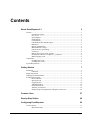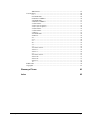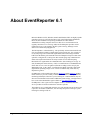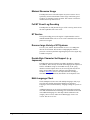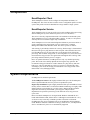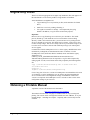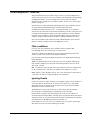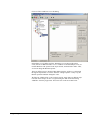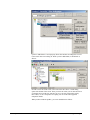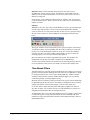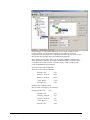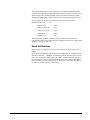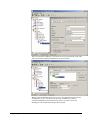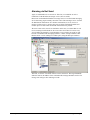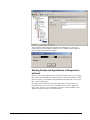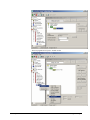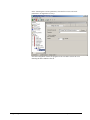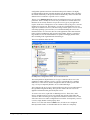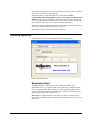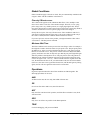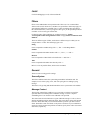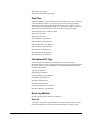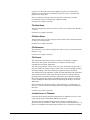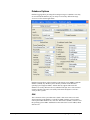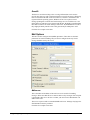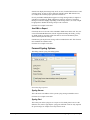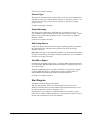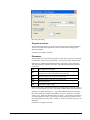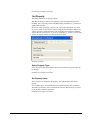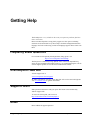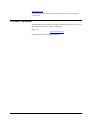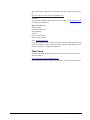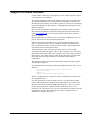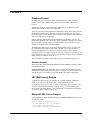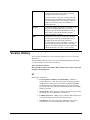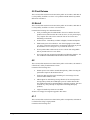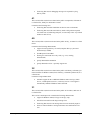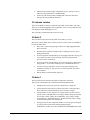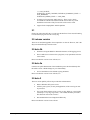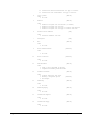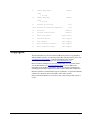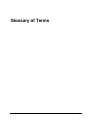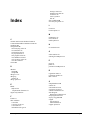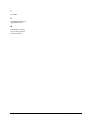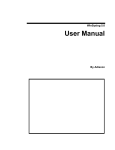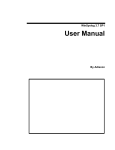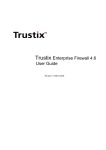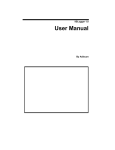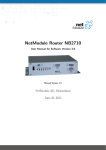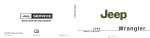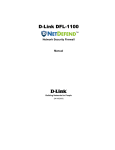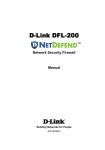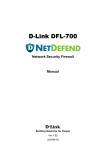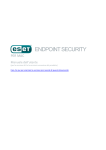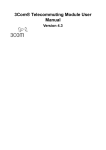Download EventReporter 6.1 User Manual
Transcript
EventReporter 6.1
User Manual
By Adiscon
Contents
About EventReporter 6.1
2
Features...................................................................................................................................... 3
Centralized Logging .................................................................................................... 3
Ease of Use.................................................................................................................. 3
Syslog Support ............................................................................................................ 3
Email Support.............................................................................................................. 3
Local Filtering ............................................................................................................. 3
Full Windows 2000 and XP Support........................................................................... 3
Robustness................................................................................................................... 3
Remote Administration ............................................................................................... 3
Minimal Resource Usage ............................................................................................ 4
Full NT Event Log Decoding ...................................................................................... 4
NT Service................................................................................................................... 4
Runs on large Variety of NT Systems ......................................................................... 4
Double Byte Character Set Support (e. g. Japanese) ................................................... 4
Multi-Language Client ................................................................................................ 4
Components ............................................................................................................................... 5
EventReporter Client ................................................................................................... 5
EventReporter Service................................................................................................. 5
System Requirements ................................................................................................................ 5
Getting Started
7
Installation ................................................................................................................................. 7
Full Install ................................................................................................................... 7
Engine-Only Install.................................................................................................................... 8
Obtaining a Printable Manual .................................................................................................... 8
EventReporter Tutorial .............................................................................................................. 9
Filter conditions........................................................................................................... 9
Ignoring Events ........................................................................................................... 9
Logging Events.......................................................................................................... 16
Time-Based Filters .................................................................................................... 18
Email Notifications.................................................................................................... 21
Alarming via Net Send .............................................................................................. 23
Starting Scripts and Applications in Response to an Event....................................... 24
Common Uses
27
Step-by-Step Guides
28
Configuring EventReporter
29
License Options ....................................................................................................................... 31
Registration Name ..................................................................................................... 31
EventReporter 6.1 User Manual
Contents • iii
Registration Number ................................................................................................. 32
Debug Options ......................................................................................................................... 32
Enable Debug output into file.................................................................................... 32
File and path name .................................................................................................... 32
Debug Level .............................................................................................................. 33
Services.................................................................................................................................... 33
Event Log Monitor .................................................................................................... 33
Heartbeat ................................................................................................................... 36
Filter Conditions ...................................................................................................................... 38
Global Conditions...................................................................................................... 40
Operations ................................................................................................................. 40
Filters......................................................................................................................... 41
General ...................................................................................................................... 41
Date/Time.................................................................................................................. 42
InformationUnit Type................................................................................................ 42
Event Log Monitor .................................................................................................... 42
Actions..................................................................................................................................... 43
File Options ............................................................................................................... 43
Database Options....................................................................................................... 47
Event Log Options..................................................................................................... 49
Mail Options.............................................................................................................. 50
Forward Syslog Options ............................................................................................ 53
Start Program............................................................................................................. 54
Net Send .................................................................................................................... 56
Set Property ............................................................................................................... 57
Getting Help
58
Frequently asked Questions ..................................................................................................... 58
EventReporter Web Site .......................................................................................................... 58
Support Forum ......................................................................................................................... 58
Email........................................................................................................................................ 58
Online Seminars....................................................................................................................... 59
Phone ....................................................................................................................................... 59
Fax ........................................................................................................................................... 59
Software Maintenance ............................................................................................................. 59
Non-Technical Questions ........................................................................................................ 59
Product Updates....................................................................................................................... 60
MonitorWare Concepts
61
Purchasing EventReporter
62
The License ............................................................................................................... 62
Pricing ....................................................................................................................... 62
How to order.............................................................................................................. 62
Order Form ................................................................................................................ 63
Reference
64
The EventReporter Service...................................................................................................... 64
The Service Account ................................................................................................. 64
Command Line Switches........................................................................................... 64
Support for Mass Rollouts ....................................................................................................... 65
Formats .................................................................................................................................... 66
Database Format........................................................................................................ 66
iv • Contents
EventReporter 6.1 User Manual
XML Format.............................................................................................................. 67
Version History........................................................................................................................ 68
6.1.............................................................................................................................. 68
6.0 Final Release ....................................................................................................... 69
6.0 Release Candidate 1 ............................................................................................ 70
5.4 Final Release ....................................................................................................... 71
5.4 Release Candidate 1 ............................................................................................ 71
5.3 final release.......................................................................................................... 71
5.2 SP 2 (service pack 2) ........................................................................................... 72
5.2 SP 1 (service pack 1) ........................................................................................... 72
5.2 final release.......................................................................................................... 72
5.1 final release.......................................................................................................... 73
5.1 Beta 1................................................................................................................... 73
5.0 Final Release ....................................................................................................... 74
5.0 Beta 2................................................................................................................... 74
4.2.............................................................................................................................. 74
4.1.1........................................................................................................................... 74
4.1.............................................................................................................................. 75
4.0.............................................................................................................................. 75
3.2.............................................................................................................................. 75
3.1.............................................................................................................................. 75
3.0 release version ..................................................................................................... 76
3.0 beta 3 ................................................................................................................... 76
3.0 beta 1 ................................................................................................................... 76
2.1.............................................................................................................................. 77
2.0 release version ..................................................................................................... 77
2.0 beta 2b ................................................................................................................. 77
2.0 beta 2a ................................................................................................................. 77
2.0 beta 2 ................................................................................................................... 77
1.0.............................................................................................................................. 78
ICMP Codes ............................................................................................................................ 78
Copyrights ............................................................................................................................... 81
Glossary of Terms
83
Index
85
EventReporter 6.1 User Manual
Contents • v
EventReporter 6.1 User Manual
About EventReporter 6.1 • 1
About EventReporter 6.1
Microsoft Windows NT™, Windows 2000™ and Windows XP™ are highly capable
operating systems (we will call all of them "NT" in the following documentation).
However, their standard event reporting mechanisms are rather limited.
Administrators seeking complete control over their server environment need to
regularly check the server event logs. Adiscon's EventReporter provides central
notification of any events logged to the NT system event log. Messages can be
delivered via email and syslog protocol.
The initial product - called EvntSLog - was specifically written with mixed NT and
Unix environments in mind. It supported the syslog protocol only. It is currently in
use by many large-scale commercial organizations, universities and government
bodies (like the military) all around the world. EventReporter empowers data center
operators to integrate NT event logs into their central syslog setup. Administrative
duties and exception notification can easily be built via Unix-based scripting.
But smaller size organizations also demanded relive from checking server logs. As
such, EventReporter allows delivery of NT event notifications via standard Internet
email. Each server's events are gathered, filtered according to rules set up by the
administrator and - if they matter - forwarded to the admin. Especially small sized
organizations operating a single server can rest assured that they won't miss any
important log entries.
EventReporter can be teamed with Adiscon's WinSyslog and the MoniLog product.
In this scenario, it provides a totally centralized and automated event log collection,
monitoring and analysis solution. If you are looking for a solution that not only can
forward event information but monitor additional system settings, you might want to
have a look at the MonitorWare agent available at www.monitorware.com.
EventReporter is also a great tool for computer resellers, consultants and other
service providers in need to monitor their customer's systems.
The product is easy to install and configure, uses only minimal system resources and
is proven to be reliable. Furthermore, it is extremely inexpensive with a per system
licensing fee starting at US$ 49.
2 • About EventReporter 6.1
EventReporter 6.1 User Manual
Features
Centralized Logging
This is the key feature. EventReporter allows consolidation of multiple
NT event logs and forward them automatically to either a system
process or an administrator.
Ease of Use
Using the new EventReporter client interface, the product is very easy
to setup and customize. We also support full documentation and
support for large-scale unattended installations.
Syslog Support
NT Event Messages can be forwarded using standard syslog protocol.
NT severity classes are mapped to the corresponding syslog classes.
Syslog facility codes are fully supported.
Email Support
NT event log information can also be delivered via standard Internet
email. This option is an enabler for smaller organizations or service
providers unattended monitoring their client's servers.
Local Filtering
EventReporter can locally filter events based on the NT event log type
(e.g. "System" or "Application") as well as severity.
Full Windows 2000 and XP Support
We had full Windows 2000 and XP support since these products were
released! All extended Windows 2000 log information can be gathered,
fully decoded and submitted to the log targets (email or syslogd).
Robustness
EventReporter - under its previous name EvntSLog - is running in a
large number of installations. It is written to perform robustly even
under unusual circumstances. Its reliability has been proven at
customers' sites since 1997.
Remote Administration
The client can be used to remotely manage EventReporter instances.
EventReporter 6.1 User Manual
About EventReporter 6.1 • 3
Minimal Resource Usage
EventReporter has no noticeable impact on system resources. It was
specifically written with minimal resource usage in mind. In typical
scenarios, it's footprint is barely traceable. This ensures it can also be
installed on heavily loaded servers.
Full NT Event Log Decoding
EventReporter can fully decode all types of NT event log entries. It has
the same capabilities like event viewer.
NT Service
The log forwarding process "the engine" is implemented as a native
multithreaded Windows NT service. It can be controlled via the control
panel services applet.
Runs on large Variety of NT Systems
NT 3.5(1), 4.0, 2000 or XP; Workstation or Server - EventReporter
does run on all of them. We also have Compaq(Digital) ALPHA
processor versions on platforms supporting this processor (engine only,
available on request).
Double Byte Character Set Support (e. g.
Japanese)
EventReporter supports characters encoded in double byte character
sets (DBCS). This is mostly used with Asian languages like Japanese or
Chinese. All DBCS strings are forwarded correctly to the syslog
daemon or email recipient. However, the receiving side must also be
able to process DBCS correctly. Adiscon's syslog daemon for
Windows, WinSyslog, does so. The output character encoding is
selectable and support Shift-JIS, JIS and EUC-JP for Japanese users.
Multi-Language Client
The EventReporter client comes with multiple languages ready to go.
Out of the box, English, German and Japanese are supported.
Languages can be switched instantly. Language settings are specific to
a user.
Additional languages can be easily integrated using Adiscon's brand
new XML based localization technology. We ask customers interested
in an additional language for a little help with the translation work
(roughly 1 hour of work). Adiscon will than happily create a new
version. This service is free!
4 • About EventReporter 6.1
EventReporter 6.1 User Manual
Components
EventReporter Client
The EventReporter Client is used to configure all components and features of
EventReporter. The client can also be used to create a configuration profile on a base
system. That profile can later be distributed to a large number of target systems.
EventReporter Service
The EventReporter Service runs as an NT Service and coordinates all log processing
and forwarding activity at the monitored system (server or workstation).
The service is the only component that needs to be installed on a monitored system.
The EventReporter service is called the product "engine". As such, we call systems
with only the service installed "engine-only" installations.
The EventReporter service runs in the background without any user intervention. It
can be controlled via the control panel "services" applet or the "Computer
Management" MMC under Windows 2000. The service operates as follows:
After starting, it periodically reads the NT event log. Each message is formatted and
then sent to the given syslog daemon or email recipient. After all entries have been
read, EventReporter goes to sleep and waits a given amount of time without any
processing. This so-called "sleep period" is user configurable. As soon as the service
returns from the sleep period, it once again iterates through the NT event logs. This
processing continues until the process is stopped.
Due to its optimized structure, EventReporter uses only very minimal processing
power. How much it uses mainly depends on how long the sleep period is. We
recommend a sleep period between 1 and 5 minutes for syslog delivery and some
hours up to 1 day for email delivery. However, feel free to customize this value
according to your needs. We strongly recommend not to use sleep periods of 500
milliseconds or less (although possible).
System Requirements
EventReporter has minimal requirements.
The EventReporter client needs roughly 10 MB of disk space. The EventReporter
client is optional and needs not to be present on a production system.
Engine-only installations require roughly 200 KB of disk space and 2MB of virtual
memory. Please note that this is not actual used RAM - RAM usage is roughly 1 MB
during iterations (can be higher for very large entries). During the idle period the
engine does not need any actual RAM - just swap space. Idle periods are
implemented via operation system sleep() calls which do not use any processor
cycles at all.
Please note that EventReporter is developed under Windows 2000 and XP. It is
tested under Windows 2000, XP and NT 4.0. Although not tested under NT 3.5(1),
we do not see any reason why it shouldn’t perform well in this environment.
EventReporter runs on top of Windows NT server and Windows NT Workstation.
Under Windows 2000, the 3 additional event logs ("DNS Server", "File Replication
Service" and "Directory Service" are automatically supported.
EventReporter 6.1 User Manual
About EventReporter 6.1 • 5
The default install set (most probably the one your found this documentation in)
contains the executable for the Intel platform. However, there is an ALPHA version
available on request. As ALPHA is not supported for Windows 2000 or XP, there are
no ALPHA executable for that operating systems.
6 • About EventReporter 6.1
EventReporter 6.1 User Manual
Getting Started
EventReporter can be used for simple as well as complex scenarios. This chapter
provides a quick overview of EventReporter and what can be done with it. Most
importantly, it contains a tutorial touching many of the basic tasks that can be done
with EventReporter as well as pointer on how to setup and configure.
Be sure to at least briefly read this section and then decide where to go from here - it
will definitely be a worth time spent.
Installation
Installation is quick and easy. To facilitate mass rollouts, EventReporter has two
setup modes:
•
Full Install
•
Engine-Only Install
The full install includes both the EventReporter client and service. In large
environments, this is typically installed on a "master machine" being used to create
the configuration parameters. The Engine-Only install includes the EventReporter
service only. In large environments, that is the install process used primarily on a
large number of target machines.
The EventReporter setup is based on Microsoft Windows Installer technology. So it
can easily be integrated into MSI aware tools.
All users are highly encouraged to use the full install. It is the default install set
downloadable from the EventReporter web site.
EventReporter must be installed by a user with administrative permissions.
Full Install
The install set (the ZIP file you downloaded) contains a standard setup program and
it's necessary helper files. Please unzip the archive to any directory you like. This can
be a local drive, a removable one or a remote share on a file server. A Win32 Unzip
program can be found at http://www.winzip.com.
After unzipping, simply double-click "setup.exe" and follow the onscreen
instructions.
Setup.exe will install the EventReporter client and copy the Service process to disk.
Full Install mode is highly recommend for first time installations!
EventReporter 6.1 User Manual
Getting Started • 7
Engine-Only Install
There is no GUI setup program for an engine-only installation. The main purpose of
this install mode is to roll out the product to a large number of machines.
Actual installation is straightforward
1.
Copy EvntSLog.exe to any location you like (on the machines local hard
drive)
2.
Install it as a service by running "EvntSlog -i"
3.
Use regedit to customize its settings – most importantly the syslog
daemon’s IP address (a .reg file can be used for this purpose).
Important
Please be sure to copy EvntSLog.exe to a directory on a local drive. The install
process (EvntSLog -i) will install the service to run from the current working
directory. If that is not on the local drive, you need to have access privileges to the
file server EvntSLog is stored on. The default service account - local system - does
not have such privileges. Thus service startup will fail. If you need this setup, be sure
to set the service account to someone with sufficient privileges (via control panel
services applet).
Customization of the EventReporter service is via the registry. Modifications can be
made directly via RegEdit (see documentation on how to do that) or via the
EventReporter client (which must then be installed). Please note that the registry
"Parameters" key
("HKEY_LOCAL_MACHINE\SYSTEM\CurrentControlSet\Services\
AdisconEvntSLog\Parameters")can be exported to a .reg file and re-imported by
calling regedit. As such, a mass rollout can be fully scripted by the following batch
file:
copy \\server\share\eventslog.exe c:\some-local-dir
cd \some-local-dir
evntslog -i
regedit \\server\share\configParms.reg
Users of any prior NT service versions of EventReporter can uninstall the old version
via "EvntSlog -u" before installing the new one. Please note that uninstalling the
service will also remove all configuration settings. Uninstallation of old service
version is not required. All EventReporter service versions are able to work on the
configuration settings of previous ones.
Obtaining a Printable Manual
A printable version of the manual can be obtained at
http://www.monitorware.com/en/Manual/
The manuals offered on this web-page are in PDF format for easy browsing and
printing. The version on the web might also include some new additions, as we post
manual changes – including new samples – frequently and as soon as they become
available.
8 • Getting Started
EventReporter 6.1 User Manual
EventReporter Tutorial
The goal of this tutorial is to provide a rough overview over the EventReporter as
well as some typical uses. It is in no way complete, but should help in understanding
EventReporter and how it can be configured to suit your needs. For detailed
instruction on the configuration of common scenarios, be sure to see “Step-by-Step
Guides” on page 28.
In the tutorial, we start by describing and focusing on the filter conditions, as these
are often needed to understand the usage scenarios that follow below.
EventReporter gathers network events – or “information units” as we call them –
with its services. Each of the events is then forwarded to a rule base, where the event
is serially checked against the different rule’s filter conditions. If such a condition
evaluates to true (“matches”), actions associated with this rule are carried out (for
example, storing the information unit to disk or emailing an administrative alert.
Note: The screenshots in this tutorial are made with MonitorWare Agent, the user
interface of which is similar to the one EventReporter 6.1 uses.
Filter conditions
For every rule, filter conditions can be defined in order to guarantee that
corresponding actions are executed only at certain events.
These filter conditions are defined via logical operations. Boolean operators like
“AND” or “OR” can be used to create complex conditions.
If you are note so sure about the Boolean operations, you might find the following
brush-up helpful:
AND – All operands must be true for the result to be true. Example: AND(A, B):
Only if both A and B are true, the result of the AND operation is also true. In all
other cases, it is false.
OR – if at least one of the operands is true, the end result is also true. Example: OR
(A, B): The end result is only false if A and B are false. Otherwise, it is true.
NOT –negates a value. Example: NOT A: If A is true, the outcome is false and vice
versa. There can only be a single operand for a NOT operation.
Ignoring Events
In most cases, there are some events that we would like to ignore. Events we know to
occur often and we also know to be of no interest for what we try to accomplish.
Most often, there are events that we do not want to store in our log files and that
should also not cause any other action.
We handle these events on top of our rule set. This ensures that only minimal
processing time is needed and they are discarded as soon as possible.
In this tutorial, we define a filter that discards such events. In our example, we
assume that Events with the ID105, 108 and 118 are not required. Please note that for
simplicity reasons we only filter based on the event ID. In a production environment,
you might want to add additional properties to the filter set.
In this sample, no service or rule set is yet defined. It is just a “plain” system right
after install, as can be seen in the following screen shot:
EventReporter 6.1 User Manual
Getting Started • 9
We begin by defining a rule set. Right-click on “RuleSets” and choose “Add
RuleSet” from the context menu. Type in a name of your choice. In this tutorial, we
use the name "Defaults". Click on "Next". Leave all as is in the next dialog. Click
"Next", then "Finish". As can be seen in following screen shot, the rule set
"Defaults" has been created but is still empty..
Of course we can only use a rule if we configure a corresponding service. To do so,
right-click on "Running Services" and choose "Service" in the context menu. Then
select “Add Services" and "Event Log Monitor". Provide a name of your choice. In
our sample, we call the service "Event Log Monitor". Leave all defaults and click
“Next”, then “Finish”. Now click on "Event Log Monitor" under "Running
Services". You screen should look as follows:
10 • Getting Started
EventReporter 6.1 User Manual
Because there we created the “Defaults” rule set initially, it is shown as the rule set
to use for this service. For our purposes, that is correct. To learn more on the power
of rule set assignments, see other sections of this manual.
Now we will do something with the data that is generated by the event log monitor.
To do so, we must define rules inside the rule set.
In the tree view, right-click "Defaults" below “RuleSets”. Then, click "Add Rule".
Choose any name you like. In our example, we call this rule "Discard". Then, expand
the tree view until it looks like the following screen shot:
EventReporter 6.1 User Manual
Getting Started • 11
Click on “Filter Conditions” to see this dialog:
In that dialog, we will define our filter. Remember: we are about to filter those
events, that we are not interested in. As we would like to discard multiple events, we
need the Boolean “OR” operator in the top level node, not the default “AND”. Thus,
we need to change the Boolean operator.
There are different ways to do this. Either double-click the “AND” to cycle through
the supported operations. Or select it and click “Change Operator”. In any way, the
Boolean operation should be changed to “OR”.
We filter out “uninteresting” events via their event id. Again, there are different ways
to do this. In the sample, we do it via right-clicking the “OR” node and selecting
“AddFilter” from the pop up menu. This can be seen in the screen shot below:
12 • Getting Started
EventReporter 6.1 User Manual
I prefer to add all three event id property filters first and later on change the event id
to the actual value I am looking for. When you have added them, it should look as
follows:
In order to enter the actual values, select each of the three filter. A small dialog
opens at the bottom of the screen. There you enter the values you are interested in. In
our sample, these are IDs 105, 108 and 118. As we are only interested in exactly
these values, we do a comparison for equality, not one of the other supported
comparison modes.
When you have made the updates, you screen should look as follows:
EventReporter 6.1 User Manual
Getting Started • 13
Save the settings by clicking the (diskette-like) “Save” button. We have now selected
all events that we would like to be discarded. In reality, these are often far more or a
more complicated filter is needed. We have kept it simple so that the basic concept
is easy to understand – but it can be as complex as your needs are.
Now let us go ahead and actually discard these events. This is done via an action. To
do so, right-click on "Actions" and select "Discard."
14 • Getting Started
EventReporter 6.1 User Manual
Again, name the action as you like in the following dialog. We use “Discard” as this
is quite descriptive. Select “Next” and then “Finish” on the next page. Your screen
should like follows:
This concludes the definition of our first rule.
If we would start EventReporter service now, all events with IDs 105, 108 and 118
would be handled by this rule and thus be discarded. All other events will not cause
the filter condition to evaluate to true and thus those would be left untouched.
Consequently, only these other events will flow down to rules defined behind the
“Discard” rule. Obviously, our configuration effort is not yet completed. We just
EventReporter 6.1 User Manual
Getting Started • 15
finished a first step, excluding those events that we are not interested in. And of
course, in reality you need to decide which ones to discard in a real rule set.
Logging Events
Often, a broad range of events (or information units as we call them) need to be
stored persistently so that you can review and analyze them if there is need. As such,
we are in need of a rule that persists the events. In our sample, we choose to work
with a text log file (not a database, which we also could use). We will now create a
rule to store all those events not discarded by the previous rule.
To do so, right click the “Defaults” rule set as shown below. Then, select “Rule Sets”
and “Add Rule”:
Use a name of you choosing. In our sample, we call this rule "Write To file".
This rule should process all events that remained after the initial discard rule. As
such, we do not need to provide any filter condition (by default, the filter condition
matches always).
Since we want to store all still open Events with help of this rule, we don't require
any filter rules here. However, a corresponding action must be defined. So we just
need to define the action:
To do so, expand "Write To file" and right-click "Actions". Select “Add Action”,
then "Write To file" as can be seen below:
16 • Getting Started
EventReporter 6.1 User Manual
Again, choose a name. Do not modify the defaults. In our sample, we call this action
"Records". Click "Next", then "Finish."
Now the tree view contains a node “Records”, which we select:
EventReporter 6.1 User Manual
Getting Started • 17
Important: make sure that the folder specified exists! If it does not exist,
EventReporter will not write the log file. EventReporter will also not create the
folder by itself. So if the folder does not exist, be sure to either create it or select a
different (existing) one.
In our sample, we also change the file base name to “logdata”. This was just done
out of personal preference. There is no need to do so, but it may be convenient for a
number of reasons.
Summary
What did we do so far? All events from the Windows event log are passed through
our rule engine and rule filters. Certain events are discarded and the remaining
events are stored to a text file on the local disk (for later review or post-processing).
We can now do a quick test: Start EventReporter by hitting the start button seen
below:
The log file should be created in the path you have specified. Open it with notepad.
You should see many events originating from the event log. When you re-open the
log file, new events should appear (if there were any new events in the Windows
event log). The file is not easily readable. Most probably you have created it for
archiving purposes or to run some external scripts against it.
Please note that the current date is appended to the log file. This facilitates file
management an archiving. The format is "logdata-YYYY-MM-DD.log".
You have now learned to define rules and actions. The following chapters thus will
not cover all details of this process. If in doubt, refer back to these chapters here.
Time-Based Filters
Time based filters are especially useful for notifications. For example, a user login is
typically a normal operation during daytime, but if there are no night shifts, it might
be worth generating an alert if a user logs in during night time. Another example
would be a backup run that routinely finishes during the night. If we see backup
events during the day, something might be wrong.
Similarly, there are a number of other good reasons why specific actions should only
be applied during specific time frames. Fortunately, EventReporter allows to define
complex time frames. In this tutorial, though, we focus on the simple ones.
Let us first define a sample time-based filter that applies a nightly time frame. In
fact, there are many ways to do this. We have used the method below, because it is
straightforward and requires the least configuration work.
To make matters easy, we use this filter condition just to write nightly event log data
to a different log file. In realty, time based filters are often combined with other
conditions to trigger time based alerts. But this would complicate things to much to
understand the basics.
18 • Getting Started
EventReporter 6.1 User Manual
In the sample below, an additional rule called “Timing Control” has been added. It
includes a time-based filter condition. Only if that condition evaluates to “true”, the
corresponding action is executed.
Please note: we use the 24 hour clock system below. As this manual is read by a
world-wide community, this provides easier understanding. Our apologies to those
using 12 hour clock systems (as a quick reminder, 1a is 01:00 while 1p is 13:00 – the
hours are just counted forward until 24:00 which is midnight).
All events generated by services binding to our rule set “Defaults” will now also be
passed along the “Timing Control” rule set. If these events come in nighttimes
between 19:00:01 (7p) and 5:59:50 (5:59a), the action “Write at Night” is executed.
Please note that the use of the “OR” operator is important because either one of the
time frames specified does apply. This is due to the midnight break.
If an event comes in at 8:00 in the morning, the action will not be called – it is
outside of the specified time frame:
08:00:00 > 19:00:00 = false
08:00:00 < 06:00:00 = false
If the very same event comes in at 8:00 in the evening (20:00 hours in the 24 hour
clock system), the filter condition evaluates to true and the action will be executed.
20:00:00 > 19:00:00 = true
20:00:00 < 06:00:00 = false
As stated earlier, time frames are most often used in combination with other filters.
Here is a more complete example:
EventReporter 6.1 User Manual
Getting Started • 19
In this example, we will call the configured actions if events with ID 592 occur
between 13:00:01 (1p) and 20:59:59 (roughly 9p). We will also execute the
configured actions if event ID 593 occurs. Please note that in the case of 593 events,
the time filter does not apply due to the used Boolean operations.
In this sample, you also notice that we use an “AND” condition to build the time
frame. The reason is that there is no implicit midnight boundary for our time frame
as was in the first sample. As such, we need to employ “AND” to make sure the
events are WITHIN the specified range.
Now let us look at some sample data:
We receive a 592 event at 7:00a sharp:
Event ID = 592
= true
07:00:00 > 13:00:00
= false
07:00:00 < 21:00:00
= false
“AND” Branch
= false
Event ID = 593
= false
In all, the filter condition is false.
Now, the same event comes in at 14:00 (2p):
Program start ID = 592
20 • Getting Started
= true
Event ID = 592
= true
14:00:00 > 13:00:00
= true
14:00:00 < 21:00:00
= true
“AND” Branch
= true
Event ID = 593
= false
EventReporter 6.1 User Manual
This time, the time frame is correct, yielding to an overall true condition from the
“AND” branch. That in turn yields to the filter condition as whole to evaluate to true.
In this example still is another Event ID. All events with her/it ID 593 is grasped.
This happens independently from the timing control when grasping the Events 592.
One last sample. At this time, event 593 comes in at 7:00 in the morning:
Program start ID = 592
= true
Event ID = 592
= false
07:00:00 > 13:00:00
= false
07:00:00 < 21:00:00
= false
“AND” Branch
= false
Event ID = 593
= true
This time the filter condition evaluates to true, too. The reason is that the (not
matched) time frame is irrelevant as the other condition of the top-level “OR” branch
evaluates to true (Event ID = 593).
Email Notifications
In this example, we would like to receive email notifications when certain events
happen.
So let us create an additional rule for that purpose: Right-click the “Defaults” rule set
and select “Rule Sets”, “Add Rule” from the pop up menu. Provide a name. We will
call it “mail reception” in this example. Then, add a “Forward via Email” action. In
the action details, be sure to configure at least the mail server, recipient and subject
properties. Please note that many mail servers also need a valid sender mail address
or otherwise will deny delivery of the message.
EventReporter 6.1 User Manual
Getting Started • 21
Then, select the filter conditions. Let us assume we are just interested in events of ID
600. Then the filter conditions should look as can be seen below:
When you have finished this steps, be sure to save the configuration and re-start the
EventReporter service. After the restart, the newly extended rule set will be
executed. In addition the rules defined so far, the new one will be carried out,
emailing all events with ID 600 to the specified recipient.
22 • Getting Started
EventReporter 6.1 User Manual
Alarming via Net Send
Again, we add another rule to our rule set. This time, we would like to receive
notification via the Windows messenger service (aka “net send”).
Please bear in mind that the Windows messenger service is not the instant messaging
service that many people nowadays associate with it. The messenger service is meant
for administrator notifications. If a windows workstation (or server) receives a
message via that service, a message box pops up on that workstation and the user
needs to press an “OK” button to continue. No interaction is possible.
We create a new rule in our rule set "Defaults". In this case, we assume that we will
receive messenger notifications for all events with event id 592. In a real use case,
you will make sure that this is a real important event, or chances are good you will
become overwhelmed with messaging windows. A better example could be a filter
that checks for a server running low on disk space (using the disk space monitor).
This time, we use the “Net Send” action as can be seen below. The target field holds
either the name or IP-Address of the workstation this message should be send to. The
message text itself goes into “Message to send”.
EventReporter 6.1 User Manual
Getting Started • 23
After saving the configuration and restarting the EventReporter, we will receive
notifications if the filter condition evaluates to true. A sample message might look
like this (slightly obscured in this sample):
Starting Scripts and Applications in Response to
an Event
We now want to start an application or a script when certain events occur. Typically,
this is done to start administrative scripts or corrective action. For example, if a disk
runs low on space, you could start a script that deletes temporary files, or if a service
fails, a script could restart it.
Or sample, on the other hand, is kept quite simple again. We just show how to
generically start an exe file. To do so, we define a new rule, name “Application
starts” below. Again, we use the imaginary event 592 as a filter condition. So the
application will start whenever event 592 comes in.
24 • Getting Started
EventReporter 6.1 User Manual
The start program action is just a “normal” action:
EventReporter 6.1 User Manual
Getting Started • 25
In the “Start Program” action’s parameters, select the file to run as well as all
parameters to be supplied to it (if any):
Once this configuration is done, the program will be executed as soon as an event
matching the filter condition comes in.
26 • Getting Started
EventReporter 6.1 User Manual
Common Uses
EventReporter can be used in a multitude of ways to perform well in many different
environments serving many different needs. This chapter describes some typical use
cases. It includes pointers what to set up and also what can be achieved. This chapter
provides an overview of the scenario. Detailed setup and configuration instructions
can be found in the “Step-by-Step Guides” on page 28.
This chapter is organized among the four main use cases, which are
•
Analysis
•
Event Archival
•
Alerting
•
Solving Problems
Besides this main benefits, there are also some other scenarios, like relaying event
data. They are also described.
While reading through the scenarios, please keep in mind that EventReporter is
extremely flexible. A single instance on a single machine can be configured to
perform all actions and functions concurrently. They are grouped here for easier
lookup, but this in no way implies that the Agent can do only one thing or the other.
EventReporter 6.1 User Manual
Common Uses • 27
Step-by-Step Guides
The step-by-step guides are meant to get you started quickly. They provide
information on how to configure the product in common scenarios. Each section
includes the information necessary to complete a specific task.
The information is presented in an easy to follow “step by step” way (hence the
name). Each section begins with the intended result and then explains the steps to
achieve it in the correct order. They are documented together with hardcopies, so
they should be easy to follow. For best results, please be sure to follow the exact
order of the steps.
The step-by-step guides do not include all information that might be relevant to the
situation. For details on the configuration properties, please see “Configuring ” on
page 29.
In the step-by-step guides, we assume the product is already successfully installed
but no configuration has been done. If it is not installed, please do so first.
Information on installing can be found in “Fehler! Verweisquelle konnte nicht
gefunden werden.” on page Fehler! Textmarke nicht definiert..
All step-by-step guides assume that the client is running. This is kind of a step 0 for
all the guides.
Forwarding NT event logs to a syslog server
Forwarding NT event logs to an SETP server
Creating a rule set for database logging
Centralized event reports with Monilog
Intrusion detection via the Windows event log
Firewall setup for MonitorWare Agent
Configuring Windows for the Event Log Monitor
Creating a hardened log host
28 • Step-by-Step Guides
EventReporter 6.1 User Manual
Configuring EventReporter
EventReporter is easy to use and is powerful.
In this chapter, you will learn how to configure the EventReporter Service.
The EventReporter service runs in the background once it is configured. There is no
manual intervention needed to operate it. As such, this chapter focuses on the
EventReporter configuration client application. It is used to configure the service
settings.
To run the EventReporter Configuration client, simply click its icon present in the
EventReporter program folder located in the Start menu. Once started, a Window
similar to the following one appears:
EventReporter Configuration Client
The configuration client (“the client”) has two elements. On the left hand side is a
tree view that allows you to select the various elements of the EventReporter system.
On the right hand side are parameters specific to the element selected in the tree
view. In the sample above, the right hand side displays the specific parameters for a
rule action.
The tree view has three top-level elements: General, Running Services and Rules.
Under General, basic operational parameters as well as defaults for actions and
services are defined. The default themselves do not activate anything. However, the
parameters in here are used each time an actual service or action needs a
EventReporter 6.1 User Manual
Configuring EventReporter • 29
configuration parameter and none is defined in that specific instance. We highly
recommend putting the most common parameters into the defaults. That will reduce
the amount of data entry in the specific elements dramatically. Please note that each
default can be overwritten in a specific service or action.
The tree view’s Running Services area lists all configured services as well as their
parameters. There is exactly one service entry for each service created. Please note
that there can be as many instances of a specific service type as your application
requires. In the above example, there are two instances of the syslog server, each one
listening to a separate port. Theoretically, you can run a few hundred services in a
single service instance. However, both from a usage scenario point of view as well as
concerning operating system resources, we recommend limiting the services to a
maximum of 20 to 30. Of course, there are some applications where more than this
limit is useful. EventReporter does not restrict this number. If there is a need for a
large number of services and the hardware is capable of managing all these tasks,
there is nothing in the Agent that limits from doing so.
The service definition looks like this:
EventReporter Configuration Client - Service Definition View
The actual parameters depend on the service type. Common to all services is the
capability to enable or disable a service. A service is started only if it is enabled.
Otherwise, it will be not run, but the configuration data can still be present. That
way, it is easy to temporarily disable a service without deleting it.
Also common to all service types is the association to a rule set seen at the bottom of
the right hand configuration dialog. This specifies which of the rule sets will be
applied to information units generated by this service.
To create a new service, right click on “Running Services”. Then select “Add
Service” and the respective service type from the pop up menu. Then follow the
wizard. To delete an existing service, right click it and select “Delete Service”. This
will remove the service and its configuration irrecoverable. To temporarily “remove”
a service, simply disable it in the property sheet.
The tree view’s last main element is Rules. Here, all rule sets are configured.
Directly beneath “Rules” are the individual rule sets. Each set is completely
30 • Configuring EventReporter
EventReporter 6.1 User Manual
independent from each other. They are just centrally stored so they can be associated
with services (see above for an explanation).
Beneath each rule set are the individual rules. As described in “Fehler!
Verweisquelle konnte nicht gefunden werden.” on page Fehler! Textmarke nicht
definiert., a rule’s position in the list is vitally important. Rules at the top of the rule
set are executed before those further down. To move a rule up or down, simply right
click it and select “move up” or “move down” from the pop up menu.
In the tree view, filter conditions and actions are beneath the rule they are associated
with. Finally, beneath actions are all actions to carry out.
The following sections describe each element’s properties.
License Options
This tab can be used to enter the EventReporter license after purchase.
License Option Parameters
Registration Name
The registration name is chosen by the user. It should correspond to your
organization name, e.g. a company called "AA Carpenters, Inc." should not choose
"AA" as registration name. This can easily be mistaken and most probably will be
rejected by Adiscon for that reason. With the above scenario, we recommend using
the full company name "AA Carpenters, Inc.".
Please note: the registration name is case sensitive. It must be entered exactly as
given. Leading and trailing spaces are also part of the registration name, so be sure to
enter none.
EventReporter 6.1 User Manual
Configuring EventReporter • 31
Registration Number
Adiscon provides this number. It is valid for a specific registration name. Be sure to
enter the correct registration number. The client will detect invalid registration
numbers and report and corresponding error.
Debug Options
This tab can be used to debug rule bases. Especially with complex bases, it might be
necessary to learn what EventReporter is internally doing while it is processing them.
With the debug log, the service will tell you some of this internal workings.
Other than rule basis testing, the debug log is also helpful when contacting Adiscon
support. An Adiscon support engineer might ask you to set the debug log to a
specific level while doing troubleshooting.
Important: Debug logging requires considerable system resources. The higher the
log level, the more resources are needed. But even the lowest level considerable
slows down the service. As such, we highly recommend turning debug logging off
for normal operations.
Debug Options Parameters
Enable Debug output into file
If checked, the debug log is enabled and written as the service operates. If
unchecked, no debug log is written.
For performance reasons, it is highly recommended that this box is unchecked during
normal operations.
File and path name
The full name of the log file to be written. Please be sure to specify a full path name
including the driver letter.
If just the file and/or path name is specified, that information is local to the service
default directory. As this depends on a number of parameters, it might be hard to find
the actual log file. So for consistency purposes, be sure the specify a fully qualified
file name including the drive
32 • Configuring EventReporter
EventReporter 6.1 User Manual
Debug Level
This controls the amount of debug information being written. We highly recommend
only selecting “Minimum Debugoutput” unless otherwise instructed by Adiscon
support.
Services
The EventReporter service gathers information from Windows event logs.
Event Log Monitor
This dialog configures event log monitor services. These services offer capabilities
like Adiscon’s EventReporter product. To allow previous EventReporter customers
seamless upgrades to the EventReporter, it has a number of compatibility settings to
support older message formats.
EventReporter 6.1 User Manual
Configuring EventReporter • 33
Use Legacy Format
This option enhances compatibility to scripts and products working with previous
versions of EventReporter. The legacy format contains all Windows event log
properties within the message itself.
The new format includes the plain text message only. The additional information
fields (like event ID or event source) are part of the XML formatted event data. If the
new format is used, we highly recommend sending or storing information in XML
format. This is an option in each of the action properties (of those actions that
support it – the write database option for example always stores the fields separated,
so there is no specific option to do so).
Add Facility String
If checked, facility identification is prepended to the message text generated. This
parameter enhances compatibility with existing syslog programs and greatly
facilitates parsing the generated entries on the syslog server. We strongly encourage
users to use this enhancement.
However, pre-version 3.2 EventReporter customers might want to turn it off to
preserve compatibility with their existing parsing scripts. These versions did not
support the "facility string.
This setting does only apply if the “Use Legacy Format” option is checked.
Otherwise, it does not have any meaning and consequently cannot be configured in
that case.
Syslog Message Numbers
If checked, a continuously advancing message number is prepended to the generated
message. This is useful for syslog delivery to make sure that all messages have been
received at the remote server.
This setting does only apply if the “Use Legacy Format” option is checked.
Otherwise, it does not have any meaning and consequently cannot be configured in
that case.
Add Username
If checked, the NT user that generated the event log entry is transmitted. If
unchecked, this information is not forwarded.
This is a configurable option for customers who have written scripts to parse
EventReporter output. This option must also be unchecked if MoniLog is being used.
This setting does only apply if the “Use Legacy Format” option is checked.
Otherwise, it does not have any meaning and consequently cannot be configured in
that case.
Default Ruleset Name
Name of the rule set to be used for syslog server services. The rule set name must be
valid.
Sleep Time
The event log monitor periodically checks for new event log entries. The “Sleep
Time” parameter specifies how often this happens. This value is in milliseconds.
34 • Configuring EventReporter
EventReporter 6.1 User Manual
We recommend a value of 60000 milliseconds for the “Sleep Time”. With that
setting, the event log monitor will check for new events every 60 seconds. Larger
periods can be specified for occasionally connected systems or if email delivery with
few emails per day is intended.
Very security-aware environments might use a shorter interval. The EventReporter is
specifically designed to limit the burden on the monitored system. As such, resource
usage is typically low, even with frequently run event log checks. However, we
recommend not running the event log monitor more often than once a second.
Overrun Prevention Delay
This property allows configuring a delay after generating an event. The time is the
delay in milliseconds.
If run at a value of zero, the EventReporter generates events as fast as the machine
permits. We have seen scenarios where routers and receivers are not able to keep up
with this rate, resulting in packet loss. In addition, the CPU of the reporting machine
is run at 100% - which is not a problem because EventReporter runs at a low priority.
However, with even a 1-millisecond delay, there is no noticeable CPU activity even
when large bursts of events are forwarded. At one millisecond, EventReporter can
still generate 1000 events per second.
The default setting is an overrun protection of five millisecond, which allows
roughly 200 events per second. This should be sufficient for even very busy servers.
Event Log Types
The “Event Log Types” configure per-event-log settings. The corresponding log
will only be processed if the respective “Enable” checkbox is checked. The
parameters are common to all logs and will be explained only once. Each dialog
looks similar:
Report Truncated Log
Windows NT event logs can be truncated programmatically or via the NT Event
Viewer program. When a log is truncated, all information is erased from it. Any
entries not already processed by the agent will be lost.
The agent detects event log truncation. If "Report Truncated Log" is checked, it will
generate a separate message stating the truncation. This option is most useful in
EventReporter 6.1 User Manual
Configuring EventReporter • 35
environments where truncation is not expected and as such might be an indication of
system compromise.
If you regularly truncate the NT event logs as part of your day-to-day operation, we
suggest you turn this option off. In this case, we also recommend using a short sleep
period (for example 10,000 which is 10 seconds) to avoid loosing log entries.
Syslog Facility
The syslog facility to map information units stemming from this log to. Most useful
if the message shall be forwarded to a syslog daemon.
Last Record
NT event log records are numbered serially, starting at one. The agent service
records the last record processed. This textbox allows you to override this value. Use
it with caution!
If you would like a complete dump of a specific NT event log, reset the "Last
Record" to zero. If you missed some events, simply reset it to some lower value than
currently set. It is possible to set "Last Record" to a higher value. This will suspend
event reporting until that record has been created. We strongly discourage to use this
feature unless definitely needed.
Event Types to Log
These checkboxes allow local filtering of the event log. Filtering is based on the NT
event type. There is a checkbox corresponding to each NT event type. Only checked
event types will be processed. Unchecked ones will be ignored.
Filtering out unnecessary log types at this level enhances system performance
because no information units will be generated and passed to the rule engine. Thus,
Adiscon strongly recommends dropping unnecessary log types.
Important notice to pre version 6 EventReporter Customers
EventReporter had advanced filtering options. These options could be used to filter
event log records based on their type, source and other settings. This functionality
has been superseded by the rule engine. Consequently, it is no longer available at the
event log monitor level.
Heartbeat
The heartbeat process can be used to continuously check if the EventReporter is
running. It generates an information unit every specified time interval. That
information unit can be forward to a different system. If it does not receive additional
packets within the configured interval, it can doubt that the Agent is either in trouble
or already stopped running.
36 • Configuring EventReporter
EventReporter 6.1 User Manual
Message to Send
This is the message that is used as text inside the information unit. Use whatever
value is appropriate. There is no check inside EventReporter for a specific value.
Sleep Time
This is the interval, in milliseconds, that the heartbeat service generates information
units in. Please note that the receiving site should be tolerant. The interval specified
here is the minimum time between packets. Under heavy load, the interval might be
slightly longer. It is good practice to allow twice this interval before the Agent is
considered suspect by the system monitoring the agent’s health.
Syslog Facility
The syslog facility to be assigned to events created by the heartbeat service. Most
useful if the message shall be forwarded to a syslog server.
Syslog Priority
The syslog priority to be assigned to events created by the heartbeat process. Most
useful if the message shall be forwarded to a syslog server.
Syslog Tag Value
The syslog tag value to be assigned to events created by the heartbeat process. Most
useful if the message shall be forwarded to a syslog server.
Resource ID
The resource id to be assigned to events created by the heartbeat process. Most
useful if the message shall be forwarded to a syslog daemon.
EventReporter 6.1 User Manual
Configuring EventReporter • 37
Default Ruleset Name
Name of the rule set to be used for this service. The rule set name must be valid.
Filter Conditions
Filter conditions specify when to apply a rule. If the filter condition evaluates to true,
the rule containing those conditions is treated as matching and the actions specified
in that rule will be carried out.
Filter conditions can be as complex as needed. Full support for boolean operations
and nesting of conditions is supported.
By default, the filter condition is empty, respective contains only a single “AND” at
the top level. This is to facilitate adding filters (the top level-node is typically
“AND” and thus provided by default. A filter condition containing only the “AND”
always evaluates as true. A sample screenshot can be found below:
The default filter condition means that the actions associated with the rule are to be
carried out for every information unit received. It is often used for actions that should
be broadly taken, for example to write all incoming information units to a database
or text file.
38 • Configuring EventReporter
EventReporter 6.1 User Manual
On the other hand, there are actions that should only be executed under very special
conditions. They may even require a complex filter condition including multiple
levels of Boolean operations. Below is a sample of such a condition:
This filter condition is part of an intrusion detection rule set. Here Windows file
system auditing is used to detect a potentially successful intrusion via Internet
information server. This is done by enabling auditing on all executable files. Internet
Information Server will access them under the IUSR_<machinename> account,
which in our sample is “P15111116\IUSR_ROOTSERVER”. If that user runs any
unexpected executables, chances are good that someone was able to intrude the
machine via IIS. Please note that perl and PHP scripts need to run the perl and PHP
engine. This is reflected by specifically checking if perl.exe and php.exe is executed
– and if so, no alarm shall be triggered.
Here is how the above sample works: first of all, the message contents is checked if
it contains either the full path name to perl.exe or php.exe. This is done in the “OR”
branch at the bottom. We now need to keep in mind that when a filter condition
evaluates to “true”, the actions are executed.. In case of perl.exe and php.exe this is
just the opposite of what we want. We need it to be executed, when other files are
executed. Consequently, we negate (Boolean “NOT”) the result of the OR. The end
result of the “NOT” operation is then combined via a “AND” with some other
properties describing the event we need. First of all, we check if the specific event
really occurred. For this, we need to make sure we deal with an Event Log Monitor
infounit. Then, these infounits are identified by the event source as well as the event
id. We also check for the event user to identify only IIS generated requests. Lastly,
we check if the message contains the string “.exe”.
In order to avoid too frequent alerts, we also have specified a minimum wait time of
60 seconds. So the filter condition will evaluate as “true” at most every 60 seconds,
even if all other conditions are true.
EventReporter 6.1 User Manual
Configuring EventReporter • 39
Global Conditions
Global Conditions apply to the rule as whole. They are automatically combined with
a logical “AND” with the conditions in the filter tree.
Fire only if Event occurs
This is kind of the opposite of the “Minimum Wait Time”. Here, multiple events
must come in before a rule fires. Take another example. This time, we use a ping
probe. Ping is not a very reliable protocol, so a single ping might be lost. Thus, it
may not be the best idea to restart some processes just because a single ping failed. It
would be much better to wait for repetitive pings to fail before doing so.
Exactly this is why the “Fire only if Event Occurs” filter condition is made for. It
waits until a configured amount of the same events occurs within a period. Only if
the count is reached, the filter condition matches and the rule can fire.
If you used previous versions of the product, you might remember a filter called
“Occurrences”. This has just been renamed.
Minimum Wait Time
This filter condition can be used to prevent rules from firing to often. For example, a
rule might be created to check the status of a port probe event. The port probe probes
an SMTP server. If the event is fired and the rule detects it, it will spawn a process
that tries to restart the service. This process will take some time. Maybe the SMTP
gateway need some more time to fully start up so that the port probe might fail again
while the problem is already taken care of. The port probe as such will generate an
additional event. Setting a minimum wait time will prevent this second port probe
event to fire again if it is – let’s say – within 5 minutes from the original one. In this
case, the minimum wait time is not yet reached and as such, the rule will not match.
If, however, the same event is generated 5 hours later (with the mail gateway failing
again), the rule will once again fire and corrective action taken.
Operations
In general, Operations describes how Filter conditions are linked together. The
following Operations can be used.
AND
All filters below must be true. Only then AND will return true.
OR
Even if one filter below OR is true, OR will return true.
NOT
Only one Filter can below NOT operation, and if the filter evaluation is true, NOT
will return false.
XOR
Only one to two Filters are possible in the XOR Operation.
TRUE
Useful for debugging, will just return TRUE.
40 • Configuring EventReporter
EventReporter 6.1 User Manual
FALSE
Useful for debugging as well, will return FALSE.
Filters
Filters can be added under each Operation node. There are a few common filters
which can be used for all Services, and there are special filters which only apply if a
special kind of InfoUnit is evaluated. Note, if a filter is used that does not apply to
the evaluated InfoUnit, it will be just ignored. This gives you the possibility to build
one Filter set for several types of InfoUnits.
For details on how filter conditions are evaluated, please see “Fehler!
Verweisquelle konnte nicht gefunden werden.” on page Fehler! Textmarke nicht
definiert..
There are different types of Filter, and so there a different ways in which you can
compare them to a value. The following Types exist:
String
Can be compared to another String with “=”, “Not =” and “Range Match”.
Number
Can be compared with another number with “=”, “Not =”, “<” and “>”
Boolean
Can be compared to either TRUE or FALSE with “=” and “Not =”
Time
Can be compared with another time but only with “=”.
Below is a List of possible filters, which can be evaluated.
General
These are non-event log specific settings.
Source System
This filter condition checks the system that generated the information unit. For
example, in case of the syslog server, this is the syslog device sending a syslog
message.
This filter is of type sting and should contain the source system name or IP address.
Message Content
The message content filter condition is very powerful. It evaluates to true if the
specified content is found anywhere within the message. As there is implicit
wildcarding, there is no need for extra wildcards to be specified.
The content search can be limited to a region within the message. To do so, select a
starting and ending position within the string. This can be done via the start and end
list boxes. Please note that you can enter the character position you desire in these
fields. The default “Start” and “End” or only there as shortcuts. If you would like to
search for a string just between positions 10 and 50, specify these values as start and
end values, respectively.
EventReporter 6.1 User Manual
Configuring EventReporter • 41
This filter is of type string.
Status Name and Value (Type=String)
Date/Time
This filter condition is used to check the time frame (and/or day of week in which an
event occurred. For example, a syslog message from a Cisco router saying that it
dialed up is normal if it occurs during office hours. If it occurs at night, so, it is an
alerting signal and an administrator might receive notification of this event (while he
might otherwise decide to discard it). This can be done with the time setting.
The following filters are available in detail:
Start time (Type=Time)
End Time (Type=Time)
Run on Monday (Type=Boolean)
Run on Tuesday (Type=Boolean)
Run on Wednesday (Type=Boolean)
Run on Thursday (Type=Boolean)
Run on Friday (Type=Boolean)
Run on Saturday (Type=Boolean)
Run on Sunday (Type=Boolean)
InformationUnit Type
Select the specific information if a rule should just be processed for some
information unit types. This is especially useful if a specific type needs non-standard
processing. There is one pre-defined filter for each possible InformationUnitType
available (shown below).
Syslog (Type=Boolean)
Heartbeat (Type=Boolean)
Event Log Monitor (Type=Boolean)
File Monitor (Type=Boolean)
Ping Probe (Type=Boolean)
Port Probe (Type=Boolean)
NT Services Monitor (Type=Boolean)
Disk Space Monitor (Type=Boolean)
Event Log Monitor
Event log monitor specific filters are grouped here.
Event ID
This is the event log id as specified in the NT event log. If enabled, the event must
have the configured event id or the rule will not match. This is an integer value.
42 • Configuring EventReporter
EventReporter 6.1 User Manual
This filter condition should only be used with event log information units. If used
with others, a mapped value will be used which might not properly reflect the actual
value.
This filter is of type number.
Event Source
This is the event log source as specified in the NT event log. If enabled, the event
must have the configured event source or the rule will not match. This is a string
value. There must be an exact match. Please note that this value is case-sensitive.
This filter condition should only be used with event log information units. If used
with others, a mapped value will be used which might not properly reflect the actual
value.
This filter is of type string.
EventLog Severity
This is the event log severity as specified in the NT event log. If enabled, the event
must have the configured severity or the rule will not match. The supported values
can be selected from the list box.
This filter condition should only be used with event log information units. If used
with others, a mapped value will be used which might not properly reflect the actual
value.
This filter is of type number.
Actions
Actions are carried out when the filter conditions of a given rule match.
File Options
This configuration dialog is available both in the defaults section as well as with file
logging actions.
File logging is used to write text files of received messages. One file per day is
written. New entries are appended to the end of the file.
File locks are released when currently no data is written. Therefore, other
applications can access the files while the service is running. However, please be
sure that the other applications do not place a file-lock onto it. Popular WordPad
does so. In this case, the service will not be able to log any further messages (an error
event is written to the NT event log in this case). We recommend copying the file
when accessing it at runtime - or use notepad.exe, which does not place file-locks on
the files it opens.
The filename is build as follows:
<FilePathName><FileBaseName>-year-month-day.<FileExtension>
with the parameters in brackets being configured via the dialog.
EventReporter 6.1 User Manual
Configuring EventReporter • 43
File Logging Options
Create unique Filenames
If checked, EventReporter will create a unique file name for each day. This is done
by adding the current date to the base name (as can be seen above).
If left unchecked, the date is not added and as such, there will be a single file,
consistent file name. This is used by some customers that have custom scripts to look
at the file name.
Click here for a sample screen-shot.
Use UTC in Filename
This works together with the “Create unique Filenames” setting. If unique names are
to be created, the “Use UTC in Filename” selects if the file name is generated based
on universal coordinated time (UTC) or on local time. UTC was formerly referred to
as “GMT” and is the basis of the time zone system. For example, New York, USA is
5 hours behind UTC. Therefore, if it is 12 noon in New York, the UTC time is 5pm.
When it comes to log file creation, it means that the date is computed on UTC.
Taking the same example, if the “Use UTC in Filename” is checked, the log file
name would roll over to the next date at 7pm New York time. If it were unchecked,
the rollover would occur exactly at midnight New York time (5am UTC).
44 • Configuring EventReporter
EventReporter 6.1 User Manual
Using UTC for file name creation can be helpful if log files are written among
different time zones and later consolidated. Using UTC ensures a consistent time
notation across all log files.
Please note that this setting does affect the file name creation only. The dates
recorded inside the file are controlled by a different setting.
Click here for a sample screen-shot.
File Path Name
The base path (directory) of the file. Please see above for exact placement. Default is
"c:\temp".
Click here for a sample screen-shot.
File Base Name
The base name of the file. This is the part before the date specific information. Please
see above for exact placement.
Click here for a sample screen-shot.
File Extension
The extension to be used when writing the file. Please see above for exact placement.
Default is ".log".
Click here for a sample screen-shot.
File Format
This controls the format that the log file is written in. The default is “Adiscon”,
which offers most options. Other formats are available to increase log file
compatibility to third party applications.
The “Raw syslog message” formats writes raw syslog format to the log file. That is,
each line contains the syslog message as of RFC3164. No specific field processing or
information adding is done. Some third party applications require that format.
The “WebTrends syslog compatible” mimics the format that WebTrends applications
expect. Please note that we only mimic the log file format. It is still the job of the
reporting device (most notable firewall) to generate the correct WebTrends WELF
format. The “WebTrends” format is supported because many customers would like
to use EventReporter enhanced features while still having the ability to work with
WebTrends.
Please note that any other format besides “Adiscon Default” is a fixed format. As
such, if it is selected, all other formatting options do not apply and consequently are
turned off.
Click here for a sample screen-shot.
Include Source in Filename
If checked, the file name generation explained above is modified. The source of the
syslog message will be automatically added to the file name.
This feature has been introduced because many customers would like to have
separate log files for each device. While this can be achieved with multiple rules, it is
much more straightforward with this single checkbox. If it is checked, the messages
EventReporter 6.1 User Manual
Configuring EventReporter • 45
are automatically written to separate files and the file name includes the originating
device information.
Click here for a sample screen-shot.
Use XML to Report
If checked, the message part includes a complete XML-formatted information
record. It includes additional information like timestamps, syslog facility and priority
and others in an easy to parse format. If XML output format is selected, you might
consider turning all other information fields off, as they are already included in the
XML stream. However, this is not a requirement.
Click here for a sample screen-shot.
Use UTC for Timestamps
Please see the definition of UTC above at “Use UTC in Filename”. This setting is
very similar. If checked, all time stamps will be written in UTC. If unchecked, local
time will be used instead. Again, UTC is useful if logs written in multiple time zones
are to be consolidated.
Click here for a sample screen-shot.
Include <Fieldname>
The various “include” settings control which fields are written to the log file. All
fields except the message part itself are optional. If a field is checked, it will be
written to the log file. If unchecked, it will not be written. All fields are commadelimited.
Please note the difference between the “Date and Time” and “Date and Time
reported by Device”. Both are timestamps. Either both are written in local time or
UTC based on the “Use UTC for Timestamps” check box. However, “Date and
Time” is the time the message was received by EventReporter. Therefore, it always
is a consistent value.
In contrast, the “Date and Time Reported by Device” is a timestamp taken from the
actual message. As such, it is dependent on the reporting device clock, which might
be off. In addition, in the case of syslog messages, there is no time zone information
within the device reported timestamp. As such, if devices from multiple time zones
are reporting, the timestamp information is not consistent. This is due to syslog
design as of RFC 3164. The syslog server can be configured to ignore the RFC in
this case and provide a consistent time stamp. However, from the view of the log file
writer, the “Date and Time Reported by Device” might not be as trustworthy as the
“Date and Time” field. Nevertheless, it might also be more useful than the former
one. This is the reason both timestamps are present and can individually be selected.
The “Include Message” and “Include RAW Message” fields allow to customize the
message part that is being written. The raw message is the message as it was
received by EventReporter – totally unmodified. This might be useful if a third party
application is expecting raw syslog entries. The message itself is just that part of the
syslog message that is being parsed as message, that is without e.g. host information
or a tag value. Please note that we recommend selecting only one of these options, as
otherwise two message fields will be written. Similarly, if non is selected no message
is written at all. Please note that we support these configurations, too – there might
be a legitimate need for them.
Click here for a sample screen-shot.
46 • Configuring EventReporter
EventReporter 6.1 User Manual
Database Options
Database logging allows persisting all incoming messages to a database. Once they
are stored inside the database, they can easily be browsed by different message
viewers as well as custom applications.
Database logging allows writing incoming events directly to any ODBC-compliant
database (virtually any database system currently available for the Windows
operating system supports ODBC). Adiscon directly supports Microsoft JET
databases (as used by Microsoft Access) and Microsoft SQL Server. We also know
of many customers who run it successfully with Oracle and Sybase as well as a
variety of other systems.
DSN
This is the name of the system data source (DSN - data source name) to be used
when connecting to the database. Create this in ODBC manager (can be found in
control panel under Windows NT). Press the “Data Sources (ODBC)” button to start
the operating system ODBC Administrator where data sources can be added, edited
and removed.
EventReporter 6.1 User Manual
Configuring EventReporter • 47
Important: The DSN must be a system DSN, not a user or file DSN. The DSN must
be configured to have the correct connection parameters (for example database type
and name, server name, authentication mode, etc.).
Click here for a sample screen-shot.
User-ID
The user id used to connect to the database. It is dependant on the database system
used if it must be specified (e.g. Microsoft Access does not need one, while
Microsoft SQL Server can force you to use one). If in doubt, please see your
database administrator.
Click here for a sample screen-shot.
Password
The password used to connect to the database. It must match the "User ID". Like the
user id, it is dependant on the database system if a password is needed. Passwords
can be stored either encrypted or unencrypted. We highly recommend storing them
encrypted.
Click here for a sample screen-shot.
Enable Encryption
Check to store the ODBC password encrypted. If left unchecked, the password is
stored unencrypted. We strongly recommend checking this box.
If you store the password unencrypted for some reason, please be aware of the
security implications. In this case, we recommend using an account with limited
access privileges, only. Even when stored encrypted, we recommend using limited
privileges accounts. We are not applying very strong cryptography here.
Click here for a sample screen-shot.
Table Name
The name of the table to log to. This name is used to create the SQL insert statement
and must match the database definition. Default is "SystemEvents".
Please note that the default table name must be used when other members of
the MonitorWare family (like the web interface or the MonitorWare Console)
should work with the database. This customization option is meant for those
customers that use third-party or custom software.
Click here for a sample screen-shot.
Table Field Names
These settings allow overriding the default field names to be used when storing data
into the system events table. The field names can be changed to any name as long as
that name is a valid database field (column) name. However, all fields need to be
present. Otherwise, the ODBC writer will fail.
Please note that the default field names must be used when other members of
the MonitorWare family (like the web interface or the MonitorWare Console)
should work with the database. This customization option is meant for those
customers that use third-party or custom software.
Click here for a sample screen-shot.
48 • Configuring EventReporter
EventReporter 6.1 User Manual
Important
The default name for the message field - "Message" is a reserved name on Sybase
database systems. If you would like to log to a Sybase database, you must change
that field name. Otherwise, you will receive an ODBC error (visible in NT Event
Viewer). We are unfortunately not able to change the default, as this would break
many existing logging environments that migrate from WinSyslog to MonitorWare
Agent.
The database conforms to the Common MonitorWare Database Format
For a specification of the database format and samples provided, please see
“Database Format” on page 66.
Event Log Options
This tab is used to configure the logging to the Windows NT / 2000 or XP event log.
It is primarily included for legacy purposes.
Replace Event Log Source
If checked, a special mapping mechanism is activated. In this mode, the Windows
event source is set to the IP address of the system sending the syslog message. In
addition, the ID is set to syslog facility. This mode helps to quickly gather
information about the system state in Windows event viewer.
However, this mode has its drawbacks. Effectively, we are writing invalid event
source information to the event log. This does not harm any application, but
Windows event viewer will try to locate the matching message libraries. Of course,
this is impossible. As such, event viewer will warn the user that the message library
could not be found. Nevertheless, it will display the complete logged message. This
happens only in detail view.
Users should fully understand the implications of this mapping mechanism for their
environment before turning this option on.
Click here for a sample screen-shot.
EventType
The type – or severity – this log entry is written with. Select from the available
Windows system values.
Click here for a sample screen-shot.
EventReporter 6.1 User Manual
Configuring EventReporter • 49
EventID
The ID to be used when writing to the event log. Different IDs can be used to
provide other processes with a consistent interface to specific messages. WinSyslog
does not restrict the IDs that can be used. However, if an ID is written that is not
registered with the operating system, Windows Event Viewer places an error
message pointing this out before the actual message text. To avoid this text, event
IDs 10,000 to 10,100 have been registered with the OS. We highly recommend that
these IDs be used for all custom messages. IDs below 10,000 should not be used as
they might potentially interfere with events generated by EventReporter itself.
Click here for a sample screen-shot.
Mail Options
This tab is used to configure mail (SMTP) parameters. These here are the basic
parameters for email forwarding. They need to be configured correctly if mail
message should be sent by the service
Mailserver
This is the Name or IP address of the mail server to be used for forwarding
messages. Please note that this server must be able to relay messages if the recipient
is not hosted at this server. Be sure to contact your mail server's administrator if in
doubt on this issue.
The service expects to talk to a standard SMTP mail server. Message relaying to the
final destination must be permitted.
Click here for a sample screen-shot.
50 • Configuring EventReporter
EventReporter 6.1 User Manual
Port
Port the mail server is to be contacted at. Usually, this is 25. It might, however, be
changed by in your system. Then, specify the port your mail server uses. If in doubt,
try the default of 25 - or contact your mail server administrator.
Click here for a sample screen-shot.
Sender
Email address used as the sender address for outgoing messages. In order for your
SMTP server to accept it, it probably must be a valid address.
Click here for a sample screen-shot.
Recipient
The recipient emails are addressed to. If multiple recipients are to receive an email
via a single “Send Email" action, a server distribution list must be supported.
Alternatively, multiple “Send Email" actions can be defined, each one with another
recipient.
Click here for a sample screen-shot.
Subject
Subject line to be used for outgoing emails. The subject line is used for each message
sent. It can contain replacement characters to customize it with event details. This is
especially useful when sending email to cellular phones or pagers, which often
display only the subject line and not the actual message body. The subject line – after
expansion of the replacement characters – can hold a maximum of 255 characters.
Characters beyond this will be truncated. Please note that some email systems do
impose a stricter limit and truncation as such might occur before the 255-character
limit.
The following replacement characters can be used inside the subject line:
%s
IP address or name (depending on the “resolve hostnames”
setting) of the source system that sent the message.
%f
numeric facility code of the received message
%p
numeric priority code of the received message
%m
the message itself. Please note: this is the complete message text
and can be rather lengthy. As such, it is most probably subject to
truncation. If that occurs, all other information after the %m
replacement character is also truncated. As such, we strongly
recommend using the %m replacement at the end of the subject
line only.
%%
represents a single % sign.
In the example above, replacement characters are being used. If a message “This is a
test” were received from “172.16.0.1”, the resulting email subject would read:
Event from 172.16.0.1: This is a test
The mail body will also include full event information, including the source system,
facility, priority and actual message text as well as any other information that came
EventReporter 6.1 User Manual
Configuring EventReporter • 51
with this event. As there is no size limitation for message bodies, the body always
contains the full message received (except otherwise configured – see below).
There will be one email for each received message. Email delivery is meant for
urgent notifications and actions (e. g. calling pagers and such). It is not meant to
provide an email report.
Click here for a sample screen-shot.
Session Timeout
This option controls if multiple rapidly incoming messages should be combined to a
single email message. The SMTP session with the server is held open for the
specified timeout period. Please note that the period is specified in milliseconds, not
seconds.
If a new event arrives within the specified timeout period, that event will be included
in the same email message as the previous one. Then, the timeout is re-started. As
such, any events coming in within successive timeout periods will be combined in a
single mail.
This is most appropriate when large burst of messages are expected and these should
be combined in few mail messages. Otherwise, multiple mail messages can easily
overflow the administrator’s mailbox.
The session timeout is user configurable between 0 and 4000 milliseconds. Larger
values are not supported as they probably affect the SMTP server performance and
can lead to unpredictable results.
The session timeout of zero milliseconds has a special meaning: if it is selected,
every event will be sent in a separate message, no matter how fast two messages
occur after each other.
Click here for a sample screen-shot.
Use SMTP Authentication
Check this box if your server requires SMTP authentication. To fight SPAM, more
and more server operators allow relaying only for authenticated users. It might even
happen that an existing account does no longer work because the server has been
reconfigured to disallow anonymous posting.
If your server requires (or supports) SMTP authentication, check this box and enter
your userid and password in the boxes below. The exact values will be provided by
your server operator – if in doubt, please ask the mail server support.
If the mail server does not support authentication, leave this box unchecked.
We recommend using authentication if it is available. Even when the current server
configuration allows unauthenticated relay, this potentially will change in the future
(as the SPAM problem grows). If you already use authentication, such a server
configuration change will not affect you. Otherwise, it will disrupt mail service.
Click here for a sample screen-shot.
Include message / event in email body
This checkbox controls whether the syslog message will be included in the message
body or not. If left unchecked, it will not be included in the body. If checked, it will
be sent.
This option is useful for pagers and mobile phones, especially those with WML
support. These devices are often capable of displaying only limited amounts of data.
52 • Configuring EventReporter
EventReporter 6.1 User Manual
Some do not display the message body at all. As such, it makes limited sense to send
a message body. As such, it can be turned off with this option. With these devices,
use a subject line with the proper replacement characters.
Even if your WML enabled phone supports receiving message bodies, it might be a
good idea to turn them off. WML and WAP are relatively expensive. Generated
messages can become lengthy (depending on the message source). As such, it might
be appropriate to disable the message body in such a scenario.
Click here for a sample screen-shot.
Use XML to Report
If checked, the received event will be included in XML format in the mail. If so, the
event will include all information, like the original timestamp, the facility, priority
etc. XML format is especially useful if the mail is sent to an automated system,
which will then parse the message.
If unchecked, just the plain text message will be included in the mail. This format is
more readable for a human reader.
Click here for a sample screen-shot.
Forward Syslog Options
This dialog controls syslog forwarding options.
Forward Syslog Properties
Syslog Server
This is the name or IP address of the systems syslog messages should be sent to.
Click here for a sample screen-shot.
Syslog Port
The remote port on the syslog server to report to. If in doubt, please leave it at the
default of 514, which is typically the syslog port. Different values are only required
for special setups, for example in security sensitive areas.
EventReporter 6.1 User Manual
Configuring EventReporter • 53
Click here for a sample screen-shot.
Protocol Type
The Agent can forward messages via either UDP or TCP. The syslog standard allows
UDP delivery only. This is also the default. Change it to TCP only if you have a very
good reason to do so and you know the receiving server is capable of accepting
syslog over TCP.
Click here for a sample screen-shot.
Output Encoding
This setting is most important for Asian languages. A good rule is to leave it at
“System Default” unless you definitely know you need a separate encoding. “System
Default” works perfect in the far majority of cases, even on Asian (e.g. Japanese)
Windows versions.
Click here for a sample screen-shot.
Add Syslog Source
If this box is checked, information on the original originating system is prepended to
the actual message text. This allows the recipient to track where the message
originally came from.
Please note: This option is not compatible with RFC 3164. We recommend selecting
it primarily when message forwarding to a WinSyslog Interactive Server is intended.
Click here for a sample screen-shot.
Use XML to Report
If checked, the forwarded syslog message is a complete XML-formatted information
record. It includes additional information like timestamps or originating system in an
easy to parse format.
The XML formatted message is especially useful if the receiving system is capable
of parsing XML data. However, it might also be useful to a human reader as it
includes additional information that cannot be transferred otherwise.
Click here for a sample screen-shot.
Start Program
This dialog controls the start program options.
With the “Start Program” action, an external program can be run. Any valid
Windows executable can be run. This includes actual programs (EXE files) as well
as scripts like batch files (.BAT) or VB scripts (.vbs).
Start Program can, for example, be combined with the service monitor to restart
failed services. Another example application is a script that deletes temporary files if
the disk space monitor detects a low space condition.
54 • Configuring EventReporter
EventReporter 6.1 User Manual
Start Program Dialog
Program to execute
This is the actual program file to be executed. This can be any valid executable file.
A relative file name can be specified if it can be found via the operating system
default search path.
Click here for a sample screen-shot.
Parameters
These parameters are passed to the program executed. They are passed as command
line parameters. There is no specific format – it is up to the script to interpret them.
Parameters can contain replacement characters to customize it with event details.
This allows passing event data to the script. The following replacement characters
can be used:
%d
date and time in local time
%s
IP address or name (depending on the “resolve hostnames”
setting) of the source system that sent the message.
%f
numeric facility code of the received message
%p
numeric priority code of the received message
%m
the message itself
%%
represents a single % sign.
In the example above, replacement characters are being used. If a message “This is a
test” were received from “172.16.0.1”, the script would be started with 3 parameters:
Parameter 1 would be the string “e1” – it is assumed that this has some meaning to
the script. Parameter 2 would be the IP address, 172.16.0.1. Parameter 3 would be
“This is a test”. Please note that due to the two quotes (“), the message is interpreted
as a single parameters. If they were missing, it would typically be split into several
ones, with parameter 3 being “This”, 4 being “is” and so on. So these quotes are very
important!
Click here for a sample screen-shot.
EventReporter 6.1 User Manual
Configuring EventReporter • 55
Time Out
When a program is executed, the service waits for it to finish before it carries on
further actions. This is needed in order to ensure that all actions are carried out in the
correct sequence.
The external program should only run for a limited amount of time. If it would block
for some reason, the agent would be prevented from carrying out any further
processing. As such, a timeout value must be specified. If the program still runs after
the configured timeout, the rule engine cancels it, flags the action as unsuccessful
and then carries on with processing.
Important: Even though the timeout value can be as high as 30 seconds, we strongly
recommend limiting the run time of external program to below 5 seconds. Otherwise,
they could affect the overall performance too much. If the average run time is 5
seconds, the default timeout of 10 seconds ensures that the program can finish even
when there is high system activity.
For performance reasons, we also strongly recommend to use the “Start Program”
action only for rules that apply relatively seldom.
Click here for a sample screen-shot.
Net Send
This dialog controls the net send options.
With the “Net Send” action, short alert messages can be sent via the Windows “net
send” facility. These messages are delivered on a best-effort basis. If the recipient
can be reached, they will pop up in a message box on the recipient’s machine. If the
recipient cannot be reached, they will simply be discarded. No buffering takes place.
Consequently, the rule engine does not check if the message can be delivered. It will
never flag an action to be in error due to a reported delivery problem with “net send”.
Net Send Dialog
Target
This is the Windows user name of the intended recipient, a NETBIOS machine name
or even an IP address (in the form of 10.1.1.1)
Click here for a sample screen-shot.
Message to send
This is the message that is sent to the intended target.
56 • Configuring EventReporter
EventReporter 6.1 User Manual
Click here for a sample screen-shot.
Set Property
This dialog controls the set property options.
With the “Set Property” action, some properties of the incoming message can be
modified. This is especially useful if an administrator would like to e.g. rename two
equally named devices.
Please note: when you change a property, the value will be changed as soon as the
set property action is carried out. It will not change before that happens and the old
value is no longer available thereafter. That means all actions and filter conditions
will use the new value after it is set. So if you would like e.g. rename a system, make
sure the set property actions are at the top of the rule base!
Set Property Dialog
Select Property Type
Select the property type to be changed. The list box contains all properties that can
be changed.
Click here for a sample screen-shot.
Set Property Value
The new value to be assigned to the property. Any valid property value can be
entered.
In the example above, the SourceSystem is overridden with the value “newname”.
That name will from now on be used inside the rule base. More precisely, it will be
use in the filter conditions and actions.
Click here for a sample screen-shot.
EventReporter 6.1 User Manual
Configuring EventReporter • 57
Getting Help
TheEventReporter is very reliable. In the event you experience problems, find here
how to solve them.
Please note that all options (except priority support) are also open to evaluating
customers. So do not hesitate to try them. Help is available in English and German
language. Our local resellers may provide local language support. Please check with
them.
Frequently asked Questions
For a current list of Frequently Asked Questions (FAQ), please visit
http://www.eventreporter.com/en/FAQ/
The FAQ area is continuously being updated. Some of the most important FAQ
entries are also included in this manual. However, we recommend using the web site
as there might be updates even to the items included in this manual.
EventReporter Web Site
Visit the support area at
www.eventreporter.com/en/support/
for further information. If for any reason that URL will ever become invalid, please
visit www.adiscon.com for general information.
Support Forum
Share questions and answers with your peers! The forum is also monitored by
Adiscon support staff.
To access the forum, point your browser at
http://forum.adiscon.com/viewforum.php?f=3
Email
Please address all support requests to
58 • Getting Help
EventReporter 6.1 User Manual
[email protected]
An appropriate subject line is highly appreciated.
Online Seminars
Adiscon offers a selection of online seminars. This selection is continuously being
expanded. All available seminars can be found at:
http://www.adiscon.com/Common/SeminarsOnline/
Please note: Windows Media Player is required to view the seminars.
Phone
+49-2235-985004 (with "+" being the international dialing prefix, for example 011
in the US).
Toll free from the US: 1-888-318-3395
Phone technical support is limited to UpgradeInsurance customers.
Please note that we are in the Central European Time zone (CET). That is 1 hour east
of Greenwich Time. If it is 12pm in New York, it is 9pm at our office location. Our
office hours are from 9am to 5pm. Therefore, we generally advise US customers to
call in early mornings and Asian customers to call in late afternoon.
For best customer service, we highly recommend limiting phone calls to
emergencies. We are checking our other support options regularly. Email support is
available also during non-office hours, typically until 10pm CET.
Fax
Please direct your faxes to
+49-9349-928820
Toll free in the US: 1-888-900-3772
with "+" being the international dialing prefix, e.g. 011 in the US and 00 in most
other countries.
Software Maintenance
Adiscon’s software maintenance plan is called UpgradeInsurance. It offers unlimited
free upgrades and priority support during its duration. It can be purchased for a
period between 1 and 5 years.
To learn more about UpgradeInsurance, please visit
http://www.adiscon.com/Common/en/products/upgrade-insurance-details.asp
Non-Technical Questions
Please address all non-technical questions to
EventReporter 6.1 User Manual
Getting Help • 59
[email protected]
This email alias will answer all non-technical questions like pricing, licensing or
volume orders.
Product Updates
The MonitorWare line of products is being developed since 1996. New versions and
enhancements will be made available continuously.
Please visit
www.eventreporter.com
for information about new and updated products.
60 • Getting Help
EventReporter 6.1 User Manual
MonitorWare Concepts
Learn what MonitorWare is made for and made of.
The EventReporter offers advanced monitoring capabilities. To fully unleash
MonitorWare’s power, you need to learn a bit about its concepts. This chapter here
has full details.
MonitorWare operates on a set of elements. These are
•
Services
•
Information Units
•
Filter Conditions
•
Actions
•
Rules
•
The SETP Protocol
It is vital to understand each element and the way they interact. This chapter
describes each element in detail. The EventReporter has multiple and very powerful
capabilities. This enables very quick configuration of highly efficient and
comprehensive systems. On the other hand, the concepts must be fully understood to
make such complex systems really work.
EventReporter 6.1 User Manual
MonitorWare Concepts • 61
Purchasing EventReporter
All EventReporter features can be used for 30 days after installation without a
license. However, after this period a valid license must be purchased. The process is
easy and straightforward.
The License
Please see license.txt for full license information. This file can be found in the ZIP
file and is displayed during installation.
Pricing
The license fee is US$ 129 per server and $59 per workstation. A workstation is a
system running Windows NT Workstation, Windows 2000 Professional or Windows
XP Professional or Home Edition.
For customers in the “Euro Zone” (European countries using the EURO as official
currency), the license fee is EURO 169 per server and EURO $79 per workstation.
These prices include 16% VAT, which can be waived if a proper VAT ID number is
specified (almost all corporations and organizations inside the EURO zone do have a
VAT ID. If in doubt, check with your financial department).
European Community residents with VAT identification number should state this
number in order to receive tax exemption. If not stated, full VAT will be charged.
All European Community orders will be processed in EURO. US$ payment is
available for international customers, only.
Please email Adiscon at [email protected] if you are interested in a volume order.
How to order
The most convenient way is via our online order processing system found at
https://secure.adiscon.com/EventReporter/en/
If you do not like to order online, registration is still as simple as 1-2-3:
62 • Purchasing EventReporter
1.
Print out the registration form on the order web site
2.
Please fill it in. Remember to include number of licenses requested and
payment information as well as your email id.
3.
Mail or fax the registration form to Adiscon.
EventReporter 6.1 User Manual
We accept all major credit cards. If you would like to place a purchase order, please
see
http://www.adiscon.com/Common/en/OrderByPO.asp
for details.
If you need any additional payment options, please contact us at [email protected]
or the below given addresses.
Direct your orders to:
Adiscon GmbH
Franz-Marc-Strasse 144
50374 Erftstadt
Germany
Fax: +49-9349-928820
Phone +49-2235-985004
email: [email protected]
All credit card orders need to be processed in Euro. US$ payments will be converted
to Euro according to current exchange rate. There might be a slight difference in the
converted value due to exchange rate differences.
Order Form
Your order can be placed using the following form. The most current online order
form is available at
https://secure.adiscon.com/EventReporter/en/
If you would like to order by mail or fax, please print out the order form and sign it.
EventReporter 6.1 User Manual
Purchasing EventReporter • 63
Reference
The EventReporter Service
The service operates in the background while your computer is running.
The EventReporter is installed as a system service during setup. It typically runs on
each machine being monitored. However, some machines can also be dedicated to
run it for housekeeping functions (for example log consolidation).
The EventReporter can be "engine only" installed. In this case, only the service is
installed onto a machine. It can be customized either by directly editing the registry
or by copying a registry snapshot from a machine with installed client. Please note
that "Engine Only" installs need a full EventReporter license.
The EventReporter service program is called "evntslog.exe". It is the sole executable
that needs to be distributed for mass rollouts.
The Service Account
NT Services must utilize an NT logon account in order to perform their intended
tasks. The EventReporter service is no different. The account initially used by the
service is "local system". We recommend retaining this setting.
If for any reason you would like to change the service account, you can do so via the
control panel "services" applet (or the "Computer Management" MMC under
Windows 2000). However, you need to make sure that the new account has sufficient
permissions.
Command Line Switches
The EventReporter supports a limited set of command line switches. These are
primarily used for unattended installations or "engine only" installs. These are:
64 • Reference
evntslog –h
Help, displays a short usage notice.
evntslog –i
Installs the service
evntslog –u
Removes (uninstalls) the service
evntslog –v
Displays version information as well as whether or not the
service is installed.
EventReporter 6.1 User Manual
Support for Mass Rollouts
A “mass rollout” in the scope of this chapter is any case where the product is rolled
out to more than 5 to 10 machines.
The common thing among such rollouts is that the effort required to set up the files
for unattended distribution of the configuration file and product executable is less
than doing the tasks manually. For less than 5 systems, it is often more economical to
repeat the configuration on each machine – but this depends on the number of rules
and their complexity.
Please note that an automated configuration system is planned, which will enable
fully automatic distribution of configuration settings after the initial setup. Please
contact [email protected] if you are interested in this system. We let you know
when it is available.
Before considering a mass rollout, be sure to read “The EventReporter Service” on
page 64. This covers necessary background information.
The basic idea behind a mass rollout is to create the intended configuration on a
master (or baseline) system. This system holds the complete configuration that is
later to be applied to all other systems. Once that is system is fully configured, the
configuration will be transferred to all others.
The actual transfer is done with simple operating system tools. The complete
configuration is stored in the registry. Thus, it can be exported to a file. This can be
done with the client. In the menu, select “Computer”, then select “Export Settings to
Registry File”. A new dialog comes up where the file name can be specified. Once
this is done, the specified file contains an exact snapshot of that machine’s
configuration.
This snapshot can then be copied to all other machines and put into their registries
with the help of regedit.exe.
An example batch file to install the product and configuration on the “other” servers
might be:
copy \\server\share\evntslog.exe c:\some-local-dir
cd \some-local-dir
evntslog –i
regedit \\server\share\configParms.reg
The file “configParams.reg” would be the registry file that had been exported with
the configuration client.
Of course, the batch file could also operate off a CD – a good example for DMZ
systems which might not have Windows networking connectivity to a home server.
Please note that the above batch file fully installs the product – there is no need to
run the setup program at all. All that is needed to distribute the service is the
evntslog.exe file, which is the core service. For a locked-down environment, this also
means there is no need to allow incoming connections over Windows RPC or
NETBIOS for an engine only install.
EventReporter 6.1 User Manual
Reference • 65
Formats
Database Format
EventReporter stores and expects data in the “MonitorWare Common Database
Format”. This format is understood by all members of the MonitorWare line of
products.
The database format is easy to implement and does not rely on database-specific
features. All event data is stored in a single table.
There are some large textual elements inside that table, namely the message part and
the Windows event log binary data part. These entities should be stored as a large
text element whenever the database system supports it. For example, under Microsoft
SQL Server this is the “text” data type.
Adiscon officially support Microsoft Jet and SQL Server databases. However, all
MonitorWare products work with a large variety of databases, including for example
Oracle or Sybase. As long as there is a standard ODBC driver available for a given
database, it should be usable with MonitorWare.
The default table name as well as all field (column) names can be overwritten with
the configuration client. This is most useful if the data is to be included into an
already existing database or to solve reserved-name conflicts with not directly
supported systems. For example, this needs to be done with Sybase as “message” is a
reserved word there. For ease of use, we recommend not to change any of the default
names if there is no definite need to do so.
There are samples available for Microsoft Jet (Access) and Microsoft SQL Server.
Database Samples
These sample here implement the MonitorWare Common Database Format in widely
used database systems.
Attention Sybase users: the “Message” name is reserved in your database system
and cannot be used as a field name. It needs to be changed, otherwise the table create
will fail. Be sure to also change it in to client database field name configuration.
JET (MS Access) Sample
A sample JET (Microsoft Access) database file is included in the EventReporter
install set. It conforms to the MonitorWare Common Database format.
It is in Microsoft Access 97 format to enhance compatibility. It can be converted to
any more current format without any problems. In fact, we recommend using the
most current format supported by your system because it offers the best performance.
To convert it, please use Microsoft Access.
Microsoft SQL Server Sample
If you would like to create the default database on Microsoft SQL server, please use
the following script:
CREATE TABLE.SystemEvents (
ID int IDENTITY (1, 1) NOT NULL,
ReceivedAt datetime NULL,
DeviceReportedTime datetime NULL,
66 • Reference
EventReporter 6.1 User Manual
Facility smallint NULL,
Priority smallint NULL,
FromHost nvarchar (60) NULL,
Message text,
NTSeverity int NULL,
Importance int NULL,
EventSource nvarchar (60),
EventUser nvarchar (60) NULL,
EventCategory int NULL,
EventID int NULL,
EventBinaryData text NULL,
MaxAvailable int NULL,
CurrUsage int NULL,
MinUsage int NULL,
MaxUsage int NULL,
InfoUnitID int NULL ,
SysLogTag varchar(60),
EventLogType varchar(60),
GenericFileName varchar(60)
)
This script should also be easily adaptable to other database systems like Oracle.
When porting the script to other database systems, please note that “nvarchar” is
essentially “varchar”. The difference is that data is stored in Unicode which allows
storage of non-ANSI characters. Typically, it can be replaced with “varchar” or an
equivalent data type without any problems.
XML Format
The following XML tags are used by MonitorWare:
EventReporter 6.1 User Manual
Tag Name
Content Description
iut
This is the InfoUnitType. This uniquely identifies the
type of event. This is an integer value.
severity
The NT Event Log severity.
user
The user information that was logged with the event.
The constant "N\A" denotes that there has no user
information been logged with this record. This is most
important with Windows event log events.
source
The computer the event originates from. It can be either
an IP address or a computer name, depending on the
reporting service and its configuration. If it is a name, it
can similarly be either the name the system knows
itself of, a name taken from a configuration database
(like reverse DNS lookup) or an name overridden by an
rule.
sourceproc
For Windows event log entries, this is the event source
as reported in the event log.
id
The event ID as reported by the reporting service. For
example, it is the Windows event log ID for the event
log monitor.
msg
This is the message text that comes with the event. For
Reference • 67
example, with Windows event log reports it is the
message logged in the event log while with syslog
messages it is the actual message text.
All events provide a “msg” part – but its format and
meaning is largely dependent on the reporting service.
We recommend not to parse the msg part, as this can
change. All well-known values are available via
separate XML tags.
category
A numerical category description. It is a sub-id for the
current event and depending on the event source.
Currently, it is most useful with Windows event log
entries where it represent the numerical category
description from the event log.
bdata
Used with few event sources. So far, only Windows
event logs generate this tag (if configured to do so).
The bdata tag includes large binary data that is
associated with the event. For Windows event logs, it is
the binary data from the log file. Other event source
might use it for similar purposes. It is more a dump-like
field and can become very large – so use it wisely.
Version History
Interested how EventReporter evolved and which features are new to this build?
Read it here!
This short history shall provide you with some background information about the
versions available as well as their pros and cons.
This is user driven software.
Please provide us with your feedback. Many features have become reality with
the help of envisioning users!
6.1
Release Date: 2003-09-15
68 • Reference
•
Event Log Filter Conditions, new functionality - Added new
compare method "is equal" and "is not equal" for String type Filters,
changed Filter EventLog Severity from INT to STRING and added
predefined selection for filtering EventLog Severity and EventLog
Type. This makes advanced filter conditions much more user friendly
and more powerful.
•
Service bugfix - When logging Event data into a file in legacy format,
the trailing “ got lost. This has been corrected now.
•
Usability issues fixed - Adding Services, Rulesets, Rules and Actions
is now also possible from one level lower than before.
•
New Manual - The new version of EventReporter comes with a
streamlined version of the manual that uses online resources.
EventReporter 6.1 User Manual
6.0 Final Release
EventReporter 6.0 Final is available immediately. After months of testing,
EventReporter 6 has become very stable. At least because it shares it's core engine
from our product MonitorWare Agent. The new version comes with a newly
designed enhanced multi-threading background service. It has a new powerful FilterEngine which allows you to build very complex filters like known from Microsoft
Network Monitor and it has many new actions.
UPDATE INSTRUCTIONS: Existing EventReporter 5.x users, please read the
following lines.
Because nearly everything changed from basic application design, a special upgrade
process has been added into the EventReporter Client. That means after you installed
EventReporter 6.0, you will have to start the EventReporter Client first! It will ask
you to update your configuration then. Proceed these steps, and you will have all
your configuration updated to the new version. Please read the Upgrade Wizard
carefully, it will ask you if you want to delete the old configuration after update.
All changes since EventReporter 6.0 RC 1:
•
Stability - Minor stability changes were made since 6.0 RC1.
•
EventReporter Client - Added more ContentMenu Option to add Services,
Actions, RuleSets or Rules.
•
EventReporter Client - If you deleted a RuleSet, all Filters of RuleSets
below the deleted one were lost. This bug has been corrected now.
Changes since EventReporter 5.x:
EventReporter 6.1 User Manual
•
New Powerful Rule based engine - You can know process as many actions
in rules as you want.
•
New Actions - Flat File Logging, ODBC Database Logging, Start external
Programs, Net Send a message and other new actions.
•
New Scaleable Filter engine -The new filter engine as very powerful, you
can build complex filter conditions like known from Microsoft Network
Monitor. If you are new to this kind of filtering, I recommend that you read
the Filter Conditions part of the manual before you start to play with the
filters.
•
Multiple EventlogMonitors - They are possible, but usually one
EventlogMonitor is enough.
•
Multiple Rule Bases - each EventlogMonitor instance can have a specific
rule base assigned. And each Rule base can have multiple Rules with
multiple actions.
•
Large Burst Support - EventReporter has a unique high performance engine
that guarantees message buffering during even the most extreme burst
traffic.
•
Scaleable Filter engine - The new filter engine as very powerful, you can
build complex filter conditions like known from Microsoft Network
Monitor.
•
Add Comments - You can Add Comments under Services, RuleSets, Rules
and Actions now. This is useful if you want to write down some notes.
Reference • 69
•
New Import / Export functions - It is now possible to Import or Export the
registry settings by using a binary format.
•
Import / Export RuleSets - You can Import / Export complete RuleSets into
a XML Based format (Right click a RuleSet). This can be very useful if you
want to duplicate RuleSets for example. The Client uses its own file
extension here (.erx = EventReporter XML) which is also bound to the
Client. That means double-clicking such a File will automatically invoke
the Client to import the RuleSet.
•
New Manual - A new manual is included in this version which explains
how the new EventReporter works. It is not final yet, so it will be updated
soon.
6.0 Release Candidate 1
EventReporter 6.0 RC 1 is available for testing immediately. The new version comes
with a newly designed enhanced multi-threading background service (The same
engine as Adiscon's known MonitorWare Agent). It has a new powerful FilterEngine which allows you to build very complex filters like known from Microsoft
Network Monitor.
UPDATE INSTRUCTIONS: Existing EventReporter 5.x users, please read the
following lines.
Because nearly everything changed from basic application design, a special upgrade
process has been added into the EventReporter Client. That means after you installed
EventReporter 6.0 RC1, you will have to start the EventReporter Client first! It will
ask you to update your configuration then. Proceed these steps, and you will have all
your configuration updated to the new version.
More details about the changes below.
70 • Reference
•
New Powerful Rulebased engine - You can know process as many actions
in rules as you want.
•
New Actions - Flat File Logging, ODBC Database Logging, Start external
Programs, Net Send a message and other new actions.
•
New Scaleable Filterengine -The new filter engine as very powerful, you
can build complex filter conditions like known from Microsoft Network
Monitor. If you are new to this kind of filtering, I recommend that you read
the Filter Conditions part of the manual before you start to play with the
filters.
•
Multiple EventlogMonitors - They are possible, but usually one
EventlogMonitor is enough.
•
Multiple Rule Bases - each EventlogMonitor instance can have a specific
rule base assigned. And each Rulebase can have multiple Rules with
multiple actions.
•
Large Burst Support - EventReporter has a unique high performance engine
that guarantees message buffering during even the most extreme burst
traffic.
•
Scaleable Filterengine - The new filter engine as very powerful, you can
build complex filter conditions like known from Microsoft Network
Monitor.
EventReporter 6.1 User Manual
•
Add Comments - You can Add Comments under Services, RuleSets, Rules
and Actions now. This is useful if you want to write down some notes.
•
New Import / Export functions - It is now possible to Import or Export the
registry settings by using a binary format.
•
Import / Export RuleSets - You can Import / Export complete RuleSets into
a XML Based format (Right click a RuleSet). This can be very useful if you
want to duplicate RuleSets for example. The Client uses its own file
extension here (.erx = Eventreporter XML) which is also bound to the
Client. That means double-clicking such a File will automatically invoke
the Client to import the RuleSet.
•
New Manual - A new manual is included in this version which explains
how the new EventReporter works. It is not final yet, so it will be updated
soon.
5.4 Final Release
EventReporter 5.4 (Build 163) has been released into public on 2002-10-11. The new
version offers the same as well as new enhancements (As bug fixes) as the 5.4
Release Candidate 1
•
Added Options for LogType. The event logtype (Like "Application") can
now added into a message. There will also a new xml tag for the logtype.
See the documentation for more.
•
There is a new setup for Windows NT available (witch does not need
ServicePack level 6).
Please note that there was a minor update to service build 158 on 2002-01-28
fixing a bug in the advanced filter rules. As it was a minor fix, we did not
increase the version number. If you experience problems with the advanced
filter rules, make sure you have build 158. This can be seen in Help/About.
5.4 Release Candidate 1
This version (build 160) has been released to the public on 2002-08-02. It contains
some fixes and some minor enhancements.
•
Add Support for Syslog over TCP. You can now use TCP as transmission
protocol for Syslog delivery.
•
Replace Computer name - Allows you to change the computer name of
Eventlog messages.
•
Added new Filter - You can now also filter by EventUser in the advanced
filter configuration.
5.3 final release
This version (build 157) has been released to the public on 2002-01-21. It contains
some fixes and major enhancements. It is part of all EventReporter download sets
beginning at the build date.
EventReporter 6.1 User Manual
•
Binary data contained in the event log records can now be (optionally)
forwarded to the message receiver.
•
Support for sending both email AND syslog messages for the same event.
This is done via the advanced filters configuration.
Reference • 71
•
fixed a bug in Japanese language encoding. Half size kana characters were
improperly translated in any mode besides "System Default".
•
customizable email subject line - the subject can now contain actual data
fields. Great for notifying pagers.
•
Events can now be reported in XML format. This allows easy extension
with new data fields as they become available. It can also easily parsed with
most script languages.
•
With the XML format, the category field of the event log can be forwarded
•
French language support in the EventReporter client
•
This release fully supports all feature of Windows XP and has received the
"Designed for Windows XP" logo from Microsoft.
•
A number of client improvements - for example, the existing event sources
can now be read out by the advanced filter dialog and need not to be
manually entered.
•
French language support for the EventReporter client
•
Added a feature to prevent syslog server and network overload by allowing
to throttle the rate by which EventReporter sends out event reports (default
is now around 200 events per second maximum).
5.2 SP 2 (service pack 2)
This version (build 152) has been released to the public on 2001-07-16. It contains
some fixes and enhancements. It is part of all EventReporter download sets
beginning at the build date.
•
Removed bug in EventReporter Service. In some cases the event log
message from an unregistered event source was not correctly read.
•
Enhanced SMTP-Sending support.
•
Removed a bug from EventReporter Client. When a Rule with no event
source was added using the filter rules editor, the registry-key was also
written. So this rule could never apply. Now the key is not written if the
event source is empty and the rule applies to all event sources.
5.2 SP 1 (service pack 1)
This version (build 151) has been released to the public on 2001-06-01. It contains
some fixes and enhancements. It is part of all EventReporter download sets
beginning at the build date.
•
Spanish language support added to the EventReporter client
•
client can now copy email settings from the system tab to all others
•
Fixed a bug that could cause the EventReporter service to abort when it
processed an invalidly formatted third party message library
5.2 final release
This version (build 150) has been released to the public on 2001-04-20. It is the
official final release of the 5.2 product.
72 • Reference
EventReporter 6.1 User Manual
•
Fixed a bug in SMTP-Delivery. Emails sent by EventReporter had the
wrong timestamp.
•
Added a new Setting "Add Username". You can append the Username to all
outgoing messages.
•
Enhanced the EventReporter Client there are now more possibilities to
control the Service.
•
New install package based on InstallShield - service is now automatically
installed at setup time
5.1 final release
This version (build 148) has been released to the public on 2001-03-01. It is the
official final release of the 5.1 product.
It contains all build 147 features as well as one important fix and a new feature:
•
Fixed a bug that could cause EventReporter to fail if DNS resolution was
not available for the SMTP server specified. If that happened,
EventReporter will ungracefully shutdown via a general protection fault.
This has been fixed in build 148 - a matching error will now be reported to
the event log and EventReporter will re-try in its next iteration.
•
The client can now automatically check for product updates. To do so, it
connects to Adiscon's real time product status system on the Internet.
5.1 Beta 1
This version (build 147) has been released to the public on 2001-02-07. It is a first
publicly available 5.1 release. It is a beta build.
It contains the following fixes and enhancements:
EventReporter 6.1 User Manual
•
Fully based on Unicode. This enables the product to process all
international characters in the Windows NT event logs. Also further speeds
up the product, as Unicode-based processes can be executed faster by
Windows NT (NT itself is based on Unicode - non-Unicode applications
need to use a translation layer which takes it's time toll).
•
Selectable output character encoding supporting system standard, EUC-JP
and JIS. Specifically build in for the Japanese market.
•
Syslog messages can now be consecutively numbered. So it is easy to detect
if someone has deleted some messages from the syslog files.
•
Remote Administration - client can now manage remote instances of
EventReporter as long as there is network connectivity between the client
and the machine the service is running on.
•
Time savers in client: "Reload" and "Restore to Default" buttons. Customer
feedback told us these were really missing!
•
some minor bug fixes
Reference • 73
5.0 Final Release
This version (build 145) has been released to the public on November, 29th 2000. It
is a first publicly available 5.0 release. It is a production build without any notable
differences from Beta 2.
5.0 Beta 2
This version (build 142) has been released to the public on November, 29th 2000. It
is a first publicly available 5.0 release. It is a beta build.
It contains the following fixes and enhancements:
•
Local pre-filtering has been added both to the service and the client. The
product can now filter based on the event id, source, severity and category.
Very complex filter rules can be created in order to care for the most
demanding environments.
•
localized client - immediately available in English, German and Japanese
•
XML based system for localization - new client languages can be added
very easily. Customers interested in a new language and willing to provide
the translation of a few strings are very welcome to contact us.
•
Fixed a problem that could cause the service to abort when using SMTP
delivery and the mail server was offline.
•
New, improved setup program based on Microsoft Windows Installer - the
new standard for both manual and automated software installation.
4.2
This version (build 140) has been released to the public on November, 6th 2000. It is
a final release, mainly for maintenance reasons.
It contains a the following fixes:
•
daemon process runs at below normal thread priority, further lowering the
performance impact on the monitored server
•
fixed a bug that caused incorrect formatting of event messages in some
scenarios under Windows 2000
•
added support for misbehaving message libraries (If an external product
message library failed, the EventReporter process could be aborted. We
have added structured exception handling to catch this exception. This error
occurred very rarely and only in conjunction with failing third-party
products.)
•
support for double byte character sets added
All users are strongly encouraged to upgrade to this release.
4.1.1
This version (build 139) has been released to the public on September, 29th 2000. It
is a final release fixing a single problem.
It contains a the following fixes:
74 • Reference
EventReporter 6.1 User Manual
•
fixed a bug that caused a debugging message to be reported in syslog
delivery mode
4.1
This version (build 138) has been released to the public on September, 25th 2000. It
is a final release, mainly for maintenance reasons.
It contains a the following fixes:
•
fixed a bug that caused the installation to abort in some environments
•
fixed a bug that caused the email delivery mode to fail (problem reported
was "Fatal error (0) initializing transport", occurred only with a very limited
number of mail servers)
4.0
This version (build 137) has been released to the public on July, 1st 2000. It is a final
release.
It contains a the following enhancements:
•
support for message delivery via email (complete delivery system and
abstraction layer added)
•
EventReporter Client added
•
filtering of events based on severity code (e. g. error, warning,
informational)
•
greatly enhanced documentation
•
greatly enhanced web site - especially support area
3.2
This version (build 136) has been released to the public on February, 14th 2000, just
in the timeframe for Windows 2000 (release February, 17th 2000 by Microsoft). It is
a final release.
It contains a single enhancement:
•
automatic support for the 3 additional Windows 2000 event logs ("DNS
Server", "File Replication Service", "Directory Service". This support is
automatically enabled if Windows 2000 is detected.
3.1
This version (build 134) has been released to the public on November, 24th 1999. It
is a final release.
This version is much improved. It contains the following enhancements:
EventReporter 6.1 User Manual
•
support for Windows 2000 (NT 4 type event logs, only)
•
all buffers increased for much larger message sizes
•
fixed a bug that caused event message IDs to become erratically negative
•
allows to control whether or not log truncations cause notifications to be
sent
Reference • 75
•
enhanced output format (higher compatibility layer to syslog) as well as
added severity information in a standard header
•
fixed a bug with message library handling that could cause truncated
messages in some uncommon situations
3.0 release version
This version (Build 121) has been released to the public on November, 14th 1998.
There are no functional upgrades when compared to 3.0 beta 3 except that the build
ID is displayed when installing the service.
This is the fully tested and officially released version.
3.0 beta 3
This version has been released to the public on November, 1st 1998.
Beta 2 was a private build. Beta 3 contains some fixes. This version is scheduled to
become the final release.
•
Beta 1 lost a couple of log messages if there was a high logging demand.
Beta 3 fixes that.
•
Performance has greatly been improved by avoiding unnecessary writes
during each iteration
•
Fixed a bug which caused EvntSLog to stop logging when the event log was
reset. Please note: this was not a beta bug, but a bug contained in all
previous releases of EvntSLog.
•
Fixed a bug which caused EvntSLog to become unresponsive during longer
sleep periods (> 15 seconds). EvntSLog is now a multithreaded service.
•
Location of registry parameters was incorrectly printed during service
installation (evntslog -i). This was mere a cosmetic problem, but caused
user confusion.
•
Release history in documentation improved.
3.0 beta 1
This version has been released to the public on September, 22nd 1998.
This version is much improved. It contains the following enhancements:
76 • Reference
•
multiple spaces inside a log record are compressed to a single one
•
control characters (like CR/LF) are filtered out of the eventlog messages.
These characters caused truncated log entries on some syslogds.
•
Syslog facilities are now supported. A separate facility can be set for the
system, security and application event log. By default, all logs are reported
to LOCAL0. Facility setting can be modified by 3 new registry settings:
System\nFacility, Application\nFacility, Security\nFacility. These settings
are the decimal number of the facility code.
•
Syslog priorities are now supported. Windows NT event types are mapped
to syslog priorities based on the following mapping table:
EVENTLOG_AUDIT_SUCCESS, EVENTLOG_INFORMATION_TYPE
EventReporter 6.1 User Manual
==> LOG_NOTICE;
EVENTLOG_AUDIT_FAILURE, EVENTLOG_WARNING_TYPE ==>
LOG_WARNING;
EVENTLOG_ERROR_TYPE ==> LOG_ERR;
•
Licensing via licensee name and license key. There is only a single
executable for both the trial and the licensed version. This way, a trial
installation can become a fully licensed one with even less effort.
•
support for the Compaq/DEC ALPHA platform
2.1
Fixed a bug when using NT SP 4 or some post SP3 hotfixes. These caused EvntSLog
to crash when trying to access the security log.
2.0 release version
There are no functional upgrades when compared to 2.0 beta 2b. However, this is the
fully tested and officially released version.
2.0 beta 2b
•
Parameter szTarget2 added for enhanced robustness of the logging process
•
The EventID is now written to the syslog host, too (in parentheses after the
source name)
Please note that this version is beta software, too.
2.0 beta 2a
Contains one quick enhancement of the installation process. Released shortly after
the initial 2.0 beta 2. Didn't change any core functionality.
•
Service installations writes default registry parameters
Please note that this version is beta software, too.
2.0 beta 2
The next version publicly offered. It provides these enhancements:
•
Runs as Windows NT system service.
•
All three parts (system, security and application) of the event log can now
be processed
•
fixes some minor and one serious version 1.0 bug. With 1.0, event logging
could stop if a very large log record (> 2 K of data) should be processed.
This has been removed in 2.0 beta 2.
•
Documentation has been changed to HTML only
Please note that this version is beta software.
EventReporter 6.1 User Manual
Reference • 77
1.0
This is the initial release. Made available on March, 23rd 1997. It provides all the
basic functionality, but has some restrictions:
•
There is no configuration program
•
Only the system event log can be read
•
Only a single syslog daemon is supported
•
It does not run as a service
ICMP Codes
ICMP codes are often used when doing firewall and/or router diagnostics. For
convenience, find an excerpt from RFC1700 below. The full RFC can be obtained
from several places, for example at
http://www.ietf.org/rfc/rfc1700.txt
ICMP TYPE NUMBERS
The Internet Control Message Protocol (ICMP) has many messages that are
identified by a "type" field.
78 • Reference
EventReporter 6.1 User Manual
Man
y of
t
Thes
e
ICM
P
type
s
have
a
"cod
e"
field
.
Here
we
list
the
type
s
agai
n
with
their
assi
gned
code
field
s.
Type
---0
Type
0
1
2
3
4
5
6
7
8
9
10
11
12
13
14
15
16
17
18
19
20-29
30
31
32
33
34
35
36
37-255
Name
------------------------Echo Reply
Codes
0
Reference
[RFC792]
[JBP]
[JBP]
[RFC792]
[RFC792]
[RFC792]
[JBP]
[JBP]
[RFC792]
[RFC1256]
[RFC1256]
[RFC792]
[RFC792]
[RFC792]
[RFC792]
[RFC792]
[RFC792]
[RFC950]
[RFC950]
[Solo]
[ZSu]
[RFC1393]
[RFC1475]
[David Johnson]
[Bill Simpson]
[Bill Simpson]
[Bill Simpson]
[Bill Simpson]
[JBP]
Reference
--------[RFC792]
No Code
1
Unassigned
[JBP]
2
Unassigned
[JBP]
3
Destination Unreachable
Codes
0
1
2
3
4
5
6
7
8
9
10
EventReporter 6.1 User Manual
Name
Echo Reply
Unassigned
Unassigned
Destination Unreachable
Source Quench
Redirect
Alternate Host Address
Unassigned
Echo
Router Advertisement
Router Selection
Time Exceeded
Parameter Problem
Timestamp
Timestamp Reply
Information Request
Information Reply
Address Mask Request
Address Mask Reply
Reserved (for Security)
Reserved (for Robustness Experiment)
Traceroute
Datagram Conversion Error
Mobile Host Redirect
IPv6 Where-Are-You
IPv6 I-Am-Here
Mobile Registration Request
Mobile Registration Reply
Reserved
[RFC792]
Net Unreachable
Host Unreachable
Protocol Unreachable
Port Unreachable
Fragmentation Needed and Don't Fragment was Set
Source Route Failed
Destination Network Unknown
Destination Host Unknown
Source Host Isolated
Communication with Destination Network is
Administratively Prohibited
Communication with Destination Host is
Administratively Prohibited
Reference • 79
11
12
Destination Network Unreachable for Type of Service
Destination Host Unreachable for Type of Service
4
Source Quench
Codes
0 No Code
[RFC792]
5
Redirect
[RFC792]
Codes
0
1
2
3
6
Redirect
Redirect
Redirect
Redirect
for
for
for
for
the
the
the
the
Network (or subnet)
Host
Type of Service and Network
Type of Service and Host
Alternate Host Address
Codes
0
[JBP]
Alternate Address for Host
7
Unassigned
8
Echo
[JBP]
[RFC792]
Codes
0
9
Datagram
Datagram
Datagram
Datagram
No Code
Router Advertisement
[RFC1256]
Codes
0
10
Router Selection
Codes
0
11
15
80 • Reference
[RFC1108]
[RFC792]
[RFC792]
No Code
[RFC792]
No Code
Information Reply
Codes
0
[RFC792]
No Code
Information Request
Codes
0
16
Pointer indicates the error
Missing a Required Option
Bad Length
Timestamp Reply
Codes
0
[RFC792]
Time to Live exceeded in Transit
Fragment Reassembly Time Exceeded
Timestamp
Codes
0
14
No Code
Parameter Problem
Codes
0
1
2
13
[RFC1256]
Time Exceeded
Codes
0
1
12
No Code
[RFC792]
No Code
EventReporter 6.1 User Manual
17
Address Mask Request
Codes
0
18
[RFC950]
No Code
Address Mask Reply
Codes
0
[RFC950]
No Code
19
Reserved (for Security)
[Solo]
20-29
Reserved (for Robustness Experiment)
30
Traceroute
[RFC1393]
31
Datagram Conversion Error
[RFC1475]
32
Mobile Host Redirect
33
IPv6 Where-Are-You
[Bill Simpson]
34
IPv6 I-Am-Here
[Bill Simpson]
35
Mobile Registration Request
[Bill Simpson]
36
Mobile Registration Reply
[Bill Simpson]
[ZSu]
[David Johnson]
Copyrights
This documentation as well as the actual EventReporter product is copyrighted by
Adiscon GmbH, Germany. To learn more about other Adiscon products, please visit
www.adiscon.com/en/products/. To obtain information on the complete
MonitorWare line of products, please visit www.MonitorWare.com.
Please note that EventReporter is part of the MonitorWare line of products. Please
visit the MonitorWare site (www.MonitorWare.com) to receive updates and
information on all members of the family. The site also does have information on
combining the individual components to build a complex distributed configuration.
Microsoft, Windows, and the Windows logo are trademarks, or registered trademarks
of Microsoft Corporation in the United States and/or other countries.
Other mentioned trademarks are for reference only. They belong to their respective
owners.
EventReporter 6.1 User Manual
Reference • 81
Glossary of Terms
EventReporter 6.1 User Manual
Glossary of Terms • 83
Index
message content 41
minimum wait time 40
occurences 40
source system 41
time 42
filter conditions 38
forward syslog action 53
L
license 62
license options 31
M
C
common monitorware database format 66
Common MonitorWare Database Format 49
conditions 38
configuration 29
forward syslog action 53
net send action 56
send email action 50
set propertyaction 57
start program action 54
write database action 47
write event log action 49
write file action 43
criteria 38
D
database
format 66
samples 66
debug level 33
debug log
location 32
debug options 32
E
EMail
Subject Line
Replacement Characters 51
engine only install 65
F
Features 3
filter condition
event id 42
event log severity 43
event source 43
information unit type 42
EventReporter 6.1 User Manual
maintenance 59
mass rollout 65
mobile phone 52
N
net send action 56
O
online seminar 59
ordering EventReporter 62
P
pager 52
phone 52
purchase EventReporter 62
R
registration name 31
registration number 32
RFC 3164 54
S
sample databases 66
seminar 59
send email action 50
set property action 57
software maintenance 59
Start Program
Replacement Characters 55
start program action 54
step by step guides 28
support
newsgroups 58
online seminars 59
support options 58
Index • 85
T
tutorial 28
U
unattended installation 65
UpgradeInsurance 59
W
write database action 47
write event log action 49
write file action 43
86 • Index
EventReporter 6.1 User Manual