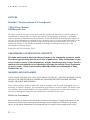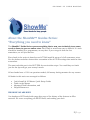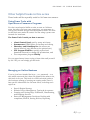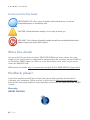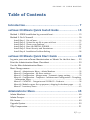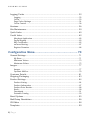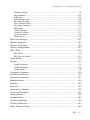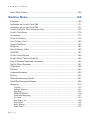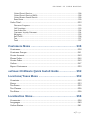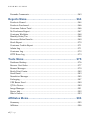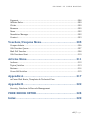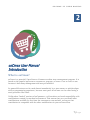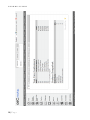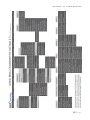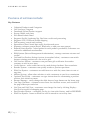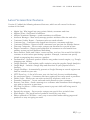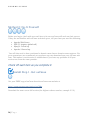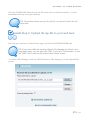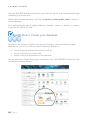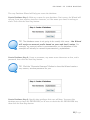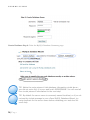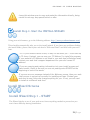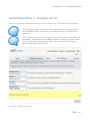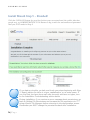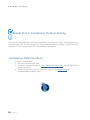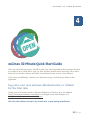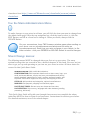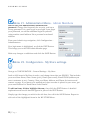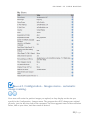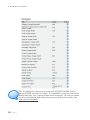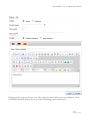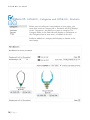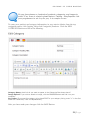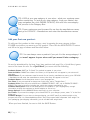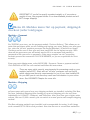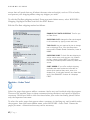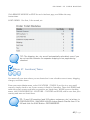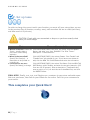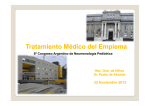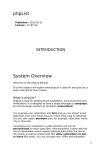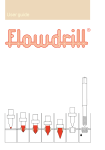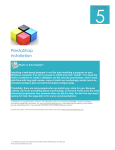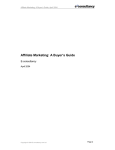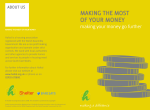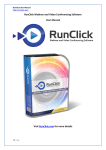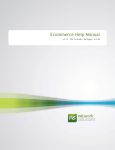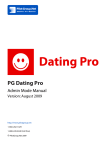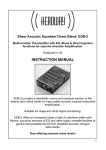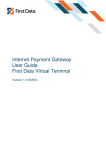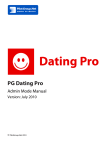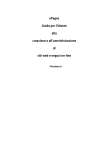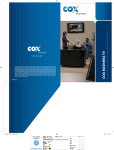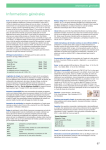Download Downloads
Transcript
SHOWME™ GUIDES osCmax 2.5 User Manual SHOWME GUIDES NOTICES ShowMe™ Guides osCmax 2.5 User Manual ©2012 Kerry Watson OSCManuals.com All rights reserved. No part of this book shall be reproduced, stored in a retrieval system, or transmitted by any means, electronic, mechanical, photocopying, recording, or otherwise, without written permission from the publisher. No patent liability is assumed with respect to the use of the information contained herein. Although every precaution has been taken in the preparation of this book, the publisher and author assume no responsibility for errors or omissions. Neither is any liability assumed for damages resulting from the use of the information contained herein. Printed in the USA February, 2012 TRADEMARKS & INTELLECTUAL PROPERTY All terms mentioned in this book that are known to be trademarks or service marks have been appropriately denoted as of date of publication. Pithy Productions cannot attest to the accuracy of the information, and the information may change. Use of a mark in this book should not be regarded as affecting the validity of any trademark or service mark. Pithy Productions and ShowMe Guides are trademarks of Pithy Productions, Inc. WARNING AND DISCLAIMER THE AUTHOR, OSCMANUALS.COM, PITHY PRODUCTIONS INC., AND THE SHOWME GUIDES BRAND BOOK SERIES ARE NOT OWNED BY OR AFFILIATED WITH OSCMAX, MICHAEL SASEK, OR AABOX WEB HOSTING. Every effort has been made to make this book as complete and accurate as possible, but no warranty or fitness is implied. The information is provided on an AS-IS basis. The author and the publisher have neither liability nor responsibility to any person or entity with respect to any loss or damages arising from the information contained in this book. Notice to Consumers Some countries or states do not allow the exclusion or limitation of implied warranties or the limitation of incidental or consequential damages or the limitation of liability for personal injury, so the above limitations and exclusions may be limited in their application to you. 2|Page O S C M A X 2.5 U S E R M A N U A L About the ShowMe™ Guides Series: “Everything you need to know” The ShowMe™ Guide Series covers everything that a new, non-technical store owner needs to know to open an online store. Each task is rated from easy to difficult. If a task should be handled by a programmer, we say that. If you can get it done for free somewhere, we tell you that too. Every book in the series is based on an ACTUAL install & setup of a full ecommerce store. You see before-and-after shots with a screenshot of the ACTUAL settings that work for that screenshot. The most valuable part is the HOT TIPS for non-intuitive steps. You could buy our book just for the tips and get your money’s worth. All our books have a 100% no questions asked, full money-back guarantee for any reason. All books in this series are arranged as follows: • • • • Quick Install & 30-Minute Quick Setup Guide Guide to the Menus Advanced Task Information, and Helpful Resources. WE KNOW YOU ARE BUSY! Our books are NOT loaded with page after page of the history of the Internet or filler material. We cover everything you MUST know, and nothing you don’t. 3|Page SHOWME GUIDES About the author Kerry Watson joined the Open Source movement in 1996 as the Producer for the Netscape Navigator website. There her mission was to make the Netscape browser accessible to everyday users, not just technical users, and she wrote plain-language tutorials such as Netscape Navigator for Internet Explorer Users and Netscape Tips & Tricks. Previously she was a vice president of an e-commerce turnkey outsourcing company like PayPal, years ahead of its time. In 1999 Kerry founded Pithy Productions, Inc., a web project management company that specializes in ecommerce websites. Today she is a full-time writer specializing in open source ecommerce topics, an ecommerce columnist for Practical Ecommerce (www.PracticalEcommerce.com) and author of well over a dozen books on various open source ecommerce programs. Tips for using this book: 1. This book is for new osCmax users who have NO graphics or programming skills. All you have is product photos and a store logo, and a willingness to try something new. 2. Have your first store installed for you for FREE by a web host that SPECIALIZES in osCMAX web hosting such as AABox.com – the creators of osCMAX - . We list these hosts in the Appendix. 3. Print a copy of the Admin Menus Cheatsheet to quickly find each menu. 4. Follow the 30 Minute Quick Start Guide chapter to quickly work through each feature that MUST be set up for your store to operate. 5. Then use the Table of Contents by Task to find specific information by TASK, and the Table of Contents by Menu Name to quickly find every place a menu is discussed. 6. This book explains the way that is easiest for new users. You may know other ways to finish a task; be creative. Even advanced users and programmers will find this book a handy shortcut to quickly find what you want to do. 4|Page O S C M A X 2.5 U S E R M A N U A L Other helpful books in this series These books will be especially useful to OsCmax store owners: Using Power Tools with Open Source Commerce Programs You don't need special skills or tools to start an OsCmax store, but after you have some experience you may want to roll up your sleeves and get into the advanced stuff. The tools in this book sure make life easier! It's like using a power saw instead of a hand saw. The Power Tools I teach you how to use are: • • • • • cPanel Control Panel used by many web hosts Dreamweaver HTML Editor for backup and editing Photoshop and PaintShop Pro (the menus are almost identical, any differences are pointed out!) FTP Program FileZilla to quickly upload and download files and/or change file permissions, and The compression program WinZip. You can spend many hours trying to learn this stuff yourself by feel. OR, you can simply get this book. Managing an Online Business If you've just been handed the keys -- err, password -- to a new online store and don't have the faintest idea what to do, this book is for you. This book is a NON-technical guide to the business strategy of running an ongoing online store. It has specific information for OsCmax users, including such topics as: • • • • Search Engine Strategy Website Project Management, Testing & Acceptance Growing and Getting Help: Fulfillment, Warehousing, and Shipping Services Executive Management Decisions: Dealing with complaints, FRAUD, Setting Policies, Reporting x 5|Page SHOWME GUIDES Icons used in this book: TIME SAVING TIP: Like a menu or button that is hard to see, or has an unexpected name, or something else. CAUTION: Follow directions exactly, this is easy to mess up! ADD-ONS: This is bonus information about an add-on contribution that could make running your store MUCH easier. Win a free ebook! Are you a fan? Do you love our books? TELL THE WORLD and win a chance for a free ebook of your choice! One free ebook will be awarded daily! No purchase required. LIKE us on Facebook, TWEET about us, DIGG us, tell a friend about us by email, or give a nice review on AMAZON.COM. SEE website for details: http://oscmanuals.com/p28/WIN-A-FREE-EBOOK!/pages.html Feedback, please! If you have puzzled over ANY part of this book, please help so others do not have to! I welcome your comments. Please send me a quick note to [email protected]. Each reader who sends feedback is automatically entered into the FREE EBOOKS OFFER Contest. Sincerely, KERRY WATSON 6|Page O S C M A X 2.5 U S E R M A N U A L Table of Contents Introduction............................................................... 7 osCmax 30-Minute Quick Install Guide ..................... 15 Method 1: FREE installation by your web host ........................................... 15 Method 2: Do-It-Yourself ........................................................................... 16 Install Install Install Install Install Install Step Step Step Step Step Step 1. 2. 3. 4. 5. 6. Get osCmax............................................................................ 16 Upload the zip file to your web host ......................................... 17 Create your database .............................................................. 18 Start the INSTALL WIZARD ..................................................... 21 Reset Security and Permissions...............................................27 Installation Problem-Solving ................................................... 28 osCmax 30 Minute Quick Start Guide ....................... 29 Log onto your new osCmax Administration or ‘Admin’ for the first time ...... Print the Administration Menu Cheatsheet ................................................ Use the Main Administration Menu ........................................................... Must-Change menus ................................................................................. 29 30 31 31 Menu #1. Administrator Menu – Admin Members .......................................... 32 Menu #2: Configuration – My Store settings .................................................. 32 Menu #3. Configuration – Images menu – automatic image resizing................33 Menu #4. Configuration – Templates – Infoboxes and Configuration – Templates – Information Pages ...................................................................................... 35 Menu #5. CATALOG – Categories and CATALOG – Products. ..........................38 Menu #6. Modules menu: Set up payment, shipping & checkout pages. .........41 Menu #7. Locations/Taxes ............................................................................ 43 Administrator Menu ................................................. 45 Admin Members ........................................................................................ Admin Groups ........................................................................................... File Access................................................................................................. Upgrade System ........................................................................................ GZip Compression ..................................................................................... 46 47 49 50 51 i|Page SHOWME GUIDES Logging/Cache .......................................................................................... 52 Logging ........................................................................................................ 52 Cache .......................................................................................................... 53 Page Cache Settings ..................................................................................... 54 Cache Control .............................................................................................. 56 Sessions .................................................................................................... Site Maintenance ....................................................................................... Quick Links ............................................................................................... Useful Links .............................................................................................. 56 59 60 62 Merchant Application ................................................................................... 62 PayPal Signup .............................................................................................. 63 SSL Certificates ............................................................................................ 65 osCmax Hosting ........................................................................................... 67 Register Domains ......................................................................................... 68 Configuration Menu.................................................. 70 General Settings ........................................................................................ 71 My Store ...................................................................................................... 71 Minimum Values .......................................................................................... 73 Maximum Values ......................................................................................... 75 Images....................................................................................................... 77 Images ......................................................................................................... 77 Dynamic MoPics ........................................................................................... 79 Customer Details ....................................................................................... 81 Shipping/Packaging .................................................................................. 83 Product Settings ........................................................................................ 84 Product Listing ............................................................................................. 84 Product Information ..................................................................................... 87 Product Price Breaks .................................................................................... 88 Stock ........................................................................................................... 90 Downloads ................................................................................................... 91 Printable Catalog .......................................................................................... 93 Email Options ........................................................................................... MailChimp Newsletters .............................................................................. CK Editor .................................................................................................. Templates .................................................................................................. ii | P a g e 95 96 98 99 O S C M A X 2.5 U S E R M A N U A L Template Setup ............................................................................................ 99 Page Modules ............................................................................................. 101 Infoboxes ................................................................................................... 103 Information Pages....................................................................................... 105 Welcome Message ....................................................................................... 107 Open Featured Sets .................................................................................... 108 One Page Checkout .................................................................................... 110 Slideshow................................................................................................... 112 Corner Banners .......................................................................................... 115 Contact Us Form ........................................................................................ 117 reCaptcha Form ......................................................................................... 118 Notifications ............................................................................................... 119 Wish List Settings .....................................................................................121 Affiliate Program .......................................................................................122 Recover Cart Sales ....................................................................................124 Article Configuration ................................................................................127 SEO URLs ................................................................................................129 SEO URLs .................................................................................................. 129 SEO Pop Out Menu .................................................................................... 131 Order Editor .............................................................................................132 Google ......................................................................................................133 Google Analytics ......................................................................................... 133 Google SiteMaps ......................................................................................... 134 Google Maps .............................................................................................. 136 Categories/Products .................................................................................138 Products Attributes ..................................................................................143 Discount Categories..................................................................................147 Manufacturers ..........................................................................................148 Reviews ....................................................................................................150 Specials ....................................................................................................152 Specials by Category .................................................................................153 Cross-Sell Products ..................................................................................154 EasyPopulate ............................................................................................156 Feedmachine ............................................................................................161 Attribute Manager ....................................................................................163 Products Expected ....................................................................................164 Extra Product Fields .................................................................................165 iii | P a g e SHOWME GUIDES Extra Field Values ....................................................................................166 Modules Menu ........................................................ 168 Payment ...................................................................................................169 Authorize.net Credit Card AIM ..................................................................171 Authorize.net Credit Card SIM ..................................................................173 Credit Card (Not For Production Use) ........................................................175 Credit Class Error ....................................................................................176 ChronoPay................................................................................................177 Cash on Delivery ......................................................................................179 Free Charge Card .....................................................................................180 GoogleCheckout .......................................................................................181 iPayment ..................................................................................................183 Check/Money Order .................................................................................185 NOCHEX ..................................................................................................187 Credit Card (Paybox) .................................................................................189 Credit/Debit Card (via PayPal) ..................................................................190 PayPal Website Payments Standard ..........................................................194 PayPal Direct Payment ..............................................................................197 2Checkout ................................................................................................198 PSiGate ....................................................................................................200 QuantumGateway ....................................................................................202 SecPay......................................................................................................205 Sofortüberweisung Direkt .........................................................................207 WorldPay Business Gateway .....................................................................208 Shipping ...................................................................................................210 Citylink ...................................................................................................... 212 Federal Express.......................................................................................... 213 Flat Rate .................................................................................................... 214 FREE SHIPPING! ........................................................................................ 216 Individual Shipping .................................................................................... 217 Per Item ..................................................................................................... 219 Parcelforce 48 ............................................................................................ 220 Royal Mail .................................................................................................. 222 Store Pickup .............................................................................................. 222 Table Rate .................................................................................................. 223 iv | P a g e O S C M A X 2.5 U S E R M A N U A L United Parcel Service .................................................................................. 226 United Parcel Service (XML) ........................................................................ 228 United States Postal Service........................................................................ 229 Zone Rates ................................................................................................. 230 Order Total ...............................................................................................232 Discount Coupons ...................................................................................... 233 Gift Vouchers ............................................................................................. 233 Low Order Fee ............................................................................................ 234 Customer Loyalty Discount ......................................................................... 234 Shipping .................................................................................................... 235 Sub-Total ................................................................................................... 236 Tax ............................................................................................................ 237 Total .......................................................................................................... 237 Customers Menu .................................................... 238 Customers ................................................................................................238 Customer Groups .....................................................................................241 Create Account .........................................................................................242 Phone Order .............................................................................................244 Create Order.............................................................................................245 Orders ......................................................................................................247 Export Customers ....................................................................................250 osCmax 30-Minute Quick Install Guide ................... 252 Locations/Taxes Menu ........................................... 252 Countries .................................................................................................252 Zones .......................................................................................................253 Tax Zones .................................................................................................255 Tax Classes ..............................................................................................256 Tax Rates .................................................................................................256 Localization Menu .................................................. 258 Currencies................................................................................................258 Languages ................................................................................................260 Orders Status ...........................................................................................261 v|Page SHOWME GUIDES Premade Comments..................................................................................263 Reports Menu ......................................................... 264 Products Viewed .......................................................................................264 Products Purchased..................................................................................266 Customer Orders-Total .............................................................................266 No Purchases Report ................................................................................267 Customer Wishlists ..................................................................................268 Monthly Sales/Tax ...................................................................................268 Recovered Sales Results ...........................................................................269 Stock Report.............................................................................................270 Customer Credits Report ..........................................................................271 Admin Log ................................................................................................271 Customer Log ...........................................................................................272 HTTP Error Log.........................................................................................273 Tools Menu ............................................................ 275 Database Backup .....................................................................................276 Recover Cart Sales ....................................................................................277 Banner Manager .......................................................................................279 Batch Print Center....................................................................................282 Send Email ...............................................................................................283 Newsletter Manager ..................................................................................285 Packaging .................................................................................................287 UPS Boxes Used .......................................................................................289 QT Pro Doctor ...........................................................................................289 Image Manager .........................................................................................291 Server Info ................................................................................................292 Who’s Online ............................................................................................293 Affiliates Menu ....................................................... 294 Summary .................................................................................................295 Affiliates ...................................................................................................296 vi | P a g e O S C M A X 2.5 U S E R M A N U A L Payment ...................................................................................................298 Affiliate Sales ............................................................................................299 Clicks .......................................................................................................300 Banners ...................................................................................................300 News ........................................................................................................302 Newsletter Manager ..................................................................................302 Contact ....................................................................................................303 Vouchers/Coupons Menu ........................................ 305 Coupon Admin .........................................................................................306 Gift Voucher Queue ..................................................................................307 Mail Gift Voucher .....................................................................................308 Gift Vouchers Sent ...................................................................................310 Articles Menu ......................................................... 311 Authors ....................................................................................................312 Topics/Articles .........................................................................................313 Reviews ....................................................................................................314 Cross-Sell Articles ....................................................................................315 Appendix A............................................................. 317 osCmax Web Hosts, Templates & Technical Pros Appendix B............................................................. 322 Security, Database & Records Management FREE EBOOK OFFER.............................................. 328 Index ..................................................................... 329 vii | P a g e O S C M A X 2.5 U S E R M A N U A L 2 osCmax User Manual Introduction What is osCmax? osCmax is a powerful, Open Source eCommerce online store management program. It is based on the popular open source ecommerce program, osCommerce but is easier to use because it has many management add-ons pre-installed. Its powerful features can be used almost immediately by a store owner or web developer with no programming experience, because most parts of osCmax can be edited using a word processor-like editor. Unlike other “loaded” versions of osCommerce, osCmax does not break compatibility with modifications created for standard osCommerce. This means that you can install most contributions available for free from the oscommerce.com website, as long as that contribution is compatible with the other modifications in your osCmax store. 7|Page SHOWME GUIDES An osCmax store can be ready to take orders soon after installation. All you have to do is have it installed for you (many web hosts do it for free, see the Appendix for a list), select a template from the many free or low-cost template sites, add your product descriptions and photos, click a few settings, and you are ready to begin accepting orders. Our Installation & Quick Start Guide chapters show you how. osCmax storefront The “Storefront” or public side of osCmax looks very professional and ready to sell almost as soon as it is installed (see screenshot on the following pages). osCmax private Administration The “Backend” or private Administration is easy to use and fully featured. A screenshot follows the storefront image. osCmax Administration menu cheatsheet The next page is the “Admin Menu Cheatsheet” showing the above dashboard with all menus fully extended so you can find any item easily. A screenshot follows the storefront and Admin images. Download a full-size, 8 ½ x 11” (larger than this book) printable copy of this admin menu cheatsheet from http://www.osCManuals.com/downloads/oscmax/admin-cheatsheet 8|Page O S C M A X 2.5 U S E R M A N U A L 9|Page SHOWME GUIDES 10 | P a g e O S C M A X 2.5 U S E R M A N U A L 11 | P a g e SHOWME GUIDES Features of osCmax include: Key Features: • • • • • • • • • • • • • • • • • • • • • • • • Unlimited Products and Categories Gift Vouchers/Coupons Download/Virtual Product support Secure/Stable code base Web Based Admin Panel Supports PayPal, Authorize.Net, Real time credit card processing Supports UPS, USPS and FedEx shipping Full inventory control and tracking Spreadsheet/Excel based data entry for advanced users. Separate customer groups (Retail, Wholesale, or add your own groups) Reward Points System - award points for each product purchased, customers can redeem for additional merchandise. RMA System (Return Management Authorization) - manage customer returns and credits. Grid and List Product listings in store (screenshot below) - customers can switch between viewing products as a list or in a grid. Gift Voucher System - customers can purchase gift certificates for another customer to use in your store. Credit System - store credit that can be used during checkout. No screenshots. Reorder System - customers can quickly reorder a previous purchase. Wish List System - customers can add items to a wish list, move items to cart at any time. Affiliate System - allow other websites to refer customers to you for a commission. Optional Text Fields - customers can type instructions for customizing a product such as their initials or name. Banner Manager - easily change the slide show or large banner on the home page. One-Page Checkout - customers never leave the checkout screen; each section of the page slides open and shut. List View and Grid View – customers can change the view by clicking Display – List/Grid at top left of shopping page. Easy Reorder System – customers can log in, view order history, and hit REORDER. Wish List System - Items on Wish List can be moved to cart at any time. 12 | P a g e O S C M A X 2.5 U S E R M A N U A L Latest Version New Features Version 2.5 added the following advanced features, which are all covered in the new version of this book: • • • • • • • • • • • • • • • • • • • • • • • Admin Log- Who logged into your private Admin, username and time. Affiliate News – Send email to affiliates. Affiliate Newsletter Manager – send newsletters to affiliates. Attribute Manager – More easily manage product attributes like size and color. Customer Credits Report – Customers who are owed refunds. Customer Log – Customers who logged into the store, username and time. Customer Wishlists – Report of what customers have put into the Wishlist feature. Discount Categories – Put an entire category on discount for a period of time. Export Customers – Export email addresses of customers to send emails from another system such as Mailbeez, Mailchimp. Extra Product Fields and Values- create text line, text box, list or multi-list field for customer to select when purchasing a product. Example, customer can specify initials or engraving they want on a product. Feedmachine - Generates product feeds for any product search engine, e.g. Froogle, shopping.com, Kelkoo. Google Analytics – Add website traffic statistics using the popular Google Analytics. Google Maps – Include a Google Map and directions to your physical store’s location. Google SiteMaps – Automatically generate a Google Sitemap so search engines can find the content on your site. HTTP Error Log – A list of all errors your site has had, for easy troubleshooting. No purchases report – Customers who have registered but never made a purchase. Phone Order – Easily enter an order received by telephone, walk-in etc. Premade Comments – Create and send stock phrases to your customers. Recover Cart Sales – Send a message to a customer who abandoned their shopping cart with an incentive to purchase. SEO Pop Out Menu – Allows category menu to pop-out while still being search engine friendly. Specials by category - Put an entire category on special for a period of time. Stock Report – List stock levels of products carried by your store. Editor updated to CK Editor – new, easy-to-use editor makes editing pages and products as easy as typing an email. 13 | P a g e SHOWME GUIDES History of osCmax osCommerce MS2-Max 1.0 was first released on August 13, 2003 by Michael Sasek of Phoenix, Arizona. It was a “loaded” version of osCommerce - or osCommerce plus a number of contributions installed - that he was using on several websites that he had developed. Sasek decided it was a good thing to release to the public. osCmax began as a personal project for one of Sasek's online stores. Once he had it finished, he thought it would be a good thing to share with the osCommerce community, as it contained a lot of features that many others were asking for in osCommerce. Unfortunately the osCommerce team did not welcome the project, and forbade any mention of it on their forums or their add-ons library. The next month he decided to start supporting his release officially. So he started the osCmax web site and community, and supporting MS2-MAX on osCDox.com. In November of 2003 osCommerce MS2-MAX was renamed to osCmax. The goal of the osCmax project is to create a powerful and easy to use, free e-commerce platform that appeals to a wide spectrum of users. Sasek does this by adding as many indemand features as we can into a single installable package, while maintaining compatibility with the core osCommerce code base and the vast majority of osCommerce contributions. The last version of osCmax 2.0 was released in December, 2010. The team has since worked heavily on development of the new version, 2.5 Version 2.5 RC1 was first released for public review in October of 2010. The last release candidate (RC) version is considered stable and ready for production use. Version 2.5 was officially released in February, 2012. *“Open Source” software is software whose code is available for users to look at and modify freely. It does not mean it must be given away for free! Many popular Internet programs in widespread use today are open source, including Linux, PHP, MySQL and Apache servers. Open Source programs can also be sold, and the open source public license does not apply to books. 14 | P a g e O S C M A X 2.5 U S E R M A N U A L 3 osCmax Quick Install Guide Installing a web-based program is not as easy as auto-installing a program on your Windows or Apple computer. You don't just pop in a DVD and click "Install." You need the skills or patience to create a database, set file security permissions, and to work with files with long path names. Thankfully, there are many web hosts who can install your osCmax store for you, either when you sign up for hosting or with a one-click installer called Softaculous. Method 1: FREE installation by your web host Some web hosts will install your program for free, such as AABox.com, the official osCmax web host. They are specifically set up for easy osCmax hosting! OR see the full list of reviewed and recommended osCmax web hosts in Appendix A. That’s it! They do it all for you! But if that’s too easy for you, then continue below. 15 | P a g e SHOWME GUIDES Method 2: Do-It-Yourself Before you begin, check with your web host to be sure osCmax will work on their servers. If they are not familiar with osCmax technical specs, tell your host you need the following: • • • • Apache Web Server PHP 5.2 (register globals off) Mysql 4.1x and up Apache 2.2x and up. You will also need to have purchased a domain name from a domain name registrar. For your convenience we recommend you purchase any new domains from your osCmax web host. This makes it much easier to troubleshoot if you have any problems if all your services are from the same provider. Check off each item as you complete it. Install Step 1. Get osCmax Get your FREE copy of osCmax from the osCmax.com website at http://www.oscmax.com/project/osCMax Download the most recent full version (the highest release number, example 2.5.0). 16 | P a g e O S C M A X 2.5 U S E R M A N U A L Click the DOWNLOAD link and save the file where you can easily remember - to your downloads directory or to your desktop. TIP: Write down where you put the zip file, as you will need it for the next step. Install Step 2. Upload the zip file to your web host Log onto your web host's cPanel Home page, and click the FILE MANAGER link. TIP: If you have difficulty locating cPanel's File Manager on cPanel's very long Home page, you can also click CTRL-F and type "File Manager" or use the "FIND" box in the top left of the cPanel Home screen. In cPanel's File Manager, click the UPLOAD Button. This brings you to the Upload Files screen: 17 | P a g e SHOWME GUIDES Click the BROWSE Button to find where you saved the zip file. It will automatically begin uploading to your web host. When it has finished uploading, click the link Back to /home/public_html to return to the File Manager. Your web host’s path may be slightly different - example, /www/ or /default/ or /home/. Just click the “BACK TO” link. Install Step 3. Create your database In order for the osCmax installer to set up your database, you must make an empty database for it to fill. You will use cPanel's Database Wizard to: • • • Create an empty database for osCmax to fill up Create a database username, and Assign a user and permissions to the database. In your web host's cPanel Home page, scroll down to the "DATABASES” section and click the MySQL Database Wizard: 18 | P a g e O S C M A X 2.5 U S E R M A N U A L The easy Database Wizard will help you create the database. Create Database Step 1: Make up a name for your database. Don't worry; the Wizard will tell you if you have used an incorrect character, or if the name you chose is too long or short. Then click the Next Step button: TIP: The database name is not going to be exactly this name - the Wizard will assign an account prefix based on your web host's setup. For example, my account name is myoscmaxstore, so the database in this example will actually be named myoscmaxstore_mydatabase. Create Database Step 2: Create a username, any name seven characters or less, and a password, then click the Next Step button: TIP: Click the "Generate Password" Button to have the Wizard create a very secure, random password for you. Create Database Step 3: Specify what privileges this user will have. You want this database user to have ALL PRIVILEGES, so be sure to check the ALL PRIVILEGES box, then click the Next Step button: 19 | P a g e SHOWME GUIDES Create Database Step 4: Print the MySQL Database Summary page: TIP: Notice the extra pieces of vital database information circled above you did not enter this, it is your web host’s SERVERNAME. You will need all four circled pieces of information for the next step! TIP: By default the server name is commonly named localhost, so if you do not see the circled message in your cPanel MySQL Database Wizard, try using localhost for the server name before contacting your web host for more help. 20 | P a g e O S C M A X 2.5 U S E R M A N U A L Leave this window open to copy and paste the information directly, being careful to not copy any spaces before or after. Install Step 4. Start the INSTALL WIZARD Using your web browser, go to the following address: http://www.yourdomainname.com/ This should automatically take you to the install wizard. If you have any problems finding the install folder, please check your web host’s “Welcome Email” and then with your web host. TIP: If your domain name is new, it may not be active yet – it can take up to 72 hours. Instead, you can use your “IP Address” to install the program. If your website's IP Address is not listed in your web host's Welcome email, contact your web host's support department for your site’s exact IP address. If you are copying and pasting information into your install screens and have trouble, check to be sure you are not pasting extra SPACES at the beginning or end of the words. If you see an error message instead of the Welcome screen, then your web host's server is not set up correctly for installing osCmax. Contact your web host to see if they can change anything for you. If not, you will need to install at a different web host. Install Wizard Screens Install Wizard Step 1 – START The Wizard checks to see if your web server has everything needed to proceed so you won't have difficulty during installation. 21 | P a g e SHOWME GUIDES Every item should have a green checkmark in the "STATUS" column: TIP: If any PHP Settings or PHP Extensions are not enabled (RED X), then contact your web host to see if they can be changed for you. If they say they cannot, you will need to stop here and find a new web host. ALL hosts in Appendix A are set up correctly for osCmax web hosting. 22 | P a g e O S C M A X 2.5 U S E R M A N U A L Install Wizard Step 2 – Database Server Enter the database information exactly as you entered it in the Database Wizard above. TIP: Don't close this window! Simply minimize your browser and hit the REFRESH button each time you make a change, to check your progress. TIP: Just keep trying until you get this right! It’s easy to get database username, servername and database name confused with each other but it won’t work until they are right. Ask your web host if you try every combination and still fail. Click the CONTINUE Button. 23 | P a g e SHOWME GUIDES Install Wizard Step 3 – Web Server Click the CONTINUE Button 24 | P a g e O S C M A X 2.5 U S E R M A N U A L Install Wizard Step 4 – Store Settings This saves you time later when you are setting up your store. Enter the information as shown: Click the CONTINUE Button. 25 | P a g e SHOWME GUIDES Install Wizard Step 5 – Finished! Click the CATALOG Button for your first look at your new storefront (the public side that people see), or ADMINISTRATION TOOL Button to log in with the username and password that you JUST made in Step 4! If you had any trouble, go back and check your steps beginning with Step 1. Nearly always the issue is a typo, capitalization, or an extra space. If you find that you have done each step correctly and have no typos, turn to the Installation Troubleshooting section below. During installation, if you receive an error message about permissions, go back to Setting File Permissions and increase the file permissions to 777 using cPanel's File Manager before returning to the configuration screen. Remember you MUST change the permissions back after installation. 26 | P a g e O S C M A X 2.5 U S E R M A N U A L Install Step 5. Reset Security and Permissions Using cPanel's File Manager for the three items in this section, you MUST do the following. SECURITY WARNING: You MUST delete the Install folder AND change the permissions on your configuration files as instructed below, or your store will be a security risk. Do this: To this: A For security, DELETE the Install folder. In cPanel's File Manager, install RIGHT-click the file name, then select DELETE from the dropdown menu. B For security, change configuration file permissions to 444 (0444) config.php so only you, the owner, can read and write, and all others can read-only: C For security, change ADMIN configuration file permissions to admin/config.php 444 (0444) so only you, the owner, can read and write, and all others can read-only: 27 | P a g e SHOWME GUIDES Install Step 6. Installation Problem-Solving If you’ve had any difficulty with your installation, and have no typos, check again to be sure that you have set the appropriate file permissions for each folder or directory that requires it. That usually fixes 99% of installation problems. Installation Help Procedure: 1. Read your Manual. 2. Ask your osCmax web host. 3. Go to the technical forum at http://forum.osCmax.com/ and SEARCH for a similar problem. 4. When all else fails, pay for technical support. See Appendix A for recommended technical pros. 28 | P a g e O S C M A X 2.5 U S E R M A N U A L 4 osCmax 30 Minute Quick Start Guide After you have had your store installed, grab your store logo and product photos and you are ready to do a Quick Start! Just get your product photos and a store logo, fill in form boxes for six menus and you will have an ecommerce store in just a few minutes. If you have any difficulty, contact your web host or get a technical pro listed in the Appendix. Log onto your new osCmax Administration or "Admin" for the first time Using your web browser such as Internet Explorer or FireFox, go to the address http://www.mystorename.com/admin. Our sample store from Chapter 3 is http://www.jewelrymania.com/widgidator. OR click the address shown in the email sent to you during installation. 29 | P a g e SHOWME GUIDES TIP: The instructions in this book just use the address "yourstorename.com/admin" but if your store admin uses "catalog" "shop" or something random, just substitute that each time. This brings you to your new Admin Login Panel server login (permission to enter the folder): ENTER the initial email address and the initial password that was specified during installation. This brings you to your new ADMINISTRATION HOME PAGE (shown on the next page). If you haven't already, BOOKMARK your new Admin page or add it to your browser's “FAVORITES” List NOW! You will be going there every day from now on. Print the Administration Menu Cheatsheet So you can quickly find the menus you need, if you didn’t in the previous chapter, download a full-size, 8 ½ x 11” (larger than this book) printable copy of this admin menu 30 | P a g e O S C M A X 2.5 U S E R M A N U A L cheatsheet from http://www.osCManuals.com/downloads/oscmax/admin- cheatsheet Use the Main Administration Menu To make changes to your store in osCmax, you will click the item you want to change from the Admin home page OR in the top navigation bar; click the item to select it, click the EDIT Button, and fill in a form box to change it. When you finish, always click the UPDATE Button. For your convenience, keep TWO browser windows open when working on your store: one on yourstorename.com/admin and the other on yourstorename.com. Each time you save a change in your Admin, in the other window - click your REFRESH or RELOAD button to see the changes. Must-Change menus: The following menus MUST be changed when you first set up your store. The many optional settings that are covered in later, detailed chapters of this book. For now, we just want to get you up and operating so you can see your store in action. All these items are covered in this Quick Start Guide: ADMINISTRATOR: Add or edit administrators. CONFIGURATION: Edit important details such as store name, logo, your email and street address, country and zone, store address and phone; specify standard image sizes for small, medium and large images; edit important Information Pages such as privacy and shipping & returns. CATALOG: Add products and categories, optional manufacturers. MODULES: Set payment, shipping and checkout pages. LOCATIONS/TAXES: Set tax zone, tax classes and tax rates. LOCALIZATION: Set currency, language and order statuses (pending, processing, delivered). This Quick Start Guide will guide you through these menus to accomplish the above tasks that MUST be done to open an osCmax store. Instructions for each step are below. For detailed assistance, turn to the related chapter. 31 | P a g e SHOWME GUIDES Menu #1. Administrator Menu - Admin Members Add or edit your Administrator username and password. Change this frequently for security, and use a strong password. It’s a pain to get a new login if you forget your password, so add an additional login for yourself using another email address like a personal or webmail address. From your Admin's top navigation, click Configuration – Administrators. Your login name is highlighted, so click the EDIT Button. This brings you to the Edit Admin Member page. Make any changes or additions and click the SAVE Button. Menu #2. Configuration - My Store settings Next go to CONFIGURATION – General Settings – My Store. Look at ALL items in My Store in order, and change items that are WRONG. This includes your new Store Name, Store Owner (you!), Email (your email), Email FROM (address you want customers to see), Country, Zone, and Store Address and Phone for invoices and contact us page. If you want to be notified each time an order is placed in your store, put your email address in “Send Extra Order Emails.” To edit an item, click to highlight the row, then click the EDIT Button. A detailed explanation and an edit box will appear in place of the EDIT Button. Simply type the change you wish in the edit box, then click the SAVE Button. Repeat to edit each of the highlighted items in the MY STORE Menu. 32 | P a g e O S C M A X 2.5 U S E R M A N U A L Menu #3. Configuration - Images menu - automatic image resizing. Your store will resize the product images you upload, so they display as the size you specify in the Configuration - Images menu. The program does NOT change your original pictures, just the way they look to the customer! Use the suggested sizes in the screenshot below, look at your store, and then tweak if desired: 33 | P a g e SHOWME GUIDES TIP: It’s easiest for new users to work with SQUARE IMAGES, and to specify EITHER the width or height. It’s impossible to get the dimensions wrong that way! Your original photos must be square, OR you can resize them by uploading to and saving from an easy online photo editor like http://pixlr.com/editor/ 34 | P a g e O S C M A X 2.5 U S E R M A N U A L Menu #4. Configuration – Templates – Infoboxes and Configuration – Templates - Information Pages Choose which information boxes you want to appear in your store’s left and right columns. The Boxes List is below. From your Admin’s top navigation, click CONFIGURATION – Templates – Infoboxes. This brings you to the Infobox List: To turn a box on or off, move it to the left or right column, or move it up or down in the column, highlight the box name and click the EDIT BUTTON. 35 | P a g e SHOWME GUIDES Make changes as desired, and click the UPDATE Button. TIP: The “Sort Order” column puts the boxes in numerical order, the actual numbers are not important. These pages must be customized in your new online store or customers will see generic text such as, ‘Privacy Notice: Shipping & Returns Privacy Notice Conditions of Use TIP: The Contact Us page in the Information Box above can only be edited by changing the text in CONFIGURATION – My Store – Store Address and Phone, or by programming. Here is how the privacy page looks in a newly installed store: Here is what that same page looks like in your Admin’s CONFIGURATION – Templates – Information Pages: 36 | P a g e O S C M A X 2.5 U S E R M A N U A L Simply edit the page as desired, just like typing an email. When you have finished, click the INSERT Button. Repeat for each of the remaining pages listed above. 37 | P a g e SHOWME GUIDES Menu #5. CATALOG – Categories and CATALOG – Products. Before you can add your own products to your store, you must first create a Category for it. Products will NOT display in the "Categories" box until you create a category! The Category Name is the link that will display to customers in the Categories box of your store, as shown to the left. Products added to a category will display as shown in the next image: 38 | P a g e O S C M A X 2.5 U S E R M A N U A L Do you have dozens or hundreds of products, categories, and images to enter? If so, there is a batch upload feature: Catalog – EasyPopulate. Ask your programmer to set it up for you, it is complex to use. To enter your product and category information, in your store's Admin, from the top navigation menu, click Catalog, then click Categories/Products. Click the NEW CATEGORY Button and fill in the following: Category Name: what link do you want to appear in the Categories Box shown above? Image Upload: If you wish to attach an image, click the BROWSE Button and find it on your computer. Sort Order: If you want this category to be listed FIRST in your category listing, enter “1” in the Sort Order box. Otherwise, it will sort alphabetically. After you have made your changes click the SAVE Button. 39 | P a g e SHOWME GUIDES TIP: LOOK at your new category in your store - what your customer sees before continuing. To look at your new category, from your Admin’s top gray navigation bar, click ONLINE CATALOG, then click the new category link you see in the Category Box. TIP: If your customers need to search for an item by manufacturer name, next go to CATALOG – Manufacturer and enter the manufacturer names. Add your first new product: To add your first product to this category, start by opening the new category (yellow FOLDER icon) where you want to put the product. Then click the NEW PRODUCT button and fill in the page as shown and described below. TIP: You can always move a product if you put it in the wrong category! It just won’t appear in your store until you move it into a category. Do not be intimidated by the long, long, long products info page! For a Quick Start, ignore most of the items for now. For a Quick Start, you must enter the following: Products Status: MUST be "In Stock" for product to appear in your store. Date Available: CANNOT be a date in the future, or the product will not appear in your store until that date. Manufacturer: If your customers need to search for an item by manufacturer name, go to CATALOG – Manufacturer and enter the manufacturer names, then they will appear in this box. Products Name: A brief descriptive name in your language box. Tax Class: If you are required to charge tax on this item, set to "Taxable Item." Products Price: Enter the price without tax in PRODUCTS PRICE - NET, not in PRODUCTS PRICE GROSS. The gross is the price including tax, which the program calculates for you. Products Description: Enter a brief description of the product in your language box, enough information to allow the customer to decide whether or not to buy. Image Upload: Click the BROWSE Button and find it on your computer. Sort Order: If you want this category to be listed FIRST in your category menu, enter “1” in the Sort Order box. Products Weight: For your store to charge shipping, you MUST specify a product weight or the program will think it is a downloadable product. Also, the program adds a separate "tare weight" for your packaging (see shipping information), so do not add extra weight here. When you have finished, be sure to click the SAVE Button. 40 | P a g e O S C M A X 2.5 U S E R M A N U A L IMPORTANT! IF you fail to specify a product weight, or if you enter a weight of zero, the program thinks it is a downloadable product and will NOT charge shipping! Menu #6. Modules menu: Set up payment, shipping & checkout (order total) pages. Modules – Payment For TESTING your store, use the payment module “Cash on Delivery.” This allows you to make fake purchases while you are building and testing your store. Before your store goes live, select an “off-site” payment processor like PayPal Standard, 2CheckOut or Google Checkout and be sure to have your web host install SSL for the highest security. With these off-site processors you will mainly need to fill in a username and possibly a password to link your store to payments. Other more complex“ on-site” processing methods process the transaction ON YOUR WEBSITE, so you are responsible for strict security. From your main Admin menu, select MODULES – Payment. Choose a payment method. Click INSTALL or EDIT for each method and follow the instructions. There are many strict security requirements for processing cards on your website (called PCI). Start with an "off-site" processor such as PayPal which meets most security requirements for you if your host installs SSL for you AND you do not store any credit card information in your online store. See PAYMENTS Chapter for more info. Modules - Shipping osCmax comes with several very easy shipping methods pre-installed, including Flat-Rate, Per Item, Individual Shipping (after turning on, must set shipping price for each item individually in CATALOG – Products), and Table Rate. After your store gets a higher sales volume, like over $1,000 a month, you can switch to a more precise and complex shipping method. Flat-Rate shipping method is pre-installed, and recommended for testing. It will charge each customer $5.00 US for each purchase. Note that flat rate is an excellent method for 41 | P a g e SHOWME GUIDES stores that sell goods that are all about the same size and weight, such as CD’s or books, and process your shipping offline using any shipper you wish. To edit the Flat Rate shipping method, From your main Admin menu, select MODULES – Shipping. Highlight Flat Rate and click the EDIT Button. Edit the Flat Rate shipping method as follows: ENABLE FLAT RATE SHIPPING: True for yes or False for no. SHIPPING COST: change the flat rate charged to all customers by typing a new rate here. TAX CLASS: Are you required by law to charge tax on shipping? If so, from the drop-down menu select Taxable Goods. Otherwise, leave at NONE. SHIPPING ZONE: To limit flat rate shipping to only a certain zone, such as your city, state or country, select it here. NOTE you must have first set up Locations/Taxes countries, taxes and zones. SORT ORDER: If you offer multiple shipping methods and want customers to be able to select which method they want, enter 1 to display first, 2 to display second, etc. Note that zero is the SMALLEST number so it displays FIRST. Modules - Order Total Select the pages that appear while a customer checks out, and in which order they appear. There are five possible pages to show customers during checkout, and not all of them are necessary. Would you want to click five times before your order was finally placed? Select only the important ones now. To select the order pages that appear when a customer is checking out, and in which order they appear, from your main Admin menu, select MODULES – Order Total. Choose the pages you want - subtotal and tax may not be necessary. 42 | P a g e O S C M A X 2.5 U S E R M A N U A L Click REMOVE MODULE or EDIT for each checkout page, and follow the easy instructions. SORT ORDER: 1 for first, 2 for second, etc. TIP: The shipping, tax, etc. are all automatically calculated, even if you do not use the customer the separate shipping or tax pages during checkout. Menu #7. Locations/Taxes You must tell your store where you are located so it can calculate correct taxes, shipping charges, and other items. From your main Admin menu, select LOCATIONS / TAXES. If you live in a very small country, simply check to see if your country is listed in Countries. Then click ZONES and make sure your country and state or province are listed there. WHILE you are checking zones, click CONFIGURATION - MY STORE - COUNTRY and ZONE, and be sure that your country and zone are listed there. TIP: To see 100 countries (and 100 orders, customers, etc.) at a time, in CONFIGURATION - MAXIMUM VALUES change Search Results from 10 to 100 and click the SAVE Button. RECOMMENDED. 43 | P a g e SHOWME GUIDES 7. Set up taxes In order to charge the correct tax for your location, you must tell your store where you are in the previous Step 6 (location, country, zone), and now what the tax is called (tax class), and how much it is (tax rate). CAUTION: Check with your accountant or lawyer so you know exactly what taxes you must charge. What: 1.Where is the tax? Create Tax Zones – usually state or province or other taxing authority. 2.What is the tax called? Specify Tax Class(es) – a description to be printed on invoices, etc. 3. How much is the tax? Specify Tax Rate(s) to charge Where and how to do it: Click LOCATIONS/TAXES, then click Tax Zones, click the INSERT Button, and enter your zone. EXAMPLE: Tax Zone "Texas." Description: "Texas state tax." Click LOCATIONS/TAXES, then select Classes. "Non Taxable" and "Taxable Item" are entered for you. If you have more classes to add, click the NEW TAX CLASS Button and enter the information. Click LOCATIONS/TAXES, then select Tax Rates. Click the NEW TAX RATE Button, select Taxable, and enter the tax rate (example, 8.25 for a tax of 8.25 percent). Enter a description ("Texas sales tax") enter a priority of 1 if you wish this tax to be added first, and click the INSERT Button. FINAL STEP: Finally, test, test, test! Register as a customer in your store and make some fake test purchases, then look in your Admin for the orders. Don’t let your customers be your testers. This completes your Quick Start! 44 | P a g e Want help NOW? LIVE CHAT on all pages of our website, www.OSCmanuals.com 45 | P a g e Like this free preview? You’ll LOVE our user manual! Get the secure PDF nowfor a cool 10% off NOW: Just LIKE us on Facebook, DIGG us, tweet about us on Twitter, etc. and get a 10% off coupon for the downloadable secure PDF on our website OSCmanuals.com. OR Get a secure PDF for FREE when you buy the paperback from Amazon.com: Just purchase the paperback manual from AMAZON and post about it: Write a nice Amazon review, LIKE OSC Manuals on Facebook, Tweet about it, DIGG us, etc. You’ll receive a coupon for one free download of this book! If you paid for the secure PDF, we will refund your purchase price. See the last page of the paperback for full details. The rules: One free secure PDF of the same title for each paperback purchase. We verify your purchase and your “Tell the World” link before we give you a free or discounted secure PDF. Your refund is limited to the amount you actually paid. Discount or free secure PDFs good on OSCmanuals.com website only. Send all requests to [email protected]. Want help NOW? LIVE CHAT on all pages of our website, www.OSCmanuals.com 46 | P a g e