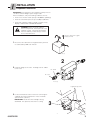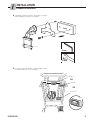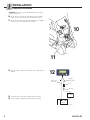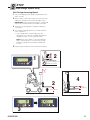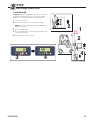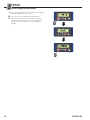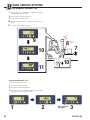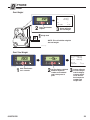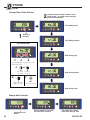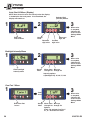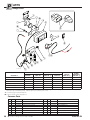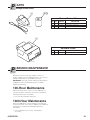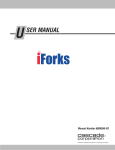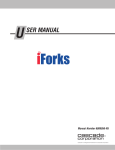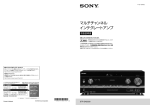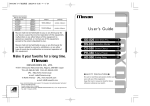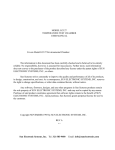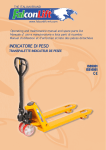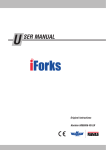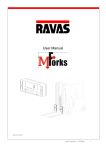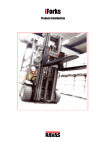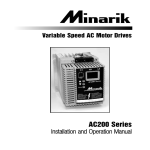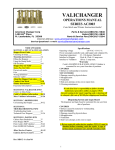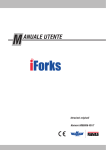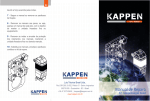Download 1 - Cascade Corporation
Transcript
U SER MANUAL Manual 6163701-R2 C ONTENTS page Introduction 1 Warnings & Safety Measures 2 Installation 3 Component Installation 3 After Component Installation 7 Check System Functions 8 Using Display Functions Other Features 9 10 Setup - Initial hWeigh System Setup 11 Using hWeigh System 16 Dos and Don'ts 17 Weighing a Load 18 Net weighing: Automatic Tare 19 Weighing a Load - Add to the Total & Reset 21 Options i 9 22 Code Entry 22 Printer 23 User Settings 25 Parameters 28 Parts 30 Periodic Maintenance 31 6163701-R2 I NTRODUCTION This manual describes the assembly of the hWeigh system. Read this manual carefully. The installer must be informed of the contents of this manual. Follow the contents of the manual precisely. Always do things in the correct order. This manual should be kept in a dry and safe place. In case of damage or loss, the user may request a new copy of the manual from Cascade RAVAS. Display The hWeigh weighing system consists of two main components: 1. Display 2. hWeigh Valve The hWeigh valve is installed in the truck hoist hydraulic system. The display, the control panel of the system for the driver, operates on 12 Volt DC or 24V-80V DC supply connected to the battery of the truck. The illustration below shows the components in the circuit. It is advised that the installation of the hWeigh valve by a local lift truck dealer. hWeight Valve Trucks with One Center Mast Cylinder Hoist Cylinder hWeight Valve Hoist Lower Control Valve Hoist Control Valve Truck Hydraulic Pump Hoist Cylinders Trucks with Two Side Mast Cylinder hWeight Valve Return Return Pressure Hoist Lower Control Valve Pressure Hoist Control Valve Truck Relief Valve Truck Tank AC2117.eps 6163701-R2 AC2116.eps Truck Hydraulic Pump Truck Relief Valve Truck Tank AC2118.eps 1 W ARNINGS & SAFETY MEASURES When installing the hWeigh system, carefully read the instructions and guidelines contained in this manual. Follow the steps shown to install the hWeigh system on the truck. If any of the instructions are not clear, please contact Cascade RAVAS. The installation of the hWeigh system should only be performed by skilled personnel. Report equipment failures. The equipment should be checked annually by skilled personnel. Always follow the safety measures concerning the lift truck accurately. No riders No reaching through mast No standing under load GA0434.eps 2 6163701-R2 I NSTALLATION Component Installation IMPORTANT: Use good hoses for installation. Quality of hoses can affect how the hWeigh system weighs loads. Prior to installation, verify the following conditions are met: • Truck is less then the rated capacity of 20,000 lbs (9,070 kg). • Truck has a maximum pressure up to 3,500 psi (240 bar). • Trucks with a battery voltage of 24 Vdc or higher, verify display is labeled with "CONVERTER INSIDE". WARNING: Before removing hydraulic lines or components, relieve pressure in the hydraulic system. Turn truck off and open the truck auxiliary control valve(s) several times in both directions. 1 Remove cable from negative battery terminal 1 Disconnect the cable from the negative battery terminal or as directed by OEM truck manual. GA0436.eps 2 2 Install the fittings to the valve. to No. 6 JIC. Kit fittings are No. 6 BSP No. 6 BSP No. 6 JIC AC2123.eps Supplied Capscrews 3 Locate and install the valve on the truck cowl using the supplied capscrews and washers. Holes should be spaced 4.9 in. (110 mm). IMPORTANT: Install valve with cartridges facing downward. This prevents errors from occurring. 3 4.9 in. (110 mm) AC2124.eps 6163701-R2 3 I NSTALLATION Component Installation 4 Install a tee fitting in the mast cylinder supply line, before the lowering control valve. AC2125.eps 5 Determine length of hose and install between tee fitting and valve "IN" port. 6 Determine length of hose and install between valve One Center Cylinder Two Side Cylinders "OUT" port and trucks return tank line. CAUTION: Do not place an oil filter in the return line of the hWeigh valve. 7 Install a return-to-tank fitting in the tank line. Lube hose ends and fitting for easy assembly. For complete installation procedure, refer to Installation Instructions 6808126. Hoist Cylinder 5 Hoist Lower Control Valve Trucks with Two Side Mast Cylinder Trucks with One Center Mast Cylinder Hoist Cylinders 5 6 hWeigh Valve Tee Fitting Hoist Lower Control Valve Hoist Control Valve Install tee fitting upstream of Lowering Control Valve Install tee fitting upstream of Lowering Control Valve 7 hWeigh Valve 6 Tee Fitting Hoist Control Valve 7 Returnto-Tank Return-to-Tank Truck Hydraulic Pump Truck Relief Valve Truck Tank AC2126.eps 4 Truck Hydraulic Pump Truck Relief Valve Truck Tank AC2127.eps 6163701-R2 I NSTALLATION Component Installation 8 If required, install the bracket to the display. bracket/display assembly to the support. Install the FK0039.eps 5 mm S5 13 mm S13 9 Locate and mount the display. Find a suitable location for readout and easy access to display. Cabin Roof OR Side Rail OR Dashboard Display AC2128.eps 6163701-R2 5 I NSTALLATION Component Installation CAUTION: Consult the Lift Truck OEM for proper + power source connection. 10 Route the sensor cable from the display to the hWeigh valve. Connect the sensor cable to the valve sensor. 11 Route the solenoid cable from the display to the hWeigh valve. Connect solenoid cable to solenoid. 10 11 12 Connect power cable to truck power source and route to display. AC2130.eps 12 Red (US) Brown (EU) Black (US) Blue (EU) Fuse Switched Truck Fuse Block 13 Check all hoses and cable routing for pinch points. 14 Connect battery cable(s) to their proper terminal(s). Truck Battery FK0084.eps 6 6163701-R2 I NSTALLATION After Component Installation It's important that the truck be properly maintained to keep the accuracy of the weighing. Check components are in good condition: • No wear in mast • Mast and chains are lubricated • Whistling and cracking sounds do not occur when the lifting and lowering the forks Maintain truck regularly per OEM recommendations When weighing load, mast must be vertical and load is free of obstacles NOTE: A tilt indicator can be installed to aid the driver in aligning the mast at vertical. Temperature Range: 15° F (-10° C) minimum 105° F (40° C) maximum Never pressure wash AC2133.eps Cartridge Adjustment 1 Lift and lower the forks or attachment to maximum height two times to remove air from the hydraulic system. NOTE: Use a 19 mm wrench for cartridge cap removal and adjustment. 2 Remove the protection cap of the flow adjustment valve. 3 Unlock the nut of the flow adjustment valve. Turn clockwise to adjust flow speed when weighing a load. 1 2X 3 AC2131.eps AC2132.eps 6163701-R2 7 I NSTALLATION Check System Functions 90° 1 2 Level mast Press the on/off key. Wait 5 seconds. 3 Lift forks or attachment 32 in. (80 cm) 4 The display will count down 4... 3... 2... 1... and calculate the weight. Press the weigh button. AC2134.eps If forks do not lower, adjust by turning the cartridge counterclockwise 5 Forks will lower AC2135.eps Close AC2136.eps Open NOTE: Install protection cap after adjustments are made. 8 6163701-R2 U SING DISPLAY Functions Left Side of Display When Right Side of Display appears: When the following appears: The weighing system (including load) is stable Weight shown is in kilograms The display is showing the net weight Weight shown is in pounds When appears, the weight shown is negative Display Button Short Button Press Low battery indicator 3 Second Button Press Entry Mode Zero Correction - Manually zeros the display. Code Entry - A 5-digit code useful for a weighing system connected to peripheral equipment for later processing Confirm Enter Value Tare Weigh - Allows the tare weights to be reset to zero automatically. Added and subtracted weights can be determined. NA Decrease the value of the digit flashing Add/Total - Weighed load is added to total weight. If printer is installed, a printout is made. Check subtotal and print total Increase the value of the digit flashing Weigh - Activates and deactivates new weighing mode. NA Shift to the next digit on the left On/Off switch - Turns the display off Clear entry On/Off - Initially turns the display on. Also, in weighing mode, allows the units to be changed between kg and lb. AC2142.eps 6163701-R2 9 U SING DISPLAY Other Features Display Menus Weigh Mode Options: Net Weight (Automatic Tare) Add weight/Subtotal weight/ Total weight Toggle units Manual zero On/Off Display User Settings Auto shut-off time Light intensity Deactivate/Activate Com Port 1 Deactivate/Activate Com Port 2 AC2152.eps Select Weight Type 2 1000 Wait for units to switch kg➔lb 2205 1 Error Codes Error on Display Short press On/Off button Meaning Exiting Error Code Mode Err01 Load cell signal is unstable Disappears when signal is stable again Err02 Overload n full weighing system Disappears when overload is removed Err04 Out of allowed range for zero correction Press any key Err06 Input signal too high Check weighing system (load cells + cabling) Err07 Input signal too low Check weighing system (load cells + cabling) Err08 Calibration out of range (negative) Follow correct calibration procedure Err09 Calibration out of range (signal too low) Follow correct calibration procedure Err10 Calibration count 2nd or 3rd point lower than count Follow correct calibration procedure 1st or 2nd point Err97 Calibration locked Contact Cascade Err98 Calibration point must be higher than previous one Follow the calibration procedure in order Err99 Action only allowed in start-up unit (kg/lb) Short press On/Off button Negative weight Lift forks/attachment from the ground ––––– 10 AC2153.eps 6163701-R2 S ETUP Initial hWeigh System Setup Set Carriage Lowering Speed 1 Turn on the display by pressing the On/Off button and wait 5 seconds. 2 With the forks or attachment empty, level the truck mast and lift the carriage to the referenced height, shown. IMPORTANT: For trucks with attachments, carriage and attachment should be lifted to the middle of the mast. 3 Short press the Weigh button and wait the display to count down. 4 The carriage should go down at a constant speed for 6-8 in. (15-20 cm). • If the carriage does not drop, adjust the flow adjustment valve. Refer to Cartridge Adjustment in Installation section, Check System Functions. NOTE: If the mast is older, it is recommended the drop is shorter distance. For fine tuning, change parameter setting 53 and 54. Refer to Parameter Section. 5 Repeat Steps 2-4 with the forks or attachment loaded. 2 1 For Attachments: Lift truck carriage to the middle of the mast 90° 4 2 6-8 in. (15-20 cm) 32 in. (80 cm) AC2146.eps AC2179.eps 3 6163701-R2 11 S ETUP Initial hWeigh System Setup Mark Reference Height 1 Level the truck mast. 2 Lift the truck carriage so that the forks are 32 in. (80 cm) above ground or the attachment and carriage height is the middle of the mast. IMPORTANT: When weighing a load, the carriage will drop 8 in. (203 mm). For attachments, verify the reference point allows for weighing drop based on the height of the load. NOTE: If the mast is older, it is recommended the drop is shorter distance. For fine tuning, change parameter setting 53 and 54. Refer to Parameter Section. 3 Clean areas that are visible from the truck cab, such as side of mast and back of carriage. For Attachments: Allow at least 12 in. (305 mm) clearance from the ground to allow for the tallest load to be weighed. 12 in. (305 mm) minimum clearance 90° 1 4 Place lift stickers with points matching on the cleaned surfaces. 2 32 in. (80 cm) 4 AC2143.eps Stationary AC2144.eps Moving 12 6163701-R2 S ETUP Initial hWeigh System Setup Truck Warm Up Important: Prior to calibrating the system, refer to Using hWeigh: Do's and Don'ts Section. The recommended weight for setup is 2/3 of the truck's lifting capacity. 1 Level the truck mast. 2 With a load, lift the truck to the referenced height. NOTE: If the load is greater than 441 lb. (200 kg), the display will show a "-". 3 Press the Weigh button. 4 As the carriage drops, the display will count down and 2 90° 1 calculates the weight. 5 Repeat steps 2 - 4 for 2 minutes. 3 2 4 4 AC2145.eps 6163701-R2 13 S ETUP Initial hWeigh System Setup Zeroing hWeigh System 1 Turn on the display by pressing the On/Off button and wait 5 seconds. 2 Press and hold the Zero Correction button for more then 15 seconds. 3 The display will show "0_Adj' 4 Level the mast. With the forks or attachment empty, lift the carriage to references height. 5 Press the Weigh button. 6 As the carriage drops, the display will count down. 1 2 3 NOTE: The carriage should drop 6-8 in. (15-20 cm). 7 After the display shows "0", the system has been calibrated to zero. The display will automatically turn back to weighing mode. Reference Height 4 5 6 90° Reference Height 4 AC2148.eps 6 7 AC2147.eps 14 6163701-R2 S ETUP Initial hWeigh System Setup Point Calibration for hWeigh System Point calibration should be performed every 6 months. For new trucks, calibrate every 3 months. Some types of product may require calibration more often. For varied loads with great ranges, 3 point calibration may be necessary. 1 NOTE: Only one known weight is necessary for this step (recommended); however, up to three weights can be used. More points of calibration results in more accuracy (this does not change the .05% accuracy). The load should be on the forks/attachment prior to performing this step. 1 With display on and showing zero, press the Tare Weigh button (about 30 seconds) until the cursor arrow flashes over the "E1" and an initial weight value shows for the load. 2 Short press Enter (Zero Correction button) and enter the Flashing Cursor Arrow Change value using Entry Mode Guide 2 A value of the known weight for this calibration. Refer to Entry Mode Guide. AC2149.eps 3 By accepting the value, E1 will flash again. 4 Level the truck mast. 5 With a load, lift the carriage to the referenced height. 6 Press the Weigh button. As the carriage drops, the display Entry Mode Guide will count down and store the weight. 7 One Point Calibration - Short press the totalling button two times until "AP_X" shows (X being a number value). Two or Three Point Calibration - If more then one known weight is being used for calibration, repeat steps 2 through 7 for the additional weight(s) by pressing the totalling button once. The arrow above E2 or E3 should be flashing. C A 90° 5 6163701-R2 4 B 5 6 OR Decrease Increase the value the value Reference Height AC2154.eps B A For flashing digit (A), while in entry mode, pressing buttons: Shift to the next digit on the left C Accept the value AC2150.eps 6 7 AC2151.eps 15 S ETUP Initial hWeigh System Setup 9 Press the enter button. "Zone" will appear on the display and a gravitational value will show. 10 Leave the value as is and press the Enter button. 11 Unload the truck and raise the carriage. The display should show zero after 5 seconds. If a weight shows, short press the zero button to correct the display reading. 8 9 16 AC2155.eps 6163701-R2 U SING hWEIGH SYSTEM Dos & Don'ts PRIOR TO WEIGHING Verify forks (or attachment) are free of obstacles prior to zeroing Position to vertical With the carriage at referenced height, verify display shows zero Verify carriage is lifted to referenced height Level load to Horizontal AC2156.eps WEIGHING Wait for display to zero NOTE: The accuracy of the weight on the display is within .05% of maximum capacity of the truck. 15° F (10° C) minimum 105°F (40° C) maximum Center load on forks and pallet, load must be flat AC2157.eps AC2158.eps 6163701-R2 AC2159.eps 17 U SING hWEIGH SYSTEM Weighing a Load IMPORTANT: Always lift the carriage to the referenced height. Zeroing the display will not zero the hWeigh system. The hWeigh system is calibrated by hydraulic pressure. To Activate Weighing System: 1 Pick up a load and level the truck mast. IMPORTANT: The load should be centered with the truck mast and fork/attachment center of gravity. 2 Lift carriage to referenced height. 3 Short press the Weigh button. AC2180.eps NOTE: Bouncing of the carriage will affect the weighing. Press the On/Off key 4 The truck carriage will lower and the display will count NOTE: To turn off the display, hold the On/Off Button for 3 seconds. down. 5 The display will show the weight. CAUTION: Always switch off the display before turning off the truck. NOTE: For loads weighing less than 441 lb. (200 kg), the display will show a fixed value for 5 seconds. After 5 seconds, the display will switch to dynamic weighing mode. Dynamic Weighing Mode When the forks/attachment are being unloaded, the display switches to dynamic mode. The display shows the actual oil pressure, not calculated weight. If the load weight is greater than 441 lb. (200 kg), the display show "-". To get out of dynamic mode, weigh a new load. Zeroing To check system is zeroed, lift forks or attachment, without a load, to the reference height. Once the forks stop, wait 5 seconds: • If the display shows greater then 22 lb. (10 kg), short press the Zero Correction button. The display should show zero. • If the display shows "Err04", the system will need to be calibrated. Press the Zero Correction buton ro exit the error code. 3 90° 1 AC2154.eps 2 Reference Height 4 1 4 5 AC2160.eps 18 6163701-R2 U SING hWEIGH SYSTEM Net Weighing: Automatic Tare To weigh a load but disregard part of the total load's weight (pallet, bin, etc): 90° 1 Pick up the load to be disregarded. Example: a pallet or 2 bin without a load. Level the mast. 2 Lift carriage to referenced height. 3 Short press the Tare Weigh button. 4 Short press the Weigh button. 5 The truck carriage will lower and the display will count Reference Height 1 down. 6 The display will show the "0" and an arrow will appear next to the "NET" sign on the display. AC2162.eps 4 3 5 5 6 AC2161.eps Arrow will appear next to "NET" 6163701-R2 19 U SING hWEIGH SYSTEM Net Weighing: Automatic Tare 7 Pick up a load to be weighed (including the load to be disregarded). Level the mast. 8 Lift carriage to referenced height. 9 Short press the Weigh button. 10 The truck carriage will lower and the display will count down. 11 The display will show the weight. 90° 9 8 Reference Height 7 10 AC2163.eps 11 10 Deactivate Automatic Tare To deactivate Automatic Tare: 1 Short press the Tare button. 2 Short press the Weighing button. 3 The arrow next to "NET" will disappear and the display will resume to basic weighing mode. 1 20 2 NET arrow will disappear 3 AC2164.eps 6163701-R2 U SING hWEIGH SYSTEM Weighing a Load - Add to the Total & Reset Adding a Weight: 4 2 5 3 Short press to Add/Total button Sequence Number shows (Number of Weighings) 1 Weigh a load Display will show "Added" 6 Subtotal shows Value is stored and added to memory 7 Display returns to weighing mode; Repeat for each load to be added. ★ ★ NOTE: In between weighings the display will be in dynamic mode. Wait for 44 lb. (20 kg) to show before weighing next load. IMPORTANT: The display can not (sub)total or print out when in dynamic mode. When the display shows a weight less then 441 lb (200 kg), press the Add/Total button within 5 seconds of weight calculation. AC2165.eps Subtotal and Totalling: If one of the buttons is pressed during flashing: Hold for 3 seconds During the next few seconds, the following flashes: Total is reset Number of items weighed NOTE: If no button is pressed during the flashing, the subtotal stays in memory, and the system returns to the weighing mode. Subtotal 6163701-R2 For printer option, total is printed and total is reset AC2166.eps 21 O PTIONS Code Entry Entry of codes are useful for a weighing system that is connected to a printer or other peripheral equipment. This aids with identifying various weighings for later processing. Entry Mode Guide 1 Press and hold the ID CODE (Zero Correction button) for 3 seconds. 2 The display will show the last used code. The right digit will flash. 3 To accept the current value, short press Enter (Zero Correction button) or hold Enter for 3 seconds. Use Entry Mode Guide to change the value. NOTE: To not have a code printed out, change the value to "00000". 4 When the same or new value is accepted, the display C B A For flashing digit (A), while in entry mode, pressing buttons: A will return to Basic Weigh mode. OR Decrease Increase the value the value B 1 Change value using Entry Mode Guide Shift to the next digit on the left C Accept the value AC2150.eps 3 AC2181.eps 22 6163701-R2 O PTIONS Printer Print Weight B/G T N 2 250.0 kg. 25.0 kg. 275.0 kg. Nr.1 10/15/0917:45 Press total button to print 3 Printer will print out load weight 1 Weigh load 250 kg NOTE: This will add the weight to the total weight. AC2167.eps Print Total Weight Tot. B/G2000.0 kg. Tot. T 50.0 kg. Tot. N 1950.0 kg. Tot. Nr.5 10/15/0917:55 AC2168.eps 1 6163701-R2 Hold Total button for 3 seconds 2 As the display switched between sequence number and subtotal/ total, short press to print 3 Printer will print out load weight and the display memory will be set to zero for both sequence number and weight total. 23 O PTIONS Printer Change Time & Date Printout 2 Change current settings (shown in entry mode guide). To accept current settings, press the enter button. Time Setting: Hour 1 Hold for 8 seconds Time Setting: Minute Entry Mode Guide Date Setting: Day C B A For flashing digit, while in entry mode, pressing buttons: A OR Decrease Increase the value the value Date Setting: Month C B Shift to the next digit on the left Accept the value Date Setting: Year AC2169.eps Change Units Printout AC2170.eps Short press CLR button 24 Current weight in new units will show for 5 seconds. The display will change back to the start up units 6163701-R2 O 1 PTIONS User Settings Enter user settings Multiple screens will flash 2 Choose a menu option User Settings Menu Mode 3 Continue to desired submenu (see next page) AC2171.eps Hold for 10 seconds 4 Select menu option Scroll through menu options: Auto Shut-Off Time (Display) Light Intensity Deactivate/Activate Com Port 1 (Bluetooth board) Deactivate/Activate Com Port 2 (Printer board) Exit menu Exit & Save: Changes are being saved Hold for 3 seconds Weigh Mode OR Exit without Saving: AC2172.eps Weigh Mode Press CLR button 6163701-R2 25 O PTIONS User Settings Auto Shut-Off Menu (Display) NOTE: Auto shut-off can be set to 0 only when the display is hardwired to the truck power. If not hardwired, the display will remain on. 1 Selected digit (minutes) flashes 2 3 AC2173.eps Enter auto shut-off menu Move over digit, left Accept Value Decrease digit value Backlight Intensity Menu 1 Increase digit value 3 2 AC2174.eps Enter backlight intensity menu Accept Value When value is accepted, indicator will return to User Settings Mode Menu Move down Move up through list through list When value is accepted, indicator will return to User Settings Mode Menu Intensity options: 0 (Backlight Off), 25, 50 ,75, 100 Com Port 1 Menu 1 Com Port 1 can not be de-activated AC2175.eps Enter Com Port 1 menu 26 Accept Value Move down Move up through list through list Options: C10ff – De-activate Com Port 1 C1_on – Activate Com Port 1 3 When value is accepted, indicator will return to User Settings Mode Menu 6163701-R2 O 1 PTIONS User Settings Com Port 2 Menu 2 3 AC2176.eps Enter Com Port 2 menu 6163701-R2 Accept Value Move down Move up through list through list Options: C20ff – De-activate Com Port 2 C2_on – Activate Com Port 2 When value is accepted, indicator will return to User Settings Mode Menu 27 P ARAMETERS To enter the parameter menu: With the display on, hold the ON/OFF key until "P_ _00" shows in the display (about 30 seconds). To leave the parameter menu and store all entries: Press the ON/OFF key TWO times shortly. Switch off and restart the display to activate new settings. Default Settings Parameter Function EU US 01 Weight unit (Calibration, Start-Up, Print) 1 2 1 = kg, 2 = lb 02 Smallest graduation step for multirange 2 5 0.1, 0.2, 0.5, 1, 2, 5, 10, 20, 50 03 Biggest graduation step for multirange 2 5 0.1, 0.2, 0.5, 1, 2, 5, 10, 20, 50 04 Number of divisions for every range 1000 1000 0000–9999 divisions 05 Weighing capacity system (full scale) 2500 5000 0–99999 09 Zero range positive (+) 10 10 0–100 % of span 10 Zero range negative (-) 10 10 0–100 % of span 11 Test function (display service mode) basic basic 12 Power on – automatic zero no no yes, no 13 Approved/Non-approved version no no no, ntep, oiml no no not active yes yes no, yes 0 0 not active 4 4 4, 6 9.812 9.797 EU US 14 15 Units switch mode active 16 28 Available Setting Options basic, count, res10 17 Number of wires per loadcell (sense active) 18 Gravity value working area 19 Print format date/time 20 Baudrate com1 9600 9600 600, 1200, 2400, 4800, 9600, 19200 21 Setting com1 8_n_1 8_n_1 8_n_1, 8_n_2, 7_n_1, 7_n_2 24 End character com1 cr cr cr, lf, crlf 25 Protocol com1 5 5 0 (PC bi-directional NU), 1 (PC Excel format on print command), 2 (remote display), 3 (printer protocol with power control), 4 (printer protocol without power control), 5 (not active), 6 (PC Excel format with ack/nack) 26 Number of linefeeds com1 4 4 0–9 27 Handshake com1 soft soft soft (Xon/Xoff), hard (CTS) 28 Printout format for com1 and com2 stnd stnd stnd, total, confi 29 Header lines added 0 0 30 Baudrate com2 9600 9600 600, 1200, 2400, 4800, 9600, 19200 31 Setting com2 8_n_1 8_n_1 8_n_1, 8_n_2, 7_n_1, 7_n_2 34 End character com2 cr cr cr, lf, crlf 35 Protocol com2 0 0 0 (PC bi-directional NU), 1 (PC Excel format on print command), 2 (remote display), 3 (printer protocol with power control), 4 (printer protocol without power control), 5 (not active) 6(PC Excel format with ack/nack) 9.750–9.850 EU (dd/mm/yy), US (mm/dd/yy) 0–3 6163701-R2 P ARAMETERS Default Settings Parameter Function EU US 4 4 Available Setting Options 36 Number of linefeeds com2 0–9 37 Handshake com2 soft soft soft (Xon/Xoff), hard (CTS) 40 Level sensor no no no/ls nc/ls no/cs fa/cs ra 41 Delay trigger time level sensor 3 3 0-10 sec 49 Underload % of FS 20 20 0 to 100 % of span 53 Time interval weighing hWeigh 1.5 1.5 1.0-2.5 sec 54 Delay time weighing hWeigh 2.5 2.5 1.5-3.0 sec 55 Threshold value hWeigh 200 200 20/50/100/200/500/1000/2000/5000/10000 59 Measuring frequency 80 80 10 or 80 Hz 60 Battery used 12 12 6V, 12V 61 Low Bat switch-off time 2 2 0 (never off), 1-99 min 62 Auto shut-off time indicator 30 30 0 (never off), 1-99 min 65 Auto shut-off time backlight 20 20 off, 20, 40, 80, 160, 320 sec 66 Backlight brightness 100 100 100, 75, 50, 25, 0% (off) 68 Buzzer function active off off off, on (direct), on (2 sec delay) 90 Default settings without changing calibration 91 Default settings with erasing calibration 93 Read out last 10 error messages 96 Printout parameter setup Pr-C1 Pr-C1 97 Key Test Function (buzzer and nr) 98 Scale ID number 0 0 99 Software version Pr-C1, Pr-C2 0-999 For older masts: To fine tune an older mast, parameters 53 and 54 can be adjusted. Parameter 53 – The time that the system uses to weigh the load. For example, in situations where the mast lowers a shorter distance, the time should be set to a shorter time than the default. Parameter 54 – The time before the system begins to weigh the load. For example, in situations where the mast lowers a shorter distance, the time should be set to a shorter time than the default. 6163701-R2 29 P ARTS hWeigh Parts * ( ) % $ 5 ^ 3 & # 4 T OU IN 12 AC2221.eps 7 ! 6 0 9 8 @ 12V 24V-80V REGULATOR PART NO. 1 TOP LEVEL PART NO. CONVERTER PART NO. 2 TOP LEVEL PART NO. PRINTER PART NO. 3 OTHER ON-BOARD PART NO. 4 Standard ■ 6163708 ■ 6163714 — — Thermal Printer ■ 6163709 ■ 6163715 6161995 ◆ — Dot Matrix Printer ■ 6163710 ■ 6163716 6156462 ◆ — RS232 Data Output ■ 6163711 ■ 6163717 — ■ Bluetooth Data Output ■ 6163712 ■ 6163718 — ■ Wi-Fi Data Output ■ 6163713 ■ 6163719 — ■ OPTIONS ▲ ▲ When ordering a new display, use the top level part number along with the following part numbers: Regulator (item 1) or Converter (item 2), Printer (item 3) or On-Board (item 4), Indicator (item 5) and cables (items 6 & 7). ◆ See Printer page for parts breakdown. ■ Contact Cascade Service Department. Common Parts REF QTY 5 6 7 8 9 10 11 12 30 1 1 1 1 1 1 1 2 PART NO. 6155856 6163591 6163588 6163571 6163574 6163575 6163582 6163596 DESCRIPTION Display Cable, Pressure Transducer Cable & Plug, Solenoid Valve Block Flow Adjustment Valve Pressure Transducer Solenoid Valve Adapter Fitting l Includes in hWeigh Common Parts 6163704. REF QTY PART NO. DESCRIPTION 13 14 15 16 17 18 1 1 1 2 2 4 6163598 6155854 6155861 767961 787384 768781 Lift Sticker, pair Mounting Bracket Mounting Bracket Capscrew, M8 x 16 Lockwasher, M8 Capscrew, M5 x 16 ● 19 20 8 4 6156029 212273 Washer, M5 ● Nut, M5 ● 6163701-R2 P ARTS hWeigh Printer Parts 23 1 Thermal Printer, 12V REF QTY 1 2 3 AC2083.ai 1 1 1 PART NO. 6161995 6161762 6161763 DESCRIPTION Thermal Printer, 12V Printer Paper, 5 Roll Pack Stick On Printer Paper, 2 Roll Pack 1 Dot Matrix Printer REF QTY 1 1 PART NO. 6156462 DESCRIPTION Dot Matrix Printer AC2082.ai P ERIODIC MAINTENANCE Maintenance of the mast, mast cylinder, chains, etc., makes a difference in how hWeigh performs. Accuracy of hWeigh is dependant on the quality of the truck. IMPORTANT: The mast must be working at optimal levels. In addition to the truck OEM maintenance schedule perform the following: 100-Hour Maintenance Every time the lift truck is service or every 100 hours of the truck operation, whichever comes first, complete the following maintenance procedures: • Check for pinched wires and hoses. 1000-Hour Maintenance After each 1000 hours of truck operation or intervals of 6 months (whichever comes first), in addition to the 100-hour maintenance, complete the following maintenance procedures: • Check calibration for accuracy. Recalibrate, if necessary. 6163701-R2 31 Do you have questions you need answered right now? Call your nearest Cascade RAVAS Service Department. Visit us online at www.cascorp.com AMERICAS Cascade Corporation Parts Sales 2501 Sheridan Ave. Springfield, OH 45505 Tel: 888-CASCADE (227-2233) Fax: 888-329-0234 © Cascade RAVAS 2011 Cascade Canada Inc. 5570 Timberlea Blvd. Mississauga, Ontario Canada L4W-4M6 Tel: 905-629-7777 Fax: 905-629-7785 10-2011 Part Number 6163701-R2