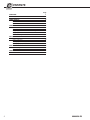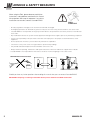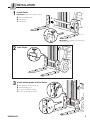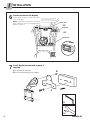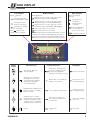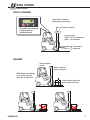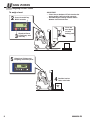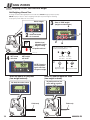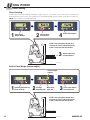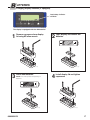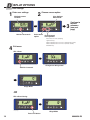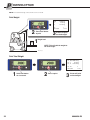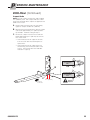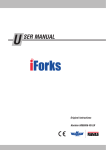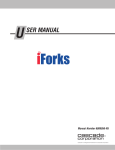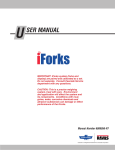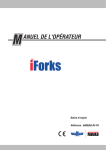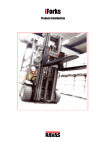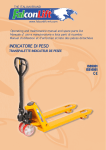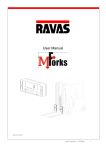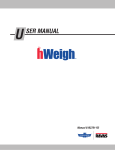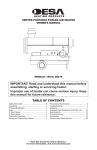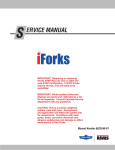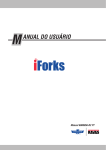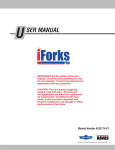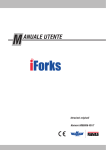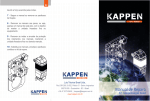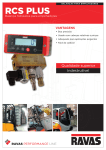Download 6806956R3 iFork User Manual
Transcript
U SER MANUAL Manual Number 6806956-R3 cascade corporation Cascade is a Registered Trademark of Cascade Corporation C ONTENTS OVERVIEW WARNINGS & SAFETY MEASURES INSTALLATION USING DISPLAY Functions Other Features USING iFORKS Dos and Don'ts Weighing Load - Basic Weighing a Load - Net/Tare/Gross Weight Weighing a Load - Add to the Total & Reset Piece Counting AUTO SHUT-OFF BATTERIES iForks Indication Changing iFork Battery Packs Changing Display Batteries DISPLAY OPTIONS User Settings User Settings - Submenus PRINTER OPTION PERIODIC MAINTENANCE i Page 1 2 3 5 5 6 7 7 8 9 11 12 13 14 14 15 17 18 18 19 22 24 6806956-R3 O VERVIEW This manual describes the installation and use of the iForks. Read this manual carefully. The installer must be informed of the contents of this manual. Follow the contents of the manual precisely. Always do things in the correct order. This manual should be kept on a safe and dry place. In case of damage or loss the user may request a new copy of the manual from Cascade RAVAS. Read through user manual Install batteries Perform 2000 Hour Maintenance 6806956-R3 Review parts Use system Install iForks system on truck Recharge or change batteries FK0034.eps 1 W ARNINGS & SAFETY MEASURES When using the iFork, please observe carefully the instructions and guidelines contained in this manual. Always perform each step in sequence. If any of the instructions are not clear, contact Cascade RAVAS. READ CAREFULLY - All safety regulations that apply on the truck remain valid and unchanged. - No weighing operations are allowed if any persons or objects are in the vicinity; around, under or close to the load. - Cascade RAVAS is not responsible for any physical harm done to the operator because of the presence of the indicator in the cabin. - Any modifications done to the system must be approved in writing from the supplier, prior to any work being completed. - It is the sole responsibility of the purchaser to train their own employees in the proper use and maintenance of this equipment. - Do not operate this unit unless you have been fully trained of its capabilities. - Check the accuracy of the scale on a regular basis to prevent faulty readings. - Only trained and authorized personnel are allowed to service the scale. - Always follow the operating, maintenance and repair instructions of this truck and ask the supplier when in doubt. - Cascade RAVAS is not responsible for errors that occur due to incorrect weighings or inaccurate scales. CAUTION: Do not Pressure Wash Min. 15°F (-10°C) 0 Max. 105°F (40°C) 0 IP65 Should you have any further questions after reading this manual then you can contact Cascade RAVAS. IMPORTANT: Tampering or removing iForks NTEP Security wire or label will void NTEP Certification. 2 6806956-R3 I 1 NSTALLATION Install iForks IMPORTANT: Truck mast must be vertical. ARemove standard forks. BUnlock iForks. CInstall iForks. C C B FK0035.eps IMPORTANT: If installing on fork positioner, contact cascade. 2 Lock iForks FK0036.eps 3 Install battery packs into the iForks A Lift up battery holder locking clip. B Position battery pack. C Click into the battery holders. D Secure the locking clips down. A B D C FK0037.eps 6806956-R3 3 I 6 NSTALLATION Locate and mount the display Find a suitable location for readout and easy access to display. NOTE: If required, install batteries into display. Refer to Batteries Section, "Changing Display Batteries", page 17. Cabin Roof OR Side Rail OR Dashboard Display FK0038.eps 7 Install display bracket and support, if required A Install bracket to display. BInstall bracket/display to the support. B A FK0039.eps S5 S13 4 6806956-R3 U SING DISPLAY Functions Left of Display When Middle of Display When appears: The weighing system (including load) is stable The weight shown is within the zero range The display is showing the net weight Weight shown is in .44 lb (.2 kg) steps; only for weight that ranges 0-441 lb (0-200 kg). Weight shown is in 1.1 lb (.5 kg) steps; only for weight that ranges 441-1102 lb (200-500 kg). Weight shown is in 2.2 lb (1 kg) steps; only for weight that ranges 1102-4850 lb (500-2200 kg). Fork 1 relay setpoint 1 is activated. Fork 2 relay setpoint 2 is activated. When appears, the weight shown is negative Display Button appears: NOTE: Smaller loads are weighed with higher accuracy. Example: If an original load with e2 range selected is removed, and a smaller load qualified for e1 range, the e2 range will remain selected until the forks are zeroed. Short Key Press 3 Second Key Press Right of Display When the following appears: Weight shown is in kilograms Weight shown is in pounds Amount displayed is the number of pieces on the scale Low battery indicator Entry Mode Zero Setting - Manually zeros the display Code Entry - A 5-digit code useful for a weighing system connected to peripheral equipment for later processing. Enter (accept value) Automatic Tare - Allows the tare weights to be reset to zero automatically. Added and subtracted weights can be determined. Manual Tare - An entered tare weight at any moment. Decrease the value of the digit flashing Weighed load is added to total weight. If printer is installed, a printout is made. Check subtotal and print total. Increase the value of the digit flashing Enter a piece weight - The last used piece weight or an entered value. Shift to the next digit on the left Toggle Units Clear entry Sampling a piece weight Determined an unknown piece weight by sampling a certain number of pieces. Standard sampling amount is 10 pieces. On/Off FK0040.eps 6806956-R3 5 U SING DISPLAY Other Features Display Menus Weigh Mode Options: Net/Tare/Gross (Auto/Manual Tare) Add weight/Subtotal weight/Total weight Piece weight Toggle units Manual zero On/off User Settings Auto shut-off time Light intensity Deactivate/Activate Com Port 1 Deactivate/Activate Com Port 2 Alibi Memory FK0041.eps Select Weight Type 2 1000 Wait 5 seconds to switch units kg➔lb 2205 1 6 Hold for 3 seconds FK0042.eps 6806956-R3 U SING iFORKS Dos & Don'ts PRIOR TO WEIGHING Verify iForks are free of obstacles prior to zeroing Position to vertical Zero before each weighing if display does not automatically zero For legal trade: NTEP – ±5% (3°) Horizontal OIML – ±5° Horizontal Level load to Horizontal FK0043.eps WEIGHING Wait for display to zero Wait 3-5 minutes before using forks NTEP Temperature Range: 15° F (10° C) minimum 105°F (40° C) maximum Center load on forks and pallet, load must be flat FK0044.eps FK0045.eps 6806956-R3 FK0046.eps 7 U SING iFORKS Weighing a Load – Basic To weigh a load: 2 Press the on/off key. Wait 5 seconds. IMPORTANT: • If front face or bottom of iForks touches the load or pallet, it will not weigh correctly. • Unstable weight readings indicate debris between fork and fork shoe. 1 3 Display will zero. If necessary, zero manually. Press the blue button on each battery pack FK0047.eps 5 Weigh load. Before next weighing, check zero point. 4 Position load on forks, raise forks 1000 kg FK0048.eps 8 6806956-R3 U SING iFORKS Weighing a Load - Net/Tare/Gross Weight A C B FK0049.eps Net (A) + Tare (B) = Gross (C) NET – The weight of the load to weigh TARE – The weight of an unladen load that is not included (pallet, bin, etc). GROSS – The weight of the load and unladen load weights combined. Net Weighing: Automatic Tare To weigh a load but disregard part of the load with an unknown weight (example: pallet): NOTE: Display must be in basic weighing mode prior to performing the following steps (press on/off button for 3 seconds). Weight of pallet 2 Press the tare button 3 Arrow will appear next "NET" and display will set to zero 1 Lift pallet FK0050.eps 4 Net value will show (Load weight only) Gross Weight (Pallet + Load Weight) NET arrow goes away 1000 kg 6806956-R3 FK0051.eps 5 4 Press the tare button Weigh load 9 U SING iFORKS Weighing a Load - Net/Tare/Gross Weight Net Weighing: Manual Tare To weigh a load but disregard part of the load with a known weight (example: pallet): NOTE: Display must be in basic weighing mode prior to performing the following steps (press power button for 3 seconds). 3 Gross weight 2 1 4 A C Hold Tare button for 3 seconds Unladen load (Example: Pallet weight = 25kg) 1000 kg NET arrow will show Enter in TARE weight (weight must be known) D B For flashing digit, while in entry mode, pressing buttons: Lift pallet and load B FK0052.eps OR Decrease Increase the value the value NET weight will show C NOTE: Pressing the Tare button again will show the gross weight D Shift to the next digit on the left Accept the value FK0053.eps FK0054.eps When no load is on the pallet (tare weight entered): When no load and pallet on forks (tare weight entered): No pallet and load, the value will be negative No load, the value is zero Pallet only 10 FK0055.eps Forks only FK0056.eps 6806956-R3 U SING iFORKS Weighing a Load - Add to the Total & Reset To add a series of load weights and total: Display will return to weighing mode Display will show "Added" Press to add to total NOTE: For each load to be weighed and added, repeat. No weight can be recorded twice while adding until the display returns to weighing mode. 250 kg FK0057.eps During the next 3 seconds, the following flashes: Hold for 3 seconds Subtotal Number of items weighed If one of the buttons is pressed during flashing: Total is reset For printer option, total is printed and total is reset NOTE: If no button is pressed during the flashing, the subtotal stays in memory, and the system returns to the weighing mode after 60 seconds. FK0058.eps 6806956-R3 11 U SING iFORKS Piece Counting Piece Counting: To determine an unknown weight by sampling a number of pieces. The number of pieces taken from or placed on the iForks determines the accuracy of the sampling. The standard sampling amount is 10 pieces (95 pieces maximum). NOTE: Piece counting is not NTEP approved. 1 2 Press Piece Weight Button 4 Change digit, if necessary Press Enter Button NOTE: Press the power button for 3 seconds to return to basic weighing mode. The piece total will be lost. 3 Add or take away counted pieces FK0059.eps Enter a Piece Weight (known weight): Selected digit flashes 1 Hold weight button for three seconds 2 Change blinking digit Move over digit, left 3 Press enter button to accept value NOTE: Press the power button for 3 seconds to return to basic weighing mode. The piece total will be lost. 12 FK0060.eps 6806956-R3 A UTO SHUT-OFF After 2 minutes of no action: 1 2 On the indicator: Countdown Screen Shows After 20 seconds, off screen will appear Press any key to cancel auto shut-off and return to weighing mode. 3 4 After 2 hours of no weighing, the iForks will turn off. NOTE: To turn on, refer to "Weighing a Load – Basic", Page 9 FK0061.eps Indicator screen will be blank 6806956-R3 13 B ATTERIES iForks Indication FUNCTIONALITY BLUE LED'S DURING POWERING ON ON for 5 sec. FULL BATTERY Blink Time Interval Working Mode Once every 1.5 sec. Sleep Mode Once every 4 sec. LOW BATTERY Working Mode Twice every 10 sec. Sleep Mode Twice every 10 sec. The display will show when there is a low battery on the iforks: Arrows for fork will blink: F1 = Fork 1 F2 = Fork 2 F1 & F2 = Fork 1 & Fork 2 Low Battery Indicator Low Battery Indicator: The blue LED on the related fork will start blinking (2 times every 10 seconds) FK0062.eps FK0063.eps NOTE: The battery packs will switch off automatically after 10 minutes of low battery. 14 6806956-R3 B ATTERIES Changing iFork Battery Packs To change batteries on iForks, perform the following: 1 Remove batteries AUnlock batteries. BRemove battery packs. A B FK0064.eps 2 Remove D-Cells from battery packs ARemove the capscrews. BRemove top housing of battery pack. CRemove batteries. C A B FK0065.eps 6806956-R3 15 B 3 ATTERIES Changing iFork Battery Packs (Continued) Install battery packs in iForks AInstall four batteries in each battery pack. BReplace the top housing of the battery pack. CInstall capscrews finger tight. DInstall battery packs into the iForks. A C B D FK0066.eps 4 Charge battery packs, if equipped with rechargeable batteries NOTE: Rechargeable batteries are NiMH with a charge capacity of 10,000 mAH. ALift up locking clips of charger module. BPosition the battery packs into charger. CClick batteries into charger. DPush locking clips down. E Plug the charger adapters into the main voltage. Red LED on charger will light. F Charge for 8 hours. Red LED will stay on after batteries are fully charged. D A F B C 8 Hours FK0067.eps E 16 6806956-R3 B ATTERIES Changing Display Batteries (if equipped) Low battery indicator will flash FK0068.eps The display is equipped with four AA batteries. 1 Remove capscrews from display lid using M5 allen wrench 2 FK0070.eps FK0069.eps 3 Install new batteries. NOTE: Check the position and polarity of batteries. FK0071.eps 6806956-R3 Open display and remove old batteries 4 Install display lid and tighten capscrews FK0072.eps 17 D 1 ISPLAY OPTIONS User Settings Enter user settings Multiple screens will flash 2 Choose a menu option User Settings Menu Mode 3 Continue to desired submenu (see next page) FK0073.eps Hold for 10 seconds 4 Select menu option Scroll through menu options: Auto Shut-Off Time (Display) Light Intensity Deactivate/Activate Com Port 1 (Bluetooth board) Deactivate/Activate Com Port 2 (Printer board) Alibi Memory Exit menu Exit & Save: Changes are being saved Hold for 3 seconds Weigh Mode OR Exit without Saving: FK0074.eps Weigh Mode Press CLR button 18 6806956-R3 D ISPLAY OPTIONS User Settings – Submenus Auto Shut-Off Menu (Display) Selected digit (minutes) flashes NOTE: Auto shut-iff can be set to 0 only when the display is hardwired to the truck power. 2 1 3 FK0075.eps Enter auto shut-off menu Move over digit, left Accept Value Decrease digit value Backlight Intensity Menu 1 Increase digit value 3 2 FK0076.eps Enter backlight intensity menu Accept Value Move down Move up through list through list When value is accepted, indicator will return to User Settings Mode Menu Intensity options: 0 (Backlight Off), 25, 50 ,75, 100 Com Port 1 Menu (Bluetooth Board) 1 When value is accepted, indicator will return to User Settings Mode Menu Com Port 1 can not be de-activated FK0077.eps Enter Com Port 1 menu Com Port 2 Menu (Printer Board) 1 2 3 FK0078.eps Enter Com Port 2 menu 6806956-R3 Accept Value Move down Move up through list through list Options: C20ff – De-activate Com Port 2 C2_on – Activate Com Port 2 When value is accepted, indicator will return to User Settings Mode Menu 19 D ISPLAY OPTIONS User Settings – Submenus (Continued) Alibi Memory This option is only active for forks that require NTEP or OIML certification. The memory (1 Mb capacity) stores every weight, date, time and an Alibi reference number. This data can be used for dispute. Once memory is full, the oldest data will be overwritten first. 2 Use Entry Mode to look up alibi number information Enter alibi number (based on printout or PC data) 1 Enter Alibi Menu Date Setting: Day Entry Mode Guide Date Setting: Month C B A For flashing digit, while in entry mode, pressing buttons: A OR Decrease the Value B Shift to the next digit on the left Increase the Value Date Setting: Year C Accept the value FK0079.eps Time Setting: Hour Time Setting: Minute 20 Continue to next page 6806956-R3 D ISPLAY OPTIONS User Settings – Submenus (Continued) Alibi Memory (Continued) Gross weight will show "Gross" shows for 5 seconds Press enter zero key to move onto next information menu OR "Net" shows for 5 seconds "Net_C" shows for 5 seconds Net: weight is measured Net_C: Weight is calculated Press enter zero key to move onto next information menu OR "Tare" shows for 5 seconds "Ptare" shows for 5 seconds Tare:Weight is measured Ptare:Weight is keyed in Press enter zero key to move onto next information menu "Code" shows for 5 seconds FK0080.eps 6806956-R3 Code will show. If no code was used "0" will show. Arrow: Search for another weighing CLR: Return to the normal weighing mode 21 P RINTER OPTION NOTE: For troubleshooting, refer to iForks service manual. Print Weight B/G T N 2 250.0 kg. 25.0 kg. 275.0 kg. Nr.1 10/15/0917:45 Press total button to print 3 Printer will print out load weight 1 Weigh load 250 kg NOTE: This will add the weight to the total weight. FK0081.eps Print Total Weight Tot. B/G2000.0 kg. Tot. T 50.0 kg. Tot. N 1950.0 kg. Tot. Nr.5 10/15/0917:55 FK0082.eps 22 1 Hold Total button for 3 seconds 2 Press to print 3 Printer will print out load weight 6806956-R3 P RINTER OPTION Change Time & Date Printout 2 Change current settings (shown in entry mode guide). To accept current settings, press the enter button. Time Setting: Hour 1 Hold for 6 seconds Time Setting: Minute Entry Mode Guide Date Setting: Day C B A For flashing digit, while in entry mode, pressing buttons: A OR Decrease Increase the value the value C B Shift to the next digit on the left FK0083.eps 6806956-R3 Date Setting: Month Accept the value Date Setting: Year 23 P ERIODIC MAINTENANCE 100-Hour Every time the lift truck is serviced or every 100 hours of truck operation, whichever comes first, complete the following maintenance procedures: • Check for debris between fork and fork shoe. • Check for pinched wires at bottom of batteries. • Tighten fork shoe capscrews after initial 100 hours of service. Tighten to a torque of 83 ft.-lbs. (112 Nm). 2000-Hour After 2000 hours of truck operation, forks in use shall be inspected at intervals of not more than 12 months (for single shift operations) or whenever any defect or permanent deformation is detected. Severe applications will require more frequent inspection. FORK LOWER HOOKS, CARRIAGE Wear Gauge Inspect fork hooks and carriage bar clearance NOTE: Use go/no-go Wear Gauge Part No. 209560 (Class II) or 209561 (Class III). A Inspect the fork lower hooks and carriage bar. If the gauge fits between the carriage bar and lower hook, repair or replacement is needed. B Inspect the upper carriage bar. If the gauge arrow touches the carriage bar, repair or replacement is needed. C Inspect the fork upper hooks. If the gauge arrow touches the hook, repair or replacement is needed. OK UPPER CARRIAGE BAR OK FORK UPPER HOOKS OK FP0832.eps 24 6806956-R3 P ERIODIC MAINTENANCE 2000-Hour (Continued) Inspect forks NOTE: Use fork calipers on fork up to and including 4 in. (100 mm) thick. Fork calipers indicates a 10% wear factor would be when calipers are applied to the blade cross-section. A Remove fork shoe from forks. For reassembly, tighten to a torque of 80 ft.-lbs. (108 Nm). B Measure the fork shank thickness with the caliper outer teeth approximately 2 in. (50 mm) above top of blade. Hold this setting for step C. C Position the caliper inner teeth on the fork arm blade approximately 2 in. (50 mm) out from the face of the shank. • If the inside teeth of the caliper hit the fork, it has less than 10% wear and requires no replacement. • If the inside teeth of the caliper pass over the fork freely, the fork must be taken out of service. The fork has 10% wear and 20% reduction in capacity. Fork Arm Blade Cross Section 100 % B OK Fork Arm Blade Cross Section 90 % C Remove Fork Shoe 2 in. (50 mm) Repair or Replace FK0088.eps 6806956-R3 25 Do you have questions you need answered right now? Call your nearest Cascade RAVAS Service Department. Visit us online at www.cascorp.com Cascade Corporation U.S. Headquarters 2201 NE 201st Fairview, OR 97024-9718 Tel: 800-CASCADE (227-2233) FAX: 888-329-8207 Cascade Canada Inc. 5570 Timberlea Blvd. Mississauga, Ontario Canada L4W-4M6 Tel: 905-629-7777 FAX: 905-629-7785 Cascade-Xiamen No. 668 Yangguang Rd. Xinyang Industrial Zone Haicang, Xiamen City Fujian Province P.R. China 361026 Tel: 86-592-651-2500 FAX: 86-592-651-2571 Cascade Korea 121B 9L Namdong Ind. Complex, 691-8 Gojan-Dong Namdong-Ku Inchon, 405-310 Korea Tel: 82-32-821-2051 FAX: 82-32-821-2055 Cascade India Material Handling Private Limited No 9, Global Trade Centre 1/1 Rambaugh Colony Lal Bahadur Shastri Road, Navi Peth, Pune 411 030 (Maharashtra) India Phone: 020 2433 5460/5490 Fax: 020 2433 0881 Sunstream Industries Pte Ltd. No. 3 Tuas Link 1 2263 Singapore Tel: 65-6863-3488 FAX: 65-6863-1368 Cascade Australia 1445 Ipswich Road Rocklea, QLD 4107 Australia Tel: 1-800-227-223 FAX: 617-3373-7333 Cascade New Zealand 15 Ra Ora Drive East Tamaki, Auckland New Zealand Tel: 64-9-273-9136 FAX: 64-9-273-9137 Cascade (Africa) Pty. Ltd. PO Box 625, Isando 1600 60A Steel Road Sparton, Kempton Park South Africa Tel: 27-11-975-9240 FAX: 27-11-394-1147 Cascade do Brasil LTDA Rua João Guerra, 134 Macuco, Santos - SP Brasil 11015-130 Tel: 55-13-2105-8800 Fax: 55-13-2105-8899 © Cascade RAVAS 2010 09-2010 Part Number 6806956-R3