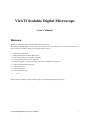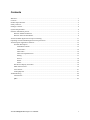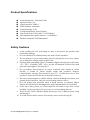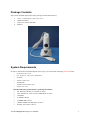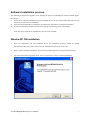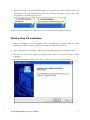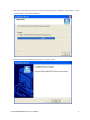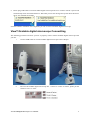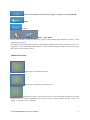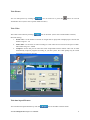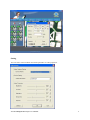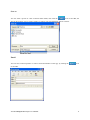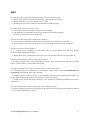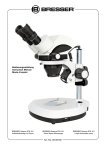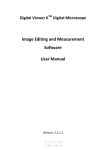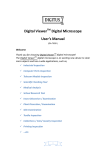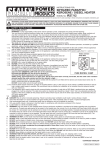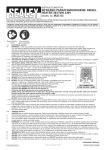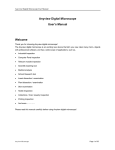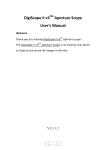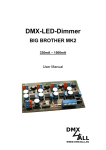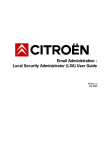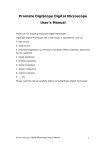Download ViewTi Scalable Digital Microscope User`s Manual Welcome
Transcript
ViewTi Scalable Digital Microscope User’s Manual Welcome Thank you for choosing ViewTi Scalable digital microscope! The ViewTi Scalable digital microscope is an exciting new device that let’s you view clear many microobjects with it,and has a wide scope of applications, such as, • • • • • Education Observation Bodyshop and Private Skin Observation Fake, Fossil, Pattern and Hobbies checking Jewelry, Watch and Artworks Appraisal Industries produce viewing e.g. PCB、Electronic components Inspection • • • • • Natures and Structure Observing Visual Assistance Textile Inspection Science Researching …….etc Please read this manual carefully before using ViewTi Scalable digital microscope!!! ViewTi USB Digital Microscope User’s Manual 1 Contents Welcome .........................................................................................................................................................1 Contents ..........................................................................................................................................................2 Product Specifications ....................................................................................................................................3 Safety Cautions ...............................................................................................................................................3 Package Contents............................................................................................................................................4 System Requirements .....................................................................................................................................4 Software Installation process ..........................................................................................................................5 Window XP OS Installation....................................................................................................................5 Window Vista OS Installation.................................................................................................................8 ViewTi Scalable digital microscope Connectting .........................................................................................11 Operating ViewTi Scalable digital microscope Process................................................................................12 ViewTiCapture Application software............................................................................................................13 Tool Bar Description.............................................................................................................................14 Thumbnails remark .......................................................................................................................15 Take Picture ..................................................................................................................................16 Take Video ....................................................................................................................................16 Take time lapsed Pictures..............................................................................................................16 Setting ...........................................................................................................................................17 Save as ..........................................................................................................................................18 Email.............................................................................................................................................18 About ............................................................................................................................................19 Full Screen Display and return .............................................................................................................19 Menu Function List...............................................................................................................................19 View Picture..........................................................................................................................................21 Video playback .....................................................................................................................................21 Troubleshooting ............................................................................................................................................22 Common Fix .........................................................................................................................................22 Q&A .....................................................................................................................................................23 ViewTi USB Digital Microscope User’s Manual 2 Product Specifications Pixels Resolution:1.3M(1280*1024) Optical Format: 1/4" Signal Interface: USB2.0 White Balance: Automatic Frame Rate(fps):15/30 Transmission Range: Wired 2 Meter Max Zoom Times: 282(with 17" LCD Display) Still snapshot and capture function(via Software) Built-In switchable LED illumination Safety Cautions 1. 2. 3. 4. 5. 6. 7. 8. 9. 10. Avoid touching the lens with finger to dirty it and protect the product from electrostatic damage. Do not attempt to disassembly any part of this product. Do not attempt to service this product yourself. Opening the covers may expose you to dangerous voltage points or other risks. Storing and operating ViewTi Scalable digital microscope at Temp: -20 ~ 45°C, Humidity: 45% ~ 85%, as this will extend Product life and prevent damage to the product. Do not allow this product to have contact with water or other liquids. If water or other liquids enter the product interior, immediately unplug the product from PC. Continued use of the product may result in fire or an electrical shock. Do not use any detergent or volatile solution, which will damage the camera case, painted surfaces and lens. Only use a soft cleaning cloth to clean it. Do not place this product near a heat source or expose direct flame, avoid the lens damaged by high temperature or humidity If the lens is dirty, please use a kens brush on soft cloth to wipe clean. Avoid touching it with your fingers. Exercise care to avoid scratching the lens. Need to read ViewTi Scalable digital microscope User’s Manual before using and storing it. To avoid electric shock, remove all electricity source before moving PC. ViewTi USB Digital Microscope User’s Manual 3 Package Contents The ViewTi Scalable digital microscope package includes the following: 1. ViewTi Scalable Digital Microscope Device 2. USB2.0 line(2M) 3. CD(User’s manual included) 4. Pedestal System Requirements In order to install ViewTi Scalable digital microscope, you will need the following minimal systems: ①. OS: Windows XP or Vista ②. CPU: Pentium IV 1.0G, Celeron, AMD Athlon ③. CD-ROM ④. Available USB 2.0 port ⑤. 256MB RAM ⑥. 100MB available hard disk space ⑦. Graphic card: 16-bit Recommended PC specification for optimal performance: √ OS: Windows XP SP2 or Vista SP1 or above √ CPU: Pentium IV 1.6G, Celeron, AMD Athlon or above √ CD-ROM √ Available USB 2.0 √ 512MB RAM or above √ 10GB available hard disk space or above √ Graphic card: 32-bit or above ViewTi USB Digital Microscope User’s Manual 4 Software Installation process The following instructions will guide you to through the process of installing the ViewTi Scalable digital microscope: I. Power on PC and place installation CD into CD-ROM driver, do not connect USB Cable from ViewTi Device to PC before driver installation. II. Select ViewTi Scalable driver installation, and follow the instructions to complete installation. III. As driver installation completed, and if system asking for restarting, please restarting PC. Note: The driver needs to be installed only once for each computer. Window XP OS Installation 1. Place the installation CD into CD-ROM driver, the installation program should be started automatically. Otherwise, please execute the AUTORUN.EXE directly from the CD. 2. Select “ViewTi Scalable Installation” from ViewTi Scalable digital microscope Installation menu. 3. You will see the following popup. Press “Next” to proceed or “Cancel” to abort installation. ViewTi USB Digital Microscope User’s Manual 5 4. You will see the End User License Agreement. Click the “Yes” button after you read the end user license agreement to process, or “No” to abort installation. 5. You will be able to specify the location to which the drivers would be installed. Click “Browse” to modify the location, click “Next” to continue the installation at specified location. Click on “Back” if you wish to read the End User License Agreement again. ViewTi USB Digital Microscope User’s Manual 6 6. You will see the following progress bar below indicating that the installation is proceeding. If click “Cancel” button, it will abort installation. 7. Wait until you see the following popup and press “Finish” button ViewTi USB Digital Microscope User’s Manual 7 8. Please plug USB cable to ViewTi Scalable digital microscope Device to connect with PC. System will automatically search and install the driver. Wait until you see this message that system show “Your new hardware is installed and ready to use”. Now the software installation was completed, you can use ViewTi Scalable digital microscope. Window Vista OS Installation 1. Place the installation CD into CD-ROM driver, the installation program should be started automatically. Otherwise, please execute the AUTORUN.EXE directly from the CD. 2. Select “Wireless ViewTi Installation” from ViewTi Scalable digital microscope Installation menu . 3. You will see a “User account control” popup. Please press “Allow” to continue or “Cancel” to abort installation. 4. You will see the following popup. Press “Next” to proceed or “Cancel” to abort installation. ViewTi USB Digital Microscope User’s Manual 8 5. You will see the End User License Agreement. Click the “Yes” button after you read the end user license agreement to process, or “No” to abort installation. 6. You will be able to specify the location to which the drivers would be installed. Click “Browse” to modify the location, click “Next” to continue the installation at specified location. Click on “Back” if you wish to read the End User License Agreement again. ViewTi USB Digital Microscope User’s Manual 9 7. You will see the following progress bar below indicating that the installation is proceeding. If click “Cancel” button, it will abort installation. 8. Wait until you see the following popup and press “Finish” button ViewTi USB Digital Microscope User’s Manual 10 9. Please plug USB cable to ViewTi Scalable digital microscope Device to connect with PC. System will automatically search and install the driver. Wait until you see this message that system show the device driver was installed successfully. Now the software installation was completed, you can use ViewTi Scalable digital microscope. ViewTi Scalable digital microscope Connectting The following procedure will show you how to properly connect ViewTi Scalable digital microscope with your PC. i. Connect USB Cable on ViewTi Scalable digital microscope to PC USB port ii. The ViewTi Scalable digital microscope has 1 switch on a sides as shown, please put the switch on “On” or “Led” ViewTi USB Digital Microscope User’s Manual 11 Operating ViewTi Scalable digital microscope Process The following process will show you how to operate ViewTi Scalable digital microscope. ①. To have a right image, suggest holding ViewTi Scalable digital microscope as shown: ②. Put the to-be-observed object near the ViewTi Scalable digital microscope, the distance between both (object distances) don’t exceed to 15CM. ③. Adjust the focus: Use any finger to rotate the “A” roller as shown, till the image is vividest . ④. The Zoom times will be larger as ViewTi Scalable digital microscope is closer to the observed object. ⑤. When the observed object is located at the top of the transparent cover, there are two focus positions, each with different zoom times (250x and 50X), can be found by rotating the roller. If you want 51X~249X zoom times, you must take off the transparent cover to adjust the object distance. ViewTi USB Digital Microscope User’s Manual 12 ViewTiCapture Application software Note: Before start ViewTiCapture, please make sure ViewTi Scalable digital microscope has been connected to PC via USB line Double-Click ViewTiCapture icon on desktop as below: , the ViewTiCapture main screen will be shown If ViewTi Scalable digital microscope has not been found while opening the ViewTiCapture, the message will be shown as below: ViewTi USB Digital Microscope User’s Manual 13 Tool Bar Description PREVIEW Button: Two statuses as below : Real-time images show on Preview Area under the microscope viewing. : Ready to view Pictures or video has been taken. : Take Picture : Take Video : Take time lapsed Pictures : Setting--Picture and Video setting ViewTi USB Digital Microscope User’s Manual 14 : Save as--A took-picture can be saved as “jpg” or “bmp” to your specified disk. : Email : About Picture / Video Folder Picture/Video Folder is on the left side of the program, which contains the thumbnails of picture or video captured by the program. The Pictures/video in the folder will not be automatically deleted when closing the program. Thus, it is suggested to save manually the needful picture or video, and then keep this folder clean for file security and program’s performance concern. Thumbnails remark The picture or video has been saved The picture or video has not yet been saved. The Picture or video is selected, the mouse stay there, then click the right key of mouse to pop a menu, or click the related buttons of tool bar ,it can be viewed by double-clicking、be save、be mailed、be opened to edit、be deleted. ViewTi USB Digital Microscope User’s Manual 15 Take Picture You can take picture by clicking the icon on Tool bar or press this button on ViewTi Transmitter device (Note: This is picture folder as below) . Take Video The Video can be taken by clicking icon on Tool bar. (Note: This is Video folder as below). Recorder setting: 1. Frame rate: it is the number of frames or images that are projected or displayed per second. The number range is 1~30 2. Timer limit: it is the time of video recording to avoid video file size exceed to the space of disk. The number range is 1~99999 3. Compress: click it and you can select the video compressed format to reduce video size. It loads automatically compress programs according to your PC system. The video quality may be varied with different compress program. Take time lapsed Pictures You can take time lapsed Pictures by click the ViewTi USB Digital Microscope User’s Manual icon of Tool Bar as below shown. 16 Setting You can select video resolution and set the parameter of video properties. ViewTi USB Digital Microscope User’s Manual 17 Save as You can select a picture or video in Picture/Video folder, then click the Icon of Tool Bar, the file can be saved as “jpg” or “bmp” picture or video to your specified disk. Shown as below. Email You can send a selected picture or video as email attachment to other guy by clicking the Icon of Tool Bar. ViewTi USB Digital Microscope User’s Manual 18 About You can click the icon of Tool Bar for help. It will pop the following message: 1. ViewTiCapture User manual will instruct you how to use ViewTiCapture application software. 2. ViewTicapture Update : you can click it to see if there are any software update. 3. About ViewTiCapture: you can check your present version via it as below shown: Full Screen Display and return These displays of real time preview or picture view/video playback can be enlarged to full screen by clicking the icon on right-top of program screen or double-clicking the left key of mouse in a site of the preview area. To return from full screen display mode, please press “ESC” key of keyboard or double-clicking the left key of mouse. Menu Function List 1. Add in cross line/coordinates/circles/timer on preview area: The mouse stay in the preview area, then click the right key and pop the menu as below. You can click the item you want. ViewTi USB Digital Microscope User’s Manual 19 2. Select a file in picture/video folder, then clicking the right key of mouse and pop the menu as below. Note: Open-- use “paint” to open it for picture file; use “windows media player” to open it for video file. ViewTi USB Digital Microscope User’s Manual 20 View Picture You can double-click the selected picture in Picture folder to view it as below shown; : Zoom In :Zoom Out Video playback You can double-click the selected video in video folder to play back it as below shown : Play/Pause : Stop : Open a avi file : Start : Last ViewTi USB Digital Microscope User’s Manual 21 Troubleshooting Common Fix A. If ViewTi device and ViewTiCaputure application were working OK and suddenly stops working properly, Please try the following: 1. 2. 3. 4. Unplug or Power off ViewTi device from PC Close ViewTiCaputure program After waiting for 1 minute, plug or power on ViewTi device open ViewTiCapture program B. For under Recommended PC specification(see 4th page), maybe ViewTiCapture program does not work properly, Please use the appendant AMCAP.exe: direct open it to work,(maybe need these steps: ToolBar->Device: select “ViewTi device; ToolBar->Option: select “Preview”) C. For Vista first version OS system (Nor Vista SP1), maybe there is this issue: there are not any images (black screen) on preview area, please try: Toolbar->setting->default->Ok) D. After PC resume from standby or hibernate, maybe ViewTiCapture will not work properly, please close it and re-open to try. ViewTi USB Digital Microscope User’s Manual 22 Q&A Q1. Why the object cannot be found on the display of the viewTi microscope? A: a. Please check all the connection of all necessary cable and adapter are right b. Please check the power Led on ViewTi device is light. c. Please put power switch on LED, then the illumination LEDs are light. Q2. Why cannot work when connect to PC? A: a. Check driver and ViewTiCapture installation are completed. b. The USB cable is connected correctly toViewTi Microscope and PC USB Port c. Please try to pitch all switch on varied status. Q3. How to install ViewTiCapture application and driver? A: a. Do not connect USB cable to ViewTi Microscope before driver installation completed. b. Place installation CD into CD-Rom driver, select a right product name of “driver installation”. Q4. How to connect “ViewTiCapture”? A: a. complete driver installation, connect USB cable to ViewTi Microscope, and then Execute “ViewTiCapture” application Program. b. Please check: open ViewTiCapture->setting to see if “Device name” item has an optional device. Q5. How to uninstall driver and ViewTiCapture software? A: In order to uninstall driver and ViewTiCapture software, click on the uninstall utility from the Start button ->Control Panel -> Add or Remove Programs. Q6. When connecting to PC, why the real-time display is slow or unsmooth? A: a. Probably your PC’s configuration is not sufficient enough. Please check the Recommended PC specification as mentioned in this User’s Manual. b. Probably your PC’s CPU or memory is overloaded by executing too many applications software. Try to shut down other applications and restart your PC to release the memory. c. Probably your system has being attacked by virus, which may dramatically degrade your system’s performance. Q7. What should we do, if ViewTi Microscope is not working normally? A: a. Please restart the system by disconnecting all the cables from ViewTi Microscope, Wait for about 10 sec., re-connecting the cables to restart. ViewTi USB Digital Microscope User’s Manual 23