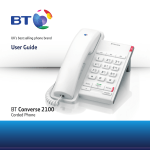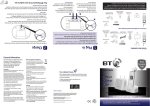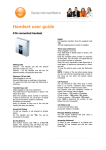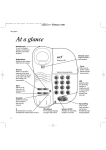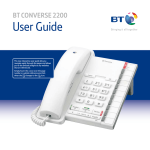Download BT Big Button 200 - User Manual
Transcript
BT BIG BUTTON 200 SET UP & USER GUIDE Find more user manuals and product information at www.liGo.co.uk/manuals/ OFF GET £5 over £50 * se t purcha your nex r code: e h c with vou www.liGo.co.uk ard liGo5rcoenjunwction * Not in with any er other off TELEPHONES | HEADSETS | TWO WAY RADIOS PERSONAL CARE | BABY MONITORS | AND MUCH MORE For all the latest product news, reviews and advice from liGo, please visit www.liGo.co.uk/blog/ UK’s best selling phone brand User Guide BT Big Button 200 Corded Phone 2 Welcome …. to your BT Big Button 200 telephone • Large buttons – for easy, accurate and more comfortable dialling • Large display to assist confirmation of the number you are dialling • 3 one-touch memory buttons – for easy dialling of your 3 most important numbers • 10 number quick dial memory – so you can store a further 10 useful telephone numbers • Handsfree – make and receive calls without having to lift the handset • Last number redial – easy, one touch dialling of the last number called • Amplify feature – boost the incoming and outgoing handset sound levels • One-touch 1571 button – for easy access to your network answering service • Ringer volume and tone control options If you experience any problems, please visit www.bt.com/producthelp Welcome …. This User Guide provides you with all the information you need to get the most from your phone. Got everything? Before you make your first call you will need to set up your phone. Follow the simple instructions in ‘Getting started’, on the next few pages. Telephone line cord (pre-installed) BT Big Button 200 telephone with handset attached 4 x AA batteries (pre-installed) Hearing aid friendly The BT Big Button 200 is fitted with an inductive coupler so it is compatible with hearing aids. Need help? If you have any problems setting up or using your BT Big Button 200, please refer to the Help section on page 19. Additional answers to Frequently Asked Questions are also available from www.bt.com/producthelp If you experience any problems, please visit www.bt.com/producthelp 3 4 In this guide Getting started Location................................................... 5 Activate the batteries................................ 5 Connect the telephone line........................ 6 Getting to know your phone......................7 Using the phone Make a call............................................. 10 End a call............................................... 10 Receive a call.......................................... 10 Adjust the handset volume...................... 10 Handsfree.............................................. 10 Make a call in handsfree mode................. 11 Answer a call in handsfree mode.............. 11 Adjust the handsfree volume................... 11 Last number redial.................................. 11 Adjust the ringer volume......................... 11 Adjust the ringer tone............................. 12 Adjust the incoming and outgoing handset volume.................................................. 12 Boost the incoming and outgoing handset volume...................................... 13 1571 Message waiting............................ 13 To listen to your voice mail messages........ 14 One-touch memory Store a one-touch number...................... 15 Dial a one-touch number........................ 16 Delete a one-touch number.................... 16 Quick dial memory Store a number in the quick dial memory........................................... 17 Dial a quick dial memory number............. 17 Delete a quick dial number...................... 18 Help.......................................................19 General information Safety.................................................... 20 Cleaning................................................. 20 Product disposal instructions................... 21 Guarantee.............................................. 22 Returning your phone............................. 22 How many telephones can I have?........... 23 Switchboard compatibility....................... 23 Switchboard external line access code...... 23 To insert a pause..................................... 23 Recall..................................................... 24 R&TTE.................................................... 24 Declaration of Conformance.................... 24 User Guide formats................................. 24 If you experience any problems, please visit www.bt.com/producthelp Getting started 5 Location Warning You need to place your BT Big Button 200 within 3 metres of a telephone line socket so that the cable will reach. Do not place your telephone in the bathroom or other humid areas. Activate the batteries 1. Activate the batteries by pulling the plastic tab away from the underside of the phone. Battery low warning When the batteries are low and in need of replacing the Batteries low LED indicator on the top right of the base will flash. Removing the batteries If you ever need to remove the batteries, firstly ensure that the phone is disconnected from the phone line and then turn the phone over and remove the battery compartment cover by pressing in on the plastic clip and lifting the cover off. Pull the ribbon to remove the batteries. If you experience any problems, please visit www.bt.com/producthelp 6 Getting started IMPORTANT Connect the telephone line Only use the telephone line cord supplied otherwise your telephone may not work. 1. Plug the telephone line cord into the telephone wall socket. Using your telephone on a Broadband line? If this product is to be used on a broadband line then you must ensure that it is connected via an ADSL microfilter. Using this product on a Broadband line without an ADSL microfilter may cause problems with this product and your Broadband service. BT ADSL microfilters are available at www.bt.com/shop and most shops also stock ADSL filters. If you experience any problems, please visit www.bt.com/producthelp Getting to know your phone Underside of base Ringer tone (R1, R2, R3) Lets you set the tone of the ringer: High, Mid or Low. 7 Ringer Volume Lets you set the ringer volume: High, Low or Off. Loud Use to increase the handset volume level of your caller’s voice (Hearing) or your voice (Voice). If you experience any problems, please visit www.bt.com/producthelp 8 Getting to know your phone Quick dial Use to store and dial telephone numbers in the memory. Redial Press to redial the last number called. 1571 (with LED indicator)1 Press to automatically dial 1571 to easily access your BT 1571 or Call Minder service. The green LED will flash when you have new messages waiting on your network’s answering service. - Vol Use to decrease the handset or loudspeaker volume. Call Handsfree (with LED indicator) Press to use handsfree mode. The green LED illuminates when the handsfree function is in use. Vol + Use to increase the handset or loudspeaker volume. 1 Requires subscription to your network’s answering or Call Minder service. If you experience any problems, please visit www.bt.com/producthelp Getting to know your phone Incoming call LED indicator2 Red LED flashes to indicate an incoming call. Batteries low LED indicator Flashes when the batteries are low and need replacing. One-touch memory card Use to make a note of your onetouch memory numbers. R (Recall) Used with switchboard services and certain BT Calling Features. One-touch memory buttons Use to store and dial one-touch telephone numbers in the memory. Microphone When using handsfree your voice is projected through the base microphone. Loud Use to boost the incoming or outgoing handset volume level, see page 13. Please note that the Incoming Call LED indicator will flash once every time the telephone line is taken or released by your BT Big Button 200 or any other phone connected to the same phone line. 2 If you experience any problems, please visit www.bt.com/producthelp 9 10 Using the phone Please note that the Incoming Call LED indicator will flash once every time the telephone line is taken or released by your BT Big Button 200 or any other phone connected to the same phone line. Make a call 1. Lift the handset and wait for the dial tone (or if using handsfree mode, press the button). 2. Enter the telephone number. End a call 1. Replace the handset on the base (or if using handsfree mode, press the button). Receive a call 1. When you receive a call, the telephone rings and the red incoming call LED on the base will flash. Simply pick up the handset to answer the call (or press the button to answer in handsfree mode). Adjust the handset volume To adjust the handset volume the switch on the underside must be set to Hearing, see page 12. Use the handset volume. button to increase or decrease the Handsfree Handsfree mode lets you talk to your caller without holding the handset. It also allows other people in the room to listen to your conversation over the loudspeaker. The green LED on the button will illuminate when handsfree mode is in use. If you experience any problems, please visit www.bt.com/producthelp Using the phone Make a call in handsfree mode 1. Press the button and then enter the telephone number to be dialled. Answer a call in handsfree mode 1. When the phone rings, press the answer the call. button to Adjust the handsfree volume Use the button to increase or decrease the loudspeaker volume. Last number redial The loudspeaker has 5 volume levels. The default setting is 3. 1. Lift the handset (or press ), then press the button. The last number called will be redialled. Adjust the ringer volume There are 3 ringer volume levels to choose from: High, Low or Off. The default setting is High. 1. Adjust the switch on the underside of the base to the volume you want. If you experience any problems, please visit www.bt.com/producthelp 11 12 Using the phone Adjust the ringer tone There are 3 tones to choose from: R1, R2 or R3. The default setting is R1. 1. Adjust the switch on the underside of the base to the ringer tone you want. Adjust the incoming and outgoing handset volume There are 5 volume levels for hearing and 3 volume levels for speech. You can adjust the volume level of your caller’s voice in the earpiece and the volume of your voice going out to your caller’s earpiece. 1. Set the switch on the underside of the base to either Hearing (for your caller’s voice) or Voice (for your voice). 2. During a call, use the buttons to increase or decrease the volume level. If you experience any problems, please visit www.bt.com/producthelp Using the phone Boost the incoming and outgoing handset volume You can also boost the level of your caller’s voice to 16dB louder than normal and you can boost the volume level of your voice to 15dB louder. You cannot boost the handsfree volume level. 1. Set the switch on the underside of the base to either Hearing (for your caller’s voice) or Voice (for your voice). 2. During a call, press the volume level. button to boost the The 16dB increase will override any vol+ changes. 1571 Message waiting Providing you have subscribed to your network’s answering service (e.g. BT Answer 1571 or Call Minder), callers can record messages if you do not answer your phone. BT Answer 1571 and Call Minder are automated services located at your local telephone exchange which will take messages when you are out, engaged on another call or on the Internet. If you experience any problems, please visit www.bt.com/producthelp 13 14 Using the phone The message waiting indicator is activated by a stuttered dial tone which you can hear when you pick up your phone. BT Calling Features, such as Call Diversion and Call Barring use a stuttered dial tone so therefore will cause the message waiting indicator to flash even if no messages have been left. IMPORTANT After an incoming call, or after lifting the handset, your BT Big Button 200 will check the line for any messages. You will experience at least a 2 minute delay before the message waiting indicator light flashes if messages have been left. BT Answer 1571 is a basic answering service and is completely free of charge to BT customers. To activate the service, dial Freefone 0800 003 800. For information on Call Minder, call BT on Freefone 0800 800 150. This is a chargeable service. Your BT Big Button 200 has a quick access facility to BT’s 1571 service. To listen to your voice mail messages 1. If you have new messages, the green LED on the button will flash. 2. To listen to your messages, lift the handset (or press ), then press the button. The 1571 light may continue to flash for a few minutes after you have listened to your messages. If you experience any problems, please visit www.bt.com/producthelp One-touch memory You can store 3 of your most important telephone numbers under the one-touch memory buttons , and . There is a memory card located to the side of the one-touch memory buttons so you can make a note of the number or contact associated with the number you have stored. You’ll need to lift the plastic plate up so you can write on the card. Store a one-touch number 1. Lift the handset. 2. Press and hold the button for 2 seconds until a confirmation tone is heard, then release. 3. Press a button to assign a number: M1 , M2 or M3 . A confirmation tone will be heard. 4. Dial the number you want to store 5. Press and release the tone will be heard. 6. Replace the handset. button. A confirmation 15 One-touch memory telephone numbers can be a maximum of 32 digits. If you enter more than 32 digits you will hear an error tone. If you wish to cancel storing a number, replace the handset on the base or press . The storing process will be cancelled and any number that was previously stored will be retained. You can also store a further one-touch number under the 1571 button if you wish to. If you do, the new number will replace the 1571 automatic dial out feature. If you then decide to delete the number you store, the memory location will default back to 1571. If you experience any problems, please visit www.bt.com/producthelp 16 One-touch memory Dial a one-touch number 1. Lift the handset and wait for the dial tone, or press . 2. Press the one-touch button under which the number you want is stored, either: M1 , M2 or M3 . The number will be dialled out automatically. Delete a one-touch number 1. Lift the handset or press 2. Press and hold the . button for 2 seconds. 3. Press the one-touch button that you want to delete either: M1 , M2 or M3 . 4. Press the button. You will hear a confirmation tone. 5. Replace the handset on the base or press If you experience any problems, please visit www.bt.com/producthelp . Quick dial memory 17 Quick dial memory telephone numbers can be a maximum of 32 digits. If you enter more than 32 digits you will hear an error tone. You can store 10 of your most frequently dialled telephone numbers under the quick dial memory buttons to . Store a number in the quick dial memory 1. Lift the handset. 2. Press and hold the button for 2 seconds until a confirmation tone is heard, then release. 3. Press a button to assign a number: A confirmation tone will be heard. to . 4. Dial the number you want to store 5. Press and release the tone will be heard. button. A confirmation 6. Replace the handset. If you wish to cancel storing a number, replace the handset on the base or press . The storing process will be cancelled and any number that was previously stored will be retained. Dial a quick dial memory number 1. Lift the handset and wait for the dial tone or press . 2. Press the button. 3. Press the quick dial memory location button to under which the number you want is stored. The number will be dialled out automatically. If you experience any problems, please visit www.bt.com/producthelp 18 Quick dial memory Delete a quick dial number 1. Lift the handset or press 2. Press and hold the . button for 2 seconds. 3. Press the quick dial memory location button to that you want to delete. 4. Press the button. You will hear a confirmation tone. 5. Replace the handset on the base or press If you experience any problems, please visit www.bt.com/producthelp . Help No dial tone - Check that the telephone line cord is plugged into the phone socket on the base and plugged into the telephone line socket at the wall, see page 6. - Only use the telephone line cord supplied with the phone. Phone does not ring - Check that the Ringer volume is not set too low or Off, see page 11. - You may have too many phones, fax machines and/or answering machines plugged in that may be overloading the sockets, see ‘Technical information’ on page 23. If you experience any problems, please visit www.bt.com/producthelp 19 20 General information Safety - Only use the telephone line cord supplied otherwise your telephone may not work. - Only use the recommended battery type (4 x AA). - Never dispose of batteries in a fire. There is a serious risk of explosion and/or the release of highly toxic chemicals. - Do not open the handset or base of the telephone (except to replace the batteries). This could expose you to high voltages or other risks. - Do not stand your product on carpets or other surfaces that generate fibres, or place it in locations preventing the free flow of air over its surfaces. - Do not expose to direct sunlight. - Do not submerge any part of your product in water and do not use it in damp conditions, such as bathrooms. - Do not expose your product to fire, explosive or other hazardous conditions. Cleaning Clean the telephone with a damp (not wet) cloth, or an anti-static wipe. Never use household polish as this will damage the product. Never use a dry cloth as this may cause a static shock. If you experience any problems, please visit www.bt.com/producthelp General information Product disposal instructions The symbol shown here and on the product means that the product is classed as Electrical or Electronic Equipment and should not be disposed with other household or commercial waste at the end of its working life. The Waste of Electrical and Electronic Equipment (WEEE) Directive (2002/96/EC) has been put in place to recycle products using best available recovery and recycling techniques to minimize the impact on the environment, treat any hazardous substances and avoid the increasing landfill. Product disposal instructions for residential users When you have no further use for it, please dispose of the product as per your local authority’s recycling processes. For more information please contact your local authority or the retailer where the product was purchased. Product disposal instructions for business users Business users should contact their suppliers and check the terms and conditions of the purchase contract and ensure that this product is not mixed with other commercial waste for disposal. If you experience any problems, please visit www.bt.com/producthelp 21 22 General information Guarantee Your BT Big Button 200 is guaranteed for a period of 12 months from the date of purchase. Subject to the terms listed below, the guarantee will provide for the repair of, or at BT’s or its agent’s discretion, the option to replace the BT Big Button 200 or any component thereof, which is identified as faulty or below standard, or as a result of inferior workmanship or materials. Products over 28 days old from the date of purchase may be replaced with a refurbished or repaired product. Within the 12 month guarantee period: Prior to returning your product, please visit www.bt.com/producthelp to view answers to Frequently Asked Questions. Outside the 12 month guarantee period: If your product needs repair after the guarantee period has ended, the repair must meet the approval requirements for connection to the telephone network. We recommend that you contact BT’s approved repair agent Discount Communications Ltd on 0800 980 8999 or a local qualified repairer. Returning your phone Where possible, pack the product in its original packaging. Please remember to include all parts, including the telephone line cord and original batteries. For guarantee purposes proof of purchase is required so please keep your receipt. If you experience any problems, please visit www.bt.com/producthelp General information How many telephones can I have? All items of telephone equipment have a Ringer Equivalence Number (REN), which is used to calculate the number of items which may be connected to any one telephone line. Your BT Big Button 200 has a REN of 1. A total REN of 4 is allowed. If the total REN of 4 is exceeded, the telephones may not ring. With different telephone types there is no guarantee of ringing, even when the REN is less than 4. Switchboard compatibility This product is intended for use within the UK for connection to the public telephone network and compatible switchboards which support tone dialling and timed break recall. If in doubt, please consult your network service provider. Switchboard external line access code When connected to an internal switchboard, you may need to enter an access code e.g. 9 to get an outside line. So that the switchboard has time to pick up an outside line, you may also need to add a Pause after the access code. A Pause lasts 2.5 seconds. To insert a pause 1. When storing a number in the memory, press the want a pause inserted. button in the place you If you experience any problems, please visit www.bt.com/producthelp 23 24 General information Recall The button is used when connected to certain switchboards e.g. to transfer calls and for some BT Calling Features or other services available from your network provider. R&TTE This product is intended for use within the UK for connection to the public telephone network and compatible switchboards. This equipment complies with the essential requirements for the Radio Equipment and Telecommunications Terminal Equipment Directive 1999/5/EC. Declaration of Conformance Hereby, BT declares that this BT Big Button 200 is in compliance with the essential requirements and other relevant provisions of Directive 1999/5/EC. If you would like a copy of the Declaration of Conformance, please visit www.bt.com/producthelp User Guide formats This document is also available in other formats, such as Large print, Braille and Audio CD. If you would like a copy, please visit www.bt.com/producthelp If you experience any problems, please visit www.bt.com/producthelp For a Better Future We’re always looking to make our products last longer and use less power, so we don’t have such a big impact on the environment. To find out about what we are doing, visit bt.com/betterfuture Offices worldwide The services described in this publication are subject to availability and may be modified from time to time. Services and equipment are provided subject to British Telecommunications plc’s respective standard conditions of contract. Nothing in this publication forms any part of any contract. © British Telecommunications plc 2012. Registered Office: 81 Newgate Street, London EC1A 7AJ. Registered in England No. 1800000. Printed in China. Designed and produced by The Art & Design Partnership Ltd. BT Big Button 200 (12/12) Issue 2

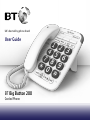
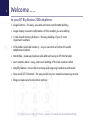
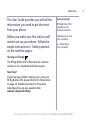

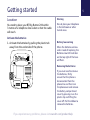





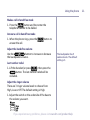
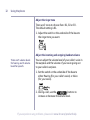
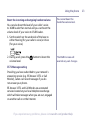
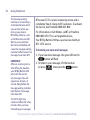
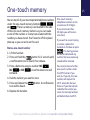
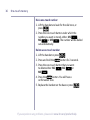

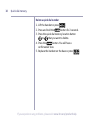
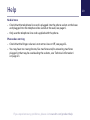
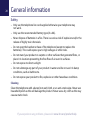
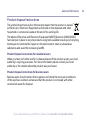

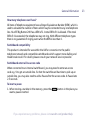
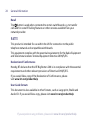


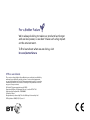


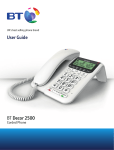
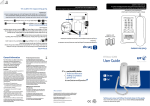
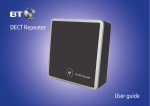


![Converse 220 user guide [ROLL]](http://vs1.manualzilla.com/store/data/006893753_1-a5f5b41a1871906539e8cdcfce1420ae-150x150.png)