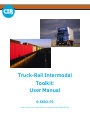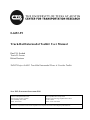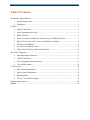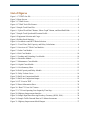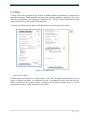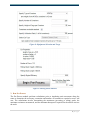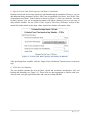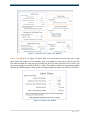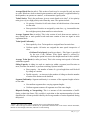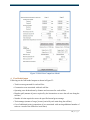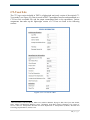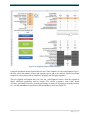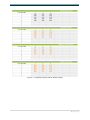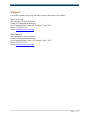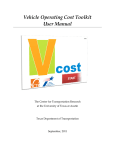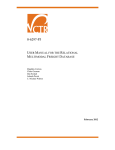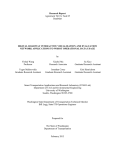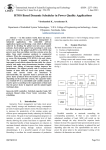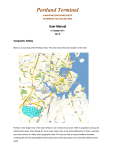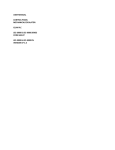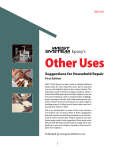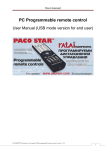Download Truck-Rail Intermodal Toolkit: User Manual (0
Transcript
Truck-Rail Intermodal Toolkit: User Manual 0-6692-P2 http://library.ctr.utexas.edu/ctr-publications/0-6692-P2.pdf 0-6692-P2 Truck-Rail Intermodal Toolkit: User Manual Dan P. K. Seedah Travis D. Owens Robert Harrison TxDOT Project 0-6692: Truck-Rail Intermodal Flows: A Corridor Toolkit JUNE 2013; PUBLISHED SEPTEMBER 2014 Performing Organization: Center for Transportation Research The University of Texas at Austin 1616 Guadalupe, Suite 4.202 Austin, Texas 78701 Sponsoring Organization: Texas Department of Transportation Research and Technology Implementation Office P.O. Box 5080 Austin, Texas 78763-5080 Performed in cooperation with the Texas Department of Transportation and the Federal Highway Administration. Table of Contents Introduction and Installation ........................................................................................................... 1 1. System Requirements ....................................................................................................... 1 2. Installation ........................................................................................................................ 1 CT-Rail ........................................................................................................................................... 3 1. Upload Track Data ........................................................................................................... 3 2. Select Equipment and Cargo ............................................................................................ 5 3. Run Pre-Process ............................................................................................................... 6 4. Select Locomotives and Specify Horsepower per Trailing Ton Ratio............................. 7 5. Specify Travel Time, Rail Capacity, and Delay Calculations.......................................... 8 6. Fill in the Cost Modules ................................................................................................... 8 7. View the Cost Summary Sheet....................................................................................... 12 8. Guide to Rail Capacity and Delay Estimation ............................................................... 13 Rail Line Comparison ................................................................................................................... 17 1. Input Operating Parameters ............................................................................................ 17 2. Upload Track Data ......................................................................................................... 17 3. Select Equipment and Locomotives ............................................................................... 17 4. View Model Output ........................................................................................................ 18 CT-Vcost Lite ............................................................................................................................... 20 1. Input Vehicle Information .............................................................................................. 21 2. Specify Route Information ............................................................................................. 22 3. Run Simulation............................................................................................................... 22 4. View CT-Vcost Model Output ....................................................................................... 22 Highway Improvement ................................................................................................................. 24 Support .......................................................................................................................................... 28 List of Figures Figure 1: CT-TRIT.xlsx file ............................................................................................................ 1 Figure 2: Home Screen ................................................................................................................... 2 Figure 3: CT-Rail Screen ................................................................................................................ 3 Figure 4: CT-Rail Track File Format .............................................................................................. 4 Figure 5: Sample Track Data Files ................................................................................................. 4 Figure 6: “Upload Track Data” Button, “Show Graph” Button, and Start/End Fields. .................. 4 Figure 7: Sample Track Speed and Elevation Profile ..................................................................... 5 Figure 8: Equipment Selection and Cargo ...................................................................................... 6 Figure 9: Rolling Stock Statistics ................................................................................................... 6 Figure 10: Locomotive and HPTT Ratio Selection ........................................................................ 7 Figure 11: Travel Time, Rail Capacity, and Delay Calculations .................................................... 8 Figure 12: Overview of CT-Rail Cost Modules ............................................................................. 9 Figure 13: Labor Cost Module ........................................................................................................ 9 Figure 14: Fuel Cost Module ........................................................................................................ 10 Figure 15: Loading and Unloading Cost Module ......................................................................... 10 Figure 16: Emissions Module ....................................................................................................... 11 Figure 17: Maintenance Costs Module ......................................................................................... 11 Figure 18: Capital Costs Module .................................................................................................. 12 Figure 19: Cost Summary Sheet ................................................................................................... 12 Figure 20: Rail Capacity and Delay Module ................................................................................ 13 Figure 21: Delay Volume Curve ................................................................................................... 16 Figure 22: Rail Line Comparison Model ...................................................................................... 18 Figure 23: Rail Line Comparison Output ..................................................................................... 19 Figure 24: CT-Vcost in TRIT ....................................................................................................... 20 Figure 25: Route Information Sheet ............................................................................................. 22 Figure 26: “Run CT-Vcost Lite” button ....................................................................................... 22 Figure 27: CT-Vcost Operating Cost Output by Time Step ......................................................... 23 Figure 28: Highway Improvement Interface................................................................................. 25 Figure 29: Sample Input Data Showing Roadway Geometry (HCM, 2010) ................................ 26 Figure 30: Sample Traffic Demand Data in 15-Minute Increments ............................................. 26 Figure 31: Highway Improvement Model Output ........................................................................ 27 Introduction and Installation The truck-rail intermodal toolkit (TRIT) was developed to help planners equally compare truck and rail freight movements for specific corridors and to give insight into some of the variables associated with each mode. The rail component of the model (CT-Rail) is designed to help planners and policy makers understand rail corridor operations and examine the opportunities and challenges for modal shifts from truck to rail. CT-Rail uses a mechanistic approach that adequately captures the effects of cargo weight, running speeds, network capacity, and route characteristics—key factors that are essential in any logistical analysis. The truck component of TRIT, CT-Vcost, developed from an earlier TxDOT study, allows planners to simulate truck movements over a specified corridor given factors such as truck speed, equipment depreciation, financing, insurance, maintenance costs, fuel cost, driver costs, road use fees (e.g., tolls), and other fixed costs—factors that influence truck operating costs and delivery time. Comparative variables used in both models include roadway and track characteristics (elevations and grades), travel speeds, changes in fuel prices, maintenance costs, labor costs, and tonnage. The truck corridor model also accounts for toll rates and vehicle insurance costs; drayage costs are included only in the rail corridor model. Outputs from both models include fuel consumption and cost, travel time, and payload cost per ton-mile. The final report of TxDOT study 0-6692, “Truck-Rail Intermodal Flows: A Corridor Toolkit,” will provide a detailed explanation of the methodologies discussed in this user manual. Following its publication, that report (0-6692-1) will be posted online courtesy of the CTR library. 1. System Requirements Microsoft Excel 2007 or 2010 2. Installation 1. Insert the provided CD into your CD-ROM drive. 2. Select your CD drive in “My Computer” (XP) or “Computer” (Vista/7). 3. Double-click on TRIT.exe to extract files to preferred location. 4. Locate the Microsoft Excel File CT-TRIT.xlsx—this is the application (see Figure 1 for the file icon). Figure 1: CT-TRIT.xlsx file 5. Click on that file to reach the home screen, shown in Figure 2. 1|Page Figure 2: Home Screen 2|Page CT-Rail CT-Rail is the rail component of the toolkit. It enables planners and analysts to examine how operational changes, freight demand, and route characteristics influence operating costs, travel time, fuel consumption, and emissions. Clicking on the “CT-Rail” button found on the home screen will take you to the screen shown in Figure 3. To return to the home screen, simply click the Home icon on the right of the screen. Figure 3: CT-Rail Screen 1. Upload Track Data CT-Rail requires track data to be in the form of a CSV file, formatted with the fields shown in Figure 4. Distance (in miles), Y-coordinate (Ycoord), X-coordinate (Xcoord), Elevation (in feet), Speed (in miles per hour), and Curvature (in degrees) are the fields available; however, Ycoord, Xcoord, and Curvature are not required to run the model. 3|Page Distance Ycoord 0 0.02799 0.22803 0.52696 0.90597 0.99702 1.04999 1.26503 1.45391 1.65492 1.83097 2.021 2.28796 2.51607 2.89595 Xcoord 0 0 0 0 0 0 0 0 0 0 0 0 0 0 0 0 0 0 0 0 0 0 0 0 0 0 0 0 0 0 Elevation Speed 602.7 601.5 592.6 597.2 605.2 603.8 605.5 612.3 619.2 628.7 634 640 652.6 662.2 679.6 40 40 40 40 40 40 40 40 40 40 40 40 40 40 40 Curvature 0 0 0 0 0 0 0 0 0 0 0 0 0 0 0 Figure 4: CT-Rail Track File Format Four sample track data files are supplied in the folder “Sample Track Data,” as Figure 5 shows. Figure 5: Sample Track Data Files Clicking on the “Upload Track Data” button will open a window from which you can select the desired track data file. After the data uploads, the “Show Graph” icon will appear to the right of the “Upload Track Data” button (Figure 6); clicking the graph icon will display the speed and elevation profile of the track as shown in Figure 7. If you’d like to work with only a section of the uploaded track data file, specify the starting and ending mile posts using the “Start” and “End” text fields (labeled with the phrase “Specify Starting and Ending Mile Post for Analysis”). Figure 6: “Upload Track Data” Button, “Show Graph” Button, and Start/End Fields. 4|Page Figure 7: Sample Track Speed and Elevation Profile 2. Select Equipment and Cargo After the desired route data file is uploaded, select equipment type and cargo weight using the controls shown in Figure 8. You can choose from these options: • Type of Container: – 20 ft. Dry, 20 ft. Reefer, 40 ft. Dry, 45 ft. H. Cube, 40 ft. Reefer, No containers • Number of Containers (which is the also equivalent to number of cars for non-container movements) • Weight of Cargo per Container (in tons) • Double Stacked: Check this option box if containers are double stacked; otherwise uncheck. Checking this box will increase the cargo weight per rail car and influence the total number of cars, train length, and rolling stock weight, as shown in Figure 9. • Utilization ratio (in percentages), i.e., percentage of containers that are full • Car Type: This dropdown menu becomes available only when the container type chosen is “No Container,” presenting the following options: – Auto Transporters, Boxcars, Center Partition Railcars, Container Carriers (5-unit), Gondolas, High Cube Box Cars, Hoppers, Intermodal Flatcars, Other Flatcars, Tankers 5|Page Figure 8: Equipment Selection and Cargo Figure 9: Rolling Stock Statistics 3. Run Pre-Process The Pre-Process module performs calculations prior to simulating train movement along the route to determine the necessary constraints and number of locomotives required to move rail cars. The calculations involve determining the maximum (governing or ruling) grade, the maximum resistance encountered, and the minimum horsepower required for the train to traverse the track. 6|Page Average engine efficiency for the locomotives can also be specified at this point (see Figure 9). The most important parameter is the Solution Step input. Ruling grade, maximum resistance, and required horsepower are calculated at a specified incremental distance (the “solution step”) along the uploaded track. Increasing or decreasing this value influences the calculating time of the model and slightly influences the model’s accuracy. For example, total fuel consumed may vary from 1% to 5% depending on whether the solution step is 1 mile per iteration or 0.1 mile per iteration. The recommended solution step for most Pre-Process simulation runs is 0.1 miles. Click on “Begin Pre-Process” to complete Pre-Process module calculations. 4. Select Locomotives and Specify Horsepower per Trailing Ton Ratio The total number of locomotives required is dependent on the horsepower of each locomotive and the desired horsepower per trailing ton (HPTT) ratio. The HPTT ratio is determined by the railroads, and varies by route and service type. It dictates the desired maximum speed of the train. The typical HPTT ratios used by Class I railroads vary between 2.5 to 3.5 for intermodal movements, but decrease for other heavier cargo such as coal. You need to specify both the HPTT ratio and the size of locomotives (as shown in Figure 10). Properties associated with different sizes of locomotives such as the weight, length, and numbers of axles are incorporated into the model. The selected locomotive’s horsepower governs the total horsepower available to the train; thus, the train’s required horsepower for each solution step cannot exceed the available train horsepower. Once the number of locomotives is specified, click on the “Begin Train in Motion” button. Figure 10: Locomotive and HPTT Ratio Selection 7|Page 5. Specify Travel Time, Rail Capacity, and Delay Calculations Estimated travel time and average speeds are calculated during the simulation. However, you can add additional delay parameters such as “Idle Time Accumulated Over Route” and “Delay Time Accumulated Over Route” (both in hours) as shown in Figure 11. After you check the “Account for Rail Capacity” box, the accompanying button will appear, allowing you to set an array of delay-related variables. See the Guide to Rail Capacity and Delay Estimation section of this manual for further details on the input values required to calculate rail capacity delay. Figure 11: Travel Time, Rail Capacity, and Delay Calculations After specifying these variables, click the “Begin Costs Calculations” button to move to the next step. 6. Fill in the Cost Modules The cost modules estimate the costs for labor, capital and investment, maintenance, fuel, and loading and unloading (see Figure 12). These costs are then aggregated to find the total cost, costs per mile, costs per payload ton-mile, and costs per trailing ton-mile. 8|Page Figure 12: Overview of CT-Rail Cost Modules Labor Cost Module: As Figure 13 shows, labor cost is determined on an hourly basis, using these inputs: the number of crew members, each crew member’s wage rate per mile for the first 100 miles and then the wage rate per mile after the first 100 miles, the daily service hours, and the average freight train speed (default 12.5 mph). This module calculates the maximum possible distance travelled during an 8-hour period at average freight train speed; the default is 100 miles. Figure 13: Labor Cost Module 9|Page Fuel Cost Module: Fuel cost is calculated by multiplying a per-gallon cost of fuel by the total number of gallons consumed during the trip (see Figure 14). Figure 14: Fuel Cost Module Loading and Unloading Cost Module: This module tries to capture the cost of loading and unloading containers or rail cars at the terminal. The user specifies an average cost for loading and unloading (see Figure 15), which is multiplied by the number of containers (or cars for nonintermodal trains). Figure 15: Loading and Unloading Cost Module Emissions: Emissions are calculated using line-haul locomotive emission standards developed by the Environmental Protection Agency (EPA). The applicability of the standards depends on the date a locomotive is first manufactured (see Table 1). Users can select a desired tier using the dropdown menu shown in Figure 16. 10 | P a g e Tier Tier 0a Tier 1a Tier 2a Tier 3b Tier 4 Table 1: EPA Line-Haul Locomotive Emission Standards Manufactured Year Date HC CO NOx 1973–1992c 1993c–2004 2005–2011 2012–2014 2015 or later 2010d 2010d 2010d 2012 2015 1.00 0.55 0.30 0.30 0.14f 5.0 2.2 1.5 1.5 1.5 9.5 7.4 5.5 5.5 1.3f PM 0.22 0.22 0.10e 0.10 0.03 Standards presented in grams per brake-horsepower-hour (g/bhp.hr). a - Tier 0–2 line-haul locomotives must also meet switch standards of the same tier. b - Tier 3 line-haul locomotives must also meet Tier 2 switch standards. c - 1993–2001 locomotive that were not equipped with an intake air coolant system are subject to Tier 0 rather than Tier 1 standards. d - As early as 2008 if approved engine upgrade kits become available. e - 0.20 g/bhp-hr until January 1, 2013 (with some exceptions). f - Manufacturers may elect to meet a combined NOx+HC standard of 1.4 g/bhp-hr. Figure 16: Emissions Module Maintenance Cost Module: The maintenance cost module includes track, car, and locomotive maintenance (see Figure 17). These costs are calculated using a per-mile system average rate. Users can change the default per mile costs for each of these maintenance categories. Figure 17: Maintenance Costs Module 11 | P a g e Capital Cost Module: The default capital cost values for each equipment type can also be changed from the default values using the input controls shown in Figure 18. Figure 18: Capital Costs Module 7. View the Cost Summary Sheet The cost summary sheet summarizes all the calculated cost values as well as travel speed and trip time. Also shown are the payload operating costs per ton-mile, trailing ton-miles per gallon, and payload-ton-miles per gallon (see Figure 19). Clicking the “View Costs Breakdown” button displays the cost data as a pie chart. Figure 19: Cost Summary Sheet If you click the button labeled “Store Scenario Data,” TRIT will create a folder containing the data, storing it in the Saved Scenarios folder. Clicking the blue “Back to Main Sheet” button returns you to the main CT-Rail screen. 12 | P a g e 8. Guide to Rail Capacity and Delay Estimation TRIT’s rail capacity and delay model estimates rail traffic delay based on the available capacity on a section of rail track. The model is based on the Parametric Analysis of Railway Line Capacity model developed by Prokopy and Rubin (1975)1. Step 5 of the CT-Rail process, Specify Travel Time, Rail Capacity, and Delay Calculations, allows users to set an array of delay-related variables. After you check the “Account for Rail Capacity” box, the accompanying button will appear, as was shown in Figure 11. Upon clicking that button, you’ll see the list of variables, as shown in Figure 20. You can change the default variables either through a textbox or a dropdown menu. Note the column of boxes to the right of the variables, with the heading “Check Desired Modifications.” If you want a variable to be included in the determination of rail capacity and delays, click in that box to make a check mark appear; “unchecked” variables will not be included in the analysis. Figure 20: Rail Capacity and Delay Module Subdivision Length: The length of the section of rail line under consideration, which is equal to the distance of the route being analyzed. 1 Prokopy, J. C., and Rubin, R.B. Parametric Analysis of Railway Line Capacity, DOT-FR-5014-2, Federal Railroad Association, U.S. Department of Transportation, Washington, DC, 1975. 13 | P a g e Average Block Size (in miles): This section of track may be occupied by only one train at a time. Blocks are used to control train separation, and occupancy is regulated either by the dispatcher, an operator at a station2, or an automatic signal system. Train Priority: This is the preference given to a train based on its class3. A low-priority train gives way to a high-priority train when they meet. The options include o No priority: Priorities for all train classes in both directions of movement are the same. o Base priorities: Priorities are assigned by train class, e.g., intermodal trains have a higher priority than manifest or mixed trains. Average Segment Size (in miles): This is the section of track between two stations; it may contain one or more parallel tracks and must contain at least one signal or train separation block. Train Speed Uniformity: o Base speeds by class: Train speeds are assigned based on train class. o Uniform speeds: All trains are assigned the same speed irrespective of class. Uniform Train Speed (in miles per hour)—This figure is specified by the user if the Uniform Train Speed option is selected by checking the option box next to the dropdown menu for this variable. Average Train Speed (in miles per hour): This is the average train speed of all trains within the segment. Siding Capacity: A siding is a track at a station (or within a segment) used for trains to meet, overtake one another, or perform switching. Options include o Base capacity – the number of trains of a given length that could be held by sidings at a station. o Double capacity – an increase in the number of sidings so that the number of trains at the station can be doubled. Segment Uniformity: Segment uniformity is a measure of the segment lengths relative to one other. o Non-uniform segments have varying segment lengths. o Uniform segment assumes all segments are of the same length. Dispatch Peaking or Non-peaking: This is a measure of the concentration of traffic during a short time frame. This variable is equivalent to the maximum number of trains dispatched in a 4-hour period divided by the average number of trains dispatched during that period. 2 Station—This refers to any point on a rail line where track configuration changes. Class—This is the type of train as defined by its performance characteristics. Train classes include intermodal, manifest or mixed freight, unit trains, and local or road switching. 3 14 | P a g e Presence of Rare Events: The Rare Events variable simulates train and track failures and track maintenance interruptions. The options for users include o Consideration for rare events. o No consideration for rare events. Train Length as Fraction of Base Length: This variable addresses the length of the sidings. In the base case, all trains can fit into all sidings. By increasing this figure (such as from 1.0 to 1.2), the user specifies that some of the trains cannot fit into a shorter siding. Directional Imbalance: This variable measures the impact of dispatching more trains in one direction (i.e., heavier direction) over the other (i.e., lighter direction) during the course of the day. It equals the number of trains in heavy direction divided by the number of trains in light direction. Base Block Configuration: This variable measures the impact of signal block spacing on rail capacity. The “Base Block Configuration” option assumes no additional signals between blocks and the “1 Block Between Station” option assumes one additional signal block between adjacent stations on a single track. General Double Track Crossover Flexibility: A crossover is a pair of switches that connects two parallel rail tracks, allowing a train on one track to cross over to the other. Options include full crossover and alternate crossover. Fraction of Line Mileage with Double Track: This is a ratio of single track segments to the total number of segments. Options include 1-in-2 single, 1-in-3 single, 2-in-3 single, double, and single. Once the necessary parameters have been modified, click on the “Run Model” button to get the estimated trip delay (see Figure 21). Click on the “Copy Delay to CT-Rail” button to copy estimated delay to CT-Rail and return to the CT-Rail screen. 15 | P a g e Figure 21: Delay Volume Curve 16 | P a g e Rail Line Comparison The rail line comparison model was developed using Hay’s location process methodology. It determines the rate of return for any given railroad route as a measure of its economic benefit, 1982)4. It is not intended to provide precise answers but can be used as a comparative tool of multiple routes for planning purposes, for example, determining traffic combinations and route characteristics which give the best economic outcome. 1. Input Operating Parameters As shown in Figure 22, following are the operating parameters required by the rail route comparison model: • Annual gross and net tonnage (in each direction) • Net revenue per ton mile (in cents) • Rail line construction cost per mile (in dollars) • Operating cost per ton-mile • Total central angle (the angle formed by the beginning and end points of the rail route) • “Solution step” (the incremental distance for each iteration) These operating parameters provide an estimate of operating cost and expected revenue to be associated with each line. 2. Upload Track Data As in CT-Rail, the rail line comparison model requires track data to be in the form of a CSV file, formatted with the fields shown in Figure 4. Distance (in miles), Y-coordinate (Ycoord), Xcoordinate (Xcoord), Elevation (in feet), Speed (in miles per hour), and Curvature (in degrees) are the fields available; however, Ycoord, Xcoord, and Curvature are not required to run the model. Clicking on the “Upload Line 1 Data” button will open a window from which you can select the desired track data file. Repeat this for “Upload Line 2 Data.” Once track data is uploaded, additional information such as distance and ruling grade will be displayed as shown in Figure 22. 3. Select Equipment and Locomotives Specify the railcar type, locomotive type, and number of locomotives to be used in the analysis. Click on the “Begin Calculations” button to run the simulation. 4 Hay, William Walter, “Railroad Engineering.” (1982) 17 | P a g e Figure 22: Rail Line Comparison Model 4. View Model Output Following are the final model outputs as shown in Figure 23: • Total revenues generated for each rail line • Construction costs associated with each rail line • Operating costs broken down by distance and curvature for each rail line • Drawbar pull (amount of power required by the locomotives to move the rail cars along the rail line) • Number of trains required to move the specified annual gross tonnage • Train tonnage (amount of cargo [in tons] carried by each train along the rail line) • Cost of additional trains (comparison of cost associated with moving additional number of trains as a result of the difference in rail lines) 18 | P a g e • Total operating cost of each rail line • Rate of return for each rail line Figure 23: Rail Line Comparison Output 19 | P a g e CT-Vcost Lite The CT-Vcost version included in TRIT is a lightweight truck-only version of the original CTVcost model5 (see Figure 24). Data is stored in TRIT’s spreadsheet interface and transmitted to a CT-Vcost Lite executable file, and the output retransmitted back to the spreadsheet. Various components that make up the lightweight version of CT-Vcost are listed in the following sections. Figure 24: CT-Vcost in TRIT 5 Harrison, Robert, Garrett Anderson, Murat Ates, Dimitrios Dardalis, Kyung Jin Kim, Hao Lijun, Dan Seedah, James Vaughn, and Ronald D. Matthews (2011), “Estimating Texas Motor Vehicle Operating Costs,” Report 05974-2, Center for Transportation Research and Texas Department of Transportation (TxDOT)—Research and Technology Implementation, Austin, Texas. 20 | P a g e 1. Input Vehicle Information Vehicle Specifications City MPG: Average fuel economy during congested traffic conditions Highway MPG: Average fuel economy during free-flow traffic conditions Optimum Speed: Estimate of speed at which fuel consumption is equal to highway MPG. Average Annual Miles Driven: Estimate of miles driven by the vehicle each year. This figure is used in calculating annual operating costs based on the estimated vehicle life. Fleet Size: Number of vehicles involved in moving a certain amount of tonnage Estimated Vehicle Life: Expected life of vehicle at which the annual miles driven is equivalent to the average annual miles driven value Operating Cost Information Commercial Driver Per-Mile Cost: Per mile cost estimate for a single driver New Vehicle Price: Estimate of purchasing cost of the new vehicle. This figure is used in calculating the financing cost of truck as a percentage of the overall truck operating cost. Down Payment: Percentage given is an estimate of down payment most commercial truck owners pay when purchasing a vehicle Finance Term: Time period to complete loan payment of loan Interest Rate: Average auto loan interest rates for loan payment over specified finance term Insurance: Estimated cost depending on the vehicle type, age, and insurance company First Year Depreciation: Immediate decline in value of a vehicle once it is labeled as “used” Subsequent Years Depreciation: Annual decline in the vehicle’s re-sale value after first year Average Annual Maintenance Cost: An estimated annual maintenance cost value Other Fixed Costs: Annual fixed costs such as annual registration and inspection fees Fuel Prices Diesel Cost: Price per gallon of fuel Diesel Tax: Price per gallon of fuel allocated to taxes 21 | P a g e 2. Specify Route Information Input route information using the route input sheet as shown in Figure 25. For each route segment (SEG-01, SEG-02, etc.), input the distance in miles, condition of the highway, and a toll fee if applicable. For each desired 15-minute time step (i.e., 1 to 8) input the average speed of the roadway segment for only that time segment. Note: You don’t have to fill data for all time steps. This step is required only if multiple speed scenarios are being tested simultaneously. Figure 25: Route Information Sheet 3. Run Simulation Upon completion of the route information sheet, click on the “Run CT-Vcost Lite” button shown in Figure 26 (found at the top of the sheet, spanning the input cells for route information). Figure 26: “Run CT-Vcost Lite” button 4. View CT-Vcost Model Output Model output is provided for each time step as illustrated in Figure 27, appearing below the input cells. For the route distances specified, vehicle operating cost is calculated based on the speeds indicated for a time step. Different segment speeds for different time steps will have different vehicle operating cost values. 22 | P a g e 1 COST/TIME STEP 2 VEHICLE OPER 3 Per Mile Cost Depreciation Finance Fixed Cost Insurance Maintenance Commercial Truck Driver Cost Fuel Cost POV Value of Time Toll Cost Total Per Mile Cost Total Route Cost Total Fuel Consumed (gallons) Total Miles Driven Total Travel Time Cargo Weight (in tons) Cost per ton-mile $ $ $ $ $ $ $ $ $ $ $ 0.11 0.20 0.02 0.05 0.12 1.50 0.58 2.58 618.73 37.07 240.00 4.07 20.00 0.1289 Figure 27: CT-Vcost Operating Cost Output by Time Step Model outputs include per-mile cost for depreciation, finance, fixed (i.e., registration, permit fees), insurance, maintenance, and fuel costs. Total per mile cost, total route costs, and total gallons of fuel are also shown. When the cargo weight is also specified, cost per ton-mile is also calculated. 23 | P a g e Highway Improvement The highway improvement model is based on the Highway Capacity Manual’s FREEVAL 2010 model. This base model was chosen because of its simplicity and straightforward methodology for evaluating the impact of roadway traffic on vehicle speeds. It cannot be used as the final decision-maker for roadway planning, but does provide an opportunity for preliminary comparison of truck and rail intermodal flows. TRIT provides a graphical user interface that enables the user to specify the roadway geometry (segment type), segment length, number of lanes, entering and exiting flow rates, and expected traffic demand in 15-minute time intervals. Available segment types include basic freeway segment, on-ramp segment, off-ramp segment, and weaving segments. The initial data that need to be specified by the user (see the orange-shaded cells in Figure 28) include the following: • Percentage of heavy vehicles: trucks and recreational vehicles (all movements) • Unfamiliar driver populations (݂ ) • Free-flow speed (FFS) (in mph): all mainline segments • Ramp FFS (in mph): all ramps • Jam density (ܦ :) (in passenger cars per miles per lane) • Length of weaving segment (Ls) (in feet) • Total ramp density (TRD) (in ramps per mile) • Terrain type: level, mountainous, rolling • fHV: Heavy-vehicle adjustment factor( • ܿூி : capacity of a basic freeway segment at FFS under equivalent ideal conditions (in passenger car, per hour, per lane): for FFS = 60 mphDuration of analysis (in minutes): Divided into a number of 15-minute intervals. 24 | P a g e Figure 28: Highway Improvement Interface Using the dropdown menus (found under the text “Enter Number of Lanes and Segment Type”), the user selects the number of lanes and segment type to add to the analysis. Figure 28 presents samples of a three-lane roadway with basic, merging, and diverging segments. The new segment will appear after you click the “Add Segment” button. After the segment is added, additional parameters such as length, FFS, vehicle occupancy, lane width, lateral clearance, percentage of trucks, on-ramp percentage of trucks (if diverging or merging section), etc., are then automatically specified on the spreadsheet as shown in Figure 29. 25 | P a g e Figure 29: Sample Input Data Showing Roadway Geometry (HCM, 2010)6 Caution: Clicking on the “Clear All Segments” button will reset the application. After completing the roadway segment information, traffic flow rates must be specified for the 15-minute time increments (see Figure 30). The user then clicks the “RUN” button to compute volumes served, roadway capacity, demand-to-capacity ratios, and segment speeds (Figure 31). The output appears below the “Input Demand” section. Finally, click on the “Copy to CT-Vcost” button to copy the roadway segments configuration and speed data into CT-Vcost’s “Route Information Sheet” for vehicle operating cost analysis. INPUT DEMAND 15 min. Time Steps 1 2 3 4 5 Entering Flow Rates B 4,505 4,955 5,225 4,685 3,785 SEG 02 SEG 03 ONR 540 720 810 360 270 B 6 7 8 Figure 30: Sample Traffic Demand Data in 15-Minute Increments 6 Highway Capacity Manual, Published by the Transportation Research Board of the National Research Council, Washington, DC 113 (2010). 26 | P a g e Figure 31: Highway Improvement Model Output 27 | P a g e Support For further assistance with using the model, please contact any of the authors: Dan P. K. Seedah The University of Texas at Austin Center for Transportation Research 1616 Guadalupe Street, Suite 4.202, Austin, Texas, 78701 Phone: (512) 232.3143 Email: [email protected] Robert Harrison The University of Texas at Austin Center for Transportation Research 1616 Guadalupe Street, Suite 4.202, Austin, Texas, 78701 Phone: (512) 232.3114 Email: [email protected] 28 | P a g e