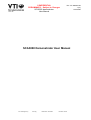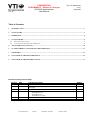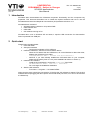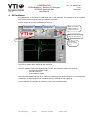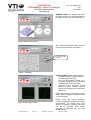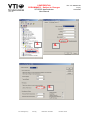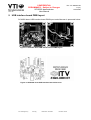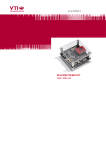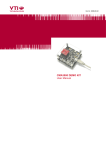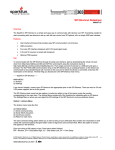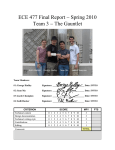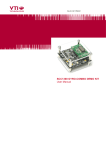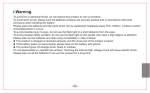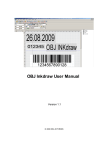Download SCA3000 Demonstrator User Manual
Transcript
CONFIDENTIAL PRELIMINARY – Subject to Changes SCA3000 demonstrator User Manual VTI / JL Doc. Nr. 8259300.05 1 (17) 13.03.2006 SCA3000 Demonstrator User Manual VTI Technologies Oy VAT Reg. Business ID 0707944-4 Domicile Vantaa CONFIDENTIAL PRELIMINARY – Subject to Changes SCA3000 demonstrator User Manual VTI / JL Doc. Nr. 8259300.05 2 (17) 13.03.2006 Table of Contents 1 INTRODUCTION ............................................................................................................................................................. 3 2 QUICK START ................................................................................................................................................................. 3 3 HARDWARE ..................................................................................................................................................................... 4 4 GUI SOFTWARE.............................................................................................................................................................. 5 4.1 4.2 RESETTING GUI AND µC .............................................................................................................................................. 9 UNINSTALLING THE GUI AND USB DRIVER ................................................................................................................. 9 5 ADVANCED DATA LOGGING.................................................................................................................................... 10 6 SCA3000 CURRENT CONSUMPTION MEASUREMENT....................................................................................... 11 7 PROBLEMS?................................................................................................................................................................... 12 8 USB INTERFACE BOARD SCHEMATICS ................................................................................................................ 14 9 USB INTERFACE BOARD PWB LAYOUT................................................................................................................ 17 Document Change Control Page Version Date Change Description Author 0.01 0.02 02.12.2005 20.01.2006 JL JL 0.03 0.04 01.02.2006 14.02.2006 0.05 13.03.2006 Initial draft New GUI revision (0.16), instructions for current consumption measurement, Advanced data logging Equation for current consumption calculation corrected New GUI revision (0.16.2) supports SCA3000 component versions: - SCA3000-D01 v0.3 - SCA3000-E01 v0.3 - SCA3000-D01 v0.1 (old) New GUI revision (0.16.2) supports all SCA3000 component versions (also I2C bus) VTI Technologies Oy VAT Reg. Business ID 0707944-4 Domicile Vantaa JL JL JL CONFIDENTIAL PRELIMINARY – Subject to Changes SCA3000 demonstrator User Manual VTI / JL Doc. Nr. 8259300.05 3 (17) 13.03.2006 1 Introduction SCA3000 demo demonstrates the SCA3000 component functionality and the component key properties. This document describes how to install the required software and how to use the SCA3000 demo board and Graphical User Interface (GUI) software revision 0.16.4. SCA3000 demo consists of: • SCA3000 sensor soldered on chip carrier PWB • USB interface card • USB cable • GUI software running on PC SCA3000 demo runs on Windows XP and 2000, it requires USB connection for data transfer. Demo is powered from USB port. 2 Quick start Please follow the steps below: 1. Insert CD-ROM 2. Setup the hardware - Connect the hardware to PC's USB port 3. Install the USB driver, after the PC has found the device - When the PC detects the new USB device, do not let Windows to detect the driver, address the USB driver from folder: "CD-ROM\SCA3000 demo - Virtual Com Port Drivers\” - NOTICE, if you have already installed the SCP1000 demo to your computer, please set the latency timer to 5 ms (more detailed instructions on section 7) 4. Install the GUI software - Install the GUI software by running the “setup.exe" from folder: CD-ROM\SCA3000 demo - ver 0.16 - Installer - Do not change the installation destination 5. Start the GUI software - From Start → Programs → SCA3000-DEMO Notice that the demo should be connected to PC before the GUI software is started. Exit the GUI software before unplugging the demo (demo uses virtual serial port driver, so it can not be found as a USB device). VTI Technologies Oy VAT Reg. Business ID 0707944-4 Domicile Vantaa CONFIDENTIAL PRELIMINARY – Subject to Changes SCA3000 demonstrator User Manual VTI / JL Doc. Nr. 8259300.05 4 (17) 13.03.2006 3 Hardware The SCA3000 demo USB interface board (black) and SCA3000 PWB (red) are shown in Figure 1. The interface card converts the USB interface to SPI or I2C interface. SCA3000 sensor is soldered on PWB which is connected to interface board. SCA3000 sensor, see component type and version (v0.1 or v0.3) Red led: demo powered from USB Demo reset Test points for SCA3000 sensor Idd measurement Green led: data transfer Figure 1 SCA3000 demo USB interface board and SCA3000 PWB. VTI Technologies Oy VAT Reg. Business ID 0707944-4 Domicile Vantaa Doc. Nr. 8259300.05 5 (17) 13.03.2006 CONFIDENTIAL PRELIMINARY – Subject to Changes SCA3000 demonstrator User Manual VTI / JL 4 GUI software SCA3000 demo is controlled via USB serial port by GUI software. The software must be installed into location that is suggested during installation procedure. Screen capture of the GUI is presented in Figure 2. Pull down menu for display mode Pull down menu for SCA3000 mode Yellow: acceleration register overflow, out of measuring range 0.16.4 Red: Interrupt detected, press to clear interrupt Exit button GUI software revision number: 0.16.4 Figure 2 SCA3000 demo Graphical User Interface The GUI software has three different display modes. The SCA3000 sensor can be set to: - normal measurement mode, - free fall mode and - motion detector mode. The interrupt detected due free fall or motion is indicated by led indicator and sound. Once interrupt is detected, the interrupt has to be cleared by user by pressing the led (Figure 2). The five different GUI displays and start up screens are presented below. VTI Technologies Oy VAT Reg. Business ID 0707944-4 Domicile Vantaa CONFIDENTIAL PRELIMINARY – Subject to Changes SCA3000 demonstrator User Manual VTI / JL Doc. Nr. 8259300.05 6 (17) 13.03.2006 If more than one USB serial port devices are detected, user must select USB SERIAL PORT pop-up window the correct port (Figure 3). Figure 3 USB serial port selection pop-up window. User needs to select correct product type from PRODUCT SELECTION pop-up window (Figure 4). SCA3000-D01 is selected by default, product type can be found from top SCA3000 component, see Figure 1. Figure 4 Product selection pop-up window. SCROLL, continuously scrolling X, Y, Z and resultant accelerations, see Figure 5. Acceleration is presented in [g]. User can: - change the acceleration scale - freeze the scrolling image - change the averaging factor - set averaging OFF - save acceleration data into file - enable resultant scrolling - detect which axis caused the interruption in motion detection mode (by clearing the interrupt) Figure 5 Scroll display. Resultant enable / disable VTI Technologies Oy VAT Reg. Business ID 0707944-4 In motion detection mode user can select for operation where sensor operation mode is changed to measurement mode after motion is detected. Domicile Vantaa CONFIDENTIAL PRELIMINARY – Subject to Changes SCA3000 demonstrator User Manual VTI / JL Doc. Nr. 8259300.05 7 (17) 13.03.2006 BUBBLE LEVEL, two displays that show tilt angle, see Figure 6. Angle calculation is performed in GUI, not in SCA3000 sensor. Figure 6 Bubble level display. 3D, 3 dimensional display with projections of each axis acceleration, see Figure 7. Min / max of resultant acceleration Figure 7 3D display. DATA LOGGER, display where user can: - log data (maximum log time 5000 ms) - view the logged data in [g] - view the demonstrator speed as a function time (speed [m/s] is derived by integrating the acceleration data) - view the inertial navigation results (distance [m] as a function of time is derived by integrating the acceleration data twice) Data logging starts by pressing the “Meas” button. Data is logged for predefined time (“meas time [ms]”). Please notice that inertial navigation contains six degrees of freedom and 3-axis accelerometer can handle only three degrees of freedom (rotations and tilting can not be detected when inertial navigation is performed only by 3-axis accelerometer). Figure 8 Data logger display. VTI Technologies Oy VAT Reg. Business ID 0707944-4 Domicile Vantaa CONFIDENTIAL PRELIMINARY – Subject to Changes SCA3000 demonstrator User Manual VTI / JL Doc. Nr. 8259300.05 8 (17) 13.03.2006 REGISTER CONFIG display offers user access for SCA3000 sensor registers. Registers can be read and written. SPI frame format for each operation can be viewed from “Waveform” tab. User can read automatically all configuration registers by pressing the “Save reg content” button. Results are saved into file and they can be viewed from “Register content” tab as well. Read all configuration registers Figure 9 SCA3000 register configuration display. SETUP display presents some operational parameters of selected component type, please refer to component specific documentation for further information. “Data transfer wait [ms]” is the delay between successive data reading from virtual serial port. Figure 10 Setup display. RESET DEMO initialises the GUI software. µC software version is presented also. GUI revision 0.16.2 can be executed with µC software version 0.9.92. µC sw version number Figure 11 Reset demo display. VTI Technologies Oy VAT Reg. Business ID 0707944-4 Domicile Vantaa CONFIDENTIAL PRELIMINARY – Subject to Changes SCA3000 demonstrator User Manual VTI / JL 4.1 Doc. Nr. 8259300.05 9 (17) 13.03.2006 Resetting GUI and µC SCA3000 demo GUI software can be reinitialised by selecting the “Reset demo” display from pull down menu, see Figure 2. µC can be resetted by exiting from the GUI and then pressing the reset button (Figure 1) on USB interface board. 4.2 Uninstalling the GUI and USB driver GUI software and USB driver (FTDI Serial Converter Driver) can be removed from Windows Control Panel Add/Remove Programs. VTI Technologies Oy VAT Reg. Business ID 0707944-4 Domicile Vantaa CONFIDENTIAL PRELIMINARY – Subject to Changes SCA3000 demonstrator User Manual VTI / JL Doc. Nr. 8259300.05 10 (17) 13.03.2006 5 Advanced data logging Acceleration data can be saved from GUI software by pressing the “Data to file” button (Figure 5). Data can be logged also by using the macro language that is used to control the SCA3000 demo. Please follow the steps below to start data logging: 1. Connect SCA3000 demo with USB cable to PC 2. Open Windows HyperTerminal software from CD-ROM: “SCA3000_demo_HyperTerminal_connection.ht”. 3. Press demo reset button (see Figure 1). SCA3000 demo sends info text to HyperTerminal (see Figure 12). If HyperTerminal software is unable to connect the SCA3000 demo or the info text does not appear, - change “COM port” from port properties, - press connect and - reset demo until info text appears to HyperTerminal screen (see Figure 12). 4. After the info text appears on HyperTerminal, send text file “SCA3000_data_logger.txt” from CD-ROM (“Transfer” pulldown menu → “Send Text File…” → browse for SCA3000_data_logger.txt) 5. The text file is actually a macro that runs in endless loop. The macro sends 3-axis acceleration data in hex format to HyperTerminal (see Figure 13). Example of data format: 0x1ef0,0x0130,0x01f0,Z-Y-X where “0x” indicates for hex format, and “Z-Y-X” the axis order. The Z-axis hex output is 1EF, which is ‘0001 1110 1111’ in binary format and 495 in decimal format. 6. The data can stored by capturing the data in to file: “Transfer” pulldown menu → “Capture Text…” → save captured data into wanted file and folder. 7. Data capturing can be stopped from: “Transfer” pulldown menu → “Capture Text…” → “Stop” Macro language is used to control the SCA3000 demo SPI bus, therefore it can be used to configure the SCA3000 sensor also. For more detailed information of macro language, please refer to “SCA3000_demo_macro_language_description_ 8259200.02”. Connection properties 2. Connect 1. Select COM port Figure 12 Windows HyperTerminal with SCA3000 demo info text. VTI Technologies Oy VAT Reg. Business ID 0707944-4 Domicile Vantaa CONFIDENTIAL PRELIMINARY – Subject to Changes SCA3000 demonstrator User Manual VTI / JL Doc. Nr. 8259300.05 11 (17) 13.03.2006 Figure 13 SCA3000 demo output during data logging. 6 SCA3000 current consumption measurement The current consumption of SCA3000 sensor can be calculated by measuring the voltage drop over resistor R34 (470 Ω, 1% tolerance). Voltage drop can be measured from test points TP5 and TP6, see Figure 16. The offset current consumption of demo hardware is ~200 µA (94 mA) can be measured when SCA3000 PWB is not connected to demo board. SCA3000 current consumption can be calculated ⎛ V − 0.094 V ⎞ ⎟⎟ Idd = ⎜⎜ drop 470 Ω ⎝ ⎠ , (1) where Vdrop is the measured voltage drop in volts and Idd the SCA3000 current consumption in [A]. VTI Technologies Oy VAT Reg. Business ID 0707944-4 Domicile Vantaa CONFIDENTIAL PRELIMINARY – Subject to Changes SCA3000 demonstrator User Manual VTI / JL Doc. Nr. 8259300.05 12 (17) 13.03.2006 7 Problems? If the SCA3000 demonstrator does not work properly, try following: • The wait time in data transfer can be in increased on “SETUP” display (GUI software pulldown menu, see Figure 2). • SCA3000 demo may not work properly if your PC has multiple USB serial ports installed. Please remove all other USB serial port devices (including SCP1000 demo). • Stop the GUI software, press the reset button program on demo USB interface board (see Figure 1), start GUI again. • Close Windows HyperTerminal software, if you have used it. • Check that USB driver LATENCY TIMER parameter is 5ms. Plug the demo USB cable in to PC and follow the steps (and screen captures) below: 1. Open control panel and select “SYSTEM” 2. Select “DEVICE MANAGER” from “HARDWARE” tab 3. Select “USB SERIAL PORT” from the list, right mouse click and select “PROPERTIES" 4. Select “ADVANVED” from the USB Serial port Properties 5. Set the “LATENCY TIMER” to 5 ms (the 16ms default value is too slow for SCA3000 demo). 6. Press “OK” to all windows. 7. Restart the GUI software. NOTICE! If the SCP1000 demo does not work properly with this 5 ms latency timer value, the value needs to be changed back to 16 ms. Start → Settings → Control panel 1. 2. VTI Technologies Oy VAT Reg. Business ID 0707944-4 Domicile Vantaa CONFIDENTIAL PRELIMINARY – Subject to Changes SCA3000 demonstrator User Manual VTI / JL 3. Doc. Nr. 8259300.05 13 (17) 13.03.2006 4. 5. VTI Technologies Oy VAT Reg. Business ID 0707944-4 Domicile Vantaa CONFIDENTIAL PRELIMINARY – Subject to Changes SCA3000 demonstrator User Manual VTI / JL Doc. Nr. 8259300.05 14 (17) 13.03.2006 8 USB interface board schematics SCA3000 demo USB interface board schematics is presented in following pages. Figure 14 SCA3000 demo USB interface board circuit diagram (sheet USB). VTI Technologies Oy VAT Reg. Business ID 0707944-4 Domicile Vantaa CONFIDENTIAL PRELIMINARY – Subject to Changes SCA3000 demonstrator User Manual VTI / JL Doc. Nr. 8259300.05 15 (17) 13.03.2006 Figure 15 SCA3000 demo USB interface board circuit diagram (sheet µC). VTI Technologies Oy VAT Reg. Business ID 0707944-4 Domicile Vantaa CONFIDENTIAL PRELIMINARY – Subject to Changes SCA3000 demonstrator User Manual VTI / JL Doc. Nr. 8259300.05 16 (17) 13.03.2006 Figure 16 SCA3000 demo USB interface board circuit diagram (sheet power). VTI Technologies Oy VAT Reg. Business ID 0707944-4 Domicile Vantaa CONFIDENTIAL PRELIMINARY – Subject to Changes SCA3000 demonstrator User Manual VTI / JL Doc. Nr. 8259300.05 17 (17) 13.03.2006 9 USB interface board PWB layout SCA3000 demo USB interface board PWB layout and silkscreen is presented below. Figure 17 SCA3000 demo USB interface board PWB layout. Figure 18 SCA3000 demo USB interface board silkscreen. VTI Technologies Oy VAT Reg. Business ID 0707944-4 Domicile Vantaa