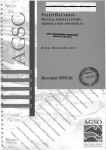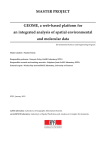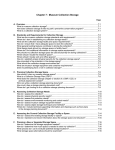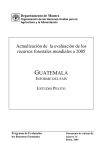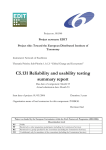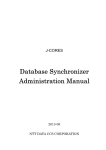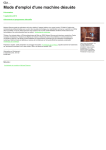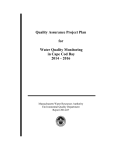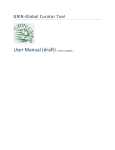Download USER MANUAL SISA – General query.
Transcript
USER MANUAL SISA – General query. September 2014 The information system is an effort to have a bank of phycological information for users (students, teachers, researchers and general public) which provides the result of research How is it used? Upon entering this section will have a table where you can observe the various fields are for a particular record. Note: we have removed the graphic design environment for more precision in describing the main engine of the application. Features: 1. You can make simple filtered by selecting the headers of each column, ordered the catalog of the region alphabetically or numerically. 2. It is possible to move between pages of the motor, with those located in the bottom buttons on this bar total records found is also shown. Searches Use search button, and use cases are shown below. The first button on the left side allows a precise search. The second button lets you refresh the page. The third button allows us to draw on the column headers to put the fields of individual search criteria. The fourth button allows us to export to Excel EXAMPLES: The first button on the left side allows a precise search. Pressing the button a new window will appear asking: ALL - search "All" in the field that has the first field in the table in this case Region. It is possible with the down arrow to change the criteria to ANY "Anything" in the field. We also allow the following filter field "equal" change comes different ways to filter the result. También nos permite el siguiente campo de filtro “equal” cambiar entra las diversas formas de filtrar el resultado. We can add more fields to filter columns with the + button next to the filter all. This way we can make a more accurate and timely The second button lets you refresh the page. If for some reason we make a new query using that button back to the initial screen of the table, ie remove the filter results. The third button allows us to draw on the column headers to put the fields of individual search criteria. The fourth button allows us to export to Excel. If for some reason we want to export a number or data set filters search results and we can use this button to an Excel file. What to do if you want to know more about a particular record? What you should do is position ourselves in the registration field # Catalog and select the highlighted number. It is colored in blue first selected entry. By clicking on the number, in this example, 18 of the PTM #Catalogo Region We redirected to his curatorial tab. Note: the site is currently being updated, however it is functional, we click close in the screen that appears. This is the screen of the file for each taxón. Note: Currently the BioPortal is being updated to show the image associated with the registration and connection to link to the site phycological Algaebase. Note 2: The graphic design is omitted to show the functionality of the system.
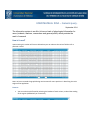
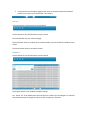




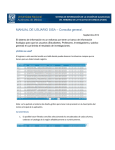
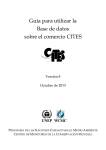
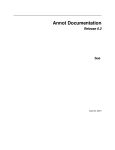
![[WAP035] [Evaluating Twittervane] Project Final Report](http://vs1.manualzilla.com/store/data/005882807_1-a2020170b6b6795bf72e9c3d683c54a5-150x150.png)