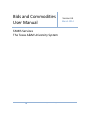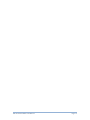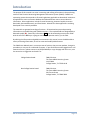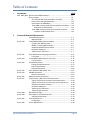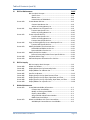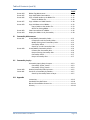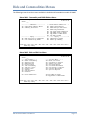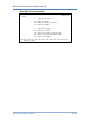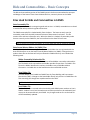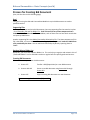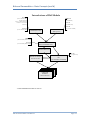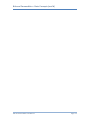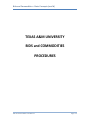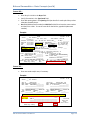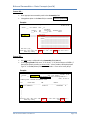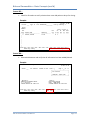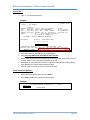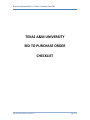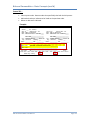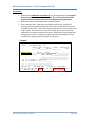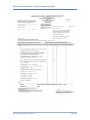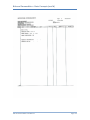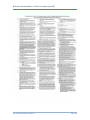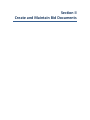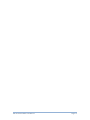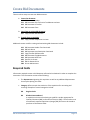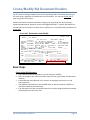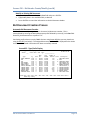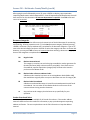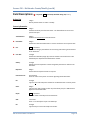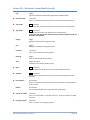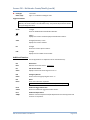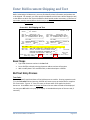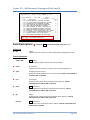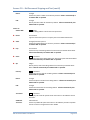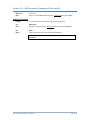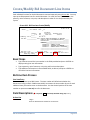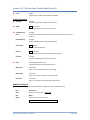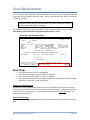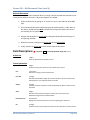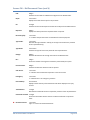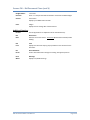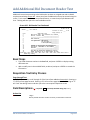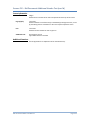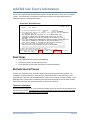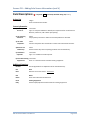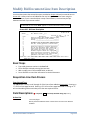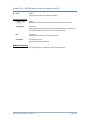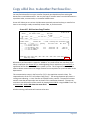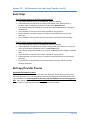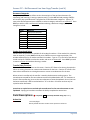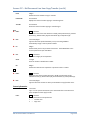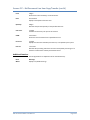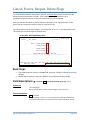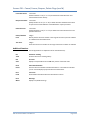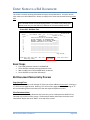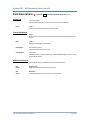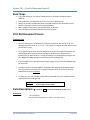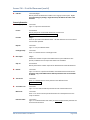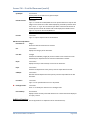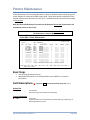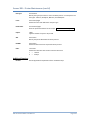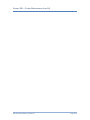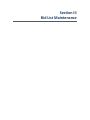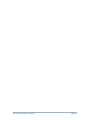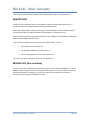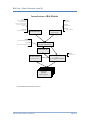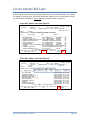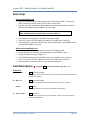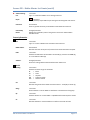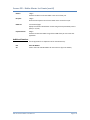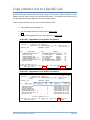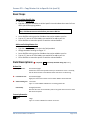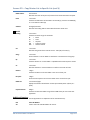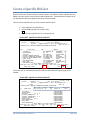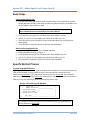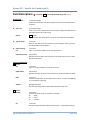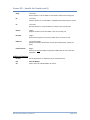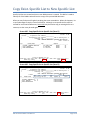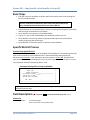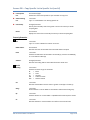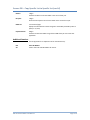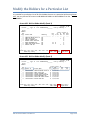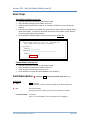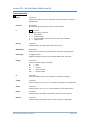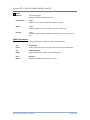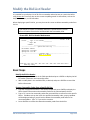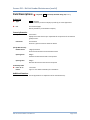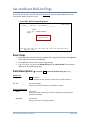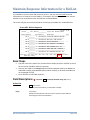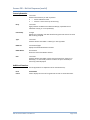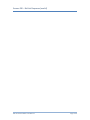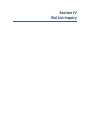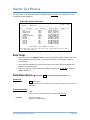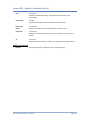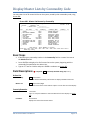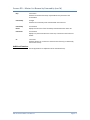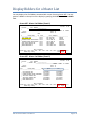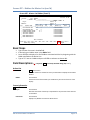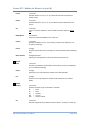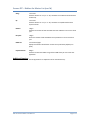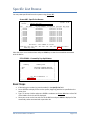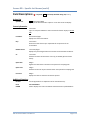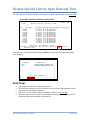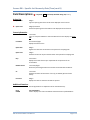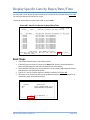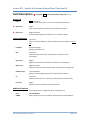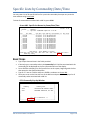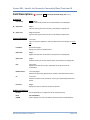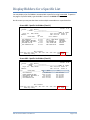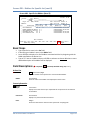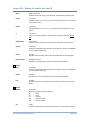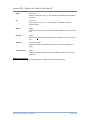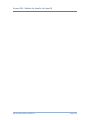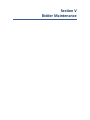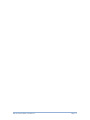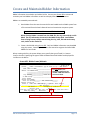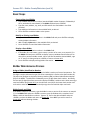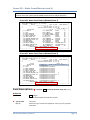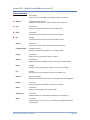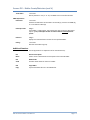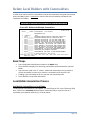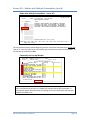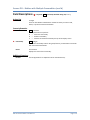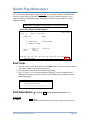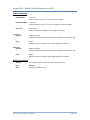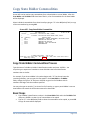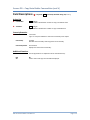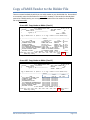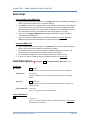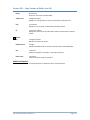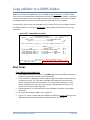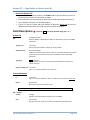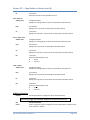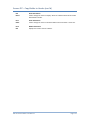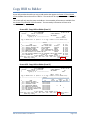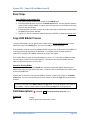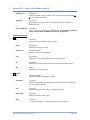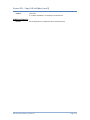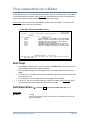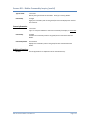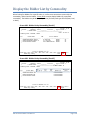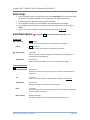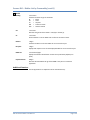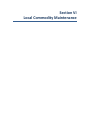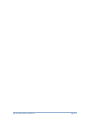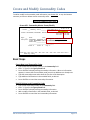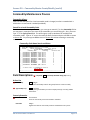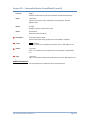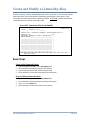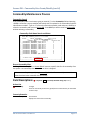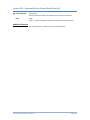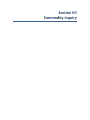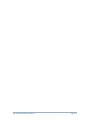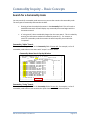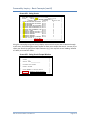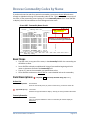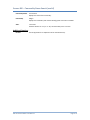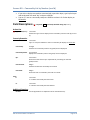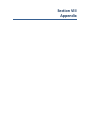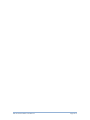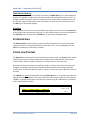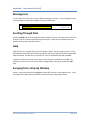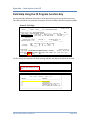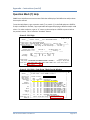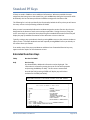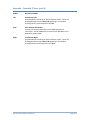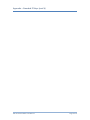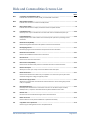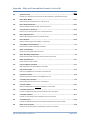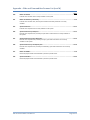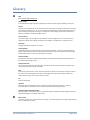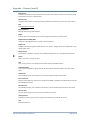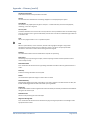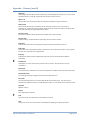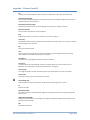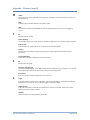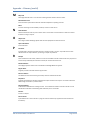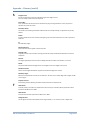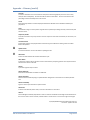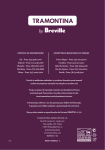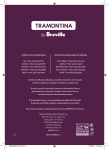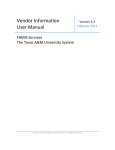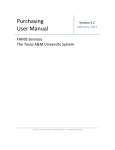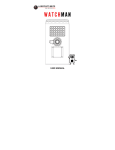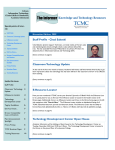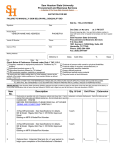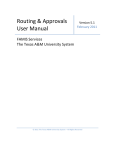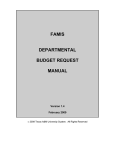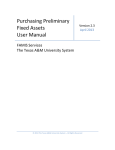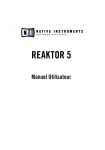Download Bids and Commodities User Manual
Transcript
Bids and Commodities User Manual Version 4.4 March 2014 FAMIS Services The Texas A&M University System 2014 The Texas A&M University System – All Rights Reserved Bids and Commodities User Manual Page I-2 Introduction The purpose of this manual is to assist in accessing and utilizing information in the purchasing section of the Financial Accounting Management Information System (FAMIS). FAMIS is an accounting system that responds to financial regulations applicable to educational institutions. All applications access a common database that allows different users to access identical information. Other applications include Financial Accounting, Accounts Payable, Accounts Receivable, Sponsored Research, and Fixed Assets. Manuals for these applications are being developed or are currently available. The materials are grouped according to functions. All associated screens and processing information are included along with field descriptions. The required fields are designated by a diamond symbol (). Data entry information (Help) can be accessed on some screen fields with the use of the PF2 key or typing an asterisk (*) or question mark (?) in the field. By utilizing the information and guidelines contained in this manual, a user should be able to access purchasing information, as well as create and modify bid documents. The FAMIS User Manuals are in a constant state of revision, due to screen updates, changes in procedures, or any one of a multitude of reasons. If you would like to make suggestions or call attention to errors, please contact us at (979) 458-6464, or copy the page with the error, note the correction or suggestion and send it to: College Station based: FAMIS Services The Texas A&M University System 1144 TAMU College Station, TX 77843-1144 Non-College Station based: FAMIS Services The Texas A&M University System 301 Tarrow Street College Station, TX 77840-7896 Bids and Commodities User Manual Page I-3 Table of Contents I Introduction II Create and Maintain Bid Documents PAGE M41, M42, M44 Bids and Commodities Menus........................................................I-7 Basic Concepts................................................................................I-9 Files Used for Bids and Commodities in FAMIS .......................I-9 Process for Creating Bid Document .........................................I-10 Interrelations of Bid Module ...................................................I-11 Texas A&M University Bids and Commodities Procedures .....I-13 Requisition to Bid Checklist ...............................................I-14 Texas A&M University Bid to Purchase Order Checklist ..........I-19 Invitation for Bid Sample Form .........................................I-24 Screen 410 Screen 411 Screen 414 Screen 416 Screen 412 Screen 413 Screen 415 Screen 417 Screen 418 Screen 419 Screen 216 Screen 308 Create Bid Documents....................................................................II-3 Required Fields ........................................................................II-3 Create/Modify Bid Document Headers ..........................................II-5 Create a New Bid Document ...................................................II-5 Modify an Existing Bid Document............................................II-6 Automatic Bid Document Creation ..........................................II-6 Document Categories ..............................................................II-7 Vendor Search and Select ........................................................II-7 Enter Bid Document Shipping Information ....................................II-11 Text Codes................................................................................II-11 Create/Modify Bid Document Line Items.......................................II-15 Line Item Entry .........................................................................II-15 Close Bid Document .......................................................................II-17 Change Your Bid Document .....................................................II-17 Route the Document ...............................................................II-17 Rejected Documents ................................................................II-18 Enter Additional Bid Header Text ...................................................II-21 Add Bid Sole Source .......................................................................II-23 Remove Information ................................................................II-23 Modify Line Item Descriptions .......................................................II-25 Copy/Transfer a Bid to a Purchase Document ...............................II-27 Copy/Transfer Items to a New Purchase Document ...............II-28 Copy/Transfer Items to an Existing Purchase Document ........II-28 Automatic Document Creation ................................................II-28 Document Categories ..............................................................II-29 Vendor Search and Select ........................................................II-29 Transfer/Copy Functions..........................................................II-29 Bid Document Flags ........................................................................II-32 Enter Notes to Your Bid Document ................................................II-34 View Document Notes .............................................................II-34 Print Bid Document ........................................................................II-36 Catalog Flag..............................................................................II-37 Printer Maintenance ......................................................................II-40 Bids and Commodities User Manual Page I-4 Table of Contents (cont’d) III Bid List Maintenance Screen 420 Screen 421 Screen 422 Screen 426 Screen 423 Screen 424 Screen 428 Screen 430 IV Bid List Inquiry Screen 480 Screen 481 Screen 497 Screen 485 Screen 486 Screen 487 Screen 488 Screen 498 V PAGE Bid Lists Basic Concepts .................................................................III-3 Specific Lists .............................................................................III-3 Master Lists ..............................................................................III-3 Interrelations of Bid Module ...................................................III-4 Create Master Bid Lists...................................................................III-5 Create a New Master List.........................................................III-6 Add to an Existing Master List .................................................III-6 Copy a Master List to a Specific List ...............................................III-9 Create a New Specific List ........................................................III-10 Add to an Existing Master List .................................................III-10 Create a Specific Bid List.................................................................III-12 Create a New Specific List ........................................................III-13 Add to an Existing Master List .................................................III-13 Create a New Specific Bid List ..................................................III-13 Copy an Existing Specific List to a New Specific List .......................III-16 Create a New Specific Bid List ..................................................III-17 Modify the Bidders for a Particular List..........................................III-20 Add Additional Bidders to the List ...........................................III-21 Remove Bidders from the List .................................................III-21 Modify the Bid List Header .............................................................III-24 Remove Commodity Codes from a Specific Bid List ................III-24 Set/Reset Bid List Flags...................................................................III-26 Maintain Response Information for a Bid List................................III-28 Bid Lists Inquiry Basic Concepts .....................................................IV-3 Master List Browse .........................................................................IV-4 Display Master Lists by Commodity Code ......................................IV-6 Display Bidders for a Master List ....................................................IV-8 Specific List Browse ........................................................................IV-12 Display Specific Lists by Open Date and Time ................................IV-14 Display Specific Lists by Buyer, Open Date, and Time....................IV-16 Display Specific Lists by Commodity, Open Date, and Time ..........IV-18 Display Bidders for a Specific List ...................................................IV-20 Bidder Maintenance Screen 452 Screen 453 Create/Maintain Bidder Information .............................................V-3 Create a New Local Bidder .......................................................V-4 Modify an Existing Local Bidder ...............................................V-4 Display a State Bidder ..............................................................V-4 Assign a Bidder Identification Number ....................................V-4 Bidder Search and Select .........................................................V-4 Relate Local Bidders with Their Commodities ...............................V-8 Add Multiple Commodities to a Local Bidder ..........................V-8 Bids and Commodities User Manual Page I-5 Table of Contents (cont’d) Screen 454 Screen 455 Screen 456 Screen 457 Screen 459 Screen 463 Screen 464 VI Commodity Maintenance Screen 451 Screen 458 VII PAGE Bidder Flag Maintenance ...............................................................V-11 Copy State Bidder Commodities ....................................................V-13 Copy a FAMIS Vendor to the Bidder File ........................................V-15 Search the Bidder File ..............................................................V-16 Copy a Bidder to a FAMIS Vendor ..................................................V-18 Copy HUB Data to Local Bidder ......................................................V-22 Copy a Bidder to the Vendor File .............................................V-23 Search for Existing Bidder ........................................................V-23 View Commodities for a Bidder .....................................................V-26 Display the Bidder List by Commodity ...........................................V-28 Create/Modify Commodity Codes .................................................VI-3 Create New Local Commodity Codes.......................................VI-3 Modify Existing Local Commodity Codes .................................VI-3 Commodity Aliases ..................................................................VI-4 Search for a Local Commodity Code ........................................VI-4 Create/Modify Commodity Aliases ................................................VI-6 Create a New Commodity Alias ...............................................VI-6 Drop an Existing Commodity Alias ...........................................VI-6 Commodity Search...................................................................VI-7 Drop a Commodity Alias ..........................................................VI-7 Commodity Inquiry Screen 460 Screen 461 VIII Appendix Commodity Inquiry Basic Concepts................................................VII-3 Commodity “Alpha” Search .....................................................VII-3 Commodity “String” Search .....................................................VII-3 Browse Commodity Codes by Name ..............................................VII-5 Search for a Commodity by Number ..............................................VII-7 Search by Commodity Name or Buyer.....................................VII-7 Instructions.....................................................................................VIII-3 Standard PF Key Definitions ...........................................................VIII-8 Bids and Commodities Screens List ................................................VIII-11 Glossary ..........................................................................................VIII-14 Bids and Commodities User Manual Page I-6 Bids and Commodities Menus The following menus show the screens available in the Bids and Commodities module of FAMIS. Menu M41 - Commodity and CMBL Bidders Menu M41 Commodity and CMBL Bidders 11/04/13 10:04 FY 2014 CC 02 Screen: ___ * ---------- Commodities ---------- * * --Central Master Bidders List - * 451 458 452 453 454 Create/Maint Commodity Master Commodity Alias Maint Bidder Create/Maintain Bidder Multiple Comm. Maint. Bidder Flag Maintenance * ---------- Inquiry -------------- * 455 Copy State Bidder Commodities 456 Copy FAMIS Vendor to Bidder 457 Copy Bidder to FAMIS Vendor 459 Copy HUB to Bidder * --------- Inquiry ---------------? 460 461 463 464 Name Search List of Commodities List Commodities By Number Commodities by Bidder Bidders by Commodity Enter-PF1---PF2---PF3---PF4---PF5---PF6---PF7---PF8---PF9---PF10--PF11--PF12--Hmenu Help EHelp Menu M42 - Bids and Bid Lists Menu M42 Bids and Bid Lists Menu 11/04/13 10:04 FY 2014 CC 02 Screen: ___ * --- Bid Documents --- * 410 Header Create/Modify 411 Shipping & Text 412 Additional Text 413 Bid Sole Source 414 Item Create/Modify 415 Item Desc. Cont'd 416 Document Close 417 Transfer 418 Flag Maintenance 419 Bid Notes * --- Bid List Maint. --- * 420 Master List Create 421 Copy Master to Specific 422 Specific List Create 423 List Vendor Modify 424 List Header Maintenance 426 Copy Specific to Specific 428 List Flag Maintenance 430 Spec List Response 216 456 Copy FAMIS to Bidder 457 Copy Bidder to FAMIS Vendor Bid On-demand Print Enter-PF1---PF2---PF3---PF4---PF5---PF6---PF7---PF8---PF9---PF10--PF11--PF12--Hmenu Help EHelp Bids and Commodities User Manual Page I-7 Bids and Commodities Menus (cont’d) Menu M44 - Bid List Inquiry Menu M44 Bid List Inquiry 11/04/13 10:05 FY 2014 CC 02 Screen: ___ * ---- Master List Inquiry -------- * 480 481 Master List Browse Master List Browse by Commodity 497 Master List Bidders * --- Specific List Inquiry ------- * 485 486 487 488 Specific Specific Specific Specific List List List List Browse Browse by Open Date/Time Browse by Buyer/Date/Time Browse by Comm/Date/Time 498 Specific List Bidders Enter-PF1---PF2---PF3---PF4---PF5---PF6---PF7---PF8---PF9---PF10--PF11--PF12--Hmenu Help EHelp Bids and Commodities User Manual Page I-8 Bids and Commodities – Basic Concepts The bids and commodities portion of the FAMIS system is built to accommodate the concepts and designs of the State of Texas Central Master Bid List, commonly known as the CMBL. Files Used for Bids and Commodities in FAMIS State Commodity File Commodity codes are used to categorize goods and services. In FAMIS, commodities are related to each bidder who provides the goods and services. The FAMIS commodity file is loaded weekly from the State. The State currently uses the commodity codes from the NIGP, National Institute of Government Purchasers. This file contains class and item information only. When the State list is loaded, all commodity codes that are currently on the FAMIS file, but are not found on the State file are frozen. After six months, any frozen commodity not on the State tape will be marked as deleted. State Central Master Bidders List (CMBL) Files Weekly, FAMIS loads files containing information on the bidders that are registered with the State and therefore are on the State's Central Master Bidders List (CMBL). Changes that are made to these files at the State will only be reflected in FAMIS when they are re-loaded the following week. Bidder Commodity Relationship File One file loaded into FAMIS contains the State-defined bidder commodity relationships. This file details which commodities each bidder provides for purchase. Included in this file are the bidder identification number, the bidder name, and bidder address information. Included also are the State districts that each bidder services. State Bidder File The State bidder file is loaded into FAMIS from the Texas Building and Procurement Commission (TBPC). Changes to the State bidder file will only be seen in FAMIS after the files containing the changes are copied anew from the TBPC. This file is loaded from the State on a weekly basis. Local Bidder File The local bidder file is created and maintained by each A&M System member on-line in FAMIS. Vendors from a local area who want to bid on purchases to be made with local money can be entered directly into FAMIS. Any changes made on-line to the local file will be immediately updated. Bids and Commodities User Manual Page I-9 Bids and Commodities – Basic Concepts (cont’d) Process for Creating Bid Document (Also, see the chart on the following page) Goal Your goal in using the Bids and Commodities Module is to print bid documents to send to qualified vendors. Supporting Files Before you can create and print bid documents, there are supporting files that must be in place – the Commodity File and the Bidder File. Each of these files has a State component that is loaded to FAMIS from the State files. In addition, each of these files can have local records that are input by FAMIS users. Another supporting file is the Bidder/Commodity Relationship File. The State component of this file is the CMBL, or Central Master Bidders List. Again, this component is loaded to FAMIS from a file provided by the State. You can add local relationships by directly inputting them to FAMIS. Optional Master Bidder List Optionally, you can create a Master Bidder List. This can help you organize and maintain a list of “preferred bidders” or a list of bidders used on a regular basis for specific goods and services. Creating Bid Documents There are three ways to create a bid document: a. Screen 257 Transfer a PRQ (Requisition) to a new bid document b. Screens 410-419 Create a new bid document using Screen 410 through Screen 419. c. Screen 417 Copy an existing bid document to a new document You cannot copy Purchase Order (PO) to a Bid. Bids and Commodities User Manual Page I-10 Bids and Commodities – Basic Concepts (cont’d) Interrelations of Bid Module State Load (State Commodity File) Weekly Download State Uses NIGP (National Institute of Government Purchases) Screen 451 (Local Commodity File) CMBL Load (State Bidder File) Screen 452 (Local Bidder File) COMMODITY FILE BIDDER FILE (Bid Vendors) Screen 456 (Copy Vendor to Bidder) CMBL Load (State Commodity Relations File) Screen 453 (Local Commodity Relations File) BIDDER/COMMODITY RELATIONSHIP FILE MASTER BID LIST BID DOCUMENT Screens 410-416 SPECIFIC BID LIST OF QUALIFIED VENDORS Screen 422 (Create Specific List) PRINTED BIDDER DOCUMENTS T:\Fa\DOC\WRKNPRCS\Student\Bid Flow Chart.vsd Bids and Commodities User Manual Page I-11 Bids and Commodities – Basic Concepts (cont’d) Bids and Commodities User Manual Page I-12 Bids and Commodities – Basic Concepts (cont’d) TEXAS A&M UNIVERSITY BIDS and COMMODITIES PROCEDURES Bids and Commodities User Manual Page I-13 Bids and Commodities – Basic Concepts (cont’d) Requisition to Bid Checklist TAMU Procedures As of 11/05/01 Screen 257 – • • • • • • • • Enter requisition number in Doc field and press <ENTER>. In New Class field, type "B.” In Doc field, type "B0” (B + zero). Enter the fiscal year in the FY field. Type appropriate category in the Cat field (from category on Screen 250) and press <ENTER>. If more than 10 items do not enter "Y" in the Header Screen field. In the Func field, type "T" to transfer items to bid document. When all items have been transferred, answer "Y" to header. Pop-up will appear to enter routing path. Enter appropriate path for individual buyer. Screen will automatically transfer to Screen 410 with bid number. Example: 257 Req. Line Item Copy/Transfer 01/17/07 12:03 FY 2007 CC 02 Screen: ___ Doc: R000018 Item: _____ From Vndr: To Vndr: Class: _ Doc: B0_____ FY: 2007 Cat.: __ Vndr: ___________ Dt: __________ New or Exist Class: _ Doc: _______ -----------------------------------------------------------------------------Header Screen: _ Document has 6 items, including text and deleted items Proc Func Item ----- Desc -----Quantity Unit Price UOM Ext. Price Cd _ 1.0 KNUCKLE COVERLET 48.00 6.1000 BOX 292.80 X _ 2.0 LENKO TAPE P #855 6.00 180.0000 CS 1080.00 X _ 3.0 GATORADE 850.00 15.5000 CS 13175.00 X _ 4.0 GATORADE - BAG-N240.00 15.5000 CS 3720.00 X _ 5.0 ALOE VERA GEL 40.00 30.9400 GAL 1237.60 X _ 6.0 ALOE AID - 4 OZ 12.00 3.6300 EA 43.56 X _ _ _ _ Enter-PF1---PF2---PF3---PF4---PF5---PF6---PF7---PF8---PF9---PF10--PF11--PF12--Hmenu Help EHelp Warns Bids and Commodities User Manual Page I-14 Bids and Commodities – Basic Concepts (cont’d) Screen 410 – • • • • Enter buyer's initials in the Buyer field. Verify information in the Type Funds field. Enter bid opening date in the Opening field (set date for 2 weeks plus 2 days unless otherwise noted by buyer. Doc field (Bid document number) and Bid List field will then have the same number and the link is visible. To use the same ID for the Bid List, type Bid # (document number). Example: 410 Bid Header Create/Modify 01/17/07 12:04 NOTES FY 2007 CC 02 Screen: ___ Doc: B000003 Doc. Year: 2000 Total Amount: 19548.96 << Dates >> Document: 03/16/1999 Cat.: RO User Ref: 300090-1865___ St Req: __________ Required: 05/01/1999 Contact Person: MARK MASON__________ Ph: 409-555-3333 Start : 09/01/1999 Buyer: SDR CARLA C CARLSON Ph: 409-888-2222 End : 08/31/2000 Research (Y/N): N Type Funds: L Type Order: LOC_ Change : __________ No. Print Doc? _ 04/20/1999 Opening : 04/29/1999 Time: 02:00 PM Dept: ATHL_ SubDept: _____ Doc Summary: 1999-2000 TRAINING ROOM SUPPLIES_____________ Bid List: B000003_____________ Sole Source (Y/N): N Emergency(Y/N): N Catalogue Order(Y/N): N << Suggested Vendors >> Vn ID: 1vvvvvvvvv0 or FEI: _________ Vn ID: 1vvvvvvvvv1 or FEI: _________ ALERT SERVICES INC____________ A-ATHLETIC AND MEDICAL SUPPLY_ Addr: PO BOX 1000___________________ Addr: PO BOX 30000__________________ SAN MARCOS TX 78667___________ HOUSTON TX 77249-0000_________ ______________________________ ______________________________ PH: 210-777-3333 FAX: 210-333-1111 PH: ____________ FAX: 713-888-7777 Enter-PF1---PF2---PF3---PF4---PF5---PF6---PF7---PF8---PF9---PF10--PF11--PF12--Hmenu Help EHelp Next SResn EResn Notes AdVen AdDpt Screen 411 – • Enter text codes and/or text, if necessary. Example: 411 Bid Shipping and Text 01/17/07 12:05 FY 2007 CC 02 Screen: ___ Doc: B000003 Ship To Address Nbr: ___ Name: KYLE FIELD STADIUM____________ Addr: ATTN: MARK MASON____________ ______________________________ ______________________________ ______________________________ City: COLLEGE STATION_____ State: TX Zip: 778431228 Country: ___ Phone: ____________ FAX: ____________ Text codes: Additional Text Lines: Invoice To Address Nbr: 694 Name: ATHLETIC ACCOUNTING OFFICE____ Addr: P. O. BOX 30000_______________ ______________________________ ______________________________ ______________________________ City: COLLEGE STATION_____ State: TX Zip: 778423017 Country: ___ Phone: ____________ FAX: ____________ 031 054 007 044 073 012 009 080 ___ ___ ___ ___ ___ ___ ___ ___ RE-BID WITH CHANGE IN SPECIFICATIONS FOR_____ ITEM 4.______________________________________ _____________________________________________ _____________________________________________ 084 ___ 095 ___ Continued More text lines: _ Enter-PF1---PF2---PF3---PF4---PF5---PF6---PF7---PF8---PF9---PF10--PF11--PF12--Hmenu Help EHelp Next Notes Bids and Commodities User Manual Page I-15 Bids and Commodities – Basic Concepts (cont’d) Screen 414 – • • Enter appropriate commodity code in the Commodity field. Change description in the Desc field, as needed. You must proofread! Example: 414 Bid Line Item Create/Modify Screen: ___ Doc: B000003 Quantity _____48.00 01/17/07 12:06 FY 2007 CC 02 Item: __1.0 UOM BOX_ Estimated Unit Price ________6.1000 Extended Price 292.80 Commodity: 805____________ Proc Cd: X Part Nbr: _______________ Desc: KNUCKLE COVERLET_____________________________ 100/BOX______________________________________ #01390_______________________________________ _____________________________________________ _____________________________________________ _____________________________________________ _____________________________________________ _____________________________________________ _____________________________________________ _____________________________________________ More Desc (Y/N): _ More Items (Y/N): _ Print Line: Y Enter-PF1---PF2---PF3---PF4---PF5---PF6---PF7---PF8---PF9---PF10--PF11--PF12--Hmenu Help EHelp Next Notes Screen 422 – • • You must enter a valid code in the Commodity field (###-##). In the Type of Funds field, enter "S" for State, "L" for local and press <ENTER>, if State funds (check accounts on Screen 254). A list of vendors will be displayed. Type "X" in the Sel (Select) field to select vendors. If not on list notify buyer. Example: 422 Specific List Create 01/17/07 12:07 FY 2007 CC 02 > Screen: ___ Commodity: 805____________ Spec. List: B700011_____________ > District: __ Type of funds: S Add to existing List: Y Panel: 01 More >> Commodity Name: SPORTING AND ATHLETIC GOODS Sel Bidder Name HUB Address --- ----------------------------- - ---------------------------------------X S & S ATHLETICS N MILL ST COLCHESTER CT _ _ _ _ _ _ _ _ _ Enter-PF1---PF2---PF3---PF4---PF5---PF6---PF7---PF8---PF9---PF10--PF11--PF12--Hmenu Help EHelp All Left Right Bids and Commodities User Manual Page I-16 Bids and Commodities – Basic Concepts (cont’d) Screen 423 – • Check list of vendors to verify selection then return bid packet to buyer for closing. Example: 423 Bid List Bidder Modify > Screen: ___ Type: M List: ELECTRICAL__________ 01/17/07 12:13 FY 2007 CC AM List by Commodity: Y Buyer: Comment: Bdr F Typ -- --_ L _ _ _ _ _ _ _ _ _ Bidder Name ----------------------WILSON, WILLOW Commodity --------------175-42 Eth Org --- G W Panel: 01 More >> Sm Tx Hub Bidr Bus Off St Stat --- --- --- ---Y Enter-PF1---PF2---PF3---PF4---PF5---PF6---PF7---PF8---PF9---PF10--PF11--PF12--Hmenu Help EHelp Comm AdBdr Left Right Warns Screen 288 – • Review bid document and verify that all information has been added/deleted. Example: 288 Document Summary Screen: ___ Doc: B000003 01/17/07 12:15PM FY 2007 CC 02 Number of Desc Lines: 5_ Page: 1__ Of 13 +--------------------------+ | DOC: B000003 | | | | USER REF: 300090-1865 | +--------------------------+ INVOICE TO: ATHLETIC ACCOUNTING OFFICE P. O. BOX 30000 COLLEGE STATION TX 77842-3017 SHIP TO: KYLE FIELD STADIUM ATTN: MARK MASON COLLEGE STATION TX 77843-1228 Enter-PF1---PF2---PF3---PF4---PF5---PF6---PF7---PF8---PF9---PF10--PF11--PF12--Hmenu Help EHelp Bkwd Fwrd Bids and Commodities User Manual Page I-17 Bids and Commodities – Basic Concepts (cont’d) Screen 416 – • Type “Y” to close bid document. Example: 416 Bid Document Close 01/17/07 12:16 FY 2007 CC 02 Screen: ___ Doc: B000003 Document: Start : End : Required: Change : << Dates >> 03/16/1999 09/01/1999 08/31/2000 05/01/1999 Cat: RO User Ref: 3000901865 Contact Person: MARK MASON Buyer: SDR CARLA C CARLSON Research (Y/N): N Type Funds: L No. Last Print Date: 04/20/1999 Sole Source: N Emergency: N St Req: Ph: 409-555-3333 Ph: 409-888-2222 Type Order: LOC Doc Summary: 1999-2000 TRAINING ROOM SUPPLIES Total Amount: 19,548.96 Untransferred Total: T r a n s f e r r e d Close Document? Y Budget Balance Override: _ Session: 1586JC Date: Enter-PF1---PF2---PF3---PF4---PF5---PF6---PF7---PF8---PF9---PF10--PF11--PF12--Hmenu Help EHelp Next Item Route Warns • • • • • • Place bid number on calendar for corresponding day. Buyer must sign blank copy of bid before bid is sent out. When buyer returns bid packet to either be sent out or faxed, make folder with bid number, buyer’s initials and date of bid opening on tab. Remember to stamp each bid with buyer’s signature stamp before sending/faxing. Place bid packet in bid file under bid opening date. If faxing out bid, remember to print transmission sheet. Go to Screen 910 (In Box) – • • Select document and put document on "HOLD.” Press (PF9) and add note stating bid opening date. Example: Screen: ___ 01/17/07 12:18 **** Routing Document Information **** CC AM Action: HLD *ROUTING NOTES Bids and Commodities User Manual Page I-18 Bids and Commodities – Basic Concepts (cont’d) TEXAS A&M UNIVERSITY BID TO PURCHASE ORDER CHECKLIST Bids and Commodities User Manual Page I-19 Bids and Commodities – Basic Concepts (cont’d) Bid to Purchase Order Checklist TAMU Procedures As of 11/05/01 Screen 417 – • • • • • • • • • Enter bid document number and press <ENTER>. In New Class field, enter "P.” In Doc field, enter "PO.” Enter fiscal year in the FY field. Enter category in the Cat field and press <ENTER>. If more than 10 items, do not answer yes to header. In the Func field, enter "T" to transfer items to bid document. When all items have been transferred, answer "Y" to header. Pop-up screen will appear to enter routing path. Enter appropriate path for individual buyer. (See hand-out.) Screen will automatically transfer to Screen 220 with purchase order number. Example: 417 Bid Line Item Copy/Transfer 01/17/07 12:19 FY 2007 CC 02 Screen: ___ Doc: B000003 Item: _____ From Vndr: To Vndr: Class: P Doc: PO_____ FY: 2007 Cat.: __ Vndr: ___________ Dt: __________ New or Exist Class: _ Doc: _______ -----------------------------------------------------------------------------Header Screen: _ Document has 6 items, including text and deleted items Proc Func Item ----- Desc -----Quantity Unit Price UOM Ext. Price Cd T 1.0 KNUCKLE COVERLET 48.00 6.1000 BOX 292.80 X _ 2.0 LENKO TAPE P #855 6.00 180.0000 CS 1080.00 X _ 3.0 GATORADE 850.00 15.5000 CS 13175.00 X _ 4.0 GATORADE - BAG-N240.00 15.5000 CS 3720.00 X _ 5.0 ALOE VERA GEL 40.00 30.9400 GAL 1237.60 X _ 6.0 ALOE AID - 4 OZ 12.00 3.6300 EA 43.56 X _ _ _ _ Enter-PF1---PF2---PF3---PF4---PF5---PF6---PF7---PF8---PF9---PF10--PF11--PF12--Hmenu Help EHelp Warns Bids and Commodities User Manual Page I-20 Bids and Commodities – Basic Concepts (cont’d) Screen 220 – • • • • • • • Enter the type of order in the Type Order field, and the appropriate code in the PCC Code field (i.e. contract, spot, etc. - see PCC Code card). If vendor's bid references a quote number, enter the number in the Vndr Quote # field. In Vendor Reference field, enter name of person who signed the bid and their telephone number. Calculate delivery date from date given on bid and enter in Delivery Date field. In Term field enter from bid (i.e. N 30). In FOB field enter whether shipping will be paid by us for the vendor will pick up these charges. You can use question mark (?) help on this field. Under headings for Bidding Vendor, list three vendors who may have responded to the bid including the awarded vendor. If less than three, list whoever responded. If sole source, list the sole source vendor with vendor contact and pricing or if they responded with a no bid (NB) or no response (NR). These fields must be completed. Example: 220 PO Header Create/Modify DELL MARKETING LP 01/17/07 13:11 FY 2007 CC 02 Screen: ___ Doc: P600370 Vendor: 1vvvvvvvvvJ Total Amount: 7964.95 << Dates >> Doc. Year: 2006 St. Req: ___________ Document : 09/13/2005 Cat.: RO User Ref: 225720-00001__ St. Ord: ______ Required : __________ Contact Person: WENDY WILSON________ Ph: 979-777-9999 Start : __________ Buyer: LPS SEAN SHANKS, M Ph: 979-444-4444 End : __________ Research (Y/N): N Type Funds: L Type Order: HIED Change : __________ No. Print Doc? N 09/13/2005 PCC Code: _ _ Order : 09/13/2005 Dept: CLED_ SubDept: _____ LDT Code: 65 Doc Summary: SERVER FOR STREAMING MEDIA FOR ONLINE DISTANC Cont Wk Force: _ Vndr Quote #: E006582530 Vndr Ref: MARSHA MARSHALL X7233333__________ Delivry Dt: 09/27/2005 Terms: ______ ___ N 30_ FOB: DP Ship/Handle: ___ Sole Source (Y/N): N Emergency (Y/N): N Cat/Order: N Rsp Bidding Vendor Vendor Contact Cd Bid Amount DELL MARKETING________________ MARSHA MARSHALL___________ ___ 7964.95_______ ______________________________ _________________________ ___ ______________ ______________________________ _________________________ ___ ______________ Reason Not Awarded to Low Bidder: _____________________________________________ Enter-PF1---PF2---PF3---PF4---PF5---PF6---PF7---PF8---PF9---PF10--PF11--PF12--Hmenu Help EHelp Addr Next Items Resn Notes VTerm AdDpt Bids and Commodities User Manual Page I-21 Bids and Commodities – Basic Concepts (cont’d) Screen 221 – • • • Clean up text codes. Remove codes that specifically deal with the bid process. Add codes that buyer indicates to be listed on the purchase order. Delete or add text as indicated. Example: 221 PO Shipping and Text DELL MARKETING LP 01/17/07 13:12 FY 2007 CC 02 Screen: ___ Doc: P600370 Ship To Address Nbr: 169 Name: DEAN OF EDUCATION_____________ Addr: HARRINGTON BLDG. ROOM 804_____ ______________________________ 4222 TAMU_____________________ ______________________________ City: COLLEGE STATION_____ State: TX Zip: 778434222 Country: ___ Phone: ____________ FAX: ____________ Invoice To Address Nbr: 169 Name: DEAN OF EDUCATION_____________ Addr: HARRINGTON BLDG. ROOM 804_____ ______________________________ 4222 TAMU_____________________ ______________________________ City: COLLEGE STATION_____ State: TX Zip: 778434222 Country: ___ Phone: ____________ FAX: ____________ Text codes: 066 ___ ___ ___ ___ ___ ___ ___ ___ ___ ___ ___ ___ ___ ___ ___ ___ ___ ___ ___ Additional EQUIPMENT PER MASTER ORDER M400329___________ Text Lines: _____________________________________________ _____________________________________________ _____________________________________________ More text LDT Codes: 65 __ __ __ __ __ lines: _ Enter-PF1---PF2---PF3---PF4---PF5---PF6---PF7---PF8---PF9---PF10--PF11--PF12--Hmenu Help EHelp Next Notes Bids and Commodities User Manual Page I-22 Bids and Commodities – Basic Concepts (cont’d) Screen 224 – • • • Remember that FAMIS does not word wrap. Pay careful attention to the length of lines that are typed and make all text uniform. (Ex. If text has previously been typed in lowercase, continue with lowercase and likewise using uppercase.) Enter dollar amount of awarded vendor as indicated on bid. Enter commodity code. Descriptive text should match the bid. If vendor bid alternate and was accepted by department, description must match item that was provided as an alternate. Under accounting information the FY must match the year order is placed. (Ex. P9xxxxx must have a FY of 1999). Once all items have been addressed, return packet to buyer to close order. When buyer returns packet after closing, place in print file. When print is delivered it will be matched up with the purchase order and given back to the buyer for signature. Example: 224 P.O. Line Item Create/Modify Screen: ___ Doc: P600370 DELL MARKETING LP 11/10/09 11:22 FY 2010 CC 02 Item: __1.0 Quantity UOM Unit Price -- Discount -- Extended Price ______1.00 EA__ ______7964.9500 _ ___________ 7964.95 Commodity: 206-23_________ Proc Cd: _ Cost Ref 1: _______ 2: _______ 3: _______ Part Nbr: _______________ Desc: Server, PowerEdge 2850 per___________________ TIBH: _ Quote #: E006582530__________________________ _____________________________________________ _____________________________________________ _____________________________________________ FY CC ---- Account ---- Pct. Amt $ 2006 02 225720 00000 5787 100.00 ______________ ____ __ ______ _____ ____ ______ ______________ ____ __ ______ _____ ____ ______ ______________ ____ __ ______ _____ ____ ______ ______________ More Desc (Y/N): _ More Items (Y/N): _ Print Line: Y Item Deleted: Enter-PF1---PF2---PF3---PF4---PF5---PF6---PF7---PF8---PF9---PF10--PF11--PF12--Hmenu Help EHelp Next Notes CAcct MAcct Bids and Commodities User Manual Page I-23 Bids and Commodities – Basic Concepts (cont’d) Bids and Commodities User Manual Page I-24 Bids and Commodities – Basic Concepts (cont’d) Bids and Commodities User Manual Page I-25 Bids and Commodities – Basic Concepts (cont’d) Bids and Commodities User Manual Page I-26 Section II Create and Maintain Bid Documents Bids and Commodities User Manual Page II-2 Create Bid Documents There are three ways to create new bid documents: 1. Create the document 410 Bid Document Header. 411 Bid Document Ship To/Invoice To addresses and text. 414 Bid Document Line Items. 416 Bid Document Close 2. Copy from an existing bid document 417 Copy/Transfer Bid Line Item 3. Transfer from a requisition 257 Copy/Transfer Requisition Line Item Additional screens used for creating and maintaining bid documents include: 412 413 415 417 418 419 422 216 308 Bid Document Header Text Continued. Bid Sole Source Bid Document Item Description Continued. Copy/Transfer Bid Document Bid Document Flag Maintenance Bid Document Note Text Specific List Create Bid On-Demand Print Printer Maintenance Required Fields Information required to enter a bid document will need to be obtained in order to complete the transaction. This information consists of the following: • The department originating this requisition as well as any additional departments that may be splitting this order. • Category defines certain characteristics of the requisition for accounting and receiving. Examples of several categories include: RO Regular Order BU Blanket Unencumbered A requisition to instruct Purchasing to establish a vendor agreement for Quantity Discounts (MQ) or discount off list price (MD). Since funds are not encumbered, separate requisitions (category BO) will have to be issued to purchase on the Master Order. Bids and Commodities User Manual Page II-3 Create Bid Documents (cont’d) BO Blanket Order references a Master Order A blanket order/requisition issued to buy items on an existing Master Order (MD or MQ) that would have originally been set up on a requisition sent over as category BU. BE Blanket Order Encumbered Blanket encumbered requisition issued for estimated quantities with funds encumbered. You can order off this Blanket Order the entire term of the contract without issuing another requisition. xx Any purchase order category that has been set up specifically for your operation. • User reference that is a unique identifier assigned by your department for tracking this purchase requisition. • Type of Funds which indicates the highest restricted fund used for purchases (i.e., State/local) and Type of Order which classifies the order based on Type of Funds. Other Information You will also need to ask yourself the following questions before beginning your bid document. • • • Will the items being requested be used for research? Is the merchandise requested a sole source item? Is this an emergency purchase? Bids and Commodities User Manual Page II-4 Create/Modify Bid Document Headers The first step to creating a bid document involves specifying header information pertaining to the entire order, regardless of individual line item information. You may use Screen 410 to enter this general information. Header information includes the document category, the originating and, when necessary, supporting departments, people to contact, and suggested vendors. Typically, bid headers are created either as the result of a transfer from a requisition or it may be directly initiated here on Screen 410. Screen 410 - Bid Header Create/Modify 410 Bid Header Create/Modify 03/06/14 16:02 FY 2014 CC 02 Screen: ___ Doc: B300002 Doc. Year: 2013 Total Amount: 40802.13 << Dates >> Document: 07/31/2012 Cat.: BU User Ref: 270590-0000___ St Req: __________ Required: __________ Contact Person: ANN ANDREWS_________ Ph: 979-845-7777 Start : 09/01/2012 Buyer: CKA ASH, ANGELA SRS: Ph: 979-845-3333 End : 08/31/2013 Research (Y/N): Y Type Funds: L Type Order: HIED Change : __________ No. Print Doc? Y Opening : __________ Time: 02:00 PM Dept: LAAR_ SubDept: _____ Doc Summary: ANIMAL FEED & BEDDING________________________ Bid List: ____________________ Sole Source (Y/N): Y Emergency(Y/N): N Catalogue Order(Y/N): N << Suggested Vendors >> Vn ID: ___________ or FEI: _________ Vn ID: ___________ or FEI: _________ ______________________________ ______________________________ Addr: ______________________________ Addr: ______________________________ ______________________________ ______________________________ ______________________________ ______________________________ PH: ____________ FAX: ____________ PH: ____________ FAX: ____________ Enter-PF1---PF2---PF3---PF4---PF5---PF6---PF7---PF8---PF9---PF10--PF11--PF12--Hmenu Help EHelp Next SResn EResn Notes AdVen AdDpt Basic Steps Create a New Bid Document • • • • • Type a document prefix followed by a zero (0) and press <ENTER>. Enter the category, user reference number, type of funds, type of order, and document summary. Indicate whether the requisition is for research, an emergency purchase, or a sole source purchase. Type additional information in the available fields, as desired, and press <ENTER> to record the bid document information. If all information has been successfully entered, the system assigned requisition number will be displayed on the Action Line. Bids and Commodities User Manual Page II-5 Screen 410 – Bid Header Create/Modify (cont’d) Modify an Existing Bid Document • • • Type a bid document number in the Doc field and press <ENTER>. Type/modify data in the available fields, as desired Press <ENTER> to record the information on the bid document header. Bid Document Creation Process Automatic Bid Document Creation FAMIS will automatically assign the seven-character bid document number. This is accomplished by entering the desired document prefix followed by a zero (0) in the Doc field. Generally, bid documents use a prefix of “B.” Purchasing prefix values are set by FAMIS Services using Screen 854, but you may view them using Screen 855 (see below). The assigned document number will be displayed on the Action Line after all bid header information has been successfully entered. Screen 855 - Type/Prefix Display 855 Type/Prefix Display Screen: ___ 03/06/14 16:05 FY 2014 CC 02 Fiscal Year: 2014 Type ASSET TRANSFER BID BID DEPT BUDGET DEPT CORRECT EXEMPT PURCH INVOICE PROBLEM LIMITED PURCH LIMITED PURCH LIMITED PURCH MASTER ORDER PURCHASE ORDER Fy 2014 2014 2014 2014 2014 2014 2014 2014 2014 2014 2014 2014 Prfx N B C U J E I A L Z M D Type: _______________ Next Doc. Last Number 400923 400055 400001 405509 406697 411860 400040 400001 401633 400001 400010 400001 401422 400555 400501 405708 407196 412357 400339 400501 403633 401001 400109 400101 Number of Records Class 500 500 500 200 500 500 300 500 2000 1000 100 100 B B E L L L M P Description TRNS DEPT PROPE BIDS CATALOGUE ORDER DEPT BUDGET REQ DEPT CORRECT RE EXEMPT PURCHASE INVOICE PROB (P LIMITED PURCHAS LIMITED PURCHAS LIMITED PURCHAS MASTER ORDERS PHYS PLANT ORDE Enter-PF1---PF2---PF3---PF4---PF5---PF6---PF7---PF8---PF9---PF10--PF11--PF12--Hmenu Help EHelp Bids and Commodities User Manual Page II-6 Screen 410 – Bid Header Create/Modify (cont’d) After typing the prefix followed by a zero (0), press <ENTER> to display a pop-up window requesting departments and sub-departments. Enter all Department/Sub-Departments that will have accounts on this document. At least one department is required. Press PF4 to Exit and return to Screen 410. +-------------------------------------------------------------------+ | Enter all Campus Codes and Departments/SubDepartments | | that will have accounts on this document | | | | Dept SubDept CC | | INRE_ _____ 01 | | _____ _____ __ | | _____ _____ __ | | _____ _____ __ | | Press <PF4> to Exit | +-------------------------------------------------------------------+ Document Categories Categories (Cat.:) are used to define certain characteristics of the bid document for accounting and receiving. Entering a question mark (?) in the Cat (document category) field and pressing <ENTER> will access a pop-up window with a complete list of document categories. Type an “X” next to the desired category and press <ENTER> to select the category and return to Screen 410. However, you may press PF4 to return to Screen 410 without selecting a document category. Some of the categories are explained below: RO Regular Order BU Blanket Unencumbered This category is used to instruct Purchasing to establish a vendor agreement for Quantity Discounts (MQ) or discount off list price (MD). Since funds are not encumbered, separate requisitions (category BO) will have to be issued to purchase on the Master Order. BO Blanket Order references a Master Order A blanket order issued to buy items on an existing Master Order (MD or MQ) that would have originally been set up on a document sent over as category BU. BE Blanket Order Encumbered A blanket encumbered document is issued for estimated quantities with funds encumbered. You can order off this Blanket Order the entire term of the contract without issuing another document. xx Any purchase order category that has been set up specifically for your operation. Vendor Search and Select Vendor search and selection is available for all Vendor ID numbers. If the vendor address entered is different from the vendor file information, a pop-up window appears requesting address verification. The user may decide to use the file information or keep the address entered. Bids and Commodities User Manual Page II-7 Screen 410 – Bid Header Create/Modify (cont’d) Field Descriptions ( = Required; Help = Field Help Available Using PF2, ? or *) Action Line Doc: Screen Information 7 digits Identify the document to create or modify. Doc. Year: 4 digits Indicates the fiscal year of the document. The field defaults to the current system fiscal year. Total Amount: 8 digits Indicates the total amount of the document. Document: 8 digits Indicate the date the bid document is created. Default is current system date. Cat: Help 2 characters Indicate the category that defines the accounting and receiving characteristics of the document. User Ref: 13 digits Indicate the subsidiary ledger (SL) account number to be used for the order followed by the departmental identification number. St Req: 10 digits Displays the State requisition number assigned by the State to reference the document. Required: 8 digits Include date the requested order is required. Contact Person: 20 characters Enter the name of the person to contact regarding the bid document. Ph: 10 digits Type the area code and phone number for the bid document’s contact person. Start: 8 digits Type the start date (usually the first day of the fiscal year) for a Maintenance Agreement or Blanket Order. Buyer: Help 3 characters Enter the initials of the buyer for the document. SRS: 1 character Enter “Y” to identify the buyer as an SRS buyer. Ph: 10 digits Type the buyer’s area code and phone number. Bids and Commodities User Manual Page II-8 Screen 410 – Bid Header Create/Modify (cont’d) End: 8 digits Type the end date for a Maintenance Agreement or Blanket Order. Research (Y/N): 1 character Type “Y” to indicate the purchase items are intended for research purposes. Type Funds: Help 1 character Indicate the type of funds to be used for the purchase of the requested item. Type Order: Help 4 characters Identify the type of order to be placed for the requested items. If the Type Fund: (above) was selected from the pop-up window, this field will be filled in automatically. Change: 8 digits Displays the date the last change was made. No.: 3 digits Displays the number of changes processed. Print Doc: 1 character Type “Y” if the document is to be printed. Opening: 8 digits Enter the date the bids will be opened. Time: 6 digits/characters Indicate the time the bids will be opened. Dept: Help 5 characters Type the department of the primary account responsible for the bid. SubDept: Help 5 characters Identify the sub-department of the primary account responsible for the bid document. Doc Summary: 50 characters Enter a brief summary of the bid document as a whole that will be displayed on inquiry screens. Bid List: 20 characters Identify the specific bid list associated with the bid document. Sole Source (Y/N): 1 character Type “Y” if merchandise is a sole source item (i.e.: if only one vendor may fulfill the order). Emergency (Y/N): 1 character Enter “Y” if this is an emergency purchase. Bids and Commodities User Manual Page II-9 Screen 410 – Bid Header Create/Modify (cont’d) Catalogue Order (Y/N): 1 character Type “Y” to indicate a catalogue order. Suggested Vendors This is the department’s opportunity to suggest vendors for the items to be purchased. However, this list of vendors is for information only - they will not be printed on the bid list by specifying them here. Vn ID: -ORFEI: 11 digits Enter the FAMIS Vendor Identification Number. 9 digits Displays the vendor’s Federal Employer Identification number. Addr: 30 digits/characters, 3 lines Displays the vendor’s address. PH: 10 digits Shows the vendor’s phone number. FAX: 10 digits Displays the fax number for the vendor. Additional Functions PF KEYS See the Appendix for an explanation of the standard PF keys. PF5 Next Next Screen Advances to the next screen - Screen 411. PF7 SResn Sole Source Reason Displays reason sole source flag was set to “Y.” PF8 EResn Emergency Reason Shows reason emergency flag was set to “Y.” PF9 Notes Notes Enter notes about the requisition. These are on-line notes for document -- they will not be printed. PF10 AdVen Additional Suggested Vendors Allows four additional suggested vendor sources. PF11 AdDpt Additional Departments Addition of 10 extra departments/sub-departments that have approval and accounts on requisition. Bids and Commodities User Manual Page II-10 Enter Bid Document Shipping and Text Before submitting a bid document, you must first identify where information and products are to be shipped. For example, you must specify the address to which items will be shipped as well as the address to which the invoice should be mailed. Special vendor instructions, in the form of text codes, must be entered before the bid may be processed. You may enter all of this information using Screen 411. Screen 411 - Bid Shipping and Text 411 Bid Shipping and Text 11/18/10 14:38 FY 2011 CC 02 Screen: ___ Doc: B100187 Ship To Address Nbr: 099 Name: PETROLEUM ENGINEERING DEPART._ Addr: J.C. RICHARDSON BLDG.-RM 401__ ______________________________ 3116 TAMU_____________________ ______________________________ City: COLLEGE STATION_____ State: TX Zip: 778433116 Country: __ Phone: ____________ FAX: ____________ Text codes: Additional Text Lines: Invoice To Address Nbr: 099 Name: PETROLEUM ENGINEERING DEPART._ Addr: J.C. RICHARDSON BLDG.-RM 401__ ______________________________ 3116 TAMU_____________________ ______________________________ City: COLLEGE STATION_____ State: TX Zip: 778433116 Country: __ Phone: ____________ FAX: ____________ 107 ___ ___ ___ ___ ___ ___ ___ ___ ___ ___ ___ ___ ___ ___ ___ TEXAS A&M UNIVERSITY IS REQUESTING BIDS FOR__ AVS-200, ACOUSTIC VELOCITY SYSTEM FOR THE____ PETROLEUM ENGINEEERING DEPARTMENT PER THE____ FOLLOWING SPECIFICATIONS, TERMS AND__________ ___ ___ ___ ___ Continued More text lines: _ Enter-PF1---PF2---PF3---PF4---PF5---PF6---PF7---PF8---PF9---PF10--PF11--PF12--Hmenu Help EHelp Next Notes Basic Steps • • • Type a bid document number in the Doc field. Press <ENTER> to display existing document address and text information. Add or modify data in the available fields, as desired and press <ENTER>. Bid Text Entry Process Text Codes Text codes specify special attributes of the bid document as a whole. Entering a question mark (?) in the Text codes field and pressing <ENTER> will access a pop-up window with a complete list of text codes. Type an “X” next to as many as 20 text codes to be applied to the bid document. Press PF4 to return to Screen 411 where the text codes selected will be displayed. You may press PF5 while in the pop-up to display an extended description of the text code, if necessary. Bids and Commodities User Manual Page II-11 Screen 411 – Bid Document Shipping and Text (cont’d) +------------------------------------------------------------+ | More Text Codes - Select or Press <ENTER> to scroll | | | | Search Criteria: Text Code: ___ Drop: N | | Selected of 18 | | Code Description Drop | | _ 001 DELIVERY MAY BE A FACTOR IN THE AWARD. N | | _ 002 IF QUOTING OTHER THAN SPECIFIED, BIDDERS | | _ 003 BIDDERS MUST GIVE ESTIMATED DELIVERY N | | _ 004 BULK PACKAGING AND SINGLE SHIPMENT ARE | | _ 005 VENDOR MAY BE REQUESTED TO SUBMIT A N | | _ 006 ONCE THE ORDER IS PLACED, SUBSTITUTIONS | | _ 007 TEXAS A&M UNIVERSITY RESERVES THE RIGHT | | _ 008 LENGTH OF DELIVERY TIME MAY BE A FACTOR N | | _ 009 ATTENTION: DO NOT USE THIS TEXT CODE, UNABLE | | _ 010 NO SUBSTITUTION OF MANUFACTURER WILL BE N | | _ 011 PRESENT CONTRACT WILL BE IN EFFECT N | | _ 012 UNACCEPTABLE PERFORMANCE BY VENDOR MAY | | | | Select up to 18 Text Codes or Press <PF4> to Quit | | Press <PF5> for extended description. | +------------------------------------------------------------+ Field Descriptions ( = Required; Help = Field Help Available Using PF2, ? or *) Action Line Doc: 7 digits Type the document number of a bid to add/modify the shipping information. Screen Information Ship To Address Nbr: Help 3 digits Enter the delivery address code for the items purchased. Name: 30 characters Type the name of the person or company the items will be delivered to. Addr: 30 digits/characters per line Indicate the delivery address for the items purchased. Filled in automatically if an Address Nbr: is specified. City: 20 characters Include the city to which items purchased will be delivered. Filled in automatically if an Address Nbr: is specified. State: Help 2 characters Identify the state to which items purchased will be delivered. Filled in automatically if an Address Nbr: is specified. Zip: 9 digits Indicate the zip code to which items purchased will be delivered. Filled in automatically if an Address Nbr: is specified. Country: Help 3 characters Include the country code for the delivery address. Filled in automatically if an Address Nbr: is specified. Bids and Commodities User Manual Page II-12 Screen 411 – Bid Document Shipping and Text (cont’d) Phone: 10 digits Indicate the phone number for the delivery address. Filled in automatically if an Address Nbr: is specified. FAX: 10 digits Identify the FAX number for the delivery address. Filled in automatically if an Address Nbr: is specified. Invoice To Address Nbr: Help 3 digits Enter the billing address code for the items purchased. Name: 30 characters Type the name of the person or company the invoice will be delivered to. Addr: 30 digits/characters per line Indicate the billing address for the items purchased. Filled in automatically if an Address Nbr: is specified. City: 20 characters Include the city of the billing address for which items purchased will be billed. Filled in automatically if an Address Nbr: is specified. State: Help 2 characters Indicate the state of the billing address for which items purchased will be billed. Filled in automatically if an Address Nbr: is specified. Zip: 9 digits Identify the zip code of the billing address for which items purchased will be billed. Filled in automatically if an Address Nbr: is specified. Country: Help 3 characters Indicate the country code for the billing address. Filled in automatically if an Address Nbr: is specified. Phone: 10 digits Include the phone number for the billing address. Filled in automatically if an Address Nbr: is specified. FAX: 10 digits Indicate the FAX number for the billing address. Filled in automatically if an Address Nbr: is specified. Text codes: Help 3 characters Identify any text codes for special vendor instructions to be added to the bid document. Additional Text Lines: 180 characters Include any additional special instructions to be added to purchase requisition that do not have an assigned text code in FAMIS. Bids and Commodities User Manual Page II-13 Screen 411 – Bid Document Shipping and Text (cont’d) More text lines: Additional Functions 1 character Type “Y” to add additional lines of text on Screen 412 (99 lines available). PF KEYS See the Appendix for an explanation of the standard PF keys. PF5 Next Next Screen Advances to the next screen - Screen 414 (Bid Line Item Create/Modify). PF9 Notes Notes Used to enter free-form notes about the bid document. These are on-line reference notes regarding the document. They will not be printed. Bids and Commodities User Manual Page II-14 Create/Modify Bid Document Line Items Each individual line item for the bid document is entered separately using Screen 414. You may input up to 900 separate lines for one bid document. For each line item you must enter the quantity, unit of measure, unit price, and description in order for it to be processed by the system. Screen 414 - Bid Line Item Create/Modify 414 Bid Line Item Create/Modify Screen: ___ Doc: B100183 Quantity ______1.00 11/18/10 14:42 FY 2011 CC 02 Item: __1.0 UOM LOT_ Estimated Unit Price ____19000.0000 Extended Price 19000.00 Commodity: 910-01_________ Proc Cd: M Part Nbr: _______________ Desc: PROVIDE LABOR AND MATERIALS TO RENOVATE______ ROOMS 406 AND 408 ENGINEERING/PHYSICS________ BUILDING #392._______________________________ _____________________________________________ REFERENCE____________________________________ APPENDIX A - SUMMARY OF WORK______________ APPENDIX B - INSURANCE REQUIREMENTS_______ APPENDIX C - GENERAL TERMS & CONDITIONS___ _____________________________________________ _____________________________________________ More Desc (Y/N): _ More Items (Y/N): _ Print Line: Y Enter-PF1---PF2---PF3---PF4---PF5---PF6---PF7---PF8---PF9---PF10--PF11--PF12--Hmenu Help EHelp Next Notes Basic Steps • • • Type a document and line item number in the fields provided and press <ENTER> to display existing line item information. Type a quantity, unit of measure, unit price, and line item description. Type additional information in the available fields, as desired, and press <ENTER> to record the line item information. Bid Line Item Process Line Item Entry Documents may have up to 900.0 items. The item number will default to 1.0 when the document is being created. FAMIS automatically increments the item number by one for each additional item you need to enter on the document. Use the decimal position of the item number to represent a text only item for the document. Field Descriptions ( = Required; Help = Field Help Available Using PF2, ? or *) Action Line Doc: 7 digits Enter the bid document number for the line item. Bids and Commodities User Manual Page II-15 Screen 414 – Bid Line Item Create/Modify (cont’d) Item: Screen Information 4 digits Type the item number to be created or modified. Quantity: 10 digits Indicate the purchase quantity of the line item. UOM: Help 4 characters Identify the unit of measure for the line item. Estimated Unit Price: 16 digits Shows the estimated dollar amount to be paid for the item per its unit of measure. Extended Price: 16 digits Shows total item amount calculated by system. Commodity: Help 15 digits Enter the commodity code. Proc Cd: Help 1 character Enter processing code if item needs special processing. Part Nbr: 15 digits Type a pre-assigned part number of the item. Desc: 10 lines (45 characters each) Type a description of the specified line item. More Desc: 1 character Type “Y” if more description lines are needed. More Items: 1 character Enter “Y” if more line items are to be processed. Print Line: 1 character Type “Y” if line item information should be printed. Additional Functions PF KEYS See the Appendix for an explanation of the standard PF keys. PF5 Next Next Screen Advances to next screen - Screen 416. PF9 Notes Notes Enter notes about the line item. These are online notes and will not be printed. Bids and Commodities User Manual Page II-16 Close Bid Document You should close the bid document after all required information has been successfully entered to prevent further changes from being made. Closing a bid document will mark the document as ready for printing. If bid lists are being used, your bid document may not be closed until the bid list process has been successfully completed. It is possible to close and re-open a document in order to make changes as long as the bid document has not entered the routing and approval system of FAMIS. Screen 416 - Bid Document Close 416 Bid Document Close 11/18/10 14:42 FY 2011 CC 02 Screen: ___ Doc: B100183 << Dates >> Document: 11/15/2010 Start : End : Required: Change : Cat: RO User Ref: 2xxxxxxxx780 Contact Person: BEA BLOOMBERG Buyer: CCO OSHKOSH, OMAR Research (Y/N): N Type Funds: L No. Last Print Date: 11/16/2010 Sole Source: N Emergency: N St Req: Ph: 979-845-5555 Ph: 979-845-1111 Type Order: HIED Doc Summary: PROVIDE LABOR & MATERIAL TO RENOVATE ROOMS Total Amount: 19,000.00 Untransferred Total: 19,000.00 C l o s e d Close Document? N Budget Balance Override: _ Session: 1586JC Date: Enter-PF1---PF2---PF3---PF4---PF5---PF6---PF7---PF8---PF9---PF10--PF11--PF12--Hmenu Help EHelp Next Item Route Warns Basic Steps • • • • Type a bid document number in the Doc field. Press <ENTER> to display existing document information. Set the Close Document: flag to “Y” and press <ENTER>. If all required information has been properly processed, the message “Document closed successfully” will appear on the message line. Change Your Bid Document Sometimes you may need to make changes to one of your bid documents. However, changes may only be processed before it enters the routing and approval system. Changes may be made to the document by reopening it. To reopen a document, advance to Screen 418 and set the Reopen Document flag to “Y.” Route the Document A closed document may be submitted to the routing and approval section of FAMIS by pressing PF7. Bids and Commodities User Manual Page II-17 Screen 416 – Bid Document Close (cont’d) Rejected Documents If errors are detected to your document while in routing, it will be rejected and returned to your in-box (Screen 910) for correction. When this happens, you should: 1. Select the document by typing an “X” next to it in your in-box and then press PF8 (Sel). 2. Once the Routing Document Information pop-up window appears, <TAB> down to the Action: prompt and type NOT to display the routing notes (which will contain the reason(s) for its rejection). 3. Re-open the document on Screen 418 by setting the Reopen Document flag to “Y” and pressing <ENTER>. 4. Make the necessary changes using Screen 410 through Screen 419. 5. Finally, advance to Screen 416 to close and re-route the document. Field Descriptions ( = Required; Help = Field Help Available Using PF2, ? or *) Action Line Doc: Screen Information 7 digits Enter the bid document number to close. Document: 8 digits Indicates the date the document was created by the system. Cat: 2 characters Defines the category of the bid document. User Ref: 14 digits Identifies the subsidiary ledger (SL) account number to be used for the order followed by the user-assigned reference number. St Req: 10 digits Indicates the State requisition number assigned by the State to reference the document. Start: 8 digits Identifies the start date (usually the first day of the fiscal year) for a Maintenance Agreement or Blanket Order. Contact Person: 20 characters Displays the name of the person to contact regarding the document. Ph: 10 digits Indicates the area code and phone number for the document’s contact person. Bids and Commodities User Manual Page II-18 Screen 416 – Bid Document Close (cont’d) End: 8 digits Indicates the end date for a Maintenance Agreement or Blanket Order. Buyer: 3 characters Displays the initials of the buyer for the purchase. Ph: 10 digits Indicates the area code and phone number of the buyer for the bid document. Required: 8 digits Displays the date by which the requested order is required. Research (Y/N): 1 character “Y” indicates the purchase items are intended for research purposes. Type Funds: 1 character Identifies the type of bidder: State (S) or local (L) to be used for the purchase of the requested item(s). Type Order: 4 characters Indicates the type of order to be placed for the requested items. Change: 8 digits Identifies the date the last change was made to the bid document. No.: 3 digits Shows the number of changes that have been processed by the system. Last Print Date: 8 digits Indicates the date the document was last printed. Sole Source: 1 character “Y” indicates the merchandise requested is a sole source item. Emergency: 1 character “Y” identifies this is an emergency purchase. Doc Summary: 50 characters Displays a brief summary of the document that will be displayed on inquiry screens. Total Amount: 17 digits Identifies the total dollar amount required for purchase of the requested items. Untransferred Total: 17 digits Shows the total dollar amount that has not been transferred to a purchase order. Close Document?: 1 character Type “Y” to close the selected document. Bids and Commodities User Manual Page II-19 Screen 416 – Bid Document Close (cont’d) Budget Balance Override: 1 character Enter “Y” if the purchase will be allowed to exceed the available budget. Session: 6 characters Displays your FAMIS session ID code. Date: 6 digits Displays the last closing date of the document. Additional Functions PF KEYS See the Appendix for an explanation of the standard PF keys. PF5 Next Next Screen Advances to the next screen - Screen 410 (Bid Document Header/Create Modify). PF6 Item Item Displays the document inquiry pop-up window to view all items for the document. PF7 Route Route Document Sends a closed document through the routing and approval process. PF12 Warns Warnings Displays any FAMIS warnings. Bids and Commodities User Manual Page II-20 Add Additional Bid Document Header Text Additional instructions pertaining to the bid that do not have an assigned text code in FAMIS may be entered using Screen 412. Ninety-nine lines of additional text may be entered using this screen. Text is entered without a wrap around feature, so a word may be split between two lines. Tabbing will take you to the next available text line. Screen 412 - Bid Header Text Continued 412 Bid Header Text Continued Screen: ___ 11/18/10 14:48 FY 2011 CC 02 Doc: B100179 Position at line: ___ of 74 Page (F/B/E): F Line Additional Text 1 REF 270160-16823, W/O 100831681-005, R100960_ 2 B100179, UTILITY, SME________________________ 3 _____________________________________________ 4 TAMU CONTACTS:_______________________________ 5 _____________________________________________ 6 BID QUESTIONS: PAM PAULIE__________________ 7 979-458-2222________________ 8 [email protected]____________ 9 _____________________________________________ 10 CHANGES TO THE BID MUST BE AUTHORIZED BY_____ 11 PAM PAULIE, DEPARTMENT OF PROCUREMENT________ 12 SERVICES.____________________________________ 13 _____________________________________________ 14 BIDS MUST BE SIGNED AND RETURNED ON OUR BID__ 15 FORMS. FAILURE TO DO SO SHALL RESULT IN YOUR_ Enter-PF1---PF2---PF3---PF4---PF5---PF6---PF7---PF8---PF9---PF10--PF11--PF12--Hmenu Help EHelp Basic Steps • • Type a bid document number in the Doc field, and press <ENTER> to display existing document text. Add or modify text in the available fields, as desired, and press <ENTER> to record the information. Requisition Text Entry Process Page through Text The F/B/E field is used to scroll through all of the lines of text added on Screen 412. Entering an “F” will scroll one page forward. Entering a “B” will scroll one page backwards. Entering an “E” will “end” the editing session and take you to the next required requisition screen. Field Descriptions ( = Required; Help = Field Help Available Using PF2, ? or *) Action Line Doc: 7 digits Identify the bid document number to which you would like to add text. Bids and Commodities User Manual Page II-21 Screen 412 – Bid Document Additional Header Text (cont’d) Screen Information Position at line: 3 digits Indicate the line number of the text to be positioned at the top of the screen. Page (F/B/E): 1 character Indicate whether to scroll forward (F) or backward (B) through text lines, or end (E) the editing session and advance to the next required requisition screen. Line: 1 character Indicates the line number the text is typed on. Additional Text: 45 characters per line Type additional text in this field. Additional Functions PF KEYS See the Appendix for an explanation of the standard PF keys. Bids and Commodities User Manual Page II-22 Add Bid Sole Source Information Screen 413 is used to enter detailed information if the bid document is to be sent to a specific vendor. The information is required to justify why the items to be purchased need to be obtained solely from a designated source. Screen 413 - Bid Sole Source 413 Bid Sole Source 11/18/10 14:50 FY 2011 CC 02 Screen: ___ Doc: B100175 1) Is this item required for use in: Research? _ Classroom? _ Lab? _ Other? WASTEWATER__________ 2) List proprietary functions or features. List qualities that are essential to accomplish your work. THE REQUESTED PARTS ARE FOR REPAIR OF A IDI CLIMBER SCREEN. THIS______ ITEM AND ALL REPAIR PARTS ARE MANUFACTURED SPECIFICALLY FOR TAMU______ WASTEWATER TREATMENT PLANT AND ALL DRAWINGS ARE PROPRIETARY TO IDI____ AND TAMU._____________________________________________________________ 3) List other companies who manufactures a similar item with similar functions. PARTS ARE NOT COMMERCIALLY AVAILABLE AS THEY ARE PROPRIETARY. IDI_____ FIELD SERVICE COMPANY IS THE FABRICATOR AND CAN EASILY RECOGNIZE______ 4) Why won't these competing products be satisfactory? NONE AVAILABLE DUE TO PROPRIETARY NATURE OF THE EQUIPMENT.____________ ______________________________________________________________________ ______________________________________________________________________ 5) Will installation be required? Y (Y/N) 6) Will this item be used with existing equipment? Y (Y/N) Enter-PF1---PF2---PF3---PF4---PF5---PF6---PF7---PF8---PF9---PF10--PF11--PF12--Hmenu Help EHelp Next Notes ExEq Basic Steps • • • Type a bid document number in the Doc field. Include the reasons for the sole source bid. Press <ENTER> to record the information on the bid document. Bid Sole Source Process At times it is necessary to use a specific vendor when purchasing specialized products. For example, if a required part for a machine is only manufactured by a certain company, or if a manufacturer is the only authorized distributor or parts and service for the item needed. In the bidding process, information is needed to justify why bids should not be sent to other vendors, and to document why only specific products or services are required. To Remove Information Set the sole source flag to “N” on the document header screen to remove the information from this sole source screen. All information must be removed from the screen (including the PF10 pop-up window) or you will receive an error message. Bids and Commodities User Manual Page II-23 Screen 413 – Adding Sole Source Information (cont’d) Field Descriptions ( = Required; Help = Field Help Available Using PF2, ? or *) Action Line Doc: Screen Information 7 digits Enter a bid document number. 1) Item Required for use in: 1 character Type “X” and press <ENTER> to identify the requirements for use of bid item: Research, Classroom, Lab or Other (and specify). 2) List propriety functions: 4 lines List proprietary functions or features and what qualities are essential. 3) List other companies: 2 lines List other companies who manufacture a similar item with similar functions. 4) Reasons not satisfactory: 3 lines Include reasons why these competing products won't be satisfactory. 5) Installation required? 1 character Type “Y” if installation will be required. 6) Used with existing 1 character equipment?: Enter “Y” if the item will be used with existing equipment. Additional Functions PF KEYS See the Appendix for an explanation of the standard PF keys. PF5 Next Next Advances to the next screen - Screen 414. PF9 Notes Notes Enter notes about the bid document. PF10 ExEq Existing Equipment Include repair/replacement information for existing equipment. Bids and Commodities User Manual Page II-24 Modify Bid Document Line Item Description Line item descriptions that exceed the space provided on Screen 414 may be entered here on Screen 415. Ninety nine lines of additional text may be input for each line item using this screen. However, text is entered without a wrap around feature, so a word may be split between two lines if you are not careful. Text entered on this screen WILL appear on the bid document when printed. Screen 415 - Bid Item Description 415 Bid Item Description Screen: ___ Doc: B100172 11/18/10 14:51 FY 2011 CC 02 Item: __1.0 Position at line: ___ of 18 Line Description Page (F/B/E): F 1 Suppy and install hose between hydraulic pump 2 and testing equipment as per provided________ 3 drawing._____________________________________ 4 _____________________________________________ 5 Includes 1.000" ID "Kurt Tuff" hydraulic hose 6 2900 PSI, working pressure 11,600 PSI burst._ 7 _____________________________________________ 8 Vendor will supply all fittings required as__ 9 well as shut off valves shown. Vendor will___ 10 supply eight valves for shut off's at the____ 11 tees. Vendor will supply all mounting________ 12 hardware required. Vendor will supply all____ 13 labor required for installation. Vendor will_ 14 supply air testing lines for leaks and then__ 15 hydrostatic test them to 4000 PSI.___________ 16 _____________________________________________ Enter-PF1---PF2---PF3---PF4---PF5---PF6---PF7---PF8---PF9---PF10--PF11--PF12--Hmenu Help EHelp Basic Steps • • • • Type a bid document number in the Doc field. Press <ENTER> to display existing line item text. Add or modify text in the available fields, as desired. Press <ENTER> to record the information on the bid document. Requisition Line Item Process Page through Text The F/B/E field is used to scroll through all of the lines of text added on Screen 415. Entering an “F” will scroll one page forward. Entering a “B” will scroll one page backwards. Entering an “E” will end the editing session and take you to the next required screen. Field Descriptions ( = Required; Help = Field Help Available Using PF2, ? or *) Action Line Doc: 7 character/digits Identify the desired bid document number of the line item to be added or modified. Bids and Commodities User Manual Page II-25 Screen 415 – Bid Document Item Description (cont’d) Item: Screen Information 4 digits Type the item number to be added or modified. Position at line ___ of ___: 3 digits Indicate the line item number to be positioned at the top of the screen. Page (F/B/E): 1 character Signify whether to scroll forward (F) or backward (B) through the lines of text, or end (E) the editing and return to the next required screen. Line: 1 character Indicates the line number of the text description. Description: 45 characters per line Type a description of the bid item. Additional Functions PF KEYS See the Appendix for an explanation of the standard PF keys. Bids and Commodities User Manual Page II-26 Copy a Bid Doc. to Another Purchase Doc. You may find it beneficial to copy or transfer frequently purchased items from existing bid documents to new bid documents. You may also copy or transfer items from a bid document to a purchase order, a master order, or to another bid document. Screen 417 allows you to retrieve a bid document previously entered and copy or transfer line items to an existing or newly created bid, master order, or purchase order. Screen 417 - Bid Line Item Copy/Transfer 417 Bid Line Item Copy/Transfer 11/18/10 14:54 FY 2011 CC 02 Screen: ___ Doc: B100171 Item: _____ From Vndr: To Vndr: Class: _ Doc: _______ FY: 2011 Cat.: __ Vndr: ___________ Dt: __________ New or Exist Class: _ Doc: _______ -----------------------------------------------------------------------------Header Screen: _ Document has 5 items, including text and deleted items Proc Func Item ----- Desc -----Quantity Unit Price UOM Ext. Price Cd _ 0.1 ***************** T _ 0.2 Blanket Order for T _ 1.0 Bus Shelter, smal 6.00 12000.0000 EA 72000.00 _ 2.0 SIX (6) LARGE 10X 6.00 20000.0000 EA 120000.00 _ 2.1 Note to Bidders: T Enter-PF1---PF2---PF3---PF4---PF5---PF6---PF7---PF8---PF9---PF10--PF11--PF12--Hmenu Help EHelp Warns Whenever a purchase order is created or “added to” as a result of line item transfer(s) from either a requisition (via Screen 257) or a bid originating from a requisition (via Screen 417), a notification will be sent to the requisition creator’s in-box. This change has been made in an effort to better communicate the change of status from a requisition to a purchase order to the departments. This communication comes in the form of an “FYI” in the requisition creator's inbox. The requested action of the “FYI” will indicate “Ntfy/Trnsfr.” The routing document will contain a routing note indicating: >> Item Transfer on 03/20/07 to Doc: xxxxxxx. The specific line items used to create the purchase order are not shown in this notification, however. The user can continue to see the specifics of the transfer by viewing Screen 290 or using the PF12 “Track” key via Screen 280. Screen 280 shows the most detail. All other existing notifications will continue to be sent. Bids and Commodities User Manual Page II-27 Screen 417 – Bid Document Line Item Copy/Transfer (cont’d) Basic Steps Copy/Transfer Items to a New Purchase Document • • • • • • Type a bid document number in the Doc field and press <ENTER>. Indicate whether you would like to create a new master order, bid document, or purchase order by specifying the document class in the New Class field. Type a document prefix followed by a zero (0) in the (New) Doc field and a category in the Cat field. Press <ENTER> to view a list of line items available for copy/transfer. Indicate whether you wish to Copy or Transfer the selected line item to the new document. Press <ENTER> to copy/transfer the items and create the new purchase document. Copy/Transfer Items to an Existing Purchase Document • • • • • • Type a bid document number in the Doc field and press <ENTER>. Indicate whether you would like to modify a master order, bid document, or purchase order by specifying the document class in the Exist Class field. Type a document prefix followed by a zero (0) in the Doc field and a category in the Cat field. Press <ENTER> to view a list of line items available for copy/transfer. Indicate whether you wish to Copy or Transfer the selected line item to the selected document. Press <ENTER> to copy/transfer the items and create the new or edit the existing purchase document. Bid Copy/Transfer Process Automatic Document Creation FAMIS will automatically assign the seven character document number when creating a new purchase document. This is accomplished by entering the document prefix followed by a zero (0) in the Doc field. Purchasing prefix values are set by the FAMIS Services Team using Screen 854. These values may be viewed using Screen 855. The assigned document number will be displayed after all required information has been successfully entered. Bids and Commodities User Manual Page II-28 Screen 417 – Bid Document Line Item Copy/Transfer (cont’d) Document Categories Categories (Cat) are used to define certain characteristics of the purchase document for accounting and receiving. Entering a question mark (?) in the Cat field and pressing <ENTER> will access a pop-up window with a complete list of valid document categories. Type an “X” next to the desired type and press <ENTER> to select a category and return to Screen 417. Press PF4 if you wish to return to Screen 417 without selecting a document category. Sample categories include: Value BE BO BU EP LP MD MQ RO Meaning Blanket Encumbered Ref. Blanket Order Blanket Unencumbered Exempt Purchases Limited Purchase Master Order (DISC) Master Order (QTY) Regular Orders Vendor Search and Select Vendor search and selection is available for all vendor ID numbers. If the vendor ID is unknown, enter an asterisk (*) in the Vndr field and press <ENTER> to access a pop-up window. This window will display a list of vendors and their ID numbers. Type an “X” to the left of the desired vendor and press <ENTER> to select the vendor and return to Screen 417. Press PF4 if you wish to return to Screen 417 without selecting a vendor. Transfer/Copy Functions There are two distinct functions on this screen. Function “C” allows a line item to be copied to either an existing document or create a new document for the item. Function “T” allows a line item to be transferred to an existing document or create a new document for the item When an item is transferred, the transfer is noted in the document tracking system. The encumbrances created for the source document will be liquidated when the “To” document is closed. After transferring, items on the source document cannot be updated. Once a line item has been transferred, it will be marked with an “X” in the Proc. Cd column and can only be copied to other documents. Items that are copied are not tracked and encumbrances for the source document are not liquidated. Copying an item does not affect the ability to update the source item. Field Descriptions ( = Required; Help = Field Help Available Using PF2, ? or *) Action Line Doc: 7 character/digits Identify the bid document number to be copied or transferred. Bids and Commodities User Manual Page II-29 Screen 417 – Bid Document Line Item Copy/Transfer (cont’d) Item: 4 digits Indicate the item number to copy or transfer. From Vndr: 25 characters Displays the name of vendor copying or transferring from. To Vndr: 25 characters Shows the name of vendor copying or transferring to. New Class: Help 1 character Indicate the class of the new document: Bid (B), Exempt Purchase (E), Limited Purchase (L), Master Order (M), Purchase Order (P) or Requisition (R). Doc: 7 character/digits Type the document prefix followed by a zero, instructing FAMIS to automatically assign a new requisition number. FY: 4 digits Indicate fiscal year for the purchase of the items. The field defaults to the current system fiscal year if left blank. Cat: Help 2 characters Define the category of the requisition. Vndr: 11 digits Enter the vendor's identification number. Dt: 8 digits Indicate the date the new requisition or purchase order is created. or Exist Class: Doc: Screen Information Help 1 character Signify the class of the existing document: Bid (B), Exempt Purchase (E), Limited Purchase (L), Master Order (M), Purchase Order (P) or Requisition (R). 7 character/digits Type the document number to which you would like to copy/transfer items. Header Screen: 1 character Type “Y” if the system should take you to the header of the new document upon completion of the copy/transfer. Func: Help 1 character Identify the function to be performed. T = Transfer item C = Copy item Bids and Commodities User Manual Page II-30 Screen 417 – Bid Document Line Item Copy/Transfer (cont’d) Item: 5 digits Shows the line item number(s) on the document. Desc: 20 characters Displays a description of the line item. Quantity: 9 digits Identifies the purchase quantity of the specified line item. Unit Price: 11 digits Indicates the line item price per unit of measure. UOM: 3 characters Shows the unit of measure for the specified line item. Ext. Price: 12 digits Displays the total item extended price amount, as computed by the system. Proc Cd: 1 character Identifies the processing code if the line item needs special processing or if it has been transferred to another purchase document. Additional Functions PF KEYS See the Appendix for an explanation of the standard PF keys. PF12 Warns Warnings Displays any FAMIS warnings. Bids and Commodities User Manual Page II-31 Cancel, Freeze, Reopen, Delete Flags To cancel a bid document or delete items, you can use Screen 418. Note that canceling a bid document also unencumbers the funds. If you undelete items, the funds are not reencumbered. Specific items or all items on a document may also be deleted. Here you also have the ability to freeze/unfreeze a document. This might be used in a case where you do not want any further activity for a period of time. To re-open a document to make changes, you change the “N” to a “Y” in the appropriate field. This allows you to make changes to the document. Screen 418 - Bid Flag Maintenance 418 Bid Flag Maintenance NO VENDOR ON DOCUMENT Screen: ___ Doc: B100173 11/18/10 14:56 FY 2011 CC 02 C l o s e d Cancel / Delete Document: N Freeze Document: N Reopen Document: N Delete all Items: N Delete/Undelete Item: _____ thru Item: _____ -------------------------------------------------------------------------- Enter-PF1---PF2---PF3---PF4---PF5---PF6---PF7---PF8---PF9---PF10--PF11--PF12--Hmenu Help EHelp Track Accts Extnd Items Warns Basic Steps • • Type a bid document number in the Doc field, and press <ENTER> to display current flag settings. Modify flags as necessary and press <ENTER> to record document flag changes. Field Descriptions ( = Required; Help = Field Help Available Using PF2, ? or *) Action Line Doc: 7 character/digits Identify the document number on which flags are to be set/re-set. Screen Information Cancel/Delete: Help 1 character Indicate whether or not (“Y” or “N”) the document should be cancelled and removed from the system or if the document should be held (H) for deletion. Bids and Commodities User Manual Page II-32 Screen 418 – Cancel, Freeze, Reopen, Delete Flags (cont’d) Freeze Document: 1 character Indicate whether or not (“Y” or “N”) the document should be frozen and restricted from further activity. Reopen Document: 1 character Specify whether or not (“Y” or “N”) a closed document should be returned to an open status so that additions and modifications may be processed. Delete all Items: 1 character Indicate whether or not (“Y” or “N”) to delete and remove all items from the specified document. Delete/Undelete Item: 5 digits Identify the first line item number in the range of line items you wish to delete or undelete from the bid document. Thru Item: 5 digits Enter the last line item number in the range of line items to delete or undelete. Additional Functions PF KEYS See the Appendix for an explanation of the standard PF keys. PF7 Track Document Tracking View the document’s tracking history. PF9 Accts Accounts Displays all responsible accounts and their portion of the total order. PF10 Extnd Extended Information View the document header extended information. From within this window you can view multiple pop-ups with document information. PF11 Items Line Items Shows detail information about the documents line items. PF12 Warns Warnings Displays any FAMIS warnings. Bids and Commodities User Manual Page II-33 Enter Notes to a Bid Document This screen is used for entering informational notes to the bid document. It may be used to enter notes on a closed document. Ninety-nine (99) lines of notes may be entered using Screen 419. Text is entered without a word wrapping feature. To prevent a word being split between two lines, use the TAB key to advance to the next available text line. Screen 419 - Bid Note Text 419 Bid Note Text Screen: ___ Line 1 2 3 4 5 6 7 8 9 10 11 12 Doc: B100135 11/18/10 14:59 FY 2011 CC 02 Item: __0.0 T r a n s f e r r e d Position at line: ___ Description >>Note entered 10/11/10 BY WIINSTON, WANITA__ BID WAS CANCELLED - NO RESPONSES WERE________ RECEIVED - HANDLED AS AN INFORMAL QUOTE -____ PURCHASE UNDER THE $25,000.00 MARK.__________ _____________________________________________ _____________________________________________ _____________________________________________ _____________________________________________ _____________________________________________ _____________________________________________ _____________________________________________ _____________________________________________ Page (F/B/E): _ Enter-PF1---PF2---PF3---PF4---PF5---PF6---PF7---PF8---PF9---PF10--PF11--PF12--Hmenu Help EHelp PItem NItem Basic Steps • • • • Type a bid document number in the Doc field. Press <ENTER> to display existing document notes. Add or modify text in the available fields, as desired. Press <ENTER> to record the information. Bid Document Notes Entry Process Page through Text The F/B/E field is used to scroll through all of the lines of text added on Screen 419. Entering an “F” will scroll one page forward. Entering a “B” will scroll one page backwards. Entering an “E” will end the editing session and take you to the next required requisition screen. View Document Notes When notes are attached to document line items they can be viewed with the NOTES PF key indicated at the bottom of the screens. The document header and all items that have notes attached will display the word “NOTE” at the top of the screens. Bids and Commodities User Manual Page II-34 Screen 419 – Bid Document Notes (cont’d) Field Descriptions ( = Required; Help = Field Help Available Using PF2, ? or *) Action Line Doc: Item: Screen Information 7 character/digits Identify the bid document number to which you wish to add notes. 4 digits Indicate the line item number to attach the note. Position at line: 3 digits Identify the line number of the text that should be positioned at the top of the screen. Line: 2 digits Displays the description line number. Description: 45 characters per line Type the bid note descriptions text. Page (F/B/E): 1 character Indicate whether to page forward (F) or backward (B) through text lines, or end (E) the editing session. Additional Functions PF KEYS See the Appendix for an explanation of the standard PF keys. PF7 PItem Previous Item Toggles back to the previous line item notes. PF8 NItem Next Item Scrolls forward to the next line item on the document. Bids and Commodities User Manual Page II-35 Print Your Bid Document on Demand When it is necessary for you to print or re-print your bid document(s) using the on-demand feature (at a time other than the nightly print cycle), Screen 216 can be used. This allows you to print a bid document, or a range of bid documents, on demand. When you are re-printing a bid document, you may only specify a single document to be printed. In other words, you may not re-print a range of bid documents. To use Screen 216 for printing bids, FAMIS Services must first set up Screen 307 and Screen 308. (Screen 307 sets the Purchasing Default Parameters such as number of copies. Screen 308 sets the default printer destination.) If buyers choose to use different printers, then print destinations are set by the buyer on Screen 315. Type “Y” in the Exclude Vndr ID field to mask the Vendor/Bidder ID on printed documents, so that only the last 4 numbers will be printed. The preceding numbers will be all asterisks (*). Type “N” in this field if you desire to have the full Vendor/Bidder ID printed. The Vendor/Bidder ID number will still be displayed on FAMIS screens. Screen 216 - Print Bid Document 216 Print Bid Document C l o s e d Screen: ___ Start Doc: K402011 10/30/13 15:25 FY 2014 CC 02 End Doc: K402011 Print (Y/N): _ Print Dt: 10/30/13__ Printer: ________________ Reprint: _ Catalogue Only: _ Nbr Copies: _1 Ship to: Bid List: Y Two Forms: Text Codes Last: _ Mail Code: FED Text Codes: ______ Spl Output: Exclude Vndr ID: _ Print CC: --------------------- Bid Document Information __________ _ _ __________ _ ------------------------------ Document Dt: 10/18/2013 Cat: RO User Ref: 468551-00001 Buyer: PPP PRINCE, PETER Dept: CHEM SubDept: Print Doc? N 10/18/2013 Catalogue Order: N Doc Summary: NCG QUEST 10 CHROMATOGRAPHY SYSTEM Enter-PF1---PF2---PF3---PF4---PF5---PF6---PF7---PF8---PF9---PF10--PF11--PF12--Hmenu Help EHelp You cannot print a Bid document unless it contains at least one line item with a price above zero. Bids and Commodities User Manual Page II-36 Screen 216 – Print Bid Document (cont’d) Basic Steps • • • • • Type a bid document, or range of bid documents in the fields provided and press <ENTER>. Indicate whether you would like to print or re-print the document(s). Specify the number of additional copies of the bid document you would like to have printed. (These will not be sent to a specified bidder.) Add or modify information in the available fields, as desired. Press <ENTER> to send the bid document(s) to the printer. Print Bid Document Process Catalogue Flag • Any time a document is transferred or copied to a document with a class of “B,” the catalogue flag must be set to “Y” or “N.” This is done on a pop-up window at the time of the transfer or copy. • For on-demand print, when only one document is printed, the program defaults to the bid/catalogue form based on the catalog flag on the document. Because of the limitations of on-demand print, if a range of numbers is to be printed the program will print only bids or only catalogue orders based on the catalogue flag. • If the catalogue form is needed when printing a range, you must use the catalogue flag on this screen. • A separate prefix is recommended for catalogue orders when using on-demand print. This will prevent the need to print a range of numbers twice. The prefix is set up by FAMIS Services using Screen 854. • For batch printing, the catalogue orders will be separated to print on a different forms code based on the catalogue flag. Tech notes: to print test copy, use runlib#f05bidpr; to view output, see Screen 857 Field Descriptions ( = Required; Help = Field Help Available Using PF2, ? or *) Action Line Start Doc: 7 character/digits Identify the first bid document number in the range to print. Bids and Commodities User Manual Page II-37 Screen 216 – Print Bid Document (cont’d) End Doc: Screen Information Print (Y/N): 7 character/digits Identify the last bid document number in the range you wish to print. If you are only printing/re-printing a single document, this will be the same as the Start Doc. 1 character Type “Y” to print the bid document. Printer: 16 characters Identify the printer to which bid documents are to be sent. This information is entered by the FAMIS staff. Print Dt: 8 digits Enter the print date of the bid document. This will default to the current date if not otherwise specified. Reprint: 1 character Type “Y” to re-print bid document. Catalogue Only: 1 character Enter “Y” if the document is a catalogue order. Nbr Copies: 2 digits Indicate the number of copies of the bid document you would like to have printed, in addition to those copies that will be sent to bidders. Ship To: 10 characters Identify the location to which copies of the bid document should be delivered. Bid List: 1 character Type “Y” if there is a specific list of bidders associated with the bid document. A separate copy of the bid document will be printed and sent to each bidder on the list. Two Forms: 1 character Enter “Y” if the document is to be printed on two different forms. Only used by TAMU. Text Codes Last: 1 character Type “Y” if text codes should be printed at the end of the bid document. Mail Code: 1 character Enter “Y” to use the mail stop code information from the department in the “ship to” address. FED Text Codes: 7 characters Type “Y” to indicate Federal text codes (on Screen 313) should be printed at the end of the bid document. Bids and Commodities User Manual Page II-38 Screen 216 – Print Bid Document (cont’d) Spl Output: 10 characters Include printer forms code for any special output. Only used by TAMU. Exclude Vndr ID: 1 character Type “Y” to mask the Vendor/Bidder ID on the printed document. Only the last 4 digits of the Vendor ID number will be displayed, preceded by asterisks when this is set to “Y.” Type “N” in this field if you desire to have the full Vendor ID number printed. Vendor ID numbers will still be displayed on FAMIS screens. Type “N” to print the full Vendor/Bidder ID. This can be set on Screen 307 as the default to mask the Vendor ID number. Print CC: 1 character Type “Y” to print campus code on the document. Bid Document Information Document Dt: 8 digits Shows the date the document was created. Cat: 2 characters Displays the category of the document. User Ref: 14 digits Indicates the subsidiary ledger (SL) account number to be used for the order followed by the departmental user reference identification number. Buyer: 3 characters Displays the buyer code and buyer's name for the document. Dept: 5 characters Indicates the department of the primary account responsible for the bid. SubDept: 5 characters Identifies the sub-department of the primary account responsible for the bid document. Print Doc?: 1 character Type “Y” if the specified document is to be printed. Catalogue Order: Doc Summary: Additional Functions PF KEYS 1 character Enter “Y” to identify the document is a catalogue order. 50 characters Displays a brief summary of the bid document as a whole that will be displayed on inquiry screens. See the Appendix for an explanation of the standard PF keys. Bids and Commodities User Manual Page II-39 Printer Maintenance Printer Maintenance for Purchasing Document to print on-demand involves setting up general printer defaults for a particular FAMIS campus code. These values define the document form and the default printer destination for each form. The default values are entered and updated on Screen 308. Note that if an individual buyer has entries on the bottom of Screen 315, those entries will override the entries on this screen. This screen is maintained and updated by FAMIS Services. The information is campus specific. Screen 308 – Printer Maintenance 308 Printer Maintenance Screen: ___ Func _ _ _ _ _ _ _ _ _ _ _ _ _ _ 11/18/10 15:07 FY 2011 CC 05 Type: RJE-BATCH______ Doc. Type PO FORM___ PO REPORT_ BID FORM__ BID REPORT CO FORM___ CO REPORT_ __________ __________ __________ __________ __________ __________ __________ __________ Form Destination Copies JDE EFORM POPT__ PVAMPR1_________ 1 ______ ______ RPTS__ PVAMPR1_________ 1 ______ ______ BDPT__ PVAMPR1_________ 1 ______ ______ RPTS__ PVAMPR1_________ 1 ______ ______ BDPT__ PVAMPR1_________ 1 ______ ______ RPTS__ PVAMPR1_________ 1 ______ ______ ______ ________________ _ ______ ______ ______ ________________ _ ______ ______ ______ ________________ _ ______ ______ ______ ________________ _ ______ ______ ______ ________________ _ ______ ______ ______ ________________ _ ______ ______ ______ ________________ _ ______ ______ ______ ________________ _ ______ ______ ***************** End of Data ***************** Class _ _ _ _ _ _ _ _ _ _ _ _ _ _ Enter-PF1---PF2---PF3---PF4---PF5---PF6---PF7---PF8---PF9---PF10--PF11--PF12--Hmenu Help EHelp Basic Steps • • View existing purchasing controls. Add/modify information in the available fields; press <ENTER> to record the information. Field Descriptions ( = Required; Help = Field Help Available Using PF2, ? or *) Action Line Type: Screen Information Func: 15 characters Identify the type of print batch to be displayed. 1 character Indicate whether printer information should be added (A), updated (U), or deleted (D) from the system. Bids and Commodities User Manual Page II-40 Screen 308 – Printer Maintenance (cont’d) Doc Type: 10 characters Identify the type of print form to use in the batch process. Currently there are four types: PO Form, PO Report, BID Form, and BID Report. Form: 6 characters/digits Indicate the form code defined for the print type. Destination: 16 characters/digits Enter the printer destination for the output. Must be a JES defined printer. Copies: 1 digit Type the number of copies to be printed. JDE: 6 characters Identify the special JDE needed for Xerox printers. EFORM: 6 characters Include the electronic form required for Xerox printers. Class: 1 character Indicate the document class used to store the document. L = Limited E = Exempt Additional Functions PF KEYS See the Appendix for explanations of the standard PF keys. Bids and Commodities User Manual Page II-41 Screen 308 – Printer Maintenance (cont’d) Bids and Commodities User Manual Page II-42 Section III Bid List Maintenance Bids and Commodities User Manual Page III-2 Bid Lists – Basic Concepts There are two different kinds of bid lists utilized by FAMIS, master lists and specific lists. Specific Lists Specific bid lists contain the names of the bidders to whom a bid document will be sent. A specific list cannot be created without referring to a bid document. When your bid document is ready to be printed, all of the bidders on the list will be retrieved and a separate copy of the bid document will be printed for each one on the list. Specific bid lists are also used to monitor whether or not a bidder has responded by submitting a bid for the selected goods and services. There are three methods you can use to create a specific bid list. You can: 1. Copy a Master List to Specific List 2. Use the Bidder Specific List Create Screen, or 3. Copy an Existing Specific List to a new Specific List. This section will discuss copying a master list to a specific list. Master Lists (Not Used Often) A master list is often created when you wish to maintain a list of “preferred bidders” or a list of bidders used on a regular basis for specific goods and services. A master list does not point to a specific bid document. However, you may copy a master list to a specific list in order to associate it with a specific bid document on-line. Bids and Commodities User Manual Page III-3 Bid Lists – Basic Concepts (cont’d) Interrelations of Bid Module State Load (State Commodity File) Weekly Download State Uses NIGP (National Institute of Government Purchases) Screen 451 (Local Commodity File) CMBL Load (State Bidder File) Screen 452 (Local Bidder File) COMMODITY FILE BIDDER FILE (Bid Vendors) Screen 456 (Copy Vendor to Bidder) CMBL Load (State Commodity Relations File) Screen 453 (Local Commodity Relations File) BIDDER/COMMODITY RELATIONSHIP FILE MASTER BID LIST BID DOCUMENT Screens 410-416 SPECIFIC BID LIST OF QUALIFIED VENDORS Screen 422 (Create Specific List) PRINTED BIDDER DOCUMENTS T:\Fa\DOC\WRKNPRCS\Student\Bid Flow Chart.vsd Bids and Commodities User Manual Page III-4 Create Master Bid Lists There are many occasions where you might have a number of “preferred bidders” from whom you regularly receive bids for a particular commodity. Master lists are used to keep a running list of these preferred bidders. Screen 420 may be used to create a master list. Screen 420 - Master List Create (Panel 1) 420 Master List Create 11/18/10 13:58 FY 2011 CC AM > Screen: ___ Commodity: 175____________ Mast. List: JCMAST1_____________ > District: __ Type of funds: S Add to existing List: N Panel: 01 More >> Buyer: ___ Comment: ___________________________________ Commodity Name: CHEMICAL LABORATORY EQUIPMENT AND SUPPLIES Sel --_ _ _ _ _ _ _ _ _ _ Bidder Name HUB Address ----------------------------- - ---------------------------------------ABT ASSOCIATES N 359 ALLSTON ST CAMBRIDGE MA ALPINE BIOLOGICS INC N 300 CORPORATE DRIVE BLAUVELT NY AMERICAN RESEARCH PRODUCTS INC A 489 COMMON STREET BELMONT MA AMERICAN WHITE CROSS INC N FORMERLY NPM HEALTHC DAYVILLE CT AMITOF BIOTECH INC A 20 LINDEN STREET ALLSTON MA BUCK SCIENTIFIC N 58 FORT POINT ST E NORWALK CT CAMBRIDGE ISOTOPE LABORATORIES N 50 FRONTAGE ROAD ANDOVER MA CAPTAIR N ONE ELM SQUARE ROUTE NORTH ANDOVER MA CORNING COSTAR CORP N 2219 WOODSTREAM BLVD SUGAR LAND TX DIATECH DIAGNOSTICS, INC N P O BOX 860 BOSTON MA ** Press ENTER to View More Bidders *** Enter-PF1---PF2---PF3---PF4---PF5---PF6---PF7---PF8---PF9---PF10--PF11--PF12--Hmenu Help EHelp All Left Right Screen 420 - Master List Create (Panel 2) 420 Master List Create 01/17/07 13:58 FY 2007 CC AM > Screen: ___ Commodity: 175____________ Mast. List: JCMAST1_____________ > District: __ Type of funds: S Add to existing List: N << More Panel: 02 Buyer: ___ Comment: ___________________________________ Commodity Name: CHEMICAL LABORATORY EQUIPMENT AND SUPPLIES Eth SB Bid Resp Expiration Sl Bidder Name Org Ge Fg QI St Cnt Cnt Bidder ID Date -- ------------------- -- -- -- -- -- ------- ------- -------------- ---------_ ABT ASSOCIATES S10xxxxxxxxx00 10/19/2010 _ ALPINE BIOLOGICS IN S10xxxxxxxxx00 10/02/2010 _ AMERICAN RESEARCH P AS M S10xxxxxxxxx00 04/25/2010 _ AMERICAN WHITE CROS S10xxxxxxxxx00 10/06/2010 _ AMITOF BIOTECH INC AS M S10xxxxxxxxx00 04/25/2010 _ BUCK SCIENTIFIC S10xxxxxxxxx00 10/02/2010 _ CAMBRIDGE ISOTOPE L S10xxxxxxxxx00 10/19/2010 _ CAPTAIR S10xxxxxxxxx00 10/06/2010 _ CORNING COSTAR CORP S10xxxxxxxxx00 10/06/2010 _ DIATECH DIAGNOSTICS S10xxxxxxxxx00 10/20/2010 ** Press ENTER to View More Bidders *** Enter-PF1---PF2---PF3---PF4---PF5---PF6---PF7---PF8---PF9---PF10--PF11--PF12--Hmenu Help EHelp All Left Right Bids and Commodities User Manual Page III-5 Screen 420 – Bidder Master List Create (cont’d) Basic Steps Create a New Master List • • Type a commodity number or commodity name in the fields provided. You may also type an asterisk (*) to view a pop-up list of codes to select from. Type the name you would like to call the Master List and indicate whether you would like to list State bidders (S), local bidders (L), or both (B). The first 7 characters of the bid list name must match the bid document. Also, a bid document must exist before you create a bid list. • • • Press <ENTER> to bring up a list of bidders that may be added. Type an “X” next to all of the bidders you would like to add to your master list. Press <ENTER> to create the master list with the selected bidders or press PF6 to add all of the available bidders to your list. Add to an Existing Master List • • • • • • Type the commodity code and master list name in the fields provided. Indicate whether you would like to list State bidders, local bidders, or both. Change the Add to existing List flag to “Y.” Press <ENTER> to bring up a list of bidders that may be added to your master list. Type an “X” next to all of the bidders you would like to add to your master list. Press <ENTER> to create the master list with the selected bidders. Field Descriptions ( = Required; Help = Field Help Available Using PF2, ? or *) Action Line Commodity: Help 15 characters/digits Indicate the name or code of the commodity for which you would like to build a master list of bidders. Mast. List: Help 22 characters/digits Signify the name of the master list you would like to create or modify. District: Type of Funds: Help 2 digits Indicate the district from which you would like to list bidders. Help 1 character Identify the type of funds used for the display: State (S), local (L) or both (B) State and local bidders. Bids and Commodities User Manual Page III-6 Screen 420 – Bidder Master List Create (cont’d) Add to Existing: List: 1 character Type “Y” to add more bidders to an existing master list. Buyer: Help 3 characters Identify the buyer responsible for purchasing the selected goods and services. Comment: 35 characters Enter any special comment you would like to add about the master list. Commodity Name: 50 digits/characters Displays the commodity name of the goods or services for which bidders should be listed. Screen Information Panel 1 Sel: 1 character Type “X” to select a bidder to be included on the master list. Bidder Name: 28 characters Identifies the name of the person/ business from which bids will be accepted. HUB: 1 character Indicates the HUB status of the bidder: active HUB (A), a HUB on the CMBL (B), or not considered a HUB (N). Address: 40 digits/characters Shows the mailing address where bid information will be sent. Panel 2 Eth Org: 2 characters Indicates the ethnic origin of the bidder. BL = Black AS = Asian HI = Hispanic AM = American Indian WO = Woman Owned Ge: 1 character Identifies the gender of the bidder’s business owner's: male (M) or female (F). SB Fg: 1 character Shows whether or not the bidder is classified as a small business fund group. QI: 1 character Indicates whether or not the bidder is a Qualified Information Systems Vendor. St: 1 character Identifies whether or not the bidder has an office in the State of Texas. Bids and Commodities User Manual Page III-7 Screen 420 – Bidder Master List Create (cont’d) Bid Cnt: 7 digits Indicates the bid count for the bidder in the current fiscal year. Resp Cnt: 7 digits Shows the bid response count for the bidder in the current fiscal year. Bidder ID: 13 characters/digits Displays the bidder’s identification number assigned and preceded by either S (State) or L (local). Expiration Date: 8 digits Indicates the date the bidder will go off the CMBL if they do not renew their application. Additional Functions PF KEYS See the Appendix for an explanation of the standard PF keys. PF6 All Select All Bidders Used to select all available bidders for the master list (up to 51 bidders). Bids and Commodities User Manual Page III-8 Copy a Master List to a Specific List Specific bid lists are created each time a bid is created. This bid list is used to identify all of the bidders who will receive a copy of the printed bid document. The bid document contains all of the specifications about the goods and services to be purchased. There are three methods you can use to create a specific bid list: 1. Copy a Master List to Specific List 2. Use the Bidder Specific List Create Screen (Screen 422) OR 3. Copy an Existing Specific List to a new Specific List (Screen 426) Screen 421 - Copy Master List to Specific List (Panel 1) 421 Copy Master List to Specific List > Screen: ___ > Commodity: 425 Sel --_ _ _ _ _ _ _ 11/18/10 13:59 FY 2011 CC AM To Specific List: B700006_____________ From Master List: FURNITUREION________ Add to existing List: Y Panel: 01 More >> FURNITURE, OFFICE Bidder Name HUB Address ----------------------------- - ---------------------------------------AMERICAN WHITE CROSS INC N FORMERLY NPM HEALTHC DAYVILLE CT AMES COLOR FILE N 12 PARK STREET SOMERVILLE MA DESIGN CONTEMPO INC N 129 MAIN STREET LISBON NH MODERN SCHOOL SUPPLIES INC N P O BOX 958 HARTFORD CT MORSE WATCHMANS INC A 2 MORSE ROAD OXFORD CT PHASE ONE OFFICE PRODUCTS INC A 89 FULKERSON STREET CAMBRIDGE MA WRIGHT LINE INC N 11511 ANGUS RD #1816 AUSTIN TX *** End of Bidders List *** Enter-PF1---PF2---PF3---PF4---PF5---PF6---PF7---PF8---PF9---PF10--PF11--PF12--Hmenu Help EHelp All Left Right Screen 421 - Copy Master List to Specific List (Panel 2) 421 Copy Master List to Specific List 01/17/07 14:00 FY 2007 CC AM > Screen: ___ To Specific List: B700006_____________ > From Master List: FURNITUREION________ Add to existing List: Y << More Panel: 02 Commodity: 425 FURNITURE, OFFICE Eth SB Bid Resp Expiration Sl Bidder Name Org Ge Fg QI St Cnt Cnt Bidder Id Date -- ------------------- -- -- -- -- -- ------- ------- -------------- ---------AMERICAN WHITE CROS 1 S10xxxxxxxxx00 10/06/2010 _ AMES COLOR FILE 2 S10xxxxxxxxx00 09/27/2010 _ DESIGN CONTEMPO INC 2 S10xxxxxxxxx00 04/20/2010 _ MODERN SCHOOL SUPPL 1 S10xxxxxxxxx00 04/23/2010 _ MORSE WATCHMANS INC HI M Y 1 S10xxxxxxxxx00 08/14/2010 _ PHASE ONE OFFICE PR BL M 1 S10xxxxxxxxx00 01/01/2010 _ WRIGHT LINE INC Y 2 S10xxxxxxxxx03 05/31/2010 *** End of Bidders List *** Enter-PF1---PF2---PF3---PF4---PF5---PF6---PF7---PF8---PF9---PF10--PF11--PF12--Hmenu Help EHelp All Left Right Bids and Commodities User Manual Page III-9 Screen 421 – Copy Master List to Specific List (cont’d) Basic Steps Create a New Specific List • • Advance to Screen 421. Type the name you would like to call the Specific List and indicate the master list from which you will be copying bidders. The first 7 characters of the bid list name must match the bid document. Also, a bid document must exist before you create a bid list. • • • Press <ENTER> to bring up a list of bidders that may be added to your list. Type an “X” next to all of the bidders you would like to add to your list. Press <ENTER> to create the specific list with the selected bidders. Add to an Existing Master List • • • • • • Advance to Screen 420. Type the name of your specific list in the field provided. Change the Add to existing List flag to “Y.” Press <ENTER> to bring up a list of bidders that may be added to your list. Type an “X” next to all of the bidders you would like to add to your list. Press <ENTER> to create the specific list with the selected bidders. Field Descriptions ( = Required; Help = Field Help Available Using PF2, ? or *) Action Line To Specific List: 20 characters/digits Indicate the name of the specific bid list you would like to create. Generally, this will be the number of the bid document that the list is referencing. From Master List: 20 characters/digits Signify the name of the master list from which bidders will be selected. Add to Existing List: 1 character Type “Y” to add additional bidders to an existing specific list. Commodity: 50 digits/characters Identifies the name and commodity code of the goods and services for which bids will be accepted. Screen Information Panel 1 Sel: 1 digit Type “X” to select a bidder for inclusion on the list. Bids and Commodities User Manual Page III-10 Screen 421 – Copy Master List to Specific List (cont’d) Bidder Name: 28 characters Identifies the name of the person/ business from which bids will be accepted. HUB: 1 character Indicates the HUB status of the bidder: active HUB (A), a HUB on the CMBL (B), or not considered a HUB (N). Address: 40 digits/characters Identifies the mailing address where bid information will be sent. Panel 2 Eth Org: 2 characters Indicates the ethnic origin of the bidder. BL = Black AS = Asian HI = Hispanic AM = American Indian WO = Woman Owned Ge: 1 character Identifies the gender of the business owner: male (M) or female (F). SB Fg: 1 character Shows whether or not the bidder is classified as a small business fund group. QI: 1 character Indicates whether or not the bidder is a Qualified Information Systems Vendor. St: 1 character Identifies whether or not the bidder has an office in the State of Texas. Bid Cnt: 7 digits Indicates the bid count for the bidder in the current fiscal year. Resp Cnt: 7 digits Shows the bid response count for the bidder in the current fiscal year. Bidder ID: 13 characters/digits Displays the bidder’s identification number preceded by either S (State) or L (local). Expiration Date: 8 digits Indicates the date the bidder will go off the CMBL if they do not renew their application. Additional Functions PF KEYS See the Appendix for an explanation of the standard PF keys. PF6 All Select All Bidders Used to select all available bidders for the list. Bids and Commodities User Manual Page III-11 Create a Specific Bid List Specific bid lists are created each time a bid is created. This bid list is used to identify all of the bidders who will receive a copy of the printed bid document. The bid document contains all of the specifications about the goods and services to be purchased. There are three methods you can use to create a specific bid list: 1. Copy a Master List to Specific List 2. Use the Bidder Specific List Create Screen OR 3. Copy an Existing Specific List to a new Specific List Screen 422 - Specific List Create (Panel 1) 422 Specific List Create 11/18/10 14:02 FY 2011 CC AA > Screen: ___ Commodity: 175____________ Spec. List: Bxxxxx6_____________ > District: __ Type of funds: L Add to existing List: Y Panel: 01 More >> Commodity Name: CHEMICAL LABORATORY EQUIPMENT AND SUPPLIES Sel --_ _ _ _ _ _ _ _ _ _ Bidder Name HUB Address ----------------------------- - ---------------------------------------A A DECK CO 811 JEFFERSON RD ROCHESTER NY ARTHUR BARTON BOX 118 KINGSVILLE TX DOGS R WE 444 ROVER RD COLLEGE STATI TX DOLORES' GAMBLING SERVICES 123 LUCKY LANE BRYAN TX DUCKIE'S COMMODITIES UNLIMITED 909 WADDLE WAY DUCKVILLE TX DUCKIE'S LAB AND RESEARCH SUPP 1144 WADDLE WAY COLLEGE STATI TX FINCH, KATHY 17 LOON WAY BRYAN TX KALE INCORPORATED 445 BID DEAL LANE NEW YORK NY KALE, GENA 1233 SOMEWHERE COLLEGE STATI TX LENA CONSTRUCTION P O BOX 1000 BRYAN TX ** Press ENTER to View More Bidders *** Enter-PF1---PF2---PF3---PF4---PF5---PF6---PF7---PF8---PF9---PF10--PF11--PF12--Hmenu Help EHelp All Left Right This screen can be used multiple times for different commodities using the same bid list number. Screen 422 - Specific List Create (Panel 2) 422 Specific List Create 11/18/10 14:03 FY 2011 CC AA > Screen: ___ Commodity: 175____________ Spec. List: B700006_____________ > District: __ Type of funds: L Add to existing List: Y << More Panel: 02 Commodity Name: CHEMICAL LABORATORY EQUIPMENT AND SUPPLIES Eth SB Bid Resp Expiration Bidder Name Org Ge Fg QI St Cnt Cnt Bidder Id Date ------------------- -- -- -- -- -- ------- ------- -------------- ---------A A DICK CO L10xxxxxxxx4AA ARTHUR BARTON L12xxxxxxxx2AA DOGS R WE AS W X L24xxxxxxxx0AA DOLORES' GAMBLING S H F L24xxxxxxxx2AA DUCKIE'S COMMODITIE HI F Y L09xxxxxxxx0AA DUCKIE'S LAB AND RE LA1xxxxxxxx1AA FINCH, KATHY WO F L16xxxxxxxx2AA KALE INCORPORATED L24xxxxxxxx0AA KALE, GENA L24xxxxxxxx0AA LENA CONSTRUCTION L14xxxxxxxx0AB ** Press ENTER to View More Bidders *** Enter-PF1---PF2---PF3---PF4---PF5---PF6---PF7---PF8---PF9---PF10--PF11--PF12--Hmenu Help EHelp All Left Right Sl -_ _ _ _ _ _ _ _ _ _ Bids and Commodities User Manual Page III-12 Screen 422 – Bidder Specific List Create (cont’d) Basic Steps Create a New Specific List • Type the commodity code and the name you would like to call the Specific List (usually the bid document number) in the fields provided and indicate whether you would like to list local bidders, State bidders, or both. The first 7 characters of the bid list name must match the bid document. Also, a bid document must exist before you create a bid list. • • • • Press <ENTER> to bring up a list of bidders that may be added to your list. Type an “X” next to all of the bidders you would like to add to your list. Press <ENTER> to access the specific list pop-up window where you should type the opening date. Press <ENTER> to create the specific list with the selected bidders. Add to an Existing Specific List • • • • • Type the name of your specific list in the Spec. List field. Change the Add to existing List flag to “Y.” Press <ENTER> to bring up a list of bidders that may be added to your list. Type an “X” next to all of the bidders you would like to add to your list. Press <ENTER> to update the specific list with the selected bidders. Specific Bid List Process Create a New Specific Bid List When a specific bid list is created, a pop-up window will be displayed. The bid opening date and time will be retrieved from the bid document if it was entered when setting up the bid document on Screen 410. If the information was not entered on Screen 410, the default bid open time will be retrieved from Screen 311 and displayed. You may use this pop-up window to enter or correct any information about the bid opening date or time. Specific List Create Pop-Up Window +-------------------------------------------------------+ Buyer: jmk | | Comment: microscopes________________________ | | Bid Document: B700001________ | | | | Opening Date: 072205____ | | Opening Time: 06:00 PM | | | | PF4 = Exit | +-------------------------------------------------------+ | Any changes to the bid open date and time made using this pop-up window will also be reflected on Screen 410. Bids and Commodities User Manual Page III-13 Screen 422 – Specific List Create (cont’d) Field Descriptions ( = Required; Help = Field Help Available Using PF2, ? or *) Action Line Commodity: 15 characters/digits Indicate the commodity code of the goods and services for which bids will be accepted. Spec. List: 20 characters/digits Enter a name for the specific bid list to be created. Usually this will be the bid document that the list is referencing. District: Help 2 digits Signify the particular State district from which you would like to list bidders. Type of Funds: 1 character Enter the type of funds for the bidders you wish to display: State (S), local (L) or both (B) State and local bidders. Add to Existing List: 1 character Type “Y” to add more bidders to an existing master list. Commodity Name: 50 characters Identifies the commodity code and name of the goods and services for which bids will be accepted. Screen Information Panel 1 Sel: 1 character Type “X” to select a bidder for inclusion on the list. Bidder Name: 30 characters Identifies the name of the person/ business from which bids will be accepted. HUB: 1 character Indicates the HUB status of the bidder: active HUB (A), a HUB on the CMBL (B), or not considered a HUB (N). Address: 40 digits/characters Identifies the mailing address where bid information will be sent. Panel 2 Eth Org: 2 characters Indicates the ethnic origin of the bidder. Examples: BL = Black AS = Asian HI = Hispanic Ge: 1 character Identifies the gender of the bidder’s business owner: male (M) or female (F). Bids and Commodities User Manual Page III-14 Screen 422 – Specific List Create (cont’d) SB Fg: 1 character Shows whether or not the bidder is considered a small business fund group. QI: 1 character Indicates whether or not the bidder is a Qualified Information Systems Vendor. St: 1 character Identifies whether or not the bidder has an office in the State of Texas. Bid Cnt: 7 digits Indicates the bid count for the bidder in the current fiscal year. Resp Cnt: 7 digits Shows the bid response count for the bidder in the current fiscal year. Bidder ID: 13 characters/digits Displays the bidder’s identification number preceded by either S (State) or L (local). Expiration Date: 8 digits Indicates the date the bidder will go off the CMBL if they do not renew their application. Additional Functions PF KEYS See the Appendix for an explanation of the standard PF keys. PF6 All Select All Bidders Used to select all available bidders for the list. Bids and Commodities User Manual Page III-15 Copy Exist. Specific List to New Specific List Specific bid lists are created each time a new bid document is created. This bid list is used to identify all of the bidders who will receive a copy of the printed bid document. Often you may find yourself regularly ordering the same commodities. When this happens, it is to your advantage to simply re-use an old bid list. Although a new specific bid list must be created for each new bid document, Screen 426 may be used to copy an existing bid list to a new one, so that it may be used again. Screen 426 - Copy Specific List to Specific List (Panel 1) 426 Copy Specific List to Specific List 11/18/10 14:04 FY 2011 CC AA > Screen: ___ To Specific List: B600013_____________ > From Specific List: B700006_____________ Add to existing List: Y > Commodity: 175____________ Name: CHEMICAL LABORATORY EQUIPMENT AND SUPPLIES Panel: 01 More >> Sel --_ _ _ Bidder Name HUB Address ----------------------------- - ---------------------------------------DOLORES' GAMBLING SERVICES 123 LUCKY LANE BRYAN TX FITZ, CHARLES 47 LONG WAY BRYAN TX LENA CONSTRUCTION P O BOX 1000 BRYAN TX *** End of Bidders List *** Enter-PF1---PF2---PF3---PF4---PF5---PF6---PF7---PF8---PF9---PF10--PF11--PF12--Hmenu Help EHelp All Left Right Screen 426 - Copy Specific List to Specific List (Panel 2) 426 Copy Specific List to Specific List 11/18/10 14:04 FY 2011 CC AA > Screen: ___ To Specific List: B600013_____________ > From Specific List: B700006_____________ Add to existing List: Y > Commodity: 175____________ Name: CHEMICAL LABORATORY EQUIPMENT AND SUPPLIES << More Panel: 02 Eth SB Bid Resp Expiration Sl Bidder Name Org Ge Fg QI St Cnt Cnt Bidder Id Date -- ------------------- -- -- -- -- -- ------- ------- -------------- ---------_ DOLORES' GAMBLING S H F L2xxxxxxxxx2AA _ FITZ, CHARLES WO F L1xxxxxxxxx2AA _ LENA CONSTRUCTION L1xxxxxxxxx2AB *** End of Bidders List *** Enter-PF1---PF2---PF3---PF4---PF5---PF6---PF7---PF8---PF9---PF10--PF11--PF12--Hmenu Help EHelp All Left Right Bids and Commodities User Manual Page III-16 Screen 426 – Copy Specific List to Specific List (cont’d) Basic Steps • Type the name you would like to call the new bid list and the name of the existing bid list in the fields provided. The first 7 characters of the bid list name must match the bid document. Also, a bid document must exist before you create a bid list. • • • • • Indicate whether or not you would like to add to an existing list and type the commodity code for which you would like to list bidders. Press <ENTER> to bring up a list of available bidders. Type an “X” next to each of the bidders you would like to add to your list. Press <ENTER> to access the specific list pop-up window where you should add or modify the opening date information. Press <ENTER> to create the specific list with the selected bidders. Specific Bid List Process Create a New Specific Bid List When a specific bid list is created, a pop-up window will be displayed. The bid opening date and time will be retrieved from the bid document if it was entered when setting up the bid document on Screen 410. If the information was not entered on Screen 410, the default bid open time will be retrieved and displayed. You may use this pop-up window to enter or correct any information about the bid opening date or time. Creating a New Specific List Pop-Up Window +-------------------------------------------------------+ | | | Buyer: jmk | | Comment: microscopes________________________ | | Bid Document: B700001________ | | | | Opening Date: 072205____ | | Opening Time: 06:00 PM | | | | PF4 = Exit | | | +-------------------------------------------------------+ Any changes to the bid open date and time made using this pop-up window will also be reflected on Screen 410. Field Descriptions ( = Required; Help = Field Help Available Using PF2, ? or *) Action Line To Specific List: 15 characters/digits Enter a name for the new specific bid list. Bids and Commodities User Manual Page III-17 Screen 426 – Copy Specific List to Specific List (cont’d) From Specific List: 50 characters/digits Indicate the name of the specific list you would like to copy from. Add to Existing List: 1 character Type “Y” to add bidders to an existing specific list. Commodity: 20 digits/characters Identify the commodity code of the goods or services for which you will be accepting bids. Name: 50 characters Displays the name of the commodity for which you will be accepting bids. Screen Information Panel 1 Sel: 1 character Type “X” to select a bidder for inclusion on the list. Bidder Name: 30 characters Identifies the name of the bidder from which bids will be accepted. HUB: 1 character Indicates the HUB status of the bidder: active HUB (A), a HUB on the CMBL (B), or not considered a HUB (N). Address: 40 digits/characters Identifies the mailing address where bid information will be sent. Panel 2 Eth Org: 2 characters Indicates the ethnic origin of the bidder. BL = Black AS = Asian HI = Hispanic AM = American Indian WO = Woman Owned Ge: 1 character Identifies if the bidder’s business owner's gender is male (M) or female (F). SB Fg: 1 character Shows whether or not the bidder is considered a small business fund group. QI: 1 character Indicates whether or not the bidder is a Qualified Information Systems Vendor. St: 1 character Identifies whether or not the bidder has an office in the State of Texas. Bids and Commodities User Manual Page III-18 Screen 426 – Copy Specific List to Specific List (cont’d) Bid Cnt: 7 digits Indicates the bid count for the bidder in the current fiscal year. Resp Cnt: 7 digits Shows the bid response count for the bidder in the current fiscal year. Bidder ID: 13 characters/digits Displays the identification number assigned to the bidder preceded by either S (State) or L (Local). Expiration Date: 8 digits Indicates the date the bidder will go off the CMBL if they do not renew their application. Additional Functions PF KEYS See the Appendix for an explanation of the standard PF keys. PF6 All Select All Bidders Used to select all available bidders for the list. Bids and Commodities User Manual Page III-19 Modify the Bidders for a Particular List It is possible for you display a list of all of the bidders that are on a particular bid list using Screen 423. You may also use this screen to add additional bidders or delete bidders from the list.B500800. Screen 423 - Bid List Bidder Modify (Panel 1) 423 Bid List Bidder Modify > Screen: ___ Type: M 11/18/10 14:06 FY 2011 CC AA List by Commodity: Y List: FURNITUREION________ Buyer: Comment: F -_ _ _ _ _ _ _ _ _ _ Bdr Typ --S S S S S S S Bidder Name ----------------------AMERICAN WHITE CROSS IN AMES COLOR FILE DESIGN CONTEMPO INC MODERN SCHOOL SUPPLIES MORSE WATCHMANS INC PHASE ONE OFFICE PRODUC WRIGHT LINE INC Commodity --------------425 425 425 425 425 425 425 Eth Org --- G - HI BL M M Panel: 01 More >> Sm Tx Hub Bidr Bus Off St Stat --- --- --- ---N Y N N N A A Y N Enter-PF1---PF2---PF3---PF4---PF5---PF6---PF7---PF8---PF9---PF10--PF11--PF12--Hmenu Help EHelp Comm AdBdr Left Right Warns Screen 423 - Bid List Bidder Modify (Panel 2) 423 Bid List Bidder Modify > Screen: ___ Type: M List: FURNITUREION________ 11/18/10 14:06 FY 2011 CC AA List by Commodity: Y Buyer: Comment: F -_ _ _ _ _ _ _ _ _ _ Bdr Typ --S S S S S S S Bidder Id ------------10xxxxxxxxx00 10xxxxxxxxx00 10xxxxxxxxx00 10xxxxxxxxx00 10xxxxxxxxx00 10xxxxxxxxx00 10xxxxxxxxx03 << More Panel: 02 Hub Hub Bid Bidder Name St Expire Dt Cnt ----------------------- --- ---------- -----AMERICAN WHITE CROSS IN N 10/06/1997 AMES COLOR FILE N 09/27/1997 DESIGN CONTEMPO INC N 04/20/1998 MODERN SCHOOL SUPPLIES N 04/23/1998 MORSE WATCHMANS INC A 08/14/1996 PHASE ONE OFFICE PRODUC A 01/01/1997 WRIGHT LINE INC N 05/31/1998 Resp Cnt ------ Enter-PF1---PF2---PF3---PF4---PF5---PF6---PF7---PF8---PF9---PF10--PF11--PF12--Hmenu Help EHelp Comm AdBdr Left Right Warns Bids and Commodities User Manual Page III-20 Screen 423 – Bid List Bidder Modify (cont’d) Basic Steps Add Additional Bidders to the List • • • • • Type the list type and list name in the fields provided. Press <ENTER> to display all the bidders for the list. <TAB> to the F (Function) field, type an “A” and press <ENTER> to access the pop-up window. Type the type of bidder to be added, the commodity for which it will be bidding, and the name of the bidder. If you do not know the exact name of the bidder, type an asterisk (*) to access the bidder search window. Press <ENTER> to add the bidder to your list and return to Screen 423. +------------------------------------------------------------------------+ | | | Select the type of bidder (L = local or S = State CMBL) and | | press 'ENTER' before continuing with information | | | | > Type Bidder: _ | | | | Commodity: _______________ | | | | Bidder Name: ________________________________________ | | | | Bidder ID: | | | | PF4 to Exit | | | +------------------------------------------------------------------------+ Remove Bidders from the List • • • • Type the list type and list name in the fields provided. Press <ENTER> to display all the bidders for the list. <TAB> to the F (Function) field and type a “D.” Press <ENTER> to remove the selected bidder from the bid list. Field Descriptions ( = Required; Help = Field Help Available Using PF2, ? or *) Action Line Type: Help 1 character Indicate whether you wish to display a Specific (S) or Master (M) bid list. List: 20 characters/digits Identify the name or number of the bid list you would like to display. List by Commodity: 1 character Type “Y” to list the bidders by the commodity they are bidding on. Bids and Commodities User Manual Page III-21 Screen 423 – Bid List Bidder Modify (cont’d) Screen Information Panel 1 Buyer: 3 characters Displays the initials of the buyer responsible for the purchase of the selected goods/services. Comment: 50 characters Identifies any special comments about the selected bid list. F: Help 1 character Identify the function to perform. A = Add a bidder D = Delete a bidder P = Position a bidder at the top of the list (not always available). U = Update record Bdr Typ: 1 character Indicates whether the bidder type is State (S) or local (L). Bidder Name: 28 characters Shows the name of the person/ business from which bids will be accepted. Commodity: 15 digits/characters Signifies the goods and services for which the bidder will be contacted. Eth Org: 2 characters Indicates the ethnic origin of the bidder. BL = Black AS = Asian HI = Hispanic AM = American Indian WO = Woman Owned G: 1 character Shows the bidder’s business owner's gender: male (M) or female (F). Sm Bus: 1 character Indicates whether or not (“Y” or “N”) the bidder is classified as a small business. Tx Off: 1 character Specifies whether or not (“Y” or “N”) the bidder has a Texas office location. HUB St: 1 character Indicates whether the bidder's HUB status is active (A) or not active (N). Bidr Stat: 1 character Indicates whether the bidder's status has been frozen (F) or deleted (D). Bids and Commodities User Manual Page III-22 Screen 423 – Bid List Bidder Modify (cont’d) Panel 2 Bidder Id: 13 characters/digits Displays the bidder's identification code. HUB Expire Dt: 8 digits Signifies the date that the bidder's HUB status will expire. Bid Cnt: 7 digits Indicates the bid count for the bidder in the current fiscal year. Resp Cnt: 7 digits Shows the number of bids the bidder has responded to in the current fiscal year. Additional Functions PF KEYS See the Appendix for an explanation of the standard PF keys. PF8 Comm Commodities Used to display the names of the goods and services on the bid document. PF9 AdBdr Additional Bidders Used to add additional bidders to the selected bid list. PF12 Warns Warnings Displays any FAMIS warnings (if there are any). Bids and Commodities User Manual Page III-23 Modify the Bid List Header It is possible for you display a list of all of the commodity codes that are on a particular bid list using Screen 424. You may also use this screen to update general list information, such as the buyer or comments, on the bid header. When displaying a specific bid list, you may also use this screen to delete commodity codes from the list. If you choose to remove a commodity code from a specific bid list, you will remove all bidders from the list associated with that commodity code. Screen 424 - Bid List Header Maintenance 424 Bid List Header Maintenance > Screen: ___ Type: S 11/18/10 15:19 FY 2011 CC AM List: B600003_____________ Buyer: DDD Comments: ___________________________________ ------------------------ Specific Bid Lists Only ------------------------- Bid Document: B600003 Opening Date: 01/03/2006 Opening Time: 02:31 PM ---------------------------- Commodity Codes ------------------------------Enter 'D' to Delete _ 175 Enter-PF1---PF2---PF3---PF4---PF5---PF6---PF7---PF8---PF9---PF10--PF11--PF12--Hmenu Help EHelp Basic Steps Modify the Bid List Header • • Type a list type and list name in the fields provided and press <ENTER> to display the bid list header information and commodity codes. Add or modify data in the available fields, as desired, and press <ENTER> to record the bid list information. Remove Commodity Codes from a Specific Bid List • • • Type the list type and list name in the fields provided and press <ENTER> to display the bid list header information and commodity codes for the selected specific bid list. Type a “D” next to the commodity codes that you would like to remove from the specific bid list. If bidders exist on the list for the specified commodity code, a pop-up window will be displayed asking if you still wish to delete the commodity code and all of its associated bidders. Type “Y” if you wish to continue. Press <ENTER> to remove the selected commodity codes from the bid list. Bids and Commodities User Manual Page III-24 Screen 424 – Bid List Header Maintenance (cont’d) Field Descriptions ( = Required; Help = Field Help Available Using PF2, ? or *) Action Line Type: Help 1 character Indicate whether you wish to display a specific (S) or master (M) bid list. List: 20 characters/digits Identify the bid list you would like to display. Screen Information Buyer: 3 characters Displays the initials of the buyer responsible for the purchase of the selected goods/services. Comments: 50 characters Shows any special comments about the bid list. Specific Bid Lists Only Bid Document: 7 digits/characters Shows the bid document associated with bid list. Opening Date: 8 digits Indicates the date that the bid is to be opened. Opening Time: 8 digits Identifies the time that the bid is to be opened. Commodity Codes Enter “D” to Delete: Additional Functions PF KEYS 1 character Type “D” if to delete commodity from the bid list. See the Appendix for an explanation of the standard PF keys. Bids and Commodities User Manual Page III-25 Set and Reset Bid List Flags General list maintenance is performed using Screen 428. A bid list may be deleted or frozen from further activity using this screen. Screen 428 - Bid List Flag Maintenance 428 Bid List Flag Maintenance > Screen: ___ Type List: S 11/18/10 15:20 FY 2011 CC AM List: B800002_____________ B800002 Buyer: DDD Comment: DORIANNA DENNISON N Delete Bid List N Freeze Bid List Enter-PF1---PF2---PF3---PF4---PF5---PF6---PF7---PF8---PF9---PF10--PF11--PF12--Hmenu Help EHelp Basic Steps • • • Indicate whether you wish to access a Master (M) or Specific (S) bid list in the Type field, and include the list name in the List field . Press <ENTER> to access the current list flag settings. Type “Y” (yes) or “N” (no) in the Delete Bid List field or Freeze Bid List field, and press <ENTER> to record bid flag changes. Field Descriptions ( = Required; Help = Field Help Available Using PF2, ? or *) Action Line Type List: List: Screen Information Help 1 character Identify whether you wish to access a master (M) or specific (S) bid list. 20 characters/digits Indicate the name of the bid list you would like to modify. Buyer: 3 characters Displays the initials and name of the buyer responsible for purchasing the selected commodities. Comment: 20 characters Displays comments concerning the bid list. Bids and Commodities User Manual Page III-26 Screen 428 – Bid List Flag Maintenance (cont’d) Delete Bid List: 1 character Indicate whether or not (“Y” or “N”) you wish to remove the entire bid list from the system. Freeze Bid List: 1 character Signify whether or not (“Y” or “N”) you wish to restrict the bid list from any further activity. Additional Functions PF KEYS See the Appendix for an explanation of the standard PF keys. Bids and Commodities User Manual Page III-27 Maintain Response Information for a Bid List It is possible for you to monitor bid list activity on-line. You may use Screen 430 to record information as it comes in from the bidders. For example, this screen may be used to indicate whether or not any bids have been received from a selected bidder. This screen will give you an overall snapshot of activity by the bidders for a selected bid list. Screen 430 - Bid List Response 430 Bid List Response > Screen: ___ List: B000130_____________ Buyer: AAA 11/18/10 15:22 FY 2011 CC 02 ALLISON, ANNIE F Resp Commodity Type Bidder ID Bidder Name Stat -- ---- --------------- ---- ------------- ------------------------------ ---_ _ 988-36_________ S 1xxxxxxxxxxx0 A LAWN AND LANDCARE SERVICES C ____________________________________________________________ _ _ 988-36_________ L 1xxxxxxxxx0AC ABB PEST & LAWN SERVICES ____________________________________________________________ _ _ 988-36_________ S 1xxxxxxxxxxx0 ALCORE LANDSCAPING D ____________________________________________________________ _ _ 988-36_________ S 1xxxxxxxxxxx0 BIE LANDSCAPE & MAINTENANCE ____________________________________________________________ _ _ 988-36_________ S 1xxxxxxxxxxx0 ELAN TURFCARE GROUP, LLC ____________________________________________________________ _ _ 988-36_________ S 1xxxxxxxxxxx0 INNER TREE CARE & LANDSCAP D ____________________________________________________________ _ _ 988-36_________ S 1xxxxxxxxxxx0 L&L LANDSCAPE SERVICES, INC. ____________________________________________________________ Enter-PF1---PF2---PF3---PF4---PF5---PF6---PF7---PF8---PF9---PF10--PF11--PF12--Hmenu Help EHelp Comm Basic Steps • • • Type the name of the specific list you would like to display and press <ENTER> to access the current list of bidders and their responses. You may now <TAB> to the Resp (Response) field and indicate whether the bidder has submitted a bid (B), responded but did not submit a bid (R), or whether the bidder has not responded at all (N). Press <ENTER> to record bid responses. Field Descriptions ( = Required; Help = Field Help Available Using PF2, ? or *) Action Line List: Buyer: Help 20 characters Type the name of the bid list you would like to modify. 3 characters Displays the identification code and name of the buyer responsible for purchasing the selected commodities. Bids and Commodities User Manual Page III-28 Screen 430 – Bid List Response (cont’d) Screen Information F: 1 character Indicate which function you wish to perform. A = Add an additional record P = Position a record at the top of the listing. Resp: 1 character Signify whether the bidder has submitted a bid (B), responded but not submitted a bid (R), or not responded (N). Commodity: 15 digits Displays the commodity code that identifies the goods and services for which bids are being accepted. Type: 1 character Indicates whether the bidder is a State (S) or local (L) bidder. Bidder ID: 13 characters/digits Displays the bidder identification number. Bidder Name: 30 characters Shows the name of the bidder selected. Stat: 1 character Indicates whether the bidder's status has been frozen from activity (F) or deleted (D). If a commodity code has not been set up for the bidder, an asterisk (*) will be displayed. Additional Functions PF KEYS See the Appendix for an explanation of the standard PF keys. PF10 Comm Commodities Used to display the names of the goods and services on the bid document. Bids and Commodities User Manual Page III-29 Screen 430 – Bid List Response (cont’d) Bids and Commodities User Manual Page III-30 Section IV Bid List Inquiry Bids and Commodities User Manual Page IV-2 Bid Lists Inquiry – Basic Concepts Inquiry Access Access to bid lists depends on a number of factors. For example, your user security must match certain data on the bid list you wish to view in order for it to be displayed on the screen. With the exception of TAMU, most users will only be able to access bid lists for their individual department. Position the Display Several bid list inquiry screens allow you to position a particular document at the top of the screen. This is accomplished by entering as much information on the Action Line as possible. For example, entering particular master order name on the Action Line of Screen 480 will display that list on the first informational line of the listing. Use the PF Keys The PF keys are used to provide additional information about a particular bid list. In order to view information about a bid list using the PF keys, you must first select it for display. To select a document, move the cursor to the desire line by tabbing to that line or by using your arrow keys. Then press the PF key to display additional information as desired. Bids and Commodities User Manual Page IV-3 Master List Browse You may view a list of all master bid lists on FAMIS using Screen 480. Press <ENTER> to scroll through the names displayed. Screen 480 - Master List Browse 480 Master List Browse Screen: ___ Sel --_ _ _ _ _ _ _ _ _ _ _ _ 11/18/10 15:25 FY 2011 CC 02 Master List: ____________________ List Name Buy Commodity Commodity Name Comments St -------------------- --- --------------- ----------------- ------------- AUTO 07039 STATION WAGONS AN BAC/COM-ADD 48066 DRIVES: TAPE DRIV BROWN STOVE 04560 RANGES, STOVE TOP BURGOON CO. 19085 SODIUM PHOSPHATES BURST ELECTRONICS 84086 VIDEO SYSTEMS (FO B000025 92045 SOFTWARE MAINTENA B000811 420 FURNITURE: CAFETE B300448 64030 MAILING TUBES AND B300461 928 EQUIPMENT MAINTEN B300474 64030 MAILING TUBES AND B300626 928 EQUIPMENT MAINTEN B400208 96113 CHARTERING SERVIC More Entries - Press <ENTER> to continue Enter-PF1---PF2---PF3---PF4---PF5---PF6---PF7---PF8---PF9---PF10--PF11--PF12--Hmenu Help EHelp Basic Steps • • • Type a list name in the Master List field. You may also type a partial name to view a list of all available names that match. Type a question mark (?) in this fields to use the search feature. Press <ENTER> to display a list of all master lists on the system, beginning with the list specified on the Action Line. Type an “X” next to a bid list and press <ENTER> to advance to Screen 497 to view the bidders for the list. Field Descriptions ( = Required; Help = Field Help Available Using PF2, ? or *) Action Line Master List: Screen Information Help 20 characters Enter the name of the master bid list you would like to place on the first line of the display. Sel: 1 digit Type “X” to select the bid list for further display on Screen 497. List Name: 20 characters/digits Displays the master bid lists. Bids and Commodities User Manual Page IV-4 Screen 480 – Master List Browse (cont’d) Buy: 3 characters Indicates the initials of the buyer responsible for the purchase of the commodities. Commodity: 15 digits Shows the commodity code associated with the master order. Commodity Name: 15 characters Displays the commodity name associated with the master order. Comments: 10 characters Displays any comments about the master list, as entered on the master list header. St: 1 character Indicates the status of the list: frozen (F), or deleted (D) from further activity. Additional Functions PF KEYS See the Appendix for an explanation of the standard PF keys. Bids and Commodities User Manual Page IV-5 Display Master Lists by Commodity Code You may view a list of all master bid lists on the system, sorted by their commodity code, using Screen 481. Screen 481 - Master List Browse by Commodity 481 Master List Browse by Commodity 11/18/10 15:26 FY 2011 CC 02 > Screen: ___ Commodity: 359____________ > Master List: ____________________ Sel --_ _ _ _ _ _ _ _ _ _ _ _ List Name -------------------CARPET MAP-VACUUM CLEANERS MAP-FUME HOODS B000811 STAR LINEN FCO-TOOLS JSW-TAPS/DIES MAP-BATTERY DRY CELL MAP-REFUSE CONT/HOLD VALLEYLAB MEMORY B801111 Buy Commodity --- --------------36010 36580 41552 420 42080 FCO 44506 JSW 44506 45006 45065 46599 48015 48031 Commodity Name Comments St ----------------- ------------- CARPETS AND RUGS: VACUUM CLEANERS, FUME HOODS, LAMIN FURNITURE: CAFETE PILLOWS, SYNTHETI BITS, DIES, DRIVE BITS, DIES, DRIVE BATTERIES, DRY CE REFUSE CARTS, CHU COMMODITIES NOT O ADD-ON DEVICES: CENTRAL PROCESSIN More Entries - Press <ENTER> to continue Enter-PF1---PF2---PF3---PF4---PF5---PF6---PF7---PF8---PF9---PF10--PF11--PF12--Hmenu Help EHelp Basic Steps • • • If desired, type a commodity number in the Commodity field or a master list name in the Master List field. Press <ENTER> to display a list of all master lists on the system, beginning with the commodity/list specified on the Action Line. Type an “X” next to a bid list and press <ENTER> to advance to Screen 497. Field Descriptions ( = Required; Help = Field Help Available Using PF2, ? or *) Action Line Commodity: Help 15 characters Enter the desired commodity code number to display available master lists. Master List: Help 20 characters/digits Include the name of the master bid list to place it on the first line of the display. Screen Information Sel: 1 character Type “X” and press <ENTER> to select the bid list for further display on Screen 497. List Name: 20 characters Displays the name of the master bid list. Bids and Commodities User Manual Page IV-6 Screen 481 – Master List Browse by Commodity (cont’d) Buy: 3 characters Indicates the initials of the buyer responsible for the purchase of the commodities. Commodity: 15 digits Indicates the commodity code associated with the master list. Commodity Name: 15 characters Displays the full name of the commodity associated with the master list. Comments: 10 characters Displays any comments about the master list, as entered on the master list header. St: 1 character Indicates whether or not the list's status has been frozen (F) or deleted (D) from further activity. Additional Functions PF KEYS See the Appendix for an explanation of the standard PF keys. Bids and Commodities User Manual Page IV-7 Display Bidders for a Master List You may display a list of all bidders associated with a master list using Screen 497. You may position a bidder on the top line of the display by specifying the bidder’s name in the Bidder field. Screen 497 - Master List Bidders (Panel 1) 497 Master List Bidders 11/18/10 15:28 FY 2011 CC 02 > Screen: ___ List: CARPET______________ > Bidder: PDD_____________________________________ PANEL: 01 MORE>> Buyer: Freeze: N Comments: Delete: N HUB S Bidder Name St Comm Bid to Address - ------------------------ - ---------- ----------------------------------_ PDD FLOORS INC 36010 600 CALLIE RD DALTON _ PDD FLOORS INC 36010 600 CALLIE RD DALTON _ ROBERT ROGERS OFFICE FURNI 36010 1300 W GARY ST HOUSTON _ ROBERT ROGERS OFFICE FURNI 36010 1300 W GARY ST HOUSTON _ TEX FLOOR SERVICE INC 36010 2000 SINTNER HOUSTON _ TEX FLOOR SERVICE INC 36010 2066 SINTNER HOUSTON _ WARE FURNITURE CO 36010 1214 SAMSON AVE HUNTSVILLE _ WARE FURNITURE CO 36010 1214 SAMSON AVE HUNTSVILLE End of Bidders Enter-PF1---PF2---PF3---PF4---PF5---PF6---PF7---PF8---PF9---PF10--PF11--PF12--Hmenu Help EHelp Left Right Screen 497 - Master List Bidders (Panel 2) 497 Master List Bidders 11/18/10 15:32 FY 2011 CC 02 > Screen: ___ List: CARPET______________ > Bidder: PDD_____________________________________ <<MORE PANEL: 02 Buyer: Freeze: N Comments: Delete: N Sel --_ _ _ _ _ _ _ _ Bidder Name HUB Phone ----------------------------- - -------------------PDD FLOORING INC 7068888816 PDD FLOORING INC 7061111116 ROBERT ROGERS OFFICE FURNITURE 7135222221 ROBERT ROGERS OFFICE FURNITURE 7132225551 TEX FLOOR SERVICE INC 7139689777 TEX FLOOR SERVICE INC 7139456456 WARE FURNITURE CO 4092112254 WARE FURNITURE CO 4098888814 MORE>> Fax -------------------7068888882 7062779793 7135444444 7135222225 7139666645 7137777946 4092999997 4092111118 End of Bidders Enter-PF1---PF2---PF3---PF4---PF5---PF6---PF7---PF8---PF9---PF10--PF11--PF12--Hmenu Help EHelp Left Right Bids and Commodities User Manual Page IV-8 Screen 497 – Bidders for Master List (cont’d) Screen 497 - Master List Bidders (Panel 3) 497 Master List Bidders 11/18/10 15:35 FY 2011 CC 02 > Screen: ___ List: CARPET______________ > Bidder: PDD_____________________________________ <<MORE PANEL: 03 Buyer: Freeze: N Comments: Delete: N Eth SB Bid Resp Expiration Sel Bidder Name Org Ge Fg QI Cnt Cnt Bidder ID Date --- --------------------- -- -- -- -- ------- ------- -------------- ---------_ PDD FLOORING INC BL Y L15xxxxxxxx0AA _ PDD FLOORING INC BL Y L15xxxxxxxx0AA _ ROBERT ROGERS OFFICE F Y L17xxxxxxxx0AA _ ROBERT ROGERS OFFICE F Y L17xxxxxxxx0AA _ TEX FLOOR SERVICE L17xxxxxxxx0AA _ TEX FLOOR SERVICE L17xxxxxxxx0AA _ WARE FURNITURE CO L17xxxxxxxx0AA _ WARE FURNITURE CO L17xxxxxxxx0AA End of Bidders Enter-PF1---PF2---PF3---PF4---PF5---PF6---PF7---PF8---PF9---PF10--PF11--PF12--Hmenu Help EHelp Left Right Basic Steps • • • • Type a master list name in the List field. If desired, type a bidder name in the Bidder field. Press <ENTER> to display a list of all bidders associated with the list, beginning with the bidder specified on the Action Line. Type an “X” next to a bidder and press <ENTER> to advance to Screen 463. Field Descriptions ( = Required; Help = Field Help Available Using PF2, ? or *) Action Line List: Bidder: Help 20 characters Enter the master list number for which you would like to display all associated bidders. 50 characters Include the name of the bidder you would like to place on the first line of the display. Screen Information Panel 1 Buyer: 30 characters Identifies the initials of the buyer responsible for the purchase of the selected commodities. Comments: 30 characters Displays any additional comments about the list. Bids and Commodities User Manual Page IV-9 Screen 497 – Bidders for Master List (cont’d) Freeze: 1 character Indicates whether or not (“Y” or “N”) the bid list has been restricted from further activity. Delete: 1 character Identifies whether or not (“Y” or “N”) the bid list has been deleted from the system. Sel: 1 character Type “X” and press <ENTER> to select a bidder for further display on Screen 463. Bidder Name: 22 characters Shows the name of the bidder on the master list. HUB St: 1 character Indicates the bidder's status: active HUB (A), a HUB on the CMBL (B), or not considered a HUB (N). Comm: 10 digits Identifies the number of the commodity for which the bidder will be submitting bids. Bid to Address: 40 digits/characters Displays the mailing address to which bid information will be sent. Panel 2 HUB: 1 character Indicates the HUB status of the bidder: active HUB (A), a HUB on the CMBL (B), or not considered a HUB (N). Phone: 10 digits Displays the area code and phone number of the selected bidder. Fax: 10 digits Shows the area code and phone number of FAX machine for the selected bidder. Panel 3 Eth Org: 2 characters Indicates the ethnic origin of the bidder. Examples: BL = Black AS = Asian HI = Hispanic AM = Am. Ind. WO = Woman Owned Ge: 1 character Identifies the gender of the bidder’s business owner's: male (M) or female (F). Bids and Commodities User Manual Page IV‐10 Screen 497 – Bidders for Master List (cont’d) SB Fg: 1 character Indicates whether or not (“Y” or “N”) the bidder is considered a Small Business Fund Group. QI: 1 character Indicates whether or not (“Y” or “N”) the bidder is a Qualified Information Systems Vendor. Bid Cnt: 7 digits Indicates the number of bids the bidder has been added to in the current fiscal year. Resp Cnt: 7 digits Shows the number of bids the bidder has responded to in the current fiscal year. Bidder ID: 13 characters/digits Displays the bidder’s identification number and is prefixed by S (State) or L (local). Expiration Date: 8 digits Indicates the date the bidder will go off the CMBL if they do not renew their application. Additional Functions PF KEYS See the Appendix for an explanation of the standard PF keys. Bids and Commodities User Manual Page IV-11 Specific List Browse You may view specific bid lists on the system using Screen 485. Screen 485 - Specific List Browse 485 Specific List Browse > Screen: ___ Sel --_ _ _ _ _ _ _ _ _ _ _ _ 11/18/10 15:38 FY 2011 CC 02 Specific List: B10_________________ List Name -------------------B100001 B100002 B100003 B100004 B100005 B100006 B100007 B100008 B100009 B100010 B100011 B100012 Buy --AGC AGC CKA CKA CKA CKA CKA CKA TMS AGC CKA RKW Bid Document St --------------- B100001 B100002 B100003 B100004 B100005 B100006 B100007 B100008 B100009 B100010 B100011 B100012 Open Date Open Time ---------- --------05/25/2010 02:00 PM 06/11/2010 02:00 PM 06/03/2010 02:00 PM 06/03/2010 02:00 PM 06/30/2010 02:00 PM 06/03/2010 02:00 PM 06/03/2010 02:00 PM 06/09/2010 02:00 PM 06/25/2010 02:00 PM 08/09/2010 02:00 PM 06/17/2010 02:00 PM 06/22/2010 02:00 PM Last Print ---------- More Entries - Press <ENTER> to Continue Enter-PF1---PF2---PF3---PF4---PF5---PF6---PF7---PF8---PF9---PF10--PF11--PF12--Hmenu Help EHelp COMM Place the cursor on a List Name item and press PF10 key to view the commodities associated with the bid list. PF10 COMM – Commodity Pop-Up Window +-------------------------------------------------------+ | | | | | Commodity Commodity Name | | | | 92675 RADIATION DOSIMETER SERVICES | | 898 X-RAY AND OTHER RADIOLOGICAL E | | | | | | | | | | | | | | **** End of Commodities ** | | PF4 = Exit | +-------------------------------------------------------+ Basic Steps • • • • If desired, type a number (or partial number) in the Specific List field. Press <ENTER> to display all lists on the system, beginning with the list specified on the Action Line. Type “X” next to a bid list and press <ENTER> to advance to Screen 498 where a list of all of the bidders for the list will be displayed. Place your cursor on the line with one of the bid lists and press PF10 to display all of the commodity codes associated with a particular list. Bids and Commodities User Manual Page IV-12 Screen 485 – Specific List Browse (cont’d) Field Descriptions ( = Required; Help = Field Help Available Using PF2, ? or *) Action Line Specific List: Screen Information Help 20 characters/digits Type a specific bid list number to place it on the first line of the display. Sel: 1 character Type “X” and press <ENTER> to select a bid list for further display on Screen 498. List Name: 20 characters/digits Displays the name of the bid list. Buy: 3 characters Shows the initials of the buyer responsible for the purchase of the commodities. Bid Document: 7 character/digits Displays the purchasing bid document number associated with the bid list. St: 1 character Indicates the status of the bid list: frozen (F) or deleted (D) from further activity. Open Date: 8 digits Signifies the date that the document was opened for accepting bids. Open Time: 4 digits Indicates the time of day that the document was opened for accepting bids. Last Print: 8 digits Displays the date on which the bid was last printed. Additional Functions PF KEYS See the Appendix for an explanation of the standard PF keys. PF10 COMM List Commodities Used to display a list of all commodities associated with a specified bid list. Bids and Commodities User Manual Page IV-13 Display Specific Lists by Open Date and Time You may view a list of all specific bid lists opening at a particular time and date using Screen 486. Screen 486 - Specific List Browse by Date/Time 486 Specific List Browse by Date/Time > Screen: ___ Sel --_ _ _ _ _ _ _ _ _ _ _ _ Open Date: 01/17/2007 List Name -------------------B700330 B700341 B700343 B700336 B700338 B700324 B700346 B700327 B700337 B700347 B700349 B700342 01/17/07 14:18 FY 2007 CC 02 Open Time: 02:18 PM Open Date Open Time ---------- --------01/18/2007 02:00 PM 01/18/2007 02:00 PM 01/18/2007 02:00 PM 01/19/2007 02:00 PM 01/19/2007 02:00 PM 01/22/2007 02:00 PM 01/23/2007 02:00 PM 01/24/2007 02:00 PM 01/24/2007 02:00 PM 01/25/2007 02:00 PM 01/25/2007 02:00 PM 01/26/2007 02:00 PM Buy --PMA TMS CKA PMA PMA PKP JRZ JRZ TMS JRZ PMA PKP Bid Document St --------------- B700330 B700341 B700343 B700336 B700338 B700324 B700346 B700327 B700337 B700347 B700349 B700342 Last Print ---------- More Entries - Press <ENTER> to Continue Enter-PF1---PF2---PF3---PF4---PF5---PF6---PF7---PF8---PF9---PF10--PF11--PF12--Hmenu Help EHelp COMM Place the cursor on a List Name item and press PF10 key to view the commodities associated with the bid list. +-------------------------------------------------------+ | | | | | Commodity Commodity Name | | | | 92933 CRANES: BACKHOE, DRAGLINE, CLA | | 929 EQUIPMENT MAINTENANCE AND REPA | | | | | | | | | | | | | | | | **** End of Commodities ** | | PF4 = Exit | +-------------------------------------------------------+ Basic Steps • • • • Type a open date and time in the fields provided. Press <ENTER> to display a list of all specific lists on the system, beginning with the lists that opened on the specified date/time. Type an “X” next to a bid list and press <ENTER> to advance to Screen 498. Place your cursor on the line with one of the bid lists and press PF10 to display a list of commodity codes associated with a particular list. Bids and Commodities User Manual Page IV-14 Screen 486 – Specific List Browse by Date/Time (cont’d) Field Descriptions ( = Required; Help = Field Help Available Using PF2, ? or *) Action Line Open Date: 8 digits Type the opening date of the bid list to be displayed on the first line. Open Time: 6 digits/characters Include the opening time of the bid list to be displayed on the first line. Screen Information Sel: 1 character Type “X” and press <ENTER> to select the bid list for further display on Screen 498. List Name: 20 characters/digits Displays the bid list name. Open Date: 8 digits Signifies the date that the document was opened for accepting bids. Open Time: 4 digits Indicates the time of day that the document was opened for accepting bids. Buy: 3 characters Displays the initials of the buyer responsible for the purchase of the commodities. Bid Document: 7 character/digits Shows the purchasing bid document number associated with the bid list. St: 1 character Indicates the status of the bid list: frozen (F) or deleted (D) from further activity. Last Print: 8 digits Displays the date on which the bid was last printed. Additional Functions PF KEYS See the Appendix for an explanation of the standard PF keys. PF10 COMM List Commodities Used to display a list of all commodities associated with a specified bid list. Bids and Commodities User Manual Page IV-15 Display Specific Lists by Buyer/Date/Time You may view a list of all specific bid lists opening at a particular time and date using Screen 487. You may also view specific bid lists for a buyer. To view all commodities associated with a bid list, press PF10. Screen 487 - Specific List Browse by Buyer/Date/Time 487 Specific List Browse by Buyer/Date/Time > Screen: ___ Sel --_ _ _ _ _ _ _ _ _ _ _ _ Buyer: ___ List Name -------------------B900278 B900273 B900291 B900298 B900325 B900328 B900345 B900342 B900356 B900348 B900361 B900347 Open Date: 11/18/2010 Buy --AGC AGC AGC AGC AGC AGC AGC AGC AGC AGC AGC AGC Open Date Open Time ---------- --------12/10/2008 02:00 PM 12/12/2008 02:00 PM 12/16/2008 02:00 PM 12/22/2008 10:00 AM 01/23/2009 02:00 PM 01/26/2009 02:00 PM 02/09/2009 02:00 PM 02/10/2009 02:00 PM 02/12/2009 02:00 PM 02/17/2009 02:00 PM 02/17/2009 02:00 PM 02/20/2009 02:00 PM 11/18/10 15:46 FY 2011 CC 02 Open Time: 03:46 PM Bid Document St --------------- B900278 B900273 B900291 B900298 B900325 B900328 B900345 B900342 B900356 B900348 B900361 B900347 Last Print ---------- More Entries - Press <ENTER> to Continue Enter-PF1---PF2---PF3---PF4---PF5---PF6---PF7---PF8---PF9---PF10--PF11--PF12--Hmenu Help EHelp COMM Basic Steps • • • • • Type a open date and time in the fields provided. If desired, type the initials of a buyer in the Buyer field. Bid lists associated with this buyer will be displayed on the first informational line of the display. Press <ENTER> to display a list of all specific lists on the system, beginning with the lists that opened on the specified date/time. Type an “X” next to a bid list and press <ENTER> to advance to Screen 498. Place your cursor on the line with one of the bid lists and press PF10 to display a list of commodity codes associated the bid list. +-------------------------------------------------------+ | | | | | Commodity Commodity Name | | | | 69139 DRIVES, VARIABLE SPEED (AC, AC | | 691 POWER TRANSMISSION EQUIPMENT ( | | | | | | | | | | | | **** End of Commodities ** | | PF4 = Exit | +-------------------------------------------------------+ Bids and Commodities User Manual Page IV-16 Screen 487 – Specific List Browse by Buyer/Date/Time (cont’d) Field Descriptions ( = Required; Help = Field Help Available Using PF2, ? or *) Action Line Buyer: Help 3 characters Type the initials of the buyer to view a list of associated specific lists. Open Date: 8 digits Enter the opening date of the bid lists you would like to display. Open Time: 6 digits/characters Include the opening time of the bid lists you would like to display. Screen Information Sel: 1 character Type “X” and press <ENTER> to select the bid list for further display on Screen 498. List Name: 20 characters/digits Displays the bid list name. Buy: 3 characters Shows the initials of the buyer responsible for the purchase of the commodities. Open Date: 8 digits Signifies the date that the document was opened for accepting bids. Open Time: 6 digits/characters Indicates the time of day that the document was opened for accepting bids. Bid Document: 7 character/digits Displays the purchasing bid document associated with the bid list. St: 1 character Indicates the bid list status: frozen (F) or deleted (D) from further activity. Last Print: 8 digits Displays the date on which the bid was last printed. Additional Functions PF KEYS See the Appendix for an explanation of the standard PF keys. PF10 COMM List Commodities Used to display a list of all commodities associated with a specified bid list. Bids and Commodities User Manual Page IV-17 Specific Lists by Commodity/Date/Time You may view a list of all specific bid lists for a particular commodity that open at a particular time and date using Screen 488. To view all commodities associated with a bid list, press PF10. Screen 488 - Specific List Browse by Comm/Date/Time 488 Specific List Browse by Comm/Date/Time > Screen: ___ > Sel --_ _ _ _ _ _ _ _ _ _ _ _ 11/18/10 15:48 FY 2011 CC 02 Commodity: _______________ Open Date: 11/18/2010 Open Time: 03:48 PM List Name -------------------B700788 B700413 B000181 B400746 B500328 B900495 B000181 B900556 B000230 B700262 B700290 B700077 Open Date Open Time ---------- --------09/21/2007 02:00 PM 02/26/2007 02:00 PM 10/06/2009 02:00 PM 07/14/2004 02:00 PM 12/10/2004 02:00 PM 06/22/2009 02:00 PM 10/06/2009 02:00 PM 07/13/2009 02:00 PM 10/27/2009 02:00 PM 11/27/2006 02:00 PM 01/09/2007 02:00 PM 10/24/2006 02:00 PM Buy --PMA MEY JRZ DJM DJM JRZ JRZ PAW PAW JRZ JRZ CCO Bid Document St --------------- B700788 B700413 B000181 B400746 B500328 B900495 B000181 B900556 B000230 B700262 B700290 B700077 Last Print ---------- More Entries - Press <ENTER> to Continue Enter-PF1---PF2---PF3---PF4---PF5---PF6---PF7---PF8---PF9---PF10--PF11--PF12--Hmenu Help EHelp COMM Basic Steps • • • • • Type a open date and time in the fields provided. If desired, type a commodity code in the Commodity field. Bid lists associated with this commodity will be displayed on the first informational line of the display. Press <ENTER> to display a list of all specific lists on the system, beginning with the lists that opened on the specified date/time. Type an “X” next to a bid list and press <ENTER> to advance to Screen 498. Place your cursor on the line with one of the bid lists and press PF10 to display a list of commodity codes associated with a bid list. PF10 Commodity Pop-Up Window +-------------------------------------------------------+ | | | | | Commodity Commodity Name | | | | 91038 INSULATION AND ASBESTOS INSTAL | | 01081 PREFORMED INSULATION, ALL TYPE | | | | | | | | | | | | **** End of Commodities ** | | PF4 = Exit | +-------------------------------------------------------+ Bids and Commodities User Manual Page IV-18 Screen 488 – Specific List Browse by Commodity/Date/Time (cont’d) Field Descriptions ( = Required; Help = Field Help Available Using PF2, ? or *) Action Line Commodity: Help 20 digits Enter the commodity number for the specific bid list to be displayed. Open Date: 8 digits Type the opening date of the bid lists you would like to display first. Open Time: 6 digits/characters Type the opening time of the bid lists you would like to display first. Screen Information Sel: 1 character Type “X” and press <ENTER> to select the bid list for further display on Screen 498. List Name: 20 characters/digits Displays the name of a specific bid list. Open Date: 8 digits Signifies the date that the document was opened for accepting bids. Open Time: 4 digits Indicates the time of day that the document was opened for accepting bids. Buy: 3 characters Displays the initials of the buyer responsible for the purchase of the commodities. Bid Document: 7 character/digits Indicates the purchasing bid document number associated with the bid list. St: 1 character Indicates the status of the specific list: frozen (F) or deleted (D) from further activity. Last Print: 8 digits Displays the date on which the bid was last printed. Additional Functions PF KEYS See the Appendix for an explanation of the standard PF keys. PF10 COMM List Commodities Used to display a list of all commodities associated with a specified bid list. Bids and Commodities User Manual Page IV-19 Display Bidders for a Specific List You may display a list of all bidders associated with a specific list using Screen 498. To position the page to a specific bidder, type the bidder’s name in the Bidder field. On this screen you may see that there can be multiple commodities on a specific bid list. Screen 498 – Specific List Bidders (Panel 1) 498 Specific List Bidders 11/18/10 16:02 FY 2011 CC 02 > Screen: ___ List: B100019_____________ > Bidder: ________________________________________ Buyer: CCC Comments: CENA, CALLEY PANEL: 01 MORE>> Date: 06/25/2010 Freeze: N Time: 02:00 PM Delete: N HUB Bidder Name St Comm Bid to Address ------------------------ - ---------- ----------------------------------ASP SCIENTIFIC A 17513 2000 S. SHOAR GROVE RICHMOND BURLE COMPANY DBA BCEV A 17513 P O BOX 1111 GALVESTON BBB SCIENCE, BBB SUPPLY 17513 4444 RESEARCH DR SAN ANTONIO EXPOSURE USA INC A 17513 10000 ROCKS ROAD HOUSTON FFX SCIENTIFIC INC A 17513 8881 EAST FM 999 ALVARADO S _ _ _ _ _ End of Bidders Enter-PF1---PF2---PF3---PF4---PF5---PF6---PF7---PF8---PF9---PF10--PF11--PF12--Hmenu Help EHelp Left Right Screen 498 – Specific List Bidders (Panel 2) 498 Specific List Bidders 11/18/10 16:03 FY 2011 CC 02 > Screen: ___ List: B100019_____________ > Bidder: ________________________________________ <<MORE PANEL: 02 MORE>> Buyer: CCC CENA, CALLEY Date: 06/25/2010 Freeze: N Comments: Time: 02:00 PM Delete: N Sel --_ _ _ _ _ Bidder Name HUB Phone Fax ----------------------------- - -------------------- -------------------ASP SCIENTIFIC A 713-888-1105 281-333-6396 BURLE COMPANY DBA BCEV A 409-777-1900 409-777-1899 BBB SCIENCE, BBB SUPPLY CO 210-333-0032 210-333-6745 EXPOSURE USA INC A 281-444-0900 281-444-0400 FFX SCIENTIFIC INC A 817-777-7500 817-888-3571 End of Bidders Enter-PF1---PF2---PF3---PF4---PF5---PF6---PF7---PF8---PF9---PF10--PF11--PF12--Hmenu Help EHelp Left Right Bids and Commodities User Manual Page IV-20 Screen 498 – Bidders for Specific List (cont’d) Screen 498 - Specific List Bidders (Panel 3) 498 Specific List Bidders 11/18/10 16:04 FY 2011 CC 02 > Screen: ___ List: B100019_____________ > Bidder: ________________________________________ <<MORE PANEL: 03 Buyer: CCC CENA, CALLEY Date: 06/25/2010 Freeze: N Comments: Time: 02:00 PM Delete: N Eth SB Bid Resp Expiration Sel Bidder Name Org Ge Fg QI Cnt Cnt Bidder ID Date --- --------------------- -- -- -- -- ------- ------- -------------- ---------_ ASP SCIENTIFIC AS F N S17xxxxxxxxx00 11/06/2011 _ BURLE COMPANY DBA BCE WO F Y S12xxxxxxxxx00 05/28/2012 _ BBB SCIENTIFIC, BVA S WO F Y L17xxxxxxxxxAA _ EXPOSURE USA INC AS F S17xxxxxxxxx00 09/28/2014 _ FFX SCIENTIFIC INC HI M S17xxxxxxxxx00 12/18/2012 End of Bidders Enter-PF1---PF2---PF3---PF4---PF5---PF6---PF7---PF8---PF9---PF10--PF11--PF12--Hmenu Help EHelp Left Right Basic Steps • • • • Type a specific list name in the List field. If desired, type a bidder’s name in the Bidder field. Press <ENTER> to display a list of all bidders associated with the list, beginning with the bidder specified on the Action Line. Type an “X” next to a bidder and press <ENTER> to advance to Screen 463 where a more detailed description of the bidder will be displayed. Field Descriptions ( = Required; Help = Field Help Available Using PF2, ? or *) Action Line List: Bidder: Help 20 characters/digits Type the number of the specific list to view associated bidders. 50 characters Enter the name of the bidder to be displayed on the first line. Screen Information Panel 1 Buyer: 3 characters Displays the initials of the buyer responsible for the purchase of the selected commodities. Comments: 30 characters Displays any comments about the bid list. Date: 8 digits Shows the date that the document was opened for accepting bids. Bids and Commodities User Manual Page IV-21 Screen 498 – Bidders for Specific List (cont’d) Time: 6 digits/characters Indicates the time of day that the document was opened for accepting bids. Freeze: 1 character Indicates whether or not (“Y” or “N”) the bid list has been frozen and restricted from further activity. Delete: 1 character Identifies whether or not (“Y” or “N”) the bid list has been deleted from the system. S: 1 character Type “X” and press <ENTER> to select a bidder for further display on Screen 463. Bidder Name: 22 characters Shows the name of the person/ business from which bids will be accepted. HUB St: 1 character Indicates the HUB status of the bidder: active HUB (A), a HUB on the CMBL (B), or not considered a HUB (N). Comm: 10 digits Identifies the commodity code for which the bidder will be submitting bids. Bid to Address: 40 digits/characters Displays the mailing address to which bid information will be sent. Panel 2 Hub: 1 character Indicates the HUB status of the bidder: active HUB (A), a HUB on the CMBL (B), or not considered a HUB (N). Phone: 10 digits Identifies the area code and phone number of the selected bidder. Fax: 10 digits Identifies the area code and phone number of FAX machine for the selected bidder. Panel 3 Eth Org: 2 characters Indicates the ethnic origin of the bidder. BL = Black AS = Asian HI = Hispanic AM = American Indian WO = Woman Owned Ge: 1 digit Identifies the gender of the bidder’s business owner: male (M) or female (F). Bids and Commodities User Manual Page IV-22 Screen 498 – Bidders for Specific List (cont’d) SB Fg: 1 character Indicates whether or not (“Y” or “N”) the bidder is considered a small business fund group. QI: 1 character Shows whether or not (“Y” or “N”) the bidder is a Qualified Information Systems Vendor. Bid Cnt: 7 digits Indicates the number of bids the bidder has been added to in the current fiscal year. Resp Cnt: 7 digits Identifies the number of bids the bidder has responded to in the current fiscal year. Bidder ID: 13 characters/digits Displays the bidder’s identification number and is prefixed by S (State) or L (local). Expiration Date: 8 digits Indicates the date the bidder will go off the CMBL if they do not renew their application. Additional Functions PF KEYS See the Appendix for an explanation of the standard PF keys. Bids and Commodities User Manual Page IV-23 Screen 498 – Bidders for Specific List (cont’d) Bids and Commodities User Manual Page IV-24 Section V Bidder Maintenance Bids and Commodities User Manual Page V-2 Create and Maintain Bidder Information Bidder information is used when you build a bid list. You may use Screen 452 to create and maintain your local bidder information as well as to display State bidder information. Bidders are created by two methods: 1. State bidders from the central master bid list are loaded into the FAMIS system from a file retrieved from the State’s General Services Commission computer system. State bidders may be viewed but not modified on this screen. When a foreign bidder is created from the CMBL file, the city, state and zip are left blank. The city information is entered in the CMBL Foreign field. Local bidders from a foreign country will be entered using the city, state, ZIP code and country code, similar to the vendor file. 2. Create a local bidder using Screen 452. Only local bidder information may be added using this screen. Generally, local bidders are entered to augment the State CMBL bidders for local funds. When creating a bid list, the system allows you to specify the type of funds (i.e. State or Local) to be used. Specifying the type of fund will determine which bidders are displayed for inclusion on the bid list. Screen 452 - Bidder Create/Maintain 452 Bidder Create/Maintain > Screen: ___ Bidder: 1xxxxxxxxxxx0 11/18/10 16:12 FY 2011 CC 02 Type of funds (S or L): S CMBL Bidders Name: "MAID" TO ORDER_________________________ For local bidders, the Address: 1333 BRYANT DRIVE_______________________ ________________________________________ information below the line ________________________________________ marked "CMBL Information" ________________________________________ will remain blank. City: GAYLORD__________________ State: TX Zip: 75043_____ Country: __ or CMBL Foreign: ________________________________________ County: Contact: Phone: Internet: Gender: DALLAS_______ Zeva Z Zora_______________________________________ 817-999-6666________ Fax: 972-444-3333________ [email protected]_________________________________ F Ethnic: AS Small Bus Fg: _ QISV: N Texas Office: Y * ---------------------------- CMBL Information ----------------------------- * Hub Status: A Hub Expire Dt: 06/28/2014 Hub Cert: 80918_ Hub Fg: _ Enter-PF1---PF2---PF3---PF4---PF5---PF6---PF7---PF8---PF9---PF10--PF11--PF12--Hmenu Help EHelp BDesc Audit Copy Use PF8 to copy State bidder to local bidder. Bids and Commodities User Manual Page V-3 Screen 452 – Bidder Create/Maintain (cont’d) Basic Steps Create a New Local Bidder • • • • Type a bidder identification number (standard FAMIS vendor ID pattern, followed by 3 zeros, see below for more details) in the Bidder field and press <ENTER>. Type the name, address, city, state, and ZIP code for the new bidder in the fields provided. Type additional information in the available fields, as desired. Press <ENTER> to add the bidder to the system. Modify an Existing Local Bidder • • • Type a bidder identification number in the Bidder field and press <ENTER> to display existing bidder information. Add or modify information in the available fields, as desired. Press <ENTER> to record the bidder information. Display a State Bidder • • • Type a bidder identification number in the Bidder field. If the bidder ID is not known, type its name, a portion of its name, or an asterisk (*) in the Bidder field and press <ENTER> to display a pop-up window that will allow you to search for a particular bidder record. When you have located the desired bidder, type an “X” next to its listing and press <ENTER> to return to Screen 452. Press <ENTER> to display existing bidder information. Bidder Maintenance Process Assign a Bidder Identification Number The bidder identification number created by the CMBL is made up of several components. The first digit is used to indicate the type of ID to be created (this is similar to the State vendor ID). The next nine (9) digits are the Social Security Number (SSN) or Federal Identification Number (FID) of the bidder. The SSN/FID is followed by a one (1) digit State check number. And finally, the last two (2) digits/characters are used to display the bidder’s address code. When entering a new local bidder using Screen 452, you should enter zeros (0) for the State check number and mail code in order for FAMIS to automatically assign the next available alpha-mail code. Bidder Search and Select If the bidder number is not known, type the bidder's name, a portion of the name or an asterisk (*) in the Bidder field and press <ENTER> to access a pop-up window with a complete list of bidders and their identification numbers. Type an “X” next to the desired bidder and press <ENTER> to select the bidder and return to Screen 452. Press PF4 if you wish to return to Screen 452 without selecting a bidder. Bids and Commodities User Manual Page V-4 Screen 452 – Bidder Create/Maintain (cont’d) Local bidders will not appear in the State list and State bidders will not appear in the local list unless the name has been added to both the local and the State lists. Screen 452 - Name Search Pop-Up Window (Panel 1) +-----------------------------------------------------------------------------+ | F0043 Mark Vendor with an 'X' to select | | > Screen: ___ Search: ____________________ Type: N (N,B) LOCAL Bidders | | > Type of Funds: L (S or L) | | > Include Frz/Del Bidders: N (Y or N) | | Panel: 01 More >> | | Bidder Name ---------- Bid to ------------------| | _ A.A. DERK CO 7777 CALLEY AVE NILES IL | | _ A.C.E.R. 1420 W MASON DALLAS TX | | _ A+ GLASS PRODUCTS 1919 HARRY HINES BRYAN TX | | _ A+ GLASS PRODUCTS 754 N HARRY HINES N BRYAN TX | | _ A+ SEPTIC SYSTEM INC P O BOX 6666 BRYAN TX | | _ A&A TELE GROUP INC PO BOX 111111 AUSTIN TX | | _ A&C PLASTER PRODUCTS INC 6035 NORTHERN HOUSTON TX | | _ A&M ELECTRIC SUPPLY INC 6245 CORRIELLE DR HOUSTON TX | | _ A&M ENGRAVING 108 S MISSION BRYAN TX | | _ A&M ROOF REPAIR 4520 KINGFORD BRYAN TX | | _ A&M TRAIN SERVICE 701 UNIVERSAL DR COLLEGE STATI TX | | _ A&M TRAIN SERVICES INC 700 UNIVERSAL DR COLLEGE STATI TX | | _ A&R REPROOFER INC 1820 W SAMPSON HOUSTON TX | | ** MORE BIDDERS - PRESS <ENTER> TO VIEW ** | | PF4=Exit PF10=Left PF11=Right | +-----------------------------------------------------------------------------+ Screen 452 - Name Search Pop-Up Window (Panel 2) F2518 Local Bidder check digits assigned or modified +-----------------------------------------------------------------------------+ | F0043 Mark Vendor with an 'X' to select | | > Screen: ___ Search: ____________________ Type: N (N,B) LOCAL Bidders | | > Type of Funds: L (S or L) | | > Include Frz/Del Bidders: N (Y or N) | | << More Panel: 02 | | Bidder Name Bidder ID Vendor ID Eth Ge St Expire Dt | | _ A.A. DERK CO 10xxxxxxxx0AA | | _ A.C.E.R. 17xxxxxxxx0AA 1vvvvvvvvv0 | | _ A+ GLASS PRODUCTS 17xxxxxxxx0AA 1vvvvvvvvv0 | | _ A+ GLASS PRODUCTS 17xxxxxxxx0AB 1vvvvvvvvv1 | | _ A+ SEPTIC SYSTEM INC 10xxxxxxxx0AA 1vvvvvvvvv0 | | _ A&A TELE GROUP INC 17xxxxxxxx0AA 1vvvvvvvvv0 | | _ A&C PLASTER PRODUCTS INC 17xxxxxxxx0AA 1vvvvvvvvv0 F | | _ A&M ELECTRIC SUPPLY INC 13xxxxxxxx0AA 1vvvvvvvvv0 AS U | | _ A&M ENGRAVING 24xxxxxxxx0AB 2vvvvvvvvv1 | | _ A&M ROOF REPAIR 17xxxxxxxx0AA 1vvvvvvvvv0 | | _ A&M TRAIN SERVICE 24xxxxxxxx0AA 2vvvvvvvvv1 | | _ A&M TRAIN SERVICES INC 17xxxxxxxx0AA 1vvvvvvvvv0 | | _ A&R REPROOFER INC 17xxxxxxxx8AA 1vvvvvvvvv0 WO F | | ** MORE BIDDERS - PRESS <ENTER> TO VIEW ** | | PF4=Exit PF10=Left PF11=Right | +-----------------------------------------------------------------------------+ Field Descriptions ( = Required; Help = Field Help Available Using PF2, ? or *) Action Line Bidder: Help 13 digits Enter the desired bidder’s identification number. Type of funds (S or L): 1 character Indicate the type of funds to be displayed: State (S) or local (L) bidder information. Bids and Commodities User Manual Page V-5 Screen 452 – Bidder Create/Maintain (cont’d) Screen Information Name: 40 characters Enter the name of the bidder to be added, modified, or displayed. Address: 40 digits/characters per line Indicate the street address to which bid information will be sent. City: 40 characters Include the city to which bid information will be mailed. State: 2 characters Identify the state to which bid information will be mailed. Zip: 10 digits Type the Zip Code to which bid information will be mailed. Country: 3 characters Indicate the country to which bid information will be mailed. or CMBL Foreign: 40 digits/characters Identify the address for the bidder, if it is a foreign bidder. County: 40 characters Signify the county in which the bidder is located. Contact: 50 characters Indicate the name of the CMBL contact person for the selected bidder. Phone: 10 digits Supply the area code and phone number used to access the bidder. Fax: 10 digits Identify the area code and phone number of the bidder’s Fax. Internet: 50 characters/digits Provide the email (Internet electronic mail) address of the selected bidder. Gender: 1 character Indicate the gender of the bidder: female (F) or male (M). Ethnic: 2 characters Signify the ethnic origin of the selected bidder. Small Bus Fg: 1 character Indicate whether or not the bidder is classified as a small business. QISV: 1 character Indicates whether or not (“Y” or “N”) the bidder is a Qualified Information System Vendor. Bids and Commodities User Manual Page V-6 Screen 452 – Bidder Create/Maintain (cont’d) Texas Office: CMBL Information Hub Status: 1 character Identify whether or not (“Y” or “N”) the bidder has a Texas office location. 1 character Indicates the HUB status of the bidder: active HUB (A), a HUB on the CMBL (B), or not considered a HUB (N). Hub Expire Date: 8 digits If the bidder is a HUB vendor, this indicates the date on which its HUB status expires. If not, it identifies the date on which it will be removed from the system. Hub Cert: 6 digits Displays the HUB certification number for the specified bidder. Hub Fg: 1 character Identifies the HUB Fund group. Additional Functions PF KEYS See the Appendix for an explanation of the standard PF keys. PF5 BDesc Business Description Used to enter a detailed business description of the selected bidder. PF6 Audit Bidder Audit Provides details about the status of a bidder. PF8 Copy Copy Bidder Copies State bidder file into a local bidder file. Bids and Commodities User Manual Page V-7 Relate Local Bidders with Commodities In order to be used on a bid list, local bidders must be associated with their goods and services within the FAMIS system. Screen 453 is used to relate the commodities provided to their respective local bidders. This screen allows you to add multiple commodities at any given time. Screen 453 - Bidder with Multiple Commodities 453 Bidder with Multiple Commodities Screen: ___ F _ _ _ _ _ _ _ _ _ _ _ _ _ _ 11/18/10 16:29 FY 2011 CC 02 Bidder: 1xxxxxxxxxxAA Local Bidders PAPERGRAPHICS INC Commodity 015-06_________ 015-10_________ 015-15_________ 015-16_________ 015-20_________ 015-25_________ 015-39_________ 015-45_________ 015-55_________ 015-70_________ 015-90_________ 015-99_________ 880-88_________ _______________ Name ADDRESSING MACHINE SUPPLIES, METAL AND PLASTIC PLA ADDRESSING MACHINE SUPPLIES, PAPER PLATE TYPE CHEMICALS AND SUPPLIES, DRY (FOR BOND PAPER TYPE C CHEMICALS AND SUPPLIES, WET (FOR BOND PAPER TYPE C CHEMICALS AND SUPPLIES (FOR SPIRIT TYPE DUPLICATIN CHEMICALS, INKS, AND SUPPLIES (FOR MIMEOGRAPH MACH PAPER, CHEMICALS, AND SUPPLIES (FOR COATED OR TREA PAPER, CHEMICALS, AND SUPPLIES (FOR DIFFUSION TRAN PAPER AND SUPPLIES (FOR DUAL SPECTRUM PROCESS COPY PAPER, CHEMICALS, AND SUPPLIES (FOR THERMAL PROCES TRANSPARENCIES (FOR USE WITH TRANSPARENCY MAKERS A COMMODITIES NOT OTHERWISE CLASSIFIED TRANSPARENCIES (SEE CLASS 715 FOR PREPARED MATERIA 13 Bidder/Comm found - End of List Enter-PF1---PF2---PF3---PF4---PF5---PF6---PF7---PF8---PF9---PF10--PF11--PF12--Hmenu Help EHelp Basic Steps • • • • • Type a local bidder identification number in the Bidder field. Press <ENTER> to display a list of existing commodities associated with the selected bidder. Type a function code in the "F" column: Add a new commodity to the list; Delete a current commodity from the list; or Position a commodity at the top of the list. If adding a new commodity to the list, type the new commodity code. Press <ENTER> to record the information. Local Bidder Association Process Add Multiple Commodities to a Local Bidder To add multiple commodities to a local bidder, you should type an “A” in the F (Function) field. Next, <TAB> to the Commodity field and type a commodity code, or a partial name of a commodity surrounded by asterisks (*), as shown below. Bids and Commodities User Manual Page V-8 Screen 453 – Bidders with Multiple Commodities (cont’d) Bidder with Multiple Commodities - Screen 453 453 Bidder with Multiple Commodities Screen: ___ F _ _ _ _ A _ _ _ _ _ _ _ _ _ 01/17/07 14:33 FY 2007 CC 02 Bidder: 1vvvvvvvvvvAA Local Bidders XERON BUSINESS SERVICES Commodity 204-82_________ 206-72_________ 600-57_________ 939-21_________ *939*__________ _______________ _______________ _______________ _______________ _______________ _______________ _______________ _______________ _______________ Name PRINTERS, MICROCOMPUTER (NOT OTHERWISE CLASSIFIED) PRINTERS, HIGH SPEED, LINE PRINTERS, AND PRINTER S DUPLICATING MACHINES AND ACCESSORIES, MIMEOGRAPH T COMPUTERS, DATA PROCESSING EQUIPMENT AND ACCESSORI 4 Bidder/Comm found - End of List Enter-PF1---PF2---PF3---PF4---PF5---PF6---PF7---PF8---PF9---PF10--PF11--PF12--Hmenu Help EHelp This will provide a pop-up window beginning with the commodity code entered on Screen 453. Type an “X” next to as many as 51 commodities you would like to associate with the bidder. To exit the pop-up window press PF4. Commodity List Pop-Up Window +------------------------------------------------------------------+ | F0045 Mark Commodity with an 'X' to select | | Screen: ___ Search: *939*_______________ Type: C (N,C) | | Include Frz/Del Commodities: N | | Commodity Name Commodity Alias Frz Del | | _ COMPUTERS 939 N | | _ CALCULATING MACHINES (NOT COMP 939-15 N | | X COMPUTERS AND COMPUTER EQUIPME 939-21 N | | _ COPYING MACHINES 939-27 N | | _ DICTATING MACHINES 939-35 N | | _ INTERCOM AND OTHER SOUND EQUIP 939-42 N | | _ LIBRARY MACHINES 939-48 N | | X MICROFILM AND MICROFICHE EQUIP 939-54 N | | _ OPTICAL DISK EQUIPMENT 939-61 N | | _ PHOTOGRAPHIC EQUIPMENT 939-66 N | | _ RADIO EQUIPMENT 939-68 N | | _ TELECOMMUNICATION AND TELEPHON 939-72 N | | _ RADIO, TELECOMMUNICATION, AND 939-73 N | | ** More Entries ** | | PF4 to Exit | +------------------------------------------------------------------+ If you attempt to add more than 51 commodities to the list, the program will add as many commodities to the list as it is capable (51) and will exit the pop-up window. A message will appear above the Action Line telling you the last commodity code that was added to the bidder’s list. Bids and Commodities User Manual Page V-9 Screen 453 – Bidders with Multiple Commodities (cont’d) Field Descriptions ( = Required; Help = Field Help Available Using PF2, ? or *) Action Line Bidder: Screen Information 15 digits Enter the local bidder's identification number for whom you wish to add, delete, or position selected commodities. F: Help 1 character Identify the function to perform. A = Add a new commodity D = Delete a commodity P = Position the selected commodity the top of the display screen. Commodity: Help 15 digits Indicate the commodity code for the goods/services you would like to associate with the selected local bidder. Name: Additional Functions PF KEYS 50 characters Displays the name of the commodity. See the Appendix for an explanation of the standard PF keys. Bids and Commodities User Manual Page V-10 Bidder Flag Maintenance You can freeze or delete bidders using Screen 454. If you request a bidder to be deleted and there are no commodities associated with that bidder it will be completely deleted. If you request a bidder to be deleted that has commodities or has been put on a bid list, it will be flagged as deleted. Deleted and frozen bidders will not appear on the name searches. Screen 454 - Bidder Flag Maintenance 454 Bidder Flag Maintenance Screen: ___ AA ATOM CONTROLS 11/18/10 14:46 FY 2011 CC AM Bidder : 1vvvvvvvvvvAA Bidder Flags Comment: N - FREEZE Bidder UNDO FLAG CHANGE N - DELETE this Bidder Operator: Date: Freeze Info. Jxxxx6 11/18/2010 Delete Info. Enter-PF1---PF2---PF3---PF4---PF5---PF6---PF7---PF8---PF9---PF10--PF11--PF12--Hmenu Help EHelp Warns Basic Steps • • • Type the number of the desired bidder in the Bidder field. You may also type an asterisk (*) to select a bidder from a pop-up window list. Press <ENTER> to access the current bidder flag settings. Type “Y” (yes) or “N” (no) as desired and press <ENTER>. A pop-up window will be displayed to provide a reason for the Freeze or Delete flag. Press <ENTER> to record bidder flag changes. +-----------------------------------------------+ | | | Reason flag being changed | | ___________________________________ | | | +-----------------------------------------------+ Field Descriptions ( = Required; Help = Field Help Available Using PF2, ? or *) Action Line Bidder: Help 13 digits Type in the desired bidder identification number to display flag information. Bids and Commodities User Manual Page V-11 Screen 454 – Bidder Flag Maintenance (cont’d) Screen Information Bidder Flags FREEZE Bidder: 1 character Indicate whether or not (“Y” or “N”) to freeze the bidder. DELETE this Bidder: 1 character Indicate whether or not (“Y” or “N”) you would like to delete the bidder. Comment: 30 characters Shows comments describing the reason a flag was changed. Freeze Info Operator: Date: Delete Info Operator: Date: Additional Functions 6 digits/characters Displays the FAMIS UserID of the last person to update the freeze bidder flag. 8 digits Displays the date on which the freeze bidder flag was last updated. 6 digits/characters Displays the FAMIS UserID of the last person to update the delete bidder flag. 8 digits Displays the date on which the delete bidder flag was last updated. PF KEYS See the Appendix for an explanation of the standard PF keys. PF12 Warn Warnings Displays any FAMIS warnings. Bids and Commodities User Manual Page V-12 Copy State Bidder Commodities Screen 455 can be used to copy commodities from a State bidder to a Local bidder. After the From Bidder and To Bidder fields have been filled in, a list of commodities for the State bidder will be displayed. Select individual commodities from those listed by typing an “X” in the Sel (Select) field, or copy all the commodities by pressing PF6. Screen 455 - Copy State Bidder Commodities 455 Copy State Bidder Commodities BIN PLASTICS INC > Screen: ___ From Bidder: 1vvvvvvvvvv00 CMBL BIDDER > To Bidder: 2vvvvvvvvvvAA LOCAL BIDDER Sel _ _ _ _ _ Commodity 015 015-15 015-20 015-25 015-90 11/18/10 14:50 FY 2011 CC AM KANT, KYLE K Commodity Name ADDRESSING, COPYING, MIMEOGRAPH, AND SPIRIT DUPLIC CHEMICALS AND SUPPLIES, DRY CHEMICALS AND SUPPLIES CHEMICALS, INKS, AND SUPPLIES TRANSPARENCIES 5 Bidder/Comm remain - End of List Enter-PF1---PF2---PF3---PF4---PF5---PF6---PF7---PF8---PF9---PF10--PF11--PF12--Hmenu Help EHelp All Copy State Bidder Commodities Process Type the name of a bidder or bidder's identification number and press <ENTER>. You may also type a sequence of numbers to view all bidders that have identification numbers that are similar. For example, if you know a bidder's ID number begins with “17” but do not know the remaining numbers, you can type this information in the From Bidder or To Bidder fields, change the Type to “B” and press <ENTER> to get a list of all bidders with ID numbers that begin with the numbers specified. You may also type an asterisk (*) to view a list of all vendors, or type a partial bidder's name to view bidders that match the information entered in these fields. Basic Steps • • Type a bidder's identification number in the From Bidder field and in the To Bidder field and press <ENTER> to view a list of commodities to be copied. Type an “X” in the Sel (Select) field to select the commodities to be copied, or press PF6 to copy all commodities displayed. Bids and Commodities User Manual Page V-13 Screen 455 – Copy State Bidder Commodities (cont’d) Field Descriptions ( = Required; Help = Field Help Available Using PF2, ? or *) Action Line From Bidder: Help 13 digits Enter a bidder's identification number to copy commodities from. To Bidder: Help 13 digits Type a bidder's identification number to copy commodities to. Screen Information Sel: 1 character Type “X” and press <ENTER> to select the commodity to be copied. Commodity: 10 digits Identifies the commodity code assigned to the commodity. Commodity Name: 30 characters Displays the name of the commodity. Additional Functions PF KEYS See the Appendix for an explanation of the standard PF keys. PF6 All All Used to select and copy all commodities displayed. Bids and Commodities User Manual Page V-14 Copy a FAMIS Vendor to the Bidder File There are several methods by which you can add a vendor to your local bidder list. One method is to manually enter the information on Screen 452. However, if the vendor has already been entered as a FAMIS vendor, you can copy their information from the vendor list to the bidder file using Screen 456. Screen 456 - Copy Vendor to Bidder (Panel 1) 456 Copy Vendor to Bidder A & A GRAPHIC SUPPLY CORP > Screen: ___ Vendor: 1vvvvvvvvv0 > Bidder Search: ____________________ > Type(N,I): N Copy to Bidder File: N 11/18/10 14:54 FY 2011 CC 02 4530 WEST STREET HOUSTON TX 77092 PANEL: 01 MORE>> (Enter a 'Y' to copy a vendor to local bidder file) * --------------------------------- Bidders --------------------------------- * S _ _ _ _ _ _ _ _ Name Address Line City St BIOS CONVEYOR SYSTEMS 6666 MILLS DR MISSISSAUGA O XX L5N 2 COMMERCE HYDRA COOLER TIMBER PARK DRIVE WARWICK XX TRUMPS SOFTWARE GPO BOX 1111 HOBART TAS XX 7001 NORTHWESTER GRAPHICS 444 ALVIN STREET WATERLOO ONTA CA N2L3V SOIL MECHANISM INSTRUMENTATION PO BOX 9005 STIRLING SOUT XX 5152 PHILS INTERNATIONAL INDUSTRIAL LONNIE SCHOOL OF ECO LONDON XX WC2A2 BULGAR ACADEMICS CENTER CENTER OF INFORMATIO BULGARIA XX NATIONAL OPTICALS 333 FRANKLIN STREET CANADA G1P 4 ** More Bidders - Press <ENTER> to view ** Enter-PF1---PF2---PF3---PF4---PF5---PF6---PF7---PF8---PF9---PF10--PF11--PF12--Hmenu Help EHelp Left Right Screen 456 - Copy Vendor to Bidder (Panel 2) 456 Copy Vendor to Bidder A & A GRAPHIC SUPPLY CORP > Screen: ___ Vendor: 1vvvvvvvvv0 > Bidder Search: ____________________ > Type(N,I): N Copy to Bidder File: N 01/17/07 14:54 FY 2007 CC 02 4530 W 34TH STREET STE J HOUSTON TX 77092 <<MORE PANEL: 02 (Enter a 'Y' to copy a vendor to local bidder file) * --------------------------------- Bidders --------------------------------- * Famis Ethnic S Name ID Vndr ID Gdr Code _ BIOS CONVEYOR SYSTEMS LIMIT TvvvvvvvvvvAA Tvvvvvvvvv0 _ COMMERCIAL HYDRA COOLER TvvvvvvvvvvAA Tvvvvvvvvv0 _ TRUMPS SOFTWARE TvvvvvvvvvvAA Tvvvvvvvvv0 _ NORTHWESTERN DIGITAL TvvvvvvvvvvAA Tvvvvvvvvv0 _ SOIL MECHANISM INSTRUMENTATION TvvvvvvvvvvAA Tvvvvvvvvv0 _ PHILS INTERNATIONAL INDUSTRIAL TvvvvvvvvvvAA Tvvvvvvvvv0 _ BULGAR ACADEMICS CENTER TvvvvvvvvvvAA Tvvvvvvvvv0 _ NATIONAL OPTICALS TvvvvvvvvvvAA Tvvvvvvvvv0 ** More Bidders - Press <ENTER> to view ** Enter-PF1---PF2---PF3---PF4---PF5---PF6---PF7---PF8---PF9---PF10--PF11--PF12--Hmenu Help EHelp Left Right Bids and Commodities User Manual Page V-15 Screen 456 – Copy Vendor to Bidder (cont’d) Basic Steps Copy a Vendor to the Bidder File • • • • Type a vendor identification number in the Vendor field and press <ENTER> to display all bidder information that exists for a particular SSN/FEI. Press PF11 to scroll to the second panel and view additional information. If a bidder ID is displayed (on Panel 2), the vendor has already been entered on the bidder file and does not need to be copied. If no information is displayed, or if the bidder ID is blank, this vendor does not exist on the bidder file and may be copied, if you wish. Enter "Y" in the Copy to Bidder File field and press <ENTER> to copy the vendor information to the bidder file. Type an “X” next to a bidder and press <ENTER> to advance to Screen 452 where additional information about the bidder may be entered on the system. Search the Bidder File • • • • Type a vendor identification number in the Vendor field, or type the bidder's name (or portion of the name) of the bidder you would like to display. Indicate whether you are searching by Name or bidder Identification number, and whether or not to include frozen or deleted vendors in the display. Press <ENTER> to display a list of local bidders that fit your search criteria. Type an “X” next to a bidder and press <ENTER> to advance to Screen 452. Field Descriptions ( = Required; Help = Field Help Available Using PF2, ? or *) Action Line Vendor: Help 13 digits Enter the vendor’s identification number to be copied to the bidder file. Bidder Search: 20 characters Specify the bidder’s name or portion of the name to search for a specific bidder. Type (N, I): Help 1 character Indicate whether you wish to search by bidder identification number (I) or bidder name (N). Copy to Bidder File: 1 character Type “Y” to copy the vendor to the bidder file. Screen Information Panel 1 S: 1 character Type “X” and press <ENTER> to select a vendor and advance to Screen 452 to view additional information. Bids and Commodities User Manual Page V-16 Screen 456 – Copy Vendor to Bidder (cont’d) Name: 30 characters Shows the name of the selected bidder. Address Line: 15 digits/characters Displays the mailing address to which correspondence should be sent. City: 10 characters Displays the city to which correspondence should be mailed. St: 2 characters, 5 digits Displays the state code and the ZIP code to which correspondence should be mailed. Panel 2 ID: 13 digits/characters Displays the bidder’s ID number. FAMIS Vndr ID: 13 digits Displays the FAMIS Vendor ID number associated with the selected bidder. Gdr: 1 character Indicates the gender of the bidder: male (M) or female (F). Ethnic Code: 2 characters Indicates the ethnic origin of the bidder. Additional Functions PF KEYS See the Appendix for an explanation of the standard PF keys. Bids and Commodities User Manual Page V-17 Copy a Bidder to a FAMIS Vendor Bidders are entered onto FAMIS either as a local bidder using Screen 452 or as a State bidder from a file that is provided from the State General Services Commission. If a bidder is awarded a project or purchase from one of the TAMUS member parts, the bidder must also be included on the FAMIS vendor file in order to issue the purchase order and to receive payment. An easy way for you to make sure the bidder is on the vendor list is to copy its bidder record to the FAMIS vendor file. You may use Screen 457 to copy a bidder, either State or local, to the vendor file. Screen 457 - Copy Bidder to Vendor 457 Copy Bidder to Vendor 11/18/10 14:56 DALES ELECTRICAL SUPPLY CO FY 2011 CC 02 Screen: ___ Bidder: 1vvvvvvvvvvAC Type(S or L): L Local Bidders Vendor Search: ____________________ 444 INTERCOASTAL PKWY Type(N,I): _ ARLINGTON TX 76011 Copy to Vendor File: N (Enter a 'Y' to copy a bidder to vendor file) * --------------------------------- VENDORS --------------------------------- * -- Bid To -S Name Address Line City St Df _ DALES ELECTRICAL SUPPLY CO 455 DALEWOOD STREET BRYAN TX R _ DALES ELECTRICAL SUPPLY CO P O BOX 366 BRYAN TX _ DALES ELECTRICAL SUPPLY CO 479 INTERCOASTAL PK ARLINGTON TX _ DALES ELECTRICAL SUPPLY CO PO BOX 2222 WACO TX R ** End of list - 4 02 Campus vendor(s) found Enter-PF1---PF2---PF3---PF4---PF5---PF6---PF7---PF8---PF9---PF10--PF11--PF12--Hmenu Help EHelp Vndrs Remit Order Bid Basic Steps Copy a Bidder to the Vendor File • • • • • Type a bidder identification number in the Bidder field and press <ENTER> to display all vendor information that exists for a particular SSN/FEI. If any information is displayed, check the address against the address of the bidder you are planning to copy. If it is the same, the bidder has already been entered on the vendor file and does not need to be copied. If no information is displayed, or if the address is different from the one you are copying, this bidder does not exist on the vendor file and may be copied if you wish. Indicate whether or not you would like to copy the bidder information to the FAMIS vendor file. Press <ENTER> to add the bidder to the vendor file. Type an “X” next to a vendor and press <ENTER> to advance to Screen 103 where more detailed information about the vendor may be entered on the system. Bids and Commodities User Manual Page V-18 Screen 457 – Copy Bidder to Vendor (cont’d) Search the Vendor File • • • • Type a bidder identification number in the Bidder field or type the name (or portion of the name) of the vendor you would like to display. Indicate whether you are searching by Name (N) or Vendor Identification Number (I). Press <ENTER> to display a list of FAMIS vendors. Type an “X” next to a vendor and press <ENTER> to advance to Screen 103 where more detailed information about the vendor may be entered on the system. Field Descriptions ( = Required; Help = Field Help Available Using PF2, ? or *) Action Line Bidder: 13 digits/characters Enter the bidder’s identification number you would like to copy to the FAMIS vendor file. Type (S or L): 1 character Identify the type of bidder: State (S) or local (L) bidder. Vendor Search: 20 characters/digits Indicate the name (or portion of the name) or the vendor identification number (or portion of the number) for which you would like to search the FAMIS vendor file. Type (N, I): Help 1 character Signify whether you want to search by vendor identification number (I) or vendor name (N). Copy to Vendor File: 1 character Type “Y” to copy the bidder to the vendor file. Screen Information Vendors S: 1 character Type “X” and press <ENTER> to select a vendor and to advance to Screen 103. Name: 30 characters Shows the name of the selected vendor. Fields displayed change when you press the PF keys at the bottom of the screen. PF6 – Vendors Vendor: City: 13 digits Displays vendor identification number if you press PF6. 13 characters Identifies the name of the city to which correspondence should be sent. Bids and Commodities User Manual Page V-19 Screen 457 – Copy Bidder to Vendor (cont’d) St: 2 characters Shows the state where correspondence is sent. PF 9 – Remit To Address Line: 15 digits/characters Displays the mailing address to which correspondence should be sent. City: 10 characters Displays the city to which correspondence should be mailed. St: 2 characters Displays the code of the state to which correspondence should be mailed. PF 11 – Order From Address Line: 15 digits/characters Displays the mailing address to which correspondence should be sent. City: 10 characters Displays the city to which correspondence should be mailed. St: 2 characters Displays the code of the state to which correspondence should be mailed. Df: 1 character Shows the default address code: B = Bid To R = Remit To PF 12 – Bid To Address Line: 15 digits/characters Displays the mailing address to which correspondence should be sent. City: 10 characters Displays the city to which correspondence should be mailed. St: 2 characters Displays the code of the state to which correspondence should be mailed. Df: 1 character Shows the default address code: B = Bid To R = Remit To Additional Functions PF KEYS See the Appendix for an explanation of the standard PF keys. These PF keys toggle the information displayed at the bottom of the screen. PF6 Vndrs Vendor Information Used to change the screen to display the vendor identification number instead of the “Remit To” address. Bids and Commodities User Manual Page V-20 Screen 457 – Copy Bidder to Vendor (cont’d) PF9 Remit Remit Information Used to change the screen to display “Remit To” address instead of the vendor identification number. PF11 Order Order Information Used to change the screen to show the address where the order is to be sent. PF12 Bid Bidder Information Displays the vendor's “Bid To” address. Bids and Commodities User Manual Page V-21 Copy HUB to Bidder Screen 459 provides the ability to copy a HUB vendor that appears on Screen 173 and Screen 174 to a bidder that can be used on a bid list. The vendor will be copied to the Local Bidders list. This screen will only copy the name and address. No commodity information is available from the Screen 173 and Screen 174 information. The commodity information will have to be entered manually. Screen 459 - Copy HUB to Bidder (Panel 1) 459 Copy HUB to Bidder A & M UPHOLSTERY > Screen: ___ HUB ID: 1vvvvvvvvv5 > Bidder Search: A___________________ > Type(N,I): N Copy to Bidder File: N 11/18/10 14:57 FY 2011 CC 02 5 WEST AVENUE O SAN ANGELO TX 76903 Panel: 01 More>> (Enter a 'Y' to copy a vendor to local bidder file) * --------------------------------- Bidders --------------------------------- * S _ _ _ _ _ _ _ _ Name Address Line City St Zip A INDUSTRIAL SUPPLY 10817 NOTUS LANE EL PASO TX 79935 C PLASTIC PRODUCTS INC 6035 NORTHDALE HOUSTON TX 77087 D PORTABLE TOILETS PO BOX 2954 BRYAN TX 77805 E JANITORIAL SERVICE 14501 FITZGIBBON DR AUSTIN TX 78725 COMMERCIAL JANITORIAL 8700 LONG POINT SUI HOUSTON TX 77055 DICK PRODUCTS CO OF DALLAS STE 205 DALLAS TX 75229 DICK PRODUCTS COMPANY OF W 141 BLUFFVIEW CIRCLE CHINA SPRING TX 76633 E SYSTEMS INC PO BOX 34 BRYAN TX 77806 ** More Bidders - Press <ENTER> to view ** Enter-PF1---PF2---PF3---PF4---PF5---PF6---PF7---PF8---PF9---PF10--PF11--PF12--Hmenu Help EHelp Left Right A A A A A A A A & & & & B B B B Screen 459 - Copy HUB to Bidder (Panel 2) 459 Copy HUB to Bidder A & M UPHOLSTERY > Screen: ___ HUB ID: 1vvvvvvvvv5 > Bidder Search: A___________________ > Type(N,I): N Copy to Bidder File: N 11/18/10 14:57 FY 2011 CC 02 5 WEST AVENUE O SAN ANGELO TX 76903 <<More Panel: 02 (Enter a 'Y' to copy a vendor to local bidder file) * --------------------------------- Bidders --------------------------------- * HUB Ethnic Sm. S Name ID Status Gdr Code QISV Bus. _ A & A INDUSTRIAL SUPPLY 2vvvvvvvvvvAA M HI _ A & C PLASTIC PRODUCTS INC 1vvvvvvvvvvAA _ A & D PORTABLE TOILETS 1vvvvvvvvvvAA _ A & E JANITORIAL SERVICE 1vvvvvvvvvvAA F HI _ A B COMMERCIAL JANITORIAL 1vvvvvvvvvvAA _ A B DICK PRODUCTS CO OF DALLAS 1vvvvvvvvvvAA Y _ A B DICK PRODUCTS COMPANY OF W 2vvvvvvvvvvAA _ A B E SYSTEMS INC 1vvvvvvvvvvAA ** More Bidders - Press <ENTER> to view ** Enter-PF1---PF2---PF3---PF4---PF5---PF6---PF7---PF8---PF9---PF10--PF11--PF12--Hmenu Help EHelp Left Right Bids and Commodities User Manual Page V-22 Screen 459 – Copy HUB to Bidder (cont’d) Basic Steps Copy a Bidder to the Vendor File • • • • Type a HUB vendor identification number in the HUB ID field. Include the desired search criteria in the Bidder Search field. You may type the vendor’s name to view a specific bidder, or type a partial name to see a list of vendors that match what you are searching for. Indicate whether you want to search by vendor name (N) or identification number (N) in the Type field and press <ENTER>. Type an “X” next to the desired vendor(s) and press <ENTER> to advance to Screen 452. Copy HUB Bidder Process To copy a HUB vendor, you can get the State vendor ID from Screen 173/Screen 174 or enter part of the name in the HUB ID field. The name and address will be displayed. If the State ID is entered a list of local bidders which have the first 10 characters of the bidder ID matching the State ID entered will be displayed. If no bidders match the State vendor ID entered, the message “7671 Bidder xxxxxxxxx not found” will appear. If the vendor does not exist on the local bidders list, enter a “Y” in the Copy to Bidder File:field. This will copy the vendor to the local bidder file. The name of the new local bidder will then appear in the bottom portion of the screen. Search for Existing Bidder If a partial name is entered in the HUB ID field, a pop-up window will appear displaying local bidders that match the specified partial name. You will be able to see whether the vendor exists on the local bidders list. Another way to search for existing local bidders is to enter a name or ID number in the Bidder Search field. You must include the type of search (Name or ID) in the Type field to perform this function. Once data is entered in the Bidder Search and Type fields, it must be blanked out in order to copy a bidder. If there is data in either of these fields the Copy field will be protected. Field Descriptions ( = Required; Help = Field Help Available Using PF2, ? or *) Action Line HUB ID: 11 digits Enter the HUB vendor identification number. Bids and Commodities User Manual Page V-23 Screen 459 – Copy HUB to Bidder (cont’d) Bidder Search: 20 characters Indicate the bidder’s name or portion of the name for which you would like to search the FAMIS vendor file. Type (N, I): 1 character Signify whether you wish to search by vendor identification number (I) or vendor name (N). Copy to Bidder File: 1 character Type “Y” to copy the HUB vendor to the bidder file. This field will be protected if there is data in either the Bidder Search field or the Type field. Screen Information Panel 1 S: 1 character Type “X” and press <ENTER> to select a vendor. Name: 30 characters Displays the name of the vendor Address Line: 15 digits/characters Shows the vendor’s mailing address. City: 10 characters Displays the city to which correspondence should be mailed. St: 2 characters Displays the code of the state to which correspondence should be mailed. Zip: 5 digits Identifies the vendor’s Zip code. Panel 2 ID: 13 characters/digits Displays the bidder’s identification number. HUB Status: 1 character Indicates the HUB status of the bidder: active HUB (A), a HUB on the CMBL (B), or not considered a HUB (N). Gdr: 1 character Identifies the gender of the bidder: male (M) or female (F). Ethnic Code: 2 characters Displays the bidder’s ethnic origin. QISV: 1 character “Y” indicates the bidder is a Qualified Information System Vendor. Bids and Commodities User Manual Page V-24 Screen 459 – Copy HUB to Bidder (cont’d) Sm. Bus.: Additional Functions PF KEYS 1 character “Y” indicates the bidder is a classified as a small business. See the Appendix for an explanation of the standard PF keys. Bids and Commodities User Manual Page V-25 View Commodities for a Bidder Goods and services are associated with specific bidders within the FAMIS system. Commodities are associated with local bidders using Screen 453, while goods and services are automatically tied to State bidders through the file FAMIS processes from the State. Screen 463 is used to display the commodities provided by specific bidders. You may use this screen to view both State and local bidders. Screen 463 - Bidder Commodity Inquiry 463 Bidder Commodity Inquiry 11/18/10 14:57 FY 2011 CC 02 > Screen: ___ Bidder: 1vvvvvvvvvvvAC Type of funds(S or L): L LOCAL BIDDERS > Commodity: ____________________ Sel _ _ _ _ _ _ _ Commodity 285-14 285-61 285-79 285-96 476-25 730-12 936-25 DEALERS ELECTRICAL SUPPLY CO Commodity Name CIRCUIT BREAKERS, LOAD CENTERS, BOXES, AND PANELBO METERS, INDICATING AND RECORDING OF POWER CONSUMPT SWITCHES, PARTS AND ACCESSORIES (MISCELLANEOUS) UNINTERRUPTIBLE POWER SUPPLIES MICROCOMPUTER AREA NETWORK COMPONENTS, ETHERNET: COMPUTER-AUTOMATED MEASUREMENT AND CONTROL (CAMAC) ELECTRICAL EQUIPMENT (EXCEPT CABLE AND WIRES, AND 7 Bidder/Comm remain - End of List Enter-PF1---PF2---PF3---PF4---PF5---PF6---PF7---PF8---PF9---PF10--PF11--PF12--Hmenu Help EHelp Basic Steps • • • • • Type a bidder's identification number or name in the Bidder field. You may also enter a partial name and select from a pop up window. Press <ENTER> to display a list of all goods and services associated with the selected bidder. You may type a commodity code and press <ENTER> to position a particular commodity at the top of the list. Press <ENTER> to scroll through the list of commodities for the bidder. Type an “X” next to a commodity and press <ENTER> to advance to Screen 451 where more detailed information about the commodity is available. Field Descriptions ( = Required; Help = Field Help Available Using PF2, ? or *) Action Line Bidder: 13 digits Enter the identification number for the bidder whose goods and services you would like to display. Bids and Commodities User Manual Page V-26 Screen 463 – Bidder Commodity Inquiry (cont’d) Type of funds: 1 character Identify the type of funds for the bidder: State (S) or local (L) bidder. Commodity: 15 digits Signify the commodity code for the goods/services to be displayed on the first line of the list. Screen Information Sel: 1 character Type “X” and press <ENTER> to select the commodity for display on Screen 451. Commodity: 15 digits Indicates the commodity code for the goods/services associated with the bidder. Commodity Name: 50 characters Displays the commodity name of the goods/services associated with the bidder. Additional Functions PF KEYS See the Appendix for an explanation of the standard PF keys. Bids and Commodities User Manual Page V-27 Display the Bidder List by Commodity When looking for bidders for a specific order, it is often more convenient to start with the commodity, rather than the bidder. Screen 464 is used to display bidders for a specified commodity. The bidders may be displayed by district (for State) and type of fund (State, local, or both). Screen 464 - Bidder List by Commodity (Panel 1) 464 Bidder List by Commodity 11/18/10 16:49 FY 2011 CC 02 > Screen: ___ Commodity: 285-60_________ District: __ Type of funds: L > Bidder Name: ________________________________________ Panel: 01 More >> Commodity Name: LOCATORS, CABLE Sel --_ _ _ Bidder Name HUB Bid to Address ----------------------------- - ---------------------------------------CENTRA ELECTRICAL SUPPLY PO BOX 4444 BRYAN TX DEALS ELECTRICAL SUPPLY CO P O BOX 3456 BRYAN TX ELLIS ELECTRIC SUPPLY 2555 CANEVILLE AVE BRYAN TX *** End of Bidders List *** Enter-PF1---PF2---PF3---PF4---PF5---PF6---PF7---PF8---PF9---PF10--PF11--PF12--Hmenu Help EHelp Left Right Screen 464 - Bidder List by Commodity (Panel 2) 464 Bidder List by Commodity 11/18/10 16:50 FY 2011 CC 02 > Screen: ___ Commodity: 285-60_________ District: __ Type of funds: L > Bidder Name: ________________________________________ << More Panel: 02 Commodity Name: LOCATORS, CABLE Sel --_ _ _ Eth Bidder Name Org Ge St ---------------------- -- -- -CENTRA ELECTRICAL SUP DEALS ELECTRICAL SUP ELLIS ELECTRIC SUPPL Bid Cnt ------- Resp Expiration Cnt Bidder ID Date ------- -------------- ---------L17xxxxxxxx0AB L17xxxxxxxx0AB L17xxxxxxxx0AB *** End of Bidders List *** Enter-PF1---PF2---PF3---PF4---PF5---PF6---PF7---PF8---PF9---PF10--PF11--PF12--Hmenu Help EHelp Left Right Bids and Commodities User Manual Page V-28 Screen 464 – Bidder List by Commodity (cont’d) Basic Steps • • • • • Type a commodity code or commodity name in the Commodity field. You may also type an asterisk (*) and press <ENTER> to view a pop-up list of codes to select from. Indicate a particular district and type of funds, if desired. Press <ENTER> to display a list of all bidders associated with the commodity. Type a bidder name if you wish to position a particular bidder on the first line of the display. Type an “X” next to a bidder to select it for further display on Screen 452. Field Descriptions ( = Required; Help = Field Help Available Using PF2, ? or *) Action Line Commodity: District: Type of funds: Bidder Name: Help 15 digits Indicate the commodity code for the list bidders to be displayed. Help 2 characters Signify the district from which you would like to list bidders. 1 character Identify the type of bidder to display: State bidders (S), local bidders (L), or both State and local bidders (B). 40 characters Enter the name of the bidder to be shown at the top of the display. Screen Information Panel 1 Commodity Name: 40 characters Displays the commodity name of the goods or services for which bidders are being listed. Sel: 1 character Type “X” and press <ENTER> to select a bidder for display on Screen 452. Bidder Name: 28 characters Identifies the name of the bidder submitting the bid. HUB: 1 character Indicates the HUB status of the bidder: active HUB (A), a HUB on the CMBL (B), or not considered a HUB (N). Bid to Address: 40 digits/characters Identifies the mailing address to which bid information will be sent. Bids and Commodities User Manual Page V-29 Screen 464 – Bidder List by Commodity (cont’d) Panel 2 Eth Org: 2 characters Indicates the ethnic origin of the bidder. BL = Black AS = Asian HI = Hispanic AM = American Indian WO = Woman Owned Ge: 1 character Identifies the gender of the bidder: male (M) or female (F). St: 1 character Shows whether or not the bidder has an office in the State of Texas. Bid Cnt: 7 digits Indicates the bid count for the bidder for the current fiscal year. Resp Cnt: 7 digits Displays bid response count for the displayed bidder for the current fiscal year. Bidder ID: 13 characters/digits Displays the bidder’s identification number and is prefixed by S (State) or L (local). Expiration Date: 8 digits Identifies the date bidder will go off the CMBL if they do not renew their application. Additional Functions PF KEYS See the Appendix for an explanation of the standard PF keys. Bids and Commodities User Manual Page V-30 Section VI Local Commodity Maintenance Bids and Commodities User Manual Page VI-2 Create and Modify Commodity Codes To add or modify local commodity code information, use Screen 451. It may also become necessary to freeze or delete certain commodity codes. You cannot update on State codes. Screen 451 - Commodity Master Create/Modify 451 Commodity Master Create/Modify 11/18/10 15:07 FY 2011 CC 02 > Screen: ___ Commodity: 600-15_________ Type Fund(S or L): S CMBL Commodities Cm Name: CALCULATORS, ELECTRONIC, DISPLAY/PRINTING TYPE, PR Date estb: 11/08/1996 Last actv: 11/08/1996 Buyer: ___ Phone: Name: Changes to “Local Commodities” if “L” the Type Fund field. Description: CALCULATORS, ELECTRONIC, DISPLAY/PRINTIN is entered G TYPE, PROGRAMMABLE (SEE 305-06 FOR SUR in VEYING TYPE)____________________________ ________________________________________ Freeze: N Delete: N Drop: N Enter-PF1---PF2---PF3---PF4---PF5---PF6---PF7---PF8---PF9---PF10--PF11--PF12--Hmenu Help EHelp Basic Steps Create New Local Commodity Codes • • • • • • Type a new local commodity number in the Commodity field. Enter “L” (local) in the Type of Fund field. Press <ENTER> to display existing commodity information. When no information appears, it means that the commodity code you wish to add does not already exist. Type the commodity name and at least the first line of the description. Type additional information in the available fields, as desired. Press <ENTER> to record the commodity information. Modify Existing Local Commodity Codes • • • • • Type a local commodity number in the Commodity field. Enter “L” (local) in the Type of Fund field. Press <ENTER> to display existing commodity information. Add or modify information in the available fields, as desired. Press <ENTER> to record the local commodity information. Bids and Commodities User Manual Page VI-3 Screen 451 – Commodity Master Create/Modify (cont’d) Commodity Maintenance Process Commodity Aliases Each time the description for a local commodity code is changed, an alias is created which is visible when a name search is evoked (see below). Search for a Local Commodity Code To initiate a local commodity code search, you can type an asterisk (*) in the Commodity field or you may type in a portion of the name of the commodity you are searching for. Also, you must type “L” in the Type of Fund field. This will bring up a pop-up window of all available local commodity codes. Type an “X” next to the code you wish to select and press <ENTER> to return to Screen 451. Or you may press PF4 to return to Screen 451 without selecting a commodity code. Commodity Code Name Search and Select +------------------------------------------------------------------+ | F0045 Mark Commodity with an 'X' to select | | Screen: ___ Search: CALCULATORS_________ Type: N (N,C) | | Include Frz/Del Commodities: N | | Commodity Name Commodity Alias Frz Del | | _ CALCULATORS (PROGRAMMED FOR SU 305-06 Y | | _ CALCULATORS, ELECTRONIC, DISPL 600-15 Y | | _ CALCULATORS, ELECTRONIC, DISPL 600-16 Y | | _ CALCULATORS, ELECTRONIC, DISPL 600-17 Y | | _ CALCULATORS, ELECTRONIC, DISPL 600-19 Y | | _ CALCULATORS, ELECTRONIC, PRINT 600-21 Y | | _ CALCULATORS, ELECTRONIC, PRINT 600-22 Y | | _ CALCULATORS, MECHANIAL 600-25 Y | | _ CALCULATORS, MECHANICAL 600-25 N | | _ CALCULATORS, PROGRAMMED 305-06 Y | | _ CALCULATORS, PROGRAMMED (FOR S 305-06 Y | | | | | | ** End of list - 11 commodity(s) found ** | | PF4 to Exit | +------------------------------------------------------------------+ Field Descriptions ( = Required; Help = Field Help Available Using PF2, ? or *) Action Line Commodity: Help 15 digits Indicate the commodity code for the goods/services to add or modify. Type Fund(S or L): Help 1 character Identify the type of bidders you wish to display State (S) or local (L) bidder information. Screen Information Cm Name: Date estb: 50 characters Enter the commodity name to be added or modified. 8 digits Signifies the date the commodity code was established in the system. Bids and Commodities User Manual Page VI-4 Screen 451 – Commodity Master Create/Modify (cont’d) Last actv: 8 digits Indicates the date activity was last recorded for the selected commodity. Buyer: 3 characters Type the initials of the buyer responsible for purchasing the selected goods/services. Phone: 10 digits Displays the phone number of the buyer. Name: 30 characters Shows the name of the buyer Description: 4 lines (40 characters each) Include a description of the goods/services to be added or modified. Freeze: Help 1 character Type “Y” to freeze the commodity from further activity. Will default to “N.” Delete: 1 character Enter “Y” to delete the commodity from the commodity file. Will default to “N.” Drop: 1 character Type “Y” to drop the selected commodity from the system. Will default to “N.” Additional Functions PF KEYS See the Appendix for an explanation of the standard PF keys. Bids and Commodities User Manual Page VI-5 Create and Modify a Commodity Alias An alias is another name for a specified good or service other than its current record name. Aliases are often used to help locate a commodity code through a name search. Each commodity may have several aliases defined in FAMIS. Screen 458 is used to maintain the commodity alias for the local commodity codes. Screen 458 - Commodity Alias Create/Modify 458 Commodity Alias Create/Mod 11/18/10 15:09 FY 2011 CC 02 Screen: ___ Commodity: 600-15_________ Commodity name: CALCULATORS, ELECTRONIC, DISPLAY/PRINTING TYPE, PR Commodity alias Drop CALCULATORS, ELECTRONIC, DISPLAY/- PRINTING TYPE,_ _ BRAILLE WRITERS___________________________________ _ __________________________________________________ _ __________________________________________________ _ __________________________________________________ _ __________________________________________________ _ __________________________________________________ _ __________________________________________________ _ __________________________________________________ _ __________________________________________________ _ __________________________________________________ _ __________________________________________________ _ __________________________________________________ _ __________________________________________________ _ Enter-PF1---PF2---PF3---PF4---PF5---PF6---PF7---PF8---PF9---PF10--PF11--PF12--Hmenu Help EHelp Basic Steps Create a New Commodity Alias • • • • Type a commodity number in the Commodity field. Press <ENTER> to display existing alias information. Type all alternate names the product may be called. Press <ENTER> to record the commodity alias information. Drop an Existing Commodity Alias • • • • Type a commodity number in the Commodity field. Press <ENTER> to display existing commodity information. Type a “Y” in the Drop field. Press <ENTER> to remove the alias from the system. Bids and Commodities User Manual Page VI-6 Screen 458 – Commodity Alias Create/Modify (cont’d) Commodity Maintenance Process Commodity Search If the commodity code is not known, typing an asterisk (*) in the Commodity field and pressing <ENTER> will access a pop-up window (see below) with a complete list of commodities and their identification numbers. Type an “X” next to the desired commodity code and press <ENTER> to select the commodity and return to Screen 458. Press PF4 if you wish to return to Screen 458 without selecting a commodity. Commodity Code Name Search and Select +------------------------------------------------------------------+ | F0045 Mark Commodity with an 'X' to select | | Screen: ___ Search: CALCULATOR__________ Type: N (N,C) | | Include Frz/Del Commodities: N | | Commodity Name Commodity Alias Frz Del | | _ CALCULATORS (PROGRAMMED FOR SU 305-06 Y | | _ CALCULATORS, ELECTRONIC, DISPL 600-15 Y | | _ CALCULATORS, ELECTRONIC, DISPL 600-16 Y | | _ CALCULATORS, ELECTRONIC, DISPL 600-17 Y | | _ CALCULATORS, ELECTRONIC, DISPL 600-19 Y | | _ CALCULATORS, ELECTRONIC, PRINT 600-21 Y | | _ CALCULATORS, ELECTRONIC, PRINT 600-22 Y | | _ CALCULATORS, MECHANIAL 600-25 Y | | _ CALCULATORS, MECHANICAL 600-25 N | | _ CALCULATORS, PROGRAMMED 305-06 Y | | _ CALCULATORS, PROGRAMMED (FOR S 305-06 Y | | | | | | ** End of list - 11 commodity(s) found ** | | PF4 to Exit | +------------------------------------------------------------------+ Drop a Commodity Alias Entering “Y” in the Drop field on Screen 458 will remove a specific alias for the commodity from the system. No commodity data is lost when an alias is dropped. When a commodity is dropped (using Screen 451), FAMIS will automatically remove all aliases that have been created for the commodity. Field Descriptions ( = Required; Help = Field Help Available Using PF2, ? or *) Action Line Commodity: Screen Information Commodity name: 15 digits Enter the commodity code for the goods/services whose aliases you would like to add or drop. 50 characters Displays the name of the commodity. Bids and Commodities User Manual Page VI-7 Screen 458 – Commodity Alias Create/Modify (cont’d) Commodity alias: Drop: Additional Functions PF KEYS 50 characters Identify the alias commodity name other than the current record name. 1 digit Type “Y” and press <ENTER> to drop the commodity alias from the system. See the Appendix for an explanation of the standard PF keys. Bids and Commodities User Manual Page VI-8 Section VII Commodity Inquiry Bids and Commodities User Manual Page VII-2 Commodity Inquiry – Basic Concepts Search for a Commodity Code You may search for commodity code names on any screen that contains the commodity code. The two types of commodity code searches include: • Entering at least three alpha characters in the Commodity field. This will invoke a standard name search that will display any commodity that name begins with the characters entered. • A “string search” takes considerably longer than the name search. This is invoked by entering the information needed surrounded by asterisks (*). For instance, to search for commodity codes that contain the word computer you would enter *computer*. Commodity “Alpha” Search The result of entering “compu” in the Commodity field of Screen 451, for example, is a list of commodity codes whose name starts with “compu” as shown below: Commodity Name Search Pop-Up Window +------------------------------------------------------------------+ | F0045 Mark Commodity with an 'X' to select | | Screen: ___ Search: COMPU_______________ Type: N (N,C) | | Include Frz/Del Commodities: N | | Commodity Name Commodity Alias Frz Del | | _ COMPUTED RADIOGRAPHY DIGITIZIN 898-21 Y | | _ COMPUTER - HARDWARE, CONSULTIN 918-28 Y | | _ COMPUTER - SOFTWARE, CONSULTIN 918-29 Y | | _ COMPUTER ACCESSORIES (NOT OTHE 984-30 Y | | _ COMPUTER ACCESSORIES AND SUPPL 207 Y | | _ COMPUTER AIDED DESIGN 209-31 N | | _ COMPUTER AIDED DESIGN AND VECT 208-30 Y | | _ COMPUTER AIDED DESIGN SERVICE 920-18 Y | | _ COMPUTER AIDED DESIGN SERVICES 920-18 N | | _ COMPUTER CENTER ISOLATION SYST 285-44 Y | | _ COMPUTER DIGITIZING SERVICES 920-19 N | | _ COMPUTER HARDWARE AND PERIPHER 204 Y | | _ COMPUTER HARDWARE AND PERIPHER 205 Y | | ** More Entries ** | | PF4 to Exit | +------------------------------------------------------------------+ Commodity “String” Search The result of entering “*Add*” in the Commodity field of Screen 451, for example, is a list of commodity codes whose name contains the alpha characters “Add”, as shown below: Bids and Commodities User Manual Page VII-3 Commodity Inquiry – Basic Concepts (cont’d) Screen 451 - String Search +------------------------------------------------------------------+ | F0045 Mark Commodity with an 'X' to select | | Screen: ___ Search: *ADD*_______________ Type: N (N,C) | | Include Frz/Del Commodities: N | | Commodity Name Commodity Alias Frz Del | | _ ADDING MACHINE AND CALCULATOR 615-03 Y | | _ ADDING MACHINE AND CALCULATOR 615-04 Y | | _ ADDING MACHINES 600-05 N | | _ ADDING MACHINES AND CALCULATOR 615-03 Y | | _ ADDITIVES AND MISCELLANEOUS PA 630-03 Y | | _ ADDITIVES AND MISCELLANEOUS PA 630-06 Y | | _ ADDITIVES AND SUPPLEMENTS, FER 335-04 Y | | _ ADDITIVES, RINSE 505-09 N | | _ ADDRESSING MACHINE SUPPLIES, M 015-06 Y | | _ ADDRESSING MACHINE SUPPLIES, P 015-10 Y | | _ ADDRESSING MACHINES 600-08 Y | | _ ADDRESSING MACHINES 600-11 Y | | _ ADDRESSING MACHINES (COMPUTER 600-08 Y | | ** More entries ** | | PF4 to Exit | +------------------------------------------------------------------+ Using the commodity string search may display more entries than you want to browse through. In this event, the following pop-up will appear to allow you to escape the search. You may try to refine your search by typing more alpha characters (e.g. You may wish to use *Adding* instead of *Add*) to narrow the results. Screen 451 - String Search Escape Window +-----------------------------------------------+ | | | Screen: ___ | | | | Search: *ADD*_______________ | | | | Processed 501 records | | | | Found 0 matches | | | | Press <ENTER> to continue search | | | | PF4=Exit PF5=Show current matches | +-----------------------------------------------+ Bids and Commodities User Manual Page VII-4 Browse Commodity Codes by Name If you do not know the code for a particular commodity, you may use Screen 460 to browse through an alphabetical listing of all commodity codes on file. Type in the name, or a portion of the name, of the commodity you are looking for in the Commodity Name field. Press <ENTER> to display a list of all commodities on file that begin with that name. Screen 460 - Commodity Name Search 460 Commodity Name Search 11/18/10 15:13 FY 2011 CC 02 > Screen: ___ Commodity Name: CALC________________ Type Funds(S or L): S CMBL Commodities Sel Commodity Name Commodity Alias _ CALCIUM CARBONATE 325-12 N _ CALCIUM CARBONATE AND SODIUM B 325-12 Y _ CALCULATING MACHINE (NOT COMPU 939-15 Y _ CALCULATING MACHINES (NOT COMP 939-15 Y Changes to _ CALCULATORS (PROGRAMMED FOR SU 305-06 Y “Local Commodities” if _ CALCULATORS, ELECTRONIC, DISPL 600-15 Y “L” is entered in the Type Fund field. _ CALCULATORS, ELECTRONIC, DISPL 600-16 Y _ CALCULATORS, ELECTRONIC, DISPL 600-17 Y _ CALCULATORS, ELECTRONIC, DISPL 600-19 Y _ CALCULATORS, ELECTRONIC, PRINT 600-21 Y _ CALCULATORS, ELECTRONIC, PRINT 600-22 Y _ CALCULATORS, MECHANIAL 600-25 Y _ CALCULATORS, MECHANICAL 600-25 N _ CALCULATORS, PROGRAMMED 305-06 Y _ CALCULATORS, PROGRAMMED (FOR S 305-06 Y ** End of list - 15 commodity(s) found ** Enter-PF1---PF2---PF3---PF4---PF5---PF6---PF7---PF8---PF9---PF10--PF11--PF12--Hmenu Help EHelp Basic Steps • • • • Type the name, or any part of the name, in the Commodity field for the commodity you would like to select. Press <ENTER> to display an alphabetical listing of commodities beginning with the name or characters entered in the Commodity field. Type an “X” next to the commodity you would like to select. Press <ENTER> to advance to Screen 451 for a more detailed look at the commodity. Field Descriptions ( = Required; Help = Field Help Available Using PF2, ? or *) Action Line Commodity Name: 20 characters Enter the commodity name, or portion of the name, you wish to search for. Type Funds (S or L): 1 character Indicates the type of bidder to display: State (S) or local (L) bidder information. Screen Information Sel: 1 character Type “X” and press <ENTER> to select a commodity for further display on Screen 451. Bids and Commodities User Manual Page VII-5 Screen 460 – Commodity Name Search (cont’d) Commodity Name: 22 characters Displays the name of the commodity. Commodity: 6 digits Displays the commodity code used to identify goods and services in FAMIS. Alias: 1 character Indicates whether or not (“Y” or “N”) the commodity name is an alias. Additional Functions PF KEYS See the Appendix for an explanation of the standard PF keys. Bids and Commodities User Manual Page VII-6 Search Commodity List by Number FAMIS provides you with a numerical listing of all commodities on file. You may view this list using Screen 461. Press <ENTER> to continue scrolling through the list of available commodities. You can also use this screen to search for a particular commodity by number, name, buyer or date range. Changes to “Local Commodities” if “L” is entered in the Type Funds field. Screen 461 - Commodity List By Number 461 Commodity List By Number > > Sel _ _ _ _ _ _ _ _ _ _ _ _ _ Screen: ___ 11/19/10 09:17 FY 2011 CC 02 Type Funds(S or L): S Commodity 895____________ CMBL Commodities Date Date Flags Commodity Name Byr Created Used F D _________________________ ___ __________ __________ _ _ 895 WELDING EQUIPMENT AND SUP 11/08/1996 11/08/1996 N N 895-10 ARC WELDERS, ELECTRIC DRI 11/08/1996 11/08/1996 N N 895-20 ARC WELDERS, ENGINE DRIVE 11/08/1996 11/08/1996 N N 895-21 ARC WELDERS, WIRE, SELF-F 11/08/1996 11/08/1996 N N 895-25 ELECTRIC SPOT WELDER 11/08/1996 11/08/1996 N N 895-27 ELECTRIC WELDING TORCH, F 11/08/1996 11/08/1996 N N 895-29 FITTINGS FOR WELDING EQUI 01/19/2001 01/19/2001 N N 895-30 GAS CYLINDER CARTS, INDUS 11/08/1996 11/08/1996 N N 895-40 GAS TUNGSTEN-ARC WELDER ( 11/08/1996 11/08/1996 N N 895-45 GAS SHIELDED METAL-ARC WE 11/08/1996 11/08/1996 N N 895-48 GAS WELDING APPARATUS (GA 11/08/1996 11/08/1996 Y N 895-50 GAS WELDING APPARATUS 11/08/1996 11/08/1996 N N 895-55 TORCH, CUTTING 01/19/2001 01/19/2001 N N ** Press <ENTER> to continue search ** Enter-PF1---PF2---PF3---PF4---PF5---PF6---PF7---PF8---PF9---PF10--PF11--PF12--Hmenu Help EHelp Type a number to advance display. Basic Steps Search by Commodity Number • • • • Indicate whether you would like to display the State (S) or local (L) commodity list. Press <ENTER> to scroll through the numerical listing of all available commodities. To begin searching at a specific commodity code, type that number on the line underneath the word “Commodity.” Type an “X” next to a commodity and press <ENTER> to select it for further display on Screen 451. Search by Commodity Name or Buyer • Indicate whether you would like to display the State (S) or local (L) commodity list. To begin searching at a specific commodity name, type that name underneath the words "Commodity Name" and press <ENTER>. Bids and Commodities User Manual Page VII-7 Screen 461 – Commodity List by Number (cont’d) • • If you wish to display commodities associated with a particular buyer, type his/her buyer code underneath the word "Byr" and press <ENTER>. Type an “X” next to a commodity and press <ENTER> to select it for further display on Screen 451. Field Descriptions ( = Required; Help = Field Help Available Using PF2, ? or *) Action Line Type Funds(S or L): Screen Information 1 character Indicate the type of list to display for the commodity entered: State (S) or local (L). Sel: 1 character Type “X” and press <ENTER> to select a commodity for display on Screen 451. Commodity: 15 digits Indicates the commodity code for the goods/services displayed. Commodity Name: 25 characters Displays the commodity name of the goods/ services displayed. Byr: 3 characters Shows the initials of the buyer responsible for purchasing the selected goods/services. Date Created: 8 digits Indicates the date the commodity was created. Date Used: 8 digits Shows last date on commodity was used on a bid list. Flags F: D: Additional Functions PF KEYS 1 character “Y” indicates commodity has been frozen. 1 character “Y” indicates commodity has been deleted. See the Appendix for an explanation of the standard PF keys. Bids and Commodities User Manual Page VII-8 Section VIII Appendix Bids and Commodities User Manual Page VIII-2 Instructions Listed below are general instructions that will make your job easier as you use FAMIS to input or view document information. Please become familiar with the information in this reference as it can make your navigation in FAMIS more efficient. 3270 Emulation Keys Special keys and key combinations must be used when working with FAMIS. These keys are known as 3270 emulation keys and may be defined differently by each 3270 terminal or PC emulation software that you are using. Contact your computer support person if you do not know how to identify the following keys on your computer. PF Keys When a key is listed as PFn, “PF” represents Program Function. Many PCs use the function keys labeled Fn for these PF keys. Others have special combinations of keys to represent the PF keys, for example, on a Memorex emulation, a combination of the ALT key and the number 1 will represent the PF1 key. At the bottom of the FAMIS screens, there are PF keys listed that can assist in the use of the screen. For example, at the bottom of Screen 164 (Voucher Inquiry by PO Number) there is a PF11 key with the word “Right” under it. This means that by pressing the PF11 key, the screen listing will scroll to the right for an additional panel of information. TAB and BACKTAB Keys Use the TAB and BACKTAB keys on a 3270 terminal to move from field to field. This will position the cursor at the start of each field. Most PCs have a key labeled TAB, while the BACKTAB is a combination of the SHIFT/TAB keys. Using the arrow keys, instead of the TAB keys, to move around the screen may lock the computer keyboard. Use the RESET key, then the TAB key, to position the cursor and unlock the keyboard. CLEAR Key The CLEAR key on many PC keyboards is the PAUSE key. This key is often used to clear, or refresh, the screen before typing. RESET Key After pressing <ENTER> to process data information, note the status bar at the bottom of the screen. When the system is processing information, the symbol "X ( )" or will appear. You cannot enter additional information until the system is finished processing. If any other symbols appear, press your RESET key -- often the ESCAPE key on a PC. Bids and Commodities User Manual Page VIII-3 Appendix – Instructions (cont’d) ERASE END OF FIELD Key To erase all the information in a field with one stroke, the ERASE EOF key on a 3270 keyboard is helpful. For example, a vendor name is held in context when moving from screen to screen. To change to a different vendor, use this key and the current vendor name on the Action Line will be removed. Now the new vendor name can be input. On most PCs, the correct key to use is the END key on the numeric keypad. HOME Key From anywhere on the screen, the most efficient way to take the cursor back to the Screen field on the Action Line is by pressing certain keys. For the 3270 terminals, the correct combination is the ALT/RULE keys. On most PCs, the HOME key on the numeric keypad will work. Protected Area The Protected Area is the area of the screen that will not allow the user to enter information. Typing information in the protected area may freeze the screen. Use your reset key and then tab key to release your system when it freezes. Action Line/Context The Action Line is usually the first line of information on each screen. The Screen field is used to navigate from screen to screen by entering the number of the screen desired. Fields such as screen, vendor, voucher number, account, etc. are often found on the Action Line. Data that is entered on the Action Line will be carried in “context” from screen to screen until changed. For example, the GL account number 032365 is entered on the Action Line of the screen below. That account will be carried in “context” until the user keys a different account in the field. The <ENTER> key must be pressed after entering Action Line data. If a user does not follow this step, all information entered on the screen may be lost and must be re-entered. After pressing <ENTER>, a message will be given at the top of the screen asking for modifications or providing further processing instructions. F0002 Record has been successfully added 002 GL 6 Digit Screen: ___ 08/01/11 09:17 FY 2011 CC 02 Account: 032365 ____ NAVSO, INC Account Title: NAVSO, INC.___________________ Bids and Commodities User Manual __ SRS: _ Page VIII-4 Appendix – Instructions (cont’d) Message Line The line above the Action Line is used to display messages to the user. These messages may be error messages or processing messages, such as the one below. F6537 Please enter a valid six digit GL account 002 GL 6 Digit 01/20/92 11:26 Scrolling Through Data Pressing <ENTER> will scroll through information listed on a screen. On some screens, there are PF keys to use to scroll forward, backward, left and right. These PF keys are displayed at the bottom on the screens with that function. Help HELP functions are available for many screen fields in FAMIS. Typing a question mark (?) in the blank beside the desired field and pressing <ENTER> will access a pop-up window with specified field information. Another way is to place your cursor in the desired field and press PF2. To get out of the HELP function, either select a value and press <ENTER> or press PF4. The distinction on which key to use will normally be designated in the pop-up window (EX: PF4 = Exit). Escaping from a Pop-Up Window When in a pop-up window, pressing PF4 will usually take you back to the original screen. There are a few screens when pressing <ENTER> will take you back to the original screen. Bids and Commodities User Manual Page VIII-5 Appendix – Instructions (cont’d) Field Help Using the F2 Program Function Key On selected fields, additional information can be displayed using the F2 program function key. This HELP information is accessed by moving the cursor to the field in question and pressing PF2. Screen 2 - GL 6 Digit 002 GL 6 Digit Screen: ___ 08/01/11 09:17 FY 2011 CC 02 Account: 010100 ____ ED & GEN INCOME-TUITION Account Title: ED & GEN INCOME-TUITION____________ SRS: _ Resp Person: 5uuuuuuu4 MASON, MOLLY M Old Acct: NA_____________ Year-end Process: F Reclassify: _ Reporting Group: __ Aux Code: ___ AFR Fund Group: ?_ Fund Group: FG Sub Fund Group: Sub-Sub: __ Function: __ Default Bank: 06000 Alternate Banks: ***** Primary: Secondary: Override: Y _____ _____ _____ SL Mapped Count: 22 _____ Security: ______ Dept S-Dept Exec Div Coll Mail Cd Stmt REV__ _____ UN AD C6000 N VTEA_ _____ AA CD VM C4457 N Fund Source: __ ________________________________________ Account Letter: Y Long Title: EDUCATIONAL AND GENERAL INCOME - TUITION Setup Dt: 08/26/1991 ________________________________________ Enter-PF1---PF2---PF3---PF4---PF5---PF6---PF7---PF8---PF9---PF10--PF11--PF12--Hmenu Help EHelp Next The first help screen describes the field; pressing <ENTER> will display the values for the field. Field: FG-FS-YY-END-PROC File: IAFRS-GENERAL-SUBSIDIARY-LEDGER Flag to indicate what action to take with balance at year end. +------------------------------------------------------------------+ | | | *** D I C T I O N A R Y - H E L P *** | | | | VALUES MEANING | | -------------------------------- ----------------------------- | | F Fiscal Year | | P Project Year | | E Encumbrance Only (SL's only) | | T Transfer BBA (SL's Only) | | D BBA to Different account (SL) | | | +------------------------------------------------------------------+ Bids and Commodities User Manual Page VIII-6 Appendix – Instructions (cont’d) Question Mark (?) Help FAMIS has a Help feature on some screen fields that will display a field definition and/or values that may be entered. To use the Help feature, type a question mark (?) or asterisk (*) in the field and press <ENTER>. If Help is available for the field, a pop-up window will appear displaying a definition and/or valid values. To make a selection, type an “X” next to a value and press <ENTER> to pass it back to the previous screen. This is called the “Passback” feature. Screen 2 - GL 6 Digit 002 GL 6 Digit Screen: ___ 08/01/11 09:17 FY 2011 CC 02 Account: 010100 ____ ED & GEN INCOME-TUITION Account Title: ED & GEN INCOME-TUITION____________ SRS: _ Resp Person: 5uuuuuuu4 MASON, MOLLY M Old Acct: NA_____________ Year-end Process: F Reclassify: _ Reporting Group: __ Aux Code: ___ AFR Fund Group: ?_ Fund Group: FG Sub Fund Group: Sub-Sub: __ Function: __ Default Bank: 06000 Alternate Banks: ***** Primary: Secondary: Override: Y _____ _____ _____ SL Mapped Count: 22 _____ Security: ______ Dept S-Dept Exec Div Coll Mail Cd Stmt REV__ _____ UN AD C6000 N VTEA_ _____ AA CD VM C4457 N Fund Source: __ ________________________________________ Account Letter: Y Long Title: EDUCATIONAL AND GENERAL INCOME - TUITION Setup Dt: 08/26/1991 ________________________________________ Enter-PF1---PF2---PF3---PF4---PF5---PF6---PF7---PF8---PF9---PF10--PF11--PF12--Hmenu Help EHelp Next Screen 2 - GL 6 Digit - Fund Group ?-Help Pop-Up Window 002 GL 6 Digit 08/01/11 16:41 +----------------------------------------------------------+ AM Screen: ___ | ** More Codes - Press <ENTER> to View ** | | | Account Titl | Search Criteria: AFR Fund Group: 10 | Resp Person: | | Year-end Pro | AFR Sub | AFR Fund G | Fund Fund Fund Description | Func | X 10 FG FUNCTIONAL AND GENERAL | Default | _ 20 DS DF DESIGNATED/FUNCTIONAL & GENERAL | Alternate B | _ 21 DS DS DESIGNATED/SERVICE DEPARTMENTS | | _ 22 DS ST DESIGNATED/SERV DEPT-MATERIAL & SUP | | _ 23 DS SM DESIGNATED/SERV DEPT-COMM & UTIL | Pri | _ 24 DS SU DESIGNATED/SERV DEPT-REPAIRS & MAIN | Secon | _ 25 DS SR DESIGNATED/SERV DEPT-RENTALS & LEAS | | _ 26 DS SL DESIGNATED/SERV DEPT-PRINTING & REP | Fund So | _ 27 DS SP DESIGNATED/SERV DEPT-CLAIMS & LOSSE | Long T | _ 28 DS SC DESIGNATED/SERV DEPT-OTHER OPER EXP | | _ 29 DS SO DESIGNATED/SERV DEPT-OTHER OPER EXP | Account Le | _ 30 AX AX AUXILIARY NON-PLEDGED | | -- IASYS-AFR-FUND-GROUP -| Enter-PF1---PF | Select an AFR Fund Group or Press <PF4> to Quit | Hmenu He +----------------------------------------------------------+ Bids and Commodities User Manual Page VIII-7 Standard PF Keys PF Keys are used in FAMIS to access additional information. Wherever possible the same assignment has been given to the same PF key, such as PF2 always being the key used for HELP. Occasionally this has not been possible and a different assignment has been made. The following list is to help you identify the functionality behind the PF keys that you will see on the many screens in the purchasing modules of FAMIS. Many screens have extended information windows assigned to various function keys that are designated at the bottom of each screen and pop-up window. Placing the cursor (using the cursor arrow keys) on a particular line and pressing the extended information function key will display the pop-up window information for the document or item on that line. Typically, exiting a pop-up window is done by pressing PF4 to return to the previous window or inquiry screen. If multiple windows have been opened pressing PF3 will return you directly to the screen where you started. From within many of the pop-up windows an additional set of extended function keys may appear to further inquire on the document or item. Extended Function Keys EHelp Not Used in FAMIS Help On-Line Help On selected fields, additional information may be displayed. This information is accessed by moving the cursor to the field in question and pressing the PF2 key for Help. The first screen accessed will describe the field; pressing <ENTER> will display any valid values available for the field (see below). DESCRIPTION: AN INSTITUTIONALLY DEFINED CODE THAT GROUPS CURRENT FUND EXPENDITURES ACCORDING TO THE PURPOSE FOR WHICH COSTS WERE INCURRED. +------------------------------------------------------------------+ | | | *** D I C T I O N A R Y - H E L P *** | | | | VALUES MEANING | | -------------------------------- ----------------------------- | | AS ACADEMIC SUPPORT | | AX AUXILIARY | | BLANK NOT SPECIFIED | | IN INSTRUCTION | | IS INSTITUTIONAL SUPPORT | | PL OPERATION & MAINT OF PLANT | | PS PUBLIC SERVICE | | RR MAJOR REPAIRS & REHABILITATIO | | | | Lookup Value / . Menu ________________________________ | | Rule : IAFRS-FG-FS-PURP Default value is: | | View : IAFRS-GENERAL-SUBSIDIARY-LEDGER | | Field: FG-FS-PURP | Bids and Commodities User Manual Page VIII-8 Appendix – Standard PF Keys (cont’d) HMenu Not Used in FAMIS. Left Scroll Screen Left Some windows are made up of several adjacent panels. These will be designated by the word Panel: ## appearing in the window. Pressing this key scrolls the panel to the left. Print Print Account Information Used to print account information from FAMIS using Entire Connection. See the FAMIS Entire Connection for Windows User’s Manual for greater detail. Right Scroll Screen Right Some windows are made up of several adjacent panels. These will be designated by the word Panel: ## appearing in the window. Pressing this key scrolls the panel to the right. Bids and Commodities User Manual Page VIII-9 Appendix – Standard PF Keys (cont’d) Bids and Commodities User Manual Page VIII-10 Bids and Commodities Screens List M41 PAGE Commodity and CMBL Bidders Menu ................................................................................................... I-7 Provides a list of screens to create, modify, and view bidder information. M42 Bids and Bid Lists Menu ....................................................................................................................... I-7 Provides a list of screens to create and modify bid lists. M44 Bid List Inquiry Menu ........................................................................................................................... I-8 Provides a list of screens to display and browse master and specific bid lists. 216 Print Bid Document ........................................................................................................................... II-36 Used to print or re-print a bid document at a time other than the scheduled bid print cycle. 308 Printer Maintenance ......................................................................................................................... II-40 Campus specific screen used to define the on demand printer options for purchasing and bid documents. 410 Bid Header Create/Modify .................................................................................................................. II-5 Used to enter general information that pertains to the entire bid document 411 Bid Shipping and Text ........................................................................................................................ II-11 Records shipping and invoice addresses and special vendor text information. 412 Bid Header Text Continued ............................................................................................................... II-21 Used to record additional header text for a document. 413 Bid Sole Source ................................................................................................................................. II-23 Used to enter sole source information. 414 Bid Line Item Create/Modify ............................................................................................................. II-15 Used to enter information that pertains to individual line items on the bid document. 415 Bid Item Description ......................................................................................................................... II-25 Allows you to enter up to ninety-nine lines of additional item description. 416 Bid Document Close .......................................................................................................................... II-17 Used to close a bid document after entry is completed. From this screen you may also send a document through the routing and approval process. 417 Bid Line Item Copy/Transfer .............................................................................................................. II-27 Allows you to copy/transfer line items from a bid document to a new or existing bid, purchase order, or requisition. 418 Bid Flag Maintenance ........................................................................................................................ II-32 Used to perform maintenance to a document or its items. A document may be canceled/ deleted, frozen, or reopened. Document items may also be deleted on this screen. 419 Bid Note Text .................................................................................................................................... II-34 Use this screen to add informational type notes to document items. 420 Master List Create .............................................................................................................................. III-5 Used to maintain a list of preferred bidders for a specified commodity. 421 Copy Master List to Specific List ......................................................................................................... III-9 Used to copy an existing master list to a new specific bid list. Bids and Commodities User Manual Page VIII-11 Appendix – Bids and Commodities Screens List (cont’d) 422 PAGE Specific List Create ........................................................................................................................... III-12 Provides a list of bidders from whom bids may be accepted for a specified bid document. 423 Bid List Bidder Modify ...................................................................................................................... III-20 Used to display and modify vendors on a particular list. 424 Bid List Header Maintenance ........................................................................................................... III-24 Used to modify the header of master and specific bid lists. 426 Copy Specific List to Specific List ....................................................................................................... III-16 Used to copy an existing specific list to a new specific bid list. 428 Bid List Flag Maintenance................................................................................................................. III-26 Used to set/reset flags for master and specific bid lists. 430 Bid List Response ............................................................................................................................. III-28 Used to monitor response from bidders on a specific list. 451 Create/Modify Commodity Master .................................................................................................... VI-3 Used to add and update commodity information. 452 Bidder Create/Maintain .....................................................................................................................V-3 Used to create or update bidder information. 453 Bidder With Multiple Commodities ..................................................................................................... V-8 Used to associate bidders with the goods and services they provide. 454 Bidder Flag Maintenance .................................................................................................................. V-11 Used to freeze or delete a bidder. 455 Copy State Bidder Commodities ........................................................................................................ V-13 Copy commodities from State bidder to Local bidder. 456 Copy Vendor to Bidder ...................................................................................................................... V-15 Used to copy FAMIS Vendor information to the bidder file. 457 Copy Bidder to Vendor ...................................................................................................................... V-18 Used to copy bidder information to the FAMIS vendor file. 458 Commodity Alias Create/Mod ........................................................................................................... VI-6 Used to assign alternate names to the commodity list. 459 Copy HUB to Bidder .......................................................................................................................... V-22 Used to copy HUB data from Screen 173 HUB file to a local bidder. 460 Commodity Name Search ..................................................................................................................VII-5 Provides an alphabetical listing of all commodities found on the system. 461 Commodity by Number .....................................................................................................................VII-7 Provides a numerical listing of all commodities found on the system. 463 Commodity Inquiry ........................................................................................................................... V-26 Provides an alphabetical listing of all commodities associated with a particular bidder. 464 Bidder List by Commodity ................................................................................................................. V-28 Used to view a list of all bidders associated with a particular commodity. Bids and Commodities User Manual Page VIII-12 Appendix – Bids and Commodities Screens List (cont’d) 480 PAGE Master List Browse ............................................................................................................................IV-4 Provides a list of master lists currently available on the system. 481 Master List Browse by Commodity ..................................................................................................... IV-6 Provides a list of master lists, sorted by its associated commodity code that is currently available. 485 Specific List Browse .......................................................................................................................... IV-12 Provides a list of specific lists currently available on the system. 486 Specific List Browse by Date/Time.................................................................................................... IV-14 Provides a list of specific lists, sorted by its open date and time that are currently available on the system. 487 Specific List Browse by Buyer/Date/Time ......................................................................................... IV-16 Provides a list of specific lists, sorted by its buyer, open date and time that are currently available on the system. 488 Specific List Browse by Comm/Date/Time ........................................................................................ IV-18 Provides a list of specific lists, sorted by its commodity, open date and time that are currently available. 497 Master List Bidders ............................................................................................................................IV-8 Used to display all bidders associated with a particular specific bid list. 498 Specific List Bidders .......................................................................................................................... IV-20 Used to display all bidders associated with a particular specific bid list. Bids and Commodities User Manual Page VIII-13 Glossary A ABR See Automatic Budget Reallocation. ABR Pool Table A user-defined table assigning rules for budget pools and the subcode ranges participating in each pool. Account A functional unit, identified by an account ID that serves a particular accounting purpose where one person has primary responsibility for it. Accounts include balance sheets (GL) and revenue/expenditure accounts (SL). A building (in the Plant Funds area) is an example of a General Ledger account and the President’s Office is an example of a Subsidiary Ledger account. Account Control The last four digits in the ten-digit account number for a General Ledger account. The account control designates a specific asset, liability, fund balance, fund addition, fund deduction or summary control. Account ID A 6-digit identification number for an account. Account Number A 10-position ID within the master file of the Financial Records System. The first 6 positions identify the specific account while the last four positions identify the account control for a balance sheet account (GL) and the object code for a revenue or expenditure account (SL). Accounts Payable An application of the Financial Records System (FRS). AP processes vendor payments and keeps track of financial activity involving vendors. Action/Context Line The screen line (usually fourth from the top) or lines where the screen to be accessed and the key of the data to be addressed are input and displayed. Alias A commonly used name for a vendor, other than the formal customer name (primary name) that prints on the check. The Purchasing System also offers a commodity alias name and permits you to define any number of alias names, once a vendor has been created. AP See Accounts Payable. Attributes Descriptive data associated with a record. Examples are school, department, function, name and responsible person. Attributes support a variety of sophisticated reporting techniques. B Automatic Budget Reallocation (ABR) When transactions are entered, a process by which the system automatically transfers budget dollars from predefined budget pools to specific object codes. Bank Transfer A movement of cash from one bank account to another. This allows expenditures at specific object codes to share in a single pool of money. Bids and Commodities User Manual Page VIII-14 Appendix – Glossary (cont’d) Batch/Session A collection of related transactions entered into the system with a header record and control totals, usually prepared by one person or subsystem feed. Batch Interface A type of interface where one system generates transactions to be batched for input into another system. BBA See Budget Balance Available. Beginning Balance Balances posted during implementation. Budget A plan of revenue and expenditures for an accounting period expressed in monetary terms. Budget Balance Available (BBA) That portion of budget funds that is unspent and unencumbered. Budget Pool A budget summarized at significant levels of revenue or expense. A single pool of money defined for use by specific object codes. C Buying Account Account which is allowed to “purchase” from a specific selling account via an interdepartmental transfer. Capital Assets, cash, means, property, resource. Cash Coins, currency, checks, and anything else a bank will accept for immediate deposit. Cash Disbursement A non-vouchered payment for goods received, services rendered, reduction of debt or purchase of other assets. Cash Receipt Cash received from cash sales, collections on accounts receivable and sale of other assets. Chart of Accounts A listing, at the 6-digit level, of all account numbers within FAMIS. Sometimes the COA defines the accounts at the 10-digit level as well. Check Override The capability to bypass, on an individual-voucher basis, controls that were previously set for all vouchers. Claim-On-Cash The share of ownership that an account has in the institution’s money. Clearing Account A temporary summary account (such as a payroll account) which is periodically set to zero. COA See Chart of Accounts. Bids and Commodities User Manual Page VIII-15 Appendix – Glossary (cont’d) Compound Journal Entry A two-sided transaction that posts debits and credits. Context The information that identifies the record being displayed or to be displayed by the system. Credit Memo The reduction of a payable previously paid or still open. A credit memo may result from overpayment, overbilling, or the return of goods. Currency Code A code that identifies a record in the Tax Currency Table. This record provides the factor to calculate foreign currency conversion costs or gains and the liability account used. The code is translated through a table into a conversion rate. D Cycle Two or more programs that are run in a specific sequence. Data Data are representations, such as characters, to which meaning might be assigned. They provide information and can be used to control or influence a process. This term is not synonymous with information. Information is data to which meaning has been assigned. Database The collected information that is accessible to the computer for processing. Data Control The tracking of input, processing and output, and the comparing of actual results to expected results in order to verify accuracy. Data Element HELP An on-line feature that assists the user by providing immediate information about any particular field on a screen. Data Entry A means for adding information into the system. Default The value that the system will assign if no other value is entered. Default Mandatory Flag indicating whether the transfer is mandatory. If no value is entered in the detail lines for this field, the transfer will be flagged with the default value after pressing <ENTER>. Delete Flag A data element whose condition signifies that a document will be permanently removed from the database during the next archive cycle. Demand Voucher Voucher to be paid during the next Check Cycle. Diagnostic Message HELP An on-line feature that assists the user with data entry by providing an explanation of a message and the appropriate action to take. Bids and Commodities User Manual Page VIII-16 Appendix – Glossary (cont’d) Diagnostics The messages that describe the results of processing. These messages may indicate an error and provide information about a process by noting what action to take to correct the error. Digit 3 of TC The third digit of the Transaction Code (Entry Code) which specifies the type of transaction. Disbursement Record money paid out by the institution from GL, SL and SA or bank account. Can reverse an encumbrance. A payment for goods received, services rendered, reduction of debt or purchase of other assets that does not go through the AP/voucher system. Discount Account The account credited for discounts taken by the system when a check is written. Discount Table A table containing user-defined values representing discount terms for vendors. Dollar Data A record of the dollar amount and the type of financial transactions posted to an account. Dollar Limit A code used in Accounts Payable to specify a check amount. If the amount of a vendor’s check is greater than this value, the check will not be generated. E Drop Flag A data element whose condition signifies that a document is to be removed from the database immediately. Encumbrance An obligation incurred in the form of a purchase order or contract. Also referred to as an open commitment. Endowment Funds received by an institution from a donor who specifies the condition that the principal not be spent. Endowment Income The income generated by investing the principal of an Endowment Fund. Entry Code The initial three-digit code on a transaction that denotes the transaction type. This code, which is mandatory for all FRS transactions, is predefined by the system. It is also known as the Transaction Code. Expended Depleted, used up. F Expense Cost, disbursement, payments. Feed Transactions from other systems that are transferred to the FRS. Field That part of a control record, transaction or established for displaying or entering information. Bids and Commodities User Manual Page VIII-17 Appendix – Glossary (cont’d) File A storage area established within a computer system or database for organizing similar kinds if data. Financial Accounting (FA) A Financial Records System application that balances the General and Subsidiary ledgers while providing a complete audit trail of all transactions. Financial Records System (FRS) A system that supports the financial record-keeping and reporting of a college or university. Financial Transaction An entry made to the system to record information. Flag A data element used to set controls or conditions on a process or program. Freeze Flag A data element whose condition signifies that new transactions cannot be posted. This includes no feeds or invoice postings for this document. FRS See Financial Records System. Fund An accounting entity (a 6-digit GL account) with a self-balancing set of 10-digit accounts for recording assets, liabilities, a fund balance and changes in the balance. Fund Balance The equity of a fund (the difference between assets and liabilities). Fund Group A related collection of funds (6-digit GL accounts). Examples include Current Unrestricted, Current Restricted, Loan, Endowment, Annuity and Life Income, Plant, and Agency. Fund Group ID A one-digit identification number representing the fund group with which an account is associated. G Fund Transfer A movement of dollars from one fund balance to another. General Ledger (GL) A balance sheet account for the institution. All GL account numbers begin with “0” (zero). GL See General Ledger. GL/SL Relationships User-defined structures relating Subsidiary Ledger (SL) revenue/expense accounts to General Ledger (GL) fund accounts. Global Subcode Edit (GSE) A system edit that checks each new 10-digit account against a table that specifies valid combinations of 6digit accounts and subcodes. GSE See Global Subcode Edit. Bids and Commodities User Manual Page VIII-18 Appendix – Glossary (cont’d) H Header That portion of a Purchasing document containing basic information such as the document’s number, the date and amount. HEAF Indicates a Higher Education Assistance Fund code number. I HELP An online feature which accesses PREDICT in order to supply descriptions, valid values and suggested actions. IDT Interdepartmental Transfer. Indirect Updating The automatic posting of real dollar activity to a GL Balance Sheet account as a result of a direct transaction. Inquiry Screen A screen which only displays information and cannot be used for entering data. Interface A communication link between data processing systems or parts of systems that permits sharing of information. J Interfund Borrowing The transfer of an asset or liability from one fund to another. JCL See Job Control Language. Job Control Language (JCL) A problem-oriented language, used in IBM that expresses the statements of a processing job. It is also used to identify the job or describe its requirements, usually to an operating system. L Journal Entry A non-cash transfer of dollars between two or more accounts. Ledger A collection of account records for an organization. FRS contains two ledgers: the GL (balance sheet) and the SL (revenue and expense). See also General Ledger and Subsidiary Ledger. Liability Account In AP, a GL account that is credited for the liability when a voucher is processed. Any GL account that accepts a transaction creating a liability. Liquidate Reduce encumbrance through payment; pay off debt. Bids and Commodities User Manual Page VIII-19 Appendix – Glossary (cont’d) M Map Code A five-digit attribute code in an SL account indicating the GL Fund ID to which it relates. Memo Bank Account An account that represents the balances of demand deposits for operating accounts. N O P R Menu A screen containing a list of available processes, screens or other menus. Name Rotation A feature that allows users to print a vendor name in one format on checks and then rotate it to another format for sorting on reports. Object Code A four-digit number identifying specific items of revenue/expense or attribute records. Open Commitment An encumbrance. Parameter A variable that is assigned a constant value for a specific purpose or process. It provides the user with defined choices for report selection, processing or output requirements. Receipts Cash received from cash assets, collections on account receivable and sale of other assets. The purpose is to record money received by the institution to the GL, SL and SA or bank accounts. Recommendation The budget projection version that is submitted to the Budget Office for approval. Regular Order A type of purchase order that denotes a typical order. Remit-To Address The address to which the check for goods and/or services rendered will be sent. Requisition A type of document that internally requests goods and/or services to be acquired. It must be authorized before being converted to a purchase order. Retention Months A data element defined when creating a vendor. This indicates the number of months a vendor is to be maintained on file after all outstanding items have been paid or reconciled. Revenue Income or receipts. Run Parameter A parameter from a control record or a program control transaction (as opposed to a file maintenance transaction). Bids and Commodities User Manual Page VIII-20 Appendix – Glossary (cont’d) S 6-Digit Account For GL: An entity that consists of a self-balancing set of 10-digit accounts. For SL: An entity of revenues and/or expenses Screen HELP An on-line feature that assists the user with data entry by providing information on the purpose and operation of a particular screen. Secondary Vendor The vendor record holding the multiple addresses that are used periodically, as opposed to the primary address. Session A control mechanism to track real-time posting of a group of financial transactions in order to provide an audit trail. SL See Subsidiary Ledger. Split Encumbrance An encumbrance which applies to several accounts. Standing Order A type of purchase order used for (recurring) services like those provided by the telephone and electric companies. Subcode Four digits appended to the account ID to identify attributes and dollar records within an account. Submit The process that attached a budget version to a budget account as a budget of an account. Submitted Version Version of the budget submitted for approval as the official budget of an account. Subsidiary Ledger Revenue and expenditure accounts for the institution. All SL account numbers begin with a ledger number of 1 through 9. T Suspense Account A GL clearing account reflecting real dollar activity directed to the Suspense File. 1099 Vendor A vendor (usually a consultant or professional service hired by an institution) whose payments must be reported to the IRS on Form 1099. 1099 Voucher A voucher that must be reported to the IRS on Form 1099. 10-Digit Account The six-digit account ID combined with the four-digit subcode, i.e. an account control or object code. Bids and Commodities User Manual Page VIII-21 Appendix – Glossary (cont’d) Tax Code A code that identifies a record in the PO Tax Table (for the Purchasing System) and in the Tax Currency Table (for Accounts Payable). The code must be the same for both tables. This record contains the tax percentage and the tax liability account to be used. Tax ID A Social Security Number or Federal Employer Identification Number that is available for 1099 report preparation. Taxes An additional charge on the acquisition of goods that is imposed by the taxing authority and should be paid with the invoice. Temporary Vendor A vendor from whom only one purchase or service is required. No further transactions, for this vendor, are expected. U V Transaction Code A three-digit code that uniquely identifies a transaction type and determines editing criteria and dollar fields to be updated. Update Screen A screen that allows a user to enter data for updating the files. Valid Value A value of a data element that has been defined for input. Value-Based A mechanism used to restrict operator access to information by comparing operator security authorization with the value stored in the field. Vendor A provider of goods and/or services. Vendor Addresses See Order-From Addresses and Remit-To Addresses. Vendor Automatic A feature that automatically assigns a specific Number Assignment to the vendor on the Action/Context Line. Vendor Commodity A good or service purchased from a specific vendor. Vendor File A record of all attributes, dollar data, and control information for all vendors. Version Account Budgets created by departments. These can later be submitted as the budget recommendation for the account. Once a version is locked, it will be called a “secure version” and can never again be changed. K:\FA\DOC\WRKNPRCS\Bid-Comm\BidCommcurrNF.docx Last revised: 3/6/2014 4:25 PM Bids and Commodities User Manual Page VIII-22