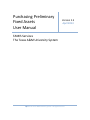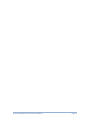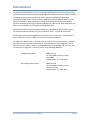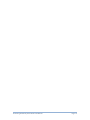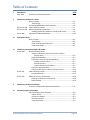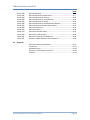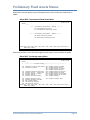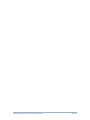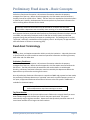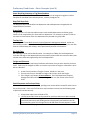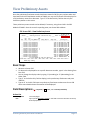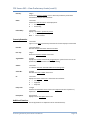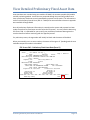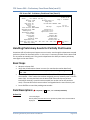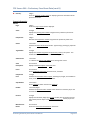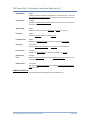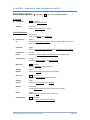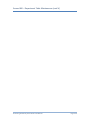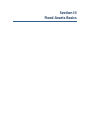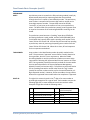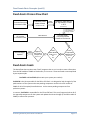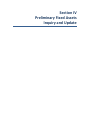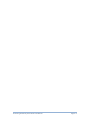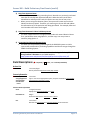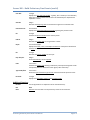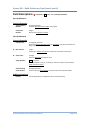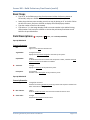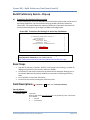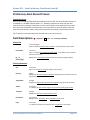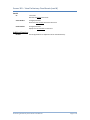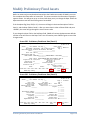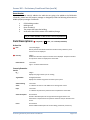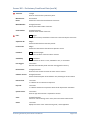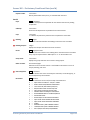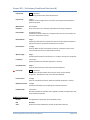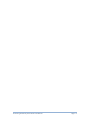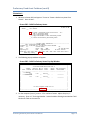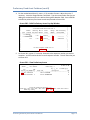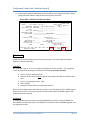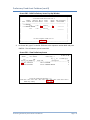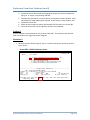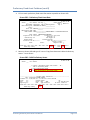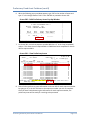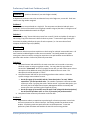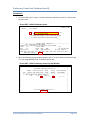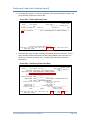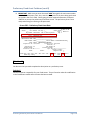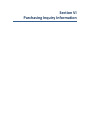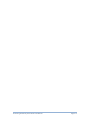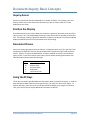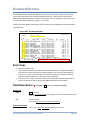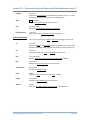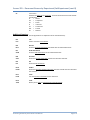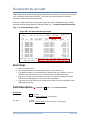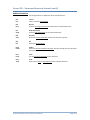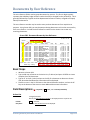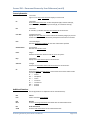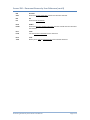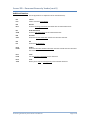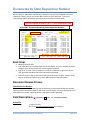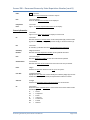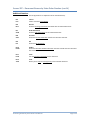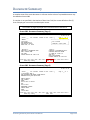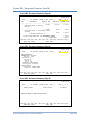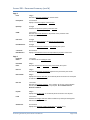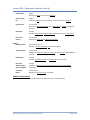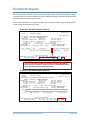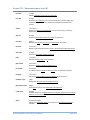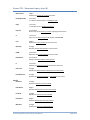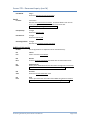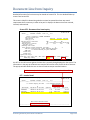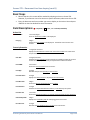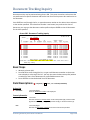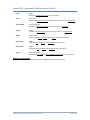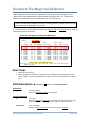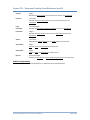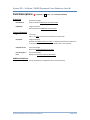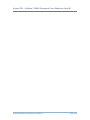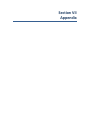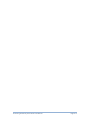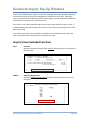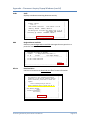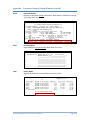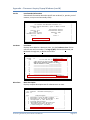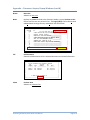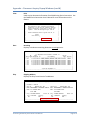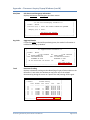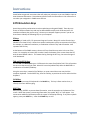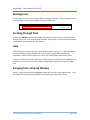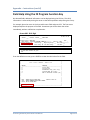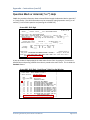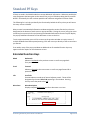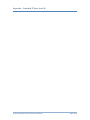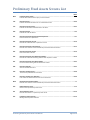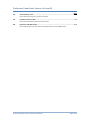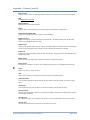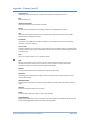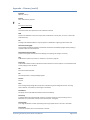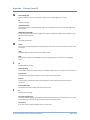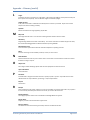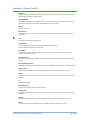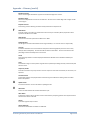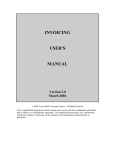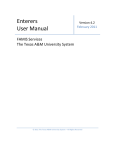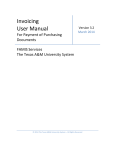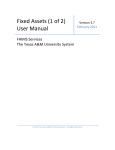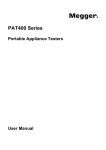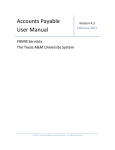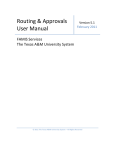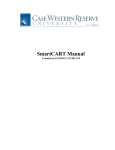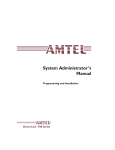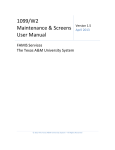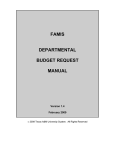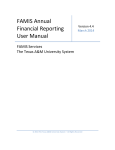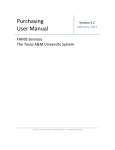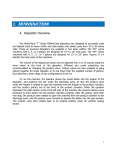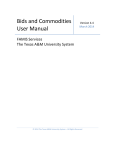Download Purchasing Preliminary Fixed Assets User Manual
Transcript
Purchasing Preliminary Fixed Assets User Manual Version 2.3 April 2013 FAMIS Services The Texas A&M University System 2013 The Texas A&M University System – All Rights Reserved Purchasing Preliminary Fixed Assets User Manual Page I-2 Introduction The purpose of this manual is to assist in accessing and utilizing information in the Purchasing Preliminary section of Financial Accounting Management Information System (FAMIS). FAMIS is an accounting system that responds to financial regulations applicable to educational institutions. All applications access a common database that allows different users to access identical information. Other applications include Financial Accounting, Accounts Payable, Accounts Receivable, Purchasing, and Sponsored Research. Manuals for these applications are either currently available or in the process of being developed. All associated screens and processing information are included along with field descriptions. The required fields are indicated, for your convenience, with ‘*’ in the field descriptions. By utilizing the information and guidelines contained in this manual, a user should be able to access information, create / modify, and close FA transaction documents. The FAMIS User Manuals are in a constant state of revision, due to screen updates, changes in procedures, and a multitude of other reasons. If you would like to make suggestions or call attention to errors, please contact us at (979) 458-6450, or copy the page with the error, note the correction or suggestion, and send it to one of the following addresses: College Station based: FAMIS Services The Texas A&M University System 1144 TAMU College Station, TX 77843-1144 Non-College Station based: FAMIS Services The Texas A&M University System 301 Tarrow Street College Station, TX 77840-7896 Purchasing Preliminary Fixed Assets User Manual Page I-3 Purchasing Preliminary Fixed Assets User Manual Page I-4 Table of Contents I Introduction M22, M36 PAGE Preliminary Fixed Assets Menus........................................................ I-7 II Preliminary Fixed Assets - Basics Basic Concepts................................................................................... II-3 Terminology ................................................................................ II-3 Purchasing Module Document Flowchart ......................................... II-6 FFX Screen 545 View Preliminary Assets .................................................................... II-7 FFX Screen 546 Detailed Preliminary Asset Data........................................................ II-9 Handling Preliminary Assets for Partially paid Invoice ............... II-9 Screen 860 Department Table Maintenance ....................................................... II-16 III Fixed Assets Basics Basic Concepts................................................................................... III-3 Terminology ................................................................................ III-4 Fixed Assets Process Flow Chart ................................................. III-7 Fixed Assets Feeds ...................................................................... III-7 IV Preliminary Fixed Assets Inquiry & Update Screen 360 Build Preliminary Assets Create a Preliminary Asset from Scratch or Add to Existing Asset ........................................................................ IV-3 Assign Asset Numbers................................................................. IV-7 Preliminary Assets and Invoice Matching ................................... IV-7 Change the Asset Value........................................................ IV-7 Partial Payments .................................................................. IV-7 Vendor Discounts and Trade-Ins ......................................... IV-7 Copy from Approved Asset ......................................................... IV-9 Copy from Document’s Other Preliminary Assets ...................... IV-11 Screen 361 View Preliminary Assets .................................................................... IV-16 Completed Assets ....................................................................... IV-17 Screen 362 Modify Preliminary Fixed Assets ....................................................... IV-19 Deleting a Preliminary Asset Record .......................................... IV-20 Room Number ............................................................................ IV-21 V Preliminary Fixed Asset Problems Preliminary Fixed Asset Problems and Solutions .............................. V-3 VI Purchasing Inquiry Information Document Inquiry Basic Concepts..................................................... VI-3 Inquiry Access ............................................................................. VI-3 Position the Display .................................................................... VI-3 Document Classes ....................................................................... VI-3 Using the PF Keys ........................................................................ VI-3 Purchasing Preliminary Fixed Assets User Manual Page I-5 Table of Contents (cont’d) Screen 280 Screen 281 Screen 282 Screen 284 Screen 285 Screen 286 Screen 287 Screen 288 Screen 278 Screen 279 Screen 290 Screen 291 Screen 291 VII PAGE Document Browse ............................................................................. VI-4 Document Browse by Department ................................................... VI-7 Document Browse by Account .......................................................... VI-10 Document Browse by User Reference .............................................. VI-13 Document Browse by Vendor ........................................................... VI-16 Document Browse by State Requisition Number.............................. VI-19 Document Browse by State Order Number ...................................... VI-22 Document Summary.......................................................................... VI-25 Document Inquiry.............................................................................. VI-30 Document Line Item Inquiry.............................................................. VI-35 Document Tracking Inquiry ............................................................... VI-38 Document Tracking Cross Reference ................................................ VI-40 SciQuest / FAMIS Document Cross Reference .................................. VI-42 Appendix Document Inquiry Pop Windows ...................................................... VII-3 Instructions........................................................................................ VII-11 Standard PF Keys ............................................................................... VII-16 Preliminary Fixed Assets Screens List ................................................ VII-19 Glossary ............................................................................................. VII-21 Purchasing Preliminary Fixed Assets User Manual Page I-6 Preliminary Fixed Assets Menus Menu M36 is used to display inquiry and update screens of the Preliminary Fixed Assets in FAMIS. Menu M36 – Departmental Fixed Assets Menu M36 Departmental Fixed Assets Menu 03/01/11 10:42 FY 2011 CC 02 Screen: ___ * ------ Preliminary Fixed Assets - Inquiry ------ * 361 View Preliminary Assets 363 View External Preliminary Assets * ------ Preliminary Fixed Assets - Update ------ * 360 Build Preliminary Assets 362 Preliminary Fixed Assets Data Enter-PF1---PF2---PF3---PF4---PF5---PF6---PF7---PF8---PF9---PF10--PF11--PF12--Hmenu Help EHelp Menu M22 provides a list of all purchasing document inquiry screens available in FAMIS. Menu M22 - Purchasing Inquiry Menu M22 Purchasing Inquiry Menu 03/01/11 10:43 FY 2011 CC 02 Screen: ___ * ----------------* Document Inquiry *------------------------------ * 271 272 Documents Closed But Not Routed Documents by Status 275 276 277 278 279 Incomplete Receiving/Invoicing Document Inquiry - w/Paid Amts Document Inquiry by Campus Document Inquiry Document Line Item Inquiry 280 281 282 283 284 285 286 287 288 Document Document Document Document Document Document Document Document Document Browse by Browse by Browse by Browse by Browse by Browse by Browse by Browse by Summary Number Dept. Account Buyer User Ref. Vendor State Req. GSC Order 290 Document Tracking Inquiry 295 SciQuest Document Xref 291 Document Tracking Cross Ref 292 PIP Document Browse 293 PIP Browse by Document 294 PIP Browse by Invoice Enter-PF1---PF2---PF3---PF4---PF5---PF6---PF7---PF8---PF9---PF10--PF11--PF12--Hmenu Help EHelp Purchasing Preliminary Fixed Assets User Manual Page I-7 Preliminary Fixed Assets Menus (cont’d) Purchasing Preliminary Fixed Assets User Manual Page I-8 Section II Preliminary Fixed Assets - Basics Purchasing Preliminary Fixed Assets User Manual Page II-2 Preliminary Fixed Assets – Basic Concepts Preliminary fixed asset information is all pertinent information related to the property management of the item. Before electronic approvals, this information was entered onto a Property Control form (FDP-4 form -TAMU). The form had to be attached to the voucher before it could be paid. Similarly, the department must enter preliminary fixed asset information for online receiving before the asset can be closed. Preliminary fixed asset information must be entered for all capital and controlled items before a department can successfully close receiving on an asset on Screen 362. Once payment has been processed and all preliminary fixed asset information has been entered into FAMIS, the preliminary fixed asset record is fed over to the FFX system and the feed programs change the preliminary fixed asset to a pending asset. The pending asset is verified, “approved,” and finally considered an official property record. At this point, all approved fixed asset information is fed over to accounting (FRS). Fixed Asset Terminology Asset Property, plant, and equipment owned or held in trust by the institution. A physical plant asset is represented by an asset record that contains all pertinent information concerning the asset, both dollar and non-dollar data. Preliminary Fixed Asset Preliminary fixed asset information is all pertinent information related to the property management of the item. Before electronic approvals, this information was entered onto the FDP-4 form. The FDP-4 form had to be attached to the voucher before it could be paid. Similarly, preliminary fixed asset information must be entered by the department before the department may close online receiving for the asset. Once all preliminary fixed asset information is entered into FAMIS and payment has been made, the preliminary fixed asset becomes an “approved” asset and is an official property record. At this point, all approved fixed asset information is fed over to the FFX system in FAMIS and is available for document inquiry. Preliminary fixed asset information must be entered before a department may close receiving on an asset. Tag/Asset Number The tag/asset number is a 10-character alpha-numeric field used to uniquely identify an asset. Asset numbers begin with the fiscal year in which they were purchased. The system automatically assigns tag/asset numbers. Departments that previously used their own set of issued asset numbers will no longer use those numbers. Purchasing Preliminary Fixed Assets User Manual Page II-3 Preliminary Fixed Assets – Basic Concepts (cont’d) Items Requiring Inventory or Tag/Asset Numbers Both purchases above $1,000.00 and controlled assets must be assigned a tag/asset number. Examples of controlled assets include printers, cameras, handguns, etc. Dept/Sub-Dept Code The dept/sub-dept code identifies the department and sub-department charged with the responsibility for the asset. Group Code The group code is a 5-character alpha-numeric code used by departments to further group assets or track responsibility for assets within a department. For example, a person’s initials or the name of a sub-section within the department may be used as a group code. Ten Day Rule According to the Texas A&M University System Equipment Management Manual, section 4-1, the inventory number must be permanently affixed to an item promptly on receipt, but not later than ten calendar days after receipt, unless prevented by unusual circumstances. Bar Code Tags Bar code tags may be used to identify assets. For example, at TAMU, the Fiscal Department mails bar code tags to the departments with the monthly reports after the invoice has been paid and the assets have been approved by the Fiscal Department. Freight and Discounts The system will match the preliminary fixed asset information that you enter with the purchase order. Totals may be changed to reflect an increase in price due to freight or a decrease in price due to a discount. 1. At the time of purchase, if freight is known, include it in the price. 2. If an extra line item is included for freight and is known, enter the freight. 3. If the freight is not known, do not estimate it. The Fiscal Department Property Management Office will add it according to what is on the invoice at the time of audit. Partial Payments on Purchase Order When the voucher records are fed to FFX, pending asset records will be created for each item on the purchase order. Since not all of the items may have been invoiced, use the following steps to process the assets correctly: 1. All purchase order items will feed to FFX. 2. On FFX Screen 546, blank out the asset # for each item that has not been invoiced. DO NOT delete the asset using FFX Screen 509. Deletions are permanent and will cause both preliminary and pending assets to be physically removed from the file. The preliminary asset will no longer exist to be fed when the next payment is made. 3. These items will feed again when invoiced. Purchasing Preliminary Fixed Assets User Manual Page II-4 Preliminary Fixed Assets – Basic Concepts (cont’d) Room Table Rooms can be added or deleted only on the Master Campus. Contact the System Office of Budgets and Accounting to request changes. The rooms are loaded from the TAMU Facilities Coordination (FCOR) table. For any campus with the room table flag set to “Y” on FFX Screen 590, the Room: field will be required on Screen 362. Purchasing Preliminary Fixed Assets User Manual Page II-5 Purchasing Module Document Flow Chart Department Creates Document Set Document Up For Approval Send Document To Purchasing Purchasing Processes: Set Up As Purchase Order Purchase Is For Inventoried Or Controlled Asset Yes Department Can Start Fixed Asset Set Up Process On FAMIS Yes Department Cannot Close Receiving Document Until Asset Is Set Up On FAMIS No "Receiver" Receives PO On-Line Purchase Is For Inventoried Or Controlled Asset No "Receiver" Closes PO Invoice Is Sent To Accounts Payable For Processing Purchasing Preliminary Fixed Assets User Manual Page II-6 View Preliminary Assets Once the preliminary fixed asset records have been created in FRS for your purchase order and have been fed to the Fixed Assets module of FAMIS, you may use FFX Screen 545 to display a list of all preliminary assets for a document. Type ‘Y’ in the Prelim Only: field to view only the Preliminary Assets on this screen. These preliminary assets records can be deleted, if necessary, using Screen 362 in the FRS Module of FAMIS. Once the record is a pending asset, use Screen 509 to delete. FFX Screen 545 – View Preliminary Assets 545 View Preliminary Assets Screen: ___ 04/26/10 09:26 FY 2010 CC 02 Starting from Doc: P101414 Doc Seq: ____ Order: A Prelim Only: Y Doc Add Seq Tag Number To Asset Nbr St Comp Cost Description ---- ---------- --- ---------- -- -------------- ----------------0001 0900103093 1724.00 NEC XGA 3000 LUME 0001 0900103078 3875.00 NEC XGA 4200LU DA 0002 0900103079 3875.00 NEC XGA 4200LU DA 0003 0900103080 3875.00 NEC XGA 4200LU DA 0004 0900103081 3875.00 NEC XGA 4200LU DA 0001 0900102114 Y 2320.32 COMPUTER, DELL IN 0003 0900101157 Y 5157.12 ACCESS POINT LICE 0002 0900104072 1699.00 APPLE IMAC 24-INC 0001 0900105012 6423.00 OLYMPUS BX41 MICR 0002 0900105013 6423.00 OLYMPUS BX41 MICR 0003 0900105014 6423.00 OLYMPUS BX41 MICR 0009 1000106031 610.00 SECURITY SYSTEM, 0003 0900105220 7980.00 IRONPORT M660, ST *** Press ENTER To view more Assets *** Enter-PF1---PF2---PF3---PF4---PF5---PF6---PF7---PF8---PF9---PF10--PF11--PF12--Hmenu Help EHelp Sel --_ _ _ _ _ _ _ _ _ _ _ _ _ Doc Nbr ------P903127 P903512 P903512 P903512 P903512 P903936 P904170 P904330 P904639 P904639 P904639 P905036 P905121 Basic Steps • • • • • Advance to Screen 545. To advance the displayed list to a specific document number, type it in the Starting from Doc: field. You can change the display order by typing ‘A’ (ascending) or ‘D’ (descending) in the Order: field. Type ‘Y’ in the Prelim Only: field to display just the preliminary fixed assets and press <ENTER>. Type an ‘X’ in the Sel: field next to a preliminary fixed asset to advance to Screen 546 where more detailed asset information will be displayed. Field Descriptions ( = Required / Help = PF2, ? or * Field Help Available) Action Line Starting from Doc: 7 character/digits Type a specific document number in this field to view the document at the top of the displayed list. Purchasing Preliminary Fixed Assets User Manual Page II-7 FFX Screen 545 – View Preliminary Assets (cont’d) Doc Seq: 4 digits Indicate the sequence number order in which the preliminary assets were recorded from the purchase document. Order: 1 character Indicate the desired order for the displayed list. A = Ascending D = Descending Prelim Only: 1 character Display only assets in preliminary status. Y = Preliminary Assets only. Blank = Show all assets. Screen Information Sel: 1 character Type an ‘X’ to select a preliminary fixed asset for further display on Screen 546. Doc Nbr: 7 character/digits Identifies the purchase order document number. Doc. Seq: 4 digits Shows the sequence number of the asset. Tag Number: 10 digits Displays the number automatically assigned by the system for the asset in the preliminary fixed asset section of FAMIS purchasing. Add To: 1 character ‘Y’ indicates that asset should be added to an existing asset. Asset Nbr: 10 digits Identifies the asset number of the asset. St: 1 character Displays the status of the asset. Valid values are as follows: P = Pending A = Approved D = Disposed Comp Cost: 11 digits Indicates the total dollar value of the asset component at time of purchase / acquisition. Description: 28 characters Displays a short description of the asset. Additional Functions PF KEYS See the Appendix for an explanation of the standard PF Keys. Purchasing Preliminary Fixed Assets User Manual Page II-8 View Detailed Preliminary Fixed Asset Data Asset purchases are recorded using two modules of FAMIS, the accounts payable (AP) module and the purchasing module. Assets that are processed through the purchasing module must have a preliminary fixed asset record created before payment can be made. This information is similar to the Property Control Form (FDP-4 – TAMU) that was used before electronic approvals were available through FAMIS. Once all preliminary fixed asset information is entered into the system and payment has been made, the preliminary fixed asset record is fed to the FFX system. You may view this data using FFX Screen 546. It is advisable for you to verify your preliminary fixed asset data against the voucher data form before continuing with the approval process. For preliminary assets, the tag number will initially be blank and the status will be blank. When you manually put in an asset number, the status will change to ‘P’ (Pending) and the next available component number is also added. FFX Screen 546 – Preliminary Fixed Asset Data (Panel 1) 546 Preliminary Fixed Asset Data Screen: ___ Doc: P902075 04/26/10 09:29 FY 2010 CC 02 Doc Seq: 1___ Page: 1 Asset: Tag Number: Asset Description: Line 2: Component Cost: <More>>>> __________ Component: Status: 0900103071 Add to Asset: MITSUBISHI 1920X1080 4000 LUMEN PRO *FL6900U 8745.00 Acq Method: PO PO Nbr: PO Acct: Manufacturer Name: MITSUBISHI Model Number: FL6900U Serial Number: 1xx0 Vendor Name: CCS PRESENTATION SYSTEMS Nbr: 1xxxxxxxxx0 Class: 578708 DATA PROJECTORS Acquisition Dt: 04/10/2009 In-Service Dt: 04/10/2009 Condition: O1 Availability: US How Tagged: BC Related Asset: Special License: Exposure Code: Software Version: Enter-PF1---PF2---PF3---PF4---PF5---PF6---PF7---PF8---PF9---PF10--PF11--PF12--Hmenu Help EHelp Left Right Purchasing Preliminary Fixed Assets User Manual Page II-9 FFX Screen 546 – Preliminary Fixed Asset Data (cont’d) FFX Screen 546 - Preliminary Fixed Asset Data (Panel 2) 546 Preliminary Fixed Asset Data Screen: ___ Doc: P902075 Building: Room: Exec Level: Division: School: Dept: Other Location: Ownership/Title: FAMIS Sponsor: 04/26/10 09:30 FY 2010 CC 02 Doc Seq: 1___ 01502 103 AA CI HECN WEST CAMPUS TAMU Page: 2 Building Campus: 02 Group Code: Alt APO Name: GRAYSON, GINA Sub Dept: <<<<More> Cd Purpose: IN Pct 100.00 Restriction: I Historical Ind: N Depreciation Ind: Y Maintenance Company: Contract Nbr: Contract Amt: Frequency: Renewal Date: Warranty Exp: Last Maint Date: Insured By: SELF Insured Value: Replacement Cost: Inflation Code: NO Enter-PF1---PF2---PF3---PF4---PF5---PF6---PF7---PF8---PF9---PF10--PF11--PF12--Hmenu Help EHelp Left Right Handling Preliminary Assets for Partially Paid Invoice Sometimes A/P will make a partial payment on an invoice, even though the department created preliminary assets for the whole invoice. In this case, it is necessary to blank out the Asset: field for any assets not actually paid. This gives the department the ability to create a preliminary asset again on the next invoice. Basic Steps • • • • Advance to Screen 546. Verify that all information shown is correct (i.e. matches the voucher data form). If the information shown is not correct, you may make changes using Screens 501 - 508. When the preliminary fixed asset record is fed from FRS to FFX, it will create a pending asset number. If this number has not been assigned, you may manually enter it into the Asset: field. You may also blank out the Asset: field if the asset has not yet been invoiced (for example, a partial invoice was paid, but not the one for this particular asset). The asset will have its asset number re-assigned when the next invoice is paid. Press <ENTER> to record the pending asset number. Field Descriptions ( = Required / Help = PF2, ? or * Field Help Available) Action Line Doc: 7 character/digits Identify which purchase document’s preliminary fixed asset record should be displayed. Purchasing Preliminary Fixed Assets User Manual Page II-10 FFX Screen 546 – Preliminary Fixed Asset Data (cont’d) Doc Seq: 4 digits Enter the sequence number order for displaying line item information of the purchase document. Screen Information Panel 1 Page: 3 digits Shows the page number of data displayed. Asset: 10 digits Displays the pending asset number assigned to the preliminary fixed asset record. Component: 2 digits Identifies the component number assigned to the preliminary fixed asset. Status: 1 character Indicates the status of the asset number: approved (A), pending (P), disposed (D). Tag Number: 10 digits Displays the number assigned to the preliminary asset by the system. This number should become the asset number once approved. Add to Asset: 1 character ‘Y’ indicates the asset is to be added to an existing asset record. Asset Description: 35 characters Displays a brief description of the asset item. Line 2: 35 characters Shows additional information about the asset, if needed. Component Cost: 14 digits Indicates the total dollar amount spent, including tax, freight, and installation costs, on the purchase of the selected asset. Acq Method: 2 characters Shows method by which the item was acquired. PO Nbr: 7 character/digits Indicates the purchase order number of the document created to pay for the selected item. PO Acct: 15 digits Displays the subsidiary ledger (SL) account number plus the support account (SA) number plus the object code on the purchase order used to pay for the asset. Manufacturer Name: 30 characters Shows the name of the manufacturer of the item. Purchasing Preliminary Fixed Assets User Manual Page II-11 FFX Screen 546 – Preliminary Fixed Asset Data (cont’d) Model Number: 20 characters/digits Identifies the manufacturer’s model number for the selected item. Serial Number: 20 characters/digits Displays the serial number on the item. Vendor Name: 30 characters Shows the name of the vendor from which the item was purchased. Nbr: 11 digits Displays the FAMIS identification number of the vendor from which the item was purchased. Class: 6 digits Indicates the inventory classification of the item. Acquisition Dt: 8 digits Shows date on which the item was purchased. In-Service Dt: 8 digits Indicates the date on which the item was available for its intended purpose. Condition: Help 2 characters/digits Shows the condition of the asset. For example, the following: DE = Demolition (17) E1 = Used-Reconditioned – Excellent E2 = Used-Reconditioned – Good E3 = Used-Reconditioned – Fair E4 = Used-Reconditioned – Poor MH = Missing – Hold For Deletion MI = Missing – Not Deleted – F/ INVE MN = Missing – Negligence MS = Missing – Request Now N1 = New Or Unused – Excellent N2 = New Or Unused – Good – UNIMPA N3 = New Or Unused – Fair – Slight N4 = New Or Unused – Poor – Serious Availability: Help 2 characters Displays the availability of the asset. Valid values include the following: AV = Available BLANK = Undetermined EX = Excess Property LN = On Loan To Another Department MS = Missing, Unable to Locate RE = Restricted, Single Purpose SH = Shareable, On Request ST = Stolen, Damaged, Destroyed US = In use Full Time Purchasing Preliminary Fixed Assets User Manual Page II-12 FFX Screen 546 – Preliminary Fixed Asset Data (cont’d) How Tagged: Help 2 characters Shows the method by which asset is physically tagged for inventory. BC = Bar Coded DC = Decal ET = Etched MT = Metal Tag NT = No Tag ST = Stamped WR = Written ‘’ = Undetermined Related Asset: 10 digits Indicates the asset number to which this asset record is related. Special License: 2 characters Identifies the type of license that is required to own or operate the asset. Exposure Code: 2 characters Indicates any health hazards associated with the selected asset. Software Version: 20 characters Displays a brief description of the software used, including its version number. Panel 2 Building: 5 digits Identifies the building in which the asset is located. Building Campus: 2 digits Indicates the TAMUS member part at which the asset it located. Room: 6 characters/digits Represents the room of the building where the asset is located. Group Code: 5 characters Displays a code that can be used in sorting reports. Exec Level: 2 characters Identifies the executive officer who is ultimately accountable for decisions concerning the acquisition, use, and disposal of the asset. Alt APO Name: 20 characters Displays the name of the alternate person responsible for the selected asset. Division: 2 characters Indicates the FRS-defined division that is responsible for the asset. School: 2 characters Identifies the school, college, administrative office, or other unit within the division that is responsible for the asset. Purchasing Preliminary Fixed Assets User Manual Page II-13 FFX Screen 546 – Preliminary Fixed Asset Data (cont’d) Dept: 5 characters Identifies the department responsible for the asset. Sub Dept: 5 characters Indicates the sub-department to which the asset belongs. Purpose Cd: 2 characters Displays the code that defines the general purpose of the asset. Purpose Pct: 3 digits Shows amount of time (percent) the asset will be used for a particular function. Other Location: 20 characters Displays the location of the asset when it cannot be described in terms of building and room. Ownership/Title: 4 characters Indicates whether the asset is owned by the institution, an outside agency, or borrowed/leased by the institution. Restriction: Help 1 character Identifies any restrictions placed on the use/ownership of the item. For example: A = EQPT THRU TX SURPLUS – ACQ DT B = RIGHT TO RECLAIM/TRNSFR-FUND C = TITLE STAYS W/ FND AGNCY (FED D = RES;SALE RCPTS DEP TO NSF EQP E = SALE RCPTS TO RETURN TO FED G F = EXEMPT PROP-USE ON FED FUND P G = RETAIN&REIMB FED BY %FEDPART/ I = NO RESTRICTIONS FAMIS Sponsor: 7 digits Identifies the FAMIS sponsor responsible for the acquisition of the selected item. Historical Ind: 1 character ‘Y’ indicates that the asset component is historical. Depreciation Ind: 1 character ‘Y’ indicates that asset component is depreciable. Maintenance Company: 20 characters Shows the name of the person or company that will be used to service the selected asset. Contract Nbr: 20 characters/digits Identifies the contract number associated with the asset. This field will only be used If the asset is to be serviced under the terms of a maintenance contract. Purchasing Preliminary Fixed Assets User Manual Page II-14 FFX Screen 546 – Preliminary Fixed Asset Data (cont’d) Renewal Date: 8 digits Indicates the date on which the maintenance contract will expire. This is the date by which it should be renewed in order to maintain continuous service. Contract Amt: 15 digits Displays the dollar amount to be paid if the asset is to be serviced under the terms of a maintenance contract. Warranty Exp: 8 digits Indicates the date on which the warranty will expire for the item. Frequency: 3 digits Indicates how often the item is to be serviced. Last Maint Date: 8 digits Displays the maintenance date on which the asset was last serviced. Insured By: 5 characters Identifies who is responsible for the insurance on the selected item. Insured Value: 15 digits Displays the dollar amount for which the asset has been insured. Replacement Cost: 15 digits Shows the dollar amount that would be required to replace the item in the current fiscal year. Inflation Code: 2 characters Identifies the Inflation Multiplier that is applied to update the Replacement Cost of the asset. Additional Functions PF KEYS See the Appendix for explanation of the standard PF Keys. Purchasing Preliminary Fixed Assets User Manual Page II-15 Department Table Maintenance FAMIS provides a table of valid departments for each campus. These department codes are used extensively throughout FAMIS. Both FRS and FFX modules utilize this table. • Screen 860 is used to add a new department to FAMIS by authorized personnel. • This is the only screen where you can update the School/College: field. It will not be a protected field for anyone who has update access to the screen. The School/College: field is also protected if you are trying to modify it on a sub-department. Remove it from the department and all its sub-departments by taking the college off of the department (FISA or FISC). The change will ripple to all of the sub-departments. • The EPA allow flag was added to this screen for Form 500 processing. A ‘Y’ in this field indicates that the department is allowed to create EPA documents, and EPA documents will be routed through the department. • If the “Purchasing Trn Flag” on this screen is not set to ‘Y’, FAMIS does not recognize that routing exists for the department. This screen is maintained and updated by each campus. The information is campus specific. Screen 860 – Department Table Maintenance 860 Department Table Maintenance 04/09/13 16:59 CC 02 Screen: ___ Department: CHEM_ Sub Dept: _____ Dept Name: CHEMISTRY_______________________________ Head/Director ID: 4uuuuuuu8 Alt APO ID: 6uuuuuuu4 RUSSO, RONNIE CASH, CHARLES Head/Director Phone: 979-845-3333 Alt APO Phone: 979-845-5555 Mail Code: C3255 Building Number: 00484 Exec Level: AA Building Campus: 02 Division: CD Room: 119___ School/College: SC College Dept: CLSC Group Cd: _____ Off Campus Flag: N Other Loc: ____________________ Budget Sort Dept Nbr: _____ Approx. Inv. Count: _______ Allow Flags: FRS: Y EPA: Y DBR: Y DCR: Y SciQuest: Y FFX: Y TDP: B Purch Trn Flag: Y FFX Cert. Month: 2_ Surplus: _ Maestro: Org Unit: 8464______ Parent Dept: CLSC_ Center/Institute: __ Chemistry Mail to Dept Head: _ Other Part Nbr: __ Dept Office: CHEMISTRY General Comments: Y Other Part Dept: _____ Dept View: CHEMISTRY Hit <PF10> Other Part Sub Dept: _____ Exec Office: FFX Comments: Y Dept Expiration Date: __________ Exec View: Hit <PF11> Enter-PF1---PF2---PF3---PF4---PF5---PF6---PF7---PF8---PF9---PF10--PF11--PF12--Hmenu Help EHelp Audit Dload GenCm FFXCm Basic Steps • • Advance to Screen 860. Enter a department code on the Action Line and also on the Sub Department if needed. You may also type an asterisk (*) in the Department: field to see a list of departments and subdepartments. If the department is not listed in the pop-up box, type an “i” in the TYPE: field to search by Department ID. This will allow you to find what you are searching for if it is an active department - subdepartment. Press <ENTER> to view. Purchasing Preliminary Fixed Assets User Manual Page II-16 Screen 860 – Department Table Maintenance (cont’d) Field Descriptions ( = Required / Help = PF2, ? or * Field Help Available) Action Line Department: Sub Dept: Help 5 characters Enter a valid department code. 5 characters Enter the sub-department, if needed. Screen Information Dept Name: 50 characters Enter the full name of the department. Head/Director ID: 9 digits Provide the Social Security number. The name will be displayed when you press enter. Alt APO ID: 9 digits Enter the name and ID of the alternate APO (accountable property officer). Head/Director Phone: 10 digits Indicate the phone number of the head/director of the department. Alt APO Phone: 10 digits Provide the phone number of the alternate APO. Mail Code: Help 1 character Enter the mail code for the department. Building Number: 5 digits Identify the building where department is located. Exec Level: Help 2 characters Include the executive level of the department. Building Campus: 2 digits Identify the campus code for the building. Division: 2 characters Provide division code reflecting the structure of the campus. Room: 6 digits Include the room or the floor of the department. School/College: Help 2 characters Provide the level of organizational structure. Purchasing Preliminary Fixed Assets User Manual Page II-17 Screen 860 – Department Table Maintenance (cont’d) College Dept: 4 characters Displays the College Department code associated with the department entered on the Action Line. Group Cd: 5 characters Used for grouping departments together for special purposes, perhaps security or reporting. Off Campus Flag: 1 character Identify whether the department is located off campus. Other Loc: 20 characters Provide information as to whether or not the department is located in more than one location. Budget Sort Dept Nbr: 4 characters Used for AL-RSCH budget sort number. Approx. Inv. Count: 6 characters Use for the entry of inventory numbers. FRS Allow Flag: 1 character Indicate whether this department is valid for accounting in FRS. DBR Allow: 1 character Indicate whether or not the department is allowed to create Departmental Budget Records. FFX Allow Flag: 1 character Indicate whether this department is valid for asset control in FFX. Purch Trn Flag: 1 character Identify whether this department has been fully trained and is ready to use the Purchasing system. EPA Allow: 1 character Indicate whether or not (‘Y’ or ‘N’) the department is allowed to create EPA documents. FFX Cert Month: 2 digits Indicate the month for inventory certification for this department. Other Part Nbr: 2 digits Include another campus code that owns part of the department inventory. Mail to Dept Head: 1 character Identify whether the department head or director wants to receive a statement. Purchasing Preliminary Fixed Assets User Manual Page II-18 Screen 860 – Department Table Maintenance (cont’d) Other Part Dept: 5 characters Enter the department on another campus code that owns part of the department inventory. Dept Office: 10 characters Shows the office for Routing & Approvals that governs this department. Other Part Sub Dept: 5 characters Enter the other FAMIS member’s sub-department, if needed. Dept View: 10 characters Indicates the electronic view within the electronic office for Routing & Approvals that governs this department. Exec Office: 10 characters Shows the executive office for Routing & Approvals that governs this department. Dept Expiration Date: 8 characters Shows the date the department will expire. Exec View: 10 characters Shows the electronic view within the executive office for Routing & Approvals that governs this department. General Comments: 1 character Indicates whether or not (‘Y’ or ‘N’) comments have been entered. FFX Comments: 1 character Indicates whether or not (‘Y’ or ‘N’) comments have been entered. Additional Functions PF KEYS See the Appendix for explanation of the standard PF Keys. PF7 Audit Audit Information Displays the departmental table audit information. PF9 Dload Download Download information from this screen using Entire Connection. PF10 GenCm General Comments View general comments. PF11 FFXCm Fixed Assets Comments View fixed assets comments. Purchasing Preliminary Fixed Assets User Manual Page II-19 Screen 860 – Department Table Maintenance (cont’d) Purchasing Preliminary Fixed Assets User Manual Page II-20 Section III Fixed Assets Basics Purchasing Preliminary Fixed Assets User Manual Page III-2 Fixed Assets Basic Concepts The purpose of the Fixed Assets system is to help TAMUS Members fulfill their responsibility to administer, account for, and preserve their institution’s investment in property, plant and equipment. This responsibility extends across departments, with implications for Accounting, Property Control, and Purchasing. To Accounting, it provides accurate, detailed records to support the values recorded in the General Ledger Plant Fund accounts. To Property Control, it provides the ability to fix custodial responsibility for assets, to track acquisitions, transfers and disposals, and to perform periodic inventory assessments. To administrators, it provides information about the availability of equipment, allowing managers to use existing property more efficiently and to avoid the purchase of duplicate equipment. These primary functions may be summarized as the following: • • • • Recording the value of plant assets Fixing custodial responsibility for assets Providing current and accurate data to support resource allocation and budgeting Providing maintenance and insurance data As part of its responsibility to accumulate and organize all financial information about the institution, Accounting maintains General Ledger records that represent the investment in plant. This involves the following: • • • Recognizing asset acquisitions Making adjustments to recorded values as needed Recording disposals The relationship between FFX and Financial Accounting is one of detail to control: summary asset values are recorded in the GL account controls, and supporting detail is maintained with FFX. Within FFX, asset records are created and transactions processed to reflect asset activity. An accounting feed generates journal entry transactions, which are used to update the GL. Purchasing Preliminary Fixed Assets User Manual Page III-3 Fixed Assets Basic Concepts (cont’d) Fixed Asset Terminology ASSET: An asset is property, plant, and/or equipment owned or held in trust by the institution. A physical asset is represented by at least one component record that represents all the non-dollar (attribute) data and the summarized dollar information concerning the asset. The funding information for a component record is stored as one or more fund sequence records. Therefore, an asset is composed of one or more component records which were each funded by one or more fund sequence records. ASSET NUMBER: An asset number is a 10-character alphanumeric identification tag used in combination with component number to uniquely identify a physical asset belonging to the institution. It is recommended that a systemassigned sequential asset number be used. NOTE: Usually, an asset number takes the form NN-A-XXXXXXX, where NN = the last 2 digits of the fiscal year the asset was purchased, A = the sight identifier (see below for definition), and XXXXXXX = the number assigned by purchasing. FAMIS and SPA use the same asset number to identify an institution’s assets. COMPONENT: A component identifies either a complete physical asset or a portion of a physical asset so that it may be distinguished by class, date of purchase, in-service date, etc. The component record of an asset contains all the pertinent attribute (non-dollar) information concerning the asset and the summarized dollar (funding) asset information. A component allows multiple physical assets to be tied to a common asset number and also allows additions to a capital or controlled asset to be tracked separately but linked to the original asset number. Only a preliminary asset can exist without a component. COMPONENT NUMBER: A component number is a 2-digit numeric identifier used in combination with the asset number to uniquely identify an asset or a portion of an asset so that it may be distinguished by class, date of purchase, inservice date, etc. Component numbers are assigned by the system in sequential order. Attribute (non-dollar) data is generally maintained at the component level. Summary dollar data is stored and reportable at the component level, but the specific funding detail is stored at the fund sequence level. Purchasing Preliminary Fixed Assets User Manual Page III-4 Fixed Assets Basic Concepts (cont’d) COMPONENT STATUS: The component status is an indicator of whether a component is officially recognized by the agency/institution. Values for the component status include the following: Pending (P) Approved (A) Disposed (D) pending components are created by the feed from accounts payable vouchers or by directly entering them into the system via the 501-509 screens components are approved by Property Accounting using Screen 511 components are disposed by Property Accounting using Screen 513 Preliminary assets do not have component statuses (because they don’t have components) and are not recognized in the FFX system, except on Screen 545 and 546. An asset may have preliminary assets and pending, approved, and disposed components all at the same time. When an asset has more than one component status, the “asset status” becomes the highest component status (i.e. approved, then pending, then disposed, and finally, preliminary). FUND: FUND SEQUENCE NUMBER: A fund is a 4-digit number that is needed by the State / SPA to identify the type of funding used to acquire an asset. The fund is generally determined by the bank used in the acquisition of the asset. The fund is one of several data types of financial information that is stored as part of the “fund sequence” (see below). A fund sequence number is a 5-digit numeric identification used to identify the various funding elements used in the acquisition and disposition of an asset. The funding elements are composed of the following fields: State/SPA fund, Bank, Fund Source, buying account, sponsor, sequence amount, salvage amount, and accumulated depreciation. Each variation of these funding elements allows multiple purchasing accounts (buying accounts), multiple funds (banks) and multiple fund sources to be associated with a single component for more consistent and accurate record keeping. Fund sequence numbers are assigned by the system in sequential order. Purchasing Preliminary Fixed Assets User Manual Page III-5 Fixed Assets Basic Concepts (cont’d) PRELIMINARY ASSET: A preliminary asset is created in the FRS purchasing module (usually by departmental personnel) to represent goods that are purchased through the use of a capital or controlled object code. The preliminary asset number is composed of the seven-digit voucher number and a three-digit sequence number. The purchase cannot be officially “received”, or paid, prior to the creation of one or more preliminary assets. The dollar total of the preliminary asset(s) must be greater than or equal to the amount of the received goods before receiving can be closed. The preliminary asset becomes a “pending” asset when EITHER the purchasing document is paid, posted, and the TAPFD (TBDU065) job is run OR when the Property Office types a pending asset number in the ‘Asset’ field on FFX Screen 546. An asset may be returned from pending to preliminary status by removing the pending asset number from the ‘Asset’ field on FFX Screen 546. When this is done, all fund sequences for the component are deleted. TAG NUMBER: A tag number is the identification number physically marked on the asset. The permanent “approved” asset number is usually identical to the tag number, but this is not a requirement. When the FAMIS Purchasing Module is used, the preliminary fixed asset screens assign ‘tag numbers’ following the ‘Approved Asset Format’ pattern on Screen 590. This tag number must be permanently marked on the asset within the time period specified in the System Equipment Management Manual (currently ten business days). The preliminary asset will feed to FFX as a pending asset with a number other than the “tag” number (usually the voucher number used to pay for the asset followed by a 3digit sequential number). However, unless overridden, the tag number becomes the approved asset number when the component is approved. SIGHT ID: The sight ID is commonly used in the 3rd digit of an asset number to provide sight recognition of a type of asset. Each member may use the following Sight IDs or create additional ones that meet their needs. Examples of Sight IDs include the following codes: A Airplane M B F G K L Boat or Ship Purchased w/ federal funds Group Gift received after June, 1989 Livestock P V 0 5 6 Purchasing Preliminary Fixed Assets User Manual Moves under own power w/o a license plate Lease Purchase Asset Vehicle None of the Above Lease Purchase Payable Construction in Progress Page III-6 Fixed Assets Basic Concepts (cont’d) Fixed Assets Process Flow Chart Purchase Preliminary Fixed Assets Created Processed in FRS (Screens 360-362) Purchase Document Document Processed in FRS FRS to FFX Feed Preliminary Preliminary Asset Asset Record (w/Record Tag Number) (w/ TagLocated Number) In FFXin FFX Located (Screens 546) (Screens 546) Changes the Component Status from Preliminary to Pending on Match Pending Asset / Pending Asset / Component Component Number Number Created Created in FFX Module FRS to FFX Feed AP AP Voucher Voucher Processed Processed in in FRS FRS in FFX Module General Ledger Updated FFX to FRS Feed Approve the Pending Component (Screen 511) Enter Asset Attribute Data (Screens Enter Component Attribute Data 505508) (Screens 501508) Fixed Assets Feeds The above flow chart mentions two “Feed” programs that are run in order to move information from the FRS module of FAMIS to Fixed assets, or vice versa. These two feeds are accomplished by two separate jobs. FnnTAPFD and FnnTFAFD (where nn is your system part number) FnnTAPFD is the job responsible for the FRS to FFX feed. It is designed to look through all of the paid vouchers on the system and create pending component records in the FFX module of FAMIS for all of the capital/controlled items. It also creates pending components from preliminary assets. In contrast, FnnTFAFD is responsible for the FFX to FRS feed. This set of programs looks at all of the approved components on the system and updates the General Ledger (in the FRS module of FAMIS) to reflect their presence. Purchasing Preliminary Fixed Assets User Manual Page III-7 Fixed Assets Basic Concepts (cont’d) Purchasing Preliminary Fixed Assets User Manual Page III-8 Section IV Preliminary Fixed Assets Inquiry and Update Purchasing Preliminary Fixed Assets User Manual Page IV-2 Build Preliminary Fixed Assets Preliminary asset records must be built for the purchases of capital or controlled items before you finish processing the receiving for the asset online. Preliminary asset records are created using Screen 360. Typing a valid Purchase Order (PO) number and choosing one of the three options listed will build a preliminary asset record from a PO, from an approved asset, or from other preliminary assets. Screen 360 - Build Preliminary Assets 360 Build Preliminary Assets Screen: ___ 04/10/13 08:33 FY 2013 CC 02 Doc: _______ _ _ _ _ 1) Create a Preliminary Asset from scratch - OR Add to an Existing Asset 2) Copy from Approved Asset 3) Copy from Document's Other Preliminary Assets 4) Create Non-Purchasing Preliminary Asset ------------------------- Purchase Order Information -------------------------Vndr: Document Dt: Cat.: User Ref: Start Dt: Contact Person: Ph: End Dt: Buyer: Ph: Exp.Dlvry Dt: FOB: Type Funds/Ord: PO Total: Enter-PF1---PF2---PF3---PF4---PF5---PF6---PF7---PF8---PF9---PF10--PF11--PF12--Hmenu Help EHelp Next Basic Steps • • • • Advance to Screen 360. Type a valid purchase document number in the Doc: field on the Action Line. Press <ENTER> to display document information. Type ‘X’ next to the desired action to create or copy an asset and press <ENTER>. Preliminary Asset Build Process 1) Create a Preliminary Asset from Scratch OR Add to an Existing Asset • Use when you are purchasing something that requires the asset number to be created from scratch (i.e. when there is no existing asset that can be copied from or added to). • If a purchase order (PO) has several identical items, it is advisable to build the first asset using this selection criteria and then copy it as many times as necessary using the last selection option, “Copy from a Document’s Other Preliminary Assets”. Purchasing Preliminary Fixed Assets User Manual Page IV-3 Screen 360 – Build Preliminary Fixed Assets (cont’d) 2) Copy from Approved Asset • Use when you are purchasing something that is identical to a previously purchased item that has already been approved and paid. When the item has the same manufacturer and object class code, this option can save a lot of entry time. • When you are using this selection option, the system will create an asset that is identical to the one copied. Therefore, you must to go to Screen 362 and update the information to fit the particular item being purchased. For example, dates and serial numbers will have to be changed. 3) Copy from Document’s Other Preliminary Assets • Use when a department has a single purchase order with several identical items. First, you build the asset using Option 1, and then copy it as many times as necessary using Option 3. 4) Create Non-Purchasing Preliminary Asset • Use when you are purchasing something with the PROCARD system or similar systems that provide online purchasing capabilities and that do not go through the FAMIS Purchasing System. Additional information is available in the “Non-Purchasing Preliminary FFX Entry/Interface” document on our FAMIS web site: http://www.tamus.edu/assets/files/famis/pdf/preliminaryffxprocess.pdf Field Descriptions ( = Required / Help = PF2, ? or * Field Help Available) Action Line Doc: 7 character/digits Identify the desired purchase order (PO) number. Screen Information 1 Create/Add: 2 Copy Approved: 3 Copy Prelim.: 4 Create NonPurch: 1 character Type ‘X’ next to the appropriate option, and press <ENTER> to start building the preliminary fixed asset record. Purchase Order Information Vndr: 11 digits/characters Displays the Vendor ID Number and name. Document Dt: 8 digits Shows the date that the document was created. Cat: 2 characters Identifies the accounting and receiving category of the document. Purchasing Preliminary Fixed Assets User Manual Page IV-4 Screen 360 – Build Preliminary Fixed Assets (cont’d) User Ref: 14 digits Displays the user reference number. Typically, this is made up of the subsidiary ledger (SL) account number used for the order followed by the departmental requisition number. Start Dt: 8 digits Identifies the beginning date of a maintenance agreement or blanket order. Contact Person: 20 characters Displays the name of the person to contact regarding the purchase order. Ph: 10 digits Indicates the phone number for the contact person. End Dt: 8 digits Identifies the ending date for an agreement or order. Buyer: 23 characters/digits Displays the initials, name, and telephone extension of the person identified as the buyer for this document. Ph: 10 digits Identifies the phone number for the buyer. Exp. Dlvry Dt: 8 digits Shows date delivery can be expected. FOB: 2 characters Indicates the freight code defining conditions by which purchased goods will be transported/delivered. Determines when agency takes ownership. Type Funds/Ord: 6 characters Shows the type of fund and type of order associated with this purchase order. PO Total: 12 digits Displays the total dollar amount of the purchase order. Additional Functions PF KEYS See the Appendix for an explanation of the standard PF Keys. PF5 Next Next Advances to Screen 361 to view preliminary assets for the document. Purchasing Preliminary Fixed Assets User Manual Page IV-5 Screen 360 – Build Preliminary Fixed Assets (cont’d) Build Preliminary Assets from Items on a Document – Pop-up 1) Create a Preliminary Asset from Scratch – or – Add to an Existing Asset Create a Preliminary Asset from scratch – OR – Add to an Existing Asset is used when purchasing something that requires the asset number to be created from scratch (i.e. when there are no asset numbers it can be copied from or added to). The following pop-up window is accessed when Create from scratch is selected from Screen 360. Items from the PO that were input by Purchasing Services will appear at the bottom of the screen. Screen 360 - Create a Preliminary Asset from Scratch Pop-Up Window +---------------------------------------------------------------------------+ | | | ** Purchase Order Multi-Item List ** | | | | Number Existing Nbr of Asset Assign Add to Existing | | Item Ordered Prel Assts Assets Value Number Asset Number | | ----- ---------- ---------- ------ ---------- -------- ---------------- | | 1.0 welding torches | | 2.00 7.00 __ 6000.00___ _ __________ | | 2.0 TORCH EQUIPT. | | 3.00 0.00 __ 10000.00__ _ __________ | | | | | | | | | | | | | | | | | | *** End of Capital Items List *** | | PF4 = Exit | +---------------------------------------------------------------------------+ Basic Steps • • • • • Type ‘X’ next to the appropriate choice on Screen 360, and press <ENTER> to access the Purchase Order Multi-Item List pop-up window (above). For each line item, type the number of assets you need to create in the Nbr of Assets: field. Type the unit value of the line item in the Asset Value: field for each item. Type a ‘Y’ in the Assign Number: field for each line item. Press <ENTER> to initiate the preliminary fixed asset record build for the items selected. Purchasing Preliminary Fixed Assets User Manual Page IV-6 Screen 360 – Build Preliminary Fixed Assets (cont’d) Fixed Asset Record Build Process Change the Asset Value The Asset Value may be changed while on this pop-up to reflect freight charges or vendor discounts. These totals must match those of the invoice in order for the vendor to be paid. Assign Asset Numbers The Assign Number: field must either have a ‘Y’ input or must be left blank. A ‘Y’ indicates that you want the system to automatically assign the asset number. Leaving it blank indicates that you do not want the system to assign a number, perhaps because the item being purchased needs to be added to an already existing asset. If the item does need to be added to an existing asset, type that number in the Add to Existing Asset number field. Preliminary Assets & Invoice Matching Preliminary fixed assets require that you create assets for the whole dollar amount on the document. Cumulated preliminary assets on one entry must be greater or equal to the invoice. Change the Asset Value The Asset Value may be changed while on this pop-up to reflect freight charges or vendor discounts. These totals must match those of the invoice in order for the vendor to be paid. Partial Shipments It is required that you back out and set the rest of the items back to the preliminary status (done on Screen 545/546). Partial Payments You only get one asset as the dollar amount on a preliminary fixed asset, and the purchase order must match. Vendor Discounts and Trade-Ins May be problematic. Purchasing Preliminary Fixed Assets User Manual Page IV-7 Screen 360 – Build Preliminary Fixed Assets (cont’d) In the following example of Screen 361, receiving did not know about the discount and needed to match both lines. Screen 361 - View Preliminary Assets 361 View Preliminary Assets Screen: ___ Doc Sel Seq --- ---_ 0001 _ 0002 Doc: P103565 10/10/03 11:27 FY 2003 CC AM Prelim Only: Y Pg: 1__ of 1 Viewed Pg(s) Add Tag Number To Total Cost Description Cmp ---------- --- -------------- ----------------------------------- --0100043259 93560.28 MACHINING SYSTEM, VERTICAL W/ ACCES Y 0100043293 24255.00 MACHINING SYSTEM, VERTICAL, WITH CO Y *** End of Fixed Asset Record(s) *** Enter-PF1---PF2---PF3---PF4---PF5---PF6---PF7---PF8---PF9---PF10--PF11--PF12--Hmenu Help EHelp Bkwd Frwd Doc Seq #2 in the above example was created on Screen 362. A preliminary fixed asset for the discount was created for the discount amount. Receiving was closed, and then this asset was deleted. Field Descriptions ( = Required / Help = PF2, ? or * Field Help Available) Create Pop-Up Screen Information Item: 3 digits Indicates a line item on the purchase order. Number Ordered: 10 digits Displays the quantity ordered for the particular line item. Existing Prel Assts: 10 digits Shows the number of existing preliminary assets for the line item. Nbr of Assets: 2 digits Indicate the number of assets that need to be created for the line item. Asset Value: 10 digits Displays the unit value for each line item. Assign Number: Help 1 character Type ‘Y’ if you want the system to automatically assign the asset number. Add to Existing Asset Number: 10 digits Identifies the existing asset number to which the line item should be added. Purchasing Preliminary Fixed Assets User Manual Page IV-8 Screen 360 – Build Preliminary Fixed Assets (cont’d) Build Preliminary Assets – Pop-Up 2) Copy from Approved Asset Copy from Approved Asset is used when building an asset record for an item that is identical to an item previously purchased, approved, and paid. The following pop-up windows are accessed when Copy from Approved Asset is selected from Screen 360. Screen 360 - Copy from Approved Asset Pop-Up Window #1 +--------------------------------------------------------------------+ | | | ** Create from Approved Asset ** | | | | Approved Asset number: __________ Component number: 01 | | | | PF4 = Exit | | | +--------------------------------------------------------------------+ Screen 360 - Copy from Approved Asset Pop-Up Window #2 +--------------------------------------------------------------------+ | ** Create from Approved Asset ** | | | | Existing 0000068500 | | Asset: MICROSCOPE WITH DIAL | | | | Nbr of Asset Assign Add to Existing | | Assets Value Number Asset Number | | ---------- ---------- ------ ---------------| | __ 1750.00___ _ __________ | +--------------------------------------------------------------------+ Basic Steps • • • • • • Type an ‘X’ in the field next to the Copy from Approved Asset on Screen 360 and press <ENTER>. Type the approved (existing) asset number you wish to copy. Press <ENTER> to display the second pop-up window. Type the number of assets to be created. Type either a ‘Y’ in the Assign Number: field or an asset number in the Add to Existing Asset Number: field. Press <ENTER> to initiate the preliminary fixed asset record build for the purchased items. Fixed Asset Record Build Process Information used to build the preliminary fixed asset record is from the approved asset entered on the first pop-up window. This information will need to be updated for all of the copied assets using Screen 362. For example, these records will contain the purchase dates and serial numbers of the original approved asset, and you must remember to change this information. Purchasing Preliminary Fixed Assets User Manual Page IV-9 Screen 360 – Build Preliminary Fixed Assets (cont’d) Field Descriptions ( = Required / Help = PF2, ? or * Field Help Available) Pop-Up Window # 1 Screen Information Approved Asset Number: 10 digits/characters Enter the approved asset number to be copied. Component Number: 2 digits Identify the component number. Pop-Up Window #2 Screen Information Existing Asset: 12 digits/30 characters Shows the existing approved asset and description from which information is being copied. Nbr of Assets: 2 digits Indicate the number of assets that need to be created for the line item. Asset Value: 10 digits Enter the unit value for each line item. Assign Number: Help 1 character Indicate whether or not (‘Y’ or blank) you want the system to automatically assign the asset number. Add to Existing Asset Number: 10 digits/characters Enter the existing asset number to which the line item should be added. Additional Functions PF KEYS See the Appendix for an explanation of the standard PF Keys. Purchasing Preliminary Fixed Assets User Manual Page IV-10 Screen 360 – Build Preliminary Fixed Assets (cont’d) Build Preliminary Assets – Pop-up 3) Copy from Document’s Other Preliminary Assets If you have a purchase order with several identical items, Copy from Document’s Other Preliminary Assets may be used to simplify your work. First, use Create a Preliminary from scratch to build preliminary asset records for items on the purchase order (PO). Then use Copy from Document’s Other Preliminary Assets to build preliminary asset records for subsequent items on the PO. The following pop-up windows are accessed when Option 3 is selected from Screen 360. Screen 360 - Copy from Other Document’s Preliminary Assets Pop-Up Window 1 +---------------------------------------------------------------------------+ | | | ** Purchase Order Preliminary Asset List ** | | | | Seq | | Sel Tag Number Nbr Total Cost Description | | --- ---------- --- -------------- ----------------------------------| | _ 0000068500 0001 1750.00 MICROSCOPE WITH DIAL | | _ 0000068500 0001 1750.00 MICROSCOPE WITH DIAL | | _ 0000068500 0001 1750.00 MICROSCOPE WITH DIAL | | _ 0000068500 0001 1750.00 MICROSCOPE WITH DIAL | | _ 0000068500 0001 1750.00 MICROSCOPE WITH DIAL | | _ 0000068500 0001 1750.00 MICROSCOPE WITH DIAL | | | | | | | | *** End of Fixed Asset Record(s) *** | | PF4 = Exit | +---------------------------------------------------------------------------+ If only one preliminary asset record exists, this screen will not appear. You may select a Tag Number from the Copy from Document’s Other Preliminary Assets Pop-Up Window by placing an ‘X’ in the Sel: column to the left of it. When you select a Tag Number from the Build Preliminary Assets - Pop-Up Copy from Document’s Other Preliminary Assets window, you will then advance to the following pop-up window. Screen 360 - Create from Preliminary Asset Pop-Up Window +--------------------------------------------------------------------+ | | | ** Create from APPROVED Asset ** | | | | Existing 0000068500 0001 | | Asset: MICROSCOPE WITH DIAL | | | | | | Nbr of Asset Assign Add to Existing | | Assets Value Number Asset Number | | ---------- ---------- -------- ---------------| | __ 1750.00___ _ __________ | | | | PF4 = Exit | | | +--------------------------------------------------------------------+ Purchasing Preliminary Fixed Assets User Manual Page IV-11 Screen 360 – Build Preliminary Fixed Assets (cont’d) Basic Steps • • • • Type an ‘X’ in the field next to Copy from Document’s Other Preliminary Assets on Screen 360, and press <ENTER> to access the pop-up windows (above). Select the preliminary asset number you wish to copy by placing an ‘X’ in the Sel: field to the left of the asset, and press <ENTER> to display the second pop-up window. Type the number of assets to be created. Type either a ‘Y’ in the Assign Number: field or an asset number in the Add to Existing Asset Number: field, and press <ENTER> to initiate the preliminary fixed asset record build for the purchased items. Field Descriptions ( = Required / Help = PF2, ? or * Field Help Available) Pop-Up Window #1 Screen Information Sel: 1 character Type an ‘X’ to select the desired asset. Tag Number: 10 digits/characters Displays the tag number assigned to the asset by the system. Seq Number: 4 digits In combination with asset number and component number, identifies the fund sequence number to be added or modified. Total Cost: Description: 13 digits Display the total cost of the preliminary asset. 35 characters Provides a short description of the preliminary asset. Pop-Up Window #2 Screen Information Existing Asset: 14 digits/30 characters Indicates the existing preliminary asset tag number and sequence number from which information is being copied. Nbr of Assets: 2 digits Enter the number of assets that need to be created for the line item. Asset Value: 10 digits Include the unit value for each line item. Purchasing Preliminary Fixed Assets User Manual Page IV-12 Screen 360 – Build Preliminary Fixed Assets (cont’d) Assign Number: Help 1 character Indicate whether or not (‘Y’ or blank) you want the system to automatically assign the asset number. Add to Existing Asset Number: 10 digits Enter the existing asset number to which the line item should be added. Additional Functions PF KEYS See the Appendix for an explanation of the standard PF Keys. Purchasing Preliminary Fixed Assets User Manual Page IV-13 Screen 360 – Build Preliminary Fixed Assets (cont’d) Build Preliminary Assets – Pop-up 4) Create Non-Purchasing Preliminary Asset To accommodate the use of the PROCARD system and similar systems that provide on-line purchasing capabilities, use this method of entering related Preliminary Fixed Asset information. This method allows the capture of Preliminary Fixed Asset information for those purchases that do not go through the FAMIS Purchasing System. Screen 360 - Create Non-Purchasing Prel. Asset Pop-Up Window +-----------------------------------------------------------------------+ | | | ** Preliminary Fixed Asset Creation ** | | | | Purchase Code: P | | Number of Assets: 1_ | | Asset Value: 10000_____ | | Voucher/Ref: 12345__ | | Purchase Account: 300090 00000 8725 | | | | | | PF4 = Exit | | | | | +-----------------------------------------------------------------------+ Additional information is available in the “Non-Purchasing Preliminary FFX Entry/Interface” document on our FAMIS web site: http://www.tamus.edu/assets/files/famis/pdf/preliminaryffxprocess.pdf Basic Steps • • • • Type ‘X0’ (X and zero) in the Doc.: field for a new record or the existing ‘X’ number for adding more preliminary FFX records, and press <ENTER>. A Preliminary Fixed Asset Creation pop-up window will be displayed, allowing you to provide the additional information needed to create a Non-Purchasing Preliminary Asset. Press <ENTER> to record the information. Press PF4 to exit without creating the preliminary asset. Field Descriptions ( = Required / Help = PF2, ? or * Field Help Available) Pop-Up Window Screen Information Purchase Code: 1 character Enter the appropriate purchasing code for this preliminary asset. Valid values are as follows: P = Procard E = E-Commerce Purchasing Preliminary Fixed Assets User Manual Page IV-14 Screen 360 – Build Preliminary Fixed Assets (cont’d) Number of Assets: 2 digits Identify the number of assets to be created. Asset Value: 10 digits Include the value of the assets. Voucher/Ref: 7 digits/characters Enter the voucher or reference number for the TBAR010 reconciliation. If left blank, defaults to the ‘X’ number. Purchase Account: 15 digits Identify the 15-digit account number used for this asset. This determines the defaults that normally come from the purchasing document. Additional Functions PF4 Exit Used to exit the pop-up window and cancel creation of preliminary asset. Purchasing Preliminary Fixed Assets User Manual Page IV-15 View Preliminary Fixed Assets Screen 361 displays preliminary fixed asset records after they have been created. To display all assets tied to a document (Panel 2), leave the Prelim Only: field blank. Screen 361 - View Preliminary Assets (Panel 1) 361 View Preliminary Assets Screen: ___ Doc Sel Seq --- ---_ 0007 _ 0008 _ 0009 _ 0010 Doc: P001501 Add Tag Number To Total Cost ---------- --- -------------0000028399 26543.00 1000108348 11540.20 1000108349 9026.10 1000108350 7879.50 04/26/10 09:42 FY 2010 CC 02 Prelim Only: _ Pg: 1__ of 1 Viewed Pg(s) <More>>>> Description Cmp ----------------------------------- --PROCESSOR-FILM 6 5 GALLON Y 1100 SERIES QUAATERNARY PUMP BUNDLE Y 1200 REFRACTIVE INDEX DET ITEM G136 Y AGILENT LC CHEMSTATION ITEM G2170BA Y *** End of Fixed Asset Record(s) *** Enter-PF1---PF2---PF3---PF4---PF5---PF6---PF7---PF8---PF9---PF10--PF11--PF12--Hmenu Help EHelp Bkwd Frwd Left Right Screen 361 - View Preliminary Assets (Panel 2) 361 View Preliminary Assets Screen: ___ Sel --_ _ _ _ Doc Seq ---0007 0008 0009 0010 Doc: P001501 Add Tag Number To Total Cost ---------- --- -------------0000028399 26543.00 1000108348 11540.20 1000108349 9026.10 1000108350 7879.50 04/26/10 09:43 FY 2010 CC 02 Prelim Only: _ Pg: 1__ of 1 Viewed Pg(s) Asset <<<<More> St Number Serial Number Cmp -- ---------- -------------------- --D 0000028399 1078 Y A 1000108348 DE60556541 Y A 1000108349 CN90556590 Y A 1000108350 C12692E206 Y *** End of Fixed Asset Record(s) *** Enter-PF1---PF2---PF3---PF4---PF5---PF6---PF7---PF8---PF9---PF10--PF11--PF12--Hmenu Help EHelp Bkwd Frwd Left Right Basic Steps • • • • Advance to Screen 361. Type a valid purchase document number on the Action Line, and press <ENTER> to display preliminary fixed asset records. Blank out the Preliminary Only: field, and press <ENTER> to view assets on Panel 2 that are tied to a document. Type an ‘X’ in the Sel: field to advance to Screen 362 where detailed asset information will be displayed. Purchasing Preliminary Fixed Assets User Manual Page IV-16 Screen 361 – View Preliminary Fixed Assets (cont’d) Preliminary Asset Record Process Completed Assets Once all of the required fields have been entered on Screen 362, the asset will show a status of completed (i.e. the CMP: field will show a ‘Y’). However, this does not mean that you have entered all of the necessary information, as some critical fields are not required by the system. Once you have received the purchased items, you may need to re-open the asset record and enter the serial numbers, dates, and/or other important information not previously entered. The “Total Cost” must equal the items received count times the unit price. Field Descriptions ( = Required / Help = PF2, ? or * Field Help Available) Action Line Doc: 7 character/digits Enter the desired Purchase Order number to view preliminary asset records. Prelim Only: 1 character Type ‘Y’ to display only preliminary fixed assets. Leave blank to view all assets tied to the document. Pg _ of _ Viewed Pg(s): Displays the current page number followed by number of pages available. Screen Information Panel 1 Sel: 1 character Type an ‘X’ to select an asset for display on Screen 362. Doc Seq: 4 digits Displays the document sequence number identifying the order that assets were recorded for the purchase order. Tag Number: 10 digits Indicates the tag number automatically assigned by the system for the asset. Add To: 1 character ‘Y’ indicates the asset will be assigned to a previously existing tag number. Total Cost: 10 digits Displays the total cost of the preliminary asset. Description: 35 characters Displays a short description of the preliminary asset record. Cmp: 1 character ‘Y’ indicates the preliminary asset has been completed on Screen 362. Purchasing Preliminary Fixed Assets User Manual Page IV-17 Screen 361 – View Preliminary Fixed Assets (cont’d) Panel 2 St: 1 character Identifies the status of the asset. Asset Number: 10 digits/characters Shows the asset number tied to the document. Serial Number: 20 digits/characters Displays the serial number on the asset. Additional Functions PF KEYS See the Appendix for an explanation of the standard PF Keys. Purchasing Preliminary Fixed Assets User Manual Page IV-18 Modify Preliminary Fixed Assets Before an asset may be completed and moved into the Fixed Asset module of FAMIS, you must first complete the information on Screen 362. This screen contains the information required to approve assets. You will get an error on Screen 362 when you try to change the Dept: field if the department does not have the FFX flag set on Screen 860. If the Complete flag (Cmp: field) is ‘N’, the cursor will begin in the Asset Description: field on Panel 1, and the Dept: field on Panel 2. After you enter data in either of these fields and press <ENTER>, the screen will go through the normal screen edits. If you change the Dept: field or the Sub Dept: field, FAMIS will retrieve the department defaults and the cursor will return to the Dept: field. You will need to press <ENTER> again to record the changes made. Screen 362 - Preliminary Fixed Asset Data (Panel 1) 362 Preliminary Fixed Asset Data 04/10/13 08:43 FY 2012 CC 02 Screen: ___ Doc: A001405 Doc Seq: 1___ Delete Asset?: _ Page: 1 <More>>>> Tag Number: 1000109999 Add to Existing Asset: Cmp: Y Asset Description: HP DL165 G6 HOT PLUG, 2X6-CORE_____ Line 2: ___________________________________ Total cost: 3046.01________ Manufacturer Name: HP____________________________ Model Number: DL165 G6____________ Serial Number: USE010N999__________ Class: 578701 MICROCOMPUTER-DESK NOT APPLE$500-4999.99 Acquisition Dt: 03/22/2010 In-Service Dt: 03/22/2010 Condition: O1 Availability: US How Tagged: BC Related Asset: __________ Software Version: ____________________ Historical Ind: N Depr Ind: Y Special License: __ Asset: Status: Exposure Code: __ Enter-PF1---PF2---PF3---PF4---PF5---PF6---PF7---PF8---PF9---PF10--PF11--PF12--Hmenu Help EHelp Accts Left Right Screen 362 - Preliminary Fixed Asset Data (Panel 2) 362 Preliminary Fixed Asset Data Screen: ___ Doc: A001405 Dept: Building: Group: Ownership/Title: User UIN: Page: 2 <<<<More> _____ Cmp: Y 02 Room: 228___ ____________________ I Cd Pct Purpose: __ ______ __ ______ __ ______ __ ______ ______________________________ ____________________ Renewal Date: __________ _______________ Warranty Exp: __________ __ Last Maint Date: __________ CPSC_ 00353 DL14_ TAMU _________ Maintenance Company: Contract Nbr: Contract Amt: Frequency: 04/10/13 08:44 FY 2012 CC 02 Doc Seq: 1___ Sub Dept: Building Campus: Other Location: Restriction: Insured By: SELF Replacement Cost: ______________ Insured Value: ______________ Inflation Code: NO Enter-PF1---PF2---PF3---PF4---PF5---PF6---PF7---PF8---PF9---PF10--PF11--PF12--Hmenu Help EHelp Accts Left Right Purchasing Preliminary Fixed Assets User Manual Page IV-19 Screen 362 – Preliminary Fixed Asset Data (cont’d) Basic Steps • • • • • • • • Advance to Screen 362. Type a Purchase Order number in the Doc: field and a valid sequence number in the Doc Seq: field. Press <ENTER> to display preliminary asset record information. If there is a ‘Y’ in the Add to Existing Asset: field, several fields will be protected. This is done to keep common fields the same across components. Include a valid class code. Type additional information on Page 1, as desired, and press <ENTER> to record the asset information and advance to Page 2. Type the building and campus codes, the ownership/title code, and the purpose code and percentage. (Note: the purpose code is not required.) Type additional information on Page 2, as desired, and press <ENTER> to record the asset information and complete the preliminary fixed asset record. Preliminary Asset Entry Process Deleting a Preliminary Asset Record You CAN delete a preliminary fixed asset even after it has been fed to FAMIS. If the sequence number is not known, use the following instructions to delete a preliminary fixed asset record: • • • • • Advance to Screen 361. Type the purchase document number on the Action Line, and press <ENTER> to display existing preliminary fixed asset records for the document. Tab next to the sequence number you wish to delete, and type an ‘X’ in the Sel: (select) column to the left. Press <ENTER> to advance to Screen 362. Tab to the Delete Asset?: field and type a ‘Y’ in the blank. Press <ENTER> to display a pop-up window asking to confirm deletion of the preliminary asset. Type ‘Y’ and press <ENTER> to delete the preliminary asset. If the sequence number is known, use the following instructions to delete a preliminary fixed asset record: • • • • Advance to Screen 362. Type the purchase document and sequence numbers. and press <ENTER> to display the preliminary fixed asset record. Tab to the Delete Asset?: field, type a ‘Y’ in the blank, and press <ENTER> to display a pop-up window asking to confirm deletion of the preliminary asset. Type ‘Y’ and press <ENTER> to delete the preliminary asset. Purchasing Preliminary Fixed Assets User Manual Page IV-20 Screen 362 – Preliminary Fixed Asset Data (cont’d) Room Number If you need to have room(s) added to the table that are going to be added to the FCOR table eventually, please have the property manager or designee provide the following information to SOBA’s property manager or alternate: 1. 2. 3. 4. 5. FCOR building number Building name Room number(s) The campus that owns the building Verification that FCOR is aware of this addition/change. Entry of a room number on this screen is now a required field. Field Descriptions ( = Required / Help = PF2, ? or * Field Help Available) Action Line Doc: 7 character/digits Identify the Purchase Order document number whose preliminary asset records are to be displayed. Doc Seq: 3 digits Indicate the document sequence number to be displayed. Sequence numbers for a purchase order are displayed on Screen 361. Delete Asset?: 1 character Type ‘Y’ to delete selected asset. Screen Information Panel 1 Pg _: 3 digits Displays the page number you are viewing. Tag Number: 10 digits/characters Displays the number assigned to the asset by the system. Add to Existing Asset: 1 character ‘Y’ indicates the asset is to be added to an existing asset record. Cmp: 1 character ‘Y’ indicates the preliminary asset has been completed on Screen 362. Asset Description: 35 characters Provide a brief description of the type of item being purchased. This information is imported from the purchase order but may be altered on this screen. Line 2: 35 characters Include additional description of the item being purchased, if necessary. Purchasing Preliminary Fixed Assets User Manual Page IV-21 Screen 362 – Preliminary Fixed Asset Data (cont’d) Total Cost: 13 digits Enter the total cost of the preliminary asset. Manufacturer Name: 30 characters Indicate the name of the manufacturer of the item. Model Number: 20 digits/characters Identify the model number of the item. Serial Number: 20 digits/characters Enter the serial number of the item. Class: Help 6 digits Indicate the inventory classification of the item or the items object’s class code. Acquisition Dt: 8 digits Include the date the fixed asset was paid for. In-Service Dt: 8 digits Indicate the date that the fixed asset was placed in service. Condition: Help 2 characters/digits Indicate the condition of the asset when received. Availability: Help 2 characters Shows whether the asset is in use, available for user, or not useable. How Tagged: 2 characters Identifies the method by which the asset was tagged for inventory. Related Asset: 10 digits/characters Shows the asset number to which this asset record is related. Software Version: 20 digits/characters Include a brief description of the software used, including its version number. Historical Ind: 1 character ‘Y’ indicates this is an historical component. Depr Ind: 1 character ‘Y’ indicates whether the component will be fed for depreciation calculation. Special License: 2 characters Enter the type of license that is required for the item. Asset: 10 digits/characters If this is an “add to existing asset” record, the asset number will be shown. Status: 1 character Displays the status of the “add to existing asset,” where applicable. Purchasing Preliminary Fixed Assets User Manual Page IV-22 Screen 362 – Preliminary Fixed Asset Data (cont’d) Exposure Code: 2 characters Identify what health hazard, if any, is associated with the asset. Panel 2 Dept: Help 5 characters Identifies the department responsible for the selected asset and its pending components. Sub Dept: 5 characters Shows the sub-department responsible for the selected asset. Cmp: 1 character ‘Y’ indicates the preliminary asset has been completed on Screen 362. Building: Help 5 digits Shows the code that identifies the building in which the asset is located. Building Campus: 2 digits Displays the campus code where the asset is located. Room: Help 6 digits/character Identifies the room number in the building where the selected asset is located. Entry may be required if Room Table option is “Y” on Screen 590 in FFX. Group Code: 5 characters Displays the group code that can be used in sorting reports. Other Location: 20 characters/digits Describe an asset’s location when it is not feasible to describe it in terms of campus, building, and room. Ownership/Title: Restriction: Help 4 characters Indicates whether the asset is owned by the institution, an outside agency, or borrowed/leased by the institution. Help character Identifies restrictions on the use/ownership of selected asset: A = EQPT THRU TX SURPLUS – ACQ DT + 18MO B = RIGHT TO RECLAIM/TRNSFR-FUND AGNCY C = TITLE STAYS W/ FND AGNCY (FED/PVT) D = RES;SALE RCPTS DEP TO NSF EQPT SAL E = SALE RCPTS TO RETURN TO FED GOVT F = EXEMPT PROP-USE ON FED FUND PROJCT G = RETAIN&REIMB FED BY %FEDPART/MKTVA I = NO RESTRICTIONS J = RETAIN EQPT 10 YRS UNDER FED GRANT K = EQPT TO BE USED FOR WATER RES PGMS L = EQPT TO BE USED FOR HEALTH REASONS O = OTHER R = RESEARCH ONLY (PER FUNDING AGENCY T = TEACHING ONLY (PER FUNDING AGENCY X = GIFT>$500;IF DISP<ACQ+2YR,IRS#8282 Purchasing Preliminary Fixed Assets User Manual Page IV-23 Screen 362 – Preliminary Fixed Asset Data (cont’d) Purpose Cd: Help 2 characters Shows the general function of the selected asset. Purpose Pct: 5 digits Indicates the percentage of time or resource consumption associated with a particular purpose. Maintenance Company: 30 characters Enter name of person or company responsible for servicing component. Contract Nbr: 20 digits/characters Include the contract number for a component that is to be serviced under the terms of a maintenance contract. Renewal Date: 8 digits Indicate the date when the maintenance contract for the selected component expires and must be renewed for maintenance to continue. Contract Amt: 15 digits Enter the dollar amount to be paid for service for a component that is to be serviced under the terms of a maintenance contract. Warranty Exp: 8 digits Provide expiration date of manufacturer’s or vendor’s warranty for component. Frequency: 2 characters Indicate how often the selected component is serviced. Last Maint Date: 8 digits Enter the last maintenance date of the selected component. Insured By: Help 4 characters Identify the code that indicates the insurance carrier for the selected component. Will default to ‘self’ if not otherwise specified. Insured Value: 14 digits Enter the total dollar amount for which the selected component is insured. Replacement Cost: 14 digits Include the estimated cost of replacing the selected component. Inflation Code: 2 characters Identifies the inflation multiplier that is applied to update the replacement cost of the selected component. Additional Functions PF KEYS See Appendix for explanation of the standard PF Keys. PF8 Accts Accounts Shows the account distributions used for the document selected. Purchasing Preliminary Fixed Assets User Manual Page IV-24 Section V Preliminary Fixed Asset Problems Purchasing Preliminary Fixed Assets User Manual Page V-2 Preliminary Fixed Asset Problems Examples: Situation 1 A department purchases two items on one purchase order. One item needs to have a number assigned, and the other needs to be added to an approved asset. Solution 1 On Screen 360, type an ‘X’ next to “Create a Preliminary Asset from scratch.” On the pop-up screen that lists the items being purchased, the following should be done: For the item that needs a tag number assigned: • • • • Enter the number of assets you wish to create. Adjust the price, if necessary. Enter a ‘Y’ in the Assign Number: field. Leave the Add to Existing Asset Number: field blank. DO NOT HIT ENTER AT THIS POINT -- instead, tab to the next item. For the item that needs to be added to an existing item: • • • • Enter the number of assets you wish to create. Adjust the price, if necessary. Leave the Assign Number: field blank. Enter the approved asset number in the Add to Existing Asset Number: field. Press <ENTER> to process the two asset records. Next, proceed to Screen 361. Select an asset by typing an ‘X’ in the Sel: field, and press <ENTER> to advance to Screen 362 to complete the property management information. Problem 1 A computer and motherboard are purchased on one purchase order. The computer needs an asset number assigned, and the motherboard needs to be added to an approved/existing asset. Purchasing Preliminary Fixed Assets User Manual Page V-3 Preliminary Fixed Asset Problems (cont’d) Illustration 1 1. Advance to Screen 360, and type an ‘X’ next to “Create a Preliminary Asset from scratch.” Press <Enter>. Screen 360 – Build Preliminary Assets 360 Build Preliminary Assets Screen: ___ 01/22/05 11:17 FY 2005 CC AB Doc: P470006 X _ _ _ 1) Create a Preliminary Asset from scratch - OR Add to an Existing Asset 2) Copy from Approved Asset 3) Copy from Document's Other Preliminary Assets 4) Create Non-Purchasing Preliminary Asset ------------------------- Purchase Order Information -------------------------Vndr: 5vvvvvvvvv5 BLYTHE DIGITAL Document Dt: 10/22/2003 Cat.: PO User Ref: 330001-0001843 Start Dt: Contact Person: Ph: End Dt: Buyer: AAA TEST Ph: 409-845-1234 Exp.Dlvry Dt: FOB: Type Funds/Ord: PO Total: 6000.00 Enter-PF1---PF2---PF3---PF4---PF5---PF6---PF7---PF8---PF9---PF10--PF11--PF12--Hmenu Help EHelp Next 2. The following pop-up window will appear. Screen 360 – Build Preliminary Assets Pop-Up Window +---------------------------------------------------------------------------+ | | | ** Purchase Order Multi-Item List ** | | | | Number Existing Nbr of Asset Assign Add to Existing | | Item Ordered Prel Assts Assets Value Number Asset Number | | ----- ---------- ---------- ------ ---------- -------- ---------------- | | 1.0 COMPUTER | | 1.00 0.00 __ 5000.00___ _ __________ | | 2.0 MOTHERBOARD | | 1.00 0.00 __ 1000.00___ _ __________ | | | | | | | | | | | | | | | | | | *** End of Capital Items List *** | | PF4 = Exit | +---------------------------------------------------------------------------+ 3. For the computer (Item 1), enter a ‘1’ for number of assets. Adjust the price, if necessary. Enter a ‘Y’ for Assign Number. Leave the Add to Existing Asset Number: field blank and <TAB> to the next line. Purchasing Preliminary Fixed Assets User Manual Page V-4 Preliminary Fixed Asset Problems (cont’d) 4. For the motherboard (Item 2), enter a ‘1’ for number of assets. Adjust the price, if necessary. Leave the Assign Number: field blank. Type the asset number that you are adding the motherboard to in the Add to Existing Asset Number: field. Press <ENTER> to build the preliminary fixed asset records and proceed to Screen 361. Screen 360 – Build Preliminary Assets Pop-Up Window +---------------------------------------------------------------------------+ | | | ** Purchase Order Multi-Item List ** | | | | Number Existing Nbr of Asset Assign Add to Existing | | Item Ordered Prel Assts Assets Value Number Asset Number | | ----- ---------- ---------- ------ ---------- -------- ---------------- | | 1.0 COMPUTER | | 1.00 0.00 1_ 5000.00___ Y __________ | | 2.0 MOTHERBOARD | | 1.00 0.00 1_ 1000.00___ _ 0000000003 | | | | | | | | | | | | | | | *** End of Capital Items List *** | | PF4 = Exit | 5. On Screen 361, type an ‘X’ in the Sel: field next to the sequence number you wish to complete. You will need to do this for each sequence number. This will then take you to Screen 362. Screen 361 – View Preliminary Assets 361 View Preliminary Assets Screen: ___ Doc Sel Seq --- ---X 0001 _ 0002 Doc: P470006 01/22/05 11:19 FY 2005 CC AB Prelim Only: Y Pg: 1__ of 1 Viewed Pg(s) Add Tag Number To Total Cost Description Cmp ---------- --- -------------- ----------------------------------- --0000004563 5000.00 COMPUTER N 0000000003 Y 1000.00 MOTHERBOARD N *** End of Fixed Asset Record(s) *** Enter-PF1---PF2---PF3---PF4---PF5---PF6---PF7---PF8---PF9---PF10--PF11--PF12--Hmenu Help EHelp Bkwd Frwd Purchasing Preliminary Fixed Assets User Manual Page V-5 Preliminary Fixed Asset Problems (cont’d) 6. Enter all the necessary information on Screen 362 for each sequence number, and the preliminary assets will be ready for the receiving to be processed. Screen 362 – Preliminary Fixed Asset Data 362 Preliminary Fixed Asset Data 01/26/05 09:46 FY 2005 CC AB Screen: ___ Doc: P470006 Doc Seq: 1___ Delete Asset?: _ Page: 1 <More>>>> Tag Number: 0000004563 Add to Existing Asset: Cmp: N Asset Description: COMPUTER___________________________ Line 2: ___________________________________ Total cost: 5000.00________ Manufacturer Name: ______________________________ Model Number: ____________________ Serial Number: ____________________ Class: ______ Acquisition Dt: __________ In-Service Dt: __________ Condition: O1 Availability: US How Tagged: BC Related Asset: __________ Software Version: ____________________ Historical Ind: Depr Ind: Special License: __ Asset: Status: Exposure Code: __ Enter-PF1---PF2---PF3---PF4---PF5---PF6---PF7---PF8---PF9---PF10--PF11--PF12--Hmenu Help EHelp Accts Left Right Situation 2 A department purchased two items on one purchase order. The items need to be added together onto one tag number. Solution 2 On Screen 360, type an ‘X’ next to “Create a Preliminary Asset from scratch.” On the pop-up screen that lists all items being purchased, do the following on the first line only: • Type ‘1’ for the number of assets. • Combine all line items into one to get the total value to be input in the Asset Value: field. • Type ‘Y’ in the Assign Number : field. • Press <ENTER>. • Proceed to Screen 362 to input asset information. When the Fiscal Department staff audits the purchase, they will check what is in FAMIS against what is on the invoice. They will recognize that these items need to be added together and make the necessary changes. Problem 2 A computer CPU-Pentium processor costing $5,000.00 and a monitor costing $1,000.00 are purchased on one purchase order. The computer and monitor need to be added together onto one tag/asset number. Purchasing Preliminary Fixed Assets User Manual Page V-6 Preliminary Fixed Asset Problems (cont’d) Illustration 2 1. Advance to Screen 360 and type an ‘X’ next to “Create a Preliminary Asset from scratch.” Press <Enter>. Screen 360 – Build Preliminary Assets 360 Build Preliminary Assets Screen: ___ 01/22/05 11:09 FY 2005 CC AB Doc: P470005 X _ _ _ 1) Create a Preliminary Asset from scratch - OR Add to an Existing Asset 2) Copy from Approved Asset 3) Copy from Document's Other Preliminary Assets 4) Create Non-Purchasing Preliminary Asset ------------------------- Purchase Order Information -------------------------Vndr: 5vvvvvvvvv5 BLYTHE DIGITAL Document Dt: 10/22/2003 Cat.: PO User Ref: 321654-0650231 Start Dt: Contact Person: Ph: End Dt: Buyer: AAA TEST Ph: 409-845-1234 Exp.Dlvry Dt: FOB: Type Funds/Ord: PO Total: 6000.00 Enter-PF1---PF2---PF3---PF4---PF5---PF6---PF7---PF8---PF9---PF10--PF11--PF12--Hmenu Help EHelp Next 2. The following pop-up window will appear. Screen 360 – Build Preliminary Assets Pop-Up Window +---------------------------------------------------------------------------+ | | | ** Purchase Order Multi-Item List ** | | | | Number Existing Nbr of Asset Assign Add to Existing | | Item Ordered Prel Assts Assets Value Number Asset Number | | ----- ---------- ---------- ------ ---------- -------- ---------------- | | 1.0 COMPUTER | | 1.00 0.00 __ 5000.00___ _ __________ | | 2.0 COMPUTER MONITOR | | 1.00 0.00 __ 1000.00___ _ __________ | | | | | | | | | | | | | | | | | | *** End of Capital Items List *** | | PF4 = Exit | +---------------------------------------------------------------------------+ 3. For the first line item, enter ‘1’ for the number of assets. DO NOT enter any data for the second line item. Add the two line item prices together and enter the total under the Asset Value: field. Enter a ‘Y’ for Assign Number. Leave the Add to Existing Asset Number: field blank, and press <ENTER> to build the preliminary fixed asset record and proceed to Screen 361. Purchasing Preliminary Fixed Assets User Manual Page V-7 Preliminary Fixed Asset Problems (cont’d) Screen 360 – Build Preliminary Assets Pop-Up Window +---------------------------------------------------------------------------+ | | | ** Purchase Order Multi-Item List ** | | | | Number Existing Nbr of Asset Assign Add to Existing | | Item Ordered Prel Assts Assets Value Number Asset Number | | ----- ---------- ---------- ------ ---------- -------- ---------------- | | 1.0 COMPUTER | | 1.00 0.00 1_ 6000.00___ Y __________ | | 2.0 COMPUTER MONITOR | | 1.00 0.00 __ 1000.00___ _ __________ | | | | | | | | | | | | | | | | | | *** End of Capital Items List *** | | PF4 = Exit | +---------------------------------------------------------------------------+ 4. On Screen 361, type ‘X’ in the Sel: field next to the sequence number 0001 and press <ENTER>. This will advance you to Screen 362. Screen 361 – View Preliminary Assets 361 View Preliminary Assets Screen: ___ Doc Sel Seq --- ---X 0001 _ 0002 Doc: P470005 01/26/05 09:34 FY 2005 CC AB Prelim Only: Y Pg: 1__ of 1 Viewed Pg(s) Add Tag Number To Total Cost Description Cmp ---------- --- -------------- ----------------------------------- --0000004561 6000.00 COMPUTER N 0000004562 1000.00 COMPUTER MONITOR Y *** End of Fixed Asset Record(s) *** Enter-PF1---PF2---PF3---PF4---PF5---PF6---PF7---PF8---PF9---PF10--PF11--PF12--Hmenu Help EHelp Bkwd Frwd Purchasing Preliminary Fixed Assets User Manual Page V-8 Preliminary Fixed Asset Problems (cont’d) 5. Enter all other necessary information on Screen 362 for each sequence number, and the preliminary assets will be ready for the receiving to be processed. Screen 362 – Preliminary Fixed Asset Data 362 Preliminary Fixed Asset Data 01/26/05 09:36 FY 2005 CC AB Screen: ___ Doc: P470005 Doc Seq: 1___ Delete Asset?: _ Page: 1 <More>>>> Tag Number: 0000004561 Add to Existing Asset: Cmp: N Asset Description: COMPUTER___________________________ Line 2: ___________________________________ Total cost: 6000.00________ Manufacturer Name: ______________________________ Model Number: ____________________ Serial Number: ____________________ Class: ______ Acquisition Dt: __________ In-Service Dt: __________ Condition: O1 Availability: US How Tagged: BC Related Asset: __________ Software Version: ____________________ Historical Ind: Depr Ind: Special License: __ Asset: Status: Exposure Code: __ Enter-PF1---PF2---PF3---PF4---PF5---PF6---PF7---PF8---PF9---PF10--PF11--PF12--Hmenu Help EHelp Accts Left Right Situation 3 A department purchases more than one identical item on one PO. Each item needs its own tag number assigned. Solution 3 On Screen 360, type ‘X’ next to “Create a Preliminary Asset from scratch.” On the pop-up screen that lists all items being purchased, the following should be done: • • • • • • • • • • Type a ‘1’ for the number of assets. Adjust the Asset Value, if necessary. Type a ‘Y’ in the Assign Number: field. Press <ENTER> to create a tag number. Proceed to Screen 361 and type an ‘X’ next to the sequence number you wish to complete. Press <ENTER> to advance to Screen 362. Enter as much information as possible to avoid retyping. Return to Screen 360 and type an ‘X’ next to “Copy from Document’s Other Preliminary Assets.” If the Document already has multiple Preliminary Assets, type an ‘X’ on the pop-up screen next to the Preliminary Asset that you wish to copy. On the following pop-up screen, enter the number of assets that need to be created in the Number of Assets: field and a ‘Y’ in the Assign Number field. This will instruct the system to assign all of the additional tag numbers. Purchasing Preliminary Fixed Assets User Manual Page V-9 Preliminary Fixed Asset Problems (cont’d) • Proceed to Screen 361 and select the sequence number you wish to complete by typing an ‘X’ next to it and pressing <ENTER>. Complete the information on Screen 362 for the sequence number selected. Some information will need updating (for example, serial numbers, room numbers, etc.). Proceed to Screen 361. Select the next sequence number and complete the information on Screen 362. Continue this process until all sequence numbers are completed. • • • • Problem 3 Several computers are purchased on one purchase order (PO). The computers are identical. Each one needs its own tag/asset number assigned. Illustration 3 1. Advance to Screen 360 and type ‘X’ next to “Create a Preliminary Asset from scratch.” Press <Enter>. Screen 360 – Build Preliminary Assets 360 Build Preliminary Assets Screen: ___ 10/22/03 11:40 FY 2004 CC AB Doc: P470007 X _ _ _ 1) Create a Preliminary Asset from scratch - OR Add to an Existing Asset 2) Copy from Approved Asset 3) Copy from Document's Other Preliminary Assets 4) Create Non-Purchasing Preliminary Asset ------------------------- Purchase Order Information -------------------------Vndr: 5vvvvvvvvv5 BLYTHE DIGITAL Document Dt: 10/22/2003 Cat.: PO User Ref: 330001-0000184 Start Dt: Contact Person: Ph: End Dt: Buyer: AAA TEST Ph: 409-845-1234 Exp.Dlvry Dt: FOB: Type Funds/Ord: PO Total: 102000.00 Enter-PF1---PF2---PF3---PF4---PF5---PF6---PF7---PF8---PF9---PF10--PF11--PF12--Hmenu Help EHelp Next Purchasing Preliminary Fixed Assets User Manual Page V-10 Preliminary Fixed Asset Problems (cont’d) 2. When the following pop-up window appears, enter a ‘1’ for the number of assets and a ‘Y’ in the Assign Number: field. Proceed to Screen 361. Screen 360 – Build Preliminary Assets +---------------------------------------------------------------------------+ | | | ** Purchase Order Multi-Item List ** | | | | Number Existing Nbr of Asset Assign Add to Existing | | Item Ordered Prel Assts Assets Value Number Asset Number | | ----- ---------- ---------- ------ ---------- -------- ---------------- | | 1.0 computers for lab003 | | 20.00 0.00 1_ 5000.00___ Y __________ | | 2.0 POWERSTRIPS | | 20.00 0.00 __ 100.00____ _ __________ | | | | | | | | | | | | | | | | | | *** End of Capital Items List *** | | PF4 = Exit | 3. On Screen 361, type ‘X’ in the Sel: field next to sequence number 0001 and press <ENTER>. This will advance you to Screen 362. Screen 361 – View Preliminary Assets 361 View Preliminary Assets Screen: ___ Doc: P470007 01/26/05 09:39 FY 2005 CC AB Prelim Only: Y Pg: 1__ of 1 Viewed Pg(s) Add Tag Number To Total Cost Description Cmp ---------- --- -------------- ----------------------------------- --0000004565 5000.00 COMPUTERS FOR LAB003 Y 0000004566 5000.00 COMPUTERS FOR LAB003 Y 0000004567 5000.00 COMPUTERS FOR LAB003 N 0000004568 5000.00 COMPUTERS FOR LAB003 N 0000004569 5000.00 COMPUTERS FOR LAB003 N 0000004570 5000.00 COMPUTERS FOR LAB003 N 0000004571 5000.00 COMPUTERS FOR LAB003 N 0000004572 5000.00 COMPUTERS FOR LAB003 N 0000004573 5000.00 COMPUTERS FOR LAB003 N 0000004574 5000.00 COMPUTERS FOR LAB003 N 0000004575 5000.00 COMPUTERS FOR LAB003 N 0000004576 5000.00 COMPUTERS FOR LAB003 N 0000004577 5000.00 COMPUTERS FOR LAB003 N *** Press ENTER To view more Assets *** Enter-PF1---PF2---PF3---PF4---PF5---PF6---PF7---PF8---PF9---PF10--PF11--PF12--Hmenu Help EHelp Bkwd Frwd Doc Sel Seq --- ---X 0001 _ 0002 _ 0003 _ 0004 _ 0005 _ 0006 _ 0007 _ 0008 _ 0009 _ 0010 _ 0011 _ 0012 _ 0013 Purchasing Preliminary Fixed Assets User Manual Page V-11 Preliminary Fixed Asset Problems (cont’d) 4. Fill in as much preliminary fixed asset information as possible on Screen 362. Screen 362 – Preliminary Fixed Asset Data 362 Preliminary Fixed Asset Data 01/26/05 09:37 FY 2005 CC AB Screen: ___ Doc: P470007 Doc Seq: 1___ Delete Asset?: _ Page: 1 <More>>>> Tag Number: 0000004565 Add to Existing Asset: Cmp: Y Asset Description: COMPUTERS FOR LAB003_______________ Line 2: ___________________________________ Total cost: 5000.00________ Manufacturer Name: DELL__________________________ Model Number: GX240_______________ Serial Number: 321ADF36540C654023XC Class: 843501 SERVERS/MINICOMPUTERS Acquisition Dt: 09/01/2003 In-Service Dt: 09/01/2003 Condition: O1 Availability: US How Tagged: BC Related Asset: __________ Software Version: ____________________ Historical Ind: N Depr Ind: Y Special License: __ Asset: Status: Exposure Code: __ Enter-PF1---PF2---PF3---PF4---PF5---PF6---PF7---PF8---PF9---PF10--PF11--PF12--Hmenu Help EHelp Accts Left Right 5. Return to Screen 360 and type ‘X’ next to “Copy from Document’s Other Preliminary Assets.” Press <Enter>. Screen 360 – Build Preliminary Assets 360 Build Preliminary Assets Screen: ___ 01/26/05 09:40 FY 2005 CC AB Doc: P470007 _ _ X _ 1) Create a Preliminary Asset from scratch - OR Add to an Existing Asset 2) Copy from Approved Asset 3) Copy from Document's Other Preliminary Assets 4) Create Non-Purchasing Preliminary Asset ------------------------- Purchase Order Information -------------------------Vndr: 5vvvvvvvvv5 BLYTHE DIGITAL Document Dt: 10/22/2003 Cat.: PO User Ref: 330001-0000184 Start Dt: Contact Person: Ph: End Dt: Buyer: AAA TEST Ph: 409-845-1234 Exp.Dlvry Dt: FOB: Type Funds/Ord: PO Total: 102000.00 Enter-PF1---PF2---PF3---PF4---PF5---PF6---PF7---PF8---PF9---PF10--PF11--PF12--Hmenu Help EHelp Next Purchasing Preliminary Fixed Assets User Manual Page V-12 Preliminary Fixed Asset Problems (cont’d) 6. When the following pop-up window appears, type ‘20’ for the number of assets and type ‘Y’ in the Assign Number: field. Press <ENTER> to proceed to Screen 361. Screen 360 – Build Preliminary Assets Pop-Up Window +--------------------------------------------------------------------+ | | | ** Create from APPROVED Asset ** | | | | Existing 0000004565 0001 | | Asset: COMPUTERS FOR LAB003 | | | | | | Nbr of Asset Assign Add to Existing | | Assets Value Number Asset Number | | ---------- ---------- -------- ---------------| | 20 5000.00___ Y __________ | | | | PF4 = Exit | | | +--------------------------------------------------------------------+ 7. On Screen 361, notice that sequence number 0001 has a ‘Y’ in the Cmp (completed) column. This means that all required fields in FAMIS have been completed on Screen 362 for sequence 0001. Screen 361 – View Preliminary Assets 361 View Preliminary Assets Screen: ___ Doc: P470007 01/26/05 09:41 FY 2005 CC AB Prelim Only: Y Pg: 1__ of 1 Viewed Pg(s) Add Tag Number To Total Cost Description Cmp ---------- --- -------------- ----------------------------------- --0000004565 5000.00 COMPUTERS FOR LAB003 Y 0000004566 5000.00 COMPUTERS FOR LAB003 Y 0000004567 5000.00 COMPUTERS FOR LAB003 N 0000004568 5000.00 COMPUTERS FOR LAB003 N 0000004569 5000.00 COMPUTERS FOR LAB003 N 0000004570 5000.00 COMPUTERS FOR LAB003 N 0000004571 5000.00 COMPUTERS FOR LAB003 N 0000004572 5000.00 COMPUTERS FOR LAB003 N 0000004573 5000.00 COMPUTERS FOR LAB003 N 0000004574 5000.00 COMPUTERS FOR LAB003 N 0000004575 5000.00 COMPUTERS FOR LAB003 N 0000004576 5000.00 COMPUTERS FOR LAB003 N 0000004577 5000.00 COMPUTERS FOR LAB003 N *** Press ENTER To view more Assets *** Enter-PF1---PF2---PF3---PF4---PF5---PF6---PF7---PF8---PF9---PF10--PF11--PF12--Hmenu Help EHelp Bkwd Frwd Doc Sel Seq --- ---_ 0001 _ 0002 _ 0003 _ 0004 _ 0005 _ 0006 _ 0007 _ 0008 _ 0009 _ 0010 _ 0011 _ 0012 _ 0013 8. Enter all other preliminary asset information on Screen 362 for each sequence number by typing an ‘X’ in the Sel: field next to the sequence number you wish to complete. Once you have finished entering the information for each sequence number, the preliminary asset will be ready for receiving to be processed. Purchasing Preliminary Fixed Assets User Manual Page V-13 Preliminary Fixed Asset Problems (cont’d) Situation 4 -- (similar to Situation 3, but with freight included) A department purchases more than one identical item, with freight cost, on one PO. Each item need its own tag number assigned. Problem 4 Three computers are purchased on a single PO. The computers are identical and each costs $1,500.00. Each one also needs its own tag/asset number assigned, but there is a freight cost of $300.00. What should be done with the freight? Solution 4 Build one asset using “Create Preliminary Asset from scratch” (similar to Problem 3) and copy it twice using “Copy from Document’s Other Preliminary Asset.” Prorate the freight among the three items by adding 100.00 to the price of each computer (i.e. the asset value of each computer should be input as $1,600.00). Situation 5 A department submits a purchase requisition to Purchasing for multiple inventoriable items. All items need to be added together under one asset number. Purchasing awards the orders among more than one vendor, causing the requisition to be split between several different purchase order numbers. Create the preliminary asset data. Solution 5 • Complete Screens 360 and 362 for the main asset that is to be carried on inventory. • • Allow the system to assign a tag/asset number. You may view this tag number on Screen 361. Please Note: On the first page of Screen 362, you will need to enter a short description of the additional asset(s) that will be added to the main asset. This description should be entered on “Line 2.” Complete Screens 360-362 for the remaining purchase order numbers. Allow the system to assign asset numbers for each. ⇒ On the first page of Screen 362, edit the “Asset Description:” to read, “Add to nnxxxxxxxx” for each purchase order. The number nnxxxxxxxx is the asset number of the main asset. By typing the words “Add to asset #” in the asset description, you will notify the Fiscal Department Property Management Office to manually add assets to the main asset during their approval process. ⇒ On the first page of Screen 362, enter the word “add” along with the description of the item on this purchase order on “Line 2” for each of the purchase orders. Complete all other necessary information on Screen 362. Problem 5 • A department submits a requisition to purchasing for a Pentium processor control unit and a microprocessor for chemical analysis. Purchasing awards the purchase to two vendors. Purchasing sends two purchase orders to the department. Create the preliminary fixed asset data and combine the two POs onto one tag number. Purchasing Preliminary Fixed Assets User Manual Page V-14 Preliminary Fixed Asset Problems (cont’d) Illustration 5 1. On Screen 360, type ‘X’ next to “Create Preliminary Asset from scratch” for the PO with the main asset. Screen 360 – Build Preliminary Assets 360 Build Preliminary Assets Screen: ___ 01/26/05 13:42 FY 2005 CC AB Doc: P470008 X _ _ _ 1) Create a Preliminary Asset from scratch - OR Add to an Existing Asset 2) Copy from Approved Asset 3) Copy from Document's Other Preliminary Assets 4) Create Non-Purchasing Preliminary Asset ------------------------- Purchase Order Information -------------------------Vndr: 5vvvvvvvvv5 BLYTHE DIGITAL Document Dt: 10/22/2003 Cat.: PO User Ref: 330001-0001843 Start Dt: Contact Person: Ph: End Dt: Buyer: AAA TEST Ph: 409-845-1234 Exp.Dlvry Dt: FOB: Type Funds/Ord: PO Total: 15000.00 Enter-PF1---PF2---PF3---PF4---PF5---PF6---PF7---PF8---PF9---PF10--PF11--PF12--Hmenu Help EHelp Next 2. When the following pop-up window appears, type ‘1’ for the number of assets and type ‘Y’ in the Assign Number: field. Proceed to Screen 361. Screen 360 – Build Preliminary Assets Pop-Up Window +---------------------------------------------------------------------------+ | | | ** Purchase Order Multi-Item List ** | | | | Number Existing Nbr of Asset Assign Add to Existing | | Item Ordered Prel Assts Assets Value Number Asset Number | | ----- ---------- ---------- ------ ---------- -------- ---------------- | | 1.0 Microprocessor for Chemical Analysi | | 1.00 0.00 1_ 15000.00__ Y __________ | | | | | | | | | | | | | | | | | | | | | | *** End of Capital Items List *** | | PF4 = Exit | Purchasing Preliminary Fixed Assets User Manual Page V-15 Preliminary Fixed Asset Problems (cont’d) 3. On Screen 361, type an ‘X’ in the Sel: field next to the desired sequence number, and press <ENTER> to advance to Screen 362. Screen 361 – View Preliminary Assets 361 View Preliminary Assets Screen: ___ Doc: P470008 01/26/05 13:43 FY 2005 CC AB Prelim Only: Y Pg: 1__ of 1 Viewed Pg(s) Doc Add Sel Seq Tag Number To Total Cost Description Cmp --- ---- ---------- --- -------------- ----------------------------------- --X 0001 0000004586 15000.00 MICROPROCESSOR FOR CHEMICAL ANALYSI N *** End of Fixed Asset Record(s) *** Enter-PF1---PF2---PF3---PF4---PF5---PF6---PF7---PF8---PF9---PF10--PF11--PF12--Hmenu Help EHelp Bkwd Frwd 4. On Screen 362, enter all other necessary information as normal except for “Line 2:,” which should include the description of items being added to the main asset (i.e. Control unit, Pentium processor, etc.). Complete the preliminary fixed asset information. Screen 361 – Preliminary Fixed Asset Data 362 Preliminary Fixed Asset Data 01/26/05 09:55 FY 2005 CC AB Screen: ___ Doc: P470008 Doc Seq: 1___ Delete Asset?: _ Page: 1 <More>>>> Tag Number: 0000004586 Add to Existing Asset: Cmp: Y Asset Description: MICROPROCESSOR FOR CHEMICAL ANALYSI Line 2: CONTROL UNIT, COMPUTER_____________ Total cost: 15000.00_______ Manufacturer Name: DELL__________________________ Model Number: LM-678______________ Serial Number: 654ASDF9806540121870 Class: 843501 SERVERS/MINICOMPUTERS Acquisition Dt: 10/01/2003 In-Service Dt: 10/01/2003 Condition: O1 Availability: US How Tagged: BC Related Asset: __________ Software Version: ____________________ Historical Ind: N Depr Ind: Y Special License: __ Asset: Status: Exposure Code: __ Enter-PF1---PF2---PF3---PF4---PF5---PF6---PF7---PF8---PF9---PF10--PF11--PF12--Hmenu Help EHelp Accts Left Right Purchasing Preliminary Fixed Assets User Manual Page V-16 Preliminary Fixed Asset Problems (cont’d) 5. Advance to Screen 360 for the next PO number, and type an ‘X’ next to “Create a Preliminary Asset from scratch.” Screen 360 – Build Preliminary Assets 360 Build Preliminary Assets Screen: ___ 01/26/05 13:48 FY 2005 CC AB Doc: P470009 X _ _ _ 1) Create a Preliminary Asset from scratch - OR Add to an Existing Asset 2) Copy from Approved Asset 3) Copy from Document's Other Preliminary Assets 4) Create Non-Purchasing Preliminary Asset ------------------------- Purchase Order Information -------------------------Vndr: 5vvvvvvvvv5 BLYTHE DIGITAL Document Dt: 10/22/2003 Cat.: PO User Ref: 330001-0001843 Start Dt: Contact Person: Ph: End Dt: Buyer: AAA TEST Ph: 409-845-1234 Exp.Dlvry Dt: FOB: Type Funds/Ord: PO Total: 5000.00 Enter-PF1---PF2---PF3---PF4---PF5---PF6---PF7---PF8---PF9---PF10--PF11--PF12--Hmenu Help EHelp Next 6. Type ‘1’ for the number of assets and type ‘Y’ in the Assign Number: field. Press <ENTER> and proceed to Screen 361. Screen 360 – Build Preliminary Assets Pop-Up Window +---------------------------------------------------------------------------+ | | | ** Purchase Order Multi-Item List ** | | | | Number Existing Nbr of Asset Assign Add to Existing | | Item Ordered Prel Assts Assets Value Number Asset Number | | ----- ---------- ---------- ------ ---------- -------- ---------------- | | 1.0 PROCESSOR CONTROL UNIT | | 1.00 0.00 1_ 5000.00___ Y __________ | | | | | | | | | | | | | | | | | | | | | | *** End of Capital Items List *** | | PF4 = Exit | 7. Type ‘X’ in the Sel: field next to sequence number 0001, and press <ENTER> to advance to Screen 362. Purchasing Preliminary Fixed Assets User Manual Page V-17 Preliminary Fixed Asset Problems (cont’d) 8. IMPORTANT: Make sure you enter the word “ADD” along with the main asset number in the Asset Description: field. Also, enter the description of the items being purchased on the PO in the Line 2: field. Finish typing all other required information, and press <ENTER> to process the preliminary fixed asset record. The preliminary asset is now ready and waiting for receiving to be processed. Screen 362 – Preliminary Fixed Asset Data 362 Preliminary Fixed Asset Data 01/26/05 09:57 FY 2005 CC AB Screen: ___ Doc: P470009 Doc Seq: 1___ Delete Asset?: _ Page: 1 <More>>>> Tag Number: 0000004588 Add to Existing Asset: Cmp: Y Asset Description: ADD TO TAG#0000004587______________ Line 2: PROCESSOR UNIT_____________________ Total cost: 5000.00________ Manufacturer Name: DELL__________________________ Model Number: GX240_______________ Serial Number: 987APO5654031497898_ Class: 843501 SERVERS/MINICOMPUTERS Acquisition Dt: 10/03/2003 In-Service Dt: 10/03/2003 Condition: O1 Availability: US How Tagged: BC Related Asset: __________ Software Version: ____________________ Historical Ind: N Depr Ind: Y Special License: __ Asset: Status: Exposure Code: __ Enter-PF1---PF2---PF3---PF4---PF5---PF6---PF7---PF8---PF9---PF10--PF11--PF12--Hmenu Help EHelp Accts Left Right Situation 6 You discover that you need to update the description on a preliminary asset. Solution 6 Contact the person responsible for your Fixed Assets. They will need to make this modification in the Fixed Assets module after the asset has been created. Purchasing Preliminary Fixed Assets User Manual Page V-18 Section VI Purchasing Inquiry Information Purchasing Preliminary Fixed Assets User Manual Page VI-2 Document Inquiry Basic Concepts Inquiry Access Access to any particular document depends on a number of factors. For example, your user security must match certain data on the document you wish to view in order for it to be displayed on the screen. Position the Display Several document inquiry screens allow you to position a particular document at the top of the inquiry screen. This is accomplished by entering as much information as possible on the Action Line. For example, entering a particular document number on the Action Line of Screen 280 will display that document on the first informational line of the listing. Document Classes Classes are used to group documents by function. Typing a question mark (?) in the Class: field and pressing <ENTER> will access a pop-up window with a complete listing of valid document classes. Type an ‘X’ next to the desired class, and press <ENTER> to return to the document inquiry screen. Press PF4 to return to the inquiry screen without selecting a document class. Valid document classes include the following: Value B M P R L Meaning Bid Master Order Purchase Order Requisition Limited Purchase Using the PF Keys The PF keys are used to provide additional information about a particular document. In order to view information about a document using the PF keys, you must first select it for display. To select a document, move the cursor to the desired line by tabbing or by using the arrow keys. Then, press the PF keys to display additional information as desired. Purchasing Preliminary Fixed Assets User Manual Page VI-3 Document Browse Screen 280 is a useful screen that displays all purchasing documents created and shows the status of the document in the routing and approval process. Users may limit the selection displayed by typing a document class type in the Class: field. For example, if you want to view only Limited Purchase documents, type ‘L’ in this field. PF keys have been added to the bottom of this screen to provide additional information about each document. Screen 280 - Document Browse 280 Document Browse Screen: ___ S L _ _ _ _ _ _ _ _ _ _ _ _ _ C L L L L L L L L L L L L L L Class: L 04/10/13 8:50AM FY 2012 CC 02 Doc: L______ N T Doc - ------L000001 L000002 L000003 * L000004 L000005 L000006 L000007 * L000008 L000009 * L000010 L000011 * L000012 L000013 L I M I T E D P U R C H Vendor Name Date User Ref Buy Amount St ------------------ -------- -------------- --- ------------- --DALE MARKETING LP 08/07/09 241402-00076 1,603.36 CO MICROSPACE 08/07/09 241402-00076 361.00 CO MICROSPACE 08/07/09 241402-00076 61.00 CO FRAZER SCIENTIFIC 08/07/09 270040-05001 1,204.88 CO XERON CORPORATION 08/07/09 289010-17000 1,785.00 CO C C BIOMEDICAL SU 08/07/09 270040-05001 1,164.40 CO CHEMOGLAS LIFE SCI 08/07/09 270040-05001 217.86 CO SASSY SOFTWARE 08/07/09 289512-13000 2,171.00 CO LAB SAFETY CORP 08/07/09 270040-05001 45.80 CO EX LIBEL USA INC 08/07/09 289512-13000 4,908.00 CO SEGRA-ALDRICH INC 08/10/09 225360-00020 3,009.05 CO MILPORE CORP 08/10/09 225360-00020 424.00 CO STRAGENE 08/10/09 225360-00020 939.00 CO More Entries - Press <ENTER> to continue Enter-PF1---PF2---PF3---PF4---PF5---PF6---PF7---PF8---PF9---PF10--PF11--PF12--Hmenu Help EHelp Invc Recv Audit Accts PIP Headr Items Track Basic Steps • • • • Advance to Screen 280. Type a valid document class in the Class: field on the Action Line and press <ENTER>. You may also include a document number to advance it to the top of the display list. Type an ‘X’ in the SL: (select) column to the left of a document to advance to Screen 278, where detailed document information will be displayed. Place the cursor in the SL: field next to the desired document number and use the PF keys at the bottom of the screen to view additional document information. Field Descriptions ( = Required / Help = PF2, ? or * Field Help Available) Action Line Class: Help 1 character Enter the class of document to be displayed. The system will default the search to the first defined class. Doc: 7 character/digits Identify the first document number to be displayed. Screen Information SL: Type an ‘X’ to select a document for display on Screen 278. Purchasing Preliminary Fixed Assets User Manual Page VI-4 Screen 280 – Document Browse (cont’d) CL: 1 character Identifies the class of the document, as either Requisition (R), Purchase Order (P), Master Order (M), Bid (B), Exempt Purchase (E), or Limited Purchase (L). NT: 1 character An asterisk (*) indicates whether notes are attached to the document. Doc: 7 character/digits Identifies document numbers for the class of document specified. Vendor Name: 18 characters Identifies the vendor name on the document. Date: 6 digits Indicates the date the document was set-up in FAMIS. User Ref: 14 digits/characters Displays the user reference used to indicate the subsidiary ledger (SL) account number used for the order, followed by the departmental reference number. Buy: 3 characters Displays the initials of the buyer for the document, as defined by the system. Amount: 10 digits Indicates the total dollar amount of all line items for the document. St: 3 characters Indicates the status of the document. Common document status codes include the following: CL = Closed CO = Completed FR = Frozen IP = In Process TR = Transferred PRT = Printed DL = Deleted Additional Functions PF KEYS See the Appendix for an explanation of the standard PF Keys. PF5 Invc Invc Used to view the invoice details. PF6 Recv Receive View the receiving information associated with the selected document. PF7 Audit Audit Information View the audit information for the selected document. Purchasing Preliminary Fixed Assets User Manual Page VI-5 Screen 280 – Document Browse (cont’d) PF8 Accts Accounts Shows the account distribution used for the document selected. PF9 PIP PIP Shows the PIP documents. PF10 Headr Header Shows the document header information that was entered when the document was created. PF11 Items Items Lists the line item information for the document. PF12 Track Track Allows you to track the routing history of the selected document. Purchasing Preliminary Fixed Assets User Manual Page VI-6 Documents by Department/SubDepartment Browsing information on requisitions and purchase orders by the department and subdepartment is accomplished using Screen 281. By default, this screen displays those documents that are currently incomplete (have not been paid). However, you can also specify that only completed documents are displayed. You may type all asterisks (*****) in the SubDept: field to display documents for the entire department rather than just one subdepartment. If the Class: field is left blank, the system will search each class in alphabetical order, and Bid documents will be displayed before Limited Purchases, etc. Screen 281 - Document Browse By Dept/SubDept 281 Document Browse By Dept/SubDept Screen: ___ S L _ _ _ _ _ _ _ _ _ _ _ _ C L P P P P P P P P P P P P N T * * * Dept: CHEM_ 04/10/13 9:03AM FY 2013 CC 02 SubDept: _____ Class: P Doc: L______ Completed Docs: N P U R C H A S E O R D E R Buy Vendor Name Date S-Dept Amount St --- -------------------------- -------- ----- ------------- --MATHESON TRI-GAS 06/25/09 3,063.46 TR AGC FEI CO 11/25/09 DL AGC LASERLINE INC 10/13/11 49,685.00 PRT AGC CAEN TECHNOLOGIES INC 11/07/11 27,704.00 PRT * METTLER TOLEDO 10/25/05 DL NWH FISHER SCIENTIFIC 12/12/05 DL * PAW STANFORD RESEARCH SYSTEMS 08/04/06 DL * SAP TEM-TEX SOLVENTS CORP 09/27/06 488.70 TR * TMS WORKPLACE RESOURCE 12/15/06 7,400.28 TR * KGK DELL MARKETING LP 03/05/07 DL * SAP PRAXAIR INC 03/13/07 DL MEY METTLER TOLEDO 06/19/07 DL More Entries - Press <Enter> to continue Enter-PF1---PF2---PF3---PF4---PF5---PF6---PF7---PF8---PF9---PF10--PF11--PF12--Hmenu Help EHelp Invc Recv Audit Accts PIP Headr Items Track Doc ------P000075 P001674 P200338 P200529 P600835 P601408 P700118 P700685 P702231 P703556 P703790 P705581 Basic Steps • • • • • Advance to Screen 281. Type a valid department code in the Dept: field on the Action Line. If you want to include completed documents, type ‘Y’ in the Completed Docs: field. Type additional data in the available fields, if desired, and press <ENTER> to view a complete list of all documents for the specified department. Type an ‘X’ in the SL: (select) column to the left of a document to advance to Screen 278, where detailed document information will be displayed. Place cursor in the SL: field next to a document, and use the PF keys available to view additional information. Field Descriptions ( = Required / Help = PF2, ? or * Field Help Available) Action Line Dept: Help 5 characters Identify the department for which you want to browse documents. Purchasing Preliminary Fixed Assets User Manual Page VI-7 Screen 281 – Document Browse by Department/SubDepartment (cont’d) SubDept: 5 characters Indicate the sub-department to be included in the display. Type ***** to see the entire department rather than just one subdepartment. Class: Help 1 character Enter the class of document on which to inquire. Doc: 7 character/digits Identify the first document number to be displayed. Completed Docs: 1 character Enter ‘Y’ to include completed documents in the display. Screen Information SL: Type ‘X’ and press <Enter> to select a document for display on Screen 278. CL: 1 character Identifies the class of the document as either Requisition (R), Purchase Order (P), Master Order (M), Bid (B), Exempt Purchase (E), or Limited Purchase (L). NT: 1 character An asterisk (*) indicates notes are attached to the document. Doc: 7 character/digits Identifies document numbers for the class of document specified. Buy: 3 characters Displays the initials of the buyer for the document. Vendor Name: 18 characters Identifies the vendor’s name. Date: 6 digits Indicates the date the document was set-up in FAMIS. S-Dept: 5 characters Identifies the sub-department on the document. Amount: 10 digits Shows the total dollar amount of all line items for the document. Purchasing Preliminary Fixed Assets User Manual Page VI-8 Screen 281 – Document Browse by Department/SubDepartment (cont’d) St: 3 characters Indicates the status of the document. Common document status codes include the following: CL = Closed CO = Completed FR = Frozen IP = In Process TR = Transferred PRT = Printed DL = Deleted Additional Functions PF KEYS See the Appendix for an explanation of the standard PF Keys. PF5 Invc Invc Used to view the invoice details. PF6 Recv Receive View the receiving information associated with the selected document. PF7 Audit Audit Information View the audit information for the selected document. PF8 Accts Accounts Shows the account distribution used for the document selected. PF9 PIP PIP Shows the PIP documents. PF10 Headr Header Shows the document header information that was entered when the document was created. PF11 Items Items Lists the line item information for the document. PF12 Track Track Allows you to track the routing history of the document. Purchasing Preliminary Fixed Assets User Manual Page VI-9 Documents by Account FAMIS allows you to browse through purchase documents sorted by their buying account, fiscal year, and campus code using Screen 282. This screen automatically displays incomplete documents (those that have not been paid). If the Class: field is left blank, the system will search each class in alphabetical order, and Bid documents will be displayed before Limited Purchases, etc. To view all completed documents, type “Y” in the Completed Docs: field. Screen 282 - Document Browse by Account 282 Document Browse By Account Screen: ___ S L _ _ _ _ _ _ _ _ _ _ _ _ _ C N L T Doc - - ------R 14952AB R 18627AB R 18628AB R 18629AB R 18632AB R 18633AB R 28220AB R 62405AA R 64774AA R 81564AA R 83367AA R 83371AA R 98352AA 04/10/13 9:08AM Acct Acct FY 2013 CC 02 Class: R Acct: 270300 00000 CC: 02 FY: 2012 Doc: L______ Completed Docs: N Supp R E Q U I S I T I O N Acct Vendor Name Date User Ref Amount St ----- ---------------- -------- -------------- ------------- --00000 07/11/12 134997-2 69.08 CL 00000 07/26/12 177761-8 778.62 CL 00000 07/26/12 177811-5 2,024.96 CL 00000 07/26/12 177859-0 6,854.88 CL 00000 07/26/12 177921-4 6,867.24 CL 00000 07/26/12 177976-9 129.82 CL 00000 09/05/12 280673-7 20.00 CL 00000 11/21/11 596165-9 20.00 CL 00000 12/05/11 619489-5 20.00 CL 00000 02/27/12 785612-2 35.00 CL 00000 02/27/12 805021-6 1,350.00 CL 00000 02/27/12 805326-2 1,350.00 CL 00000 05/21/12 960881-7 38.00 CL Enter-PF1---PF2---PF3---PF4---PF5---PF6---PF7---PF8---PF9---PF10--PF11--PF12--Hmenu Help EHelp Invc Recv Audit Accts PIP Headr Items Track Basic Steps • • • • • Advance to Screen 282. Type a valid document class and account number on the Action Line. Type additional data in the available fields, if desired, and press <ENTER> to view a complete list of all documents for the specified account and document class. Type an ‘X’ in the SL: (select) column to the left of a document to advance to Screen 278, where detailed document information will be displayed. Place cursor in the SL: field next to a document, and use the PF keys available to view additional information. Field Descriptions ( = Required / Help = PF2, ? or * Field Help Available) Action Line Class: Acct: Help 1 character Identify the class of document to be displayed. 11 digits Enter the account number for the documents to be displayed. Purchasing Preliminary Fixed Assets User Manual Page VI-10 Screen 282 – Document Browse by Account (cont’d) Acct CC: 2 digits Indicate the campus code for the account purchasing the items. This will default to the current campus code if not otherwise specified. Acct FY: 4 digits Identify the fiscal year for the documents to be displayed. This will default to the current fiscal year unless otherwise specified. Doc: 7 character/digits Type the first document number to be displayed at the top. Completed Docs: 1 character Enter ‘Y’ to include completed documents in the display. Screen Information SL: Type ‘X’ and press <Enter> to select a document for display on Screen 278. CL: 1 character Shows class of the document: Requisition (R), Purchase Order (P), Master Order (M), Bid (B), Exempt Purchase (E), or Limited Purchase (L). NT: 1 character An asterisk (*) indicates that notes are attached to the document. Doc: 7 character/digits Identifies document numbers for the class of document specified. Supp Acct: 5 digits Identifies the Support Account number used to purchase the items. Vendor Name: 16 characters Identifies the vendor’s name. Date: 6 digits Indicates the date the document was set up on the system. User Ref: 14 digits/characters Shows the user reference that indicates the subsidiary ledger (SL) account number used for the order followed by the departmental reference number. Amount: 8 digits Indicates the total dollar amount of all line items for the document. St: 3 characters Represents the status of the document. For example, the following: CL = Closed CO = Completed FR = Frozen IP = In Process TR = Transferred PRT = Printed DL = Deleted Purchasing Preliminary Fixed Assets User Manual Page VI-11 Screen 282 – Document Browse by Account (cont’d) Additional Functions PF KEYS See the Appendix for an explanation of the standard PF Keys. PF5 Invc Invoice Used to view the invoice details. PF6 Recv Receive View the receiving information associated with the selected document. PF7 Audit Audit Information View the audit information for the selected document. PF8 Accts Accounts Shows the account distribution used for the document selected. PF9 PIP PIP Shows the PIP documents. PF10 Headr Header Shows the document header information that was entered when the document was created. PF11 Items Items Lists the line item information for the document. PF12 Track Track Allows you to track the routing history of the selected document. Purchasing Preliminary Fixed Assets User Manual Page VI-12 Documents by User Reference The user reference field is used to group documents by account. The first six digits typically represent the subsidiary ledger account number that will be charged for the purchase(s). This is generally followed by a hyphen and the departmental reference number, assigned to uniquely identify the document. The user reference number may be used to trace purchase documents from requisition to payment. Using Screen 284, you may browse purchasing documents on-line that are sorted by their user reference. Include the User Reference number on the Action Line to view only matching documents. Screen 284 - Document Browse by User Reference 284 Document Browse By User Ref 04/10/13 9:10AM FY 2013 CC 02 Screen: ___ User Ref.: ______________ Include: Only Class: P S C N P U R C H A S E O R D E R L L T User Ref Doc Vendor Name Date Buy Amount St - - - -------------- ------- ---------------- -------- --- --------------- --_ P 000000-BSM P300381 BASELINE TRADING 12/18/12 PAW 7,397.27 PRT _ P 000000-BSM P300403 TECHNOQ 01/11/13 TML 74,390.00 PRT _ P 000000-BSM P300405 PETRO EMPHOR CO 01/14/13 PAW 80,000.90 PRT _ P 000000-BSM P300467 QATAR COMPUTER S 03/28/13 PMA 80,769.40 PRT _ P 000000-BSM P300479 SWITCH LTD 04/04/13 PAW 11,931.51 PRT _ P 000000-BSM P300481 SHARQ VILLAGE AN 04/05/13 PAW 7,807.50 PRT _ P 000000-BSM P300384 CITY CENTRE ELEC 12/19/12 TML 5,698.63 CO _ P 000000-BSM P300391 INFOSILEM INC 12/20/12 LLD 10,800.00 CO _ P 000000-BSM P300395 FALCON EXPRESS 01/07/13 PAW 13,000.00 CO _ P 000000-BSM P300402 PARAMOUNT COMPUT 01/11/13 TML 11,100.00 CO _ P 000000-BSM P300412 ARCAM AB 01/28/13 PAW 56,000.00 CO _ P 000000-GC P300424 SAM LAB EGYPT CO 02/15/13 PAW 6,790.00 PRT _ P 000000-GC P300441 HIDEN ANALYTICAL 03/06/13 PAW 8,500.00 PRT More Entries - Press <Enter> to continue Enter-PF1---PF2---PF3---PF4---PF5---PF6---PF7---PF8---PF9---PF10--PF11--PF12--Hmenu Help EHelp Invc Recv Audit Accts PIP Headr Items Track Basic Steps • • • • Advance to Screen 284. Type a valid user reference on the Action Line, if desired, and press <ENTER> to view a complete list of all documents. Type an ‘X’ in the SL: (select) column to the left of a document to advance to Screen 278, where detailed document information will be displayed. Place the cursor in the SL: field next to the desired document number, and use the PF keys at the bottom of the screen to view additional document information. Field Descriptions ( = Required / Help = PF2, ? or * Field Help Available) Action Line User Ref: 14 digits/characters Identify the user reference number to be displayed at the top of the list. Include: Only Class: Help 1 character Enter the class of document to be displayed. Purchasing Preliminary Fixed Assets User Manual Page VI-13 Screen 284 – Document Browse by User Reference (cont’d) Screen Information SL: 1 character Type an ‘X’ to select a document for display on Screen 278. CL: 1 character Shows class of the document as either Requisition (R), Purchase Order (P), Master Order (M), Bid (B), Exempt Purchase (E), or Limited Purchase (L). NT: 1 character An asterisk (*) indicates that notes are attached to the document. User Ref: 14 digits/characters Displays the user reference used to indicate the subsidiary ledger (SL) account number used for the order, followed by the departmental reference number. Doc: 7 character/digits Identifies document number(s) for the class of document specified. Vendor Name: 16 characters Identifies the vendor’s name. Date: 6 digits Indicates the date the document was set up on the system. Buy: 3 characters Displays the initials of the buyer for the document. Amount: 13 digits Indicates the total dollar amount of all line items for the document. St: 3 characters Shows the status of the document. Common document status codes include the following: CL = Closed CO = Completed FR = Frozen IP = In Process TR = Transferred PRT = Printed DL = Deleted Additional Functions PF KEYS See the Appendix for an explanation of the standard PF Keys. PF5 Invc Invoice Used to view the invoice details. PF6 Recv Receive View the receiving information associated with the selected document. PF7 Audit Audit Information View the audit information for the selected document. Purchasing Preliminary Fixed Assets User Manual Page VI-14 Screen 284 – Document Browse by User Reference (cont’d) PF8 Accts Accounts Shows the account distribution used for the document selected. PF9 PIP PIP Shows the PIP documents. PF10 Headr Header Shows the document header information that was entered when the document was created. PF11 Items Items Lists the line item information for the document. PF12 Track Track Allows you to track the routing history of the selected document. Purchasing Preliminary Fixed Assets User Manual Page VI-15 Documents by Vendor To find a document when the best information you have available is the name of the vendor, use Screen 285. This is a good choice when a vendor calls for information about a purchase. This screen automatically displays incomplete documents (those that have not been paid). To view completed documents, type “Y” in the Completed Docs: field. Screen 285 - Document Browse by Vendor 285 Document Browse By Vendor A & A GRAPHIC SUPPLY CORP Screen: ___ Vendor: 1vvvvvvvvv1 Class: L Doc: _______ S L _ _ _ _ _ _ _ _ _ _ _ _ C N M First L T Doc C Dept - - ------- - ----L A013189 1 CYCL L A105177 1 CYCL L A800520 1 CYCL L A929535 1 CYCL L L023242 1 CYCL L L025434 1 CYCL L L110084 1 CYCL L L804487 1 CYCL L L818190 1 CYCL L L833600 1 CYCL L L915326 1 CYCL L Z000686 1 CYCL L I M I T E Doc Summary Buy ----------- --BOND PAPER PAPER PAPER FOR D PAPER VELLUM AND PAPER PAPER AND I PAPER PAPER DRAWER GLID PAPER AND V COLOR BOND 04/10/13 9:12AM FY 2013 CC 02 Completed Docs: Y All Mail Codes: _ D P U R C H Date User Ref Amount St -------- -------------- ------------ --04/12/10 270490-0886 59.55 CO 05/02/11 270490-0843 300.52 CO 02/05/08 270490-0622 346.71 CO 06/04/09 270490-1138 675.75 CO 12/07/09 270490-0412 195.16 CO 12/07/09 270490-0452 169.48 CO 10/21/10 270490-0191 238.93 CO 09/20/07 270490-0087 193.30 CO 11/05/07 270490-0286 170.10 CO 01/10/08 270490-0535 82.37 CO 10/31/08 270490-0309 482.38 CO 08/16/10 270490-1343 114.98 CO Enter-PF1---PF2---PF3---PF4---PF5---PF6---PF7---PF8---PF9---PF10--PF11--PF12--Hmenu Help EHelp Invc Recv Audit Accts PIP Headr Items Track Basic Steps • • • • • Advance to Screen 285. Type the vendor identification number or name and document class on the Action Line. You may also type an asterisk (*) in the Vendor: field to select the desired vendor from the pop-up window. Type additional data in the available fields, as desired, and press <ENTER> to view a complete list of all documents for the specified vendor and document class. Type an ‘X’ in the SL: (select) column to the left of a document to advance to Screen 278, where detailed document information will be displayed. Place the cursor in the SL: field next to the desired document number and use the PF keys at the bottom of the screen to view additional document information. Field Descriptions ( = Required / Help = PF2, ? or * Field Help Available) Action Line Vendor: Help 11 digits Enter the desired FAMIS vendor identification number or name. Class: Help 1 character Identify the class of document to be displayed. Doc: 7 character/digits Enter the first document number to be displayed. Purchasing Preliminary Fixed Assets User Manual Page VI-16 Screen 285 – Document Browse by Vendor (cont’d) Completed Docs: 1 character Type ‘Y’ to include completed documents in the display. All Mail Codes: 1 character Enter ‘Y’ to display all documents for the vendor. Screen Information SL: 1 character Type an ‘X’ to select a document for display on Screen 278. CL: 1 character Identifies the class of the document: Requisition (R), Purchase Order (P), Master Order (M), Bid (B), Exempt Purchase (E), or Limited Purchase (L). NT: 1 character An asterisk (*) indicates that notes are attached to the document. Doc: 7 character/digits Identifies document numbers for the class of document specified. MC: 1 character Shows the state mail code for the specified vendor. First Dept: 5 characters Identifies the first department listed on the document header. Doc Summary: 11 characters Displays a brief summary description of the document header. Buy: 3 characters Displays the initials of the buyer for the document. Date: 6 digits Indicates the date the document was set-up on the system. User Ref: 11 digits/characters Displays the user reference used to identify the subsidiary ledger (SL) account number for the order, followed by the departmental reference number. Amount: 10 digits Indicates the total dollar amount of all line items for the document. St: 3 characters Shows the status of the document. Common document status codes include the following: CL = Closed CO = Completed FR = Frozen IP = In Process TR = Transferred PRT = Printed DL = Deleted Purchasing Preliminary Fixed Assets User Manual Page VI-17 Screen 285 – Document Browse by Vendor (cont’d) Additional Functions PF KEYS See the Appendix for an explanation of the standard PF Keys. PF5 Invc Invoice Used to view the invoice details. PF6 Recv Receive View the receiving information associated with the selected document. PF7 Audit Audit Information View the audit information for the selected document. PF8 Accts Accounts Shows the account distribution used for the document selected. PF9 PIP PIP Shows the PIP documents. PF10 Headr Header Shows the document header information that was entered when the document was created. PF11 Items Items Lists the line item information for the document. PF12 Track Track Allows you to track the routing history of the selected document. Purchasing Preliminary Fixed Assets User Manual Page VI-18 Documents by State Requisition Number When looking for a document and the only information that you have available is the state requisition number, you can use Screen 286 to search for your document. This screen automatically displays incomplete documents (those that have not been paid). To include completed documents, type “Y” in the Completed Docs: field. Screen 286 - Document Browse by State Requisition Number 286 Document Browse By State Requisition Nbr Screen: ___ S L _ _ _ _ _ _ _ _ _ _ _ _ _ C L R R R R B R B B B P P R R State Req: 081510_____ N T * * * * State Req Number ----------081510 081510 081510 081510 081610 081610 090110 090110 090110 090110 * 090110 * 090110 * 090110 Class: R 04/10/13 9:16AM FY 2013 CC 02 Doc: _______ Completed Docs: N R E Q U I S I T I O N Vendor Name Date User Ref Amount St ------------- ----- -------------- ------------- --05/10 301970-MEDI 26,810.00 TR 06/10 301960-FTNS 16,965.00 TR 06/10 301970-ADMN 5,005.00 TR 06/10 301970-ADMN 6,168.50 TR 06/10 301970-MAIN 9,380.00 TR 05/10 301970-MAIN 9,380.00 TR 05/10 301960-GCPS 15,750.00 TR 06/10 301960-GCPS 15,750.00 TR 06/10 301960-MBRS 16,950.00 TR STAR LINEN INC 07/10 301960-MBRS 7,882.50 TR STAR LINEN INC 07/10 301960-MBRS 8,761.70 PRT 05/10 301960-GCPS 15,750.00 TR 06/10 301960-MBRS 16,950.00 TR More Entries - Press <Enter> to continue Enter-PF1---PF2---PF3---PF4---PF5---PF6---PF7---PF8---PF9---PF10--PF11--PF12--Hmenu Help EHelp Invc Recv Audit Accts PIP Headr Items Track Doc ------R003690 R004085 R004098 R004100 B000600 R003820 B000573 B000613 B000626 P005288 P100059 R003565 R004084 Basic Steps • • • • Advance to Screen 286. Type valid data in the available fields to limit the display, and press <ENTER> to view a complete list of all documents with a state requisition number. Type an ‘X’ in the SL: (select) column to the left of a document to advance to Screen 278, where detailed document information will be displayed. Place the cursor in the SL: field next to the desired document number, and use the PF keys at the bottom of the screen to view additional document information. Document Browse Process State Requisition Number The State Requisition field is used to group documents by a State assigned reference number. Entering a state requisition number on the Action Line will display a list of all documents with a state requisition number, beginning with the requisition number specified. Field Descriptions ( = Required / Help = PF2, ? or * Field Help Available) Action Line State Req: 11 digits/characters Identify the first state requisition number to be displayed. Purchasing Preliminary Fixed Assets User Manual Page VI-19 Screen 286 – Document Browse by State Requisition Number (cont’d) Class: Help 1 character Indicate the class of document on which to inquire. Doc: 7 character/digits Enter the first document number to be displayed. Completed Docs: 1 character Type ‘Y’ to include completed documents in the display. Screen Information SL: 1 character Type an ‘X’ to select a document for display on Screen 278. CL: 1 character Identifies the class of the document as either Requisition (R), Purchase Order (P), Master Order (M), Bid (B), Exempt Purchase (E), or Limited Purchase (L). NT: 1 character An asterisk (*) indicates there are notes attached to the document. State Req. Number: 9 digits/characters Identifies the State Requisition Number of the specified document. Doc: 7 character/digits Identifies document numbers for the class of document specified. Vendor Name: 14 characters Identifies the name of the vendor from which the items were purchased. Date: 2 digits Indicates the date the document was set up on the system. User Ref: 11 digits/characters Displays the user reference used to identify the subsidiary ledger (SL) account number for the order, followed by the departmental reference number. Amount: 10 digits Indicates the total dollar amount of all line items for the document. St: 3 characters Shows the status of the document. Common document status codes include the following: CL = Closed CO = Completed FR = Frozen IP = In Process TR = Transferred PRT = Printed DL = Deleted Purchasing Preliminary Fixed Assets User Manual Page VI-20 Screen 286 – Document Browse by State Requisition Number (cont’d) Additional Functions PF KEYS See the Appendix for an explanation of the standard PF Keys. PF5 Invc Invoice Used to view the invoice details. PF6 Recv Receive View the receiving information associated with the selected document. PF7 Audit Audit Information View the audit information for the selected document. PF8 Accts Accounts Shows the account distribution used for the document selected. PF9 PIP PIP Shows the PIP documents. PF10 Headr Header Shows the document header information that was entered when the document was created. PF11 Items Items Lists the line item information for the document. PF12 Track Track Allows you to track the routing history of the selected document. Purchasing Preliminary Fixed Assets User Manual Page VI-21 Document Browse by State Order Number If the state order number is the best or only identification you have for a document, you can use Screen 287 to view online document information. This screen automatically displays incomplete documents (those that have not been paid). To include completed documents, type “Y” in the Completed Docs: field. Screen 287 - Document Browse by State Order Number 287 Document Browse By State Order Nbr Screen: ___ S L _ _ _ _ _ _ _ _ _ _ _ _ _ C L P P P P P P P P P P P P P State Order: 117747 Class: _ Doc: _______ 04/10/13 9:19AM FY 2013 CC 02 Completed Docs: N N St Ord. T Number Doc - ------ ------117747 P701834 * 122349 P903168 125965 P702994 126644 P903775 * 126962 P703486 * 127729 P002014 129491 P904398 129758 P703669 131915 P002466 132665 P002621 * 135594 P704484 * 135627 P003016 135782 P001011 Vendor Name Date User Ref Amount St ------------------ ----- -------------- ------------- --MINERS MINING 11/06 289010-97000 DL XERON CORP 03/09 241802-09010 DL XERON CORP 02/07 217800-7172 21,596.64 CL XERON CORP 04/09 144016-00000 5,539.20 PRT BOTHAM CPDJE 02/07 870620-00000 17,482.00 TR XERON CORP 12/09 210390-2170 2,790.72 PRT PHILIPO MOTORS LT 05/09 870620-00000 DL XERON CORP 03/07 217860-1062 12,492.00 CL XERON CORP 01/10 250422-1084 30,460.20 PRT XERON CORP 01/10 131501-1001 24,825.96 PRT PHILIPO MOTORS IN 04/07 870620-00000 DL XERON CORP 02/10 300160-1028 8,953.03 PRT XERON CORP 10/09 131501-1001 25,008.12 PRT More Entries - Press <Enter> to continue Enter-PF1---PF2---PF3---PF4---PF5---PF6---PF7---PF8---PF9---PF10--PF11--PF12--Hmenu Help EHelp Invc Recv Audit Accts PIP Headr Items Track Basic Steps • • • • Advance to Screen 287. Type valid data in the available fields to limit the display, and press <ENTER> to view a complete list of all documents with a state order number. Type an ‘X’ in the SL: (select) column to the left of a document to advance to Screen 278, where detailed document information will be displayed. Place the cursor in the SL: field next to the desired document number, and use the PF keys at the bottom of the screen to view additional document information. Document Browse Processes State Order Number The State Order field is used to group documents by a State assigned reference number. Entering a state order number on the Action Line will display a list of all documents with a state order number, beginning with the number specified. Field Descriptions ( = Required / Help = PF2, ? or * Field Help Available) Action Line State Order: 6 digits Identify the first State Order Number to be displayed. Purchasing Preliminary Fixed Assets User Manual Page VI-22 Screen 287 – Document Browse by State Order Number (cont’d) Class: Help 1 character Enter the class of document on which to inquire. Doc: 7 character/digits Identify the first document number to be displayed. Completed Docs: 1 character Type ‘Y’ to include completed documents in the display. Screen Information SL: 1 character Type ‘X’ and press <ENTER> to select a document for display on Screen 278. CL: 1 character Identifies the class of the document as either Requisition (R), Purchase Order (P), Master Order (M), Bid (B), Exempt Purchase (E), or Limited Purchase (L). NT: 1 character An asterisk (*) indicates notes are attached to the document. St Ord. Number: 6 digits Identifies the State Order Number of the document. Doc: 7 character/digits Displays document numbers for the class of document specified. Vendor Name: 18 characters Shows the name of the vendor the items were purchased from. Date: 4 digits Indicates the date the document was set up on the system. User Ref: 11 digits Displays the user reference number used to identify the subsidiary ledger (SL) account number for the order, followed by the departmental reference number. Amount: 10 digits Indicates the total dollar amount of all line items for the document. St: 3 characters Represents the status of the document. Common document status codes include the following: CL = Closed CO = Completed FR = Frozen IP = In Process TR = Transferred PRT = Printed DL = Deleted Purchasing Preliminary Fixed Assets User Manual Page VI-23 Screen 287 – Document Browse by State Order Number (cont’d) Additional Functions PF KEYS See the Appendix for an explanation of the standard PF Keys. PF5 Invc Invoice Used to view the invoice details. PF6 Recv Receive View the receiving information associated with the selected document. PF7 Audit Audit Information View the audit information for the selected document. PF8 Accts Accounts Shows the account distribution used for the document selected. PF9 PIP PIP Shows the PIP documents. PF10 Headr Header Shows the document header information that was entered when the document was created. PF11 Items Items Lists the line item information for the document. PF12 Track Track Allows you to track the routing history of the selected document. Purchasing Preliminary Fixed Assets User Manual Page VI-24 Document Summary A complete view of the entire document in a format similar to that of a printed document may be viewed on Screen 288. If a number is not specified in the Number of Desc Lines: field, the screen defaults to five (5) lines of display per item on the item description screen. The number of pages displayed varies from document to document. Screen 288 - Document Summary (Page 1) 288 Document Summary Screen: ___ Doc: P704488 04/10/13 9:31AM FY 2013 CC 02 Number of Desc Lines: 5_ VENDOR: 1vvvvvvvv5J DALE MARKETING LP ONE DALE WAY RR8707 ROUND ROCK, TX 78682 Page: 1__ Of 5 +--------------------------+ | DOC: P704488 | | | | USER REF: 270300-07582 | +--------------------------+ INVOICE TO: COMPUTING & INFORMATION SERV. ATTN: DOROTHY DREW 3222 TAMU COLLEGE STATION TX 77843-3142 SHIP TO: COMPUTING & INFORMATION SRVCS. COMPUTING SERVICES CENTER 777 LAMAR ST. ROOM 1111 TAMU 3333 ATTN: KEVIN KRAMER COLLEGE STATION TX 77843-3333 Enter-PF1---PF2---PF3---PF4---PF5---PF6---PF7---PF8---PF9---PF10--PF11--PF12--Hmenu Help EHelp Bkwd Fwrd Screen 288 - Document Summary (Page 2) 288 Document Summary Screen: ___ Doc: P704488 04/10/13 9:32AM FY 2013 CC 02 Number of Desc Lines: 5_ Page: 2__ Of 5 << ADDITIONAL TEXT >> DALE EQUIPMENT PER MASTER ORDER M400329 REFERENCE DALE QUOTE #359203856 VENDOR CONTACT: JOEL JOHNSON PHONE: 800-222-2222 X 7266473 FAX: 800-333-5555 DEPARTMENT CONTACT: LORETTA LEWIS PHONE 979-845-8888 Enter-PF1---PF2---PF3---PF4---PF5---PF6---PF7---PF8---PF9---PF10--PF11--PF12--Hmenu Help EHelp Bkwd Fwrd Purchasing Preliminary Fixed Assets User Manual Page VI-25 Screen 288 – Document Summary (cont’d) Screen 288 - Document Summary (Page 3) 288 Document Summary Screen: ___ Doc: P704488 04/10/13 9:32AM FY 2013 CC 02 Number of Desc Lines: 5_ Page: 3__ Of 5 ITEM DESCRIPTION QUANTITY UOM UNIT PRICE EXTENDED PRICE ----- --------------------------- --------- ---- -------------- -------------1 1.00 EA 5,378.00 5,378.00 PowerVault TL2000, 2U Library 222-7789 2 1.00 EA LTO-3 Tape labels, 1-200 customer install 310-6809 88.00 88.00 Total >> Account Distribution << 02 2007 270300-99005-8435 CIS DEPARTMENTAL SERVERS 02 2007 270300-99005-4090 CIS DEPARTMENTAL SERVERS Account Total 5,466.00 5,378.00 88.00 5,466.00 Enter-PF1---PF2---PF3---PF4---PF5---PF6---PF7---PF8---PF9---PF10--PF11--PF12--Hmenu Help EHelp Bkwd Fwrd Screen 288 - Document Summary (Page 4) 288 Document Summary Screen: ___ Doc: P704488 04/10/13 9:33AM FY 2013 CC 02 Number of Desc Lines: 5_ Page: 4__ Of 5 CATALOGUE ORDER: N DOCUMENT DATE: 04/23/2007 Disc Pct: 0.000 Disc Due DD: 0 Disc Ind: N Pay DD: 30 F.O.B.: DP Vendor Ref: JOEL JOHNSON Delivery Date: 05/07/2007 Delivery Reqd By: Dept Contact: LORETTA LEWIS Phone No.: 979-845-8888 Enter-PF1---PF2---PF3---PF4---PF5---PF6---PF7---PF8---PF9---PF10--PF11--PF12--Hmenu Help EHelp Bkwd Fwrd Screen 288 - Document Summary (Page 5) 288 Document Summary Screen: ___ Doc: P704488 04/10/13 9:33AM FY 2013 CC 02 Number of Desc Bidding Vendor Lines: 5_ Vendor Contact Page: 5__ Of 5 Bid Amount REASON FOR AWARD TO OTHER THAN LOW BIDDER: Enter-PF1---PF2---PF3---PF4---PF5---PF6---PF7---PF8---PF9---PF10--PF11--PF12--Hmenu Help EHelp Bkwd Fwrd Purchasing Preliminary Fixed Assets User Manual Page VI-26 Screen 288 – Document Summary (cont’d) Basic Steps • • • Advance to Screen 288. Enter the document number you wish to display. Enter the number of description lines to display per item, and press <ENTER> to retrieve document information. Continue to press <ENTER> to scroll through the pages of the document, or use PF7 and PF8 to scroll backwards and forwards through the pages. • Field Descriptions ( = Required / Help = PF2, ? or * Field Help Available) Action Line Doc: 7 character/digits Identify the document number to be displayed. Number of Desc Lines: 2 digits Indicate the number of description lines to display per item. If not specified, the screen will default to 5 lines to match those on the item create screen. 2 digits Indicate the document summary page number to be displayed. Will default to the current page. Page: The number of summary pages displayed may vary, depending on the information available. Screen Information Page 1 Vendor: 5 lines/30 characters Displays the vendor’s ID number, name, and address. Doc: 7 character/digits Displays the document number. User Ref: 10 digits Identifies the user reference number for the document. Invoice to: 5 lines/30 characters Indicates the address to which items purchased will be invoiced. Ship to: 5 lines/30 characters Indicates the address to which items purchased will be shipped. Page 2 <<Additional Text>> OR <<Sub Text>> Additional information for document summary if available. Purchasing Preliminary Fixed Assets User Manual Page VI-27 Screen 288 – Document Summary (cont’d) Page 3 Item: 3 digits Identifies a line item number(s) on the document. Description: 27 characters Displays a brief description of the line item. Quantity: 10 digits Indicates the purchase quantity of the line item. UOM: 4 characters Identifies the Unit of Measure to be printed on the purchase order for the specified line item. Unit Price: 10 digits Displays the dollar amount to be paid per unit of measure. Extended Price: 10 digits Indicates the total item amount as calculated by the system. >>Account Distribution<< 60 characters Displays a breakdown of accounts responsible for payment of the items. Page 4 Catalogue Order: 1 character ‘Y’ indicates this is a catalogue order. Document Date: 8 digits Identifies the date the document was processed by the system. Disc Pct: 5 digits Identifies the discount percentage applied to the purchase by the vendor. Disc Due DD: 8 digits Displays the discount due date, or the date by which the invoice has to be paid in order to receive the discount. Disc Ind: 1 character Identifies the discount indicator. This is usually ‘N’ (for net), which indicates the net (invoice amount discount) may be paid. An ‘I’ indicates that no discount is allowed. Pay DD: 8 digits Displays the pay due date, or the date by which the invoice must be paid. F.O.B 2 characters Indicates the freight code that defines conditions by which purchased goods will be transported/delivered. Vendor Ref: 35 characters Displays the reference number assigned by the vendor, if any. Purchasing Preliminary Fixed Assets User Manual Page VI-28 Screen 288 – Document Summary (cont’d) Delivery Date: 8 digits Identifies the date the items were delivered. Delivery Reqd By: 8 digits Indicates the day by which the delivery of items requested is required. Dept Contact: 10 characters Displays the name of the person in the department to contact regarding the purchase. Phone No.: 10 digits Identifies area code and phone number for the document’s contact person. Sole Source Reason: 50 characters Displays the reason for the sole source purchase. Page 5 Bidding Vendor: 3 lines/30 characters Identifies a vendor submitting a bid for the purchase. Vendor Contact: 25 characters Displays the name of the person to contact with the vendor regarding bids for this order. Bid Amount: 15 digits Indicates total dollar amount the vendor bids for the purchase. Reason for Award to Other Than Low Bidder: 15 digits Indicates the reason why the purchase did not go to the lowest bidder, if applicable. Document Notes: 150 characters Displays the document notes, if available. Additional Information PF KEYS See the Appendix for an explanation of the standard PF Keys. Purchasing Preliminary Fixed Assets User Manual Page VI-29 Document Inquiry When the document number is known, the most comprehensive information available is found on Screen 278. You may also advance to Screen 278 after selecting a document for display from one of the other document inquiry screens. To see more information on a specific line item, select the item, and the system will advance to Screen 279 for that document line item. Screen 278 - Document Inquiry (Panel 1) 278 Document Inquiry Screen: ___ 04/10/13 9:43AM FY 2013 CC 02 Document: P300361 Panel: 01 More >> Doc Summary: Vendor: Reimburse ID: User Ref: Doc Date: Class: Category: LP Received: Nbr Invoices: 2-3077 STAINLESS STEEL SHELVING 1vvvvvvvvv0 THE*DOOR SHOP Doc FY: 2013 Doc Amt: 808200-00013 Status: CL Amt Inv: 11/28/2012 Route St: FN Amt Vchr: P Oth A/P Src: Inv Forced: RO USAS Doc Type: Req Delivery Date: Buyer: 1 Catalogue Order: N Delg: Contact: 9995.00 9995.00 9995.00 PARSONS, PATTY BOBBY BENSON S Line Quantity UOM Description P Unit Price Extended Price - ----- ---------- ---- ------------------------ - ------------- ------------_ 1.0 1.00 LOT 2-3077 Stainless steel s M 9995.0000 9995.00 *** End of line items *** Enter-PF1---PF2---PF3---PF4---PF5---PF6---PF7---PF8---PF9---PF10--PF11--PF12--Hmenu Help EHelp Invc Recv DlPrt Accts Print Left Right If the Proc Cd: field is left blank, the document matches and completes when all items are received. An ‘M’ means there can be multiple invoices so the document will not automatically finalize. Screen 278 - Document Inquiry (Panel 2) 278 Document Inquiry Screen: ___ << More Doc Summary: Vendor: Reimburse ID: User Ref: Doc Date: Class: Category: LP Received: Nbr Invoices: 04/10/13 9:45AM FY 2013 CC 02 Document: P300369 Panel: 02 More >> DALE PRECISION,T7600N,MT1300W (225-3000) 1vvvvvvvvv1 SUMMER INDUSTRIES Doc FY: 2013 Doc Amt: 464711-0001 Status: CL Amt Inv: 12/05/2012 Route St: FN Amt Vchr: P Oth A/P Src: Inv Forced: RO USAS Doc Type: Req Delivery Date: Buyer: 2 Catalogue Order: N Delg: Contact: S Line Received Date Recvd Invoiced Date Invcd - ----- ---------- ---------- ---------- ---------_ 1.0 2.00 12/17/2012 2.00 12/13/2012 10590.55 10590.55 8810.00 PARSONS, PATTY TERRY TOWLE Matched Date Mtchd ---------- ---------2.00 01/25/2013 *** End of line items *** Enter-PF1---PF2---PF3---PF4---PF5---PF6---PF7---PF8---PF9---PF10--PF11--PF12--Hmenu Help EHelp Invc Recv DlPrt Accts Print Left Right Purchasing Preliminary Fixed Assets User Manual Page VI-30 Screen 278 – Document Inquiry (cont’d) Screen 278 - Document Inquiry (Panel 3) 278 Document Inquiry Screen: ___ << More Doc Summary: Vendor: Reimburse ID: User Ref: Doc Date: Class: Category: LP Received: Nbr Invoices: INV S Line UOM - ----- ---_ 1.0 EA 04/10/13 9:46AM FY 2013 CC 02 Document: P300369 Panel: 03 DALE PRECISION,T7600N,MT1300W (225-3000) 1vvvvvvvvv1 SUMMER INDUSTRIES Doc FY: 2013 Doc Amt: 10590.55 464711-0001 Status: CL Amt Inv: 10590.55 12/05/2012 Route St: FN Amt Vchr: 8810.00 P Oth A/P Src: Inv Forced: RO USAS Doc Type: Req Delivery Date: Buyer: PARSONS, PATTY 2 Catalogue Order: N Delg: Contact: TERRY TOWLE Paid Paid Remaining Description P Quantity Amount Balance ------------------ - -------------- -------------- -------------Dell Precision, T7 M 2.00 10590.55 0.00 *** End of line items *** Enter-PF1---PF2---PF3---PF4---PF5---PF6---PF7---PF8---PF9---PF10--PF11--PF12--Hmenu Help EHelp Invc Recv DlPrt Accts Print Left Right The INV UOM field is filled in each time an invoice posting occurs to this line. It comes from Screen 342. Each subsequent posting will overly this value. Basic Steps • • • Advance to Screen 278. Enter the document number to be displayed and press <ENTER>. Each line item is listed at the bottom of the screen. Type an ‘X’ next to the line item or position the cursor in the S: field to select, and press <ENTER> to advance to Screen 279 where detailed information will be provided. Field Descriptions ( = Required / Help = PF2, ? or * Field Help Available) Action Line Document: 7 character/digits Identify the document number to be displayed. Screen Information Panel 1 Doc Summary: 50 characters/digits Displays a summary description of the document selected. Vendor: 11 digits/30 characters Displays the vendor’s identification number and name. Reimburse ID: 11 characters/digits Shows the ID number of the individual who is being reimbursed for items already purchased. Doc FY: 4 digits Indicates the fiscal year in which the document processed. Purchasing Preliminary Fixed Assets User Manual Page VI-31 Screen 278 – Document Inquiry (cont’d) Doc Amt: 15 digits Displays total dollar amount for the document. User Ref: 14 digits Shows the user reference that is used to identify the subsidiary ledger (SL) account number for the order, followed by the departmental reference number. Status: 2 characters Indicates the status of the document, such as In Process (IP), Closed (CL), Deleted (DL), and Completed (CO). Amt Inv: 15 digits Shows the total dollar amount invoiced for the document. Doc Date: 8 digits Identifies the date the document was processed by the system. Route St: 2 characters Displays a purchasing document’s status in the Routing and Approval System. Amt Vchr: 15 digits Shows the total dollar amount vouchered. Class: 1 character Identifies the class code of the document. Oth A/P Src: 2 characters Shows any additional accounts payable source. Inv Forced: 1 character ‘Y’ indicates that an invoice has been forced for the document selected. Category: 2 characters Defines the accounting and receiving category of the document. USAS Doc Type: 1 digit Displays the document type for USAS processing. Req Delivery Date: 8 digits Shows date that items were requested to be delivered. LP Received: 10 digits Indicates whether or not goods/services for a limited purchase were received before it was closed/routed. If the items were received, the date they were received will be displayed. Buyer: 20 characters/digits Displays the name of the buyer for the document, and phone extension if available. Purchasing Preliminary Fixed Assets User Manual Page VI-32 Screen 278 – Document Inquiry (cont’d) Nbr Invoices: 3 digits Indicates the number of invoices processed. Catalogue Order: 1 character ‘Y’ indicates that document is a catalogue order. Delg: 1 character ‘Y’ identifies this as a delegated purchase. Contact: 15 characters Shows name of the person to contact regarding the document. S: 1 character Type an ‘X’ to select a line item for display on Screen 279. Line: 3 digits Shows the line item number for the document. Quantity: 10 digits Identifies the purchase quantity of the line item. UOM: 3 characters Represents the unit of measure for the line item. Description: 25 characters Displays a brief description of the line item. P: 1 character Indicates any special processing needs for the document. Unit Price: 10 digits Displays the dollar amount to be paid per unit of measure. Extended Price: 10 digits Indicates the total item amount as calculated by the system. Panel 2 Received: 10 digits Shows the quantity of items received. Date Recvd: 8 digits Identifies the date the line item was received. Invoiced: 10 digits Displays the quantity of items invoiced. Date Invcd: 8 digits Indicates date the line item was invoiced. Matched: 10 digits Indicates the quantity of matched items. Purchasing Preliminary Fixed Assets User Manual Page VI-33 Screen 278 – Document Inquiry (cont’d) Date Mtchd: 8 digits Shows the date the line item was matched. Panel 3 Inv Uom: 4 characters Identifies the invoiced unit of measure. This field is filled in each time an invoice posting occurs to this line. It comes from Screen 342. Each subsequent posting will overly this value. Paid Quantity: 10 digits Shows the quantity paid. Paid Amount: 10 digits Shows the amount paid. Remaining Balance: 10 digits Identifies the remaining amount to be paid. Additional Information PF KEYS See the Appendix for an explanation of the standard PF Keys. PF5 Invc Invoice Used to view the invoice details. PF6 Recv Receive View the receiving information associated with the selected document. PF7 DlPrt Download Print Allows you to download the screen information through Entire Connection. See the FAMIS Entire Connection User’s Manual for details. PF8 Accts Accounts Shows the account distribution used. PF9 Print Print Used to print document information from FAMIS using Entire Connection. See the FAMIS Entire Connection User’s Manual for greater details. Purchasing Preliminary Fixed Assets User Manual Page VI-34 Document Line Item Inquiry Detailed information for line items may be viewed on Screen 279. This is a detailed follow up screen from Screen 278. This screen is helpful in determining whether an item has passed the three-way match requirement that is necessary in order to be paid. It displays the date an item was received, invoiced, and matched. Screen 279 - Document Line Item Inquiry 279 Document Line Item Inquiry Screen: ___ Document: P300369 Vendor: User Ref: Item UOM: Item Qty: Item Unit Price: Item Discount: Item Ext Price: Item Proc Cd: Commodity Code: First Account: Item Desc: TIBH Delete Freeze Capital/Inv 1vvvvvvvvv1 464711-0001 EA 1.00 10590.5500 04/10/13 9:49AM FY 2013 CC 02 Item: 1.0__ of 1 SUMMUS INDUSTRIES Received Invoiced Matched ---------- ---------- ---------UOM: EA EA Dt: 12/17/2012 12/13/2012 01/25/2013 Qty: 2.00 2.00 2.00 10590.55 M 20453 464711-00000-8435 Cost Ref1: 2: Dale Precision, T7600n, MT1300W (225-3000); to include features per quote 638874499. 3: Code: Flag: Flag: Flag: Y Enter-PF1---PF2---PF3---PF4---PF5---PF6---PF7---PF8---PF9---PF10--PF11--PF12--Hmenu Help EHelp InDtl Accts IDesc Use PF7 to view all invoices against the item that is currently being displayed on the screen. The information in the pop-up window shows a total of all invoices at the end of the list of invoices. The pop-up window allows the user to view all invoices except cancelled invoices. To include completed documents, type “Y” in the Completed Docs: field. PF7 - Invoice Detail 279 Document Line Item Inquiry 04/10/13 9:49AM FY 2013 CC 02 Screen: ___ Document: P300369 Item: 1.0__ of 1 +----------------------------------------------------------------------------+ *** Invoice Inquiry for Item Invoice Nbr -------------XJ1XNRT58 XJ237F3T7 *** Inv Totals Vch Nbr ------1856423 1855906 St -CO CO M St -MS MS 1.0 of Document P300369 *** Completed Docs: N Inv Date Quantity -------- -----------12/07/12 1.00 12/13/12 1.00 2.00 Unit Price Ext Price ------------ ------------131.9900 131.99 10458.5600 10458.56 10590.55 End of Valid Invoices Found PF3= Back to 279 PF4=Exit +----------------------------------------------------------------------------+ Purchasing Preliminary Fixed Assets User Manual Page VI-35 Screen 279 – Document Line Item Inquiry (cont’d) Basic Steps • • Most of the time, this screen will be reached by selecting an item on Screen 278. However, if you want to view a line item on a specific document, advance to Screen 279. Enter the document and item number you want to display on the Action Line and press <ENTER> to view the detailed line item information. Field Descriptions ( = Required / Help = PF2, ? or * Field Help Available) Action Line Document: Item_of_: 7 character/digits Enter the document number to be displayed. 4 digits Indicate the item number to be displayed. The default is the first line item number. Screen Information Vendor: 11 digits/30 characters Displays the identification number and name of the vendor from which items are purchased. User Ref: 14 digits/characters Indicates the user reference used to identify the subsidiary ledger (SL) account number for the order, followed by the departmental reference number. Item UOM: 3 characters Shows the unit of measure for the line item. Item Qty: 10 digits Identifies the purchase quantity of the line item. Item Unit Price: 10 digits Displays the dollar amount to be paid per unit of measure. Item Discount: 5 digits Shows the discount percentage for the line item. Item Ext Price: 12 digits Indicates the total extended item amount, as calculated by the system. Item Proc Cd: 1 character Shows the processing code for any special processing needs for the document. Commodity Code: 5 digits Displays the commodity code for classifying goods and services. First Account: 15 digits Identifies the first FAMIS account number for this document. Purchasing Preliminary Fixed Assets User Manual Page VI-36 Screen 279 – Document Line Item Inquiry (cont’d) Cost Ref 1, 2, 3: 7 characters Identifies the user-defined cost accounting reference for the line item. Item Desc: 50 characters/digits Displays a short description of the line item purchased. TIBH Code: 1 character/digit Shows the reason TIBH (Texas Industries for the Blind and Handicapped) was or was not used as the vendor for the bid/purchase. Valid values are: N = Not Provided by TIBH T = TIBH Purchase 1 = Quantity 2 = Quality 3 = Delivery Time 4 = Life Cycle 5 = Price Delete Flag: 1 character ‘Y’ indicates the item has been deleted from the system. Freeze Flag: 1 character ’Y’ indicates that the item has been frozen from further activity within the system. Capital/Inv Flag: 1 character ‘Y’ indicates that the item will be inventoried or capitalized within the system. Received, Invoiced, Matched UOM: 3 characters Represents the unit of measure for the line item. Dt: 8 digits Indicates the date the item was received, invoiced, and/or matched. Qty: 10 digits Shows the purchase quantity of the line item as received, invoiced, or matched. Additional Information PF KEYS See the Appendix for an explanation of the standard PF Keys. PF7 InDtl Invoice Detail Displays detailed invoice information about the document. PF8 Accts Accounts Identifies the accounts used to pay for the selected item. PF11 Idesc Item Description Place cursor on line item, and press this key to see detailed description of the item. Purchasing Preliminary Fixed Assets User Manual Page VI-37 Document Tracking Inquiry Document activity may be monitored using Screen 290. This screen is used to track actions that are performed on a specific document and see the User ID of the last person who took action on the document. Press ENTER to scroll through the list, or type a document number on the Action Line to advance to the number specified. If the document number is not known, but you know the class of document, you may type the document number prefix and press ENTER to view all documents for the class specified. Screen 290 - Document Tracking Inquiry 290 Document Tracking Inquiry Screen: ___ C L P P P P P P P P P P P P Document ------P300364 P300364 P300364 P300364 P300365 P300365 P300366 P300366 P300367 P300367 P300368 P300368 04/10/13 9:52AM FY 2013 CC 02 Doc: P300364 Item ----- To Cls - To Document ------- To Item ----- Action ------CREATE CLOSED REOPEN CLOSED CREATE CLOSED CREATE CLOSED CREATE CLOSED CREATE CLOSED Action Action Date Time -------- ----11/30/12 15:42 11/30/12 16:01 03/04/13 10:24 03/04/13 10:28 11/30/12 17:18 11/30/12 17:18 12/03/12 10:40 12/03/12 10:41 12/04/12 09:15 12/04/12 13:39 12/04/12 11:45 12/04/12 11:46 By User -------K702YM K702YM K702YM K702YM K702ZY K702ZY K702ZY K702ZY DAIL02P ALPA02P K702ZY K702ZY More records - Press ENTER to scroll Enter-PF1---PF2---PF3---PF4---PF5---PF6---PF7---PF8---PF9---PF10--PF11--PF12--Hmenu Help EHelp Basic Steps • • • Advance to Screen 290. Press ENTER to scroll through the list, or type a valid document number on the Action Line to display it at the top of the list. You may also enter the document prefix (without a number) to view a list of documents for a specified document class. Press <ENTER> to view the desired list of all documents. Field Descriptions ( = Required / Help = PF2, ? or * Field Help Available) Action Line Document: 7 character/digits Enter the document number to be displayed. Screen Information CL: 1 character Identifies the class of the document as either Requisition (R), Purchase Order (P), Master Order (M), Bid (B), Exempt Purchase (E), or Limited Purchase (L). Doc: 7 character/digits Identifies the document number for the class of document specified. Purchasing Preliminary Fixed Assets User Manual Page VI-38 Screen 290 – Document Tracking Inquiry (cont’d) Item: 3 digits Shows the number of line items on the document. To Cls: 1 character Identifies the class of document to which the document item was transferred. To Document: 7 character/digits Displays the document number to which the item was transferred. To Item: 3 digits Identifies the item number on the document to which it was transferred. Action: 7 characters Designates the type of action that was taken against the document. Action Date: 6 digits Shows the date the action was performed on the document. Action Time: 4 digits Displays the time the action was performed on the document. By User: 8 characters/digits Indicates the user ID of the person performing the action on the document. Additional Information PF KEYS See the Appendix for an explanation of the standard PF Keys. Purchasing Preliminary Fixed Assets User Manual Page VI-39 Document Tracking Cross Reference FAMIS allows you to cross reference a document from its original source document. Cross references for purchasing documents may be viewed using Screen 291. The “To Document” number is created when items are transferred on the “From Document.” If a PO or LPO document completes normally, no tracking record is created, and you will not see these documents displayed on this screen. If a purchase order is completed by using the flag on Screen 228 or Screen 242, then a tracking record will appear on Screen 291. Screen 291 - Document Tracking Cross Reference 291 Document Tracking Cross Reference Screen: ___ C L P P P P P P P P P P P P To Document ------P300364 P300364 P300365 P300366 P300366 P300366 P300366 P300366 P300367 P300367 P300367 P300368 04/10/13 9:53AM FY 2013 CC 02 Doc: P300364 To Item ----1.0 2.0 1.0 1.0 2.0 3.0 4.0 5.0 1.0 2.0 3.0 1.0 From Cls R R R R R R R R R R R R From Document ------R300116 R300116 R300108 R300105 R300105 R300105 R300105 R300105 R300109 R300109 R300109 R300089 From Item ----1.0 2.0 1.0 1.0 2.0 3.0 4.0 5.0 1.0 2.0 3.0 1.0 Action ------TRNSFR TRNSFR TRNSFR TRNSFR TRNSFR TRNSFR TRNSFR TRNSFR TRNSFR TRNSFR TRNSFR TRNSFR Action Action Date Time -------- ----11/30/12 15:42 11/30/12 15:42 11/30/12 17:18 12/03/12 10:40 12/03/12 10:40 12/03/12 10:40 12/03/12 10:40 12/03/12 10:40 12/04/12 09:15 12/04/12 09:15 12/04/12 09:15 12/04/12 11:45 By User -------K702YM K702YM K702ZY K702ZY K702ZY K702ZY K702ZY K702ZY DAIL02P DAIL02P DAIL02P K702ZY More records - Press ENTER to scroll Enter-PF1---PF2---PF3---PF4---PF5---PF6---PF7---PF8---PF9---PF10--PF11--PF12--Hmenu Help EHelp Basic Steps • • Advance to Screen 291. Enter the document number on the Action Line to display it at the top of the list and press <ENTER>. Type only the document prefix to view a list of documents for a specific class. Field Descriptions ( = Required / Help = PF2, ? or * Field Help Available) Action Line Document: 7 character/digits Identify the document number to be displayed. Screen Information CL: 1 character Shows the class of the document as either Requisition (R), Purchase Order (P), Master Order (M), Bid (B), Exempt Purchase (E), or Limited Purchase (L). To Document: 7 character/digits Displays the document number to which the item was transferred. Purchasing Preliminary Fixed Assets User Manual Page VI-40 Screen 291 – Document Tracking Cross Reference (cont’d) To Item: 3 digits Identifies the item number on the document to which it was transferred. From Cls: 1 character Identifies the class of document from which the document item was transferred. From Document: 7 character/digits Identifies the document number from which the item was transferred. From Item: 3 digits Identifies the item number on the document from which the item was transferred. Action: 7 characters Designates the type of action that was taken against the document. Action Date: 6 digits Date the action was performed on the document. Action Time: 4 digits Time the action was performed on the document. By User: 8 characters/digits Indicates the user ID of the person performing the action on the document. Additional Information PF KEYS See the Appendix for an explanation of the standard PF Keys. Purchasing Preliminary Fixed Assets User Manual Page VI-41 SciQuest / FAMIS Document Cross Reference Screen 295 is a cross-walk from SciQuest to FAMIS. You can use this screen to look up the corresponding document information if you know one of the two document identification numbers. Screen 295 – SciQuest Documents Xref 295 SciQuest Document Xref Screen: ___ SciQuest Document ID: ____________________ S Document SciQuest Doc ID - -------- --------------------_ 00000AB 29772878 _ 000002A AB0000001 _ 000003A AB0000002 _ 000004A AB0000003 _ 000005A AB0000004 _ 000006A AB0000005 _ 000007A AB0000006 _ 000008A AB0000007 _ 000009A AB0000009 _ 00001AB 29773143 _ 000010A AB0000008 _ 000011A AB0000012 04/10/13 9:55AM FY 2013 CC 02 FAMIS Doc: P300364 Doc Description / Error ------------------------------------------2012-05-07 FSW MORRISON cag Office Supplies 2-22 cag Business Card-Asim cag Office Supply - 2 2010-02-22 919006779 01 cag Office Supplies 3 2010-02-22 919006779 01 cag Office Supply 4 Office Max - Business Office Supplies AZTEC 0412238 CLAR-Culligan for Computer Support 2010-02-26 BA More records - Press ENTER to scroll Enter-PF1---PF2---PF3---PF4---PF5---PF6---PF7---PF8---PF9---PF10--PF11--PF12--Hmenu Help EHelp Document Number Format: • • • First 2 numbers are “00” (for Master campus) Requisition has 2 alpha characters at the end Purchase Order has 1 alpha character at the end Basic Steps • • • Advance to Screen 295. Type a valid SciQuest Document ID number or FAMIS document number on the Action Line to display it on the first line of the document list. Type ‘X’ in the S: field to select a document, and advance to Screen 278 to view additional document information. Purchasing Preliminary Fixed Assets User Manual Page VI-42 Screen 295 – SciQuest / FAMIS Document Cross Reference (cont’d) Field Descriptions ( = Required / Help = PF2, ? or * Field Help Available) Action Line SciQuest Document ID: 20 characters/digits Enter the desired SciQuest Document ID number. FAMIS Doc: 7 digits/characters Identify the desired FAMIS Document number. Screen Information S: 1 character Type ‘X’ to select the document and advance to Screen 278. Document: 7 digits/characters Identifies the FAMIS document number. A Requisition document number ends in two characters, and a Purchase Order number ends in one character. SciQuest Doc ID: 9 characters/digits Shows the SciQuest document ID number. Doc Description / Error: 43 characters/digits Displays the document summary description. Additional Functions PF KEYS See the Appendix for an explanation of the standard PF Keys. Purchasing Preliminary Fixed Assets User Manual Page VI-43 Screen 295 – SciQuest / FAMIS Document Cross Reference (cont’d) Purchasing Preliminary Fixed Assets User Manual Page VI-44 Section VII Appendix Purchasing Preliminary Fixed Assets User Manual Page VII-2 Document Inquiry Pop-Up Windows Some of the FAMIS document inquiry screens have extended information windows assigned to various function keys (PF keys) that are displayed at the bottom of the screen. Placing the cursor on a particular line and pressing the PF key will display a pop-up window with additional information for the document or item on that line. Press <PF4> to exit a pop-up window and return to the previous window or inquiry screen. If multiple windows have been opened, press <PF3> to return directly to the inquiry screen from where you started. From within many of the pop-up windows, an additional set of extended function keys may appear to provide further information on the document or item. Inquiry Screen Extended Functions Accts Accounts Displays a window of all responsible accounts and the division of the amount of the total order. +------------------------------------------------------------------+ | F5628 End of accounts on document | | P P700463 *** Account Distribution *** | | | | CC FY Account Description Amount | | -- ---- ----------------- -------------------- --------------- | | 02 1997 133501-00000-4066 INTRO BIOLOGY 327.41 | | 02 1997 133501-00000-4013 INTRO BIOLOGY 432.25 | | Total all Accounts * 759.66 | | | | | | | | PF3= Back to 285 PF4=Exit PF5=BBA | +------------------------------------------------------------------+ AdDept Additional Departments Displays all additional departments that have approval and accounts on this document. +--------------------------------------------------------------+ | Additional Departments/SubDepartments | | Doc: P001415 | | Dept SubDept | | ----------| | APCI | | PURS | | CSCN | | ENTC | | MEEN | | TEES | | VPFN ADMN | | | | | | PF3= Back to 281 PF4=Exit | | | +--------------------------------------------------------------+ Purchasing Preliminary Fixed Assets User Manual Page VII-3 Appendix – Document Inquiry Popup Windows (cont’d) Audit Audit Displays a window summarizing document activity. +--------------------------------------------------------------+ | **** Audit Information **** | | | | Document: P400132 | | Item: 1.0 | | | | Date Created: 08/08/2003 Time Created: 15.01.04 | | Added By: KxxxxxP KINCAID, KALVIN K | | | | Last Modify Date: 08/29/2003 Last Modify Time: 16.17.49 | | Last Modify PGM: PNSPIUPD | | Last Modify By: PxxxxxP PATTERSON, PHILIP P | | | | | | PF3= Back to 280 PF4=Exit | +--------------------------------------------------------------+ BBA Budget Balance Available Shows any over budget balance available messages that may pertain to a particular account on the document. +------------------------------------------------------------------+ | F5628 End of accounts on document | | P P700463 *** Budget Balance Available *** | | | | CC FY Account Over Budget Message | | -- ---- ----------------- -----------------------------| | 02 1997 133501-00000-4066 | | 02 1997 133501-00000-4013 | | | | | | PF4=Exit | +------------------------------------------------------------------+ DlPrint Download Print Use Entire Connection to download print file of screen information. +----------------------------------------------------+ | | | This feature is only available with Entire | | Connection. If you are not currently running | | Entire Connection, press PF12 to cancel the | | request. | | | | Lines of description per item 99 | | | | Select additional data to print with an 'X' | | | | Show Bidding Vendors: _ | | Notes _ | | Account Distribution _ | | Sole source _ | | | | | | PF12 to Cancel | | | +----------------------------------------------------+ Purchasing Preliminary Fixed Assets User Manual Page VII-4 Appendix – Document Inquiry Popup Windows (cont’d) Headr Document Header Displays the document header information. More detail is available by pressing the PF keys within this window. +-----------------------------------------------------------------------------+ | | | **** Document Header Extended Information **** | | | | Document: P700463 * Doc Year: 1997 Total: 759.66 | | Summary: LAMPS,BRUSHES,WHISPER PUMP,AUTOC BAG,LABELS,INST O | | Vendor: 1vvvvvvvvv1 FRD SCIENTIFIC INC | | << Dates>> | | Document: 08/26/96 Cat: RO User Ref: 133501-5016 Req: | | Required: 09/01/96 Contact: CANDY CARSON Ph: 888-888-8888 | | Start: Buyer: LANCE MOORE_X108 Ph: 979-777-6666 | | End: Research: N Type Funds: S Type Order: SPOT | | Change: No: Print Doc: N 08/26/96 | | Dept: BIOL SubDept: Route Status: FN Cat/Order: | | PCC Code: 2 F LDT Code: | | PF3= Back to 285 PF4=Exit PF5=AdDept PF6=Ship | | PF7=Sug. Vndr PF8=Accts PF9=Notes PF10=Sole/Emer. PF11=Items | IDesc Item Description Shows additional item description detail about a line item. +------------------------------------------------------------------| | Item Description: GROUPS: 27F; C.C.A.: 660; 60 mo.warranty___ | RESERVE CAPACTIY:_145________________________ | _____________________________________________ | _____________________________________________ | _____________________________________________ | _____________________________________________ | _____________________________________________ | _____________________________________________ | _____________________________________________ | _____________________________________________ +------------------------------------------------------------------- InDtl Invoice Detail Displays the details for a selected line item on the invoice. *** Invoice Inquiry for Item Invoice Nbr -------------118210 118947 118963 119019 350551 *** Inv Totals Vch Nbr ------5419598 5509805 5512265 5531905 5452760 St -CO CO CO CO CO M St -MS MS MS MS MS 2.0 of Document P400014 *** Completed Docs: N Inv Date Quantity -------- -----------09/30/03 2.00 03/29/04 3.00 04/06/04 3.00 05/07/04 3.00 11/25/03 4.00 15.00 Unit Price Ext Price ------------ ------------37.7700 75.54 37.7700 113.31 37.7700 113.31 37.7700 113.31 37.7700 151.08 566.55 End of Valid Invoices Found PF3= Back to 279 PF4=Exit Purchasing Preliminary Fixed Assets User Manual Page VII-5 Appendix – Document Inquiry Popup Windows (cont’d) Invc Invoicing Identifies document invoice entries. +---------------------------------------------------------------------------+ | | | *** Invoices for Document P700463 *** | | No. M Vchr Vchr | | Invoice No. Items Date St St FY Voucher P Stat Amount | | -------------- --- ---------- -- -- ---- ------- - ---- -------------- | | 021007 9 09/10/1996 CO MS 1997 1016669 Y RECN 489.84 | | 021036 1 09/10/1996 CO MS 1997 1016320 Y RECN 19.41 | | 021095 1 09/10/1996 CO MS 1997 1016674 Y RECN 41.17 | | 021274 2 09/26/1996 CO MS 1997 1058314 Y RECN 19.40 | | 021349 3 10/01/1996 CO MS 1997 1016676 Y RECN 176.65 | | 021599 1 10/14/1996 CO MS 1997 1052510 Y RECN 26.25 | | | | | | ** End of Invoices ** | +---------------------------------------------------------------------------+ Items Document Items Shows detail information for document items. Additional PF keys are also available from this window for more detail. +---------------------------------------------------------------------------+ | | | P P700463 **** Document Item Inquiry **** | | Panel: 01 More>> | | Nt Item Description Quantity PCd UOM Extended | | -- ----- ------------------------------ -------- --- ---- --------------- | | .1 FOR INVOICING AND DELIVERY ON T | | 1.0 TUNGSTEN LAMP, 6 VOLT. FOR OLD 3.00 EA 63.00 | | 2.0 TUNSTEN LAMP FOR SPEC 20 MANUF 1.00 PK 93.50 | | 3.0 WIDE RANGE PHOTOTUBE WITH FILT 1.00 EA 170.91 | | 4.0 TEST TUBE BRUSHES, UNBLEACHED 5.00 DZ 43.75 | | 5.0 AUTOCLAVE BAGS. HIGH DENSITY P 1.00 PKG 96.15 | | | | PF3= Back to 285 PF4=Exit PF5=More Desc PF6=Itm Ext PF7=Audit | | PF8=Itm Accts PF9=Itm Notes PF10=Left PF11=Right | +---------------------------------------------------------------------------+ Itm Accts Accounts on a Document Displays the responsible accounts for a document item and their portion of the item total. +------------------------------------------------------------------+ | F5628 End of accounts on document | | P P000003 *** Account Distribution *** | | | | CC FY Account Description Amount | | -- ---- ----------------- -------------------- --------------- | | AM 1995 270260-00000-8435 MATERIALS SERVICES 1,984.00 | | Total all Accounts * 1,984.00 | | | | | | | | PF3= Back to 280 PF4=Exit PF5=BBA | +------------------------------------------------------------------+ Purchasing Preliminary Fixed Assets User Manual Page VII-6 Appendix – Document Inquiry Popup Windows (cont’d) Itm Ext Item Extended Information Shows detail information about the specific item ordered (i.e., quantity, unit of measure, unit price and commodity code). +-------------------------------------------------------------------------+ | | | **** Document Item Extended Information **** | | | | Document: P400132 Maintenance, Opscan 21 Model 75 Annual | | Item: 1.0 | | Date Created: 08/08/03 | | Quantity: 12.00 Last Modified: 08/29/03 | | UOM: MO | | Unit Price: 971.3000 Commodity: 93921 | | Extended Price: 11655.60 Tax: | | Proc Cd: Print: Y | | | | | | PF3= Back to 280 PF4=Exit | | | +-------------------------------------------------------------------------+ Itm Notes Item Notes Displays notes added to a document item. Use the Position at Line: field to start the text at a line number. The Page (F/B/E): field scrolls Forward, and Backwards through text, or End to exit window. +-------------------------------------------------------------------+ | | | P001415 1.0 Position at line: ___ | | Line ******** Note Text ******** | | 1 >>Note entered 11/18/99 BY SHAW, SAMUEL______ | | 2 WANDA WILSON REQUESTED QUANTITY FOR THIS___ | | 3 ITEM BE CHANGED TO 5 EACH____________________ | | 4 _____________________________________________ | | 5 _____________________________________________ | | 6 _____________________________________________ | | 7 _____________________________________________ | | 8 _____________________________________________ | | 9 _____________________________________________ | | 10 _____________________________________________ | | 11 _____________________________________________ | | 12 _____________________________________________ | | PF3= Back to 281 PF4=Exit PF7=PItem PF8=NItem Page(F/B/E): _ | | | +-------------------------------------------------------------------+ More Desc More Description Displays complete description text for a document or an item. +--------------------------------------------------------------+ | | | Doc: P P400132 **Document Item Inquiry ** | | Item: 1.0 | | | | Line Item Description | | -----------------------------------------------| | 1 Maintenance, Opscan 21 Model 75 Annual | | 2 Maintenance, for the period September 1, 2003 | | 3 through August 31, 2004, meeting the | | 4 following specifications: | | 5 *Maintenance shall cover the Wide Glass | | 6 Read Head purchased by the dept. on | | ** More Description - Continued ** | | | | PF3= Back to 280 PF4=Exit | +--------------------------------------------------------------+ Purchasing Preliminary Fixed Assets User Manual Page VII-7 Appendix – Document Inquiry Popup Windows (cont’d) NItem Next Item Advance to next item. Notes Displays any notes attached to the document header. Use the Position at Line: field to start the text at a particular line. The Page (F/B/E): field scrolls Forward and Backwards through the text, and End will exit the window. +-------------------------------------------------------------------+ | | | P400142 0.0 Position at line: ___ | | Line ******** Note Text ******** | | 1 >>Note entered 08/11/03 BY MORRIS, MANDY M___ | | 2 P200209, 204458, P300378_____________________ | | 3 PREVIOUS PO FOR THIS SERVICE.________________ | | 4 _____________________________________________ | | 5 >>Note modified 08/18/03 by WATSON, WYN W.___ | | 6 THIS IS A NEW AGREEMENT P400142______________ | | 7 CHANGED UNIT FROM LOT TO EA_________________ | | 8 ADDED DATES SERVICE REQUIRED AND REPRINTED___ | | 9 _____________________________________________ | | 10 _____________________________________________ | | 11 _____________________________________________ | | 12 _____________________________________________ | | PF3= Back to 280 PF4=Exit PF7=PItem PF8=NItem Page(F/B/E): _ | | | +-------------------------------------------------------------------+ PIP PIP Documents Shows the PIP documents for the selected document and related information. +----------------------------------------------------+ | | | *** PIP Documents for Document P400132 | | PIP Invoice Rt | | Number Type Number Cd Date | | -------- --- -------------- -- -------| | I403577 FYI 8235379 FN 12/04/03 | | I407560 FYI 8239921 FN 03/12/04 | | | | | | | | | | ** End of PIP Documents ** | | PF4=Exit | +----------------------------------------------------+ PItem Previous Item Advance to previous item. Purchasing Preliminary Fixed Assets User Manual Page VII-8 Appendix – Document Inquiry Popup Windows (cont’d) Print Print Used to print document information from FAMIS using Entire Connection. See the FAMIS Entire Connection User’s Manual for more information on this feature. +----------------------------------------------------+ | | | This feature is only available with Entire | | Connection. If you are not currently running | | Entire Connection, press PF12 to cancel the | | request. Lines of description per item 99 | | | | Select additional data to print with an 'X' | | | | Notes _ | | Sole source _ | | | | PF12 to Cancel | | | +----------------------------------------------------+ Recv Receiving Displays a window summarizing document receiving entries. +---------------------------------------------------------------------------+ | | | *** Shipments for Document P700463 *** | | No. Date Rec by | | Ship Items Received St Doc Summary Dept Carrier | | ---- --- ---------- -- ----------------------------------- ----- ------- | | 001 1 10/07/1996 CO LAMPS,BRUSHES,WHISPER PUMP,AUTOC BA BIOL UNKNO | | 002 3 10/14/1996 CO LAMPS,BRUSHES,WHISPER PUMP,AUTOC BA BIOL UNKNO | | 003 8 10/14/1996 CO LAMPS,BRUSHES,WHISPER PUMP,AUTOC BA BIOL UNKNO | | 004 1 10/14/1996 CO LAMPS,BRUSHES,WHISPER PUMP,AUTOC BA BIOL UNKNO | | 005 1 10/15/1996 CO LAMPS,BRUSHES,WHISPER PUMP,AUTOC BA BIOL UNKNO | | 006 1 09/06/1996 CO LAMPS,BRUSHES,WHISPER PUMP,AUTOC BA BIOL UNKNO | | | | | | ** End of Shipments ** | +---------------------------------------------------------------------------+ Ship Shipping Address Displays the Ship To and Invoice To addresses. +----------------------------------------------------------------------------| **** Required Shipping and Text Information **** | | Document * P400132 | | Ship To Address Nbr: 452 Invoice To Address Nbr: 452 | Name: MEASUREMENT & RESEARCH SERVICE Name: MEASUREMENT & RESEARCH SERVICE | Addr: 001 HISTORY BLDG. Addr: 001 HISTORY BLDG. | | 4239 TAMU 4239 TAMU | | City: COLLEGE STATION State: TX City: COLLEGE STATION State: TX | Zip: 778434239 Country: Zip: 778434239 Country: | PH: FAX: PH: FAX: | | PF3= Back to 280 PF4=Exit +----------------------------------------------------------------------------- Purchasing Preliminary Fixed Assets User Manual Page VII-9 Appendix – Document Inquiry Popup Windows (cont’d) Sole/Emer Sole Source and Emergency Information Displays Sole Source and Emergency purchase reasons. +-----------------------------------------------------------------------------+ | | | **** Sole Source and Emergency Information **** | | | | Document: * P400132 | | | | Sole Source (Y/N): Y Reason: ONLY SOURCE TO REPAIR THIS EQUIPMENT | | | | Emergency (Y/N): N Reason: | | | | | | PF3= Back to 280 PF4=Exit | | | +-----------------------------------------------------------------------------+ Sug. Vndr Suggested Vendor If a specific vendor is desired for purchasing items, the vendor’s information is included on this pop-up window. +-----------------------------------------------------------------------------+ | **** Suggested Vendors Information **** | | | | Document: R400007 | | | | VID: or FEI: 6xxxxxxx8 VID: or FEI: 8xxxxxxx8 | | FALZOR SYSTEMS INC LEGALY SYSTEMS | | Addr: 5888 ROSEVILLE ROAD Addr: 1016 DEPP HILL RD SUITE G | | SACREMENTO CA 95842 BROOMFIELD CO 80020 | | | | PH: 800-326-0000 FAX: 916-344-2222 PH: FAX: | | | | Press <PF4> to Exit | +-----------------------------------------------------------------------------+ Track Document Tracking Displays a document tracking window identifying all types of action taken on the document. From within this window you may track any of the related documents by placing the cursor on a specific line and pressing <PF12> again. +----------------------------------------------------------+ | | | R R700116 Document Tracking | | | | Class Document Item Action Date Time | | ----- -------- ------ -------- --------- ------ | | To CREATE 04/29/96 08:40 | | To CLOSED 05/02/96 09:51 | | To P P700460 0.1 TRNSFR 08/26/96 08:34 | | To P P700463 1.0 TRNSFR 08/26/96 08:58 | | To P P700463 2.0 TRNSFR 08/26/96 08:58 | | To P P700463 3.0 TRNSFR 08/26/96 08:58 | | To P P700463 4.0 TRNSFR 08/26/96 08:58 | | To P P700461 1.0 TRNSFR 08/26/96 08:44 | | | | PF3= Back To 285 PF4=Exit PF12=Track | +----------------------------------------------------------+ Purchasing Preliminary Fixed Assets User Manual Page VII-10 Instructions Listed below are general instructions that will make your job easier as you use FAMIS to input or view document information. Please become familiar with the information in this reference as it can make your navigation in FAMIS more efficient. 3270 Emulation Keys Special keys and key combinations must be used when working with FAMIS. These keys are known as 3270 emulation keys and may be defined differently by each 3270 terminal or PC emulation software that you are using. Contact your computer support person if you do not know how to identify the following keys on your computer. PF Keys When a key is listed as PFn, PF represents Program Function. Many PCs use the function keys labeled Fn for these PF keys. Others have special combinations of keys to represent the PF keys, for example, on a Memorex emulation, a combination of the ALT key and the number 1 will represent the PF1 key. At the bottom of the FAMIS screens, there are PF keys listed that can assist in the use of the screen. For example, on Screen 104, Voucher Create, the bottom of the screen shows the PF7 with the word ‘Bkwd’ under it. This means that by pressing the PF7 key, the screen listing will scroll backwards. TAB and BACKTAB Keys Use the TAB and BACKTAB keys on a 3270 terminal to move from field to field. This will position the cursor at the start of each field. Most PCs have a key labeled TAB, while the BACKTAB is a combination of the SHIFT/TAB keys. Using the arrow keys, instead of the TAB keys, to move around the screen may lock the computer keyboard. Use the RESET key, then the TAB key, to position the cursor and unlock the keyboard. CLEAR Key The CLEAR key on many PC keyboards is the PAUSE key. This key is often used to clear, or refresh, the screen before typing. RESET Key After pressing <ENTER> to process data information, note the status bar at the bottom of the screen. When the system is processing information, the symbol "X ( )" or will appear. You cannot enter additional information until the system is finished processing. If any other symbols appear, press your RESET key -- often the ESCAPE key on a PC. Purchasing Preliminary Fixed Assets User Manual Page VII-11 Appendix – Instructions (cont’d) ERASE END OF FIELD Key To erase all the information in a field with one stroke, the ERASE EOF key on a 3270 keyboard is helpful. For example, a vendor name is held in context when moving from screen to screen. To change to a different vendor, use this key and the current vendor name in the Action Line will be removed. Now the new vendor name can be input. On most PCs, the correct key to use is the END key on the numeric keypad. HOME Key From anywhere on the screen, the most efficient way to take the cursor back to the Screen: field on the Action Line is by pressing certain keys. For the 3270 terminals, the correct combination is the ALT/RULE keys. On most PCs, the HOME key on the numeric keypad will work. Protected Area The Protected Area is the area of the screen that will not allow the user to enter information. Typing information in the protected area may freeze the screen. Use your reset key and then tab key to release your system when it freezes. Action Line/Context The Action Line is usually the first line of information on each screen. The Screen: field is used to navigate from screen to screen by entering the number of the screen desired. Fields such as screen, vendor, voucher number, account, etc. are often found on the Action Line. Data that is entered on the Action Line will be carried in ‘context’ from screen to screen until changed. For example, the GL account number 032365 is entered on the Action Line of the screen below. That account will be carried in ‘context’ until the user keys a different account in the field. The <ENTER> key must be pressed after entering Action Line data. If a user does not follow this step, all information entered on the screen may be lost and must be re-entered. After pressing <ENTER>, a message will be given at the top of the screen asking for modifications or providing further processing instructions. F0002 Record has been successfully added 002 GL 6 Digit Screen: ___ 08/01/11 09:17 FY 2011 CC 02 Account: 032365 ____ NAVSO, INC Account Title: NAVSO, INC.___________________ Purchasing Preliminary Fixed Assets User Manual __ SRS: _ Page VII-12 Appendix – Instructions (cont’d) Message Line The line above the Action Line is used to display messages to the user. These messages may be error messages or processing messages, such as the one below. F6537 Please enter a valid six digit GL account 002 GL 6 Digit 01/20/92 11:26 Scrolling Through Data Pressing the <ENTER> key will scroll through information listed on a screen. On some screens, there are PF keys to use to scroll forward, backward, left and right. These PF keys are displayed at the bottom on the screens with that function. Help HELP functions are available for many screen fields in FAMIS. Placing a "?" in the blank beside the desired field and hitting <ENTER> will access a pop-up window with specified field information. Another way is to place your cursor in the desired field and press the F2 key. To get out of the HELP function, either select a value and press <ENTER> or hit the PF4 key. The distinction on which key to use will normally be designated in the pop-up window (EX: PF4 = Exit). Escaping from a Pop-Up Window When in a pop-up window, pressing PF4 will usually take you back to the original screen. There are a few screens when pressing <ENTER> will take you back to the original screen. Purchasing Preliminary Fixed Assets User Manual Page VII-13 Appendix – Instructions (cont’d) Field Help Using the F2 Program Function Key On selected fields, additional information can be displayed using the PF2 key. This HELP information is accessed by moving the cursor to the field in question and pressing the F2 Key. For example, place the cursor in the Year-end Process: field and press PF2. The first screen displayed explains the purpose of the field. Sometimes you will be shown the values immediately, without a definition or explanation. Screen 002 - GL 6 Digit 002 GL 6 Digit Screen: ___ 08/01/11 09:15 FY 2011 CC 02 Account: 014000 ____ MEDICINE Account Title: MEDICINE___________________________ SRS: _ Resp Person: 1uuuuuuu7 COLLINS, CINDY C Old Acct: 0284___________ Year-end Process: F Reclassify: _ Reporting Group: __ Aux Code: ___ AFR Fund Group: 10 Fund Group: FG Sub Fund Group: Sub-Sub: __ Flag to indicate what action to take with balance at year end. From the definition screen, press <ENTER> to view the valid values for the field. +------------------------------------------------------------------+ | | | *** D I C T I O N A R Y - H E L P *** | | | | VALUES MEANING | | -------------------------------- ----------------------------- | | F Fiscal Year | | P Project Year | | E Encumbrance Only (SL's only) | | T Transfer BBA (SL's Only) | | D BBA to Different account (SL) | | | | | | | | | | | | Rule : IAFRS-FG-FS-YY-END-PROC Default value is: | | View : IAFRS-GENERAL-SUBSIDIARY-LEDGER | | Field: FG-FS-YY-END-PROC | | | | PF1=Menu PF4=Exit | +------------------------------------------------------------------+ Purchasing Preliminary Fixed Assets User Manual Page VII-14 Appendix – Instructions (cont’d) Question Mark or Asterisk (? or *) Help FAMIS also provides information about selected fields through the Question Mark or Asterisk (? or *) Help facility. This HELP information may be accessed by typing a question mark (?) or an asterisk (*) in the field in question and pressing the <ENTER> key. Screen 002 - GL 6 Digit 002 GL 6 Digit Screen: ___ 08/01/11 09:17 FY 2011 CC 02 Account: 010100 ____ ED & GEN INCOME-TUITION Account Title: ED & GEN INCOME-TUITION____________ SRS: _ Resp Person: 5uuuuuuu4 MASON, MOLLY M Old Acct: NA_____________ Year-end Process: F Reclassify: _ Reporting Group: __ Aux Code: ___ AFR Fund Group: ?_ Fund Group: FG Sub Fund Group: Sub-Sub: __ Function: __ Default Bank: 06000 Alternate Banks: ***** Primary: Secondary: Override: Y _____ _____ _____ SL Mapped Count: 22 _____ Security: ______ Dept S-Dept Exec Div Coll Mail Cd Stmt REV__ _____ UN AD C6000 N VTEA_ _____ AA CD VM C4457 N Fund Source: __ ________________________________________ Account Letter: Y Long Title: EDUCATIONAL AND GENERAL INCOME - TUITION Setup Dt: 08/26/1991 ________________________________________ Enter-PF1---PF2---PF3---PF4---PF5---PF6---PF7---PF8---PF9---PF10--PF11--PF12--Hmenu Help EHelp Next A pop-up window is displayed with the valid values for the field. By typing an ‘X’ next to the desired value and pressing <ENTER> that value is passed to the main screen. This is called the Passback feature. Screen 002 - GL 6 Digit - Fund Group ?-Help Pop-Up Window +----------------------------------------------------------+ | ** More Codes - Press <ENTER> to View ** | | | | Search Criteria: AFR Fund Group: __ | | | | AFR Sub | | Fund Fund Fund Description | | _ 01 CLEARING ACCOUNTS | | X 10 FG FUNCTIONAL AND GENERAL | | _ 20 DS DF DESIGNATED/FUNCTIONAL & GENERAL | | _ 21 DS DS DESIGNATED/SERVICE DEPARTMENTS | | _ 22 DS ST DESIGNATED/SERV DEPT-MATERIAL & SUP | | _ 23 DS SM DESIGNATED/SERV DEPT-COMM & UTIL | | _ 24 DS SU DESIGNATED/SERV DEPT-REPAIRS & MAIN | | _ 25 DS SR DESIGNATED/SERV DEPT-RENTALS & LEAS | | _ 26 DS SL DESIGNATED/SERV DEPT-PRINTING & REP | | _ 27 DS SP DESIGNATED/SERV DEPT-CLAIMS & LOSSE | | _ 28 DS SC DESIGNATED/SERV DEPT-OTHER OPER EXP | | _ 29 DS SO DESIGNATED/SERV DEPT-OTHER OPER EXP | | -- IASYS-AFR-FUND-GROUP -| | Select an AFR Fund Group or Press <PF4> to Quit | +----------------------------------------------------------+ Purchasing Preliminary Fixed Assets User Manual Page VII-15 Standard PF Keys PF Keys are used in the FAMIS modules to access additional information. Wherever possible the same assignment has been given to the same PF key, such as PF9 always being the key used for NOTES. Occasionally this has not been possible and a different assignment has been made. The following list is to help you identify the functionality behind the PF keys that you will see on the many screens in FAMIS. Many screens have extended information windows assigned to various function keys that are designated at the bottom of each screen or pop-up window. Placing the cursor (using the cursor arrow keys) on a particular line and pressing the extended information function key will display the pop-up window information for the document or item on that line. To exit a pop-up window, press <PF4> to return to the previous window or inquiry screen. If multiple windows have been opened pressing <PF3> will return you directly to the screen where you started. From within many of the pop-up window an additional set of extended function keys may appear to further inquire on the document or item. Extended Function Keys Bkwd Backwards Advances backward to the previous screen or scrolls one page back for a particular item. Frwd Forward Advances forward to the next screen or scrolls one page forward for a particular item. Left Scroll Left Some windows are made up of several adjacent panels. These will be designated by the word Panel: ## appearing in the window. Pressing this key scrolls the panel to the left. More Desc More Description Displays complete description text for a document or an item. +--------------------------------------------------------------+ | R R400007 **Document Item Inquiry ** | | Item: 1.0 | | | | Line Descriptions | | -----------------------------------------------| | 1 1.6 GB FORMATTED (USEABLE) FAST SCSI-2 DISK | | 2 DRIVE FOR SGI INDIGO WITH INTERNAL MOUNTING | | | | Press <PF4> to Exit | +--------------------------------------------------------------+ Purchasing Preliminary Fixed Assets User Manual Page VII-16 Appendix – Standard PF Keys (cont’d) Next Next Screen Advances to the next screen required. Notes Notes Displays any notes attached to the document header. Use the Position at Line: field to start the text at a particular line. The Page (F/B/E): field scrolls Forward, and Backwards through the text, or End to exit the window. +------------------------------------------------------------------+ | F0013 Please enter desired modifications | | P600026 1.0 Position at line: ___ | | Line ******** Note Text ******** | | 1 >>Notes Entered 10/12/95 BY CARSON, CARL C____ | | | | 2 THE DEPARTMENT REQUESTS TO REVIEW ALL BIDS___ | | 3 PRIOR TO THE AWARD.__________________________ | | 4 _____________________________________________ | | 5 CONTACT DR. WILL W. WADDLESWORK FOR FURTHER__ | | 6 DETAILS/CLARIFICATION ABOUT THE REQUESTED____ | | 7 ITEMS._______________________________________ | | 8 _____________________________________________ | | 9 _____________________________________________ | | 10 _____________________________________________ | | 11 _____________________________________________ | | 12 _____________________________________________ | | PF4=Exit PF7=PItem PF8=NItem Page (F/B/E): _ | +------------------------------------------------------------------+ Right Scroll Right Some windows are made up of several adjacent panels. These will be designated by the word Panel: ## appearing in the window. Pressing this key scrolls the panel to the right. Purchasing Preliminary Fixed Assets User Manual Page VII-17 Appendix – Standard PF Keys (cont’d) Purchasing Preliminary Fixed Assets User Manual Page VII-18 Preliminary Fixed Assets Screens List M22 PAGE Purchasing Inquiry Menu ..................................................................................................................... I-7 Provides a list of all document inquiry screens available. 278 Document Inquiry ............................................................................................................................ VI-30 Presents document information for an individual document. 279 Document Line Item Inquiry ............................................................................................................. VI-35 Provides all information associated with a document. 280 Document Browse..............................................................................................................................VI-4 Provides list of all documents. 281 Document Browse by Department/Sub-Department.......................................................................... VI-7 Lists documents for a department. 282 Document Browse by Account ......................................................................................................... VI-10 Provides list of documents for a particular account. 284 Document Browse by User Reference .............................................................................................. VI-13 Provides a list of all the screens available to process fixed asset information. 285 Document Browse by Vendor ........................................................................................................... VI-16 Lists of documents a vendor. 286 Document Browse by State Requisition Number .............................................................................. VI-19 Provides list of documents starting with the state requisition number. 287 Document Browse by State Order Number ...................................................................................... VI-22 List of documents starting with the State Order number. 288 Document Summary ........................................................................................................................ VI-25 View an individual document. 290 Document Tracking Inquiry .............................................................................................................. VI-38 Tracks actions performed on a document. 291 Document Tracking Cross Reference ................................................................................................ VI-40 Cross references documents from their source document. M36 Departmental Fixed Assets Menu......................................................................................................... I-7 Provides a list of all the screens available to process fixed asset information. 360 Build Preliminary Assets .....................................................................................................................IV-3 Used to create a preliminary asset record. 361 View Preliminary Assets ................................................................................................................... IV-16 Provides information on a preliminary asset record. 362 Preliminary Fixed Asset Data ............................................................................................................ IV-19 Modify preliminary fixed asset data. Purchasing Preliminary Fixed Assets User Manual Page VII-19 Preliminary Fixed Assets Screens List (cont’d) 545 PAGE View Preliminary Assets ...................................................................................................................... II-7 Lists all preliminary assets for a particular document. 546 Preliminary Fixed Asset Data ............................................................................................................... II-9 Used to view the detailed preliminary fixed asset data 860 Department Table Maintenance ....................................................................................................... II-16 Used in FRS and FFX to maintain a table of valid departments for each TAMUS campus. Purchasing Preliminary Fixed Assets User Manual Page VII-20 Glossary A ABR See Automatic Budget Reallocation. ABR Pool Table A user-defined table assigning rules for budget pools and the subcode ranges participating in each pool. Account A functional unit, identified by an account ID that serves a particular accounting purpose, where one person has primary responsibility for it. Accounts include balance sheets (GL) and revenue/expenditure accounts (SL). A building (in the Plant Funds area) is an example of a General Ledger account, and the President’s Office is an example of a Subsidiary Ledger account. Account Control The last four digits in the ten-digit account number for a General Ledger account. The account control designates a specific asset, liability, fund balance, fund addition, fund deduction, or summary control. Account ID A 6-digit identification number for an account. Account Number A 10-position ID within the master file of the Financial Records System. The first 6 positions identify the specific account, while the last four positions identify the account control for a balance sheet account (GL) and the object code for a revenue or expenditure account (SL). Accounts Payable An application of the Financial Records System (FRS). AP processes vendor payments and keeps track of financial activity involving vendors. Action/Context Line The screen line (usually fourth from the top) or lines where the screen to be accessed and the key of the data to be addressed are input and displayed. Alias A commonly used name for a vendor, other than the formal customer name (primary name) that prints on the check. The Purchasing System also offers a commodity alias name and permits you to define any number of alias names, once a vendor has been created. AP See Accounts Payable. Attributes Descriptive data associated with a record. Examples are school, department, function, name, and responsible person. Attributes support a variety of sophisticated reporting techniques. Automatic Budget Reallocation (ABR) When transactions are entered, a process by which the system automatically transfers budget dollars from predefined budget pools to specific object codes. B Bank Transfer A movement of cash from one bank account to another. This allows expenditures at specific object codes to share in a single pool of money. Batch/Session A collection of related transactions input to the system with a header record and control totals, usually prepared by one person or subsystem feed. Purchasing Preliminary Fixed Assets User Manual Page VII-21 Appendix – Glossary (cont’d) Batch Interface A type of interface where one system generates transactions to be batched for input into another system. BBA See Budget Balance Available. Beginning Balance Balances posted during implementation. Budget A plan of revenue and expenditures for an accounting period expressed in monetary terms. Budget Balance Available (BBA) That portion of budget funds that is unspent and unencumbered. Budget Fiscal Year Budgets are prepared in one fiscal year for the next fiscal year. The default is always the next fiscal year when using any Budget Preparation screen. Budget Pattern Used to group individual object codes (or ranges) into budget categories to establish new fiscal year budget. Tracks ‘current and past year account activity in order to develop the new fiscal year budget. Budget Pool A budget summarized at significant levels of revenue or expense. A single pool of money defined for use by specific object codes. Budget Version Various versions of a budget can be created and named for comparative purposes. Buying Account Account which is allowed to “purchase” from a specific selling account via an interdepartmental transfer. C Capital Assets, cash, means, property, resource. Cash Coins, currency, checks, and anything else a bank will accept for immediate deposit. Cash Disbursement A non-vouchered payment for goods received, services rendered, reduction of debt, or purchase of other assets. Cash Receipt Cash received from cash sales, collections on accounts receivable, and sale of other assets. Chart of Accounts A listing, at the 6-digit level, of all account numbers within FAMIS. Sometimes the COA defines the accounts at the 10-digit level as well. Check Override The capability to bypass, on an individual-voucher basis, controls that were previously set for all vouchers. Claim-On-Cash The share of ownership that an account has in the institution’s money. Purchasing Preliminary Fixed Assets User Manual Page VII-22 Appendix – Glossary (cont’d) Clearing Account A temporary summary account (such as a payroll account) which is periodically set to zero. COA See Chart of Accounts. Compound Journal Entry A two-sided transaction that posts debits and credits. Context The information that identifies the record being displayed or to be displayed by the system. Copy The process that creates a new pattern from an existing version (specified on the Action Line) or ABR (specified in the resulting pop-up screen). Credit Memo The reduction of a payable previously paid or still open. A credit memo may result from overpayment, overbilling, or the return of goods. Currency Code A code that identifies a record in the Tax Currency Table. This record provides the factor to calculate foreign currency conversion costs or gains and the liability account used. The code is translated through a table into a conversion rate. Cycle Two or more programs that are run in a specific sequence. D Data Data are representations, such as characters, to which meaning might be assigned. They provide information and can be used to control or influence a process. This term is not synonymous with information. Information is data to which meaning has been assigned. Database The collected information that is accessible to the computer for processing. Data Control The tracking of input, processing and output, and the comparing of actual results to expected results in order to verify accuracy. Data Element HELP An online feature that assists the user by providing immediate information about any particular field on a screen. Data Entry A means for adding information into the system. Default The value that the system will assign if no other value is entered. Default Mandatory Flag indicating whether the transfer is mandatory. If no value is entered in the detail lines for this field, the transfer will be flagged with the default value after pressing <ENTER>. Purchasing Preliminary Fixed Assets User Manual Page VII-23 Appendix – Glossary (cont’d) Delete Flag A data element whose condition indicates that a document will be permanently removed from the database during the next archive cycle. Demand Voucher Voucher to be paid during the next Check Cycle. Diagnostic Message HELP An online feature that assists the user with data entry by providing an explanation of a message and the appropriate action to take. Diagnostics The messages that describe the results of processing. These messages may indicate an error and provide information about a process by noting what action to take to correct the error. Digit 3 of TC The third digit of the Transaction Code (Entry Code), which specifies the type of transaction. Disbursement Record money paid out by the institution from GL, SL, and SA or bank account. Can reverse an encumbrance. A payment for goods received, services rendered, reduction of debt, or purchase of other assets that does not go through the AP/voucher system. Discount Account The account credited for discounts taken by the system when a check is written. Discount Table A table containing user-defined values representing discount terms for vendors. Dollar Data A record of the dollar amount and the type of financial transactions posted to an account. Dollar Limit A code used in Accounts Payable to specify a check amount. If the amount of a vendor’s check is greater than this value, the check will not be generated. Drop Flag A data element whose condition indicates that a document is to be removed from the database immediately. E Encumbrance An obligation incurred in the form of a purchase order or contract. Also referred to as an open commitment. Endowment Funds received by an institution from a donor who specifies the condition that the principal not be spent. Endowment Income The income generated by investing the principal of an Endowment Fund. Entry Code The initial three-digit code on a transaction that denotes the transaction type. This code, which is mandatory for all FRS transactions, is predefined by the system. It is also known as the Transaction Code. Purchasing Preliminary Fixed Assets User Manual Page VII-24 Appendix – Glossary (cont’d) Expended Depleted, used up. Expense Cost, disbursement, payments. F FA See Financial Accounting. Feed Transactions from other systems that are transferred to the FRS. Field That part of a database in which one unique piece of information is stored; also, an area on a screen that allows data entry. File A storage area established within a computer system or database for organizing similar kinds if data. Financial Accounting (FA) A Financial Records System application that balances the General and Subsidiary ledgers while providing a complete audit trail of all transactions. Financial Records System (FRS) A system that supports the financial record-keeping and reporting of a college or university. Flag A data element used to set controls or conditions on a process or program. Freeze Flag A data element whose condition indicates that new transactions cannot be posted. This includes feeds and invoice postings for this document. FRS See Financial Records System. FTE Full-time Equivalents. Used by the B/P/P System. Function Purpose. Fund An accounting entity (a 6-digit GL account) with a self-balancing set of 10-digit accounts for recording assets, liabilities, a fund balance, and changes in the balance. Fund Balance The equity of a fund (the difference between assets and liabilities). Fund Group A related collection of funds (6-digit GL accounts). Examples include Current Unrestricted, Current Restricted, Loan, Endowment, Annuity and Life Income, Plant, and Agency. Fund Group ID A one-digit identification number representing the fund group with which an account is associated. Fund Transfer A movement of dollars from one fund balance to another. Purchasing Preliminary Fixed Assets User Manual Page VII-25 Appendix – Glossary (cont’d) G General Ledger (GL) A balance sheet account for the institution. All GL account numbers begin with “0” (zero). GL See General Ledger. GL/SL Relationships User-defined structures relating Subsidiary Ledger (SL) revenue/expense accounts to General Ledger (GL) fund accounts. Global Subcode Edit (GSE) A system edit that checks each new 10-digit account against a table that specifies valid combinations of 6digit accounts and subcodes. GSE See Global Subcode Edit. H Header That portion of a Purchasing document containing basic information such as the document’s number, date, and amount. HEAF Indicates a Higher Education Assistance Fund code number. HELP An online feature which accesses PREDICT in order to supply descriptions, valid values, and suggested actions. I IDT Interdepartmental Transfer. Indirect Updating The automatic posting of real dollar activity to a GL Balance Sheet account as a result of a direct transaction. Inquiry Screen A screen which only displays information and cannot be used for entering data. Interface A communication link between data processing systems or parts of systems that permits sharing of information. Interfund Borrowing The transfer of an asset or liability from one fund to another. J JCL See Job Control Language. Job Control Language (JCL) A problem-oriented language used in IBM that expresses the statements of a processing job. It is also used to identify the job or describe its requirements, usually to an operating system. Journal Entry A non-cash transfer of dollars between two or more accounts. Purchasing Preliminary Fixed Assets User Manual Page VII-26 Appendix – Glossary (cont’d) L Ledger A collection of account records for an organization. FRS contains two ledgers: the GL (balance sheet) and the SL (revenue and expense). See also General Ledger and Subsidiary Ledger. Liability Account In AP, a GL account that is credited for the liability when a voucher is processed. Any GL account that accepts a transaction creating a liability. Liquidate Reduce encumbrance through payment; pay off debt. M Map Code A five-digit attribute code in an SL account indicating the GL Fund ID to which it relates. Mandatory Flag indicating whether the transfer is mandatory. If no value is entered in the detail line(s) for this field, the transfer will be flagged with the default value after pressing <ENTER>. Memo Bank Account An account that represents the balances of demand deposits for operating accounts. Menu A screen containing a list of available processes, screens, or other menus. N Name Rotation A feature that allows users to print a vendor name in one format on checks and then rotate it to another format for sorting on reports. O Object Code A four-digit number identifying specific items of revenue/expense or attribute records. Open Commitment An encumbrance. P Parameter A variable that is assigned a constant value for a specific purpose or process. It provides the user with defined choices for report selection, processing, or output requirements. Purpose The function. R Receipts Cash received from cash assets, collections on account receivable, and sale of other assets. The purpose is to record money received by the institution to the GL, SL, and SA or bank accounts. Recommendation The budget projection version that is submitted to the Budget Office for approval. Regular Order A type or purchase order that denotes a typical order. Remit-To Address The address to which the check for goods and/or services rendered will be sent. Purchasing Preliminary Fixed Assets User Manual Page VII-27 Appendix – Glossary (cont’d) Requisition A type of document that internally requests goods and/or services to be acquired. It must be authorized before being converted to a purchase order. Retention Months A data element defined when creating a vendor. This indicates the number of months a vendor is to be maintained on file after all outstanding items have been paid or reconciled. Revenue Income or receipts. Run Parameter A parameter from a control record or a program control transaction (as opposed to a file maintenance transaction). S Save The process that creates a budget version. 6-Digit Account For GL: An entity that consists of a self-balancing set of 10-digit accounts. For SL: An entity of revenues and/or expenses. Screen HELP An online feature that assists the user with data entry by providing information on the purpose and operation of a particular screen. Secondary Vendor The vendor record holding the multiple addresses that are used periodically, as opposed to the primary address. Secured Submitted Version Submitted budget version that has been locked. It can be flagged to indicate that it is an “official” version. Selling Account Account which is allowed to “sell” to specified buying accounts via interdepartmental transfers. Session A control mechanism to track real-time posting of a group of financial transactions in order to provide an audit trail. SL See Subsidiary Ledger. Split Encumbrance An encumbrance which applies to several accounts. Standing Order A type of purchase order used for reoccurring services like those provided by the telephone and electric companies. Subcode Four digits appended to the account ID to identify attributes and dollar records within an account. Submit The process that attached a budget version to a budget account as a budget of an account. Purchasing Preliminary Fixed Assets User Manual Page VII-28 Appendix – Glossary (cont’d) Submitted Version Version of the budget submitted for approval as the official budget of an account. Subsidiary Ledger Revenue and expenditure accounts for the institution. All SL account numbers begin with a ledger number of 1 through 9. Suspense Account A GL clearing account reflecting real dollar activity directed to the Suspense File. T 1099 Vendor A vendor (usually a consultant or professional service hired by an institution) whose payments must be reported to the IRS on Form 1099. 1099 Voucher A voucher that must be reported to the IRS on Form 1099. 10-Digit Account The six-digit account ID combined with the four-digit subcode (i.e. an account control or object code). Tax Code A code that identifies a record in the PO Tax Table (for the Purchasing System) and in the Tax Currency Table (for Accounts Payable). The code must be the same for both tables. This record contains the tax percentage and the tax liability account to be used. Tax ID A Social Security Number or Federal Employer Identification Number that is available for 1099 report preparation. Taxes An additional charge on the acquisition of goods that is imposed by the taxing authority and should be paid with the invoice. Temporary Vendor A vendor from whom only one purchase or service is required. No further transactions, for this vendor, are expected. Transaction Code A three-digit code that uniquely identifies a transaction type and determines editing criteria and dollar fields to be updated. U Update Screen A screen that allows a user to enter data for updating the files. V Valid Value A value of a data element that has been defined for input. Value-Based A mechanism used to restrict operator access to information by comparing operator security authorization with the value stored in the field. Vendor A provider of goods and/or services. Vendor Addresses See Order-From Addresses and Remit-To Addresses. Purchasing Preliminary Fixed Assets User Manual Page VII-29 Appendix – Glossary (cont’d) Vendor Automatic A feature that automatically assigns a specific Number Assignment to the vendor in the Action/Context Line. Vendor Commodity A good or service purchased from a specific vendor. Vendor File A record of attributes, dollar data, and control information for all vendors. Version Account Budgets created by departments. These can later be submitted as the budget recommendation for the account. Once a version is locked, it will be called a ‘secure version’ and can never again be changed. K:\FA\DOC\WRKNPRCS\PURCH\Prelim FFX\PPFXcurrNF.docx Purchasing Preliminary Fixed Assets User Manual Page VII-30