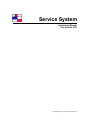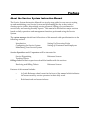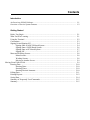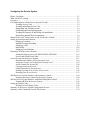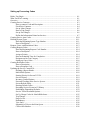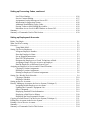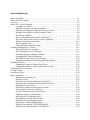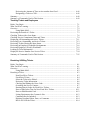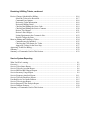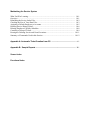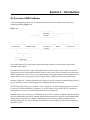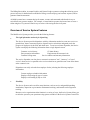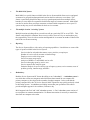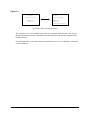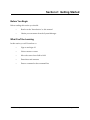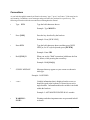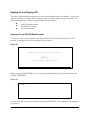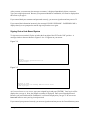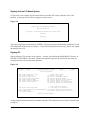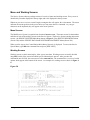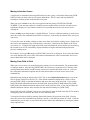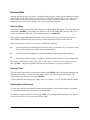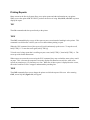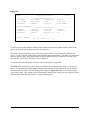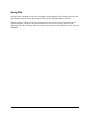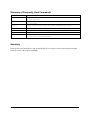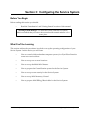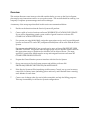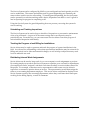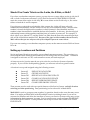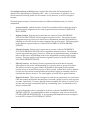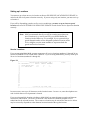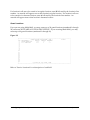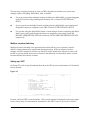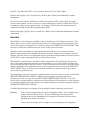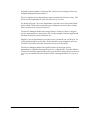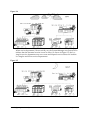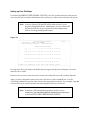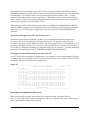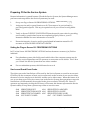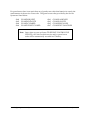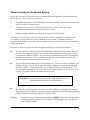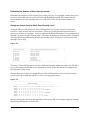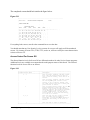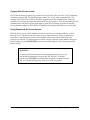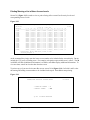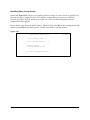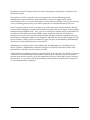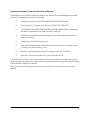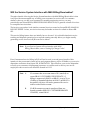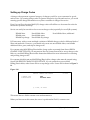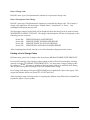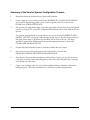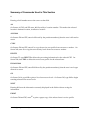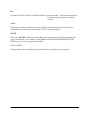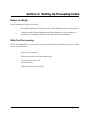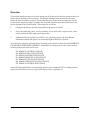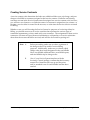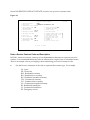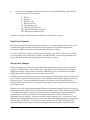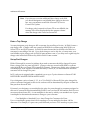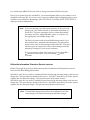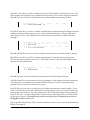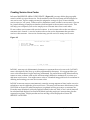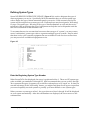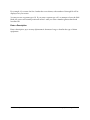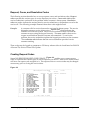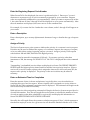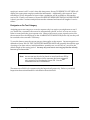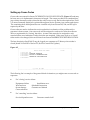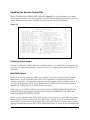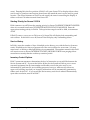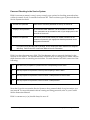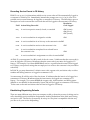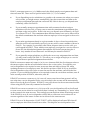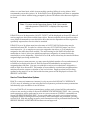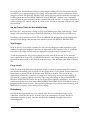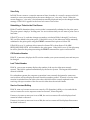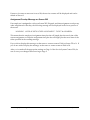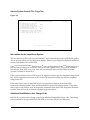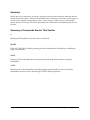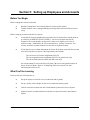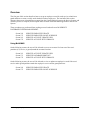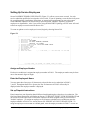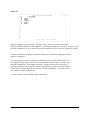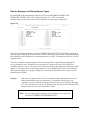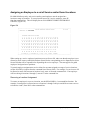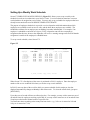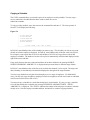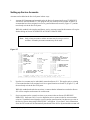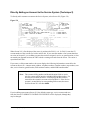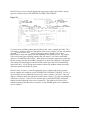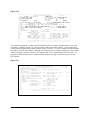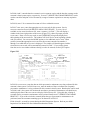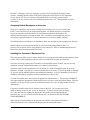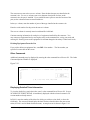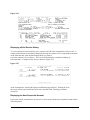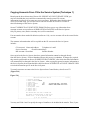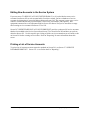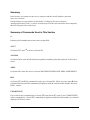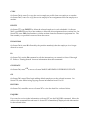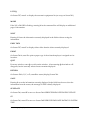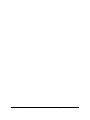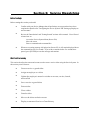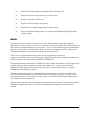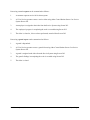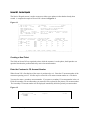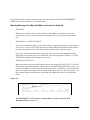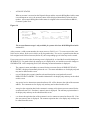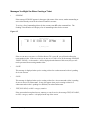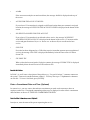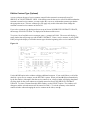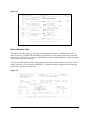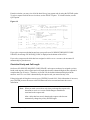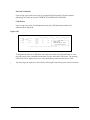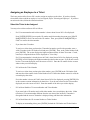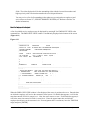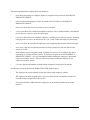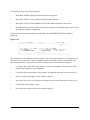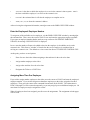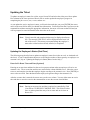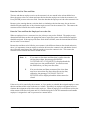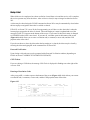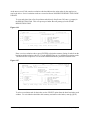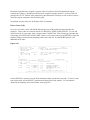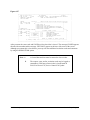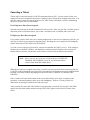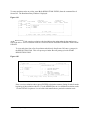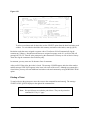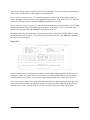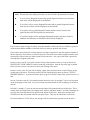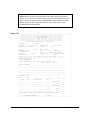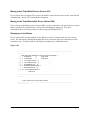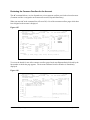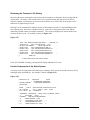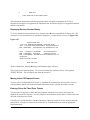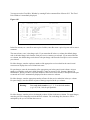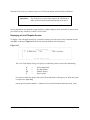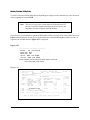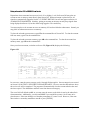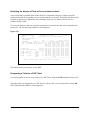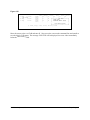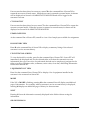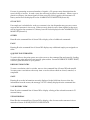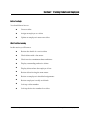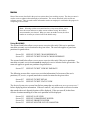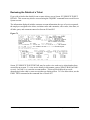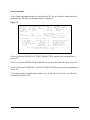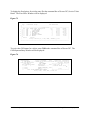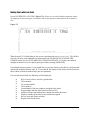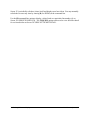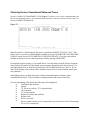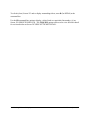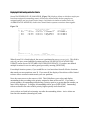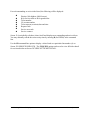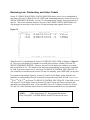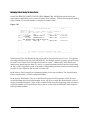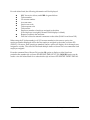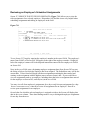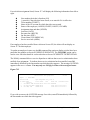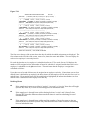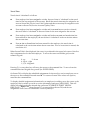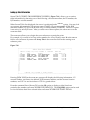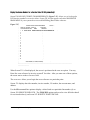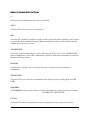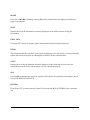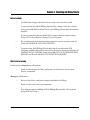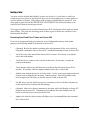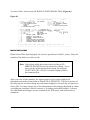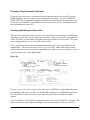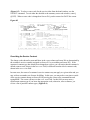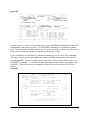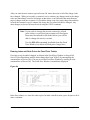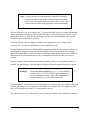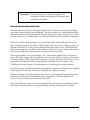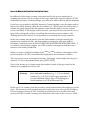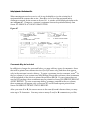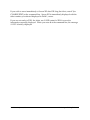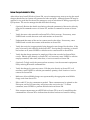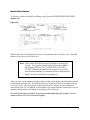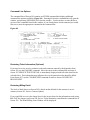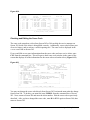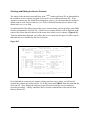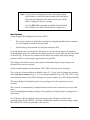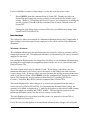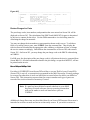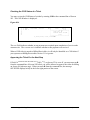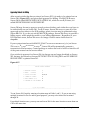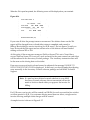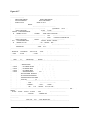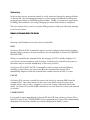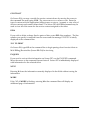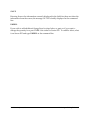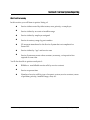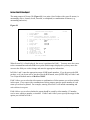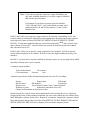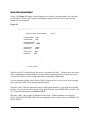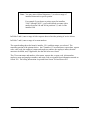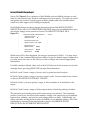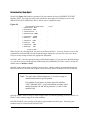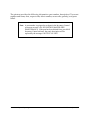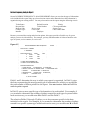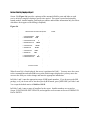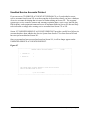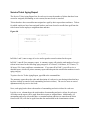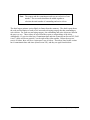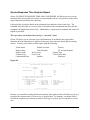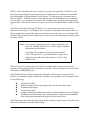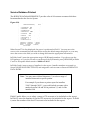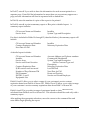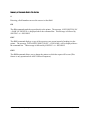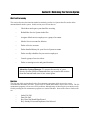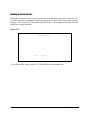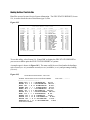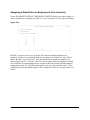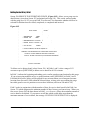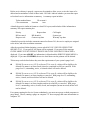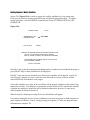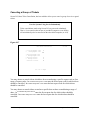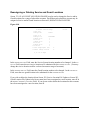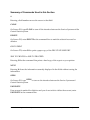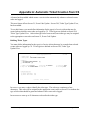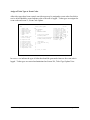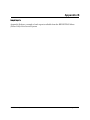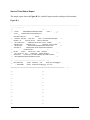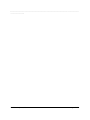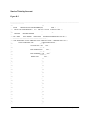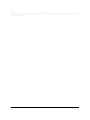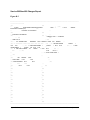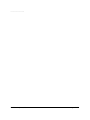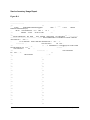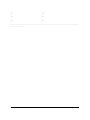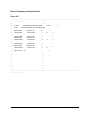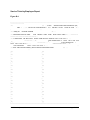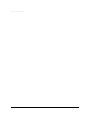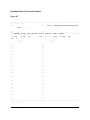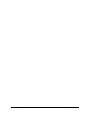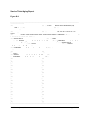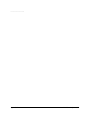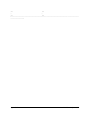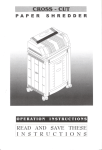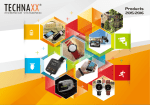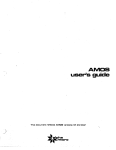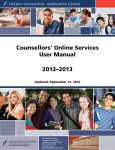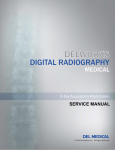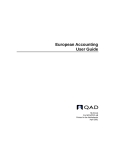Download C3 Service System Instruction Manual for 5.50
Transcript
Service System Instruction Manual For Version 5.50 ©1994 Monitoring Automation Systems Preface About the Service System Instruction Manual The Service System Instruction Manual is a step-by-step guide for new users to setting up and maintaining your Service System and performing the day-to-day tasks of creating service tickets, dispatching service personnel, billing your customers for service calls, and running monthly reports. This manual is divided into major sections based on daily operations and management functions performed using the Service System. The system manager should read all sections of this manual with special attention to the following sections: Introduction Configuring the Service System Maintaining Your Service System Setting Up Processing Codes Setting up Customers and Employees Service dispatchers and CS operators will be interested in: Service Dispatching Reference Screens Tracking Tickets Billing clerks and their supervisors should be familiar with the sections: Resolving and Billing Tickets Reference Screens Features of this manual include: $ A Quick Reference sheet located at the front of the manual which indicates the screens used by service operators in their daily work. $ Both functional and screen indexes. MAS Service System, 5.50 Preface Contents Introduction An Overview of MAS Software................................................................................................. 1-1 Overview of Service System Features ....................................................................................... 1-2 Getting Started Before You Begin ...................................................................................................................... 2-1 What You'll be Learning ............................................................................................................ 2-1 Using the Terminal .................................................................................................................... 2-2 Conventions ............................................................................................................................... 2-3 Signing On and Signing Off....................................................................................................... 2-4 Signing Onto an AOS/VS-Based System ...................................................................... 2-4 Signing Onto a UNIX-Based System............................................................................. 2-6 Signing Onto an PC-Based System................................................................................ 2-7 Signing Off..................................................................................................................... 2-7 Menu and Working Screens....................................................................................................... 2-8 Menu Screens................................................................................................................. 2-8 Working Screens............................................................................................................ 2-8 Moving to Another Screen............................................................................................. 2-9 Moving From Field to Field................................................................................................................... 2-9 Entering Data ........................................................................................................................... 2-10 Entering Dates.............................................................................................................. 2-10 Entering Times............................................................................................................. 2-10 Entering Decimal Amounts.......................................................................................... 2-10 Editing Data ............................................................................................................................. 2-11 Printing Reports ....................................................................................................................... 2-12 Saving Data.............................................................................................................................. 2-14 Summary of Frequently Used Commands ............................................................................... 2-15 Summary .................................................................................................................................. 2-15 Configuring the Service System Before You Begin ...................................................................................................................... 3-1 What You'll be Learning ............................................................................................................ 3-1 Overview.................................................................................................................................... 3-2 For What Purposes will the Service System be Used? .............................................................. 3-3 Tracking Service Calls ................................................................................................... 3-3 Tracking and Billing Service Calls ................................................................................ 3-3 Dispatching and Tracking Guards.................................................................................. 3-4 Scheduling and Tracking Inspections ............................................................................ 3-4 Tracking the Progress of and Billing for Installations ................................................... 3-4 Distributing Internal Work Assignments ....................................................................... 3-4 Should You Create Tickets on the A side, the B Side, or Both? ............................................... 3-5 Setting up Locations and Partitions ........................................................................................... 3-5 Setting up Locations....................................................................................................... 3-7 Multiple Location Switching ......................................................................................... 3-9 Setting up a CRT............................................................................................................ 3-9 Multi-MAS................................................................................................................... 3-10 Setting up User Partitions ............................................................................................ 3-13 Preparing CS for the Service System ....................................................................................... 3-15 Setting the Flag on Screen 101 PROCESSING OPTIONS ......................................... 3-15 Service and Guard Event Codes................................................................................... 3-15 Access Security for the Service System................................................................................... 3-17 Determine the Number of User Security Levels .......................................................... 3-18 Assign an Access Level to Each User Security Level.................................................. 3-18 Access Control For Screen 502.................................................................................... 3-20 Copying User/Access Levels ....................................................................................... 3-21 Using Passwords for Screen Access ............................................................................ 3-21 Printing/Viewing a List of User Access Levels .......................................................... 3-22 Resetting User Access Levels ...................................................................................... 3-23 Will the Service System Interface with Inventory Control? .................................................... 3-24 Preparing Inventory Control for the Service System ................................................... 3-26 Will the Service System Interface with MAS Billing/Receivables?........................................ 3-27 Preparing B/R for the Service System ......................................................................... 3-28 Setting up Charge Codes.......................................................................................................... 3-29 Printing a List of Charge Codes................................................................................... 3-30 Summary of the Service System Configuration Process.......................................................... 3-31 Summary of the Commands Used in This Section .................................................................. 3-32 Setting up Processing Codes Before You Begin ...................................................................................................................... 4-1 What You'll be Learning ............................................................................................................ 4-1 Overview.................................................................................................................................... 4-2 Creating Service Contracts......................................................................................................... 4-3 Enter a contract Code and Description .......................................................................... 4-4 Fixed Price Contracts..................................................................................................... 4-4 Set up Labor Charges..................................................................................................... 4-5 Enter a Trip Charge........................................................................................................ 4-6 Set up Part Charges........................................................................................................ 4-6 Define the Information Printed on Invoices................................................................... 4-7 Creating Service Area Codes ................................................................................................... 4-10 Defining System Types ............................................................................................................ 4-11 Enter the Beginning System Type Number.................................................................. 4-11 Enter a Description ...................................................................................................... 4-12 Request, Cause, and Resolution Codes.................................................................................... 4-13 Creating Request Codes........................................................................................................... 4-13 Enter the Beginning Request Code Number ................................................................ 4-14 Enter a Description ...................................................................................................... 4-14 Assign a Priority........................................................................................................... 4-14 Enter an Estimated Time for Completion .................................................................... 4-14 Designate an On-Test Category ................................................................................... 4-15 Setting up Cause Codes ............................................................................................... 4-16 Creating Resolution Codes ...................................................................................................... 4-17 Enter a Description ...................................................................................................... 4-17 Enter a Response Code ................................................................................................ 4-17 Updating the Service Control File ........................................................................................... 4-18 Defining a Report Header ............................................................................................ 4-18 Multi-MAS Options ..................................................................................................... 4-18 Starting Priority for Screen 515/514 ............................................................................ 4-19 Service History............................................................................................................. 4-19 Inventory Control Options ........................................................................................... 4-19 Passcard Checking in the Service System.................................................................... 4-20 Screen Refresh Delay................................................................................................... 4-21 Entering Default Codes................................................................................................ 4-21 Recording Service Events in CS History ..................................................................... 4-22 Establishing Dispatching Defaults ............................................................................... 4-22 Service Ticket Resolution Options .............................................................................. 4-24 Set Up Charge Codes for Non-billable Items .............................................................. 4-25 Trip Charges................................................................................................................. 4-25 Purge Levels................................................................................................................. 4-25 Redundancy.................................................................................................................. 4-25 View Only.................................................................................................................... 4-26 Submitting a Ticket to the Print Queue........................................................................ 4-26 CS Revision Number ................................................................................................... 4-26 Setting up Processing Codes, continued Last Ticket Number ..................................................................................................... Service Contract Editing .............................................................................................. Assignment Overlap Message on Screen 502.............................................................. Information for Inspections System ............................................................................. Additional Non-Billable Charge Codes ....................................................................... Passing Tickets to MAS Billing/Receivables .............................................................. Maximum Access Level for B/R Window on Screen 502........................................... Summary .................................................................................................................................. Summary of Commands Used in This Section ........................................................................ 4-26 4-27 4-27 4-28 4-28 4-29 4-29 4-30 4-30 Setting up Employees & Accounts Before You Begin ...................................................................................................................... 5-1 What You'll be Learning ............................................................................................................ 5-1 Overview.................................................................................................................................... 5-2 Using Multi-MAS .......................................................................................................... 5-2 Setting Up Service Employees .................................................................................................. 5-3 Assign an Employee Number ........................................................................................ 5-3 Enter the Employee's Name ........................................................................................... 5-3 Set up Dispatch Instructions .......................................................................................... 5-3 Enter VRT II Information .............................................................................................. 5-4 Designate the Employee as a Guard, Technician, or Both............................................. 5-4 Assigning a Range of Service Areas to an Employee.................................................... 5-4 Rate the Employee on Different System Types ............................................................. 5-6 Assigning an Employee to Service and/or Guard Locations...................................................... 5-7 Copying a Location Assignment.................................................................................... 5-7 Deleting a Location Assignment.................................................................................... 5-8 Printing an Employee's Location Assignments.............................................................. 5-8 Setting Up a Weekly Work Schedule ........................................................................................ 5-9 Copying a Schedule ..................................................................................................... 5-10 Deleting a Schedule ..................................................................................................... 5-11 Setting up Service Accounts .................................................................................................... 5-12 Directly Adding an Account to the Service System (Technique 2) ......................................... 5-14 Assigning Default Employees to Accounts.................................................................. 5-18 Updating the Customer's Equipment List .................................................................... 5-18 Other Commands ......................................................................................................... 5-19 Displaying Detailed Ticket Information ...................................................................... 5-19 Displaying a Brief Service History .............................................................................. 5-20 Displaying the Next Sequential Account ..................................................................... 5-20 Copying Accounts From CS to the Service System (Technique 1) ......................................... 5-21 Editing New Accounts in the Service System.......................................................................... 5-23 Printing a List of Service Accounts ......................................................................................... 5-23 Summary .................................................................................................................................. 5-24 Summary of Commands Used in This Section ........................................................................ 5-24 Service Dispatching Before You Begin ...................................................................................................................... 6-1 What You'll be Learning ............................................................................................................ 6-1 Overview.................................................................................................................................... 6-2 Screen 502 - Service Dispatch ................................................................................................... 6-4 Creating a New Ticket ................................................................................................... 6-4 Enter the Customer's CS Account Number.................................................................... 6-4 Messages You Might See When Selecting an Account ................................................. 6-5 Messages You Might See When Creating a Ticket ....................................................... 6-8 Describe the Problem ..................................................................................................... 6-9 Enter a Commitment Date and Time (Optional)............................................................ 6-9 Enter the Caller's Name in REQUESTED BY (Optional) ................................................... 6-9 Edit the Contract Type (Optional) ............................................................................... 6-10 Enter a Request Code................................................................................................... 6-11 Check the Priority and Call Length.............................................................................. 6-12 Assigning an Employee to a Ticket ......................................................................................... 6-15 Select the Ticket to be Assigned .................................................................................. 6-15 Select the Employee to be Assigned ............................................................................ 6-16 Enter the Employee's Employee Number .................................................................... 6-19 Assigning More Than One Employee.......................................................................... 6-19 Enter Date and Time Service is to be Done ................................................................. 6-20 Messages You Might See When Assigning an Employee ........................................... 6-20 Updating the Ticket.................................................................................................................. 6-22 Updating the Employee's Status (Real-Time) .............................................................. 6-22 Updating the Employee's Status (Hours On-site Only)................................................ 6-24 Tracking Late Service Events .................................................................................................. 6-25 Closing a Ticket ....................................................................................................................... 6-26 Canceling a Ticket ................................................................................................................... 6-30 Other Commands ..................................................................................................................... 6-31 Entering a Resolution Code ......................................................................................... 6-31 Printing a Ticket........................................................................................................... 6-33 Moving to the Ticket Detail Screen (Screen 507)........................................................ 6-37 Moving to the Ticket Resolution Screen (Screen 504) ................................................ 6-37 Displaying a List of Zones ........................................................................................... 6-37 Reviewing Common Overflow for an Account ........................................................... 6-38 Reviewing the Customer's CS History......................................................................... 6-39 List the Components of the Alarm System .................................................................. 6-39 Displaying Service Account History............................................................................ 6-40 Moving to the CS Dispatch Screen ............................................................................ 6-40 Entering Prices for Fixed Price Tickets ....................................................................... 6-40 Displaying a List of Dispatch Permits ......................................................................... 6-42 Checking A Customer's Billing Status......................................................................... 6-43 Placing an Account On TEST or RUNAWAY ........................................................... 6-44 Placing an Account IN and OUT OF SERVICE ......................................................... 6-45 Reviewing the Amount of Time an Account has been Used ....................................... Designating a Ticket as COD ...................................................................................... Summary .................................................................................................................................. Summary of Commands Used in This Section ........................................................................ Tracking Tickets and Employees 6-46 6-46 6-48 6-49 Before You Begin ...................................................................................................................... 7-1 What You'll be Learning ............................................................................................................ 7-1 Overview.................................................................................................................................... 7-2 Using Multi-MAS .......................................................................................................... 7-2 Reviewing the Details of a Ticket.............................................................................................. 7-3 Checking Tickets with a Late Status.......................................................................................... 7-6 Checking Service Commitment Dates and Times ..................................................................... 7-9 Displaying All Outstanding and Active Tickets ...................................................................... 7-11 Reviewing Late, Outstanding, and Active Tickets................................................................... 7-13 Reviewing Tickets Having the Same Status ............................................................................ 7-14 Reviewing an Employee's Scheduled Assignments................................................................. 7-16 Reviewing Employees' Weekly Workloads ............................................................................. 7-19 Looking up Ticket Information................................................................................................ 7-23 Display the Invoice Number for a Service Ticket ................................................................... 7-24 Summary of Commands Used in This Section ........................................................................ 7-25 Resolving & Billing Tickets Before You Begin ...................................................................................................................... 8-1 What You'll be Learning ............................................................................................................ 8-1 Overview.................................................................................................................................... 8-2 Using Multi-MAS .......................................................................................................... 8-2 Resolving a Ticket ..................................................................................................................... 8-3 Non-Fixed Price Tickets ................................................................................................ 8-3 Fixed Price Tickets ........................................................................................................ 8-4 Select the Ticket to be Edited ........................................................................................ 8-5 Reviewing Ticket Information ....................................................................................... 8-6 Checking and Editing the Cause Code........................................................................... 8-6 Overriding the Service Contract .................................................................................... 8-7 Entering Parts & Labor for Fixed Price Tickets ............................................................ 8-9 Enter or Edit Labor Time for Non-Fixed Price Tickets ............................................... 8-11 Enter or Edit Materials Used ....................................................................................... 8-12 Listing Equipment at the Customer's Site ................................................................... 8-13 Comments may be Included......................................................................................... 8-13 Deleting Unwanted Labor, Parts, or Comments .......................................................... 8-14 B'ILL or S'AVE the Ticket........................................................................................... 8-14 Resolving & Billing Tickets, continued Review Charges Scheduled for Billing.................................................................................... Select the Ticket to be Reviewed................................................................................. Command Line Options .............................................................................................. Reviewing Ticket Information ..................................................................................... Reviewing Billing Detail ............................................................................................. Checking and Editing the Cause Code......................................................................... Checking and Editing the Service Contract ................................................................. Review Trip Charges ................................................................................................... Review Labor Charges................................................................................................. Listing Equipment at the Customer's Site.................................................................... Review Charges for Parts ............................................................................................ More on Editing and Unbilling a Ticket .................................................................................. Comments may be Included ........................................................................................ Checking the COD Status of a Ticket.......................................................................... Approving Tickets for the Next Step ........................................................................... Approving Tickets for Billing.................................................................................................. Summary .................................................................................................................................. Summary of Commands Used in This Section ........................................................................ 8-16 8-17 8-18 8-18 8-18 8-19 8-20 8-21 8-22 8-23 8-24 8-24 8-25 8-26 8-27 8-28 8-32 8-32 Service System Reporting What You'll be Learning ............................................................................................................ 9-1 Overview.................................................................................................................................... 9-2 Service Ticket Status Report...................................................................................................... 9-3 Service Ticket by Account Report ............................................................................................. 9-6 Service Bill/Non-Bill Charges Report ....................................................................................... 9-8 Service Inventory Usage Report ................................................................................................ 9-9 Service Frequency Analysis Report ......................................................................................... 9-11 Service Ticket by Employee Report......................................................................................... 9-13 Unedited Service Accounts Printout........................................................................................ 9-15 Service Ticket Aging Report.................................................................................................... 9-16 Service Response Time Analysis Report ................................................................................. 9-18 Service Database Printout ........................................................................................................ 9-20 Summary of Commands Used in This Section ........................................................................ 9-23 Maintaining the Service System What You'll be Learning .......................................................................................................... 10-1 Overview.................................................................................................................................. 10-1 Rebuilding the Service Index Files .......................................................................................... 10-2 Checking the Size of Your Data Files...................................................................................... 10-3 Assigning a Default Employee to Accounts ............................................................................ 10-5 Deleting Service History Detail ............................................................................................... 10-6 Deleting Employee's Weekly Schedules .................................................................................. 10-8 Canceling a Group of Tickets .................................................................................................. 10-9 Reassign or Deleting Service and Guard Locations............................................................... 10-11 Summary of Commands Used in this Section ....................................................................... 10-12 Appendix A: Automatic Ticket Creation from CS ................................................. A-1 Appendix B: Sample Reports ................................................................................. B-1 Screen Index Functional Index Section 1: Introduction An Overview of MAS Software A series of integrated systems were first designed by MAS to meet the unique needs of the alarm monitoring industry (Figure 1-1). Figure 1-1 +-----------------+ ¦ ¦<--------------------------+ Central Station +---------->¦ ¦<------+ ¦ with Service ¦ +-----------------+ ¦ ¦ ¦ ¦ ¦ ^ ¦ ¦ ¦ ¦ v v v v +---------------+ +------------------+ +----------------+ +---------+ +-------------------+ ¦ Accounts Payable ¦ ¦ ¦¦ ¦ ¦ MASlink ¦ ¦ ¦ Billing/Receivables Voice Response Inventory Control +---------------+ +------------------+ ¦ ¦ +---------+ +-------------------+ Terminal II +----------------+ ^ ^ ¦ ¦ +-----------------+ v +--------------------+ ¦ ¦ General Ledger +--------------------+ The Central Station (CS) system allows alarm monitoring companies to automatically monitor their customers' alarm signals. For central stations which also repair and maintain their customers' alarm systems, the Service System (SS) provides the service department with the means to create service tickets, dispatch service personnel, and bill customers for service calls. For operations that provide guard response to alarm signals, Service System allows you to create guard tickets, track guard activity, and bill customers for guard services. Inventory Control (IC) is linked with the Service System to provide a means for automating the pricing of service materials,as well as simplifying the task of updating inventory stock levels. The VRT II package allows your customers, service employees, or alarm installers limited access to the CS and Service System databases by telephone. A service employee can use the VRT II to update his status and leave or retrieve voice mail instructions while he's in the field. MASlink allows you to connect your CS database with remote PC systems. MASlink simplifies the data entry and maintenance function by allowing installer alarm companies to "upload" account additions and changes to the central station's computer. Additionally, after reviewing, editing, and approving the uploaded changes, the CS system can then "download" the revised changes back to the alarm company's remote PC system. MAS Service System, 5.50 Introduction 1-1 The Billing/Receivables, Accounts Payable, and General Ledger systems work together allowing you to process invoices for both subscriber and dealer billing, to track and pay your business expenses, and to generate financial statements. All MAS systems have a common design for menus, screens, and commands which make it easy to switch from one system to another. For example, a central station operator who knows how to create a ticket using the CS system will find it easy to create a ticket using the Service System. Overview of Service System Features The MAS Service System provides you with the following features: • The right information and tools for dispatching The Service System provides dispatchers with key information needed to create new service or guard tickets, answer customer inquiries, dispatch service technicians and guards, track the progress of employees in the field, and much more. To assist a real-time dispatcher, the Service System can display the following information from a single dispatch screen: Customer service history Zone protection information Customer billing status CS alarm history Equipment at the customer's site Service contract and warranty information The service dispatcher can also place a customer's account on "test", "runaway", or "out of service" when service is requested so the service technician or guard does not create false alarms at the customer's site. Dispatchers can easily select the best employee for the job using the following employee information: Current employee schedule information Employee skill ratings by type of system Employee call loading by day or week • Flexibility The Service System can be used for many functions, such as service and guard dispatching, installations, inspection or preventative maintenance tracking, and internal work assignment tracking. Because service organizations often function in a variety of ways, the Service System allows you to tailor the system to your operations using options available in the Service System Control File. 1-2 Introduction MAS Service System, 5.50 • The Multi-MAS feature Multi-MAS is a special feature available in the Service System which allows service and guard accounts to be grouped into data partitions based on the users who may access them. This feature is particularly helpful for those service or guard operations that run multiple offices, branches, or sites which are responsible for different ranges of customer accounts. Multi-MAS can also be used to allow your large customers or alarm installer companies to acces your CS system so they may review information for their service accounts. • The multiple location "switching" feature Multiple location switching allows you to direct calls to a particular CRT or set of CRTs. This feature can be helpful in situations where a service office closes at 5:00 p.m. and needs to pass the responsibility of service ticket creation and dispatch for its accounts to another 24 hour office until 8:00 a.m. the next morning. • Reporting The Service System offers a wide variety of reporting capabilities. Listed below are some of the types of reports available in the Service System: Service ticket for selected ticket statuses, areas, priorities, or employees Number of service calls by account or installer range Employee service calls recap report Service inventory usage report Analysis of billable vs. non-billable service calls Service ticket aging report by service area Service response time analysis report Statistical analysis of service calls by type of request, system, service contract, cause of problem, priority, installer range, and more. • Redundancy Both the Service System and IC feature the ability to run "redundantly". A redundant system is one which has at least two computers and which allows data entered on one computer, the primary computer, to be relayed to the secondary (backup) computer. In the event that the primary computer fails, the CS, Service System, and IC operations may quickly and easily switch to the backup system. A redundant system helps ensure that your operation will be able to provide adequate support for its customers, 24 hours a day. MAS supports both "hot" and "cold" redundant systems. A "hot" redundant system consists of two computers in constant communication. No human intervention is necessary to transfer the data from one computer to the other. MAS Service System, 5.50 Introduction 1-3 Figure 1-2 Central Station System Central Station System Service System Service System Inventory Control Inventory Control Billing/Receivables "Hot" Redundant System: In Constant Communication The computers of a "cold" redundant system are not in constant communication. The System Manager periodically transfers (downloads) the information from the primary computer to the backup computer. For maximum safety of your data, MAS recommends that you use "hot" redundancy rather than "cold" redundancy. 1-4 Introduction MAS Service System, 5.50 Section 2: Getting Started Before You Begin Before reading this section you should: $ Read over the "Introduction" to this manual. $ Obtain your username from the System Manager. What You'll be Learning In this section you will learn how to: $ Sign on and sign off $ Select a menu or screen $ Move the cursor from field to field $ Enter dates and amounts $ Enter a command at the command line MAS Service System, 5.50 Getting Started 2-1 Using the Terminal All of the keys you'll use in the Service System are located on the main keypad and numeric keypad areas of the keyboard, shown in Figure 2-1. Figure 2-1 The main keypad is similar to that of a conventional typewriter; however, on Data General-style keyboards, the [ALPHA LOCK] and [SHIFT] keys function in a slightly different way. When you press the [ALPHA LOCK] key, the ALPHA LOCK light on your keypad is lit and each letter you press is displayed in uppercase letters (A, B, C, etc.). Pressing the [ALPHA LOCK] key a second time will turn the ALPHA LOCK light off and each letter you press is displayed in lowercase letters (a, b, c, etc.). The [ALPHA LOCK] key cannot be used to type special characters, such as the dollar sign ($) or the percent sign (%). Instead, to access these characters, you must press the [SHIFT] key. The [SHIFT] key may also be used, as on a conventional typewriter, to type a single uppercase letter. On PC-style keyboards, the [CAPS LOCK] key functions in the same way as the [ALPHA LOCK] key. Another key you'll frequently use is the [NEW LINE] key. The [NEW LINE] key is used to enter data and commands or to move from field to field. For PC-style keyboards, the the [ENTER] and [RETURN] keys function the same as the [NEW LINE] key. In addition to the [ALPHA LOCK], [SHIFT], and [NEW LINE] keys, you'll also be using the alphabetic (A, B, C, etc.) and numeric (1, 2, 3, etc.) characters. Other keyboard characters that you'll use are the comma (,), semicolon (;), period (.), underscore (_), and the backslash (\). In addition to the ALPHA LOCK light, Data General keyboards will also have another light called the ON LINE light. If it is not lit, anything you type on your keyboard will appear on the screen but any data or commands you type will not be transmitted to the main computer. To turn the light on, hold down the [CMD] key and press the [ON LINE] key at the same time. Getting Started 2-2 MAS Service System, 5.50 Conventions As you look through this manual you'll notice the terms, "type," "press," and "enter." Each term has its own meaning. In addition, screen messages and special notes are presented in a specific way. The following section describes the conventions used throughout the manual. $ Type XXX Type the bold characters shown. Example: Type MMI TA $ Press [XXX] Press the key described by the brackets. Example: Press [NEW LINE] $ Enter XXX Type the bold characters shown and then press [NEW LINE] or, for PC-style keyboards, press [ENTER]. Example: Enter 22H $ Hold [XXX] X When you see the "Hold" instruction, hold down the first key shown, while pressing the second key. Example: Hold [Ctrl] Q $ SCREEN MESSAGE Messages that may appear on your screen are shown in italic type. Example: PASSWORD $ <xxx> Variable information that is displayed on the screen, or should be typed at the keyboard, is shown lowercase in angle brackets. Information about the variable is included within the brackets. Example: LAST MONTH PURGED WAS <month> $ WARNING: NOTE: MAS Service System, 5.50 Warnings and other important notes are presented in bold as shown. Getting Started 2-3 Apart from the terms listed above, there are a few more points that you should carefully note before you begin to use this manual. • Do not confuse the numeral zero (0) with the capital letter O. The computer assigns a different meaning to each of these characters. • Similarly, the number one (1) should not be confused with the lowercase letter (l). Use only uppercase letters to enter commands, such as D for D'ELETE. Both upper- and lowercase letters may be used to enter information in a field. Getting Started 2-4 MAS Service System, 5.50 Signing On and Signing Off The Service System software package may be used on several different types of computers. The way you sign onto each type of computer and the messages you'll see are different for each type of system. The following sections show you how to sign onto three basic system types: ! ! ! AOS/VS-based systems UNIX-based systems PC-based systems Signing Onto an AOS/VS-Based System To sign on to a user terminal, flip the switch at the back of the CRT, on the right side, to the "ON" position. A message similar to this one appears on your screen: Figure 2-2 Monitoring Automation Systems – MV/1500 mod 8 ----------AOS/VS 7.67 ----------Press “NEW LINE” to Begin Logging On When you press [NEW LINE], a new screen is displayed with the cursor positioned after the prompt, USERNAME: Figure 2-3 AOS/VS 7.67.00.00 / EXEC-32 7.67.00.00 25-Jul-90 Username: 9:15:35 @con29 At USERNAME:, type your assigned username and press [NEW LINE]. Your username will be displayed as you type it. MAS Service System, 5.50 Getting Started 2-5 After you enter your username, the message PASSWORD: is displayed immediately below USERNAME. Type your assigned password. Because your password should be confidential, it will not be displayed on the screen as you type it. If you entered both your username and password correctly, you are now signed on and may access CS. If you entered the information incorrectly, the message INVALID USERNAME - PASSWORD PAIR is displayed and you are prompted to start the sign-on procedure over again. Signing Onto a Unix-Based System To sign onto a user terminal, flip the switch at the front right of the CRT to the "ON" position. A message similar to the ones shown in Figures 2-4 or 2-5 appears on your screen: Figure 2-4 Massysx DG/UX Operating System Release N.N Console Login: Figure 2-5 Welcome to SYSX IBM Powerstation 520 running IBM AIX version N.N.N SYSX tty-login: At CONSOLE LOGIN: or TTY-LOGIN, type your assigned log-in and press [ENTER]. Your log-in will be displayed as you type it. Next, the prompt PASSWORD is displayed. Enter your assigned password. Because your password should be confidential, it will not be displayed as you type it. Be sure to use lowercase letters to enter your log-in and password. If you entered your password correctly you are now signed on and may access the Central Station system. Getting Started 2-6 MAS Service System, 5.50 Signing Onto an PC-Based System To sign on to a user terminal, flip the switch at the back of the CRT, on the right side, to the "ON" position. A message similar to this one appears on your screen: Figure 2-6 MAS Central Station Management System IBM PS/2 Model 80 Copyright © by Monitoring Automation Systems 1989 SuperDOS Password . . . . . Type your assigned password and press [ENTER]. Because your password should be confidential, it will not be displayed on the screen as you type it. If you entered your password correctly, you are now signed on and may access CS. Signing Off Signing off from CS is the same for all systems. You may sign off from the MAIN MENU, Screen 0, or from the CS EXIT MENU, Screen 80. Whenever an operator signs off, the accounts he was using are released and may be accessed by other operators. Figure 2-8 Monitoring Automation Systems 01/09/92 06:41 Service System 05.50.02 CRT: 5 CS-0500 ~~~~~~~~~~~~~~~~~~~~~~~~~~~~~~~~~~~~~~~~~~~~~~~~~~~~~~~~~~~~~~~~~~~~~~~~~~~~~~~~ Service Main Menu 501 502 503 504 505 506 507 Service Service Service Service Service Service Service Employee Status Dispatch Ticket Print Ticket Resolution Billing Edit Invoice Approval Ticket Detail Ticket View Screens 512 Service Late View 513 Service Commitment Buffer 514 Service Priority Buffer 515 Service Multiple Status Monitor 516 Service Ticket Status View 517 Service Ticket View By Emp/Date 518 Service Employee Schedule Board Cross Reference Screens 540 Service Reporting Menu 10 CS Account Cross Reference 560 Service Database/System Management 530 Service Ticket Cross Reference 000 CS Main Menu 531 Service Ticket/Invoice Cross Ref 86 Sign Off System Enter Procedure Number At the prompt, ENTER PROCEDURE NUMBER, enter 86. The terminal is now ready for another user to sign on. MAS Service System, 5.50 Getting Started 2-7 Menu and Working Screens The Service System software package consists of a series of menu and working screens. Every screen is identified by a number displayed in the top-right, and a title displayed in the top-center. Whenever you access a screen, a small, bright, rectangular box will appear; this is the cursor. The cursor indicates the current position on the screen where you may enter data or a command. As you type characters on the keyboard, they will appear at the cursor position. Menu Screens The MAS Service System is organized into functional menu screens. The menu screens list the numbers and titles of each of the working screens in the Service System. The Service System contains three menu screens: the SERVICE SYSTEM Main Menu shown in Figure 2-7, the SERVICE REPORTING Menu (Screen 540), and the SERVICE DATABASE/SYSTEM MANAGEMENT Menu (Screen 560). When you first sign on, the Central Station Main Menu (Screen 0) is displayed. To access the Service System Menu, type 500 at the command line and press [NEW LINE]. Working Screens Working screens, as their name implies, allow you to enter data. Working screens are usually divided into fields, blocks of the screen into which specific information is entered. After you enter the information into all fields, the cursor moves to the command line The command line is a series of coded options which appear at the bottom of the screen. An example of a working screen is shown in Figure 28. Figure 2-8 +-------------------------------------------------------------------------------------+ ¦ SERVICE TICKET PRINT CS-0503 ¦ ¦ ¦ ¦ 1 QUEUE'D TICKETS ONLY ?: Y ¦ ¦ 2 EFFECTIVE LOC (Y/N)...: N 3 LOCATION...........: 1 ¦ ¦ 4 START TICKET..........: 1 5 END TICKET.........: 999999 ¦ ¦ 6 START EMPLOYEE........: 7 END EMPLOYEE.......: 9999 ¦ ¦ 8 PRINT ZONES PG 1 (Y/N): N 9 PRINT CS HIST (Y/N): N ¦ ¦ 10 PAGE 2 HEADER (Y/N)...: N ¦ ¦ ........................... HEADER TEXT .............................. ¦ ¦11 ********************************************************************** ¦ ¦12 ************************ DEMO ALARM COMPANY ************************ ¦ ¦13 5582 ALTON PARKWAY ¦ ¦14 IRVINE, CA. 92714 ¦ ¦15 (714) 553-8585 ¦ ¦16 ********** WE OFFER THE FINEST SERVICE IN ORANGE COUNTY! *********** ¦ ¦17 ********************************************************************** ¦ ¦ ¦ ¦ .......................... TICKET MESSAGE ............................ ¦ ¦18 PLEASE READ ALL TERMS ON THE REVERSE OF THIS FORM BEFORE SIGNING. ¦ ¦19 ¦ ¦20 ¦ ¦ ¦ ¦ #, E#, S'AVE, OR 'GO' ¦ +-------------------------------------------------------------------------------------+ Getting Started 2-8 MAS Service System, 5.50 Moving to Another Screen A simple rule to remember when using MAS software is this: typing ; (semicolon) and pressing [NEW LINE] will take you back to the Service System Main Menu. This is a quick and easy method of returning to a known position within the Service System. When you access a menu screen, the cursor appears beside the prompt, ENTER PROCEDURE NUMBER. If you enter the number of a working screen or another menu screen, the selected screen is immediately displayed. If you enter the number of a screen that does not exist, the menu screen is redisplayed. From a working screen the procedure is slightly different. To access a different working or menu screen, move the cursor to the command line and enter a semicolon (;) followed by the number of the screen you wish to use. You may also move to another working or menu screen from any field of a working screen. Simply move the cursor to the beginning of any field and enter a semicolon (;) followed by the number of the screen you wish to use. As long as the length of the field can accommodate the screen number you are entering, the selected screen will be immediately displayed without saving the information displayed on the previous working screen. For example, if you type ;503 and press [NEW LINE], Screen 503 is displayed. If you select the number of a screen that does not exist or if the field cannot accommodate the entire screen number, the Service System Main Menu will be displayed. Moving From Field to Field When you access a screen, you normally begin by entering a service ticket number, CS account number, or employee number. After pressing [NEW LINE], the cursor moves to the next field. Similarly, after entering information into the second field, the cursor moves onto the third field, and so on. After you have entered the information required into all fields shown on the screen, the cursor moves to the command line. Information may already be displayed in a field. This is called default information and is set up in the Service System Control File (Screen 576). If the default information displayed for a field is correct, pressing [NEW LINE] accepts that information and moves the cursor to the next field. If you wish to remove the default information and leave the field blank, pressing [SPACE BAR] followed by [NEW LINE] deletes the default information and moves the cursor to the next field. If you wish to replace the default information with new data, enter the new data in that field and press [NEW LINE]. Some fields may not be left blank. In that case, attempting to bypass the field causes the CRT to sound a warning beep and will not allow the cursor to move to the next field. You may move back one field by entering \ (backslash) from the first position of any field. You may move the cursor to the command line by entering a period (.) from the first position of a field. From the command line, you can move to any field in the screen to add or edit information by entering the number of the required field. MAS Service System, 5.50 Getting Started 2-9 Entering Data Entering data into the Service System is a straightforward procedure; simply type the characters required, then press the [NEW LINE] key to move the cursor on to the next area of the screen. This manual will tell you when to enter special characters such as spaces, slashes, or hyphens. Three types of data are frequently entered in the Service System: dates, times, and decimal amounts. Entering Dates You may enter dates using either the North American or the European date format. The North American date format is MMDDYY, where MM is the numerical value of the month, DD is the day, and YY are the last two characters of the year. The European date format is DDMMYY. If you wish to use the North American format, set the EUROPEAN DATE FORMAT Field on Screen 101, PROCESSING OPTIONS, to N; if you wish to use the European date format, set the field to Y. When you enter dates into the Service System, remember the following: ! You must enter the month and day but do not have to enter the year; if you do not enter the year, the current year will be entered automatically. ! You must include a leading zero when entering for single-digit months and days. ! Do not enter slashes, spaces, or hyphens--slashes will be inserted for you automatically. For example, assuming the current year is 1992, to enter April 3, 1992 as a NORTH AMERICAN format date, type 0403. After pressing [NEW LINE] the date will appear on your screen as 04/03/92. Entering Times Times are entered into the Service System using the format HHMM, where HH represents the hour and MM represents minutes. You do not need to enter a colon (:) between the hours and minutes. The system will display all times in the format HH:MM. All times should be entered using the 24-hour clock. For example, 5:30 p.m. would be entered as 1730. Entering Decimal Amounts To allow you to quickly enter data that requires decimal numbers (such as dollar amounts, percentages, etc.), the decimal point will be inserted for you automatically. For instance, to enter the amount of $25.00, type 2500. After pressing [NEW LINE], the value appears on the screen as 25.00. You can also enter $25.00 as 25.. Getting Started 2-10 MAS Service System, 5.50 Editing Data Several screens in the Service System require that you enter many lines of text. To make it easy to edit this type of information, you may use the edit command, E#. The steps for using the edit command are as follows: 1. Access the screen where the information to be edited is located. 2. Enter the appropriate code number or account number to access the information to be edited. 3. Move the cursor to the command line. Type E followed by the line number of the information to be edited. You may use the following conventions in moving the cursor over the text to be edited: ! The right arrow key [→] moves the cursor one space to the right of its current position without deleting any text. ! The left arrow key [←] moves the cursor one space to the left of its current position without deleting any text. ! Hold [CTRL][A] to move the cursor to the end of the line without deleting any text. ! Press [HOME] to move the cursor to the beginning of the line without deleting any text. ! Hold [CTRL][E] to insert text where the cursor is currently positioned. Press [CTRL][E] again to return to typeover mode. MAS Service System, 5.50 Getting Started 2-11 Printing Reports Many screens in the Service System allow you to print reports and other information to your printer. When you see the option 'GO' TO PRINT, you have the choice of using: GO, GOX, and GOV to print or display the report. 'GO' The GO command sends the report directly to the printer. 'GOV' The GOV command displays a copy of the report on your screen instead of sending it to the printer. This command is useful because it allows you to review data without printing a report. When the GOV command is used, the report will scroll continuously up the screen. To stop the scroll, hold [CTRL] S. To start the scroll again, hold [CTRL] Q. To break out of a long report that is scrolling on your screen, hold [CTRL] C, then hold [CTRL] A. The screen provides further instructions. When reports are sent to the screen using the GOV command, they may not look the same as they would on paper. This is because the computer screen only displays 80 characters on each line, while some reports can contain up to 132 characters on a line. When one of these reports is displayed on the screen, the ends of each line will be "wrapped" underneath the preceding line. 'GOX' The GOX command allows you to change the printer to which the report will be sent. After entering GOX, screen NQ-002 (Figure 2-9) will appear. Getting Started 2-12 MAS Service System, 5.50 Figure 2-9 PORT= 5 Queue/PCS Default Entry NQ-002 .............................Printers/Descriptions.............................. 1-PRINTRONIX 2-CS SUPPORT 3-PRNTRX FORMS 4-LPX.OUT 5-DG PASSTHRU 6-3151-PASS 7-TEST 8-DISK FILE 9-PRINTFILE 10-PRTFILE 11-VT220 P/T 12-DSP PRINTER Default: 1-PRINTRONIX ............................Printer Control Strings............................. 1-GENERIC 3-INV TEST 5-PASS THRU 8-HP4000 9-PRINT FILE 10-PRINT FILE 11-VT220/PT 12-OKITEST10 13-OKITEST12 35-HP4000 48-HP LQ 12 CON 49-6 Default: 1-GENERIC P##, S##, M'ore, N'ext, or 'GO' To print a report to other than the default printer, enter P and one of the printer numbers shown in the upper portion of the screen under PRINTERS/DESCRIPTIONS. The printer control strings allow you to choose the quality and size of the characters printed on your report. To select a printer control string, enter S and the appropriate number. The printer you selected in the upper portion of the screen must be able to print the quality and size of character you select or the message PRT. TYPES DON'T MATCH! will be displayed. To send the print job to the printer selected, enter a semicolon (;) or type GO. The GOX option should only be used when you intend to actually print the given report. If you wish only to view or change the default printer setting for the terminal you are working on, enter P from the main menu screen CS-000. This will display screen NQ-002 (Figure 2-8) where you can then change your printer setting. Once changed, your default printer setting for the console you are using will remain changed until the next time the console is logged off and back on. MAS Service System, 5.50 Getting Started 2-13 Saving Data Entering S at the command line saves the information currently displayed in the fields but does not clear the information from the screen; the message SAVED is briefly displayed and the CRT beeps. When the message UNABLE TO SAVE is displayed, the cursor will move to the field which contains invalid information. When the information in that field is corrected, the message SAVED will be displayed and the CRT will beep. Some screens may require that you enter S again to save the corrected information. Getting Started 2-14 MAS Service System, 5.50 Summary of Frequently Used Commands Enter ; Enter ;<screen no> Enter . Enter \ Enter Enter Enter Enter N M S 86 Enter a semicolon to return from any screen to the service main menu Enter a semicolon and a screen number to go from any screen to the screen specified. Enter a period to move the cursor to the command line at the bottom of the screen. Enter a back-slash to move the cursor backwards one field. Enter the letter N to clear the screen for the next entry. Enter the letter M to display an additional page of information. Enter the letter S to save the entry. Enter the number 86 to sign out of the currently used application. It only works from menu screens. Summary In this section you learned how to sign on and off the Service System, select a menu option, enter data, move the cursor, and use print commands. MAS Service System, 5.50 Getting Started 2-15 Section 3: Configuring the Service System Before You Begin Before reading this section you should: $ Read the "Introduction" and "Getting Started" sections of this manual. Warning System Manager: To ensure the security of the Service System, MAS recommends that you remove this section from the manual and store it in a secure place. What You'll be Learning This section outlines the procedures involved to set up the operating configuration of your Service System. In this section you will learn: $ How to control which redundant computer system (A or B) will be allowed to create new service tickets. $ How to set up one or more locations. $ How to set up the Multi-MAS feature. $ How to prepare the Central Station system for the Service System. $ How to set up access security for the Service System. $ How to set up MAS Inventory Control. $ How to prepare MAS Billing/Receivables for the Service System. MAS Service System, 5.50 Configuring the Service System 3-1 Overview This section discusses some items you should consider before you set up the Service System, plus step-by-step instructions on how to set up the system. This section should be read by your company's computer system manager and service manager. A summary of the setup steps described in this section are summarized below: 1. Decide on the functions that the Service System will perform. 2. Create a table of service locations on Screen 582 SERVICE LOCATION FILE UPDATE. If you will be dispatching guards, create a table of guard locations on Screen 583 GUARD LOCATION FILE UPDATE. 3. For systems not using Multi-MAS, assign the appropriate service and/or guard dispatch location on Screen 55 to each CRT (computer terminal) that will be used with the Service System. For systems using Multi-MAS, set up each service user on Screen 584 SERVICE USER PROFILE UPDATE. Assign each user the appropriate service dispatch location and set the appropriate range of partitions for which he will be allowed access. The same applies for guard users which must be set up and assigned locations on Screen 585 GUARD USER PROFILE UPDATE. 4. Prepare the Central Station system to interface with the Service System. 5. Set up user access to Service System screens and utilities on Screen 360 PROGRAM/USER SECURITY ENTRY/MAINTENANCE. 6. If the Service System will be interfacing with Inventory Control, set up your inventory control file, locations, items (including prices and costs), and if desired enter a starting stock balance for each item. 7. Create a set of charge codes for service labor, materials, and trip fee billing purposes. This step is mandatory for all Service System configurations. 3-2 Configuring the Service System MAS Service System, 5.50 For What Purposes will the Service System be Used? The Service System can be used for a variety of functions, including the following: ! ! ! ! ! Tracking service calls ! Dispatching and tracking guards ! Tracking installations Distributing internal work assignments Tracking and billing service calls Scheduling and tracking inspections Tracking and billing installations Before you set up your Service System, you should determine how your Service System will be used. Tracking Service Calls Tracking service calls represents the basic use of the Service System. The system provides the ability to create service tickets, schedule service technicians, track the progress of technicians in the field, and "close" out each service ticket. The Service System may be run for this purpose without any interface to MAS Billing/Receivables or Inventory Control (IC). Tracking and Billing Service Calls If you wish to track and bill for service calls, each "closed" service ticket must be reviewed for billing. Your decision to use the Service System for this purpose should be made with a clear understanding of the Service System's interfaces with both IC and B/R. If you are using MAS Billing/Receivables, each service ticket that has been reviewed for billing may then be transferred to B/R. From B/R, you may periodically generate and post groups of service invoices. B/R also calculates and charges for any necessary sales tax. If you are not using MAS Billing/Receivables, the process of reviewing each service ticket for billing will serve to produce a SERVICE BILLING AUDIT REPORT. For each service ticket to be billed, this report will list all pre-tax labor, materials, trip fee charges, and ticket comments. This report can then be used by your accounting department to generate service invoices. Regardless of whether or not you will be using MAS Billing/Receivables, the process of reviewing service tickets for billing allows you to take advantage of the interface between the Service System and Inventory Control. When an item is entered on a service ticket, its price, as entered in IC, will automatically be included. This allows for efficient and accurate billing of service materials. Additionally, if IC will be used to track all stock transactions, the process of reviewing service tickets for billing will enhance this tracking by automatically adjusting the quantities of stock used for each service call. Dispatching and Tracking Guards MAS Service System, 5.50 Configuring the Service System 3-3 The Service System can be configured by MAS so you can dispatch and track guards as well as service technicians. The screens and utilities used for guard dispatching are essentially the same as those used for service call tracking. To handle guard dispatching, the Service System can be operated in a real-time tracking mode--that is, dispatchers can check to see if a guard is late in reporting his progress in completing a call. Using the Service System for guard dispatching does not prevent your using the system for service tracking. Scheduling and Tracking Inspections The Service System can be used to keep a schedule of inspections or preventative maintenance visits to be performed. A report of all accounts coming due for an inspection may be periodically run. From this list, you can create actual service tickets to track the progress of each scheduled inspection individually. Tracking the Progress of and Billing for Installations Service tickets may be used to represent and track the progress of system installations in the field. As with service call handling, a ticket that represents an installation may be reviewed for billing and priced out for labor and materials charges, as well as help to adjust inventory stock levels as materials are used. Distributing Internal Work Assignments Service tickets can be used to keep track of you own company's work assignments or projects. By creating employee records in the Service System to represent your own staff or departments, your employees can be "assigned," and their work time recorded, on service tickets created for the project. For example, a customer service representative could create a service ticket in response to a customer's question about an invoice. The representative would then assign the ticket to an accounting department employee. This service ticket could then be displayed on a Service System screen by the accounting department, where they could enter their time spent working on the billing inquiry, as well as comments. 3-4 Configuring the Service System MAS Service System, 5.50 Should You Create Tickets on the A side, the B Side, or Both? If you have a redundant computer system, you may choose to create tickets on the A side, the B side, or both. In the SERVICE TICKETS (A/B/2) Field on Screen 101 PROCESSING OPTIONS, enter A to create ticket on the A side only; B to create tickets on the B side only; or, 2 to create tickets on both the A and B computer. If you choose to print tickets on both side of the system, the A side will issue only odd numbered ticket numbers, and the B side will use only even numbered tickets. When a ticket number is issued, the highest ticket number (on both systems) is first identified, and this number is then incremented to establish the new ticket number. In this way, the chronilogical relationship between ticket numbers and date/time of creation is preserved. For example, if the A side is up to ticket # 577, and the B side is at 1244, then the next ticket created from the A side will be issued ticket number 1245. Because of the gaps in ticket numbers that will result, MAS advises that you use only one side of the computer system to create tickets. If you are not running on a redundant computer system, set the SERVICE TICKETS Field on Screen 101 to A. Setting up Locations and Partitions Service and guard locations are used to group related customer accounts. The groupings you create depend on the functions and features you'll be using in the Service System. A location is assigned to each user or CRT, each customer account, and each employee. At least one service location must be set up in order for your Service System to function properly. If you will also be dispatching guards, you must set at least one guard location. A location is set up and assigned using the following screens: ! ! ! ! ! ! Screen 42 Screen 55 Screen 582 Screen 583 Screen 584 Screen 585 DISPATCH DATA ENTRY CRT DEFAULT SETUP SERVICE LOCATION FILE UPDATE GUARD LOCATION FILE UPDATE SERVICE USER PROFILE UPDATE GUARD USER PROFILE UPDATE These screens are also used with two special features of the Service System: multiple location switching and data partitioning. Data partitioning is also referred to as Multi-MAS. Multi-MAS is used to group accounts together, by partition, based on the users that may access them. You might use Multi-MAS with the multiple location switching feature if you service accounts for installers and allow the installers to access your Service System so they may review information for their customers' accounts. Service partitions are set up on Screen 582 SERVICE LOCATION FILE UPDATE. Guard partitions are set up on Screen 583 GUARD LOCATION FILE UPDATE. MAS Service System, 5.50 Configuring the Service System 3-5 The multiple location switching feature controls the tickets that will automatically be displayed for dispatching on a particular CRT. Also, on view screens, it will allow you to choose between reviewing tickets for all locations or only those for your CRT's assigned location. The multi-purpose nature of locations creates five different definitions that you should understand: $ Account location (default location). Each CS account that will be used in the Service System must be assigned a service and/or guard location on Screen 42 DISPATCH DATA ENTRY. $ Regular location. Each service location that you create on Screen 582 SERVICE LOCATION FILE UPDATE will be assigned a regular location. The regular location represents the group of users (or actual service department) normally responsible for handling service calls for the accounts assigned to the given location. The same applies to the creation of guard locations on Screen 583 GUARD LOCATION PROFILE UPDATE. $ Alternate location. Each service location that you create on Screen 582 SERVICE LOCATION PROFILE UPDATE will be assigned an alternate location. The alternate location represents the group of users (or actual service department) that is available to take over the service call handling from service dispatchers operating in the regular location. The same applies to the creation of guard locations on Screen 583 GUARD LOCATION PROFILE UPDATE. $ Effective location. An effective location represents the location that is currently responsible for the service call dispatching for a given location or group of locations. The effective location of a given location will either be the regular or the alternate location set up on screen 582 for service or 583 for guard. Screen 582 is used to indicate for each service location created whether the location's regular or alternate location is currently the effective location. The same applies to Screen 583 for guard locations. $ Dispatch location. This location is assigned to each service/guard user or to each user's CRT and controls the dispatch link between a user and a group of service and/or guard accounts. Specifically, if a user's dispatch location matches the "effective" location of an account, the user may automatically pull up "outstanding" (new, un-handled) service tickets on Screen 502. A service dispatch location is assigned to each user on Screen 584 SERVICE USER PROFILE UPDATE. A guard dispatch location is assigned to each user on Screen 585 GUARD USER PROFILE UPDATE. A service and guard dispatch location is assigned to each CRT on Screen 55 CRT DEFAULT SETUP. 3-6 Configuring the Service System MAS Service System, 5.50 Setting up Locations You must set up at least one service location on Screen 582 SERVICE LOCATION FILE UPDATE in order for the Service System to function correctly. If you are using only one location, you must set it up as location 1. If you will be dispatching guards as well as service technicians, you must set up at least one guard location on Screen 583 GUARD LOCATION FILE UPDATE in order for the Service System to function correctly. Note: MAS recommends that if you will be creating more than one set of locations (e.g. service and CS), you should define the locations in the same way. For example, if you operate both a guard dispatch and a service dispatch operation from an office in Los Angeles, use the same number to represent both the guard and service locations. Service Locations If you are not using Multi-MAS, you may create up to 20 service locations (numbered 1 through 20) on Screen 582 SERVICE LOCATION FILE UPDATE. If you are using Multi-MAS, you may create up to 99 service locations (numbered 1 through 99). Figure 3-1 +-----------------------------------------------------------------------------------+ ¦ SERVICE LOCATION FILE UPDATE - PAGE 1 CS-0582 ¦ ¦LOC DESCRIPTION......... AREA CD REGULAR ALTERNATE ¦ ¦ 1 IRVINE SERVICE DEPT 714 1 * 1 ¦ ¦ 2 L.A. SERVICE DEPT 213 2 1 * ¦ ¦ 3 ¦ ¦ 4 ¦ ¦ 5 ¦ ¦ 6 ¦ ¦ 7 ¦ ¦ 8 ¦ ¦ 9 ¦ ¦10 ¦ ¦11 ¦ ¦12 ¦ ¦13 ¦ ¦14 ¦ ¦15 ¦ ¦16 ¦ ¦17 ¦ ¦18 ¦ ¦19 ¦ ¦20 ¦ ¦ #, N'EXT, R#, A#, M'ORE, S'AVE ¦ +-----------------------------------------------------------------------------------+ In DESCRIPTION, enter up to 20 characters as the location's name. In AREA CD, enter the telephone area code in which that service department is located. If you are using multiple location switching or Multi-MAS you must designate a regular and alternate location for each location. The REGULAR location is the one that will normally dispatch service technicians for the selected location. The ALTERNATE location may be activated so that service tickets may be accessed by dispatchers at the alternate location instead of the regular location. MAS Service System, 5.50 Configuring the Service System 3-7 If a location's calls are to be routed to its regular location, enter R followed by the location's line number. An asterisk will appear next to that location's regular location. If a location's calls are to be routed to its alternate location, enter A followed by the location's line number. An asterisk will appear next to that location's alternate location. Guard Locations If you are not using Multi-MAS, you may create up to 20 guard locations (numbered 1 through 20) on Screen 583 GUARD LOCATION FILE UPDATE. If you are using Multi-MAS, you may create up to 99 guard locations (numbered 1 through 99). Figure 3-2 +-----------------------------------------------------------------------------------+ ¦ GUARD LOCATION FILE UPDATE - PAGE 1 CS-0583 ¦ ¦LOC DESCRIPTION......... AREA CD REGULAR ALTERNATE ¦ ¦ 1 IRVINE GUARD DISP 714 1 * 1 ¦ ¦ 2 L.A. GUARD DISP 213 2 1 * ¦ ¦ 3 ¦ ¦ 4 ¦ ¦ 5 ¦ ¦ 6 ¦ ¦ 7 ¦ ¦ 8 ¦ ¦ 9 ¦ ¦10 ¦ ¦11 ¦ ¦12 ¦ ¦13 ¦ ¦14 ¦ ¦15 ¦ ¦16 ¦ ¦17 ¦ ¦18 ¦ ¦19 ¦ ¦20 ¦ ¦ #, N'EXT, R#, A#, M'ORE, S'AVE ¦ +-----------------------------------------------------------------------------------+ Refer to "Service Locations" for a description of each field. 3-8 Configuring the Service System MAS Service System, 5.50 The next step, assigning locations to users or CRTs, depends on whether your system uses multiple location switching, Multi-MAS, both, or neither. ! If you are using neither multiple location switching nor Multi-MAS, you must designate each CRT's service and guard dispatch locations as 1 on Screen 55 CRT DEFAULT SETUP. ! If your system uses multiple location switching but not Multi-MAS, service and guard dispatch locations are assigned to each CRT on Screen 55 CRT DEFAULT SETUP. ! For systems using the Multi-MAS feature or both multiple location switching and MultiMAS, service and guard dispatch locations are assigned to users using Screen 584 SERVICE USER PROFILE UPDATE and Screen 585 GUARD USER PROFILE UPDATE, respectively. Multiple Location Switching Multiple location switching is an optional feature which allows you to switch a location's effective location between its regular and alternate location. When an effective location changes, all CRTs assigned a location (on Screen 55) which matches the effective location will be able to pull up alarms and events on Screen 2 automatically for subscribers whose account location matches the effective location. Setting up a CRT On Screen 55 you'll set up information about how the CRT processes information in CS and the Service System. Figure 3-3 +-----------------------------------------------------------------------------------+ ¦ CRT DEFAULT SETUP CS-055 ¦ ¦ ¦ ¦ ¦ ¦ ¦ ¦ 1 CRT # 29 ¦ ¦ 2 DESCRIPTION KELLY'S CRT ¦ ¦ 3 CRT TYPE: (B=DG COLOR) X ¦ ¦ 4 HAYES AUTODIAL COMMANDS (Y/N) N ¦ ¦ 5 CRT LOCATION - CS 1 ¦ ¦ 6 CRT LOCATION - SERVICE 1 ¦ ¦ 7 CRT LOCATION - GUARD 1 ¦ ¦ 8 DISPATCH TYPE (N'ONE, M'ODEM, D'IRECT) N ¦ ¦ 9 ALARM AUTOFEED ON SCREEN 2: Y ¦ ¦ 10 LATE PROGRAM NUMBER FOR SCREEN 15: 12 ¦ ¦ ¦ ¦ ¦ ¦ ¦ ¦ ¦ ¦ #, S'AVE, N'EXT, OR 'DELETE' ¦ +-----------------------------------------------------------------------------------+ In CRT #, enter the CRT's console number. (The console number is displayed in the upper right corner of any menu.) In DESCRIPTION, describe how this CRT is used or by whom it is used. MAS Service System, 5.50 Configuring the Service System 3-9 In Field 3, enter B if the CRT is a color monitor; otherwise, leave Field 3 blank. Fields 4 and 5 apply to the CS system only. Refer to the CS Instruction Manual for further information. In CRT LOCATION - SERVICE, indicate the location for which the CRT will normally be used to process service tickets. In CRT LOCATION - GUARD, indicate the location for which the CRT will normally be used to process guard tickets. To change a CRT's location the terminal must be signed off and back on after the change has been made. Fields 8 through 10 apply to the CS system only. Refer to the CS Instruction Manual for further information. Multi-MAS Multi-MAS is a special feature available for the Central Station (CS) and Service System. This feature allows you to control which accounts each user on the system will be allowed to access. Each CS account is be assigned one CS location on Screen 42 DISPATCH DATA ENTRY. Then, each user is allowed or disallowed access to each of the various locations. Multiple location switching is an optional feature which allows you to switch a location's effective location between its regular and alternate location. When a service effective location changes, all users whose service dispatch location (from Screen 584) match the effective location will be able to create and dispatch service calls for that location. Multi-MAS is a special feature available for the Central Station (CS) and Service System. For service and guard dispatch operations, this feature allows you to control which accounts each user on the system will be allowed to access. Each CS account to be serviced or provided guard dispatch tracking will be assigned one service and/or guard location on Screen 42 DISPATCH DATA ENTRY. Then, each user will be allowed or disallowed access to each of the various service and/or guard locations. The assignment of service locations (or partitions) that a user may access is set up on Screen 584 SERVICE USER PROFILE UPDATE. Similarly, the assignment of guard locations (or partitions) to a user is set up on Screen 585 GUARD USER PROFILE UPDATE. Also, each service and/or guard employee created in the Service System will be allowed to work on tickets for accounts assigned to the same locations to which the employee has been assigned on Screen 566 SERVICE EMPLOYEE UPDATE. Consider the following as an example of how multiple location switching may be used. Example: Demo Alarm Company has two service dispatch locations. One is located in Los Angeles and the other in Irvine. The Service Manager uses Screen 582 to designate the service department in Los Angeles as location 1 and the service department in Irvine as location 2. Service users working in the Los Angeles service department are assigned to 3-10 Configuring the Service System MAS Service System, 5.50 dispatch location number 1 on Screen 584. Service users working in Irvine are assigned dispatch location number 2. The Los Angeles service department is open continuously, 24 hours a day. The Irvine service department is open only from 6 a.m. to 6 p.m. As shown in Figure 3-4, service department 1 provides service for John's Diner and 1st Bank. Both of these customers were assigned account location 1 when their accounts were set up on Screen 42. The Service Manager defines the current effective location of the Los Angeles service department as 1 using Screen 582. In this example, both the regular and alternate locations for these customers is 1. Similarly, service department 2 provides service, from 6:00 a.m. to 6:00 p.m., for a filling station and a jewelry shop. Both customers were assigned to account location 2 when their customer accounts were set up in Screen 42. The Service Manager defines the regular location of the Irvine service department as 2 and the alternate location as 1 on Screen 582. Thus the effective location for the filling station and jewelry store will be 2 during the hours from 6 a.m. to 6 p.m. and the effective location will be 1 during the hours of 6 p.m. to 6 a.m. MAS Service System, 5.50 Configuring the Service System 3-11 Figure 3-4 When service department 2 closes at 6:00 p.m., the System Manager uses Screen 582 to indicate that the alternate location is now in effect. As shown in Figure 3-5, the Los Angeles service department may now create and dispatch service tickets for both the Los Angeles and Irvine service departments. Figure 3-5 3-12 Configuring the Service System MAS Service System, 5.50 Setting up User Partitions On Screen 584 SERVICE USER PROFILE UPDATE, you'll set up information for each person who uses the Service System and indicate the accounts, by location, that each user may access. Note: Access to Screens 584 and 585 will be allowed only if your system is using Multi-MAS. Additionally, access to Screen 585 will be allowed only if your system has been configured by MAS to use the guard dispatch feature. Figure 3-6 +-----------------------------------------------------------------------------------+ ¦ SERVICE USER PROFILE UPDATE CS-0584 ¦ ¦ 1. USER: AALLY 2. NAME: KELLY ANDERSON ¦ ¦ 3. SERVICE DISPATCH LOCATION: 1 IRVINE SERVICE DEPT ¦ ¦ ¦ ¦ ¦ ¦ DATABASE LOCATIONS ALLOWED ¦ ¦ ¦ ¦ 1 2 3 4 5 6 7 8 9 10 11 12 13 14 15 16 17 18 19 20 ¦ ¦ X X ¦ ¦ ¦ ¦ 21 22 23 24 25 26 27 28 29 30 31 32 33 34 35 36 37 38 39 40 ¦ ¦ ¦ ¦ ¦ ¦ 41 42 43 44 45 46 47 48 49 50 51 52 53 54 55 56 57 58 59 60 ¦ ¦ ¦ ¦ ¦ ¦ 61 62 63 64 65 66 67 68 69 70 71 72 73 74 75 76 77 78 79 80 ¦ ¦ ¦ ¦ ¦ ¦ 81 82 83 84 85 86 87 88 89 90 91 92 93 94 95 96 97 98 99 ¦ ¦ ¦ ¦ ¦ ¦A'LLOW#(-#), D'ISALLOW#(-#), N'EXT, S'AVE, C'OPY, DEL'ETE, P'RINT, # ¦ +-----------------------------------------------------------------------------------+ In USER, enter the log-in name with which the user signs onto the Service System. In NAME, enter the user's name. In DISPATCH LOCATION, enter the service location for which the user will normally dispatch. After you enter a dispatch location, the cursor will move to the command line. Use the A'LLOW# command to give the user access to the appropriate locations. For example, enter A1 to allow the user to access customer accounts assigned a service location of 1. Note: If the user will be dispatching guards as well as service technicians, you must designate the location(s) he may access on Screen 585 GUARD USER PROFILE UPDATE. MAS Service System, 5.50 Configuring the Service System 3-13 If the multiple location switching feature will be used to periodically transfer responsibility for service dispatching to another set of users, the receiving set of users must have partition access to the transferring location number. For example, assume you are operating two locations, location 1 and 2. At night, location 2 closes and switches its effective location to 1. During the evening, in order for the location 1 users to be able to make service tickets and dispatch employees for both location 1 and 2 accounts, these users must have partition access to locations 1 and 2. When setting up a service user's partition access on Screen 584 SERVICE USER PROFILE UPDATE, make sure that their assigned service dispatch location is also included as one of the partitions to which they have access. The same applies to guard users set up on Screen 585 GUARD USER PROFILE UPDATE. Temporarily Changing Your Data Partitioning Access The Service system offers a feature that will allow a user to temporarily limit their account access privileges to one of Service partitions to which they have access. For example, assume that your accounts are assigned to several different locations. The Service supervisor may be assigned access to all partitions (1 through 99) on Screen 64. However, if you would like to print a report or for just location 5, you can do so by temporarily changing your data partitioning access to location 5. Your data partitioning access may be changed using Screen 77 TEMPORARY PARTITION SETUP/RESET. Changing your Data Partitioning Access From Screen 77 Screen 77 allows you to temporarily designate one of your partitions as your current partition for Service. To change your service partition access to a specific location, such as 5, access Field 2 SV LOCATION and enter 5. Then enter S'AVE from the command line. Figure 3-7 +-----------------------------------------------------------------------------------+ ¦ TEMPORARY PARTITION SETUP/RESET CS-077 ¦ ¦ ¦ ¦1 CS LOCATION ¦ ¦ 1 2 3 4 5 6 7 8 9 10 11 12 13 14 15 16 17 18 19 20 21 22 23 24 25 ¦ ¦ 26 27 28 29 30 31 32 33 34 35 36 37 38 39 40 41 42 43 44 45 46 47 48 49 50 ¦ ¦ 51 52 53 54 55 56 57 58 59 60 61 62 63 64 65 66 67 68 69 70 71 72 73 74 75 ¦ ¦ 76 77 78 79 80 81 82 83 84 85 86 87 88 89 90 91 92 93 94 95 96 97 98 99 ¦ ¦ ¦ ¦2 SV LOCATION ¦ ¦ 1 2 3 4 5 6 7 8 9 10 11 12 13 14 15 16 17 18 19 20 21 22 23 24 25 ¦ ¦ 26 27 28 29 30 31 32 33 34 35 36 37 38 39 40 41 42 43 44 45 46 47 48 49 50 ¦ ¦ 51 52 53 54 55 56 57 58 59 60 61 62 63 64 65 66 67 68 69 70 71 72 73 74 75 ¦ ¦ 76 77 78 79 80 81 82 83 84 85 86 87 88 89 90 91 92 93 94 95 96 97 98 99 ¦ ¦ ¦ ¦3 GD LOCATION ¦ ¦ 1 2 3 4 5 6 7 8 9 10 11 12 13 14 15 16 17 18 19 20 21 22 23 24 25 ¦ ¦ 26 27 28 29 30 31 32 33 34 35 36 37 38 39 40 41 42 43 44 45 46 47 48 49 50 ¦ ¦ 51 52 53 54 55 56 57 58 59 60 61 62 63 64 65 66 67 68 69 70 71 72 73 74 75 ¦ ¦ 76 77 78 79 80 81 82 83 84 85 86 87 88 89 90 91 92 93 94 95 96 97 98 99 ¦ ¦ ¦ ¦ #, S'AVE, OR N'EXT ¦ +-----------------------------------------------------------------------------------+ Restoring Your Original Partition Access When you would like to restore your original service partition settings, enter 0 in Field 2 on Screen 77, then enter S'AVE from the command line. Also, if you sign out of the system and then sign back in, your partition settings will be restored. 3-14 Configuring the Service System MAS Service System, 5.50 Preparing CS for the Service System Because information is passed between CS and the Service System, the System Manager must perform certain steps before the Service System may be used: 1. Set up one flag on Screen 101 PROCESSING OPTIONS: SERVICE TICKETS (A/B). 2. Assign service and/or guard locations to all CS accounts to be serviced and/or provided guard response. This step is required even if you will not be using MultiMAS. 3. Verify on Screen 51 EVENT CODE UPDATE that the special event codes for recording service and/or guard related events are completed properly. Refer to your CS Instruction Manual for more information on screen 51. 4. Ensure the integrity of service and/or guard related information entered for CS accounts on Screen 42 DISPATCH DATA ENTRY. Setting the Flag on Screen 101 PROCESSING OPTIONS In CS, select Screen 101 PROCESSING OPTIONS and set the SERVICE TICKETS (A/B) Field as indicated: ! For redundant systems, this field controls which side of the computer system may be used by service dispatchers and CS operators to create new service tickets. This is how you "switch" the Service System from one side to another. ! For non-redundant systems, this field must be set to A. Service and Guard Event Codes The eight event codes listed below will be used by the Service System to record in an account's CS history file the occurrence of basic service events such as the creation of new service tickets, the status of service employees in the field, and the service ticket status. When this feature is in use, as one these types of service events occur in the Service System, the appropriate event code listed below will automatically be recorded in the given account's CS history file. Since CS operators are frequently viewing the CS history of accounts, this feature represents the Service System's ability to keep these operators up to date on service events. 4340 4342 4344 4346 SERVICE REQUEST 4341 SERVICETECH EN ROUTE 4343 SERVICETECH CLEARED 4345 SVC TICKET CLOSED MAS Service System, 5.50 SERVICETECH ASSIGNED SERVICETECH ON SITE SERVICETECH RECALLED 4347 SVC TICKET CANCELED Configuring the Service System 3-15 For guard users, there is an equivalent set of guard event codes that function in exactly the same manner as the service event codes. The guard event codes provided by the Service System are listed below. 4360 4362 4364 4366 GUARD REQUEST GUARD EN ROUTE GUARD CLEARED GUARD TICKET CLOSED 4361 4363 4365 4367 GUARD ASSIGNED GUARD ON SITE GUARD RECALLED GUARD TKT CANCELED Note: Later, when you set up Screen 576 SERVICE CONTROL FILE UPDATE, you'll choose which service and/or guard event codes will be automatically recorded in CS history. 3-16 Configuring the Service System MAS Service System, 5.50 Access Security for the Service System Screen 360 is used to restrict user access to screens and menus within the Central Station and Service System. This is a three step process: 1. Determine the number of User Security Levels that you'll use. User Security Levels limit which screens a user may access. 2. Assign an Access Level to each User Security Level. Access Levels limit what commands a user may use on the screens he can access. 3. Create a unique username for each person using the Service System. Usernames, User Security Levels, and Access Levels work in combination to determine the user's ability to access and use screens within the service system. Username creation is explained in your MAS System Administration Manual, however, a brief discussion of username is appropriate here. Each user of the Service System will be assigned an unique, five character username. ! The first character of the username designates which MAS package the user is allowed to access. It is suggested that for users which will be primarily accessing only service programs this character be an S. For users that will primarily access the CS system this character should be a C. If you want the user to have access to both CS System and Service System, this character must always be C. ! The second character defines the User Security Level. There are 36 levels available. The highest security level is 0. 1 through 9 followed by alphabetic characters A through Z are also available. CS usernames often use levels 0 through 9 (sometimes more). For Service System usernames, it is a good idea to not use the same levels as CS, so as not to confuse CS system with Service System security levels. WARNING: Do not use security levels A and P. These levels are currently used by MAS for special purposes. ! The 3rd, 4th, and 5th characters should be the user's initials or an identifying number. These characters will appear on certain screens and reports produced from the program to show which user was responsible for a specific action. Example: A typical Service System username might be SBJMG. Here, the user represents one that primarily uses the Service System, a User Security Level of B, and the user's initials are JMG. MAS Service System, 5.50 Configuring the Service System 3-17 Determine the Number of User Security Levels Determine the number of User Security Levels that you'll use. For example, assume that you've chosen to use fourteen levels as follows: 0 through 9 and B through E. This means that the second character of each username that you create will consist of one of these numbers or letters. Assign an Access Level to Each User Security Level On Screen 360 you will allocate an Allowed Functions Level to each of these User Security Levels for every screen in the Service System. (There are useful shortcuts discussed later to help you to do this very quickly) There are eight preset Allowed Functions Levels numbered 0 through 7 as shown in the following table. All screens in the Service System with the exception of Screen 502 do not differentiate between levels 0 through 3, (full access) or between levels 4 through 6 (view only). Figure 3-8 +-------------------------------------------------------------------------------------------------+ ¦ Allowed Functions Level ¦ Functions Permitted in the Designated Service System Screen ¦ +-------------------------------+-----------------------------------------------------------------¦ ¦ 0 Full Access ¦ All functions allowed ¦ ¦ 1 Full Access ¦ All functions allowed ¦ ¦ 2 Full Access ¦ All functions allowed ¦ ¦ 3 Full Access ¦ All functions allowed ¦ ¦ 4 View Only ¦ View data only ¦ ¦ 5 View Only ¦ View data only ¦ ¦ 6 View Only ¦ View data only ¦ ¦ 7 No Access ¦ No access to the screen ¦ +-------------------------------------------------------------------------------------------------+ The same 7 Allowed Functions Levels have different meanings when associated with CS. Refer to your CS Instruction Manual for an explanation of how Screen 360 should be completed for CS program security access. The next chart shows how you might allocate Allowed Functions Levels to the User Security Levels 0 through 9 and B through E in a few of your program screens. Figure 3-9 +-------------------------------------------------------+ ¦ ¦ USER SECURITY LEVEL +--------¦-------------------------------------------------------¦ ¦ Screen ¦ 0 ¦ 1 ¦ 2 ¦ 3 ¦ 4 ¦ 5 ¦ 6 ¦ 7 ¦ 8 ¦ 9 ¦ B ¦ C ¦ D ¦ E ¦ ¦--------¦--+---+---+---+---+---+---+---+---+---+---+---+---+----------------+ ¦ CS-500 ¦ 0 ¦ 0 ¦ 0 ¦ 0 ¦ 0 ¦ 0 ¦ 0 ¦ 0 ¦ 0 ¦ 0 ¦ 0 ¦ 0 ¦ 0 ¦ 0 ¦ ¦ ¦ CS-502 ¦ 0 ¦ 0 ¦ 0 ¦ 4 ¦ 4 ¦ 4 ¦ 4 ¦ 4 ¦ 4 ¦ 7 ¦ 7 ¦ 7 ¦ 7 ¦ 7 ¦ ALLOWED ¦ ¦ CS-503 ¦ 0 ¦ 0 ¦ 0 ¦ 0 ¦ 4 ¦ 4 ¦ 4 ¦ 7 ¦ 7 ¦ 7 ¦ 7 ¦ 7 ¦ 7 ¦ 7 ¦ ¦ ¦ CS-504 ¦ 0 ¦ 0 ¦ 0 ¦ 4 ¦ 4 ¦ 4 ¦ 4 ¦ 4 ¦ 4 ¦ 4 ¦ 7 ¦ 7 ¦ 7 ¦ 7 ¦ FUNCTIONS ¦ ¦ CS-505 ¦ 0 ¦ 4 ¦ 4 ¦ 4 ¦ 4 ¦ 7 ¦ 7 ¦ 7 ¦ 7 ¦ 7 ¦ 7 ¦ 7 ¦ 7 ¦ 7 ¦ ¦ ¦ CS-506 ¦ 0 ¦ 0 ¦ 4 ¦ 4 ¦ 4 ¦ 4 ¦ 7 ¦ 7 ¦ 7 ¦ 7 ¦ 7 ¦ 7 ¦ 7 ¦ 7 ¦ LEVELS ¦ Start by entering the data from the chart above into Screen 360. For example, begin by entering the security information for Screen 500. 3-18 Configuring the Service System MAS Service System, 5.50 At the SCREEN NUMBER Field, enter 500. This represents Screen CS-500. Whenever you enter a screen number here, the "CS" prefix and all leading zeros should be omitted. Figure 3-10 +-----------------------------------------------------------------------------------+ ¦01/09/92 PROGRAM/USER SECURITY ENTRY/MAINTENANCE CS-360 ¦ ¦ ¦ ¦ PROGRAM # 500 ¦ ¦ ¦ ¦ U S E R S E C U R I T Y ¦ ¦LEVEL| LEVEL| LEVEL| LEVEL| LEVEL| LEVEL| ¦ ¦-----------------------------------------------------------------------¦ ¦ 0. 0| 0 7. 7| 0 14. E| 0 21. L| 0 28. S| 0 35. Z| 0 ¦ ¦ 1. 1| 0 8. 8| 0 15. F| 0 22. M| 0 29. T| 0 ¦ ¦ 2. 2| 0 9. 9| 0 16. G| 0 23. N| 0 30. U| 0 ¦ ¦ 3. 3| 0 10. A| 0 17. H| 0 24. O| 0 31. V| 0 ¦ ¦ 4. 4| 0 11. B| 0 18. I| 0 25. P| 0 32. W| 0 ¦ ¦ 5. 5| 0 12. C| 0 19. J| 0 26. Q| 0 33. X| 0 ¦ ¦ 6. 6| 0 13. D| 0 20. K| 0 27. R| 0 34. Y| 0 ¦ ¦ ¦ ¦ ¦ ¦************* ACCESS LEVELS ************** 36. LEVEL 0 PASSWORD: ¦ ¦0 - SYSTEM MANAGER 4 - TRAINEE ¦ ¦1 - SHIFT SUPERVISOR 5 - INSTALLER ¦ ¦2 - CS OPERATOR 6 - SUBSCRIBER ¦ ¦3 - DATA ENTRY 7 - NONE(DEFAULT) ¦ ¦ ¦ ¦ #, C'OPY, N'EXT, S'AVE ¦ +-----------------------------------------------------------------------------------+ After you enter the screen number, default access levels are displayed and the cursor moves to the command line. You'll see that default information for this and all other screens has already been added by MAS. For the MAIN MENU (Screen 500), all users must have a Security Level of 0 (full access) in order to use the CS and Service System; therefore, the User Security Levels do not need to be changed. Enter S at the command line to save the information as it appears on the screen. Then enter N to begin entering the next screen. To set up User Security Levels for the next screen, enter 502 at the SCREEN NUMBER: Field. For Screen 502, you might want to enter 4 for User Security Levels 2 through 9. This will ensure that service users with security levels 2 through 9 will be able to access menu screen 500, but cannot create or edit service tickets on Screen 502. Also, you might assign security levels D through E to level 7, meaning no screen access will be allowed. MAS Service System, 5.50 Configuring the Service System 3-19 The completed screen should look similar the figure below. Figure 3-11 +----------------------------------------------------------------------------------+ ¦ <date> <time> ¦ PROGRAM SECURITY MAINTENANCE ¦ ¦ SCREEN NUMBER: 502 ¦ ¦ ¦ ¦LEVEL¦ USER SECURITY LEVELS ¦LEVEL¦ ¦LEVEL¦ ¦LEVEL¦ CS-360 ¦ ¦ ¦ ¦ ¦LEVEL¦ ¦LEVEL¦ ¦ ¦ ¦ +-----+-----+-----+-----+-----+-----+-----+-----+-----+-----+-----+-----¦ ¦ ¦ 0. 0¦ 0 ¦ 7. 7¦ 0 ¦14. E¦ 7 ¦21. L¦ 0 ¦28. S¦ 0 ¦35. Z¦ 0 ¦ ¦ ¦ 1. 1¦ 0 ¦ 8. 8¦ 0 ¦15. F¦ 0 ¦22. M¦ 0 ¦29. T¦ 0 ¦ ¦ ¦ ¦ ¦ 2. 2¦ 0 ¦ 9. 9¦ 0 ¦16. G¦ 0 ¦23. N¦ 0 ¦30. U¦ 0 ¦ ¦ ¦ ¦ ¦ 3. 3¦ 0 ¦10. A¦ 0 ¦17. H¦ 0 ¦24. O¦ 0 ¦31. V¦ 0 ¦ ¦ ¦ ¦ ¦ 4. 4¦ 0 ¦11. B¦ 0 ¦18. I ¦ 0 ¦25. P¦ 0 ¦32. W¦ 0 ¦ ¦ ¦ ¦ ¦ 5. 5¦ 0 ¦12. C¦ 0 ¦19. J¦ 0 ¦26. Q¦ 0 ¦33. X¦ 0 ¦ ¦ ¦ ¦ ¦ 6. 6¦ 0 ¦13. D¦ 7 ¦20. K¦ 0 ¦27. R¦ 0 ¦34. Y¦ 0 ¦ ¦ ¦ ¦ ¦ ¦ ¦ ¦ ¦ ¦ ¦ ¦ ¦ If everything looks correct, enter S at the command line to save the data. You should note that any User Security Levels you enter for a screen will apply to all like-numbered screens. For instance, Screens 572A, 572B, 572C, and so on, will have exactly the same characteristics as those of Screen 572. Access Control For Screen 502 The allowed function levels for Screen 502 are different than those for other Service System programs. Additional levels are available to accommodate the multi-purpose nature of this Screen. The allowed function levels for Screen 502 are as follows: Figure 3-12 +-----------------------------------------------------------------------------------+ ¦Allowed Function Level ¦ Description ¦ +---------------------------------+-------------------------------------------------¦ ¦ 0 - 1 ¦ User can create, dispatch, and edit tickets.¦ ¦ ¦ Also, user can place accounts on and off ¦ ¦ ¦ test, on and off runaway, and in and out of ¦ ¦ ¦ service. ¦ ¦ ¦ ¦ ¦ 2 ¦ User can create, dispatch, and edit tickets.¦ ¦ ¦ The user may not place accounts on test, ¦ ¦ ¦ runaway, or out of service, however, they ¦ ¦ ¦ may clear accounts from test or runaway and ¦ ¦ ¦ place accounts in service. ¦ ¦ ¦ ¦ ¦ 3 ¦ User can create service tickets, but may not¦ ¦ ¦ dispatch employees or edit the ticket. ¦ ¦ ¦ However, if an account has been assigned a ¦ ¦ ¦ "default" employee, the automatic assignment¦ ¦ ¦ of the employee to the ticket will be ¦ ¦ ¦ allowed. Additionally, the user may not ¦ ¦ ¦ place accounts on or off test and runaway, ¦ ¦ ¦ or in and out of service. ¦ ¦ ¦ ¦ ¦ 4, 5, 6 ¦ User will have view only access to Screen ¦ ¦ ¦ 502. No tickets may be created or ¦ ¦ ¦ dispatched. Accounts may not be placed on ¦ ¦ ¦ or off test and runaway, or in or out of ¦ ¦ ¦ service. ¦ ¦ ¦ ¦ ¦ 7 ¦ User will have no access to Screen 502. ¦ +-----------------------------------------------------------------------------------+ 3-20 Configuring the Service System MAS Service System, 5.50 Copying User/Access Levels One of the shortcuts for setting up user access levels involves the use of the C'OPY command available on Screen 360. To use this feature, enter C for "copy" at the command line. The message DESTINATION SCREEN NUMBER: appears above the command line. Enter the number of screen that the displayed information is to be copied to. Save the information at the command line, and then copy the same data to other Service System programs as needed. Notice that the number in the SCREEN NUMBER field changes each time you save the data. Using Passwords for Screen Access Field 36 allows you to add an additional level of security to screens accessible by a 0 User Security Level. The password can consist of up to eight characters. When a password is entered for a specific screen, a user will be unable to access the screen until the correct password is entered. To delete a password from a screen, enter the screen number and go to field 36 and press the [SPACE BAR] on the keyboard through all of the existing characters before saving. WARNING To prevent unauthorized users from changing security levels, you should add a password to Screens 360, 361, and 362. A default password of COVERT has already been assigned to Screens 361 and 362. You should change this password as soon as possible. MAS Service System, 5.50 Configuring the Service System 3-21 Printing/Viewing a List of User Access Levels Screen 361 (Figure 3-13) is used to view or print a listing of the current User Security Levels and corresponding Access Levels. Figure 3-13 Page XXX 04/30/01 Program/User Security Display/Print CS-361 07:50 U S E R L E V E L Program 0 - 4 | 5 - 9 | A - E | F - J | K - O | P - T | U - Y | Z ------------|-------|-------|-------|-------|-------|-------|-------|--CS001 00000 | 00000 | 00000 | 00000 | 00000 | 00000 | 00000 | 0 CS002 00202 | 26777 | 03770 | 77777 | 70070 | 27000 | 77067 | 7 CS003 01230 | 55777 | 03777 | 77777 | 77777 | 17777 | 77757 | 7 CS004 01200 | 55777 | 00770 | 77777 | 70070 | 27007 | 77057 | 7 CS005 01200 | 55777 | 00770 | 77777 | 70070 | 27007 | 77037 | 7 CS006 01200 | 56777 | 00770 | 77777 | 70070 | 27007 | 77047 | 7 CS007 01200 | 55777 | 03770 | 77777 | 70070 | 27007 | 77057 | 7 CS008 01200 | 56777 | 00770 | 77777 | 70070 | 27007 | 77037 | 7 CS009 01200 | 56777 | 00770 | 77777 | 70070 | 27007 | 77077 | 7 CS010 01200 | 56777 | 00770 | 77777 | 70070 | 27007 | 77077 | 7 CS011 01200 | 56777 | 00770 | 77777 | 70070 | 27007 | 77077 | 7 CS012 01200 | 56777 | 00770 | 77777 | 70070 | 27007 | 77077 | 7 CS013 01200 | 56777 | 00770 | 77777 | 70070 | 27007 | 77077 | 7 CS014 01200 | 56777 | 00770 | 77777 | 70070 | 27007 | 77077 | 7 CS015 01200 | 56777 | 00770 | 77777 | 70070 | 27007 | 77077 | 7 CS016 01200 | 56777 | 00770 | 77777 | 70070 | 27007 | 77077 | 7 E'xceptions, M'ore, PRE'vious, N'ext, P'rint Starting Program # At the command line simply enter the lowest screen number to be included in the screen display. Do not include the "CS" prefix or leading zeros. For example, to begin the report with Screen 1, enter 1. The M in M'ORE will flash if additional information is available, enter M to display additional information. To view new data, enter N to clear the data from the screen. To print a copy of your user levels enter P to access screen 361A (Figure 3-14). In fields 1 and 2 select the starting and ending screen numbers to be included in the report. Enter GO to start printing. Figure 3-14 SCREEN/USER SECURITY DISPLAY/PRINT 1 STARTING SCREEN 2 ENDING SCREEN CS-0361A : 1 : 200 #,'GO' TO BEGIN PRINTING 3-22 Configuring the Service System MAS Service System, 5.50 Resetting User Access Levels Screen 362 (Figure 3-15) allows you to quickly allocate a range of Access Levels to specific User Security Levels in a range of screens. For instance, assume that you want users with User Security Level D to have an Access level of 4 in all of the CS system management screens numbered 203 through 362. First in field 1 enter D and in field 2 enter 4. Then in field 3 enter 203 for the starting screen and in field 4 enter 362 for the ending screen. Finally, enter GO to start the process. Figure 3-15 Reset User's Access Level 1 User's Security Code: D 2 User's Access Level(0-7): 3 Start Program # 4 Through Program # CS-0362 0 0 999 #, or 'GO' to Begin Processing MAS Service System, 5.50 Configuring the Service System 3-23 Will the Service System Interface with Inventory Control? If you're considering using the MAS IC, you should know about the following product features: IC can be used to track the following inventory quantities: $ Stock-on-hand: stock which is in good repair and available for installation at a customer's site. $ Stock-on-order: parts you have ordered from your vendors. $ Allocated stock: stock reserved for installation at a specific job or shipment to a certain customer. $ Stock exceptions: items which need to be repaired before being returned to stock-on-hand. $ Stock available: stock-on-hand less allocated stock. To track your inventory, the following transactions may be performed: $ Purchase Order and Receipt. When you order parts, use the purchase order transaction to increase stock-on-order. When your order is received, use the receipt transaction to decrease stock-on-order and increase stock-on-hand. $ Order Entry and Shipment transactions. When a customer places an order for parts, use the order entry transaction to add those parts to allocated stock. Then, when the parts are shipped, use the shipment transaction to decrease both stockon-hand and allocated stock. $ Direct Sales. If, instead of placing an order, a customer arrives at your inventory location to purchase parts directly, use a direct sales transaction to reduce your stock-on-hand. $ Transfers of stock-on-hand between inventory locations (e.g., between the main warehouse and a servicetech's truck). $ In addition to these regular transactions, you may make adjusting entries to stock-on-hand, stock-on-order, allocated stock, and stock exceptions. 3-24 Configuring the Service System MAS Service System, 5.50 In addition to these IC features, there are several advantages of allowing IC to interface with the Service System. If you plan to use IC to track all of you stock transactions, the first advantage is that adjustments to stock-on-hand for parts installed by your service employees are made automatically to IC as you review and approve service tickets for billing. This will provide you a way of tracking parts used by your service employees for installations and repair work. Even if you don't plan to use IC to monitor your stock transactions, another benefit is that the process of determining how much to bill customers for parts and the execution of price changes can both be accomplished easily. In IC, you set up retail price columns and/or a standard cost for each part from which to base the billable charge amount of each item. In the Service System, you create Service Contracts which reference the price columns or standard costs you have entered to determine what is to be charged for materials for all customers assigned to that Service Contract. When you bill a customer for parts, the price is automatically determined by the Service Contract and the prices or costs from IC. Adjustments to your base prices can be made easily by adjusting the cost multiplier of the Service Contract. Adjustments to materials charges on a ticket-by-ticket basis can be easily performed by a one-time Service Contract override. A third benefit of interfacing the Service System with IC is that you have the ability to create an accurate list of what makes up each customer's alarm system. When you set up a customer's account in the Service System, you list the items from inventory which make up the customer's alarm system. As you enter valid IC part numbers, the description of each item, as entered in IC, will automatically be displayed. MAS Service System, 5.50 Configuring the Service System 3-25 Preparing Inventory Control for the Service System If information is to be passed between IC and Service System, the System Manager must first prepare IC to interface with the Service System: 1. Complete Screen IC-004, INVENTORY CONTROL FILE UPDATE. 2. Create inventory locations on IC-003, LOCATION FILE UPDATE. 3. Use Screen IC-001 INVENTORY MASTER FILE MAINTENANCE to determine the kind of information you want to track for each part. 4. Develop a part numbering system using up to 16 alphanumeric characters for each part number. 5. Complete Screen IC-001 for each part. 6. Freeze all transactions (don't transfer parts from one location to another) while you take a physical inventory count. 7. Record a starting balance for each part using Screen IC-002 or IC-007. 8. Set Field 7, INVENTORY INTERFACE (Y/N) on Screen 576 to Y. If IC will only be used to facilitate the creation of customer equipment lists and/or automatic materials pricing (as opposed to using it for full stock transaction tracking) then steps 6 through 8 from the above list may be omitted. For a more complete description of how to set up IC, refer to your Inventory Control User Manual. 3-26 Configuring the Service System MAS Service System, 5.50 Will the Service System Interface with MAS Billing/Receivables? The major benefit of having the Service System Interface with MAS Billing/Receivables is that it will provide an automated way of billing your customers for service calls. In a manner similar to the way you bill your customers for monthly monitoring service, you may periodically run Screen BR-034, SERVICE BILLING SELECTION, to generate a batch of invoices for completed service tickets. The invoice you produce looks similar to manual invoices created on Screen BR-032, MANUAL INVOICE ENTRY. In fact, service invoices may be further reviewed or edited on Screen BR032. This service billing feature does not initially have to be used. It is advisable that basic service tracking and dispatch operations be set up and running smoothly before you begin actually generating service invoices in B/R from service tickets. Note: If your Service System will not interface with MAS Billing/Receivables, turn to "Setting Up Charge Codes." Even if automated service billing in B/R will not be used, a second strong benefit of this interface is that a customer's latest invoice and payment history will be available to your service dispatcher at all times from Screen 502, SS DISPATCH. This will allow your service dispatcher to notify your customers of delinquent payments, or could be used to advise your service employees when a service call should be treated as C.O.D. Note: A. B. MAS Service System, 5.50 If a customer has an account status of C (canceled) on screen BR-011 CUSTOMER VIEW/UPDATE, if billing is suppressed (field 29 on BR-011 is set to Y), or if billing is suspended (the date in field 13 on BR-011A has passed), invoices will not be generated for service tickets created for the account. If a B/R customer account is transferred from one branch to another (BR-0211 CUSTOMER BRANCH CHANGE), contact MAS. Configuring the Service System 3-27 Preparing B/R for the Service System If interface between MAS Billing/Receivables and the Service System is to be used, the System Manager must prepare Billing/Receivables to interface with the Service System. The steps to accomplish this are as follows: 1. Create charge codes for use by the Service System on screen BR-0224, CHARGE CODE UPDATE. 2. Turn on the interface to Service on Screen BR-0201, COMPANY CONTROL FILE MAINTENANCE by setting Field 24 SERVICE INTERFACE to Y. 3. Enter the appropriate Service System revision number on Screen BR-201, COMPANY CONTROL FILE in Field 25 SERVICE REVISION. 4. Ensure that the B/R account number shown in the B/R Field of Screen 42 DISPATCH DATA ENTRY is correct for all customer accounts. Note: To check for CS accounts with inaccurate or missing B/R customers on Screen 42, print a CS TO BR EXCEPTION REPORT from Screen BR-0107 and a BR TO CS EXCEPTION REPORT from Screen BR-0108. 3-28 Configuring the Service System MAS Service System, 5.50 Setting up Charge Codes A charge code represents a general category of charges you bill to your customers for goods and services. By creating charge codes for general categories of goods and services, you avoid entering specific charge information every time a customer is charged for service. Even if you will not be using MAS B/R, charge codes will still have to be created in order for the Service System to be set up. Service can easily be run with as few as seven charge codes (especially for non-B/R systems): Billable labor Billable parts Billable trip charge Non-billable labor Non-billable parts Non-billable trip charge Non-billable labor, additional B/R users may wish to create multiple variations of billable charge codes for different kinds of labor and materials. However, you should only create one non-billable labor, non-billable additional labor, parts, and trip fee charge code. For systems using MAS Billing/Receivables, charge codes are created from Screen BR-224 CHARGE CODE UPDATE; you may not use Service System Screen 569 to set up charge codes. Refer to your MAS Billing/Receivables Instruction Manual for more information on creating and printing charge codes. For systems which do not use MAS Billing/Receivables, charge codes must be created using Screen 569 SERVICE CHARGE CODE UPDATE. If your system does not use MAS Billing/Receivables, select Screen 569 to set up charge codes. Screen 569 is shown in Figure 316. Figure 3-16 SERVICE CHARGE CODE UPDATE 1 CHARGE CODE 2 DESCRIPTION CS-0569 PART BILLABLE PARTS #, S'AVE, OR N'EXT This screen has two fields CHARGE CODE and DESCRIPTION. When you first access this screen, the cursor is positioned at Field 1, CHARGE CODE. MAS Service System, 5.50 Configuring the Service System 3-29 Enter a Charge Code In Field 1 enter up to four alphanumeric characters to represent a charge code. Enter a Description of the Charge In Field 2, enter up to 20 alphanumeric characters to describe the charge code. For example, a charge code might have the description, "Billable Labor," "Installation," or "Parts." Any meaningful description may be used. The description entered in this field will be displayed when that charge code is used on Screen 562 SERVICE CONTRACT UPDATE. The charge code description will also be displayed on the following screens or reports: Screen 506 Screen 546 Screen 542 Screen 543 SERVICE BILLING AUDIT REPORT SERVICE TICKET BY EMPLOYEE REPORT SERVICE TICKET BY ACCOUNT REPORT SERVICE BILL/NON-BILL CHARGES REPORT After completing these fields, enter S to save the information displayed on the screen. Printing a List of Charge Codes B/R users may print a list of charge codes from Screen BR-0244 CHARGE CODE PRINTOUT. For non B/R systems, a list of charge codes created on Screen 569 can be printed by selecting option J on Screen 572 SERVICE CODE PRINTOUTS. You may enter a range of charge codes by entering in START, the name or number of the first charge code to be included in the listing and, in END, entering the last charge code to be included in the listing. For a listing of all charge codes press [NEW LINE] twice to default all codes in the report. This accepts the defaults shown on Screen 572 of FIRST and LAST. After selecting a range of charge codes or accepting the defaults, enter GO at the command line to print the report on your printer. 3-30 Configuring the Service System MAS Service System, 5.50 Summary of the Service System Configuration Process 1. Decide the functions that the Service System will perform. 2. Create a table of service locations on Screen 582 SERVICE LOCATION FILE UPDATE. If you will be dispatching guards, create a table of guard locations on Screen 583 GUARD LOCATION FILE UPDATE. 3. For systems not using Multi-MAS, assign the appropriate service and/or guard dispatch location on Screen 55 to each CRT (computer terminal) that will be used with the Service System. For systems using Multi-MAS, setup each service user on Screen 584 SERVICE USER PROFILE UPDATE. Assign each user the appropriate service dispatch location and set the appropriate range of partitions for which he will be allowed access. The same applies for guard users which must be set up and assigned location on Screen 585 GUARD USER PROFILE UPDATE. 4. Prepare the Central Station System to interface with the Service System. 5. Set up user access to Service System screens and utilities on Screen 360 PROGRAM/USER SECURITY ENTRY/MAINTENANCE. 6. If the Service System will be interfacing with Inventory Control, set up your inventory control file, locations, items (including prices and costs), and if desired enter a starting stock balance for each item. 7. Create a set of charge codes for service labor, additional labor, materials, and trip fee billing purposes. This step is mandatory for all Service System configurations. MAS Service System, 5.50 Configuring the Service System 3-31 Summary of Commands Used in This Section # Entering a field number moves the cursor to that field. A# On Screens 61, 582, and 583 enter A followed by a location number. This makes the selected location's alternate location, its effective location. A'LLOW# On Screens 584 and 585, enter A followed by the partition number(s) that the user is allowed to access. C'OPY On Screens 584 and 585, enter C to copy the service user profile from one user to another. On Screen 360, enter C to copy the user security levels from one screen to another. DELETE On Screen 55, type DELETE to delete the processing information for the selected CRT. On Screen 584, enter DEL to delete the service user profile for the selected user. D'ISALLOW# On Screens 584 and 585, enter D followed by the partition number(s) that the user is no longer allowed to access. GO On Screen 361A, type GO to print a list of user access levels. On Screen 362, type GO to begin resetting selected user access levels. N'EXT Entering N clears the information currently displayed in the fields without saving the information. P'RINT On Screen 584 and 585, enter P to print a paper copy of the selected user's service profile. 3-32 Configuring the Service System MAS Service System, 5.50 R# On Screens 61, 582, and 583, enter R followed by a location number. This makes the selected location's regular location, its effective location. S'AVE Entering S saves the information currently displayed in the fields but does not clear the information from the screen; the message SAVED is briefly displayed. M'ORE If the "M" of M'ORE is flashing, entering M at the command line will display an additional page of information. For example, entering M on Screen 563 SERVICE REQUEST CODE UPDATE goes to the next page of information. 'GO' TO PRINT Entering GO at the command line prints a hard copy of the report on your printer. MAS Service System, 5.50 Configuring the Service System 3-33 Section 4: Setting Up Processing Codes Before You Begin Before reading this section you should: $ Be familiar with the "Introduction" and "Getting Started" sections of this manual. $ Confirm with the System Manager that the preliminary set up procedures, as described in "Configuring the Service System", have been completed. What You'll be Learning This section describes how to set up the various service code files in the Service System. In this section you will learn to: $ Create service contracts $ Define service area codes and system types $ Create request, cause, and resolution codes $ Update the Service Control File MAS Service System, 5.50 Setting Up Processing Codes 4-1 Overview This section details the steps involved in setting up all of the various Service System codes to be used in the processing of service tickets. The System Manager must perform several steps before the Service System is ready to be used by data entry clerks to set up employee records for the service employees and/or guards, and to update customer accounts transferred to the Service System from Central Station. These steps are as follows: 1. Configure the Service System as described in the previous section. 2. Set up the following codes: service contracts, service area codes, request codes, cause codes, resolution codes, and system type codes. 3. Update the Service System Control File to set operating options and enter default information which will appear on screens throughout the Service System. All of the above steps are performed from working screens listed on menu Screen 560 SERVICE DATABASE/SYSTEM MANAGEMENT. Listed below in setup process order are the various working screens this section will cover: 562 564 565 563 567 568 576 SERVICE CONTRACT UPDATE SERVICE AREA CODE UPDATE SERVICE SYSTEM TYPE UPDATE SERVICE REQUEST CODE UPDATE SERVICE CAUSE CODE UPDATE SERVICE RESOLUTION CODE UPDATE SERVICE CONTROL FILE UPDATE Screens 562 through 568 have corresponding print screens numbered 572 A-G which produce reports for each screen (to see a copy of each report refer to Appendix A). 4-2 Setting Up Processing Codes MAS Service System, 5.50 Creating Service Contracts A service contract code determines the labor rate, additional labor rate, trip charge, and part charges to be billed to customers assigned to that service contract. Each new and existing customer account in the Service System must be assigned one service contract code; however, you will have two chances to override the terms of a customer's assigned service contract: at the time a service ticket is created for the account, or at the time the service ticket is reviewed for billing. Whether or not you will be using the Service System for purposes of reviewing tickets for billing, you should create a set of service contracts that represent the various types of contractual agreements you have made with your customers. The assignment of these service contracts to accounts will provide more information to a dispatcher or a service technician about how the account should be serviced, and will also be a useful reporting tool. Note: A. Before proceeding, make sure you have a printout of the charge codes to be used for service billing purposes. Additionally, make sure you know which charge codes have been designated as the non-billable labor, non-billable additional labor, non-billable parts, and non-billable trip fee charge codes. B. Also, if your Service System interfaces with the Inventory Control package, confirm that the inventory master file of items has been set up and the prices and/or standard costs for each billable item has been entered. MAS Service System, 5.50 Setting Up Processing Codes 4-3 Screen 562 SERVICE CONTRACT UPDATE, is used to set up service contract codes: Figure 4-1 Service Contract Update CS-0562 1 Service Contract CNTM 2 Description COMMERCIAL NO WARR/BILL T&M 3 Fixed Price Cont (Y/N) N 4 Labor Charge Code BILLABLE LABOR 5 Labor Minimum 6 Minimum Allotment BLB 100.00 00:30 7 Add Labor Chg Code 8 Labor Rate 9 Labor Increment 10 Trip Charge Code BILLABLE SVC TRIP 11 Trip Charge 100.00 01:00 BTR 100.00 12 Parts Charge Code BPT BILLABLE SVC PART 13 Price Column 1 14 Cost Multiplier 15 16 17 18 19 20 21 22 Combine Labor Lines (Y/N) Combine Part Lines (Y/N) Inc Ticket # (Y/N) Inc Labor Desc (Y/N) Inc Part Desc (Y/N) Comment 1 Comment 2 Roll Up Invoice (Y/N) N N Y Y Y #, S'ave, or N'ext Enter a Service Contract Code and Description In Field 1, SERVICE CONTRACT, enter up to four alphanumeric characters to represent a service contract. It is recommended that the codes be structured in a logical, easy to remember format. Here is an example of how you might go about structuring your service contract codes: ! Use the first two characters of the code to represent the contract type. For example: LS - Lease DS - Direct sale RW - Residential warranty RN - Residential no warranty RX - Residential extended warranty CW - Commercial warranty CN - Commercial no warranty CX - Commercial extended warranty RI - Residential installation CI - Commercial installation ES - Emergency service 4-4 Setting Up Processing Codes MAS Service System, 5.50 ! Use the two remaining characters of the code to represent the billing "rules" that the contract represents. For example: A - Bill all N - Bill none L - Bill labor only T - Bill trip fee only M - Bill materials only LT - Bill labor and trip only LM - Bill labor and materials only TM - Bill trip and materials only In Field 2, enter up to 30 alphanumeric characters to describe the contract. Fixed Price Contracts Fixed Price contracts allow you to charge "fixed prices" for parts and labor for a ticket. If you use MAS Billing/Receivables, fixed prices will be passed to B/R and will suppress the calculation of labor costs based on the actual time entered on a ticket. To create a fixed price contract, enter Y in the FIXED PRICE CONT Field. If the service contract you are creating is not a fixed price contract, enter N in Field 3. Labor charges for non-fixed price contracts will be based on the actual time entered on a ticket. Set up Labor Charges Fields 4 through 9 are used to set up default labor rates and labor charge codes for a service contract. In Field 4 enter a labor charge code. (If your Service System interfaces with MAS Billing Receivables, charge codes are created on BR-0224. If you system does not use MAS Billing/Receivables, charge codes are created on Screen 597.) In Field 5, enter the minimum amount (in dollars) that will be charged for labor for each service call. In Field 6, enter the minimum period of time (hh:mm) which will be applied to labor for each service call. This is the minimum allotment. A customer will be billed at least the minimum labor amount (Field 5), regardless of the length of time spent by the serviceperson performing service. When a service call exceeds the minimum allotment, the amount charged for labor in excess of the minimum charge (Field 5) will be determined by Fields 8 and 9. Enter the labor rate in Field 8. This labor rate applies to the period of time specified in Field 9, after the minimum labor period (Field 6) is exceeded. This is called the labor increment. Field 7 defaults to 1:00, although it may be changed. You may not enter a labor increment of 0. If you wish to use a different labor charge code for labor in excess of the minimum allotment, enter the appropriate labor charge code in Field 7. If you do not enter a charge code in Field 7, the charge code entered in Field 4 will be used for both the minimum allotment and labor in excess of the MAS Service System, 5.50 Setting Up Processing Codes 4-5 minimum allotment. Note: If you choose to use the additional labor charge code field, you should designate a non-billable labor charge in the NONBILL ADD LAB CHARGE CODE Field of Screen 576, Service Control File Update. If a charge code is entered on Screen 576 as non-billable, the message NB will be displayed after the amount column when the charge code is used on Screen 505. Enter a Trip Charge You may designate a trip charge to bill a customer for travelling to his site. In Field 8, enter a trip charge code. (Charge codes are created on BR-0224 for systems using MAS B/R or on Screen 597 for non-B/R systems). In Field 10, enter the amount (in dollars) to be billed to a customer for travelling to his site. If you don't charge a service trip fee, you may enter your non-billable trip fee charge code in Field 10 TRIP CHARGE CODE, or you may use a regular trip fee charge code in this field followed by 0.00 in Field 11 TRIP CHARGE. Set up Part Charges Fields 12 through 14 are used to indicate how much a customer should be charged for parts. Enter a charge code for parts in Field 12. (Charge codes are created on BR-0224 for systems using MAS B/R or on Screen 597 for non-B/R systems). The next two fields, price column and cost multiplier, work together with MAS Inventory Control (IC) to determine how much the customer will be charged for parts. In IC, each part is assigned either a standard cost or up to 5 price columns on Screen IC-001 INVENTORY MASTER FILE MAINTENANCE. If you designate a price column (1, 2, 3, 4, or 5) in Field 13 of Screen 562, the price charged for parts to customers assigned to this service contract will be determined by the price column for that part from Screen IC-001. If, instead, you designate a cost multiplier, the price for parts charged to customers assigned to this service contract will be determined by Field 13 STD COST from IC-001 and the Field 14 COST MULTIPLIER from Screen 562. A cost multiplier is the rate by which your standard cost of parts is multiplied to determine the amount to charge to your customer: Cost Multiplier x Standard Cost = Amt. Charged to Customers for Parts Use a cost multiplier greater than l.00 for markups or a cost multiplier less than 1.00 for discounts. For example, if a part costs you $10.00 and you have a 50% mark up on parts, then 4-6 Setting Up Processing Codes MAS Service System, 5.50 you would enter 1.50 in Field 14 in order to charge customers $15.00 for the part. Even if your system does not use MAS IC, you must designate either a price column or cost multiplier on Screen 562. If you try to save a service contract without assigning either a price column or cost multiplier, the message MULTIPLIER OR COLUMN MUST BE ENTERED is displayed at the command line. Note: If you are creating a non-fixed price contract, do not leave any charge code, rate, dollar amount, or increment field blank on Screen 562. If you are creating a service contract that should not charge for labor, additional labor, parts, or a trip fee, use the appropriate non-billable charge code. The Service System tracks all non-billable charges and, if you have entered rates, amounts and increments, you may print a report of the value of these charges from Screen 543. You may use this report to compare the value of these charges with the amount you charge for your service contracts. If you are creating a fixed price contract, you may enter 0 for the MINIMUM ALLOTMENT, COST MULTIPLIER, and PRICE COLUMNS. Define the Information Printed on Service Invoices Fields 15 through 22 are used to define the amount of detail that will be printed on service invoices from MAS Billing/Receivables. In Field 15, enter Y if you wish to combine all labor lines having the same charge code into one charge line. This provides less detail on the invoice. In Field 15, enter N if you wish to print a separate line for each labor charge. This provides more detail on the invoice. In Field 16, enter Y if you wish to combine all part lines having the same charge code into one charge line. This provides less detail on the invoice. In Field 16, enter N if you wish to print a separate line for each part charge. This provides more detail on the invoice. Note: Part and labor charge lines will not be combined even if the same charge code is used for both part and labor charges. MAS Service System, 5.50 Setting Up Processing Codes 4-7 In Field 17, enter Y if you wish to include the service ticket number on customer invoices. The ticket number will be printed as a comment on the first line of the invoice charge descriptions. Enter N if you do not wish to include the service ticket number on customer invoices. Lpc Code Empl#/Item# Date 2 C SERVICE TICKET NUMBER: 725 Quantity Price Amount In Field 18, enter Y if you wish to include comment lines to describe the labor charges (both the minimum allotment and charges in excess of the minimum allotment). This provides more detail on the invoice. The comment lines will be based on the entries you make in Fields 4 through 9. Lpc Code Empl#/Item# Date Quantity 4 L BLB 1 1ST 30 MN 01/13/94 1 5 C FIRST 30 MIN 6 L BLB2 1 3:51/60 MN 01/13/94 04:00 7 C 4:00 @ $100.00 PER 60 MIN Price 100.00 Amount 100.00 100.00 400.00 Enter N in Field 18 if you do not wish to include comment lines to describe the labor charges. In Field 19, enter Y if you wish to include comment lines to describe the part charge lines. This provides more detail on the invoice. This detail is based on the part's description in the Inventory Control Master File. Lpc Code Empl#/Item# 13 P BLP 1 14 C ADEMCO RECEIVER Date Quantity 2 Price 200.00 Amount 400.00 Enter N if you do not wish to include comment lines to describe the part charges. In Fields 20 and 21 you may enter two lines of comments. Each comment line may contain up to 20 characters. If comments are entered in Fields 20 and/or 21, these comments will be printed as the first two lines of the service invoice. Field 22 allows you to choose to print invoice with the least amount of detail possible. If you enter Y in Field 22, only one line of information will be printed on service invoices which have been assigned this contract. You may designate the line of information that will be printed in Field 23, INV DESC. No other charge lines, except sales tax (when applicable), will be included on the service invoice. This feature may only be used if the Service System passes tickets to Billing/Receivables version 2.11. If you enter N in Field 22, the level of detail included on service invoices will be determined by Fields 15 through 21. 4-8 Setting Up Processing Codes MAS Service System, 5.50 Creating Service Area Codes In Screen 564 SERVICE AREA CODE UPDATE, (Figure 4-2) you may define the geographic areas for which you provide service. Each customer in the Service System will be assigned to one service area. Service employees may be assigned to a range of up to 20 user-selected service areas (or "all" areas). When a service dispatcher creates a ticket for an account, a list can be viewed showing all employees that have been assigned to the account's service area. This will help you to dispatch your service employees to customer sites close to each other. Do not confuse service areas with service locations. A service area refers to the area where a customer site is located. A service location refers to the service department that provides service to the customer. One service location may provide service to many service areas. Figure 4-2 +-------------------------------------------------------------------------------------+ ¦ SERVICE AREA CODE UPDATE CS-0564 ¦ ¦ ¦ ¦ 1 SERVICE AREA 10 ¦ ¦ 2 DESCRIPTION ¦ IRVINE ¦ 3 EXPECTED TRAVEL TIME (HHH:MM) 000:15 ¦ ¦ ¦ ¦ ¦ ¦ ¦ ¦ ¦ ¦ ¦ ¦ ¦ ¦ ¦ ¦ ¦ ¦ ¦ ¦ ¦ ¦ ¦ ¦ ¦ ¦ ¦ ¦ ¦ ¦ ¦ ¦ ¦ ¦ ¦ ¦ #, S'AVE, OR N'EXT ¦ +-------------------------------------------------------------------------------------+ In Field 1, enter up to 6 alphanumeric characters to represent the service area code. In Field 2, enter a description of the area, up to thirty alphanumeric characters. It is suggested that you use a code scheme that is logical and easy understand. Be careful about using abbreviated city names as areas; a scheme such as this will increasingly difficult to maintain as over time you add more service areas. You might want to refer to a standard map guide book for assistance in defining and creating your own service area codes. In Field 3 EXPECTED TRAVEL TIME (HHH:MM), enter the average amount of time it takes a service technician to travel within the given service area. This entry will become a default entry in the NXC Field on Screen 502 when an employee is updated as being en route to a customer site. From the entry defaulted (or directly entered/edited) in the NXC field, a "late" arrival time will be calculated and displayed on Screen 502 based upon the employee's enroute time plus the expected travel time. Employees that are late arriving will be displayed on Screen 512 SERVICE LATE VIEW. MAS Service System, 5.50 Setting Up Processing Codes 4-9 Defining System Types Screen 565 SERVICE SYSTEM TYPE UPDATE, (Figure 4-3) is used to designate the types of alarm equipment you service. Specifically, MAS recommends that you use the system type code to define the type of alarm transmitter panels you service. Each account in the Service system will be assigned one system type code. Each employee may be assigned a "skill rating" for up to 30 system types. Knowing of the type of alarm transmitter at a site and the service technician's skill at repairing that type of equipment can help the service dispatcher send the best service technician to the customer's site. To accommodate service accounts that have more than one type of "system", you may want to create "combination" system type codes to represent multiple types of systems. Keep in mind that there is also a full customer equipment list area available for each service account where you may record all or additional equipment on site. Figure 4-3 +-------------------------------------------------------------------------------------+ ¦ SERVICE SYSTEM TYPE UPDATE CS-0565 ¦ ¦ ¦ ¦ TYPE DESCRIPTION ¦ ¦ 1 ¦ 1 ADEMCO 4150 ¦ 2 ¦ 2 NAPCO ¦ 3 ¦ 3 RADIONICS 8012 ¦ 4 ¦ 4 RADIONICS 8112 ¦ 5 ¦ 5 ITI SX4 ¦ 6 ¦ 6 ITI SX5 ¦ 7 ¦ 7 MORSE ¦ 8 ¦ 8 ARITECH ¦ 9 ¦ 9 FBI ¦ 10 ¦ 10 CCTV ¦ 11 ¦ 11 FIRE ONLY ¦ 12 ¦ 12 SEC GUARD ONLY ¦ 13 13 ¦ ¦ 14 14 ¦ ¦ 15 15 ¦ ¦ 16 16 ¦ ¦ 17 17 ¦ ¦ 18 18 ¦ ¦ ¦ ¦ #, S'AVE, M'ORE, OR N'EXT ¦ +-------------------------------------------------------------------------------------+ Enter the Beginning System Type Number When Screen 565 is first displayed, the cursor is positioned at line 1. There are 125 system type codes available, pre-numbered 1 through 125. MAS recommends that you use codes 1 through 30 to represent the types of systems you would like each employee to be "rated" on. So that you can take advantage of this "skill rating" feature, you might want these first 30 types to represent your most frequently serviced systems or possibly your most difficult or rare system types. When you enter a system type at line 1, the types shown on lines 1 through 18 will be displayed on your screen automatically. After the code numbers are displayed, the cursor moves to the command line. 4-10 Setting Up Processing Codes MAS Service System, 5.50 For example, if you enter 1 at line 1 under the TYPE column, code numbers 1 through 18 will be displayed on your screen. You may not use a system type of 0. If you enter a system type of 0, or attempt to leave the field blank, the cursor will remain positioned at line 1 until you enter a number greater than 0 and less than 126. Enter a Description Enter a description, up to twenty alphanumeric characters long, to describe the type of alarm equipment. MAS Service System, 5.50 Setting Up Processing Codes 4-11 Request, Cause, and Resolution Codes The following sections describe how to set up request, cause, and resolution codes. Request codes represent the various types of service requests you receive. Cause codes indicate the service technician's evaluation of the problem with a customer's alarm system. Resolution codes are used to indicate the actions taken by service technicians or dispatchers to resolve the service call. The following example illustrates how these code might be used. Example: A customer calls for service because he can't arm his alarm system. The service dispatcher creates a service ticket using a request code which indicates the customer can't arm the system. Later, a service technician discovers that the customer was not using the keypad correctly. The cause code for that service request would indicate that the customer was untrained. To resolve the problem, the service technician explains the keypad procedures to the customer. The resolution code indicates that the service technician provided on site customer training. These codes may be logged as comments to CS history when a ticket is closed based on Field 38 of Screen 576, Service Control File Update. Creating Request Codes Screen 563 SERVICE REQUEST CODE UPDATE, (Figure 4-4) enables you to create request codes to represent the various types of service requests you receive. Each service ticket created will have one request code assigned to it. The request code on a service ticket may be changed as necessary prior to closing the service ticket. Figure 4-4 +-------------------------------------------------------------------------------------+ ¦ SERVICE REQUEST CODE UPDATE CS-0563 ¦ ¦ EST ON TEST ¦ ¦ CODE DESCRIPTION PRIORITY CALL TIME CATEGORY INSPECTION ¦ ¦ 1 ¦ 1 CALL CUSTOMER BACK 300 00:15 ¦ 2 ¦ 2 LOW BATTERY 400 01:00 1 ¦ 3 ¦ 3 CUSTOMER QUESTION 500 00:10 ¦ 4 ¦ 4 NO SIGNALS RECEIVED 400 01:00 1 ¦ 5 ¦ 5 NO AUDIBLE 600 01:00 2 ¦ 6 ¦ 6 PULL SYSTEM 900 02:00 3 ¦ 7 ¦ 7 REQ ADD ON CONTACTS 800 01:30 1 ¦ 8 ¦ 8 INSTALL SYSTEM 700 04:00 3 ¦ 9 ¦ 9 INSPECT SYSTEM 1000 02:00 3 ¦ 10 ¦ 10 TROUBLE SIGNALS 500 01:00 2 ¦ 11 ¦ 11 FALSE FIRE ALARMS 200 01:00 2 ¦ 12 ¦ 12 FLSE INTRUSION ALRMS 200 01:00 2 ¦ 13 ¦ 13 CAN'T ARM COMM SYSTM 100 01:00 ¦ 14 ¦ 14 CAN'T ARM RES SYSTEM 100 01:00 ¦ 15 ¦ 15 CHANGE PANEL CHIP 700 01:30 3 ¦ 16 ¦ 16 CHECK PHONE LINES 500 01:00 ¦ 17 ¦ 17 CCTV PROBLEM 300 01:30 ¦ 18 ¦ 18 PIR PROBLEM 300 01:30 ¦ ¦ ¦ ¦ ¦ #, S'AVE, M'ORE, OR N'EXT ¦ +-------------------------------------------------------------------------------------+ 4-12 Setting Up Processing Codes MAS Service System, 5.50 Enter the Beginning Request Code Number When Screen 563 is first displayed, the cursor is positioned at line 1. Enter up to 3 numeric characters to represent a type of service commonly requested by your customers. Request codes are sequentially numbered for you automatically. When you enter a request code at line 1, the codes shown on lines 2 through 18 will be displayed on your screen automatically. After the code numbers are displayed, the cursor moves to the command line. For example, if you enter 1 at line 1 under the CODE column, codes 1 through 18 will appear on your screen. Enter a Description Enter a description, up to twenty alphanumeric characters long, to describe the type of request made. Assign a Priority The Service System uses a point system to indicate the priority of a customer's service request. Priorities may be used to indicate the urgency of a customer's request, the category of request, or for any other ticket sorting/reporting purpose you need. Assign a priority to the request code between 100 and 9900, with 100 as the highest priority. Priorities must be entered in increments of 100 only. If you enter a priority other than increments of 100, the message INCREMENTS OF 100 ONLY is displayed above the command line. "Outstanding" (un-handled) service tickets are displayed on Screen 514 SERVICE PRIORITY BUFFER with the highest priority items listed first and the lowest priority item last. When a service call is received, and a request code is assigned to that service ticket on Screen 502, the request code's priority is displayed. The priority on the service ticket may be edited if necessary. Enter an Estimated Time for Completion Enter the amount of time, in hours and minutes, it typically takes a service technician to complete this type of service request. When a request code is assigned to a service ticket on Screen 502, the code's estimated completion time is displayed. The estimated call length on the service ticket may be edited if necessary. With each service ticket assigned an estimated call length, the Service System can provide a lot of useful information. First, the call length allows the system to calculate the number of hours of work an employee has been scheduled for a given day and display this information on Screen 518 SERVICE EMPLOYEE SCHEDULE BOARD. Secondly, the call length allows the system to calculate an expected "clear", which represents a time that an employee on site for a given service call should be finished with the work. If the MAS Service System, 5.50 Setting Up Processing Codes 4-13 employee's status is still "on site" when this time passes, Screen 512 SERVICE LATE VIEW will display the appropriate employee and ticket information. Additionally, this expected "clear" time helps a service dispatcher to know when a technician will be available to take another service call. Finally, one feature of Screen 549 SERVICE RESPONSE TIME ANALYSIS REPORT is that it provides a variance analysis between the estimated and actual call lengths of service tickets. Designate an On-Test Category Assigning an on-test category to a service request code is an option you might want to use if you would like a customer's account to be automatically placed "on test" as soon as a service ticket is created with the given request code. When an account is on test, signals received for the account will not be displayed on the ALARM STATUS MONITOR (Screen 14), but they will be recorded to the customer's CS history. To use this feature, enter the on-test category that applies to the request. On-test categories are defined on Screen 110 ON-TEST CATEGORY MAINTENANCE and generally describe the type of testing to be done such as, initial installation, monthly test, service call, etc, as well as the default length of the testing period. You may only enter an on-test category that has already been set up on Screen 110. Note: An account may be also be placed on test from Screen 502 by any service dispatcher whose username has been assigned a user access level of 2 or less for Screen 502. Use the OT command from the OTHER Menu. The INSPECTION Field is for systems using the Inspection System only. Refer to your MAS Inspections Instruction Manual for information about this field. 4-14 Setting Up Processing Codes MAS Service System, 5.50 Setting up Cause Codes Cause codes are entered in Screen 567 SERVICE CAUSE CODE UPDATE, (Figure 4-5) and may be from one to six alphanumeric characters in length. The screen provides four comment lines (up to thirty characters each) to describe the code, however only the first description line, Field 2, is most commonly displayed or printed throughout Service System view screens and reports. The remaining three description lines are viewable only from Screen 502, 504, and 505 upon request by the user. Cause codes are used to indicate the service technician's evaluation of the problem with a customer's alarm system. One cause code will be assigned to each service ticket from Screen 502 as a requirement for "closing" the ticket. A cause code must also be assigned to each canceled ticket as an indication of why the ticket was canceled. If the cause code on a "closed" ticket needs to be changed, this can be done from Screen 504 SERVICE TICKET RESOLUTION. The last description line (Field 5) may be logged as a comment to CS history whn a ticket is closed (based on Field 38 of Screen 576, Service Control File Update). Figure 4-5 +-------------------------------------------------------------------------------------+ ¦ ¦ ¦ SERVICE CAUSE CODE UPDATE CS-0567 ¦ ¦ ¦ ¦ 1 CAUSE CODE ¦ 30 ¦ 2 DESCRIPTION SCHEDULED INSPECTION ¦ ¦ 3 DESCRIPTION APPLIES TO PREVENTATIVE MAIN¦ ¦ 4 DESCRIPTION TENANCE AND FIRE INSPECTIONS ¦ ¦ 5 DESCRIPTION ¦ ¦ ¦ ¦ ¦ ¦ ¦ ¦ ¦ ¦ ¦ ¦ ¦ ¦ ¦ ¦ ¦ ¦ ¦ ¦ ¦ ¦ #, S'AVE, OR N'EXT ¦ +-------------------------------------------------------------------------------------+ The following list is a sample of the general kinds of situations you might want a cause code to represent: ! For "closing" service tickets: Equipment failure Wear and tear Storm damage Cause unknown ! Installation error Scheduled inspection Customer not trained For "canceling" service tickets: Service dispatcher error MAS Service System, 5.50 Customer canceled call Setting Up Processing Codes 4-15 Creating Resolution Codes Service resolution codes indicate the actions taken by service technicians or dispatchers to resolve the service call. Service resolution codes also allow dispatchers to add comments to a service ticket. These resolution comments will be recorded on the service tickets and become part of service account history. Service resolution codes may be entered on a service ticket at any time from Screen 502. There is no limit to the number of service resolution codes you can enter on a ticket. Service resolution codes and comments may also be "logged" (recorded) to Service history, which can be viewed on Screen 507 SERVICE TICKET DETAIL, or printed using Screen 541 SERVICE TICKET STATUS REPORT. Service resolution codes are created on Screen 568 SERVICE RESOLUTION CODE UPDATE, (Figure 4-6). In Field 1, enter up to four numeric characters to represent the resolution code. Resolution codes may only be numbered between 1 and 5000. Figure 4-6 +-------------------------------------------------------------------------------------+ ¦ ¦ ¦ SERVICE RESOLUTION CODE UPDATE CS-0568 ¦ ¦ ¦ ¦ ¦ ¦ 1 RESOLUTION CODE ¦ 20 ¦ 2 DESCRIPTION ¦ WAITING ON PARTS ¦ 3 REPORTING CODE ¦ ¦ 4 RESPONSE CODE ¦ 1 ¦ (LOG TO CS 0=NEVER;1=ASK;2=ALWAYS) ¦ ¦ ¦ ¦ ¦ ¦ ¦ ¦ ¦ ¦ ¦ ¦ ¦ ¦ #, S'AVE, OR N'EXT ¦ +-------------------------------------------------------------------------------------+ Enter a Description In Field 2, enter a description up to 20 characters long. Field 3 is inactive. Leave this field blank. Enter a Response Code The response code of a service resolution code determines whether a comment will be logged to the account's CS alarm history. Whenever a service resolution code is entered on a ticket, the user will be allowed to enter two lines of comments. Each line may contain up to 50 characters. This comment (not the resolution code or its description) may be "logged" to an account's Central Station alarm history. These comments can keep CS operators informed about service activities. If you enter 0 in Field 4 RESPONSE CODE, the comment will never be logged to CS history. If you enter a response code of 1, Screen 502 will display a message and allow you to decide whether or not to log the comment to CS history. If you enter a response code of 2, the resolution comment (not the code and it's description) will always be logged to CS history. 4-16 Setting Up Processing Codes MAS Service System, 5.50 Updating the Service Control File Screen 576 SERVICE CONTROL FILE UPDATE, (Figure 4-7) provides direction to all other Service System functions. In the control file, you will establish default codes and choose from several different options that will define how your Service System will function. Figure 4-7 Service Control File Update 1 2 3 4 5 6 7 8 9 10 11 12 13 14 15 16 17 18 19 20 CS-0576 Company Name DEMO ALARM COMPANY Loc On CS0502 (Y/N) N 21 Default Service Area LA Eff Loc On CS0512/CS0514 (Y/N) NN 22 Purge Level (1/2/3) 3 Priority On CS0514 100 23 Input Time Out (10th Sec) 9999 Display Active Tic On 514 (Y/N) Y 24 Service Redundant (Y/N) N # Of Days For Service Detail 180 25 CS Revision 5.50 Inventory Interface (Y/N) N 26 Last Ticket Number 898 Passcard For New/Close/Cancel 000 27 Auto Ticket - Change (Y/N) N CS Interface (Y/N) Y 28 Auto Ticket - Creation (Y/N) N Buffer Refresh Delay (Sec) 30 29 Allow Multi-Tk Per Acct (Y/N) Y Default Request Code 1 30 Display/Change Contr Type (Y/N) YY Log To CS (Y/N) YYYYYY 31 Ticket Close Question (Y/N) Y Req/Asgn/Enrt/Onst/Clr/Rcl 32 Ticket Cancel Question (Y/N) Y Assignment Default (C/Z/###) Z 33 Cancel If Recalled Only (Y/N) N Mandatory Enroute/Onsite (Y/N) NN 34 Default Window Time 000:30 Automatic Clear Test (Y/N) N 35 IC Update (I'mmediate,P'eriodic) I Non-Bill Parts Charge Code NBPT 36 Mandatory Review On CS0505 (Y/N) Y Non-Bill Labor Charge Code NBLB 37 Display Assign Overlap (Y/N) Y Non-Bill Trip Charge Code NBTR 38 Log to CS (Y/N) YYYY Default System Type 1 CausCd/ReqCd/ResCd/CS0506 Default Service Contract BILL 39 Min Allot/Trip per Em/Trip (Y/N) Y #, P'age, S'ave, or N'ext Defining a Report Header In Field 1 COMPANY NAME enter your company name as you would like it to appear on the top of service reports and printouts. You must enter your company name; Field 1 may not be left blank. Multi-MAS Options Field 2 EFFECTIVE LOCATION ON CS0502 (Y/N) applies only to those systems using the MultiMAS feature. If you would like Screen 502 to limit dispatchers to dispatching tickets for accounts assigned to a location which matches their username's dispatch location, enter Y. If you enter N, dispatchers will be able to dispatch service tickets for accounts whose location matches any of the partitions to which the user has access. Field 3 EFF LOC ON CS0512/CS0514 (Y/N) controls Screen 515 SERVICE MULTIPLE STATUS MONITOR which automatically switches between Screen 512 SERVICE LATE VIEW and Screen 514 SERVICE PRIORITY BUFFER. Field 3 is a two character entry field which requires a Y or N answer in each character position. Entering a Y in the first position will cause Screen 512 to display only tickets whose effective service and/or guard location (from Screen 582 or 583) match the user's service and/or guard dispatch location (from Screen 584 or 585 for Multi-MAS users, or Screen 55 for non-Multi-MAS MAS Service System, 5.50 Setting Up Processing Codes 4-17 users). Entering N in the first position of Field 3 will cause Screen 512 to display tickets whose service and/or guard account location (from Screen 42) match the user's service and/or guard location. The second character of Field 3 works exactly the same in controlling the display of tickets on Screen 514 when accessed from Screen 515. Starting Priority for Screen 515/514 Field 4 PRIORITY ON CS0514 sets the starting priority for Screen 514 SERVICE PRIORITY BUFFER when it is accessed from Screen 515 SERVICE MULTIPLE STATUS MONITOR. Enter the appropriate starting priority in Field 4. Ticket priorities range from 100 to 9900, in increments of 100. If Field 5, DISPLAY ACTIVE TIC ON 514 is set to Y, Screen 514 will display both outstanding and active tickets. If this field is set to N, Screen 514 will display only outstanding tickets. Service History In Field 6, enter the number of days of detailed service history you wish the Service System to retain. Detailed service history represents all of the service tickets for an account. You may enter from 1 to 999 days, although 180 days is recommended. The number entered in this field will restrict a user on Screen 590 SERVICE TICKET/HISTORY PURGE from purging tickets created more recently than the set history retention period. Inventory Control Options Field 7 INVENTORY INTERFACE determines the level of interaction you would like between the Service System and IC. If you set the field to N, the Service System will allow you to create customer equipment lists by item number and be able to access the price and/or cost information for each item for service billing purposes; however, when service tickets are approved for billing (resolved), no inventory transaction will be automatically generated to reduce stock levels in IC. If you would like the inventory stock levels reduced automatically upon ticket resolution, enter Y in Field 7. 4-18 Setting Up Processing Codes MAS Service System, 5.50 Passcard Checking in the Service System Field 8 PASSCARD FOR NEW/CLOSE/CANCEL controls your options for checking passcards when a ticket is created, closed, or cancelled on Screen 502. There are three types of passcards that the Service System can check: 1 Account level passcard Each service account's passcards are set up on Screen 46. 2 Employee level passcard A CS account called "EMPLIST" can be created on Screen 42. Then, passcards can be created for each of your employees for this * account on Screen 46. 3 Installer level passcard CS account numbers that match your installer numbers can be created on Screen 42, then appropriate installer passcards can be * assigned on Screen 46. * For systems using the MAS VRT II package, service employees and/or installers are assigned differently. Refer to the VRT II Instruction Manual for more information. Field 8 is a three character entry field. The first character refers to passcard checking for the creation of new tickets. The second character of Field 8 refers to closing service tickets, and the third character refers to canceling service tickets. For each character in Field 8, enter one of the following: 0 User will not be prompted for a passcard for the corresponding service action. 1 User is prompted for a passcard; user may enter anything or leave it blank. 2 User is prompted for a passcard; user must enter a valid passcard or leave it blank. 3 User is prompted for a passcard; user must enter a valid passcard. Note that if you do not want the Service System to do a passcard check for a given action, you may enter 0. For more information about creating and using passcards, refer to your Central Station Instruction Manual. Field 9 CS INTERFACE (Y/N) should always be set to Y. MAS Service System, 5.50 Setting Up Processing Codes 4-19 Screen Refresh Delay Field 10 BUFFER REFRESH DELAY allows you to designate how often Screen 514 SERVICE PRIORITY BUFFER and Screen 512 SERVICE LATE VIEW will be "refreshed" automatically. When the screen is refreshed, the information currently displayed on the screen is cleared and then redisplayed; obsolete information is removed and new information is included. Entering Default Codes Default codes are used to help your service dispatchers enter data quickly and easily. A default code represents the type of information which most commonly applies to your customers, such as service contracts, request codes, system types, and service areas. The default codes suggest to your dispatchers the information they may want to use; however, the dispatcher may change the information if it is not correct. In Field 11 DEFAULT REQUEST CODE, enter a default request code. The request code you enter here is automatically displayed when a service operator creates a new ticket on Screen 502. The service operator may accept the default request code or change it at the time the ticket is created. Request codes are created from Screen 563 SERVICE REQUEST CODE UPDATE. In Field 19 DEFAULT SYSTEM TYPE, enter a default system type. The default system type will be automatically displayed on Screen 561 SERVICE ACCOUNT UPDATE/VIEW when creating a new account and also on Screen 579 SERVICE ACCOUNT SETUP FROM CS. System types are created on Screen 565 SERVICE SYSTEM TYPE UPDATE. In Field 20 DEFAULT SERVICE CONTRACT, enter a default service contract. The default contract code will be automatically displayed on Screen 561 SERVICE ACCOUNT UPDATE/VIEW when creating a new account and also on Screen 579 SERVICE ACCOUNT SETUP FROM CS. Service contracts are created on Screen 562 SERVICE CONTRACT UPDATE. In Field 21 DEFAULT SERVICE AREA, enter a default service area code. The default area code will be automatically displayed on Screen 561 SERVICE ACCOUNT UPDATE/VIEW when creating a new account and also on Screen 579 SERVICE ACCOUNT SETUP FROM CS. Service areas are created on Screen 564 SERVICE AREA UPDATE. 4-20 Setting Up Processing Codes MAS Service System, 5.50 Recording Service Events in CS History Field 12 LOG TO CS (Y/N) determines which service event codes will be automatically logged to a customer's CS history file. Immediately beneath the prompt LOG TO CS (Y/N) is a list of six possible service events that may be logged to a customer's CS history. The table below gives a description of each event and the event code that will be logged to the customer's CS history. Resolution Field Action Being Recorded Code Logged REQ A service request is created, closed, or canceled 4340 (create) 4346 (close) 4347 (cancel) ASGN A service technician is assigned to a ticket 4341 ENRT A service technician is on his way to the customer's site4342 ONST A service technician arrives at the customer's site 4343 CLR A service technician completes his work and leaves the customer's site 4344 RCL A service technician's assignment to a ticket is canceled4345 At Field 12, you must enter Y or N for each of the six events. Y indicates that the event code(s) are to be logged to CS history; N indicates that the event code(s) are not to be logged to CS history. For example, if you enter YYNYYY all service- or guard-related events will be logged to CS history except those noting that an employee is en route to the customer's site (resolution code 4342). In Field 38, you may determine if a ticket's cause code, request code, resolution code, or ticket number and billing status are to logged as comments to CS. You must enter Y or N for each of the four items. Y indicates that the item is to be logged as a comment to CS history; N indicates that the item is not to be logged as a comment to CS history. For example, if you enter NYNY the request code, ticket number, and billing status (billable or non-billable as determined by Screen 506) will be logged as comments to CS history. Ticket cause codes and resolution codes will not be logged to CS history. Establishing Dispatching Defaults There are many different ways that your company could go about the process of taking service calls, scheduling service technician assignments, tracking technicians in the field, and closing out service calls. The Service System may be set up in a way that is compatible with the way you like to do your service dispatching. MAS Service System, 5.50 Setting Up Processing Codes 4-21 Field 13 ASSIGNMENT DEFAULT (C/Z/###) controls the default employee assignment date and time on Screen 502. There are four options in this field: 0, C, Z, or a number. ! If you dispatching service technicians (or guards) to the customer site when you create a service ticket, you might want to automatically enter the current date and time as the employee assignment date and time on Screen 502; if this is the way you dispatch most commonly, enter 0 in Field 13. ! If you normally arrange an appointment time with customers but don't assign a technician to do the work, you may want to enter the commitment (appointment) date and time on the service ticket. If this is the way you dispatch most commonly, set Field 13 on Screen 576 to C. The commitment date and time entered on a service ticket will be the default commitment date and time when an employee is later assigned to the service ticket. ! If you make appointments based on a given number of days or hours beyond the time when the service call was initially received, you may wish to enter a number of hours in Field 13. For example, if you usually offer 4 hour response time on service calls, you could enter 4 in Field 13. Then, whenever an employee is assigned to a service ticket on Screen 502, the defaulted assignment date and time will be the current time plus 4 hours. Any number of hours between 1 and 999 may be entered in Field 13. ! If you generally assign technicians to calls but do not set any assignment date and time, you may want to enter Z in Field 13. This allow you to assign an employee to a service ticket without a specified assignment date and time. Field 14 MANDATORY ENROUTE/ONSITE (Y/N) is a two character field; the first character refers to the enroute option, and the second character refers to the on site option. If would like your service dispatchers to be required to enter an enroute date and time on Screen 502, when updating the status of an employee, enter Y in the first position of field 14. If you would like service dispatchers to have the option to enter the enroute date and time, enter N in the first position. If you would like dispatchers to be required to enter the on site date and time, enter Y in the second position of Field 14; otherwise, enter N. If Field 15 AUTOMATIC CLEAR TEST (Y/N) is set to Y, an account whose alarm system is still on test at the time a service dispatcher closes a service ticket for the account will be automatically taken off test by the Service System. If Field 15 is set to N, the service the account must be taken off test using the CT (clear test) command on Screen 502. If Field 29 ALLOW MULTI-TK PER ACCT (Y/N) is set to N, a service dispatcher will not be allowed to create a new service ticket for an account if there is already an "outstanding" or "active" ticket on the system for the same account. This can help prevent duplicate tickets from being created. If the Field 29 is set to Y, service dispatcher will be able to create new service tickets for an account regardless of the status of other service tickets for the same account. If Field 31 is set to Y, the question CLOSE TICKET? will be displayed on Screen 502 when all service employees have been cleared from a ticket. This helps the service dispatcher close 4-22 Setting Up Processing Codes MAS Service System, 5.50 tickets on a real time basis, which in turn can help speed up billing of service tickets. MAS recommends you set this option to Y. If the Field is set to N, dispatchers will have to remember to close service tickets without being prompted by Screen 502 when a ticket becomes eligible to be closed. Note: If system uses the Inspections feature, Field 9 also controls when the question COMPLETE? is displayed for inspection tickets. If Field 32 is set to Y, the question CANCEL TICKET? will be displayed on Screen 502 when all service employees have been recalled from a ticket. Because canceled tickets should not often occur, MAS recommends you set this field to N so that service dispatchers will be required to specifically request that a service ticket be canceled. If Field 33 is set to Y, tickets must have the status of OUTSTANDING before they may be canceled on Screen 502. In order for a ticket to have an OUTSTANDING status, one of two cases must exist: (1) no employees were ever assigned to the ticket, or (2) all employees assigned to the ticket have been recalled. The safest setting for this field is Y because this means that an "active" ticket (one which has employees assigned to it) cannot be directly canceled by a service dispatcher. If this field is set to N, active tickets may be canceled without assigned employees being recalled first. In Field 34 DEFAULT WINDOW TIME, you may enter the default number of hours and minutes (0 to 240.00) to be displayed in the NXC Field on Screen 502 and added to an employee's assignment date and time. You may override this as each service technician is assigned to a ticket in Field 14 on Screen 502. The number of hours added to a technicians assignment date and time allows the system to calculate a "late" arrival time. Employees that have not been updated to the status of "on site" before this late time passes will be displayed on Screen 512 SERVICE LATE VIEW. Service Ticket Resolution Options Field 35 IC UPDATE (I'MMEDIATE, P'ERIODIC) is only an active field if Field 7 IC INTERFACE (Y/N) is set to Y, meaning you are using the Service System to perform inventory transactions automatically upon resolution of service tickets. If you set Field 35 to I, inventory transactions to reduce stock on hand will be performed as soon as a user resolves a ticket on Screen 504 SERVICE TICKET RESOLUTION. Also, reversing stock transactions will be performed as soon as a user executes an "UNBILL" command from Screen 505 SERVICE BILLING EDIT. If you would rather wait until a service ticket has been completely edited for billing before any inventory stock transactions are performed, you may set Field to P. With this setting, inventory stock transactions will be performed after Screen 506 SERVICE BILLING AUDIT REPORT has been run and approved. MAS Service System, 5.50 Setting Up Processing Codes 4-23 For those users that will be reviewing service tickets for billing, Field 36 MANDATORY REVIEW ON CS0505 (Y/N) controls whether or not a user will be required to review each service ticket's charges on Screen 505 SERVICE BILLING EDIT before the ticket will be allowed to be approved for billing from Screen 506 SERVICE BILLING AUDIT REPORT. A ticket is not considered reviewed until the user enters R from the command line of Screen 505. To require the review of tickets on Screen 505, enter Y in Field 36. If the review will not be required on Screen 505, enter N in Field 36. Set Up Charge Codes for Non-billable Items In Fields 16, 17, and 18, enter a charge code for non-billable parts, labor, and trip fees. These charge codes must first be set up in MAS B/R (BR-0224) or in Screen 569 (for non-BR users). If a charge code is entered on Screen 576 as non-billable, the message NB will be displayed to the right of the charge code amount when listed on Screen 505 SERVICE BILLING EDIT. Trip Charges Field 39 allows you to bill the customer for only one trip charge per ticket (regardless of the number of employees assigned to the ticket or trips made to the customer's site) or to bill the customer a trip charge for each time an employee is cleared from the customer's site. To bill the customer for only one trip charge per ticket, enter N in the MIN ALLOT/TRIP PER EMPL/TRIP Field on Screen 576. To bill the customer for a trip charge each time an employee is cleared from the customer's site, enter Y in the MIN ALLOT/TRIP PER EMPL/TRIP Field on Screen 576. Purge Levels Field 22 PURGE LEVEL determines the point at which you may stop processing service tickets and defines the earliest point at which you may purge them. If you select 1, tickets which have been closed on Screen 502 may be deleted from the Service System. This would be the appropriate selection for operations choosing not to review any service tickets for billing. If you select 2, you must complete a ticket by approving it for billing on Screen 506 SERVICE BILLING AUDIT REPORT before the service ticket will be eligible to be deleted. If you select 3, a ticket must be invoiced from Screen BR-034 SERVICE BILLING SELECTION before it may be purged from the Service System. This option would apply only to those users interfacing with MAS B/R for purposes of automating service billing. Redundancy In Field 24 SERVICE REDUNDANT (Y/N), enter Y if the Service System processing is to be redundant. Enter N if the Service System is not to be redundant or if you do not have a redundant computer system. Once set, this field should not be changed without first contacting MAS. 4-24 Setting Up Processing Codes MAS Service System, 5.50 View Only In Field 23 INPUT TIME OUT, enter the amount of time (in tenths of a second) a screen can be left unused (no cursor movement) before the screen changes to a "view only" mode. When the screen changes to "view only," the information currently displayed may not be changed and the message VIEW ONLY appears in the lower left corner of the screen. Submitting a Ticket to the Print Queue Fields 27 and 28 determine when a service ticket is automatically submitted to the print queue. The print queue is simply a "holding area" for service tickets that you will want to print out at a later time. If Field 27 is set to Y, each time changes are made to a ticket in Fields 1 through 12 on Screen 502, it will be added to the print queue. If the field is set to N, the ticket may still be manually submitted to the print queue using the P'RINT command line option on Screen 502. If Field 28 is set to Y, each new ticket created on Screen 502 or from Screen 2 ALARM RESPONSE/DISPATCH will be added to the print queue. If the field is set to N, the ticket may be still be placed in the print queue using the P'RINT command line option on Screen 502. CS Revision Number Field 25, CS REVISION, displays the CS revision number your system currently uses and may not be changed. Last Ticket Number Field 26, LAST TICKET NUMBER, displays the number of the service ticket most recently created. This field is updated automatically by the Service System. The largest ticket number allowed is 999999. For redundant systems, the computer system that is not currently designated to create new service tickets will not display the actual last ticket number created. If control of service ticket creation is switched from one side to the other, this field will be correctly updated on the receiving side upon creation of the first service ticket after the switch is made. Service Contract Editing Field 30, DISPLAY/CHANGE CONTR TYPE controls a CS dispatcher's ability to view and edit the service contract for service requests created on Screen 2, Alarm Dispatch. If DISPLAY/CHANGE CONTR TYPE is set to NN, the service contract will not be displayed and cannot be edited on Screen 2. If DISPLAY/CHANGE CONTR TYPE is set to YN, the service contract will be displayed but cannot be edited on Screen 2. MAS Service System, 5.50 Setting Up Processing Codes 4-25 If DISPLAY/CHANGE CONTR TYPE is set to YY, the service contract will be displayed and can be edited on Screen 2. Assignment Overlap Message on Screen 502 If an employee is assigned to a ticket on Screen 502, Dispatch, and that assignment overlaps any other assignment for that day, the following message will be displayed in the lower portion of the screen: WARNING: OVERLAP WITH OTHER ASSIGNMENT - TICKET # <NUMBER> This means that the employee's assignment time plus the call length plus the travel time of the current assignment overlaps the assignment time plus the call length plus the travel time of the ticket specified in the warning message. If you wish to display this message, set the DISPLAY ASSIGN OVERLAP Field on Screen 576 to Y. If you do not wish to display the message, set the DISPLAY ASSIGN OVERLAP Field to N. After you've made all the appropriate settings on Page 1 of the Service System Control File, be sure to save your changes before moving to Page 2. 4-26 Setting Up Processing Codes MAS Service System, 5.50 Service System Control File - Page Two Figure 4-8 Service Control File Update 40 41 42 43 44 45 46 47 48 CS-0576 Add Emp Key in 508 (Y/N) Max Non-Insp Priority 8000 Pad Pos Lead Zeros (Y/N) Y Srch Empl By (A'rea/P'artition) A MAS BR Invoice (Y/N) Y Non-Bill Add Lab Chg Code NBAL Max Access Level For BR Window 3 Complete Insp Tkts on 502 (Y/N) Y Print Insp Comm on Tkt (Y/N) Y #, P'age, S'ave, or N'ext Information for the Inspections System The ADD EMP KEY IN 508, MAX NON-INSP PRIORITY, and COMPLETE INSP TKTS ON 502 Fields applies only to systems which use the Inspections feature. Refer to your Inspection Instruction Manual for more information about this field. If the PAD POS LEADING ZEROS Field is set to Y, zeros will be entered in the POS Field whenever a new account is created on Screen 561, Service Account Update/View, if a position number is not entered. If the field is set to N, zeros are not entered in the POS Field whenever a new account is created on Screen 561. If the COMPLETE INSP TICKET ON 502 is set to Y, inspection tickets may be completed using Screen 502. If the COMPLETE INSP TICKET ON 502 is set to N, inspection tickets may not be completed using Screen 502. If the PRINT INSP COMM ON TKT Field is set to Y, inspection comments from Screen 589, Inspection Schedule Update/View will be included on printed inspection tickets. If the PRINT INSP COMM ON TKT Field is set to N, inspection comments from Screen 589, Inspection Schedule Update/View will not be included on printed inspection tickets. Additional Non-Billable Labor Charge Code In Field 45, you may enter a charge code for an additional non-billable labor code. This charge code must first be set up in MAS B/R (BR-0224) or in Screen 597(for non-BR users). MAS Service System, 5.50 Setting Up Processing Codes 4-27 If a charge code is entered on Screen 576 as non-billable, the message NB will be displayed to the right of the charge code amount when listed on Screen 505 SERVICE BILLING EDIT. Determining the Quickest Way to List Employees in the Employee Window The SEARCH EMPL BY (A'REA/PARTITION) Field applies only to systems using Multi-MAS (database partitioning). Recall that your service and guard employees may be assigned to service areas and partitions from Screen 566, Service Employee Update. When you create a ticket, you may list the employees available to work on a ticket in the Employee View Window. The SEARCH EMPL BY AREA/PARTITION Field helps the Employee View Window work more efficiently. If your service technicians and guards are assigned to more service areas than they are assigned to service partitions, enter P in Field 43. For example, if your service technicians are generally assigned to one partition and to all service areas, enter P in Field 43. If your service technicians and guards are assigned to more partitions than they are assigned to service areas, enter A in Field 43. For example, if your service technicians are generally assigned to two areas and to one partition, enter A in Field 43. Passing Service Tickets to MAS Billing/Receivables Field 44 indicates whether or not your Service System passes service tickets to MAS Billing/Receivables for invoicing. If your Service System passes service tickets to MAS Billing/Receivables, enter Y in the MAS BR INVOICE Field. If your Service System does not pass tickets to MAS Billing/Receivables, enter N in the MAS BR INVOICE Field. Maximum Access Level for B/R Window on Screen 502 Enter the maximum access level a user may have to be able to display the B/R Window (availablE from Screen 502, Dispatch). Recall that an access level is assigned to each user on Screen 360, Program/User Security Entry/Maintenance. For example, if you enter a maximum access level of 3, users having an access level of 0, 1, 2, or 3 may acess the B/R Window on Screen 502. 4-28 Setting Up Processing Codes MAS Service System, 5.50 Summary In this section you learned to set up the various processing codes needed to make the Service System function properly. These codes included service contracts, area codes, system types, as well as cause, request, and resolution codes. In the last part of this section, you learned to update the Service Control File which determines how information is handled by the Service System. Summary of Commands Used in This Section # Entering a field number moves the cursor to that field. M'ORE If the "M" of M'ORE is flashing, entering M at the command line will display an additional page of information. N'EXT Entering N clears the information currently displayed in the fields without saving the information. S'AVE Entering S saves the information currently displayed in the fields but does not clear the information from the screen; the message SAVED is briefly displayed. MAS Service System, 5.50 Setting Up Processing Codes 4-29 Section 5: Setting up Employees and Accounts Before You Begin Before reading this section you should: ! ! Read the "Introduction" and "Getting Started" sections of this manual. Confirm with the service manager that the processing codes and control file have been set up. Before setting up accounts in the Service System: ! Verify that all accounts intended to be used in the Service System have already been set up on Screen 42 DISPATCH DATA ENTRY. All service accounts must first be assigned a CS account number on Screen 42 in order to be eligible to be a Service System account. Additionally, the CS account must be a "primary" account or "site" account; secondary accounts cannot be used as Service System accounts. ! Verify that all service related information on Screen 42 has been entered for the accounts to be used in the Service System. Most importantly, this includes: The correct service location assignment (Field 35) The correct guard location assignment (Field 36, for guard users only) The correct B/R customer number (for B/R users only) An account cannot be used in the Service System if the service and guard locations on Screen 42 are left blank. Refer to "Configuring The Service System" for more information about Screen 42. What You'll be Learning In this section you will learn how to: ! Set up an employee record for service technicians and/or guards. ! Set up a weekly work schedule for the service technicians and/or guards. ! Transfer customer accounts from the Central Station System to the Service System. ! Update customer accounts transferred to the Service System from the Central Station System. MAS Service System, 5.50 Setting up Employees & Accounts 5-1 Overview The first part of this section describes how to set up an employee record for each service technician or guard and how to create a weekly work schedule for these employees. The last half of this section discusses the process of transferring accounts from the Central Station System to the Service System, and when the process is complete, how to update those accounts with information applicable to the Service System. These procedures are performed from working screens listed on Screen 560 SERVICE DATABASE/SYSTEM MANAGEMENT: Screen 566 Screen 575 Screen 561 Screen 579 SERVICE EMPLOYEE UPDATE SERVICE EMPLOYEE ON/OFF SCHEDULE SERVICE ACCOUNT UPDATE/VIEW SERVICE ACCOUNT SETUP FROM CS Using Multi-MAS On the following screens, the user will be allowed to access an account if at least one of the user's partitions (CS, service, or guard) match the account's location: Screen 561 Screen 571 Screen 579 SERVICE ACCOUNT UPDATE/VIEW SERVICE DATABASE PRINTOUT SERVICE ACCOUNT SETUP FROM CS On the following screens, the user will be allowed to view or update an employee's record if the user's service and/or guard partitions match the employee's service and/or guard partitions: Screen 566 Screen 575 SERVICE EMPLOYEE UPDATE SERVICE EMPLOYEE ON/OFF SCHEDULE 5-2 Setting up Employees & Accounts MAS Service System, 5.50 Setting Up Service Employees Screen 566 SERVICE EMPLOYEE UPDATE, (Figure 5-1), allows you to create a record for each service technician qualified to be assigned to service calls. If you are planning to use the Service System for guard dispatching, installations, inspections, or internal work assignments you may also want to create additional employees on Screen 566 to represent guards, installers, inspectors, or internal employees or departments. Also, if you will be using the MAS VRT II package, all VRT users will need to have an employee record created on Screen 566. To create or update a service employee's record, begin by selecting Screen 566: Figure 5-1 +-----------------------------------------------------------------------------------+ ¦ SERVICE EMPLOYEE UPDATE CS-0566¦ ¦ ¦ ¦ 1 EMPLOYEE NUMBER 1 ¦ ¦ 2 DESCRIPTION ¦ TOM CURREN ¦ 3 DESCRIPTION ¦ SVC TECH, INSTALLER, INSPECTOR ¦ 4 DESCRIPTION ¦ TRUCK #10 LIC. 2LJH915 ¦ 5 DISPATCH INSTRUCTIONS PH. 714-536-7046 PAGER: 983246 ¦ ¦ 6 DISPATCH INSTRUCTIONS ¦ ¦ 7 VRT PASSWORD ¦ 1234 ¦ 8 VRT INSTALLER MASK ****** ¦ ¦ 9 VRT SECURITY ID ¦ ¦10 EMPLOYEE TYPE ¦ ¦11 PAGER DIAL STRING ',' - 2 SEC PAUSE, ';' - WAIT FOR TONE, 'A$' VRT PHN# ¦ ¦ ¦ ¦ ¦ ¦ ¦ ¦ ¦ ¦ ¦ ¦ ¦ ¦ ¦ ¦ ¦ ¦ ¦ ¦ ¦ ¦ ¦ ¦ #, S'AVE, N'EXT, 'SE' UPDATE, 'GE' UPDATE, A'REA, OR ST'YPES ¦ +-----------------------------------------------------------------------------------+ Assign an Employee Number Each service technician is assigned an employee number in Field 1. The employee number may be from one to four numeric digits in length. Enter the Employee's Name You may enter three lines (up to 30 characters) to describe the service technician in Fields 2, 3, and 4. Throughout the Service System, the first 20 characters of Field 2 will usually be displayed when the employee number is displayed. Set up Dispatch Instructions Enter instructions your dispatcher should follow when dispatching the selected service technician. The first line of these instructions will display on Screen 517 SERVICE TICKET VIEW BY EMP/DATE and on Screen 502 in the EMP INSTRT'N field if the employee has been assigned to the given account as a "default" employee. (To assign an employee to an account as a default service technician, enter the employee number in Field 16 SVC EMP on Screen 561 SERVICE ACCOUNT UPDATE/VIEW. To assign an employee to an account as a default guard, enter the employee number in Field 17 GD EMP on MAS Service System, 5.50 Setting up Employees & Accounts 5-3 Screen 561 SERVICE ACCOUNT UPDATE/VIEW.)) Enter VRT II Information If you will be using the MAS VRT II package, enter the employee's password in Field 7. The password may be up to 10 alphabetic or numeric characters. Do not leave any spaces or use any special characters. Because this number will be entered by the user from a touch tone telephone, it is recommended that the password be only numeric characters. Each VRT II user can be limited to the accounts that they can work with by an assigned installer range entered in Field 8. You may use the * character as a wildcard symbol. For example, if a VRT user will have access to all accounts assigned to all installers, you could enter ****** in Field 8. If, however, a VRT II user will be allowed access to accounts assigned to installer codes within the range of 100 through 199, you would enter 0001** in Field 8. Enter the employee's VRT II security code in Field 9. This is the serial number of a security device carried by a service technician. The security code may be up to 10 alphabetic or numeric characters. Do not leave any spaces or use any special characters. Because this number will be entered by the user from a touch tone telephone, it is recommended that the security code use only numeric characters. Field 11 should not be used. Designate the Employee as a Guard, Technician, or Both For those system not using the Multi-MAS feature, each service employee created must be designated as a service technician, a guard, or both. In Field 10, enter S for a service technician, G for a guard, or B if the employee will do both functions. The assignment of an S will prevent service technicians from being assigned to guard tickets, while a G will prevent guards from being assigned to service calls. If a B is entered, the employee may be assigned to either type of ticket. If you are using the Multi-MAS feature, leave Field 10 blank. Assigning a Range of Service Areas to an Employee To help service dispatchers select the right employee to service an account, you can assign each employee to a service area or range of areas. Assigning employees to areas serves as an informational service dispatcher tool--it controls the employees which will be displayed as available for dispatching on the SERVICE DISPATCH Screen; however, a service dispatcher will not be limited to assigning only those employees that are displayed when the E'MPLOYEE list is displayed on Screen 502. For Multi-MAS users, any employee whose assigned locations match the account's location may be assigned to the a ticket, even if the given employee was not on the E'MPLOYEE list on Screen 502. For non-MULTI-MAS users, any employee may be assigned to a service ticket. To assign service areas to an employee, enter A from the command line of Screen 566. This will display Screen 566C SERVICE EMPLOYEE AREA ASSIGNMENT, (Figure 5-2). 5-4 Setting up Employees & Accounts MAS Service System, 5.50 Figure 5-2 +-----------------------------------------------------------------------------------+ ¦ SERVICE EMPLOYEE AREA ASSIGNMENT CS-0566C ¦ ¦ EMPL ¦ 1 TOM CURREN ¦ AREA DESCRIPTION ¦ ¦ 1 10 ¦ IRVINE ¦ 2 20 ¦ ORANGE ¦ 3 30 ¦ SANTA ANA ¦ 4 40 ¦ TUSTIN ¦ 5 50 ¦ WALNUT ¦ 6 ¦ ¦ 7 ¦ ¦ 8 ¦ ¦ 9 ¦ ¦ 10 ¦ ¦ 11 ¦ ¦ 12 ¦ ¦ 13 ¦ ¦ 14 ¦ ¦ 15 ¦ ¦ 16 ¦ ¦ 17 ¦ ¦ 18 ¦ ¦ 19 ¦ ¦ 20 ¦ ¦ #, DEL#, S'AVE, C'OPY, OR R'ETURN ¦ +-----------------------------------------------------------------------------------+ Begin by entering 1 to access Field 1. In Field 1, enter a service area code (created from Screen 564 SERVICE AREA CODE UPDATE). You may then continue to enter up to 20 service areas in Fields 2 through 20. If you would like to assign an employee to all of your areas, enter ALL in Field 1. To delete areas from an employee, enter DEL#, where the # represents the appropriate Field number (1 through 20). To copy a set of areas from one employee to another, you may use the C'OPY feature. For any employee that does not yet have any area assignments on Screen 566C, you may enter C from the command line. The prompt FROM EMPL: will appear in the lower left corner of the Screen. Enter the source employee number from which you would like the areas copied. Screen 566C will then display the copied areas in Fields 1 through 20. To save the copied areas, enter S from the command line. To return to Screen 566, enter R from the command line. MAS Service System, 5.50 Setting up Employees & Accounts 5-5 Rate the Employee on Different System Types By entering ST at the command line of Screen 566, Screen 566D SERVICE EMPLOYEE RATING BY SYSTEM TYPE will be displayed, (Figure 5-3). This is an optional employee setup screen used to rate the service technician on system types 1 through 30. Figure 5-3 +-----------------------------------------------------------------------------------+ ¦ SERVICE EMPLOYEE RATING BY SYSTEM TYPE CS-0566D ¦ ¦ ¦ ¦EMPLOYEE ¦ 1 TOM CURREN ¦ ¦ ¦..........RATING PER SYSTEM TYPE (0 IS THE HIGHEST, 9 IS THE LOWEST).......... ¦ ¦ 1 TYPE 1 ADEMCO 4150 2 TYPE 2 NAPCO 2 ¦ 1 ¦ 3 TYPE 3 RADIONICS 80123 4 TYPE 4 RADIONICS 81124 ¦ ¦ 5 TYPE 5 ITI SX4 6 TYPE 6 ITI SX5 ¦ 3 3 ¦ 7 TYPE 7 MORSE 2 8 TYPE 8 ARITECH ¦ 3 ¦ 9 TYPE 9 FBI 10 TYPE 10 CCTV 2 ¦ 1 ¦ 11 TYPE 11 FIRE ONLY 9 12 TYPE 12 SEC GUARD ONLY9 ¦ ¦ 13 TYPE 13 14 TYPE 14 ¦ ¦ 15 TYPE 15 16 TYPE 16 ¦ ¦ 17 TYPE 17 18 TYPE 18 ¦ ¦ 19 TYPE 19 20 TYPE 20 ¦ ¦ 21 TYPE 21 22 TYPE 22 ¦ ¦ 23 TYPE 23 24 TYPE 24 ¦ ¦ 25 TYPE 25 26 TYPE 26 ¦ ¦ 27 TYPE 27 28 TYPE 28 ¦ ¦ 29 TYPE 29 30 TYPE 30 ¦ ¦ ¦ ¦ #, S'AVE, OR R'ETURN ¦ +-----------------------------------------------------------------------------------+ The first 30 system types entered on Screen 565 SERVICE SYSTEM TYPE UPDATE are displayed, in order, in Fields 1 through 30 on Screen 566D. For each system type, you may enter a rating that indicates how skillful the service technician is at repairing that type of system. The ratings are from 0 to 9, with 9 being the lowest. The Service System uses these ratings to assist service dispatchers in scheduling and assigning the service personnel to calls. When the service operator lists, on Screen 502, the service employees available to send on a service call, each service technician's rating for the appropriate system type will be displayed. You may want to use the rating feature as a way to communicate to your service dispatcher that a particular employee (or group of employees) is the only one that should ever be sent to service a particular type of system. Example: Your Service Center provides service for waterflow systems and has only one service technician qualified to work on such systems. For waterflow systems, give your "waterflow" service technician the rating of 0 and all other service employees the rating of 9. This will indicate to your service dispatcher that only the service technician with a rating of 0 may be sent to service waterflow systems. Note: If you wish to print a listing of service employees, use option E on Screen 572 SERVICE CODE PRINTOUTS. 5-6 Setting up Employees & Accounts MAS Service System, 5.50 Assigning an Employee to a set of Service and/or Guard Locations For Multi-MAS users only, each service and/or guard employee must be assigned to a location or range of locations. To set up location access for a service employee, enter SE from the command line. This will display Screen 566A SERVICE EMPLOYEE PROFILE UPDATE, (Figure 5-4). Figure 5-4 +-----------------------------------------------------------------------------------+ ¦ SERVICE EMPLOYEE PROFILE UPDATE CS-0566A ¦ ¦ EMPLOYEE: 1 TOM CURREN ¦ ¦ ¦ ¦ ¦ ¦ ¦ ¦ DATABASE PARTITIONS ALLOWED ¦ ¦ ¦ ¦ 1 2 3 4 5 6 7 8 9 10 11 12 13 14 15 16 17 18 19 20 ¦ ¦ ¦ Y Y Y Y Y Y Y Y Y Y Y Y Y Y Y Y Y Y Y Y ¦ ¦ ¦ 21 22 23 24 25 26 27 28 29 30 31 32 33 34 35 36 37 38 39 40 ¦ ¦ ¦ Y Y Y Y Y Y Y Y Y Y Y Y Y Y Y Y Y Y Y Y ¦ ¦ ¦ 41 42 43 44 45 46 47 48 49 50 51 52 53 54 55 56 57 58 59 60 ¦ ¦ ¦ Y Y Y Y Y Y Y Y Y Y Y Y Y Y Y Y Y Y Y Y ¦ ¦ ¦ 61 62 63 64 65 66 67 68 69 70 71 72 73 74 75 76 77 78 79 80 ¦ ¦ ¦ Y Y Y Y Y Y Y Y Y Y Y Y Y Y Y Y Y Y Y Y ¦ ¦ ¦ 81 82 83 84 85 86 87 88 89 90 91 92 93 94 95 96 97 98 99 ¦ ¦ ¦ Y Y Y Y Y Y Y Y Y Y Y Y Y Y Y Y Y Y Y ¦ ¦ ¦ A'LLOW#(-#), D'ISALLOW#(-#), S'AVE, C'OPY, P'RINT, R'ETURN ¦ +-----------------------------------------------------------------------------------+ When setting up a service employee's partition access on Screen 566, make sure that the employee is not allowed to work in more partitions than those allowed for the corresponding service dispatch users (from Screen 584) that will be responsible for dispatching the service employee. The same applies for guard employees' and guard users' partitions. To permit employee assignment to service tickets for accounts assigned to a range of service locations, use the A'LLOW#(-#) option from the command line of Screen 566A. For example, if a service user will be allowed to work with accounts in location 1 only, enter A1 from the command line. If an employee will be working in locations 1 through 5, enter A1-5 at the command line. Removing a Location Assignment To remove an employee's access to a location, use the D'ISALLOW#(- #) command line function. For example, if an employee is allowed access to locations 1 through 5 and you would like to remove access to locations 4 and 5, enter D4-5 at the command line. MAS Service System, 5.50 Setting up Employees & Accounts 5-7 Copying Location Assignments To copy employee location assignments from an existing employee on to a new employee (no locations assigned yet), use the C'OPY option at the command line of Screen 566A. When you enter C, the message FROM EMPL: will be displayed in the lower left corner of the screen. When you enter the source employee number, the location assignments from that employee will be displayed on the screen. Enter S to save the copied locations. Printing the Employee's Assigned Locations If you would like to print out the locations that employees are allowed to work in, enter P from the command line. The message ENTER 'GO' TO PRINT REPORT OF EMPLOYEES will appear. When you enter GO, you will receive a report of those employees whose allowed locations match at least one of your own allowed user service locations (from Screen 584). To return to Screen 566, enter R from the command line of Screen 566A. The process of assigning guard employees to locations is exactly the same as for service employees. Enter GE from the command line of Screen 566 to access Screen 566B GUARD EMPLOYEE PROFILE UPDATE. This Screen functions identically to Screen 566A SERVICE EMPLOYEE PROFILE UPDATE. 5-8 Setting up Employees & Accounts MAS Service System, 5.50 Setting Up a Weekly Work Schedule Screen 575 EMPLOYEE ON/OFF SCHEDULE, (Figure 5-5), allows you to set up a weekly work schedule for each service technician in your Service Center. A service technician must have a current work schedule to be assigned to service tickets. You may only set up a schedule for employees that have already been created on Screen 566 SERVICE EMPLOYEE UPDATE. The purpose of employee schedules is to provide a service dispatcher with information about which employees are available to work on service calls, and the hours these employees are available. The scheduled work hours for an employee are not binding, but rather informational. For example, if an employee is scheduled to end work at 5:00 pm (17:00), a dispatcher can still force an employee assignment after this time, however the dispatcher will receive a warning message on Screen 502 that the assignment is outside of the employee's scheduled hours. To set up a work schedule, select Screen 575: Figure 5-5 Service Employee On/Off Schedule 1 Employee 3 9 15 21 27 33 39 Monday Tuesday Wednesday Thursday Friday Saturday Sunday On 08:00 08:00 00:00 08:00 08:00 08:00 00:00 CS-0575 2 Week Starting 03/07/94 1 TOM CURREN Off 12:00 12:00 00:00 12:00 12:00 12:00 00:00 On 17:00 17:00 00:00 17:00 17:00 13:00 00:00 Off 22:00 22:00 00:00 22:00 22:00 17:00 00:00 On 00:00 00:00 00:00 00:00 00:00 00:00 00:00 Off 00:00 00:00 00:00 00:00 00:00 00:00 00:00 #, M'ore, D'elete, C'opy, S'ave, or N'ext When Screen 575 is first displayed, the cursor is positioned at Field 1, employee. Enter the employee number of the service technician for whom you wish to set up a work schedule. In Field 2, enter any date of the week for which you want to schedule for this employee; the date displayed automatically changes to Monday's date of that week. To select the current week, just press [NEW LINE]. Up to three sets of on and off times are allowed per day. For example, you may wish to enter two sets of on and off times for employees working a split shift; or you may wish to enter two set of on and off times if employees take lunch or dinner breaks at a specific time. You must enter times according to the twenty-four hour clock. (e.g., 5:00 a.m. is entered as 5:00 and 5:00 p.m. is entered as 17:00). MAS Service System, 5.50 Setting up Employees & Accounts 5-9 Copying a Schedule The C'OPY command allows you to make copies of an employee's weekly schedule. You may copy a service technician's schedule ahead to future weeks or from one service technician to another. To copy a weekly schedule, move the cursor to the command line and enter C. The lower portion of Screen 575 will display the following: Figure 5-6 ¦ ¦ ¦ 45 SOURCE START DATE ¦ ¦ 46 SOURCE END DATE ¦ ¦ ¦ ¦ 47 TARGET START DATE ¦ ¦ ¦ ¦ 48 STARTING EMPLOYEE # ¦ ¦ 49 ENDING EMPLOYEE # ¦ ¦ ¦ ¦ ¦ ¦ ¦ ¦ #, M'ORE, D'ELETE, C'OPY, S'AVE, OR N'EXT C ¦ +-----------------------------------------------------------------------------------+ In Field 45, enter Monday's date of the schedule you want to copy. The schedule you wish to copy must already exist for the employee displayed. In Field 46, enter Sunday's date of the last week to be copied. For example, a source start date of 10/01/91 and end date of 10/21/91 will copy three weeks of that employee's schedule. The number of weeks to be copied is automatically calculated and displayed to the right of the source end date. If any weeks between the source start and end dates do not have schedules, the message SOURCE SCHEDULE MISSING <MM/DD/YY> is displayed and you must choose a different range of dates. In Field 47, enter Monday's date of the first week to which the schedule is to be copied. The target end date (a Sunday) is automatically calculated and displayed to the right of the target start date. You may copy schedules to only the selected employee or to a range of employees. For Multi-MAS users, you may only copy schedules to employees which are assigned to at least one location to which the user has access (from Screen 584 or 585). You may not copy a schedule to a week that already has a work schedule. If you try to copy a schedule to a week that already has a schedule, the message SCHEDULE ALREADY EXISTS <XXXX> <MM/DD/YY> is displayed. The <XXXX> indicates the number of the employee for whom a schedule already exists. Note the employee number and date, and enter C to continue copying schedules. 5-10 Setting up Employees & Accounts MAS Service System, 5.50 Deleting a Schedule The D'ELETE command lets you remove a schedule for a week. You may delete a schedule for past, current, or future weeks. Once a schedule is deleted for an employee, no new assignments to service tickets will be allowed for that week. To delete an employee's schedule for a week, move the cursor to the command line and enter D. The message DELETED is displayed to the right of the command line. If you attempt to delete an employee's schedule and the employee has open assignments for the day or week, the message CANNOT DELETE SCHEDULE--OPEN ASSIGNMENTS is displayed. You must resolve the tickets (recall or clear the employee from the tickets) before the schedule can be deleted. MAS Service System, 5.50 Setting up Employees & Accounts 5-11 Setting up Service Accounts Accounts can be added to the Service System in three ways: 1. A group of CS accounts can be transferred to the Service System using Screen 579 SERVICE ACCOUNT SETUP FROM CS. This program will only create Service accounts for those CS accounts that have been assigned a service or guard location on Screen 42, (Figure 5-7), and do not already exist in the Service System. While this method is the simplest and fastest, service accounts created in this manner will require further editing on Screen 561 SERVICE ACCOUNT UPDATE VIEW. Note: Only primary accounts or subsite accounts may be set up as service accounts. Secondary accounts accounts may not be used. Figure 5-7 +-----------------------------------------------------------------------------------+ ¦M.A.S. 01/09/92 11:27 Dispatch Data Entry-CS042 ¦ ¦CS# (P) 11-0322 (S) ¦ ¦ 3 NAME PERRY, MR. & MRS. ¦ ¦ 4 ADR1 3221 LAUREL LANE 34 INSTALLER ¦ 1000 ¦ 5 ADR2 ¦ RESIDENTIAL HIGH SECURITY ¦ 6 CSZP WALNUT ¦ CA 32938 MUST RESPONSD WITH DOGS ¦ 9 AKEY LAURE 3221 24 START 01/01/91 ¦ SERVICE AREA 7 ¦10 NKEY PERRY, MR. 25 A.T.I -24 ON CALL PAGER 213-354-9023 ¦ ¦11 TEL1 714-848-2938 x 26 TZONE 35 WO NUM ¦ ¦13 TEL2 213-445-0980 x 27 DST GRP# 36 ULCODE ¦ ¦15 CFLO 1000 28 R/S ? N 37 CS LOC 1 CENTRAL STATION ¦ ¦16 UDF1 29 STYPE 38 SV LOC 1 SERVICE DEPT ¦ ¦17 UDF2 30 EN/XT 39 GD LOC 1 GUARD DISP DEPT ¦ ¦18 MTYP 32 SPECL 40 # GRDS 1 ¦ ¦19 MAP# 33 KEYNO 41 SV TYP ¦ ¦20 TYPE 42 MLFREQ ¦ ¦21 BR 43 ALT ID 110322 ¦ 100-0000 PERRY, MR. & MRS. ¦22 PD 44 PT ¦ 10 IRVINE POLICE DEPT 911 ¦23 FD 45 MD ¦ 10 IRVINE FIRE DEPT 911 ¦ 46 TELCO LN # ¦ ¦ ¦ ¦ PA'SSCARD, SC'HED, Z'ONE, O'FLO, O2'FLO, ZD'ISP, M'AIL, OUT' OF SVC ¦ ¦PR'MIT, C'OMMENT, E'XPECTED, H'IST, #, S'AVE, B'RCOPY, N'EXT, IN' SVC ¦ +-----------------------------------------------------------------------------------+ 2. New Service accounts may be individually entered on Screen 561. This applies only to existing CS accounts that have been assigned a service or guard location on Screen 42, (Figure 5-7), and do not already exist in the Service System. While this method make take the most time, it ensures that the information recorded on Screen 561 will be complete and accurate for each account. 3. Service accounts can be created over time as you create tickets on Screen 502 SERVICE DISPATCH. On Screen 502, if a service dispatcher tries to create a ticket for an account that exists in CS (and has been assigned to a service and/or guard location), but does not yet exist in the Service System, the message CREATE REC? will appear. If you enter Y, basic information from the CS account will be automatically transferred to the Service System and the account will 5-12 Setting up Employees & Accounts MAS Service System, 5.50 be created. You may then continue creating the new ticket. For further information on this process, refer to "Service Dispatching." While this method is convenient, service accounts created in this manner will require further editing on Screen 561 SERVICE ACCOUNT UPDATE VIEW. If your system includes master and subsite accounts, you may choose to set up service accounts for the master account only, or for both the master and subsite accounts. If you do not wish to set up service accounts for the subsites, do not designate a service location for the subsites. If you do wish to set up service accounts for the subsites, you must designate a service location for the subsites. Before deciding upon which technique for creating service accounts will be best for your operation, it is important that you understand Screen 561 SERVICE ACCOUNT UPDATE/VIEW and all of its features. Screen 561 is regarded as the "master file" for service accounts. While much of the information on Screen 561 is simply a display of information that was set up on Screen 42 DISPATCH DATA ENTRY, there are several data entry fields that control important features within the Service System. MAS Service System, 5.50 Setting up Employees & Accounts 5-13 Directly Adding an Account to the Service System (Technique 2) To directly add a customer account to the Service System, select Screen 561 (Figure 5-8). Figure 5-8 +-----------------------------------------------------------------------------------+ ¦ SERVICE ACCOUNT UPDATE/VIEW CS-0561 ¦ ¦ 1 CS# 2 SYSTEM TYPE ¦ 11-0322 1 ADEMCO 4150 ¦ NAME PERRY, MR. & MRS. 3 SERV CONTRACT 10N 1ST YEAR RES WAR ¦ ¦ ADDR 3221 LAUREL LANE 4 CON 12/31/92 5 WRN 12/31/91 ¦ ¦ ADDR 6 COMM/RES ¦ R ¦ CITY WALNUT CA 7 SERV AREA 32938 50 WALNUT ¦ ¦ TEL1 714-848-2938 TEL2 213-445-0980 INST# 1000 RESIDENTIAL HIGH SECURITY ¦ ¦ CUST# ¦ 100-0000 BR-LOC 30-00 START DATE 01/01/91 MAP# ¦ 8 LAST PM DATE 01/01/92 9 PM DAYS 365 NEXT PM DATE 12/31/92 10 ROUTE ¦ ¦11 POS 12 PM COMM ¦ ¦13 INSTR1 PLEASE USE THE BACK DOOR, ENTER FROM THE SVC LOC 1 IRVINE SERVICE ¦ ¦14 INSTR2 ALLEY. GUARD DOG IN GARAGE. GRD LOC 1 IRVINE GUARD DI ¦ ¦15 INSTR3 ¦ ¦16 SVC EMP 17 GRD EMP ¦ ¦ EQUIPMENT#...... DESCRIPTION..........INSTALL..LOCAT...QTY.SERIAL#....PM DYS ¦ ¦18 1 ADEMCO 4150 01/01/91 1 ¦ ¦19 COMMENT PANEL IS LOCATED IN THE HALL CLOSET ¦ ¦20 12 WINDOW CONTACT XYZ 01/01/91 4 ¦ ¦21 13 DOOR CONTACT 123-ABC 01/01/91 2 ¦ ¦22 COMMENT CONTACTS ON FRONT DOOR, BACK DOOR, ¦ ¦23 COMMENT LIVING ROOM WINDOW, KITCHEN WINDOW, ¦ ¦24 COMMENT BATHROOM WINDOW, AND BEDROOM WINDOW. ¦ ¦25 16 RINGCO SIREN 998 01/01/91 1 ¦ ¦ #, E#, S'AVE, D##, M'ORE, N'EXT, O'THER ¦ +-----------------------------------------------------------------------------------+ When Screen 561 is first displayed, the cursor is positioned at Field 1, CS#. In Field 1, enter the CS account number of the account you wish to add or edit. If you enter the number of an account that does not exist on Screen 42, is a secondary account, has not been assigned a service or guard location, or does not match your dispatch location, the CRT sounds a warning tone and clears the screen. The cursor is repositioned at Field 1. If you enter a valid account number, the screen displays the following information as entered for the account on Screen 42: customer name, address, telephone numbers, installer number, map number, start date, service location, guard location, B/R customer number, and the B/R branch number. Note: The customer billing number and branch/location fields are active only for systems which interface with MAS Billing/Receivables. For new Service accounts, the BRLOC Field displays the B/R location entered for the customer's account on Screen BR-011. If the Service account is created before its corresponding B/R account, the BRLOC Field on Screen 561 will show 00-00. If you're adding an account to Screen 561, the default system type, service contract and area, from the Screen 576 SERVICE CONTROL FILE UPDATE will be displayed, although they may be changed. 5-14 Setting up Employees & Accounts MAS Service System, 5.50 In Field 2 SYSTEM TYPE, enter the appropriate system type code for this account. System types are created on Screen 565 SERVICE SYSTEM TYPE UPDATE. Figure 5-9 +-----------------------------------------------------------------------------------+ ¦ SERVICE ACCOUNT UPDATE/VIEW CS-0561 ¦ ¦ 1 CS# 2 SYSTEM TYPE , 1 ADEMCO 4150 ¦ 11-0322 ¦ NAME PERRY, MR. & MRS. 3 SERV CONTRACT 10N 1ST YEAR RES WAR ¦ ¦ ADDR 3221 LAUREL LANE 4 CON 12/31/92 5 WRN 12/31/91 ¦ ¦ ADDR 6 COMM/RES ¦ R ¦ CITY WALNUT CA 7 SERV AREA ¦ 32938 50 WALNUT ¦ TEL1 714-848-2938 TEL2 213-445-0980 INST# 1000 RESIDENTIAL HIGH SECURITY¦ ¦ CUST# ¦ 100-0000 BR-LOC 30-00 START DATE 01/01/91 MAP# ¦ 8 LAST PM DATE 01/01/92 9 PM DAYS 365 NEXT PM DATE 12/31/92 10 ROUTE ¦ ¦11 POS 12 PM COMM ¦ ¦13 INSTR1 PLEASE USE THE BACK DOOR, ENTER FROM THE SVC LOC 1 IRVINE SERVICE ¦ ¦14 INSTR2 ALLEY. GUARD DOG IN GARAGE. GRD LOC 1 IRVINE GUARD DI ¦ ¦15 INSTR3 ¦ ¦16 SVC EMP +----------------------------+ ¦ ¦ EQUIPMENT#...... DESCRIPTION.¦ START SYSTEM TYPE S ¦ ¦ ¦18 1 ADEMCO 4150 ¦ ¦ ¦ ¦19 COMMENT PANEL IS LOC¦ 1 1 ADEMCO 4150 ¦ ¦ ¦20 12 WINDOW CONTA¦ 2 2 NAPCO ¦ ¦ ¦21 13 DOOR CONTACT¦ 3 3 RADIONICS 8012 ¦ ¦ ¦22 COMMENT CONTACTS ON ¦ 4 4 RADIONICS 8112 ¦ ¦ ¦23 COMMENT LIVING ROOM ¦ 5 5 ITI SX4 ¦ ¦ ¦24 COMMENT BATHROOM WIN¦ ¦ ¦ ¦25 16 RINGCO SIREN¦ M'ORE, #, N'EXT, Q'UIT ¦ ¦ ¦ #, E#, S'AVE, D##, +----------------------------+ ¦ +-----------------------------------------------------------------------------------+ To view a list of available system types from Screen 561, enter , (comma) in Field 2. This will display a window in the lower right portion of the screen, (Figure 5-9), that will prompt you with START SYSTEM TYPE. Enter a system type code (1 through 125), or enter [NEWLINE] to begin the display from the beginning of the system type file. The window will list all system types beginning with the code you entered. You can use the M'ORE option to view additional system types. When you have located the appropriate system type for this account, enter the line number (1 through 5) on which the system type is displayed. The window will then disappear, and the selected system type code will be automatically entered in Field 2. If you wish to return from the system type window without selecting a code to be entered, use the Q'UIT option. In Field 3 SERV CONTRACT, enter the appropriate service contract code for this account. Service contracts are created on Screen 562 SERVICE CONTRACT UPDATE. To view a list of available service contracts from Screen 561, enter a comma (,) in Field 3. This will display a window in the lower right portion of the screen, (Figure 5-10), that will prompt you with START CONTRACT. Enter a service contract code, or enter [NEWLINE] to begin the display from the beginning of the service contract file. The window will list all service contracts beginning with the code you entered. Use the M'ORE option to view additional service contracts. MAS Service System, 5.50 Setting up Employees & Accounts 5-15 Figure 5-10 +-----------------------------------------------------------------------------------+ ¦ SERVICE ACCOUNT UPDATE/VIEW CS-0561 ¦ ¦ 1 CS# 1 ADEMCO 4150 ¦ 11-0322 2 SYSTEM TYPE ¦ NAME PERRY, MR. & MRS. 3 SERV CONTRACT ,0N 1ST YEAR RES WAR ¦ ¦ ADDR 3221 LAUREL LANE 4 CON 12/31/92 5 WRN 12/31/91 ¦ ¦ ADDR 6 COMM/RES ¦ R ¦ CITY WALNUT CA 7 SERV AREA ¦ 32938 50 WALNUT ¦ TEL1 714-848-2938 TEL2 213-445-0980 INST# 1000 RESIDENTIAL HIGH SECURITY¦ ¦ CUST# ¦ 100-0000 BR-LOC 30-00 START DATE 01/01/91 MAP# ¦ 8 LAST PM DATE 01/01/92 9 PM DAYS 365 NEXT PM DATE 12/31/92 10 ROUTE ¦ ¦11 POS 12 PM COMM ¦ ¦13 INSTR1 PLEASE USE THE BACK DOOR, ENTER FROM THE SVC LOC 1 IRVINE SERVICE ¦ ¦14 INSTR2 ALLEY. GUARD DOG IN GARAGE. GRD LOC 1 IRVINE GUARD DI ¦ ¦15 INSTR3 ¦ ¦16 SVC EMP 17 GRD EMP ¦ ¦ EQUIPMENT#...... DESCRIPTION. S+----------------------------------------------+¦ ¦18 1 ADEMCO 4150 ¦ START CONTRACT ¦¦ ¦19 COMMENT PANEL IS LOC¦ ¦¦ ¦20 12 WINDOW CONTA ¦ 1 10A 1ST YEAR RES WARR - BILL ALL ¦¦ ¦21 13 DOOR CONTACT ¦ 2 10L 1ST YEAR RES WARR - LABOR ONLY ¦¦ ¦22 COMMENT CONTACTS ON ¦ 3 10LM 1ST YEAR RES WARR - LABOR/MAT ¦¦ ¦23 COMMENT LIVING ROOM ¦ 4 10LT 1ST YEAR RES WARR - LABOR/TRIP ¦¦ ¦24 COMMENT BATHROOM WIN¦ 5 10M 1ST YEAR RES WARR - MAT ONLY ¦¦ ¦25 16 RINGCO SIREN ¦ M'ORE, #, D'ETAIL #, N'EXT, Q'UIT ¦¦ ¦ #, E#, S'AVE, D##, +----------------------------------------------+¦ +-----------------------------------------------------------------------------------+ To see all of the detail for a contract, enter D followed by the line number that the contract is on. This will display a window, (Figure 5-11), that will list all of the terms of the contract. If you would like to use the contract displayed in the detail window, enter S for select. To select a contract from the summary list window, enter the line number (1 through 5) on which the service contract is displayed. The window will then disappear, and the selected service contract code will be automatically entered in Field 3. If you wish to return from the service contract window without selecting a code to be entered, use the Q'UIT option. Figure 5-11 Service Account Update/View CS-0561 1 CS# 11-032+------------------Service Contract Detail-----------------+2 Name PERRY, MR¦ Service Contract 10A ¦.... Addr 3221 LAUR¦ Description 1ST YEAR RES WARR - BILL ALL ¦ Addr ¦ Fixed Price Cont ¦ City WALNUT, C¦ ¦ Tel1 714 848 2¦ Labor Charge Code BLB Parts Charge Code BPT ¦XXX! Cust# 10¦ BILLABLE LABOR BILLABLE PART ¦ 8 Last Pm Date¦ Labor Minimum 60.00 Price Column ¦ 10 Route 1 R¦ Minimum Allotment 01:00 Cost Multiplier 2.00 ¦..! 13 Instr1 PLEAS¦ ¦ 14 Instr2 ALLEY¦ Add Labor Chg Code Combine Labor Lines ¦ 15 Instr3 ¦ Combine Part Lines ¦ 16 Svc Emp 1¦ Labor Rate 15.00 Inc Ticket # ¦--+ Equipment#..¦ Labor Increment 00:15 Inc Labor Desc ¦ ¦s 18 ¦ Inc Part Desc ¦ ¦ 19 ¦ Trip Charge Code BTR Comment 1 ¦ ¦ 20 ¦ BILLABLE TRIP Comment 2 ¦ ¦ 21 ¦ Trip Charge 20.00 Roll Up Invoice ¦ ¦ 22 ¦ ¦ ¦ 23 ¦ ¦ ¦ 24 ¦ S'elect, N'ext, Q'uit ¦ ¦ 25 +----------------------------------------------------------+ ¦ #, E#, S'av+--------------------------------------------+ 5-16 Setting up Employees & Accounts MAS Service System, 5.50 In Fields 4 and 5, enter the date the customer's service contract expires and the date the warranty on the customer's alarm system expires, respectively. Screen 571 SERVICE DATABASE PRINTOUT can be used to search for and print a list of accounts by a range of contract expiration or warranty expiration dates. In Field 6, enter C for a commercial account or R for a residential account. In Field 7 SERV AREA, enter the appropriate service area code for this account. Service areas are created on Screen 564 SERVICE AREA CODE UPDATE. To view a list of available service areas from Screen 561, enter a comma (,) in Field 7. This will display a window in the lower right portion of the screen, (Figure 5-12), that will prompt you with START AREA. Enter a service area code, or enter [NEWLINE] to begin the display from the beginning of the area code file. The window will list all service areas beginning with the code you entered. You can use the M'ORE option to view additional service areas. When you have located the appropriate service area for this account, enter the line number (1 through 5) on which the service area is displayed. The window will then disappear, and the selected service area code will be automatically entered in Field 7. If you wish to return from the service area window without selecting a code to be entered, use the Q'UIT option. Figure 5-12 +-----------------------------------------------------------------------------------+ ¦ SERVICE ACCOUNT UPDATE/VIEW CS-0561 ¦ ¦ 1 CS# 2 SYSTEM TYPE ¦ 11-0322 1 ADEMCO 4150 ¦ NAME PERRY, MR. & MRS. 3 SERV CONTRACT 10N 1ST YEAR RES WAR ¦ ¦ ADDR 3221 LAUREL LANE 4 CON 12/31/92 5 WRN 12/31/91 ¦ ¦ ADDR 6 COMM/RES ¦ R ¦ CITY WALNUT CA 7 SERV AREA ¦ 32938 ,0 WALNUT ¦ TEL1 714-848-2938 TEL2 213-445-0980 INST# 1000 RESIDENTIAL HIGH SECURITY¦ ¦ CUST# ¦ 100-0000 BR-LOC 30-00 START DATE 01/01/91 MAP# ¦ 8 LAST PM DATE 01/01/92 9 PM DAYS 365 NEXT PM DATE 12/31/92 10 ROUTE ¦ ¦11 POS 12 PM COMM ¦ ¦13 INSTR1 PLEASE USE THE BACK DOOR, ENTER FROM THE SVC LOC 1 IRVINE SERVICE ¦ ¦14 INSTR2 ALLEY. GUARD DOG IN GARAGE. GRD LOC 1 IRVINE GUARD DI ¦ ¦15 INSTR3 ¦ ¦16 SVC EMP +-----------------------------------------+ ¦ ¦ EQUIPMENT#...... DESCRIPTION. ¦ START AREA S ¦ ¦ ¦18 1 ADEMCO 4150 ¦ ¦ ¦ ¦19 COMMENT PANEL IS LOC ¦ 1 10 IRVINE ¦ ¦ ¦20 12 WINDOW CONTA ¦ 2 20 ORANGE ¦ ¦ ¦21 13 DOOR CONTACT ¦ 3 30 SANTA ANA ¦ ¦ ¦22 COMMENT CONTACTS ON ¦ 4 40 TUSTIN ¦ ¦ ¦23 COMMENT LIVING ROOM ¦ 5 50 WALNUT ¦ ¦ ¦24 COMMENT BATHROOM WIN ¦ ¦ ¦ ¦25 16 RINGCO SIREN ¦ M'ORE, #, N'EXT, Q'UIT ¦ ¦ ¦ #, E#, S'AVE, D##, +-----------------------------------------+ ¦ +-----------------------------------------------------------------------------------+ In Field 8 LAST PM DATE, enter the date on which preventative maintenance was last performed for this customer's alarm system. In Field 9 PM DAYS, enter the number of days to indicate how frequently preventative maintenance is to be performed for this customer's alarm system. Based on the entries made in Fields 8 and 9, the system will calculate the next date a preventative maintenance call should occur, and display this date in the NEXT PM DATE display field on Screen 561. Using this date, a listing of accounts due for preventative maintenance may be printed from Screen 571 SERVICE DATABASE PRINTOUT. If you wish to include a comment about the type of preventative maintenance to be performed, enter the comment containing up to 20 characters in Field 12. Fields 10 and 11 are used by systems having the MAS Inspections System. Refer to your MAS Inspections User Manual for more information about these fields. MAS Service System, 5.50 Setting up Employees & Accounts 5-17 In Fields 13 through 15, enter any messages or special service instructions that apply to this account. Anything entered in these fields will be displayed Screen 502 for service dispatchers to view, Screen 507 for service history, and printed on all service tickets created for this account. (You may wish to use the E# command to edit this text. See "Getting Started" for more information.) Assigning Default Employees to Accounts Field 16 SVC EMP allows you to assign a default service employee to a service account, and Field 17 GRD EMP allows you to assign a default guard. If a default employee is assigned to an account, any ticket created on Screen 502 will automatically enter the employee as a default in the first employee assignment field. This is useful for accounts that may only be serviced by a particular employee, or for accounts that are serviced by another company. The default employee will help service dispatchers know not to assign any other employee to the ticket. Default employees may be entered directly for service accounts using Fields 16 and 17, or you may also use Screen 580 to assign default service employees. Refer to "Maintaining the Service System" for more information about Screen 580. Updating the Customer's Equipment List The lower portion of the screen is used to list the pieces of equipment that make up the customer's alarm system. This list may be displayed when a ticket is created for the account on Screen 502. If you have not set up a master file of inventory items in MAS Inventory Control, you may use only comments to list the equipment that makes up a customer's alarm system. Comments entered in the equipment list area of Screen 561 (fields 18 and higher) may be up to 40 characters in length. You may use as many comment lines as necessary. If you fill up fields 18 through 25, you may use the M'ORE option to enter additional comments. A service dispatcher will be able to read these comments by entering L from the command line of Screen 502. To create a comment, move the cursor to the appropriate field and enter C. The message COMMENT will appear under the equipment# column and the cursor will move to the description column. Enter the comment. (You may wish to use the E# command to edit this text. See "Getting Started" for more information.) If you have created a master file of inventory items in MAS IC, you can enter these item numbers directly on Screen 561, as well as comments. To enter inventory items on Screen 561, enter (in Field 18 or higher) the appropriate item number for the equipment at the customer's site. To view a list of all items entered in IC, use Screen IC-009 INVENTORY CROSS REFERENCE. When you enter an item number in the EQUIPMENT# column, a description of the part as entered on Screen IC-001 is automatically displayed in the description column. 5-18 Setting up Employees & Accounts MAS Service System, 5.50 The cursor moves next to the INSTALL column. Enter the date that part was installed at the customer's site. For LOCAT column, enter a six character description of where, at the customer's site, the part is installed. If you would like more space to enter the location of the part, use the comment feature as mentioned above. In the QTY column, enter the number of parts of that type installed at the customer site. Enter the serial number for the part in the SERIAL# column. The PM DYS column is currently inactive and should be left blank. Continue entering information for each piece of equipment installed for this customer. You may enter more equipment lines by moving the cursor to the command line, saving your work and entering M. Entering items on the equipment list will not change the Inventory Control stock levels. Deleting Equipment From the List If you wish to delete an equipment line, enter DEL<line number>. The line number you specified is removed from the screen. Other Commands Additional commands may by displayed by entering O at the command line of Screen 561. The Other Command Options Window is displayed: Figure 5-13 Equipment#...... Description..........Install..Locat...Qty.Serial#....Pm Dys 18 19 20 21 22 23 24 25 +-------------------+ ¦ I INQUIRY ¦ ¦ H HISTORY ¦ ¦ A NEXT ACCOUNT ¦ +-------------------+ #, E#, S'ave, N'ext, M'ore, D##, O'ther Displaying Detailed Ticket Information To view the details for a particular ticket, enter I at the command line of Screen 561. Screen 507 SERVICE TICKET DETAIL is immediately displayed with the selected customer's CS account number already entered. In Field 1, enter the number of the ticket for which you wish to review detail, or leave the field blank. The screen will then display the detail for the selected ticket or the most recent ticket (if Field 1 was left blank for that account). A sample screen is shown in Figure 5-16. MAS Service System, 5.50 Setting up Employees & Accounts 5-19 Figure 5-14 +-----------------------------------------------------------------------------------+ ¦REQ 01/08/92 13:41 SERVICE TICKET DETAIL CS-0507 ¦ CLOSED ¦1 TICKET# INST 50 ¦ 2 2 CS# 11-1234 CATCH-A-CROOK ALARMS ¦PRIORITY AREA 20 ¦ 300 CUST# 101-0000 ORANGE ¦CALL LENGTH 01:45 COMMIT'D 01/08/92 14:00 SYS TYP ¦ 4 RADIONICS 8112 ¦CON EXP 05/31/94 WRN EXP 05/31/94 LOC 1 REQ CODE ¦ 5 NO AUDIBLE ¦AVERY PLASTICS INC BUS HOURS: 9 AM TO 5 PM MON-FRI ONLY. ¦ ¦19162 RIVERSIDE DRIVE ¦ SEE CS SCHEDULE ON HOLIDAYS. ¦SUITE 150 ¦ ¦ORANGE BR-LOC 10-00 MAP# INVOICE# ¦ CA 91029 ¦TEL1 714-234-0909 TEL2 714-234-1010 CLOSE DATE 01/08/92 REQ BY MR JONES ¦ ¦CONTRACT 40LM EXTENDED COM WARR - L CAUSE CODE 60 CUSTOMER ABUSE/ACCIDENT ¦ ¦NO AUDIBLE FROM SIREN ¦ ¦ ¦ ¦ ¦ ¦ EMP# EMPLOYEE STATUS SCHEDULED LATE ROUTE SITE CLEAR/RECAL ¦ ¦ ¦ 3 MARK SMART CLEARD 01/08 14:00 01/08 14:00 13:45 13:55 01/08 15:55 ¦ CODE RES DESCRIPTION COMMENT EVT DATE EVT TIME ¦ ¦ 310 ¦ MISC SERVICE COMMENT CUST DAMAGED SIREN 01/08/92 13:55 ¦ 300 ¦ REPLACED OTHER REPLACED SIREN 01/08/92 13:53 ¦ 150 ¦ FIXED WIRE(S) WIRES FROM SIREN DAMAGED 01/08/92 13:50 ¦ LPC CODE EMPL#/ITEM# DESCRIPTION SERIAL# HOURS/QTY DATE/LOC ¦ ¦ ¦ L SVL 3 MARK SMART 2:00 01/08/92 ¦ ¦ P SVM 16 RINGCO SIREN 998 1 30 ¦ B'ILL, M'ORE, N'EXT, P'REV TKTS, C'HARGE EDIT, A'CCT, L'ST EQ ¦ +-----------------------------------------------------------------------------------+ Displaying a Brief Service History To view a summarized account history for a customer, enter H at the command line of Screen 561. A window of information is immediately displayed showing the customer's CS account number and name. At the field start date, enter the date through which you want to review the customer's service history. The screen will then display a summarized history up to that start date. A sample history screen is shown in Figure 5-15. Figure 5-15 +-----------------------------------------------------------------------------------+ ¦ ACCOUNT HISTORY VIEW ¦ ¦ CS# 22-1111 NAME SMITH, JOE START DATE 01/10/92 ¦ ¦ TCKT# DATE 01/09/92 TIME09:55 ¦ 10 CLSD REQ 2 LOW BATTERY ¦ EMPL 1 TOM CURREN CLRD ONSTE 01/10 09:40 CLR/RECALL 01/10 10:05 ¦ ¦ LOW BATTERY ¦ ¦ ¦ ¦ ¦ ¦ TCKT# DATE 01/08/92 TIME 14:19¦ 5 CLSD REQ 7 REQ ADD ON CONTACT ¦ EMPL 1 TOM CURREN CLRD ONSTE 01/08 07:45 CLR/RECALL 01/08 09:15 ¦ ¦ ADD ON 2 NEW WINDOW CONTACTS. ¦ ¦ ¦ ¦ ¦ ¦ ¦ ¦ ¦ ¦ ¦ ¦ M'ORE, N'EXT, Q'UIT ¦ +-----------------------------------------------------------------------------------+ At the command line, entering M displays an additional page of history. Entering N clears the screen of history and returns the cursor to the start date field. Entering Q returns to Screen 561. Displaying the Next Sequential Account If you enter A at the command line of Screen 561, the account with the next sequential account number will be displayed. 5-20 Setting up Employees & Accounts MAS Service System, 5.50 Copying Accounts From CS to the Service System (Technique 1) Based upon the above discussion of Screen 561 SERVICE ACCOUNT UPDATE VIEW, you may have decided that you would like to automatically transfer general CS account information from Screen 42 to create new service accounts. Remember that with this method of service account setup, you will still need to edit each account on Screen 561 in order to take full advantage of the Service System. Screen 579 SERVICE ACCOUNT SETUP FROM CS allows you to copy information from customer accounts set up on Screen 42 DISPATCH DATA ENTRY to the Service System. Only CS primary sites (not the secondary sites) will be transferred. If an account has been marked for deletion (on Screen 114), a service account will not be created for the account. The customer information that will be copied from the CS account to the Service System includes: CS Account # Name and Address Telephone #s 1 and 2 Service Location Guard Location Map # B/R Account # Start Date Installer Number Once copied to the Service System, the above general information cannot be changed directly from the Service System. For hot redundant systems, this process is redundant. If changes are required, they must be performed from Screen 42 DISPATCH DATA ENTRY, after which the edited information will automatically be changed in the Service System. After copying this general customer information to the Service System, the account should be edited on Screen 561 SERVICE ACCOUNT UPDATE VIEW to include information specific to the Service System. To transfer customer accounts to the Service System from Central Station, select Screen 579 (Figure 5-16). Figure 5-16 +-----------------------------------------------------------------------------------+ ¦ SERVICE ACCOUNT SETUP FROM CS CS-0579¦ ¦ ¦ ¦ 1 BEGINNING INSTALLER ¦ ¦ 2 ENDING INSTALLER 999999 ¦ ¦ ¦ ¦ 3 SYSTEM TYPE ¦ 99 ¦ 4 SERVICE CONTRACT ¦ 10N 1ST YEAR RES WARR - BILL NONE ¦ 5 SERVICE AREA ¦ 9999 DEFAULT AREA/CHANGE THIS CODE! ¦ 6 LAST PM DATE ¦ ¦ 7 PM FREQUENCY (DAYS) ¦ ¦ ¦ ¦ 8 SPECIAL INST-1 ¦ ¦ 9 SPECIAL INST-2 ¦ ¦ 10 SPECIAL INST-3 ¦ ¦ ¦ ¦ THIS PROGRAM WILL PASS THE CS MASTER FILE ¦ ¦ AND CREATE SS MASTER RECORDS IF THEY DO NOT ¦ ¦ ALREADY EXIST - IT MAY BE RUN AT ANY TIME ¦ ¦ ¦ ¦ #, OR 'GO' TO PROCESS ¦ +-----------------------------------------------------------------------------------+ You may use Fields 1 and 2 to specify the range of installers to be included in the transfer. Thus, if your MAS Service System, 5.50 Setting up Employees & Accounts 5-21 Service Center has been contracted to provide service to customers of only certain installers, you may transfer information for only those customers. If you wish to include all installers, press [NEW LINE] in Fields 1 and 2. Fields 3, 4, and 5 allow you to specify the default system type, service contract, and service area, respectively. The default values shown when Screen 579 is first accessed are from Screen 576. You may change these value here or press [NEW LINE] to accept the defaults. These values will be assigned to all accounts you select to pass to the Service System and will be displayed for these accounts on Screen 561. Fields 6 and 7 allow you to enter the date of the last inspection or preventative maintenance call and the interval in days at which this inspection or PM call should occur, respectively. All accounts transferred from CS to the Service system will be assigned this LAST PM DATE and PM FREQUENCY in the respective fields on Screen 561. You may enter a message in Fields 8 through 10. This message will be displayed on Screens 502, 561, and 507 and may be edited on Screen 561. It is recommended that you use these fields to indicate that these new accounts still require editing on Screen 561 before tickets should be created. 5-22 Setting up Employees & Accounts MAS Service System, 5.50 Editing New Accounts in the Service System If you ran screen 579 SERVICE ACCOUNT SETUP FROM CS, or if you decided to create service accounts from Screen 502 as each account had its first ticket created, you have a database of service accounts developing that is in need of further editing on Screen 561. The accounts' system type, service contract, contract and warranty expiration dates, service area, last PM date, PM frequency, and equipment/comment list are all important fields on Screen 561 that are likely to be inaccurate or empty after creating service accounts from Screen 579 or 502. Screen 547 UNEDITED SERVICE ACCOUNTS PRINTOUT provides a printout of all service accounts that have been added to the Service System from Screen 579 or from Screen 502 and have not yet been edited on Screen 561. Use this report to get a listing of all the service accounts that you will need to edit on Screen 561 before creating service tickets. Refer to "Reporting" for more information about this screen. Printing a List of Service Accounts To print a list of customer accounts entered or updated on Screen 561, use Screen 571 SERVICE DATABASE PRINTOUT. Screen 571 is covered in detail in "Reporting." MAS Service System, 5.50 Setting up Employees & Accounts 5-23 Summary In this section, you learned to create service employees and their on/off schedules, and create new service accounts. If all preliminary set up procedures as described in "Configuring The Service System," "Setting up Processing Codes," as well as all of the steps covered in this section have been completed, the Service System is now ready to use. Summary of Commands Used in This Section # Entering a field number moves the cursor to that field. A'CCT On Screen 507, enter A to move to Screen 561. A'LLOW# On Screen 566A, enter A followed by the partition number(s) that the employee is allowed to access. AREA On Screen 566, enter A to move to Screen 566C SERVICE EMPLOYEE AREA ASSIGNMENT. BILL On Screen 507, the B'ILL command is used to go to Screen 504. When you enter enter B at the command line Screen 504 is immediately displayed with the selected ticket number shown in Field 1, TICKET. C'HARGE EDIT If you wish to move immediately to Screen 505 from Screen 507, enter C (for C'HARGE EDIT) at the command line. Screen 505 is immediately displayed with the ticket number you selected displayed in Field 1, TICKET. 5-24 Setting up Employees & Accounts MAS Service System, 5.50 C'OPY On Screen 566A, enter C to copy the service employee profile from one employee to another. On Screen 566C, enter C to copy the service employee area assignments from one employee to another. DELETE On Screen 575, type DELETE to delete the selected employee's work scheduled. On Screen 566C, type DEL followed by a line number to delete the area assignment shown on that line. On Screen 561, enter DEL<line number> to delete an item from the customer's equipment list. The line number you specified is removed from the screen. D'ISALLOW# On Screen 566A, enter D followed by the partition number(s) that the employee is no longer allowed to access. E# On Screen 561, use the E# command to edit the instructions you entered on Lines 13 through 15. Refer to "Getting Started" for more information about this command. GE UPDATE On Screen 566, enter GE to move to Screen 566B GUARD EMPLOYEE PROFILE UPDATE. GO On Screen 580, enter GO to begin adding default employees to the selected accounts. On Screen 579, enter GO to being copying account information from CS to SS. H'ISTORY On Screen 561, enter H to move to Screen 507 to view the detail for a selected ticket. I'NQUIRY If you need to review ticket information on Screen 507, use the I'NQUIRY command. Move the cursor to the command line and enter I. Screen 507 is immediately displayed with information for the selected ticket. MAS Service System, 5.50 Setting up Employees & Accounts 5-25 L'ST EQ On Screen 507, enter L to display the customer's equipment list (as set up on Screen 561). M'ORE If the "M" of M'ORE is flashing, entering M at the command line will display an additional page of information. N'EXT Entering N clears the information currently displayed in the fields without saving the information. P'REV TKTS On Screen 507, enter P to display tickets older than the ticket currently displayed. P'RINT On Screen 566A, enter P to print a paper copy of the selected employee's assigned service locations. Q'UIT From any window, enter Q to exit from the window. After entering Q the window will disappear, but the currently selected screen remains displayed. R'ETURN On Screens 566A, B, C, or D, enter R to return (display) Screen 566. S'AVE Entering S saves the information currently displayed in the fields but does not clear the information from the screen; the message SAVED is briefly displayed. SE UPDATE On Screen 566, enter SE to move to Screen 566A SERVICE EMPLOYEE PROFILE UPDATE. ST On Screen 566, enter ST to move to Screen 566D SERVICE EMPLOYEE RATING BY SYSTEM TYPE. 5-26 Setting up Employees & Accounts MAS Service System, 5.50 MAS Service System, 5.50 Setting up Employees & Accounts 5-27 Section 6: Service Dispatching Before You Begin Before starting this section you should: ! Confirm with your Service Manager that all preliminary set up procedures have been completed as described in "Configuring the Service System" and "Setting up Employees and Accounts". ! Review the "Introduction" and "Getting Started" sections of this manual. You will need to know how to: Access the Service System Menu (Screen 500) Move the cursor Enter a command at the command line ! Whenever a warning message is displayed on Screen 502, it will remain displayed above the command line for five seconds. If you wish to continue before five seconds have passed, press [ENTER] to erase the message and continue. What You'll be Learning This section describes the menus and screens used to create a service ticket using the Service System. In this section you will learn to: ! Create a service or guard ticket ! Assign an employee to a ticket ! Update the employee's status for a ticket as en route, on site, cleared, and recalled ! Save a service or guard ticket ! Print a ticket ! Close a ticket ! Cancel a ticket ! Move to the ticket resolution screen ! Display a customer's Service or Guard history MAS Service System, 5.50 Service Dispatching 6-1 ! Check a list of the equipment installed at the customer's site ! Place an account on test, runaway, or out of service ! Review a customer's CS history ! Display a list of zones for an account. ! Display a list of dispatching permits for the account. ! Check a customer's billing status (for systems using MAS Billing/Receivables software only) Overview Each time one of your customers requests service for his alarm system or requests that a guard be dispatched to investigate his site, a CS or Service operator can record the details of the request along with the customer's account information on a service ticket. A service or guard ticket may be created using the dispatch screen of either the Central Station (Screen 2) or Service System (Screen 502). Refer to your CS Instruction Manual for instructions on creating a ticket from Screen 2. After a service or guard ticket has been created, the service dispatcher can select an employee to send on the call, or save the ticket for assignment at a later time. Assigning an employee to a ticket can only be done using Screen 502 SERVICE DISPATCH. The information shown on the SERVICE DISPATCH Screen allows the dispatcher to select from a list of available employees the best employee to send to the customer's site. If your system uses MAS Billing/Receivables software, the dispatcher may also check to ensure that the customer is in good standing before dispatching an employee. Tracking the employee's progress in completing the call may be done on a real-time or simulated realtime basis where the dispatcher records the date and time of day that the employee is en route, on site, and cleared from the site. If you prefer, you may choose to record only the total number of hours spent by an employee at the customer's site. When all work on the ticket has been completed, the dispatcher closes the ticket. If instead, the customer withdraws his request for service or if no work was performed by the employee, the ticket may be canceled. 6-2 Service Dispatching MAS Service System, 5.50 Processing a service request can be summarized as follows: 1. A customer requests service for his alarm system. 2. A CS or Service operator creates a service ticket using either Central Station Screen 2 or Service System Screen 502. 3. An employee is assigned to the ticket from the Service System using Screen 502. 4. The employee's progress in completing the work is recorded using Screen 502. 5. The ticket is closed or, if no work was performed, canceled from Screen 502. Processing a guard request can be summarized as follows: 1. A guard is dispatched. 2. A CS or Service operator creates a guard ticket using either Central Station Screen 2 or Service System Screen 502. 3. A guard is assigned to the ticket from the Service System using Screen 502. 4. The guard's findings in completing the work is recorded using Screen 502. 5. The ticket is closed. MAS Service System, 5.50 Service Dispatching 6-3 Screen 502 - Service Dispatch The Service Dispatch screen is used to create new tickets or to update a ticket that has already been created. A completed example of Screen 502 is shown in Figure 6-1. Figure 6-1 +-------------------------------------------------------------------------------------+ ¦ REQ 01/08/92 13:41 SS DISPATCH CS-0502 ¦ ¦ 1 CS# 11-1234 2 TIC# NEW INST 50 CATCH-A-CROOK ALARMS ¦ ¦ AVERY PLASTICS INC BUS HOURS: 9 AM TO 5 PM MON-FRI ONLY. ¦ ¦ 19162 RIVERSIDE DRIVE SEE CS SCHEDULE ON HOLIDAYS. ¦ ¦ SUITE 150 ¦ ¦ ORANGE CA 91029 WRN 05/31/94 CON 05/31/94 LAST SVC 01/08/92 ¦ ¦ TEL 714-234-0909 714-234-1010 LOC 1( ) AREA 20 CUST# 101-0000 ¦ ¦ STYP 4 RADIONICS 81 MAP EMP INSTRT'N ¦ ¦ ¦ ¦ 3 NO AUDIBLE FROM SIREN ¦ ¦ 4 ¦ ¦ 5 ¦ ¦ 6 COMMT'D D/T 01/08/92 14:00 8 REQ'D BY MR JONES 9 CONTR TYP 40LM ¦ ¦10 REQ CODE 5 NO AUDIBLE 11 CALL LEN 01:45 12 PRIORITY 300 ¦ ¦ LATE| ASSIGN| ROUTE| SITE| CLEAR| RECALL ¦ ¦13 EMP 2 14 NXC TIME| |15 |17 |19 |21 |23 ¦ ¦ MARK SMART DATE| | | | | | ¦ ¦25 EMP 26 NXC TIME| |27 |29 |31 |33 |35 ¦ ¦ DATE| | | | | | ¦ ¦37 EMP 38 NXC TIME| |39 |41 |43 |45 |47 ¦ ¦ DATE| | | | | | ¦ ¦ ¦ ¦ ¦ ¦ #, N'EXT, P'AGE, S'AVE, CL'OSE, CA'NCEL, O'THER ¦ +-------------------------------------------------------------------------------------+ Creating a New Ticket The fields on Screen 502 are organized so that, while the customer is on the phone, the dispatcher can question him about the problem and easily enter relevant information. Enter the Customer's CS Account Number When Screen 502 is first displayed, the cursor is positioned at CS #. Enter the CS account number of the customer requesting service. A ticket may be created for a CS master account number or a CS subsite. You may also enter a secondary account number. If you enter a secondary CS account number in the CS# Field, the secondary CS account number you entered will be replaced by the primary CS account number. The secondary CS account number will be displayed immediately below the primary account number: Figure 6-2 Req 03/07/94 14:55 CS# 11-4192 Tic# 11-4193 6-4 Service Dispatching Dispatch CS-0502 MAS Service System, 5.50 If you don't know the customer's account number, you can use Screen 10 CS CROSS REFERENCE GUIDE to look up the customer's CS account number. Warning Messages You May See When an Account is Selected • VIEW ONLY Whenever an account is in use on Screen 502 or 2 and another user attempts to access the account on Screen 2 or 502, the account will be displayed in View Only mode for the second user. • MUST BE ON <X> SIDE TO CREATE If you have a redundant system, you may only be able to create tickets on one side of the system. The SERVICE TICKETS (A/B/2) Field on Screen 101 PROCESSING OPTIONS controls whether you may create tickets on the A side, the B side or both sides of the computer system. If you try to create a new ticket on the wrong side of the system, account information will be displayed, but you cannot access any of the fields. Plus, the message MUST BE ON <X> SIDE TO CREATE is displayed at the bottom of the screen. • DELINQUENT ACCOUNT When an account is accessed on the Dispatch Screen, the message DELINQUENT ACCT will be displayed for accounts designated as "delinquent" by your MAS Billing/Receivables system. An account is delinquent if at least one of the customer's invoices is past due by a specific number of days or if a specific percentage of the customer's ASIF (annual service in force) is past due. The days past due and percentage past due are defined in the MAS B/R Control File (Screen BR0201). Figure 6-3 Req 03/07/94 15:53 SS Dispatch CS-0502 CS# 10-2378 Tic# NEW Inst 100 BIG! ALARM CO. DELINQUENT ACCT DUKE'S SURF SUPPLIES 123 BEACH AVE Wrn Con Last Svc 02/16/94 HUNTINGTON CA 91123 Loc 3( 1) Area 1 Cust# 777-0000 Tel 714 555 SURF 714 555 7046 Emp Instrt'n TEXT FOR EMP 1 FROM 566, FLD 5 The DELINQUENT ACCT message is only available for systems which use MAS Billing/Receivables version 2.11. MAS Service System, 5.50 Service Dispatching 6-5 • ACCOUNT STATUS When an account is accessed on the Dispatch Screen and the account's Billing/Receivables status is not delinquent or active, the account's status will be displayed immediately below the ticket number. An account's Billing/Receivables status is assigned to the account on Screen BR-011, Customer Update/View. Figure 6-4 Req 03/07/94 15:53 CS# 11-4568 Tic# IACTIV AAA JANITORIAL SERVICE 555 BEACH AVE LONG BEACH Tel 714 CLEANIT CA 91123 714 555 7126 SS Dispatch NEW Inst CS-0502 100 BIG! ALARM CO. Wrn Con Last Svc 02/16/94 Loc 3( 1) Area 1 Cust# 777-0000 Emp Instrt'n TEXT FOR EMP 1 FROM 566, FLD 5 The Account Status message is only available for systems which use MAS Billing/Receivables version 2.11. After you enter a valid account number, the cursor moves to Field 2, TIC#. To create a new ticket, enter N (for service ticket), S (for service ticket), or G (for guard ticket). If a service or guard location has not been assigned to the selected account (Screen 42), the corresponding type of ticket may not be created. If you create a new service ticket, the message NEW is displayed for TIC# and the Screen title changes to SS DISPATCH. For guard tickets, the message NEW is displayed for TIC# and the screen title changes to GD DISPATCH. After completing Field 2, the following account information is displayed: • The customer's name and address as entered for the account on Screen 42 DISPATCH DATA ENTRY is displayed immediately below the CS#. The name and address are for display only and may not be edited on this screen. • INST will • Any special service instructions entered on Screen 561 will be shown to the right of the customer address. The comments are for display only and may not be edited on this screen. • WRN • shows the expiration date of the customer's service contract as entered on Screen 561. If no date was entered, none is displayed. The contract expiration date is for display only and may not be edited from this screen. display the account's installer code and description as assigned on Screen 42 DISPATCH DATA ENTRY. The installer information is for display only and may not be edited on this screen. gives the expiration date for the customer's warranty on his alarm system as entered for the account on Screen 561. If no date is entered, none is displayed. The warranty expiration date is for display only and may not be edited from this screen. CON 6-6 Service Dispatching MAS Service System, 5.50 • LAST SVC shows the last date that a service call was made for this customer account. The information in this field is automatically generated by the Service System. This date is for display only and may not be changed using this screen. • TEL shows • Two location codes are shown in LOC. The first is the service or guard account location code as assigned to the customer's account on Screen 42. If you are creating a service ticket, the service account location will be displayed. If you are creating a guard ticket, the guard account location will be displayed. two phone numbers where the customer may be contacted as entered on Screen 42. These telephone numbers are for display only and may not be edited from this screen. The second code, shown in parenthesis, is the effective service or guard location code and is determined by Screen 582 SERVICE LOCATION FILE UPDATE (for service tickets) or Screen 583 GUARD LOCATION FILE UPDATE (for guard tickets). For a review of the multiple location switching feature, refer to the "Introduction" section of this manual. • For new tickets, AREA shows the service area code as entered for the account on Screen 561. For existing tickets, this field shows the service area code that was assigned to the account when the ticket was saved. The service area code is for display only and may not be edited from this screen. • For systems using the MAS Billing/Receivables software package, CUST# displays the customer's BR Account Number as entered on Screen 42 and displayed on Screen 561; otherwise, this field remains blank. The customer's B/R number is for display only and may not be changed from this screen. • STYP • MAP • EMP INSTRT'N shows the system type code entered for the customer's account on Screen 561. The customer's system type is for display only and may not be edited from this screen. gives the map grid number of where the customer site is located as entered on Screen 42. The map number is for display only and may not be changed from this screen. is active only if a default service or guard employee is assigned to the customer's account on Screen 561. If so, the instructions entered for the default employee in Field 5 of Screen 566 SERVICE EMPLOYEE UPDATE are displayed. These instructions are for display only and may not be changed from this screen. MAS Service System, 5.50 Service Dispatching 6-7 Messages You Might See When Creating a Ticket • PENDING If the message PENDING appears in the upper right corner of the screen, another outstanding or active ticket already exists for the selected customer's account. To review a list of outstanding tickets for the account, enter PT at the command line. The Pending Ticket Window will display a list of outstanding tickets for the account: Figure 6-5 1 2 3 4 5 6 Ticket# 826 885 S/G S S Stat ACT ACT Pending Tickets Req Date Req Time Request............. 03/22/94 11:46 LOW BATTERY 03/22/94 11:45 ADD 2 ZONES Pri 300 200 #, M'ore, Q'uit If the ALLOW MULTI-TK PER ACCT Field on Screen 576 is set to N, you will not be allowed to create another ticket. If the ALLOW MULTI-TK PER ACCT Field is set to Y, the message PENDING TICKET FOUND: <ticket number> will be displayed at the bottom of the screen, but you will not be prevented from creating another ticket. • P-SITE This message is displayed when you're creating a ticket for a subaccount and a ticket is pending for its site account. • P-SUB This message is displayed when you're creating a ticket for a site account and a ticket is pending for one or more of its subaccounts. It may also appear when you're creating a ticket for a subaccount and a ticket is pending for a different, but related subaccount. • TEST, RUNAWAY, or OOS-<category number> If the account has been placed on test, runaway, or out of service, the message TEST, RUNAWAY, or OOS-<category number> is displayed at the top of the screen. 6-8 Service Dispatching MAS Service System, 5.50 • ALARM If the account currently has an uncleared alarm, the message ALARM is displayed at the top of the screen. • ACCESS FOR THIS ACCOUNT DENIED If you select a CS account that is assigned to a different location than your username's assigned location, the message ACCESS FOR THIS ACCOUNT DENIED is displayed at the bottom of the screen. • NO SERVICE ALLOWED FOR THIS ACCOUNT If you select a CS account that is not allowed to have service, the message NO SERVICE ALLOWED FOR THIS ACCOUNT is displayed at the bottom of the screen. CS accounts with a service and guard location of 0 (SV LOC and GD LOC on Screen 42) are not allowed to have service. • COD TICK If a ticket has been designated as a COD ticket (requires immediate payment upon completion of service), the message COD TICK is displayed immediately below the EMP INSTRT'N Field on Screen 502. • FIX PRICE TIK When a ticket has been assigned a fixed price contract, the message FIX PRICE TIK is displayed immediately below the EMP INSTRT'N Field on Screen 502. Describe the Problem In Fields 3, 4, and 5 enter a description of the problem (e.g., "key pad is broken," "customer cannot arm the system," "hears noise outside bedroom window"). You may enter up to 75 alphanumeric characters on each line. To leave a line blank, press [ENTER]. Enter a Commitment Date and Time (Optional) In COMMT'D D/T, you may enter a date and time commitment you make to the customer to have an employee at their site. Unassigned (outstanding) tickets may be displayed in order of their commitment dates and times on Screen 513 SERVICE COMMITMENT BUFFER. Enter the Caller's Name in REQUESTED BY (Optional) In REQ'D BY, enter the name of the person requesting the service. MAS Service System, 5.50 Service Dispatching 6-9 Edit the Contract Type (Optional) CONTR TYP shows the type of service contract entered for the customer's account on Screen 561 SERVICE ACCOUNT/UPDATE VIEW. If the billing terms for the service call will be different than the customer's normal service contract, you may replace the CONTR TYP with another contract type that has the appropriate terms. This new contract type will apply only to this ticket and will not change the customer's normal service contract on Screen 561. If you select a contract type that has not been set up on Screen 562 SERVICE CONTRACT UPDATE, the message INVALID CONTRACT is displayed at the bottom of the screen. To review a list of available service contracts, enter a , (comma) in Field 9. The screen will display a small window that will prompt you with START CONTRACT. Enter a service contract, or press [NEW LINE] to begin the display of available contract types from the beginning of the service contract file. Figure 6-6 +-------------------------------------------------------------------------------------+ ¦ REQ 02/21/92 10:39 SS DISPATCH CS-0502 ¦ ¦ 1 CS# 12-0124 2 TIC# 23 OUTSTDG INST 1000 RESIDENTIAL HIGH SECURIT ¦ ¦ STERLING, JAMES MR. PARK IN GUEST PARKING ONLY ¦ ¦ 3549 ASH LANE ¦ ¦ ¦ ¦ IRVINE CA 92714 WRN 12/18/95 CON 12/18/95 LAST SVC 02/21/92 ¦ ¦ TEL 714-467-2928 LOC 1( 1) AREA 10 CUST# 102-0000 ¦ ¦ STYP 5 ITI SX4 MAP EMP INSTRT'N ¦ ¦ ¦ ¦ 3 +--------------------------------------------+ ¦ ¦ 4 ¦ START CONTRACT ¦ ¦ ¦ 5 ¦ ¦ ¦ ¦ 6 COMMT'¦ 1 10A 1ST YEAR RES WARR - BILL ALL ¦ 9 CONTR TYP ,0N ¦ ¦10 REQ CO¦ 2 10L 1ST YEAR RES WARR - LABOR ONLY ¦ 12 PRIORITY 100 ¦ ¦ ¦ 3 10LM 1ST YEAR RES WARR - LABOR/MAT ¦ SITE| CLEAR| RECALL ¦ ¦13 EMP ¦ 4 10LT 1ST YEAR RES WARR - LABOR/TRIP ¦9 |21 |23 ¦ ¦ ¦ 5 10M 1ST YEAR RES WARR - MAT ONLY ¦ | | ¦ ¦25 EMP ¦ M'ORE, #, D'ETAIL #, N'EXT, Q'UIT ¦1 |33 |35 ¦ ¦ +--------------------------------------------+ | | ¦ ¦37 EMP 38 NXC TIME| |39 |41 |43 |45 |47 ¦ ¦ DATE| | | | | | ¦ ¦ ¦ ¦ #, N'EXT, P'AGE, S'AVE, CL'OSE, CA'NCEL, O'THER 9 ¦ +-------------------------------------------------------------------------------------¦ Use the M'ORE option in the window to display additional contracts. If you would like to see all of the detail for a given service contract, use the D'ETAIL # option. When you enter D followed immediately by the line number (1 through 5) that the service contract is on, a larger window will display that shows all of the detail for the given contract as originally entered on Screen 562 SERVICE CONTRACT UPDATE. To select a contract from this detail window, use the S'ELECT option. The windows will disappear, and the selected contract will be entered in Field 9. To exit the summary or the detailed contract window without changing the service contract on the ticket, enter Q. 6-10 Service Dispatching MAS Service System, 5.50 Figure 6-7 Req 03/30/94 12:02 SS Dispatch CS-0502 CS# 12-0124 +----------------- Service Contract Detail ----------------+URIT ¦ Service Contract ¦ 10A STERLING, JA¦ Description ¦ FULL SERVICE WARRANTY 3549 ASH LAN¦ Fixed Price Cont ¦ ¦ ¦0/94 IRVINE ¦ Labor Charge Code NBLB Parts Charge Code NBPT ¦0000 Tel 714-467-¦ NON-BILL LABOR NON-BILL PART ¦ Styp 5 ITI¦ Labor Minimum ¦ 60.00 Price Column 3 +-----¦ Minimum Allotment ¦ 01:00 Cost Multiplier 2.00 4 ¦ Star¦ ¦ 5 ¦ ¦ Add Labor Chg Code Combine Labor Lines ¦ 6 Commt'¦ 1 1¦ Combine Part Lines ¦ 10 Req Co¦ 2 1¦ Labor Rate ¦ 15.00 Inc Ticket # ¦ 3 1¦ Labor Increment ¦call 00:15 Inc Labor Desc ¦ ¦ ¦ 13 Emp ¦ 4 1¦ Inc Part Desc ¦ JOHN S¦ 5 2¦ Trip Charge Code Comment 1 ¦ NBTR 25 Emp ¦ ¦ NON-BILL TRIP Comment 2 ¦ +-----¦ Trip Charge ¦ 20.00 Roll Up Invoice 37 Emp 38 ¦ ¦ ¦ ¦ ¦ S'elect, N'ext, Q'uit ¦ +----------------------------------------------------------+ #, N'ext, P'age, S'ave, CL'ose, CA'ncel, O'ther 9 Enter a Request Code The request code indicates the type of service requested by the customer. A default request code, as entered on Screen 576 SERVICE CONTROL FILE UPDATE, will be displayed in the REQ CODE field. If the request code shown is correct, press [ENTER] to accept the default information. If the code shown is not correct, enter the correct code. You may scroll through the available request codes by entering a comma in the REQ CODE field. Enter a comma in the REQ CODE field and press [ENTER]. A window will then be displayed to scroll through and select the appropriate request code. Figure 6-8 +-------------------------------------------------------------------------------------+ ¦ REQ 02/21/92 10:39 SS DISPATCH CS-0502 ¦ ¦ 1 CS# 12-0124 2 TIC# 23 OUTSTDG INST 1000 RESIDENTIAL HIGH SECURIT ¦ ¦ STERLING, JAMES MR. PARK IN GUEST PARKING ONLY ¦ ¦ 3549 ASH LANE ¦ ¦ ¦ ¦ IRVINE CA 92714 WRN 12/18/95 CON 12/18/95 LAST SVC 02/21/92 ¦ ¦ TEL 714-467-2928 LOC 1( 1) AREA 10 CUST# 102-0000 ¦ ¦ STYP 5 ITI SX4 MAP EMP INSTRT'N ¦ ¦ 3 +--------------------------------------------+ ¦ ¦ 4 ¦ START REQUEST CODE ¦ ¦ ¦ 5 ¦ ¦ ¦ ¦ 6 COMMT'D D/T ¦ 1 1 CALL CUSTOMER BACK ¦ONTR TYP 30N ¦ ¦10 REQ CODE ,99 ¦ 2 2 LOW BATTERY ¦RIORITY 100 ¦ ¦ ¦ 3 3 CUSTOMER QUESTION ¦| CLEAR| RECALL ¦ ¦13 EMP 14 N¦ 4 4 NO SIGNALS RECEIVED ¦|21 |23 ¦ ¦ ¦ 5 5 NO AUDIBLE ¦| | ¦ ¦25 EMP 26 N¦ ¦|33 |35 ¦ ¦ ¦ M'ORE, #, D'ETAIL #, N'EXT, Q'UIT ¦| | ¦ ¦37 EMP 38 N+--------------------------------------------+|45 |47 ¦ ¦ DATE| | | | | | ¦ ¦ ¦ ¦ #, N'EXT, P'AGE, S'AVE, CL'OSE, CA'NCEL, O'THER 9 ¦ +-------------------------------------------------------------------------------------+ MAS Service System, 5.50 Service Dispatching 6-11 From this window, you may view all of the detail for a given request code by using the D'ETAIL option. To select a request code for the service ticket, use the S'ELECT option. To exit the window, use the Q'UIT option. Figure 6-9 +-------------------------------------------------------------------------------------+ ¦ REQ 02/21/92 10:39 SS DISPATCH CS-0502 ¦ ¦ 1 CS# 12-0124 2 TIC# 23 OUTSTDG INST 1000 RESIDENTIAL HIGH SECURIT ¦ ¦ STERLING, JAMES MR. PARK IN GUEST PARKING ONLY ¦ ¦ 3549 ASH LANE ¦ ¦ IRVINE CA 92714 WRN 12/18/95 CON 12/18/95 LAST SVC 02/21/92 ¦ ¦ TEL 714-467-2928 +--------------------------------------------+2-0000 ¦ ¦ STYP 5 ITI SX4 MA¦ ¦ ¦ ¦ ¦ REQUEST CODE 5 ¦ ¦ ¦ 3 +----------¦ DESCRIPTION NO AUDIBLE ¦ ¦ ¦ 4 ¦ START REQ¦ PRIORITY 200 ¦ ¦ ¦ 5 ¦ ¦ ESTIMATED JOB LENGTH 01:00 ¦ ¦ ¦ 6 COMMT'D D/T ¦ 1 1 ¦ ON TEST CATEGORY ¦N ¦ ¦10 REQ CODE ,99 ¦ 2 2 ¦ INSPECTION ¦00 ¦ ¦ ¦ 3 3 ¦ ¦ RECALL ¦ ¦13 EMP 14 N¦ 4 4 ¦ S'ELECT, N'EXT, Q'UIT ¦ ¦ ¦ ¦ 5 5 +--------------------------------------------+ ¦ ¦25 EMP 26 N¦ ¦|33 |35 ¦ ¦ ¦ M'ORE, #, D'ETAIL #, N'EXT, Q'UIT D5 ¦| | ¦ ¦37 EMP 38 N+--------------------------------------------+|45 |47 ¦ ¦ DATE| | | | | | ¦ ¦ ¦ ¦ #, N'EXT, P'AGE, S'AVE, CL'OSE, CA'NCEL, O'THER 9 ¦ +-------------------------------------------------------------------------------------+ If you select a request code that has not been set up on Screen 563 SERVICE REQUEST CODE UPDATE, the message INVALID REQ CODE is displayed at the bottom of the screen. If you select a request code which has been assigned a valid ON TEST CATEGORY, the account will automatically be placed on test. Check the Priority and Call Length On Screen 563 SERVICE REQUEST CODE UPDATE, each request code may be assigned a priority based on the urgency of the request and a call length based on the estimated length of time required to complete that type of service. Therefore, on Screen 502, the default information displayed in the PRIORITY and CALL LEN fields is determined by the request code you entered in REQ CODE. If the priority and call length are correct, press [ENTER] for each field. If this information is incorrect, press [ENTER] to move the cursor to the field that needs to be corrected and enter the correct information. Note: When you make a new ticket, each time you change the request code, the PRIORITY and CALL LENGTH Fields change to match those associated to the request code. After a ticket has been saved, changing the request code does not automatically change the priority and call length. 6-12 Service Dispatching MAS Service System, 5.50 At this point, you have two options: • You may save the ticket without assigning an employee to the ticket. To save the ticket, move the cursor to the command line and enter S. A ticket number will appear in the TIC# Field and the message OUTSTDG appears to the right of the ticket number. After a ticket has been created, it may have one of the following statuses: Outstanding: The ticket has been created, saved, and assigned a ticket number. It has not yet been assigned to an employee. Active: The ticket has been assigned to an employee and the employee is in one of the following stages: Cleared: Assigned: The ticket has been assigned to an employee. En Route: The employee has informed the service operator that he is on his way to the customer site. On Site: The employee has informed the service operator that he has arrived at the customer site. The employee has informed the service operator that he is leaving the customer site. Closed: All employees have been cleared or recalled from the customer site. Completed: The ticket has been approved for billing. MAS Service System, 5.50 Service Dispatching 6-13 Passcard Verification Upon saving a new ticket the user may be prompted with a Passcard Verification window (depending on Field 8 on Screen 576 SERVICE CONTROL FILE UPDATE). COD Tickets Upon saving a new ticket for a delinquent account, the COD Information window will automatically be displayed: Figure 6-10 Late| Assign| Route| Site| Clear| Recall |15 |17 |19 |21 |23 | | | | | |27 |29 +-----------COD Info--------+ | | ¦ 1 COD (Y/N) ¦ 38 Nxc |39 |41 ¦ 2 COD Pmt Rec'd (Y/N) ¦ | | ¦ ¦ ¦ #, S'ave or Q'uit ¦ +---------------------------+ #, N'ext, P'age, S'ave, CL'ose, CA'ncel, O'ther 13 Emp 1 14 Nxc JOHN SMITH 25 Emp 26 Nxc 37 Emp Time| Date| Time| Date| Time| Date| To designate the ticket as a COD ticket, move the cursor to the COD Field and enter Y. Next, move the cursor to the command line and enter S to save the ticket's COD status. The message COD TICK will be displayed in reverse video immediately below the EMP INSTR'N Field. • You may assign an employee to the ticket by following the instructions given in the next section. 6-14 Service Dispatching MAS Service System, 5.50 Assigning an Employee to a Ticket The lower portion of the Screen 502 is used to assign an employee to the ticket. If you have already selected the ticket to which an employee is to be assigned, skip to "Selecting an Employee." If you have not selected a ticket, follow the instructions below. Select the Ticket to be Assigned You may select a ticket on Screen 502 as follows: • If a CS account number and/or ticket number is shown when Screen 502 is first displayed: Press [ENTER][ENTER] to accept the CS number and ticket number shown or press [SPACE BAR][ENTER] at Field 1 to remove the CS number. Then, press [SPACE BAR][ENTER] at Field 2 to remove the ticket number. • If you know the CS number: To retrieve a ticket when you know the CS number but not the specific ticket number, enter a valid CS number in the CS Number field and press [ENTER]. Then, at the Ticket Number field, press [ENTER]. The screen displays the highest numbered ticket for that CS account. Closed, canceled, or completed tickets will be displayed as "View Only." If a CS account number is already shown in Field 1 when Screen 502 is first displayed, pressing [ENTER] in Field 2 displays the highest numbered ticket for that account. If you do not want to use the CS account displayed, move the cursor to Field 1. Enter the CS number for the account whose ticket you wish to display. • If You Know the Ticket Number To retrieve a ticket when you know the ticket number, press [ENTER] at the CS Number field and enter the ticket number in the Ticket Number field. If the ticket number entered is valid, the screen displays the ticket. If a ticket number is shown in Field 2 when Screen 502 is first displayed, pressing [ENTER] fills in the customer account information for that ticket. If you do not want to use the ticket number displayed, move the cursor to Field 2. Enter the number of the ticket you wish to display. • If You Know Both the CS Account Number and Ticket Number If you enter both a CS number and a valid ticket number, the screen displays the ticket. If that ticket has a CS account number different from the one entered, the incorrect CS number is disregarded and the correct CS number is displayed along with the ticket information. • If You Don't Know the CS Account Number or Ticket Number To display an outstanding ticket, press [ENTER] for both the CS Number and Ticket Number MAS Service System, 5.50 Service Dispatching 6-15 fields. The ticket displayed will be the outstanding ticket with the lowest ticket number and highest priority with a location that matches the user's dispatch location. You may review a list of all outstanding tickets (those not yet assigned to an employee) and active tickets on Screen 517, SERVICE PRIORITY BUFFER (see "Reference Screens" for further information). Select the Employee to be Assigned A list of available service employees may be displayed by entering E for E'MPLOYEE VIEW at the command line. The EMPLOYEE VIEW window is immediately displayed at the bottom of the screen (Figure 6-11). Figure 6-11 +----------------------------------------------------------------------------------+ ¦ REQ 02/21/92 10:39 ¦ SS DISPATCH CS-0502 ¦ 1 CS# 12-0124 2 TIC# 23 OUTSTDG INST 1000 RESIDENTIAL HIGH SECURIT ¦ ¦ STERLING, JAMES MR. ¦ PARK IN GUEST PARKING ONLY ¦ 3549 ASH LANE ¦ ¦ ¦ ¦ IRVINE CA 92714 WRN 12/18/95 CON 12/18/95 LAST SVC 02/21/92 ¦ ¦ TEL 714-467-2928 LOC 1( 1) AREA 10 CUST# 102-0000 ¦ ¦ STYP 5 ITI SX4 MAP ¦ EMP INSTRT'N ¦ ¦ ¦3 ¦ ¦4 ¦ ¦5 ¦ ¦ 6 COMMT'D D/T ¦ 8 REQ'D BY 9 CONTR TYP 30N ¦ +---------------------------------------------------------------------------+ ¦ ¦ ¦ DATE 01/15/92 TIME 08:00 EMPL AVAIL LAST NEXT NEXT SKIL # OF ¦L ¦ ¦1¦ EMP# EMPLOYEE AREA AFTER AREA CALL AREA RATE ASGN ¦ ¦ ¦ ¦ 1 50 ALAN CAMPBELL IRVINE 10:00 IRVINE 19:00 5 1¦ ¦ ¦2¦ 2 51 SAMUEL GONZALEZ ¦ ¦ WALNUT 07:00 19:00 5 ¦¦ ¦ ¦ ¦3¦ ¦ ¦ ¦¦ ¦ ¦ ¦¦ ¦ ¦ ¦¦ ¦ ¦ M'ORE, Q'UIT, D'ETAIL#, N'EXT ¦ +---------------------------------------------------------------------------+ ¦ +----------------------------------------------------------------------------------+ When the EMPLOYEE VIEW window is first displayed, the cursor is positioned at DATE. Enter the date on which the employee will service the customer's alarm system. If a default date appears, it will be the same date entered in Field 6 COMMT'D D/T. Next, the cursor moves to TIME. If a default time appears, it will be the same time entered in Field 6 COMMT'D D/T. Enter the approximate time at which the employee should arrive at the customer's site. If an assignment time is not known, leave the TIME field empty and press [ENTER]. 6-16 Service Dispatching MAS Service System, 5.50 The following information is displayed for each employee: • EMP# shows the employee's employee number as assigned to him on Screen 566 SERVICE EMPLOYEE UPDATE. • EMPLOYEE • EMPL AREA shows • AVAIL AFTER • LAST AREA shows the area in which the employee is working prior to the time entered. If nothing is displayed in LAST AREA, the time shown in AVAIL AFTER is when the employee's shift begins. • NEXT CALL • NEXT AREA is • Each employee may be assigned a rating, as displayed in SKIL RATE, according to his skill at repairing up to 30 types of alarm systems. The rating is assigned on Screen 566 SERVICE EMPLOYEE UPDATE. Zero (0) is the highest rating indicating the employee is skilled and experienced with the system. Nine (9) is the lowest rating meaning the employee is not experienced with the system. • # OF ASGN displays the number of tickets already assigned to an employee for that day. shows the employee's name as entered in Field 2 on Screen 566 SERVICE EMPLOYEE UPDATE. the first area to which an area is assigned. shows the estimated time that the employee will be finished with his job scheduled prior to the time entered, or when his shift begins. shows the time that the employee's next assignment after the time entered will begin. the area in which the customer site for the employee's next call after the time entered is located. An employee will not be listed in the E'MPLOYEE VIEW window unless: • The employee has a work schedule for the date entered in the employee window. • The employee has been assigned to the service area (from Screen 566) that the account to be serviced has been assigned to (on Screen 561). • For systems which use Multi-MAS, the employee's set of partitions includes the account's partition. MAS Service System, 5.50 Service Dispatching 6-17 At this point, you have the following options: • Enter M for M'ORE to display information for more employees. • Enter N for N'EXT to select a different assignment date and time. • Enter Q for Q'UIT to close the EMPLOYEE VIEW window and return to Screen 502. • Enter D followed by the line number on which the employee's information appears to review the detail for the employee's assignments. If you review the detail for an employee's assignments, the ASSIGNMENT DETAIL window is displayed: Figure 6-12 ¦ 6 COMMT'D D/T 01/15/92 8 REQ'D BY 9 CONTR TYP 30N ¦ ¦1+-----------------------------------------------------------------------------+ ¦ ¦ ¦ EMPL ¦ 1 ¦ ¦1¦ ¦ ¦ ¦ ¦ ¦ ¦ ¦2¦ ¦ ¦ ¦ ¦ NEXT CSN# 11-1569 PRIORITY 200 AREA IRVINE ¦ ¦ 2319 ¦3¦ NAME HENRY NGAI ASN DATE 01/15/92 TIME 09:00 LENGTH 01:00 ¦ ¦ ¦ ¦ ADDR 26 EMERALD AVENUE CITY NEWPORT BEACH ST CA ZIP 92660 ¦ ¦ ¦ ¦ ¦ ¦ ¦ ¦ S'ELECT, Q'UIT ¦ ¦ ¦ +-----------------------------------------------------------------------------+ ¦ +-----------------------------------------------------------------------------------+ Brief information will be displayed for the employee's previous assignment and his next assignment. If the employee has no previous or future assignment for the selected day, none will be displayed. The following information is displayed for the selected employee's previous and next assignments: • LAST shows the ticket number of the employee's previous assignment. NEXT shows the ticket number of the employee's next assignment. • CSN# • PRIORITY • AREA shows • NAME • EMPL shows shows the account number of the customer for whom the employee is to provide service. indicates the urgency of the customer's request. the service area code that was assigned to the account when the ticket was saved. displays the customer's name. the employee code of the selected employee. 6-18 Service Dispatching MAS Service System, 5.50 • ASN DATE is the date on which the employee is to service the customer's alarm system. TIME is the time at which the employee is to arrive at the customer's site. • LENGTH • ADDR, CITY, ST, ZIP is the estimated time it will take the employee to complete service. show the customer's address. After reviewing the assignment information, enter Q to return to the EMPLOYEE VIEW window. Enter the Employee's Employee Number To assign one of the available service employees, exit the EMPLOYEE VIEW window by entering Q at the command line. Then, move the cursor to Field 13 EMP and enter the appropriate employee number. If you enter an employee number that has not been set up on Screen 566 SERVICE EMPLOYEE UPDATE, the message UNKNOWN EMPL is displayed. In NXC enter the number of hours to be added to the time the employee is scheduled to arrive at the customer's site. This allows a "window" of time before the service employee is considered late in arriving at a customer's site. The default NXC time comes from Screen 576 SERVICE CONTROL FILE. At this point, you have several options: • Enter S to save the ticket without assigning a date and time for the work to be done. • Assign another employee to the ticket. • Assign a date and time for work to be done. • Designate the Ticket as a COD Ticket. Assigning More Than One Employee If you wish to assign another employee to the ticket, move the cursor to Field 25 and enter the employee's employee number. If you wish to assign more than three employees to the ticket, assign the first three employees. Then, move the cursor to the command line and enter P (for P'AGE). The information in Fields 13 through 35 will be removed temporarily so you may assign up to two additional employees. No more than five employees may be assigned to a ticket. When all employees have been assigned, press S to save the assignments. The assignment on both pages will be saved. MAS Service System, 5.50 Service Dispatching 6-19 Enter Date and Time Service is to be Done Immediately above Field 15 are the column headings ASSIGN and LATE. The row headings TIME and DATE are located to the left of Field 15. In Field 15, enter the estimated time that the employee will arrive at the customer's site. Press [ENTER] to move to the next field. Enter the estimated date that the employee will arrive at the customer's site. The default time and date that appears in the employee assignment time and date fields is controlled by Field 13 in Screen 576 SERVICE CONTROL FILE. After the estimated time and date are entered, the Service System software adds the allowed NXC to the estimated arrival time and displays the result in the late column. If the employee is not recorded as arriving at the customer's site by the time shown in the LATE column, the ticket will appear on Screen 512 SERVICE LATE VIEW. Messages You Might See When Assigning an Employee • If a employee is scheduled for overlapping assignments, the message EMPLOYEE SCHEDULE CONFLICT is displayed. • If you schedule an employee for a day he is not scheduled to work (Screen 575), the message NOT ON DUTY THIS DAY is displayed and the assignment is disallowed. • If you schedule an employee during a week he is not scheduled to work (Screen 575), the message NOT ON DUTY THIS WEEK is displayed and the assignment is disallowed. • If you assign an employee to begin working before his scheduled on duty time or after his off duty time (Screen 575), the message WARNING: ASSIGNMENT OUTSIDE OF SCHEDULE is displayed, but the employee can still be assigned. • If you schedule an employee to the same ticket at the same date and time, the message DUPLICATE ASSIGNMENT is displayed and the assignment is disallowed. • If an employee is assigned to a ticket on Screen 502, Dispatch, and that assignment overlaps any other assignment for that day, the message WARNING: OVERLAP WITH OTHER ASSIGNMENT - TICKET # <NUMBER> is displayed. This means that the employee's assignment time plus the call length plus the travel time of the current assignment overlaps the assignment time plus the call length plus the travel time of the ticket specified in the warning message. 6-20 Service Dispatching MAS Service System, 5.50 At this point you have several options: • You may save the ticket until you wish to record the employee's progress in completing the job. To save the ticket, move the cursor to the command line and enter S. The message ACTIVE appears to the right of the ticket number. • To update the employee's progress in completing the ticket, follow the instructions given in the next section. MAS Service System, 5.50 Service Dispatching 6-21 Updating the Ticket To update an employee's status for a ticket, access Screen 502 and select the ticket you wish to update. Four columns in the lower portion of Screen 502 are used to update the employee's progress in completing the job: ROUTE, SITE, CLEAR, and RECALL. As you update the service employee's status, you'll notice that each time you press [ENTER] the cursor moves to the next field in which you should enter information. You'll also notice that if you move to the command line without entering the appropriate information, the cursor will return to that field and you will be prompted to enter information before the ticket can be saved. Note: Closed, canceled, and completed tickets may be displayed on Screen 502. The message VIEW ONLY! will be displayed on the lower left side of the screen. This means you may not change the employee's status after a ticket has been closed, canceled, or completed. Updating the Employee's Status (Real-Time) The following steps describe how to update an employee's status for a ticket on a real- or simulated realtime basis. If your Central Station chooses to record only the number of hours spent by an employee at a customer's site, skip to "Updating the Employee's Status (Hours On-site Only)." Enter the En Route Time and Date (Optional) Entering an en route time and date lets the service operator estimate when an employee will arrive at a customer's site. The en route date and time are entered in the column labelled ROUTE. Move the cursor to ROUTE and enter the time that the employee begins traveling to the customer's site. Press [ENTER] to move to the next field. Enter the date that the employee began travelling to the customer's site. After the en route date is entered, the cursor moves to the SITE column. You may either enter an on site time and date or move the cursor to the command line to save the en route time and date. Note: Entering an en route time and date is optional as controlled by Field 14 on Screen 576 SERVICE CONTROL FILE. This field will either force or make optional the entry of an en route and on site time on Screen 502. 6-22 Service Dispatching MAS Service System, 5.50 Enter the On Site Time and Date The time and date an employee arrives at the customer's site are entered in the column labeled SITE. Move the cursor to the SITE column and enter the time that the employee arrived at the customer's site. Press [ENTER] to move to the next field. Enter the date that the employee arrived at the customer's site. Because you're entering data on a real-time basis or simulating real-time data entry, the on-site time should reflect the actual time of day when the employee arrives at the customer's site. This ensures the customer will be billed for the correct amount of time. Enter the Time and Date the Employee Leaves the Site When an employee leaves a customer's site, the job may or may not be finished. The employee may determine that he does not have the appropriate parts to repair the system or that a different employee should be assigned. If the employee has done work which is billable, enter the time and date he leaves the site in the CLEAR column. Because the total hours to be billed to your customer is the difference between the cleared and on site times, it is important to clear an employee each time he leaves the customer's site and that the cleared time reflect the actual time of day when the employee leaves the customer's site. This ensures the customer will be billed for the correct amount of time. Note: A. B. If you enter a clear time and date that is earlier than the on-site time or date, the message WARNING DATE/TIME OUT OF SEQUENCE is displayed and the cursor moves to the problem field. You must correct the field before you may save the ticket. If an on-site time and date are entered, the close date may be no more than five days after the on-site date; otherwise, the message TOO MANY DAYS IN BETWEEN will be displayed and the ticket cannot be closed. If the service call is canceled by the customer, or if you need to re-schedule the assigned employee, enter the time and date of this action in the RECALL column. "Recalling" an employee assignment serves to eliminate the assignment of the ticket to this employee. When an employee is recalled from a ticket, the ticket remains in the Service System until it is canceled using the CA'NCEL command or until another employee is assigned to it and it is processed as a normal ticket. MAS Service System, 5.50 Service Dispatching 6-23 Using The [F1] Function Key For Real Time Employee Updates To make real-time service dispatching easy, pressing the function key [F1] will insert the current time and date in the next empty update field (assign, route, site, clear). The [F1] function key can be entered either from the command line or from any employee update field. If you press the [F1] key at any employee update field, the current date and time will be entered in the next empty update field for that employee; then the cursor will move to the next field. If you press the [F1] key at the command line, the current date and time will be entered in the next empty update field for the first employee; then the cursor will return to the command line. Once the first employee has been cleared or recalled, the [F1] key will update the next assigned employee. If there are more than three employees assigned, you will have to use the P'AGE option before using the [F1] key to update the fourth and fifth employees' statuses. Updating the Employee's Status (Hours On-site Only) If you do not wish to record the actual time of day the employee travels to, arrives at, or leaves the customer's site, you may record the number of hours spent by the employee at the customer's site instead. The hours spent by the employee are entered in the CLEAR column. Move the cursor to the CLEAR column and enter the number of hours that the service person spent at the customer's site. For example, if your customer is to be billed for 3 hours, then enter a clear time of 3:00. When you press [NEW LINE] the CLEAR date is entered in the ON SITE and CLEAR columns. At this point you have two options: • If all work has not been done, you may save the ticket without closing it. • If all of the work has been done, you may close the ticket. 6-24 Service Dispatching MAS Service System, 5.50 Tracking Late Service Events The NXC Field allows you to set up the next expected time an employee will be expected to contact the dispatcher. The entry made in NXC (in hours and minutes) generates the calculation of the employee's LATE time and date. If the next employee status to occur (en route, on site, or cleared) has not been updated before the calculated LATE time, the ticket will be displayed on Screen 512 SERVICE LATE VIEW. The NXC Field may be accessed directly from the command line by entering the appropriate field number, or the function keys [F2], [F3], and [F4] may be used from the command line or from any employee update field. Function key [F2] will automatically take the cursor to the NXC Field for the first assigned employee (Field 14). Function key [F3] will do the same for the second assigned employee, and [F4] will do the same for the third assigned employee. If a fourth and/or fifth employee has been assigned, you must use the P'AGE option first before using the [F2] key (for the fourth employee) or the [F3] key (for the fifth employee). When updating an employee's status, there are three different default entries for the NXC Field: one for the assignment, one for on site, and one for clear. When an employee is first assigned to a ticket, the default NXC entry will come from Field 34 on Screen 576 SERVICE CONTROL FILE. If the [F1] key is used to log the employee en route, the entry in the NXC Field will change to a default that comes from the EXPECTED TRAVEL TIME Field on Screen 564 SERVICE AREA CODE UPDATE for the given account's service area. Finally, when an employee is recorded as being on site, the default entry in the NXC Field will change to match Field 11 CALL LEN on Screen 502. At any time, the NXC Field may be changed by the dispatcher. For example, if an employee arrives on site to perform what was originally estimated to be a 1 hour job, but determines that the job will take approximately 2 hours to complete, the dispatcher can record that the employee is onsite, then change the NXC Field from 1 hour to 2. This will insure that the employee will not show up on Screen 512 SERVICE LATE VIEW as being late to clear until after 2 hours. MAS Service System, 5.50 Service Dispatching 6-25 Closing a Ticket When all the service employees have been recalled or cleared from a site and the service call is complete, the service operator may close the ticket. After a ticket is closed, it may no longer be edited on Screen 502. A ticket may be closed using the CL'OSE command on Screen 502 or may be automatically closed when the last employee assigned to the ticket is recalled or cleared. If Field 31 on Screen 576 is set to Y, the first opportunity you will have to close the ticket is when the last employee assigned to the ticket is cleared. When the employee's status is updated and saved, the message CLOSE (Y/N) appears at the bottom of the screen. If you enter N, the ticket's status is changed to CLEARED but the ticket is not closed. If you enter Y, a window opens at the bottom of the screen (Figure 6-8) which allows you to enter a resolution code, a comment, a cause code, and the COD payment status of the ticket. If you do not choose to close the ticket when the last employee is cleared, the ticket may be closed by selecting the ticket and typing CL at the command line of Screen 502. Passcard Verification Upon closing a ticket the user may be prompted with a Passcard Verification window (depending on Field 8 on Screen 576 SERVICE CONTROL FILE UPDATE). COD Tickets If you are closing a COD ticket, the message COD Ticket is displayed in flashing text to the right of the COD PMT field. Entering a Resolution Code After you type CL, a window opens at the bottom of the screen (Figure 6-13) which allows you to enter a resolution code, a comment, a cause code, and the COD payment status of the ticket. Figure 6-13 ¦10 REQ CODE 2 FOIL REPAIR 11 CALL LEN 00:30 12 PRIORITY 200 ¦ ¦ ASSIGN LATE| ROUTE| SITE| CLEAR| RECALL ¦ ¦13 EMP 3 14 WIND ¦ ¦ JOHN SMITH +-----------------------------------------------------+ ¦ ¦25 EMP 26 WIND¦ 1 RESOLUTION ¦ ¦ ¦ ¦ 2 COMMENT ¦ ¦ ¦37 EMP 38 WIND¦ 3 COMMENT ¦ ¦ ¦ ¦ 4 CAUSE CODE ¦ ¦ ¦ ¦ 5 COD PMT ¦ ¦ ¦ ¦ #, S'AVE, Q'UIT ¦ ¦ ¦ +-----------------------------------------------------+ ¦ ¦ #, N'EXT, P'AGE, S'AVE, CL'OSE, CA'NCEL, O'THER S ¦ +-------------------------------------------------------------------------------------+ 6-26 Service Dispatching MAS Service System, 5.50 At the RESOLUTION Field, enter the resolution code that indicates the action taken by the employee to resolve the ticket. Service resolution codes are created on Screen 568 SERVICE RESOLUTION CODE UPDATE. To view and select from a list of resolution codes directly from Screen 502, enter , (comma) in the RESOLUTION Field. This will open up a window that will prompt you with START RESOLUTION CODE. Figure 6-14 5 6 Commt'd D/T 8 Req'd By 9 Contr Typ 100 10 R+-------------------------------------------------------------------------+ ¦ ¦START RESOLUTION CODE ¦ ¦ ¦ ¦ 13 E¦ 1 Resolution , ¦ ¦ J¦ 2 Comment ¦ 1 1 CUSTOMER NEGLIGENCE ¦ 25 E¦ 3 Comment ¦ 2 2 REPLACED WIRING ¦ ¦ 4 Cause Code ¦ 3 3 NEW DOOR ¦ 37 E¦ 5 COD Pmt ¦ 4 4 FIRE INSP COMPLETED ¦ ¦ ¦ 5 5 SCHED INSP COMPLETED ¦ ¦ ¦ M'ORE, #, D'ETAIL #, N'EXT, Q'UIT ¦ +-------------------------------------------------------------------------+ #, N'ext, P'age, S'ave, CL'ose, CA'ncel, O'ther Enter a service resolution code or press [ENTER] to begin the summary listing of codes from the beginning of the resolution code file. Use the M'ORE option to view additional resolution codes. Use the D'ETAIL # option to view all of the information about a particular resolution code. Figure 6-15 3 4 5 6 10 13 25 37 Wrn Con Last Svc 03/30/94 HUNTINGTON CA 911 +-------------------------------------------+5-0000 Tel 714 976 MIKE 714 53 ¦ ¦ FLD 5 Styp 1 RADIONICS 91 Ma ¦RESOLUTION CODE 2 ¦ ¦DESCRIPTION REPLACED WIRING ¦ ¦REPORTING CODE ¦ ¦RESPONSE CODE 1 ¦ Commt'd D/T ¦ (LOG TO CS 0=NEVER;1=ASK;2=ALWAYS) ¦0 R ¦ ¦ +-----------------------¦ S'ELECT, N'EXT, Q'UIT ¦----+ ¦ +-------------------------------------------+ ¦ E¦ 1 Resolution , ¦ ¦ J¦ 2 Comment ¦1 1 CUSTOMER NEGLIGENCE ¦ E¦ 3 Comment ¦2 2 REPLACED WIRING ¦ ¦ 4 Cause Code ¦3 3 NEW DOOR ¦ E¦ 5 COD Pmt ¦4 4 FIRE INSP COMPLETED ¦ ¦ ¦5 5 SCHED INSP COMPLETED ¦ ¦ ¦ M'ORE, #, D'ETAIL #, N'EXT, Q'UIT D2 ¦ +------------------------------------------------------------------------+ 'INSP', #, N'ext, P'age, S'ave, CL'ose, CA'ncel, O'ther To select a resolution code for the ticket, use the S'ELECT option from the detail resolution code window. To exit either the detailed or the summary resolution code window, enter Q (Q'UIT). MAS Service System, 5.50 Service Dispatching 6-27 Resolution codes that were assigned a response code of 2 on Screen 568 will automatically log the comment to CS history. Resolution codes that were assigned a response code of 1, on Screen 568 will prompt LOG TO CS? Enter Y at the prompt to log the comment to CS history as well as Service history. Enter N to log the comment to Service history only. In comment, you may enter two 50-character lines of comments. Enter a Cause Code In CAUSE CODE enter a cause code which indicates the cause of the problem as determined by the employee. Cause codes are created on Screen 567 SERVICE CAUSE CODE UPDATE. To view and select from a list of cause codes, enter , (comma) in the CAUSE Field. This will open up a window that will prompt you with START CAUSE CODE. Enter a service cause code or press [ENTER] to begin the summary listing of codes from the beginning of the cause code file. Use the M'ORE option to view additional cause codes. Figure 6-16 +-------------------------------------------------------------------------------------+ ¦ REQ 02/21/92 10:39 SS DISPATCH CS-0502 ¦ ¦ 1 CS# 12-0124 2 TIC# 23 OUTSTDG INST 1000 RESIDENTIAL HIGH SECURIT ¦ ¦ STERLING, JAMES MR. PARK IN GUEST PARKING ONLY ¦ ¦ 3549 ASH LANE ¦ ¦ ¦ ¦ IRVINE CA 92714 WRN 12/18/95 CON 12/18/95 LAST SVC 02/21/92 ¦ ¦ TEL 714-467-2928 LOC 1( 1) AREA 10 CUST# 102-0000 ¦ ¦ STYP 5 ITI SX4 MAP EMP INSTRT'N ¦ ¦ ¦ ¦ 3 ¦ ¦ 4 ¦ ¦ 5 ¦ ¦ 6 COMMT'D D/T 8 REQ'D BY 9 CONTR TYP 30N ¦ ¦10 REQ CODE 99 DEF CODE/CHAN 11+--------------------------------------------+ ¦ ¦ L¦ START CAUSE CODE ¦LL ¦ ¦13 EMP 3 14 NXC ¦ ¦ ¦ ¦ MARK SMART +-------------¦ 1 10 CAUSE UNKNOWN ¦ ¦ ¦25 EMP 26 NXC¦ 1 RESOLUTIO¦ 2 100 SCHEDULES INSPECTION ¦ ¦ ¦ ¦ 2 COMMENT ¦ 3 20 EQUIPMENT FAILURE ¦ ¦ ¦37 EMP 38 NXC¦ 3 CAUSE COD¦ 4 30 CUSTOMER REQUEST ADD ON ¦ ¦ ¦ ¦ ¦ 5 40 ACT OF GOD ¦ ¦ ¦ +-------------¦ ¦ ¦ ¦ ¦ M'ORE, #, D'ETAIL #, N'EXT, Q'UIT ¦ ¦ ¦ #, N'EXT, P'AGE, S'+--------------------------------------------+ ¦ +-------------------------------------------------------------------------------------+ Use the D'ETAIL # option to view all of the information about a particular cause code. To select a cause code for the ticket, use the S'ELECT option from the detail cause code window. To exit either the detailed or the summary cause code window, enter Q (Q'UIT). 6-28 Service Dispatching MAS Service System, 5.50 Figure 6-17 +-------------------------------------------------------------------------------------+ ¦ REQ 02/21/92 10:39 SS DISPATCH CS-0502 ¦ ¦ 1 CS# 12-0124 2 TIC# 23 OUTSTDG INST 1000 RESIDENTIAL HIGH SECURIT ¦ ¦ STERLING, JAMES MR. PARK IN GUEST PARKING ONLY ¦ ¦ 3549 ASH LANE ¦ ¦ ¦ ¦ IRVINE CA 92714 WRN 12/18/95 CON 12/18/95 LAST SVC 02/21/92 ¦ ¦ TEL 714-467-2928 +--------------------------------------------+2-0000 ¦ ¦ STYP 5 ITI SX4 M ¦ ¦ ¦ ¦ ¦ CAUSE CODE 40 ¦ ¦ ¦ 3 ¦ DESCRIPTION ACT OF GOD ¦ ¦ ¦ 4 ¦ DESCRIPTION TIME AND MATERIALS SHOULD BE ¦ ¦ ¦ 5 ¦ DESCRIPTION CHARGED REGARDLESS OF WARRANTY ¦ ¦ ¦ 6 COMMT'D D/T ¦ DESCRIPTION COVERAGE! ¦N ¦ ¦10 REQ CODE 99 DEF CODE/CH¦ ¦----+ ¦ ¦ ¦ S'ELECT, N'EXT, Q'UIT ¦ ¦LL ¦ ¦13 EMP 3 14 NXC +--------------------------------------------+ ¦ ¦ ¦ MARK SMART +-------------¦ 1 10 CAUSE UNKNOWN ¦ ¦ ¦25 EMP 26 NXC¦ 1 RESOLUTIO¦ 2 100 SCHEDULES INSPECTION ¦ ¦ ¦ ¦ 2 COMMENT ¦ 3 20 EQUIPMENT FAILURE ¦ ¦ ¦37 EMP 38 NXC¦ 3 CAUSE COD¦ 4 30 CUSTOMER REQUEST ADD ON ¦ ¦ ¦ ¦ ¦ 5 40 ACT OF GOD ¦ ¦ ¦ +-------------¦ ¦ ¦ ¦ ¦ M'ORE, #, D'ETAIL #, N'EXT, Q'UIT D5 ¦ ¦ ¦ #, N'EXT, P'AGE, S'+--------------------------------------------+ ¦ +-------------------------------------------------------------------------------------+ After you enter the cause code and S'AVE the ticket, the ticket is closed. The message CLOSED appears after the ticket number and the message VIEW ONLY appears in the lower left corner of the screen. Although you cannot edit a closed ticket, you may still enter additional resolution codes and comments by using the R'ESOLUTION option. Note: A. B. MAS Service System, 5.50 A cleared date and time must be entered to close a ticket. The request, cause, and/or, resolution code may be logged as comments to CS history when a ticket is closed based on Field 38 of Screen 576, Service Control File Update. Service Dispatching 6-29 Canceling a Ticket Tickets may be canceled using the CA'NCEL command on Screen 502. You may cancel a ticket if no employees have been assigned to the ticket or if employees have already been assigned to the ticket. You may also cancel a group of tickets using Screen 595, Mass Ticket Cancellation. Refer to "Maintaining the Service System" for more information. If no Employees Have Been Assigned Select the ticket and type CA at the command line of Screen 502. After you type CA, a window opens at the bottom of the screen which allows you to enter a resolution code, a comment, and a cause code. If Employees Have Been Assigned If you want to cancel a ticket after you've already assigned one or more service employees to the job, you must first recall all service employees from that ticket. Recalling all service employees will change the ticket's status from ACTIVE back to OUTSTANDING. To recall a service employee from a ticket, enter the time and date in Field 23, RECALL. If the employee has done any work which is billable, you should not recall the employee from the ticket; instead you should clear him from the job and close out the ticket so his hours may be billed to the customer. Note: If the CANCEL IF RECALLED ONLY Field on Screen 576 SERVICE CONTROL FILE UPDATE is set to Y, you will not be able to cancel a ticket which has billable hours. When the last employee assigned to the ticket is recalled, you may cancel the ticket by entering CA (for CA'NCEL) at the command line of Screen 502. Upon cancelling a ticket the user may be prompted with a Passcard Verification window (depending on Field 8 on Screen 576 SERVICE CONTROL FILE UPDATE). Next, a window will open at the bottom of the screen which allows you to enter a resolution code (optional), a comment (optional), and a cause code (mandatory). Refer to "Closing a Ticket" for instructions on entering a resolution code and cause code. After you enter the cause code and S'AVE the ticket, the ticket is canceled. The message CANCELED appears after the ticket number and the message VIEW ONLY appears in the lower left corner of the screen. 6-30 Service Dispatching MAS Service System, 5.50 Other Commands There are many other commands available on Screen 502 than just those displayed at the command line. To display a list of those commands, enter O (O'THER) at the command line. Figure 6-18 Req 04/07/94 14:30 CS# 10-0678 Tic# SS Dispatch 886 CLOSED Inst CS-0502 100 BIG! ALARM COMPANY DUKE'S SURF SUPPLIES 123 BEACH AVE 3 4 5 6 10 13 25 37 Wrn Con Last Svc 04/07/94 HU+----------------------- Command Line Options -----------------------+0000 Te¦ R Resolution Entry Q Queue Ticket Printer ¦LD 5 St¦ I Ticket Detail Screen B Ticket Resolution Screen ¦ ¦ Z Zone Display AC Account Common Overflow ¦ ¦ V CS History View L Equipment List View ¦ ¦ H SS History View E Employee View ¦ Co¦ D CS Dispatch (CS-002) F Fixed Price ¦ Re¦ PR Display Permits BR Billing Status View ¦ ¦ PT Pending Tickets OT On Test ¦call Em¦ CT Clear Test OR On Runaway ¦ JO¦ CR Clear Runaway IN In Service ¦ Em¦ OUT Out Of Service F1 Time/Date Stamping ¦ ¦ F2 Nxc Time AU Account Usage ¦ Em¦ COD Display/Enter COD Info ¦ ¦ ¦ +--------------------------------------------------------------------+ #, N'ext, P'age, S'ave, CL'ose, CA'ncel, O'ther You do not have to call up the O'THER command window to use the command listed. If you know the command you want to use, simply enter it at the command line. Entering a Resolution Code At any stage or status of handling a ticket, a dispatcher may enter service resolution codes and comments on the ticket from Screen 502. These codes and comments help the dispatcher record what is happening in the field as the employee works on a job. The resolution codes and comments will become part of service history, and can be viewed from Screen 507 SERVICE TICKET DETAIL. Resolution codes that were assigned a response code of 1, on Screen 568 will prompt LOG TO CS? Enter Y at the prompt to log the comment to CS history as well as Service history. Enter N to log the comment to Service history only. MAS Service System, 5.50 Service Dispatching 6-31 To enter resolution codes on a ticket, enter R (for RESOLUTION ENTRY) from the command line of Screen 502. The Resolution Entry Window is displayed: Figure 6-19 ¦ 6 COMMT'D D/T 8 REQ'D BY 9 CONTR TYP 5 ¦ ¦10 REQ CODE 2 FOIL REPAIR 11 CALL LEN 00:30 12 PRIORITY 200 ¦ ¦ ASSIGN LATE| ROUTE| SITE| CLEAR| RECALL ¦ ¦13 EMP 3 14 WIND ¦ ¦ JOHN SMITH +-----------------------------------------------------+ ¦ ¦25 EMP 26 WIND¦ 1 RESOLUTION ¦ ¦ ¦ ¦ 2 COMMENT ¦ ¦ ¦37 EMP 38 WIND¦ 3 COMMENT ¦ ¦ ¦ ¦ ¦ ¦ ¦ ¦ ¦ ¦ ¦ ¦ #, S'AVE, Q'UIT ¦ ¦ ¦ +-----------------------------------------------------+ ¦ ¦ ¦ ¦ #, N'EXT, P'AGE, S'AVE, CL'OSE, CA'NCEL, O'THER S ¦ +-------------------------------------------------------------------------------------+ At the RESOLUTION Field, enter the resolution code that indicates the action taken by the employee to resolve the ticket. Service resolution codes are created on Screen 568 SERVICE RESOLUTION CODE UPDATE. To view and select from a list of resolution codes directly from Screen 502, enter , (comma) in the RESOLUTION Field. This will open up a window that will prompt you with START RESOLUTION CODE. Figure 6-20 5 6 Commt'd D/T 8 Req'd By 9 Contr Typ 100 10 R+-------------------------------------------------------------------------+ ¦ ¦START RESOLUTION CODE ¦ ¦ ¦ ¦ 13 E¦ 1 Resolution , ¦ ¦ J¦ 2 Comment ¦ 1 1 CUSTOMER NEGLIGENCE ¦ 25 E¦ 3 Comment ¦ 2 2 REPLACED WIRING ¦ ¦ ¦ 3 3 NEW DOOR ¦ 37 E¦ ¦ 4 4 FIRE INSP COMPLETED ¦ ¦ ¦ 5 5 SCHED INSP COMPLETED ¦ ¦ ¦ M'ORE, #, D'ETAIL #, N'EXT, Q'UIT ¦ +-------------------------------------------------------------------------+ #, N'ext, P'age, S'ave, CL'ose, CA'ncel, O'ther Enter a service resolution code or press [ENTER] to begin the summary listing of codes from the beginning of the resolution code file. Use the M'ORE option to view additional resolution codes. Use the D'ETAIL # option to view all of the information about a particular resolution code. 6-32 Service Dispatching MAS Service System, 5.50 Figure 6-21 3 4 5 6 10 13 25 37 Wrn Con Last Svc 03/30/94 HUNTINGTON CA 911 +-------------------------------------------+5-0000 Tel 714 976 MIKE 714 53 ¦ ¦ FLD 5 Styp 1 RADIONICS 91 Ma ¦RESOLUTION CODE 2 ¦ ¦DESCRIPTION REPLACED WIRING ¦ ¦REPORTING CODE ¦ ¦RESPONSE CODE 1 ¦ Commt'd D/T ¦ (LOG TO CS 0=NEVER;1=ASK;2=ALWAYS) ¦0 R ¦ ¦ +-----------------------¦ S'ELECT, N'EXT, Q'UIT ¦----+ ¦ +-------------------------------------------+ ¦ E¦ 1 Resolution , ¦ ¦ J¦ 2 Comment ¦1 1 CUSTOMER NEGLIGENCE ¦ E¦ 3 Comment ¦2 2 REPLACED WIRING ¦ ¦ 4 Cause Code ¦3 3 NEW DOOR ¦ E¦ 5 COD Pmt ¦4 4 FIRE INSP COMPLETED ¦ ¦ ¦5 5 SCHED INSP COMPLETED ¦ ¦ ¦ M'ORE, #, D'ETAIL #, N'EXT, Q'UIT D2 ¦ +------------------------------------------------------------------------+ 'INSP', #, N'ext, P'age, S'ave, CL'ose, CA'ncel, O'ther To select a resolution code for the ticket, use the S'ELECT option from the detail resolution code window. To exit either the detailed or the summary resolution code window, enter Q (Q'UIT). Resolution codes that were assigned a response code of 2 on Screen 568 will automatically log the comment to CS history. Resolution codes that were assigned a response code of 1, on Screen 568 will prompt LOG TO CS? Enter Y at the prompt to log the comment to CS history as well as Service history. Enter N to log the comment to Service history only. In comment, you may enter two 50-character lines of comments. After you S'AVE the ticket, the ticket is closed. The message CLOSED appears after the ticket number and the message VIEW ONLY appears in the lower left corner of the screen. Although you cannot edit a closed ticket, you may still enter additional resolution codes and comments by using the R'ESOLUTION option. Printing a Ticket To send a ticket to the print queue, move the cursor to the command line and enter Q. The message TICKET IN PRT QUEUE displays to the right of the command line. Note: No special forms are needed to print tickets. They can be printed on a standard 8 1/2" by 11" page. MAS Service System, 5.50 Service Dispatching 6-33 There are two options in the Control File (Screen 576) which allow you to send tickets to the print queue when a ticket is created and/or when changes to a ticket are saved. If AUTO TICKET - CHANGE is set to "Y," each time changes to a ticket are saved (excluding changes to Fields 3 through 12) on Screen 502 it will be added to the print queue. If the field is set to "N," the ticket may be placed in the print queue using the Q'UEUE command on Screen 502. If AUTO TICKET - CREATION is set to "Y," each new ticket created on Screen 502 (or on Screen 2 ALARM RESPONSE/ DISPATCH) will be added to the print queue. If the field is set to "N," the ticket may be placed in the print queue using the Q'UEUE command on Screen 502. Sending a ticket to the print queue does not actually print a ticket. Screen 503 TICKET PRINT, is used to print the ticket on your printer. To move from Screen 502 to Screen 503, enter ;503 at the command line. Screen 503 is displayed. Figure 6-22 +-------------------------------------------------------------------------------------+ ¦ SERVICE TICKET PRINT CS-0503 ¦ ¦ ¦ ¦ 1 QUEUE'D TICKETS ONLY ?: Y ¦ ¦ 2 EFFECTIVE LOC (Y/N)...: N 3 LOCATION...........: 1 ¦ ¦ 4 START TICKET..........: 1 5 END TICKET.........: 999999 ¦ ¦ 6 START EMPLOYEE........: 7 END EMPLOYEE.......: 9999 ¦ ¦ 8 PRINT ZONE PG 1 (Y/N).: N 9 PRINT CS HIST (Y/N): N ¦ ¦ 10 PAGE 2 HEADER (Y/N)...: N ¦ ¦ ¦ ¦ ........................... HEADER TEXT .............................. ¦ ¦11 ********************************************************************** ¦ ¦12 ************************* DEMO ALARM COMPANY ************************* ¦ ¦13 ************************* 5582 ALTON PARKWAY ************************* ¦ ¦14 ************************* IRVINE, CA. 92714 ************************* ¦ ¦15 ************************* (714) 553-8585 ************************* ¦ ¦16 *********** WE OFFER THE FINEST SERVICE IN ORANGE COUNTY! ************ ¦ ¦17 ********************************************************************** ¦ ¦ ¦ ¦ .......................... TICKET MESSAGE ............................ ¦ ¦18 PLEASE READ ALL TERMS ON THE REVERSE OF THIS FORM BEFORE SIGNING. ¦ ¦19 ¦ ¦20 ¦ ¦ #, E#, S'AVE, OR 'GO' ¦ +-------------------------------------------------------------------------------------+ If you're sending tickets to the print queue regularly, you'll usually want to print all of the tickets in the print queue. In this case, answer Y to QUEUE'D TICKET ONLY and press [ENTER] for all other fields to accept the default values shown. If you enter N, only outstanding and active status tickets will print. EFFECTIVE LOCATION allows you to print tickets that match the user's dispatch location. Enter N to select only tickets which match the user's dispatch locations or Y for all locations which match their effective locations. In LOCATION, enter the default or effective location for which you wish to print tickets. 6-34 Service Dispatching MAS Service System, 5.50 Note: The default value displayed in the LOCATION Field is determined as follows: ! If your service dispatch location and guard dispatch locations are the same, that value will be displayed as the default. ! If you have only a service dispatch location and no guard dispatch location, that service location will be displayed as the default. ! If you have only a guard dispatch location and no service location, the guard location will be displayed as the default. ! If you have both a service and guard dispatch location and those location numbers are different, no default location will be displayed. If you want to print a range of tickets, enter the number of the first ticket you'd like to print in START TICKET and the number of the last ticket you want to print in END TICKET. If you want to print tickets for a certain employee or range of employees, enter the employee number of the first employee whose tickets you'd like to print in START EMPLOYEE and the employee number of the last employee whose tickets you want to print in END EMPLOYEE. One copy of the ticket is printed for each employee assigned to the ticket. In PRINT ZONES, enter Y if you wish to print a listing of the customers zones (as set up on Screen 44 ZONE/EVENT CODE UPDATE) on the second page of the ticket. Only the first zone page is printed. Enter N in PRINT ZONES if you do not wish to print a listing of the zones. In PRINT CS HIST, enter Y if you wish to display a page of the customer's most recent CS history on the second page of the ticket. The history printed will look like the display shown on Screen 7 EVENT HISTORY DISPLAY. If you do not want to print a page of CS history on the ticket, enter N in PRINT CS HIST. In PAGE 2 HEADER, enter Y if you want the header entered on Lines 11 through 17 (above) to be printed on the second page of the ticket. If you do not want to print the header on the second page of the ticket, enter N. In Fields 11 through 17, you may enter the message that will be printed at the top of the ticket. This is usually where you might enter you company name, address, and phone number. In Fields 18 through 20, you may enter a message that will be printed at the bottom of the ticket. Enter these messages and S'AVE them so they are printed each time you print tickets. They may be edited later as necessary. For tickets marked as "COD" tickets, the message COD is printed in the payment area of the ticket. MAS Service System, 5.50 Service Dispatching 6-35 NOTE: After a ticket has been printed, it is removed from the print queue. If you want to reprint a ticket, go to Screen 502 and select the ticket. Move the cursor to the command line and Q'UEUE the ticket. Return to Screen 503. Enter Y in Field 1 Move the cursor to the command line and type GO. Figure 6-23 +-------------------------------------------------------------------------------------+ ¦ ********************************************************************* ¦ ¦ ************************* DEMO ALARM COMPANY ************************ ¦ ¦ ************************* 5582 ALTON PARKWAY ************************ ¦ ¦ ************************* IRVINE, CA. 92714 ************************ ¦ ¦ ************************* (714) 553-8585 ************************ ¦ ¦ ********************************************************************* ¦ ¦ WE OFFER THE FINEST SERVICE IN ORANGE COUNTY! ¦ ¦ ¦ ¦ TICKET #....: 4 SERVICE ¦ ¦ ¦ ¦ REQUESTED...: 01/08/92 14:11 REQUEST CODE: 6 PULL SYSTEM ¦ ¦ REQUESTED BY: MR SMITH PRIORITY....: 600 ¦ ¦ ¦ ¦ 21-3425 103-0000 MAP LOCATION: ¦ ¦ RELIABLE PRINTING AREA.........: 30 SANTA ANA ¦ ¦ 4343 WARNER AVE ¦ ¦ INST: 50 CATCH-A-CROOK ALARMS ¦ ¦ SANTA ANA CA 93872 CONTRACT TYPE: 20N 1ST YEAR COM WARR ¦ ¦ 714-234-1209 7 MORSE ¦ ¦ ¦ ¦ START DATE: 04/01/91 CONT. EXPIRE: 03/31/92 WARR. EXPIRE: 03/31/92 ¦ ¦ ---------------------------------------------------------------------------¦ ¦ SERVICE INSTRUCTIONS: ¦ ¦ THEY REQUESTED THEIR ¦ ¦ ¦ ¦ SPECIAL INSTRUCTIONS: BUS. HOURS: 8 AM TO 6 PM MON - FRI. ¦ ¦ 9 AM TO 4 PM SAT. CLSD SUN. ¦ ¦ ¦ ¦ SERVICE PERFORMED: _______________________________________________________ ¦ ¦ ¦ ¦ ___________________________________________________________________________ ¦ ¦ ¦ ¦ ___________________________________________________________________________ ¦ ¦ ¦ ¦ ___________________________________________________________________________ ¦ ¦ ¦ ¦ ___________________________________________________________________________ ¦ ¦ ¦ ¦ SCHEDULED: TECH: ¦ ¦ ¦ ¦ ACTUAL...: TECH: _____________________________ ON:________ OFF:_________ ¦ ¦ ¦ ¦ ...PART#.. .QTY. .....DESCRIPTION..... ..PRICE.. ¦ ¦ ¦ ¦ __________ _____ _____________________ _________ PARTS TOTAL:_________ ¦ ¦ ¦ ¦ __________ _____ _____________________ _________ TAX:_________ ¦ ¦ ¦ ¦ __________ _____ _____________________ _________ TRIP CHARGE:_________ ¦ ¦ ¦ ¦ __________ _____ _____________________ _________ LABOR:_________ ¦ ¦ ¦ ¦ __________ _____ _____________________ _________ TOTAL:_________ ¦ ¦ ¦ ¦ PLEASE READ ALL TERMS ON THE REVERSE OF THIS FORM BEFORE SIGNING. ¦ ¦ ¦ ¦ ___________________________________ _______________ ¦ ¦ CUSTOMER SIGNATURE DATE ¦ +-------------------------------------------------------------------------------------+ 6-36 Service Dispatching MAS Service System, 5.50 Moving to the Ticket Detail Screen (Screen 507) If you wish to move to Screen 50 to review the detail for the selected service ticket, enter I at the command line. Screen 507 is immediately displayed. Moving to the Ticket Resolution Screen (Screen 504) If you wish to immediately move to Screen 504 to resolve (enter labor and materials) the current ticket, enter B at the command line. Screen 504 is immediately displayed. (For more information about resolving a ticket, see "Resolving and Billing Tickets.") Displaying a List of Zones For the selected CS account number, Z'one displays one line of information for up to sixteen zones. The information displayed includes the zone, resolution code, and a description of the resolution code. The M'ore option will display information for additional zones. Figure 6-24 ¦ +---------------------------------------------------------------------------+ ¦ ¦ ¦ ZONE CODE EVENT DESCRIPTION... PGE R? RN S? RR TRP COMMENT............¦ ¦ ¦ ¦ 1 1 300 BURGLARY ¦ ¦ 10 FRONT DOOR ¦1¦ 2 2 310 PERIMETER ¦ ¦ 10 BACK DOOR ¦ ¦ 3 O 32 #1 SCHEDULE OPEN 30 ¦L ¦ ¦1¦ 4 C 33 #1 SCHEDULE CLOSE 30 ¦ ¦ ¦ ¦ 5 3 130 FIRE/MANUAL PULL 20 ¦ ¦ ¦2¦ 6 4 400 PERIMETER-SHOCK SNSR 10 ¦ ¦ ¦ ¦ 7 5 140 FIRE/WATER FLOW ¦ ¦ 20 ¦3¦ 8 O77 56 #2 SCHED/PASS OPEN 30 ¦ ¦ ¦¦ ¦ ¦ M'ORE, Q'UIT ¦ +---------------------------------------------------------------------------+ ¦ ¦ ¦ ¦ ¦ #, N'EXT, P'AGE, S'AVE, CL'OSE, CA'NCEL, O'THER Z +----------------------------------------------------------------------------------+ MAS Service System, 5.50 Service Dispatching 6-37 Reviewing the Common Overflow for the Account The AC command allows a service dispatcher to review common overflow text for the selected account. (Common overflow is assigned to an account on Screen 42, Dispatch Data Entry.) When you enter AC at the command line of Screen 502, a list of the common overflow pages which have been assigned to the account is displayed: Figure 6-25 Req 04/07/94 14:30 SS Dispatch CS-0502 CS# 10-3827 Tic# 886 CLOSED Inst 100 BIG! ALARM COMPANY BURGERMEISTERS HOTDOG STAND 123 WALNUT AVENUT Wrn Con Last Svc 04/07/94 HUNTINGTON CA 91123 Loc 3( 0) +---Acct Common O'flow View---+0 Tel 714 976 3892 714 536 7046 Emp Instrt'¦ Seq# Common# ¦5 Styp 1 RADIONICS 91 Map 69-G13 ¦ 1 ¦ 1 POLICE 3 ¦ 2 ¦ 2 FIRE 4 ¦ 3 ¦ 3 PATROL 5 ¦ 4 ¦ 4 SERVICE 6 Commt'd D/T 8 Req'd By ¦ 5 ¦ 10 Req Code 1 REQCODE1 11 Call Len 01:00¦ 6 ¦ Late| Assign| ¦ 7 ¦ 13 Emp 1 14 Nxc Time|09:30|15 |17¦ 8 ¦ JOHN SMITH Date|04/07| |04¦ 9 ¦ 25 Emp 26 Nxc Time| |27 |29¦ 10 ¦ Date| | | ¦ ¦ 37 Emp 38 Nxc Time| |39 |41¦ M'ore,D#'et,Q'uit,N'ext ¦ Date| | | +-----------------------------+ VIEW ONLY 'INSP', #, N'ext, P'age, S'ave, CL'ose, CA'ncel, O'ther AC To review the details for one of the common overflow pages listed, enter D immediately followed by the line number on which the page appears. The Account Common Overflow Window is immediately displayed: Figure 6-26 Req 04/07/94 14:30 SS Dispatch CS-0502 CS# 10-3827 Tic# 886 CLOSED Inst 100 BIG! ALARM COMPANY BURGERMEISTERS HOTDOG STAND 123 WALNUT AVENUE Wrn Con Last Svc 04/07/94 HUNTINGTON CA 91123 Loc 3( 0) +---Acct Common O'flow View --+0 Tel 714 976 5792 714 536 7046 Emp Instrt'¦ Seq# Common# ¦5 St+----------Account Common Overflow------------+ 1 POLICE ¦ 3 ¦ Common# SERVICE ¦ 2 FIRE ¦ 4 ¦ 1 SERVICE MAY ONLY BE PERFORMED ¦ 3 PATROL ¦ 5 ¦ 2 BETWEEN 6 A.M. AND 10 A.M. OR ¦ 4 SERVICE ¦ 6 Co¦ 3 BETWEEN 2 P.M. AND 4 P.M. ¦ ¦ 10 Re¦ 4 ¦ ¦ ¦ 5 ¦ ¦ 13 Em¦ 6 ¦ ¦ JO¦ 7 ¦ ¦ 25 Em¦ 8 ¦ ¦ ¦ 9 ¦ ¦ 37 Em¦ 10 ¦re,D#'et,Q'uit,N'ext D1 ¦ ¦ 11 ¦-------------------------+ ¦ 12 ¦ VIEW ¦ P'hone or Q'uit ¦ +---------------------------------------------+, O'ther AC 6-38 Service Dispatching MAS Service System, 5.50 Reviewing the Customer's CS History Reviewing the most recent signals received may tell the employee or dispatcher what is wrong with the alarm system. CS history is also useful to the service operator because the operator will be able to inform a customer if an employee is en route to the customer site or will be able to advise the service technician of signals being received. Entering V at the command line displays one line of information for each CS event including the date, time, account name, the zone (or operator's initials), event code, a description of the event, and the subscriber passcard number (or operator comment). The events are displayed in order from the most recent to the least recent. An example is shown in Figure 6-27. Figure 6-27 ¦ ¦ ¦..DATE.. ..TIME.. TRANS ACCT ZN/OP CODE DESCR............... PASS/COM.... ST ¦ ¦ ¦ ¦03/13/92 16:37:22 ¦¦ DER 4210 PLACE ON TEST CAT: 1 ¦1¦03/13/92 16:37:22 COMMENT ¦¦ TEST:ALL PRI 31392 2036 ¦ ¦02/28/92 17:42:04 ¦¦ DER 4346 SERVICE TKT CLOSED 23 ¦1¦02/28/92 17:42:04 ¦¦ DER 4344 SERVICETECH CLEARED 23\3 ¦ ¦02/28/92 17:42:04 ¦¦ DER 4343 SERVICETECH ON SITE 23\3 ¦2¦02/28/92 17:42:04 ¦¦ DER 4342 SERVICETECH EN ROUTE 23\3 ¦ ¦02/28/92 17:42:04 ¦¦ DER 4341 SERVICETECH ASSIGNED 23\3 ¦3¦ ¦¦ M'ORE, Q'UIT ¦¦ ¦ ¦ #, N'EXT, P'AGE, S'AVE, CL'OSE, CA'NCEL, O'THER V If the "M" of M'ORE is flashing, entering M will display additional CS events. List the Components of the Alarm System You may review the equipment which makes up a customer's alarm system as entered on Screen 561 by entering L at the command line. An example is shown in Figure 6-28. Figure 6-28 ¦ REQ 02/21/92 10:39 ¦ SS DISPATCH CS-0502 ¦ T 1000 RESIDENTIAL HIGH SECURIT ¦ ¦ STERLING, JAMES MR. ¦ PARK IN GUEST PARKING ONLY ¦ 3549 ASH LANE ¦ ¦ ¦ ¦ IRVINE CA 92714 WRN 12/18/95 CON 12/18/95 LAST SVC 02/21/92 ¦ ¦ TEL 714-467-2928 LOC 1( 1) AREA 10 CUST# 102-0000 ¦ ¦ STYP 5 ITI SX4 MAP ¦ EMP INSTRT'N ¦ ¦ ¦ EQUIPMENT#...... DESCRIPTION..........INSTALL..LOCAT...QTY.SERIAL#....PM DYS ¦ ¦ ¦¦5 ¦¦ ITI SX4 PANEL 12/19/91 1 ¦1¦ COMMENT ¦¦ PANEL IS IN THE MSTR BEDROOM ¦ ¦ 16 ¦¦ RINGCO SIREN 998 12/19/91 1 ¦1¦ 13 ¦¦ DOOR CONTACT 123-ABC 12/19/91 2 ¦ ¦ 14 ¦¦ PASSIVE INFRARED 568 12/19/91 1 ¦2¦ 12 ¦¦ WINDOW CONTACT XYZ 12/19/91 5 MAS Service System, 5.50 Service Dispatching 6-39 ¦¦ ¦3¦ ¦ ¦ ¦¦ M'ORE, Q'UIT ¦¦ #, N'EXT, P'AGE, S'AVE, CL'OSE, CA'NCEL, O'THER L ¦ The information displayed includes the equipment number (assigned to equipment on IC-001), a description of each piece of equipment, the installation date, the number of pieces of equipment installed, and the serial number. Displaying Service Account History To view a summarized account history for a customer, enter H at the command line of Screen 502. The customer's service account history is immediately displayed. A sample history screen is in Figure 6-29. Figure 6-29 ¦ ¦ ¦ ¦ ¦ ¦ ¦ ¦ ¦ ¦ ¦ ¦ ACCOUNT HISTORY VIEW ¦ CS# 12-0124 NAME STERLING, JAMES MR. START DATE 03/03/92 TCKT# 23 CLSD REQ 99 DEF CODE/CHANGE IT DATE 02/21/92 TIME 10:39 ¦ ¦ EMPL 3 MARK SMART CLRD ONSTE 02/01 18:30 CLR/RECALL 02/01 19:45 ¦ ¦ TCKT# 3 COMP REQ 2 LOW BATTERY DATE 01/08/92 TIME 14:09 ¦ ¦ EMPL 1 TOM CURREN RCLD ONSTE CLR/RECALL 01/09 09:34 ¦ EMPL 2 LARRY REWORK CLRD ONSTE 01/09 15:42 CLR/RECALL 01/09 15:54 ¦ LOW BATTERY ¦ HE HAS TO LEAVE BY 12:00 NOON ¦ ¦ ¦ M'ORE, N'EXT, Q'UIT ¦ At the command line, entering M displays and additional page of history. This is only a brief customer history. To review more detail for a particular ticket, select option I TICKET DETAIL. This will display the ticket on Screen 507. Moving to the CS Dispatch Screen To move to the CS Dispatch Screen (Screen 2), enter D at the command line of Screen 502. Screen 2 will immediately display current alarm dispatch information for the selected subscriber's account. Entering Prices for Fixed Price Tickets You may enter fixed prices for labor and parts, and enter comments for a ticket in the Fixed Price Window on Screen 502, Dispatch. You may edit prices and comments for Fixed Price Tickets on Screen 502 until a ticket has been closed. If your Service System interfaces with MAS Inventory Control to track stock levels, you must enter the parts used for a fixed price ticket on Screen 504, Service Ticket Resolution to create the appropriate stock transactions. 6-40 Service Dispatching MAS Service System, 5.50 You may access the Fixed Price Window by entering F at the command line of Screen 502. The Fixed Price Window is immediately displayed: Figure 6-30 Styp 1 RADIONICS 91 Map FIX PRICE TICK 3 4 +---------------------------------Fixed Price-------------------------------+ ¦ LPC Code Empl#/Item# Description Qty Price Amount ¦ 1¦ 1 L BLB 1 JOHN SMITH 10 25.00 250.00 ¦ ¦ 2 P BLB 2 ALAN GREEN 2 35.00 70.00 ¦ 1¦ 3 P BPT 1 ADEMCO PANEL 1 250.00 250.00 ¦ ¦ 4 P BPT 5 IR SENSOR 2 100.00 200.00 ¦ 2¦ 5 P BPT 7 PRESSURE PAD 3 25.00 75.00 ¦ ¦ 6 P BPT 8 MAGNETIC CONTACT 3 35.00 105.00 ¦ 3¦ 7 P BPT 15 KEYPAD 2 25.00 50.00 ¦ ¦ 8 ¦ ¦ Total: 1000.00 ¦ ¦ M'ore, P'revious, #, S'ave, DEL#, 'DELALL', Q'uit ¦ +---------------------------------------------------------------------------+ In the first column, LPC, enter L to enter a price for labor, enter P to enter a price for parts or C to enter a comment. The next column, CODE, is the charge code. If you entered an L in the LPC column, the default charge code is the labor charge code from the fixed price service contract you selected. If you entered P in the LPC column, the default charge code shown is the part charge code from the fixed price service contract you selected. For labor charges, enter the employee number of the appropriate service technician in EMPL#/ITEM#. DESCRIPTION displays the service technician's name. For part charges, enter the item number of the appropriate part in the EMPL#/ITEM# column. An item number is assigned to each part in MAS Inventory Control on screen IC-001, Inventory Master File Maintenance. When you enter a valid item number in the EMPL#/ITEM# column, a description of the part as entered on IC-001 is automatically displayed in the DESCRIPTION column. For labor charges, enter the appropriate number of hours for the service technician in the QTY column. For parts charges, enter the number of parts of that type required in the QTY column. Warning: Enter only whole numbers (e.g. 1, 2, 3) not decimal numbers (e.g. 1.00, 2.00, 3.00) for part quantities. For labor charges, enter the price to be charged per hour of labor in the PRICE column. For parts charges, enter the price to be charged per unit in the PRICE column. For each charge line, the PRICE will be multiplied by the QTY to calculate the AMOUNT. MAS Service System, 5.50 Service Dispatching 6-41 The total of all AMOUNTs is shown in the TOTAL Field at the bottom of the Fixed Price Window. Remember: The fixed prices you enter here suppress the calculation of labor cost based on the actual times entered on the ticket. Service dispatchers may dispatch (assign employees, update employee times, and close or cancel) fixed price tickets as they would any "normal" service ticket. Displaying a List of Dispatch Permits To display a list of dispatch permits for a customer's account, move the cursor to the command line and enter PR. As shown in Figure 6-31, the Permit Lookup Window will be displayed: Figure 6-31 +-------------------------------------------------------------------------------------+ ¦ Permit Lookup Window ¦ ¦ Ty Code. Description..... Permit.............. Comment.......... ¦ ¦ 1 P ¦ 20 SANTA ANA PD 1234 THIS IS THE PERMI ¦ 2 ¦ ¦ 3 ¦ ¦ 4 ¦ ¦ 5 ¦ ¦ 6 ¦ ¦ ¦ ¦ #, M'ore, N'ext, or Q'uit ¦ +-------------------------------------------------------------------------------------+ The CODE Field displays the type of agency for which the permit is required for dispatching: P F M T = = = = Police Department Fire Department Medical Agency Patrol Agency shows the agency code (from CS) and the name of the agency for which the permit is required for dispatching. DESCRIPTION PERMIT gives the permit number. COMMENT shows extra information about the permit, if any. 6-42 Service Dispatching MAS Service System, 5.50 Checking A Customer's Billing Status To check a customer's billing status before dispatching an employee to the customer site, move the cursor to the command line and enter BR. Note: The MAX ACCESS LEVEL FOR BR WINDOW field on Screen 576, Service Control File Update determines the access level a user must have to be able to display the B/R Window. If your Service System interfaces with MAS Billing/Receivables version 2.10.05 or the window shown in Figure 6-32 is displayed. If your Service System interfaces with MAS Billing/Receivables version 2.11 or greater, the window shown in Figure 6-33 is displayed Figure 6-32 ¦ --------------------------------------------------------------------------- ¦ ¦ BALANCE ¦ 0.00 ACCT STATUS N ¦ UNAPPL CASH 50.00 ¦ ¦ UNAPPL CRDT 0.00 ¦ ¦ LAST INV ¦ 200.00 DATE 11/15/89 ¦ LAST PYMT 250.00 DATE 12/07/89 ¦ ¦ ¦ ¦ #, D'ET#, A'SSIGNED, H'IST, B'R, E'MPLOYEES, M'ORE, CANCEL, P'RINT, S'AVE ¦ ¦ N'EXT, V'IEW CS HIST, Z'ONE, T'RACK# ¦ Figure 6-33 Req 03/08/94 08:49 SS Dispatch PENDING TEST CS-0502 CS# 10-2378 Tic# NEW Inst 100 BIG! ALARM CO. DELINQUENT ACCT DUKE'S SURF SUPPLIES 123 BE+-----------------------------------------------------------+ ¦ BR INFORMATION ¦ 03/07/94 HUNTIN¦ ¦ 777-0000 Tel 71¦ CUST # 777-0000 EXTRACTION DATE 03/10/94 ¦66, FLD 5 Styp ¦ BRANCH # 10-00 ACCT STATUS A ACTIVE ¦ 3 ¦ CUST TYPE 2 COMM ¦ 4 ¦ CONTRACT DATE 08/01/93 CONTRACT MONTHS 12 ¦ 5 ¦ CONTRACT STATUS NEW WARRANTY MONTHS 0 ¦ 6 Commt'¦ BALANCE 85.00 0-30 60.00 ¦ BILL 10 Req Co¦ UNAP CASH 0.00 31-60 25.00 ¦ 300 ¦ UNAP CRDT 0.00 61-90 0.00 ¦r| Recall ¦ ¦ 13 Emp ¦ 91-OVER 0.00 ¦ |23 DELINQUENT ACCOUNT JOHN S¦ ASIF 50.00 ¦ | 25 Emp ¦ COLLECTION STATUS COMMENT ¦ |35 ¦ Q'UIT ¦ | 37 Emp +-----------------------------------------------------------+ |47 Date| | | | | | 'INSP', #, N'ext, P'age, S'ave, CL'ose, CA'ncel, O'ther BR MAS Service System, 5.50 Service Dispatching 6-43 Placing an Account on TEST or RUNAWAY from Service Dispatchers whose username has an access level of 1 or higher (1 or 0) for Screen 502 may place an account on test or runaway status directly from Screen 502. When an account is placed on test, all signals are automatically logged to Screen 7 CS EVENT HISTORY, but will not appear on Screen 14 ALARM STATUS MONITOR. Similarly, placing an account on runaway not only stops signals from being displayed on Screen 14, but also from being logged to CS event history. You may not place a site account on test or on runaway if it has been linked to subaccounts. Instead, you may place its subaccount on test or on runaway. To place the selected account on test, type OT at the command line of Screen 502. To clear the account from test status, type CT at the command line. To place the selected account on runaway, type OR at the command line. To clear the account from runaway status, type CR at the command line. Once you select an account, a window on Screen 502 (Figure 6-34) displays the following: Figure 6-34 +-------------------------------------------------------------------------------------+ ¦ REQ 02/21/92 10:31 SS DISPATCH CS-0502 ¦ ¦ 1 CS# 11-1234 2 TIC# 22 OUTSTG INST 50 CATCH-A-CROOK ALARMS ¦ ¦ AVERY PLASTICS INC BUS HOURS: 9 AM TO 5 PM MON-FRI ONLY. ¦ ¦ 19162 RIVERSIDE DRIVE SEE CS SCHEDULE ON HOLIDAYS. ¦ ¦ SUITE 150 +------------------------------------------+ ¦ ¦ ORANGE CA 91029 ¦ PLACE ON TEST ¦2 ¦ ¦ TEL 714-234-0909 714-234-1010 ¦Category: 1 - INITIAL INSTALL ¦0 ¦ ¦ STYP 4 RADIONICS 81 MAP ¦ UNTIL: 03/03/92 14:26 ZONE ALL S? ¦ ¦ ¦ ¦ ¦ ¦ ¦ 3 +------------------------------------------+ ¦ ¦ 4 ¦ ¦ 5 ¦ ¦ 6 COMMT'D D/T 01/08/92 8 REQ'D BY JOHN SMITH 9 CONTR TYP 40N ¦ ¦10 REQ CODE 99 DEF CODE/CHAN 11 CALL LEN 01:00 12 PRIORITY 100 ¦ ¦ LATE| ASSIGN| ROUTE| SITE| CLEAR| RECALL ¦ ¦13 EMP 3 14 NXC 01:00 TIME|12:15|15 10:35|17 10:45|19 11:15|21 12:50|23 ¦ ¦ MARK SMART DATE|01/09|01/09/92|01/09/92|01/09/92|01/09/92| ¦ ¦25 EMP 26 NXC TIME| |27 |29 |31 |33 |35 ¦ ¦ DATE| | | | | | ¦ ¦37 EMP 38 NXC TIME| |39 |41 |43 |45 |47 ¦ ¦ DATE| | | | | | ¦ ¦ ¦ ¦ ¦ ¦ #, N'EXT, P'AGE, S'AVE, CL'OSE, CA'NCEL, O'THER OT ¦ +-------------------------------------------------------------------------------------+ In CATEGORY, enter the on-test category code (1 through 20) that applies. On-test categories are created on Screen 110 ON-TEST CATEGORY FILE MAINTENANCE. In UNTIL enter the date and time when the service call will be completed. The program will automatically clear the account after the date and time has expired. The default date and time come from the on-test category. The ZONE field will default to ALL or you may enter the zone or code which is sent by the subscriber's alarm transmitter. Additionally, you may enter LIST if you would like to enter a list of zones to be placed on test. If the zone belongs to a secondary transmitter (S?) enter Y or S. However, if the zone does not have a secondary transmitter enter N or press [ENTER]. 6-44 Service Dispatching MAS Service System, 5.50 The procedures for placing an account on runaway from Screen 502 are the same as for placing an account on test, except the window will not prompt you for a Category. When an account has been placed on test, TEST will flash at the top of the Screen. When the account is placed on runaway, RUNAWAY will flash at the top of Screen 502. After the service has been performed and you want to take the account off test, enter CT at the command line of Screen 502. If you wish to take a test off runaway, enter CR at the command line of Screen 502. Note: A user with an allowed access level of 2 can take accounts off test or runaway but cannot place an account on test or runaway. Next, a "clear" window will prompt you with S? (secondary transmitter). Answer accordingly and the account will be restored. The TEST or RUNAWAY message will no longer flash at the top of Screen 502. Note: If you foret to clear a test, the system may automatically clear the test when the ticket is closed. The test will be automatically cleared when the ticket is closed if the AUTOMATIC CLEAR TEST Field on Screen 576 is set to Y. Placing an Account IN and OUT OF SERVICE from Screen 502 Dispatchers whose username has an access level of 1 or higher (1 or 0) for Screen 502 may place an "out of service" using the OUT option from the command line of Screen 502. Placing an account out of service will prevent alarm signals from going to the attention of CS operators. Signals that are sent in while an account is out of service may or may not log to CS history, depending upon how the out of service category was set up on Screen 107 O.O.S. CATEGORY FILE MAINTENANCE. To place an account out of service, enter OUT from the command line of Screen 502. A "place out of service" window will display and prompt you to enter a category. Enter the appropriate out of service category, as created on Screen 107. When an account has been placed out of service, the message OOS -- <category number> will flash at the top of Screen 502, where # represents the out of service category entered. To place an account back In Service, enter IN at the command line of Screen 502. The OOS--<category number> will no longer flash at the top of Screen 502, and the account will now be back In Service. MAS Service System, 5.50 Service Dispatching 6-45 Reviewing the Amount of Time an Account has been Used A new feature has been added which allows the Service Dispatcher to display a window listing the amount of time that an account has been accessed by each type of operator. Recall that each user may by assigned an operator type (Dipsatcher, Entry, Manager, Supervisor, or Other) on Screen 64, User Location Profile Update. To review the amount of time the selected account has been accessed, enter AU at the command line of Screen 502. The Account Usage Window will be displayed: Figure 6-35 Req 03/18/94 08:19 CS# MRM Tic# SS Dispatch PENDING CS-0502 862 ACTIVE Inst 100 BIG! ALARM CO. DUKE'S SURF SUPPLIES 123 BEACH AVE 3 4 5 6 10 13 25 37 Wrn Con Last Svc 03/18/94 HUNTINGTON CA 91123 Loc +--------Account Usage Display--------+ Tel 714 976 MIKE 714 536 7046 Emp ¦ Disp Entry Other Mgr Sup¦ Styp 1 RADIONICS 91 Map 69-G13 ¦Apr 02:24 00:00 00:00 00:00 00:00¦ ¦May *7:06 00:24 87:18 00:00 05:06¦ ¦Jun *6:54 00:00 00:00 02:24 21:54¦ ¦Jul 06:06 00:00 00:00 00:00 05:12¦ Commt'd D/T 8 Req'd ¦Aug *7:18 00:00 64:36 00:00 01:54¦ Req Code 100 CAN'T ARM 11 Call L ¦Sep 14:18 00:00 76:24 04:36 00:00¦ Late| A ¦Oct 34:42 00:00 00:00 00:00 00:00¦ Emp 1 14 Nxc Time| |15 ¦Nov 00:00 00:00 00:00 00:00 00:00¦ JOHN SMITH........... Date| | ¦Dec 00:00 00:00 00:00 00:00 00:00¦ Emp 26 Nxc Time| |27 ¦Jan 00:00 00:00 00:00 00:00 00:00¦ Date| | ¦Feb 10:42 00:00 04:36 00:00 00:00¦ Emp 38 Nxc Time| |39 ¦Mar *7:18 00:00 00:30 00:00 00:00¦ Date| | ¦ Q'uit ¦ +-------------------------------------+ 'INSP', #, N'ext, P'age, S'ave, CL'ose, CA'ncel, O'ther AU This feature must be activated for you by MAS. Designating a Ticket as a COD Ticket You may designate any new or active ticket as a "COD Ticket" using the COD command on Screen 502. Select the ticket to be designated as a "COD Ticket" on Screen 502. At the command line, enter COD. The COD Information Window will be displayed. 6-46 Service Dispatching MAS Service System, 5.50 Figure 6-36 Late| Assign| Route| Site| Clear| Recall |15 |17 |19 |21 |23 | | | | | |27 |29 +-----------COD Info--------+ | | ¦ 1 COD (Y/N) ¦ 38 Nxc |39 |41 ¦ 2 COD Pmt Rec'd (Y/N) ¦ | | ¦ ¦ ¦ #, S'ave or Q'uit ¦ +---------------------------+ #, N'ext, P'age, S'ave, CL'ose, CA'ncel, O'ther 13 Emp 1 14 Nxc JOHN SMITH 25 Emp 26 Nxc 37 Emp Time| Date| Time| Date| Time| Date| Move the cursor to the COD Field and enter Y. Next, move the cursor to the command line and enter S to save the ticket's COD status. The message COD TICK will be displayed in reverse video immediately below the EMP INSTR'N Field. MAS Service System, 5.50 Service Dispatching 6-47 Summary In this section you learned how to use the Service System to create a ticket. Next, you learned to select a ticket and assign it to an employee. You then learned how to update an employee's status for a ticket as en route, on site, recalled, or cleared. This section also showed you how to close or cancel a ticket after all service employees have been cleared or recalled. In addition, you learned to review an employee's rating on each type of alarm system and check his workload before assigning him to a ticket. If your system uses the MAS Billing/Receivables software package, you also learned to check a customer's payment status before dispatching an employee to the service call. Summary of Commands Used in This Section # Entering a field number moves the cursor to that field. B TICKET RESOLUTION SCREEN Enter B at the command line to move to Screen 504 SERVICE TICKET RESOLUTION. BR BILLING STATUS VIEW Enter BR at the command line to view a customer's Billing/Receivables account history. This command is only available if the system using MAS Billing/Receivables software. CA'NCEL If all service employees have been recalled from the ticket (the ticket's status is OUTSTANDING), enter CA at the command line to cancel the ticket. CL'OSE If all service employees have been cleared or recalled from the ticket (the ticket's status is CLEARED), enter CL at the command line to close the ticket. CR CLEAR RUNAWAY 6-48 Service Dispatching MAS Service System, 5.50 If an account has been placed on runaway, enter CR at the command line of Screen 502 to return the account to normal status. When the account is returned to normal status, its alarms will be displayed on Screen 14 ALARM STATUS MONITOR and will be logged to the customer's account. CT CLEAR TEST If an account has been placed on test, enter CT at the command line of Screen 502 to return the account to normal status. When the account is returned to normal status, its alarms will be displayed on Screen 14 ALARM STATUS MONITOR. E EMPLOYEE VIEW At the command line of Screen 502, enter E to view a list of employees available for assignment. H SS HISTORY VIEW Enter H at the command line of Screen 502 to display a summary listing of the selected customer's service account history. I TICKET DETAIL SCREEN To view the details for a ticket, press I at the command line of Screen 502. Screen 507 will immediately be displayed and, for the selected ticket, will show the customer's account information, the type of service to be performed, the and service employee(s) assigned to the ticket, as well as resolution codes, comments, cause codes, close date, and billing information from Screen 504 and 505. L EQUIPMENT LIST VIEW Enter L at the command line of Screen 502 to display a list of equipment installed at the customer's site as entered on Screen 561. M'ORE If the "M" of M'ORE is flashing, entering M at the command line will display an additional page of information. For example, when a customer's service account history is displayed, entering M displays an additional page of history for that customer. N'EXT Entering N clears the information currently displayed in the fields without saving the information. OR ON RUNAWAY MAS Service System, 5.50 Service Dispatching 6-49 If a zone is generating an unusual number of signals, a CS operator may determine that the zone is doing so in error. In such a case, the zone may be placed on runaway. When a zone is placed on runaway, the alarm signals for that zone will not be logged to the customer's CS history and will not be displayed on the ALARM STATUS MONITOR (Screen 14). OT ON TEST If an employee is scheduled to work at a customer's site, the dispatcher may put one or more zones at the customer's site on test. When a zone is placed on test, alarm signals for that zone will be logged to the customer's CS history but will not be displayed on the ALARM STATUS MONITOR (Screen 14). O'THER Enter O at the command line of Screen 502 to display a list of additional commands. P'AGE Entering P at the command line of Screen 502 displays any additional employees assigned to a ticket. Q QUEUE TICKET PRINTER To send a ticket to the print queue, move the cursor to the command line and enter Q. Sending a ticket to the print queue does not actually print a ticket. Screen 503 SERVICE TICKET PRINT, is used to print the ticket on your printer. R RESOLUTION ENTRY To enter a resolution code for a ticket, move to the command line of Screen 502 and enter R. You may enter a resolution code at any time--even for tickets which are closed, canceled, or completed. S'AVE Entering S saves the information currently displayed in the fields but does not clear the information from the screen; the message SAVED is briefly displayed at the command line. V CS HISTORY VIEW Enter V at the command line of Screen 502 to display a listing of the selected customer's CS account history. Z ZONE DISPLAY Enter Z at the command line of Screen 502 to display a list of zones at the customer's site as entered on Screen 43 ZONE/EVENT CODE UPDATE. 6-50 Service Dispatching MAS Service System, 5.50 Section 7: Tracking Tickets and Employees Before You Begin You should know how to: ! Create a ticket ! Assign an employee to a ticket ! Update an employee's status on a ticket What You'll be Learning In this section you'll learn to: ! Review the details of a service ticket ! Check tickets with a late status ! Check service commitment dates and times ! Display outstanding and active tickets ! Display tickets where the employee is late ! Review tickets having the same status ! Review an employee's scheduled assignments ! Review employees' weekly workloads ! Look up a ticket number ! Look up the invoice number for a ticket MAS Service System, 5.50 Tracking Tickets and Employees 7-1 Overview Most of the screens described in the previous sections have been working screens. The data you enter is used to create or update ticket and employee information. The screens described in this section are reference screens. They are used to track information such as an employee's workload or his progress in completing a service ticket. Note: Selecting a ticket or account listed on a view screen allows you to leave the screen and move to other screens without "losing" the ticket or account number you selected. When you move to another screen, the ticket number or account you selected will be the default entry. Using Multi-MAS The screens listed below allow a user to access a service ticket only if his service partitions match the account's service location for the given ticket. The same rule applies to guard user partitions for guard tickets. Screen 530 Screen 531 SERVICE TICKET CROSS REFERENCE SERVICE TICKET/INVOICE CROSS REFERENCE The screens listed below allow a user to access a service ticket only if his service partitions match the account's service location and the employee's service location for the given ticket. The same rule applies to guard user partitions for guard tickets. Screen 517 SERVICE TICKET VIEW BY EMP/DATE The following screens allow a user to access ticket information if at least one of the user's partitions (CS, service, or guard) match the account's locations for the given ticket: Screen 507 Screen 516 SERVICE TICKET DETAIL SERVICE TICKET STATUS VIEW The Service System view screens listed below prompt the user with EFFECTIVE LOCATION ONLY? before displaying ticket information. If the user enters Y, only tickets with an effective location that matches the user's dispatch location will be displayed. If the user enter N, tickets from effective locations matching all of the user's partitions will be displayed. Screen 512 Screen 513 Screen 514 Screen 515 SERVICE LATE VIEW SERVICE COMMITMENT BUFFER SERVICE PRIORITY BUFFER SERVICE MULTIPLE STATUS MONITOR 7-2 Tracking Tickets and Employees MAS Service System, 5.50 Reviewing the Details of a Ticket If you wish to look at the details for one or more tickets, access Screen 507 SERVICE TICKET DETAIL. This screen may also be accessed using the I'NQUIRY command from several Service System screens. The information displayed includes customer account information, the type of service requested, the employees assigned to the ticket, resolution codes and comments, cause codes, close date, an all labor, parts, and comments entered on Screens 504 and 505. Figure 7-1 +-------------------------------------------------------------------------------------+ ¦REQ 02/21/92 10:31 SERVICE SERVICE TICKET DETAIL CS-0507 ¦ CLOSED ¦1 TICKET# INST 50 ¦ 22 2 CS# 11-1234 CATCH-A-CROOK ALARMS ¦PRIORITY AREA ORANGE CITY OF ORANGE ¦ 100 CUST# 101-0000 ¦CALL LENGTH 01:00 COMMIT'D 01/08/92 SYS TYP ¦ 4 RADIONICS 8112 ¦CON EXP 02/25/92 WRN EXP 02/25/92 LOC 1 REQ CODE ¦ 7 REQ ADD ON CONTACTS ¦AVERY PLASTICS INC BUS HOURS: 9 AM TO 5 PM MON-FRI ONLY. ¦ ¦19162 RIVERSIDE DRIVE ¦ SEE CS SCHEDULE ON HOLIDAYS. ¦SUITE 150 ¦ ¦ORANGE BR-LOC 10-00 MAP# INVOICE# ¦ CA 91029 ¦TEL1 714-234-0909 TEL2 714-234-1010 CLOSE DATE 02/21/92 REQ BY JOHN DELAFORE ¦ ¦DEF CONT 40N TIC CONT 40N EXTENDED COM WARR CAUSE CD 30 CUSTOMER REQUEST ¦ ¦ADD 2 WINDOW CONTACTS. ¦ ¦SEE JOHN DELAFORE FOR MORE INFO. ¦ ¦ ¦ ¦ EMP# EMPLOYEE STATUS SCHEDULED LATE ROUTE SITE CLEAR/RECAL ¦ ¦ ¦ 3 MARK SMART CLEARD 01/09/10:35 01/09/10:35 10:45 11:15 01/09/12:50 ¦ LPC CODE EMPL#/ITEM# DESCRIPTION SERIAL# HOURS/QTY DATE/LOC ¦ ¦ ¦ L SVNL 3 MARK SMART 1:35 01/09/92 ¦ LPC CODE EMPL#/ITEM# DATE QUANTITY PRICE AMOUNT ¦ ¦ ¦ L SVNT 3 TRIP CHRG 01/09/92 1 20.00 20.00 NB ¦ ¦ L SVNL 3 1ST 60 MN 01/09/92 1 60.00 60.00 NB ¦ ¦ L SVNL 3 0:35/15MN 01/09/92 45 15.00 45.00 NB ¦ ¦ ¦ M'ORE, N'EXT, P'REV TKTS, O'THER ¦ +-------------------------------------------------------------------------------------+ Screen 507 SERVICE TICKET DETAIL may be used to view each service ticket that has been created for an account. To view service history in this manner, enter a [SPACE BAR] in Field 1 TICKET#. In Field 2 CS#, enter the account number. Tickets will be displayed in reverse chronological order--that is, most recent tickets are displayed first. To view older tickets, use the P'REV TKTS command at the command line of Screen 507. MAS Service System, 5.50 Tracking Tickets and Employees 7-3 Other Commands A list of other commands that may be used on Screen 507 may be viewed by entering O at the command line. The Other Commands window is displayed: Figure 7-2 Req 01/20/94 15:54 SERVICE Service Ticket Detail 1 Ticket# 760 2 CS# 4443 INST 100 Priority 300 Cust# 4448-0000 Area 1 Call Length 01:00 Commit'd Sys Typ Con Exp Wrn Exp Loc 1 Req Code KAREN'S TEST COMPLETE CS-0507 BIG! ALARM COMPANY IRVINE 1 RADIONICS 9112 1 REQCODE1 Br-loc 40-02 Map# Invoice# 11072 Tel1 Tel2 Close Date 01/20/94 Req By Def Cont BILL Tic Cont 1012 SERVICE - COMBINE Cause Cd 1 ACT OF GOD! +----------------------------------+ ¦ Command Line Options ¦ Emp# Employee Status Scheduled ¦ ¦ 1 JOHN SMITH........ CLEARD 01/20/08:00¦ B Ticket Resolution Screen ¦ Code Res Description Comment ¦ C Billing Edit Screen ¦ 1 RES CODE 1 RES COMMENT ¦ A Account Update/View ¦ LPC Code Empl#/Item# Description ¦ L Equipment List View ¦ L 1003 1 JOHN SMITH....¦ F Fixed Price Window ¦ P 2002 1 ADEMCO RECEIVE¦ COD Display/Enter COD Info ¦ ¦ ¦ C THIS IS THE COMMENT FROM SCREEN+----------------------------------+ M'ore, N'ext, P'rev Tkts, O'ther To move to Screen 504 SERVICE TICKET RESOLUTION, enter B at the command line of Screen 507. To move to Screen 505 SERVICE BILLING EDIT, enter C at the command line of Screen 507. To move to Screen 561 SERVICE ACCOUNT UPDATE/VIEW, enter A at the command line of Screen 507. To list the equipment installed at the customer's site (as entered on Screen 561), enter L at the command line of Screen 507. 7-4 Tracking Tickets and Employees MAS Service System, 5.50 To display the fixed prices for a ticket enter F at the command line of Screen 507, Service Ticket Detail. The Fixed Price Window will be displayed: Figure 7-3 Styp 1 RADIONICS 91 Map FIX PRICE TICK 3 4 +---------------------------------Fixed Price-------------------------------+ ¦ LPC Code Empl#/Item# Description Qty Price Amount ¦ 1¦ 1 L BLB 1 JOHN SMITH 10 25.00 250.00 ¦ ¦ 2 P BLB 2 ALAN GREEN 2 35.00 70.00 ¦ 1¦ 3 P BPT 1 ADEMCO PANEL 1 250.00 250.00 ¦ ¦ 4 P BPT 5 IR SENSOR 2 100.00 200.00 ¦ 2¦ 5 P BPT 7 PRESSURE PAD 3 25.00 75.00 ¦ ¦ 6 P BPT 8 MAGNETIC CONTACT 3 35.00 105.00 ¦ 3¦ 7 P BPT 15 KEYPAD 2 25.00 50.00 ¦ ¦ 8 ¦ ¦ Total: 1000.00 ¦ ¦ M'ore, P'revious, #, S'ave, DEL#, 'DELALL', Q'uit ¦ +---------------------------------------------------------------------------+ To review the COD status for a ticket, enter COD at the command line of Screen 507. The COD/Payment Entry Window will be displayed: Figure 7-4 Emp# Employee Status Scheduled Late Route Site Clear/Recal 1 JOHN SMITH........ CLEARD 01/20/08:00 01/20/08:00 08:10 08:30 01/20/12:23 Code Res Description Comment Evt Date Evt Time 1 RES CODE 1 RES COMMENT +----------COD Info ------+ LPC Code Empl#/Item# Description Seri¦ 1 COD (Y/N) ¦ Y L 1003 1 JOHN SMITH....... ¦ 2 COD Pmt Rec'd (Y/N) Y ¦ P 2002 1 ADEMCO RECEIVER.. A323¦ ¦ P 2002 2 PART 2........... ¦ Q'uit ¦ C THIS IS THE COMMENT FROM SCREEN +-------------------------+ M'ore, N'ext, P'rev Tkts, O'ther COD MAS Service System, 5.50 Tracking Tickets and Employees 7-5 Checking Tickets with a Late Status Screen 512 SERVICE LATE VIEW, (Figure 7-5), allows you to easily identify situations where an employee is late arriving at a customer's site or has spent too much time at the customer's site. Figure 7-5 +-------------------------------------------------------------------------------------+ ¦ EFFECTIVE LOC (Y/N) N SERVICE LATE VIEW CS-0512 ¦ ¦## TICKET # ACCT PRI STATUS EXP'D TM/DT LATE EMPL AREA REQUEST ¦ ¦ 1 S ¦ 6 22-1112 200 ASSIGN 07:00 01/09 001:48 5 10 14 CAN'T ARM ¦ 2 S ¦ 7 22-1113 300 ONSITE 07:05 01/09 001:43 4 10 10 TROUBLE SI ¦ 3 S ¦ 9 33-1111 300 ASSIGN 07:30 01/09 001:18 2 10 4 NO SIGNALS ¦ 4 ¦ ¦ 5 ¦ ¦ 6 ¦ ¦ 7 ¦ ¦ 8 ¦ ¦ 9 ¦ ¦10 ¦ ¦11 ¦ ¦12 ¦ ¦13 ¦ ¦14 ¦ ¦15 ¦ ¦16 ¦ ¦17 ¦ ¦18 ¦ ¦19 ¦ ¦20 ¦ ¦ SD#, I'NQUIRY#, #, M'ORE, R'EDO, N'EXT ¦ +-------------------------------------------------------------------------------------+ When Screen 512 is first displayed, the cursor is positioned at EFFECTIVE LOC (Y/N). This field is active if you have created multiple locations on Screen 582 SERVICE LOCATION FILE UPDATE and/or Screen 583 GUARD LOCATION FILE UPDATE. If you have not defined multiple locations for service and/or guard, proceed by entering [NEWLINE]. For multiple location systems, if you would like to view late tickets for all effective locations that match your dispatch location, enter Y. If you enter N, the display of late tickets will be limited to those whose account locations match your user partitions. For each late ticket listed, the following will be displayed: ! ! ! ! ! ! ! ! ! ! S for a service ticket, or G for a guard ticket. Ticket number CS account number Ticket priority Current status of the late employee assigned to the ticket Expected date and time (late time from Screen 502) Number of hours and minutes late (current time minus late time) Employe number of the late service technician or guard Service area code for the account Request code for the ticket 7-6 Tracking Tickets and Employees MAS Service System, 5.50 The determination of which tickets are late is controlled on Screen 502, (Figure 7-6), by the number of hours entered in the NXC (next call) Field and the employee's assign, en route, and on site dates and times. Figure 7-6 ¦ ¦ ¦ 6 COMMT'D D/T 01/08/92 14:00 8 REQ'D BY MR JONES 9 CONTR TYP 40LM ¦ ¦10 REQ CODE 5 NO AUDIBLE 11 CALL LEN 01:45 12 PRIORITY 300 ¦ ¦ CLEAR| RECALL ¦ LATE| ASSIGN| ROUTE| SITE| ¦13 EMP 3 14 NXC 01:00 TIME|15:00|15 14:00|17 |19 |21 |23 ¦ ¦ MARK SMART DATE|01/08|01/08/92| | | | ¦ ¦25 EMP 26 NXC TIME| |27 |29 |31 |33 |35 ¦ ¦ DATE| | | | | | ¦ ¦37 EMP 38 NXC TIME| |39 |41 |43 |45 |47 ¦ ¦ DATE| | | | | | ¦ ¦ ¦ ¦ ¦ ¦ #, N'EXT, P'AGE, S'AVE, CL'OSE, CA'NCEL, O'THER ¦ +-------------------------------------------------------------------------------------+ Using NXC Field on Screen 502, a dispatcher can set up the next expected time a service technician or guard will be expected to contact the service dispatcher. In NXC, the number of hours and minutes is added to the employee's time for their current status (assigned, en route, or on site) to calculate their late time. For example, in Figure 7-3, the NXC Field contains 1:00 (1 hour). Employee 3's current status shows that he is scheduled to arrive at the customer's site at 14:00 on 1/8/92. The late time is calculated by adding the NXC time to the current status; in this example it is 14:00 plus 1:00. Therefore, he will be considered late as of 15:00 on 1/08/92. The employee will appear on the late tracking screen (Screen 512 SERVICE LATE VIEW) if his status is not updated (to en route or on site) by 15:00 on 01/08/91. The same rule applies if the employee is currently en route or on site. The NXC Field may be accessed directly from the command line of Screen 502 by entering the appropriate field number, or the function keys [F2], [F3], and [F4] may be used from the command line or from any employee update field. Function key [F2] will automatically take the cursor to the NXC Field for the first assigned employee (Field 14). Function key [F3] will do the same for the second assigned employee, and [F4] will do the same for the third assigned employee. If a fourth and/or fifth employee has been assigned, you must use the P'AGE option first before using the [F2] key (for the fourth employee) or the [F3] key (for the fifth employee). There are three different default entries for the NXC Field if the [F1] key is used to update an employee's status: one for the assignment, one for on site, and one for clear. When an employee is first assigned to a service ticket, the default NXC entry will come from Field 34 DEFAULT WINDOW TIME on Screen 576 SERVICE CONTROL FILE. Next, when an employee is updated to be en route, the entry in the NXC Field will change to a default that comes from the EXPECTED TRAVEL TIME Field on Screen 564 SERVICE AREA CODE UPDATE for the given account's service area. Finally, when an employee is recorded as being on site, the default entry in the NXC Field will change to match Field 11 CALL LEN on Screen 502. MAS Service System, 5.50 Tracking Tickets and Employees 7-7 Screen 512 periodically refreshes (clears) itself and displays new late tickets. You may manually refresh the screen at any time by entering R (for R'EDO) at the command line. Use the SD command line option to display a ticket listed on a particular line number (#) on Screen 502 SERVICE DISPATCH. The I'NQUIRY option can be used to view full ticket detail for a selected ticket on Screen 507 SERVICE TICKET DETAIL. 7-8 Tracking Tickets and Employees MAS Service System, 5.50 Checking Service Commitment Dates and Times Screen 513 SERVICE COMMITMENT VIEW, (Figure 7-7) allows you to see the commitment date and time for all outstanding tickets. The commitment date and time is entered on tickets in Fields 6 and 7 on Screen 502 SERVICE DISPATCH. Figure 7-7 +-------------------------------------------------------------------------------------+ ¦ SERVICE COMMITMENT BUFFER CS-0513 ¦ ¦## COMMITTED PRI TICKET # ACCOUNT REQ DT/TM REQUEST AREA CONT ¦ ¦ 101/09 07:00 700 S ¦ 5 22-1111 01/08 14:19 7 REQ ADD ON CO 10 10N ¦ 201/09 09:00 600 S ¦ 4 21-3425 01/08 14:11 6 PULL SYSTEM 30 10N ¦ 301/09 11:00 300 S ¦ 3 12-0124 01/08 14:09 2 LOW BATTERY 10 30N ¦ 4 ¦ ¦ 5 ¦ ¦ 6 ¦ ¦ 7 ¦ ¦ 8 ¦ ¦ 9 ¦ ¦10 ¦ ¦11 ¦ ¦12 ¦ ¦13 ¦ ¦14 ¦ ¦15 ¦ ¦16 ¦ ¦17 ¦ ¦ EFFECTIVE LOC (Y/N) N ¦ ¦ SD#, I'NQUIRY#, #, M'ORE, R'EDO, N'EXT ¦ +-------------------------------------------------------------------------------------+ When Screen 514 is first displayed, the cursor is positioned at EFFECTIVE LOC (Y/N). This field is active if you have created multiple locations on Screen 582 SERVICE LOCATION FILE UPDATE and/or Screen 583 GUARD LOCATION FILE UPDATE. If you have not defined multiple locations for service and/or guard, proceed by entering [NEWLINE]. For multiple location systems, if you would like to view late tickets from all effective locations (from Screen 582 and/or 583) that match your username's dispatch location (from Screen 55 or non-Multi-MAS users, or from Screen 584 and/or 585 for Multi-MAS users), enter Y. If you enter N, the display of late tickets will be limited to those whose account locations match your user partitions. Outstanding tickets are listed in the order of their commitment dates and times, oldest commitment listed first. Tickets without a commitment date and time are listed last. For each outstanding ticket listed, the following will be displayed: ! Committed date and time ! Priority ! "S" for service tickets, "G" for guard tickets ! Ticket number ! CS account number ! Request (creation) date and time ! Request code ! Service area code ! Service contract (If the service contract does not exist on Screen 562, the message Not on File is displayed.) MAS Service System, 5.50 Tracking Tickets and Employees 7-9 To refresh (clear) Screen 513 and re-display outstanding tickets, enter R (for R'EDO) at the command line. Use the SD command line option to display a ticket listed on a particular line number (#) on Screen 502 SERVICE DISPATCH. The I'NQUIRY option can be used to view full ticket detail for a selected ticket on Screen 507 SERVICE TICKET DETAIL. 7-10 Tracking Tickets and Employees MAS Service System, 5.50 Displaying All Outstanding and Active Tickets Screen 514 PENDING STATUS MONITOR, (Figure 7-8), displays tickets to which no employees have been assigned (outstanding status), followed by tickets which do have employees assigned and are not yet closed (active status). Its function is similar to buffer Screen 14, ALARM STATUS MONITOR, used in the Central Station system to monitor alarm signals. Figure 7-8 +-------------------------------------------------------------------------------------+ ¦ SERVICE PRIORITY BUFFER CS-0514 ¦ ¦## PRI TICKET# ACCT -REQ-TIME- REQUEST AREA SERVICE TYPE ¦ ¦ 1 300 S ¦ 3 12-0124 01/08 14:09 2 LOW BATTER 10 30N EXTENDED R ¦ 2 600 S ¦ 4 21-3425 01/08 14:11 6 PULL SYSTE 30 10N 1ST YEAR R ¦ 3 700 S ¦ 5 22-1111 01/08 14:19 7 REQ ADD ON 10 10N 1ST YEAR R ¦ 4 ¦ ¦ 5 ¦ ¦ 6 ¦ ¦ 7 ¦ ¦ 8 ¦ ¦ 9 ¦ ¦10 ¦ ¦11 ¦ ¦12 ¦ ¦13 ¦ ¦14 ¦ ¦15 ¦ ¦16 ¦ ¦17 ¦ ¦18 ¦ ¦19 ¦ ¦20 ¦ ¦EFFECTIVE LOC (Y/N) N PRIORITY ¦ ¦ SD#, I'NQUIRY#, #, M'ORE, R'EDO, N'EXT ¦ +-------------------------------------------------------------------------------------+ When Screen 514 is first displayed, the cursor is positioned at EFFECTIVE LOC (Y/N). This field is active if you have created multiple locations on Screen 582 SERVICE LOCATION FILE UPDATE and/or Screen 583 GUARD LOCATION FILE UPDATE. If you have not defined multiple locations for service and/or guard, proceed by entering [NEWLINE]. For multiple location systems, if you would like to view late tickets from all effective locations that match your user partitions, enter Y. If you enter N, the display of late tickets will be limited to those whose account locations match your user partitions. Next, the cursor moves to the PRIORITY field. This field allows you to select and display outstanding tickets according to the priority assigned to them on Screen 502. If you enter a priority number, all outstanding tickets having a priority equal to or greater than the number you enter will be displayed. To display all outstanding tickets, press [NEW LINE]. Outstanding tickets are listed in the order of their priority, highest priority items listed first. Active tickets are listed in low intensity text after the outstanding tickets. Active tickets are listed in ticket number (chronological) order. MAS Service System, 5.50 Tracking Tickets and Employees 7-11 For each outstanding or active ticket listed, the following will be displayed: ! ! ! ! ! ! ! ! Priority (100=highest, 9900=lowest) S for service ticket or G for guard ticket Ticket number CS account number Ticket request (creation) date and time Request code Service area code Service contract Screen 514 periodically refreshes (clears) itself and displays new outstanding and active tickets. You may manually refresh the screen at any time by entering R (for R'EDO) at the command line. Use the SD command line option to display a ticket listed on a particular line number (#) on Screen 502 SERVICE DISPATCH. The I'NQUIRY option can be used to view full ticket detail for a selected ticket on Screen 507 SERVICE TICKET DETAIL. 7-12 Tracking Tickets and Employees MAS Service System, 5.50 Reviewing Late, Outstanding, and Active Tickets Screen 515 SERVICE MULTIPLE STATUS MONITOR allows you to view a combination of late tickets (Screen 512 SERVICE LATE VIEW) and outstanding and active tickets (Screen 514 SERVICE PRIORITY BUFFER). Screen 515 will automatically "toggle" between Screens 512 and 514. This screen functions similar to Screen 15 MULTIPLE STATUS MONITOR in CS, which toggles between late events (Screen 12) and incoming alarm signals (Screen 14). Figure 7-9 +-------------------------------------------------------------------------------------+ ¦ EFFECTIVE LOC (Y/N) N SERVICE LATE VIEW CS-0512 ¦ ¦## TICKET # ACCT PRI STATUS EXP'D TM/DT LATE EMPL AREA REQUEST ¦ ¦ 1 S ¦ 6 22-1112 200 ASSIGN 07:00 01/09 001:48 5 10 14 CAN'T ARM ¦ 2 S ¦ 7 22-1113 300 ONSITE 07:05 01/09 001:43 4 10 10 TROUBLE SI ¦ 3 S ¦ 9 33-1111 300 ASSIGN 07:30 01/09 001:18 2 10 4 NO SIGNALS ¦ 4 ¦ ¦ 5 ¦ ¦ 6 ¦ ¦ 7 ¦ ¦ 8 ¦ ¦ 9 ¦ ¦10 ¦ ¦11 ¦ ¦12 ¦ ¦13 ¦ ¦14 ¦ ¦15 ¦ ¦16 ¦ ¦17 ¦ ¦18 ¦ ¦19 ¦ ¦20 ¦ ¦ SD#, I'NQUIRY#, #, M'ORE, R'EDO, N'EXT ¦ +-------------------------------------------------------------------------------------+ When Screen 515 is first displayed, Screen 512 SERVICE LATE VIEW is displayed, (Figure 79). This screen will display for a number of seconds, then switch to a display of Screen 514 SERVICE PRIORITY BUFFER. Likewise, Screen 514 will display for a number of seconds, then switch back to 512. The length of time between each automatic screen switch is controlled by Field 10 BUFFER REFRESH DELAY on Screen 576 SERVICE CONTROL FILE UPDATE. If you would like to switch between Screens 512 and 514 manually, press [NEWLINE] at any time. For systems using multiple locations, Screens 512 and 514 will display tickets from the user partitions or corresponding effective locations based upon the entry made in Field 3 EFF LOC ON CS0512/CS0514 (Y/N) on Screen 576 SERVICE CONTROL FILE UPDATE. If this field is set to YY, Screen 515 will display tickets on Screens 512 and 514 from all effective locations that match the user's dispatch location. If you enter NN, Screen 515's display of tickets for Screens 512 and 514 will be limited to those whose account locations match the user's user partitions. NOTE: When using Screen 515, the command line options (SD#, I'NQUIRY, #, M'ORE, R'EDO, and N'EXT) may not be used. MAS Service System, 5.50 Tracking Tickets and Employees 7-13 Reviewing Tickets Having the Same Status Screen 516 SERVICE TICKET STATUS VIEW, (Figure 7-10), will display tickets having the same status (outstanding, active, cleared, closed, and complete). Tickets listed may be sorted in ticket number, CS account number, or employee number order. Figure 7-10 +-------------------------------------------------------------------------------------+ ¦ SERVICE TICKET STATUS VIEW CS-0516 ¦ ¦ ¦ ¦ DEFAULT LOC: 1 ¦ ¦ DISPLAY: O'UTSTANDING, A'CTIVE, C'LEARED, CL'OSED, CO'MPLETED O ¦ ¦ SORT BY: T'ICKET, C'S#, E'MPL STARTING: ¦ T ¦ ¦ ¦ LN TICK# CS# NAME AREA REQUEST STAT EMPL DATE TIME ¦ ¦SVC 1 ¦ 3 12-0124 STERLING, JAMES 10 2 LOW BA OUTS 01/08 14:09 ¦ ¦ LOW BATTERY ¦SVC 2 ¦ 4 21-3425 RELIABLE PRINTI 30 6 PULL S OUTS 01/08 14:11 ¦ ¦ THEY REQUESTED THEIR SYSTEM BE PULLED OUT ¦SVC 3 ¦ 5 22-1111 SMITH, JOE 10 7 REQ AD OUTS 01/08 14:19 ¦ ¦ ¦ 4 ¦ ¦ ¦ ¦ 5 ¦ ¦ ¦ ¦ 6 ¦ ¦ ¦ ¦ 7 ¦ ¦ ¦ ¦ ¦ ¦ SD#, I'NQUIRY#, 3, NO'TIFY#, UN'NOTIFY#, N'EXT, M'ORE ¦ +-------------------------------------------------------------------------------------+ When Screen 516 is first displayed, the cursor will be positioned at DEFAULT LOC. For systems not using multiple locations, press [NEWLINE]. For multiple location systems, Screen 516 may be used to view tickets from one account location at a time. Additionally, Multi-MAS users must have a match between their CS, service, or guard username partition access (from Screen 64, 584, or 585, respectively) with an account's corresponding account location (from Screen 42) in order to view tickets for the account on Screen 516. In the DISPLAY Field, enter O for outstanding tickets, A for active tickets, C for cleared tickets, CL for closed tickets, or CO for completed tickets. In the SORT BY Field, enter T if you would like tickets listed in ticket number order, C if you would like them listed in account number order, or E if you would like them listed in order of employee number assigned. Then, in the STARTING Field, enter the beginning ticket, account, or employee number you would like the list to start at, or leave this field blank to start from the lowest possible number. 7-14 Tracking Tickets and Employees MAS Service System, 5.50 For each ticket listed, the following information will be displayed: ! ! ! ! ! ! ! ! ! ! SVC for service tickets, and GRD for guard tickets Ticket number CS account number Account name Service area code Ticket request code Ticket status Employee number of employee assigned to the ticket (If no employee is assigned, the EMPL Field displays is blank.) Request (creation) date and time First line of the user-entered comments on the ticket (Field 3 from Screen 502) When using the T (ticket number) or C (CS account number) as the SORT BY option, the employee number displayed will be the first employee assigned to the ticket on Screen 502 (Field 13). However, the E (employee number) SORT BY option will display all of the employees assigned to a ticket. The ticket will be listed multiple times on Screen 516 to accommodate each employee assigned. From the command line of Screen 516, use the SD option to display a ticket listed on a particular line number (#) on Screen 502 SERVICE DISPATCH. The I'NQUIRY option can be used to view full ticket detail for a selected ticket (#) on Screen 507 SERVICE TICKET DETAIL. MAS Service System, 5.50 Tracking Tickets and Employees 7-15 Reviewing an Employee's Scheduled Assignments Screen 517 SERVICE TICKET VIEW BY EMP/DATE, (Figure 7-11) allows you to view the ticket assignments for a selected employee. Dispatchers will find this screen very helpful when scheduling assignments and talking to employees in the field. Figure 7-11 +-------------------------------------------------------------------------------------+ ¦ SERVICE TICKET VIEW BY EMP/DATE CS-0517 ¦ ¦ ¦ ¦EMPL# ¦ 1 TOM CURREN ¦ ¦ PH. 714-536-7046 PAGER: 983246 ¦DATE 01/08/92 OPEN ASSIGNMENTS ONLY (Y/N) N ¦ ¦ ¦ ¦LN TICKET NAME STATUS SCHED LATE ROUTE SITE CLEAR/RECAL AREA ¦ ¦ ¦ 01/08/92 ¦ 1 ¦ 3 STERLING, JAME ASSIGN 11:00 01/08 11:00 10 ¦ 2* ¦ 1 PERRY, MR. & M CLEARD 14:00 01/08 14:00 12:49 13:10 01/08 13:40 50 ¦ ¦ 01/09/92 ¦ 3 ¦ 4 RELIABLE PRINT ASSIGN 09:00 01/09 09:00 30 ¦ ¦ ¦ ¦ ¦ ¦ ¦ ¦ ¦ ¦ ¦ ¦ ¦ ¦ ¦ ¦ ¦ ¦ ¦ ¦ ¦ ¦ ¦ SD#, I'NQUIRY#, #, N'EXT, M'ORE ¦ +-------------------------------------------------------------------------------------+ To use Screen 517, begin by entering the employee's number in the EMPL# Field. The employee's name (from Field 2 on Screen 566) will appear to the right of the employee number. Displayed below the employee's name will be the dispatch instructions entered for the employee in Field 6 on Screen 566. Next, in the DATE Field, enter a beginning employee assignment date (from Screen 502) to start the listing of tickets for which the employee has been assigned. The default date entry will be the current date. Tickets listed will begin with those assignments matching the date entered and continue to the assignment with the highest (most current or future) date. If you would like to view all assignments made to an employee, including those that have no assignment date entered for the employee on Screen 502, enter 0 (zero) in the DATE Field. You may view all of an employee's assignments for a day or only his open assignments for a day. In OPEN ASSIGNMENTS ONLY enter N to review all assignments for an employee. Enter Y to review open assignments for an employee. On each date for which the selected employee is assigned to tickets, the Screen will display that date in the NAME column. These date headings make it easy to distinguish employee assignments for one day from the next. 7-16 Tracking Tickets and Employees MAS Service System, 5.50 For each ticket assignment listed, Screen 517 will display the following information from left to right: ! ! ! ! ! ! ! ! ! ! ! Line number the ticket is listed on (LN) * (asterisk) if the ticket has been closed, or no asterisk if it is still active Ticket number (TICKET) Name of the CS account for which the ticket was created Status of the employee (ASSIGN, EN RTE, ON STE, CLEARD) Assignment time and date (SCHED) Late time (LATE) En route time (ROUTE) On Site time (SITE) Cleared time (CLEAR/RECAL) Service area code (AREA) If an employee has been recalled from a ticket on Screen 502, the ticket will not display on Screen 517 for that employee. To update an employee's status, use the SD command line option to display a ticket listed on a particular line number on Screen 502 SERVICE DISPATCH. The I'NQUIRY option can be used to view full ticket detail for a selected ticket on Screen 507 SERVICE TICKET DETAIL. The NO'tify command allows a service dispatcher to indicate that a service technician has been notified of an assignment. To indicate that a service technician has been notified, enter NO immediately followed by the line number on which the ticket appears. The message NOTIFIED appears in the ROUTE column. You may only use NO'tify for tickets with an assigned status. Figure 7-12 Service Ticket View By Emp/Date Empl# 2 CS-0517 ADAM GREEN Date 02/04/94 Open Assignments Only (Y/N) N Ln Ticket Name 02/04/94 1 806 DUKE'S SURF SU 2 807 ED'S HOT DOGS 3* 853 COBB, TIM Status Sched Late Route Site Clear/Recal Area ASSIGN 09:00 02/04 10:30 NOTIFIED 1 CLEARD 09:00 09:15 10:00 02/04 13:00 2 CLEARD 10:00 09:00 09:30 03/10 15:00 1 If you wish to remove the NOTIFIED message for a ticket, enter UN immediately followed by the line number on which the ticket appears. MAS Service System, 5.50 Tracking Tickets and Employees 7-17 Moving Between the Service Ticket Detail and Employee Schedule Screens If you are reviewing employee assignments on Screen 518A, Service Employee Schedule Board and choose to look at the detail for an employee's assignments, Screen 517 will be displayed. If you press the semi-colon (;) key at Screen 517, you will be returned to Screen 518A. If you access Screen 517 from the Service Employee Schedule Board, you may enter N (for N'EXT) to clear the information for the default employee so you may access information for a different employee. If you use the N'EXT command, you may not go back to the Schedule Board using the R'ETURN command; instead, enter ;518. 7-18 Tracking Tickets and Employees MAS Service System, 5.50 Reviewing Employees' Weekly Workloads Screen 518 SCHEDULE BOARD, (Figure 7-13), is used to view up to five days of ticket assignments for multiple service employees. Figure 7-13 ¦ ¦ ¦ ¦ ¦ ¦ ¦ ¦ ¦ ¦ ¦ ¦ ¦ ¦ SCHEDULE BOARD 1. STARTING DATE 01/08/92 2. STARTING EMPLOYEE # 1 3. STARTING LOCATION 1 4. ENDING LOCATION 1 5. SYSTEM TYPE (0 = ALL) 0 6. SYSTEM TYPE RATING 0 CS-0518 ¦ ¦ ¦ ¦ ¦ ¦ ¦ EMPLOYEE AREAS: ¦ ¦ 7. ALL 8. 9. 10. 11. 12. 13. 14. 15. #, D'ISPLAY ¦ ¦ ¦ ¦ In Field 1, enter the date of the first day's schedule you wish to review. Assignments will be displayed for that day, plus the four following days (provided that the selected service employees are scheduled for that week or the following week). The default date is the current date. In Field 2, enter the employee number of the first employee whose schedule you want to display. Assignments will be shown beginning with that employee and continue in employee number order to the highest employee number. Fields 3 and 4 allow you to select the employee assignments to be displayed for a range of locations. If your system does not use multiple locations, press [NEWLINE] in Fields 3 and 4. For systems using multiple locations, enter the number of the first location for which employee assignments are to be displayed in Field 3. In Field 4 enter the number of the last location for which employee assignments are to be displayed. Fields 5 and 6 work together. Field 5 allows you to limit the display only to those employees skilled in a specific type of system or to display all employees without regard to the system type rating. If you enter a system type other than 0, Field 6 lets you limit the display only to service employees with a certain rating on the system type designated in Field 5. In Fields 7 through 15, enter the service area codes for the service areas for which you want to display employee assignments or enter ALL in Field 7 to display employee assignments for all service areas. After you have selected the service area(s), the cursor moves to the command line. Enter D to display the selected employee assignments. An example is shown in Figure 714. MAS Service System, 5.50 Tracking Tickets and Employees 7-19 Figure 7-14 ¦ SERVICE EMPLOYEE SCHEDULE BOARD CS-0518A ¦ ¦ EMPLOYEE | 01/08 WED | 01/09 THU | 01/10 FRI | 01/11 SAT | 01/12 SUN | ¦ ¦ ---------------+-----------+-----------+-----------+-----------+-----------| ¦ ¦ 1 | 2 CALLS| 1 CALLS| 1 CALLS| 0 CALLS| 0 CALLS| ¦ ¦ TOM CURREN | 2.0 HOURS| 1.0 HOURS| 0.4 HOURS| 0.0 HOURS| 0.0 HOURS| ¦ ¦ AREA: ALL |07:00-19:00|07:00-19:00|07:00-19:00|00:00-00:00|00:00-00:00| ¦ ¦ ---------------+-----------+-----------+-----------+-----------+-----------| ¦ ¦ 2 | 5 CALLS| 3 CALLS| 1 CALLS| 0 CALLS| 0 CALLS| ¦ ¦ LARRY REWORK | 6.0 HOURS| 2.5 HOURS| 1.5 HOURS| 0.0 HOURS| 0.0 HOURS| ¦ ¦ AREA: ALL |07:00-19:00|07:00-19:00|07:00-17:00|00:00-00:00|00:00-00:00| ¦ ¦ ---------------+-----------+-----------+-----------+-----------+-----------| ¦ ¦ 3 | 6 CALLS| 2 CALLS| 2 CALLS| 0 CALLS| 0 CALLS| ¦ ¦ MARK SMART | 7.5 HOURS| 1.5 HOURS| 3.0 HOURS| 0.0 HOURS| 0.0 HOURS| ¦ ¦ AREA: ALL |07:00-19:00|07:00-19:00|07:00-19:00|00:00-00:00|00:00-00:00| ¦ ¦ ---------------+-----------+-----------+-----------+-----------+-----------| ¦ ¦ 4 | 3 CALLS| 2 CALLS| 1 CALLS| 0 CALLS| 0 CALLS| ¦ ¦ JERRY ROBERTS | 3.0 HOURS| 2.5 HOURS| 2.0 HOURS| 0.0 HOURS| 0.0 HOURS| ¦ ¦ AREA: ALL |07:00-19:00|07:00-19:00|07:00-19:00|00:00-00:00|00:00-00:00| ¦ ¦ ---------------+-----------+-----------+-----------+-----------+-----------| ¦ ¦ 5 | 3 CALLS| 2 CALLS| 1 CALLS| 0 CALLS| 0 CALLS| ¦ ¦ WILL JACOBSON | 3.5 HOURS| 1.5 HOURS| 1.5 HOURS| 0.0 HOURS| 0.0 HOURS| ¦ ¦ AREA: ALL |07:00-17:00|07:00-17:00|07:00-17:00|00:00-00:00|00:00-00:00| ¦ ¦ --------------------------------------------------------------------------- ¦ ¦ (PRESS <NL> FOR DETAIL) N'EXT, M'ORE, E'NTER GRID ¦ The first row at the top of the screen shows the days for which scheduled assignments are displayed. The first column on the left side of the screen, EMPLOYEE, shows the name and number. The area display for each service employee is currently inactive. For each day that the service employee is scheduled (on Screen 575) to work, Screen 518 displays the number of calls assigned to him, the number of hours for which he is assigned, and the hours the service employee is scheduled to work plus travel time. The total hours that the employee is assigned are calculated as follows: Up to three sets of on and off times may be assigned to an employee each day. If more than one set of on and off times is defined for an employee, the hours shown for the employee will be only his first set of on and off times. His on and off times will be underlined (or highlighted) to indicate that another set of on and off times is scheduled for the employee for that day. Working Hours ! If the employee's status on a ticket is "assign", "en route", or "on site" then the call length (Screen 502, Field 11) is used in calculating his total scheduled time. ! If the employee is cleared from a ticket having both an "on site" and "cleared" time (Screen 502), then the difference between those times is used in calculating his total scheduled time. ! If the employee is cleared from a ticket and the number of hours he spent on site are entered in the CLEAR Field (Screen 502), then that amount of time is used in calculating his total scheduled time. 7-20 Tracking Tickets and Employees MAS Service System, 5.50 Travel Time Travel time is "calculated" as follows: ! If an employee has been assigned to a ticket, the travel time is "calculated" as the travel time for the area assigned to the account. Recall that travel times may be assigned to an area on Screen 564, Service Area Code Update and that an area may be assigned to each account on Screen 561, Service Account Update/View. ! If an employee has been assigned to a ticket and is en route but not on site or cleared, the travel time is "calculated" as the travel time for the area assigned to the account. ! If an employee has been assigned to a ticket and both an en route and on site time has been entered for the employee, the travel time is "calculated" as the on site time minus the en route time. ! If an on site or cleared time has been entered for the employee, the travel time is caluclated as the on site time minus the en route time. If no en route time is entered, the travel time is 0. When Screen 518A is first displayed, the cursor is positioned in the upper left corner of the first day's assignment box for the first employee. To move the cursor around the grid, use the numeric keypad: 8 - up 2 - down 4 - left 6 - right 1,3,7,9 - diagonals Pressing 5, 0, or any other key will move the cursor to the command line. To move from the command line into the grid area, press E (for E'NTER GRID). On Screen 518, to display the scheduled assignments for the next five service employees, move the cursor to the command line and enter M. To return to Screen 518 to select new options, enter N at the command line. To display detailed assignment information for an employee's workday, move the cursor to the employee/day for which you wish to review information and press [NEW LINE]. This will display the employee for the selected date on Screen 517 SERVICE TICKET VIEW BY EMP/DATE. Figure 7-15 shows Screen 517, as accessed from Screen 518, and the two assignments Tom Curren is scheduled to work on January 8. MAS Service System, 5.50 Tracking Tickets and Employees 7-21 Figure 7-15 +-------------------------------------------------------------------------------------+ ¦ SERVICE TICKET VIEW BY EMP/DATE CS-0517 ¦ ¦ ¦ ¦EMPL# ¦ 1 TOM CURREN ¦ ¦ PH. 714-536-7046 PAGER: 983246 ¦DATE 01/08/92 ¦ ¦ ¦ ¦LN TICKET NAME STATUS SCHED LATE ROUTE SITE CLEAR/RECAL AREA ¦ ¦ ¦ 01/08/92 ¦ 1 ¦ 5 SMITH, JOE ON STE 11:00 01/08 12:00 10:50 11:15 10 ¦ 2 ¦ 9 PERRY, MR. & M ASSIGN 13:00 01/08 14:00 50 ¦ ¦ 01/09/92 ¦ 3 ¦ 14 RELIABLE PRINT ASSIGN 09:00 01/09 10:00 30 ¦ ¦ 01/10/92 ¦ 4 ¦ 19 AVERY PLASTICS ASSIGN 8:00 01/10 9:00 20 ¦ ¦ ¦ ¦ ¦ ¦ ¦ ¦ ¦ ¦ ¦ ¦ ¦ ¦ ¦ ¦ ¦ ¦ ¦ R'ETURN, SD#, I'NQUIRY#, #, N'EXT, M'ORE ¦ +-------------------------------------------------------------------------------------+ From Screen 517, all functions are the same as previously documented in "Reviewing an Employee's Scheduled Assignments". However, from Screen 517 you may return to the same spot on Screen 518 by entering R or a semi colon (;) at the command line. 7-22 Tracking Tickets and Employees MAS Service System, 5.50 Looking up Ticket Information Screen 530 CS/TICKET CROSS REFERENCE SCREEN, (Figure 7-16), allows you to retrieve ticket information by knowing one of the following: the customer name, the CS number, the B/R number, or ticket number. When Screen 530 is first displayed, the cursor is positioned at the XREF BY option. You may look up customer information by CS account name (N'AME), CS account number (C'S#), B/R customer number (CU'ST, for B/R users only), or ticket number (T'ICKET#). The CU'ST option is not active for non-B/R users. After you enter one of these options, the cursor moves to the START KEY field. The START KEY allows you to begin the cross reference at a particular point. For example, if you need to look up a ticket number for Avery Plastics, enter N at the XREF BY field to cross reference by name and Avery Plas in the START KEY field as the starting cross reference point. Figure 7-16 +-------------------------------------------------------------------------------------+ ¦ SERVICE TICKET CROSS REFERENCE CS-0530 ¦ ¦ ¦ ¦ XREF BY: N'AME, C'S#, CU'ST, T'ICKET# N START KEY AVERY PLAS ¦ ¦ ¦ ¦ CS# NAME ADDRESS CUST TICKET LOC ¦ ¦ 1 11-1234 ¦ AVERY PLASTICS 19162 RIVERSIDE DR 101-0000 2 1 SV ¦ 2 11-0322 ¦ PERRY, MR. & MR 3221 LAUREL LANE 100-0000 1 1 SV ¦ 3 21-3425 ¦ RELIABLE PRINTI 4343 WARNER AVE 103-0000 4 1 SV ¦ 4 22-1111 ¦ SMITH, JOE 2354 N. YALE LOOP 104-0000 5 1 SV ¦ 5 12-0124 ¦ STERLING, JAMES 3549 ASH LANE 102-0000 3 1 SV ¦ 6 ¦ ¦ 7 ¦ ¦ 8 ¦ ¦ 9 ¦ ¦10 ¦ ¦11 ¦ ¦12 ¦ ¦13 ¦ ¦14 ¦ ¦15 ¦ ¦16 ¦ ¦ ¦ ¦ P'REVIOUS, SD#, I'NQUIRY#, #, M'ORE, OR N'EXT ¦ +-------------------------------------------------------------------------------------+ Pressing [NEW LINE] at the START KEY prompt will display the following information: CS account number, site name, site address, B/R customer number, and the account location numbers, and "SV" for service tickets or "GD" for guard tickets. From the command line of Screen 530, use the SD option to display a ticket listed on a particular line number on Screen 502 SERVICE DISPATCH. The I'NQUIRY option can be used to view full ticket detail for a selected ticket on Screen 507 SERVICE TICKET DETAIL. MAS Service System, 5.50 Tracking Tickets and Employees 7-23 Display the Invoice Number for a Service Ticket (B/R Systems Only) Screen 531 INVOICE/TICKET CROSS REFERENCE, (Figure 7-17), allows you to look up the B/R invoice number for a service ticket. Screen 531 will not appear on Screen 500 SERVICE MAIN MENU if your system does not use MAS Billing/Receivables software. Figure 7-17 ¦ INVOICE/TICKET CROSS REFERENCE CS-0531 ¦ ¦ ¦ XREF BY: I'NVOICE, T'ICKET T START KEY ¦ ¦ TICKET# INVOICE CS# NAME ADDRESS ¦ 1 ¦ 2 13622 11-0322 AVERY PLASTICS, INC 19162 RIVERSIDE DR. ¦ 2 ¦ ¦ 3 ¦ ¦ 4 ¦ ¦ 5 ¦ ¦ 6 ¦ ¦ 7 ¦ ¦ 8 ¦ ¦ 9 ¦ ¦ 10 ¦ ¦ 11 ¦ ¦ 12 ¦ ¦ 13 ¦ ¦ 14 ¦ ¦ 15 ¦ ¦ 16 ¦ ¦ 17 ¦ ¦ 18 ¦ ¦ ¦ ¦ ¦ SD#, I'NQUIRY, #, M'ORE, OR N'EXT ¦ ¦ +----------------------------------------------------------------------------------+ When Screen 531 is first displayed, the cursor is positioned at the XREF BY option. You may Enter I to cross reference by invoice or enter T for ticket. After you enter one of these options, the cursor moves to the START KEY field. The START KEY allows you to begin the cross reference at a particular point. Screen 531 displays the ticket number, invoice number, CS number, the account name, and address. Use the SD command line option to display a ticket listed on a particular line number (#) on Screen 502 SERVICE DISPATCH. The I'NQUIRY option can be used to view full ticket detail for a selected ticket (#) on Screen 507 SERVICE TICKET DETAIL. 7-24 Tracking Tickets and Employees MAS Service System, 5.50 Summary of Commands Used in This Section # Entering a field number moves the cursor to that field. A'CCT On Screen 507, enter A to move to Screen 561. BILL On Screen 507, the B'ILL command is used to return to Screen 504 after unbilling a ticket. When you enter B at the command line Screen 504 is immediately displayed with the selected ticket number shown in Field 1, TICKET. C'HARGE EDIT If you wish to move immediately to Screen 505 from Screen 507, enter C (for C'HARGE EDIT) at the command line. Screen 505 is immediately displayed with the ticket number you selected displayed in Field 1, TICKET. D'ISPLAY On Screen 518, enter D to move to Screen 518A and to display the selected employee assignments. E'NTER GRID On Screen 518A, move from the command line into the grid area by pressing E (for E'NTER GRID). I'NQUIRY# The I'NQUIRY# option can be used to view full ticket detail for a selected ticket (#) on Screen 507 SERVICE TICKET DETAIL. L'ST EQ On Screen 507, enter L to display the customer's equipment list (as set up on Screen 561). MAS Service System, 5.50 Tracking Tickets and Employees 7-25 M'ORE If the "M" of M'ORE is flashing, entering M at the command line will display an additional page of information. N'EXT Entering N clears the information currently displayed in the fields without saving the information. P'REV TKTS On Screen 507, enter P to display tickets older than the ticket currently displayed. R'EDO The screen periodically refreshes (clears) itself and displays new late tickets. You may manually refresh the screen at any time by entering R (for R'EDO) at the command line. S'AVE Entering S saves the information currently displayed in the fields but does not clear the information from the screen; the message SAVED is briefly displayed. SD# Use the SD# command line option to display a ticket listed on a particular line number (#) on Screen 502 SERVICE DISPATCH. R'ETURN From Screen 517 you may return to Screen 518 by entering R (for R'ETURN) at the command line. 7-26 Tracking Tickets and Employees MAS Service System, 5.50 Section 8: Resolving and Billing Tickets Before You Begin $ Confirm that charge codes have been set up in the Service System. If your system uses MAS Billing/Receivables, charge codes are created using screen BR-0224 as described in your Billing/Receivables Instruction manual. If your system does not use MAS B/R, charge codes are created using Screen 597 as described in "Setting Up Your System." $ Be sure that each customer has been assigned a service contract code on Screen 561 SERVICE ACCOUNT UPDATE. $ Systems using MAS Billing/Receivables should confirm that B/R customer numbers have been entered for all service accounts on Screen 42 DISPATCH DATA ENTRY using Screen BR-0107 CS TO BR EXCEPTION REPORT and Screen 108 BR TO CS EXCEPTION REPORT. What You'll be Learning In this section dispatchers will learn to: $ Enter or edit charges for labor and parts, as well service invoice and history comments. Managers will learn to: $ Review trip, labor, and parts charges scheduled for billing. . Enter or edit service invoice comments. $ Pass tickets ready for billing to MAS Billing/Receivables. (For systems using MAS B/R only.) MAS Service System, 5.50 Resolving and Billing Tickets 8-1 Overview In the MAS Service System, entering or editing charges to be billed and reviewing these charges scheduled for billing are separate functions. Screen 504 SERVICE TICKET RESOLUTION is designed to be used by service operators to record the parts used and the amount of time spent by each employee to complete a service call. Additionally, service invoice and history comments may be entered from Screen 504. Screen 505, SERVICE BILLING EDIT, is to be used by the service manager to review for correctness the charges and comments scheduled for service billing. After a ticket is approved for billing, MAS Billing/Receivables users will pass service tickets to the B/R package using Screen 506, SERVICE INVOICE APPROVAL. Running Screen 506 also changes a ticket's status from closed to completed. Those systems not using the MAS Billing/Receivables package may still choose to use Screens 504, 505, and 506 to automatically update the stock levels in the Inventory Control package for the parts used (if Field 7 INVENTORY INTERFACE (Y/N) is set to Y on Screen 576 SERVICE CONTROL FILE UPDATE). Screen 506 is titled SERVICE BILLING AUDIT REPORT for those system not using MAS Billing/Receivables. Using Multi-MAS The following screens allow ticket access only if the user's partitions match the account's location for the given ticket: Screen 504 Screen 505 SERVICE TICKET RESOLUTION SERVICE BILLING EDIT The following screen allows the user to enter a range of account locations. Service and/or guard tickets will be displayed only if there is a match between the user's service and/or guard partitions and the requested range of account locations: Screen 506 SERVICE BILLING AUDIT REPORT 8-2 Resolving and Billing Tickets MAS Service System, 5.50 Resolving a Ticket You may resolve tickets individually as they are closed or, if you have to wait for a written report (or ticket) to be turned in by your service employees, you may prefer to resolve batches of tickets. Only tickets with a status of closed may be resolved. You may wish to print Screen 541 SERVICE STATUS REPORT for all closed tickets to be sure all closed tickets are being resolved. Two types of tickets can be resolved from Screen 504: fixed price tickets and non-fixed price tickets. The steps for resolving each of these types of tickets are outlined in the sections which follow. Resolving Non-Fixed Price Tickets on Screen 504 If you are reviewing non-fixed price tickets for service billing and inventory stock update purposes, the following should be performed on Screen 504: $ (Optional) Review the details (resolution codes and comments) of the service ticket by using the I command to move to Screen 507, and the B command to return to Screen 504. $ Verify the cause code entered from Screen 502 is accurate. If necessary, override the cause code with another. $ Verify the service contract code is correct for the ticket. If necessary, override the contract with another. $ Verify that the employee(s) and labor time recorded on the ticket from Screen 502 is accurate. If necessary, edit the employee number, labor time, or labor date. $ Add the parts used on the service call to the ticket. Use the correct part number and stock location code as defined in the Inventory Control package. Parts may be added to the ticket using Screen 504 before or after the ticket is closed on Screen 502. $ For B/R users, you may add service invoice comments on Screen 504 that will print out on the actual invoice created in the B/R package. $ (Optional) Add service history comments to the ticket, which will display on Screen 507 and print out on report 541. Comments may be added to the ticket using Screen 504 before or after the tciekt is closed on Screen 502. $ Approve the ticket for the next stage of billing review by entering B from the command line of Screen 504. MAS Service System, 5.50 Resolving and Billing Tickets 8-3 Resolving Fixed Price Tickets on Screen 504 If you are reviewing fixed price tickets for service billing and inventory stock update purposes, the following should be performed on Screen 504: $ (Optional) Review the details (resolution codes and comments) of the service ticket by using the I command to move to Screen 507, and the B command to return to Screen 504. $ Verify the cause code entered from Screen 502 is accurate. If necessary, override the cause code with another. $ Verify the service contract code is correct for the ticket. If necessary, override the contract with another. $ For fixed price tickets, review or enter fixed prices for labor and parts in the Fixed Price Window (accessed by entering F at the command line of Screen 504). $ If your Service System passes inventory stock transactions to MAS Inventory Control, add the parts used on the service call to the ticket. Use the correct part number and stock location code as defined in the Inventory Control package. $ For B/R users, you may add service invoice comments to the Fixed Price Window on Screen 504 that will print out on the actual invoice created in the B/R package. $ (Optional) Add service history comments to the ticket, which will display on Screen 507 and print out on report 541. $ Approve the ticket for the next stage of billing review by entering B from the command line of Screen 504. 8-4 Resolving and Billing Tickets MAS Service System, 5.50 To resolve tickets, select Screen 504 SERVICE TICKET RESOLUTION, (Figure 8-1). Figure 8-1 +-----------------------------------------------------------------------------------+ ¦ SERVICE TICKET RESOLUTION CS-0504 ¦ SERVICE ¦ 1 TICKET CS# LOC 1 ¦ 2 REQ CODE 5 NO AUDIBLE 11-1234 ¦ NAME AVERY PLASTICS INC CUST# ¦ 101-0000 AREA 20 ¦ ADDR 19162 RIVERSIDE DRIVE DEF CONT 40N EXTENDED COM WARR ¦ ¦ CLOSE DATE 01/08/92 ¦ SUITE 150 ¦ INST ¦ ORANGE CA 91029 50 CATCH-A-CROOK ALARMS ¦ ¦ NO AUDIBLE FROM SIREN ¦ ¦ ¦ ¦ ¦ CONT EXP 05/31/94 SYS TYPE CAUSE CODE 60 ¦ 4 RADIONICS 8112 ¦ WARR EXP 05/31/94 CONT TYPE 40LM EXTENDED COM WARR - LABOR/MAT ¦ ¦ lpc code empl#/item# description serial# hours/qty date/loc ¦ ¦ 2 L SVL ¦ 3 MARK SMART 2:00 01/08/92 ¦ 3 P SVM 16 ¦ RINGCO SIREN 998 1 30 ¦ 4 C ¦ REPLACED SIREN. LABOR AND ¦ 5 C ¦ MATERIALS NOT COVERED BY ¦ 6 C ¦ WARRANTY - DAMAGE CAUSED BY ¦ 7 C ¦ CUSTOMER. ¦ 8 H ¦ TECH FOUND THAT THE SIREN WAS ¦ 9 H ¦ DAMAGED WHEN THEY WERE MOVING ¦ 10 H ¦ EQUIPMENT THROUGH THEIR STORE. ¦ 11 ¦ ¦ ¦ ¦#, B'ILL, DEL#, N'EXT, M'ORE, S'AVE, I'NQR, C'HG EDIT, CON'T, CAU'SE, E'QP ¦ +-----------------------------------------------------------------------------------+ Select the Ticket to be Edited When Screen 504 is first displayed, the cursor is positioned at Field 1, TICKET. Enter the number of the ticket you wish to edit. Note: Only tickets which have been closed on Screen 502 SERVICE DISPATCH may be selected for editing. If you select a ticket which has not been closed, the message, TICKET MUST BE CLOSED, is briefly displayed above the command line. After you enter a ticket number, the upper portion of the screen displays the information entered for that ticket on Screen 502 SS DISPATCH. The lower portion of the ticket shows one labor charge for each cleared employee for each day as entered on Screen 502. You may change any of the information for the charges displayed by either overriding the customer's service contract or by editing individual charges. You may also add additional charges, invoice comments (for B/R users), and service history comments. MAS Service System, 5.50 Resolving and Billing Tickets 8-5 Reviewing Ticket Information (Optional) If you need to review service resolution codes and comments entered on Screen 502, use the I'NQR command. Move the cursor to the command line and enter I. Screen 507 SERVICE TICKET DETAIL is immediately displayed with full ticket detail for the selected ticket. From Screen 507, use the B (B'ILL) command to return to Screen 504. (Refer to tracking tickets for more information on Screen 507.) Checking and Editing the Cause Code The cause code entered for a ticket on Screen 502 can help the user decide how to bill the ticket. Additionally, cause codes become part of service history so they can be used as a reporting tool. Screen 504 offers your last chance to edit the cause code entered on a service ticket. The cause code is displayed in the CAUSE CODE Field on Screen 504. If you would like to edit or see more information about the cause code, enter CAU from the command line. The cursor will move to the CAUSE CODE Field. In this field you may enter a replacement cause code if you know the appropriate code; otherwise, enter a comma (,) to review a list of possible cause codes, (Figure 8-2). Figure 8-2 +-----------------------------------------------------------------------------------+ ¦ SERVICE TICKET RESOLUTION CS-0504 ¦ SERVICE ¦ 1 TICKET CS# LOC 1 ¦ 2 REQ CODE 5 NO AUDIBLE 11-1234 ¦ NAME AVERY PLASTICS INC CUST# ¦ 101-0000 AREA 20 ¦ ADDR 19162 RIVERSIDE DRIVE DEF CONT 40N EXTENDED COM WARR ¦ ¦ CLOSE DATE 01/08/92 ¦ SUITE 150 ¦ INST ¦ ORANGE CA 91029 50 CATCH-A-CROOK ALARMS ¦ ¦ NO AUDIBLE FROM SIREN ¦ ¦ ¦ ¦ ¦ CONT EXP 05/31/94 SYS TYPE CAUSE CODE ,0 ¦ 4 RADIONICS 8112 ¦ WARR EXP 05/31/94 CONT TYPE 40LM EXTENDED COM WARR - LABOR/MAT ¦ ¦ lpc code empl#/item# description serial# hours/qty date/loc ¦ ¦ 2 L SVL 3 MARK SMART 2:00 01/08/92 ¦ ¦ 3 P SVM 16 RI +---------------------------------------------+ ¦ ¦ 4 C REPLACED SIREN. LA ¦START CAUSE CODE ¦ ¦ ¦ 5 C MATERIALS NOT COVER ¦ ¦ ¦ ¦ 6 C WARRANTY - DAMAGE C ¦ 1 10 CAUSE UNKNOWN ¦ ¦ ¦ 7 C CUSTOMER. ¦ 2 20 EQUIPMENT FAILURE ¦ ¦ ¦ 8 H TECH FOUND THAT THE ¦ 3 30 SCHEDULED INSPECTION ¦ ¦ ¦ 9 H DAMAGED WHEN THEY W ¦ 4 40 ACT OF GOD ¦ ¦ ¦ 10 H EQUIPMENT THROUGH T ¦ 5 50 CUSTOMER NOT TRAINED ¦ ¦ ¦ 11 ¦ ¦ ¦ ¦ ¦ M'ORE, #, D'ETAIL #, N'EXT, Q'UIT ¦ ¦ ¦ #, B'ILL, DEL#, N'EXT, M'ORE, S'+---------------------------------------------+ ¦ +-----------------------------------------------------------------------------------+ In START CAUSE CODE, enter a service cause code or press [ENTER] to begin listing codes from the beginning of the cause code file. Use the M'ORE command to view additional cause codes. If you would like to select one of the cause codes listed, enter the line number on which it appears. If you would like to see full detail on a particular cause code, use the D'ETAIL # command. This opens a detail cause code window that displays all of the information for the selected code, 8-6 Resolving and Billing Tickets MAS Service System, 5.50 (Figure 8-3). To select a cause code for the service ticket from the detail window, use the S'ELECT command. To exit either the detailed or the summary cause code window, enter Q (Q'UIT). When a cause code is changed on Screen 504, you do not need to S'AVE the screen. Figure 8-3 +-----------------------------------------------------------------------------------+ ¦ SERVICE TICKET RESOLUTION CS-0504 ¦ SERVICE ¦ 1 TICKET CS# LOC 1 ¦ 2 REQ CODE 5 NO AUDIBLE 11-1234 ¦ NAME AVERY PLASTICS INC CUST# ¦ 101-0000 AREA 20 ¦ ADDR 19162 RIVERSIDE DRIVE DEF CONT 40N EXTENDED COM WARR ¦ ¦ CLOSE DATE 01/08/92 ¦ SUITE 150 ¦ INST ¦ ORANGE CA 91029 50 CATCH-A-CROOK ALARMS ¦ ¦ NO AUDIBLE FROM SIREN +-------------------------------------------+ ¦ ¦ ¦ ¦ ¦ ¦ CAUSE CODE 40 ¦ ¦ ¦ CONT EXP 05/31/94 SYS TY¦ DESCRIPTION ACT OF GOD ¦ ¦ ¦ WARR EXP 05/31/94 CONT T¦ DESCRIPTION TIME AND MATERIALS SHOULD BE ¦ ¦ ¦ lpc code empl#/item# ¦ DESCRIPTION CHARGED REGARDLESS OF WARRANTY¦ ate/loc ¦ ¦ 2 L SVL 3 ¦ DESCRIPTION COVERAGE! ¦ 1/08/92 ¦ ¦ 3 P SVM 16 ¦ ¦-------+ ¦ ¦ 4 C REPLACED SIREN¦ S'ELECT, N'EXT, Q'UIT ¦ ¦ ¦ ¦ 5 C MATERIALS NOT +-------------------------------------------+ ¦ ¦ ¦ 6 C WARRANTY - DAMAGE C¦ 1 10 CAUSE UNKNOWN ¦ ¦ ¦ 7 C CUSTOMER. ¦ 2 20 EQUIPMENT FAILURE ¦ ¦ ¦ 8 H TECH FOUND THAT THE¦ 3 30 SCHEDULED INSPECTION ¦ ¦ ¦ 9 H DAMAGED WHEN THEY W¦ 4 40 ACT OF GOD ¦ ¦ ¦ 10 H EQUIPMENT THROUGH T¦ 5 50 CUSTOMER NOT TRAINED ¦ ¦ ¦ 11 ¦ ¦ ¦ ¦ ¦ M'ORE, #, D'ETAIL #, N'EXT, Q'UIT D4 ¦ ¦ ¦#, B'ILL, DEL#, N'EXT, M'ORE, S'+----------------------------------------------+ ¦ +-----------------------------------------------------------------------------------+ Overriding the Service Contract The charge codes shown for parts and labor in the CODE column on Screen 504 are determined by the customer's service contract (assigned on Screen 561 or overridden on Screen 502). If the customer's contract type has already been changed on a ticket, you will notice that the customer's default contract code, shown in the DEF CONT Field, is different from the ticket's contract code, shown in the CONT TYPE field. In some cases, the terms of a customer's service contract may not apply to a given ticket and you may wish to use another set of terms for billing. In this case, you may make a one time override of the service contract shown on Screen 504 by moving the cursor to the command line and typing CON. The cursor will move to the CONT TYPE Field. In this field you may enter a replacement contract type if you know the appropriate code; otherwise, enter a comma (,) to review a list of possible contract types, (Figure 8-4). MAS Service System, 5.50 Resolving and Billing Tickets 8-7 Figure 8-4 +-----------------------------------------------------------------------------------+ ¦ SERVICE TICKET RESOLUTION CS-0504 ¦ SERVICE ¦ 1 TICKET CS# LOC 1 ¦ 2 REQ CODE 5 NO AUDIBLE 11-1234 ¦ NAME AVERY PLASTICS INC CUST# ¦ 101-0000 AREA 20 ¦ ADDR 19162 RIVERSIDE DRIVE DEF CONT 40N EXTENDED COM WARR ¦ ¦ CLOSE DATE 01/08/92 ¦ SUITE 150 ¦ INST ¦ ORANGE CA 91029 50 CATCH-A-CROOK ALARMS ¦ ¦ NO AUDIBLE FROM SIREN ¦ ¦ ¦ ¦ ¦ CONT EXP 05/31/94 SYS TYPE CAUSE CODE 60 ¦ 4 RADIONICS 8112 ¦ WARR EXP 05/31/94 CONT TYPE ,0LM EXTENDED COM WARR - LABOR/MAT ¦ ¦ lpc code empl#/item# description serial# hours/qty date/loc ¦ ¦ 2 L SVL 3 MARK SMART 2:00 01/08/92 ¦ ¦ 3 P SVM 16 RI+----------------------------------------------+ ¦ ¦ 4 C REPLACED SIREN. LA¦ START CONTRACT ¦ ¦ ¦ 5 C MATERIALS NOT COVER¦ ¦ ¦ ¦ 6 C WARRANTY - DAMAGE C¦ 1 10A 1ST YEAR RES WARR - BILL ALL ¦ ¦ ¦ 7 C CUSTOMER. ¦ 2 10L 1ST YEAR RES WARR - LABOR ONLY ¦ ¦ ¦ 8 H TECH FOUND THAT THE¦ 3 10LM 1ST YEAR RES WARR - LABOR/MAT ¦ ¦ ¦ 9 H DAMAGED WHEN THEY W¦ 4 10LT 1ST YEAR RES WARR - LABOR/TRIP ¦ ¦ ¦ 10 H EQUIPMENT THROUGH T¦ 5 10M 1ST YEAR RES WARR - MAT ONLY ¦ ¦ ¦ 11 ¦ M'ORE, #, D'ETAIL #, N'EXT, Q'UIT ¦ ¦ ¦ +----------------------------------------------+ ¦ ¦#, B'ILL, DEL#, N'EXT, M'ORE, S'AVE, I'NQR, C'HG EDIT, CON'T, CAU'SE, E'QP CON ¦ +-----------------------------------------------------------------------------------+ In START CONTRACT, enter a service contract type or press [ENTER] to begin listing codes from the beginning of the contract type file. Use the M'ORE command to view additional contract types. In reviewing the summary contract type list, if you would like to select one to be entered on the ticket, enter the line number on which the contract type is listed. If you would like to see full detail on a particular contract type, use the D'ETAIL # command. This opens a detail contract type window that displays all of the information for the selected code, (Figure 8-5). To select a contract type for the service ticket from the detail window, use the S'ELECT command. To exit either the detailed or the summary contract type window, enter Q (Q'UIT). When a contract type is changed on Screen 504, you do not need to S'AVE the screen. Figure 8-5 SERVICE Service Ticket Resolution CS-0504 1 Ticket 84+------------------Service Contract Detail-------------+ Name DUKE'S ¦ Service Contract 100 ¦ Addr 123 BEA¦ Description FULL SERVICE WARRANTY ¦ ¦ Fixed Price Cont ¦ HUNTING¦ ¦ ¦ Labor Charge Code NBLB Parts Charge Code NBPT ¦ ¦ NON-BILL LABOR NON-BILL PART ¦ ¦ Labor Minimum 60.00 Price Column ¦ Cont Exp ¦ Minimum Allotment 01:00 Cost Multiplier 2.00 ¦ Warr Exp ¦ ¦ Lpc Code Em¦ Add Labor Chg Code Combine Labor Lines ¦e/Loc ¦ ¦ 2 L BLB ¦ Combine Part Lines ¦04/94 ¦ ¦ 3 ¦ Labor Rate 15.00 Inc Ticket # ¦ 4 ¦ Labor Increment 00:15 Inc Labor Desc ¦ 5 ¦ Inc Part Desc ¦ 6 ¦ Trip Charge Code NBTR Comment 1 ¦ 7 ¦ NON-BILL TRIP Comment 2 ¦ 8 ¦ Trip Charge 20.00 Roll Up Invoice ¦ 9 ¦ ¦ 10 ¦ ¦ 11 ¦ S'elect, N'ext, Q'uit ¦ +------------------------------------------------------+ #, M'ore, N'ext, S'ave, O'ther CON 8-8 Resolving and Billing Tickets MAS Service System, 5.50 After you enter the new contract type on Screen 504, notice that some or all of the charge codes have changed. When you override a customer's service contract, any changes made to the charge codes are immediately saved for all charges on that ticket, even if the ticket has more than one page of charges with one exception. If you edit the charge code for a single charge line and then override the customer's service contract, the charge line you edited will not be changed. Any other changes on Screen 504 must be saved using the S'AVE command. Note: If you wish to change the service contract for a fixed price ticket to a non-fixed price contract, all fixed price lines must be deleted for the ticket before you will be able to change the service contract. Use the DELALL command (available from the Fixed Price Window) to delete all fixed price charge lines. Entering Labor and Parts Prices for Fixed Price Tickets Fixed prices may be added, changed, or deleted in the Fixed Price Window on Screen 504, Service Ticket Resolution, until the ticket charges have been "billed" (by entering B at the command line of Screen 504). You may access the Fixed Price Window by entering F at the command line of Screen 504. The Fixed Price Window is immediately displayed: Figure 8-6 Styp 1 RADIONICS 91 Map FIX PRICE TICK 3 4 +---------------------------------Fixed Price-------------------------------+ ¦ LPC Code Empl#/Item# Description Qty Price Amount ¦ 1¦ 1 L BLB 1 JOHN SMITH 10 25.00 250.00 ¦ ¦ 2 P BLB 2 ALAN GREEN 2 35.00 70.00 ¦ 1¦ 3 P BPT 1 ADEMCO PANEL 1 250.00 250.00 ¦ ¦ 4 P BPT 5 IR SENSOR 2 100.00 200.00 ¦ 2¦ 5 P BPT 7 PRESSURE PAD 3 25.00 75.00 ¦ ¦ 6 P BPT 8 MAGNETIC CONTACT 3 35.00 105.00 ¦ 3¦ 7 P BPT 15 KEYPAD 2 25.00 50.00 ¦ ¦ 8 ¦ ¦ Total: 1000.00 ¦ ¦ M'ore, P'revious, #, S'ave, DEL#, 'DELALL', Q'uit ¦ +---------------------------------------------------------------------------+ In the first column, LPC, enter L to enter a price for labor, enter P to enter a price for parts or C to enter a comment. MAS Service System, 5.50 Resolving and Billing Tickets 8-9 Note: If your Service System interfaces with MAS Inventory Control to track stock levels, you must enter the parts used for a fixed price ticket on Screen 504, Service Ticket Resolution to create the appropriate stock transactions. The next column, CODE, is the charge code. If you entered an L in the LPC column, the default charge code is the labor charge code from the fixed price service contract you selected. If you entered P in the LPC column, the default charge code shown is the part charge code from the fixed price service contract you selected. For labor charges, enter the employee number of the appropriate service technician in EMPL#/ITEM#. DESCRIPTION displays the service technician's name. For part charges, enter the item number of the appropriate part in the EMPL#/ITEM# column. An item number is assigned to each part in MAS Inventory Control on screen IC-001, Inventory Master File Maintenance. When you enter a valid item number in the EMPL#/ITEM# column, a description of the part as entered on IC-001 is automatically displayed in the DESCRIPTION column. For labor charges, enter the appropriate number of hours for the service technician in the QTY column. For parts charges, enter the number of parts of that type required in the QTY column. Warning: Enter only whole numbers (e.g. 1, 2, 3) not decimal numbers (e.g. 1.00, 2.00, 3.00) for part quantities. If you enter decimal values, they will be changed to whole numbers (e.g 1.00 will become 100). For labor charges, enter the price to be charged per hour of labor in the PRICE column. For parts charges, enter the price to be charged per unit in the PRICE column. For each charge line, the PRICE will be multiplied by the QTY to calculate the AMOUNT. The total of all AMOUNTs is shown in the TOTAL Field at the bottom of the Fixed Price Window. 8-10 Resolving and Billing Tickets MAS Service System, 5.50 Remember: The fixed prices you enter here suppress the calculation of labor cost based on the actual times entered on the ticket. Enter or Edit Labor Time for Non-Fixed Price Tickets The lower portion of Screen 504 (beginning at Line 2) is used for entering and editing labor time, materials used, and comments. The first column, LPC, indicates whether the information shown for that line (field) is a labor charge (L), a parts charge (P), or a B/R invoice comment (C). Additionally, an H may be entered for service history comments. When Screen 504 is first accessed for a closed ticket, there will usually be at least one labor charge entered on the ticket. A labor charge will exist for each employee that was cleared on Screen 502, as long as the employee has spent time on site. If the difference between an employee's on site and clear times on Screen 502 is zero, a labor line will not exist for that employee when the ticket is displayed on Screen 504. The second column, CODE, is the charge code. This column applies only to labor and parts. The labor charge code that appears comes from the service contract on the ticket (CONT TYPE field). If the charge code is incorrect, you may edit the code directly or you may wish to change the code by overriding the customer's service contract. (See "Editing the Service Contract" for instructions on overriding the service contract.) For labor charges, EMPL#/ITEM#, shows the employee number of the employee assigned to the ticket on Screen 502. DESCRIPTION displays the employee's name. The hours displayed for labor charges in HOURS/QTY are computed from the difference between the on site and clear times entered on Screen 502. The date displayed in DATE/LOC is the CLEAR DATE entered on Screen 502. Any of the fields for a labor line may be edited if they are incorrect, or additional labor lines may be entered from the next open field by entering an L in the LPC column. MAS Service System, 5.50 Resolving and Billing Tickets 8-11 Enter or Edit Materials Used (Fixed Price & Non-Fixed Price Tickets) In addition to labor time, you may enter parts used by the service employees to complete the service call. If you have not set up a master file of parts on Screen IC-001 in the MAS Inventory Control package, you will not be able to directly bill for materials. If you have set up parts in the MAS Inventory Control package, enter the parts used on the service call by entering a P in the first column, LPC. When you enter an P in the LPC column, the parts charge code that appears comes from the ticket's service contract (CONT TYPE Field). If the charge code is incorrect, you may edit the code directly or you may wish to change the code by overriding the customer's service contract. (See "Editing the Service Contract" for instructions on overriding the service contract.) In the next column, EMPL#/ITEM#, enter the item number of the part used by the employee to complete the job. An item number is assigned to each part in MAS Inventory Control on screen IC-001 INVENTORY MASTER FILE MAINTENANCE. If you enter an invalid item number, your CRT sounds a warning tone and the cursor returns to the EMPL#/ITEM# field. When you enter a valid item number in the EMPL#/ITEM# column, a description of the part as entered on IC-001 is automatically displayed in the DESCRIPTION column. The cursor moves next to the SERIAL# column. Entering a serial number for the part is optional. To leave the column blank, press [NEW LINE]. Next, in the HOURS/QTY column, enter the number of parts of that type used by the employee to complete the service call. Warning: Enter only whole numbers (e.g. 1, 2, 3) not decimal numbers (e.g. 1.00, 2.00, 3.00) for part quantities. If you enter decimal values, they will be changed to whole numbers (e.g 1.00 will become 100). In the DATE/LOC column, enter the inventory stock location where the employee got the parts. The inventory stock location must previously have been set up in the Inventory Control system on Screen IC-003. Entering an invalid inventory stock location will cause your CRT to sound a warning tone and return the cursor to the DATE/LOC Field. 8-12 Resolving and Billing Tickets MAS Service System, 5.50 Listing Equipment at the Customer Site When entering parts used on a service call, it may be helpful to view the existing list of equipment that the customer has on site. Enter E to view a list of the equipment and/or comments as entered for the account on Screen 561. A window will be displayed similar to the one in Figure 8-7. Changes to a customer's equipment list must be performed directly from Screen 561 SERVICE ACCOUNT UPDATE/VIEW. Figure 8-7 +-----------------------------------------------------------------------------------+ ¦ SERVICE TICKET RESOLUTION CS-0504 ¦ SERVICE ¦ 1 TICKET CS# LOC 1 ¦ 2 REQ CODE 5 NO AUDIBLE 11-1234 ¦ NAME AVERY PLASTICS INC CUST# ¦ 101-0000 AREA 20 ¦ ADDR 19162 RIVERSIDE DRIVE DEF CONT 40N EXTENDED COM WARR ¦ ¦ CLOSE DATE 01/08/92 ¦ SUITE 150 ¦ INST ¦ ORANGE CA 91029 50 CATCH-A-CROOK ALARMS ¦ ¦ NO AUDIBLE FROM SIREN ¦ ¦ ¦ ¦ ¦ CONT EXP 05/31/94 SYS TYPE CAUSE CODE 60 ¦ 4 RADIONICS 8112 ¦ WARR EXP 05/31/94 CONT TYPE 40LM EXTENDED COM WARR - LABOR/MAT ¦ ¦ lpc code empl#/item# description serial# hours/qty date/loc ¦ ¦ 2 L SVL 3 MARK SMART 2:00 01/08/92 ¦ ¦+------------------------------------------------------------------------------+ ¦ ¦¦ EQUIPMENT#...... DESCRIPTION..........INSTALL..LOCAT...QTY.SERIAL#....PM DYS ¦ ¦ ¦¦ 4 RADIONICS 8112 PANEL 06/15/91 1 ¦ ¦ ¦¦ COMMENT PANEL IS IN THE DEN CLOSET ¦ ¦ ¦¦ 16 RINGCO SIREN 998 06/15/91 1 ¦ ¦ ¦¦ 14 PASSIVE INFRARED 568 06/15/91 HALL 1 ¦ ¦ ¦¦ 13 DOOR CONTACT 123-ABC 06/15/91 3 ¦ ¦ ¦¦ COMMENT CONTACTS ON FRONT, BACK, AND PATIO DOORS ¦ ¦ ¦¦ ¦ ¦ ¦¦ M'ORE, Q'UIT ¦ ¦ ¦+------------------------------------------------------------------------------+ ¦ +-----------------------------------------------------------------------------------+ Comments May be Included In addition to charges for parts and labor, you may add two types of comments: those that will be printed on customer invoices (for B/R users only) and those that appear only in the customer's service history. To enter a customer invoice comment, enter C in the LPC column; if your system uses MAS Billing/Receivables software, these comments will be included on the invoices printed from Screen BR-034. If your system does not use the B/R package, these comments may be printed on Screen 506 SERVICE BILLING AUDIT REPORT. To enter a customer history comment, enter H in the LPC column; these comments will appear only on Screens 507 and 504 and reports printed from Screen 541 SERVICE TICKET STATUS REPORT. After you enter C or H, the cursor moves to the EMPL#/ITEM# column where you may enter up to 32 characters. You may enter as many C and/or H comments as you like. MAS Service System, 5.50 Resolving and Billing Tickets 8-13 Deleting Unwanted Labor, Part, or Comment Lines If you wish to delete a labor, part, or comment line, enter DEL<line number> from the command line. The line number you specify is removed from the screen and the message DELETED is briefly displayed at the command line. B'ILL or S'AVE the Ticket After you've approved the cause code, service contract code, entered all labor charges, part charges, and comments, you may finish Screen 504 by using the B'ILL command. The B'ILL command saves all entries on Screen 504, and also indicates that the ticket is ready for review on Screen 505, SERVICE BILLING EDIT. When you enter B at the command line, the message SAVED is briefly displayed. If the subscriber's B/R number does not exist in MAS Billing/Receivables, the message INVALID CUSTOMER # will be displayed when you B'ILL the service ticket. If your Service System interfaces with Inventory Control (Field 7 on Screen 576 is set to Y), and if the IC UPDATE Field on Screen 576 is set to I, stock on hand for the parts on that ticket will be reduced immediately in the Inventory Control package. If this Field is set to P, stock levels will not be adjusted until Screen 506 has been run. The inventory transaction date will be the same as the closing date on the ticket. If inventory is being updated from Screen 504 and an error occurs which prevents stock on hand from be adjusted, the message UNABLE TO UPDATE INVENTORY FILES is displayed. In this case, you should make the adjusting entry manually in the Inventory Control software package and call MAS Technical Support. Note: If a part has been deleted or made obsolete in your MAS Inventory Control software, then a transaction will not be made to stock-on-hand when you use B'ILL. After a ticket has been B'ILLED, it may be displayed, but not edited on Screen 504. The message TICKET HAS BEEN BILLED OR COMPLETED will be displayed briefly, followed by the message VIEW ONLY! at the lower left side of the screen whenever a B'ILLed ticket is pulled up on Screen 504. 8-14 Resolving and Billing Tickets MAS Service System, 5.50 If you wish to move immediately to Screen 505 after B'ILLing the ticket, enter C (for C'HARGE EDIT) at the command line. Screen 505 is immediately displayed with the ticket number you selected displayed in Field 1, TICKET. If you are not ready to B'ILL the ticket, use S'AVE instead of B'ILL to save the information currently displayed. When you enter S at the command line, the message SAVED is briefly displayed. MAS Service System, 5.50 Resolving and Billing Tickets 8-15 Review Charges Scheduled for Billing After tickets have been B'ILLed on Screen 504, a service manager may want to review the actual charges that the Service System will generate for labor and parts. Although Screen 505 may be optional, it is a good idea for the service manager to review each ticket for billing, especially for B/R systems. The service manager should check the following: $ (Optional) Review the details (resolution codes and comments) of the service ticket by using the I command to move to Screen 507, and the C command to return to Screen 505. $ Verify the cause code entered from Screen 502 or 504 is accurate. If necessary, enter UNBILL and override the cause code with another on Screen 504. $ Understand the terms of the service contract used on the ticket. If necessary, enter UNBILL and override the contract with another on Screen 504. $ Verify that a trip fee is appropriately being charged or not charged for the ticket. If the price is incorrect, edit it directly from Screen 505. If a trip charge is missing, or should not be there at all, enter UNBILL to edit the service contract used on Screen 504. $ Verify that the charge amounts for employees' labor time recorded on Screen 504 is correct. Edit the price directly on Screen 505, or if necessary, enter UNBILL to edit the employee number, labor time, labor date, or service contract on Screen 504. $ (Optional) To help verify the parts used are accurate, view the customer's equipment list by entering E from the command line. $ Verify the charges for parts are correct. Edit the price directly on Screen 505, or if necessary, enter UNBILL to edit the part number, quantity, stock location or service contract on Screen 504. $ Make sure all non-billable charges are represented by the appropriate non-billable charge code from Screen 576. $ Edit or add "C" invoice comments as needed. These comments may be printed on the 506 report, and for B/R users they will print on the service invoice. To delete comments, enter UNBILL to perform the deletion from Screen 504. $ If the MANDATORY REVIEW ON CS0505 Field on Screen 576 is set to Y, enter R from the command line of Screen 505 to indicate that the ticket has been reviewed for billing. 8-16 Resolving and Billing Tickets MAS Service System, 5.50 Select the Ticket to be Reviewed To review a ticket scheduled for billing, select Screen 505 SERVICE BILLING EDIT, (Figure 8-8). Figure 8-8 +-----------------------------------------------------------------------------------+ ¦ SERVICE BILLING EDIT CS-0505 ¦ SERVICE ¦ 1 TICKET CS# LOC 1 ¦ 2 REQ CODE 5 NO AUDIBLE 11-1234 ¦ NAME AVERY PLASTICS INC CUST# ¦ 101-0000 AREA 20 ¦ ADDR 19162 RIVERSIDE DRIVE DEF CONT 40N EXTENDED COM WARR ¦ ¦ CLOSE DATE 01/08/92 ¦ SUITE 150 ¦ INST ¦ ORANGE CA 91029 50 CATCH-A-CROOK ALARMS ¦ ¦ NO AUDIBLE FROM SIREN ¦ ¦ ¦ ¦ ¦ CONT EXP 05/31/94 SYS TYPE CAUSE CODE 60 ¦ 4 RADIONICS 8112 ¦ WARR EXP 05/31/94 CONT TYPE 40LM EXTENDED COM WARR - LABOR/MAT ¦ ¦ lpc code empl#/item# date quantity price amount ¦ ¦ 2 L SVNT 3 TRIP CHRG 01/08/92 1 20.00 20.00 NB ¦ ¦ 3 L SVL 3 1ST 60 MN 01/08/92 1 60.00 60.00 ¦ ¦ 4 L SVL 3 1:00/15MN 01/08/92 01:00 15.00 60.00 ¦ ¦ 5 P SVM 16 1 9.75 9.75 ¦ ¦ 6 C REPLACED SIREN. LABOR AND ¦ ¦ 7 C MATERIALS NOT COVERED BY ¦ ¦ 8 C WARRANTY - DAMAGE CAUSED BY ¦ ¦ 9 C CUSTOMER. ¦ ¦ 10 ¦ ¦ 11 ¦ ¦ ¦ ¦ #, M'ORE, N'EXT, S'AVE, O'THER ¦ +-----------------------------------------------------------------------------------+ When Screen 505 is first displayed, the cursor is positioned at the first field, TICKET. Enter the number of the ticket you wish to review. Note: Only tickets B'ILLED on Screen 504 may be selected for review. If you select a ticket which has not been billed, the message BILLING NOT COMPLETED FOR THIS TICKET is displayed briefly at the bottom of the screen, and the ticket number you entered will be re-displayed in Field 1; no ticket information is displayed. After you enter a ticket number, the upper portion of the screen displays the information entered for that ticket on Screen 502. The date the ticket was closed on Screen 502 is displayed in the CLOSE DATE field. The lower portion of the screen shows the charges for labor and parts as entered on Screen 504. In addition, if labor charges were entered and the customer has a service contract which includes a trip charge, a trip charge will be displayed. The level of detail shown on this screen is based on that defined for the customer's service contract (Screen 562, Service Contract Update). MAS Service System, 5.50 Resolving and Billing Tickets 8-17 Command Line Options The command line of Screen 505 contains an O'THER command that displays additional command line options available, (Figure 8-9). Entering O from the command line will open the window, and pressing [NEWLINE] will close the window. You do not have to enter O first to use one of the commands listed in the window; if you already know which command you would like to use, enter the appropriate command at the command line. Figure 8-9 +-----------------------------------------------------------------------------------+ ¦ SERVICE BILLING EDIT CS-0505 ¦ SERVICE ¦ 1 TICKET CS# LOC 1 ¦ 2 REQ CODE 5 NO AUDIBLE 11-1234 ¦ NAME AVERY PLASTICS INC CUST# ¦ 101-0000 AREA 20 ¦ ADDR 19162 RIVERSIDE DRIVE DEF CONT 40N EXTENDED COM WARR ¦ ¦ CLOSE DATE 01/08/92 ¦ SUITE 150 ¦ INST ¦ ORANGE CA 91029 50 CATCH-A-CROOK ALARMS ¦ ¦ NO AUDIBLE FROM SIREN ¦ ¦ ¦ ¦ ¦ CONT EXP 05/31/94 SYS TYPE CAUSE CODE 60 ¦ 4 RADIONICS 8112 ¦ WARR EXP 05/31/94 CONT TYPE 40LM EXTENDED COM WARR - LABOR/MAT ¦ ¦ lpc code empl#/item# date +--------------------------------------+ ¦ ¦ 2 L SVNT 3 TRIP CHRG 01/08/92 ¦ ¦ ¦ ¦ 3 L SVL 3 1ST 60 MN 01/08/92 ¦ I TICKET DETAIL SCREEN ¦ ¦ ¦ 4 L SVL 3 1:00/15MN 01/08/92 ¦ B TICKET RESOLUTION SCREEN ¦ ¦ ¦ 5 P SVM 16 ¦ D DETAIL LINE VIEW ¦ ¦ ¦ 6 C REPLACED SIREN. LABOR AND ¦ E EQUIPMENT VIEW ¦ ¦ ¦ 7 C MATERIALS NOT COVERED BY ¦ R TICKET REVIEWED ¦ ¦ ¦ 8 C WARRANTY - DAMAGE CAUSED BY ¦ CON CONTRACT VIEW ¦ ¦ ¦ 9 C CUSTOMER. ¦ CAU CAUSE CODE VIEW ¦ ¦ ¦ 10 ¦ UNBILL 'UNBILL' TICKET ¦ ¦ ¦ 11 ¦ ¦ ¦ ¦ +--------------------------------------+ ¦ ¦ #, M'ORE, N'EXT, S'AVE, O'THER ¦ +-----------------------------------------------------------------------------------+ Reviewing Ticket Information (Optional) If you need to review service resolution codes and comments entered by the dispatcher from Screen 502, use the I'NQUIRY command. Move the cursor to the command line and enter I. Screen 507 SERVICE TICKET DETAIL is immediately displayed with full ticket detail for the selected ticket. This information may influence the way the particular ticket should be billed. From Screen 507, use the C'HARGE EDIT command to return to Screen 505 SERVICE BILLING EDIT. Reviewing Billing Detail The level of detail shown on Screen 505 is based on that defined for the customer's service contract (Screen 562, Service Contract Update). If you would like to review the charge lines for the invoice based on the information saved (using B to "bill" the charges) on Screen 504, Service Ticket Resolution, enter D at the command line of Screen 505. The Detail Billing Lines Window will be displayed: 8-18 Resolving and Billing Tickets MAS Service System, 5.50 Figure 8-10 Cont Exp Sys Type 1 RADIONICS 9112 Cause Code 1 Warr Exp Cont Type +---------------------------- Detail Billing Line ---------------------------+ ¦ LPC Code Labor Desc/Item# Date Qty Price Amount ¦ ¦ 1 L BTR 1 TRIP CHRG 02/08/94 1 100.00 100.00 ¦ ¦ 2 L BLB 1 1ST 30 MN 02/08/94 1 100.00 100.00 ¦ ¦ 3 L BLB 1 4:00/15MN 02/08/94 04:00 100.00 1600.00 ¦ ¦ 4 L BTR 2 TRIP CHRG 02/08/94 1 100.00 100.00 ¦ ¦ 5 L BLB 2 1ST 30 MN 02/08/94 1 100.00 100.00 ¦ ¦ 6 L BLB 2 4:30/15MN 02/08/94 04:30 100.00 1800.00 ¦ ¦ 7 P BPT 1 2 200.00 400.00 ¦ ¦ 8 P BPT 2 4 335.00 1340.00 ¦ ¦ M'ore, P'revious, Q'uit ¦ +----------------------------------------------------------------------------+ #, M'ore, N'ext, S'ave, O'ther D Checking and Editing the Cause Code The cause code entered on a ticket from Screen 502 or 504 can help the service manager on Screen 505 decide if the ticket is being billed correctly. Additionally, cause codes become part of service history, and as such are a useful reporting tool. The cause code is displayed in the CAUSE CODE Field on Screen 505. If you would like to see more information about the cause code used on a service ticket, enter CAU from the command line. This will open a detail cause code window in the center of the screen that displays all of the information for the cause code used on the ticket, (Figure 8-11). Figure 8-11 +-----------------------------------------------------------------------------------+ ¦ SERVICE SERVICE BILLING EDIT CS-0505 ¦ ¦ 1 TICKET 2 REQ CODE 5 NO AUDIBLE CS# 11-1234 LOC 1 ¦ ¦ NAME AVERY PLASTICS INC CUST# 101-0000 AREA 20 ¦ ¦ ADDR 19162 RIVERSIDE DRIVE DEF CONT 40N EXTENDED COM WARR ¦ ¦ SUITE 150 CLOSE DATE 01/08/92 ¦ ¦ ORANGE CA 91029 INST 50 CATCH-A-CROOK ALARMS ¦ ¦ NO AUDIBLE FROM SIREN ¦ ¦ ¦ ¦ CONT EXP 05/31/94 SYS TYPE 4 RADIONICS 8112 CAUSE CODE 60 ¦ ¦ WARR EXP 05/31/94 +--------------------------------------------+ ¦ ¦ lpc code empl#/it¦ ¦ amount ¦ ¦ 2 L SVNT 3 TRI¦ CAUSE CODE 60 ¦ 20.00 NB ¦ ¦ 3 L SVL 3 1ST¦ DESCRIPTION CUSTOMER ABUSE/ACCIDENT ¦ 60.00 ¦ ¦ 4 L SVL 3 1:0¦ DESCRIPTION NOT CAUSED BY FAULTY EQUIPMENT ¦ 60.00 ¦ ¦ 5 P SVM 16 ¦ DESCRIPTION OR ABUSED PARTS ¦ 9.75 ¦ ¦ 6 C REPLACED SIRE¦ DESCRIPTION ¦ ¦ ¦ 7 C MATERIALS NOT¦ ¦ ¦ ¦ 8 C WARRANTY - DA¦ Q'UIT ¦ ¦ ¦ 9 C CUSTOMER. +--------------------------------------------+ ¦ ¦ 10 ¦ ¦ 11 ¦ ¦ #, M'ORE, N'EXT, S'AVE, O'THER CAU ¦ +-----------------------------------------------------------------------------------+ You may not change the cause code directly from Screen 505, but instead must make the change from Screen 504. To do this, you must first enter UNBILL from the command line of Screen 505. Next, return to Screen 504 and enter the ticket number. Edit the cause code as previously described. After you have changed the cause code, enter B for B'ILL again on Screen 504, then return to Screen 505. MAS Service System, 5.50 Resolving and Billing Tickets 8-19 Checking and Editing the Service Contract The charge codes shown for parts and labor in the CODE column on Screen 505 are determined by the customer's service contract (assigned on Screen 561 or overridden on Screen 502). If the customer's contract type has already been changed on a ticket, you will notice that the customer's default contract code, shown in the DEF CONT Field, is different from the ticket's contract code, shown in the CONT TYPE field. To understand all of the billing terms of the service contract being used on the ticket, enter CON from the command line of Screen 505. A detail service contract window will be displayed in the center of the Screen that will show all of the terms of the ticket's service contract, (Figure 8-12). From the information displayed, you will be able to see exactly how the prices for labor, trip fee, and materials were calculated by the Service System. Figure 8-12 Service Invoice Edit CS-0505 1 Ticket 841 Req Code 1 CAB'T ARM SYST CS# 10-03829 Loc 3 Name DUKE'S SURF S Addr 123 BEACH AVE+------------------Service Contract Detail----------+ ¦ Service Contract BILL ¦ HUNTINGTON ¦ Description BILLABLE ¦ ¦ Fixed Price Cont N ¦ ¦ ¦ ¦ Labor Charge Code BLB Parts Charge Code BPT ¦ Cont Exp ¦ BILLABLE LABOR BILLABLE SVC PART ¦ Warr Exp ¦ Labor Minimum 100.00 Price Column 1 ¦ Lpc Code Empl#/It¦ Minimum Allotment 00:30 Cost Multiplier ¦ 2 C THIS IS YOUR ¦ ¦ 3 C SERVICE INVOI¦ Add Labor Chg Code Combine Labor Lines N ¦ 4 C SERVICE TICKE¦ Combine Part Lines N ¦ 5 L BTR 1 TRI¦ Labor Rate 100.00 Inc Ticket # Y ¦ 6 L BLB 1 1ST¦ Labor Increment 00:15 Inc Labor Desc Y ¦ 7 C FIRST 30 MIN ¦ Inc Part Desc Y ¦ 8 L BLB 1 0:3¦ Trip Charge Code BTR Comment 1 ¦ 9 C 0:30 @ $100.0¦ BILLABLE SVC TRIP Comment 2 ¦ 10 ¦ Trip Charge 100.00 Roll Up Invoice N ¦ 11 ¦ ¦ ¦ ¦ ¦ Q'uit ¦ +---------------------------------------------------+ #, M'ore, N'ext, S'ave, O'ther If you find that the wrong service contract is being used on a service ticket, you will need to override the contract type on Screen 504. To do this, first enter UNBILL from the command line of Screen 505. Next, display the ticket on Screen 504 and override the service contract as previously described. Finally, enter B for B'ILL from the command line of Screen 504, then return to Screen 505. 8-20 Resolving and Billing Tickets MAS Service System, 5.50 Note: If you wish to change the service contract for a fixed price ticket to a non-fixed price contract, all fixed price lines must be deleted for the ticket before you will be able to change the service contract. Use the DELALL command (available from the Fixed Price Window) to delete all fixed price charge lines. Review Trip Charges A trip charge will be displayed on Screen 505 if: $ The service contract to which the customer is assigned specifies that a customer is to be charged for travel to his site, and $ A labor charge was entered for the ticket on Screen 504. One trip charge may be charged for the ticket or one trip charge may be charged for each employee trip to the customer site (based on the MIN ALLOT/TRIP PER EM/TRIP Field on Screen 576). If the service contract on the ticket was created with a trip charge amount of 0.00, no trip charge is generated on Screen 505. The charge code shown in the CODE column is determined by the trip charge code entered on the service contract. EMPL#/ITEM# displays the description TRIP CHRG and may not be changed. The QUANTITY column displays a default value of 1. If you wish to change the quantity, enter only whole numbers (e.g. 1, 2, 3) not decimal numbers (e.g. 1.00, 2.00, 3.00). If you enter decimal values, they will be changed to whole numbers (e.g 1.00 will become 100). The PRICE displays the default price for a trip charge from the customer's service contract. The AMOUNT is automatically calculated based on the values entered in QUANTITY and PRICE. Only the highlighted columns (charge code, quantity, and price) may be changed for a trip charge. For B/R users, the description of the trip charge code will print on the invoice generated from Screen BR-034. All other information related to the trip charge, except the AMOUNT, will not be printed on the invoice. MAS Service System, 5.50 Resolving and Billing Tickets 8-21 If you would like to remove a trip charge, you my do so in one of two ways: $ Enter UNBILL from the command line of Screen 505. Display the ticket on Screen 504 and change the service contract to one that does not include a trip charge. (Refer to "Overriding the Service Contract" for instructions in editing the service contract.) Enter B from the command line of Screen 504 and return to Screen 505. $ Change the trip charge code on Screen 505 to the non-billable trip charge code (from Field 18 on Screen 576). Review Labor Charges The charges for labor are itemized as a minimum allotment charge and, if applicable, a labor charge for the time spent by an employee on the call in excess of the minimum allotment. Minimum Allotment The minimum allotment is the minimum amount of time for which a customer will be charged per service call. The minimum allotment is determined by the service contract assigned to the ticket. One minimum allotment may be charged for the ticket or one minimum allotment may be charged for each employee assignment (based on the MIN ALLOT/TRIP PER EM/TRIP Field on Screen 576). The first column which may be edited is CODE. If the charge code shown for the minimum allotment is not correct, move the cursor to that charge line and enter the correct charge code. If charge code is incorrect because the wrong service contract was used on the service ticket, enter UNBILL from the command line, display the ticket on Screen 504, change the service contract as described in "Overriding the Service Contract," and enter B for B'ILL from the command line of Screen 504. The hours displayed for labor charges in QUANTITY are computed from the time or hours entered on Screen 502 and 504. For the minimum allotment labor charge, the quantity to be billed is displayed as "1" and the description in the EMPL#/ITEM# column shows the employee number and "FIRST # MIN." The description is based on the minimum allotment entered for the service contract on the ticket. The date displayed in DATE comes from the CLEAR DATE entered on Screen 502, or added/edited on Screen 504. For B/R users, the description of the minimum allotment labor charge code will print 8-22 Resolving and Billing Tickets MAS Service System, 5.50 on the invoice generated from Screen BR-034. All other information related to the minimum allotment labor charge, except the AMOUNT, will not be printed on the invoice. Labor in Excess of the Minimum Allotment If the employee spent more than the minimum allotted time at the customer's site, a labor charge in addition to the minimum allotment charge will be displayed. If the charge code shown for the labor charge is not correct, move the cursor to that charge line and enter the correct charge code. If the charge code is incorrect because the wrong service contract was used on the service ticket, enter UNBILL from the command line, return to Screen 504, change the service contract as described in "Overriding the Service Contract," and enter B for B'ILL from the command line of Screen 504. For labor in excess of the minimum allotment, the EMPL#/ITEM# column displays the time in minutes spent by the employee over the minimum allotment and the labor increment. The QUANTITY column shows the number of hours or minutes to be charged and the increment used; the quantity is rounded up to the next labor increment. Use the CON command to view the labor increment and labor rate defined for the ticket's service contract. Example: If the labor increment of the service contract is 15 minutes and the employee spent 20 minutes in excess of the minimum allotment, the EMPL#/ITEM# column would show 0:20/15 MN and the QUANTITY column would show 00:30. On Screen 505, labor charges may only be edited in increments as defined by the service contract on the ticket. Listing Equipment at the Customer Site When reviewing parts used on a service call, it may be helpful to view the existing list of equipment that the customer has on site. Enter E to view a list of the equipment and/or comments as entered for the account on Screen 561. A window will be displayed similar to the one in Figure 8-13. All changes to a customer's equipment list must be performed directly from Screen 561. MAS Service System, 5.50 Resolving and Billing Tickets 8-23 Figure 8-13 +-----------------------------------------------------------------------------------+ ¦ ¦ ¦ EQUIPMENT#...... DESCRIPTION..........INSTALL..LOCAT...QTY.SERIAL#....PM DYS ¦ ¦ 4 RADIONICS 8112 PANEL 06/15/91 1 ¦ ¦ COMMENT PANEL IS IN THE DEN CLOSET ¦ ¦ 16 RINGCO SIREN 998 06/15/91 1 ¦ ¦ 14 PASSIVE INFRARED 568 06/15/91 HALL 1 ¦ ¦ 13 DOOR CONTACT 123-ABC 06/15/91 3 ¦ ¦ COMMENT CONTACTS ON FRONT, BACK, AND PATIO DOORS ¦ ¦ ¦ ¦ M'ORE, Q'UIT ¦ +-----------------------------------------------------------------------------------+ Review Charges for Parts The part charge codes, item numbers, and quantities that were entered on Screen 504 will be displayed on Screen 505. The calculation of the PRICE and AMOUNT for parts is determined by the service contract for the ticket. Use the CON command to view the billing terms for calculating the charge for materials. You may not change the item numbers or part quantities shown on this screen. To edit these fields, or to add or remove parts, enter UNBILL from the command line. Then, display the ticket on Screen 504 and make the appropriate edits, additions, or deletions of parts, or change the service contract accordingly. Enter B from the command line of Screen 504, and return to Screen 505. On Screen 505, you may change the part charge code or the PRICE without doing an UNBILL. For B/R users, the description of the part charge code(s) will print on the invoice generated from Screen BR-034. All other information related to the part charge, except the AMOUNT, will not be printed on the invoice. More on Editing and Unbilling a Ticket If a ticket is UNBILLED from Screen 505 and the IC UPDATE Field of your Control File (Screen 576) is set to I, a transaction is generated in the MAS Inventory Control package to reverse the reduction of stock-on-hand that occurred when the ticket was billed on Screen 504. This interaction ensures that the correct number and type of parts are recorded for stock-on-hand in Inventory Control. Note: If a part has been deleted or made obsolete in your MAS Inventory Control software, then a reversing transaction will not be made to stock-on-hand when you use 'UNBILL.' Additional charge lines may not be added directly on Screen 505 because this screen is intended as a review screen and not as a data entry screen. If you wish to return to 8-24 Resolving and Billing Tickets MAS Service System, 5.50 Screen 504 to add charge lines after B'ILLing a ticket, enter UNBILL at the command line of Screen 505. The ticket may now be edited on Screen 504. You will also notice that some of the columns on Screen 505 are highlighted and some are not. Only items which are highlighted may be directly edited without performing an UNBILL. Non-Billable Charge Codes If non-billable charge codes (from Screen 576) are used on the ticket's service contract, the price and amount columns will still display dollar values, but will also display an NB immediately following the AMOUNT column. Although amounts are displayed, non-billable amounts for labor, trip fee, and parts will not be included in the total billed to the customer on his B/R invoice (for B/R users). Non-billable charges will appear on service invoices created in MAS Billing/Receivables (BR-034) with a charge amount of 0.00. If the whole ticket is non-billable, your billing department will have the option of not printing these invoices at all. Comments May be Included You may add and edit only customer invoice comments on Screen 505. Service history comments entered on Screen 504 with the H command cannot be entered or displayed on Screen 505. To enter a comment, enter C in the LPC column. The cursor moves to the EMPL#/ITEM# column where you may enter up to 32 characters. Note: If your system uses MAS Billing/Receivables software and screen BR-034 is used to generate invoices, comments entered on Screen 505 for the ticket will be printed on your customer's invoice. To delete comments entries, you must enter UNBILL, and delete the comment from Screen 504. Then, enter B from the command line of Screen 504 to re-B'ILL the ticket. If the ticket has been already been printed and approved Screen 506 (the next step), the message VIEW ONLY is displayed; no further editing may occur at this point on Screen 505. MAS Service System, 5.50 Resolving and Billing Tickets 8-25 Checking the COD Status of a Ticket You may review the COD Status of a ticket by entering COD at the command line of Screen 505. The COD Window is displayed: Figure 8-14 5 6 7 8 9 10 11 L P BLB2 BPT 2 1 8:00/60MN 03/25/94 08:00 50.00 400.00 2 0.00 +----------- COD Info -------+ ¦ 1 COD (Y/N) ¦ Y ¦ 2 COD Pmt Rec'd (Y/N) Y ¦ ¦ ¦ ¦ Q'uit ¦ +----------------------------+ #, M'ore, N'ext, S'ave, O'ther COD The COD Field indicates whether or not payment was required upon completion of service at the customer site. The COD PMT REC'D indicates whether or not payment was received. When a COD ticket is passed to Billing/Receivables, it will only be identified as a COD ticket if your system uses Billing/Receivables version 2.11 or greater. Approving the Ticket For the Next Step If Field 36 MANDATORY REVIEW ON CS0505 (Y/N) on Screen 576 is set to Y, you must enter an R from the command line of Screen 505 before you will be allowed to approve the ticket for billing on Screen 506 (the next step). When you enter R from the command line, the message REVIEWED displays briefly in the lower right portion of the screen. 8-26 Resolving and Billing Tickets MAS Service System, 5.50 Approving Tickets for Billing After a service ticket has been reviewed on Screen 505, it is ready to be printed out on Screen 506, (Figure 8-15), and given final approval for billing. For MAS B/R users, Screen 506 is titled SERVICE INVOICE APPROVAL, while for non-B/R users, it is called SERVICE BILLING AUDIT REPORT. Screen 506 may be run to approve several reviewed tickets; each ticket does not have to be individually run on Screen 506. For B/R users, Screen 506 serves to pass all of the approved service tickets to the B/R package, where invoices may be generated using Screen BR-034. If you do not use the MAS B/R package, Screen 506 serves to provide a billing report, which might be useful to your billing department. Regardless of your B/R interface status, Screen 506 serves to change a ticket's status from closed to complete. If your system interfaces with MAS IC (Field 7 INVENTORY INTERFACE (Y/N) on Screen 576 is set to Y), and IC UPDATE is set to P, Screen 506 will automatically generate a transaction in the Inventory Control package to reduce the level of stock on hand for all of the parts entered on the service tickets. Once a ticket is approved on Screen 506, its charges can no longer be edited on Screen 505, but may be viewed on Screens 507 TICKET STATUS INQUIRY and 505 SERVICE BILLING EDIT or printed from 541. Figure 8-15 +-----------------------------------------------------------------------------------+ ¦ SERVICE INVOICE APPROVAL CS-0506 ¦ ¦ ¦ ¦ ¦ ¦ ¦ ¦ 1 BEGINNING LOCATION ¦ 1 ¦ 2 ENDING LOCATION ¦ 1 ¦ ¦ ¦ 3 CUT-OFF CLOSE DATE ¦ 01/08/92 ¦ ¦ ¦ 4 S'UMMARY OR D'ETAIL ¦ D ¦ ¦ ¦ 5 PRINT COMMENTS (Y/N) ¦ N ¦ ¦ ¦ 6 R'EVIEWED OR N'OT REVIEWED R ¦ ¦ ¦ ¦ ¦ ¦ ¦ ¦ ¦ ¦ ¦ ¦ ¦ ¦ #, OR 'GO' TO PRINT ¦ +-----------------------------------------------------------------------------------+ To run Screen 506, begin by entering a location range in Fields 1 and 2. If you are not using multiple locations for service and/or guard purposes, you may select tickets for locations 1 through 20. For multiple location users, you may not run Screen 506 for the same location on more than one CRT at the same time. MAS Service System, 5.50 Resolving and Billing Tickets 8-27 In Field 3 CUT-OFF CLOSE DATE, enter the ticket close date to be used for billing selection. A ticket will be selected for billing if it has been reviewed on Screen 505 and its close date is equal to or prior to the CUT-OFF CLOSE DATE you enter. For B/R users, the date of the most recent labor charge line will be used as the invoice date. If no labor lines exists the ticket close date will be used as the service invoice date. In Field 4 S'MMARY OR D'ETAIL, select S to obtain a one-line per ticket printout, or D for full ticket detail. A summary report includes the ticket number, account name, CS and B/R account numbers, a summary of the charges for billable and non-billable labor (including the trip fee), and a summary of the charges for billable and non-billable parts for each ticket. A detailed report includes the: Ticket number SVC or GRD Close date Account name Request Code CS account number B/R number Cause code Service Contract Contract and Warranty expiration dates In addition, this report includes the billing information entered on Screen 505. In Field 5 PRINT COMMENTS (Y/N), you have the option to include the "C" comments from Screen 505 on the detail 506 report. If Field 36 MANDATORY REVIEW ON CS0505 (Y/N) on Screen 576 is set to Y, Field 6 R'EVIEWED OR N'OT REVIEWED will be displyed on Screen 506. If Field 36 on Screen 576 is set to N, Field 6 on Screen 506 will not be displayed. If you are entering an R on Screen 505 (for R'EVIEWED) for each ticket, Field 6 on Screen 506 allows you to select only those R'EVIEWED tickets, or those that have been B'ILLED on Screen 504, but not yet R'EVIEWED on Screen 505. If you select N for N'OT REVIEWED, you will get a 506 report for these tickets but you may not approve the tickets for billing. Only R'EVIEWED tickets may be given final billing approval on Screen 506, which changes the ticket status to complete and passes the completed tickets to the MAS B/R (for B/R users). 8-28 Resolving and Billing Tickets MAS Service System, 5.50 When the 506 report has printed, the following screen will be displayed on your terminal: Figure 8-16 ¦ ¦ ¦ ¦ ¦ ¦ ¦ ¦ ¦ ¦ ¦ TOTAL TICKET COUNT 2 ¦ ¦ BILL NON-BILL TOTAL TOTAL LABOR 0.00 220.00 220.00 TOTAL INVENTORY 9.75 0.00 9.75 ¦ ---------- ---------- ---------TOTAL 9.75 220.00 229.75 ¦ ¦ ¦ APPROVE FOR BILLING? (Y/N) ¦ ¦ ¦ ¦ ¦ If you enter Y after the prompt APPROVE FOR BILLING? the tickets shown on the 506 report will be changed from a closed ticket status to complete, and passed to Billing/Receivables for service invoicing (for B/R users). Do not answer Y until you have reviewed the 506 report and are certain none of the tickets will need further editing on Screen 505 or 504. At this point, if the INVENTORY INTERFACE Field on Screen 576 is set to Y and the IC UPDATE Field on Screen 576 is set to P, stock on hand for the parts entered on each ticket will be reduced in the Inventory Control package. The inventory transaction date will be the same as the closing date on the ticket. If an error occurs and stock on hand cannot be adjusted, the message UNABLE TO UPDATE INVENTORY FILES is displayed. In this case, you should make the adjusting entry manually in the Inventory Control software package and call MAS Technical Support. Note: If a part has been deleted or made obsolete in your MAS Inventory Control software, then a transaction will not be made to stock-on-hand when you approve the invoice for billing. For B/R users, one invoice will be created (on BR-034) for each account that has a ticket or tickets passed to B/R. For customers having more than one ticket, a single service invoice showing multiple ticket charges will be created. A sample invoice is shown in Figure 8-17: MAS Service System, 5.50 Resolving and Billing Tickets 8-29 Figure 8-17 +---------------------------------------------------------------------------------------------------------+ ¦ ¦ DEMO ALARM COMPANY DEMO ALARM COMPANY ¦ ¦ 5585 ALTON PARKWAY 5585 ALTON PARKWAY ¦ ¦ IRVINE CA 92714 IRVINE CA 92714 ¦ ¦ INVOICE ¦ +---------------------------+ ¦ ¦ +--------------------------------------+ ¦ACCOUNT NO. ¦DATE ¦ ¦ ¦ ¦AVERY PLASTICS INC ¦ ¦ 101-0000 ¦01/15/92 ¦ ¦ ¦ SERVICE ¦19162 RIVERSIDE DRIVE ¦ +---------------------------¦ ¦ ¦ AT ¦ORANGE, CA 91029 ¦ PAYMENT ¦NAME AVERY PLASTICS INC ¦ ¦ ¦ +--------------------------------------+ +---------------------------+ ¦ DUE ¦ +--------------------------------------+ UPON PLEASE FILL IN AMOUNT PAID ¦ ¦ ¦AVERY PLASTICS INC ¦ RECEIPT +---------------------------+ ¦ ¦ BILL ¦19162 RIVERSIDE DRIVE ¦ ¦INVOICE ¦ INVOICE ¦ AMOUNT ¦ ¦ ¦ TO ¦ORANGE, CA 91029 ¦ ¦ NO. ¦ AMOUNT ¦ PAID ¦ ¦ ¦ +--------------------------------------+ +--------+---------+--------¦ ¦ ¦ ¦ 100043 ¦ 10.34 ¦ ¦¦ BRANCH# 1000 ¦+--------------------------------------------------------------------------+¦ ¦ ¦ ¦ ¦ ¦¦INVOICE NO. ¦ACCOUNT NO. ¦CUST P.O. NO. ¦DATE ¦¦ ¦ ¦ ¦¦ ¦¦ 100004 ¦ 101-0000 ¦ ¦ 01/15/92 ¦¦ ¦ ¦ ¦¦ ¦+--------------------------------------------------------------------------¦¦ ¦ ¦ ¦ ¦ ¦¦ FROM ¦ TO ¦ ¦ AMOUNT ¦¦ ¦ ¦ ¦¦ DESCRIPTION ¦+--------------+-----------+--------------------------------+--------------¦¦ ¦ ¦ ¦ ¦ ¦¦ ¦ ¦ SERVICE BILLING ¦ ¦¦ ¦ ¦ ¦¦ ¦¦ 01/08/92 ¦ ¦ NO CHARGE TRIP FEE ¦ ¦¦ ¦ ¦ ¦¦ ¦¦ 01/08/92 ¦ ¦ NO CHARGE LABOR ¦ ¦¦ ¦ ¦ ¦¦ ¦¦ 01/08/92 ¦ ¦ NO CHARGE LABOR ¦ ¦¦ ¦ ¦ ¦¦ ¦¦ 01/08/92 ¦ ¦ SERVICE MATERIALS ¦ 9.75 ¦¦ ¦ ¦ ¦¦ ¦¦ ¦ ¦ REPLACED SIREN. MATERIALS ¦ ¦¦ ¦ ¦ ¦¦ ¦¦ ¦ ¦ NOT COVERED BY WARRANTY-- ¦ ¦¦ ¦ ¦ ¦¦ ¦¦ ¦ ¦ DAMAGE CAUSED BY CUSTOMER. ¦ ¦¦ ¦ ¦ ¦¦ ¦¦ ¦ ¦ SALES TAX ¦ .59 ¦¦ ¦ ¦ ¦¦ ¦¦ ¦ ¦ +----------+--------------¦+---------------------------+ ¦ ¦¦ ¦ ¦ ¦ TOTAL ¦ ¦ +------------------+ ¦ ¦¦ ¦ ¦ ¦ CURRENT ¦ ¦ TOTAL ¦ ¦ PLEASE ¦ ¦ ¦¦ ¦ ¦ ¦ DUE ¦ 10.34 ¦ AMOUNT ¦ 10.34 ¦PAY THIS¦ ¦ ¦+------------------------------------------------+----------+--------------¦ DUE ¦ ¦ AMOUNT ¦ ¦ ¦¦30 DAYS ¦60 DAYS ¦90 DAYS ¦120 DAYS ¦ TOTAL ¦ ¦ +------------------+ ¦ ¦¦ ¦ ¦ ¦ ¦ PAST DUE¦ ¦ BRANCH# 1000 ¦ ¦+-----------------------------------------------------------+--------------¦ +--------+ ¦ ¦¦ ¦¦ TOTAL DUE¦ 10.34 ¦ TOTAL AMOUNT PAID¦ ¦+--------------------------------------------------------------------------+ 8-30 Resolving and Billing Tickets MAS Service System, 5.50 Summary In this section service operators learned to verify and enter charges for parts and labor on Screen 504. Service managers learned to review charges scheduled for billing and pass approved tickets to MAS Billing/Receivables. Finally, you learned to pass tickets to Billing/Receivables for invoicing, changing the status from closed to completed. The next section shows you how to print billing reports to help you effectively manage your Service Center. Summary of Commands Used in This Section # Entering a field number moves the cursor to that field. B'ILL On Screen 504, the B'ILL command is used to save the charges entered and to indicate that the ticket is ready for review and allows it to be displayed on Screen 505, SERVICE BILLING EDIT. When you enter B at the command line, the message SAVED is briefly displayed. If your Service System interfaces with Inventory Control stock on hand for the parts on that ticket may be reduced immediately in Inventory Control. On Screens 505 and 507, the B'ILL command is used to return to Screen 504 after unbilling a ticket. When you enter enter B at the command line Screen 504 is immediately displayed with the selected ticket number shown in Field 1, TICKET. CAU'SE On Screen 504, you may override the cause code shown by entering CAU from the command line. The cursor moves to the CAUSE CODE Field, where you may enter another cause code, or enter , (comma) to view a list of cause codes and cause code detail. On Screen 505, use the CAU command to view the detail of a cause code entered on a ticket. C'HARGE EDIT If you wish to move immediately to Screen 505 after B'ILLing a ticket on Screen 504 or from 507, enter C (for C'HARGE EDIT) at the command line. Screen 505 is immediately displayed with the ticket number you selected displayed in Field 1, TICKET. MAS Service System, 5.50 Resolving and Billing Tickets 8-31 CON'TRACT On Screen 504, you may override the service contract shown by moving the cursor to the command line and typing CON. The cursor moves to CONTRACT TYPE. Enter the type of contract with the appropriate billing terms, or enter a , (comma) to view a list of service contracts and contract terms detail. On Screen 505, the CON command may be used to view all of the terms for the service contract assigned to the ticket. DEL# If you wish to delete a charge line for parts or labor, enter DEL<line number>. The line number you specify is removed from the screen and the message DELETED is briefly displayed at the command line. 'GO' TO PRINT On Screen 506, type GO at the command line to begin passing closed service tickets to MAS Billing/Receivables (Screen BR-034) for invoicing. I'NQUIRY If you need to review ticket information on Screen 507, use the I'NQUIRY command. Move the cursor to the command line and enter I. Screen 507 is immediately displayed with information for the selected ticket. N'EXT Entering N clears the information currently displayed in the fields without saving the information. M'ORE If the "M" of M'ORE is flashing, entering M at the command line will display an additional page of information. 8-32 Resolving and Billing Tickets MAS Service System, 5.50 S'AVE Entering S saves the information currently displayed in the fields but does not clear the information from the screen; the message SAVED is briefly displayed at the command line. UNBILL If you wish to add additional charge lines for trips, labor, or parts or if you want to change the quantity for a part UNBILL the ticket on Screen 505. To unbill a ticket, select it on Screen 505 and type UNBILL at the command line. MAS Service System, 5.50 Resolving and Billing Tickets 8-33 Section 9: Service System Reporting What You'll be Learning In this section you will learn to print a listing of: ! Service tickets sorted by ticket status, area, priority, or employee ! Service tickets by account or installer range ! Service tickets by employee assigned ! Service inventory usage by part number ! CS accounts transferred to the Service System but not completed on Screen 561 ! Service tickets by "age" and service area ! Service System accounts whose contract, warranty, or inspection has expired or come due. You'll also be able to print an analysis of: ! Billable vs. non-billable service calls by service contract ! Service response time ! Number of service calls by type of request, system, service contract, cause of problem, priority, installer range, area, etc. MAS Service System, 5.50 Service System Reporting 9-1 Overview This section describes reports available from the Service System. You may find these reports useful in managing your Service Department more efficiently. As you work through this section, you will notice that many of these reports are sorted and printed by Billing/Receivables (B/R) branch number. You may recall that each customer in the MAS Billing/Receivables system is assigned to a branch on screen BR-011 CUSTOMER VIEW/UPDATE. The customer's B/R account is linked to his CS account when you enter the B/R account number in Field 20 of Screen 42 DISPATCH DATA ENTRY. Note: For systems which do not use MAS Billing/Receivables software, B/R branch numbers and customer B/R account numbers will not be printed on reports. You'll also notice that many reports may be sorted and printed by installer number. Each customer's CS account is assigned to an installer in Field 31 on screen CS-042. Refer to your Central Station Instruction Manual (Screens 42 and 54 INSTALLER FILE UPDATE) for further information regarding installers. You may sort and print more than one report at a time; however, other users may find the system to be slower when more than one report is being processed. Note: If a cause code, area code, or contract does not exist, the message Not on File is printed. A sample of each report available from the Service System is provided in Appendix A. 9-2 Service System Reporting MAS Service System, 5.50 Service Ticket Status Report The main purpose of Screen 541 (Figure 9-1) is to print a list of tickets with a specific status (i.e. outstanding, active, cleared, closed, canceled, or completed) or combination of statuses (e.g. outstanding and active). Figure 9-1 Service Ticket Status Report 1 2 Starting BRANCH Ending BRANCH 3 Status: 1=Outstanding, 2=Active, 3=Cleared, 4=Closed, 5=Cancelled, 6=Completed 4 5 6 Sort: T'icket, C'S#, A'rea, E'mployee, I'nst Starting FIRST Ending LAST 7 8 Starting Date Ending Date 9 10 11 12 13 14 Starting Priority Ending Priority D'etail, S'ummary, or T'icket One per Page (Y/N) Effective Loc (Y/N) C'OD Tkt/ COD No P'mt CS-0541 00-00 99-99 1 T 03/01/94 03/31/94 9999 S N N # or 'GO' to Print When Screen 541 is first displayed, the cursor is positioned at Field 1. You may move the cursor to the command line and enter GO to accept the default ranges displayed or you may move the cursor to the field you wish to change and enter the appropriate information. In Fields 1 and 2, enter the appropriate range of B/R branch numbers. If you do not use the B/R package, or if you do not care to sort the report by B/R branch, enter [NEWLINE] in Fields 1 and 2 to accept the default entries of 00-00 and 99-99. Field 3 allows you to select the ticket status or combination of ticket statuses you wish to include in the report. For a report with a combination of ticket statuses enter the option number of each status you wish to be printed. For example, entering 12 at Field 3 will include outstanding and active tickets in a report. Field 4 allows you to select whether the report should be sorted by ticket number, CS number, service area, employee number, or installer. Fields 5 and 6 allow you to specify the range for the option you selected in Field 4. MAS Service System, 5.50 Service System Reporting 9-3 Note: If you chose to print the report for a range of installers, you may enter wildcard characters (*) to select a range of installers that match a specific pattern. For example if you choose to print a report for installers *100** through *499**, you would include accounts with a number between 100 and 499 in positions 2,3, and 4 of the installer field. Fields 7 and 8 allow you to specify a range of dates to be included. Outstanding, active, and cleared, tickets are selected for inclusion by ticket request date; the ticket request date is shown in the upper left corner of Screen 502 SERVICE DISPATCH and 507 SERVICE TICKET DETAIL. Closed and completed tickets are selected for inclusion by close date; a ticket's close date is shown on Screen 507. Canceled tickets are selected for inclusion by the ticket cancel date, shown on Screen 507. Fields 9 and 10 allow you to specify a range of priorities to be included. In Field 9 enter the lowest numbered priority to be included. In Field 10 enter the highest numbered priority to be included. In Field 11, you may choose to print a detailed or summary report, or you may print tickets which match the selection criteria you've entered. A summary report includes: Ticket number Status CS account # CS account name Location Area A detailed report shows all the information displayed on Screen 507, including: Priority Request date Call length B/R account # B/R branch # System type Request code Acct's Default Contract Type Contract exp date Warranty exp date Instructions entered on Screen 561 Charges and comments for fixed price tickets Detailed reports for cleared, closed, and completed tickets also include the service employees assigned to the ticket, ticket resolution comments, the cause code, and the invoice number (from MAS Billing/Receivables) for the ticket. Regular (C) comments, internal (H) comments, and all labor and materials charges entered on Screen 504 SERVICE TICKET RESOLUTION and 505 SERVICE BILLING EDIT will also be displayed for closed and completed tickets. 9-4 Service System Reporting MAS Service System, 5.50 By entering Y in Field 12, the information for each service ticket will be printed on a separate page. For systems using the Multi-MAS feature, entering N in Field 13 will limit the printing of tickets to those accounts whose service and/or guard location (Screen 42) matches the user's data partitions (Screen 584 or 585). If you enter Y, all tickets whose effective location matches the user's service or guard dispatch location will be eligible to be printed. Field 14 allows you to choose to include all COD tickets or only COD tickets for which no payment was been received. Enter C to include all COD tickets. Recall that COD tickets are created by entering Y in the COD Field of the COD Info Window (available from Screens 502, 505, and 507). Enter P to include only COD tickets for which no payment was received. Recall that you may indicate whether a payment was received for a COD ticket in COD PMT Field of the COD Info Window or the Resolution Code/Comments Window. MAS Service System, 5.50 Service System Reporting 9-5 Service Ticket by Account Report Screen 542 (Figure 9-2) prints a report listing service tickets by account number for a specified period of time. Tickets of all statuses (outstanding, assigned, cleared, closed, canceled, and completed) will be printed. Figure 9-2 +----------------------------------------------------------------------------------+ ¦ ¦ ¦ SERVICE TICKET BY ACCOUNT NUMBER CS-0542 ¦ ¦ ¦ ¦ ¦ ¦ ¦ 1 STARTING BRANCH 00-00 ¦ ¦ 2 ENDING BRANCH 99-99 ¦ ¦ ¦ ¦ 3 STARTING INSTALLER 0 ¦ ¦ 4 ENDING INSTALLER 999999 ¦ ¦ ¦ ¦ 5 STARTING DATE 12/01/90 ¦ ¦ 6 ENDING DATE 12/31/90 ¦ ¦ ¦ ¦ 7 STARTING CS# FIRST ¦ ¦ 8 ENDING CS# LAST ¦ ¦ ¦ ¦ ¦ ¦ ¦ ¦ ¦ ¦ ¦ ¦ ¦ ¦ ¦ ¦ ¦ ¦ #, OR 'GO' TO PRINT ¦ ¦ When Screen 542 is first displayed, the cursor is positioned at Field 1. You may move the cursor to the command line and enter GO to accept the default ranges displayed or you may move the cursor to the field you wish to change and enter the appropriate information. If a field contains a default value, such as 12/09/90 shown as the STARTING DATE in the example above, pressing [NEW LINE] accepts that information. In Fields 1 and 2, enter the appropriate range of B/R branch numbers. If you do not use the B/R package, or if you do not care to sort the report by B/R branch, enter [NEWLINE] in Fields 1 and 2 to accept the default entries of 00-00 and 99-99. In Fields 3 and 4, enter a range of installers for the report. Installer numbers are created on Screen 54 INSTALLER FILE UPDATE, and assigned to each account on Screen 42 DISPATCH DATA ENTRY. 9-6 Service System Reporting MAS Service System, 5.50 Note: You may enter wildcard characters (*) to select a range of installers that match a specific pattern. For example if you choose to print a report for installers *100** through *499**, you would include accounts with a number between 100 and 499 in positions 2,3, and 4 of the installer field. In Fields 5 and 6, enter a range of ticket request dates to limit the printing of service tickets. In Fields 7 and 8, enter a range of account numbers. The report heading shows the branch, installer, CS #, and date ranges you selected. The remaining portion of the printout shows: the CS number, CS account name, request date, request code, cause code, the employee's name and employee number, the employee status, the total amount to be billed, and, if applicable, the date the ticket was closed. The CS account name and number, ticket status, request date, request code, ticket number, employee name and employee number, and cause code are reported from information entered on Screen 502. The billing information is reported from Screen 504 and Screen 505. MAS Service System, 5.50 Service System Reporting 9-7 Service Bill/Non-Bill Charges Report Screen 543 (Figure 9-3) is a printout of both billable and non-billable charges on each ticket for the contract type, location, and time period you specify. The report is sorted and printed by location, contract type and ticket number and only includes tickets which have been approved for billing (completed). Non-billable charges are those charges entered on Screen 504 SERVICE TICKET RESOLUTION and/or 505 SERVICE BILLING EDIT using the non-billable labor, part, and trip fee charge codes entered on Screen 576 SERVICE CONTROL FILE. Figure 9-3 ¦ ¦ ¦ ¦ ¦ ¦ ¦ ¦ ¦ ¦ ¦ ¦ SERVICE BILL/NON-BILL CHARGES REPORT CS-0543 ¦ ¦ 1 STARTING LOCATION 1 ¦ 2 ENDING LOCATION 20 ¦ ¦ 3 STARTING CONTRACT TYPE ¦ 4 ENDING CONTRACT TYPE ZZZZ ¦ ¦ 5 STARTING TICKET # ¦ 6 ENDING TICKET # 999999 ¦ ¦ 7 STARTING DATE 06/01/90 ¦ 8 ENDING DATE 06/30/90 When Screen 543 is first displayed, the cursor is positioned at Field 1. You may move the cursor to the command line and enter GO to accept the default ranges displayed or you may move the cursor to the field you wish to change and enter the appropriate information. If a field contains a default value, such as 06/01/90 shown as the STARTING DATE in the example above, pressing [NEW LINE] accepts that information. In Fields 1 and 2, enter a range of service and/or guard account locations. In Fields 3 and 4, enter a range of service contract codes. Service contracts are created on Screen 562 SERVICE CONTRACT UPDATE. In Fields 5 and 6, you may specify a range of ticket numbers to be included on the report. In Fields 7 and 8, enter a range of ticket request dates to limit the printing of tickets. The printed report heading shows the location range you selected. The remaining portion of the report shows the ticket number, charge code, employee or part number, request date, quantity, and price for each charge made to a ticket. Additionally, the charge amounts are displayed in either the billable or non-billable column. All of this information is reported from data entered on Screen 504 SERVICE TICKET RESOLUTION and 505 SERVICE BILLING EDIT. 9-8 Service System Reporting MAS Service System, 5.50 Service Inventory Usage Report Screen 544 (Figure 9-4) produces a printout of all parts entered on Screen 504 SERVICE TICKET RESOLUTION. The report lists only tickets which have been approved for billing on Screen 506 SERVICE INVOICE APPROVAL--that is, tickets with a "completed" status). Figure 9-4 ¦ ¦ ¦ ¦ ¦ ¦ ¦ ¦ ¦ ¦ ¦ ¦ ¦ ¦ ¦ ¦ ¦ SERVICE INVENTORY USAGE REPORT 1 STARTING BRANCH 00-00 2 ENDING BRANCH 99-99 ¦ 3 STARTING INSTALLER 0 4 ENDING INSTALLER 999999 ¦ 5 STARTING DATE 03/01/90 6 ENDING DATE 03/31/90 ¦ 7 STARTING CS# FIRST 8 ENDING CS# LAST ¦ 9 STARTING PART FIRST 10 ENDING PART LAST ¦ #, OR 'GO' TO PRINT CS-0544 ¦ ¦ ¦ ¦ ¦ ¦ ¦ ¦ ¦ ¦ ¦ ¦ When Screen 544 is first displayed, the screen is positioned at Field 1. You may move the cursor to the command line and enter GO to accept the default ranges displayed or you may move the cursor to the field you wish to change and enter the appropriate information. In Fields 1 and 2, enter the appropriate range of B/R branch numbers. If you do not use the B/R package, or if you do not care to sort the report by B/R branch, enter [NEWLINE] in Fields 1 and 2 to accept the default entries of 00-00 and 99-99. In Fields 3 and 4, enter a range of installers for the report. Installer numbers are created on Screen 54 INSTALLER FILE UPDATE, and assigned to each account on Screen 42 DISPATCH DATA ENTRY. Note: You may enter wildcard characters (*) to select a range of installers that match a specific pattern. For example if you choose to print a report for installers *100** through *499**, you would include accounts with a number between 100 and 499 in positions 2,3, and 4 of the installer field. In Fields 5 and 6, enter a range of ticket request dates to limit the printing of service tickets. In Fields 7 and 8, enter a range of account numbers. In Fields 9 and 10, enter a range of Inventory part numbers for the report. Inventory part numbers may be viewed from Screen IC-009. MAS Service System, 5.50 Service System Reporting 9-9 The printout provides the following information: part number, description, CS account number and name, date, request code, ticket number, cause code, quantity, and parts billed. Note: A part number is assigned to each part in the Inventory Control system on screen IC-001 INVENTORY MASTER FILE MAINTENANCE. If the part has been deleted from your MAS Inventory Control software, the part's description will be replaced by the message PART NOT ON FILE. 9-10 Service System Reporting MAS Service System, 5.50 Service Frequency Analysis Report Screen 545 SERVICE FREQUENCY ANALYSIS REPORT allows you to select the type of information to be included in the report using up to four selection criteria and to determine how the information is organized using two sorting criteria. You may select and/or sort the report using the following criteria: Ticket Status Request Date Request Code Contract Type Installer Default Location Ticket Number Service Area Cause Code Employee Priority CS Account Number System Type Close/Cancel Date Because you control the sorting and selection options, this report provides a flexible way for you to analyze your service ticket history. For example, you may find the number of tickets created for each type of system, service contract, or service area. Figure 9-5 ¦ ¦ ¦ ¦ ¦ ¦ ¦ ¦ ¦ ¦ ¦ ¦ ¦ ¦ ¦ ¦ ¦ ¦ ¦ ¦ ¦ ¦ SERVICE FREQUENCY ANALYSIS REPORT CS-0545 ¦ ¦ SORT FIELDS: 1 PRIMARY ¦ 2 SECONDARY ¦ ¦ SELECTION FIELDS: 3 START END ¦ 6 START END ¦ 9 START END ¦ 12 START END ¦ ¦ 15 PRINT TICKET NUMBERS (Y/N) ¦ 16 PRINT IF TOTAL GREATER THAN ¦ ¦ SORT/SELECTION FIELDS: ¦ A TICKET STATUS F CS ACCOUNT # K CAUSE CODE B DEFAULT LOCATION G REQUEST CODE L CLOSE/CANCEL DATE ¦ C PRIORITY H SERVICE AREA M INSTALLER ¦ D REQUEST DATE I SYSTEM TYPE N EMPLOYEE ¦ E TICKET # J CONTRACT TYPE ¦ ¦ #, OR 'GO' TO PRINT ¦ Fields 1 and 2 determine the way in which your report is organized. In Field 1, enter the letter representing the most general type of information for which you would like the total number of tickets printed on the report. You must enter a letter in Field 1 in order to print a report. In Field 2, enter a more specific type of information to be sub-totaled. For example, if you wanted to determine the number of tickets created for each type of system within each service area, you would enter H in Field 1 and I in Field 2. The selection Fields (3 through 12) allow you to be even more specific in the data included on the report. For example, if you wanted to determine the number of tickets created for a specific system type within each service area, you would enter H in Field MAS Service System, 5.50 Service System Reporting 9-11 1, I in Fields 2 and 3, and the code for that system type as the starting and ending value in Fields 4 and 5. Note: If you choose to print the report for a range of installers, you may enter wildcard characters (*) to select a range of installers that match a specific pattern. For example if you choose to print a report for installers *100** through *499**, you would include accounts with a number between 100 and 499 in positions 2,3, and 4 of the installer field. Field 15 determines whether a detailed or summary report is printed. If you enter Y, the ticket numbers of the tickets that make up the primary and secondary totals are printed. If you enter N only the primary and secondary totals are printed. Field 16 is used to print a report for only those secondary totals with a total frequency greater than an amount you specify. For example, if the primary sort is for cause code, the secondary sort is for CS number, and 3 is entered in Field 16, then only CS accounts which have four or more tickets with the same cause code will be printed on the report. 9-12 Service System Reporting MAS Service System, 5.50 Service Ticket by Employee Report Screen 546 (Figure 9-6) provides a printout of the amounts billed for parts and labor on each service ticket per employee during a specific time period. The report is sorted and printed by branch number, installer number, and employee number and includes information only for tickets which have been approved for billing (completed). Figure 9-6 ¦ ¦ ¦ ¦ ¦ ¦ ¦ ¦ ¦ ¦ ¦ ¦ ¦ ¦ ¦ ¦ ¦ ¦ ¦ ¦ ¦ ¦ ¦ ¦ ¦ ¦ SERVICE TICKET BY EMPLOYEE REPORT CS-0546 ¦ ¦ ¦ ¦ 1 STARTING BRANCH 00-00 ¦ 2 ENDING BRANCH 99-99 ¦ ¦ 3 STARTING INSTALLER 0 ¦ 4 ENDING INSTALLER 999999 ¦ ¦ 5 STARTING DATE 12/01/90 ¦ 6 ENDING DATE 12/31/90 ¦ ¦ 7 STARTING CS# FIRST ¦ 8 ENDING CS# LAST ¦ ¦ 9 STARTING EMPLOYEE 0 ¦ 10 ENDING EMPLOYEE 9999 ¦ ¦ ¦ ¦ ¦ ¦ #, OR 'GO' TO PRINT ¦ When Screen 546 is first displayed, the cursor is positioned at Field 1. You may move the cursor to the command line and enter GO to accept the default ranges displayed or you may move the cursor to the field you wish to change and enter the appropriate information. In Fields 1 and 2, enter the appropriate range of B/R branch numbers. If you do not use the B/R package, or if you do not care to sort the report by B/R branch, press [NEWLINE] at Fields 1 and 2 to accept the default entries of 00-00 and 99-99. In Fields 3 and 4, enter a range of installers for the report. Installer numbers are created on Screen 54 INSTALLER FILE UPDATE, and assigned to each account on Screen 42 DISPATCH DATA ENTRY. MAS Service System, 5.50 Service System Reporting 9-13 Note: You may enter wildcard characters (*) to select a range of installers that match a specific pattern. For example if you choose to print a report for installers *100** through *499**, you would include accounts with a number between 100 and 499 in positions 2,3, and 4 of the installer field. In Fields 5 and 6, enter a range of ticket request dates to limit the printing of service tickets. In Fields 7 and 8, enter a range of account numbers. In Fields 9 and 10, enter a range of service and/or guard employee numbers. Employee information is set up on Screen 566. The printed report heading shows the branch, installer, CS #, and date ranges you selected. The remaining portion of the printout shows: the employee's name and employee number, the CS # of the accounts he serviced, request date, request code, ticket number, the cause code, and the amounts billed for parts and labor. The employee's name and employee number, the CS account number, service date, request code, cause code, and ticket number are reported from information entered on Screen 502 SERVICE DISPATCH. The billing information is reported from Screen 504 SERVICE TICKET RESOLUTION and Screen 505 SERVICE/BILLING EDIT. 9-14 Service System Reporting MAS Service System, 5.50 Unedited Service Accounts Printout If you ran screen 579 SERVICE ACCOUNT SETUP FROM CS, or if you decided to create service accounts from Screen 502 as each account has its first ticket created, you have a database of service accounts developing that is in need of further editing on Screen 561. The accounts' system type, service contract, contract and warranty expiration dates, service area, last PM date, PM frequency, and equipment/comment list are all important fields on Screen 561 that are likely to be inaccurate or empty after creating service accounts from Screen 579 or 502. Screen 547 UNEDITED SERVICE ACCOUNTS PRINTOUT provides a useful list of all service accounts that have been added to the Service System from Screen 579 or from Screen 502 and have not yet been edited on Screen 561. Once an account has been accessed and saved on Screen 561, it will no longer appear on the UNEDITED SERVICE ACCOUNTS PRINTOUT. Figure 9-7 +-------------------------------------------------------------------------------------+ ¦ UNEDITED SERVICE ACCOUNTS PRINTOUT CS-0547 ¦ ¦ ¦ ¦ ¦ ¦ ¦ ¦ 1 STARTING LOC 1 ¦ ¦ ¦ ¦ 2 ENDING LOC 1 ¦ ¦ ¦ ¦ ¦ ¦ ¦ ¦ ¦ ¦ ¦ ¦ ¦ ¦ ¦ ¦ ¦ ¦ ¦ ¦ ¦ ¦ THIS REPORT PRINTS ACCOUNTS CREATED BY CS0502 AND CS0579 WHICH ¦ ¦ HAVE NOT YET BEEN EDITED IN CS0561. ¦ ¦ ¦ ¦ ¦ ¦ ¦ ¦ #, OR 'GO' TO PRINT ¦ +-------------------------------------------------------------------------------------+ MAS Service System, 5.50 Service System Reporting 9-15 Service Ticket Aging Report The Service Ticket Aging Report lists for each service area the number of tickets that have been created or assigned (outstanding or active status) but not closed or canceled. Tickets that have been created but not assigned are aged by their request dates and times. Tickets for which employees have been assigned but have not been cleared or recalled are aged from the ticket's most recent employee assignment date and time. Figure 9-8 +-------------------------------------------------------------------------------------+ ¦ TICKET AGING REPORT CS-0548 ¦ ¦ ¦ ¦ ¦ ¦ 1 STARTING LOCATION 1 ¦ ¦ 2 ENDING LOCATION 99 ¦ ¦ ¦ ¦ 3 DETAIL PRINT (Y/N) N ¦ ¦ ¦ ¦ ¦ ¦ ¦ ¦ ¦ ¦ ¦ ¦ ¦ ¦ ¦ ¦ ¦ ¦ ¦ ¦ ¦ ¦ 'GO' TO PRINT ¦ +-------------------------------------------------------------------------------------+ In Fields 1 and 2, enter a range of service and/or guard account locations for the report. In Field 3, enter N for a summary report. A summary report will print the total number of service tickets in each area for the following aging categories: 0-24 hours, 24-48 hours, 49-72 hours, 7296 hours, 120+ hours, and future commitments. If you enter Y in Field 3, you will receive a detailed report, which will print a summary report and also print the actual ticket numbers in each aging category. To print a Service Ticket Aging Report, type GO at the command line. The summary report shows the code and description of each service area having tickets that have not been cleared or canceled (only outstanding and active tickets). The service areas are sorted alphanumerically by service area code. Next, each aging bucket shows the number of outstanding and active tickets for each area. Last, the TOTAL column shows the total number of outstanding and active tickets for each area. All tickets on the report will be aged from their request or assigned dates. Additionally, all outstanding and active tickets that have a commitment date and time (as entered on the ticket from Screen 502) will also be aged from that date and totalled in the commitment column. 9-16 Service System Reporting MAS Service System, 5.50 Note: The request and the commitment totals are not exclusive of one another. The two totals should not be added together to calculate the total number of outstanding and active tickets. The detail report printout varies slightly in format from the summary. The detail report shows the code and description of each service area and each aging category that has outstanding or active tickets. For each area and aging category, the outstanding and active tickets are listed in the REQUEST row. These tickets are aged from the request or assigned date of the ticket. Additionally, if a service ticket has a commitment date and time (entered from Screen 502, Field 6 and 7), there will be an asterisk (*) to the right of the ticket number. Below the REQUEST row(s) of tickets, there will be a COMMITMENT row of tickets. The tickets listed in this section have commitment dates and times (from Screen 502), and they are aged from this date. MAS Service System, 5.50 Service System Reporting 9-17 Service Response Time Analysis Report Screen 549 SERVICE RESPONSE TIME ANALYSIS REPORT will allow you to review the amount of time between the time a ticket is created and the time it is closed, based on the ticket request date/time and ticket close date/time. It also provides an analysis based on the estimated close date/time to the actual close. The estimated close date/time of a service ticket is calculated as the commitment date/time plus the estimated call length (from Screen 502). Additionally, a comparison of estimated and actual call lengths is provided. This report does not include tickets having a "cancelled" status. Screen 549 allows you to select the type of information to be included in the report and to determine how the information is organized using up to four selection criteria and two sorting criteria. You may select and/or sort the report using the following: Ticket Status Request Date Request Code Contract Type Commitment Date Default Location Ticket Number Service Area Cause Code Installer Priority CS Account Number System Type Close/Cancel Date Employee Figure 9-9 +-------------------------------------------------------------------------------------+ ¦ SERVICE RESPONSE TIME ANALYSIS REPORT CS-0549 ¦ ¦ ¦ ¦ ¦ ¦ SORT FIELDS: 1 PRIMARY ¦ ¦ 2 SECONDARY ¦ ¦ ¦ ¦ SELECTION FIELDS: 3 START END ¦ ¦ 6 START END ¦ ¦ 9 START END ¦ ¦ 12 START END ¦ ¦ ¦ ¦ 15 PRINT IF RESPONSE TIME GREATER THAN (HHH:MM) ¦ ¦ 16 SUMMARY, DETAIL, BOTH? (S/D/B) ¦ ¦ ¦ ¦ SORT/SELECTION FIELDS: ¦ ¦ A TICKET STATUS F CS ACCOUNT # K CAUSE CODE ¦ ¦ B DEFAULT LOCATION G REQUEST CODE L CLOSE/CANCEL DATE ¦ ¦ C PRIORITY H SERVICE AREA M COMMITMENT DATE ¦ ¦ D REQUEST DATE I SYSTEM TYPE N INSTALLER ¦ ¦ E TICKET # J CONTRACT TYPE O EMPLOYEE ¦ ¦ ¦ ¦ ¦ ¦ ¦ ¦ #, OR 'GO' TO PRINT ¦ +-------------------------------------------------------------------------------------+ Because you control the sorting and selection options, this report provides a flexible way for you to analyze the response time of your service or guard tickets. For example, you might wish to find out the response time of tickets created for each type of system, service contract, or service area. 9-18 Service System Reporting MAS Service System, 5.50 Fields 1 and 2 determine the way in which your report is organized. In Field 1, enter the letter representing the most general type of information for which you would like the total number of tickets printed on the report. To print a report, you must enter a letter in Field 1. In Field 2, enter a more specific type of information to be sub-totaled. For example, if you wanted to determine the response time on tickets created for each type of cause code within each service area, you would enter H in Field 1 and K in Field 2. The selection Fields (3 through 12) allow you to be even more specific in the data included on the report. For example, if you wanted to determine the response time on tickets created for a particular cause code within each service area, you would enter H in Field 1, K in Fields 2 and 3, and the given cause code as the starting and ending value in Fields 4 and 5. Note: If you choose to print the report for a range of installers, you may enter wildcard characters (*) to select a range of installers that match a specific pattern. For example if you choose to print a report for installers *100** through *499**, you would include accounts with a number between 100 and 499 in positions 2,3, and 4 of the installer field. Field 15 is used to print a report for only those tickets with a response time (from request to close) greater than an amount you specify. Field 15 accepts an entry of hours and minutes (HHH:MM) only. Field 16 determines whether a summary, detailed, or both types of reports will be printed. A summary report will provide secondary sort, primary sort, and grand totals for the following: ! ! ! ! ! ! Number of tickets Minutes between the request date/time and the close date/time Estimated call length Actual call length Length variance (the difference between estimated and actual call lengths) Number of minutes between the estimated close date/time (commitment date/time plus estimated call length) and the actual close. The detail report provides the same totals as the summary report, however each service ticket will be listed and totaled individually. MAS Service System, 5.50 Service System Reporting 9-19 Service Database Printout The SERVICE DATABASE PRINTOUT provides a list of all customer accounts which have been transferred to the Service System. Figure 9-10 ¦ ¦ ¦ ¦ ¦ ¦ ¦ ¦ ¦ ¦ ¦ ¦ ¦ ¦ ¦ ¦ ¦ ¦ ¦ ¦ SERVICE DATABASE PRINTOUT CS-0571 ¦ ¦ ¦ 1 STARTING BRANCH 00-00 ¦ 2 ENDING BRANCH 99-99 ¦ ¦ 3 STARTING INSTALLER ¦ 4 ENDING INSTALLER 999999 ¦ ¦ 5 STARTING CS# FIRST ¦ 6 ENDING CS# LAST ¦ ¦ 7 ONE PER PAGE (Y/N) Y ¦ 8 # OF COPIES 1 ¦ 9 S'UMMARY OR D'ETAIL D ¦ CONTRACT EXP 10 START DATE 11 END DATE WARRANTY EXP 12 START DATE 13 END DATE NEXT PM 14 START DATE 15 END DATE ¦ #, OR 'GO' TO PRINT ¦ ¦ ¦ ¦ When Screen 571 is first displayed, the cursor is positioned at Field 1. You may move the cursor to the command line and enter GO to accept the default ranges displayed, or your may move the cursor to the field you wish to change and enter the appropriate information. In Fields 1 and 2, enter the appropriate range of B/R branch numbers. If you do not use the B/R package, or if you do not care to sort the report by B/R branch, press [NEWLINE] at Fields 1 and 2 to accept the default entries of 00-00 and 99-99. In Fields 3 and 4, enter a range of installers for the report. Installer numbers are created on Screen 54 INSTALLER FILE UPDATE, and assigned to each account on Screen 42 DISPATCH DATA ENTRY. Note: You may enter wildcard characters (*) to select a range of installers that match a specific pattern. For example if you choose to print a report for installers *100** through *499**, you would include accounts with a number between 100 and 499 in positions 2,3, and 4 of the installer field. Fields 5 and 6 allow you to select a range of CS accounts to be included on the report. In Field 5, enter the number of the first CS account to be included in the report. In Field 6, enter the number of the last CS account to be included in the report. 9-20 Service System Reporting MAS Service System, 5.50 In Field 7, enter Y if you wish to have the information for each account printed on a separate page. Enter N if the information for more than one account may appear on a page; account information will then be separated with a dashed line. In Field 8, enter the number of copies of the report to be printed. In Field 9, enter S to print a summary report or D to print a detailed report. A summary report includes: CS Account Name and Number Service Area Installer System Type and Description If a date is included in Fields 10 through 15 (described below), the summary report will include: CS Account Name and Number Contract Expiration Date Next Date for PM Installer Warranty Expiration Date A detailed report includes: CS Account Name and Number Installer Service Area Service and Guard Location Contract Expiration Date B/R Location and Account # Number of Days Between PM PM Comment INSTR1, 2, and 3 Equipment List Account Address and 2 phone numbers Commercial/Residential System Type and Description Service Contract Type and Description Warranty Expiration Date Last PM Date Next Date for PM Route and Position Service and Guard Employee Fields 10 and 11 allow you to select a range of your customers' service contract expiration dates from Field 4 of Screen 561. Fields 12 and 13 allow you to select a range of your customers' service warranty expiration dates from Field 5 of Screen 561. Fields 14 and 15 let you select a range of customers based on their NEXT PM DATE, calculated from Fields 8 and 9 on Screen 561. This selection should be used only with a summary report. After making the appropriate selections, move the cursor to the command line and enter GO to begin printing the report. MAS Service System, 5.50 Service System Reporting 9-21 Summary of Commands Used in This Section # Entering a field number moves the cursor to that field. GO The GO command sends the report directly to the printer. The message, NOW PRINTING ON <NAME OF PRINTER> is displayed above the command line. This message is followed by SORTING <#> RECORDS. GOV The GOV command displays a copy of the report on your screen instead of sending it to the printer. The message, INITIALIZING SORT INDEX - <FILENAME> will be displayed above the command line. This message is followed by SORTING <#> RECORDS. GOX The GOX command allows you to change the printer to which the report will be sent (This feature is only operational on AOS/VS-based computers). 9-22 Service System Reporting MAS Service System, 5.50 Section 10: Maintaining Your Service System What You'll be Learning This section discusses the functions needed to maintain your Service System data files and to delete unwanted data from the system. In this section you will learn how to: • Check how much space your data files are using • Rebuild the Service System index files • Assign a default service employee to a group of accounts • Mark a Service account for deletion • Delete a Service account • Delete detailed history for your Service System accounts • Delete weekly schedules for your service employees • Cancel a group of service tickets • Delete or reassign service and guard locations Attention System Manager: To ensure the security of your Service System, MAS recommends that you remove this section from the manual and store it in a secure place. Overview The first part of this section describes the file maintenance programs which are used to correct occasional data and index file errors. Some errors are routine while others may be more critical. The file maintenance programs will not cure all file problems, although many of them may be prevented or easily fixed by running the file maintenance programs on a routine schedule. Some of the errors to look out for are: • • • • Index File Full Data File Full Key Does Not Match Data Record Key Already Exists and Duplicates Not Allowed MAS Service System, 5.50 Maintaining Your Service System 10 -1 Rebuilding the Service Index Files Index files are used to help your computer locate information stored in a data file. As you add and delete information space is used up in the index file to keep track of these changes. The Screen 111, Daily Index Rebuild Utility will reorganize the index file and make more space available. Figure 10-1 Index Rebuild Utility CS-0111 Type 'GO' To Proceed To use this utility, select Screen 111. Enter GO at the command line. 10 -2 Maintaining Your Service System MAS Service System, 5.50 Checking the Size of Your Data Files Data files are used to store Service System information. The FILE STATUS REPORT, Screen 116, is used to check the size of these data (type L) files. Figure 10-2 FILE STATUS REPORT - TYPE L FILES FILENAME --------CSDHIST CSDTVDATA CSDAGNCY SSDSER SSDFEQP SSDEM SSDEMSC SSDREQ SSDEVT SSDTRES SSDBR SSDAREA SSDSCON SSDCAUS SSDITYP SSDINSP SSDROUT SSDPRICE SSDTKTYP HIT RETURN LEN LST-RC ACT-RC MAX-RC --- --------- --------- --------160 101 99 1000 512 553 553 2000 512 151 82 1000 256 177 174 500 56 62 59 5000 512 10 10 50 605 132 132 1500 512 300 265 300 60 148 148 3000 60 145 145 3000 65 280 280 3000 48 6 6 100 256 14 14 100 132 12 12 100 64 16 16 100 512 18 18 100 150 18 18 100 128 34 34 200 512 5 5 100 TO CONTINUE COMMENT AVAIL -------------- --------SUMMARY HIST 901 TVX HISTORY 1447 AGENCIES 918 MASTER FILE 326 EQPTMNT FILE 4941 EMPLOYEE FILE 40 EMPLOYEE SCHED 1368 REQUEST FILE 35 EVENT FILE 2852 TICKET RES 2855 S/B INTERFACE 2720 AREA FILE 94 CONTRACT TYPE 86 CAUSE CODE 88 INSP TYPE 84 INSP ACCOUNT 82 INSP ROUTE 82 PRICE 166 TICKET TYPE 95 %FULL -----9.9% 27.6% 8.2% 34.8% 1.1% 20.0% 8.8% 88.3% 4.9% 4.8% 9.3% 6.0% 14.0% 12.0% 16.0% 18.0% 18.0% 17.0% 5.0% To use this utility, select Screen 116. Enter GOV to display the FILE STATUS REPORT to your screen or GO to print the FILE STATUS REPORT to a printer. A sample report is shown in Figure 10-3. The most useful facts are listed under the headings: active record (ACT-RC), maximum record (MAX-RC) available (AVAIL), and percentage loading (%LOAD). Figure 10-3 ¦ ¦ SS SYSTEM FILE STATUS REPORT - TYPE L FILES ¦ ¦ ¦ FILENAME LEN STAT-PNTR LST-RC ACT-RC MAX-RC COMMENT AVAIL %LOAD ¦ ¦ ---------- ----------- ------ ------ ------ -------------------- ------ ----- ¦ ¦ SSDSER 256 -2 -1 6 6 200 2-MASTER FILE 194 3.0% ¦ ¦ SSDFEQP 56 -2 -1 0 0 2000 4-EQPTMNT FILE 2000 0.0% ¦ ¦ SSDEM 140 -2 -1 30 30 50 5-EMPLOYEE FILE 20 60.0% ¦ ¦ SSDEMSC 605 -2 -1 1 1 150 8-EMPL SCHDL FI 149 0.6% ¦ ¦ SSDREQ 450 -2 -1 3 3 600 10-REQUEST FILE 597 0.5% ¦ ¦ SSDEVT 60 -2 -1 0 0 1500 14-EVENT FILE 1500 0.0% ¦ ¦ SSDTRES 60 -2 -1 2 2 3000 15-TCKT RESOLUT 2998 0.0% ¦ ¦ SSDBR 65 -2 -1 2 2 100 16-S/B INTERFAC 98 2.0% ¦ ¦ SSDAREA 48 -2 -1 16 16 20 20-AREA FILE 4 80.0% ¦ ¦ SSDSCON 80 -2 -1 24 24 50 22-CONTRACT TYP 26 48.0% ¦ ¦ SSDCAUS 132 -2 -1 19 19 50 26-CAUSE CODE 31 38.0% ¦ ¦ BRDCHGCOD 70 -2 -1 43 43 100 51-CHARGE CODE 57 43.0% ¦ ¦ HIT RETURN TO CONTINUE ¦ MAS Service System, 5.50 Maintaining Your Service System 10 -3 When the values shown for the active record and the maximum record are the same, the data file is full; the %LOAD column will be at 100.0% and the AVAIL column reads 0. Data processing may be interrupted as you will not be able to add more data to that file. When the SSDREQ, SSDEVT, SSDTRES, or SSDBR files approach an 80% load, you should delete unnecessary service history detail (Screen 590). When the SSDEMSC file approaches an 80% load, you should delete unnecessary employee weekly work schedules (Screen 591). If other data files approach an 80% load, you should contact MAS technical support. If you allow the data files to become completely full, users will be interrupted with the message DATA FILE FULL. MAS recommends you run this report once each month and mail or fax a copy of this report to MAS technical support. 10 -4 Maintaining Your Service System MAS Service System, 5.50 Assigning a Default Service Employee to Your Accounts Screen 580 SERVICE DEFAULT EMP REPLACEMENT allows you to enter, replace, or remove default service employees (Field 16 SVC EMP on Screen 561) by range of installers. Figure 10-4 +-----------------------------------------------------------------------------------+ ¦ SERVICE DEFAULT EMP REPLACEMENT CS-0580¦ ¦ ¦ ¦ ¦ ¦1 EXISTING EMPLOYEE # ¦ ¦ ¦ ¦2 NEW EMPLOYEE # ¦ ¦ ¦ ¦3 S'ELECT OR A'LL INSTALLERS: S ¦ ¦ ¦ ¦ 4 1¦ ¦ 5 1¦ ¦ 6 1¦ ¦ 7 1¦ ¦ 8 1¦ ¦ 9 1¦ ¦ 10 1¦ ¦ 11 1¦ ¦ 12 1¦ ¦ ¦ ¦ ¦ ¦ ¦ ¦ ¦ ¦ #, GO ¦ +-----------------------------------------------------------------------------------+ In Field 1 EXISTING EMPLOYEE # on Screen 580, enter the existing default service employee. If there is no existing default service employee on Screen 561, leave Field 1 blank. In Field 2 NEW EMPLOYEE #, enter the default service employee number to be entered on Screen 561. In Field 3, enter S to select a range of up to 9 installers for which you would like all corresponding service accounts to have the selected default employee assigned on Screen 561. In Fields 4 through 12, enter your select installer codes. If you would like the selected default employee to be assigned to all service accounts, enter A in Field 3. MAS Service System, 5.50 Maintaining Your Service System 10 -5 Deleting Service History Detail Screen 590 SERVICE TICKET/HISTORY PURGE, (Figure 10-5), allows you to purge service detail history (viewed on Screen 507 and printed on Screen 541). This screen works together with the purge level (1/2/3) set up in Field 22 on Screen 576 to determine whether tickets to be selected for deletion must be closed, completed, or completed and invoiced. Figure 10-5 ¦ ¦ ¦ ¦ ¦ ¦ ¦ ¦ ¦ ¦ ¦ ¦ ¦ ¦ ¦ ¦ ¦ ¦ ¦ ¦ ¦ ¦ ¦ ¦ ¦ DETAIL PURGE CS-0590 ¦ ¦ ¦ ¦ 1 BEGINNING CS# 2 ENDING CS# FIRST LAST ¦ ¦ ¦ ¦ 3 BEGINNING DEFAULT LOCATION 1 ¦ 4 ENDING DEFAULT LOCATION 99 ¦ ¦ 5 CUT OFF DATE 12/31/91 ¦ ¦ 6 D'ETAIL, S'UMMARY, N'O REPORT PRINTED S ¦ WARNING ! THIS PROGRAM DELETES THE SPECIFIED TICKETS FROM ¦ THE FILES. THE ONLY MEANS OF RECOVERY IS THROUGH BACK-UP. BE SURE YOU WANT TO DO THIS BEFORE PROCEEDING. ¦ ¦ ¦ ¦ ¦ ¦ #, OR 'GO' TO PROCESS ¦ ¦ To delete service history detail, select Screen 590. In Fields 1 and 2, select a range of CS accounts or press [NEW LINE] to delete service detail for all CS accounts. In Field 3, indicate the beginning and ending service and/or guard account location for this purge. If you are not using multiple service or guard locations, enter [NEWLINE] in Fields 3 and 4. For Multi-MAS users, history will be purged for any account whose service or guard account location (from Screen 42) falls within the selected range, as long as the user running the purge has either guard or service partition access to these locations (on Screen 584 and/or 585). Field 5 works in conjunction with the number of days for service detail specified in Field 6 on Screen 576 which designates the minimum number of days' history you want to keep. When you first access Screen 590, the date shown in Field 5, CUT OFF DATE, allows the maximum amount of service detail to be deleted. If you enter a cut off date which would delete more than the maximum amount of service detail, the message CONTROL FILE RESTRICTION is displayed. 10 -6 Maintaining Your Service System MAS Service System, 5.50 Before service history is purged, a report may be printed to allow you to review the items to be deleted and to maintain a record of these items. In Field 6 indicate whether you want the report to list detail service information or summary. A summary report includes: Ticket number Status CS account # CS account name Location Area A detailed report is similar in format to a detail 541 report, and includes all the information a summary 590 report contains plus: Priority B/R account # Request code Request date B/R branch # Contract exp date Call length System type Warranty exp date A detailed report also includes comments entered on Screen 561, the service employees assigned to the ticket, and ticket resolution comments. After the report has finished printing, you are asked DO YOU WISH TO REPRINT THE REPORT (Y/N)? If you press Y, the report will be reprinted. If you press N, the message ENTER 'ABORT TO EXIT WITHOUT DELETE OR ENTER 'CONFIRM' TO PROCEED is displayed. If you enter ABORT, no information is deleted and the SERVICE MAIN MENU is displayed. If you enter CONFIRM, the service detail shown on the printout will be deleted. Tickets may not be deleted unless they meet the requirements of your system's purge level: ! If Field 22 PURGE LEVEL (1/2/3) on Screen 576 is set to 1, a ticket will be eligible to be deleted if its status is at least closed (closed or completed are OK) or canceled. With purge level 1, outstanding, active, or cleared tickets will not be deleted. ! If Field 22 PURGE LEVEL (1/2/3) on Screen 576 is set to 2, a ticket will be eligible to be deleted if its status is at least complete or canceled. With purge level 2, outstanding, active, cleared, and closed tickets will not be deleted. ! If Field 22 PURGE LEVEL (1/2/3) on Screen 576 is set to 3, a ticket will be eligible to be deleted if its status is at least complete and invoiced in B/R, or canceled. With purge level 3, outstanding, active, cleared, closed, and complete (but not invoiced) tickets will not be deleted. For systems running the Service System redundantly, you must run a purge on both computers to purge detail. That is, running a purge on computer "A" does not purge that same information on computer "B". MAS Service System, 5.50 Maintaining Your Service System 10 -7 Deleting Employee's Weekly Schedules Screen 591 (Figure 10-6) is used to purge the weekly schedules of your employees. Only past (not future) weekly schedules may be deleted using this utility. To delete future schedules, use the D'ELETE command on Screen 575 EMPLOYEE ON/OFF SCHEDULE. Figure 10-6 ¦ ¦ ¦ ¦ ¦ ¦ ¦ ¦ ¦ ¦ ¦ ¦ ¦ ¦ ¦ ¦ ¦ ¦ ¦ ¦ ¦ ¦ ¦ ¦ ¦ ¦ SCHEDULE PURGE CS-0591 ¦ ¦ ¦ ¦ ¦ 1 BEGINNING EMPLOYEE 1 TOM CURREN ¦ 2 ENDING EMPLOYEE 9999 ¦ ¦ ¦ ¦ ¦ 3 CUT OFF WEEK 12/31/91 ¦ ¦ ¦ ¦ ¦ WARNING ! THIS PROGRAM DELETES THE SPECIFIED SCHEDULES FROM ¦ THE FILES. THE ONLY MEANS OF RECOVERY IS THROUGH ¦ BACK-UP. BE SURE YOU WANT TO DO THIS BEFORE PROCEEDING ¦ ¦ THIS PROGRAM IS NOT REDUNDANT AND WILL HAVE TO BE RUN ¦ ON ALL REDUNDANT SYSTEMS! ¦ ¦ #, OR 'GO' TO PROCESS ¦ In Fields 1 and 2, enter the beginning and ending employee number to be included in the purge or press [NEW LINE] to delete schedules for all employees. In Field 3, enter the date for which all prior whole-week schedules will be purged. Screen 591 will not purge a portion of a week, so the last week that ends on or prior to the cut off date entered will be the last schedule week purged. All weekly schedules on or prior to the cut off date will be purged, regardless of the status of any employees or tickets. If an employee is assigned to a ticket on Screen 502, and then the schedule is purged, the employee's status may still be updated on that ticket; however, he may not be newly assigned to tickets for that week. When Screen 591 finishes processing, the Service Main Menu will appear. For systems running the Service System redundantly, you must run a purge on both computers to purge employee schedules. That is, running a purge on computer "A" does not purge that same information on computer "B". 10 -8 Maintaining Your Service System MAS Service System, 5.50 Canceling a Group of Tickets Screen 595, Mass Ticket Cancellation, has been added to allow you to cancel a group of service or guard tickets. Note for Systems Using Service Redundantly Ticket cancellations made using Screen 595 are processed redundantly. That is, if you cancel tickets on one of your MAS computers (A or B) they will automatically also be cancelled on the other MAS computer (A or B). Figure 10-7 Mass Ticket Cancellation 1 2 Starting Request Code Ending Request Code CS-0595 1 99 3 Starting Request Date 4 Ending Request Date 5 Starting Location 6 Ending Location 1 1 7 S'ervice or G'uard S # or 'GO' to Begin You may choose to cancel tickets which have been created using a specific request code or for a range of request codes. In STARTING REQUEST CODE enter the first request code for which tickets should be cancelled. In ENDING REQUEST CODE enter the last request code for which tickets should be cancelled. You may choose to cancel tickets created on a specific date or those created during a range of dates. In STARTING REQUEST DATE enter the first request date for which tickets should be cancelled. In ENDING REQUEST DATE enter the last request date for which tickets should be cancelled. MAS Service System, 5.50 Maintaining Your Service System 10 -9 You may choose to cancel tickets for accounts which have been assigned to a specific locations or for a range of locations. In STARTING LOCATION enter the first location for which tickets should be cancelled. In ENDING LOCATION enter the last location for which tickets should be cancelled. In Field 7, enter S to cancel service tickets. Enter G to cancel guard tickets. When you've made all of the appropriate selections, move the cursor to the command line and enter GO to begin cancelling tickets. The Service System Main Menu will be displayed when the cancellations are complete. 10 -10 Maintaining Your Service System MAS Service System, 5.50 Reassigning or Deleting Service and Guard Locations Screen 179, CS ACCOUNT LOCATION CHANGE, maybe used to change the Service and/or Guard locations for a range of subscriber accounts. Recall that each subscriber account may be assigned a Service and/or Guard location on Screen 42, DISPATCH DATA ENTRY. Figure 10-8 CS Account Location Change CS-0179 1 Start Inst 2 Through Inst 999999 3 Start CS # 4 Through CS # ZZZZZZZZZZ 5 Change CS Loc 6 To CS Loc 0 0 7 Change SV Loc 8 To SV Loc 0 0 9 Change GD Loc 10 To GD Loc 0 0 11 Print Change Report (Y/N) N 12 Delete 'Change' Location N #, Or 'GO' To Begin In the CHANGE SV LOC Field, enter the Service System location number to be changed. In the TO SV LOC Field, enter the new service location to be substituted for the CHANGE SV LOC. (You may change the service location to 0 for a selected account or range of accounts). In the CHANGE GD LOC Field, enter the Guard location number to be changed. In the TO GD LOC Field, enter the new guard location to be substituted for the CHANGE GD LOC. If you wish to delete the location (from Screen 582, Service Location File Update or Screen 583, Guard Location File Update) after its accounts have been reassigned to a new location, enter Y in the DELETE 'CHANGE' LOCATION Field. If you do not wish to delete the location after the accounts have been reassigned to a new location, enter N. MAS Service System, 5.50 Maintaining Your Service System 10 -11 Summary of Commands Used in this Section # Entering a field number moves the cursor to that field. CLOSE On Screen 581, type CLOSE to turn off the interface between the Service System and the Central Station system. DELETE On Screen 592, enter DELETE at the command line to mark the selected account for deletion. GO TO PRINT On Screen 578, enter GO to print a paper copy of the FILE STATUS REPORT. 'GO' TO PROCESS or 'GO' TO PROCEED Entering GO at the command line prints a hard copy of the report on your printer. N'EXT Entering N clears the information currently displayed in the fields without saving the information. OPEN On Screen 581, type OPEN to turn on the interface between the Service System and Central Station system. UNDELETE If an account is marked for deletion and you do not wish to delete the account, enter UNDELETE at the command line. 10 -12 Maintaining Your Service System MAS Service System, 5.50 Appendix A: Automatic Ticket Creation from CS A feature has been added which creates a service ticket automatically whenever selected events codes are logged. This new feature affects Screen 51, Event Code Update. Screen 594, Ticket Type Update/View, has been added. To use this feature, you must define information for the type(s) of service tickets that may be created when selected events codes are logged by CS. Ticket types are defined on Screen 594, Ticket Type Update/View. After ticket types have been created, one ticket type may be assigned to the appropriate event codes on Screen 51, Event Code Update. Defining Ticket Types You must define information for the type(s) of service tickets that may be created when selected events codes are logged by CS. Ticket types are defined on Screen 594, Ticket Type Update/View. Ticket Type Update/View 1 Ticket Type 2 Description CS-0594 1 LOW BATTERY ALARM SIGNAL Comments: 3 CS ALARM SIGNAL RECEIVED: [1] 4 AT DATE/TIME: [2] 5 6 Commt'd D/T 12/31/99 8 Req'd By CS SIGNALS 10 Req Code 99 SYSTEM GENERA 11 Call Len Code Definitions ---------------[1] Event Code/Desc [2] Event Date/Time 9 Contr Typ BILL 12 Priority 9900 (25) (18) #, N'ext, S'ave, D'elete In TICKET TYPE enter a code to identify the ticket type. The code may contain up to four characters. This code will be assigned to the appropriate event codes on Screen 51 to indicate the type of ticket that should be generated whenever the event code is logged. In DESCRIPTION enter up to 30 characters to describe the ticket type. MAS Service System, 5.50 Appendix A-1 In Fields 3, 4, and 5 enter a description of the problem (e.g. "key pad is broken. Customer cannot arm the system"). You may enter up to 75 alphanumeric characters on each line. To leave a line blank, press [ENTER]. You may also choose to include in the description the event code and description that were logged to generate the ticket and/or the date and time the event was logged. In the lower portion of the screen, under the CODE DEFINITIONS heading, codes have been assigned to event code and description and to the event date and time. The code is shown in brackets. Each item also has a fixed length which is shown in parenthesis. To include the event code and description that were logged to generate the ticket, enter [1] on Line 3, 4, or 5. To include date and time the event was logged, enter [2] on Line 3, 4, or 5. In the example above, both the event code and description, and the event date and time will be included in the ticket's description. The first line of the ticket's comments will include the text CS Alarm Signal Received: and will be immediately followed by up to 25 characters which include the event code and a description of the event code. The second line of the ticket's comments will include the text At date/time: and will be immediately followed by up to 18 characters which include the date and time the event code was logged. In COMMT'D D/T, you may enter a date and time commitment you make to the customer to have a service technician at their site. Tickets may be displayed in order of their commitment dates and times on Screen 513, Service Commitment Buffer. In the example above a date in the distant future has been entered as the COMMT'D D/T to help distinguish automatically generated tickets from service dispatcher generated tickets when tickets are reviewed on Screen 513. In REQ'D BY, describe how the ticket was generated. In CONTR TYP enter the contract type that has the appropriate terms for automatically generated service tickets. This contract type will apply only to this call and will not change the customer's normal service contract on Screen 561. Recall that contract types are set up on Screen 562, Service contract Update. The request code indicates the type of service required. In CALL LEN enter the estimated length of time required to complete the type of service required. The priority may be used to indicate the urgency of the request or may be used to group similar requests so they may be easily reviewed on Screen 514, Service Priority Buffer. In PRIORITY enter the appropriate priority for the service ticket. Appendix A-2 MAS Service System, 5.50 Assign a Ticket Type to Event Codes After ticket types have been created, one ticket type may be assigned to event codes for which a service ticket should be created whenever the event code is logged. Ticket types are assigned to event codes on Screen 51, Event Code Update. MAS 1 2 3 4 5 6 7 Event Code Update Event Code Description Reporting Code Response Code Resp. Priority Event Class Wait 8 Wait Event Code 9 Status Change 10 11 12 13 14 15 16 17 Dispatch Code Alternate Desc Can RPC'S Use? False Dispatch Late Event Code A'bort OK, A'B'ort VRT Type (1-99) Equivalent Code 845 LOW BATTERY 4 CODE 4 0 OPERATOR ALWAYS 7 A 0 1=Set,2=Clr,3=Eqres 4=Disarm,5=Arm 0 O=Opn,C=Cls,A=Alrm,R=Rst T=Trbl,N=Norm,X=Outage N N 0 CS-051 18 19 20 21 22 23 24 25 26 27 28 29 Min User Level Disposition Type Disposition Code Prompts (P/C/B/N) Confirm Required? On-Test Group Agency Type (PFMT) Dual Custody (Y/N) Screen 12 to S'kip Ticket Type 1 Global ZD Page Event Type 0 N N N (NOT USED) (Y/N) MASlink Only (Y/N) 0 0 #, S'ave, or N'ext In TICKET TYPE indicate the type of ticket that should be generated whenever the event code is logged. Ticket types are created and maintained on Screen 594, Ticket Type Update/View. MAS Service System, 5.50 Appendix A-3 Appendix B Sample Reports Appendix B shows a sample of each report available from the REPORTING Menu (Screen 540) of the Service System. MAS Service System, 5.50 Appendix B-1 Service Ticket Status Report The sample report shown in Figure B-1 is a detailed report sorted according to ticket number. Figure B-1 +---------------------------------------------------------------------------------------------------------+ ¦/¦ ¦/¦ ¦ ¦ ¦¦ ¦/¦ 02/14/92 ¦/¦ MONITORING AUTOMATION SYSTEMS PAGE 1 ¦ ¦ 15:01:42 ¦ ¦ ¦/¦ SERVICE TICKET STATUS REPORT (541) ¦/¦ ¦ ¦ DATE REQ 01/08/92 14:11 ¦¦ ACTIVE ¦/¦ TICKET NO 12948 SRV ¦/¦ CS# 21-3425 INST# 50 CATCH-B-CROOK ALARMS ¦ ¦ PRIORITY 100 ¦¦ CUST NO 103-0000 AREA 39 SANTA ANA ¦/¦ CALL LENGTH 02:00 ¦/¦ COMMITTED 01/27/92 0:900 SYS TYP 7 MORSE ¦ ¦ CON EXP 01/01/80 WRN EXP 10/21/92 REQ CODE 6 PULL SYSTEM ¦ ¦ ¦/¦ ABC SECURITY ¦/¦ THIS ACCOUNT REQUIRES SPECIAL INSTALLATION ¦ ¦ 2345 PARK LN ¦¦ INSTRUCTIONS - REFER TO BUILDING PLANS PRIOR ¦/¦ ¦/¦ TO INSTALLATION. ¦ ¦ BEL AIR ¦¦ CA 90031 BR-LOC 00-00 MAP# INVOICE # ¦/¦ TEL1 714-234-1209 TEL2 ¦/¦ CLOSE DATE REQ BY MR SMITH ¦ ¦ DEF CON 20N ¦¦ TIC CONT 20N 1ST YEAR COM WARR - BILL NONE CAUSE CD ¦/¦ THEY REQUESTED THEIR SYSTEM BE PULLED OUT ¦/¦ ¦¦ ¦¦ ¦/¦ ------------------------------------------------------------------------------------------- ¦/¦ ¦ ¦ EMP# EMPLOYEE STATUS SCHEDULE LATE ROUTE SITE CLEAR/RECALL ¦ ¦ ¦/¦ ¦/¦ 1 TOM CURREN ON SITE 01/09/92 09:00 01/09/92 09:00 12:24 12:25 ¦¦ ¦ ¦ ¦/¦ ¦/¦ ¦ ¦ ========================================================================================== ¦¦ ¦/¦ ¦/¦ ¦¦ ¦¦ ¦/¦ ¦/¦ ¦¦ ¦¦ ¦/¦ ¦/¦ ¦¦ ¦¦ ¦/¦ ¦/¦ ¦¦ ¦¦ ¦/¦ ¦/¦ ¦¦ ¦¦ ¦/¦ ¦/¦ ¦¦ ¦¦ ¦/¦ ¦/¦ ¦¦ ¦¦ ¦/¦ ¦/¦ ¦¦ ¦¦ ¦/¦ ¦/¦ ¦¦ ¦¦ ¦/¦ ¦/¦ Appendix B-2 MAS Service System, 5.50 +---------------------------------------------------------------------------------------------------------+ MAS Service System, 5.50 Appendix B-3 Service Ticket by Account Figure B-2 +---------------------------------------------------------------------------------------------------------+ ¦/¦ ¦/¦ ¦ ¦ 02/14/92 SERVICE CALLS BY ACCOUNT NUMBER (542) PAGE 1 ¦ ¦ ¦/¦ BR-LOC 10-00 TO 99-99 INSTALLER 1 TO 1 CS$ L1234 TO L1234 02/14/92 TO 5/14/92 ¦/¦ ¦¦ ¦¦ ¦/¦ INSTALLER ¦/¦ 1 NATIONAL GUARDIAN ¦¦ ¦¦ ¦/¦ CS# NAME DATE REQUEST TICKET CAUSE DATE RESOLVED SERVICE REP STAT BILL¦/¦ ¦ ¦ ------ ------------- -------- ------------- ------ ------------ ------------- ------------ ---- -----¦ ¦ ¦/¦ L1234 ABC SECURITY 02/14/92 1 PANEL REPA 12930 1 EQUIP FAIL 02/14/92 2 SAM STEALY RCLD 0.00¦/¦ ¦¦ 02/14/92 1 PANEL REPA 12930 1 FRED STONE CLRD 20.00¦ ¦ ¦/¦ ------ ¦/¦ ¦¦ TOTAL FOR CS# L1234 20.00¦ ¦ ¦/¦ ¦/¦ -----¦¦ TOTAL FOR INSTALLER 1 20.00¦ ¦ ¦/¦ ¦/¦ -----¦¦ TOTAL FOR BRANCH 10-00 20.00¦ ¦ ¦/¦ ¦/¦ ======= ¦¦ REPORT TOTAL 20.00¦ ¦ ¦/¦ ¦/¦ ¦¦ ¦¦ ¦/¦ ¦/¦ ¦¦ ¦¦ ¦/¦ ¦/¦ ¦¦ ¦¦ ¦/¦ ¦/¦ ¦¦ ¦¦ ¦/¦ ¦/¦ ¦¦ ¦¦ ¦/¦ ¦/¦ ¦¦ ¦¦ ¦/¦ ¦/¦ ¦¦ ¦¦ ¦/¦ ¦/¦ ¦¦ ¦¦ ¦/¦ ¦/¦ ¦¦ ¦¦ ¦/¦ ¦/¦ ¦¦ ¦¦ ¦/¦ ¦/¦ ¦¦ ¦¦ ¦/¦ ¦/¦ ¦¦ ¦¦ ¦/¦ ¦/¦ ¦¦ ¦¦ Appendix B-4 MAS Service System, 5.50 ¦/¦ ¦/¦ +---------------------------------------------------------------------------------------------------------+ MAS Service System, 5.50 Appendix B-5 Service Bill/Non-Bill Charges Report Figure B-3 +---------------------------------------------------------------------------------------------------------+ ¦/¦ ¦/¦ ¦¦ 07/14/90 MONITORING AUTOMATION SYSTEMS PAGE 1 ¦ ¦ ¦/¦ 11:10:59 SERVICE ¦/¦ BILL/NON-BILL CHARGES (543) ¦¦ ¦¦ LOCATION 1 TO LOCATION 20 ¦/¦ ¦/¦ ¦ ¦LOCATION #1 LOS ANGELES ¦¦ ¦/¦ ¦/¦ ¦ ¦CONTRACT TYPE 1 A1 SERVICE ¦ ¦ ¦/¦ ¦/¦ ¦ ¦TICKET # 16147 ¦ ¦ ¦/¦ ¦/¦ ¦ ¦ LPC CHARGE CODE ¦¦ EMP#/PART DATE QUANTITY PRICE BILL NON-BILL ¦/¦ --- -------------------- ---------- -------- --------- ------- ------- -------¦/¦ ¦ ¦ L TRIP TRIP CHARGE 06/25/90 1 ¦ ¦ ¦/¦ L LABR LABOR CHARGE 1 ¦/¦ ¦ ¦ L LABR 15.00 15.00 06/25/90 1 80.00 80.00 ¦¦ LABOR CHARGE 1 06/25/90 0:30 20.00 20.00 ¦/¦ P PART PARTS CHARGE 100 ¦/¦ ¦ ¦ 06/25/90 1 55.00 55.00 ¦ ¦ ¦/¦ ------170.00 170.00¦/¦ ¦¦ ¦ ¦ ¦/¦TOTAL TICKET COUNT 1 ¦/¦ ¦¦ ¦¦ ¦/¦ ¦/¦ BILL NON-BILL TOTAL ¦ ¦TOTAL LABOR ¦¦ 115.00 115.00 ¦/¦TOTAL INVENTORY 55.00 ¦/¦ 55.00 ¦¦ ¦¦ --------------¦/¦ ¦/¦ 170.00 170.00 ¦¦ ¦¦ ¦/¦ ¦/¦ ¦¦ ¦¦ ¦/¦ ¦/¦ ¦¦ ¦¦ ¦/¦ ¦/¦ ¦¦ ¦¦ ¦/¦ ¦/¦ ¦¦ ¦¦ ¦/¦ ¦/¦ ¦¦ ¦¦ ¦/¦ ¦/¦ ¦¦ ¦¦ ¦/¦ ¦/¦ ¦¦ ¦¦ ¦/¦ ¦/¦ ¦¦ ¦¦ ¦/¦ ¦/¦ ¦¦ ¦¦ ¦/¦ ¦/¦ +----------------------------------------------------------------------------------------- Appendix B-6 MAS Service System, 5.50 -----------------+ MAS Service System, 5.50 Appendix B-7 Service Inventory Usage Report Figure B-4 +---------------------------------------------------------------------------------------------------------+ ¦/¦ ¦/¦ ¦¦ 02/14/92 MONITORING AUTOMATION SYSTEMS PAGE 1 ¦ ¦ ¦/¦ 11:10:59 SERVICE ¦/¦ INVENTORY USAGE REPORT (544) ¦¦ ¦¦ BR-LOC TO 99-99 INSTALLER 1 TO 1 PART 2 TO 3 ¦/¦ ¦/¦ CS# FIRST TO LAST 5/01/92 TO 5/14/92 ¦¦ ¦¦ ¦/¦PART NO DESCRIPTION CS# NAME DATE REQUEST TICKET CAUSE QTY PARTS BILLD¦/¦ ¦ ¦------- ---------------------- -------------- -------- ---------- ------ ---------- ----------------¦ ¦ ¦/¦ 2 NAPCO TRANSMITTER 30-3113 RELIABLE PRI 02/04/92 1 PANEL REP 12962 EQUIP FAIL 1 30.00 ¦/¦ ¦¦ 30-1116 JOE'S CAFE 5/04/92 1 PANEL REP 12962 EQUIP FAIL 3 0.00 ¦ ¦ ¦/¦ ----- -----------¦/¦ ¦ ¦ TOTAL FOR PART 2 4.00 30.00 ¦ ¦ ¦/¦ ¦/¦ ¦ ¦ 3 RADIONICS 8012 10-3078 BRETT'S LAPI 5/04/92 1 PANEL REP 12962 EQUIP FAIL 2.00 0.00 ¦ ¦ ¦/¦ ----- ---------- ¦/¦ ¦ ¦ ¦¦ TOTAL FOR PART 3 2.00 ¦/¦ ----- ---------- ¦/¦ ¦ ¦ TOTAL FOR REPORT ¦/¦ 6.00 30.00 ¦ ¦ ¦/¦ ¦¦ ¦ ¦ ¦/¦ END OF REPORT ¦/¦ ¦¦ ¦¦ ¦/¦ ¦/¦ ¦¦ ¦¦ ¦/¦ ¦/¦ ¦¦ ¦¦ ¦/¦ ¦/¦ ¦¦ ¦¦ ¦/¦ ¦/¦ ¦¦ ¦¦ ¦/¦ ¦/¦ ¦¦ ¦¦ ¦/¦ ¦/¦ ¦¦ ¦¦ ¦/¦ ¦/¦ ¦¦ ¦¦ ¦/¦ ¦/¦ ¦¦ ¦¦ ¦/¦ ¦/¦ ¦¦ ¦¦ ¦/¦ ¦/¦ ¦¦ ¦¦ ¦/¦ ¦/¦ ¦¦ ¦¦ ¦/¦ ¦/¦ ¦¦ ¦¦ ¦/¦ ¦/¦ Appendix B-8 MAS Service System, 5.50 ¦¦ ¦¦ ¦/¦ ¦/¦ ¦¦ ¦¦ ¦/¦ ¦/¦ ¦¦ ¦¦ ¦/¦ ¦/¦ ¦¦ ¦¦ +---------------------------------------------------------------------------------------------------------+ MAS Service System, 5.50 Appendix B-9 Service Frequency Analysis Report Figure B-5 +---------------------------------------------------------------------------------------------------------+ ¦/¦ ¦/¦ ¦ ¦ ¦¦ ¦/¦ 02/14/92 ¦/¦ MONITORING AUTOMATION SYSTEMS PAGE 1 ¦ ¦ 15:01:42 ¦¦ SERVICE FREQUENCY ANALYSIS REPORT (545) ¦/¦ ¦/¦ ¦ ¦ SERVICE AREA 1 ¦¦ SYSTEM TYPE 1 29 ¦/¦ SERVICE AREA 1 ¦/¦ SYSTEM TYPE 2 5 34 ¦¦ ¦¦ ¦/¦ SERVICE AREA 2 ¦/¦ SYSTEM TYPE 1 2 ¦ ¦ SERVICE AREA 2 ¦¦ SYSTEM TYPE 2 7 ¦/¦ SERVICE AREA 2 ¦/¦ SYSTEM TYPE 3 10 19 ¦¦ ¦¦ ¦/¦ SERVICE AREA 3 ¦/¦ SYSTEM TYPE 1 17 ¦ ¦ SERVICE AREA 3 ¦¦ SYSTEM TYPE 2 3 ¦/¦ SERVICE AREA 3 ¦/¦ SYSTEM TYPE 3 71 91 ¦¦ ¦¦ ¦/¦ REPORT TOTAL 144 ¦/¦ ¦¦ ¦¦ ¦/¦ ¦/¦ ¦¦ ¦¦ ¦/¦ ¦/¦ ¦¦ ¦¦ ¦/¦ ¦/¦ ¦¦ ¦¦ ¦/¦ ¦/¦ ¦¦ ¦¦ ¦/¦ ¦/¦ +---------------------------------------------------------------------------------------------------------+ Appendix B-10 MAS Service System, 5.50 Service Ticket by Employee Report Figure B-6 +---------------------------------------------------------------------------------------------------------+ ¦/¦ ¦/¦ ¦ ¦ 02/14/92 SERVICE TICKET BY EMPLOYEE REPORT (546) ¦ ¦ ¦/¦ PAGE 1 BR-LOC 00-00 TO 99-99 INSTALLER 1 TO 1 CS$ FIRST TO LAST 02/14/92 TO 5/14/92 ¦/¦ ¦ ¦ ¦¦ ¦/¦ INSTALLER 1 NATIONAL GUARDIAN ¦/¦ ¦ ¦ ¦¦ ¦/¦ SERVICE EMPLOYEE CS# NAME DATE REQUEST TICKET CAUSE BILLED PARTS LABOR ¦/¦ ¦ ¦ ---------------- ------------------ -------- ----------- ------ ----------- ------- -------- ----- ¦ ¦ ¦/¦ 18 JOHN DUPONT ABC ABC CS ACCT 05/04/92 1 PANEL REP 12952 1 EQUIP FAIL 243.74 110.00 133.74¦/¦ ¦ ¦ ------- -------- ------¦ ¦ ¦/¦ TOTAL FOR EMPLOYEE 18 1 CALLS 243.74 110.00 133.74 ¦/¦ ¦ ¦ ------- -------- ------¦ ¦ ¦/¦ TOTAL FOR INSTALLER 1 1 CALLS 243.74 110.00 133.74 ¦/¦ ¦ ¦ ======= ======== ======¦ ¦ ¦/¦ ¦¦ TOTAL FOR REPORT 1 CALLS 243.74 110.00 133.74 ¦/¦ ¦ ¦ ¦/¦ NOTE: PARTS WITH AN ASTERISK (*) REFLECT MULTIPLE SERVICE EMPLOYEES. ¦/¦ ¦ ¦ ¦¦ ¦/¦ ¦/¦ ¦¦ ¦¦ ¦/¦ ¦/¦ ¦¦ ¦¦ ¦/¦ ¦/¦ ¦¦ ¦¦ ¦/¦ ¦/¦ ¦¦ ¦¦ ¦/¦ ¦/¦ ¦¦ ¦¦ ¦/¦ ¦/¦ ¦¦ ¦¦ ¦/¦ ¦/¦ ¦¦ ¦¦ ¦/¦ ¦/¦ ¦¦ ¦¦ ¦/¦ ¦/¦ ¦¦ ¦¦ ¦/¦ ¦/¦ ¦¦ ¦¦ ¦/¦ ¦/¦ ¦¦ ¦¦ ¦/¦ ¦/¦ ¦¦ ¦¦ ¦/¦ ¦/¦ ¦¦ ¦¦ ¦/¦ ¦/¦ ¦¦ ¦¦ ¦/¦ ¦/¦ +----------------------------------------------------------------------------------------- MAS Service System, 5.50 Appendix B-11 -----------------+ Appendix B-12 MAS Service System, 5.50 Unedited Service Accounts Printout Figure B-7 +---------------------------------------------------------------------------------------------------------+ ¦/¦ ¦/¦ ¦ ¦ 02/14/92 UNEDITED SERVICE ACCOUNTS PRINTOUT (547) ¦ ¦ ¦/¦ ¦/¦ ¦ ¦ PAGE 1 ¦¦ ¦/¦ ¦/¦ ¦ ¦ ¦¦ ¦/¦ CS NUMBER SYS TYPE AREA CONT TYPE EXP DATE WARR DATE BRANCH COMM/RES ¦/¦ ¦ ¦ ------------ ------------ --------- -------- --------- ------ -------- ¦ ¦ ¦/¦ 33-1113 ¦/¦ ¦ ¦ 90-1010 99 9999 10N 20-00 C 99 9999 10N ¦ ¦ ¦/¦ ¦/¦ ¦ ¦ 10-00 R ¦ ¦ ¦/¦ ¦/¦ ¦ ¦ ¦ ¦ ¦/¦ ¦/¦ ¦ ¦ ¦¦ ¦/¦ ¦/¦ ¦ ¦ ¦¦ ¦/¦ ¦/¦ ¦¦ ¦¦ ¦/¦ ¦/¦ ¦¦ ¦¦ ¦/¦ ¦/¦ ¦¦ ¦¦ ¦/¦ ¦/¦ ¦¦ ¦¦ ¦/¦ ¦/¦ ¦¦ ¦¦ ¦/¦ ¦/¦ ¦¦ ¦¦ ¦/¦ ¦/¦ ¦¦ ¦¦ ¦/¦ ¦/¦ ¦¦ ¦¦ ¦/¦ ¦/¦ ¦¦ ¦¦ ¦/¦ ¦/¦ ¦¦ ¦¦ ¦/¦ ¦/¦ ¦¦ ¦¦ ¦/¦ ¦/¦ ¦¦ ¦¦ ¦/¦ ¦/¦ ¦¦ ¦¦ ¦/¦ ¦/¦ ¦¦ ¦¦ ¦/¦ ¦/¦ +---------------------------------------------------------------------------------------------------------+ MAS Service System, 5.50 Appendix B-13 Appendix B-14 MAS Service System, 5.50 Service Ticket Aging Report Figure B-8 +---------------------------------------------------------------------------------------------------------+ ¦/¦ ¦/¦ ¦ ¦ 02/14/92 SERVICE TICKET AGING REPORT (548) ¦ ¦ ¦/¦ ¦/¦ ¦ ¦ PAGE 1 ¦¦ ¦/¦ ¦/¦ ¦ ¦ 0-24 24-48 48-72 72-96 96-120 120+ ¦ ¦ TOTALS ¦/¦ FUTURE HOURS HOURS HOURS HOURS HOURS HOURS REQUEST COMMITMENT ¦/¦ ¦ ¦ ----- ----- ----- ----- ----- ----- ----- ------- ---------- ¦ ¦ ¦/¦ SERVICE AREA: 10 ¦/¦ ¦ ¦ IRVINE ¦ ¦ ¦/¦ REQUEST ¦/¦ ¦ ¦ COMMITMENT 2 5 2 2 1 1 13 1 1 2 1 ¦ ¦ ¦/¦ ¦/¦ ¦ ¦ SERVICE AREA: 50 5 ¦ ¦ ¦/¦ WALNUT ¦/¦ ¦ ¦ REQUEST ¦ ¦ 3 2 1 4 10 ¦/¦ COMMITMENT 2 2 1 2 7 ¦/¦ ¦ ¦ ¦¦ ¦/¦ ¦/¦ ¦ ¦ TOTALS: ¦¦ ¦/¦ REQUEST ¦/¦ 5 7 2 3 1 5 23 ¦ ¦ COMMITMENT 3 3 2 2 2 12 ¦ ¦ ¦/¦ ¦/¦ ¦¦ ¦¦ ¦/¦ ¦/¦ ¦¦ ¦¦ ¦/¦ ¦/¦ ¦¦ ¦¦ ¦/¦ ¦/¦ ¦¦ ¦¦ ¦/¦ ¦/¦ ¦¦ ¦¦ ¦/¦ ¦/¦ ¦¦ ¦¦ ¦/¦ ¦/¦ ¦¦ ¦¦ ¦/¦ ¦/¦ ¦¦ ¦¦ ¦/¦ ¦/¦ ¦¦ ¦¦ ¦/¦ ¦/¦ ¦¦ ¦¦ ¦/¦ ¦/¦ ¦¦ ¦¦ ¦/¦ ¦/¦ ¦¦ ¦¦ ¦/¦ ¦/¦ +----------------------------------------------------------------------------------------- MAS Service System, 5.50 Appendix B-15 -----------------+ Appendix B-16 MAS Service System, 5.50 Service Response Time Analysis Report Figure B-9 +---------------------------------------------------------------------------------------------------------+ ¦/¦ ¦/¦ ¦ ¦ 02/14/92 SERVICE RESPONSE TIME ANALYSIS REPORT ¦ ¦ ¦/¦ ¦/¦ ¦ ¦ (549) PAGE 1 ¦¦ ¦/¦ ¦/¦ ¦ ¦ CAUSE CODE FROM 20 TO 30 COMMITMENT DATE FROM ¦ ¦ 01/01/68 TO 12/31/99 ¦/¦ ¦/¦ ¦ ¦ TICKET STATUS FROM TO ¦¦ ¦/¦ ---REQUEST TO CLOSE ANALYSIS--- ---CALL LENGTH ANALYSIS-- ---EXPECTED TO ACTUAL ANALYSIS--- ¦/¦ ¦ ¦TICKET REQUEST CLOSE REQUEST EST ACTUAL LENGTH COMMITMENT EST CLOSE EST CLOSE TO¦ ¦ ¦/¦NUMBER DATE/TIME DATE/TIME TO CLOSE LENGTH LENGTH VARIANCE DATE/TIME DATE/TIME ACTUAL CLOSE¦/¦ ¦ ¦------ --------- --------- -------- ------ ----- --------- --------- --------- ------------¦ ¦ ¦/¦CAUSE CODE 20 EQUIPMENT FAILUE SYSTEM TYPE 3 RADIONICS 8012 ¦/¦ ¦ ¦ ¦ ¦ ¦/¦ 10 01/09 9:55 01/10 10:07 0024:12 0000:30 0000:25 -000:05 01/10 9:30 01/10 10:00 -000:07¦/¦ ¦ ¦------------ ------- ------- ------------------¦ ¦ ¦/¦ 1 ¦/¦ ¦ ¦ ¦¦ 24 1 0 0 0 ¦/¦CAUSE CODE 20 EQUIPMENT FAILURE SYSTEM TYPE 9 FBI ¦/¦ ¦ ¦ ¦ ¦ ¦/¦ 6 01/09 6:09 01/23 11:22 0341:13 0000:30 0001:30 001:00 01/23 7:00 01/23 3:30 -003:52¦/¦ ¦ ¦------------ ------- ------- ------------------¦ ¦ ¦/¦ 1 ¦ 341 1 2 1 -4¦/¦ ¦ ¦ ¦ ¦ ¦CAUSE CODE 20 EQUIPMENT FAILURE TOTALS ¦¦ ¦/¦ ¦/¦ ¦¦ 2 ¦¦ 365 1 2 1 -4¦/¦ ¦ ¦ ¦/¦ ¦/¦ ¦¦ ¦¦ ¦/¦ ¦/¦ ¦¦ ¦¦ ¦/¦ ¦/¦ ¦¦ ¦¦ ¦/¦ ¦/¦ ¦¦ ¦¦ ¦/¦ ¦/¦ ¦¦ ¦¦ ¦/¦ ¦/¦ ¦¦ ¦¦ ¦/¦ ¦/¦ ¦¦ ¦¦ ¦/¦ ¦/¦ ¦¦ ¦¦ ¦/¦ ¦/¦ ¦¦ ¦¦ ¦/¦ ¦/¦ ¦¦ ¦¦ ¦/¦ ¦/¦ ¦¦ ¦¦ MAS Service System, 5.50 Appendix B-17 ¦/¦ ¦/¦ ¦¦ ¦¦ ¦/¦ ¦/¦ +---------------------------------------------------------------------------------------------------------+ Appendix B-18 MAS Service System, 5.50