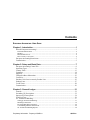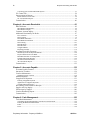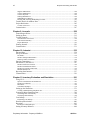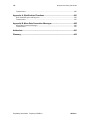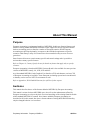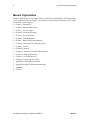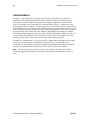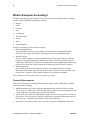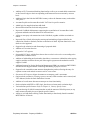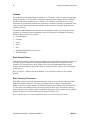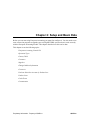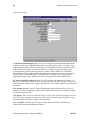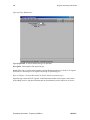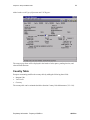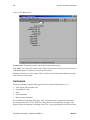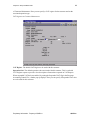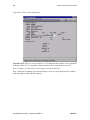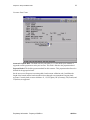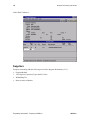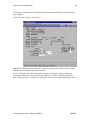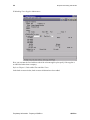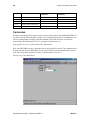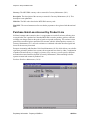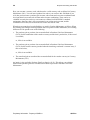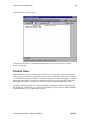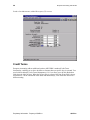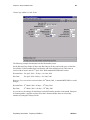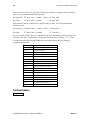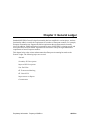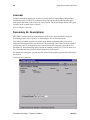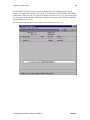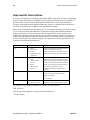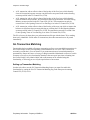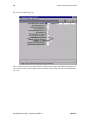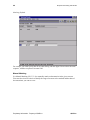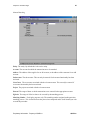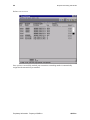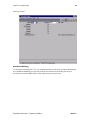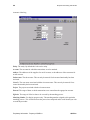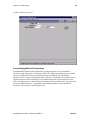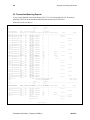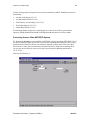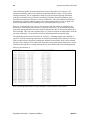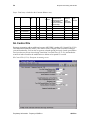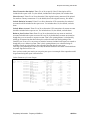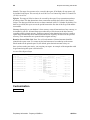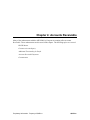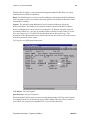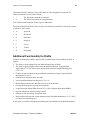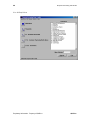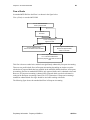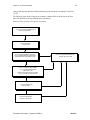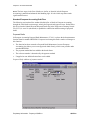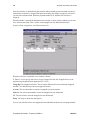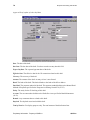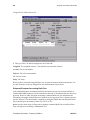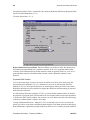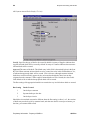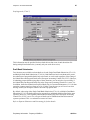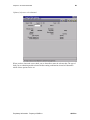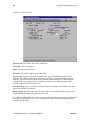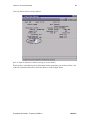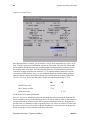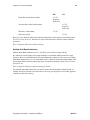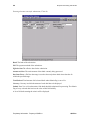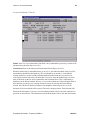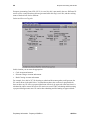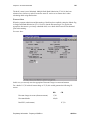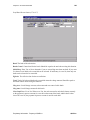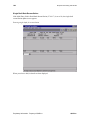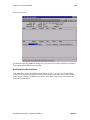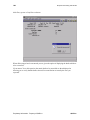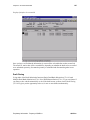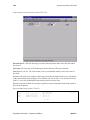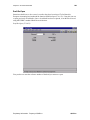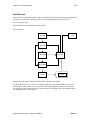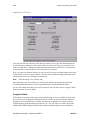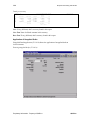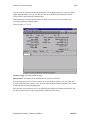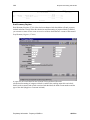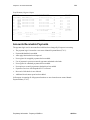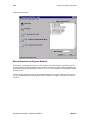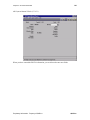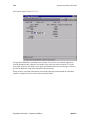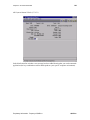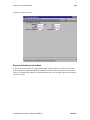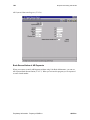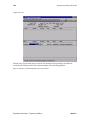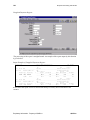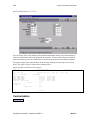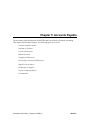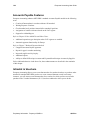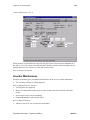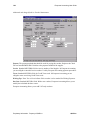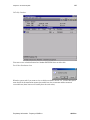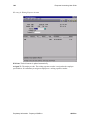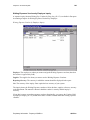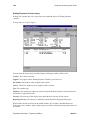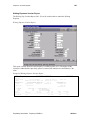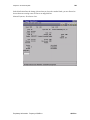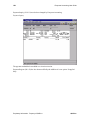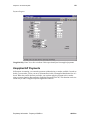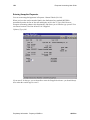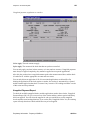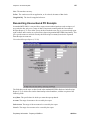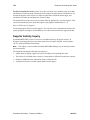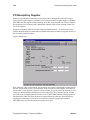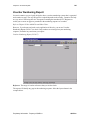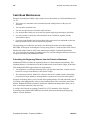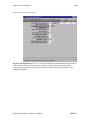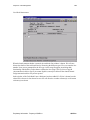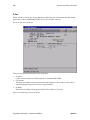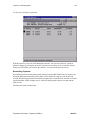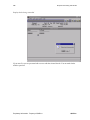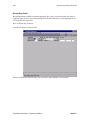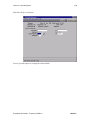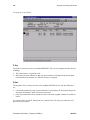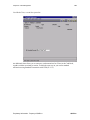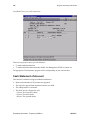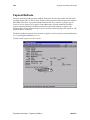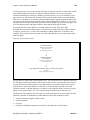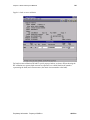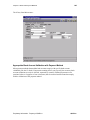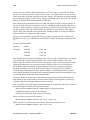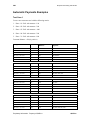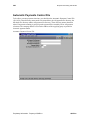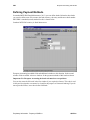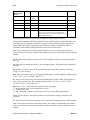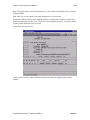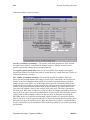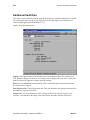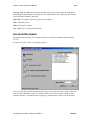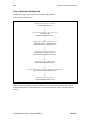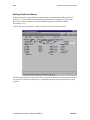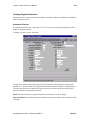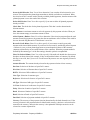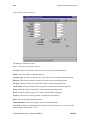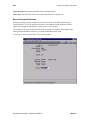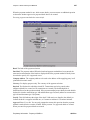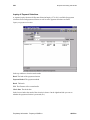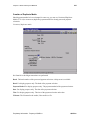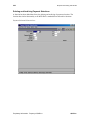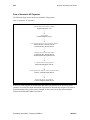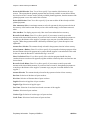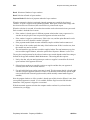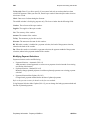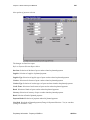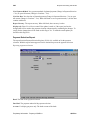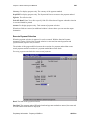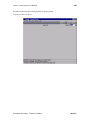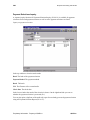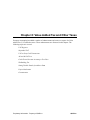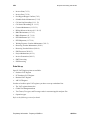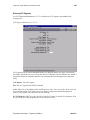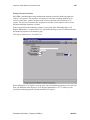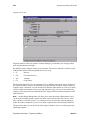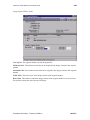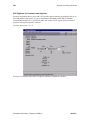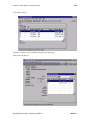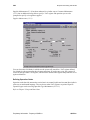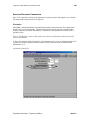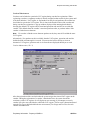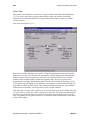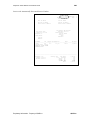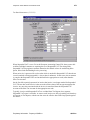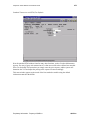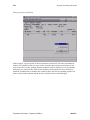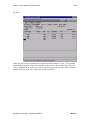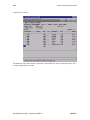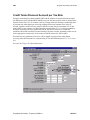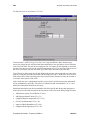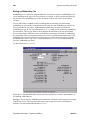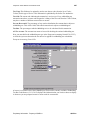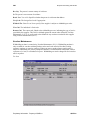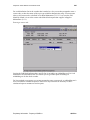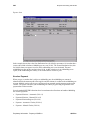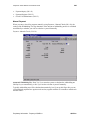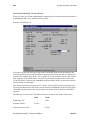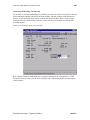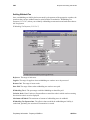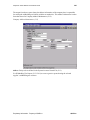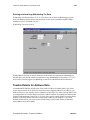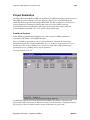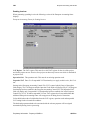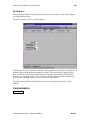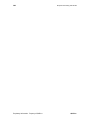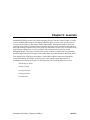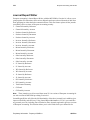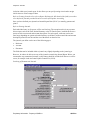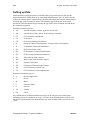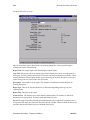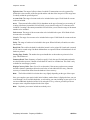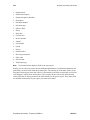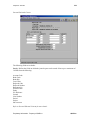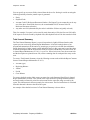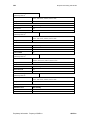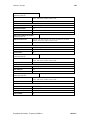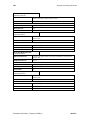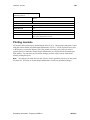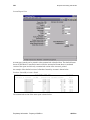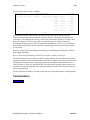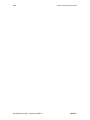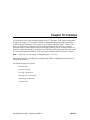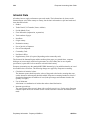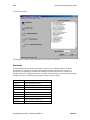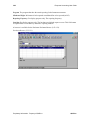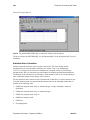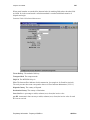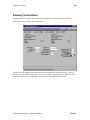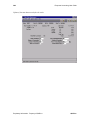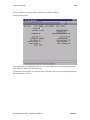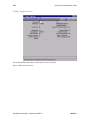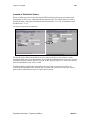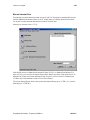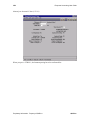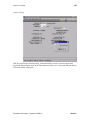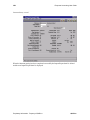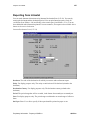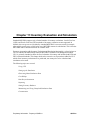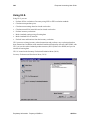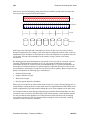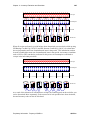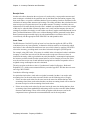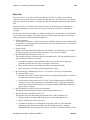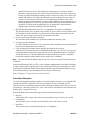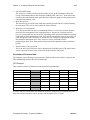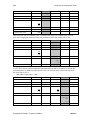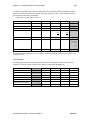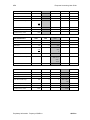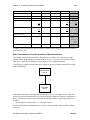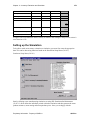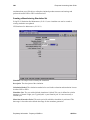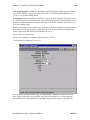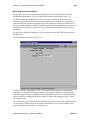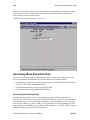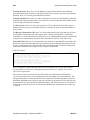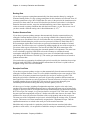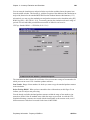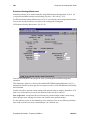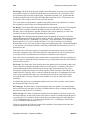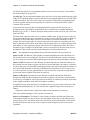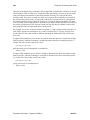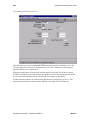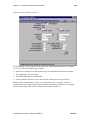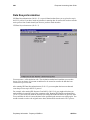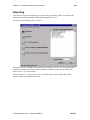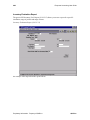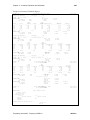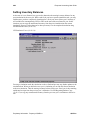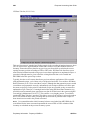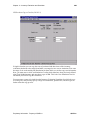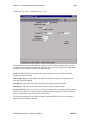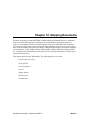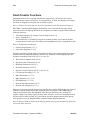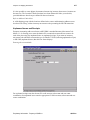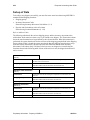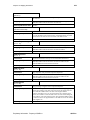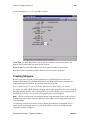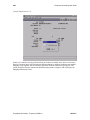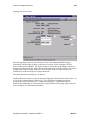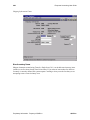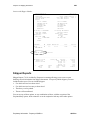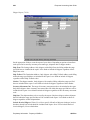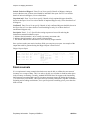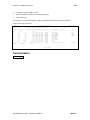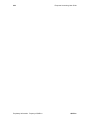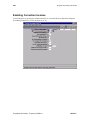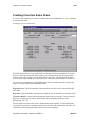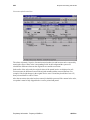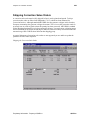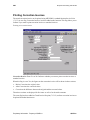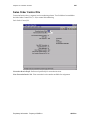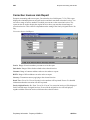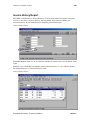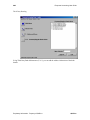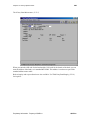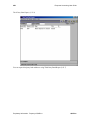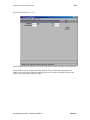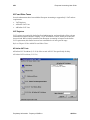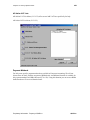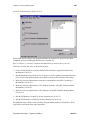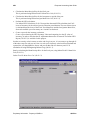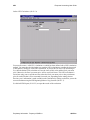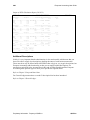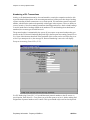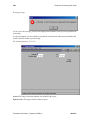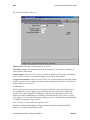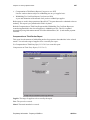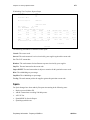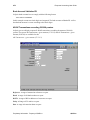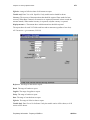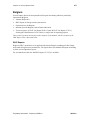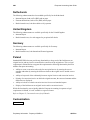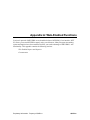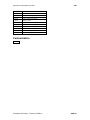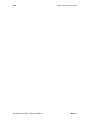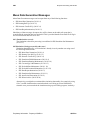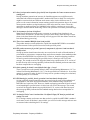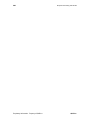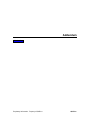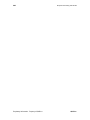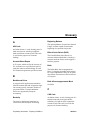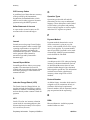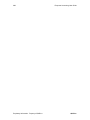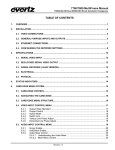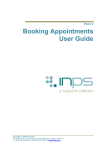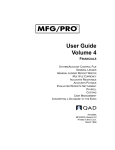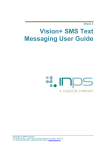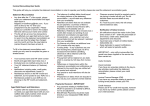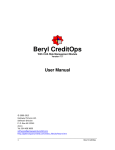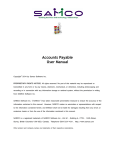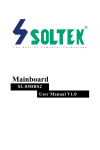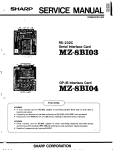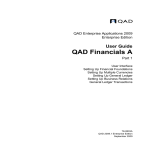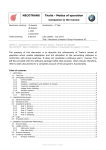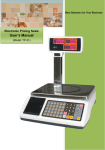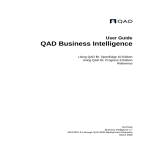Download MFG/PRO eB User Guide: European Accounting
Transcript
European Accounting User Guide 78-0511A For MFG/PRO eB Printed in the Netherlands April 2001 ii European Accounting User Guide This document contains proprietary information that is protected by copyright. No part of this document may be photocopied, reproduced, or translated without the prior written consent of QAD Inc. The information contained in this document is subject to change without notice. QAD Inc. provides this material as is and makes no warranty of any kind, expressed or implied, including, but not limited to, the implied warranties of merchantability and fitness for a particular purpose. QAD Inc. shall not be liable for errors contained herein or for incidental or consequential damages (including lost profits) in connection with the furnishing, performance, or use of this material whether based on warranty, contract, or other legal theory. Some states do not allow the exclusion of implied warranties or the limitation or exclusion of liability for incidental or consequential damages, so the above limitations and exclusion may not be applicable. PROGRESS® is a registered trademark of Progress Software Corporation. Windows™ is a trademark of Microsoft Corporation. MFG/PRO® is a registered trademark of QAD Inc. Copyright © 1997, 2001 by QAD Inc. 78-0511A QAD Inc. 6450 Via Real Carpinteria, California 93013 Phone (805) 684-6614 Fax (805) 684-1890 Proprietary information. Property of QAD Inc. QAD Inc. Contents EUROPEAN ACCOUNTING USER GUIDE Chapter 1: Introduction.......................................................................................1 What Is European Accounting?................................................................................................ 2 Financial Enhancements ..................................................................................................................... 2 Intrastat ............................................................................................................................................... 4 Bank Format Drivers........................................................................................................................... 4 Base Currency Conversion.................................................................................................................. 4 European Accounting Restrictions ........................................................................................... 5 Customization........................................................................................................................... 5 Chapter 2: Setup and Basic Data.......................................................................7 European Accounting Control File........................................................................................... 8 Operation Types ..................................................................................................................... 11 Country Table......................................................................................................................... 13 Customers............................................................................................................................... 14 Suppliers ................................................................................................................................. 18 Changed Address Information................................................................................................ 23 Currencies............................................................................................................................... 24 Purchase Gain/Loss Account by Product Line ....................................................................... 25 Product Lines.......................................................................................................................... 27 Credit Terms........................................................................................................................... 28 Customization......................................................................................................................... 30 Chapter 3: General Ledger ...............................................................................31 Journals................................................................................................................................... 32 Secondary GL Descriptions.................................................................................................... 32 Improved GL Descriptions ..................................................................................................... 34 Year End Close....................................................................................................................... 36 GL Transaction Matching....................................................................................................... 37 Setting up Transaction Matching ...................................................................................................... 37 Matching Transactions...................................................................................................................... 39 Reversing Matched Transactions ...................................................................................................... 48 Consolidating Matched Transactions................................................................................................ 49 GL Transaction Matching Reports.................................................................................................... 50 Proprietary information. Property of QAD Inc. QAD Inc. iv European Accounting User Guide Converting from an Older MFG/PRO System.................................................................................. 51 GL Control File ...................................................................................................................... 54 Improvements in Reports ....................................................................................................... 56 Italian Statement of Account............................................................................................................. 56 GL Account Sheet Report ................................................................................................................. 59 Customization......................................................................................................................... 60 Chapter 4: Accounts Receivable .....................................................................61 DR/CR Memos ....................................................................................................................... 62 DR/CR Memo Maintenance.............................................................................................................. 62 DR/CR Memo Inquiry ...................................................................................................................... 65 Customer Account Inquiry ..................................................................................................... 65 Additional Functionality for Drafts ........................................................................................ 67 Flow of Drafts ................................................................................................................................... 69 Draft Creation ................................................................................................................................... 72 Draft Bank Submission ..................................................................................................................... 87 Draft Bank Reconciliation .............................................................................................................. 102 Draft Closing................................................................................................................................... 107 Draft Re-Open................................................................................................................................. 109 Draft Reversal ................................................................................................................................. 111 Unapplied Drafts............................................................................................................................. 112 Reporting of Drafts ......................................................................................................................... 116 Accounts Receivable Payments............................................................................................ 119 Manual Payments and Payment Methods ....................................................................................... 120 Payment Submission to the Bank.................................................................................................... 125 Bank Reconciliation of AR Payments............................................................................................. 126 Unapplied Payments Register ......................................................................................................... 129 AR Check Void Maintenance ......................................................................................................... 131 AR Check Status Report ................................................................................................................. 131 Customization....................................................................................................................... 132 Chapter 5: Accounts Payable.........................................................................133 Accounts Payable Features................................................................................................... 134 Intrastat in Vouchers............................................................................................................. 134 Voucher Maintenance........................................................................................................... 135 Waiting Expenses Vouchers ........................................................................................................... 138 Manual Payments ................................................................................................................. 148 Unapplied AP Payments....................................................................................................... 151 Entering Unapplied Payments......................................................................................................... 152 Application of Unapplied Payments ............................................................................................... 153 Unapplied Payment Report ............................................................................................................. 155 Reconciling Unvouchered PO Receipts ............................................................................... 157 Supplier Activity Inquiry...................................................................................................... 158 PO Receipts by Supplier....................................................................................................... 160 Voucher Numbering Report ................................................................................................. 161 Customization....................................................................................................................... 162 Chapter 6: Cash Management........................................................................163 Cash Book Maintenance....................................................................................................... 164 Calculating the Beginning Balance from the Previous Statement................................................... 164 Entering the Bank Statement Header .............................................................................................. 166 R-line .............................................................................................................................................. 168 P-line............................................................................................................................................... 180 Proprietary information. Property of QAD Inc. QAD Inc. Contents v G-line .............................................................................................................................................. 180 Cash Statement of Account .................................................................................................. 182 Cash Book ReOpen .............................................................................................................. 183 Bank Slip Numbers in AR and AP Reports.......................................................................... 184 Customization....................................................................................................................... 184 Chapter 7: Banks and Payment Methods......................................................185 Payment Methods ................................................................................................................. 186 Validation of Customer/Supplier’s Bank Account.......................................................................... 190 Appropriate Bank Account Validation with Payment Method ....................................................... 195 Currency Validation........................................................................................................................ 196 Settlement Validation...................................................................................................................... 196 Payment Selection Logic...................................................................................................... 197 Goals ............................................................................................................................................... 197 Selection Logic ............................................................................................................................... 197 Automatic Payments Examples ............................................................................................ 200 Test Case 1...................................................................................................................................... 200 Test Case 2...................................................................................................................................... 201 Automatic Payments Control File ........................................................................................ 202 Defining Payment Methods.................................................................................................. 206 Additional Swift Data........................................................................................................... 214 Accounts Receivable ............................................................................................................ 215 Flow of Automatic AR Payments ................................................................................................... 216 Marking Debit/Credit Memos ......................................................................................................... 218 Creating Payment Selections .......................................................................................................... 219 Modifying Payment Selections ....................................................................................................... 223 Payment Selection Report............................................................................................................... 225 Execute Payment Selection............................................................................................................. 226 Inquiry of Payment Selections ........................................................................................................ 230 Creation of Duplicate Media........................................................................................................... 231 Deleting and Archiving Payment Selections................................................................................... 232 Accounts Payable ................................................................................................................. 233 Flow of Automatic AP Payments.................................................................................................... 234 Marking Vouchers .......................................................................................................................... 235 Creating Payment Selection ............................................................................................................ 236 Modifying Payment Selections ....................................................................................................... 240 Payment Selection Report............................................................................................................... 242 Execute Payment Selection............................................................................................................. 243 Payment Selections Inquiry ............................................................................................................ 246 Creating Duplicate Media ............................................................................................................... 248 Deleting/Archiving of Payment Selections ..................................................................................... 249 Customization....................................................................................................................... 249 Chapter 8: Value Added Tax and Other Taxes..............................................251 VAT Registers...................................................................................................................... 252 Data Set-up ..................................................................................................................................... 254 Sales and Purchase Transactions..................................................................................................... 265 Suspended VAT ................................................................................................................... 272 VAT on Petty Cash Transactions ......................................................................................... 274 AP and AR VAT List ........................................................................................................... 280 Credit Terms Discount Account per Tax Rate ..................................................................... 282 Withholding Tax................................................................................................................... 285 Setting up Withholding Tax............................................................................................................ 286 Proprietary information. Property of QAD Inc. QAD Inc. vi European Accounting User Guide Supplier Maintenance ..................................................................................................................... 288 Voucher Maintenance ..................................................................................................................... 290 Voucher Payment............................................................................................................................ 292 Settling Withheld Tax ..................................................................................................................... 298 Withholding Tax Reports................................................................................................................ 300 Deleting and Archiving Withholding Tax Data .............................................................................. 303 Taxable Details for Address Data......................................................................................... 303 Project Realization................................................................................................................ 305 Creation of Invoices ........................................................................................................................ 305 Customization....................................................................................................................... 307 Chapter 9: Journals ........................................................................................309 Journal Report Writer ........................................................................................................... 310 Setting up Data ..................................................................................................................... 312 Creating Journals .................................................................................................................. 313 Sort and Sub-Total Criteria ............................................................................................................. 320 Total Journal Summary................................................................................................................... 321 Report Definition ............................................................................................................................ 323 Printing Journals................................................................................................................... 329 Customization....................................................................................................................... 331 Chapter 10: Intrastat .......................................................................................333 Intrastat Data ........................................................................................................................ 334 Set-up of Intrastat ................................................................................................................. 335 Declarants ....................................................................................................................................... 336 Intrastat Transport Maintenance ..................................................................................................... 339 Statistical Value Calculation........................................................................................................... 340 Entering Transactions........................................................................................................... 343 Intrastat in IC, DO and VO................................................................................................... 347 Intrastat in Intersite Transfers ......................................................................................................... 348 Intrastat in Distribution Orders ....................................................................................................... 351 Intrastat in Vouchers without PO.................................................................................................... 352 Manual Intrastat Post ...................................................................................................................... 353 Reporting from Intrastat ....................................................................................................... 357 Customization....................................................................................................................... 359 Chapter 11:Inventory Evaluation and Simulation.........................................361 Using I.E.S............................................................................................................................ 362 Special Considerations and Limitations.......................................................................................... 363 Inventory Evaluations ..................................................................................................................... 363 Main Flow....................................................................................................................................... 369 Calculation Examples ..................................................................................................................... 370 Setting up the Simulation ..................................................................................................... 379 Creating a Manufacturing Simulation Set....................................................................................... 380 Generating Mean Simulation Data ....................................................................................... 384 Generating Data Automatically....................................................................................................... 384 Generating Data Manually .............................................................................................................. 388 Cost Rollups ......................................................................................................................... 397 Performing Cost Rollups................................................................................................................. 397 Data Resynchronization........................................................................................................ 400 Reporting .............................................................................................................................. 401 Inventory Evaluation Report........................................................................................................... 402 Setting Inventory Balances................................................................................................... 404 Proprietary information. Property of QAD Inc. QAD Inc. Contents vii Recording Opening Inventory Balances ......................................................................................... 405 Maintaining and Using Completed Simulation Data............................................................ 407 Copying Simulation Data to Standard Cost Sets............................................................................. 408 Copying Simulated Routings and Product Structures ..................................................................... 410 Deleting Period Data....................................................................................................................... 412 Deleting Simulation Data................................................................................................................ 413 Customization....................................................................................................................... 413 Chapter 12: Shipping Documents..................................................................415 Stock Transfer Functions...................................................................................................... 416 Unplanned Issues and Receipts....................................................................................................... 417 Set-up of Data....................................................................................................................... 418 Address Codes ................................................................................................................................ 420 Creating Shippers ................................................................................................................. 421 Non-Inventory Items ....................................................................................................................... 426 Invoices ................................................................................................................................ 427 Shipper Reports .................................................................................................................... 429 Stock Journals....................................................................................................................... 431 Customization....................................................................................................................... 433 Chapter 13: Correction Invoices ....................................................................435 Enabling Correction Invoices ............................................................................................... 436 Creating Correction Sales Orders ......................................................................................... 437 Shipping Correction Sales Orders ........................................................................................ 439 Printing Correction Invoices................................................................................................. 440 Sales Order Control File....................................................................................................... 441 Correction Invoices Link Report .......................................................................................... 442 Invoice History Report ......................................................................................................... 443 Archiving Correction Invoices ............................................................................................. 444 Customization....................................................................................................................... 444 Chapter 14: Country Specific Issues.............................................................445 Italy....................................................................................................................................... 446 Documento di Trasporto ................................................................................................................. 447 Bank Management .......................................................................................................................... 447 VAT and Other Taxes ..................................................................................................................... 452 Payment Methods............................................................................................................................ 453 Inventory Evaluation....................................................................................................................... 454 Additional Descriptions .................................................................................................................. 460 Numbering of GL Transactions ...................................................................................................... 461 Spain..................................................................................................................................... 471 Bank Account Validation ES .......................................................................................................... 472 AR/AP Transactions exceeding 500.000 pesetas............................................................................ 472 AP VAT list .................................................................................................................................... 474 Spanish RDE by Invoice ................................................................................................................. 475 Belgium ................................................................................................................................ 477 IBLC Reports .................................................................................................................................. 477 France ................................................................................................................................... 479 Netherlands........................................................................................................................... 480 United Kingdom ................................................................................................................... 480 Germany ............................................................................................................................... 480 Poland................................................................................................................................... 480 Proprietary information. Property of QAD Inc. QAD Inc. viii European Accounting User Guide Customization....................................................................................................................... 480 Appendix A: Web-Enabled Functions ...........................................................481 Web-Enabled Reports and Inquiries..................................................................................... 482 Customization....................................................................................................................... 483 Appendix B: Mean Data Generation Messages ............................................485 Mean Data Generation Messages ......................................................................................... 486 Customization....................................................................................................................... 489 Addendum .......................................................................................................491 Glossary...........................................................................................................493 Proprietary information. Property of QAD Inc. QAD Inc. About This Manual Purpose European Accounting is an integrated module of MFG/PRO. It adds new financial features and modifies existing standard MFG/PRO functions to offer support for various legal and common business accounting practices found in a number of European countries. While European Accounting was developed primarily in response to the individual requirements of specific countries within Europe, many of its features have been extended so they are now of a more general use. Some features do however remain country-specific and control settings make it possible to activate these country-specific features. Refer to Chapter 14, Country Specific Issues for details on features that apply only to specific countries. European Accounting is based on MFG/PRO Version eB and is also available for some previous versions of MFG/PRO, namely, 9.0, 8.5D, 8.5E and 8.6E. As with standard MFG/PRO, both Graphical User Interface (GUI) and character versions (CUI) of European Accounting are available. Some European Accounting reports have been enhanced so that they can be used in a NET UI environment as well. Refer to Appendix A, Web-Enabled Functions for a full list of these reports. Audience This manual describes the use of the features added to MFG/PRO by European Accounting. This manual is written for those MFG/PRO users who will use the enhancements offered by European Accounting on a day-to-day basis. Previous knowledge of the existing financial module within standard MFG/PRO is assumed. New features added by European Accounting are described in full in this manual, but where a feature enhances existing MFG/PRO functionality, only the changed behavior is covered here. Proprietary information. Property of QAD Inc. QAD Inc. x European Accounting User Guide Manual Organization European Accounting is a large module with a great deal of new functionality. This functionality can be grouped into various categories. The manual is divided into the following sections, which mirror these various categories: • Chapter 1, Introduction • Chapter 2, Setup and Basic Data • Chapter 3, General Ledger • Chapter 4, Accounts Receivable • Chapter 5, Accounts Payable • Chapter 6, Cash Management • Chapter 7, Banks and Payment Methods • Chapter 8, Value Added Tax and Other Taxes • Chapter 9, Journals • Chapter 10, Intrastat • Chapter 11, Inventory Evaluation and Simulation • Chapter 12, Shipping Documents • Chapter 13, Correction Invoices • Chapter 14, Country Specific Issues • Appendix A, Web-Enabled Functions • Appendix B, Mean Data Generation Messages • Addendum • Glossary Proprietary information. Property of QAD Inc. QAD Inc. xi About this Manual Graphical and Character User Interfaces While European Accounting has both a Graphical User Interface (GUI) and a Character User Interface (CUI) the screen examples shown in this manual are taken from the graphical version. However, both versions are identical in functionality. The functional layout of the screens in both versions is also identical, except that in the GUI version GUI elements like buttons are used. This is illustrated in the figure below. Graphical User Interface Conventions The majority of users of European Accounting are expected to be located in the European community. For this reason, both the European date format and European numbering conventions are used. American Format European Format January 1, 2001 1st January, 2001 10,000.00 10.000,00 Proprietary information. Property of QAD Inc. QAD Inc. xii European Accounting User Guide Customization A number of empty Word files are supplied with European Accounting. One empty file is provided for each chapter/appendix in the manual. Each file follows the naming convention customnn.doc, where nn is the actual number of the chapter, or appendix, to which that file relates. For example, the file custom01.doc is associated with Chapter 1, Introduction, while custom14.doc relates to Chapter 14, Country Specific Issues, and customa1 relates to Appendix A, Web-Enabled Functions. All these files are linked to the on-line version of this manual via a link in the Customization section, found at the end of each chapter/appendix. If you have customized any of the features described in any of the chapters, simply add text describing your changed functionality into the appropriate empty file. The customized information contained in your new version of these files can then be accessed from the on-line version of the manual via the link already provided in the Customization section in the relevant chapter/appendix. A further file, Addendum.doc, is also provided. This is linked into the Addendum section found towards the end of this manual (immediately before the Glossary). Enter details of any completely new functionality you may have introduced into European Accounting into this file. Again you can then access this information from the on-line version of this manual. Note In order for the links to work correctly you must not alter the names of the blank documents supplied with European Accounting if you add your own information into any of them. Proprietary information. Property of QAD Inc. QAD Inc. Chapter 1: Introduction Welcome to European Accounting: an integrated module of MFG/PRO adding new and enhanced functionality to MFG/PRO Financials to support various legal and accounting practices used in several European countries. This chapter covers the following topics: What Is European Accounting? European Accounting Restrictions Customization Proprietary information. Property of QAD Inc. QAD Inc. 2 European Accounting User Guide What Is European Accounting? European Accounting provides support for various legal requirements and common accounting practices found in the following European countries: • Belgium • France • Germany • Italy • Luxembourg • The Netherlands • Poland • Spain • United Kingdom European Accounting consists of three main parts: • Financial Enhancements This main module consists of a large number of enhancements to standard MFG/PRO Financials. These apply especially for accounting practices used throughout Europe. • Intrastat versions In 1993, with the changes in custom regulations in the EU (European Union), the Intrastat regulations regarding reporting trade data became effective. Specific regulations apply for each country within the EU. European Accounting enhances the standard QAD Intrastat logic to allow you to deliver the required reports in the format specified by specific countries. • Bank format drivers Special bank format drivers are added to European Accounting to tailor the Accounts Receivable and Accounts Payable functionality to country specific electronic formats or preprinted forms. A number of these Bank format drivers are provided as standard. These modules are all described briefly in the following sections. Financial Enhancements This section of European Accounting offers numerous enhancements to MFG/PRO’s standard Financial modules, including: • Added functionality for creditor payments, draft management and direct debit for Europe. This is set-up in a flexible way, with bank format drivers that perform the translation from the common AR and AP payment logic to specific bank formats. • A new report writer function to add enhanced support for Journals (or Daybooks, as they are also known). These are reports in which GL transactions are grouped by document type and transaction type, with debit/credit columns and document references. • Improved GL descriptions with reference to the documents that originated the transaction. Proprietary information. Property of QAD Inc. QAD Inc. 3 Chapter 1: Introduction • Addition of GL Transaction Matching functionality to allow you to match debit transactions in the General Ledger to their corresponding credit transactions on an account by account basis. • Additional logic that links the MFG/PRO country code to the Intrastat country code and the VAT prefix. • Accounts Payable and Accounts Receivable VAT-lists for specific countries. • Added logic for unapplied and non-AR drafts. • Reconciliation functions for drafts and payments. • Improved Cash Book Maintenance supporting the reconciliation of Accounts Receivable payments and drafts and of the deletion of cash book lines. • Ability to enter petty cash transactions in the Cash Book, together with the associated tax entries. • Improved flow of drafts, allowing the entering and maintaining of approved drafts, the submission of drafts to the bank, and the reconciliation of drafts. Separate functions to close drafts are also supported. • Support for the submission and discounting of proposed drafts. • Addition of Correction Invoices. • Support for VAT registers. • Suspended VAT logic, which allows the tax date on sales invoices to be set according to the payment date of those invoices. • Addition of withholding tax functionality that allows a customer to withhold tax when paying suppliers and then to declare the tax part of the supplier payment to the authorities on that supplier’s behalf. • Additional support for Project Realization Management (PRM), an extension of MFG/PRO’s standard Service/Support Module controlling the handling of project activities. • Support for the extended account structure throughout the product, allowing the entry of a separate account code and sub account as well as a cost center. • Documento di Trasporto, shipper documents to accompany goods’ movements. • Option to book vouchers to a waiting expenses account, so that vouchers can be entered, and VAT deducted, before the final distribution is known. • Addition of a credit terms discount account per tax class functionality. • Stock evaluation with FIFO or LIFO logic, based on a real mean stock evaluation logic. • Various Italian specific features. Refer to Chapter 14, Country Specific Issues. • A report showing all AR/AP transactions that exceed the amount of 500.000 pesetas, or any other amount selected by the user (Spanish specific feature). • Ability to void AR checks offering similar functionality to that already found in standard MFG/PRO for AP checks. Proprietary information. Property of QAD Inc. QAD Inc. 4 European Accounting User Guide Intrastat The completion of the single European market on 31st December, 1992, has resulted in important changes regarding VAT. All custom’s formalities and document checking at borders within the European Union were abolished from 1st January, 1993. However, trade statistics are of vital importance for governments and business corporations. Therefore, Intrastat was introduced as the new system for collecting foreign trade statistics on the movement of tangible goods between countries of the EU. The standard MFG/PRO Intrastat functions do not include the country specific reports and the capability to calculate the required statistical values. For European Accounting the following Intrastat country versions are available: • United Kingdom • Germany • France • Spain • Italy • Belgium (Dutch and French versions) • The Netherlands Bank Format Drivers In the different countries different payment methods are used regarding Accounts Receivable and Accounts Payable. European Accounting has added functionality for selecting invoices and vouchers. The selected invoices and vouchers can be processed and translated into specific formats. The actual transfer onto printed forms, or electronic media, is done with so-called bank format drivers. Refer to Chapter 7, Bank and Payment Methods, for a detailed description of the available methods. Base Currency Conversion MFG/PRO version 9.0 includes functions that enable users to convert the base currency of their production database to the euro. European Accounting makes no changes to the standard database, but uses a separate database for holding European Accounting specific data. Data held in some of these new database tables also needs conversion to the euro. A new Base Currency Conversion procedure, etbat19.p, has been added for this purpose. This program must be added to the Base Currency Conversion and Conversion Control script ba_conv. Refer to the European Accounting Installation and Conversion Guide for full details. Proprietary information. Property of QAD Inc. QAD Inc. 5 Chapter 1: Introduction European Accounting Restrictions European Accounting has certain restrictions. European Accounting functionality is not implemented for the MFG/PRO Payroll module. In addition, multiple DB has limited support. Furthermore, European Accounting requires the use of Global Tax Management: other tax methods are not supported. Global Tax Management supports both VAT and the Spanish Recargo de Equivalencia feature as standard. Customization Custom01.doc Proprietary information. Property of QAD Inc. QAD Inc. 6 Proprietary information. Property of QAD Inc. European Accounting User Guide QAD Inc. Chapter 2: Setup and Basic Data Before you can start using European Accounting you must first configure it. You also need to run some conversion programs to upgrade your existing MFG/PRO system so that it works correctly with the European Accounting module. This chapter describes how this can be done. This chapter covers the following topics: European Accounting Control File Operation Types Country Table Customers Suppliers Changed Address Information Currencies Purchase Gain/Loss Account by Product Line Product Lines Credit Terms Customization Proprietary information. Property of QAD Inc. QAD Inc. 8 European Accounting User Guide European Accounting Control File Use the European Accounting Control File (25.23) to set various European Accounting features. European Accounting Control File Use Waiting Expenses Vouchers Enter Yes or No. Indicates if the European Accounting Waiting Expenses voucher logic needs to be used. If set to No, you will not be able to mark vouchers as Waiting Expenses. Account The account number, sub-account number and cost center codes used for Account Payable vouchers marked as Waiting Expenses (Voucher Maintenance, (28.1.1) Waiting Exp.= no). An account should always be entered here, even if you do not plan to use the waiting expenses voucher logic. If an account is not filled in you will not be able to enter the account number on any voucher distribution lines. Use Correction Invoices Enter Yes or No. Indicates whether European Accounting’s Correction Invoice function is turned on or off. You will only be able to use Correction Invoices when this flag is set to Yes. Display Cash Book Balance Enter Yes or No. In Cash Book Maintenance (31.13) the starting balance has to be entered. In standard MFG/PRO for this balance the actual account balance is proposed as the beginning balance. The disadvantage of this approach is that it requires all GLtransactions to be posted. In addition, a serious performance problem can occur. Setting this flag to No deactivates the calculation of the account balance. If it is deactivated, European Accounting Proprietary information. Property of QAD Inc. QAD Inc. 9 Chapter 2: Setup and Basic Data searches for the previous bank statement. If this is found, the end balance of this statement is proposed. Use Suspended VAT Enter Yes or No. The tax date of sales orders can be set according to the payment date of those invoices. You can activate this logic with this flag. Refer to Chapter 8 Value Added Tax and Other Taxes. Manual Draft Method of Paym. The method of payment normally used for manual creation of AR Drafts. This payment method is proposed when Drafts are manually made. AR Default Bank The default AR bank that is taken when new customers are added. AR Default Method of Payment The default AR payment method to be used when new customers are added. Use Secondary GL Description Enter Yes or No. Allows you to enter a second GL description line for manually entered transactions, which can be used in certain reports. Print Shipper on Invoices Enter Yes or No. Determines if shipper numbers are printed on the relevant invoices or not. When set to Yes the shipper numbers are shown on invoices, when set to No they are not. Withholding Tax Type The tax type to be used in determining the tax rates to be applied to withholding tax calculations. Refer to Chapter 8, Value Added Tax and Other Taxes. Use GL Transaction Matching Enter Yes or No. Setting this flag to Yes enables GL transaction matching functionality allowing you to match debit transactions in the General Ledger to their corresponding credit transactions or vice versa. Refer to Chapter 3, General Ledger. Submit/Discount Proposed Drafts Enter Yes or No. Determines if functionality to allow the submission and discounting of proposed drafts is enabled. When this flag is set to Yes, you will be able to use Single Draft Bank Submission (27.6.6.9) and Multiple Draft Bank Submission. (27.6.6.10) to submit and discount proposed drafts as well as customer-approved drafts. When this flag is set to No, you will only be able to use these functions to submit and discount approved drafts. Refer to Chapter 4, Accounts Receivable. Separate Submission/Discounting Enter Yes or No. Determines whether it is possible to submit and then separately discount a draft using either Single Draft Bank Submission (27.6.6.9) or Multiple Draft Bank Submission. (27.6.6.10). If this flag is set to No, a draft cannot be separately submitted and discounted: the submission and discounting have to be performed together. Refer to Chapter 4, Accounts Receivable. A second window with various control settings is shown when you have made your entries into the first window. Proprietary information. Property of QAD Inc. QAD Inc. 10 European Accounting User Guide Control File Settings Use Enhanced Global Shipping Enter Yes or No. European Accounting includes functionality originally introduced to support the Italian Bolle d’Accompagnamento Merci, or Bolla, a legal shipping document that used to be needed in Italy for all goods movements. Now known in Italy as the Documento di Trasporto, these documents are no longer a legal requirement, but are common business practice both in Italy and in a number of other countries too. MFG/PRO functionality has been extended to allow the production of shippers in many areas where this is not supported in standard MFG/PRO. Setting this flag to Yes enables the creation of these shipping documents in those functions where it is not supported by standard MFG/PRO. GL Protocol Numbering Required Enter Yes or No to enable this Italian-specific feature. In Italy all GL transactions must be assigned a number, known as the protocol number. These must be numbered sequentially with no gaps in the numbering. This field determines if such numbering is required. Next Journal Prot. Nbr If the GL Protocol Numbering Required flag has been set to Yes to indicate GL Protocol numbering is required, this field shows the next protocol number available for allocation by the system. VAT Register Enter Yes or No. When this flag is set to Yes, the system will prompt you to enter the VAT register at appropriate points. This VAT register is used for reports and also to assign numbering ranges for invoices, vouchers and credit notes. Prov. For RIBA An Italian-specific feature. County of the local office of the Ministry of Finance. (Provincia della Intendenza di Finanza.) Proprietary information. Property of QAD Inc. QAD Inc. 11 Chapter 2: Setup and Basic Data Autoriz. RIBA Nbr An Italian-specific feature. Authorization number for the RIBA (payment draft) supplied by the Ministry of Finance. (Numero autorizzazione Intendenza di Finanza.) Autoriz. RIBA Data An Italian-specific feature for use with RIBA. Legal Nature Will be removed in next version. Fiscal Count Will be removed in next version. Main Activity Will be removed in next version. Activity Code Will be removed in next version. Check Fiscal Code Enter Yes or No to indicate if the fiscal code should be checked or not. Operation Types For Accounts Receivable and Accounts Payable European Accounting introduces Operation Types. They can only be used when VAT registers have been enabled by setting the VAT Register flag in the European Accounting Control File to Yes. Refer to Chapter 8 Value Added Tax and Other Taxes for further details on VAT registers. Introduced originally to fulfill the Italian requirement that clear descriptions must be supplied for all accounting transactions, these operation types describe the transactions carried out in Accounts Payable and Accounts Receivable. At the transaction level you link an operation type to the AR memo or AP voucher. Examples of operation types are: • Our Invoice • Your Invoice • Our Credit Note • Your Credit Note • Our Debit Note These descriptions are shown, for instance, when the VAT Register is printed. Use Operation Type Maintenance (2.13.11) to set operation types. Proprietary information. Property of QAD Inc. QAD Inc. 12 European Accounting User Guide Operation Type Maintenance Type of Operation A code to identify the type of operation. Description A description of the operation type. Group This code is used to group together several different operation types. In the VAT register there will be a sub-total per VAT register and Group of Operation types. Refer to Chapter 4 Accounts Receivable for further details on operation types. Operation type codes and VAT registers are defined on the header of sales quotes, sales orders and pending invoices, and other functions that can lead ultimately to the creation of an invoice. Proprietary information. Property of QAD Inc. QAD Inc. 13 Chapter 2: Setup and Basic Data Added window with Type of Operation and VAT Register The same pop-up frame will be displayed in the header of sales quotes, pending invoices, and other affected functions. Country Table European Accounting modifies the country table by adding the following three fields: • Intrastat Code • VAT Prefix • Currency The country table can be maintained with the function Country Code Maintenance (2.22.1.10). Proprietary information. Property of QAD Inc. QAD Inc. 14 European Accounting User Guide Country Code Maintenance Intrastat Code The Intrastat country code as used in the Intrastat reports. VAT Prefix The VAT prefix for this country. This prefix must be a valid VAT prefix and is used as the default prefix for addresses you enter for this country. Currency The currency of the country. This is used for some Intrastat reports that have to report in the currency of the country. Customers European Accounting adds the following new fields to Customer Maintenance (2.1.1): • VAT register and Operation Code • Suspended VAT flag • Bank • Payment Method • Bank Account validations Not all additional fields/flags will display: some are dependent upon settings in the European Accounting Control File (25.23). When VAT Registers have been enabled by setting the VAT Register flag in the European Accounting Control File, a new pop-up displays in the first window Proprietary information. Property of QAD Inc. QAD Inc. 15 Chapter 2: Setup and Basic Data of Customer Maintenance. Here you can specify a VAT register for the customer and set the associated operation type. VAT Registers in Customer Maintenance VAT Register The default VAT Register to be used with this customer. Operation Code The default operation code associated with this customer. This is used with VAT Register reports to provide a clear description of transactions reported on VAT Reports. When suspended VAT has been enabled, by setting the Suspended VAT flag in the European Accounting Control File, a further pop-up displays. Here you can specify if Suspended VAT rules are to be used for this customer. Proprietary information. Property of QAD Inc. QAD Inc. 16 European Accounting User Guide Suspended VAT in Customer Maintenance Suspended VAT Enter Yes or No to indicate if VAT charged to this customer is to be suspended by default. Where VAT is suspended, then the tax date is not set until the invoice is paid. Refer to Chapter 8 for full details on VAT Registers and Suspended VAT. Next, a European Accounting specific frame displays, where you are prompted to enter a default bank and payment method for this customer. Proprietary information. Property of QAD Inc. QAD Inc. 17 Chapter 2: Setup and Basic Data Customer Data Frame Automatic Payment Bank The bank code for your bank (27.6.1) into which your customer is supposed to make payments to settle your invoices. This field is linked to the payment method. Payment Method The default payment method for this customer. This payment method has to be defined for the appropriate bank. On the next screen European Accounting adds a bank account validation code. In addition the length of the branch and the bank account has been changed to accommodate European bank accounts. Currently bank account validations 11, 12, ES (Spain), DE (Germany), FR (French) and IT (Italian) are supported. Proprietary information. Property of QAD Inc. QAD Inc. 18 European Accounting User Guide Added Bank Validations Suppliers European Accounting adds the following new fields to Supplier Maintenance (2.3.1): • Payment Method • VAT Registers, Operation Types and Site Codes • Withholding Tax • Bank Account validations Proprietary information. Property of QAD Inc. QAD Inc. 19 Chapter 2: Setup and Basic Data Using Supplier Maintenance you can define the default payment method for vouchers received from a supplier. Payment Method in Supplier Maintenance Paym M The default payment method for vouchers received from this supplier. This payment method has to be defined for the appropriate bank. When VAT Registers have been enabled, by setting the VAT Register flag in the European Accounting Control File, a new pop-up displays in the first window of Supplier Maintenance. Here you can specify a VAT register for the supplier and set its associated operation type and site. Proprietary information. Property of QAD Inc. QAD Inc. 20 European Accounting User Guide VAT Registers in Supplier Maintenance VAT Register The default VAT Register to be used with this supplier. Operation Code The default operation code associated with this supplier. This is used with VAT Register reports to provide a clear description of transactions reported on VAT Reports. Site The default site code for use with this supplier. This is used in conjunction with VAT Registers to determine the range of Voucher Numbers to use for this supplier. In the next window, the credit terms must be entered. As credit terms are mandatory in European Accounting for vouchers, this field must also be filled in for the supplier. European Accounting adds the ability to define the Purchase Order Receipts account (and sub-account) and Expensed Items Receipts account (and sub-account) by supplier. In the next frame, you are prompted to enter details on these two accounts and their associated sub-accounts. Proprietary information. Property of QAD Inc. QAD Inc. 21 Chapter 2: Setup and Basic Data PO Receipts Accounts You can leave these two accounts blank, or set them to a valid combination of Account, SubAccount and Cost Center. Any accounts specified here will supersede the PO Receipts Account defined in the Product Line for inventory items, and the Expensed Item Receipts Account defined in the System/Account Control File for non inventory items. Refer to Chapter 8, Value Added Tax and Other Taxes. When withholding tax has been enabled, by setting the Withholding Tax flag in the European Accounting Control File, you can also enter the data needed for withholding tax transactions. Proprietary information. Property of QAD Inc. QAD Inc. 22 European Accounting User Guide Withholding Tax in Supplier Maintenance Here you can enter the fiscal address code of the relevant supplier plus specify if the supplier is an individual rather than a company. Refer to Chapter 8, Value Added Tax and Other Taxes. In the bank account window, bank account validations have been added. Proprietary information. Property of QAD Inc. QAD Inc. 23 Chapter 2: Setup and Basic Data Supplier Maintenance, Added Bank Validations The functionality of this window is identical to that of Customer Maintenance. When you want to perform payments to this supplier using the Swift format, you should also enter this supplier in Supplier Swift Data Maintenance (2.3.17). Refer to Chapter 7, Banks and Payment Methods. Changed Address Information European Accounting changes the address information. Bank account validations and additional numerical VAT code validations for Italy and Belgium have been added. Refer to the previous two sections, Customers and Suppliers, for full details. Changed address information can be found in the following MFG/PRO address functions: Proprietary information. Property of QAD Inc. QAD Inc. 24 European Accounting User Guide Function Description Bank account validations Additional VAT code validations 2.1.1 Customer Maintenance • • 2.1.13 Customer ship-to Maintenance 2.3.1 Supplier Maintenance • 2.3.13 Supplier Remit-to Maintenance • 2.12 Company Address Maintenance • • • Currencies European Accounting has a different setup of currencies from that used in standard MFG/PRO. If you want to use the Swift standards to perform your international payments it is mandatory to use currency codes defined according to the ISO standards. These ISO currencies are entered in Generalized Codes Maintenance (36.2.13), using the field name euex_iso. Entering ISO-currencies in Generalized Codes Maintenance Next each MFG/PRO currency is translated into its equivalent ISO currency. This translation only has to be entered when the MFG/PRO currency code is different from the standard ISO currency code. This can be done using ISO Currency Code Maintenance (28.9.4.13). ISO Currency Code Maintenance Proprietary information. Property of QAD Inc. QAD Inc. 25 Chapter 2: Setup and Basic Data Currency The MFG/PRO currency code as entered in Currency Maintenance (26.1). Description The description of the currency as entered in Currency Maintenance (26.1). This description is not updateable. ISO Code The ISO code related to the MFG/PRO currency code. Limit BNL The exceed amount used in cross border payments to be registered with the national bank. Purchase Gain/Loss Account by Product Line In Poland, amongst other countries, there is a requirement to record all variances affecting item cost against the item’s product line. Standard MFG/PRO records a purchase gain/loss when the exchange rate changes between the point of goods receipt and vouchering. This variance is then posted to the unrealized gain or unrealized loss account, which is defined against a currency in Currency Maintenance (26.1). All such variances are combined with other unrealized gains and losses for the currency concerned. European Accounting adds Purchase Gain/Loss Maintenance (26.10), which allows you to define a purchase gain and a purchase loss account, sub-account and cost center by either a combination of product line and currency, or simply by currency. If by currency, you can specify a different account/sub-account from those defined in Currency Maintenance, without needing to define separate accounts/sub-acounts by Product Line. Purchase Gain/Loss Maintenance (26.10) Proprietary information. Property of QAD Inc. QAD Inc. 26 European Accounting User Guide Here you can enter a currency code, which must be a valid currency code as defined in Currency Maintenance (26.1). You can enter a product line code or you can leave this field blank if you wish, but you must enter a purchase gain account, sub-account and cost center combination and also a purchase loss account, sub-account and cost center combination. These entries are validated in exactly the same way as accounts are validated in all MFG/PRO’s standard maintenance functions, that is, the account must be an existing active account, and the combination of account, sub account and cost center must also be valid. When these accounts have been defined they are used in Voucher Maintenance as follows. When the exchange rate changes between purchase order receipt and voucher maintenance, the resulting difference will be posted to one of the following: • The purchase gain or purchase loss account defined in Purchase Gain/Loss Maintenance (26.10) for the combination of the voucher currency and the item’s product line, if this record is available; or, if this is not available: • The purchase gain or purchase loss account defined in Purchase Gain/Loss Maintenance (26.10) for the voucher currency (needed when the item being vouchered is a memo item), if this record exists; or, if this is not available: • The unrealized gain or unrealized loss account defined for the voucher currency in Currency Maintenance (26.1). An inquiry is also available, Purchase Gain/Loss Inquiry (26.11). This allows you to display details on the purchase gain/loss accounts/sub-accounts as specified in Purchase Gain/Loss Maintenance. Proprietary information. Property of QAD Inc. QAD Inc. 27 Chapter 2: Setup and Basic Data Purchase Gain/Loss Inquiry (26.11) You can select all entries, or can choose to display entries in a specific currency or from a specific product line. Product Lines In MFG/PRO all inventory activity occurs at a primary site (entity), that is, the site at which the order is processed. However, it is possible to ship, receive, or issue the inventory from a different site. This other site may have different costs from the primary site. When this happens, a variance occurs, since the original site may have expected to pay more (or less) for the item. In standard MFG/PRO this variance is posted to the Transfer Variance account determined by the site. European Accounting changes this in the sense that the account/sub-account are determined by the product line, instead of by site. A new field, Discrepancy Tfr Acc, has been added to Product Line Maintenance (1.2.1) to allow this to be done. Proprietary information. Property of QAD Inc. QAD Inc. 28 European Accounting User Guide Product Line Maintenance, added Discrepancy Tfr account Credit Terms European Accounting adds an additional option to MFG/PRO’s standard Credit Terms functionality, enabling you to force due dates or discount dates on specific days in a month. Two new fields are added to Credit Terms Maintenance (2.19.1) to allow you to do this. Both these fields have the label 30 Days. When the 30 Days flag is activated, the Date From field is always assumed to be 2 in the calculation of due dates and discount days, even when Date From has a different setting. Proprietary information. Property of QAD Inc. QAD Inc. Chapter 2: Setup and Basic Data 29 30 days logic added to Credit Terms The following example demonstrates how this functionality works. Set the Discount Days field to 45 days and +Due Days to 60 days, and in both cases set the Date From field to 2 (Discount/Due days start from the end of the month invoiced). Then enter an invoice with an invoice date of 6th April, 2001. With standard MFG/PRO this leads to: Discount Date: 30th April, 2001 + 45 days = 14th June, 2001 Due Date: 30th April, 2001+ 60 days = 29th June, 2001 However, if we were to have an invoice date of 6th March, 2001, in standard MFG/PRO we would then get: Discount Date: 31st March, 2001+ 45 days = 15th May, 2001 Due Date: 31st March, 2001 + 60 days = 30th May, 2001 As you can see, the settings 45 and 60 days lead to different day numbers in the month. European Accounting makes it possible to always have these discount and due dates set to fixed day numbers by setting the 30 days field on. Proprietary information. Property of QAD Inc. QAD Inc. 30 European Accounting User Guide Thus for an invoice date of 6th April, 2001 (as shown in the above examples) with the setting 30 days: Yes you would obtain the following result. Discount Date: 30th April, 2001 + 1 month + 15 days = 15th June, 2001 Due Date: 30th April, 2001 + 2 months = 30th June, 2001 With an Invoice date of 6th March 2001, with the setting 30 days: Yes you would obtain the following results: Discount Date: 31st March, 2001+ 1 month + 15 days = 15th May, 2001 Due Date: 31st March, 2001+ 2 months = 31st May, 2001 As a last example, set Due Days to 61 (Due days from: 2). In this instance you would always get a due date set to the 1st of the month, 3 months from the invoice date (6th March 1st June). The following table shows the MFG/PRO menu options that support this new European Accounting functionality. Menu Option Description 2.19.1 Credit Terms Maintenance 2.19.3 Credit Terms Report 5.9.4 Purchase Order Commitment Report 7.9.5 Pre-Shipper/Shipper Confirm 7.13.4 Invoice Post 27.1 DR/CR Memo Maintenance 27.8 Customer Credit Inquiry 27.9 Customer Credit Report 27.10 Customer Credit Review/Update 27.14 Customer Account Statement Print 28.1.1 Voucher Maintenance 28.1.2 Waiting Expenses Voucher Maintenance 28.8.4 Recurring Voucher Inquiry 28.9.4.1 Payment Selection – Automatic 28.9.10 Payment – Manual Checks 28.17 AP Aging by Due Date Report 28.18 AP Aging as of Effective Date Customization Custom02.doc Proprietary information. Property of QAD Inc. QAD Inc. Chapter 3: General Ledger Standard MFG/PRO General Ledger functionality has been modified in various places, and new functionality added, to satisfy the requirements of a number of European countries. For example, European Accounting now supports the Italian requirement that accounts must be formally closed. In addition, modifications have been made to some of MFG/PRO’s existing reports, and new reports have also been added. Again this has been done to satisfy the legal and business requirements of some European countries. This chapter looks at the various enhancements that European Accounting has made to the General Ledger. The following topics are covered: Journals Secondary GL Descriptions Improved GL Descriptions Year End Close GL Transaction Matching GL Control File Improvements in Reports Customization Proprietary information. Property of QAD Inc. QAD Inc. 32 European Accounting User Guide Journals European Accounting supports the creation of journals using its Journal Report Writer feature. Journals are reports in which GL transactions are grouped by document and transaction types with separate debit and credit columns for various entries. The Journal Report Writer offers great flexibility in the creation of these journals. Refer to Chapter 9 Journals. Secondary GL Descriptions MFG/PRO’s standard Transaction Maintenance facilities have been modified by European Accounting to allow you to specify a second description line for GL transactions. This feature was added originally in response to the Italian requirement that a plain easy-tounderstand description must be provided for all GL transactions. This feature has been extended to allow this extra GL description line to be entered for any GL transaction, provided the Use Secondary GL Descriptions flag in the European Accounting Control File (25.23) has been set to Yes. This additional description will then be printed on certain reports. For manual GL transactions, you can enter this second GL description yourself when entering the transactions. Second GL description line Proprietary information. Property of QAD Inc. QAD Inc. Chapter 3: General Ledger 33 For standard GL transactions that are created automatically in the background from the subledgers (for shipments for example), the second GL description line can be linked to MFG/PRO’s menu system. When you post, for example, an invoice in Invoice Post (7.13.4), you can assign the GL description for this action by linking the extended GL description to Invoice Post using Menu System Maintenance (36.4.4). GL Description linked to Menu entry in Menu System Maintenance (36.4.4) Proprietary information. Property of QAD Inc. QAD Inc. 34 European Accounting User Guide Improved GL Descriptions In versions of European Accounting pre-dating MFG/PRO Version 8.6E, the value of the primary General Ledger description was modified by some transactions when the relevant unposted GL transaction was created to include additional information on the source of that transaction. European Accounting has been updated so that many reports now automatically include all the necessary information, such as address codes and document numbers. However, the Unposted Transaction Inquiry (25.13.13) and the Transaction by Reference Inquiry (25.13.19) do not contain this information. The Det Desc flag has been added to both these inquiries, and when set to Yes, an improved GL description will be created in place of the standard GL description. This description will be printed in both these inquiries. For these two inquiries the following table shows the transaction types for which these improved descriptions will be created for these two inquiries and gives an explanation of the description that will be created for each different document type. Transaction Type Document Type Explanation AP CK CV VO A Address Document-type Document-reference CheckVoid Document-reference Address Document-type Document-reference Address Document-type Document-reference AR A D F I M B P IC All Types SO I Posted Invoice IV Posted Invoice Tax Check Check Void Voucher Unapplied Payment Application Payment Application Draft Finance Charge Invoice Memo Bank Charges Payment Address Document-type Document-reference Address Document-type Document-reference Address Document-type Document-reference Address Document-type Document-reference Address Document-type Document-reference Bank Charges Document-reference Address Document-type Subdocumentreference Either: Transaction-type Transaction-reference Transaction-number or: GL description Address Document-type Document-reference Address Document-type Document-reference For example, an AP voucher could have an improved GL description of: 1041 VO 10033 while an AR Memo might have an improved GL description of: 2172 M 1999499 Proprietary information. Property of QAD Inc. QAD Inc. Chapter 3: General Ledger 35 The following screen shows a normal GL description as it might appear in the Unposted Transaction Inquiry (25.13.13). Unposted Transaction Inquiry (25.13.13) - Standard Description The following screen shows an improved GL description for the same transaction shown above. Proprietary information. Property of QAD Inc. QAD Inc. 36 European Accounting User Guide Unposted Transaction Inquiry (25.13.13) - Improved Description Year End Close Standard MFG/PRO functionality does not support the formal closing of accounts at year end which is a legal requirement in Italy. European Accounting enhances. MFG/PRO’s standard Transaction Year End Close (25.13.12) function to allow you to create General Ledger transactions to formally close GL accounts at year-end. Any differences are posted to the Retained Earnings Account in the balance sheet. Optionally, the balance sheet accounts can be closed, and the opening balance on the balance sheet accounts for the new year can be set to the closing balance at the end of the prior year. MFG/PRO’s standard Transaction Year End Close (25.13.12) closes a General Ledger fiscal year to all further GL transactions. The year end can only be closed after all period-end processing has completed and the necessary financial statements have been printed and audited. You must run Transaction Year End Close before printing any financial statements for the new fiscal year to ensure the printed balance sheets, or trial balances for the new year are correct. Once closed a GL calendar year cannot be re-opened, so it is advisable to back up your database prior to running Transaction Year End Close. European Accounting enhances the standard functionality offered by Transaction Year End Close to allow the formal closing of GL transactions for income and expense accounts, the closing of balance sheet accounts and the creation of opening entries for balance sheet accounts. Three new GL transactions are created by this function to achieve this: Proprietary information. Property of QAD Inc. QAD Inc. 37 Chapter 3: General Ledger • A GL transaction, with an effective date of the last day of the fiscal year, which formally closes all income and expense accounts. Any differences are posted to the retained earning account specified in the GL Control File (25.24). • A GL transaction, with an effective date of the last day of the fiscal year, which formally closes all balance sheet accounts. Any differences found are posted to the Year End Closing Balance account specified in the GL Control File (25.24). This transaction can only be created if the Create Opening Trans At Year End flag is set in the GL Control File (25.24). • A GL transaction, with an effective date of the first day of the next year which re-instates the balances on all balance sheet accounts, debiting or crediting the Year End Opening Balance account specified in the GL Control File (25.24). This transaction can only be created if the Create Opening Trans At Year End flag is set in the GL Control File (25.24). The GL references for these three year end transactions all begin with the letters YR so making them easily identifiable. Unlike other GL transactions, these three transactions are all posted immediately. GL Transaction Matching Functionality has been added to European Accounting to allow you to match debit transactions in the General Ledger to their corresponding credit transactions or vice versa. This is done on an account by account basis. You can choose if you want transactions to be matched manually or automatically. Known in France as Lettrage, in Belgium and the Netherlands as Afletteren, and in Germany as Auszifferen, this functionality introduces the concept of open-item accounting into the General Ledger. Only identical debit and credit amounts can be matched using this functionality, so allowing you to verify the open balance of an account. Setting up Transaction Matching In order to be able to use the GL Transaction Matching feature you must first enable this functionality by setting the Use GL Transaction Matching flag in the European Accounting Control File (25.23) to Yes. Proprietary information. Property of QAD Inc. QAD Inc. 38 European Accounting User Guide GL Transaction Matching Flag Once you have done this you must define the credit accounts against which debit transactions (or vice versa) from the General Ledger must be matched. Do this using Account Code Maintenance (25.3.13). Proprietary information. Property of QAD Inc. QAD Inc. 39 Chapter 3: General Ledger Account Maintenance (25.3.13) Matching Sequence Enter one or more of the following values: 1, 2, 3, 4, 5, 6, 7, or 8 to determine the method used to control the matching of debit and credit transactions. Enter 1 if you want to match transactions yourself manually. The other numbers all represent various algorithms, which the system can use to perform transaction matching automatically. Refer to Automatic Matching below for details on these seven algorithms. You can select more than one of these seven algorithms, if you do so then your entries must be separated by commas. European Accounting will process multiple algorithms in the order specified here. If no matching is required leave this field blank. Matching Transactions Once GL transaction matching has been activated and the accounts to be matched have been defined then transaction matching can be performed. You can do this either manually using Manual Matching (25.13.23.1) or automatically using Automatic Matching (25.13.23.3). Accounts that will have the same sequences, or which you wish to exclude from the process can be specified using Matching Defaults (25.13.23.23). Proprietary information. Property of QAD Inc. QAD Inc. 40 European Accounting User Guide Matching Defaults For example you could specify that all accounts starting with the digits 120 are to have the same sequence, with the exception of account 1208. Manual Matching Use Manual Matching (25.13.23.1) to manually match each transaction in the given account. First enter the selection criteria to identify the range of accounts to be matched and the dates of the transactions you want to cover. Proprietary information. Property of QAD Inc. QAD Inc. 41 Chapter 3: General Ledger Manual Matching Entity The entity. By default this is the active entity. Account The account for which the transactions are to be matched. Address The address of the supplier for an AP account, or the address of the customer for an AR account. Sub-account The sub-account. This can only be entered if sub-account functionality has been activated. Cost Center The cost center associated with the relevant account. This can only be entered if cost center functionality has been activated. Project The project associated with the relevant account. Entered The range of dates on which transactions were entered for the appropriate account. Effective The range of effective dates to be covered by the matching process. Matching Number For display purposes only. The matching number assigned to this particular matching process. This is allocated once the process has completed and is useful should you wish to undo the procedure. Proprietary information. Property of QAD Inc. QAD Inc. 42 European Accounting User Guide Sort on Amount Enter Yes or No to determine the order in which the un-matched transactions identified by this procedure will be shown. Yes, sorts the transactions from the highest to the lowest while an entry of No sorts them by effective date. Once you have entered the selection criteria the system searches the defined accounts and lists any non-matched transactions (that is, open transactions). Open transactions This list shows the effective date of these un-matched transactions, the document number of the document that created each transaction, the customer or supplier code with their description plus the type of document. For AP vouchers the external invoice number associated with that transaction is also shown. The actual information given here varies depending on the type of information being processed. Proprietary information. Property of QAD Inc. QAD Inc. 43 Chapter 3: General Ledger Transaction Type Document Number Description/Address Invoice AP Voucher GL document number (voucher number , 8 positions) Supplier code and name Voucher’s external invoice number AP Check GL document number (document number, 10 positions) Supplier code, payment method and name No entry Other AP documents GL document number (16 positions) Supplier code and name No entry IC documents of type RCT-PO or ISS-PRV Lot number (tr_lot, 8 positions) AP receiver number (if one exists) or transaction number and customer/supplier name No entry Sales Invoice GL document number (invoice number, 8 positions) Customer code and name No entry AR Payments GL document number (check number, 8 positions) Customer code and name No entry Other AR documents GL document number (AR reference, 8 positions) Customer code and name No entry JL and RV documents Project code (8 positions) GL description No entry Other transactions GL document number (16 positions) GL description No entry To select a transaction for matching press Enter or Return with the cursor positioned on the relevant entry in the list. An asterisk will then appear next to that entry, in the S column. Once a transaction has been selected that transaction’s amount is subtracted from the balance shown at the foot of the screen. When this balance is zero you can select Go to match the selected transactions. If you try and match transactions when the balance is not zero you will receive an error message. Should you receive this error press F1 to return to the first record to be chosen, as in the following example. Proprietary information. Property of QAD Inc. QAD Inc. 44 European Accounting User Guide Balance not set to zero Once you have successfully matched your transactions a matching number is automatically assigned to the transactions just matched. Proprietary information. Property of QAD Inc. QAD Inc. Chapter 3: General Ledger 45 Matching Number Automatic Matching Use Automatic Matching (25.13.23.3) to match transactions for the given accounts automatically. As with Manual Matching you must first enter the selection criteria to identify the range of accounts to be matched and the dates of the transactions you want to cover. Proprietary information. Property of QAD Inc. QAD Inc. 46 European Accounting User Guide Automatic Matching Entity The entity. By default this is the active entity. Account The accounts for which the transactions are to be matched. Address The addresses of the suppliers for an AP account, or the addresses of the customers for an AR account. Sub-account The sub-account. This can only be entered if sub-account functionality has been activated. Cost Ctr The cost center associated with the relevant account. This can only be entered if cost center functionality has been activated. Project The project associated with the relevant account. Entered The range of dates on which transactions were entered into the appropriate account. Effective The range of effective dates to be covered by the matching process. Matching Number For display purposes only. The matching number assigned to this particular matching process. This is allocated once the process has completed and is useful should you wish to undo the procedure. Proprietary information. Property of QAD Inc. QAD Inc. 47 Chapter 3: General Ledger Detail/Summary Determines if the resulting list of un-matched transactions will show the totals per account split by their respective transactions (Detail) or if it will just show a summarized total (Summary). Once you have entered your selection criteria European Accounting automatically selects the transactions to be matched. Transactions are matched according to the algorithm(s) selected in Account Code Maintenance (25.3.13): numbers 2 through 8 identify the algorithm(s) used. If multiple algorithms were selected in Account Code Maintenance, they are processed in the order specified there. For each algorithm European Accounting searches through all un-matched transactions for the defined entity, account, sub-account, address, cost center, and project up to and including the specified effective date. It then matches those un-matched transactions to transactions in the General Ledger according to the rules given below for the appropriate algorithm. Algorithm Transaction Type Document Type Action Algorithm 2 Any Any Sorts transactions on customer of supplier address and matches all transactions where the appropriate accounts are in balance. Algorithm 3 AP VO Searches for the voucher, its associated receiver, inventory transaction history record and finally the receiver’s GL transaction. Vouchers and receivers that belong to the same account are matched. Algorithm 4 AP CK Searches the check lines and then their associated vouchers. Provided the GL transactions for the voucher belong to the same account, the checks and vouchers are matched with each other. Algorithm 5 AP Algorithm 6 AR P(ayments) or D(rafts) Searches for the associated GL transactions for the invoices or memos and matches them against each other, provided they are both for the same account. Algorithm 7 AR D(raft) Matches the GL entries for Draft Submission with the associated entries in Draft Creation, or matches the GL entries for Draft Reconciliation with the associated entries in Draft Submission. Algorithm 8 RV Matches the GL entries for Check Cancellation with the associated entries in Check Creation. Proprietary information. Property of QAD Inc. Searches for all reversing transactions and matches them to the original transactions. QAD Inc. 48 European Accounting User Guide Reversing Matched Transactions Should you match a transaction by mistake you can reverse it manually, using Manual Matching Reversal (25.13.23.7) or automatically using Automatic Matching Reversal (25.13.23.5). To use either of these functions the total of the selected transactions that you want to reverse must be zero. Using Manual Matching Reversal you reverse matched transactions one account at a time. If you know the original matching number assigned to the particular matching process you want to reverse simply enter that to reverse the relevant transaction. Manual Matching Reversal However, you might want to reverse a number of matched transactions, in which case you can use Automatic Matching Reversal. Proprietary information. Property of QAD Inc. QAD Inc. Chapter 3: General Ledger 49 Automatic Matching Reversal Consolidating Matched Transactions In standard MFG/PRO historical transactions are grouped together in one consolidation transaction using Transaction Consolidation. Where GL transaction matching has been enabled only those transactions that have been matched can be consolidated. The consolidating transaction itself is assigned a matching number. If there is a considerable time gap between the original transaction and its matching one, two matched transactions may not form part of the same consolidation process. In this situation, the transaction that is matched, but is not part of the current consolidation process, is assigned the same matching number as the consolidation transaction. This ensures no matching data is lost. Proprietary information. Property of QAD Inc. QAD Inc. 50 European Accounting User Guide GL Transaction Matching Reports A new report, Matched Transactions Report (25.13.23.15), has been added for GL Transaction Matching. This lists all the matched transactions that meet the specified criteria. Matched Transactions Report eultrp01.p c71a Page: 1 25.13.23.15 Matched Transactions Report EA to eB TEST ENVIRONMENT Date: 13/03/01 Time: 13:34:15 Enty Account Address -----------------------------------------------------------------------------------------------------------------------------------1000 1200 L0QJ Eff.Date Reference Due Date Ext.Invoice Batch Account Ent.Date CostC Description Cur Sub-Acct Document/Project/Address Typ Matching Currency Amount Debit Credit ---------------------------------------------------------------------------------------------------------------------------------26/02/01 AR010226001292 1792 1200 L0QJ Test Supplier f 1.100,00 09/03/01 27/02/01 1000433 M 1 27/02/01 AR010227001290 1792 1200 L0QJ Test Supplier f 1.150,00 1000429 M 1 27/02/01 AR010227001292 1792 1200 L0QJ Test Supplier f 1.150,00 1000429 M 1 27/02/01 AR010227001293 1794 1200 L0QJ Test Supplier f 1.100,00 27/02/01 00001081 P 1 28/02/01 AR010228001294 1795 1200 L0QJ Test Supplier f 1.000,00 1000434 M 1 28/02/01 AR010228001294 1795 1200 l0qj Test Supplier f 1.000,00 1000434 M 1 28/02/01 AR010228001295 1796 1200 l0qj Test Supplier f 1.100,00 10/03/01 28/02/01 1000436 M 1 28/02/01 AR010228001296 1796 1200 l0qj Test Supplier f 1.150,00 10/03/01 28/02/01 1000437 M 1 28/02/01 AR010228001297 1797 1200 l0qj Test Supplier f 2.250,00 28/02/01 00001082 P 1 28/02/01 AR010228001298 1798 1200 l0qj Test Supplier f nlg 1100,00 550,00 10/03/01 28/02/01 1000438 M 1 28/02/01 AR010228001299 1799 1200 l0qj Test Supplier f nlg -1100,00 550,00 28/02/01 00001083 P 1 28/02/01 AR010228001300 1800 1200 l0qj Test Supplier f nlg 1100,00 550,00 10/03/01 28/02/01 l0qj 00001083 CV 1 28/02/01 AR010228001301 1801 1200 l0qj Test Supplier f nlg 0,00 0,00 00001084 P 1 28/02/01 AR010228001302 1802 1200 l0qj Test Supplier f nlg 0,00 0,00 00001084 P 1 01/03/01 AR010301001303 1804 1200 l0qj Test Supplier f 1.100,00 11/03/01 01/03/01 1000439 M 1 01/03/01 AR010301001304 1804 1200 l0qj Test Supplier f 1.150,00 11/03/01 01/03/01 1000440 M 1 01/03/01 AR010301001305 1805 1200 l0qj Test Supplier f 2.250,00 01/03/01 00003005 P 1 06/03/01 AR010306001330 1826 1200 l0qj Test Supplier f 1.000,00 1000462 M 2 06/03/01 AR010306001330 1826 1200 l0qj Test Supplier f 1.000,00 1000462 M 2 06/03/01 AR010306001331 1827 1200 L0QJ Test Supplier f 3.300,00 16/03/01 06/03/01 1000463 M 3 06/03/01 AR010306001334 1829 1200 L0QJ Test Supplier f 3.300,00 06/03/01 00003008 P 3 07/03/01 AR010307001341 1834 1200 l0qj Test Supplier f 1.170,00 17/03/01 07/03/01 1000470 M 4 07/03/01 AR010307001342 1835 1200 l0qj Test Supplier f 1.170,00 07/03/01 00003011 P 4 07/03/01 AR010307001343 1836 1200 L0QJ Test Supplier f 1.100,00 17/03/01 07/03/01 1000473 M 4 eultrp01.p c71a 25.13.23.15 Matched Transactions Report Date: 13/03/01 Page: 2 EA to eB TEST ENVIRONMENT Time: 13:34:16 Enty Account Address -----------------------------------------------------------------------------------------------------------------------------------1000 1200 L0QJ Eff.Date Reference Due Date Ext.Invoice Batch Account Ent.Date CostC Description Cur Sub-Acct Document/Project/Address Typ Matching Currency Amount Debit Credit ---------------------------------------------------------------------------------------------------------------------------------07/03/01 AR010307001344 1836 1200 L0QJ Test Supplier f 1.150,00 17/03/01 07/03/01 1000474 M 4 07/03/01 AR010307001346 1837 1200 L0QJ Test Supplier f 2.250,00 07/03/01 00001085 P 4 07/03/01 AR010307001358 1846 1200 L0QJ Test Supplier f NLG 1100,00 475,52 17/03/01 07/03/01 1000482 M 4 07/03/01 AR010307001359 1847 1200 L0QJ Test Supplier f NLG -1100,00 475,52 07/03/01 07/03/01 2110 D 4 ------------ -----------Movement Account 17.045,52 16.495,52 Balance Account 550,00 End of Report Proprietary information. Property of QAD Inc. QAD Inc. 51 Chapter 3: General Ledger Various existing reports and inquiries have also been modified to add GL Matching Transaction functionality: • Account Code Report (25.3.15) • Account Balance Detail (25.15.2) • Transaction by Account Inquiry (25.13.18) • Transaction Register (25.13.21) • Journal Report Print (25.10.3) The matching number assigned to a matching process is shown on all these reports and the options to Include Matched and Include Non-Matched transactions have also been added. Converting from an Older MFG/PRO System GL Transaction Matching was not available in MFG/PRO versions pre-dating MFG/PRO V9.0. If you had an older MFG/PRO system and want to use this matching functionality all your existing transactions will initially be shown as un-matched, although in reality many of them will have been closed. To allow you to match historical transactions easily, European Accounting allows you to create an initialization transaction using a special function, Matching Initialization (25.13.23.22). Matching Initialization (1) Proprietary information. Property of QAD Inc. QAD Inc. 52 European Accounting User Guide This initialization gathers all posted transactions for an account that is to be subject to GL transaction matching, matches any which can be matched and then creates a closing and an opening transaction. This is comparable with the year-end closing and opening transactions created on an annual basis by European Accounting. Unlike the year-end transactions, these initialization transactions will however only be created once. The closing balance transaction is automatically assigned a matching number. The same matching number is also assigned to all historical transactions therefore matching all the old transactions in one process. However, you might still receive new in-coming transactions that need to be matched to old transactions. These transactions, known as consuming transactions, can be manually matched against the opening transaction from the initialization until the whole of the opening balance has been consumed. This is the only situation where it is possible to match two transactions, which do not match identically. It is not possible to match consuming transactions automatically. The initialization transaction is allocated a JL reference, a matching number and a daybook of type MT, while the consuming transactions are allocated a matching number but no JL reference. In the example below European Accounting has matched all transactions which can be matched (all those with a balance of 35) and has then created the closing and opening transactions. All the old transactions and the new closing transaction have been allocated the same matching number. Matching Initialization (2) eultini.p c71a Page: 1 Action -------Matched Matched Matched Matched Matched Matched Matched Matched Matched Matched Matched Matched Matched Matched Matched Matched Matched Matched Matched Matched Matched Matched Matched Matched Matched Matched Matched Matched Matched Matched Matched Matched 25.13.23.22 Matching Initialisation EA to eB TEST ENVIRONMENT Date: 13/03/01 Time: 13:46:17 GL Reference Line Enty Account Amount Matching -------------- ---- ---- -------- ------------------- -------AP001215000025 2 1000 2200 100,00 00000001 IC001215000002 2 1000 2200 1.312,33cr 00000001 IC001215000003 2 1000 2200 1.112,33 00000001 IC001215000004 2 1000 2200 656,17 00000001 IC001215000005 2 1000 2200 556,17cr 00000001 IC001215000018 2 1000 2200 6.561,67cr 00000001 IC001215000019 2 1000 2200 6.461,67 00000001 AP001221000077 2 1000 2200 990,00 00000001 IC001221000001 2 1000 2200 6.561,67cr 00000001 IC001221000002 2 1000 2200 5.571,67 00000001 IC010104000013 2 1000 2200 20,00cr 00000001 IC010122000005 2 1000 2200 5.905,50cr 00000001 IC010122000006 2 1000 2200 5.014,50 00000001 IC010122000007 2 1000 2200 656,17cr 00000001 IC010122000008 2 1000 2200 557,17 00000001 AP010129000244 2 1000 2200 20,00 00000001 AP010129000246 2 1000 2200 20,00cr 00000001 AP010129000248 2 1000 2200 20,00 00000001 IC010129000002 2 1000 2200 20,00 00000001 IC010129000005 2 1000 2200 20,00cr 00000001 IC010129000008 2 1000 2200 20,00cr 00000001 AP010130000314 2 1000 2200 468,00 00000001 AP010130000316 2 1000 2200 468,00cr 00000001 IC010130000034 2 1000 2200 1.312,33cr 00000001 IC010130000035 2 1000 2200 844,33 00000001 IC010130000036 2 1000 2200 1.312,33 00000001 IC010130000037 2 1000 2200 844,33cr 00000001 AP010131000339 2 1000 2200 20,00 00000001 AP010131000346 2 1000 2200 20,00 00000001 IC010131000003 2 1000 2200 20,00cr 00000001 IC010205000017 2 1000 2200 6.561,67cr 00000001 IC010205000018 2 1000 2200 6.461,67 00000001 Once consuming transactions have been matched it is not possible to reverse them. Proprietary information. Property of QAD Inc. QAD Inc. 53 Chapter 3: General Ledger The following tables show the steps that would be followed to create consuming transactions for two historical GL transactions, and then to finally match those transactions against the consuming balance. Step 1: Historical GL Transactions Exist Amount Reference Reversing Line Matching Consume GL Reference to Number line Balance which this line is booked (in case booked against a Consume balance entry) 3.750 JL97230190093 1 No 4.250 JL98121200392 3 No GL Amount Reference still to consume Line to which this line booked Step 2: The Initialization Function is Run Reversing Line Matching Consume GL Reference to Number Line Balance which this line is booked (in case booked against a Consume balance entry) Amount Reference 3.750 JL97230190093 1 1 No 4.250 JL98121200392 3 1 No -8.000 JL99180800003 1 1 No 8.000 JL99180800003 2 GL Amount Reference still to Line to consume which this line booked Yes 8.000 Step 3: Manual GL Matching is used to book 3.750 to the Consume Balance Reversing Line Matching Consume GL Reference to Number Line Balance which this line is booked (in case booked against a Consume balance entry) Amount Reference 3.750 JL97230190093 1 1 No 4.250 JL98121200392 3 1 No -8.000 JL99180800003 1 1 No 8.000 JL99180800003 2 -3.750 JL99270800007 4 GL Amount Reference still to Line to consume which this line booked Yes 2 Proprietary information. Property of QAD Inc. 4.250 JL99180800003 2 QAD Inc. 54 European Accounting User Guide Step 4: Final entry is booked to the Consume Balance entry Amount Reference 3.750 JL97230190093 Reversing Line Matching # Consume GL Reference to Line Balance which this line is booked (only shown in case booked against a Consume balance entry) 1 1 GL Amount Reference still to Line to consume which this line booked No 4.250 JL98121200392 3 1 No -8.000 JL99180800003 1 1 No 8.000 JL99180800003 2 No 0 -3.750 JL99270800007 4 2 JL99180800003 2 -4.250 JL99010900012 6 3 JL99180800003 2 GL Control File European Accounting adds an additional screen to MFG/PRO’s standard GL Control File (25.24). This additional functionality allows you to define various company control variables relating to year end functionality. You can also re-open any calendar period previously closed, (provided the fiscal year has not yet been closed using Transaction Year End Close (25.13.12)) and enable the creation of audit records for the modification or deletion of un-posted GL records. GL Control File (25.24): European Accounting screen Proprietary information. Property of QAD Inc. QAD Inc. 55 Chapter 3: General Ledger Make entries into the relevant fields: Year End Closing Balance Acct The GL account code of the account in which the accumulated balance of the whole year for balance sheet accounts is to be recorded. When a fiscal year is closed using Transaction Year End Close (25.13.12), the year end balance for balance sheet accounts is calculated and posted to the account specified here. Closing BS Sub The GL account code of the sub-account in which the accumulated balance of the whole year for balance sheet accounts is to be recorded. Year End Closing Balance Cost Center The GL cost center to which the accumulated balance of the whole year for balance sheet accounts is to be posted. When a fiscal year is closed using Transaction Year End Close (25.13.12), the year end balance for balance sheet accounts is calculated and posted to the cost center specified here. Closing Balance Description The GL description, as it will appear on the relevant reports and inquiries, in the year end closing records created by Transaction Year End Close (25.13.12). Create Opening Trans At Year End? Enter Yes or No to determine if Transaction Year End Close (25.13.12) creates opening balance transactions for the balance sheet accounts for the start of the next year. If set to Yes valid entries must be made in the Year End Closing Balance Acct and Year End Closing Balance Cost Center fields. Year End Opening Balance Acct The GL account code of the account for the new financial year into which the accumulated balance of the previous year’s balance sheet accounts is to be forwarded as the opening balance for that year. When a fiscal year is closed using Transaction Year End Close (25.13.12), the year end balance for balance sheet accounts is posted to the Year End Closing Balance Account, and balances are re-instated in the new year from the account specified here. This account can only be specified if the Create Opening Trans At Year End flag is set to Yes. Opening BS Sub The GL account code of the sub-account for the new financial year into which the accumulated balance of the previous year’s balance sheet accounts is to be forwarded as the opening balance for that year. Year End Opening Balance Cost Center The GL cost center from which the accumulated balance of the previous year’s balance sheet accounts is to be forwarded as the opening balance for the next year. When a fiscal year is closed using Transaction Year End Close (25.13.12), the year end balance for balance sheet accounts is posted to the Year End Closing Balance Account and Cost Center, and is re-instated from the Year End Opening Balance account and the cost center specified here. This cost center can only be specified if the Create Opening Trans At Year End flag is set to Yes. Opening Balance Description The GL description, as it will appear on the relevant reports and inquiries, in the opening balance records created by Transaction Year End Close (25.13.12). Suppress Period Re-open Enter Yes or No to determine if closed GL periods can be re-opened using Calendar Maintenance (25.3.4). These periods can only be re-opened if the relevant year has not yet been closed with Transaction Year End Close (25.13.12). Proprietary information. Property of QAD Inc. QAD Inc. 56 European Accounting User Guide European Accounting also adds an audit trail detailing any changes made to any of these records. This is particularly useful if any previously closed GL periods are re-opened. Use Master File Audit Detail (36.17.2) with euco_ctrl as the filename, to view this audit trail. Improvements in Reports A number of new General Ledger reports have been added to MFG/PRO by European Accounting. • Italian Statement of Account (25.15.11) Reconciles entries on GL accounts to the relevant sub-ledgers. • Account Sheet Report (25.15.10) Verifies the accuracy of GL accounts over a specified time period using the contra account bookings for each GL transaction against the specified account. These new reports are described in the following sections. In addition, European Accounting has also enhanced some existing MFG/PRO reports. These are listed below, with a brief description of their European Accounting enhancements. Menu Option Modification 25.15.2 Account Balance Detail Ability to use standard GL transaction description or show a combination of address code, batch and document number. Also, option to show the secondary GL description. 25.17.13 Custom Report Print Technical change for performance improvement. Italian Statement of Account Use Italian Statement of Account Report (25.15.11) to create a General Ledger report known as the Italian Statement of Account report. This is a primary document used by auditors and representatives of the Italian fiscal authorities to reconcile entries on GL accounts to the relevant sub-ledgers. Although introduced in European Accounting to satisfy Italian requirements, this report is available for general use. Proprietary information. Property of QAD Inc. QAD Inc. 57 Chapter 3: General Ledger Italian Statement of Account (25.15.11) Make entries into the relevant fields: Entity The range of entities to be covered in the report. If left blank all entities are included in the report. Account The range of account codes to be covered in the report. If left blank all account codes will be included in the report. Effective The range of effective dates to be covered by the report. Every transaction must have an effective date. This date determines when a transaction actually takes effect in the General Ledger. The dates specified here must cover dates contained in the GL Calendar. By default, if no dates are specified here, the Italian Statement of Account report covers the period between the first date of the first period and the current date. Summary (no=detail) Enter Yes or No to specify if the report is to show full details of all transactions included within it, or if just a one-line summary of each account is to be given. By default, details of all transactions are shown. Set this field to Yes to create a summarized version of the report. Summarize sub accounts Enter Yes or No to specify if the report is to summarize the values for all sub accounts, rather than listing separate details for each individual sub account in the range selected. Sumarize cost centers Enter Yes or No to specify if the report is to summarize the values for all cost centers, rather than listing separate details for each individual cost center in the range selected. Proprietary information. Property of QAD Inc. QAD Inc. 58 European Accounting User Guide Show Transaction Description? Enter Yes or No to specify if the GL description will be included in the report or not. Yes, the default, includes these descriptions, No excludes them. Show Currency? Enter Yes or No to determine if the original currency amount will be printed for non-base currency transactions. Yes, the default, shows the original currency, No doesn’t. Include Statistical Accounts? Enter Yes or No to determine if GL transactions for statistical accounts should be included in the report or not. Yes includes these, No, the default, excludes them. Include Memo Accounts? Enter Yes or No to determine if GL transactions for memo accounts should be included in the report or not. Yes includes these, No, the default, excludes them. Balances from Previous Years Enter Yes or No to determine how any memo or statistical accounts included in the report are treated. If set to No, by default these accounts are treated as though they were an income or expense account. That is, the opening balance is calculated by adding up all transactions that have taken place on that account from the beginning of the financial year. If set to Yes, any memo or statistical accounts included in the report are treated as though they were a balance account. That is, their opening balances are calculated using all available records up to the effective date selected as the start date for your report. This flag is only meaningful if either (or both) the Include Statistical Accounts or Include Memo Accounts flags has been set to on. Once you have made your entries you can print your report. An example of the output that could be generated using this report is shown below. Italian Statement of Account Output euglacrp.p c71a Page: 2 Account Sub-Acct CC GL Reference -------- -------- ---- -------------1200 AR010308001389 AR010308001389 AR010308001390 AR010308001391 AR010308001392 AR010308001393 AR010308001394 AR010309001398 AR010309001400 AR010309001402 AR010309001404 AR010309001407 AR010309001408 25.15.11 Italian Statement of Account Date: 13/03/01 EA to eB TEST ENVIRONMENT Time: 14:40:18 Pay Eff Date Customer Document Bk Mthd Batch Supplier Debit Credit ---------------------------- -- ---- -------- -------- ------------------ -----------------ACCOUNTS RECEIVABLE Opening Balance: 1.479.691,34 1000509 08/03/01 L0QJ 1.170,00 0,00 Invoice/Credit Note 1857 1000509 08/03/01 L0QJ 0,00 1.170,00 Invoice/Credit Note 1857 1000511 08/03/01 L0QJ 505,78 0,00 Invoice/Credit Note 1857 NLG 1.170,00 1000513 08/03/01 L0QJ 518,75 0,00 Invoice/Credit Note 1857 NLG 1.200,00 1000514 08/03/01 L0QJ 522,64 0,00 Invoice/Credit Note 1857 NLG 1.209,00 00003012 AA AC 08/03/01 L0QJ 0,00 1.478,43 AR, Payment, file, Dutch Cli 1858 NLG -3.420,00 00003013 AA AC 08/03/01 L0QJ 0,00 1.170,00 AR, Payment, file, Dutch Cli 1858 00001088 AA MC 09/03/01 001 0,00 1,00 MANUAL CHECK AP 1860 00001089 AA MC 09/03/01 L0QJ 0,00 1.100,00 MANUAL CHECK AP 1861 00001090 AA MC 09/03/01 L0QJ 0,00 1.150,00 MANUAL CHECK AP 1862 2114 AA MD 09/03/01 L0QJ 0,00 518,75 AR, Manual Draft 1864 NLG -1.200,00 2115 AA MD 09/03/01 L0QJ 0,00 1.209,00 AR, Manual Draft 1867 2116 AA MD 09/03/01 L0QJ 0,00 522,64 AR, Manual Draft 1867 NLG -1.209,00 ------------------ -----------------Period Activity 22.238,82 15.489,82 ------------------ -----------------Closing Balance: 1.474.088,69 End of Report Proprietary information. Property of QAD Inc. QAD Inc. 59 Chapter 3: General Ledger GL Account Sheet Report The GL Account Sheet Report, known in Germany as Kontenblatt, is a General Ledger report which provides information allowing the accuracy of entries in a given GL account over a specified time-period to be verified. This report shows the starting balance of the selected account as it was on the selected start-date for the report. It also shows all transactions in detail, using the contra accounts for each transaction, which occurred from that date up until the report’s selected end-date. Totals per GL period per account are also given. To run this report, use the GL Account Sheet Report (25.15.10) function. GL Account Sheet Report (25.15.10) Make entries into the relevant fields: Entity The range of entities to be covered in the report. If left blank, all entities are included in the report. Description The company name as it is to appear at the top of the GL Account Sheet report. Account The range of account codes to be covered in the report. If left blank, all account codes will be included in the report. Sub-Account The range of sub-account codes to be covered in the report. If left blank, all subaccount codes will be included in the report. Proprietary information. Property of QAD Inc. QAD Inc. 60 European Accounting User Guide Cost Ctr The range of cost centers to be covered in the report. If left blank, all cost centers will be included in the report. This can only be set if the Use Cost Centers flag in the GL Control File (25.24) is set to Yes. Effective The range of effective dates to be covered by the report. Every transaction must have an effective date. This date determines when a transaction actually takes effect in the General Ledger. The dates specified here must cover dates contained in the GL Calendar. By default, if no dates are specified, this report covers the period between the first date of the first period and the current date. Currency Setting this to your database’s base currency causes all transactions of any currency, to be included in your GL Account Sheet report where they will be shown in the base currency regardless of their original currency. Entering a currency other than the base one here, creates a report which includes only those transactions which were originally carried out in the specified currency. These transactions are reported in their original currency. Round to Nearest Whole Unit Enter Yes or No to determine if decimal amounts should be printed in the report or not. Yes causes any decimal amounts to be rounded up to the nearest whole number in the printed report. No, the default, prints decimal amounts as they are. Once you have made your entries, you can print your report. An example of the output that could be generated using this report is shown below. Account Sheet Report Output euglkblt.p c71a Page: 1 Account: 1200 25.15.10 GL Account Sheet Report EA to eB TEST ENVIRONMENT Description: ACCOUNTS RECEIVABLE Date: 13/03/01 Time: 14:53:25 Opening Balance: Eff Date GL Reference Account Batch T Address Document/Description/Name -------- -------------- ---------------------- -------- -- -------- ---------------------------12/03/01 AR010312001320 3000 1816 M CG/L0QJ 1000454 SALES L0OQ test customer 12/03/01 AR010312001320 2400 1816 M CG/L0QJ 1000454 SALES TAX PAYABLE (1) L0OQ test customer 12/03/01 AR010312001322 3000 1818 M CG/L0QJ 1000456 SALES L0OQ test customer 12/03/01 AR010312001322 2400 1818 M CG/L0QJ 1000456 SALES TAX PAYABLE (1) L0OQ test customer 12/03/01 AR010312001324 3000 1820 M CG/L0QJ 1000457 SALES L0OQ test customer 12/03/01 AR010312001324 2400 1820 M CG/L0QJ 1000457 SALES TAX PAYABLE (1) L0OQ test customer 1.474.088,69 Tax Amount Cur --- ----------------------- --yes 1.000,00 USD no yes no yes no Total For Period 3/2001: Cumulative Total: Closing Balance : 150,00 USD 3.000,00 USD 450,00 USD 2.000,00 USD 380,00 USD ----------------------6.980,00 USD 6.980,00 USD ----------------------1.481.068,69 USD End of Report Customization Custom03.doc Proprietary information. Property of QAD Inc. QAD Inc. Chapter 4: Accounts Receivable Many of the enhancements added to MFG/PRO by European Accounting affect Accounts Receivable. These enhancements are discussed in this chapter. The following topics are covered: DR/CR Memos Customer Account Inquiry Additional Functionality for Drafts Accounts Receivable Payments Customization Proprietary information. Property of QAD Inc. QAD Inc. 62 European Accounting User Guide DR/CR Memos European Accounting has enhanced the Debit/Credit memos functionality of standard MFG/PRO by adding the following functionality: • Bank and Payment Method have been added to support electronic banking. • Settlement can be made by correction invoices. • Tax distribution lines can be entered manually. • The logic for 30 days of the credit terms has been implemented. • VAT Register functionality can be used. • Operation type can be set when VAT Registers are activated. • Suspended VAT logic can be invoked, if the Use Suspended VAT flag in the European Accounting Control File is set. DR/CR Memo Maintenance New functionality has been added to DR/CR Memo Maintenance (27.1) to detail the Bank and Payment method used. Added Bank and Payment Method in DR/CR Memo Maintenance Proprietary information. Property of QAD Inc. QAD Inc. 63 Chapter 4: Accounts Receivable When the Bill-To address is entered, the bank and payment method of this Bill-to are copied immediately to this Debit/Credit Memo. Bank The default Bank to be used in electronic banking for collecting this Debit/Credit Memo. This is the bank to which your customer must make payment. The default for this bank is taken from the Bill-To address. Paym.m. The default Payment Method to be used in electronic banking to collect this Debit/Credit Memo. The default for this payment method is taken from the Bill-To address. When VAT Registers have been activated, by setting the VAT Register flag in the European Accounting Control File, a new pop-up window displays when the previous window is closed. Here you can specify a VAT register for the transaction and set the operation type. This description of the AR transaction can be linked to the relevant sales order at sales order creation, and can be printed on various reports. VAT Registers in DR/CR Memo Maintenance VAT Register The VAT Register. Operation Code The type of operation. When Suspended VAT has been activated, by setting the Suspended VAT flag in the European Accounting Control File, the following pop-up window displays when the previous window is closed. Here you can specify if Suspended VAT is to be used for this memo. Proprietary information. Property of QAD Inc. QAD Inc. 64 European Accounting User Guide Suspended VAT in DR/CR Memo Maintenance Suspended VAT Enter Yes or No to determine the due date of VAT. If set to No, VAT is due when the invoice is originally raised; if set to Yes, VAT is due on invoice payment. Refer to Chapter 8 Value Added Tax and Other Taxes for further details on VAT registers and suspended VAT. Proprietary information. Property of QAD Inc. QAD Inc. 65 Chapter 4: Accounts Receivable DR/CR Memo Inquiry The bank and payment method for a Debit/Credit memo have been added to DR/CR Memo Inquiry (27.2). Additional display of Bank and Payment Method Customer Account Inquiry Customer Account Inquiry (27.13) has been enhanced by European Accounting to give: • Option to include or exclude drafts in the inquiry. • Option to include or exclude closed items in the inquiry. • Option to sort the inquiry on ascending or descending date order. • The status of a draft in a separate column (labeled D). • The number of days by which an invoice was overdue, (instead of the number of days the invoice was open). • The Computed Balance total, Approved Drafts total and Proposed Drafts total. • The overall total (the total of approved drafts plus customer invoices). • An additional column (labeled S) showing Contested or Unapplied Drafts. Proprietary information. Property of QAD Inc. QAD Inc. 66 European Accounting User Guide Additional options in Customer Account Inquiry Include Drafts Enter Yes or No to specify if you want a separate Approved Drafts total to be shown in your report. Enter Yes to include the drafts total in the Computed Balance total and Open Balance field. Enter No to show the Approved Drafts total separately. Ascending Enter Yes or No to determine if you want to sort the inquiry on Ascending date order (Yes) or Descending date order (No). Open Only Enter Yes or No to specify whether or not you want to see all items (No) or only the open items (Yes). The inquiry can show up to four totals. Two of these totals, the Computed Balance total and the Proposed Drafts total are always shown. The Approved Drafts total is shown only when the Include Drafts flag is set to No. When the Include Drafts flag is set to Yes, the drafts total is included in the Computed Balance total. In addition an overall total is also shown; the sum of the proposed drafts and customer invoices. European Accounting adds three columns to this screen, labeled C, S and D. The column labeled C shows the first letter of the currency code. Proprietary information. Property of QAD Inc. QAD Inc. 67 Chapter 4: Accounts Receivable The column labeled S, indicates if any of the drafts are either unapplied or contested. The following notations are used in this column: • * The AR-memo is marked as contested • U The AR-memo concerns an Unapplied Draft This column remains blank for all other types of AR-memos. The column labeled D shows the status of drafts. The following notations are used in this column to indicate a draft’s status: • A Approved • R Reconciled • S Submitted • P Proposed • C Closed • V Voided • D Discounted Additional Functionality for Drafts European Accounting has added a large number of enhancements for the handling of drafts, to support: • The ability to create unapplied or non-AR distribution lines for drafts. • The ability to apply unapplied drafts using an additional function, Unapplied Draft Application (27.6.6.14), and to report on such drafts with the Unapplied Draft Register (27.6.6.13). • Creation of approved drafts using an additional maintenance program, Approved Draft Maintenance (27.6.6.8). • Submission of multiple drafts to the bank. • A new Draft Bank Submission Register (27.6.6.11). • Reconciliation of drafts once they have been received by the bank. • Closing and subsequent re-opening of closed drafts. • A special function Italian RIBA Reversal (27.6.6.20) to support Italian drafts (RIBA). • Separate submission and discounting of drafts. • Submission and discounting of proposed drafts. • Reconciliation of drafts from a bank statement using Cash Book Maintenance (31.13). Refer to Chapter 6 Cash Management. A new menu is available in European Accounting that accommodates all the draft functionality. Proprietary information. Property of QAD Inc. QAD Inc. 68 European Accounting User Guide New AR Drafts Menu Proprietary information. Property of QAD Inc. QAD Inc. 69 Chapter 4: Accounts Receivable Flow of Drafts In standard MFG/PRO the draft flow is as shown in the figure below. Flow of Drafts in standard MFG/PRO 27.6.13 Draft Maintenance Enter a proposed draft 27.6.18 Draft Print 27.6.20 Draft Approval Approve the draft 27.6.22 Draft Discounting Discount the draft and close the draft 27.6.24 Approved Draft Reversal Reverse the approved draft, creates a "void draft". 27.6.4 Payment Maintenance 31.13 Cash Book Maintenance Record the payment of the draft and close the draft This flow is however rather basic, and has been significantly enhanced by European Accounting. There are two possible draft flows in European Accounting, depending on whether or not the submission of proposed drafts has been enabled. In the standard (default) draft flow in European Accounting, (and also in standard MFG/PRO) only approved drafts can be submitted to the bank. However, in European Accounting’s enhanced flow proposed drafts can also be submitted. A setting in the European Accounting Control File (25.23) determines if European Accounting’s standard or enhanced draft flow logic should be used while working with drafts. The following figure shows the standard draft flow in European Accounting. Proprietary information. Property of QAD Inc. QAD Inc. 70 European Accounting User Guide Standard Flow of Drafts in European Accounting 27.6.6.1 Proposed Draft Maintenance Enter a proposed draft 27.6.6.6 Draft Print Print the draft 27.6.6.7 Draft Approval Approve the draft 27.6.6.12 Approved Draft Reversal Reverse and void an approved draft 27.6.6.8 Approved Draft Maintenance Enter or modify approved drafts 27.6.6.9 Single Draft Bank Submission 27.6.6.10 Multiple Draft Bank Submission Submit and/or discount draft(s) to the bank 27.6.5.1 Payment Maintenance 31.13 Cash Book Maintenance (Reconcile = "N") Record the payment of the draft and closes the draft 27.6.6.17 Draft Bank Reconciliation 31.13 Cash Book Maintenance (Reconcile = "D") Reconcile the received money for h draft, question if you want to close the draft 27.6.6.22 Draft Closing Close the draft 27.6.6.23 Draft Re-Open Re-open a closed draft Here, European Accounting enhances MFG/PRO’s draft handling facilities by allowing you to track both the submission of a draft to the bank and the reconciliation of that draft. It also allows you to enter approved drafts directly and to determine when to close drafts. Previously closed drafts can be re-opened, if necessary, using the European Accounting function, Draft Re-Open (27.6.6.23). In addition, it is also possible to submit and discount drafts separately, rather than combining their submission and discounting into one operation as is the case in standard MFG/PRO, (and remains the default behavior in European Accounting). This is controlled by the Proprietary information. Property of QAD Inc. QAD Inc. 71 Chapter 4: Accounts Receivable setting of the Separate Submission/Discounting flag in the European Accounting Control File (25.23). The following figure shows European Accounting’s enhanced flow of drafts, that is the flow when the submission of proposed drafts has been enabled. Enhanced Flow of Drafts in European Accounting 27.6.6.1 Proposed Draft Maintenance Enter a proposed draft 27.6.6.6 Draft Print Print the draft 27.6.6.9 Single Draft Bank Submission 27.6.6.10 Multiple Draft Bank Submission Submit and/or discount draft(s) to bank 27.6.6.12 Approved Draft Reversal Reverse and void a draft 27.6.6.17 Draft Bank Reconciliation 31.13 Cash Book Maintenance (Reconcile = “D”) Reconcile the received money for draft, query if you want to close the draft 27.6.6.22 Draft Closing Close the draft 27.6.6.23 Draft ReOpen Reopen a closed draft Proprietary information. Property of QAD Inc. QAD Inc. 72 European Accounting User Guide The following table shows the effects of European Accounting’s standard draft flow on the General Ledger. Function Account Debit Account Credit Proposal Proposed Draft Maintenance (27.6.6.1) No GL transactions Approval Draft Approval (27.6.6.7) Approved Draft Maintenance (27.6.6.8 ) Normal Distribution Line Draft Approval (27.6.6.7) Approved Draft Maintenance (27.6.6.8 ) Unapplied or non-AR distribution line Drafts Receivable Account of Bank (26.13) can be changed for specific draft in 27.6.6.8. Accounts Receivable Account of AR-memo referred to in distribution line. Drafts Receivable Account of Bank (26.13) can be changed for specific draft in 27.6.6.8. Account entered in distribution line of draft Submission Single Draft Bank Submission (27.6.6.9) Multiple Draft Bank Submission (27.6.6.10) Payment in Process account of payment method (26.13) or if blank, the Payment in Process account of the bank (26.13). Can be changed at submission time. Drafts Receivable Account (27.6.6.8) Reconciliation Draft Bank Reconciliation (27.6.6.17) Cash account of bank (26.13) When submitted, the credit account of the transaction of the submission. When not submitted the Drafts Receivable account When drafts are submitted and discounted separately, this results in an additional effect on the General Ledger. This occurs immediately after the Submission details (before the Reconciliation stage) shown in the above table: Discounting Single Draft Bank Submission (27.6.6.9) Multiple Draft Bank Submission (27.6.6.10) Discounted Drafts account of Bank (26.13). Can be changed for specific draft in 27.6.6.9. Drafts Receivable Account (27.6.6.8) if draft has not yet been submitted, or Discount Charges Account of Bank (26.13). Can be changed for specific draft in 27.6.6.9/27.6.6.10 Payment in Process Account, if draft has already been submitted to the bank. Draft Creation Draft creation differs in the standard and the enhanced European Accounting draft flows. The setting of the Submit/Discount Proposed Drafts flag in the European Accounting Control File (25.23) determines which draft flow is used. The difference between the two is that in European Accounting’s standard flow (as is also the case for standard MFG/PRO) drafts must be approved before they can be submitted, while in its enhanced flow it is also possible to submit proposed drafts. Proprietary information. Property of QAD Inc. QAD Inc. 73 Chapter 4: Accounts Receivable Note: The later stages in the flow of drafts are similar, or identical in both European Accounting’s standard and enhanced draft handling logic. It is the initial steps that contain significant differences. Standard European Accounting Draft Flow The following sections detail the standard (default) flow of drafts in European Accounting through the initial draft creation stages; namely the Proposal and Approval steps. Drafts follow this flow when the Submit/Discount Proposed Drafts flag in the European Accounting Control File (25.23) is set to No (the default) to prohibit the submission and discounting of proposed drafts. Proposed Drafts In European Accounting Proposed Draft Maintenance (27.6.6.1) replaces the draft maintenance function found in standard MFG/PRO. European Accounting has made a number of changes to this function: • The function has been renamed to Proposed Draft Maintenance, because European Accounting also allows you to create approved drafts directly, which is not possible under standard MFG/PRO. • The payment method has been added to the header frame. • The reference number is determined by the payment method. • Unapplied or non-AR distribution lines can be added. Proposed Draft: addition of payment method Proprietary information. Property of QAD Inc. QAD Inc. 74 European Accounting User Guide Since the reference is determined by the payment method, and the payment method can only be entered after a reference is assigned, European Accounting first assigns a temporary reference if you leave the reference blank. When the payment method is set, then the final reference is assigned. When the header is entered, the distribution lines window is shown. In this window you can now leave the reference blank. This is used to create unapplied or non-AR distribution lines. Proposed Draft: unapplied or non-AR distribution line When the reference is left blank, a new window is shown. T Enter U or N to specify if the line is of type Unapplied or Non AR. Unapplied lines can be applied using Unapplied Draft Application (27.6.6.14). Unapp Ref The unapplied reference. This is used to differentiate between different unapplied amounts. You should always enter an unapplied reference. Account The account number to store the unapplied or non-AR amount. Sub-Acct The sub-account number to store the unapplied or non AR amount. CC The cost center to store the unapplied or non-AR amount. Entity The entity to which the draft applies. You are only allowed to have one unapplied or non-AR distribution line for each proposed draft. Proprietary information. Property of QAD Inc. QAD Inc. 75 Chapter 4: Accounts Receivable Creation of Approved Drafts Within European Accounting you can create approved drafts directly. This is not possible in standard MFG/PRO where you must first create a proposed draft that can be approved later. Approved Draft Maintenance (27.6.6.8) allows you to create approved drafts within European Accounting. First, as when creating proposed drafts in standard MFG/PRO, you are requested to enter a batch number and control amount. As this is the same as in many places within standard MFG/PRO it is not discussed in detail here. Approved Draft Maintenance, batch window Next you will see a window with the draft data. Proprietary information. Property of QAD Inc. QAD Inc. 76 European Accounting User Guide Approved drafts, header window Reference The reference of the draft. If you leave this blank, a temporary draft number is assigned. This temporary number will be replaced by the actual number as soon as the bank and payment methods are entered on the draft (since the payment method determines the number in European Accounting). Pmt Meth. The payment method used for the draft. When either the reference is entered, or a temporary number has been assigned (if the Reference field is left blank), then the Bill-To address can be updated. This Bill-To address needs to be entered specifically as it determines the default bank to be assigned to this draft. Proprietary information. Property of QAD Inc. QAD Inc. Chapter 4: Accounts Receivable 77 Approved Draft, update of Bill-To Bill-to The Bill-To address code for which the draft is to be created. When you have entered the Bill-To address you can then update the other fields with the necessary draft data. Proprietary information. Property of QAD Inc. QAD Inc. 78 European Accounting User Guide Approved Draft, update of other draft data Date The date of the draft. Due Date The due date of the draft. You have to make an entry into this field. Expect Pay Date The expected payment date of the draft. Effective Date The effective date for the GL transaction related to this draft. Currency The currency of the draft. Amount The amount of the draft. An entry of zero is not allowed. Bank The bank of the draft. This bank defaults to the bank of the bill-to address. Pmt Meth The payment method of the draft. This payment method defaults to the Manual Draft Method of Payment specified in the European Accounting Control File (25.23). Entity The entity for the GL booking of this draft. Account The account number defaults to the Drafts Rec Acct specified in Bank Maintenance (26.13). Remark Any comments that are related to this draft. Daybook The daybook associated with this draft. Total of Invoices For display purposes only. The total amount of the distribution lines. Proprietary information. Property of QAD Inc. QAD Inc. 79 Chapter 4: Accounts Receivable Unreferenced Amount For display purposes only. The total amount of the unapplied and nonAR distributed lines Once you have entered all the header data for the draft, you are then requested to enter the distribution lines. Approved Draft, creation of distribution lines Reference The reference of the open AR invoice, memo or financial charge that will be paid by this draft. If you leave the reference blank, you are allowed to create a non-AR or unapplied draft. Open Amount The amount of the reference, non-AR or unapplied payment. For an unapplied payment or when you have entered a reference, this amount is deducted from the accounts receivable account. Amount The amount of the draft. Discount The discount amount taken. If you leave the reference blank, the following window then displays where you are allowed to enter an unapplied or non-AR distribution line. Proprietary information. Property of QAD Inc. QAD Inc. 80 European Accounting User Guide Unapplied/Non-AR distribution line T The type. Enter U to indicate Unapplied or N for Non-AR. Unapplied The unapplied reference. You should always enter this reference. Account The account number. Sub-Acct The sub-account number. CC The cost center. Entity The entity. When you have entered the unapplied data, you can enter the amount and discount amount. You are only allowed to create one unapplied or non-AR distribution line per draft. Enhanced European Accounting Draft Flow In the standard European Accounting draft flow described in the previous sections (and also in standard MFG/PRO) drafts can only be submitted to the bank, or discounted, after they have been approved. However, under European Accounting’s enhanced draft flow, the submission and discounting of unapproved drafts directly to the bank is also supported. This is common business practice in France. This functionality is enabled by setting the Submit/Discount Proposed Drafts flag in the European Accounting Control File (25.23) to Yes. Note: Only the initial stages in European Accounting’s enhanced draft flow are different from those in European Accounting’s standard draft flow. Proprietary information. Property of QAD Inc. QAD Inc. 81 Chapter 4: Accounts Receivable Enabling Submission/Discounting of Proposed Drafts Submit/Discount Proposed Drafts Specifies whether it is possible to submit and (optionally) discount a proposed draft. If set to Yes this feature is enabled and extra functionality is added to Drafts as detailed in this section. If set to No, (the default) it will not be possible to either submit or discount a proposed draft, and the flow of drafts in European Accounting will be the default flow. See the section Standard European Accounting Flow of Drafts above. When the submission of proposed drafts has been enabled, two different types of proposed drafts can be created for direct submission to the bank: • Customer-initiated drafts Known in France as Billet à Ordre Relevé (BOR), customer-initiated drafts are raised by the customer and sent to the supplier’s bank for payment. The acceptance of such drafts is implicit as they originate from the customer and thus they are typically entered into the system as approved drafts. • Supplier-initiated drafts Known in France as Lettre de Change Relevé (LCR), supplier-initiated drafts are raised by the supplier, based on a customer’s outstanding invoices, and are sent directly to that customer’s bank for payment. Customers can approve these drafts for payment but in reality rarely take the time to do so. Customers who do not wish to allow you to submit proposed drafts to their bank without their prior approval can refuse to allow you to do so, even if the submission of proposed drafts has Proprietary information. Property of QAD Inc. QAD Inc. 82 European Accounting User Guide been globally enabled. This is controlled by the setting of the Refuse Submission Proposed Drafts flag in Customer Maintenance (2.1.1). Customer Maintenance (2.1.1) Refuse Submission Proposed Drafts Indicates whether it is possible to allow the submission or discounting of proposed drafts for a particular customer. If set to No, proposed drafts for that customer can be submitted directly to that customer’s bank for payment. However, if set to Yes, proposed drafts cannot be submitted to that customer’s bank without that customer’s prior approval. Proposed Draft Creation You can select the range of invoices or memos for which you wish to create drafts using ARPayment Selection Automatic (27.6.4.1). Alternatively you can use AR Payment Selection – Manual (27.6.4.2) to select specified invoices or memos against which you wish to raise drafts. Both these functions have been modified to support the submission and discounting of proposed drafts directly to the bank. Use AR-Payment Selection Automatic (27.6.4.1) to set the default customer bank to be used for the payment of proposed drafts. This defaults to the first customer bank record where the address is equal to the draft’s Bill-To address, the account is set to All and the due date of the draft being created lies within that bank’s effective date range. If using AR Payment Selection – Manual (27.6.4.2) to manually select invoices or memos for which you wish to create drafts, an additional frame displays if the Bank Account Needed flag in Bank Maintenance (against the payment method) has been set to Yes, and the payment method is Proprietary information. Property of QAD Inc. QAD Inc. Chapter 4: Accounts Receivable 83 one that supports drafts. This frame shows the default bank (if previously set) that will be used for draft submissions to a particular customer. You can enter a different bank if you wish, provided it is valid for that particular customer and the draft’s due date lies within the bank’s date range. AR Payment Selection – Manual (27.6.4.2) If the customer’s default bank has not been previously set you must enter a valid bank here if the Bank Account Needed flag has been set to Yes for the payment method concerned. Once you have selected those invoices or memos for which you wish to create drafts, you can then create the drafts themselves. You can use AR Payment Autom. Checks/Drafts (27.6.4.6) to do this. Two extra flags have been added to this function to control the default type of draft that will be created. Proprietary information. Property of QAD Inc. QAD Inc. 84 European Accounting User Guide AR Payment Autom Checks/Drafts (27.6.4.6) Sent By Specifies the type of draft to be created by default. An entry of Supplier indicates that supplier-initiated drafts will be created by default: an entry of Customer indicates that customerinitiated drafts will be created. Approved The status of the draft. The default entry in this field is determined by that in the Sent By field. When customer-initiated drafts are to be created, the value in this field defaults to Yes, to indicate that approved drafts will be created. (This is because, although customer-initiated drafts have not been officially approved, they are treated as though they have been as they originate from the customer.) When supplier-initiated drafts are to be created, the value in this field defaults to No to indicate that proposed drafts will be created. The Due setting of the appropriate bank driver controls the way in which these drafts are created: Due Setting Drafts Created 1 One draft per customer 2 Separate drafts per due date 3 One draft per invoice Should the relevant bank accounts be different when the Due setting is either 1 or 2, the creation of drafts may need to be split by customer bank, such that one draft is created per customer, per due date, per customer bank record. Proprietary information. Property of QAD Inc. QAD Inc. 85 Chapter 4: Accounts Receivable Draft Maintenance Once a proposed draft has been created, you can change its type and/or the customer bank account associated with that draft using one of the following maintenance functions: • Proposed Draft Maintenance (27.6.6.1) • Approved Draft Maintenance (27.6.6.8) You can also use these functions instead of AR Payment Autom. Checks/Drafts (27.6.4.6) to create drafts manually. The same two fields have been added to both functions to allow you to specify the type of the proposed draft plus the customer bank and bank account to be used for the payment of the appropriate draft(s). Proposed Draft Maintenance (27.6.6.1) Proprietary information. Property of QAD Inc. QAD Inc. 86 European Accounting User Guide Approved Draft Maintenance (27.6.6.8) Cust Bank Acct The customer’s bank to which the draft is to be submitted. By default, this is the default bank account set for that customer in AR Payment Selection – Automatic. You can enter any other valid bank here, provided its effective date range covers the draft’s due date. Alternatively, you can set this field to blank, if the Bank Account Needed flag for the draft’s particular payment method has been set to No. Note: The actual bank account itself is shown in the unlabeled field immediately following the Cust Bank Acct field. Sent By Identifies the draft type. An entry of Supplier indicates that the draft is a supplierinitiated one, while an entry of Customer indicates it is customer-initiated. The default setting is Supplier, for Proposed Draft Maintenance (27.6.6.1) and Customer for Approved Draft Maintenance (27.6.6.8). Draft Approval Even when the submission of proposed drafts has been enabled and is permitted by a certain customer, it is still possible that a customer might approve a proposed draft prior to its submission to the bank. If this is the case, you can approve such drafts using Draft Approval (27.6.6.7). The Cust Bank Acct and Sent By fields added to Proposed Draft Maintenance (27.6.6.1) and Approved Draft Maintenance (27.6.6.8) (shown above) have been added to this function too. The values of these fields should have been set when the draft was created but can be changed here if necessary. Proprietary information. Property of QAD Inc. QAD Inc. 87 Chapter 4: Accounts Receivable Draft Approval (27.6.6.7) This information must be provided for those bank drivers that create a bank submission file during multiple bank submission, (currently only one such driver exists). Draft Bank Submission Two functions are available to submit drafts to a bank, Single Draft Bank Submission (27.6.6.9) and Multiple Draft Bank Submission (27.6.6.10). Both functions have been enhanced to permit the submission of proposed drafts directly to the bank, so can be used regardless of the setting of the Submit/Discount Proposed Drafts in the European Accounting Control File (25.23). However, if submitting proposed drafts using either of these functions, you can only do so successfully if the Submit/Discount Proposed Drafts flag in the European Accounting Control file is set to Yes. In addition, the Refuse Submission Proposed Drafts flag in Customer Maintenance (2.1.1) for that particular customer must have been set to No. If either is not the case you will receive an error message should you attempt to submit or discount a proposed draft. By default, when using either Single Draft Bank Submission (27.6.6.9) or Multiple Draft Bank Submission (27.6.6.10) drafts (approved or proposed) are submitted and discounted in the same operation. However, if the Separate Submission/Discounting flag in the European Accounting Control File (25.23) is set to Yes, all types of drafts can be submitted and later discounted in separate operations. This is a common occurrence in France. Refer to Separate Submission and Discounting for further details. Proprietary information. Property of QAD Inc. QAD Inc. 88 European Accounting User Guide The actual GL entries that are generated when a draft is submitted, and the draft’s resulting status will differ depending on whether the draft is approved or proposed, and on the submission/discounting combination selected. In addition, three methods are available to reconcile drafts. Refer to Draft Bank Reconciliation. Together, submitting and reconciling drafts replace the standard Draft Discounting functionality found in MFG/PRO. When a draft is submitted, the payment in process account is used: while the Discount Charges Account is used when a draft is discounted. When the draft is reconciled, the cash account of the bank is then updated. Single Draft Bank Submission To submit a single draft to a bank you must first enter the batch number and batch total. Entering the batch (27.6.6.9) Next you are asked to enter the reference of the draft you wish to submit. Proprietary information. Property of QAD Inc. QAD Inc. Chapter 4: Accounts Receivable 89 Update of reference to be submitted When you have chosen the correct draft, you are then able to enter the relevant data. The type of draft you are submitting and the submission/discounting combination selected will determine which of these options can be set. Proprietary information. Property of QAD Inc. QAD Inc. 90 European Accounting User Guide Update of submission details Effective Date The effective date for the submission. Description The GL description. Bank The bank of the submission. Pmt Meth The payment method of the submission. Cash Account Payment in Process account for bank, payment method and module will be displayed. This defaults to the Payment in Process account for the payment method selected. However, if no PIP account has been defined, then the amount entered will be debited directly from the bank’s cash account In the screen above, the bank is AA, payment method is MD, module is AR and the PIP account is 2110. Discount Charges Acct Account to be used for any discount charges. This defaults to the Bank Master Record for this transaction. Bank Clearing Acct The draft’s account. This defaults to the Drafts Receivable Account set for the Bank Master Record for this particular transaction. Two additional flags display if you set the Separate Submission/Discounting flag in the European Accounting Control File (25.23) to Yes, allowing you to control the separate submission and discounting of the drafts: Proprietary information. Property of QAD Inc. QAD Inc. Chapter 4: Accounts Receivable 91 Choosing Submission/Discounting Options Refer to Separate Submission and Discounting for further details. When you have entered the necessary information for the operation(s) you wish to perform, a list of the GL transactions that will be raised are shown, as in the example below. Proprietary information. Property of QAD Inc. QAD Inc. 92 European Accounting User Guide Display of created GL lines Once the transactions are shown, you are asked to verify if all the transactions are correct. If you enter Yes to this question, the transactions will then be effectuated. The actual GL entries made will be different depending on the type of submission/discounting operation performed, as will the resulting status of the draft. The following table shows the GL transactions that would be created for an approved draft for the amount of 117,50 submitted and discounted in European Accounting’s default manner, (that is, in one combined submission and discounting operation when the Separate Submission and Discounting flag in the European Accounting Control File (25.23) is set to No). Please note that in this example, the draft discount charge is 17,50. DR Draft PIP Account 100,00 Disc Charges Account 17,50 Drafts Receivable CR 117,50 The draft now has a status of Submitted. However, if you were submitting a proposed draft under the same circumstances, additional GL entries would have to be generated before the above GL entries could be made. As the creation of a proposed draft does not have any GL effect, a proposed draft must effectively be approved at the same time it is submitted in order to ensure the correct GL entries are created. To achieve this the values of any Invoices Receivable or Memos Payable must first be moved to the appropriate Drafts account prior to the generation of the above GL entries. Proprietary information. Property of QAD Inc. QAD Inc. 93 Chapter 4: Accounts Receivable DR Drafts Receivable (draft amount) 117,50 Proposed drafts only Accounts Receivable (draft amount) Draft PIP (cash amount) Drafts Receivable CR 117,50 Proposed drafts only 117,50 117,50 However, if the Separate Submission and Discounting flag in the European Accounting Control File (25.23) were set to Yes, different GL entries to those shown in the above tables would be generated. Refer to Separate Submission and Discounting. Multiple Draft Bank Submission Multiple Draft Bank Submission (27.6.6.10) allows you to submit a range of drafts. By default, the selected approved or proposed drafts are submitted and discounted in a single operation. However, this function has also been additionally enhanced in the same way as Single Draft Bank Submission (27.6.6.9) in that drafts can be separately submitted and discounted when the Separate Submission/Discounting flag in the European Accounting Control File (25.23) has been set to Yes. Refer to Separate Submission and Discounting for details. For multiple draft bank submissions you must first enter the batch number and batch total. In addition, the range of drafts to be selected has to be set by specifying the criteria (bank, payment method, due date and currency). Proprietary information. Property of QAD Inc. QAD Inc. 94 European Accounting User Guide Entering selection criteria for submission (27.6.6.10) Bank The bank of the submission. PM The payment method of the submission. Effective Date The effective date for the submission. Amount to Select The total amounts of the drafts currently being processed. Due Date/From -> To Due date range is used to select only those drafts whose due date lie within the specified range. Total Selected Total amount of all selected drafts when Submit flag is set to Yes. Currency Currency in which the amount of each draft has to be displayed Submit Enter Yes or No to determine if the draft should be submitted for processing. The Submit flag of every selected draft receives the value of this field initially. A list of all drafts meeting the criteria will be displayed. Proprietary information. Property of QAD Inc. QAD Inc. 95 Chapter 4: Accounts Receivable List of selected drafts (27.6.6.10) Submit Enter Yes or No to determine if the draft is to be submitted for processing. A draft can be submitted only when this flag is set to Yes Total Selected Sum of the amount of all drafts when Submit flag is set to Yes. When the Submit flag (in the middle frame) is set to Yes, each individual draft in the list will be automatically submitted in this batch run. This is indicated by an asterisk (*) in the Submit column. Should you wish to exclude individual drafts from this batch run, you can do so by removing the asterisk next to the relevant drafts. Conversely, when the Submit flag is set to No, none of the drafts on the list will be submitted in the current batch run. This is indicated by a blank entry in the Submit column. However, if you wish to submit any of the individual drafts in this batch run you can do so by entering an asterisk next to the relevant draft in the Submit column. These drafts will then be submitted even though the Submit flag itself is set to No. Amounts of all selected drafts will be totaled. This total is displayed in the Total Selected field. When all the information is correct, a list of all submitted drafts will be sent to the output device specified, as shown below. This information includes draft number, Bill to, due date and amount. Proprietary information. Property of QAD Inc. QAD Inc. 96 European Accounting User Guide Print drafts to be submitted (27.6.6.10) eudmdim.p c71a Page: 1 Check -----------------400007 400008 400009 eudmdim.p c61a Page: 2 27.6.6.10 Multiple Draft Bank Submission EA to eB TEST ENVIRONMENT Bill-To -------EUROCUST EUROCUST EUROCUST Date Amount Discount Closed -------- ---------------- ---------------- -----31/03/01 117,50 0,00 no 31/03/01 117,50 0,00 no 31/03/01 352,50 0,00 no 27.6.6.10 Multiple Draft Bank Submission EA to eB TEST ENVIRONMENT Date: 26/03/01 Time: 11:29:47 Date: 26/03/01 Time: 11:29:48 General Ledger Detail Entity Account Sub-Acct CC Project Date -------- -------- -------- ---- -------- -------1000 1250 26/03/01 26/03/01 26/03/01 1300 Eff Date -------26/03/01 26/03/01 26/03/01 Description Debit Amount ---------------------------- -----------------Discount of Draft 117,50 Discount of Draft 117,50 Discount of Draft 352,50 -----------------587,50 26/03/01 26/03/01 Discount of Draft 26/03/01 26/03/01 Discount of Draft 26/03/01 26/03/01 Discount of Draft -----------------0,00 -----------------587,50 eudmdim.p c61a Page: 3 End of Report 27.6.6.10 Multiple Draft Bank Submission EA to eB TEST ENVIRONMENT REPORT CRITERIA: Report submitted by: imh Credit Amount -----------------0,00 -----------------0,00 117,50 117,50 352,50 -----------------587,50 -----------------587,50 Date: 27/03/01 Time: 11:29:49 Output -------ian The actual GL entries that will be generated and the resulting status of the drafts, will be different depending on the submission/discounting combinations selected for each draft, and whether the draft is approved or proposed. They will be the same as those that would be created when using Single Draft Bank Submission. In addition, European Accounting has further enhanced Multiple Draft Bank Submission (27.6.6.10) by adding a new bank driver that allows you to produce an electronic bank submission file for the electronic submission of drafts to the bank. Refer to Chapter 7, Banks and Payment Methods for full details on bank drivers. Separate Submission and Discounting By default, drafts are submitted and discounted in one combined operation: this is true of both proposed and approved drafts. However, European Accounting extends draft functionality by permitting all types of drafts to be submitted and/or discounted separately using either Single Draft Bank Submission (27.6.6.9) or Multiple Draft Bank Submission (27.6.6.10). A setting in the European Control File (25.23) determines which behavior is enabled. Proprietary information. Property of QAD Inc. QAD Inc. 97 Chapter 4: Accounts Receivable Enabling Separate Submission/Discounting of Drafts Separate Submission/Discounting Determines if it is possible to separately submit and discount a draft. By default, this flag is set to No to indicate that the submission and discounting of drafts will be combined into one operation when using either the Single or Multiple Draft Bank Submission functions. However, if set to Yes, you will be able to submit and then separately discount previously submitted drafts using either of these draft submission functions. To accommodate this enhanced functionality, a new status, D (Discounted), has been added for Draft transactions. When this flag is set to Yes, you have the option when using either the Single or Multiple Draft Bank Submission functions to: • Submit a draft • Discount a draft • Submit and discount a draft in one operation The GL entries generated as a result are different depending on which option you select, as is illustrated in the following sections. Submit and Discount Together If the separate submission and discounting of drafts has been enabled, setting both the Submit and Discount flags in Single Draft Bank Submission (27.6.6.9) to Yes will combine the submission and discounting operations into one. However, while this is may appear to be effectively the same operation as is carried out by default (when the Separate Submission/Discounting flag in the Proprietary information. Property of QAD Inc. QAD Inc. 98 European Accounting User Guide European Accounting Control File (25.23) is set to No), this is not actually the case. Different GL entries will be created from those that are generated when this flag is set to No, and the resulting status of the draft will also be different. Submit and Discount Together In this situation you can enter the appropriate: • Cash Account and amount • Discount Charges Account and amount • Bank Clearing Account and amount For example, for a draft of 117,50 choosing to submit and discount together would generate the GL entries shown in the table below. You should note that as the creation of a proposed draft does not have any GL effect, a proposed draft must effectively be approved at the same time it is submitted in order to ensure the correct GL entries are created. Thus, submitting and discounting a proposed draft generates more GL entries than submitting and discounting an approved draft. Proprietary information. Property of QAD Inc. QAD Inc. 99 Chapter 4: Accounts Receivable DR Drafts Receivable 117,50 Proposed drafts only Accounts Receivable (draft amount) 117.50 Proposed drafts only Discounted Drafts (cash amount) 100,00 Discounted Charges Account (discount amount) 17,50 Drafts Receivable CR 117,50 The draft’s status is now Discounted. Refer to Single Draft Bank Submission for details on the GL entries that would be generated for a draft of the same amount when the separate submission/discounting of drafts is not permitted. Multiple Draft Bank Submission (27.6.6.10) has been enhanced in a similar way and will create the same GL entries as are shown above when submitting and discounting drafts together using that function. Submit Alone When the separate submission and discounting of drafts has been enabled, setting the Submit flag in Single Draft Bank Submission (27.6.6.9) to Yes, but the Discount flag to No, causes the selected draft to be submitted but not discounted. Proprietary information. Property of QAD Inc. QAD Inc. 100 European Accounting User Guide Submit Alone In this case you enter the appropriate: • Cash Account and amount • Bank Clearing Account and amount For a draft of 117,50 this would generate the following GL entries. You should note that as the creation of a proposed draft does not have any GL effect, a proposed draft must effectively be approved at the same time it is submitted in order to ensure the correct GL entries are created. Thus, submitting and discounting a proposed draft generates more GL entries than submitting and discounting an approved draft. DR Drafts Receivable (draft amount) 117,50 Proposed draft only Accounts Receivable (draft amount) Draft PIP (cash amount) Drafts Receivable Proprietary information. Property of QAD Inc. CR 117,50 Proposed only 117,50 117,50 QAD Inc. 101 Chapter 4: Accounts Receivable The draft’s status is now Submitted. Multiple Draft Bank Submission (27.6.6.10) has been enhanced in a similar way and will create the same GL entries as are shown above when submitting drafts using that function. Discount Alone When the separate submission and discounting of drafts has been enabled, setting the Submit flag in Single Draft Bank Submission (27.6.6.9) to No, but the Discount flag to Yes, applies the appropriate discount to a previously submitted draft, or to a draft which has not been submitted prior to discounting. Discount Alone In this case you can only enter the appropriate Discount Charges Account and amount. For a draft of 117,50 with a discount charge of 17,50, this would generate the following GL entries: DR Discount charges Account (discount amount) 17,50 Discounted drafts 100,00 Draft PIP (cash amount) Proprietary information. Property of QAD Inc. CR 117,50 QAD Inc. 102 European Accounting User Guide The draft’s status is now Discounted. Multiple Draft Bank Submission (27.6.6.10) has been enhanced in a similar way and will create the same GL entries as are shown above when discounting drafts using that function. Draft Bank Reconciliation Three methods are available to reconcile drafts: their operation is the same regardless of the setting of the Submit/Discount Proposed Drafts flag in the European Accounting Control File (25.23). Two of these methods, Single and Multi Draft Bank Reconciliation, are both started from Draft Bank Reconciliation (27.6.6.17) and are described below. The other method is available in Cash Book Maintenance (31.13) and allows you to enter a charge account and charge amount for the relevant batch when reconciling a draft. Refer to Chapter 6 Cash Management for details of this final method. If using either Single or Multi Draft Bank Reconciliation, you must first enter a batch number, or leave that field blank. Entering the batch (27.6.6.17) Next the bank, batch control, single/multi entry, effective date, close drafts, charge account, charge cost center and charge amount have to be entered. Total is a display-only field and displays the sum of all reconciled drafts in this batch. The following formula applies for batch control, total and charge amount: Batch control = Total + Charge Amount Proprietary information. Property of QAD Inc. QAD Inc. Chapter 4: Accounts Receivable 103 Draft Bank Reconciliation (27.6.6.17) Bank The bank of the submission. Batch Control Control total for the batch. Should be equal to the total when exiting this function. Multi Entry Enter Yes or No to determine if you are reconciling more than one draft. If you enter Yes then a list of drafts to be reconciled can be selected. If multi-entry is set to No, then only one draft can be selected to be reconciled. Effective The effective date for the reconciliation. Total Total of all selected drafts to be reconciled minus the charge amount. Should be equal to the batch control when exiting this function. Chrg Acct Overall charge account, sub-account and cost center for this batch. Chrg Amt Overall charge amount for this batch. Close Draft Enter Yes or No. When set to Yes, the cash account for each draft (shown currently as the payment in process account) is set to the cash account of the bank, and the draft is then closed. If set to No, the payment in process account is used for each draft. Proprietary information. Property of QAD Inc. QAD Inc. 104 European Accounting User Guide Single Draft Bank Reconciliation If the Multi Entry field in Draft Bank Reconciliation (27.6.6.17) is set to No, the single draft reconciliation update screen appears. Entering single drafts for reconciliation When you select a draft, its details are then displayed. Proprietary information. Property of QAD Inc. QAD Inc. Chapter 4: Accounts Receivable 105 Entering the amount The amount of the draft cannot be changed. It is only used to accept this draft for reconciliation. This amount will be added in the total field. Multi Draft Bank Reconciliation If the Multi Entry field in Draft Bank Reconciliation (27.6.6.17) is set to Yes, the multi draft reconciliation selection screen appears. Several from draft/to draft ranges can be entered. These ranges must not overlap. In addition you can also select drafts using a range of Due Dates and Expected Payment Dates. Proprietary information. Property of QAD Inc. QAD Inc. 106 European Accounting User Guide Multi Entry option in Draft Reconciliation When all the ranges have been entered you are given the option of displaying the drafts which are to be reconciled. If you answer Yes to this question, the actual drafts to be reconciled are then displayed so allowing you to verify that the drafts selected for reconciliation are actually the ones you expected. Proprietary information. Property of QAD Inc. QAD Inc. Chapter 4: Accounts Receivable 107 Display of drafts to be reconciled Once you have verified that the information is correct all the selected drafts are then reconciled. The actual GL entries that will be created differ, depending on whether the drafts to be reconciled were submitted separately, discounted separately or submitted and discounted together in one operation. Draft Closing Using either of the Draft Submission function (Single Draft Bank Submission (27.6.6.9) and Multiple Draft Bank Submission (27.6.6.10) or Draft Reconciliation (27.6.6.17) you can choose if you want to close a draft automatically or not. If the draft has not yet been closed, Draft Closing (27.6.6.22) gives you the opportunity to do so, for one or more drafts simultaneously. Proprietary information. Property of QAD Inc. QAD Inc. 108 European Accounting User Guide Draft closing, entering selection criteria (27.6.6.22) Due Date/From -> To Due date range is used to select only those drafts with a due date within this interval. Close Date The close date of all drafts being closed in this run will be set to this date. Close Enter Yes or No. The Closed status of every selected draft initially receives the value of this field. When the end of the list is reached, a draft can be selected at the bottom of the screen. The details of the selected draft will be displayed. For each draft you wish to close, set its associated Closed field to *. Leave this field blank for those drafts you do not wish to close. When the selection of drafts for closing is completed, a report listing those drafts being closed in this run can be printed. Report of drafts being closed (27.6.6.22) eudmclos.p c71a Page: 1 Reference -----------------400000 400001 27.6.6.22 Draft Closing European Accounting Demo Bill-To -------EUROCUST EUROCUST Due Date -------31/03/01 31/03/01 Disc Date Amount Bank --------- ---------------- ---14/03/01 200,00 AA 14/03/01 300,00 AA Date: 26/03/01 Time: 10:51:27 Closed -----yes yes End of Report Proprietary information. Property of QAD Inc. QAD Inc. Chapter 4: Accounts Receivable 109 Draft Re-Open Sometimes drafts have to be reversed, even after they have been closed. To facilitate this, European Accounting has introduced the function Draft Re-Open (27.6.6.23). Using this you can re-open previously closed drafts. Once a closed draft has been re-opened, it can then be reversed using MFG/PRO’s standard Draft Reversal function. Draft Re-Open (27.6.6.23) First you have to enter the reference number of the draft you want to re-open. Proprietary information. Property of QAD Inc. QAD Inc. 110 European Accounting User Guide Verification of draft that is being re-opened (27.6.6.23) When the draft reference has been entered, the draft data is shown for verification and you are asked if all information is correct. On answering Yes, the draft will be re-opened. Proprietary information. Property of QAD Inc. QAD Inc. 111 Chapter 4: Accounts Receivable Draft Reversal Drafts can be reversed when they are approved, submitted or reconciled. Previously closed drafts can also be reversed, providing they are first re-opened using Draft Re-Open (27.6.6.23). Refer to Draft Re-Open. The various flows are depicted in the figure below. Reversing Drafts Proposed Void Approved Submitted Reversal Reconciliation Closed Re-open Depending on the status of the draft, different GL transactions are made. Use Draft Reversal (27.6.6.12) to reverse drafts. European Accounting has added a lot of new functionality to this function. You can now also book bank charges due to the reversal and you are allowed to create a financial charge for the customer. This charges the costs associated with reversing the draft to your customer. Proprietary information. Property of QAD Inc. QAD Inc. 112 European Accounting User Guide Draft Reversal (27.6.6.12) First you must enter the reference of the draft you want to reverse. Next the draft information is shown and you are allowed to set the effective date for the reversal. Then you are asked if you want to void the draft. Voiding means that the draft is discarded, in which case a new draft must be created for the connected memos. The memos will be re-opened. Next, you can create financial charges (in case you are able to pass your bank charges associated with the draft reversal onto your customer). This will create a financial charge memo that can be handled in the usual way, including GL-transactions. Note The bank-charge is for reference only. Once drafts have been reversed they are stored in your database as unpaid drafts. European Accounting adds functionality to allow unpaid drafts to be included on dunning letters. If you reverse drafts which have previously been closed you will not be able to re-approve them. Instead you must create new drafts. Unapplied Drafts In European Accounting, drafts can be made without having an invoice available. In order to do this, you can create an unapplied distribution line for a draft as in Accounts Payable. When the appropriate invoice then becomes available, the draft can be applied to this invoice using the separate function Unapplied Draft Application (27.6.6.14). This works in a similar way to the standard MFG/PRO Unapplied Payment Reconciliation function found in Accounts Payable. Proprietary information. Property of QAD Inc. QAD Inc. Chapter 4: Accounts Receivable 113 Entering Unapplied Drafts You can create unapplied drafts using either Proposed Draft Maintenance (27.6.6.1) or Approved Draft Maintenance (27.6.6.8). Unapplied Draft Register To check the available unapplied draft, and the applications made to these drafts, Unapplied Draft Register (27.6.6.13) provides an overview of the drafts and the invoices/memos against which they have been applied. You can select a customer for who you want to see the unapplied drafts and their application. Unapplied draft register, entering selection criteria (27.6.6.13) Depending of the selection criteria a report will be produced. Unapplied Drafts Register Report (27.6.6.13) Curr Date Cash Acct Draft Bill-To Name T Exch Rate Amount Eff Date Enty -------- -------- ---------------------------- - ----------------------------------- ---------------- -------- ---20018 0100 Hans Maier D USD 200,00 14/12/00 1000 USD 1,0 = USD 1,0 14/12/00 Reference Type Enty Account C Cash Amt Discount Amt AR Amt Unassigned Amt --------- ------- ---- -------- ---------------- ---------------- ---------------- ---------------unapp rf Unappl 1000 1200 100,00 0,00 100,00 100,00 1000533 Memo 1000 1200 100,00 0,00 100,00 0,00 Dsc Acct --------1300 3910 Non-AR Amt ---------------0,00 0,00 The last part of the report shows the totals per currency. Proprietary information. Property of QAD Inc. QAD Inc. 114 European Accounting User Guide Totals per currency eudmrp02.p c71a Page: 6 27.6.6.13 Unapplied Draft Register European Accounting Demo Cur Curr Total Base Total Curr Ex --- ---------------- ---------------- -----------DM 807.00 551.83 1.50000 FFR 20,000.00 3,773.58 5.31000 gbp 245.00 494.41 0.492125984 lir 5.00 0.00 1,616.00000 NGL 10,000.00 6,250.00 1.60000 USD 20,056.00 20,056.00 1.00000 ---------------31,125.82 Date: 26/03/01 Time: 13:07:25 Base At Curr Ex Var ---------------- -----------538.00 -13.83 3,766.48 -7.1 497.84 3.43 0.00 0.0 6,250.00 0.0 20,056.00 0.0 ---------------- -----------31,108.32 -17.5 End of Report Curr Every (different) draft’s currency found in this report. Curr Total Sum of all draft amounts in this currency Base Total Every (different) draft’s currency found in this report. Application of Unapplied Drafts Unapplied Draft Application (27.6.6.14) allows the application of unapplied drafts to invoices/memos. Entering unapplied drafts (27.6.6.14) Proprietary information. Property of QAD Inc. QAD Inc. 115 Chapter 4: Accounts Receivable You can enter the customer and the unapplied draft. The unapplied reference is used to find the unique unapplied draft. Next you can enter the date of reconciliation (default today) and the effective date of the transaction (default today). This information is used for the next frame, in which you can select invoices/memos to be reconciled against the unapplied draft. Entering memos (27.6.6.14) Amount to Apply The total amount to apply. Open Amount The amount of the draft that has not yet been reconciled. You can only apply invoices in base currency or in one non-base currency, but only if the draft was also in this non-base currency. You must also apply unapplied drafts completely; they cannot be applied with two different applications. After this, the invoices/memos receive an applied amount equal to the amount entered here, and the draft is booked in GL with the appropriate accounts and cost centers. Proprietary information. Property of QAD Inc. QAD Inc. 116 European Accounting User Guide Reporting of Drafts European Accounting has enhanced various inquiries and reports relating to drafts: • Draft Inquiry (27.6.6.2) • Draft Report (27.6.6.3) • Draft Summary Register (27.6.6.4) Draft Inquiry Draft Inquiry (27.6.6.2) has been modified to show the payment method used for a draft and any unapplied or non-AR distribution lines. In addition, when the facility to submit proposed drafts to the bank has been enabled, this inquiry also shows the customer bank record associated with that draft, the bank account number to be used when proposed drafts are presented to the bank, and the draft’s type (customer or supplier-initiated). Draft Inquiry (27.6.6.2) Draft Report As for Draft Inquiry, bank and payment method criteria have also been added to Draft Report (27.6.6.3). More status information is also given in this report than is the case in standard MFG/PRO. Proprietary information. Property of QAD Inc. QAD Inc. 117 Chapter 4: Accounts Receivable When the facility to submit unapproved drafts to the bank has been enabled, this report also shows the customer bank record associated with that draft, the bank account number and the draft’s type (Supplier or Customer initiated). The selection screen allows you to enter a status of D to generate a report showing only those drafts with a status of Discounted. Draft Report was previously located on menu 27.6.15. Note Output example from Draft Report (27.6.6.3) dmdmrp.p 99 Page: 1 27.6.6.3 Draft Report EA to eB TEST ENVIRONMENT Date: 26/03/01 Time: 16:48:41 Entity: 1000 Bank: DR Batch: Bill To Cust Bk -------XAR1Cust Name Exchange Rate Cust.Bank Account ---------------------------------------XAR1 Test customer USD 1.0 = USD 1.0 Reference Status Date Amount Sent By Account Sub-Acct CC Due Date Eff Date Curr C Total of Invoices --------- -------- -------- ---- -------- -------- ---- - ----------------100 1300 12/02/01 USD 100.00 Proposed 28/02/01 Supplier 100.00 Reference Open Amount Amount Discount Cur ------------------ ----------------- ---------------- ----------------- --1000289 100.00 100.00 0.00 USD Name Reference Bill To Exchange Rate Status Date Amount Cust Bk Cust.Bank Account Sent By Account Sub-Acct CC Due Date Eff Date Curr C Total of Invoices -------- ---------------------------------------- --------- -------- -------- ---- -------- -------- ---- - ----------------103 1300 12/02/01 USD 300.00 USD 1.0 = USD 1.0 Proposed 28/02/01 Supplier 200.00 Reference Open Amount Amount Discount Cur ------------------ ----------------- ---------------- ----------------- --1000290 200.00 200.00 0.00 USD u: xar1u1 0.00 0.00 0.00 USD Batch: 1571 Name Bill To Exchange Rate Cust Bk Cust.Bank Account -------- ---------------------------------------XAR1Cust XAR1 Test customer USD 1.0 = USD 1.0 Customer XAR1Cust Total: 400.00 Batch 400.00 Total: Reference Status Date Amount Sent By Account Sub-Acct CC Due Date Eff Date Curr C Total of Invoices --------- -------- -------- ---- -------- -------- ---- - ----------------111 1300 13/02/01 13/02/01 USD 100.00 Submit 28/02/01 Customer 0.00 Reference Open Amount Amount Discount Cur ------------------ ----------------- ---------------- ----------------- --U: xar1u2 100.00 100.00 0.00 USD Batch: 1574 dmdmrp.p 99 Page: 2 Name Bill To Exchange Rate Cust Bk Cust.Bank Account -------- ---------------------------------------XAR1Cust XAR1 Test customer USD 1.0 = USD 1.0 Customer XAR1Cust Total: 100.00 Batch 1571 Total: 100.00 27.6.6.3 Draft Report EA to eB TEST ENVIRONMENT Date: 26/03/01 Time: 16:48:41 Reference Status Date Amount Sent By Account Sub-Acct CC Due Date Eff Date Curr C Total of Invoices --------- -------- -------- ---- -------- -------- ---- - ----------------112 1300 13/02/01 13/02/01 USD 100.00 Proposed 28/02/01 Customer 100.00 Reference Open Amount Amount Discount Cur ------------------ ----------------- ---------------- ----------------- --1000292 100.00 100.00 0.00 USD Name Reference Bill To Exchange Rate Status Date Amount Cust Bk Cust.Bank Account Sent By Account Sub-Acct CC Due Date Eff Date Curr C Total of Invoices -------- ---------------------------------------- --------- -------- -------- ---- -------- -------- ---- - ----------------113 1300 13/02/01 13/02/01 USD 200.00 USD 1.0 = USD 1.0 Void 28/02/01 Customer 200.00 Reference Open Amount Amount Discount Cur ------------------ ----------------- ---------------- ----------------- --1000293 200.00 200.00 0.00 USD Name Reference Bill To Exchange Rate Status Date Amount Cust Bk Cust.Bank Account Sent By Account Sub-Acct CC Due Date Eff Date Curr C Total of Invoices -------- ---------------------------------------- --------- -------- -------- ---- -------- -------- ---- - ----------------114 1300 13/02/01 13/02/01 USD 300.00 USD 1.0 = USD 1.0 Submit 28/02/01 Customer 300.00 Reference Open Amount Amount Discount Cur ------------------ ----------------- ---------------- ----------------- --1000294 300.00 300.00 0.00 USD Proprietary information. Property of QAD Inc. Customer XAR1Cust Total: 600.00 Batch 1574 Total: 600.00 Payment Method MD Total: 1,100.00 Bank DR Total: 1,100.00 USD Entity 1000 Total: 1,100.00 QAD Inc. 118 dmdmrp.p 99 Page: 3 European Accounting User Guide USD Report Total: 27.6.6.3 Draft Report EA to eB TEST ENVIRONMENT 1,100.00 Date: 26/03/01 Time: 16:48:41 Base At Cur Curr Total Base Total Curr Ex Curr Ex Var --- ---------------- ---------------- ---------------------------------------- ---------------- ---------------USD 1,100.00 1,100.00 USD 1.0 = USD 1.0 1,100.00 0.00 ------------------------------- ---------------1,100.00 1,100.00 0.00 End of Report Draft Summary Register Draft Summary Register (27.6.6.4) has also been enhanced with the addition of bank, payment method and status criteria. When the submission and discounting of proposed drafts is enabled, you can enter a status of D to create an overview of those drafts that have a status of Discounted. Draft Summary Register (27.6.6.4) A report will be created based on the selection criteria produced. When the submission/discounting of unapproved drafts is enabled, the resulting output this can include details on the customer bank record associated with that draft, the bank account number and the type of the draft (Supplier or Customer initiated). Proprietary information. Property of QAD Inc. QAD Inc. 119 Chapter 4: Accounts Receivable Draft Summary Register Output dmdmrp01.p 99 Page: 1 Status Reference Sent By --------- ---------100 Proposed Supplier 103 Proposed Supplier 111 Submit Customer 112 Proposed Customer 113 Void Customer 114 Submit Customer dmdmrp01.p 99 Page: 2 27.6.6.4 Draft Summary Register EA to eB TEST ENVIRONMENT Bill To Cust Bk -------XAR1Cust XAR1Cust XAR1Cust XAR1Cust XAR1Cust XAR1Cust Date: 26/03/01 Time: 16:49:05 Name Exchange Rate Bk PM Eff Date Due Date Paid Cur Amount Open Amount ---------------------------- -- -- -------- -------- -------- --- ---------------- ---------------XAR1 Test customer DR MD 28/02/01 USD 100.00 100.00 XAR1 Test customer DR MD 28/02/01 USD 300.00 300.00 XAR1 Test customer DR MD 13/02/01 28/02/01 USD 100.00 100.00 XAR1 Test customer DR MD 13/02/01 28/02/01 13/02/01 USD 100.00 100.00 XAR1 Test customer DR MD 13/02/01 28/02/01 USD 200.00 200.00 XAR1 Test customer DR MD 13/02/01 28/02/01 USD 300.00 300.00 ---------------- ---------------Total: 1,100.00 1,100.00 27.6.6.4 Draft Summary Register Date: 26/03/01 EA to eB TEST ENVIRONMENT Time: 16:49:05 Base At Cur Curr Total Base Total Curr Ex Curr Ex Var --- ---------------- ---------------- ---------------------------------------- ---------------- -----------USD 1,100.00 1,100.00 USD 1.0 = USD 1.0 1,100.00 0.0 ---------------1,100.00 ---------------- -----------1,100.00 0.0 End of Report Accounts Receivable Payments The payment logic used in Accounts Receivable has been changed by European Accounting: • The payment logic is located in a new menu: Manual Payment Menu (27.6.5). • Payment Method has been added. • Auto apply function has been improved. • New register for unapplied payments has been added. • Use of payment in process account for payments submitted to the bank. • New register for submitted payments has been added. • New option to reconcile payments at the bank has been added. • Payment of invoices with Suspended VAT is allowed. • Reversal of AR checks is now allowed. • Additional check status report has been added. In European Accounting all AR payment functions are now located on one menu: Manual Payment Menu (27.6.5). Proprietary information. Property of QAD Inc. QAD Inc. 120 European Accounting User Guide Manual Payment Menu Manual Payments and Payment Methods In European Accounting the reference of the accounts receivable payment is determined by the payment method. Payment methods are also used for automatic payments. Manual payments can be entered using AR Payment Manual Checks (27.6.5.1), which replaces the standard MFG/PRO function 27.6.4. When a manual payment is entered, the payment method is also required. Because the reference can only be determined after the payment method is entered, a temporary reference must first be assigned. Proprietary information. Property of QAD Inc. QAD Inc. Chapter 4: Accounts Receivable 121 AR Payment Manual Checks (27.6.5.1) When you have entered the Bill-To information, you are allowed to enter new fields. Proprietary information. Property of QAD Inc. QAD Inc. 122 European Accounting User Guide AR Payment Manual Checks (27.6.5.1) The payment method has been added to this window. You can also use automatic application from the distribution line window too (instead of only at the start when you answer Yes to the Auto Appl Question). This allows you to apply the payment method to several ranges of memos, and also to update the result of the automatic selection directly. When you have entered the information, based on the entered payment method the final check number is assigned (if you have left the check number blank). Proprietary information. Property of QAD Inc. QAD Inc. Chapter 4: Accounts Receivable 123 AR Payment Manual Checks (27.6.5.1) In the distribution line window a new message has been added showing that you can do automatic application (the key combination used for that depends on your specific computer environment). Proprietary information. Property of QAD Inc. QAD Inc. 124 European Accounting User Guide Application of manual checks When you press the keyboard combination used for automatic application in your specific environment, you can enter a range of memos or invoices to which the payment should be applied. Proprietary information. Property of QAD Inc. QAD Inc. Chapter 4: Accounts Receivable 125 Automatic Application option Payment Submission to the Bank A special report is available for listing AR Payments (normally checks you have received and have to send to the bank) that should be submitted to the bank. When a payment is listed on this report, it is automatically marked as submitted and therefore will not appear again on subsequent runs of this report. Proprietary information. Property of QAD Inc. QAD Inc. 126 European Accounting User Guide AR Payment Submission Register (27.6.5.4) Bank Reconciliation of AR Payments When you want to reconcile AR Payments without using Cash Book Maintenance, you can use AR Payment Bank Reconciliation (27.6.5.7). When you activate this program you are requested to enter a batch number. Proprietary information. Property of QAD Inc. QAD Inc. 127 Chapter 4: Accounts Receivable AR Payments Bank Reconciliation (27.6.5.7) You can choose between multi-entry and single entry. In single entry you can enter check numbers. Proprietary information. Property of QAD Inc. QAD Inc. 128 European Accounting User Guide Single line entry In multi entry you can enter ranges of checks. The actual processing strongly resembles the reconciliation of drafts and the cash book functionality for reconciling payments. Refer to Chapter 6 Cash Management for more details. Proprietary information. Property of QAD Inc. QAD Inc. 129 Chapter 4: Accounts Receivable Multi line entry Unapplied Payments Register European Accounting adds a report for unapplied payments: Unapplied Payment Register (27.6.5.12). Proprietary information. Property of QAD Inc. QAD Inc. 130 European Accounting User Guide Unapplied Payments Register The processing of this report is straightforward. An example of the report output by this function is given below. Output Example of Unapplied Payments Register. euaruprp.p c71a Page: 1 27.6.5.12 Unapplied Payment Register European Accounting Demo Date: 26/03/01 Time: 17:38:49 Curr Date Check Bill-To Name T Exch Rate Amount Eff Date Enty -------- -------- ---------------------------- - ----------------------------------- ---------------- -------- ---1000773 xar2 unapplied payments test P USD 300,00 06/01/01 1000 USD 1,0 = USD 1,0 06/01/01 Reference Type Enty Account C Cash Amt Discount Amt AR Amt Unassigned Amt --------- ------- ---- -------- ---------------- ---------------- ---------------- ---------------xar2u1 Unappl 1000 1200 100,00 0,00 100,00 100,00 1000769 Memo 1000 1200 200,00 0,00 200,00 0,00 ---------------- ---------------- ---------------- ---------------Payment Totals: 300,00 0,00 300,00 100,00 Cash Acct Dsc Acct --------1040 3910 Non-AR Amt ---------------0,00 0,00 ---------------0,00 Curr Date Check Bill-To Name T Exch Rate Amount Eff Date Enty -------- -------- ---------------------------- - ----------------------------------- ---------------- -------- ---1000774 xar2 unapplied payments test P USD 200,00 06/01/01 1000 USD 1,0 = USD 1,0 06/01/01 Reference Type Enty Account C Cash Amt Discount Amt AR Amt Unassigned Amt --------- ------- ---- -------- ---------------- ---------------- ---------------- ---------------xar2u2 Unappl 1000 1200 200,00 0,00 200,00 200,00 Cash Acct Dsc Acct --------1040 3910 Non-AR Amt ---------------0,00 At the end of the report a trailer is shown with totals per currency and a calculation of the variance. Proprietary information. Property of QAD Inc. QAD Inc. 131 Chapter 4: Accounts Receivable AR Check Void Maintenance Standard MFG/PRO already allows you to void, rather than simply delete, AP checks using AP Check Void (28.9.15). European Accounting has added similar functionality to Accounts Receivable allowing the reversal of AR checks. Using the new function AR Check Void (27.6.5.16) you can reverse AR checks without actually deleting all record of them from your system. This has the advantage that an audit trail will be preserved, which would not be the case if you were to simply delete these checks. As with AP Check Void Maintenance (28.9.15), when you use AR Check Void Maintenance (27.6.5.16) you must first specify the number of the check you wish to void. AR Check Void Maintenance (27.6.5.16) If you answer Yes to the question Is all the information correct? This voids the selected check and reverses all GL transactions relating to the original payment. The corresponding amount on the associated invoice will automatically be restored to Open. AR Check Status Report Standard MFG/PRO already allows you to check the status of all AP checks. European Accounting has added similar functionality to Accounts Receivable. Proprietary information. Property of QAD Inc. QAD Inc. 132 European Accounting User Guide AR Check Status Report (27.6.5.18) You can choose if the report output by this function should show checks with a current status of Cancel (to indicate they have been presented for payment), Void (to indicate they are invalid) or Open (to indicate they are still valid but have not yet been presented to your bank for payment). The report output by this function shows all checks that currently have the status you selected above. The report’s layout is shown in the example below. Output Example of AR Check Status Report arcrrp.p c61a Page: 1 27.6.5.18 Check Status Report EA to eB TEST ENVIRONMENT Check Bill To Name -------- -------- ---------------------------Bank: AR 00080000 80001 80002 00080003 00080004 Account: 1040 CUSTXAR3 CUSTXAR3 CUSTXAR3 CUSTXAR3 xar3b Bank Totals: 116.67 58.33 15.67 110.00 33.33 ----------------334.00 USD Report Totals : ----------------334.00 5 5 Account -------- Date -------- Eff Date -------- 1040 1040 1040 1040 1040 09/02/01 10/04/01 09/03/01 28/03/01 19/02/01 14/02/01 10/04/01 14/02/01 28/03/01 19/02/01 Paid -------- Void Dte -------- Status -------- XAR3 TEST BANK CUSTXAR3 CUSTXAR3 CUSTXAR3 CUSTXAR3 XAR3 test customer Checks Outstanding: Total Checks: Check Amount ----------------- Date: 26/03/01 Time: 17:34:45 End of Report Customization Custom04.doc Proprietary information. Property of QAD Inc. QAD Inc. Chapter 5: Accounts Payable The Accounts Payable functionality of MFG/PRO has been altered by European Accounting. This chapter describes those changes. The following topics are covered: Accounts Payable Features Instrastat in Vouchers Voucher Maintenance Manual Payments Unapplied AP Payments Reconciling Unvouchered PO Receipts Supplier Activity Inquiry PO Receipts by Supplier Voucher Numbering Report Customization Proprietary information. Property of QAD Inc. QAD Inc. 134 European Accounting User Guide Accounts Payable Features European Accounting enhances MFG/PRO’s standard Accounts Payable module in the following areas: • Creation of Intrastat data in vouchers without a PO attached. • Waiting Expenses Vouchers. • Check number has 8 positions instead of the standard 6 positions. • Assignment of voucher references based on the VAT register. • Support for withholding tax. Refer to Chapter 8 Value Added Tax and Other Taxes. • Additional operations type description when VAT registers are enabled. • Automatic payment functionality for Europe. Refer to Chapter 7 Bank and Payment Methods. • Unapplied Accounts Payable payments. • Report for gaps in voucher numbering. • Improved supplier activity inquiry. • Additional reports. • Ability to define PO Receipts Accounts and Expensed Item Receipts Accounts by Supplier. Unless indicated otherwise in the above list, these enhancements are described in the remainder of this chapter. Intrastat in Vouchers European Accounting allows you to create Intrastat data for vouchers that have no purchase order attached. In standard MFG/PRO you have to create a manual Intrastat record, but in many instances, you will want to create Intrastat data for a voucher, for which you have not issued a purchase order. Voucher Maintenance (28.1.1) has been enhanced to allow you to do this: Proprietary information. Property of QAD Inc. QAD Inc. 135 Chapter 5: Accounts Payable Voucher Maintenance (28.1.1) When you have no PO attached, the Imp/Exp flag in the lower screen becomes updateable. Set this flag to Yes if you want to create Intrastat data. The data created will then be handled by the Intrastat functions, in a similar way as the data for sales orders. Refer to Chapter 10 Intrastat. Voucher Maintenance European Accounting gives you additional functionality in the area of voucher maintenance: • You can mark vouchers as Waiting Expenses. Refer to Waiting Expenses Vouchers. • VAT Registers are supported. • Mirror accounting functionality can be used for vouchers that are not linked to Purchase Orders. • Invoice and Credit Terms are mandatory. • Payment Method has replaced check Form. Refer to Manual Payments. • Ability to enter VAT only vouchers has been added. Proprietary information. Property of QAD Inc. QAD Inc. 136 European Accounting User Guide Additional and changed fields in Voucher Maintenance Paym.m The payment method that should be used for paying this voucher. Replaces the Check Form of standard MFG/PRO. Defaults to the payment method of the supplier. Invoice Standard MFG/PRO field: the invoice number of the Supplier. In European Accounting you are obliged to enter this Invoice number. Used by European Accounting payment procedures. Terms Standard MFG/PRO field: the Credit Terms code. In European Accounting you are obliged to enter an existing Credit Terms code. Waiting Exp. Enter Yes or No to indicate if this voucher is to be marked for Waiting Expenses. Due Date Standard MFG/PRO field. With a new voucher, European Accounting allows you to modify the calculated due date at once. European Accounting allows you to add VAT only vouchers. Proprietary information. Property of QAD Inc. QAD Inc. Chapter 5: Accounts Payable 137 VAT Only Vouchers First enter a zero value distribution line. Standard MFG/PRO does not allow this. Zero Value Distribution Line When the system asks if you want to view or edit the tax detail, answer Yes. You are then able to enter details for the transaction amount, the taxable base, the tax amount and the amount of recoverable tax (these last two will usually have the same value). Proprietary information. Property of QAD Inc. QAD Inc. 138 European Accounting User Guide Tax Details in Voucher Maintenance These VAT only vouchers will now appear on tax reports. The taxable base must be entered if this information is required for VAT only vouchers on tax reports. You can only edit the tax details if the Updateable field has been set to Yes for this tax rate, using Tax Rate Maintenance (2.13.13.1). Note Waiting Expenses Vouchers European Accounting adds an important feature to Voucher Maintenance (28.1.1) allowing you to mark vouchers as Waiting Expenses. Normally, under standard MFG/PRO, you can mark vouchers as not confirmed which allows the voucher to be entered without GL distribution. However, this has two disadvantages: • The Accounts Payable balance is not up to date. • You cannot collect the VAT due on the voucher. Marking a voucher as Waiting Expenses allows you to enter a confirmed voucher. You have to activate the Waiting Expenses voucher logic in the European Accounting Control File (25.23). The amount (VAT excluded) is booked on the Waiting Expenses Account, which can also be entered in the European Accounting Control file. Proprietary information. Property of QAD Inc. QAD Inc. Chapter 5: Accounts Payable 139 Waiting Expenses Account European Accounting Control File You are obliged to enter an employee who has to approve the voucher and make the final distribution. The hold amount of the voucher is set to the whole amount, but you can change that. Separate inquiries and a report are available to obtain information about the status of Waiting Expenses vouchers. You can enter a VAT code at the distribution line. This results in the creation of a Tax distribution line that you can collect in the normal way. With separate functions you can make the final distribution, counter booking the Waiting Expenses account. Proprietary information. Property of QAD Inc. QAD Inc. 140 European Accounting User Guide Creating a Waiting Expenses Voucher You can create a Waiting Expenses voucher in Voucher Maintenance (28.1.1) by setting the flag Waiting Exp. to Yes. Setting a voucher as Waiting Expenses Waiting Exp. Enter Yes or No to indicate if the voucher should be booked as Waiting Expenses or as a normal voucher. The default is No, which gives a normal voucher. The field can only be updated when a new voucher is entered. When the Waiting Exp. flag is set to Yes, the first GL-distribution line is booked on the Waiting Expenses Account. Proprietary information. Property of QAD Inc. QAD Inc. Chapter 5: Accounts Payable 141 GL-entry for Waiting Expenses Account You can enter a VAT code and create Tax distribution lines. Proprietary information. Property of QAD Inc. QAD Inc. 142 European Accounting User Guide GL-entry for Waiting Expenses Account Hold Amt The hold amount is updated automatically. Assigned To The employee code. The waiting expenses voucher is assigned to the employee specified here. It is mandatory to assign an employee to a waiting expenses voucher. Proprietary information. Property of QAD Inc. QAD Inc. 143 Chapter 5: Accounts Payable Waiting Expenses Vouchers by Employee Inquiry A separate inquiry function Waiting Exp. Voucher by Emp. Inq. (28.1.3) is available in European Accounting to inquire for Waiting Expenses Vouchers by Employee. Waiting Expenses Voucher by Employee Inquiry Employee The employee to whom you want to assign the Waiting Expenses vouchers (based on the voucher’s Approved by field). Supplier The supplier for whom you want to see the Waiting Expenses Vouchers. Reporting Currency The currency in which the amount should be displayed in the report Cur The currency of the inquiry. Base equals the base currency of your system. The inquiry shows the Waiting Expenses vouchers with its due date, supplier, reference, currency code and amount. The amount is shown in both the voucher’s currency and the inquiry’s currency. If you don’t want to use waiting expenses vouchers functionality, you can use the Voucher Hold by Employee Inquiry (28.1.6), which shows those vouchers on hold rather than waiting expenses vouchers. Proprietary information. Property of QAD Inc. QAD Inc. 144 European Accounting User Guide Waiting Expenses Voucher Inquiry Waiting Exp Voucher Inq. (28.1.4) provides a more detailed inquiry of Waiting Expenses vouchers. Waiting Expenses Voucher Inquiry You can enter the selection criteria of the inquiry in the upper window of this screen. Voucher The voucher reference. Supplier The supplier whose Waiting Expenses Vouchers you wish to see. PO Number The purchase order assigned to the voucher. Invoice The invoice number (of your supplier) of the vouchers. Type The voucher type. Employee The employee to whom you want to assign the Waiting Expenses vouchers (based on the voucher’s Approved by field). Currency The currency of the inquiry. Base equals the base currency of your system. Reporting Currency The currency in which the amount should be displayed in the report. Details of the voucher are shown in the middle window. The voucher’s distribution lines are shown in the lower window. Only waiting expenses vouchers with hold amounts greater than zero are shown. Proprietary information. Property of QAD Inc. QAD Inc. 145 Chapter 5: Accounts Payable Waiting Expenses Voucher Report The Waiting Exp. Voucher Report (28.1.5) lists all vouchers that are marked as Waiting Expenses. Waiting Expenses Voucher Report This report is nearly identical to that output by Voucher Register (28.3). The Approved By selection is added and the Open Only option is removed, but otherwise the functionality is the same. Example of Waiting Expenses Voucher Report euvorp01.p c71a Page: 1 28.1.5 Waiting Exp. Voucher Report EA to eB TEST ENVIRONMENT Date: 15/03/01 Time: 12:40:11 Batch: 1118 Voucher: xap2vow2 PO Number: Date: 23/01/01 Remit-To: Effective Date: 23/01/01 Ship-To: 10000 Supplier: xap2sup2 XAP2 Supplier 2 Type: Due Date: 24/03/01 Invoice: fhls Disc Date: 23/01/01 Account: 2100 Payment Method: MC Confirmed: Yes Entity: 1000 Currency: PDJ Currency: Y Exch Rate: PDJ 1,0 = USD 3,0 Bank: aa Confirmed By: epm Amount: 178,50 Non-Disc Amt: 0,00 Amount Applied: 0,00 Hold Amount: 178,50 * ERS Voucher: No Batch: 1118 Approved By: xas2 Ln --1 2 Account -------2105 1400 Tax Type Description -----------------------Value Added Tax Project Enty Amount -------- ---- ---------------1000 150,00 1000 28,50 Description -----------------------WAITING EXPENSES AP TAX RECOVERABLE Tax Tax Tax Tax Tax Taxable Non-Taxable Description Class Usage Amount Rate Sales Sales ------------------------ ----- -------- -------------- -------- ---------------- ---------------High 9,50 19,00% 50,00 0,00 Proprietary information. Property of QAD Inc. QAD Inc. 146 European Accounting User Guide Final Distribution of Waiting Expenses Vouchers A voucher marked as Waiting Expenses can be updated in Voucher Maintenance (28.1.1). However, to make the final distribution you have to use the European Accounting function Waiting Expenses Voucher Maint (28.1.2). When you enter this function you are asked for a Batch and Control amount, as in Voucher Maintenance. Next you can enter a voucher reference you want to update. A special help window is available with an added column Wait for Waiting Expenses. You can only select vouchers marked Wait equals Yes. Waiting Expenses Voucher Maintenance (28.1.2) When you have entered a correct voucher reference, you are asked if you want to remove the Waiting Expenses mark for the voucher. Beware, you always have to apply the waiting expenses vouchers entirely. Removing the Waiting Expenses mark Proprietary information. Property of QAD Inc. QAD Inc. Chapter 5: Accounts Payable 147 Next, you can update the effective date of the voucher. This effective date is used for the GLtransactions. By default, this date is set to Today, and this date is validated, according to the GLcalendar. This way, the booking from the Waiting Expenses account to the Expenses Account is effective on this new date. After completing your entries in Waiting Expenses Voucher Maint, the effective date of the voucher is reset to the original date. This is done on order to keep the Aging by Effective-reports valid. Next you are allowed to enter purchase orders etc. Then the distribution window is shown. The system will automatically make a counter booking for the Waiting Expenses account. You can now make the final distribution. Counter booking the Waiting Expenses Account Proprietary information. Property of QAD Inc. QAD Inc. 148 European Accounting User Guide Manual Payments Accounts Payable payments are enhanced in European Accounting. • Payment method, a new powerful feature that allows many different payment methods to be used against the same bank, has been introduced by European Accounting. You must to enter a payment method. Refer to Chapter 7 Banks and Payment Methods. • When you leave the check number blank, a new check number is assigned according to the payment method. • You can create unapplied distribution lines. Refer to Chapter 6 Cash Management. The modifications are marked in the check header window shown below. Manual Check Maintenance, header window Paym. Meth The payment method. This has to be a valid payment method for module AP for the bank of the check. The default payment method is determined by the European Accounting Control File. Check The check number. If you leave the check number blank, European Accounting will assign a new check number based on the payment method just entered. Proprietary information. Property of QAD Inc. QAD Inc. Chapter 5: Accounts Payable 149 In the distribution lines the change is that when you leave the voucher blank, you are allowed to choose between creating a non-AP line or an unapplied line. Manual Payments, Distribution lines Proprietary information. Property of QAD Inc. QAD Inc. 150 European Accounting User Guide Payment Inquiry (28.9.11) has also been changed by European Accounting. Payment Inquiry The payment method has been added as a selection criterion. Payment Register (28.9.12) has also been modified by the addition of a new option: Unapplied Only. Proprietary information. Property of QAD Inc. QAD Inc. Chapter 5: Accounts Payable 151 Payment Register Unapplied Only Enter Yes or No to indicate if this report should just list unapplied payments. Unapplied AP Payments In European Accounting, you can make payments without having a voucher available. In order to do this, you can make, just as you can in Accounts Receivable, an unapplied distribution line of a check. When the voucher becomes available, you can then apply the payment to this voucher using a separate function, Reconciliation Unapplied Payments (28.9.20). This function works in a similar way to AR’s Unapplied Payment Application function. Proprietary information. Property of QAD Inc. QAD Inc. 152 European Accounting User Guide Entering Unapplied Payments You can create unapplied payments in Payment – Manual Checks (28.9.10). When you leave the voucher number blank in the distribution line, standard MFG/PRO automatically marks the line as Non-AP and displays an N in the T (Type) field. However, European Accounting enhances this functionality, and allows you to enter the type yourself. You can choose between N for Non-AP and U for Unapplied. Update of Type field If you enter U for the type, you are then able to enter the Unapplied reference: you should always do so when the voucher type is set to U. Proprietary information. Property of QAD Inc. QAD Inc. Chapter 5: Accounts Payable 153 Entering the unapplied reference Application of Unapplied Payments Unapplied Payment Application (28.9.20) allows you to apply unapplied payments to vouchers. Proprietary information. Property of QAD Inc. QAD Inc. 154 European Accounting User Guide Selecting the Unapplied Payment You can enter the supplier followed by that supplier’s bank. The unapplied reference is used to find the unique unapplied check. Next you can enter the date of reconciliation (default today) and the effective date of the transaction (default today). This information is used for the next frame, in which you can select vouchers to be reconciled against the unapplied amount. Proprietary information. Property of QAD Inc. QAD Inc. Chapter 5: Accounts Payable 155 Unapplied payments, application to vouchers Ctrl to Apply The total amount to apply. Left to Apply The amount of the check that has not yet been reconciled. You can only apply vouchers in base currency or in one non-base currency. Unapplied payments must always be applied completely; they cannot be applied in two separate applications. After this, the vouchers have an applied amount equal to the amount entered here, and the check is booked in GL with the appropriate accounts and cost centers. You can only delete an application if all of its associated applications are deleted first. By deleting the application of the check against a voucher, the voucher is automatically re-opened and the amount applied on that check is restored. Any corrective GL bookings needed as a result of this action are also performed. Unapplied Payment Report To check the available unapplied checks, and the applications made to these checks, Unapplied Payment Report (28.9.21) gives an overview of the checks and the vouchers against which they have been applied. You can select the supplier for who you would like to see the unapplied checks and their associated applications. If you set the Only Unapplied field to Yes, the resulting report will only show those checks which have not yet been applied. Proprietary information. Property of QAD Inc. QAD Inc. 156 European Accounting User Guide Unapplied Payment Report (28.9.21) The report has the layout shown in the example below. Example of Unapplied Payment Report (28.9.21) euunaprp.p c71a Page: 1 28.9.21 Unapplied Payment Report EA to eB TEST ENVIRONMENT Date: 13/03/01 Time: 15:16:20 Vendor T Ref Eff.Date Base Amt. Curr.Amt. Curr. St./Inv. Unapplied.Ref -------------------------------------- - ----------- -------- ---------------- ---------------- ----- -------- ------------002 Toronto Computer Services U AA10000060 12/12/00 -5,00 guidotst A AA10000060A 12/12/00 1,06 10980 U DD20000005 07/01/01 -1,98 -11,00 FFR Ref... u dd20000006 11/03/01 -18,07 -100,00 FFR karel ----------------23,99 The report has the following elements: Vendor The Vendor to which the checks were paid and vouchers were entered. T Enter U or A to indicate the transaction type. U indicates unapplied checks, A indicates applied vouchers or invoices: Ref Reference of the check, with bank and check number. The letter A after the ref-number implies this is an application. Eff.Date Effective date of document. Base Amt. Amount of document in base currency. Curr. Amt If non-base currency, here the non-base currency is presented. Proprietary information. Property of QAD Inc. QAD Inc. Chapter 5: Accounts Payable 157 Curr The non-base currency. St./Inv. The voucher used for an application, or for a check, the status of that check. Unapplied Ref The check’s unapplied reference. Reconciling Unvouchered PO Receipts In standard MFG/PRO it is not possible to report on unvouchered purchase order receipts as of any particular date, only over a range of dates. European Accounting adds the Unvouchered Receipts Report (5.13.10) to allow you to do this in much the same way as you can already report aged creditors and inventory on a past effective date using standard MFG/PRO functionality. This gives you the means to reconcile not only the PO Receipts Account(s) but also the Expensed Items Receipts Account too. Unvouchered Receipts Report (5.13.10) The fields here are the same as those found in the standard MFG/PRO Purchase Order Receipts Report (5.13.5) which offers similar functionality to that found here, with the exception of the following fields. As of Date The specific date for which you want the report produced. Account The range of accounts to be covered by the report. Sub-Account The range of sub-accounts to be covered by the report. Cost Ctr The range of cost centers to be covered by the report. Proprietary information. Property of QAD Inc. QAD Inc. 158 European Accounting User Guide Exclude Unconfirmed Vouchers Enter Yes or No to indicate if you wish the report to exclude unconfirmed vouchers from the calculation of unvouchered receipt amounts. The default is Yes, because the purpose of this report is to enable reconciliation with the General Ledger, and unconfirmed vouchers do not update the General Ledger. Unvouchered PO receipts can be retrieved from either the product line, or by the supplier, if the relevant account has been set up for that supplier using Supplier Maintenance (2.3.1). Refer to PO Receipts by Supplier. The resulting report will be sorted by supplier. You can also create a summarized version of the report, giving the total figures accumulated by cost center and account for the appropriate date. Supplier Activity Inquiry In standard MFG/PRO Version 8.5 a browse was added to display all supplier activity. In European Accounting this browse has been replaced by an inquiry, Supplier Activity Inquiry (28.13), offering additional functionality. Note This inquiry is also available in standard MFG/PRO although it is not actually listed on the relevant menu. The enhanced functionality offered by this inquiry is: • Added option to display supplier activity in Ascending or Descending date order. • The balance is calculated when a currency is entered that is different from the base currency. • Display of additional status information such as voided checks. • An option to include or exclude unpaid drafts from the inquiry. Proprietary information. Property of QAD Inc. QAD Inc. Chapter 5: Accounts Payable 159 Supplier Activity Inquiry (28.13) Ascending Enter Yes or No to determine if you want to sort the inquiry on Ascending or Descending date order. If set to Yes the inquiry is sorted by Ascending date order: if set to No it is sorted on Descending date order. Incl Unpaid Draft Enter Yes or No to determine if unpaid supplier draft payments are included on the inquiry. If set to No, the inquiry will not select any unpaid draft payments whose draft due date is later than the current date. A total amount for unpaid drafts will not be calculated. However, if this flag is set to Yes, the total of all outstanding draft amounts, (for drafts whose due date is later than the current date), will be calculated and displayed. Unpaid Drafts The total amount owing on unpaid drafts, whose due date is later than the current date. This total is only calculated and displayed when the Incl Unpaid Drafts flag is set to Yes. As the window cannot display all the relevant information, this window is scrollable, which means you can scroll to the right to see the complete list of check numbers associated with a voucher. As the check numbers can be up to 10 positions long, this scrolling facility allows you to see the rest of the number. Proprietary information. Property of QAD Inc. QAD Inc. 160 European Accounting User Guide PO Receipts by Supplier Within a multi-national environment you need to be able to distinguish between PO receipts received from regular suppliers, and those received from any inter-company suppliers. Standard MFG/PRO does not support such functionality as the PO receipt account/cost center is linked to the product lines for inventory items, and defined centrally in the System Account Control File (36.1) for expenses. European Accounting adds a new frame to Supplier Maintenance (2.3.1) which allows you to define both PO Receipts Accounts and Expensed Item Receipts Accounts by supplier, and to see the relevant account/cost centers. Supplier Maintenance Now, whenever a PO receipt account, sub-account or cost center is determined from the product line, the system checks to see if an account has been set for the relevant supplier, and if one has, that account is used. Similarly, whenever expensed items receipts accounts, sub-accounts or cost centers are determined from the System Account Control File, the system will use the account specified for the relevant supplier should one exist. All MFG/PRO functions which generate GL transactions for either PO receipt accounts or expensed item accounts have been modified to support this functionality. If no entries are found for a particular supplier then standard MFG/PRO logic is used to determine the accounts to be used. Proprietary information. Property of QAD Inc. QAD Inc. 161 Chapter 5: Accounts Payable Voucher Numbering Report In certain countries you are legally obliged to have a voucher numbering system that is sequential and contains no gaps. The way this practice is upheld depends on the country. Countries like Italy are very strict in enforcing this rule. European Accounting has introduced VAT Registers to enable you to ensure no gaps are permitted in the numbering sequence of vouchers Refer to Chapter 8 Value Added Tax and Other Taxes. However, if you do not need such a strict application of this rule, you can use Voucher Numbering Report (28.20.17) to check if any numbers are missing from your numbering sequence, and make any corrections you require. Voucher Numbering Report (28.20.17) Reference The range of voucher references that you wish to check. The report will identify any gaps in the numbering sequence. It has the layout shown in the example below. Proprietary information. Property of QAD Inc. QAD Inc. 162 European Accounting User Guide Example of Voucher Numbering Report - (28.20.17) euapsqrp.p c71a Page: 1 Preceeding Reference ---------none 1005 1013 This Reference --------1004 1009 1050 28.20.17 Voucher Numbering Report EA to eB TEST ENVIRONMENT T -VO VO VO Supplier -------00000001 00000001 imhus1 Cur --usd usd USD Open ---yes yes no Eff Date -------12/10/00 13/10/00 19/10/00 Date: 13/03/01 Time: 15:15:01 Date -------12/10/00 13/10/00 19/10/00 Gaps in the numbering sequence exist between the vouchers shown in the Preceding Reference and This Reference fields. Preceding Reference The reference number of the voucher which immediately precedes the current voucher. This Reference The reference number of the current voucher. This voucher is preceded by a gap in the numbering sequence. The report can also handle voucher numbers that start with a character. Customization Custom05.doc Proprietary information. Property of QAD Inc. QAD Inc. Chapter 6: Cash Management This chapter describes the new functionality European Accounting adds to standard MFG/PRO’s Cash Management features. European Accounting enhances Cash Book Maintenance (31.13), modifies the layout of Cash Statement of Account Print (31.14) and adds a new function Cash Book ReOpen (31.16). The following topics are covered in this chapter: Cash Book Maintenance Cash Statement of Account Cash Book ReOpen Bank Slip Numbers in AR and AP Reports Customization Proprietary information. Property of QAD Inc. QAD Inc. 164 European Accounting User Guide Cash Book Maintenance European Accounting has added a large amount of new functionality to Cash Book Maintenance (31.13): • The balance of a statement can be calculated from the ending balance of the previous statement. • You can delete cash book lines. • You now see the references related to cash book lines. • For Accounts Receivable you can reconcile payments (both single and ranges) and drafts. • It is now possible to enter petty cash transactions in the Cash Book, together with the associated tax entries. • Several Account Payable and Accounts Receivable reports have been enhanced to show the bank slip numbers of the relevant AP and AR payments. The terminology used within the cash book is also different from that used within standard MFG/PRO. In European Accounting the term beginning balance is used instead of book balance. Much of this chapter looks in detail at the enhancements added to Cash Book Maintenance (31.13) by European Accounting, by looking at the flow, and describing the differences between, European Accounting and standard MFG/PRO. Calculating the Beginning Balance from the Previous Statement Standard MFG/PRO calculates the beginning balance of a bank statement automatically. This beginning balance is calculated based on the account balance in the General Ledger for the bank. This standard MFG/PRO approach has two disadvantages: • You might enter several bank statements before you post the transactions, in which case the balance is not equal to the balance in the General Ledger. • The calculation of the GL balance for a date near the end of a month can take considerably processing for larger databases, meaning that the response time can become unacceptable. European Accounting allows you to calculate the beginning balance of a bank statement yourself by looking at the ending balance of the previous bank statement. This can be done much faster than the standard MFG/PRO calculation, and has the additional advantage that it allows you to enter several bank statements at the same time. A setting in the European Accounting Control File (25.23) determines if the European Accounting or the standard MFG/PRO logic should be used when calculating the beginning balance of a bank statement. Proprietary information. Property of QAD Inc. QAD Inc. Chapter 6: Cash Management 165 European Accounting Control File Display Cash Book Balance Enter Yes or No to determine if the standard MFG/PRO calculation of the account balance is to deactivated. If you enter No, this is deactivated and European Accounting searches for the previous bank statement. If this is found, the end balance of this statement is proposed. Proprietary information. Property of QAD Inc. QAD Inc. 166 European Accounting User Guide Entering the Bank Statement Header Bank statement header Statement The bank statement number. European Accounting automatically suggests the new bank statement number based on the last available bank statement number for the bank and year. You are allowed to overwrite this number. Beg. Balance According to the European Accounting Control File setting for Display Cash Book Balance the proposed beginning balance is calculated from the GL or determined by the end balance of the previous bank statement number for this bank. Proprietary information. Property of QAD Inc. QAD Inc. Chapter 6: Cash Management 167 Cash Book Maintenance When the bank statement header is entered, the cash book line window is shown. We will now discuss the details of the cash book lines by discussing the different types. First you enter the line number. Next you are prompted for the line type. At this stage European Accounting adds functionality which offers you the chance to delete the line using CTRL-D. Lines of type R (Accounts Receivable) or type P (Accounts Payable) can only be deleted if the related General Ledger transactions have not yet been posted. In the window of the Cash Book Lines a Reference has been added. If a G-line is shown here the related GL-reference is also shown. In case of P or R-lines the voucher reference(s) or AR memo reference(s) are shown. Proprietary information. Property of QAD Inc. QAD Inc. 168 European Accounting User Guide R-line When you enter a line of type R (Accounts Receivable) then you can first enter the total amount and currency (like in standard MFG/PRO). Next a new window is shown. Reconcile question with R-line There are three possible entries that can be made here: • N (None) Creates a new accounts receivable payment, as in standard MFG/PRO. • P (Payment) Reconciles an already existing Accounts Receivable payment. This results in a GL entry in which the payment in process account is counter-booked. • D (Draft) Reconciles an already existing approved draft. This results in a GL entry. Refer to the following sections for details. Proprietary information. Property of QAD Inc. QAD Inc. Chapter 6: Cash Management 169 Reconcile None In this case we are making a new AR payment. The flow is like the standard MFG/PRO flow, except that European Accounting adds the option of making automatic applications by line. In the reference field you can press CTRL-G for automatic application. Automatic Application option When you press CTRL-G, you get a new window in which you can enter From and To reference numbers and selections on date and due date. If you enter Select All, all invoices and memos that apply to the selection criteria are selected at the same time. Proprietary information. Property of QAD Inc. QAD Inc. 170 European Accounting User Guide Entering a range of references for automatic application In a separate window you can see the Accounts Receivable invoices, memos or financial charges that apply to the selection criteria. Proprietary information. Property of QAD Inc. QAD Inc. Chapter 6: Cash Management 171 Verification of automatic application With the cursor keys you can scroll through the selection. You can select invoices, memos or financial charges by pressing the space bar. Selected lines are shown by an * in the Sel column. When you are finished, you can leave this window. You return to the previous screen. Reconciling Payments Reconciling payments means that payments already created in MFG/PRO from, for instance, the automatic payments functionality (direct debit) can be marked as being received on the bank account. Reconciling payments means that the payment date is entered for the accounts receivable payment and that a general ledger entry is created for the payment in process account and the cash account. The flow starts with a header frame. Proprietary information. Property of QAD Inc. QAD Inc. 172 European Accounting User Guide Header frame of reconciling AR payments Multi Entry Enter Yes or No to determine if multi line entry of payment references for reconciliation is to be permitted. Chrg Acct Charge account, sub-account and cost center for bank charges. Chrg Amt Charge amount. This amount will be booked on the charge account and cost center and will be included in the total (shown above the charge amount). When you have for instance 15 USD charges on a receipt of 200 USD, that means that you physically receive 185 USD on your bank account (so Total of line should be 185 USD). The charge amount you enter is included in the Total, but with a negative sign. Proprietary information. Property of QAD Inc. QAD Inc. Chapter 6: Cash Management 173 Multi Line Entry When you enter Yes for Multi Entry, then the next window is shown. Multi line entry, selection of checks You are now allowed to enter the From and To field for the Bill-To address and Accounts Receivable check number. Checks will be selected that are marked for the bank of the bank statement, within the range of bill-to’s and check numbers, with the same currency as the currency of the bank and that have a blank payment date. When you are finished, you must press F4, or the End key, to continue. You are now asked if you want to display the checks as they are being reconciled. Proprietary information. Property of QAD Inc. QAD Inc. 174 European Accounting User Guide Display checks being reconciled If you enter Yes you are presented with a screen with the selected checks. You can mark checks with the space bar. Proprietary information. Property of QAD Inc. QAD Inc. Chapter 6: Cash Management 175 Selecting individual checks All the checks that could possibly apply (same bank etc.) are automatically marked. You cannot select checks that are already reconciled, have a different bank code or have a different currency. When you finish making your entries, you can press F4 or Escape to leave the screen. If the totals do not match, the message shown in the following screen is displayed. Proprietary information. Property of QAD Inc. QAD Inc. 176 European Accounting User Guide Message to Accept, Edit or Cancel Proprietary information. Property of QAD Inc. QAD Inc. Chapter 6: Cash Management 177 Single Line Entry When you enter No for Multi Entry in the header frame, then the following window is shown. Single line entry You are now allowed to enter several check numbers with the amount of the check. You can leave this window when you complete your entries by pressing F4 or End. Proprietary information. Property of QAD Inc. QAD Inc. 178 European Accounting User Guide Reconciling Drafts Reconciling drafts resembles reconciling payments. Here, also, you can have multi line entry or single line entry. Since we have discussed the flow already in detail for reconciling payments, we will only show the major flow. Refer to Reconciling Payments. Draft Reconciliation, header window When you choose for multi line entry, you can enter a range of drafts to be reconciled. Proprietary information. Property of QAD Inc. QAD Inc. Chapter 6: Cash Management 179 Multi Entry draft reconciliation You are given the option of verifying the selected drafts. Proprietary information. Property of QAD Inc. QAD Inc. 180 European Accounting User Guide Verifying the reconciliation P-line The P-line is nearly the same as in standard MFG/PRO. There are two changes (besides currency rounding): • The check number is 8 positions wide. • Multi entry has been enhanced so that any check numbers not assigned to the chosen bank, cancelled checks and checks in a different currency are skipped. G-line The original G-Line is nearly the same as the standard MFG/PRO G-line, the only differences are: • a second description line can be entered when the Use Secondary GL Description flag in the European Accounting Control File has been activated • petty cash transactions can be entered here in the cash book, together with the associated tax entries. An example of the second GL description line is shown below. The entry you make here will appear on certain reports. Proprietary information. Property of QAD Inc. QAD Inc. Chapter 6: Cash Management 181 Cash Book G-line, second description line An additional frame allows you to enter petty cash transactions for G-lines in the Cash Book, together with the associated tax entries, in much the same way as you can for standard transactions using Standard Transactions with GTM (25.13.5). Proprietary information. Property of QAD Inc. QAD Inc. 182 European Accounting User Guide Cash Book G-line, petty cash transactions There are two possible entries you can make here: • S Adds standard transactions • T Adds transactions that include their Global Tax Management (GTM) tax entries too The appropriate GL maintenance program will be run depending on your selection here. Cash Statement of Account This function is modified to support additional information: • Bank account numbers of 26 positions are supported. • The logic also supports bank statements after the year 2000. • The ending balance is calculated. • The detail lines are displayed as well: - G-Lines: The related GL entries - P-Lines: The check details - R-Lines: The payment details Proprietary information. Property of QAD Inc. QAD Inc. Chapter 6: Cash Management 183 Output Example of Cash Statement of Account Print cmbkrp.p 99 Page: 1 31.14 Cash Statement of Account Print EA to eB TEST ENVIRONMENT Bank: aa US Bank Account #8293-01 Statement: 0005 User ID: epm Total: 300,00 Bank Acct 1: 8293-01 Year: 2001 Ending Balance: 5.300,00 Date: 26/03/01 Time: 11:23:27 Currency: USD Date: 31/01/01 Batch Control: 300,00 Line T Address Description Exchange Rate Debit Credit ---- - --------------------------- -------------- ---------------- ---------------1 r xar5 XAR5 Test custom 1,0 300,00 Reference -------------------Ck 00001038 Reference T Account Sub-Acct CC Project Enty Description Debit Credit --------- - -------- -------- ---- -------- ---- ------------------------ ---------------- ---------------1000130 M 1200 1000 300,00 *****Complete Statement of Account***** End of Report Cash Book ReOpen Cash Book ReOpen (31.16) is a very useful utility added by European Accounting. As its name implies, this function allows you to re-open a closed cash book statement. Cash Book ReOpen (31.16) You just have to enter the bank, year and bank statement number. You are then asked if you wish to re-open the cash book statement. Proprietary information. Property of QAD Inc. QAD Inc. 184 European Accounting User Guide Bank Slip Numbers in AR and AP Reports Using Cash Book Maintenance (31.13) AR payments can be entered and AR and AP payments and drafts can be reconciled. European Accounting enhances a number of AR and AP reports and inquiries to give improved visibility into the source of the transactions shown on those reports. This is done by showing the bank slip numbers of those transactions, as they were entered into Cash Book Maintenance. The following functions have all been enhanced in this way: • DR/CR Memo Inquiry (27.2) • Customer Account Inquiry (27.13) • Voucher Inquiry (28.2) • Supplier Activity Inquiry (28.13) For example, if a DR/CR memo were to be paid using a payment entered into the cash book using Cash Book Maintenance, the appropriate bank slip number associated with that payment would be shown in DR/CR Memo Inquiry. Addition of Bank Slip Number to DR/CR Memo Inquiry Customization Custom06.doc Proprietary information. Property of QAD Inc. QAD Inc. Chapter 7: Banks and Payment Methods An important feature of European Accounting is that it allows you to create Accounts Receivable and Accounts Payable automatic payments in several (European) formats. European Accounting allows you to select open vouchers or invoices and gives you the opportunity to convert that selection into printed payments or payments on electronic media. The actual transfer into printed forms or electronic media is done with so-called bank format drivers. Several bank format drivers are available. To be able to perform automatic payments, European Accounting has changed and added fields to Bank Maintenance (26.13, 27.6.1 and 28.9.1). For Accounts Receivable payments (direct debit and drafts) the Automatic Payments Menu (27.6.4) is available. For Accounts Payable payments the Automatic Payments Menu (28.9.4) is available. The following topics are covered: Payment Methods Payment Selection Logic Automatic Payments Examples Automatic Payments Control File Defining Payment Methods Additional Swift Data Accounts Receivable Accounts Payable Customization Proprietary information. Property of QAD Inc. QAD Inc. 186 European Accounting User Guide Payment Methods European Accounting adds payments methods, both on the Accounts Receivable side and on the Accounts Payable side. On the Accounts Payable side the payments methods replace the standard MFG/PRO check form. A payment method determines the way a customer is going to pay an invoice or we are going to pay a supplier. Both a Bank and a payment method are needed to perform automatic payments. With the bank all allowed payment methods are stated, with additional data, like the bank format driver that is used, the numbering range of the checks or ARpayments that are created etc. The default method of payment for a customer or supplier is entered using Customer Maintenance (2.1.1) and Supplier Maintenance (2.3.1). Default method of payment at the customer Proprietary information. Property of QAD Inc. QAD Inc. Chapter 7: Banks and Payment Methods 187 Default method of paying to a supplier This method of payment serves as the default method of payment when accounts receivable memos or vouchers are created. We can change bank and payment methods when we modify an AR memo or AP voucher. Proprietary information. Property of QAD Inc. QAD Inc. 188 European Accounting User Guide Bank and payment method at the DR/CR Memo Bank and payment method at the Voucher Proprietary information. Property of QAD Inc. QAD Inc. 189 Chapter 7: Banks and Payment Methods To make payments we can create payment selections. A payment selection is connected to a bank and payment method and contains a number of planned payments. We can create payment selections automatically or manually. Within a payment selection, we are also allowed to select open vouchers or AR-memos that are marked to be paid with another bank or payment method. This way we can choose to use another payment method than the suggested payment method. We can print a report of the planned payments and have that report approved. Finally, we can execute the payment selection and create actual payments or drafts. With the payment selection logic, you can create AR-payments, AR approved drafts, AR proposed drafts and AP checks. A payment selection can be made for a payment method of a bank. This can be done automatically, based on the characteristics of the memos or vouchers like the due date, customer or supplier, reference etc., or can be done manually by adding AR-memos or vouchers to the selection. The payment selection is stored in separate tables that have the structure shown in the following figure. Structure of Payment Selections Payment Selection Bank and payment method AR or AP selection Total amount of selection ⇔ Planned payments Customer/Supplier Amount to pay, Bank account Currency, Due Date ⇔ Open AR-memos/Vouchers that are selected for payment Reference Amount to pay and to discount The payments or drafts made are effectuated at once. You can choose to use a Payment in Process GL account. Each payment method (connected to a bank) can have a separate Payment in Process account. When the payment selection is executed, media are created also. Media can be a (pre-) printed form or an electronic data file. A data file can be transferred to the bank to have the payment executed. A separate function is available to create duplicate media, in case the original media are lost (printer failure, etc.). This separate function should be password protected. The objective of the payment selection logic is to create media that can be processed by the bank. Therefore a number of validations have been added to European Accounting to check: • Format of customer/supplier’s bank account • Payment methods • Currency • Payment or demand for payment is not made for more than the relevant balance Proprietary information. Property of QAD Inc. QAD Inc. 190 European Accounting User Guide Refer to the following sections for details. Validation of Customer/Supplier’s Bank Account Many payment methods require certain formats of bank accounts. Therefore at the level of the customer or supplier a bank account validation is added by European Accounting. Available validations are: • 11 The 11 check, as standard for bank accounts in the Netherlands • 12 The 12 check, as used in Belgium • IT (Italian) A third party bank has to be available. • DE (German) Bank account and Bankleitzahl have to be available. • FR (France) French bank account validation. • ES (Spain) Spanish bank account validation. Customer bank account validation Proprietary information. Property of QAD Inc. QAD Inc. Chapter 7: Banks and Payment Methods 191 Supplier’s bank account validation For bank account validations DE and IT special pop-up windows are shown. When choosing the DE validation two separate bank accounts are requested, a so-called Bankleitzahl (number representing the bank) and a Kontonummer (the actual account number at the bank). Proprietary information. Property of QAD Inc. QAD Inc. 192 European Accounting User Guide Bank account validation DE For Italian bank accounts the actual bank account is divided in three parts: • The code representing the bank, known as ABI. • The code representing the subsidiary of the bank, known as CAB. • The account number at the subsidiary of the bank. Proprietary information. Property of QAD Inc. QAD Inc. Chapter 7: Banks and Payment Methods 193 Bank account validation IT For each subsidiary of a bank, address information needs to be available. Therefore the system will prompt you for the so-called Third Party Bank when the unique combination of ABI and CAB is not yet available. Proprietary information. Property of QAD Inc. QAD Inc. 194 European Accounting User Guide Additional Address information Italian bank accounts The additional address information can also be reviewed and modified using Third Party Bank Maintenance (2.21.5). Proprietary information. Property of QAD Inc. QAD Inc. Chapter 7: Banks and Payment Methods 195 Third Party Bank Maintenance Appropriate Bank Account Validation with Payment Method Often payment methods demand that bank accounts comply with specific bank account validations (like the 12 check). European Accounting allows you to specify the necessary bank account validations (several are allowed, separated by commas). Planned payments are not permitted, either to a supplier or from a customer, that do not have bank accounts that comply with the validations of the payment method. Proprietary information. Property of QAD Inc. QAD Inc. 196 European Accounting User Guide Bank account validation of payment method Currency Validation The payment method allows you to specify the currencies of the vouchers or AR-memos that can be selected. Multiple currencies can be selected, separated by commas. This allows you to select for example both German Marks and Euros. If the currency of the payment method is left blank, then all currencies are allowed. This however is only possible, if the currency of the bank is base currency. If the currency of the voucher or AR-memo does not comply with the currency validation of the payment method, no planned payment is created. Settlement Validation Validation checks are added to ensure that you do not demand payment from a customer that exceeds the due balance, or pay a supplier a sum that exceeds the balance you owe. When all open vouchers are paid or all open AR-memos are collected, then the existence of credit notes could result in the actual balance of the customer or supplier becoming negative. To prevent this, the selection process calculates the new balance and checks whether this balance becomes negative. In the case of credit notes, you can choose to reconcile them with debit notes. If you choose not be reconcile them, then an equal amount of debit notes is left open (up to a balance of zero). Proprietary information. Property of QAD Inc. QAD Inc. 197 Chapter 7: Banks and Payment Methods Special options allow you to deactivate these validations. Refer to Payment Selection Logic below for full details on how European Accounting ensures you do not pay or demand more than the balance due. Payment Selection Logic European Accounting allows you to make automatic selections for Accounts Payable and Accounts Receivable payments. This logic is more complicated than it might first appear and the following sections give full details on the payment selection logic used by European Accounting. Goals The European Accounting selection logic is based on the following assumptions: • You do not want to pay (or have paid) more than the current balance. • You see amounts that are contested (AR) or on hold (AP) not as open amounts, so the balance should be corrected for this. • You have the option to reconcile (have credits matched with debits). • Whenever you reconcile, you want to reconcile all credits as soon as possible, meaning that even when you select a payment range of due dates, you also want to reconcile with credits those that are outside this range. Selection Logic To explain these rules, consider the following example for accounts payable. Supplier X has a supplier balance of USD 200. The details of this balance are given below. Voucher ref VO96001 Due date st May 1 , 2001 th Amount USD 100 VO96002 May 15 , 2001 USD 200 VO96003 May 23rd, 2001 USD -250 VO96004 VO96005 th USD th June 12 , 2001 USD 100 Total balance USD 200 May 27 , 2001 Status 50 Hold amount USD 100 Supposing you want to select payments for vouchers up to the due date of 20th May, 2001 what would you need to do? Note The relevant payments are marked in bold in the table above. First you would not want to pay the supplier so much that afterwards you need to get money back from the supplier. In this example two vouchers for a total of USD 300 could be paid, but as the balance is only USD 200, initially you would not want to pay more than USD 200. Proprietary information. Property of QAD Inc. QAD Inc. 198 European Accounting User Guide The next issue to consider is that the amount due on 12th June, 2001 is set on hold. This means that you do not want to pay this voucher for some reason. You might contest it, or there could be other reasons why you do not accept the claim of the supplier. You should never include amounts put on hold in the supplier’s balance. In this example you should not pay more than USD 100 (the balance of USD 200 minus the hold amount of USD 100). Now looking at the credit amounts you can see that you want to use them as soon as possible. If you can reconcile them (if you had chosen to do so), it should not matter what the credit memo’s due date is. In this example it is possible to argue that you should use USD 250 right away to pay the open vouchers. Next to this credit amount, you could pay up to the balance of the supplier, which is USD 100 (corrected to take account of the amounts on hold). As a total you could now allocate USD 350 as a maximum in debit vouchers. So you are now permitted to spend USD 350 on paying the selected vouchers VO96001 and VO96002. You do so by reconciling the credit voucher VO96003 and paying an additional USD 50. The new payment would be: Payment: USD 50 Allocation: VO96001 USD 100 VO96002 USD 200 VO96003 USD -250 Now looking at how European Accounting processes this, you can see that European Accounting first calculates the corrected supplier balance. This corrected supplier balance is the actual balance minus the amounts set on hold in all of the supplier’s open vouchers and minus all other planned payments that are not yet processed for this supplier (otherwise you risk paying too much). Both for the determination of the hold amounts and the not yet processed payments, European Accounting looks at all vouchers of the supplier, not only those lying within the selection range of the payment selection. In this example it is assumed that you have no other active planned payments (for another bank or payment method, European Accounting allows you to split payments between banks and payment methods). If you have chosen to reconcile the credit amounts, European Accounting next determines the total amount of open credit vouchers. All open credit vouchers for that supplier are processed, regardless of the selected range within the payment selection. Now it is possible to calculate the maximum amount that can be allocated to the open vouchers in the selected range of vouchers of the payment selection. Maximum amount available to allocate = Supplier balance - (total amount on hold) (total planned payments that are not yet processed) (total amount of credit notes, when you choose to reconcile) When you choose to reconcile the amount is: Maximum amount available to allocate = 200 - 100 - 0 - (-250) = 350 In this example if you had chosen not to reconcile, the amount would have been: Maximum amount available to allocate = 200 - 100 - 0 = 100 Proprietary information. Property of QAD Inc. QAD Inc. 199 Chapter 7: Banks and Payment Methods When European Accounting knows the maximum amount available to allocate, all open debit vouchers are processed within the range of the payment selection and vouchers are marked for payment on due date order up to the maximum amount available to allocate. You add all these vouchers to one planned payment. When European Accounting reaches the maximum amount available to allocate, or there are no more vouchers left within the range of the payment selection, then all that supplier’s open credit vouchers are processed in order of due date. This is only the case once you have decided to reconcile the credit notes. European Accounting adds the vouchers to the planned payment (decreasing the amount to pay) up to the total of the debit vouchers previously selected to pay. Planned payment can not become negative, unless you specify this as a selection criterion, so you cannot collect money from a supplier with a check. Another complexity is that you may get discounts for paying early. This means that a registered voucher for USD 100 could be paid with a payment of USD 97: a USD 3 discount. What counts as the maximum amount available to allocate is the net amount you have to pay, in this case USD 97. When making automatic payment selections, you can have two basic options: • Allow Payment > Balance: Should the system disallow payments beyond the balance of the customer or the supplier? • Reconcile Credit Memos: Should credit memos or credit vouchers automatically be reconciled? Together with the other selection criteria the selection logic can become quite complex. Some examples are shown in the next section. Proprietary information. Property of QAD Inc. QAD Inc. 200 European Accounting User Guide Automatic Payments Examples Test Case 1 Create a new customer cust1 with the following entries: 1. Date = 01/12/01 with amount = 100 2. Date = 02/12/01 with amount = 200 3. Date = 03/12/01 with amount = -400 4. Date = 04/12/01 with amount = 200 5. Date = 31/12/01 with amount = 800 Customer Balance = 900 (is positive) Range Reconcile Allow Payment > Balance Resulting Selected Entries for Payment 01.12.01 – 01.12.01 No No 100 01.12.01 – 02.12.01 No No 100,200 01.12.01 – 03.12.01 No No 100,200 01.12.01 – 04.12.01 No No 100,200.400 01.12.01 – 15.12.01 No No 100,200,400 01.12.01 – 31.12.01 No No 100,200,400,200 01.12.01 – 01.12. 01 Yes No 100, -100 01.12.01 – 02.12.01 Yes No 100, 200, -300 01.12.01 – 03.12.01 Yes No 100, 200, -300 01.12.01 – 04.12.01 Yes No 100, 200, -400, 200 01.12.01 – 15.12.01 Yes No 100, 200, -400, 200 01.12.01 – 31.12.01 Yes No 100, 200, -400, 200, 800 01.12.01– 01.12.01 No Yes 100 01.12.01 – 02.12.01 No Yes 100, 200 01.12.01 – 03.12.01 No Yes 100, 200 01.12.01 – 04.12.01 No Yes 100, 200, 200 01.12.01 – 15.12.01 No Yes 100, 200, 200 01.12.01 – 31.12.01 No Yes 100, 200, 200, 800 01.12.01 – 01.12.01 Yes Yes 100 01.12.01 – 02.12.01 Yes Yes 100, 200 01.12.01 – 03.12.01 Yes Yes 100, 200, -300 01.12.01 – 04.12.01 Yes Yes 100, 200, 200, -400 01.12.01 – 15.12.01 Yes Yes 100, 200, 200, -400 01.12.01 – 31.12.01 Yes Yes 100, 200, 200, 800, -400 Proprietary information. Property of QAD Inc. QAD Inc. 201 Chapter 7: Banks and Payment Methods Test Case 2 Create a new customer cust2 with the following entries: 1. Date = 01/12/01with amount = 100 2. Date = 02/12/01 with amount = 200 3. Date = 03/12/01 with amount = -400 4. Date = 04/12/01with amount = 200 5. Date = 15/12/01with amount = -1000 6. Date = 31/12/01 with amount = 800 Customer Balance = -100 (is negative) Range Reconcile Allow Payment > Balance Resulting Selected Entries for Payment 01.12.01 – 01.12.01 No No No Record 01.12.01 – 02.12.01 No No No Record 01.12.01 – 03.12.01 No No No Record 01.12.01 – 04.12.01 No No No Record 01.12.01 – 15.12.01 No No No Record 01.12.01 – 31.12.01 No No No Record 01.12.01 – 01.12.01 Yes No 100, -100 01.12.01 – 02.12.01 Yes No 100, 200, -300 01.12.01 – 03.12.01 Yes No 100, 200, -300 01.12.01 – 04.12.01 Yes No 100, 200, 200, -400, -100 01.12.01 – 15.12.01 Yes No 100, 200, 200, -400, -100 01.12.01 – 31.12.01 Yes No 100, 200, 200, 800, -400, -900 01.12.01 – 01.12.01 No Yes 100 01.12.01 – 02.12.01 No Yes 100, 200 01.12.01 – 03.12.01 No Yes 100, 200 01.12.01 – 04.12.01 No Yes 100, 200, 200 01.12.01 – 15.12.01 No Yes 100, 200, 200 01.12.01 – 31.12.01 No Yes 100, 200, 200, 800 01.12.01– 01.12.01 Yes Yes 100 01.12.01– 02.12.01 Yes Yes 100, 200 01.12.01– 03.12.01 Yes Yes 100, 200, -300 01.12.01– 04.12.01 Yes Yes 100, 200, 200, -400 01.12.01– 15.12.01 Yes Yes 100, 200, 200, -400, -100 01.12.01– 31.12.01 Yes Yes 100, 200, 200, 800, -400, -900 Proprietary information. Property of QAD Inc. QAD Inc. 202 European Accounting User Guide Automatic Payments Control File To be able to execute payment selections, you should set the Automatic Payments Control File (28.9.4.24). Three directory names need to be entered here, the AR payment file directory, the AR drafts file directory and the AP payment file directory. These directory names determine where European Accounting is going to put the payment files created by AR or AP payment selections. The company address is used as the address of the supplying party on printed or electronic payment media. Automatic Payment Control File Proprietary information. Property of QAD Inc. QAD Inc. Chapter 7: Banks and Payment Methods 203 Automatic Payment Control File (2) Automatic Payment Control File (3) Proprietary information. Property of QAD Inc. QAD Inc. 204 European Accounting User Guide Some of the fields on these screens relate to Swift: (the Society for Worldwide Interbank Financial Telecommunication) and to certain external payment formats in the Netherlands (ABNAMRO BTL 91), Belgium and Germany. The data needed for external payments is often required by national banks or statistical offices. The selection screen for ABN-AMRO Swift is only shown when payment methods are defined in your system using the ABN-AMRO Swift bank format driver. Swift is a network with which banks can perform world-wide (Accounts Payable) payments between banks. For Swift additional data is required. Fields from the above screens that relate to Swift are described below. AR Payment File Directory The name of the directory where European Accounting should put the AR Payment files created by AR Payment Autom. Checks/Drafts (27.6.4.6). This directory name should end with a slash (or backslash). AR Draft File Directory The directory name where European Accounting should put the AR Draft Payment files created by AR Payment Autom. Checks/Drafts (27.6.4.6). This directory name should end with a slash (or backslash). AP Payment File Directory The directory name where European Accounting should put the AP Payment files created by Payment - Automatic Checks (28.9.4.6). This directory name should end with a slash (or backslash). Company Address The address code for your company address for the file header of Swift or for use on payment media and electronic media. SWIFT Payment Code The standardized Swift payment code. Charge Code This code defines who will be charged by the Swift costs (the supplier or the customer). Transaction Code This is an additional currency transaction code, like the code that is needed for the Belgium Institut Belgo-Luxembourgeois du commerce. Often an additional code is needed for currency flows across borders. Use Voucher External Inv Nr Enter Yes or No. This flag is for AP payments and determines if the invoice numbers of your suppliers appear for reference in the Belgium Swift payment file and in automatic payment selection reports. If No the reference remains empty or the internal voucher number is shown. The data shown below is displayed when a Swift bank format driver is activated. You activate a bank driver by defining the driver for a payment method for a specific bank. Proprietary information. Property of QAD Inc. QAD Inc. 205 Chapter 7: Banks and Payment Methods Swift Window when executing a payment selection Target Message This text message will default to the Target message which is prompted for when making a Swift payment file. Financial Institution Message This text message will default to the Financial Institution Message which is prompted when making a Swift payment file. Proprietary information. Property of QAD Inc. QAD Inc. 206 European Accounting User Guide Defining Payment Methods In standard MFG/PRO Bank Maintenance (26.13) you can define banks. Related to these banks you can also define some GL-accounts, the bank currency, the entity and the next check number. MFG/PRO’s standard (second) window for this is shown below. Standard MFG/PRO window for Bank Maintenance European Accounting has added fields and additional windows to this function. In the second window fields are added. Also new windows for the payment methods of this bank are shown. Important: For European Accounting the bank code must have two positions. You can also enter the SIA code in the first window if you require this feature. This code is used in Italy and is assigned to a customer by a bank for the purposes of electronic banking. If you do not require this feature, leave the relevant field blank. Proprietary information. Property of QAD Inc. QAD Inc. 207 Chapter 7: Banks and Payment Methods Entry of SIA code for Italian Banking In this frame a Bank Account Validation field has also been added. Bank Account Validation The Bank Account Validation rule. Several rules are available, including the 11 and 12 tests. The bank accounts entered for this bank are checked for the validation rule. When this window is closed, a new screen is presented showing this bank’s available payment methods. Proprietary information. Property of QAD Inc. QAD Inc. 208 European Accounting User Guide Payment methods defined for bank Payment methods have been introduced in European Accounting as a means to cope with the different payment methods available in Europe. Payments can be made by printing (pre-printed) forms or by means of electronic data communication using diskettes. The payment selection procedures of European Accounting (27.6.4.1, 27.6.4.2, 28.9.4.1 and 28.9.4.2) give you the opportunity to select AR-memos or AP-vouchers for payment. A bank and payment method can be specified. When the payment selection is executed, these selected ARmemos and AP-vouchers are transformed into payments (payments, drafts or checks). Each automatic method of payment can use a bank format driver. A number of bank format drivers commonly used in Europe are available; these are shown in the following table. The payment method codes are pre-defined, but new payment method codes can be defined in generalized codes (field eubk_py). Proprietary information. Property of QAD Inc. QAD Inc. 209 Chapter 7: Banks and Payment Methods Filename Bank format Driver Module Country Description Name euqbpbf3.p AP Belgium Inland Payments. Isabelle euqbpsb3.p AP Belgium Foreign (Swift) Payments version 3. Format128 euqdpde1.p AP Germany Foreign (Swift) Payment, format Deutsche Bank DTAZV euqdpdi1.p AP Germany Inland Payments, format Deutsche Bank (support of Euro). DTAUS euqdrdi1.p AR Direct Debit Germany Direct Debit, Lastschriftverfahren, format Deutsche Bank (Euro supported) DTAUS euqed321.p AR Drafts Spain Drafts to file C32 euqedfl1.p AR Drafts Spain Drafts to file. (Program to be renamed euqed581.p in XAS2) (Euro supported) C58 euqedpa1.p AR Drafts Spain Paper Drafts, version 1. euqedpa2.p AR Drafts Spain Paper Drafts, version 2. euqeppc1.p AP Spain AP Paper Checks, version 1. euqeppc2.p AP Spain AP Paper Checks, version 2. euqfdff1.p AR Drafts France AR Drafts on file. Now obsolete with the introduction of the ETEBAC3 Draft driver euqfpfp1.p AP France Checks preprinted Form. euqfdet3.p AR Drafts France AR Drafts to file ETEBAC3 ETEBAC3 euqfpet3.p AP France Inland payments ETEBAC3 ETEBAC3 euqfret3.p AR Direct Debit France AR Direct Debit ETEBAC3 ETEBAC3 euqfpff1.p AP France Foreign payments ETECOM.WIN 1.70 ETECOM euqidif1.p AR Drafts Italy RIBA drafts. RIBA euqipse1.p AP Italy Inland payments: Setif format. SETIF euqlpab1.p AP Luxembour gh Foreign payments ABBL / BGL MultiLine ABBL euqnpab1.p AP Netherlands Foreign payments, format ABN-AMRO BTL 91 as of May 1998. BTL91 euqnpcl3.p AP Netherlands Inland payments BankGiroCentrale Clieop 03 (support of Euro). ClieOp03 euqnrcl3.p AR Direct Debit Netherlands Direct Debit format BankGiroCentrale Clieop 03 (support of Euro). ClieOp03 euqnpra1.p AP Netherlands Foreign payments Rabo bank. SWIFTMT100 euqnpin2.p AP Netherlands Foreign payments ING bank ING2 euqukup1.p AP United Kingdom Printed check format APACS. (Program to be renamed euqupap1.p in XAS2) APACS Proprietary information. Property of QAD Inc. QAD Inc. 210 European Accounting User Guide Filename Bank format Driver Module Country Description Name euqupba1.p AP United Kingdom BACS bank format driver. BACS euqzput1.p AP Sweden Foreign payments Handelsbanken euqzpbg1.p AP Sweden Inland payments: Bankgirot euqzpnb1.p AP Sweden Foreign payments: Nordbanken euqzpbf1.p AP Sweden Foreign payments: Bankgirot euqxxxx1.p * * Generic bank format driver that creates a simple paper report. For instance used to automatically generate payments and then use the paper report to make manual payments. These bank format drivers transform the payments into paper output or disk files. The payment method determines the numbering of the related payments. Numbering ranges can be assigned for each payment method. These ranges may not overlap with other ranges in the same module (AP or AR). Separate Payment in Process accounts can be defined. Special validations can be added regarding the bank accounts used with this driver. In the screen showing the available payment methods you can select the method you require using the arrow keys. Payment method can be added by entering a new Payment method code and module. Pa The code of the method of payment. This code is validated in generalized codes (field name eubk_py). Mo Enter AR (Accounts Receivable) or AP (Accounts Payable). The module for this method of payment, Aut Enter Yes or No to specify if this payment method can be used for automatic payments (using 27.6.4.6 or 28.9.4.6). Man Enter Yes or No to specify if this payment method can be used for manual payments (using 27.6.5.1, 27.6.6.1, 27.6.6.8, 28.9.10 and 31.13). Dr. Enter Yes or No to specify if this payment method can be used for drafts. This flag must be set to Yes if you want to use this payment method for drafts in 27.6.6.1, 27.6.6.8, 27.6.6.9, 27.6.6.10, 27.6.6.11, 28.9.10 and 31.13. Due Enter 1, 2 or 3 to determine how payments are to be grouped. 1 = Not by due date, only one total payment is created 2 = Sorted By Due date 3 = Make individual payments for each separate invoice (newly added in this release) From The first check or AR reference number to be used when creating AP checks or AR payments. To The last check or AR reference number to be used when creating AP checks or AR payments. Next The actual AR reference or AP check number. This number is automatically incremented by the system. When a new payment method is added, this number is initially equal to the From number. Proprietary information. Property of QAD Inc. QAD Inc. 211 Chapter 7: Banks and Payment Methods Prg. The program name of the bank format driver. If this field is left blank, then this is a manual payment method. File Enter Yes or No to specify if the bank format driver is to create a file. When these fields are entered, and a bank format driver is stated, then a window is shown with information about that specific driver. This is also a check whether the driver is actually available on your system and has the correct version. Information about bank drivers Finally a small window is shown with the bank account validations regarding this payment method. Proprietary information. Property of QAD Inc. QAD Inc. 212 European Accounting User Guide Additional validations payment method Currency (or multiple, separated by ,) The currency of the bank format driver. Only available for banks in base currency. Leave blank for multiple currencies. Multiple currencies can be selected, separated by commas (newly introduced in 8.6E). Use supplier payment specification Enter Yes or No. Specifies if the setting of the supplier payment specification is be used to determine if voided checks are created when Max. Number of remittance detail lines is reached. Max. Number of remittance detail lines The maximum number of remittance detail lines allowed for this payment method. This setting is used to create voided checks when needed. For instance in the United Kingdom checks (APACS) are printed on preprinted forms with check numbers already on the form. Users of MFG/PRO want to have the internal MFG/PRO checks assigned to the same number as on the preprinted form. Therefore they assign the starting check number (of the payment method) identical to the preprinted number. The check consists of an upper part with remittance details of the vouchers paid by this check, and a lower part which is the check itself. When many vouchers are paid by the check, the number of remittance detail lines does not fit in the space reserved for remittance details. In that case the check attached is voided (XXX printed) and the remittance continues on the next check. In European Accounting the MFG/PRO checks are created first and afterwards a bank format driver is activated to print the physical checks or create the payment media (file). European Accounting therefore needs to know how many lines fit on the remittance detail. When this number is exceeded, a voided MFG/PRO check is created. This way the internal MFG/PRO numbering remains in sync with the preprinted check number. Proprietary information. Property of QAD Inc. QAD Inc. 213 Chapter 7: Banks and Payment Methods When you enter 0 for the number of lines, no check is done for the number of remittance detail lines and no voided checks are created. Accepted Bank Account Validation The bank account validations for this payment method. You can specify here that automatic payments made with this payment method only allow bank accounts with specific validations (like the 11 or 12 test). Several validations can be added, separated by commas (for example, 11,12). When this field is left blank, no validation checking is done. Bank Account Needed Enter Yes or No to specify if a bank account (of the customer or supplier) is mandatory or not, for this bank format driver. Swift Protocol Enter Yes or No to determine if the Swift protocol should be used for external payments. The bank format drivers for external payments often use the Swift protocol. Swift is an international network in which almost every bank has a unique Swift address. If the bank format driver uses the Swift protocol, you should answer Yes. In that case an additional popup window is shown when the payment driver is executed. In this pop-up you can review or change the additional Swift data. Select > Balance Enter Yes or No. Specifies if the payment selection functions allow that payments are made beyond the balance of the customer or supplier. Entering Yes could cause the customer or supplier balance to be negative (when credit notes are available and all debit notes get paid). Reconcile Credit Notes Enter Yes or No. Specifies if the payment selection functions automatically reconcile existing credit notes. If Yes is entered, credit notes are reconciled, regardless of their effective date. If No is entered, credit notes are not reconciled. If the option Select > Balance is set to Yes, then the balance of the customer/supplier is paid up to the balance of the credit notes. Pip Account The GL account number, sub-account number and cost center used to create the GL posting of the payment or check. When payment methods are defined, a minimum of at least the following payment methods should be entered for each bank: • Manual AR Payments Module = AR, Auto = no, Manual = yes, Draft = no, Due = no, Prg. =, File = no • Manual AP Payments, checks Module = AP, Auto = no, Manual = yes, Draft = no, Due = no, Prg. =, File = no • Manual AR Payments, drafts Module = AR, Auto = no, Manual = yes, Draft = yes, Due = no, Prg. =, File = no The account numbers, sub-account numbers and cost centers entered should be the account number, sub-account number and cost center of the bank. For the numbering ranges you can enter the ranges of your choice. Proprietary information. Property of QAD Inc. QAD Inc. 214 European Accounting User Guide Additional Swift Data To be able to make automatic payment using the Swift protocol, additional information is needed. For each supplier that you want to pay using Swift, the relevant supplier Swift data has to be entered using Supplier Swift Data Maint (2.3.17). Supplier Swift Data Maintenance Supplier The supplier address code for which you want to add Swift data. This supplier has to exist. When the supplier is chosen, or an existing record is changed, the name, state, country and bank accounts of the supplier are shown in the top window. Bank Acct. The Swift bank account number. This is a different bank account number than the one entered for the supplier. Swift Payment Code The Swift payment code. This code defaults to the payment code entered in the Automatic Payment Control file. Charge Code This code defines who will be charged by the Swift costs (the supplier or the customer). This defaults to the charge code entered in the Automatic Payment Control file. Proprietary information. Property of QAD Inc. QAD Inc. 215 Chapter 7: Banks and Payment Methods Transact. Code An additional currency transaction code, like the code needed for the Belgium Institut Belgo-Luxembourgeois du commerce. The code defaults to the Transaction code entered in the Automatic Payment Control file. Swift Code The supplier Swift code (given by your supplier). Name The bank’s name. Address The bank’s address. City – State The City and State of the bank. Accounts Receivable The payment selection logic for Accounts Receivable is located on Automatic Payment Menu (27.6.4). Accounts Receivable: Menu for automatic payments You can create checks and drafts automatically and you can also perform direct debits, where you send an order to the bank to transfer an amount of money from your customer’s bank account customer directly to your bank account. Legally your customer has to allow you to do that first. Proprietary information. Property of QAD Inc. QAD Inc. 216 European Accounting User Guide Flow of Automatic AR Payments The following figure shows the flow of automatic AR payments. Flow Automatic AR Payments Add bank and payment method to customer Customer Maintenance (2.1.1) ⇔ Create AR-memos (manually or by posting invoices) Invoice Post (7.16) DR/CR Memo Maintenance (27.1) ⇔ Create payment selection and add AR-memo to it AR Payment Selection – Automatic (27.6.4.1) AR Payment Selection – Manual (27.6.4.2) ⇔ Modify payment selection (when needed) Payment Selection – Manual (27.6.4.2 AR) AR Payment Selection Mass Update (27.6.4.3) ⇔ List payment selection and obtain approval AR Payment Selection Register (27.6.4.4) ⇔ Execute payments and creation of drafts or AR-payments and payment media AR Payment Autom. Checks/Drafts (27.6.4.6) ⇔ When media are lost, create duplicate Creation of Duplicate Media (27.6.4.9) In the European Accounting Control File defaults can be specified for the bank and payment method of the customer. These defaults are copied to the customer, when a customer record is created. Proprietary information. Property of QAD Inc. QAD Inc. 217 Chapter 7: Banks and Payment Methods The default bank and method of payment can be specified at customer-level. When AR-memos are created, bank and payment method are automatically assigned based on the customer in the following functions: • Invoice Post (7.13.4) • CR/DR Memo Maintenance (27.1) The bank of payment method can be changed on the created AR memo. When AR Payments, AR Drafts or AP Checks are created, also the payment method is requested. Based on the payment method, the payment or draft reference number is created. In case of manual payments or drafts, the bank and payment method are derived from: Document/Data Default Bank Default Payment Method Customer (2.1.1) European Accounting Control File (25.23) European Accounting Control File (25.23) Supplier (2.3.1) Accounts Payable Control File (28.24) Accounts Payable Control File (28.24) AR Memo/Invoice (27.1) Customer (2.1.1) Customer (2.1.1) AR Payment Manual Check (27.6.5.1) Customer (2.1.1) European Accounting Control File (25.23) Proposed Draft Maintenance (27.6.6.1) Customer (2.1.1) European Accounting Control File (25.23) Approved Draft Maintenance (27.6.6.8) Customer (2.1.1) European Accounting Control File (25.23) Voucher Maintenance (28.1.1) Supplier Maintenance (2.3.1) Supplier (2.3.1) Payment – Manual Checks (28.9.10) Accounts Payable Control File (28.24) European Accounting Control File (25.23) Unapplied Payment Application (28.9.20) Accounts Payable Control File (28.24) NA Proprietary information. Property of QAD Inc. QAD Inc. 218 European Accounting User Guide Marking Debit/Credit Memos Debit/Credit memos can be marked for payment using a payment method. When an invoice is posted in 7.13.4, the default bank and method of payment for the customer are copied to the Dr/Cr memo. You can modify the bank and method of payment using DR/CR Memo Maintenance (27.1). Debit/Credit memo maintenance, additional update of bank and payment method The bank and method of payment shown here are used as the defaults when the payment selection is created. You can however decide to use a different bank and payment selection for the actual payment. Proprietary information. Property of QAD Inc. QAD Inc. Chapter 7: Banks and Payment Methods 219 Creating Payment Selections Payment selections can be created automatically or manually. These two methods are considered in the following sections. Automatic Selection Use AR Payment Selection – Automatic (27.6.4.1) if you want to create AR payment selections using the automatic method. Automatic selection of open AR-memos The top of the window shows the payment selection. We have chosen bank AA and payment method AC. You can see that in this payment selection the amount of 100,00 is already selected. The lower part of the screen shows the selection rules you can enter for the selection of Dr/Cr memos to include in this payment selection. Bank The bank of the active payment selection you are about to create or change. Payment Method The method of payment of the active payment selection you are about to create or change. Proprietary information. Property of QAD Inc. QAD Inc. 220 European Accounting User Guide Overwrite Old Selection Enter Yes or No to determine if you want the old selection to be overwritten. This means that the planned payments that are already available are not deleted. When the selection of Dr/Cr memos leads to already available planned payments, then the amount of the planned payment is set to the result of this selection. Delete Old Selection Enter Yes or No to specify if you want to delete all planned payments already available. Check Date The check date for the planned payments. This date is used to determine the discount amount. Max. Amount A maximum amount to select for payment by this payment selection. When you leave this amount empty, no maximum amount is taken. Allow Payment > Balance Enter Yes or No to determine if the selection program allow the total amount selected for payment to be greater then the current balance of the customer This could be the case when the flag Reconcile Credit Memos is set to No. Reconcile Credit Memos Enter Yes or No to specify if you want to reconcile open credit amounts with selected debit amounts. If you choose to not reconcile, and the flag Allow Payment > Balance is set to yes, then planned payments are created upto the balance of the customer. (Amounts collected may not exceed the balance of the customer). When the payment method is defined By Document (type 3 of the Due setting), then this option is not updateable. Show Not Selected Memos Enter Yes or No to specify if the audit trail should also show memos that have not been selected (for example, if they are beyond the balance of customer. By default this flag is set to No, but if you set it to Yes the reason shy memos were not originally selected is also shown Amount Selection The amount already selected in the payment selection in base currency. Due Date Selection of due dates of open Dr/Cr memos. Disc Date Selection of discount dates of open Dr/Cr memos. Bill-To Selection of bill-to addresses of open Dr/Cr memos. Cust. Type Selection of customer types. Reference Selection of references of open Dr/Cr memos. AR Type Selection of AR-types of open Dr/Cr memos. Cr Terms Selection of credit terms of open Dr/Cr memos. Entity Selection of entities of open Dr/Cr memos. Batch Selection of batches of open Dr/Cr memos. Bank Selection of banks of open Dr/Cr memos. Pmt Meth Selection of payment methods of open Dr/Cr memos. Currency The currency of the payment selection (determined by the bank format driver). If the currency selection in the payment method is blank (multi currency), then here a selection can be entered for the currency, otherwise the currency is not updateable. Multiple currencies can be selected in a comma separated list. Proprietary information. Property of QAD Inc. QAD Inc. 221 Chapter 7: Banks and Payment Methods When the automatic selection is activated, planned payments are created for the selected Dr/Cr memos. A report is supplied of the planned payments. When open Dr/Cr memos that comply with the selection rules are not selected, the reason for this is printed on the report. When the selection is executed all memos that conform to the selection criteria are processed. For each memo the system checks: • If the memo is already part of a different payment selection that is not yet processed. A memo can only be part of one not processed payment selection at the time. • If the memo is negative (i.e. it is a credit memo). If this is the case, and the option Reconcile Credit Memos is set to No, then this memo is skipped. • If the payment method (bank account validation) complies with the bank accounts used. • If the entity of the memo equals the entity of the bank account. If this is not the case, then the memo may not be selected. • The total amount selected to pay may not exceed the customer balance, unless the option Allow payment > balance is set to Yes. The way the actual payments or drafts for the selected memos will be created depends on the Due setting. This setting has three options: 1. Not by due date, only one total payment per bill-to is created for all selected open memos in this payment selection 2. Selected open memos are sorted by bill-to and due date, one payment is created by due date of the selected memos 3. For each individual open memo a payment is made. This also means that for selected credit memos a negative payment (check) is created. Please be aware that this possibility might cause problems with electronic payment media (which normally cannot handle negative amounts) With the automatic payment selection, the system marks Dr/Cr memos for you based on the selection rules you supply. Proprietary information. Property of QAD Inc. QAD Inc. 222 European Accounting User Guide Manual Selection Use AR Payment Selection – Manual (27.6.4.2) if you wish to create payments manually. Manual selection of open AR-memos With this program you can create new planned payments or modify existing planned payments. Three windows are available. In the top window you can enter selections for Dr/Cr memos and you can decide to look at planned payments only. The middle window shows the active payment selection or open Dr/Cr memos that comply with the selection rules of the top window (which one is shown depends on the value you enter for To Py Only). The lower window supplies you with the opportunity to select Dr/Cr memos and to add or change planned payments. The top window has the following fields. Ref Selection of reference of Dr/Cr memos. If you leave this blank all references are selected. Bill-To Selection of bill-to addresses of Dr/Cr memos. If you leave this blank all bill-to’s are selected. To Py Only Enter Yes or No to determine if you just want to look at those Dr/Cr memos that have been selected for payment. When you enter No all open Dr/Cr memos that fall within the other selections are viewed. Date Date to use for determining the discount. Proprietary information. Property of QAD Inc. QAD Inc. 223 Chapter 7: Banks and Payment Methods Bk When To Py Only is set to Yes, selection of Bank of payment selection, otherwise selection of Bank of Dr/Cr memo. PM When To Py Only is set to Yes, selection of payment method of payment selection, otherwise selection of payment method of Dr/Cr memo. The middle window is read-only. The lower window has the following fields. Reference The reference of the open Dr/Cr memo. Bill-To The bill-to of the open Dr/Cr memo. Curr The currency of the Dr/Cr memo. Amount The amount of the Dr/Cr memo. Receive Amt The amount to receive for this Dr/Cr memo. Discount The amount to discount for this Dr/Cr memo. Bk When this Dr/Cr memo is included in a payment selection, the bank of the payment selection, else the bank of the Dr/Cr memo. PM When this Dr/Cr memo is included in a payment selection, the payment method of the payment selection, otherwise the payment method of the Dr/Cr memo. Cus Bank The customer’s bank details. Modifying Payment Selections Payment selections can be modified using: • AR Payment Selection – Automatic (27.6.4.1) Adds automatic selected payments or creates a new payment selection instead of an existing one. (Delete old selection.) • AR Payment Selection – Manual (27.6.4.2) Manually changes planned payments or adds new planned payments to an existing payment selection. • AR Payment Selection Mass Update (27.6.4.3) Changes bank, payment method and/or due date of planned payments. Refer to the above sections for a discussion on the first two methods of payment. Using AR Payment Selection Mass Update (27.6.4.3) you can change the bank, payment method and due date of planned payments. Proprietary information. Property of QAD Inc. QAD Inc. 224 European Accounting User Guide Mass update of payment selection The changes are listed in a report. Refer to Payment Selection Report below. Due Date Selection of due date of open Dr/Cr memo related to planned payment. Bill-To Selection of bill-to of planned payment. Customer Type Selection of customer type of open Dr/Cr memo related to planned payment. Reference Selection of reference of open Dr/Cr memo related to planned payment. AR Type Selection of AR-type of open Dr/Cr memo related to planned payment. Credit Terms Selection of credit terms of open Dr/Cr memo related to planned payment. Entity Selection of entity of open Dr/Cr memo related to planned payment. Batch Selection of batch of open Dr/Cr memo related to planned payment. Currency The currency of the report that is generated by this function. Bank Selection of bank of planned payment. Payment Method Selection of payment method of planned payment. New Bank New bank of planned payment (Change in Payment Selection = Yes) or open ARmemo (Change in AR-memos = Yes). Proprietary information. Property of QAD Inc. QAD Inc. 225 Chapter 7: Banks and Payment Methods New Payment Method New payment method of planned payment (Change in Payment Selection = Yes) or open AR-memo (Change in AR-memos = Yes). New Due Date New due date of planned payment (Change in Payment Selection = Yes) or open AR-memo (Change in AR-memos = Yes). When left blank or set to a question mark, ?, the due date remains unaffected. Report Currency The report currency. When left blank, base currency is taken. Display Only: Enter Yes or No to control if the update is made or if the report just lists the changes that will be made to the payment selection without actually committing the changes. To simply list the changes that will be made set this flag to Yes. To make the actual update you should set this flag to No. Payment Selection Report The report function AR Payment Selection Register (27.6.4.4) is available to list the payment selection. With this report format, approval can be obtained to process the payment selection. Reporting a payment selection Bill-To Selection for the bill-to of the planned payments. Currency Selection of the currencies of the planned payments. Bank The bank of the payment selection. Proprietary information. Property of QAD Inc. QAD Inc. 226 European Accounting User Guide Payment Method The payment method of the payment selection. Check Date The check date. This date is used to determine the exchange rate. Execute Payment Selection When the payment selection is approved, it can be executed. Using AR Payment Autom. Checks/Drafts (27.6.4.6) the payment selection is converted into actual payments or drafts (approved or proposed) and payment media (report or file) is created. The window of this program differs between the execution of a payment method that creates actual payments and the execution of a payment method that creates drafts. Executing a payment method that creates actual payments Proprietary information. Property of QAD Inc. QAD Inc. 227 Chapter 7: Banks and Payment Methods When the payment method is one, which creates drafts, you must answer an additional question to determine whether approved or proposed drafts have to be created. Executing a payment method that creates drafts Bank The bank of the payment selection. Pmt Meth The payment method. When the bank and payment method have been entered, the name and account number of the bank are displayed and if the payment method is Draft you are also asked to specify if it is approved or not. Company Address The company address to be used as the address of the supplying party in all printed and electronic media. Currency For display purposes only. The currency of the payment selection. Daybook The Daybook in which the related GL Transactions need to be posted (when unapproved drafts are created, no GL transactions are created). The default daybook is determined based on the payment method. If the payment method creates drafts, then the default daybook is related to transaction type AR and document type D (Draft), otherwise to transaction type AR and document type P (Payment). Sent By. This field indicates the origin of the draft. Valid entries are Supplier (the default), to indicate the draft is a supplier-initiated one, or Customer to indicate it is customer-initiated. Approved Enter Yes or No. You are only prompted to answer this question when the payment method is marked for the creation of Drafts. When you enter Yes, approved drafts are created. When you enter No proposed drafts are created. Proprietary information. Property of QAD Inc. QAD Inc. 228 European Accounting User Guide Start Check The starting check number of the payment or draft. The next available number according to the numbering range of the payment method is suggested. Check Date The check date to be used for the creation of new payments or drafts. Effective The effective date to be used for the creation of new payments or drafts. Value Date The value date to be used for the creation of new payments or drafts. Amount For display purposes only. The amount of the payment selection in base currency. File Name The file name in case payment media is a file. When the selection is activated, additional windows can appear, determined by the bank format driver. In the example below with a Swedish driver, additional information is required in order to correctly generate the electronic file for the bank. Additional output determined by the bank format driver Proprietary information. Property of QAD Inc. QAD Inc. Chapter 7: Banks and Payment Methods 229 An audit trail report, listing the created payments is always printed. Printing of audit trail report Proprietary information. Property of QAD Inc. QAD Inc. 230 European Accounting User Guide Inquiry of Payment Selections A separate inquiry function AR Payment Selection Inquiry (27.6.4.8) is available for payment selections. Processed payment selections as well as active payment selections are listed. Inquiry on payment selections In the top window a selection can be made. Bank The bank of the payment selection. Payment Method The payment method. Batch The batch. File The filename of the created media. Check Date The check date. In the lower window the result of the selection is shown. On the right hand side you can see whether the payment selection is processed (Pr.). Proprietary information. Property of QAD Inc. QAD Inc. 231 Chapter 7: Banks and Payment Methods Creation of Duplicate Media Should payment media be lost or damaged in some way, you can use Creation of Duplicate Media (27.6.4.9) to create new (duplicate) payment media for already processed payment selections. Creation of duplicate media No financial or sub-ledger transactions are performed. Batch The batch number of the processed payment selection. A help screen is available. Bank For display purposes only. The bank of the payment selection. Payment Method For display purposes only. The payment method of the payment selection. Date For display purposes only. The date of the payment selection. Time For display purposes only. The time of the payment selection on the date. Filename The filename for the media, if the media is a file. Proprietary information. Property of QAD Inc. QAD Inc. 232 European Accounting User Guide Deleting and Archiving Payment Selections A function has been added that allows the deleting and archiving of payment selections. The function has similar functionality to all MFG/PRO’s standard delete and archive functions. Payment Selection Delete/Archive Proprietary information. Property of QAD Inc. QAD Inc. 233 Chapter 7: Banks and Payment Methods Accounts Payable The payment selection logic for Accounts Payable is located on Automatic Payment Menu (28.9.4). Accounts Payable: Menu for automatic payments Using the payment selection logic available here you can create checks automatically. Proprietary information. Property of QAD Inc. QAD Inc. 234 European Accounting User Guide Flow of Automatic AP Payments The following figure shows the flow of automatic AP payments. Flow of Automatic AP Payments Add bank and payment method to suppliers Supplier Maintenance (2.3.1) ⇔ Create vouchers Voucher Maintenance (28.1.1) ⇔ Create payment selection and select vouchers for payment Payment Selection – Automatic (28.9.4.1) Payment Selection – Manual (28.9.4.2) ⇔ Modify payment selection (when needed) Payment Selection – Manual (28.9.4.2) Payment Selection Mass Update (28.9.4.3) ⇔ List payment selection and get approval Payment Selection Register (28.9.4.4) ⇔ Execute payments and creation of checks and payment media Payment - Automatic Checks (28.9.4.6) ⇔ When media are lost, create duplicate Creation of Duplicate Media (28.9.4.8) At the level of the supplier the default bank and method of payment can be specified. When vouchers are created, this bank and method of payment are automatically assigned. The bank of payment method of the voucher can be changed. At the voucher level the payment method replaces the default MFG/PRO Check Form. Proprietary information. Property of QAD Inc. QAD Inc. 235 Chapter 7: Banks and Payment Methods Marking Vouchers Vouchers can be marked for payment using a payment method. When a voucher is entered in Voucher Maintenance (28.1.1), the default bank and method of payment of the supplier are copied to the voucher. It is possible to modify the bank and method of payment. Voucher Maintenance update of bank and payment method The bank and method of payment shown here are used as the defaults when the payment selection is created. You can however decide to use a different bank and payment selection for the actual payment. Proprietary information. Property of QAD Inc. QAD Inc. 236 European Accounting User Guide Creating Payment Selection Payment selections can be created automatically or manually. These two methods are considered in the following sections. Automatic Selection Use Payment Selection – Automatic (28.9.4.1) if you want to create payment selections automatically. Automatic selection of open vouchers The top of the window shows the payment selection. By default, the first available payment selection that has not yet been processed is suggested. (In this example, this is bank AA and payment method PC). The lower part of the screen shows the selection rules you can enter for the selection of vouchers to include in this payment selection. Note The selection of vouchers is limited to the entity of the selected bank. Bank The bank of the active payment selection you are about to create or change. Payment Method The method of payment of the active payment selection you are about to create or change. Currency The currency of the payment selection. Check Date The check date, used to determine the discount amounts. Proprietary information. Property of QAD Inc. QAD Inc. 237 Chapter 7: Banks and Payment Methods Overwrite Old Selection Enter Yes or No to specify if you want the old selection to be overwritten. This means that the planned payments that are already available are not deleted. When the selection of Dr/Cr memos leads to already available planned payments, then the amount of the planned payment is set to the result of this selection. Delete Old Selection Enter Yes or No to specify if you want to delete all the already-available planned payments. Max. Amount to Select A maximum amount to select for payment by this payment selection in the currency of the bank account. When you leave this amount empty, no maximum amount is taken. Max Amt Base For display purposes only. Max Amt Curr translated to base currency. Reconcile Credit Memos Enter Yes or No to specify if you want to reconcile open credit amounts with selected debit amounts. If you choose not to reconcile, then planned payments are created up to the balance of the supplier. (Amounts to pay may not exceed the balance of the supplier.) When the payment method is defined By document (type 3), then this option is not updateable. Amount Prev Selection The amount already selected in the payment selection in base currency. Allow Payment > Balance Enter Yes or No to specify if you want the selection program to allow the total amount selected for payment to be greater then the supplier’s current balance This could be the case when the Reconcile Credit Memos flag is set to No. Show Not Selected Enter Yes or No to specify if the selection program should also show vouchers that are not selected for payment, together with the reason why these vouchers have not been selected. Reconcile Credit Memos Enter Yes or No to specify if you want to reconcile open credit amounts with selected debit amounts. If you choose not to reconcile, then planned payments are created up to the balance of the supplier. (Amounts to pay may not exceed the balance of the supplier.) Amount Selection The amount already selected in the payment selection in base currency. Due Date Selection of due dates of open vouchers. Disc Date Selection of discount dates of open vouchers. Supplier Selection of suppliers of open vouchers. Supplier Type Selection of supplier types. Sort Name Selection of vouchers based on the sort name of the supplier. Voucher Selection of open vouchers. Voucher Type Selection of voucher types of open vouchers. Credit Terms Selection of credit terms of open vouchers. Proprietary information. Property of QAD Inc. QAD Inc. 238 European Accounting User Guide Batch Selection of batches of open vouchers. Bank Selection of banks of open vouchers. Payment Method Selection of payment methods of open vouchers. When the automatic selection is activated, planned payments are created for the selected vouchers. A report is supplied of the planned payments. When open vouchers that comply with the selection rules are not selected, the reason for this is printed on the report. When the selection is executed, all vouchers that conform to the selection criteria are processed. Each voucher is checked first to ensure: • If the voucher is already part of a different payment selection that is not yet processed. A voucher can only be part of one not processed payment selection at the time. • If the voucher is negative (credit memo). If this is the case, and the option Reconcile credit vouchers is set to No, then this voucher is skipped. • If the payment method (bank account validation) complies with the bank accounts used. • If the entity of the voucher equals the entity of the bank account. If this is not the case, then the voucher may not be selected. • The total amount to pay does not exceed the supplier balance The total amount to pay does not exceed the supplier balance, unless the option Allow Payment > Balance is set to Yes. The way the actual payments for the selected vouchers are created depends on the Due setting as defined for the payment method in Bank Maintenance. This setting has three options: 1. Not by due date, only one total payment per remit-to or supplier is created for all selected open vouchers in this payment selection 2. Selected open vouchers are sorted by remit-to or supplier and due date, one payment is created by due date of the selected vouchers 3. For each individual open voucher a payment is made. This also means that for selected credit vouchers a negative payment (check) is created. You should be aware that this option might cause problems with electronic payment media (which normally cannot handle negative amounts) Now the program looks to see if the voucher is already part of this selection. When it is not, then a new planned payment is created. If it is available, then the flag Overwrite Old Selection determines if the payment is skipped or overwritten. With the automatic payment selection the computer marks vouchers for you based on the selection rules you supply. Proprietary information. Property of QAD Inc. QAD Inc. 239 Chapter 7: Banks and Payment Methods Manual Selection The second method of creating payment selections is the manual selection method using Payment Selection – Manual (28.9.4.2). Manual selection of open vouchers With this program you can create new planned payments or modify existing planned payments. Three windows are available. In the top window you can enter selections for vouchers and you can decide to look at planned payments only. The middle window shows the active payment selection or open vouchers that comply with the selection rules of the top window. The one shown depends on the value you enter for the To Pay Only field). The lower window provides the opportunity to select vouchers and to add or change planned payments. The top window has the following fields. Voucher Selection of reference of vouchers. If you leave this blank all references are selected. Supplier Selection of suppliers of vouchers. If you leave this blank all suppliers are selected. Bank When To Py Only is set to Yes, selection of Bank of payment selection, otherwise selection of Bank of voucher. Paym.m When To Py Only is set to Yes, selection of payment method in payment selection, otherwise selection of payment method in vouchers. Proprietary information. Property of QAD Inc. QAD Inc. 240 European Accounting User Guide To Pay Only Enter Yes or No to specify if you want to look only at vouchers that have been selected for payment. When you enter No, then all open vouchers that satisfy the other selection criteria are viewed. Check Date to use for determining the discount. The middle window is for display purposes only. The lower window has the following fields. Voucher The reference of the open voucher. Supplier The supplier of the open voucher. Cur The currency of the voucher. Amount The amount of the voucher. To Pay The amount to pay for this voucher. Discount The amount to discount for this voucher. Bk When this voucher is included in a payment selection, the bank of the payment selection, otherwise the bank of the voucher. Pm When this voucher is included in a payment selection, the payment method of the payment selection, otherwise the payment method of the voucher. Modifying Payment Selections Payment selections can be modified using: • Payment Selection – Automatic (28.9.4.1) Adds automatic selected payments or creates a new payment selection instead of an existing one (Delete old selection). • Payment Selection – Manual (28.9.4.2) Manually changes planned payments or adds new planned payments to an existing payment selection. • Payment Selection Mass Update (28.9.4.3) Changes bank, payment method and/or due date of planned payments. Refer to the previous sections for details on the first two methods. Using Payment Selection Mass Update (28.9.4.3) you can change the bank, payment method and due date of planned payments. Proprietary information. Property of QAD Inc. QAD Inc. 241 Chapter 7: Banks and Payment Methods Mass update of payment selection The changes are listed in a report. Refer to Payment Selection Report below. Due Date Selection of due date of open voucher related to planned payment. Supplier Selection of supplier of planned payment. Supplier Type Selection of supplier type of open voucher related to planned payment. Voucher Selection of reference of open voucher related to planned payment. Voucher Type Selection of voucher types of open vouchers related to the planned payment. Credit Terms Selection of credit terms of open voucher related to planned payment. Batch Selection of batch of open voucher related to planned payment. Currency Selection of currency of open voucher related to planned payment. Bank Selection of bank of planned payment. Payment Method Selection of payment method of planned payment. New Bank New bank of planned payment (Change in Payment Selection = Yes) or vouchers (Change in Vouchers = Yes). Proprietary information. Property of QAD Inc. QAD Inc. 242 European Accounting User Guide New Payment Method New payment method of planned payment (Change in Payment Selection = Yes) or open AR-memo (Change in Vouchers = Yes). New Due Date New due date of planned payment (Change in Payment Selection = Yes) or open AR-memo (Change in Vouchers = Yes). When left blank or set to a question mark, ?, the due date remains unaffected. Report Currency The report currency. When left blank, base currency is taken. Display only Enter Yes or No to control if the update is made or if the report just lists the changes that will be made to the payment selection without actually committing the changes. To simply list the changes that will be made set this flag to Yes. To make the actual update you should set this flag to No. Payment Selection Report The report function Payment Selection Register (28.9.4.4) is available to list the payment selection. With this report format approval can be obtained to process the payment selection. Reporting a payment selection Bank The bank of the payment selection. Pmt Meth The payment method of the payment selection. Account For display purposes only. The bank account of the bank. Proprietary information. Property of QAD Inc. QAD Inc. 243 Chapter 7: Banks and Payment Methods Currency For display purposes only. The currency of the payment method. Draft/PIP For display purposes only. The Payment In Process account or the payment method. Effective The effective date. Print GL-Detail Enter Yes or No to specify if the GL effects that will appear when this selection is executed should be printed Amount For display purposes only. Total amount of payment selection. When these fields are entered, an additional window is shown where you can enter the output destination. Execute Payment Selection When the payment selection is approved, it can be executed. With the function Payment Automatic Checks (28.9.4.6) the payment selection is converted into actual payments and payment media (report or file) is created. The window of this program differs between the execution of a payment method that creates actual payments and the execution of a payment method that creates drafts. Executing a payment method that creates actual payments Bank The bank of the payment selection. Pmt Meth The payment method. When the bank and payment method are entered, the name and account number of the bank are displayed. Proprietary information. Property of QAD Inc. QAD Inc. 244 European Accounting User Guide Company Address The company address to be used as the address of the supplying party in all printed and electronic payment media. Account The bank account. Currency For display purposes only. The currency of the payment selection. Daybook The code of the Daybook in which the GL transactions generated by this function should be stored. Defaults to the daybook belonging to transaction type AP and document type CK. Start Check The starting check number of the payment. The next available number according to the numbering range of the payment method is suggested. Check Date The check date to be used for the creation of new payments. Effective The effective date to be used for the creation of new payments. Draft/PIP For display purposes only. The Payment In Process account or the payment method. Amount For display purposes only. The amount of the payment selection in base currency. File Name The file name if the payment media is a file. When the selection is activated, additional windows can appear, determined by the bank format driver. In the example below with a UK driver, additional details are required for the production of the electronic file. Additional output determined by the bank format driver Proprietary information. Property of QAD Inc. QAD Inc. Chapter 7: Banks and Payment Methods 245 An audit trail that lists the created payments is always printed. Printing of audit trail report Proprietary information. Property of QAD Inc. QAD Inc. 246 European Accounting User Guide Payment Selections Inquiry A separate inquiry function AP Payment Selection Inquiry (28.9.4.16) is available for payment selections. Processed payment selections as well as active payment selections are listed. Inquiry on payment selections In the top window a selection can be made. Bank The bank of the payment selection. Payment Method The payment method. Batch The batch. File The filename of the created media. Check Date The check date. In the lower window the result of the selection is shown. On the right hand side you can see whether the payment selection is processed (Pr.). You can also print a duplicate of the audit trail report for an already processed payment selection using AP Payment Selection Report (28.9.4.17). Proprietary information. Property of QAD Inc. QAD Inc. Chapter 7: Banks and Payment Methods 247 Report of payment selection Bank The bank of the payment selection. Payment Method The payment method. Check Date Selection of a range of check dates. Sequence Selection of a range of sequences. The sequence is the internal number of the payment selection. Proprietary information. Property of QAD Inc. QAD Inc. 248 European Accounting User Guide Creating Duplicate Media Should payment media be lost or damaged in some way, you can use Creation of Duplicate Media (28.9.4.8) to create new (duplicate) payment media for already processed payment selections. Creation of duplicate media No financial or sub-ledger transactions are performed. Batch The batch number of the processed payment selection. A help screen is available. Bank For display purposes only. The bank of the payment selection. Payment Method For display purposes only. The payment method of the payment selection. Date For display purposes only. The date of the payment selection. Time For display purposes only. The time of the payment selection on the date. Filename The filename for the media, should the media be a file. Proprietary information. Property of QAD Inc. QAD Inc. Chapter 7: Banks and Payment Methods 249 Deleting/Archiving of Payment Selections In this version of European Accounting a new Payment Selection Delete/Archive function has been added for AP selections. This works like the standard MFG/PRO delete/archive functions. Payment Selection Delete/Archive Customization Custom07.doc Proprietary information. Property of QAD Inc. QAD Inc. 250 Proprietary information. Property of QAD Inc. European Accounting User Guide QAD Inc. Chapter 8: Value Added Tax and Other Taxes European Accounting has added a number of enhancements and some new reports for Value Added Tax (VAT) and other taxes. These enhancements are discussed in this chapter. The following topics are covered: VAT Registers Suspended VAT VAT on Petty Cash Transactions AP and AR VAT List Credit Terms Discount Account per Tax Class Withholding Tax Setting Taxable Details for Address Data Project Realization Customization Proprietary information. Property of QAD Inc. QAD Inc. 252 European Accounting User Guide VAT Registers VAT registers provide a means of grouping together accounting transactions for VAT reporting purposes. They also enable you to determine specific ranges of invoice, credit note, voucher and correction note numbers to be used with transactions. These number ranges are defined using MFG/PRO’s standard Number Range Management functionality. A VAT register can be defined for a blank site, or for a specific site, and number ranges can be shared amongst VAT registers. This means that whilst each separate VAT register can have a separate range of invoice and credit note numbers, all VAT registers can share the same range of voucher numbers. VAT registers are linked to transactions based upon the tax class of the transaction and the site involved in the transaction, and are validated accordingly. Any one transaction can only involve lines within the same VAT register. Thus only lines involving tax codes with the same VAT register code can be entered at any one time. VAT registers and operation codes are set-up against customers and suppliers, for use in sales and purchase transactions. You can change them for individual transactions. VAT register functionality was originally developed for Italy, where VAT registers are a legal requirement, but is now available as a generic function. This functionality has been extended to offer greater flexibility than was the case in versions of European Accounting pre-dating Version 8.6E, where VAT registers were supported but as an Italian-specific feature only. Setting the VAT Register flag in the European Accounting Control File (25.23) enables VAT registers. Proprietary information. Property of QAD Inc. QAD Inc. Chapter 8: Value Added Tax and Other Taxes 253 Setting VAT Registers VAT registers can then be used with the following MFG/PRO functions: • Customer Maintenance (2.1.1) • Supplier Maintenance (2.3.1) • VAT Register Maintenance (2.13.7.1) • VAT Register Browse (2.13.7.2) • VAT Register Report (2.13.7.3) • Blanket Order Maintenance (5.3.1) • Blanket Order Release to PO (5.3.6) • Scheduled Order Maintenance (5.5.1.13) • Purchase Order Maintenance (5.7) • PO Shipper Receipt (5.5.5.11) • Purchase Order Receipts (5.13.1) • Purchase Order Returns (5.13.7) • Sales Quote Maintenance (7.12.1) • Sales Quote Release to Order (7.12.10) • Sales Order Maintenance (7.1.1) • Pending Invoice Maintenance (7.13.1) Proprietary information. Property of QAD Inc. QAD Inc. 254 European Accounting User Guide • Invoice Print (7.13.3) • Invoice Post (7.13.4) • Pre-Shipper/Shipper Confirm (7.9.5) • Schedule Order Maintenance (7.3.13) • Call Activity Recording (11.1.1.13) • Call Invoice Recording (11.1.1.15) • Contract Maintenance (11.5.13.1) • Billing Release to Invoice (11.5.18.13) • RMA Maintenance (11.7.1.1) • RMA Shipments (11.7.1.16) • RTS Maintenance (11.7.3.1) • RTS Shipments (11.7.3.16) • Waiting Expenses Voucher Maintenance ( 28.1.2) • Recurring Voucher Maintenance (28.8.1) • Recurring Voucher Release (28.8.4) • ERS Processor (28.10.13) • Project Maintenance (10.1.1) • Invoice Generation (10.9.13) • EMT Processing • EDI Processing Data Set-up Specific VAT Register prints are available: • Purchase VAT Register • EC Purchases VAT Register • Retained VAT Register • AR VAT Register In order to be able to print VAT registers you have to set-up certain data first: • The VAT registers themselves • Global Tax Management data • Tax Classes, Tax types, and Tax usage codes in customer/supplier and part files • Operation types Refer to the following sections for details. Proprietary information. Property of QAD Inc. QAD Inc. 255 Chapter 8: Value Added Tax and Other Taxes Defining VAT Registers Use VAT Register Maintenance (2.13.7.1) to define new VAT registers and maintain/edit existing ones. VAT Register Maintenance (2.13.7.1) VAT registers can be selected through both the VAT Register and the site codes. Generally the Site field is left blank, but you can set up the same VAT Register code for different sites, which is particularly useful for companies that have several logistical sites belonging to the same fiscal entity. VAT Register The VAT register. Site The site. Typically this field is left blank. Active Enter Yes or No. Defines if the VAT Register is active (Yes) or not (No). If set to No you can set up the relevant VAT register, but if you then try and process transactions against an inactive VAT register you will receive an error message. EC VAT Register Enter Yes or No. Specifies if the VAT register is used for EC purchases. If set to Yes it is for use with such purchases, if set to No then it is not. Proprietary information. Property of QAD Inc. QAD Inc. 256 European Accounting User Guide Header for Purchase VAT Register A description of the Purchase VAT Register, as it will appear on the VAT Register Reports. Next Page Nbr Controls the starting page number of the VAT Register Report. Header for Sales VAT Register A description of the Sales VAT Registers as it will appear on the VAT Register Reports. Next Page Nbr Controls the starting page number of the VAT Register Report. Invoice Sequence ID The sequencing number range to be used for assigning invoice numbers when an invoice is printed. You can either assign an existing numbering sequence or create a new one of your own. Credit Note Sequence ID The sequencing number range to be used for assigning credit note numbers when a credit note is printed. You can either assign an existing numbering sequence or create a new one of your own. Voucher Sequence ID The sequencing number range to be used for assigning voucher numbers at voucher registration. You can either assign an existing numbering sequence or create a new one of your own. Correction Invoice Sequence ID The sequencing number range to be used for assigning correction invoice numbers when a correction invoice is printed. You can either assign an existing numbering sequence or create a new one of your own. Use VAT Register Browse (2.13.7.2) to display details on the available VAT registers, including details on their associated sites, sequence IDs and other relevant information. Proprietary information. Property of QAD Inc. QAD Inc. 257 Chapter 8: Value Added Tax and Other Taxes Setting Sequence Numbers MFG/PRO’s standard number range management functions control the numbering sequences used by VAT registers. The sequences you specify are used when assigning numbers for all invoices, credit notes, vouchers and correction invoices associated with an particular VAT register. The system will automatically assign the next number in the sequence to the relevant document when that document is created. Gaps are permitted in the numbering sequence if you set the Allow Discarding flag in VAT Register Maintenance’s second screen to Yes. By default this flag is set to No, which means that the numbering sequence will contain no gaps. VAT Register Maintenance – Second Screen When defining new VAT registers you can create your own numbering sequences to be used with them. An additional frame displays in VAT Register Maintenance (2.13.7.1) where you can specify the numbering sequence for that particular VAT register. Proprietary information. Property of QAD Inc. QAD Inc. 258 European Accounting User Guide Segment List Frame Sequence numbers can be any mixture of letters and digits, provided they are no longer than a total of eight characters in length. By default sequence numbers consist of two elements. The first two characters are the fixed part of the number, and the following defaults have been set up: • IV Invoices • CR Correction Invoices • VO Vouchers • CN Credit Notes The remaining characters, (up to a maximum of six by default), make up the integer element of the sequence number, which is incremented by one automatically each time a number from the sequence range is allocated. You can omit the fixed element of the number if you wish, in which case the integer element alone can be up to eight characters long. You can use any numbering sequence you want provided no combination of the integer and fixed elements together exceeds eight characters. Note Number Range Management will allow you to enter more than eight characters, but if you do so the resulting sequence number will not be valid as the number of an invoice, credit note, voucher or correction invoice. You would receive an error message when attempting to create one of these documents if you were to define a sequence that exceeded eight characters. The next frame allows you to specify the actual range of numbers to be covered by a particular numbering sequence. Proprietary information. Property of QAD Inc. QAD Inc. Chapter 8: Value Added Tax and Other Taxes 259 Integer Segment Editor Frame New Seg Nbr The segment number currently being defined. Minimum Value The minimum value that can be assigned to the integer element of the segment number. Maximum Value The maximum value that can be assigned to the integer element of the segment number. Initial Value The initial value of the integer element of the segment number. Reset Value The number to which the integer element of the segment number is to be reset once the sequence reaches the end of the specified range. Proprietary information. Property of QAD Inc. QAD Inc. 260 European Accounting User Guide By default, the number assigned to the next voucher, invoice, credit note or correction invoice will consist of the next available number within the relevant numbering sequence. An exception to this is DR/CR Memos. For DR/CR memos, invoice and credit note sequences are used, provided the Use VAT Register Number Sequence flag in the Accounts Receivable Control File (27.24) is set to Yes. If this flag is not enabled, the numbers of these documents are assigned using standard MFG/PRO functionality. Setting Numbering Sequence Proprietary information. Property of QAD Inc. QAD Inc. Chapter 8: Value Added Tax and Other Taxes 261 Tax Codes VAT registers must be linked to a tax code before they can be used. MFG/PRO’s standard Global Tax Management features have been enhanced to allow you to do this. A new flag, VAT Register, has been added to Tax Rate Maintenance (2.13.13.1). Tax Rate Maintenance (2.13.13.1) This new flag shows the VAT register to which a particular tax code is linked. Proprietary information. Property of QAD Inc. QAD Inc. 262 European Accounting User Guide VAT Registers for Customers and Suppliers European Accounting allows you to add VAT registers against customers and suppliers for use in sales and purchase transactions. A pop-up window has been added to MFG/PRO’s standard Customer Maintenance (2.1.1) function to allow you to enter a VAT register and its associated operation code against a specific customer. Customer Maintenance (2.1.1) A browse is available to show the VAT registers currently available for selection. Proprietary information. Property of QAD Inc. QAD Inc. Chapter 8: Value Added Tax and Other Taxes 263 VAT Register Browse Similarly, a browse is also available to show the operation types. Operation Code Browse Proprietary information. Property of QAD Inc. QAD Inc. 264 European Accounting User Guide Supplier Maintenance (2.3.1) has been enhanced in a similar way to Customer Maintenance (2.1.1), but in addition to being able to specify a VAT register and operation you are also prompted to specify a site against a supplier. Supplier Maintenance (2.3.1) You can leave this field blank, in which case the system will search for a VAT register defined for a blank site when processing the relevant transactions. If you do enter a site, the system will search for the equivalent VAT register, which must be defined either against that particular site or against a blank site. Defining Operation Codes Operation codes describe transactions carried out in Accounts Payable and Account Receivable in plain easy-to-understand language. They are shown when VAT registers are printed. Specific operation types can be set using Operation Type Maintenance (2.13.11). Refer to Chapter 2 Setup and Basic Data. Proprietary information. Property of QAD Inc. QAD Inc. 265 Chapter 8: Value Added Tax and Other Taxes Sales and Purchase Transactions Once VAT registers have been set-up against the relevant customers and suppliers, you can then link transactions with particular VAT registers. Purchases MFG/PRO’s standard documents associated with purchase transactions have been enhanced to handle VAT register functionality. The following sections describe how this is handled when creating vouchers, but similar functionality is available for other purchase documents, such as purchase orders. Refer to VAT Registers earlier in this chapter for a full list of all functions enhanced with VAT register functionality. A flag in the Purchase Order Control File (5.24) determines if tax rates are validated against VAT registers in purchase transactions made with any of these functions, such as Purchase Order Maintenance (5.7). Purchasing Control File Proprietary information. Property of QAD Inc. QAD Inc. 266 European Accounting User Guide Voucher Maintenance Vouchers can be linked to a particular VAT register during voucher line registration. When registering a voucher, a temporary number is initially assigned to that voucher by the system until it has been linked to a VAT register. A final number can only be assigned once the voucher has been linked to a particular VAT register. This is done in the header section of the voucher and during voucher line registration. A pop-up window displays whilst entering header details, showing the default VAT register and its associated operation code and site for use with that voucher. This defaults from the voucher’s associated purchase order, or purchase orders if the voucher is linked to more than one. If a voucher is linked to more than one purchase order, they must all lie within the same VAT register. Note Alternatively, if no purchase order is available, then the VAT register, operation code and site default from the relevant supplier’s records. You can use the browse facility to select an alternative VAT register, operation code or site from the one displayed should you so wish. Voucher Maintenance (28.1.1) After the registration of the voucher header the system assigns the selected VAT register to the voucher. During the registration of a voucher’s distribution lines, the system checks the consistency of the VAT registers. It will display an error message if you attempt to record a voucher line with a tax code linked to a different VAT register. This tax code is determined based upon the Tax Types (defined within the tax environment), Tax Usage and Tax Class for each voucher distribution line. Proprietary information. Property of QAD Inc. QAD Inc. 267 Chapter 8: Value Added Tax and Other Taxes At the end of registering a voucher, the system will determine the final voucher number based on the VAT register you have linked to the voucher. This number is the next available number taken from the numbering sequence specified in VAT Register Maintenance (2.13.7.1). Final Voucher Number If you disabled VAT register functionality on purchase transactions, (in the Purchase Order Control file) the system will not validate the VAT registers of any purchase order being linked to a voucher. It will simply check that the tax rates for each voucher line, as entered in the receiver matcher frame, lie in the same VAT register. Note Sales MFG/PRO’s standard documents associated with sales transactions have been enhanced to handle VAT register functionality. The following sections describe how this is handled when creating sales orders, but similar functionality is available for other sales documents, such as sales quotes. Refer to VAT Registers earlier in this chapter for a full list of all functions enhanced with VAT register functionality. VAT registers and operation types assigned to documents created early in the sales cycle, such as sales quotes, are automatically transferred to sales documents for the same transaction created later in the sales cycle, such as invoices. For example, VAT registers and operation types assigned using Sales Quote Maintenance (7.12.1) are transferred automatically to the associated sales order and from there, to the relevant invoice. Proprietary information. Property of QAD Inc. QAD Inc. 268 European Accounting User Guide Sales Orders Sales Orders can be linked to a particular VAT register. When using Sales Order Maintenance (7.1.1) to create a sales order a pop-up window displays when you enter the order header information. This shows the default VAT register and operation code set up for use with the relevant customer. Sales Order Maintenance (7.1.1) Browses are available allowing you to select VAT registers and operation codes other than the default ones if you so wish. The ones you enter must be valid for that particular combination of customer and site. The system checks to ensure the VAT register selected is active, and that numbers remain available within its numbering sequence range. This VAT register is then assigned to the sales order. When entering order lines, the system checks the consistency of the VAT registers and will display an error message if you attempt to record an order line with a tax code linked to a different VAT register. This is determined based upon the Tax Types (defined within the tax environment), Tax Usage and Tax Class for each order line. If the total value of a sales order is positive, the system will generate an invoice. If the total value of a sales order is negative, the system will generate a credit note. The system will automatically transfer the operation code and VAT register shown on the sales order to the invoice or credit note. The system will also generate an invoice or credit note number automatically, based on the selected VAT register. Proprietary information. Property of QAD Inc. QAD Inc. 269 Chapter 8: Value Added Tax and Other Taxes Invoice with Automatically Generated Invoice Number I N V O I C E Invoice: 1ai00022 Invoice Date: 19/03/01 Print Date: 19/03/01 Revision: Page: Bill To: imhus1 Sold To: imhus1 imh test us address United States of America imh test us address United States of America 0 1 Your VAT Reg: GB 123456789 Sales Order: 10197 Order Date: 01/03/01 Salesperson(s): Credit Terms: Ship Date: 15/03/01 Purchase Order: Ship-To: imhus1 Ship Via: BOL: FOB Point: Resale: Remarks: Item Number UM Shipped Backorder Tax Price Net Price ------------------ -- ---------- ---------- --- --------------- ---------------10-15000 EA 10.0 0.0 yes 500.00 5,000.00 Customer Item: P313767 NOMAD(TM) COOLING SYSTEM AUTOMOTIVE UNIT -------------------------------------------------------------------------------Non-Taxable: 0.00 Taxable: 5,000.00 Tax Date: 19/03/01 Proprietary information. Property of QAD Inc. Currency: USD Line Total: 0.00% Discount: Service 10 : Freight 20 : Special 30 : Total Tax: Total: 5,000.00 0.00 0.00 0.00 0.00 500.00 5,500.00 QAD Inc. 270 European Accounting User Guide VAT Register Reports You can run a report showing details of all VAT registers, using VAT Register Report (2.13.7.3). An example of such a report is given below. VAT Register Report (2.13.7.3) euvtrgrp.p c71a Page: 1 VAT Register: Site: Active: EC VAT Register: Header For Purchase VAT Register: Next Page Number: Header For Sales VAT Register: Next Page Number: Invoice Credit Note Voucher Correction Invoice euvtrgrp.p c71a Page: 2 Sequence Sequence Sequence Sequence ID: ID: ID: ID: VAT Register: Site: Active: EC VAT Register: Header For Purchase VAT Register: Next Page Number: Header For Sales VAT Register: Next Page Number: Invoice Credit Note Voucher Correction Invoice euvtrgrp.p c71a Page: 3 Sequence Sequence Sequence Sequence Invoice Credit Note Voucher Correction Invoice euvtrgrp.p c71a Page: 4 Sequence Sequence Sequence Sequence ID: ID: ID: ID: VAT Register: Site: Active: EC VAT Register: Header For Purchase VAT Register: Next Page Number: Header For Sales VAT Register: Next Page Number: Invoice Credit Note Voucher Correction Invoice euvtrgrp.p c71a Page: 5 Sequence Sequence Sequence Sequence ID: ID: ID: ID: VAT Register: Site: Active: EC VAT Register: Header For Purchase VAT Register: Next Page Number: Header For Sales VAT Register: Next Page Number: Invoice Credit Note Voucher Correction Invoice Sequence Sequence Sequence Sequence ID: ID: ID: ID: Date: 19/03/01 Time: 11:54:19 Seq Number: IV00008 Seq Number: CR00002 Seq Number: VO00002 Seq Number: CO00002 2.13.7.3 VAT Register Report EA to eB TEST ENVIRONMENT Date: 19/03/01 Time: 11:54:19 01 10000 yes yes 00000001 00000001 inv01 cr01 vo02 co01 Next Next Next Next 02 1000 no no 00000000 00000000 ID: ID: ID: ID: VAT Register: Site: Active: EC VAT Register: Header For Purchase VAT Register: Next Page Number: Header For Sales VAT Register: Next Page Number: 2.13.7.3 VAT Register Report EA to eB TEST ENVIRONMENT Next Next Next Next Seq Number: Seq Number: Seq Number: Seq Number: 2.13.7.3 VAT Register Report EA to eB TEST ENVIRONMENT Date: 19/03/01 Time: 11:54:19 Seq Number: IV500000 Seq Number: CO000002 Seq Number: VO00002 Seq Number: 2.13.7.3 VAT Register Report EA to eB TEST ENVIRONMENT Date: 19/03/01 Time: 11:54:19 02 10000 yes yes 00000000 00000000 iv02 cr02 vo02 co02 Next Next Next Next 1a 10000 yes no purchase vat header 00000003 sales vat header 00000004 1aiv 1acr 1avo 1aco Next Next Next Next Seq Number: 1ai00043 Seq Number: 1ac00002 Seq Number: 1av00012 Seq Number: 1aa00002 2.13.7.3 VAT Register Report EA to eB TEST ENVIRONMENT Date: 19/03/01 Time: 11:54:19 1a 11000 no no 1a site 11000 purchase VAT header 00000001 1a site 11000 sales VAT header 00000003 11iv 11cr 11vo 11co Next Next Next Next Seq Seq Seq Seq Number: Number: Number: Number: Proprietary information. Property of QAD Inc. 11i00002 11c00002 11v00002 11co0002 QAD Inc. 271 Chapter 8: Value Added Tax and Other Taxes euvtrgrp.p c71a Page: 6 2.13.7.3 VAT Register Report EA to eB TEST ENVIRONMENT VAT Register: Site: Active: EC VAT Register: Header For Purchase VAT Register: Next Page Number: Header For Sales VAT Register: Next Page Number: Invoice Credit Note Voucher Correction Invoice Sequence Sequence Sequence Sequence ID: ID: ID: ID: 2a 10000 yes no 2a site 10000 purchase VAT header 00000001 2a site 10000 sales vat header 00000003 2aiv 2acr 2avo 1aco Next Next Next Next euvtrgrp.p c71a Page: 7 VAT Register: Site: Active: EC VAT Register: Header For Purchase VAT Register: Next Page Number: Header For Sales VAT Register: Next Page Number: Invoice Credit Note Voucher Correction Invoice euvtrgrp.p c71a Page: 8 Sequence Sequence Sequence Sequence ID: ID: ID: ID: VAT Register: Site: Active: EC VAT Register: Header For Purchase VAT Register: Next Page Number: Header For Sales VAT Register: Next Page Number: Invoice Credit Note Voucher Correction Invoice euvtrgrp.p c71a Page: 9 Sequence Sequence Sequence Sequence ID: ID: ID: ID: Date: 19/03/01 Time: 11:54:19 Seq Seq Seq Seq Number: Number: Number: Number: 2ai00022 2ac00002 2av00027 1aa00002 2.13.7.3 VAT Register Report EA to eB TEST ENVIRONMENT Date: 19/03/01 Time: 11:54:19 Seq Number: 3ai00002 Seq Number: 3ac00002 Seq Number: 3av00002 Seq Number: 2000002 2.13.7.3 VAT Register Report EA to eB TEST ENVIRONMENT Date: 19/03/01 Time: 11:54:19 Seq Number: 2ai00022 Seq Number: 2ac00002 Seq Number: 3av00002 Seq Number: 2000002 2.13.7.3 VAT Register Report EA to eB TEST ENVIRONMENT Date: 19/03/01 Time: 11:54:19 3a yes yes EC Purchases 00000003 EC Sales 00000004 3aiv 3acr 3avo 3aco Next Next Next Next 3a 10000 yes no ;lk;lk;l 00000003 ;lk;lk;l 00000004 2aiv 2acr 3avo 3aco Next Next Next Next End of Report REPORT CRITERIA: Report submitted by: imh VAT Register: Site: Active Only: no EC VAT Registers Only: no To: 3a To: Proprietary information. Property of QAD Inc. Output: ian Batch ID: QAD Inc. 272 European Accounting User Guide Suspended VAT European Accounting allows the tax date on sales invoices to be set according to the payment date of those invoices. If you set the Use Suspended VAT flag in the European Accounting Control File (25.23) to No, then VAT is due when the invoice is first raised, as in standard MFG/PRO. However, if you set this flag to Yes, VAT is due on payment of an invoice, rather than when that invoice is first raised. Use Suspended VAT If you set this flag to No, then VAT is due when the invoice is first raised. When Suspended VAT is enabled, you can use the Suspended VAT Account field in Tax Rate Maintenance (2.13.13.1) to set the appropriate Suspended VAT account against the relevant tax code. You can define multiple suspended VAT accounts per tax environment, and multiple tax codes for a transaction: tax rates included on any one invoice or DR/CR memo do not have to share the same suspended VAT account. Proprietary information. Property of QAD Inc. QAD Inc. Chapter 8: Value Added Tax and Other Taxes 273 Tax Rate Maintenance (2.13.13.1) When Suspended VAT is set to Yes in the European Accounting Control File, then you are able to define individual customers as requiring the use of Suspended VAT. The setting of the Suspended VAT flag against a customer determines the default value to be used during Sales Quote, Sales Order and Pending Invoice processing. When an invoice is processed for a sales order which is marked for Suspended VAT, then the tax record is marked as being suspended (i.e. the tax date is unknown). In such cases, the tax amount is posted to the Suspended VAT account defined for the appropriate tax code, rather than the Sales Tax Account. On the first full or partial payment of an invoice that invoice is no longer marked for Suspended VAT. The tax date on the invoice is then set to the effective date of the last payment against the invoice. Any tax value associated with the invoice is transferred from the Suspended VAT Account to the Sales Tax Account for the appropriate tax code. Typically, invoices with Suspended VAT are excluded from Tax Reports, but a separate Suspended VAT report is available. As soon as such invoices are fully or partially paid, then they will appear on Tax Reports, with the tax date set to the effective date of the last payment against the invoice. Proprietary information. Property of QAD Inc. QAD Inc. 274 European Accounting User Guide VAT on Petty Cash Transactions European Accounting provides an additional feature that allows you to create GL journal transactions for petty cash transactions that include VAT. This function, Standard Transaction with GTM (25.13.5), is a modified version of Standard Transaction Maintenance (25.13.1), which allows tax to be calculated for selected journal lines. Standard Transaction with GTM creates GTM records which can then be reported using European Accounting VAT reports. Standard Transaction with GTM header screen The header screen for this function is virtually identical to that of Standard Transaction Maintenance, except you are also asked to enter some tax defaults. The Type may be either Voucher (default) or Memo. This setting determines whether the created tax records should be reported on either Accounts Payable or Accounts Receivable Tax Reports. The From and To Zones are used to determine the Tax Environment to be used in the calculation of taxes. Proprietary information. Property of QAD Inc. QAD Inc. Chapter 8: Value Added Tax and Other Taxes 275 Standard Transaction with GTM, Tax Defaults Next the standard GTM window found in many other functions, such as Voucher Maintenance, appears. For entry of petty cash transactions it is often more useful to have defined tax rates that allow Tax Included. This means that you simply enter the gross expense, and the system will determine the VAT and adjust the posting to the expense account accordingly. This same window appears against each of the lines marked as taxable using the default information entered at the header. Proprietary information. Property of QAD Inc. QAD Inc. 276 European Accounting User Guide Entering expenses information In this example, a gross expense of 100 was entered to account 5100. The entry was marked as taxable. The system then asks you if you wish to view/edit the tax detail record created. If you were to answer Yes to this question, then the tax details could be modified, in case of rounding differences, etc. Otherwise the GTM records would be created, and the tax lines could not be modified. If modification is needed to the created tax lines, then the corresponding expense line must be deleted and re-entered, and the tax lines would need to be calculated again. Proprietary information. Property of QAD Inc. QAD Inc. Chapter 8: Value Added Tax and Other Taxes 277 Tax Lines In this case, the system has automatically calculated that the amount of VAT at 17.5% included within the gross expense of 100 is 14,89 and has created two new lines to the journal. These tax lines are marked with an asterisk. The first line adjusts the gross expense down to the net amount, and the second line is the VAT. These lines cannot be modified. Proprietary information. Property of QAD Inc. QAD Inc. 278 European Accounting User Guide Completing the journal The balancing entry to the journal is entered as a non taxable line, and is coded to the Petty Cash or other appropriate GL account. Proprietary information. Property of QAD Inc. QAD Inc. Chapter 8: Value Added Tax and Other Taxes 279 GTM Records The tax records created by this new function can be viewed on various GTM inquiries and Tax reports. You should be aware that the GL reference is split between the Reference and the Number fields. VAT on Petty Cash transactions can be seen on the following reports: • AR Tax by Transaction Report (2.13.15.13) • AR Tax by Tax Rate Report (2.13.15.14) • AP Tax by Transaction Report (2.13.15.16) • AP Tax by Tax Rate Report (2.13.15.17) Proprietary information. Property of QAD Inc. QAD Inc. 280 European Accounting User Guide AP and AR VAT List Since the introduction of Global Tax Management (GTM) in MFG/PRO, a VAT class is no longer identified solely by a single code; instead it is identified by a combination of tax type, tax class, tax usage and effective date. However, for reporting purposes, many European countries, for example Belgium, still have a legal requirement to report per VAT class, where the class reported is a single unique code that uniquely identifies that particular VAT class. Following the introduction of GTM, European Accounting has added the following reports to ensure the reporting requirements of countries that expect a VAT class to be identified by a single code can still be satisfied: • AP VAT List Report (28.20.13) • AR VAT List Report (27.22.1) Both these reports print tax details based on the unique tax code assigned to a tax rate in Tax Rate Maintenance (2.13.13.1). Tax Code field in Tax Rate Maintenance (2.13.13.1) Both reports have a Tax Code field as a selection criterion, as shown below for AR VAT List Report. Proprietary information. Property of QAD Inc. QAD Inc. 281 Chapter 8: Value Added Tax and Other Taxes Selection Screen AR VAT List (27.22.1) Tax Code The unique tax code identifying a specific VAT class. The outputs from both reports show this tax code in the individual transaction lines. The tax totals per tax code are also calculated by both reports, as shown in the following sample output from the AR VAT List Report. AR VAT List Report Output eutxarrp.p c71a Page: 2 27.22.1 AR VAT List EA to eB TEST ENVIRONMENT Date: 09/03/01 Time: 11:17:12 Reporting Currency: Exchange Rate: Tax Code -------XVT7AH XVT7AL XVT7B Tax Type ---------------XVT7A XVT7A XVT7B Tax Tax Class Usage Effectiv Tax Rate ----- -------- -------- -------H 01/01/01 20,00% L 01/01/99 10,00% H 21/02/01 17,50% Account Sub-Acct CC Taxable Amount Tax Amount Tax Inclusive -------- -------- ---- ---------------- ---------------- ---------------2400 -181,52 -36,30 -217,82 2400 -90,76 -9,08 -99,84 2400 -100,00 -17,50 -117,50 ---------------- ---------------USD Total: -62,88 -435,16 Account Sub-Acct CC Base Total -------- -------- ---- --------------------2400 -62,88 Number of invoices treated: 2 End of Report Each tax code shown here is a unique code that can only have one tax rate assigned against it. Proprietary information. Property of QAD Inc. QAD Inc. 282 European Accounting User Guide Credit Terms Discount Account per Tax Rate European Accounting has enhanced MFG/PRO with the addition of separate discount accounts for different tax rates. Standard MFG/PRO has only one discount account, which is defined in the System Control File (36.1). In countries such as Germany where discounting is traditionally done at payment time rather than upon invoicing, holding all discounts amounts in the same GL account, regardless of their tax rate, makes it difficult to check the correct amount of VAT has been booked. A new function, Tax Rate Discount Account Main. (2.13.13.6) has been added by European Accounting to allow separate AR and AP discount accounts to be created and maintained. Discounts can then be booked into these discount accounts, depending on the tax rate for the appropriate vouchers (for AP accounts) or DR/CR memos (for AR accounts). Discounts for early settlement of invoices will be applied at payment time, rather than at invoicing, when the Discount Tax at Payment flag in Tax Rate Maintenance (2.13.13.1) is set to Yes. Discount Tax Flags in Tax Rate Maintenance Proprietary information. Property of QAD Inc. QAD Inc. 283 Chapter 8: Value Added Tax and Other Taxes When a customer takes advantage of a discount due upon invoice payment, or you take advantage of a discount offered by a supplier, a VAT correction must be made to the appropriate VAT account. Also, the discounted amount, less the VAT component, must be posted to the discount account. In the following example an early settlement discount of 2% of the sale is available on invoice payment. Invoice Amount: 100,00 VAT Rate: 17.5% VAT Due: 17,50 Total Invoice Amount: 117,50 Early Settlement Discount Rate: 2% Early Settlement Amount: 2,35 VAT Component of Discount: 0,35 Corrected VAT Amount owing to early settlement: 17,15 In the above example, if the customer takes advantage of the early settlement discount of 2,35 offered upon payment of this particular invoice, this would mean a correction to the relevant VAT account would be needed. A deduction of 0,35, (that is, the VAT component of the discount), would need to be posted to the appropriate VAT account for the relevant tax code. The sum of 2,00 would need to be booked to the discount account. If, as is the case for standard MFG/PRO, all discounted amounts are booked to the same discount account regardless of their associated tax code, this makes it difficult to determine that the correct amount of VAT has been booked. To do a proper calculation of the actual VAT booked, the discount amount for the tax percentage needs to be deducted from the sales amount: a timeconsuming calculation if all discount amounts had been booked to a single discount account. Posting discount amounts to different discount accounts based on their tax rate simplifies this calculation. Tax Rate Discount Account Main. (2.13.13.6) allows you to specify an AR/AP discount account to be associated with an existing tax rate. Any discounted amounts made for payments associated with that tax rate will then be posted to the accounts you specify here. If you choose not to define a discount account for a tax rate, discount amounts will continue to be posted to the discount account specified in the System Control File (36.1), as is already the case in standard MFG/PRO. Proprietary information. Property of QAD Inc. QAD Inc. 284 European Accounting User Guide Tax Rate Discount Account Main. (2.13.13.6) You must enter a valid Tax Type, Tax Class, Tax Usage and Effective Date. Based on your entries, the unique tax rate associated with that combination of tax type and tax class will display in the Tax Code field. This will be an existing tax rate: you cannot use this function to create new tax rates. If no tax rate exists for the specified combination of Tax Type and Tax Class an error to this effect will display and you must make your entries again this time using valid data. You will now be able to enter the AP and AR discount account, sub account and cost center to be used for posting any discounts associated with this unique tax code. A blank entry in any of these fields causes their values to default to the values entered for the discount account, sub account or cost center in the System Control File. If an existing tax rate is subsequently copied to a new tax rate, the discount account information will be automatically copied too. You can use Tax Rate Discount Account Main. (2.13.13.6) to modify this information should it be necessary. Additional functionality has also been added to the following AP and AR payment programs to ensure the correct discount account for the relevant tax code can be used when posting discounts: • AR Payment Autom. Checks/Drafts (27.6.4.6) • AR Payment Manual Checks (27.6.5.1) • Unapplied Payment Application (27.6.5.14) • Check Void Maintenance (27.6.5.16) • Approved Draft Maintenance (27.6.6.8) • Unapplied Draft Application (27.6.6.14) Proprietary information. Property of QAD Inc. QAD Inc. 285 Chapter 8: Value Added Tax and Other Taxes • Payment – Automatic Checks (28.9.4.6) • Payment - Manual Checks (28.9.10) • Unapplied Payment Application (28.9.20) • Check Void Maintenance (28.9.15) When making payments using any of these functions, the tax rate for each voucher or DR/CR memo is checked, the appropriate discount is taken and that discount is automatically posted to the correct AP or AR discount account. Where multiple tax rates are used on a voucher or DR/CR memo then the discount is split among the discount accounts defined for the tax rates concerned. These GL accounts will override the value of the Discount Account that is normally specified in the header section of these functions. The normal Discount Account will still be displayed and available for update, but may well be overridden because until the user has specified which vouchers or DR/CR memos will be paid, it is not possible to identify which tax rates, and therefore the associated discount accounts, should be used. If no tax information is attached to a voucher or DR/CR memo, then the standard discount account, as set in the System Control File is used for posting the discount amount. If the voucher or DR/CR memo has only one tax rate attached to it, then the AR or AP discount account defined for that tax rate will be used for posting the discount amount. If no AP or AR discount account has been defined for that tax rate, then the standard discount account, as specified in the System Control File, will be used. However, if the voucher or DR/CR memo has multiple tax rates attached to it, the discount amount will be split and posted proportionally to each of the AR or AP discount accounts defined for those tax rates. Any of the Payment Selection reports in Accounts Receivable or Accounts Payable that produce GL detail will now also show discount amounts on the correct GL discount accounts as defined in the new function Tax Rate Discount Account Main. (2.13.13.6). If an AP check is voided, all the GL transactions for the discount amounts will be reversed automatically. Withholding Tax European Accounting supports withholding tax functionality that allows you to withhold tax when paying suppliers and then to declare the tax part of the supplier payment to the authorities on that supplier’s behalf. Introduced in response to Italian requirements this feature has been extended to make it of more general use. It is typically of use when dealing with sole traders or small companies that provide services rather than goods. The actual rate at which withholding tax is calculated differs depending on the type of service provided. A separate GL account is used for booking retained withholding tax amounts. The withholding tax liability is not created until a voucher that is subject to withholding tax is paid. At that point withholding tax is retained from the total invoice amount and is credited to this separate account. (If a partial payment is made the system calculates the withholding tax liability based on the proportion of the voucher that is being paid.) The withholding tax account is then debited with the retained amount once the withholding tax is declared to the authorities. This is normally recorded via a manually entered GL transaction. Proprietary information. Property of QAD Inc. QAD Inc. 286 European Accounting User Guide Setting up Withholding Tax Withholding tax is not paid at a single standard rate. Instead, the amount of withholding tax due varies depending on the type of service provided. For example, in Italy certain professional fees may be subject to a withholding tax of 20% for Italian residents, but of 30% for non-Italian residents. You use MFG/PRO’s standard Global Tax Management functionality to define both the withholding tax rates and the accounts that are to be used once the withholding tax liability has been created. Before you can use withholding tax functionality you must first define the withholding tax type in Tax Type Maintenance (2.13.1.1) which will be used for all withholding tax transactions. This tax type must not be included in the definition of any tax environments. You must then set the different tax rates or taxable base percentages to be used for withholding tax transactions. These are dependent on the type of service associated with a transaction. Every withholding tax transaction must have a reason code (or causale) associated with it to identify that transaction’s service-type. Use Tax Rate Maintenance (2.13.13.1) to set and maintain the necessary withholding tax details. Tax Rate Maintenance (2.13.13.1) While this is a standard MFG/PRO function the following fields are used in a non-standard way for handling withholding tax. Tax Type The tax type for withholding tax transactions, as defined in the European Accounting Control File (25.23). This must not be the same as any tax type for any tax environment as defined in Tax Environment Maintenance (2.13.5.1). Proprietary information. Property of QAD Inc. QAD Inc. 287 Chapter 8: Value Added Tax and Other Taxes Tax Usage This field may be optionally used to store the tax code (from the list of Codici Tributo) for this type of service. This information is published by the Italian Tax Authorities. Tax Code The reason code indicating the transaction’s service type. Every withholding tax transaction must have a reason code assigned to it. Many of the tax codes listed as Codici Tributo, may have a number of different reason codes or causale. Percent Recoverable The percentage of any voucher distribution line amount that is subject to withholding tax. This will be 100% if the whole transaction is subject to withholding tax. Tax Rate The percentage at which withholding tax is to be calculated for this transaction. AP Tax Account The account/cost center to be used for booking the retained withholding tax. Next you must define the withholding tax type in the European Accounting Control File (25.23), to allow the system to determine the tax rates to be applied for withholding tax calculations. European Accounting Control File A browse is available to show the withholding tax reason codes currently available. Withholding Tax Rsn Code Browse (2.13.15.4.12) displays this information but you can also choose to display it whenever you are prompted to enter a reason code for a transaction. Proprietary information. Property of QAD Inc. QAD Inc. 288 European Accounting User Guide Reason Code Browse Supplier Maintenance A new flag, Withholding Tax has been added to Supplier Maintenance (2.3.1). It must be set to Yes when a supplier is eligible for withholding tax. Supplier Maintenance (2.3.1) Proprietary information. Property of QAD Inc. QAD Inc. Chapter 8: Value Added Tax and Other Taxes 289 When this flag is set, a Withholding Tax Data window displays. Here you can enter the fiscal address code of the relevant supplier plus specify if the supplier is an individual rather than a company. In this instance you can enter additional personal details that might be relevant, such as the person’s place of birth. Withholding Tax Data Fsc.addr.code The address code of the fiscal address. Phys. Pers Enter Yes or No. Specifies if the supplier is an individual person (Yes), rather than a company (No). The subsequent fields on this screen are only available if this flag is set to Yes. First Name The person’s first name. Birthd. The person’s date of birth. Sex The person’s sex, M(ale) or F(emale). Bth. addr[1] The first address line of the person’s address at birth. Bth. addr[2] The second address line of the person’s address at birth. Bth. addr[3] The third address line of the person’s address at birth. Bth City The person’s birth town or city. Bth prov The province in which the person was born. Res City The person’s current town or city of residence. Res Prov The person’s current province of residence. Proprietary information. Property of QAD Inc. QAD Inc. 290 European Accounting User Guide Res Ctry The person’s current country of residence. St The person’s current state of residence. Resdt Enter Yes or No. Specifies whether the person is resident at that address Frn fis cde The foreign fiscal code if appropriate. Withhold Tax Enter Yes or No to specify if the supplier is subject to withholding tax rules. Fisc Code The individual’s fiscal code. Reason Code The reason code, linked to the withholding tax rate, indicating the type of service provided by this supplier. This field is validated against the reason codes defined in Tax Rate Maintenance (2.13.13.1), and is used as the default for any vouchers recorded for this supplier using Voucher Maintenance (28.1.1). Voucher Maintenance Withholding tax data is created using Voucher Maintenance (28.1.1). Withholding tax data is only recorded for vouchers without purchase orders and is not collected for either waiting expenses vouchers or recurring vouchers. When you enter a voucher from a supplier who is subject to withholding tax you are prompted to indicate if each distribution line on that voucher represents a fee item, or a reimbursed expense. Withholding tax can be charged for fee items but not for expenses. Fee Item Proprietary information. Property of QAD Inc. QAD Inc. Chapter 8: Value Added Tax and Other Taxes 291 For each distribution line in the voucher that is marked as a fee you are then prompted to enter a reason code, to show the nature of the service provided for that particular entry. You must enter either a valid reason code, as defined in Tax Rate Maintenance (2.13.13.1) or leave the field blank. By default it is set to the reason code defined for that particular supplier in Supplier Maintenance (2.3.1). Entering a reason code Leaving the field blank indicates that a specific line is not subject to withholding tax. If it is left blank for the first distribution line in a voucher you are given the option of turning off withholding tax for the whole voucher. For lines marked as an expense you are not prompted to enter a reason code, as withholding tax is never recorded for reimbursed expenses. However it may sometimes be necessary to show reimbursed expense amounts on certain reports. Proprietary information. Property of QAD Inc. QAD Inc. 292 European Accounting User Guide Expense Item In the example shown above the first distribution line (for 100,00) represents a fee item that has a reason code which calculates withholding tax at a rate of 10%. The second distribution line (also for 100,00) shows an expense item for which withholding tax is not calculated. The total withholding tax due on this voucher is thus 10,00. At this point there is no withholding tax to report, as the withholding tax liability is not created until a voucher is paid. Voucher Payment When you pay a voucher that is subject to withholding tax, the withholding tax amount is subtracted from the amount paid to the supplier and this amount is credited to the withholding tax account. Multiple entries can exist per voucher and you can make partial payments against each voucher. The system calculates your withholding tax liability by pro-rating it against the total payment due for that voucher. Several standard MFG/PRO functions have been enhanced to allow them to handle withholding tax voucher payments: • Payment Selection – Automatic (28.9.4.1) • Payment Selection – Manual (28.9.4.2) • Payment Selection Register (28.9.4.4) • Payment – Automatic Checks (28.9.4.6) • Payment – Manual Checks (28.9.10) Proprietary information. Property of QAD Inc. QAD Inc. Chapter 8: Value Added Tax and Other Taxes • Payment Inquiry (28.9.11) • Payment Register (28.9.12) • Check Void Maintenance (28.9.15) 293 Manual Payment When you enter a check for payment manually, using Payment – Manual Checks (28.9.10), the setting of the Withholding Tax flag determines if the amount of withholding tax due is calculated automatically or whether you wish to calculate it yourself manually. Payment –Manual Checks (28.9.10) Automatic Withholding Tax Enter Yes if you want the system to calculate the withholding tax liability for you automatically, or No if you wish to calculate it yourself manually. Typically withholding tax will be calculated automatically, but if you set this flag to No you can record multiple payment lines against each voucher, together with the GL accounts to which each amount relates. Proprietary information. Property of QAD Inc. QAD Inc. 294 European Accounting User Guide Calculating Withholding Tax Automatically When you choose to calculate withholding tax automatically, the system calculates the amount of withholding tax that is to be excluded from a payment. Automatic Withholding Tax The values you enter into the Amt to Apply and Cash Amount fields are not the amount of the actual physical payment, instead they show the amount of the voucher that will be settled by this payment. The example shown above is for a voucher of 235,00 US dollars, which will be settled with a payment of 225,00 US dollars. This check represents the payment of this voucher with 225,00 US dollars in cash less the withholding tax portion of the voucher, which in this case has been calculated as 10,00 dollars. This example represents a full payment of a voucher. You can however make a partial payment by paying less than the total due. In this case the amount of withholding tax due will be prorated accordingly and split between the various reason codes on the voucher and their associated GL accounts. The following GL entries (all in US dollars) would be created for the voucher shown above: Debit Withholding Tax Accounts Payable Credit 10,00 235,00 Payment in Process/Cash Proprietary information. Property of QAD Inc. 225,00 QAD Inc. Chapter 8: Value Added Tax and Other Taxes 295 Calculating Withholding Tax Manually If you choose to calculate withholding tax manually you must enter all the accounts to be affected by the transaction together with their associated amounts, with the exception of the Payment in Process or Cash Accounts which will be credited with the total of these entries. In the example below the full value of the voucher created in earlier sections (235,00 dollars) is cleared from Accounts Payable. Amount to be debited from Accounts Payable Next enter the amount of withholding tax as a negative amount (in the example below –10,00). The total of these two lines (225,00 in this example) is the total amount payable for that voucher in this payment. Proprietary information. Property of QAD Inc. QAD Inc. 296 European Accounting User Guide Withholding Tax Amount The system recognizes the account above as a Withholding Tax liability account, because it is defined as the AP Tax Account against a tax rate for the Withholding Tax Type. The system prorates the amount across any reason codes recorded on the voucher, and deduces the amount of each expense line paid from the total paid. You can also record amounts on other accounts such as INPS or Ritenuta Previdentiale. These are types of pension contributions, a proportion of which some professionals can charge to certain customers. These are also recorded in the GL transaction created for the payment. Automatic Payment The automatic payment selection functions, such as Payment – Selection Automatic (28.9.4.1), that have been enhanced to support withholding tax payments, will not permit you to select an amount for payment on a voucher that exceeds the total voucher amount less the withholding tax liability. As with manual payments, manual payment selection will allow you to make partial payments of a voucher, in which case the withholding tax amount due is prorated and split between the various reason codes on the voucher and their associated GL accounts. Payment selection reports will highlight when the amount payable for a voucher has been reduced because of withholding tax amounts. Proprietary information. Property of QAD Inc. QAD Inc. Chapter 8: Value Added Tax and Other Taxes 297 The GL transactions created for automatic payments of withholding tax amounts are the same as those created when calculating withholding tax automatically for manual payment. Refer to Calculating Withholding Tax Automatically above. Note It is not possible to deal with INPS or Ritenuta Previdentiale using automatic payments. Voucher Inquiry Voucher Inquiry (28.2) shows the payments made against selected vouchers. Continuing with our example voucher this would show multiple lines for a single payment of 225,00 US dollars. Recording the withholding tax in this way makes it easier for you to see how a voucher can be fully paid with an amount that appears to be less than the total amount of that voucher. Voucher Inquiry (28.2) Proprietary information. Property of QAD Inc. QAD Inc. 298 European Accounting User Guide Settling Withheld Tax Once a withholding tax liability has been created, by the payment of the appropriate vouchers, the actual tax that you have withheld must be settled with the tax authorities. Withholding Tax Payment (2.13.15.4.7) allows you to identify withholding tax transactions and mark those that are due for payment. Withholding Tax Payment (2.13.15.4.7) Reference The range of references. Supplier The range of suppliers whose withholding tax vouchers are to be processed. Reason Code The range of reason codes. Date Paid The range of dates when withholding tax vouchers were paid. Withholding Tax % The percentage at which withholding tax should be paid. Selection Order Enter Voucher or Payment Date to control the order in which vouchers meeting the selection criteria are to be displayed. Maximum to Withhold The maximum of amount of withholding tax to be withheld. Withholding Tax Payment Date The effective date on which the withholding tax liability is settled and, optionally, the associated GL transaction is created. Proprietary information. Property of QAD Inc. QAD Inc. 299 Chapter 8: Value Added Tax and Other Taxes Select All Enter Yes or No to determine if all the vouchers meeting the selection criteria should be selected automatically in the Payment Selection screen (shown below). Update GL Enter Yes or No. Determines if GL transactions are to be created automatically once withholding tax liabilities are settled. Entity Only vouchers for the selected entity will be processed. GL transactions are created for one entity at a time. Day Book Only to be entered if daybooks are in use, in which case the name you enter must be that of a valid daybook. By default this is determined for each GL transaction by the system based upon the transaction type (JL) and the entity selected for the transaction. You only need to enter a different one if you need to separate withholding tax transactions from other types of JL transactions. Credit Account This defaults to the sales cash account specified in the System/Account Control File (36.1). You may enter any valid account, sub-account and cost center of your choice. GL Description The description to be used for each GL transaction line generated by the process. Undo Previous Selection Enter Yes or No. Allows the reversal of a withholding tax payment previously made. The setting of the Update GL flag determines if you want a GL transaction to be created when the withholding tax liability is settled. The creation of such an entry is optional as you may offset withholding tax liabilities against other tax items, such as advance corporation tax, or you may pay it together with other taxes. If you do let the system generate a GL transaction it will be of type JL. In Italy withheld tax falls due for settlement to the authorities on the 15th of the month following the creation of the withholding tax liability. By entering the first and last days of the previous month in the Date Paid field all the relevant withholding tax vouchers in that period will be identified. (Alternatively use one of the other selection criteria to create a list of withholding vouchers due for payment.) Once you have made your entries, a list of vouchers whose associated withholding tax is due for settlement is then displayed. You can choose whether or not you wish to settle your withholding tax liability for each voucher. Proprietary information. Property of QAD Inc. QAD Inc. 300 European Accounting User Guide Selecting withholding tax vouchers for payment The withholding tax for the voucher distribution lines marked with an asterisk is now due for settlement. Simply de-select (by deleting the asterisk) if you do not wish to pay at this time, or alternatively mark as paid. (As with other selection screens found in European Accounting use the Enter and Return keys to select/de-select items.) You can also mark as unpaid any items erroneously marked as paid. Withholding Tax Reports Three withholding tax reports are available: • Withholding Tax Report A generic report showing the vouchers that are subject to withholding tax. • Withholding Tax Certificate An Italian specific report certifying the amount of withholding tax paid to the authorities on a supplier’s behalf on an annual basis. • Compensation to Third Party Report An Italian specific report listing the amounts of withholding tax due for settlement to the authorities in the selected month. Refer to Chapter 14, Country Specific Issues for details on the two Italian specific reports. Proprietary information. Property of QAD Inc. QAD Inc. 301 Chapter 8: Value Added Tax and Other Taxes The output from these reports shows the address information of the company that is responsible for settling the withholding tax liability with the tax authorities. This address information is taken from that entered in Company Address Maintenance (2.12). Company Address Maintenance (2.12) Address Entity code as defined in the System/Account Control File (36.1). Use Withholding Tax Report (2.13.15.4.8) to create a generic report showing the selected supplier’s withholding tax vouchers. Proprietary information. Property of QAD Inc. QAD Inc. 302 European Accounting User Guide Withholding Tax Report (2.13.15.4.8) Show Expected Tax Amount Enter Yes or No. Determines if withholding tax amounts expected against voucher lines and amounts where payment has not yet been made to the supplier should be included in the report. Exclude Settled Enter Yes or No. Determines if amounts already settled to the tax authorities should be included in the report. If set to Yes, only items for which a withholding tax liability currently exists will be shown on the report. Reporting Currency Withholding tax amounts are stored in base currency but this option allows the reporting of withholding tax amounts in a currency other than your database’s base currency. The resulting output from this report lists the appropriate withholding tax vouchers together with their fees (and associated reason codes), expenses, the withholding tax rate, the withholding tax amounts and the total amounts paid to the supplier. It also shows the taxable IRPEF (Imposte Reddito Persona Fisica or income tax), that is, the taxable amount of IRPEF which is subject to withholding tax. Proprietary information. Property of QAD Inc. QAD Inc. 303 Chapter 8: Value Added Tax and Other Taxes Deleting and Archiving Withholding Tax Data Withholding Tax Delete/Archive (2.13.15.4.23) allows you to delete withholding tax records from your database and to archive data. Archived records can be reloaded using MFG/PRO’s standard Archive File Reload (36.16.5). Withholding Tax Delete/Archive Withholding tax records can only be deleted or archived once the appropriate withholding tax amounts have been settled with the tax authorities using Withholding Tax Payment (2.13.15.4.7) and you have sent the supplier a withholding tax certificate which shows those transactions. Taxable Details for Address Data In standard MFG/PRO the default value of the Taxable field for all address data is No, which means that tax details do not need to be entered when any shipping addresses are added to your database. However, the majority of users manually set this flag to Yes when entering address data to ensure that the relevant tax details must also be added. European Accounting has enhanced the Global Tax Management Control File (2.13.24) to allow you to control whether or not tax details should be entered by default when new address data is added to your database. A new field Default Taxable allows you to specify the default setting of the Taxable field in all functions where address data can be added. Proprietary information. Property of QAD Inc. QAD Inc. 304 European Accounting User Guide Global Tax Management Ctrl File, Taxable Field Default Taxable Enter Yes or No. Specifies the default setting of the Taxable field for address data added to your database. When set to Yes, any shipping addresses added to the system are taxable by default and their tax details must be entered into the system. If you set this flag to Yes, the Taxable flags in all the following functions are automatically set to Yes too: • Customer Maintenance (2.1.1) • Ship to Maintenance (2.1.13) • End User Maintenance(11.9.1) • Company Address Maintenance (2.12) • Supplier Maintenance(2.3.1) • Remit to Maintenance (2.3.13) In addition, any temporary shipping addresses added using Sales Order Maintenance are also taxable by default, meaning that you will need to enter their tax details too. Proprietary information. Property of QAD Inc. QAD Inc. Chapter 8: Value Added Tax and Other Taxes 305 Project Realization The Project Realization Module (PRM) was available as an additional option in earlier releases of MFG/PRO up to and including Version 9.0. However, from Version eB of MFG/PRO, this module has been incorporated into standard MFG/PRO. This has an impact on several areas of existing European Accounting functionality that relate to invoicing. PRM’s invoicing functionality has thus been enhanced to add support for European Accounting’s bank and payment methods, suspended VAT, VAT registers and operation codes. Creation of Invoices Within PRM pre-payments and pending invoices can be created. A PRM pre-payment is equivalent to MFG/PRO’s existing DR/CR memos. Invoices in PRM are generated for a Project Invoice Schedule, which can be created and maintained using Invoice Schedule Maintenance (10.9.1). In Invoice Generation (10.9.13) you can then select the invoice schedules (one at a time) for which either a DR/CR memo (prepayment invoice) or a pending invoice must be generated. Invoice Generation (10.9.13) An additional European Accounting frame has been added to this function. This frame will appear when all the relevant invoice details have been selected. The frame is slightly different for the two types of invoices: details on both versions of the frame are given below. Proprietary information. Property of QAD Inc. QAD Inc. 306 European Accounting User Guide Pending Invoices When generating a pending invoice the following version of the European Accounting frame displays. European Accounting Frame for Pending Invoices VAT Register The VAT register. This must be a valid VAT register for the site of the project, and for the project tax rate. Invoices for a project can have only one tax rate which is determined at project-level. Operation Code The operation code. This must be an existing operation code. Suspended VAT Enter Yes if suspended VAT functionality is to apply to this invoice, No if it is not. Settings in the European Accounting Control File (25.23) control which (if any) of these three fields display. The VAT Register and the Operation Code fields will display only if VAT Register functionality has been enabled in the European Accounting Control File. The Suspended VAT field will display only if suspended VAT functionality has been enabled, also in the European Control File (25.13). If neither suspended VAT nor VAT registers have been enabled then this additional European Accounting frame will not appear at all during Invoice Generation. Values held in these three fields default from the VAT register, operation code and suspended VAT setting for the relevant bill-to address. The bank and payment method to be associated with the relevant payment will be assigned automatically during invoice processing. Proprietary information. Property of QAD Inc. QAD Inc. 307 Chapter 8: Value Added Tax and Other Taxes DR/CR Memos When generating a DR/CR memo (pre-payment invoice) the following version of the European Accounting frame displays. European Accounting Frame for DR/CR Memos The fields are the same as those described above for Pending Invoices with the exception that two additional fields, Bank and Payment Method are shown. These two fields will always display. Here you enter the bank and payment method to be used when processing this DR/CR memo. However, as for pending invoices, the VAT Register and Operation Code fields only display if VAT Registers and Suspended VAT (respectively) have been enabled. The values held in all these fields default from the relevant settings for the invoice’s bill-to address. Customization Custom08.doc Proprietary information. Property of QAD Inc. QAD Inc. 308 Proprietary information. Property of QAD Inc. European Accounting User Guide QAD Inc. Chapter 9: Journals Standard MFG/PRO provides only limited reporting facilities from the General Ledger. In earlier versions of MFG/PRO European Accounting added the ability to create extra reports, known as Journals (or Daybooks), to the General Ledger functionality. Developed initially to satisfy the reporting requirements of France and other countries, these have been extended to make them of more general usage. Journals allow you to group GL transactions in such a way as to either satisfy legal reporting requirements, or to be consistent with common business practices, found throughout Europe. They can be considered as reports in which GL transactions are grouped by document types and transaction types with separate debit and credit columns as their final entries. This chapter looks at European Accounting’s Journal Report Writer feature that extends this journal functionality still further, allowing you to create journal reports that consist of a combination of transactions from one or more daybooks. The following topics are covered: Journal Report Writer Setting-Up Data Creating Journals Printing Journals Customization Proprietary information. Property of QAD Inc. QAD Inc. 310 European Accounting User Guide Journal Report Writer European Accounting’s Journal Report Writer, added to MFG/PRO at Version 8.6, allows you to group together GL transactions from various daybooks and report selected elements of data from those groupings in either detailed or summarized form. This new feature replaces all the journals provided by earlier versions of European Accounting, namely: • Financial Journal by Reference • Financial Journal by Account • Purchase Journal by Reference • Purchase Journal by Document • Purchase Journal by Account • Invoices Journal by Reference • Invoices Journal by Document • Invoices Journal by Account • Memo Journal by Reference • Memo Journal by Document • Memo Journal by Account • Sales Journal by Reference • Sales Journal by Document • Sales Journal by Account • IC Journal by Reference • IC Journal by Account • WO Journal by Reference • WO Journal by Account • JL Journal by Reference • JL Journal by Account • RV Journal by Reference • RV Journal by Account • Total Journal Summary • GL Book • GL Book by Account Note These journals were all accessed from menu 25.9 in versions of European Accounting for use with versions of MFG/PRO pre-dating Version 8.6. Journal Report Writer still offers the full functionality of the above journals, but in addition gives improved flexibility and efficiency. Using Journal Report Maintenance (25.10.1) you can define any journals you wish, including, but not limited to, those journals supported in previous versions of European Accounting. This function allows you to select fields from a pre-defined list for Proprietary information. Property of QAD Inc. QAD Inc. 311 Chapter 9: Journals inclusion within your journal report. It also allows you to specify sorting criteria and to assign initial values to various ranges of data. Refer to Creating Journals. Also refer to Report Definition for full details of the fields you need to set to define the journals provided in earlier versions of European Accounting. Once you have defined your journal use Journal Report Print (25.10.3) to actually generate and print it. Refer to Printing Journals. Each individual entry, in all reports, will be one-line long. The exception to this is any accountdriven report, such as the Total Journal Summary or the GL Book reports, in which the first two entries are the account code and account description. For such reports, each entry can be twolines long (depending on options selected when they are defined), with account code and account description printed on one line and the rest of the details on the next line. The journals you define can be one of the following types: • Reference • Account • Document The fields that can be included within a journal vary slightly depending on the journal type. However, in order to be able to use any of the journals created using Journal Report Writer, you cannot make any summarized journals, so this feature should be switched off wherever it can be set on, for example in the Accounts Payable Control File (28.24). Switching off Summarized Journals Proprietary information. Property of QAD Inc. QAD Inc. 312 European Accounting User Guide Setting up Data Information from existing daybooks is included within your journal reports so the relevant daybooks must have already been set up, using Daybook Maintenance (25.8.1), before you can create these journal reports. Transactions are grouped within daybooks using the transaction and document type of the relevant GL entries. The transaction type indicates the source of the transaction, while the document type indicates the type of the source document from which the GL transaction originated. Available transaction types are: • AP Accounts Payable (vouchers, payments, check void) • AR Accounts Receivable (memos, finance charges, payments) • CS GL Transaction Consolidation • FA Fixed Assets • FX GL Foreign Exchange Revaluation • IC Inventory Control (issues/shipments, receipts, returns, count updates) • JL GL Standard Transaction Maintenance • PR Payroll (paychecks, voids) • RA GL Retroactive Transaction Maintenance • RV GL Reversing Transaction Maintenance • SO Sales Order/Invoices (invoices) • WO Work Orders (shop floor labor reports) • XX Imported Transaction • XY GL Imported Transaction Revaluation • YR GL Transaction Year End Close • YA GL Transaction Year End Adjustments Examples of document types are: • A Payment Application • I Invoice • M Memo • F Financial Charge • P Payment • VO Voucher • CK Check Any combination of document and transaction types can be listed on your journal reports depending on how your daybooks are set up. You must create default daybook codes for each transaction type/document type combination that you want included within a specific kind of report. Proprietary information. Property of QAD Inc. QAD Inc. 313 Chapter 9: Journals The following table shows a suggested default daybook structure for journals, although you can have any structure you wish. A blank document type indicates that all document types not specified in other daybooks will be included. The System daybook includes all transactions not defined by the other default daybooks. Daybook Trans Type Doc Type Description DB-1 AP CK AP Check DB-2 AP VO AP Voucher DB-3 AP DB-4 AR A AR Payment Application DB-5 AR D AR Bankers Draft DB-6 AR F AR Financial Charge DB-7 AR I AR Invoice DB-8 AR M AR DR/CR Memo DB-9 AR P AR Payment I Sales Invoices AP Blank Type DB-10 AR DB-11 SO AR Blank Type DB-12 SO Sales Transactions (other) DB-13 IC Inventory Transactions DB-14 JL Journal Transactions DB-15 RV Reversing Transactions DB-16 WO Works Order Transactions DB-17 YA Year End Adjustments SYSTEM System daybook (default) Use Default Daybook Maintenance (25.8.4) to set these default daybook codes up. Creating Journals You define journals using European Accounting’s Journal Report Maintenance (25.10.1) function. This function offers you the flexibility to create any type of journal you wish, and to modify existing journals. Your journals are stored by a user-defined report code, which you are prompted to enter when you initially define a journal. Entering an existing report code in the Report Code field displays the relevant parameters and descriptions previously defined for that report, which you can then amend as you wish. You can also base a new report on an existing one, tailoring the parameters as necessary for your new report before saving it with a new report code. The example shown below is for creating a Financial Journal by Account. Proprietary information. Property of QAD Inc. QAD Inc. 314 European Accounting User Guide Financial Journal by Account Specify the journal report’s characteristics by entering appropriate values (or modfiying the existing ones) in the relevant fields. Report Code The unique report code identifying this journal report. Copy Code The report code of an existing report whose details you want to use as the base for a new report. Use the Up/Down arrow keys to select the one you want from those available. All the existing definitions for that report are then copied, allowing you to tailor the entries as necessary before saving your new report with a new report code. Description A description of your report. This cannot be left blank and cannot duplicate an existing description. Report Type This can be Account, Reference or Document depending on the type of your resulting report. Report Title The name of the report. Financial Year The financial year, which must be defined in the GL calendar, for which GL transactions are to be printed. A journal cannot span financial years. Period The range of periods within the specified financial year for which GL transactions are to be reported. This range must have been defined in the GL calendar. When left blank, details on all periods in the relevant financial year are included in the report. Proprietary information. Property of QAD Inc. QAD Inc. 315 Chapter 9: Journals Effective Date The range of effective dates for which GL transactions are to be reported. By default this is the start date of the first period and the end date of the last period. This range must lie wholly within the specified period Account Code The range of account codes to be included in the report. If left blank all account codes are included. The name and effect of this field is dependent on the type of journal you are creating. If creating a Reference journal this field will allow you to select the range of GL references to be included: if creating a Document journal this field will allow you to select the range of document numbers to be included. Note Sub-Account The range of sub-account codes to be included in the report. If left blank all subaccount codes are included. Cost Ctr The range of cost centers to be included in the report. If left blank all account codes are included. Entity The range of entities to be included in the report. When left blank, all entities are taken into account. Bank Code The code for the bank for which the journal is to be printed. If a bank code is entered all GL entries created using Cash Book Maintenance are reported. When left blank details for all banks are printed. Starting Page Number The number the report should take as the number to print on its first page. This defaults to 1. Summary/Detail Enter Summary or Detail to specify if only the specified sub-totals and totals are shown on the report or if details of individual GL entries are included too. This field is only available for account type journals. Display Currency Value Enter Yes or No to determine if the currency and currency amount should be shown in parentheses below the total value of each individual GL entry, when the currency of a transaction differs from the database’s base currency. Note The fields available for selection here vary slightly depending on the type of the report. Once you complete your entries in this initial window, another frame is displayed where you can scroll through a list of available daybooks, to select those you want including in your report. You can insert additional daybooks into the list by using the F3 key, or Insert, provided you do not attempt to enter a duplicate daybook in the same report. Note Daybooks you want to include must already exist. Proprietary information. Property of QAD Inc. QAD Inc. 316 European Accounting User Guide Daybook Codes A further frame now displays where you can select the data elements (from a pre-defined list of fields) that you want extracting from the relevant daybooks for inclusion in your report. You can also specify the order in which these fields should be printed in the final report. Proprietary information. Property of QAD Inc. QAD Inc. Chapter 9: Journals 317 Report Contents The report’s contents can include up to a maximum of thirty fields, which must be drawn from the following list: • Account code • Account description • Address • Batch • Bank code • Bank Slip • Beginning balance • Check number • Cost center • Cum. balance Proprietary information. Property of QAD Inc. QAD Inc. 318 European Accounting User Guide • Daybook code • Daybook description • Daybook sequence (Number) • Description • Document number • Document type • Effective Date • Entity • Entry date • GL reference • Invoice number • Journal • Line number • Period • Project • Purchase order • Reversing transaction • Sales order • Sub-Account • Transaction type Note You cannot include duplicate fields in the same report. Finally, you can select sort criteria in Journal Report Maintenance’s last frame that determine the positioning of certain fields within the printed report. The ordering of all the other fields (except from those which appear in the Sort criteria) is determined by the order in which they are selected in the Reports Contents frame shown above. The exception to this is the credit, debit and total values fields that are always printed as the final columns for all types of report. These three fields are included automatically in your report; you cannot select them. Proprietary information. Property of QAD Inc. QAD Inc. Chapter 9: Journals 319 Sort and Sub-total Criteria The following fields are available: Sort by Defines the fields on which the journal report can be sorted. Select up to a maximum of 10 fields from the following: Account Code Bank Code Bank Slip Cost Center Daybook Code Daybook Number Document No Effective Date Entity GL Reference Journal Line Number Period Project Sub-Account Refer to Sort and Sub-total Criteria for more details. Proprietary information. Property of QAD Inc. QAD Inc. 320 European Accounting User Guide Subtotal on Enter Yes or No to determine if sub-totals are to be calculated for the specified data category. New page for each Account Enter Yes or No to specify if each account code should be printed on a new page in the report. This option is only available for the Account report type. Include Statistical Accounts Enter Yes or No to include or exclude statistical accounts for the report. This option is only effective for the account report type. Include Memo Accounts Enter Yes or No to include or exclude memo accounts for the report. It is only effective for the account report type. Skip line after Account Codes Enter Yes or No. For use with account driven reports, such as GL Book, GL Book by Account and Total Journal Summary. When account code and account description are the first two fields shown for each entry in the report, this specifies if each individual entry should be two-lines long instead of the usual one. If set to Yes a line is skipped after each account code and account description in the final report. It is only effective if both the Description and Account Code fields are selected for inclusion in the report. Sort and Sub-Total Criteria Sorting and sub-totaling are permitted on the following fields: • Account Code • Bank Code • Bank Slip • Cost Center • Daybook Code • Daybook Number • Document No • Effective Date • Entity • GL Reference • Journal • Line Number • Period • Project • Sub-Account Proprietary information. Property of QAD Inc. QAD Inc. 321 Chapter 9: Journals You can specify up to ten sort fields, selected from the above list. Sorting is carried out using the following hierarchy when the journal report is generated: • Entity • Daybook Code • Account Code/GL Reference/Document Number. (For Report Type Accounts this can be any one of the above listed fields, however, the recommended field is Account Code/GL Reference/Document reference) • Any other sort field (determined by the order in which the field was originally selected) Thus, for example, if a report is to be sorted by entity then entity will be the first sort field, while if the report is also to be sorted by daybook code, then daybook code will be the second sort field. Total Journal Summary The Total Journal Summary Report is a special report that is slightly different from the other reports you can create using Journal Report Maintenance. It lists the starting balance of an account and summarizes all the entries by journal type per period, to calculate the end balance. Unlike the majority of other journal reports individual entries in this report can be two-lines long, if both the description and the account code fields are selected, and the Skip Line After field, all in Journal Report Maintenance (25.10.1), is set to Yes. If these criteria are met, the account code and the description are printed on one line, all the remaining data for each particular entry on the next. To create a Total Journal Summary select the following account codes within the Report Contents frame of Journal Report Maintenance 25.10.1): • Account (type) • Beginning Balance • Journal • Period • Cum. Balance To create a detailed version of this report you must also set the Summary/Detail flag in Journal Report Maintenance to Detail. This version of the report shows the opening balances and debit and credit totals per financial period for each account for the entire date range covered by the report. This information is shown separately for each account. The final end balance is calculated from this data and is shown at the end of the report. An example of the detailed version of a Total Journal Summary is shown below. Proprietary information. Property of QAD Inc. QAD Inc. 322 European Accounting User Guide Total Journal Summary – Detailed format euglrp21.p c71a Page: 1 25.10.3 TOTAL JOURNAL SUMMARY qad.inc Date: 13/03/01 Time: 12:47:45 A/C code A/C Description Begin Amount Per Journal Debit Amount Credit Amount Balance -------- ------------------------ ------------------- ---------- -------------- -------------- ------------------2100 ACCOUNTS PAYABLE 568.852,05cr 10 Financial 2.813,76 33,00 Purchase 16.728,00 58.031,28 Total 19.541,76 58.064,28 11 Financial 26.540,00 5.034,76 Purchase 1.001,00 8.998,06 Total 27.541,00 14.032,82 12 Financial 851,17 221,00 OD 100,00 500.100,00 Purchase 1.719,80 38.016,74 Total 2.670,97 538.337,74 -------------- -------------Sub-total by Account 2100 49.753,73 610.434,84 -1.129.533,16 The column Per represents the period. The column Journal indicates the grouping to which a particular journal belongs. Available Journal groupings are: Journal GL Transactions Purchases Document type VO Sales Document type I or M Stocks Transaction type IC Production Transaction type WO OD Transaction types JL and RV Financial Other You can translate the labels for these six groupings into any language of your choice. Use Language Detail Maintenance (36.4.3) to enter the actual text for each label in the language of your choice. For example, if you want to setup the Journal labels in the German language, specify a language code of German and then enter the actual Journal labels in German. Then, when you print the journals using Journal Report Print (25.10.3) the journal labels will appear in the report in the selected language, in this case, in German. You can also output a summarized version of this report, by setting the Summary/Detail flag in Journal Report Maintenance to Summary, you get a list with account, beginning balances and the total amount of transactions per type. Example of Total Journal Summary – Summarized Format Euglrp21.p c71a Page: 1 25.10.3 ACCOUNT JOURNAL SUMMARY qad.inc Date: 13/03/01 Time: 13:05:33 A/C code A/C Description Begin Amount Per Journal Debit Amount Credit Amount Balance -------- ------------------------ ------------------- ---------- -------------- -------------- ------------------5000 PURCHASE PRICE VARIANCE 5.181,81cr 56.868,51 145.327,44 -93.640,74 5005 PURCHASE GAIN/LOSS 0,00 10.000,00 0,00 10.000,00 5010 AP USAGE VARIANCE 0,00 1.000,00 0,00 1.000,00 5020 AP RATE VARIANCE 0,00 5.485,00 0,00 5.485,00 5030 TRANSFER PRICE VARIANCE 0,00 18.980,01 30.575,85 -11.595,84 euglrp21.p c71a Page: 2 25.10.3 ACCOUNT JOURNAL SUMMARY qad.inc Date: 13/03/01 Time: 13:05:33 A/C code A/C Description Begin Amount Per Journal Debit Amount Credit Amount Balance -------- ------------------------ ------------------- ---------- -------------- -------------- ------------------Total 5.181,81cr OD 53.000,00 12,00 Purchase 2.586,00 1.100,00 Stocks 36.747,52 174.791,29 -------------- -------------92.333,52 175.903,29 -88.751,58 End of Report Proprietary information. Property of QAD Inc. QAD Inc. 323 Chapter 9: Journals Report Definition The following table lists the fields that must be set in Journal Report Maintenance (25.10.1) to create the journals supported in previous version of European Accounting. All of these reports are pre-defined in this version of European Accounting: their report codes are shown in the table below. You can alter these reports if you wish. Financial Journal By Account F01 previously 25.9.1.13 Report Content List Account Code, Sub-Account, Cost Center, GL Reference, Bank Code, Document Type, Document Number, Address, Effective Date Daybook Code List DB-1, DB-4, DB-5, DB-9, DB-14 Sort Order Database Field Sub-Total By Account code Yes Cost Center No Purchase Journal By Reference P01 previously 25.9.2.1 Report Content List GL Reference, Document Number, Account Code, Sub-Account, Cost Center, Purchase Order, Effective Date Daybook Code List DB-2, DB-3 Sort Order Database Field Sub-Total By GL reference Yes Line number No Purchase Journal By Document P02 previously 25.9.2.2 Report Content List Document Number, GL Reference, Account Code, Sub-Account, Cost Center, Purchase Order, Effective Date Daybook Code List DB-2, DB-3 Sort Order Database Field Sub-Total By Document number Yes GL reference No Line number No Purchase Journal By Account P03 previously 25.9.2.3 Report Content List Account Code, Sub-Account, Cost Center, GL Reference, Document Number, Purchase Order, Effective Date Daybook Code List DB-2, DB-3 Sort Order Database Field Sub-Total By Account code Yes Cost Center No Proprietary information. Property of QAD Inc. QAD Inc. 324 European Accounting User Guide Invoice Journal By Reference I01 previously 25.9.3.1 Report Content List GL Reference, Document Number, Account Code, Sub-Account, Cost Center, Sales Order, Address, Effective Date Daybook Code List DB-11, DB-12 Sort Order Database Field Sub-Total By GL reference Yes Line number No Invoice Journal By Document I02 previously 25.9.3.2 Report Content List Document Number, GL Reference, Account Code, Sub-Account, Cost Center, Sales Order, Address, Effective Date Daybook Code List DB-11, DB-12 Sort Order Database Field Sub-Total By Document number Yes GL reference No Line number No Invoice Journal By Account I03 previously 25.9.3.3 Report Content List Account Code, Sub-Account, Cost Center, GL Reference, Document Number, Sales Order, Address, Effective Date Daybook Code List DB-11, DB-12 Sort Order Database Field Sub-Total By Account code Yes Cost Center No Sales Journal By Reference S01 previously 25.9.3.5 Report Content List GL Reference, Document Number, Account Code, Sub-Account, Cost Center, Sales Order, Address, Effective Date Daybook Code List DB-8, DB-11, DB-12 Sort Order Database Field Sub-Total By GL reference Yes Line number No Proprietary information. Property of QAD Inc. QAD Inc. 325 Chapter 9: Journals Sales Journal By Document S02 previously 25.9.3.6 Report Content List Document Number, GL Reference, Account Code, Sub-Account, Cost Center, Sales Order, Address, Effective Date Daybook Code List DB-8, DB-11, DB-12 Sort Order Database Field Sub-Total By Document number Yes GL reference No Line number No Sales Journal By Account S03 previously 25.9.3.7 Report Content List Account Code, Sub-Account, Cost Center, GL Reference, Document Number, Sales Order, Address, Effective Date Daybook Code List DB-11, DB-12 Sort Order Database Field Sub-Total By Account code Yes Cost Center No Memo Journal By Reference M01 previously 25.9.3.9 Report Content List GL Reference, Document Number, Account Code, Sub-Account, Cost Center, Sales Order, Address, Effective Date Daybook Code List DB-8 Sort Order Database Field Sub-Total By GL reference Yes Line number No Memo Journal By Document M02 previously 25.9.3.10 Report Content List Document Number, GL Reference, Account Code, Sub-Account, Cost Center, Sales Order, Address, Effective Date Daybook Code List DB-8 Sort Order Database Field Sub-Total By Document number Yes GL reference No Line number No Proprietary information. Property of QAD Inc. QAD Inc. 326 European Accounting User Guide Memo Journal By Account M03 previously 25.9.3.11 Report Content List Account Code, Sub-Account, Cost Center, GL Reference, Document Number, Sales Order, Address, Effective Date Daybook Code List DB-8 Sort Order Database Field Sub-Total By Account code Yes Cost Center No IC Journal By Reference IC1 previously 25.9.4.1 Report Content List GL Reference, Account Code, Sub-Account, Cost Center, GL Description, Effective Date Daybook Code List DB-13 Sort Order Database Field Sub-Total By GL reference Yes Line number No IC Journal By Account IC2 previously 25.9.4.2 Report Content List Account Code, Sub-Account, Cost Center, GL Reference, GL Description, Effective Date Daybook Code List DB-13 Sort Order Database Field Sub-Total By Account code Yes Cost center No WO Journal By Reference W01 previously 25.9.4.4 Report Content List GL Reference, Account Code, Sub-Account, Cost Center, GL Description, Effective Date Daybook Code List DB-16 Sort Order Database Field Sub-Total By GL Reference Yes Line number No Proprietary information. Property of QAD Inc. QAD Inc. 327 Chapter 9: Journals WO Journal By Account W02 previously 25.9.4.5 Report Content List Account Code, Sub-Account, Cost Center, GL Reference, GL Description, Effective Date Daybook Code List DB-16 Sort Order Database Field Sub-Total By Account code Yes Cost Center No JL Journal By Reference JL1 previously 25.9.5.1 Report Content List GL Reference, Account Code, Sub-Account, Cost Center, GL Description, Effective Date Daybook Code List DB-14 Sort Order Database Field Sub-Total By GL reference Yes Line number No JL Journal By Account JL2 previously 25.9.5.2 Report Content List Account Code, Sub-Account, Cost Center, GL Reference, GL Description, Effective Date Daybook Code List DB-14 Sort Order Database Field Sub-Total By Account code Yes Cost center No RV Journal By Reference RV1 previously 25.9.5.4 Report Content List GL Reference, Account Code, Sub-Account, Cost Center ,GL Description, Effective Date Daybook Code List DB-15 Sort Order Database Field Sub-Total By GL Reference Yes Line number No Proprietary information. Property of QAD Inc. QAD Inc. 328 European Accounting User Guide RV Journal By Account RV2 previously 25.9.5.5 Report Content List Account Code, Sub-Account, Cost Center, GL Reference, GL Description, Effective Date Daybook Code List DB-15 Sort Order Database Field Sub-Total By Account code Yes Cost Center No GL Book G01 previously 25.9.7 Report Content List Account Code, Account Description, Cost Center, Effective Date, GL Reference, Document Type, Document, GL Description, Address, Begin Balance. Cum. Balance Daybook Code List Sort Order Database Field Sub-Total By Account code Yes Effective date Yes GL reference No Line number No Additional Skip line after account code = yes, Report selection list should have Begin balance, account code and account description. This is a two-line report. GL Book by Account G02 previously 25.9.8 Report Content List Account Code, Account Description, Cost Center, GL Reference, Document Number, Bank Code, Address, Effective Date, Begin Balance, Cum. Balance Daybook Code List Sort Order Database Field Sub-Total By Account code Yes GL Reference No Line number No Additional Report selection list should have beginning balance. Proprietary information. Property of QAD Inc. QAD Inc. 329 Chapter 9: Journals Total Journal Summary T01 previously 25.9.13 Report Content List Account Code, Account Description, Begin Balance, Period, Journal, Cum. Balance Daybook Code List Sort Order Database Field Sub-Total By Account code Yes Period Yes Journal No Additional Summary = yes, Display currency value = no, Report selection list should have Journal, Begin balance, Period. Printing Journals All journals can be printed using Journal Report Print (25.10.3). This generates and prints a report using the criteria entered in Journal Report Maintenance (25.10.1). Use the Up/Down arrow keys, or the Browser, to select the Report Code of the journal you want to print. Once you select a report its details, as defined in Journal Report Maintenance, are displayed in the Journal Report Print window. You can make any last-minute changes you may require to those fields before actually printing the report. Note Any changes you make here are only effective for this particular print: they are not stored for future use. You must use Journal Report Maintenance to make any permanent changes. Proprietary information. Property of QAD Inc. QAD Inc. 330 European Accounting User Guide Journal Report Print Account type journals can be printed in either summarized or detailed form. The detailed format shows all individual GL transaction entries while the summarized format shows a condensed version of the report in which only a summarized version of the account is printed. An example of the detailed version of a Purchase Journal by Account is shown below. Purchase Journal By Account - Detail Euglrp21.p c71a Page: 1 A/C code Sub A/C CC GL reference -------- -------- ---- -------------2100 AP001103000167 AP001103000168 AP001103000169 AP001103000172 AP001103000173 AP001103000174 AP001103000175 AP001103000176 AP001103000176 AP001104000178 AP001104000178 AP001106000179 AP001109000180 AP001109000181 25.10.3 PURCHASE BY ACCOUNT (DETAIL) qad.inc Date: 13/03/01 Time: 13:15:13 Doc Number PO Supplier Eff Date Debit Amount Credit Amount Balance ---------------- -------- -------- -------- -------------- -------------- ------------------1139 00000001 03/11/00 494,26 (DM -1.000,00) 1140 00000001 03/11/00 247,13 (DM -500,00) 1142 00000001 03/11/00 49,43 (DM -100,00) PO1050 00000001 03/11/00 593,11 (DM -1.200,00) 1149 00000001 03/11/00 49,43 (DM -100,00) 1150 00000001 03/11/00 49,43 (DM -100,00) 1av00012 imhus1 03/11/00 1.000,00 1152 ajh-a3 03/11/00 352,50 1153 ajh-a3 03/11/00 62,64 (FRF -470,00) 1154 frfsupp 04/11/00 15,66 (FRF -117,50) 1155 frfsupp 04/11/00 118,00 1156 befsupp 06/11/00 25,00 (BEF -100,00) 1187 0200 09/11/00 49,43 (DM -100,00) 1190 0200 09/11/00 49,43 (DM -100,00) The summarized version of the same report is shown below. Proprietary information. Property of QAD Inc. QAD Inc. 331 Chapter 9: Journals Purchase Journal By Account – Summary Euglrp21.p c71a Page: 1 25.10.3 PURCHASE BY ACCOUNT (S) qad.inc Date: 13/03/01 Time: 13:17:26 A/C code Sub A/C CC GL reference Doc Number PO Supplier Eff Date Debit Amount Credit Amount Balance -------- -------- ---- -------------- ---------------- -------- -------- -------- -------------- -------------- ------------------1040 5.396,09 0,00 5.396,09 1400 10,87 100,00 -89,13 2100 19.248,80 157.333,36 -138.084,56 2105 2.276,49 994,00 1.282,49 2200 49.010,00 13.000,00 36.010,00 300,00 3,00 297,00 -------------- -------------76.242,25 171.430,36 -95.188,11 2200 0100 End of Report For the detailed format of the majority of journal reports, the balance column shows the difference between the credit totals for the account, reference or document, depending on the journal type. It also displays the currency value of any transactions reported in a currency other than your database’s base currency, and the relevant currency code for each transaction provided the Display currency field in Journal Report Maintenance is set to Yes. The difference between Debit and Credit is shown (when this is anything other than zero) but foreign amounts are not shown. However, for the Total Journal Summary and the two GL Book Reports, the balance column is used slightly differently. Refer to Total Journal Summary for details on the balance column in this report. The GL Book Reports list, for each account, the starting balance, the selected period, and all the transactions against each account within that period. This information is then used to calculate an ending balance for that period. A beginning balance column against each transaction shows a running balance. For the first transaction, this will be the starting opening balance plus the first transaction. For the next transaction, this will be the balance from the first transaction followed by the next transaction. The GL Book and GL Book by Account are the only two reports that calculate a running balance. Customization Custom09.doc Proprietary information. Property of QAD Inc. QAD Inc. 332 Proprietary information. Property of QAD Inc. European Accounting User Guide QAD Inc. Chapter 10: Intrastat The completion of the single European market on the 31st December 1992 resulted in important changes concerning VAT. All custom formalities and documentation checking at the borders within European Community (EC) countries were abolished with effect from 1st January 1993. However, statistics are of interest for government departments and for business, as they are important sources of information to help in developing economic policy, to identify markets, to determine market penetration by competition etc. Thus Intrastat has developed as the new system for collecting foreign trade statistics in the movement of tangible goods between EC countries. Note It does not cover the supply of intangible goods, i.e. services. This chapter describes the enhancements added to MFG/PRO’s standard Intrastat functions by European Accounting. The following topics are covered: Intrastat Data Set-up of Intrastat Entering Transactions Intrastat in IC, DO and VO Reporting from Intrastat Customization Proprietary information. Property of QAD Inc. QAD Inc. 334 European Accounting User Guide Intrastat Data All traders have to supply an Intrastat report each month. The information to be shown on the Intrastat Report varies from country to country, but the basic information is split into header and item data and includes: • Header: • Trader Detail (VAT number, Name, Address) • Period (Month, Year) • Flow indications (importation, exportation) • Total numbers of pages • Item Data: • Origin country • Destination country • Port of Arrival or Departure • Port of Transshipment • Commodity Code • Net Mass in Kilos • Supplementary Units (if required, depending on the commodity code) The format of the Intrastat Report and the medium (plain paper, pre-printed forms, computer disk/tape etc) must comply with local requirements. As each country has its own separate specification, reports have to be created for each individual country. European Accounting uses the standard MFG/PRO Intrastat logic, but adds functionality to it and also modifies the screen flow. The following changes are applied by European Accounting: • Calculation of statistical values. The Intrastat reports should report the values of the goods at the border, meaning that costs such as insurance and transport should be added. European Accounting introduces a kind of formula that determines the addition of costs (both percentages and amounts related to the quantity or weight). • Use of declarants. A declarant is a combination of entities that make a shared declaration. • Intrastat report drivers. The actual layout of the reports is done with so called report drivers. For the major European countries report drivers are available. Some versions also allow electronic declarations to be made. Proprietary information. Property of QAD Inc. QAD Inc. 335 Chapter 10: Intrastat • Modification of update. The update of the Intrastat data is moved to the end of the transaction. In the statistical value calculation, you can use trailer code elements as part of key. This also means that you can only calculate this value after the trailer is entered. Also some screen modifications have been implemented. • Additional supported transactions. In standard MFG/PRO collecting Intrastat data automatically is only implemented for a few transaction types (SO, PO, RMA, RTS). European Accounting has expanded this to Intersite Transfers (IS), Distribution Orders (DO) and Vouchers without purchase orders (VO). Set-up of Intrastat The MFG/PRO standard version of Intrastat can be activated in the Intrastat Control File (2.22.24). Intrastat Control File To prevent the user having to enter too many frames, you can enter transaction types for which you want the user to manually modify the Intrastat data in the Intrastat Interaction fields for the newly added types of Intrastat transactions. You must supply a Declarant and a corresponding Commodity Code. The Agent and Intrastat Net Weight Minimum in this screen are not used, but European Accounting adds a declarant table. In the Intrastat Setup Menu, declarants are added; a statistical value menu and country code maintenance is modified. Proprietary information. Property of QAD Inc. QAD Inc. 336 European Accounting User Guide Intrastat Setup Menu The changes to Country Code Maintenance have already been described. Declarants Intrastat declarations are made for declarants. A declarant is a company address for which transactions are reported for a country and a number of entities. An agent (for example a transporter) can optionally perform the declaration for the declarant. For the creation of the Intrastat report several report programs are available. At the declarant you state the program name that has to be used. Available reports (program names) are shown below. Program name Description iehbf01.p Report for Belgium in French iehbn01.p Report for Belgium in Dutch iehfr01.p Report for France (to paper only) iehge01.p Report for Germany iehit01.p Report for Italy (to file only) iehlu01.p Report for Luxembourg (3 output options) iehnl01.p Report for the Netherlands iehsp01.p Report for Spain (to paper only) iehuk02.p Report for the United Kingdom (EDI format) Proprietary information. Property of QAD Inc. QAD Inc. 337 Chapter 10: Intrastat The Luxembourg driver has three output options, paper, flat ASCII and EDI. All the other drivers have two output options (paper or flat ASCII file according to an individual country’s specification) unless marked otherwise in the above list. Declarants of Intrastat are defined in Declarant Maintenance (2.22.1.20). Declarant Maintenance Country The country for which you declare Intrastat. The country has to be defined in the country table (2.22.1.10). Entity The list of entities of which the transactions are reported in this country. One entity can only report once in one country. Declarant The company address used for declaration. This address can be created in Company Address Maintenance (2.12). Branch The office of declaration (used for some countries), being the office to which the declaration is to be sent. Agent Address code of the (third) party that is making the declaration on your behalf. Currency The currency of the report. Proprietary information. Property of QAD Inc. QAD Inc. 338 European Accounting User Guide Program The program that does the actual reporting for the Intrastat movements. Minimum Weight Minimum of each reported consolidated line to be reported (in KG). Reporting Frequency For display purposes only. The reporting frequency. Last Date For display purposes only. The last date on which the report was run. This field cannot be updated and is set to Static by Intrastat’s reporting modules. A browser is available for the Declarant: Declarant Browse (2.22.1.21). Declarant Browse (2.22.1.21) Proprietary information. Property of QAD Inc. QAD Inc. 339 Chapter 10: Intrastat Intrastat Transport Maintenance Intrastat uses a code to denote the method of transport, or ship via. In Intrastat Transport Maintenance (2.22.1.19.5) the MFG/PRO Ship via field can be enhanced with the Intrastat transport code, a description and a declaration of whether or not a port is mandatory. Intrastat Transport Maintenance Shipvia The standard MFG/PRO ship via code. This code is validated against generalized codes (so_shipvia). Transport Mode The Intrastat code for this method of transport. Description The description of the ship via. Port Mandatory Enter Yes or No to specify if a port must be specified or not. If set to Yes an Intrastat popup windows will appear and you will be prompted to enter a port. A browse function, Intrastat Transport Browse is also available for transport methods. Proprietary information. Property of QAD Inc. QAD Inc. 340 European Accounting User Guide Intrastat Transport Browse Shipvia The standard MFG/PRO ship via code with which to start the inquiry. The browse shows the MFG/PRO Ship Via, the Intrastat Ship Via, the description and if a port is mandatory. Statistical Value Calculation Intrastat reports the statistical value of goods at the border. This value should include transportation costs up to the border, insurance etc. In Stat. Value. Calc. Maintenance (2.22.1.19.1) charges can be entered for combinations of method of delivery (FOB Point), transport mode, ship via, transaction type and countries of dispatch and destination additional. The charges can be calculated as a percentage, a fixed amount per KG or as a fixed amount per unit. A minimum amount for the charges can be entered. For the calculation of the statistical value, Intrastat looks in this table. If a perfect match can not be found, Instrastat looks for a partial match. Intrastat looks for the following combination of matches in the following order: 1. FOB Point, transport mode, ship via, transaction type, country of dispatch, country of destination. 2. FOB Point, transport mode, ship via, transaction type. 3. FOB Point, transport mode, ship via. 4. FOB Point, transport mode. 5. FOB Point. 6. Everything blank. Proprietary information. Property of QAD Inc. QAD Inc. 341 Chapter 10: Intrastat When partial matches are searched for, Intrastat looks for matching fields where the other fields are blank. So in the second search a calculation method is searched with blank countries of dispatch and origin. Statistical Value Calculation Maintenance Terms Delivery The method of delivery. Transport Mode The transport mode. Ship Via The MFG/PRO ship via. Flow The Intrastat Flow Indicator for this transaction, for example A for Goods In (Arrivals). The code you enter here must correspond to that set in Flow Indicator Maintenance (2.22.1.1). Dispatch Country The country of dispatch. Destination Country The country of destination. Intra Cost Pct A percentage to add (or subtract) to (or from) the invoice value. per KG An amount in base currency to add (or subtract) to (or from) the invoice value for each KG sent or received. Proprietary information. Property of QAD Inc. QAD Inc. 342 European Accounting User Guide per Each An amount in base currency to add (or subtract) to (or from) the invoice value for each item sent or received. Min Intra Cost A minimum value for transport and insurance costs. A browse function is available for Statistical Value Calculation. Statistical Value Calculation Browse Ship Via The MFG/PRO ship via from which the inquiry should start. Delivery Condition The method of delivery (FOB Point) from which the inquiry should start. Transaction Type The transaction type from which the inquiry should start. Other Country The country of destination from which the inquiry should start. Declarant Country The country of dispatch from which the inquiry should start. Proprietary information. Property of QAD Inc. QAD Inc. 343 Chapter 10: Intrastat Entering Transactions Transactions can be entered in the standard manner and can be marked for Import/Export. Import/Export flag in Sales Order Maintenance The update of the Intrastat (export) data has been moved after the sales order trailer. This way data from the sales order trailer (ship via etc.) can be used in the calculation of statistical values. The Terms of Delivery are copied (first four positions) from the FOB of the trailer. Proprietary information. Property of QAD Inc. QAD Inc. 344 European Accounting User Guide Update of Intrastat data moved after the trailer Proprietary information. Property of QAD Inc. QAD Inc. Chapter 10: Intrastat 345 When you choose to view the details, the following window is shown. Intrastat detail window This window has been enhanced to allow you to see the countries between which the goods flow. This window is identical for all transactions. Transactions are first stored in a temporary table. This table can be reviewed using Order Intrastat Data Maintenance (2.22.11). Proprietary information. Property of QAD Inc. QAD Inc. 346 European Accounting User Guide Order Intrastat Data Maintenance (2.22.11) When, for example, sales orders are posted or purchase order receivers are created, the actual data is copied to the Intrastat History File. This file can be reviewed using MFG/PRO’s standard Intrastat Maintenance (2.22.13). Proprietary information. Property of QAD Inc. QAD Inc. 347 Chapter 10: Intrastat Intrastat Maintenance (2.22.13) Intrastat in IC, DO and VO In standard MFG/PRO the automatic creation of Intrastat data has not been implemented in all functions. European Accounting has added this functionality to: • Intersite Transfers • Vouchers without purchase orders • Distribution orders For distribution orders you can have a similar flow to that already found in sales orders/purchase orders. On creation of the order the Intrastat intermediary data is created, and at issue/receipt of the distribution order, the data is posted to the history file, from where it is reported. This flow of data is shown below. Flow of Intrastat Data Intrastat Collect Intrastat Data Post Intrastat History Report Intrastat Order Intrastat Intrastat History Data Data Intrastat Order Report Proprietary information. Property of QAD Inc. QAD Inc. 348 European Accounting User Guide In the cases of vouchers without POs and intersite transfers, the posting is not obvious. European Accounting introduces functionality to allow you to manually post Intrastat data for these two transaction types. Intrastat in Intersite Transfers Using the Inventory Transfer Menu (3.4), you can create records for moving goods from one site to another. If these sites are in different countries belonging to the European Union, these transactions must be reported for Intrastat. European Accounting has added the ability to create Intrastat data to the three functions in Inventory Transfer Menu. This is illustrated below for Transfer – Single Item (3.4.1), but the other two functions work in a similar manner. Addition of Imp/Exp. flag: Transfer - Single Item (3.4.1) You can enter the transfer data, and when the sites are in different EU countries, and you set the flag to Yes, Intrastat data can be created. You will see the following screen, one for the issues, and one for the receipts. Proprietary information. Property of QAD Inc. QAD Inc. Chapter 10: Intrastat 349 IC- issues: creation of Intrastat data for issue The resulting Intrastat record can then be reviewed. The transaction-number, or the order-number as used in the intersite transfer, will be used to group the Intrastat data. Proprietary information. Property of QAD Inc. QAD Inc. 350 European Accounting User Guide Transfer – Single Item (3.4.1) The created Intrastat data must be posted before it can be reported. Refer to Manual Intrastat Post. Proprietary information. Property of QAD Inc. QAD Inc. Chapter 10: Intrastat 351 Intrastat in Distribution Orders When recording movement of goods using the DRP-functionality, European Accounting adds functionality to allow you to create Intrastat data automatically. This is done when you create a distribution order, using either Distribution Order Maintenance (12.17.14) or Distribution Order Workbench (12.17.13). Creating Intrastat data automatically The Imp/Exp flag, added to both of these screens, makes it possible to say whether a certain distribution order must create Intrastat data. If you want Order Intrastat Data records to be created automatically during intersite transfer, you must set this Imp/Exp flag to Yes. If set to No, then no Order Intrastat Data records will be created. The Intrastat data in distribution orders follows the same logic as used for sales orders: At creation of the distribution order, Intrastat data is created, and at Goods-issue, the export data is posted, while at distribution receipt, the import data is posted. Proprietary information. Property of QAD Inc. QAD Inc. 352 European Accounting User Guide Intrastat in Vouchers without PO When creating a voucher without a Purchase Order attached to it, you can create Intrastat data. European Accounting has added the Imp/Exp-flag on the first screen. When you set this flag to Yes, the voucher can be used to create Intrastat data. When a voucher without a PO contains Intrastat data, no PO can be attached to that voucher anymore. Voucher Maintenance (28.1.1) In the distribution screen, the actual Intrastat data can be created. For each distribution line that is not a tax-line, a separate Intrastat record is created. These Intrastat records must first be posted to Intrastat history before they can be reported. Refer to Manual Intrastat Post. Proprietary information. Property of QAD Inc. QAD Inc. Chapter 10: Intrastat 353 Manual Intrastat Post To manually post Order Intrastat records of type IC and VO, European Accounting adds an extra function Manual Post Intrastat Orders (2.22.9). In this menu, two similar functions are offered, one to post Vouchers Intrastat data and one for the IC-transfer data. Manual post Intrastat orders (2.22.9) In the header screens of Manual Post Intrastat IC-data (2.22.9.1) or Manual Post Intrastat VOdata (2.22.9.2), you can select an Import/Export detail. Details are shown in the detail screen. In Manual Post IC-data, only Order Intrastat records of type IC will be selected. For Manual post VO-data, only Order Intrastat records of VO will be selected. The current Import/Export detail can be posted to Intrastat History (press <CTRL_P>) or can be deleted (press <CTRL-D>). Proprietary information. Property of QAD Inc. QAD Inc. 354 European Accounting User Guide Manual post Intrastat IC data (2.22.9.1) When you press <CTRL-P>, the Intrastat posting has to be confirmed first. Proprietary information. Property of QAD Inc. QAD Inc. Chapter 10: Intrastat 355 Confirm Posting If the user confirms the Intrastat posting, an Intrastat History record is created using the data supplied by Import/Export detail. If the Show Intrastat field is set to Yes then the Intrastat History record just created is displayed: Proprietary information. Property of QAD Inc. QAD Inc. 356 European Accounting User Guide Intrastat history record When the Intrastat posting has been completed successfully the Import/Export detail is deleted and the next Import/Export detail is displayed. Proprietary information. Property of QAD Inc. QAD Inc. 357 Chapter 10: Intrastat Reporting from Intrastat You can make Intrastat declarations using Intrastat Declaration Print (2.22.19). You start by entering the declarant and the declaration period. You can print Intrastat reports, firstly for verification (Last Edition = No) and finally as the actual report (Last Edition = Yes). You can have additional audit information printed. For some countries, file output is also available: this is known as electronic declaration. Intrastat Declaration Print (2.22.19) Declarant The code of the declaration for which you want to make an Intrastat report. Entity For display purposes only. The entity or entities that will be declared (related to the declarant). Declaration Country For display purposes only. The declaration country (related to the declarant). Period The period range that will be recorded, in the format from month/year to month/year. Start For display purposes only. The period range recalculated to an actual range of effective dates. On Paper Enter Yes or No to specify if the report should be printed on paper or not. Proprietary information. Property of QAD Inc. QAD Inc. 358 European Accounting User Guide To File Enter Yes or No to determine if the report should be printed to file. You can send a report to file and on paper at the same time. You can only set this flag when the Intrastat program supports this. Declaration Number The declaration number. (Italian specific feature.) Already Effectuated Enter Yes or No to show if the declaration has already been effectuated. (Italian specific feature.) Change of Activity Enter Yes or No to determine if this is a change of activity. (Italian specific feature). Filename The filename if the output is being sent to file. You can change the filename. Last Edition Enter Yes or No to determine if this is the last edition of the report. In the final edition (version) of the report all transactions should be marked as reported. When transactions are marked as reported, they will not be shown again on the next Intrastat report. Audit Enter Yes or No to specify if you additional audit information such as Intrastat numbers and references to be printed on the report. You should not use this option in combination with Last Edition set to Yes. Update Currency Enter Yes or No to determine if you want to change the exchange rates. Transmission Type Enter Test or Live. Normally this will be set to Live. The Test option is used in order to produce a test file for submission to UK Customs & Excise to validate that your Intrastat file has been produced in the correct format. (UK specific feature). Media The type of media used to submit this UK Intrastat data file. Possible values are Disk, E-mail or Tape. (UK specific feature). If you set Make Extrastat File or Extrastat Report to Yes, the Intrastat questions are not asked. However, when you have set Update Currency to Yes, an additional window is shown. Proprietary information. Property of QAD Inc. QAD Inc. Chapter 10: Intrastat 359 Changing Exchange Rates This window shows a review of the current exchange rates (all rates, not just those of the currencies in the report). You can select currencies by using the arrow keys or typing the currency. When you have selected a currency, you can change the exchange rates. The exchange rates will be printed in the trailer of the report. You leave this window by pressing F4 or End. Next the output destination and Batch ID are queried for conformity with MFG/PRO standards. Finally, the report and/or file is created. Customization Custom10.doc Proprietary information. Property of QAD Inc. QAD Inc. 360 Proprietary information. Property of QAD Inc. European Accounting User Guide QAD Inc. Chapter 11:Inventory Evaluation and Simulation Standard MFG/PRO supports only a limited number of inventory evaluations. Last In First Out (LIFO) and First In First Out (FIFO) methods of inventory evaluation are not supported. In addition, the average cost as calculated by standard MFG/PRO is not a true mean: for example, when stock becomes zero, or falls below zero, MFG/PRO restarts its calculations. This is because MFG/PRO makes calculations based on available stock. European Accounting adds Inventory Evaluation and Simulation functionality, referred to here as I.E.S. to enhance the functionality found in MFG/PRO’s standard Cost Management module. I.E.S. is primarily intended to allow the fiscal valuation of inventory and includes both LIFO and FIFO evaluation methods. This chapter looks at the extensive set of procedures added for I.E.S. which allow inventory evaluations to be performed, true mean prices to be calculated and simulations to be made. The following topics are covered: Using I.E.S. Setting up the Simulation Generating Mean Simulation Data Cost Rollups Data Resynchronization Reporting Setting Inventory Balances Maintaining and Using Completed Simulation Data Customization Proprietary information. Property of QAD Inc. QAD Inc. 362 European Accounting User Guide Using I.E.S. Using I.E.S. you can: • Perform off-line evaluation of inventory using LIFO or FIFO evaluation methods • Calculate mean purchase prices • Calculate mean routings based on closed work orders • Calculate mean bill of materials based on closed work orders • Perform inventory evaluations • Make simulated routings using all routing data • Make simulated bills of materials • Exclude items and locations from the inventory evaluation I.E.S. processes existing inventory related transactions and performs a new evaluation based on those transactions. In addition to the standard simulation functionality offered by MFG/PRO, with I.E.S. you can also make simulated product structures (Bills Of Material or BOMs) and you can simulate all routing data. I.E.S. is located on the Inventory Evaluation/Simulation Menu (30.18). Inventory Evaluation and Simulation Menu (30.18) Proprietary information. Property of QAD Inc. QAD Inc. Chapter 11: Inventory Evaluation and Simulation 363 Special Considerations and Limitations While using I.E.S. you must be aware of the following: • In order to use I.E.S. you must have MFG/PRO’s Cost Management Module. • I.E.S. is limited to a single database. It is not site specific. It works by aggregating all the data from within a single database, regardless of whether the information in the database is for multiple sites or entities. Evaluations are only available in your database’s base currency, which may cause problems if different sites/entities need to file returns in different currencies. Some of these sites or entities may also require the use of either LIFO or FIFO evaluation methods, depending on their location. In this situation each site or entity would need to maintain its own separate database in order to be able to identify and process the site/entity specific data. • As I.E.S. is designed for off-line processing, you must ensure all source data processing is completed before commencing I.E.S. processing. • Work in Progress items are not taken into consideration during the simulation. Only purchased and finished items are valued during the I.E.S. process. • I.E.S. is not designed to handle co/by-products. Mean Product Structures and Routings are generated based only upon those work orders or repetitive schedules for which a Work Order or Cumulative Order Accounting Close has been processed during a specific period. When work order or repetitive schedule receipts have been processed in a given period, but no Accounting Close has taken place, then standard Product Structures and Routings will be copied in order to create I.E.S. Mean Product Structures and Routings. Inventory Evaluations Inventory evaluation can be a complex process. Evaluation methods like FIFO and LIFO are not complex concepts in themselves, but calculating inventory using them can, in reality, be quite difficult. True FIFO or LIFO is only used in very specific situations, and when it is used each individual production or purchase lot has to be priced. There are a number of difficulties associated with this, in that: • Lot control must be activated for each item if you are to calculate the necessary pricing information. • Inventory Transaction History data can get very large, especially for complex product structures, which can result in disk space and performance problems. • All inventory detail records have to be on-line, so archiving data can pose problems. When all these difficulties have been tackled, the issue still remains of how useful the resulting data actually is. In practice little is actually achieved by knowing that the production lot created at 10:15 on a certain date is cheaper or more expensive than the production lot from 11:30 on the same date. With I.E.S. an alternative approach is taken whereby periods of time are defined and production in that period is looked at as a type of lot or batch. This approach calculates mean values for periods and assigns these values to the period lots. How big or small the period is depends on the usage. For fiscal purposes, periods of a year or a quarter are often used. Different amounts of Proprietary information. Property of QAD Inc. QAD Inc. 364 European Accounting User Guide detail can be specified depending on the period selected. Smaller periods mean more data and more processing. Larger periods mean less detail. Receipts Consumption Periods Period Lots In the figure above Receipts and Consumption are shown as dots over time in the two boxes. Receipts originate from, for example, work orders that are completed, purchase order receipts or unplanned receipts. Examples of consumption are sales order shipments or component issues for a work order. Receipts and consumption occur normally in large volumes of inventory transactions. By defining periods and collating data for each period a form of period lot is created. A special procedure, IES Mean Data Generation (30.18.1.4), aggregates the individual receipts and consumption to totals for each period with associated mean prices. It collects information from the Inventory Transaction History File and the Shop Floor Operation History File and, for each period defined, it calculates the receipts for each item in terms of quantity. Mean receipt costs can then be calculated for the following types of transaction: • Purchase Order receipts • Supplier Schedule receipts • Work Order receipts • Receipts against Repetitive Schedules Other types of receipt have no effect on the mean receipt cost, except in the special data take on situation where existing historical receipts made before the implementation of MFG/PRO can be added as unplanned receipts and treated as though they were at the standard cost for those items. For purchased items the mean data generation program calculates the mean purchase price and records all issues of items for each individual period. It then generates a mean product structure for each item based on the quantities received against work orders that have been accounting closed in the relevant period. It also generates mean routings for such work orders, including cumulative orders for repetitive schedules. Proprietary information. Property of QAD Inc. QAD Inc. Chapter 11: Inventory Evaluation and Simulation 365 Receipts Consumption Periods Period Lots When all receipts and issues by period lot have been determined, costs need to be rolled up using IES Routing Cost Roll Up (30.18.3.5) and IES Structure Cost Roll Up (30.18.3.6) to determine the receipt quantities and costs of manufactured items in that period. This information can then be used to establish the mean cost of manufactured items in that period. An inventory simulation such as LIFO or FIFO can then be performed. In this process all consumption is allocated to receipts in the individual period lots. Receipts Consumption Periods Period Lots As a result of this allocation of consumption to receipts, the remaining stock at the end of the year can be determined. More importantly, as the mean costs of each period lot have been calculated, the total inventory value can also be calculated. Proprietary information. Property of QAD Inc. QAD Inc. 366 European Accounting User Guide Receipts Consumption Periods Period Lots In the example shown no beginning balance of inventory was assumed. Each fiscal year has a unique simulation code, but some of the previous year’s inventory may still be available for consumption by LIFO or FIFO at the start of a new financial year. You can freeze a simulation and then when you define the next year’s simulation you can link this frozen simulation from the previous year to the new simulation. Thus the starting inventory balance for the new fiscal year is the remaining unallocated receipts from the previous simulation. Use IES Beginning Balance Copy (30.18.1.3) to copy the remaining period lots from a previous simulation to the active simulation. Period Lots of Previous Simulation To ensure the I.E.S. calculation is not too complex certain assumptions have to be made. Refer to Special Considerations and Limitations and to the following sections. Proprietary information. Property of QAD Inc. QAD Inc. Chapter 11: Inventory Evaluation and Simulation 367 Receipt Costs In order to be able to determine the receipt cost of a works order, a mean product structure and mean routing are calculated for the particular item by the Mean Data Generation program. Only those work orders, or repetitive schedules that have been accounting closed are considered in the calculation of mean product structures and routings. The rollup procedures then calculate the total mean receipt cost for a particular item. If no product structure or routing is available, the cost information will be taken directly from the item’s standard cost maintenance record. An example of this may be when the labor element of product cost is small, and the company does not use routings to track labor, but simply records a labor cost directly against each manufactured item in Item Cost Data Maintenance. In this case, no Mean Routing would be generated, but the Mean Data Generation program would simply copy the standard labor cost from the Item’s GL Cost record directly into the appropriate field in the IES Cost and Quantities table. Issue Costs The IES Structure Cost Roll Up rolls up lower level cost but also applies the LIFO or FIFO evaluation rules to any issue quantities, to determine which inventories are allocated to which time bucket. It also calculates the total mean issue cost, which is done by applying LIFO/FIFO rules to the inventory, providing actual issues have been made during the specified period. For example, using LIFO rules, if inventory is available in the relevant time bucket in which the inventory is issued, the issue cost will be the same as the receipt cost. If however, there is insufficient inventory within a given bucket to satisfy that bucket’s consumption requirements, the inventory could be issued from the current bucket as well as from the previous one. If this were the case the receipt cost of each individual issuing bucket would be computed to allow a weighted average consumption cost to be calculated. The only exception to the above rules is if production is booked via Receipts - Backward Exploded (3.12), which creates transaction history records of type RCT-WO but does not create one of type WO-CLOSE. Consider the following example: In a particular time bucket a work order receipt has been made, but there is no works order accounting close for the work order concerned. In this case the following rules will apply: • If there are other work orders for the same item in the same time bucket that have been accounting closed, then works orders that have not been accounting closed will be valued at the mean receipt cost of the accounting closed work orders. • If there are no other work orders for the same item in the same time bucket that have been accounting closed, then standard bills and routings will be used to create IES Mean Product Structures and Routings. These will be rolled up together with the mean costs for the component items to generate the mean manufactured cost for the end product. Proprietary information. Property of QAD Inc. QAD Inc. 368 European Accounting User Guide Unplanned Transactions Receipts of unplanned transactions only affect the calculation of the receipt quantity not the receipt cost. The only exception to this is the special data take-on situation where historical transactions are entered as unplanned receipts. Consider the following examples. Example 1 If only unplanned transactions have been made within a given time bucket the receipted quantity would reflect the unplanned transactions but the mean cost would be zero because unplanned transactions do not count towards the calculation of the mean cost of an item. In this situation, you could use Item Cost and Qty’s Maintenance (30.18.1.13) prior to starting the evaluation to manually enter a cost for these transactions. Example 2 In a particular time bucket there has been a mixture of work order receipts and unplanned transactions. The receipt quantity would be calculated by considering all the received quantities, including the unplanned ones, while the receipt cost would be calculated from the mean cost of the planned transactions. So in this instance the unplanned transactions would be valued at the mean cost of the work order receipts. Negative Inventories It is possible for inventory quantities to be less than zero should the consumption quantity be greater than the receipt quantity. While it is obviously impossible to consume more than you have received the most likely cause of an apparent negative inventory balance is problems with the lead-time associated with paperwork. For example, when a company is processing its final transactions for a financial year it will probably concentrate on shipping inventory to satisfy its customers’ demands, rather than process the paperwork associated with receipts during this period. Within I.E.S. it is assumed that if consumption is greater than receipts within a simulation, compensation must be made for this. Adding the difference between consumption and receipt back into the simulation does this. This effectively means that consumption cannot be greater than receipts in a given simulation. If this balancing figure cannot be consumed against any previous simulation it is brought forward until it can be offset against another time bucket. Proprietary information. Property of QAD Inc. QAD Inc. Chapter 11: Inventory Evaluation and Simulation 369 Main Flow You can use I.E.S. in several ways. The main objective of I.E.S. is to allow you to make an evaluation of your stock, based on real, historical data. However, you can also use it to calculate mean prices based on live data or to simulate the effects of changed routing and product structure data. In most cases I.E.S. is used for fiscal evaluation of stock on an annual basis. Simulations are created for individual years but results can be copied into the next year after a simulation is complete. All the steps involved in an inventory evaluation calculation flow are listed below. Fuller details are given later in this chapter. These steps must be carried out in the order shown here and you must perform all the steps unless indicated otherwise. • Define simulation. All inventory evaluations are made for simulations. Multiple simulations can be maintained at the same time. A simulation does not affect actual data. The simulation refers to a calculation method, for example LIFO. • Define periods. Within a simulation individual periods have to be defined. An individual day is the smallest period, but typically periods of a month, a quarter or a year are more common. • Run IES Mean Data Generation (30.18.1.4). This function transfers real historical data into simulation tables. For each simulation period and each item this allows you to obtain: • • Consumption quantity, receipts quantities with respect for their sources (purchase, production, transfer) and issue prices (assigned to each source). • Mean product structures used within the period for manufactured items. • Mean routings used within the period for manufactured items. Run Cost and Qty’s Maintenance (30.18.1.13) if necessary. This step is not mandatory. This function allows you to: • Manually correct any calculated values to allow for situations that might have resulted in the generation of incorrect mean data. • Load existing inventory data into I.E.S. if this is a new implementation of MFG/PRO. This special step is only performed once at data take-on time. A great deal of thought must be given to how historical data is to be initially loaded into MFG/PRO before this special step is performed. • Run IES Routing Cost Roll Up across the simulation. This determines the total labor, burden, overhead and subcontract costs. • Run IES Structure Cost Roll Up (30.18.3.6). This function is the one that actually performs the LIFO or FIFO calculation. It: • Rolls up structures to obtain manufacturing cost of each manufactured item. • Finally calculates the mean receipts cost. • Calculates the mean price of consumption using either a FIFO or LIFO algorithm (depending on the calculation method set for the IES Simulation Set). Imagine a manufactured item that is produced in period X. To be able to determine the price of this Proprietary information. Property of QAD Inc. QAD Inc. 370 European Accounting User Guide manufactured item, the price of the individual components has to be known. Simply taking the component mean price of the same period would not result in the correct price, because it would assume that the starting stock in each period is always zero. In the I.E.S. module this problem is solved by calculating the mean consumption price for items per period, to be consumed by either sales or as a component in production. This works bottom-up in the product structures (low-level codes). Whenever the next highest level is started, the Structure Cost Roll Up is performed immediately for all manufactured items on that level. How the mean consumption price of components is then calculated, depends on the calculation method used for the simulation. • Run IES Data Resynchronization (30.18.1.5) if appropriate. This step is not mandatory. This function allows you to go back a step in the I.E.S. process if there are any mistakes with the I.E.S data. It restores the data to its previous state without the need for you to start the entire I.E.S. process again from scratch on the original source data. • Create a report for the inventory evaluation. The end result of the simulation is a report that calculates the inventory value. • Freeze the current simulation. Use IES Simulation Freeze (30.18.1.9) to freeze the current simulation. Once a simulation has been frozen no further edits can be made to it. • Copy the beginning inventory balance into the simulation for the next year. At the start of a new financial year use IES Beginning Balance Copy (30.18.1.3) to copy any remaining unallocated receipts from the previous year’s simulation into the new simulation for the new fiscal year. Thus the unallocated receipts from the previous year’s simulation become the starting inventory balance for the current year’s simulation. Note For some calculation methods, specific fiscal year costs or last period costs must also be calculated. In Italy the Italian Step LIFO, or LIFO a scatti evaluation method must be used when evaluating inventory. Italian specific options allow you to calculate the LIFO value of inventory for a fiscal year using this calculation method. These options should be used after the main IES processing has been completed up to and including the I.E.S. Structure Cost Roll Up. Refer to Chapter 14, Country Specific Issues for details. Calculation Examples To clarify the calculation methods a number of worked examples are shown, covering both FIFO calculations and LIFO calculations. The first two examples are for a purchased item, the following ones for a manufactured item. In all the following examples periods (lots) of a year are assumed, over a total time period of five years. The results are calculated for each individual year. Starting stock is assumed to be zero. Each of the tables shown in the following sections contains the following rows: • Receipts. All purchase order receipts, work order receipts and other receipts of an item in a period. • Consumption. All sales order issues, work order issues and other issues of an item in a period. • Net Effect. The net stock effect in a period, being Receipts - Consumption. Proprietary information. Property of QAD Inc. QAD Inc. Chapter 11: Inventory Evaluation and Simulation 371 • Not Allocated Receipts. The receipts in a certain period will be allocated over time to the consumption. How this receipt is allocated depends on the calculation method (LIFO, FIFO etc.). At the start of the evaluation Not Allocated Receipts equals Receipts. When time progresses the period lots are consumed until nothing is left. • Mean Receipt Price. The mean receipt price of the item within the considered period (which is calculated during the evaluation). This price is used to make the final evaluation. • Mean Price for Consumption. To be able to determine the prices of manufactured items, it is necessary to know what the mean price for consumption of the component items is. Suppose in a certain period 100 pieces of a component item are consumed. Depending on the calculation method this quantity is allocated to certain production periods. For LIFO this could be the most recent periods, for FIFO the opposite. If the 100 pieces are allocated to, for example three production periods, then the mean consumption price of the 100 pieces can be calculated from the production/purchase prices in the production periods and the quantities in those production periods. • Total Inventory Value per period. This is the total value of the stock left for allocation per individual period. The total of these values is the total inventory value of the stock at the end of the last period. Calculation of Purchased Item The examples in the following two sections take a purchased item and evaluate it using first the FIFO methodology and then the LIFO methodology. FIFO Example This example evaluates a purchased item using the FIFO methodology. Purchased Item A Receipts Consumption 1995 1.000 0 Net Effect 1.000 Not Allocated Receipts 1.000 Mean Receipt/Production Price 10 Mean Price for consumption 10 Total Inventory Value 10.000 In 1995 1.000 pieces of the item were produced, none were consumed, so everything went into stock. The mean receipt price was 10, giving a total inventory value of 10.000. Proprietary information. Property of QAD Inc. QAD Inc. 372 European Accounting User Guide Purchased Item A Receipts 1995 1996 1.000 0 0 300 Net Effect 1.000 -300 Not Allocated Receipts 1.000 0 Consumption -300 700 Mean Receipt Price 10 0 Mean Price for consumption 10 10 Total Inventory Value 7.000 In the next year 300 are consumed. This is consumed out of the still available stock of the lot from 1995, bringing the amount of stock still available for allocation in that year to 700. Purchased Item A Receipts 1995 1996 1997 1.000 0 Consumption 500 0 300 600 Net Effect 700 0 -100 Not Allocated Receipts 700 0 500 -600 100 Mean Receipt Price 10 0 12 Mean Price for consumption 10 10 (600 * 10 ) / 600 = 10 Total Inventory Value 1.000 6.000 In 1997 500 items are purchased and 600 consumed. Since the FIFO calculation is used, the 600 consumed pieces are taken out of the lot from 1995. The total inventory value of the 600 items left at the end of 1997 is: 1.000 (1995) + 6.000 (1997) = 7.000. Purchased Item A Receipts Consumption 1995 1996 1998 1997 1.000 0 500 800 0 300 600 300 Net Effect 700 0 -100 500 Not Allocated Receipts 100 0 500 800 -200 -100 0 300 Mean Receipt Price 10 0 12 13 Mean Price for consumption 10 10 10 (100 * 10 + 200 * 12) / 300 = 11,33 Total Inventory Value Proprietary information. Property of QAD Inc. 3.600 10.400 QAD Inc. Chapter 11: Inventory Evaluation and Simulation 373 In 1998 a total of 800 items is received and 300 items are consumed. This consumption is taken from the 100 items left in lot 1995 and the 500 items produced in 1997. Total inventory value of the stock left at the end of 1998 equals: 3.600 (1997) + 10.400 (1998) = 14.000. Purchased Item A Receipts 1995 1996 1997 1998 1999 1.000 0 500 800 100 0 300 600 300 1.100 700 0 -100 500 -1.000 0 0 300 800 100 -300 -800 0 0 Consumption Net Effect Not Allocated Receipts Mean Receipt Price 10 0 12 13 15 Mean Price for consumption 10 10 10 11,33 (300 * 12 + 800 * 13) / 1.100 = 12,72 Total Inventory Value 1.500 During the last year 100 items are received and 1.100 are consumed. Total stock left is 100, with a value of 1.500. LIFO Example The following example takes the same purchased item with the same receipts and consumed quantities as in the previous example, but evaluates it using LIFO methodology. Purchased Item A Receipts Consumption 1995 1.000 0 Net Effect 1.000 Not Allocated Receipts 1.000 Mean Receipt Price 10 Mean Price for consumption 10 Total Inventory Value 10.000 Proprietary information. Property of QAD Inc. QAD Inc. 374 Purchased Item A Receipts European Accounting User Guide 1995 1996 1.000 0 0 300 Net Effect 1.000 -300 Not Allocated Receipts 1.000 0 Consumption -300 700 Mean Receipt Price 10 0 Mean Price for consumption 10 10 Total Inventory Value Purchased Item A Receipts 7.000 1995 1996 1997 1.000 0 Consumption 500 0 300 600 Net Effect 700 0 -100 Not Allocated Receipts 700 0 500 -100 -500 600 0 Mean Receipt Price 10 0 12 Mean Price for consumption 10 10 (500 * 12 + 100 * 10 ) / 600 = 11,20 Total Inventory Value Purchased Item A Receipts 6.000 1995 1996 1997 1998 1.000 0 500 800 0 300 600 300 Net Effect 700 0 -100 500 Not Allocated Receipts 600 0 0 800 - 300 = Consumption 500 Mean Receipt Price 10 0 12 13 Mean Price for consumption 10 10 11,20 13 Total Inventory Value 6.000 Proprietary information. Property of QAD Inc. 6.500 QAD Inc. Chapter 11: Inventory Evaluation and Simulation Purchased Item A Receipts Consumption Net Effect Not Allocated Receipts 1995 375 1996 1997 1998 1.000 0 500 800 100 0 300 600 300 1.100 700 0 -100 500 -1.000 600 0 0 500 100 -500 -100 -500 100 Available Stock 1999 0 600 0 -500 100 0 0 500 100 -500 -100 0 0 Mean Receipt Price 10 0 12 13 15 Mean Price for consumption 10 10 11,20 13 (100 * 15 + 500 * 13 + 500 * 10) / 1.100 = 11,81 Total Inventory Value 1.000 Using the LIFO calculation the same inventory as shown in the example in the previous section is now valued at 1.000. Mean Consumption Price and Calculation of Manufactured Item The example used for LIFO and FIFO in the previous two sections was a simple one, using a purchased item. In the following example the Mean Price for Consumption is calculated. This mean price is used for calculating the mean receipt price of a manufactured item. The following example calculation shows the mean receipt price of manufactured item B (using LIFO methodology). Manufactured Item B 2 Purchased Item A Manufactured item B is created from two Purchased Items A. Let us suppose that in 1999, 550 pieces of item B were manufactured. If we assume that the components required to manufacture these 550 items were also issued in 1999, then the Mean Receipt Price (ignoring routing costs) would be: Mean Receipt Price Item B = (550 * 2 * 11,81) / 550 = 23,620 For Item A, the Mean Consumption Price of 11,81 is taken, as shown in the last LIFO example for item A. Proprietary information. Property of QAD Inc. QAD Inc. 376 European Accounting User Guide The following two examples show a FIFO and LIFO evaluation for manufactured item B. For each year, it has been assumed that the number of component items A required to make item B remained constant at 2. It is also assumed that the consumption of item A was only used for the manufacture of item B. Thus, the consumption quantities of item A in the earlier examples relate directly to the receipt quantities of item B in the following examples. FIFO Example In 1995 none of item B was produced so the inventory value is zero. Manufactured Item B 1996 Receipts 150 Consumption 100 Net Effect 50 Not Allocated Receipts Mean Receipt Price 50 2 * 10 = 20 Mean Price for consumption Total Inventory Value 20 1.000 In 1996 150 of item B is received and 100 are consumed. As there is no previous inventory available, this is consumed out of the stock received in 1996, bringing the amount of stock still available for allocation in that year to 50. As item B is made from 2 of item A, assuming that the components are issued in the same period as the receipts of item B, then the mean receipt price of item B will be the mean consumption price for item A for the period multiplied by 2. This gives a mean receipt price of 20. The inventory value as at the end of 1996 is then 1.000. Manufactured Item B 1996 1997 Receipts 150 300 Consumption 100 200 Net Effect 50 100 Not Allocated Receipts 50 300 -50 -150 0 150 Mean Receipt Price 20 2 * 10 = 20 Mean Price for consumption 20 20 0 3.000 Total Inventory Value In 1997 300 items are made and 200 consumed. Since the FIFO calculation is used, the 200 consumed pieces are taken first from the lot from 1996 and then out of the lot from 1997. Again, the mean receipt price is calculated using the mean consumption price of item A multiplied by the component quantity. The total inventory value of the 150 items left at the end of 1997 is: 150 * 20 = 3.000 Proprietary information. Property of QAD Inc. QAD Inc. Chapter 11: Inventory Evaluation and Simulation Manufactured Item B 1996 377 1997 1998 Receipts 150 300 Consumption 100 200 250 50 100 -100 0 150 150 -150 -100 0 50 Net Effect Not Allocated Receipts 150 Mean Receipt Price 20 20 2 * 11,33 = 22,66 Mean Price for consumption 20 20 ((150 * 20) + (100 * 22,66)) / 250 = 21,06 Total Inventory Value 0 0 1.133 In 1998 a total of 150 items is received and 250 items are consumed. This consumption is taken from the 150 items left in lot 1997 and from the 150 items produced in 1998. The mean receipt price is now different because the mean consumption price of the component item A was higher in 1998. Total inventory value of the stock left at the end of 1998 equals: 50 * 22,66 = 1.133 Manufactured Item B 1996 1997 1998 1999 Receipts 150 300 150 550 Consumption 100 200 250 400 50 100 -100 150 0 0 50 550 -50 -350 0 200 Net Effect Not Allocated Receipts Mean Receipt Price 20 20 22,66 2 * 12,72 = 25,44 Mean Price for consumption 20 20 21,06 ((50 * 22,66) + (350 * 25,44)) / 400 = 25,09 Total Inventory Value 0 0 0 5.088 During the last year 550 items are received and 400 are consumed. This consumption is taken first from the remaining 50 items from 1998, and then from the items manufactured in 1999. The mean receipt price is again different due to the mean consumption cost of the component item for the period. The only stock remaining at the end of 1999 is 200 pieces of item B manufactured in 1999. The ending inventory value is therefore: 200 * 25,44 = 5.088. Proprietary information. Property of QAD Inc. QAD Inc. 378 European Accounting User Guide LIFO Example The following example takes the same manufactured item with the same receipts and consumed quantities as in the previous example, but evaluates it using LIFO methodology. Manufactured Item B 1996 Receipts 150 Consumption 100 Net Effect 50 Not Allocated Receipts 50 Mean Receipt Price 2 * 10 = 20 Mean Price for consumption Total Inventory Value Manufactured Item B 20 1.000 1996 1997 Receipts 150 300 Consumption 100 200 Net Effect 50 100 Not Allocated Receipts 50 300 -200 100 Mean Receipt Price 20 2 * 11,20 = 22,40 Mean Price for consumption Total Inventory Value 20 22,40 1.000 2.240 You will notice that the mean receipt price for item B in 1997 is now higher because the mean consumption price of component item A was higher. Manufactured Item B 1996 1997 1998 Receipts 150 300 Consumption 150 100 200 250 Net Effect 50 100 -100 Not Allocated Receipts 50 100 150 -100 -150 0 0 Mean Receipt Price 20 22,40 2 * 13 = 26 Mean Price for consumption 20 22,40 ((150 * 26) + (100 * 20)) / 250 = 23,60 Total Inventory Value 1.000 Proprietary information. Property of QAD Inc. 0 0 QAD Inc. Chapter 11: Inventory Evaluation and Simulation Manufactured Item B 1996 379 1997 1998 1999 Receipts 150 300 150 550 Consumption 100 200 250 400 Net Effect 50 100 -100 150 Not Allocated Receipts 50 0 0 550 -400 150 Mean Receipt Price 20 22,40 26 2 * 11,81 = 23,62 Mean Price for consumption Total Inventory Value 20 20 23,60 23,62 1.000 0 0 3.543 Using the LIFO calculation the same inventory as shown in the example in the previous section is now valued at 4.543. Setting up the Simulation To be able to make an inventory evaluation or simulation, you must first create the appropriate data. This can be done using functions found on the Simulation Setup Menu (30.18.1). Simulation Setup Menu (30.18.1) Start by defining a new manufacturing simulation set using IES Simulation Set Maintenance (30.18.1.1). Next define the individual periods within the simulation and then generate the mean product structures, mean routing and mean purchase prices. Once you are happy with the Proprietary information. Property of QAD Inc. QAD Inc. 380 European Accounting User Guide simulation data you will be able to rollup the simulated product structures and routings and perform the actual LIFO or FIFO evaluation itself. Creating a Manufacturing Simulation Set Using I.E.S. Simulation Set Maintenance (30.18.1.1) new simulation sets can be created or existing simulation sets updated. IES Simulation Set Maintenance (30.18.1.1) Simulation The unique code to identify the simulation. Description The description of the simulation. Calculation Method. The calculation method to be used in this evaluation and simulation. It must be either LIFO or FIFO. Simulation Year The year with which the simulation is linked. This year is defined in a similar manner to a General Ledger year. Typically this is your financial year. It is not necessarily a calendar year. Mean Data Generation Period The entire period for which the simulation is performed. This date range is also taken as the default date range for the mean data generation. Proprietary information. Property of QAD Inc. QAD Inc. Chapter 11: Inventory Evaluation and Simulation 381 Take Beginning Balance From The simulation code from which the starting inventory balance by period lot should be copied. The value of this field is set by IES Beginning Balance Copy (30.18.1.3). You cannot change it here. Is Simulation Frozen A simulation can be frozen once it has been completed. This flag indicates if a simulation is frozen or not. Data from a frozen simulation cannot be altered although it can be copied into another simulation. The value of this flag is set by IES Simulation Freeze (30.18.1.9). You cannot change it here. Within a simulation you can define a range of periods for which the simulation can be performed. The smallest period you can define is a day. Periods can be created manually or automatically within a range using IES Auto Period Generation (30.18.1.2). Refer to Auto Period Generation. When a new simulation is created the following screen is shown. IES Simulation Set Maintenance (30.18.1.1 Once you have entered the header data you can then define or modify the simulation periods. Once you have done this you can use IES Auto Period Generation (30.18.1.2) to change the periods defined here without the need to manually change the date ranges for all the periods. Proprietary information. Property of QAD Inc. QAD Inc. 382 European Accounting User Guide Auto Period Generation IES Auto Period Generation (30.18.1.2) allows you to create or regenerate a range of time buckets for a simulation. IES Auto Period Generation (30.18.1.2) First you enter the simulation set for which you want to create the periods. This must be an existing set. If periods already exist for this set, a warning message appears (shown above) and you are asked if you wish to continue. If you select Yes, another window displays in which you can enter the start date, the end date and the period type, which must be one of the following: • Year • Quarter • Month • Week • Day The system then calculates all the time buckets automatically. Note If you have already run Mean Data Generation and the Cost Roll Ups, running IES Auto Period Generation will delete all cost and quantity data. In this situation you would need to repeat the I.E.S. process from Mean Data Generation onwards. Proprietary information. Property of QAD Inc. QAD Inc. Chapter 11: Inventory Evaluation and Simulation 383 Excluding Parts and Locations At setup time, you can exclude parts and locations from the inventory evaluation using IES Excluded Part Maintenance (30.18.1.18) and IES Excluded Location Maint. (30.18.1.21). Use IES Excluded Part Maintenance (30.18.1.18) to enter items that are not needed in the evaluation. Any items not entered are assumed to be part of the evaluation. For example, local legal restrictions may not permit prototype items to be included in inventory evaluations. If you choose to exclude prototypes from the evaluation, should any prototype product exists as part of a finished item, the receipt cost for that item will be calculated without the cost of the prototype component. If you leave the Simulation field blank, you can exclude an item from all IES simulation sets at the same time. IES Excluded Part Maintenance (30.18.1.18) Use IES Excluded Location Maint. (30.18.1.21) to mark locations that are not needed in the evaluation. Locations not entered are assumed to be included. For example, locations typically excluded from an inventory evaluation are those holding either written-off or consignment stock, which is needed for planning purposes but cannot be valued as the company does not yet hold title to those goods. You can exclude specific locations within individual sites from a specific I.E.S. simulation set, or you can exclude a location from all sites from a simulation set. You can also exclude site and location combinations from all I.E.S. simulation sets. Proprietary information. Property of QAD Inc. QAD Inc. 384 European Accounting User Guide Quantities of items that are held in excluded locations are included in the calculation of an item’s mean receipt cost, but are excluded from the calculation of the total inventory, quantity and values as shown on the valuation reports. IES Excluded Location Maintenance (30.18.1.21) Generating Mean Simulation Data You are now ready to generate the simulation data. There are three ways in which you can do this: one generates the data automatically while the other two are manual methods: • Generating data automatically from the transaction history using IES Mean Data Generation (30.18.1.4). This is the recommended method. • Creating data manually by keying it in yourself by hand. • Copying data from existing standard MFG/PRO data. Generating Data Automatically IES Mean Data Generation (30.18.1.4) automatically generates simulation data from real historical data. This function creates all the information needed for any inventory evaluation from the transaction history. In one run through the Inventory Transaction History (tr_hist) and Shop Floor Operation History (op_hist) records, you can generate the mean bill of material, the mean routing and the mean purchase prices of all parts in the simulation set. A LIFO or FIFO inventory evaluation can then be created from this information. Proprietary information. Property of QAD Inc. QAD Inc. Chapter 11: Inventory Evaluation and Simulation 385 IES Mean Data Generation (30.18.1.4) A simulation set code must be entered. Once a valid code is entered, a description of that simulation and the year to which it relates are shown. You are then able to enter a starting period and an ending period for which the mean data has to be generated. Next you must select the end items for which the mean data must be generated. You cannot select item numbers because mean data is typically required for all items in the database. This ensures that data exists for all manufactured items and the components of those items, such that the I.E.S. Structure Cost Roll Up can correctly calculate end item costs. However, selection is available by Item Type, Item Status and Item Group, to allow mean data generation for discrete sub sets of items for testing purposes. The next step allows you to select the data you want to be automatically generated from the transaction history. You can generate any (or all) or the following data: • Routing • Product Structure • Receipts Cost Generate Routing Enter Yes or No to determine if mean routing data is to be generated automatically from the various history tables. If you enter No you must create this data manually. Refer to Generating Data Manually for details. Proprietary information. Property of QAD Inc. QAD Inc. 386 European Accounting User Guide Generate Structure Enter Yes or No to determine if mean product structure data should be generated automatically from the various history tables. If you enter No you must create this data manually. Refer to Generating Data Manually for details. Calculate Purchase Cost Enter Yes or No to determine if receipts cost data should be generated automatically from transaction history. If you enter No you must create this data manually. Refer to Generating Data Manually for details. Use Invoice Price Enter Yes or No. If you enter Yes, I.E.S. will look for invoiced receipts to determine the invoice price (if available). When you enter No, the price in transaction history is always taken. Use Receipts -Backwards as WO Enter Yes or No to determine if the receipt and issue of items by a backflush transaction performed using Receipts – Backward Exploded (3.12) should be considered as a work order transaction. When set to Yes, standard product structures and standard routing costs are automatically assigned to any such items for which no work order exists. Print Audit Trail Enter Yes or No to determine if an audit trail report should be created after the data has been generated. This audit trail report indicates the processing that has taken place and lists any exception messages. These describe data inconsistencies that could lead to unexpected results in the simulation. An example of such a report is shown below. Audit Trail Report isgen2.p c71a Page: 1 30.18.1.4 IES Mean Data Generation EA to eB TEST ENVIRONMENT Date: 14/03/01 Time: 10:36:09 0009. No WO was closed for item 10-15000 within the bucket 1! 0011. BOM copy for simulation FIFO2000, year 2000, period 1 and item 10-15000! 0012. Routing copy for simulation FIFO2000, year 2000, period 1 and item 10-15000! 0019. Order quantity for item 10-15000 is not defined! Order Qty = 1 used. 0009. No WO was closed for item 10-15001 within the bucket 1! 0011. BOM copy for simulation FIFO2000, year 2000, period 1 and item 10-15001! 0012. Routing copy for simulation FIFO2000, year 2000, period 1 and item 10-15001! 0019. Order quantity for item 10-15001 is not defined! Order Qty = 1 used. 0020. IES Routing for period 1 and item 10-15000 already exists! Refer to Appendix B: Mean Data Generation: Error Messages for a full list of the exception messages that you could receive during the data generation process, together with recovery advice where appropriate. After you have made your selections into all the fields in the IES Mean Data Generation (30.18.1.4) selection screen, you are prompted to enter an output device for the audit trail. The data generation process is then started. The actions described in the following three sections are then taken, depending on the type(s) of data you selected to be generated. As all of the processes described below are performed on the transaction history, and some of them are even carried out on the same records, the processes are carried out simultaneously when more than one data type is selected. Proprietary information. Property of QAD Inc. QAD Inc. Chapter 11: Inventory Evaluation and Simulation 387 Routing Data If you chose to generate routing data automatically from the transaction history by setting the Generate Routing field to Yes any existing routing data for this simulation set is deleted. Next, all inventory transactions of type WO-CLOSE that were active in the period of the simulation set are processed. For these orders, the sum of all related receipts for those work orders is calculated to determine the actual run time, setup time and subcontracting costs of those transactions. The results are stored as routing simulation data with the item reference, pt_part. This is true even if you have entered a different routing code in Item Maintenance (1.4.1). Product Structure Data If you chose to generate product structure data automatically from the transaction history by setting the Generate Structure field to Yes, any existing available bills of materials for this simulation set are first deleted. Next, all work orders that were accounting closed (and are thus considered finished) during the period covered are processed. All Receive Work Order (RCTWO) transactions against these work orders are processed to determine the number of created parent items. The mean receipt cost is calculated by adding together the cost of the receipts for a given item within a given time bucket. The Issue Work Order (ISS-WO) transactions of the components are processed to determine the consumed quantities of components. The mean issue cost is calculated by applying LIFO/FIFO rules to the inventory to calculate the actual consumption which allows a weighted average issue cost to be calculated (this actually takes place during the IES Structure Cost Roll Up). The results (per manufactured item) are stored as product structure data. If no work orders are accounting closed during the period covered by the simulation, but receipts have been made, MFG/PRO’s standard product structure data for the item is copied to allow a weighted average issue cost to be calculated. Receipts Cost Data If you chose to generate product receipts cost data automatically from the transaction history by setting the Calculate Purchase Cost to Yes, all available simulated receipts costs records are first deleted. Next, all inventory transactions responsible for receipts of inventory type RCT-PO during the period of the simulation are processed. All necessary quantities and associated cost data required for evaluation are retrieved and stored. The total mean cost of receipts is calculated by adding together the cost of all the RCT-PO receipts for a given item during the given simulation period and then dividing that total by the total quantity received. All other types of receipts, including all unplanned transactions, negative sales order issues, purchase order returns and DRP transactions have no effect upon the mean cost of an item. Such receipts are processed, but are all assigned the already established mean cost determined from the RCT-PO receipts. For example, in a given time bucket a receipt of 15 RCT-PO items is made. In the same time bucket unplanned receipts of 5 further units of the same item are also made. These additional five items only affect the calculation of the receipt quantity and not the receipt cost. The mean cost of the 5 unplanned receipt items is calculated using the costings of the 15 planned receipts. Their mean cost is then automatically assigned to the 5 unplanned receipts. Thus the unplanned transactions are valued at the mean price of the actual transactions. Should the only receipts made in a particular period be ones that not associated with either purchase or work orders, it is not possible to establish a mean price automatically. In this instance Proprietary information. Property of QAD Inc. QAD Inc. 388 European Accounting User Guide you must use Cost and Qty’s Maintenance (30.18.1.13) to enter a meaningful receipt price manually. For example, if only unplanned transactions existed within a given bucket only receipt quantity could be calculated automatically and you would need to manually enter the cost prior to running the evaluation. Refer to Simulation Costs Maintenance. Generating Data Manually While it is recommended that you generate mean data sets automatically using IES Mean Data Generation (30.18.1.4) (as described above) it is also possible to create this data manually. To create the mean data sets manually, you can either type in the data yourself, or you can copy existing data into the simulation from MFG/PRO’s standard datasets. Simulation BOM Maintenance Simulation product structures can be entered manually using IES Simulation BOM Maintenance. (30.18.1.6) or copied from standard product structures using IES BOM Copy Std --> IES (30.18.1.24.1). Use IES Simulation BOM Maintenance. (30.18.1.6) to manually enter a simulation product structure. You can also use this function to view and/or edit existing mean product structures. IES Simulation BOM Maintenance (30.18.1.6) Proprietary information. Property of QAD Inc. QAD Inc. Chapter 11: Inventory Evaluation and Simulation 389 You can enter the simulation set and period in the top window and then choose the parent item from the middle window. This function is, with the exception of the addition of the simulation set and period, identical to the standard MFG/PRO function Product Structure Maintenance (13.5). Alternatively you can copy the standard parts and product structures to the simulation using IES BOM Copy Std --> IES (30.18.1.24.1). You start by entering the simulation code and a range of periods. For each individual period different mean bill of materials can be active. IES Copy Standard BOM --> IES BOM (30.18.1.24.1) The simulation set data is shown for verification. Next you can enter a range of item numbers for which you want to create I.E.S. simulation product structures. Item Number Range of item numbers for which you want to copy the standard product structure to the simulation. Delete Existing BOMs? When you have entered the above information, set this flag to Yes to indicate you are ready to start processing. First the already available simulated product structures within the range of item numbers just entered are deleted. Next all standard items within the range are processed. As with the I.E.S. Simulation Routings, structures are created with the item number as the structure code, even if different structure codes have been used for the items in MFG/PRO. Proprietary information. Property of QAD Inc. QAD Inc. 390 European Accounting User Guide Simulation Routings Maintenance Simulation routings can be entered manually using IES Simulation Routing Maint. (30.18.1.10) or copied from standard routings using Routing Copy Std --> IES (30.18.1.24.3). Use IES Simulation Routing Maintenance (30.18.1.10) to manually enter routing simulation data. You can also use this function to view and/or edit existing mean routing data. IES Simulation Routing Maintenance (30.18.1.10) First enter the simulation code and period. Next cycle through the available routings and operations. This maintenance function is similar to the standard MFG/PRO Routing Maintenance (14.13.1) although the function has been split into two separate screens in I.E.S and additional functionality has been added. In order to be able to generate a mean routing each operation must be uniquely identifiable. I.E.S. adds a new field to the first screen for this function to allow this to be achieved. Part of Operation An optional code used to make the operation unique within a mean routing, where multiple source routings exist for the item with the same operation number. It is not sufficient to just use the standard operation field on its own, as two different production lines could create the same item, but manufacture it in a different way. Proprietary information. Property of QAD Inc. QAD Inc. Chapter 11: Inventory Evaluation and Simulation 391 The second screen contains some additional fields not found in the standard MFG/PRO Routing Maintenance (14.13.1). IES Simulation Routing Maintenance (30.18.1.10) The values of these additional fields (detailed below) are all used by cost calculations in I.E.S. Inventory Simulations. Mach Bdn Rate The machine burden rate per hour as applicable to machine run time and setup at this particular work center. It applies to this operation for this item for this I.E.S. simulation set only. Setup Rate The average labor rate paid per hour to set up this operation for this particular item for this I.E.S. simulation routing. It applies to this operation for this item for this I.E.S. simulation set only. If no setup labor is reported for an operation, the system assumes that standard setup was completed but not reported. In this situation standard setup labor rates will be used during operation close or work order accounting close operations. Labor Rate The average labor rate paid per labor hour for this operation for this item in this particular I.E.S. simulation routing. It applies to this operation for this item for this I.E.S. simulation set only. If no labor is reported for an operation, the system assumes that standard labor was completed but not reported. In this situation standard labor rates will be used during operation close or work order accounting close operations. Proprietary information. Property of QAD Inc. QAD Inc. 392 European Accounting User Guide Lbr Bdn Rate The labor burden rate per hour applicable to both setup and run time for this operation within the I.E.S. simulation routing. It applies to this operation for this item for this I.E.S. simulation set only. Lbr Bdn % The labor burden percentage applicable to the total labor cost for this operation in the I.E.S. simulation routing. It applies to this operation for this routing code only. Entries for all the above fields are extracted by default from the Shop Floor Operation History and their combined results generate a mean value for labor costs. Alternatively you can obtain simulated routings by copying the standard routing information to the simulation using IES Routing Copy Std --> IES (30.18.1.24.4). IES Routing Copy Std --> IES (30.18.1.24.4) Begin by entering the simulation code and period range for which you want to create mean routing data. The simulation data is shown for verification. Next enter a range of item numbers covering those item numbers whose standard routing information you want to be copied. After a verification question the actual processing starts. All parts within the specified ranges are processed. The related standard routings are copied to the simulation (when a routing code is entered in the item information, that code is used, otherwise the part number is taken). When a routing is already available in the simulation, then that routing is first deleted. Proprietary information. Property of QAD Inc. QAD Inc. Chapter 11: Inventory Evaluation and Simulation 393 Simulation Costs Maintenance Following the steps given in the previous sections you have now calculated (or entered) simulated product structures and simulated routings. Next you need to determine, or maintain, the cost of the items. Using IES Cost and Qty’s Maintenance (30.18.1.13) you can now manually enter simulated costs. You can also use this function to manually amend the mean cost, receipt and issue quantity data created automatically by MFG/PRO should there be any problems with this data. For many items within a simulation, this function is not needed. However, if the only transactions within a given period for a particular item were unplanned ones, such as Receipts - Unplanned or Cycle Counts, then I.E.S. will not have any cost information from which to determine a mean receipt cost for that item for the period concerned. In this situation you can use IES Cost and Qty’s Maintenance (30.18.1.13) to enter the necessary cost information to allow inventories to be valued correctly according to LIFO or FIFO rules. IES Cost and Qty’s Maintenance (30.18.1.13) Begin by entering the simulation code and period for which you wish to create the mean cost data. Then make entries or changes to as many of the remaining fields as required. The original values of most of the fields that are available for updating are determined by IES Mean Data Generation (30.18.1.4). However, some are also determined by IES Routing Cost Roll Up (30.18.3.5) or Structure Cost Roll Up (30.18.3.6). Proprietary information. Property of QAD Inc. QAD Inc. 394 European Accounting User Guide WO Rct Qty The Work Order Receipt Quantity shows the quantity of an item received against work orders or repetitive schedules during the period covered by this I.E.S. simulation. It will also include receipts processed using Receipts – Backward Exploded (3.12), provided that the Use Receipts Backwards as WO flag in IES Mean Data Generation (30.18.1.4) has been set to Yes to force such receipts to be treated as work order receipts. I.E.S. work order receipt quantities, together with purchase order receipt quantities, are used in the calculation of mean receipt prices during Mean Data Generation. PO Rct Qty The Purchase Order Receipt Quantity shows the quantity of an item received against purchase orders or supplier schedules during the period covered by this I.E.S. simulation. Purchase order receipt quantities, together with work order receipt quantities, are used in the calculation of mean receipt prices during Mean Data Generation. Unp Rct Qty The Unplanned Receipt Quantity shows the quantity of an item received using unplanned transactions during the period covered by this I.E.S. simulation. This includes receipts processed using Receipts – Unplanned (3.9), Receipts – Sales Order Return (3.10), Receipts – Return to Stock (3.11), Cycle Count Results Entry (3.14), Tag Count Entry (4.11) and Tag Recount Entry (4.12). It will also include receipts processed using Receipts – Backward Exploded (3.12) when the Use Receipts Backwards as WO flag in IES Mean Data Generation (30.18.1.4) has been set to No. This field is also used to store negative issue quantities for transactions such as sales orders or work order component issues which affect the total receipt quantities for the item in the period covered by the I.E.S. simulation but do not affect the calculation of the mean price. Only work order receipt quantities and purchase order receipt quantities affect the calculation of mean receipt prices during Mean Data Generation. Any receipt quantities stored in this field have no effect on mean prices. WO Iss Qty The Work Order Issue Quantity shows the quantity of an item issued to either work orders or repetitive schedules during the period covered by this I.E.S. simulation. This value is calculated during Mean Data Generation and is stored in this field temporarily. The value is subsequently used during structure cost rollup, together with the mean price data and the value found in the WO Comp Qty field, in order to calculate the mean price of components to be used in the roll up of manufactured item costs. Once this has been done, the value in this field is moved to the Other Cons Qty field and is then available for use by the main LIFO or FIFO calculation. At all times the total issue or consumption quantity of an item is the sum of the values found in this field and the Other Cons Qty field. WO Comp Qty The Work Order Component Quantity shows the quantity of a component that has been issued to all work order or repetitive schedules that have been accounting closed during the period covered by this I.E.S. simulation. Other Cons Qty The Other Consumption Quantity shows the quantity of all items issued to all transactions that are not the result of either work orders or repetitive schedules during the period covered by this I.E.S. simulation. These include issues processed using Sales Order Shipments (7.9.15), Unplanned Issues (3.7), Purchase Order Returns (5.13.7) and Negative Work Order (16.11) or Purchase Order Receipts (5.13.1). Following cost rollup this field also contains all the quantities issued against work orders and repetitive schedules in the relevant period. Proprietary information. Property of QAD Inc. QAD Inc. Chapter 11: Inventory Evaluation and Simulation 395 At all times the total issue or consumption quantity of an item is the sum of the values found in this field and the WO Iss Qty field. Not Alloc Qty The Not Allocated Quantity shows the value of all receipts made during the period of the I.E.S. simulation that have not been allocated to consumption quantities as part of the LIFO or FIFO calculation. The value of this field is also used by the IES Inventory Evaluation Report (30.18.5), together with the mean reception price of the item, to calculate the LIFO or FIFO valuation of the inventory. At the end of the fiscal year these remaining unallocated receipts from the previous year’s simulation can be copied into the simulation for the new financial year using IES Beginning Balance Copy (30.18.1.3). Thus the starting inventory balance for the new fiscal year is the value held in this field. The final fields at the foot of this screen are shown in tabular form, giving the mean receipt price for items divided into four types of transactions. Items received via purchase orders are shown in the Mean Cost PO column, those received via work orders are shown in the Mean Cost WO column. The total receipts made via purchase orders and work orders are calculated by the Cost Roll Up functions and are shown in the Mean Cost Reception column. A weighted average of the total number of items consumed is shown in the Mean Cost Consumption column. These four transaction types are further sub-divided into various cost categories to show the mean prices of the Material, Labor, Burden, Overhead and Subcontract costs associated with each. Note Any unplanned receipt quantities do not affect the calculation of any mean prices. Mean Cost PO The Material, Labor, Burden, Overhead, and Subcontr fields in the Mean Cost PO column store the mean receipt price for the item in each individual cost category calculated for all receipts processed in this IES simulation period for purchase orders and supplier schedules. Mean Cost WO The Material, Labor, Burden, Overhead, and Subcontr fields in the Mean Cost WO column store the mean receipt price for the item in each individual cost category, calculated for all receipts processed in this IES simulation period for work orders and repetitive schedules. If the Use Receipts Backwards as WO flag in IES Mean Data Generation (30.18.1.4) flag is set to Yes, the cost of such receipts (typically the GL cost) are treated as work order receipts and will also be used in the calculation of the mean receipt price. Mean Cost Reception The Material, Labor, Burden, Overhead, and Subcontr fields in the Reception column store the weighted average mean receipt price for the item in each individual cost category, calculated for all receipts processed in this I.E.S. simulation period for all purchase orders, supplier schedules, work orders and repetitive schedules. A weighted average mean receipt price is needed because in a given period an item may be both purchased and manufactured. I. E. S will calculate the weighted average mean receipt price as follows: (WO Rct Qty * Mean Cst WO) + (PO Rct Qty * Mean Cst PO) /WO Rct Qty + PO Rct Qty This field is updated during the I.E.S. Structure Cost Roll Up. Mean Cost Consumption The Material, Labor, Burden, Overhead, and Subcontr fields in the Consumption column store the mean price for consumption for the item in each individual cost category for this I.E.S. simulation period. The value shown in this field should be removed from the overall Inventory value for any issues of the item made during the period covered by the simulation. Proprietary information. Property of QAD Inc. QAD Inc. 396 European Accounting User Guide The value of the Mean Cost Consumption field is dependent on whether the evaluation is carried out according to LIFO or FIFO rules. If using the LIFO methodology, all issues of an item made in the current period are deemed to come from available inventory received from the latest possible period. Thus issues are made first from any receipts of the item that have been made in the current period, then from any receipts made in the previous period, and so on, going back to the earliest available receipts of the item. Conversely, if using the FIFO methodology, all issues of an item made in the current period are deemed to come from available inventory received from the earliest possible period. Thus issues are made first from the earliest available receipts of the item going forwards to receipts made in the current period. For example, you receive 10 pieces of item X in periods 1, 2 and 3, and the mean receipt price in each of these periods was calculated as 10, 11 and 12 respectively. If 15 pieces of item X were issued in Period 3 the results would be different depending on whether the LIFO or FIFO rules were used. Using the LIFO method, 10 pieces of item X would be deemed to have been issued from receipts made in period 3, while the remaining 5 would be deemed to have been issued from period 2’s receipts. The value of this overall issue is thus: (10 * 12) + (5 * 11) = 175 while the mean price of consumption is calculated as: 175/15 = 11,66 Using the FIFO method 10 pieces of item X would be deemed to have been issued from receipts made in period 1, while the remaining 5 would still be deemed to have been issued from period 2’s receipts. The value of this overall issue is thus: (10 * 10) + (5 * 11) = 155 giving a mean price of consumption of: 155/15 = 10,33 Proprietary information. Property of QAD Inc. QAD Inc. Chapter 11: Inventory Evaluation and Simulation 397 Cost Rollups Once you have created simulation data, you must perform rollups of the simulated routings and product structures. Optionally, you may also want to copy IES simulation routings and purchase costs to standard MFG/PRO Cost Simulation cost sets. Use functions found on the Cost Rollup Menu (30.18.3) to do all this. Cost Rollup Menu (30.18.3) The first option shown on this menu is a standard MFG/PRO function that is normally located in the Cost Management Menu. For convenience, it can also be activated here. The second two functions are optional ones in the I.E.S. process, but the final two are mandatory ones. Indeed IES Structure Cost Roll Up (30.18.3.6) is one of the key I.E.S. functions as it is the one that performs the actual LIFO or FIFO evaluation itself. Performing Cost Rollups In order to complete an Inventory Evaluation, you must now calculate the costs of manufactured items. This is achieved by running the two IES Cost Roll Up functions, firstly I.E.S Routing Cost Roll Up (30.18.3.5) followed by Structure Cost Roll Up (30.18.3.6). These two steps are mandatory. They must be performed for all manufactured items. Proprietary information. Property of QAD Inc. QAD Inc. 398 European Accounting User Guide I.E.S Routing Cost Roll up (30.18.3.5) This function is based on the standard MFG/PRO function Simulation Cost Rollup (30.13.18). The main difference is that you are prompted to enter an I.E.S. simulation set and a range of periods within the I.E.S. simulation set. When processing begins, all items in the selected range are processed. For all these items the simulation routings are processed (routing code equals item code). The routing operation details are processed and simulation costs in each relevant cost category are calculated. Product structures must now be rolled up using IES Structure Cost Roll up (30.18.3.6). This function also performs the actual inventory valuation using either LIFO or FIFO rules. Proprietary information. Property of QAD Inc. QAD Inc. Chapter 11: Inventory Evaluation and Simulation 399 IES Structure Cost Roll up (30.18.3.6) The functionality of this program resembles that of the standard Product Structure Cost Rollup (13.12.13), but has been significantly extended: • Structure cost rollups are carried out with respect for established simulation time buckets • Time dependencies are considered • LIFO/FIFO algorithms are implemented • Final calculations of mean receipts cost and mean consumption cost are performed When you have concluded these actions, your evaluation process is complete. You have calculated mean costs for the periods of the simulation set and have stored these costs together with the results of the FIFO or LIFO calculation in the IES simulation set. Proprietary information. Property of QAD Inc. QAD Inc. 400 European Accounting User Guide Data Resynchronization IES Data Resynchronization (30.18.1.5) is a special function that allows you to go back a step in the I.E.S. process if you have made any mistakes in entering data. It removes the need to rerun the entire process from scratch should you discover you have made mistakes. IES Data Resynchronization (30.18.1.5) You must enter a valid simulation code. The calculation method and simulation year are then shown. You can choose if you want an audit trail to be created or not after the data has been restored to its previous state. After running IES Data Resynchronization (30.18.1.5) you can update the incorrect data and rerun the previous step in the I.E.S. process. For example, after running IES Structure Cost Roll Up (30.18.3.6) you might realize that you made mistakes in entering some of the component costs. Running IES Data Resynchronization (30.18.1.5) will effectively undo the structure cost rollup and restore the data to its previous state. You would then be able to correct this data before performing the structure cost rollup again. You would not need to retrieve the original source data, edit that and rerun the entire I.E.S. process. Proprietary information. Property of QAD Inc. QAD Inc. Chapter 11: Inventory Evaluation and Simulation 401 Reporting After the cost rollups are completed you are then ready to report the results. You do this using functions found on the Inventory Evaluation/Report Menu (30.18.5). Inventory Evaluation/Report Menu (30.18.5) One generic report is available, the IES Inventory Eval Report (30.18.5.13). This reports all the results of a simulation, for both calculation methods. An Italian specific report, Italian LIFO Report (30.18.1.5) is also available. Refer to Chapter 14, Country Specific Issues for details on this report and the other Italian specific features accessed from this menu. Proprietary information. Property of QAD Inc. QAD Inc. 402 European Accounting User Guide Inventory Evaluation Report The generic IES Inventory Eval. Report (30.18.5.13) allows you to run a report for a specific simulation, range of periods and range of items. Inventory Evaluation Report (30.18.5.13) An example of the output from this report follows. Proprietary information. Property of QAD Inc. QAD Inc. Chapter 11: Inventory Evaluation and Simulation 403 Example of Inventory Evaluation Report isrep03.p c71a 30.18.5.13 IES Inventory Eval. Report Page: 1 EA to eB TEST ENVIRONMENT Simulation Year Method Part Description UM ---------- ---- ------ ------------------ ------------------------ --ies2000 2000 lifo iespart EA OPENING BALANCE Net Quantity Qty - excluded IES Inv. Value 1.100,00 1.100,00 100.00 100,00 Date: 15/03/01 Time: 11:30:25 GL Value 1.100,00 Mean Mean Receipt Consumption Corrective Period Rct Qty Price Cons Qty Price Inventory Value GL Cost GL Booking ------ --------------- --------------- --------------- --------------- ------------------- ------------------- ------------------001 20,00 12,50 0,00 0,00 250,00 0,00 250,00 002 0,00 0,00 0,00 0,00 0,00 0,00 0,00 003 0,00 0,00 0,00 0,00 0,00 0,00 0,00 004 20,00 22,50 0,00 0,00 450,00 0,00 450,00 ----------------------------------------------- ------------------- ------------------Total: 40,00 0,00 700,00 0,00 700,00 CLOSING BALANCE Qty - excluded Net Quantity IES Inv. Value 1.800,00 1.800,00 120,00 120,00 GL Value Correction 1.100,00 700,00 Simulation Year Method Part Description UM ---------- ---- ------ ------------------ ------------------------ --ies2000 2000 lifo iestest for use with the lifo EA OPENING BALANCE Net Quantity Qty - excluded IES Inv. Value 11.250,00 11.250,00 40,00 40,00 GL Value 11.250,00 Mean Mean Receipt Consumption Corrective Period Rct Qty Price Cons Qty Price Inventory Value GL Cost GL Booking ------ --------------- --------------- --------------- --------------- ------------------- ------------------- ------------------001 500,00 10,00 0,00 0,00 5.000,00 2.500,00 2.500,00 002 0,00 0,00 0,00 0,00 0,00 0,00 0,00 003 0,00 0,00 0,00 0,00 0,00 0,00 0,00 004 0,00 0,00 0,00 0,00 0,00 0,00 0,00 ----------------------------------------------- ------------------- ------------------Total: 500,00 0,00 5.000,00 2.500,00 2.500,00 CLOSING BALANCE Qty - excluded Net Quantity IES Inv. Value 16.250,00 16.250,00 1.500,00 1.500,00 GL Value 13.750,00 Correction 2.500,00 Simulation Year Method Part Description UM ---------- ---- ------ ------------------ ------------------------ --ies2000 2000 lifo newies new part for use with EA OPENING BALANCE Net Quantity Qty - excluded isrep03.p c71a Page: 2 0,00 0,00 IES Inv. Value 1.650,00 1.650,00 30.18.5.13 IES Inventory Eval. Report EA to eB TEST ENVIRONMENT GL Value 1.650,00 Date: 15/03/01 Time: 11:30:25 Mean Mean Receipt Consumption Corrective Period Rct Qty Price Cons Qty Price Inventory Value GL Cost GL Booking ------ --------------- --------------- --------------- --------------- ------------------- ------------------- ------------------001 20,00 32,50 0,00 0,00 650,00 800,00 -150,00 002 0,00 0,00 0,00 0,00 0,00 0,00 0,00 003 0,00 0,00 0,00 0,00 0,00 0,00 0,00 004 20,00 42,50 0,00 0,00 850,00 800,00 50,00 ----------------------------------------------- ------------------- ------------------Total: 40,00 0,00 1.500,00 1.600,00 -100,00 CLOSING BALANCE Qty - excluded Net Quantity 90,00 90,00 R E P O R T IES Inv. Value 3.150,00 3.150,00 T O T A L S OPENING BALANCE Net Quantity Qty - excluded IES Inv. Value 14.000,00 14.000,00 CLOSING BALANCE Qty - excluded Net Quantity IES Inv. Value 21.200,00 21.200,00 End of Report 30.18.5.13 IES Inventory Eval. Report EA to eB TEST ENVIRONMENT isrep03.p c71a Page: 3 REPORT CRITERIA: Simulation: Calc. Method: Simulation Year: Period: GL Value Correction 3.250,00 -100,00 GL Value 14.000,00 GL Value Correction 18.100,00 3.100,00 Date: 15/03/01 Time: 11:30:25 Report submitted by: USER ies2000 lifo 2000 1 01/01/00 - 31/03/00 Prod Line: Item Number: Item Type: To: 4 01/10/00 - 31/12/00 To: To: Show Periods with Zero Inventory Value: yes Output: eval Batch ID: Proprietary information. Property of QAD Inc. QAD Inc. 404 European Accounting User Guide Setting Inventory Balances At the start of a new financial year you need to determine the starting inventory balance for any new simulation for the new year. While each fiscal year has a separate simulation code, you may find that once you have completed a simulation for a fiscal year some of that year’s inventory is still available for consumption by LIFO or FIFO at the start of the new financial year. In this situation, you can copy the unallocated inventory from the prior simulation into the current simulation. However, before that can be done you must freeze the completed simulation using IES Simulation Freeze (30.18.1.9). IES Simulation Freeze (30.18.1.9) Freezing a simulation marks the simulation results as final and prevents any further updates to the simulation data. When you define the next year’s simulation you can link this frozen simulation to the new simulation. Thus the starting inventory balance for the new fiscal year is the remaining unallocated receipts from the previous year’s simulation. Use IES Beginning Balance Copy (30.18.1.3) to copy any unconsumed inventory from the previous year’s simulation to the active one. Proprietary information. Property of QAD Inc. QAD Inc. Chapter 11: Inventory Evaluation and Simulation 405 IES Beginning Balance Copy (30.18.1.3) While you cannot change any of the figures in the frozen simulation, this function does give you access to the inventory information, and its mean value is still available for allocation. You can only use this function when the evaluation method to be used in the new financial year is the same as that used in the previous one. For example, if FIFO rules were used in the previous year but you wanted to use LIFO ones in the current one, then you would not be able to create the starting inventory balance for the current year using this function. Recording Opening Inventory Balances When I.E.S. is being used in a new implementation of MFG/PRO, you can use IES Data Take On (30.18.1.24.9) to load existing data into I.E.S. and record the opening inventory balance. This special program allows existing historical receipts, made before the implementation of MFG/PRO, to be added to I.E.S. as unplanned receipts. These receipts are then treated as though they were at the standard cost for those items. Proprietary information. Property of QAD Inc. QAD Inc. 406 European Accounting User Guide IES Data Take On (30.18.1.24.9) This special program is intended specifically to assist in the recording of opening inventory when I.E.S. is used in a new implementation of MFG/PRO. In these cases, MFG/PRO will have no Inventory Transaction History data for any previous years from which to calculate the correct opening inventory position according to LIFO or FIFO rules. IES Data Take On allows you to enter historical transactions made using a previous software application as unplanned receipts. A great deal of thought must be given to how the existing historical data is to be loaded into MFG/PRO before this special step is taken. Typically, the take on of inventory data from a previous software application will be recorded using unplanned receipts, cycle counts or by a full physical stock take. You could use IES Mean Data Generation (30.18.1.4) to record these receipts. Although the data generation process would record these receipt quantities correctly, unfortunately such receipts would have no effect upon the mean receipt price for the period in which such receipts are recorded, as they are entered as unplanned receipts. Therefore, if entering historical data using IES Mean Data Generation you would also need to manually enter appropriate cost data for all the items in the system using IES Cost and Qty's Maintenance (30.18.1.13). This could be a very lengthy process. To avoid this situation IES Data Take On is provided. This allows you to cost all receipts in selected periods at the GL cost stored for those items, providing that no work order or purchase order receipts of those items have occurred in the periods concerned. It is assumed that when initial inventory balances were loaded into MFG/PRO, the GL costs defined for the items concerned represented the correct FIFO or LIFO valuation of that inventory as calculated on the previous inventory system. Note Proprietary information. Property of QAD Inc. QAD Inc. Chapter 11: Inventory Evaluation and Simulation 407 To use IES Data Take On you must first enter a valid I.E.S. simulation set code. The system will then display the Year and Calculation Method associated with that simulation set. You must then enter a range of periods within the I.E.S. simulation set for which you want to have item receipt prices copied from item GL costs. Typically, most data take on activities are confined to one period, so a range is not necessary. Alternatively, instead of using IES Data Take On to record the opening inventory balance you can define I.E.S. simulation sets for all previous years of inventory which are necessary for the calculation of future FIFO or LIFO costs. Then use the MFG/PRO CIM Interface to load the correct values directly into IES Cost and Qty's Maintenance (30.18.1.13). These I.E.S. simulation sets can then be linked using IES Beginning Balance Copy (30.18.1.3). This means that FIFO or LIFO valuations for the current year's inventory can correctly use information on unconsumed inventory quantities and mean receipt costs from earlier years. Maintaining and Using Completed Simulation Data Once you have completed a simulation various functions are available to allow you to maintain or make further use of the simulation data you have created. • IES Routing Copy to Cost Set (30.18.3.2) Copies I.E.S. simulation routing data to standard MFG/PRO cost management simulation data. • IES Purchase Copy to Cost Set (30.18.3.3) Copies I.E.S. purchase cost data to standard MFG/PRO cost management simulation data. • IES BOM Copy --> Std (30.18.1.24.2) Copies simulated product structures to standard MFG/PRO product structures. • IES Routing Copy --> Standard (30.18.1.24.5) Copies simulated routings to standard MFG/PRO routings. • IES Delete Sets of Period Data (13.18.1.24.7) Deletes specified periods and the data associated with those periods. • IES Delete/Archive (30.18.1.24.24) Deletes or archives simulated data. Proprietary information. Property of QAD Inc. QAD Inc. 408 European Accounting User Guide Copying Simulation Data to Standard Cost Sets Having concluded the evaluation process you can, if you wish, copy the results of the simulation into standard MFG/PRO simulation cost sets. To do so you must first create a new cost set for this purpose, using either Cost Set Maintenance (30.1) or Cost Set Copy to Cost Set (30.3 or 30.18.3.1). In each case, the cost set you create must be defined as a Simulation Cost Set (that is, its Cost Set Type must be SIM). Having defined the cost set, you can then copy I.E.S. simulation data to the routing simulation of cost management using IES Routing Copy to Cost Set (30.18.3.2), and the purchase costs to the purchase cost in the cost management simulation using IES Purchase Copy to Cost Set (30.18.3.3). IES Routing Copy to Cost Set (30.18.3.2) Using this function you can copy I.E.S. simulation routing data to cost management simulation data. The program logic is nearly identical to the logic of the standard MFG/PRO function Item/Routing to Simulation Copy (30.13.23), except that in this instance you are copying inventory evaluation simulation routings. Next you can copy all costs for purchased and other items to the relevant cost categories in the new Simulation Cost Set. Proprietary information. Property of QAD Inc. QAD Inc. Chapter 11: Inventory Evaluation and Simulation 409 IES Purchase Copy to Cost Set (30.18.3.3) Using this function you can copy the costs of purchased and other items of the inventory evaluation simulation to the material and other cost categories in a cost set simulation. First enter the range of site codes and the IES Simulation Set from which you wish to copy cost information. Next, you must enter a valid Cost Simulation Cost Set which must have been previously defined using Cost Set Maintenance and must have a type of SIM. This is the Cost Simulation Cost Set into which you wish to copy the cost details. You must enter a range of periods from the Inventory Evaluation Simulation for which the copy is to take place, and you may specify a range of item numbers, product lines, and item types to further refine the copy process. Proprietary information. Property of QAD Inc. QAD Inc. 410 European Accounting User Guide Copying Simulated Routings and Product Structures When a simulation is complete, you can also copy the simulated routings and product structures to standard routings and product structures if you so wish. Use IES BOM Copy IES --> Std (30.18.1.24.2) for copying simulated product structures. IES BOM Copy IES --> Std (30.18.1.24.2) Use IES Routing Copy IES --> Standard (30.18.1.24.5) for copying simulated routings. Proprietary information. Property of QAD Inc. QAD Inc. Chapter 11: Inventory Evaluation and Simulation 411 IES Routing Copy IES --> Standard (30.18.1.24.5) For both functions you must first enter the simulation set code. The description and year of the simulation set are displayed automatically when you enter a valid code, and you can make entries into the other fields which are identical for both functions. Period The period of the I.E.S. Simulation set from which you wish to copy the simulated routings or product structures Item Number Range of item numbers for which the simulated routings or product structures have to be copied to standard. Start Effective The start effective date for the copied routing or product structure. End Effective The end effective date for the copied routing or product structure. Overwrite Existing Enter Yes or No to specify if you want to close an existing routing or product structure. If you answer Yes, then any active routings or product structures on the start effective date are closed on the day previous to this effective date. If you have decided not to close existing routings or product structures, any active routings or product structures found are skipped. Proprietary information. Property of QAD Inc. QAD Inc. 412 European Accounting User Guide Deleting Period Data In a simulation you can decide to delete a number of periods and the data associated with these periods using IES Delete Sets of Period Data (30.18.1.24.7). You can then manually maintain those periods as required. IES Delete Sets of Period Data (13.18.1.24.7) Proprietary information. Property of QAD Inc. QAD Inc. Chapter 11: Inventory Evaluation and Simulation 413 Deleting Simulation Data Using IES Delete/Archive (30.18.1.24.24) you can delete and archive simulations that are no longer required. IES Delete/Archive (30.18.1.24.24) You must first supply a simulation set code. When you have entered a valid code, the description of that simulation set is shown. You may then choose to delete all data for the selected simulation set, or to optionally delete specific types of data. You are then prompted if you want to archive the data as well. If you enter Yes then an archive file is created with a filename of format “IE000725” where 00 is the current year, 07 the current month, and 25 the current day. After a validation question, the process of archiving and deleting begins. Customization custom11.doc Proprietary information. Property of QAD Inc. QAD Inc. 414 Proprietary information. Property of QAD Inc. European Accounting User Guide QAD Inc. Chapter 12: Shipping Documents European Accounting extends MFG/PRO’s standard shipping document facilities to additional stock issue and transfer functions, allowing you to create and print shipping documents, or shippers, to accompany transfers of stock performed using any of these functions. In addition, you can specify if you want to show the relevant shipper numbers on invoices. Two new reports have also been added by European Accounting. A Shipper Report displays information relating to selected shippers, such as shipper number, shipment date, quantity shipped, destination address etc., while the Stock Journals Report allows you to track inventory movements (in order to prove no fraud has taken place). This chapter details the new functionality. The following topics are covered. Stock Transfer Functions Set-up of Data Creating Shippers Invoices Shipper Reports Stock Journals Customization Proprietary information. Property of QAD Inc. QAD Inc. 416 European Accounting User Guide Stock Transfer Functions Shipping documents were originally introduced to support Italy’s Documento di Trasporto. Formerly known in Italy as the Bolle d’Accompagnamento, or Bolla, this shipping, or transport, document is designed to accompany any movement of goods. Refer to Chapter 14 Country Specific Issues for information on the Documento di Trasporto. MFG/PRO’s standard Global Shipping functionality, Issue Transaction Processing, already allows the creation of shipping documents to accompany movements of goods initiated from the following functions: • All transfer functions, for example, Transfer Single Item (3.4.1) • Issues - Unplanned (3.7) This functionality is extended by European Accounting to allow you to enter the default account and cost centers to be used when processing unplanned issues or unplanned receipts. Refer to Unplanned Issues/Receipts. • Purchase Order Returns (5.13.7) • Sales Order Shipments (7.9.15) European Accounting extends shipper functionality to allow you to create shipping documents from the following additional functions, when the Use Enhanced Global Shipping flag in the European Accounting Control File (25.23) is set to Yes: • Work Order Component Issue (16.10) • Repetitive Labor Transaction (18.14) • Backflush Transaction (18.22.13) • Rework Transaction (18.22.17) • Repetitive Picklist Transfer (18.22.3.6 and 18.3.6) • Call Activity Recording (11.1.1.13) • RMA Maintenance (11.7.1.1) • RMA Shipments (11.7.1.16) • RTS Shipments (11.7.3.16) • Material Order Maintenance (10.7.1) • Material Order Shipments (10.7.6) Shippers are typically required when moving inventory between two different physical locations and can be used for both in-bound and out-bound goods’ movements. (MFG/PRO supports shippers for Purchase Order and Scheduled Order Receipts, and allows the recording of a supplier’s shipper or packing slip for Purchase Order Receipts). If an issue transaction results in the physical movement of goods, at is, provided the necessary shipping and inventory groups have already been set up using MFG/PRO’s standard Global Shipping functions. Refer to Set-up of Data for details on the shipping and inventory groups that must be defined for each of the above functions. Proprietary information. Property of QAD Inc QAD Inc. Chapter 12: Shipping Documents 417 It is also possible to create shipper documents when moving inventory between two locations on the same site. The Location Transfer functions have been enhanced to allow you to do this, provided addresses have been pre-defined for the two locations. Refer to Address Codes below. A valid shipping group with the locations defined as the source and destination addresses must also have been set-up, with an inventory movement code representing the ISS-TR transaction. Unplanned Issues and Receipts European Accounting adds a new frame to MFG/PRO’s standard Inventory Movement Code Maint. (1.1.9) allowing you to enter the default GL account/sub-account and cost center to be used when processing any unplanned issues or unplanned receipts. If you enter an inventory movement code which has a transaction type of either RCT-UNP (indicating unplanned receipts) or ISS-UNP (unplanned issues) then this new frame displays. Entering the account details For unplanned receipts enter the relevant GL credit account, sub-account and cost center combination: for unplanned issues enter the appropriate GL debit account, sub-account and cost center combination. Proprietary information. Property of QAD Inc. QAD Inc. 418 European Accounting User Guide Set-up of Data To be able to use shippers successfully you must first enter some basic data using MFG/PRO’s standard Global Shipping functions: • Shipping groups • Inventory Movement Codes Entered using Inventory Movement Code Maint. (1.1.9) • Physical and fiscal address codes of locations Entered using Location Maintenance (1.1.18) Refer to Address Codes. The following table details the various shipping groups, and the inventory movement codes within them, which must have been set up if you intend to use shippers. The Transaction column shows the actual transaction to be performed by the relevant function. When this transaction is performed, the system then checks for the existence of the shipping group defined in the Shipping Group column. If this is found, the system next checks that this shipping group has been set up with an Inventory Movement Code that represents the transaction shown in the Inventory Movement Code column. Only if all these criteria are met, can shippers be created using the functions shown in the following table. If none of the criteria is met, the shipper document will not be created. Work Order Component Issue (16.10) Transaction A work order component issue where the site issuing the component is not the same as the work order site. Shipping Group Source address must be the same as the site code for the issuing site, and the destination address must be the same as the work order site. Inventory Movement Code ISS-WO Repetitive Labor Transaction (18.14) Transaction A backflush where the site issuing the component is not the same as the order site. Shipping Group Source address must be the same as the site code for the issuing site, and the destination address must be the same as the order site. Inventory Movement Code ISS-WO Backflush Transaction (18.22.13) Transaction A backflush where the site issuing the component is not the same as the order site. Shipping Group Source address must be the same as the site code for the issuing site, and the destination address must be the same as the order site. Inventory Movement Code ISS-WO Proprietary information. Property of QAD Inc QAD Inc. 419 Chapter 12: Shipping Documents Rework Transaction (18.22.17) Transaction A backflush issue where the site issuing the component is not the same as the order site. Shipping Group Source address must be the same as the site code for the issuing site, and the destination address must be the same as the order site. Inventory Movement Code ISS-WO Repetitive Picklist Transfers (18.22.3.6 and 18.8.6) Transaction A picklist transfer. Shipping Group Source address can either be the same as the site code for the issuing site, or it can be the address of the issuing location. Destination address can either be the same as the order site or it can be that of the WIP location. Inventory Movement Code ISS-TR Call Activity Recording (11.1.1.13) Transaction Any component issue recorded using Call Activity Recording. Shipping Group Source address must be the same as the site code for the issuing site, and the destination address must be the same as the end user address. Inventory Movement Code ISS-WO RMA Maintenance (11.7.1.1) Transaction Any RMA maintenance issues processed within RMA Maintenance. Shipping Group Source address must be the same as the site code for the issuing site, and the destination address must be the same as the end user address for the particular RMA item involved in the transaction. Inventory Movement Code ISS-SO RMA Shipments (11.7.1.16) Transaction Any component issue performed using RMA Shipments. Shipping Group Source address must be the same as the site code for the issuing site, and the destination address must be the same as the end user address for the particular RMA item involved in the transaction. Inventory Movement Code ISS-SO RTS Shipments (11.7.3.16) Transaction Any processing of supplier returns using RTS Shipments. Shipping Group If the Inv Issue flag is set to Yes, the system checks for a shipping group whose source address is the same as the site code for the issuing site, and has a destination address that is the same as the supplier address. If the Inv Issue flag is set to No, the system checks for a shipping group whose source address is either the same as the site code for the issuing site, or the address code of the issuing location, and a destination address which is either the same as the supplier address or the address code for the location at the supplier site. Inventory Movement Code PCT-PO Proprietary information. Property of QAD Inc. QAD Inc. 420 European Accounting User Guide Material Order Maintenance (10.7.1) Transaction Any component issue recorded in Material Order Maintenance when the Ship Immed flag in the Engineer Orders Control File is set to Yes. Shipping Group Source address must either be the same as the site code for the issuing site, or the address of the issuing location. Destination address must be the same as the engineer site or the address of the engineer location. Inventory Movement Code ISS-TR Material Order Shipments (10.7.6) Transaction Any component issue performed using Material Order Shipments. Shipping Group Source address must either be the same as the site code for the issuing site, or the address of the issuing location. Destination address must be the same as the engineer site or the address of the engineer location. Inventory Movement Code ISS-TR If the relevant shipping groups with the necessary inventory movement codes exist, then the shipping information frame will automatically display when performing an issue using one of the above functions. Refer to Creating Shippers. Address Codes To be able to report flows between two physical locations, you have to know the address of the MFG/PRO location as well. European Accounting adds a frame at the foot of the Location Maintenance (1.1.18) window to allow you to do this. Proprietary information. Property of QAD Inc QAD Inc. 421 Chapter 12: Shipping Documents Location Maintenance (1.1.18) extra address window Fiscal Addr The MFG/PRO address code for the fiscal address of this location, that is, the address of the company that pays taxes for this location. Physical Addr The MFG/PRO address code for the physical address of this location. Both these fields are mandatory and the addresses you enter must be valid ones. Creating Shippers Whenever any issue of goods is performed between two different physical locations, the enhanced functionality calls standard MFG/PRO Global Shipping functions to determine if a shipping document is needed for any particular movement of goods. Refer to Stock Transfer Functions for further information on when shippers are needed. If a shipper is needed, and the necessary shipping and inventory groups have been set up, then the Shipping Information frame will be displayed at the foot of the window you are using to perform the shipment. From here you can create a shipping document for that shipment. Note The correct generation of shipping documents is not guaranteed for the transfer of more than one item, unless all the items have the same source address and are being transferred to the same destination. The following example shows how to create a shipping document for an unplanned issue of goods using Transfer Single Item (3.4.1), but the procedure is similar for all functions that support the creation of shippers. Proprietary information. Property of QAD Inc. QAD Inc. 422 European Accounting User Guide Transfer Single Item (3.4.1) In this case a transfer is being performed from one location to another at the same site. However, these two locations have been defined with different addresses, and these addresses exist within a Shipping Group together with an Inventory Movement code for transaction type ISS-TR. The system recognizes that this transaction should therefore produce a shipper, and will display the Shipping Information Frame. Proprietary information. Property of QAD Inc QAD Inc. Chapter 12: Shipping Documents 423 Shipping Information Frame Enter the appropriate values for your transaction. This is the standard MFG/PRO shipper functionality, and the required values are the same as for those used with shippers on Sales Orders and Customer Schedules. The shipper number is generated from the shipper sequence as defined in the Shipping Group, and the Inventory Movement code defaults from there, but may be changed if necessary to another valid code. All of the other fields are required where such information is needed on the physical shipper document. The system then allows the shipper to be printed. Inventory Movement codes are required where the flag Require Inventory Movement Codes is set to Yes in the Container/Shipper Control File (7.9.24). European Accounting prompts for Inventory Movement Codes in Issues – Unplanned and Receipts – Unplanned in order to determine the default debit or credit account for such transactions. This prompt appears after the entry of quantity, site and location information. Proprietary information. Property of QAD Inc. QAD Inc. 424 European Accounting User Guide Unplanned Issue- Inventory Movement Code The code you enter can be any valid inventory movement code up to eight alphanumeric characters in length. It is used to determine the appropriate credit (unplanned receipts) or debit (unplanned issues) GL account and cost center for the transaction. By default the account and cost centers defined in Inventory Movement Code Maint. (1.1.9) for this inventory movement code are used. However, if none have been defined there, these values default to the product line’s Cost of Production or Sales accounts as in standard MFG/PRO. Proprietary information. Property of QAD Inc QAD Inc. Chapter 12: Shipping Documents 425 Unplanned Issues – Account, Sub Account and Cost Center Refer to Inventory Movement Codes. In this case, because the Address field has been filled with a valid address from an existing Shipping Group, then the Shipping Information Frame appears and you will be able to generate and print a Shipper. Proprietary information. Property of QAD Inc. QAD Inc. 426 European Accounting User Guide Shipping Information Frame Non-Inventory Items Shipper documents created using Transfer –Single Item (3.4.1) can include non-inventory items (memos) as well as items already listed in inventory. If you enter an item number for which no inventory is currently defined, the system outputs a warning to alert you to the fact that you are attempting to move a non-inventory item. Proprietary information. Property of QAD Inc QAD Inc. 427 Chapter 12: Shipping Documents Transfer Single Item (3.4.1) If you choose to proceed with this transaction, you are prompted to enter the necessary information needed to allow a shipper to be generated. Then the Shipping Information Frame appears and a shipper can be generated and printed. Invoices European Accounting enhances standard MFG/PRO functionality to allow shipper numbers to be shown on their associated invoices. A new field, Print Shipper on Invoices, has been added to the European Accounting Control File (25.23), that allows you to specify if you want shipper numbers recorded on invoices or not Proprietary information. Property of QAD Inc. QAD Inc. 428 European Accounting User Guide European Accounting Control File If you set this flag to Yes then when you print an invoice using the standard MFG/PRO Invoice Print (7.13.3) function, the shipper number will be shown on the resulting invoice. An example is shown below. Proprietary information. Property of QAD Inc QAD Inc. 429 Chapter 12: Shipping Documents Invoice with Shipper Number Quality Products Inc. Manufacturing Division One World Way Consolidated Business Plaza San Diego, 92130 Belgium I N V O I C E Invoice: IIT06042 Invoice Date: 31/01/01 Print Date: 31/01/01 Bill To: 01000013 Sold To: 01000013 QAD Netherlands BV Fultonbaan 20 Plettenberg West Nieuwegein Netherlands QAD Netherlands BV Fultonbaan 20 Plettenberg West Nieuwegein Netherlands Our VAT Reg: nl 123456789B12 Sales Order: SO10316 Order Date: 15/01/01 Salesperson(s): Credit Terms: 10EOM 10 DAYS EOM2% Resale: Remarks: Revision: Page: 0 1 Your VAT Reg: DE 123456789 Ship Date: 31/01/01 Purchase Order: Ship-To: 01000013 Ship Via: BOL: FOB Point: EXW Item Number UM Shipped Backorder Tax Price Ext Price ------------------ -- ---------- ---------- --- --------------- ---------------22-100 EA 1.0 0.0 no 20.00 20.00 CORD.POWER.USA Shipper No: 00000131 Date: 31/01/01 ----------------------------------------------------------------------------Non-Taxable: 3,391.50 Taxable: 0.00 Tax Date: 31/01/01 0 0.000% 3391.50 0.00 Currency: NGL Line Total: 5.00% Discount: ( Service 10 : Freight 20 : Special 30 : 0.000% 0.000% Total Tax: 0.00 0.00 Total: 0.00 0.00 3,570.00 178.50) 0.00 0.00 0.00 0.00 3,391.50 Shipper Reports Shipper Report (7.9.18) is added by European Accounting allowing you to create a report detailing various information from shipper documents. You specify which shippers you want included on the report. You can include shippers: • For which invoices have been raised. • For which invoices have not yet been raised. • That have yet to be printed. • That are still unconfirmed. You can set any of these options, or any combination of these, with the exception of the Unprinted Only option, which cannot be set on in conjunction with any of the other options. Proprietary information. Property of QAD Inc. QAD Inc. 430 European Accounting User Guide Shipper Report (7.9.18) Set the appropriate fields to create the report of your choice. Depending on options selected here each report can be sorted by inventory movement type, shipment date or shipper number. Ship-From The Issuing Address. Only shippers with a Ship-From site falling within the range specified here are included in the report. Leave blank to include all shippers regardless of their Ship-From value. Ship-To/Dock The Destination Address. Only shippers with a Ship-To/Dock address code falling within the range specified here are included in the report. Leave blank to include all shippers regardless of their Ship-To/Dock value. Number The shippers number. Only shippers with a number falling within the range specified here are included in the report. Leave blank to include all shippers regardless of their number. Inventory Movement Code The range of inventory movement codes to be included in the report. Only those shippers whose inventory movement codes fall within the range specified here will be included in the report. Leave blank to include all shippers regardless of their inventory movement code. Ship Date The shipment dates to be covered by the report. Only those shippers whose shipment date fall within the range specified here will be included in the report. Leave blank to show all shippers regardless of their shipment date. Include Invoiced Shippers? Enter Yes or No to specify if details of shippers relating to invoices that have already been raised should be included in the report. Set to Yes to include details of invoiced shippers, No to exclude them. Proprietary information. Property of QAD Inc QAD Inc. 431 Chapter 12: Shipping Documents Include Uninvoiced Shippers? Enter Yes or No to specify if details of shippers relating to invoices that have not yet been raised should be included in the report. Set to Yes to include details of uninvoiced shippers, No to exclude them. Unprinted only? Enter Yes or No to specify if details of only unprinted shippers should be shown in the report. Set to Yes to show details of unprinted shippers only, No to show details of all shippers. Confirmed? Enter Yes or No to specify if details of only confirmed shippers should be shown in the report. Set to Yes to show details of confirmed shippers only, No to show details of unconfirmed shippers only. Sort Option Enter 1, 2 or 3. Specifies the sorting sequence to be used for ordering the information contained within the report. 1 Indicates the information is to be sorted by inventory movement code 2 Indicates the information is to be sorted by shipment date 3 The default. Indicates the information is to be sorted by shipper number Once you have made your entries into these fields you can print your report. An example of the output that could be generated using the Shipper Report is shown below. Shipper Report Output eusoshr1.p c71a Page: 1 7.9.18 Shipper Report qad.inc Date: 20/03/01 Time: 17:12:22 Shipper Ship Date Ship To Inv Mov Invoice Number Part / Description Quantity UM Cont. Qty Type Weight UM WT ---------- --------- -------- -------- -------------- ------------------------ ----------- -- ---------- -------- ----------- ----A0000103 01/12/00 imhus1 imh1 pbi99016 10-15000 1,0 EA 1 5,0 KG NOMAD(TM) COOLING SYSTEM A0000108 26/01/01 imhus1 imh3 10-15000 3,0 EA 1 0,0 KG NOMAD(TM) COOLING SYSTEM A0000109 26/01/01 imhus1 imh6 10-15000 7,0 EA 1 0,0 KG NOMAD(TM) COOLING SYSTEM A0000110 26/01/01 imhus1 imh3 packing material 3,0 EA 1 0,0 KG Polystyrene End of Report Stock Journals It is a requirement in many countries that businesses must be able to validate the movement of inventory over a range of dates. This is in order to be able to verify that no fraud has taken place in the inventory accounting. Currently, standard MFG/PRO does not support such functionality, but European Accounting adds a specific inventory movement report, the Italian Stock Journal (3.6.18) to allow you to do this. This report shows all inventory transactions, together with both a beginning and an ending stock balance, for a specified period so enabling you to prove there has been no fraud. Proprietary information. Property of QAD Inc. QAD Inc. 432 European Accounting User Guide Italian Stock Journal (3.6.18) Make entries in the relevant fields and specify a valid output destination that must conform to MFG/PRO standards. The report can be sorted on item number, site, location, or effective date. Item Number The range of item codes to be included within the report. These item codes uniquely identify items or products. Leave blank to include all codes up to the last sequential number in the file. Effective Date The range of effective dates for inventory transaction history records to be covered by the report. Note that the effective date of a transaction is not necessarily the same as the actual physical date. The actual date is when the transaction was entered into the system, while the effective date is when the transaction affects the General Ledger. Site The site codes to be covered by this report. Site codes identify areas where inventory is either manufactured or stored; it can be an off-site storage area, a distribution center, a warehouse, a manufacturing facility or any combination of these. Leave this field blank to include all the available sites. Location The location codes to be covered by the report. Location codes identify the physical location where inventory is stored – they must be specified on every inventory transaction. Leave this field blank to include all location codes in the report New Page Per Item/Location Enter Yes or No to specify if you want the data for each different item or location to be printed on a new page. Set to Yes to print information on each entry on a new page, No to continue on the same page as the previous entry. In addition, the report contains the following information for each inventory movement: • Shipper number • Invoice number (where appropriate) • Order number (where appropriate) • Quantity received or issued • Transaction date • Effective date Proprietary information. Property of QAD Inc QAD Inc. 433 Chapter 12: Shipping Documents • Customer or supplier address code • Internal transaction number (for tracking purposes) • Transaction type An example of a report that could be output using Italian Stock Journals is shown below. Italian Stock Journal Output sostrp c71a Page: 1 Item: 10-15000 Quantity in -----------IN 10,0 10,0 1,0 1,0 0,0 0,0 0,0 0,0 10,0 0,0 1,0 0,0 OPENING 3.6.18 Italian Stock Journal qad.inc NOMAD(TM) COOLING SYSTEM AUTOMOTIVE UNIT UM: EA Site: 10000 Quantity out Final Balance Eff Date ------------ ------------- -------OUT 23,0 0,0 23,0 22/12/00 0,0 13,0 22/12/00 0,0 3,0 18/12/00 0,0 2,0 18/12/00 -2,0 1,0 11/12/00 -2,0 3,0 10/12/00 -2,0 5,0 09/12/00 -2,0 7,0 09/12/00 0,0 9,0 02/12/00 -9.678,0 -1,0 01/12/00 0,0 9.677,0 01/12/00 -1,0 9.676,0 01/12/00 INVENTORY 9.677,0 Loc.: Date: 20/03/01 Time: 16:00:49 200 Trans Date Type Trans Address Shipper Invoice ---------- -------- -------- ---------- -------------------- -------22/12/00 22/12/00 18/12/00 18/12/00 11/12/00 10/12/00 09/12/00 09/12/00 02/12/00 01/12/00 01/12/00 01/12/00 RCT-PO RCT-PO RCT-PO RCT-PO ISS-SO ISS-SO ISS-SO ISS-SO RCT-PO ISS-TR RCT-TR ISS-SO 2399 2398 2377 2376 2354 2340 2308 2310 2251 2135 2122 2143 frfsupp frfsupp befsupp befsupp imhus1 imhus1 imhus1 imhus1 befsupp imhus1 1412 1411 imhbe2 imhbe1 A0000103 pbi99016 End of Report Customization Custom12.doc Proprietary information. Property of QAD Inc. QAD Inc. 434 Proprietary information. Property of QAD Inc European Accounting User Guide QAD Inc. Chapter 13: Correction Invoices Standard MFG/PRO does not provide any functionality to keep track of the link between an original invoice and any invoices created for the correction of the original one. European Accounting has been enhanced to allow the creation and tracking of such invoices. Originally added in response to requirements found in Poland, European Accounting’s Correction Invoice facility has been extended to make it of more generic use. Using this functionality it is possible to create a correction sales order for an original invoice by entering the correct amounts rather than by entering the difference between the original invoice and the correct amount. You can also keep track of the relationship between the original invoices and their correction invoices and print corrections invoices on which the original amounts, the corrected amounts and the differences between the two are all shown. You can also display the link between an original invoice and its correction invoice. This functionality is all described in this chapter which covers the following topics: Enabling Correction Invoices Creating Correction Sales Orders Shipping Correction Sales Orders Printing Correction Sales Orders Sales Order Control File Correction Invoices Link Report Invoice History Report Archiving Correction Invoices Customization Proprietary information. Property of QAD Inc. QAD Inc. 436 European Accounting User Guide Enabling Correction Invoices Correction Invoices can only be created when the Use Correction Invoices flag in the European Accounting Control File (25.23) has been set to Yes. Proprietary information. Property of QAD Inc. QAD Inc. 437 Chapter 13: Correction Invoices Creating Correction Sales Orders A correction for a posted invoice can be created in Sales Order Maintenance (7.1.1) by entering a correction sales order: Creating a correction sales order The fields Original Invoice, Org. Order and Correction Reason have been added for Correction Invoices. After entering the sales order number, you can then enter the invoice number of the existing invoice that is going to be corrected with this sales order. The data from the original invoice is then copied into the correction sales order, where the correct amounts can be entered. If you leave the Original Invoice field blank, you can enter a normal sales order in exactly the same way as you would using standard MFG/PRO. Original Invoice The invoice number of the posted invoice which is to be corrected with this sales order. Org. Order Sales order number related to the original invoice for which this correction is made. Correction Reason A reason code indicating the reason for this correction. Correction invoices must have a reason type of Corrinv. Reason codes can be maintained in Reason Codes Maintenance (36.2.17). You can make corrections to the invoice details and the trailer amounts. To correct data in the invoice details, you have to select the original line in the sales order detail frame. After this, the original line will be displayed and the correction line can be updated. Proprietary information. Property of QAD Inc. QAD Inc. 438 European Accounting User Guide Correction of an Invoice Line The values of quantity, list price, discount lot/serial number site and location can be corrected by entering the correct values in the corresponding fields. In the background the system will calculate the differences between the original invoice and the corrections. In the trailer of the sales order, the original values of the posted invoice are displayed as well. You must enter the difference between the original amounts and the corrected amounts. For example, if the freight charges in the original invoice were 150 and they should have been 155, then you would enter a value of 5 here. After the correction sales order has been entered, it should be processed like a normal sales order, except that it must be fully shipped before it can be printed and posted. Proprietary information. Property of QAD Inc. QAD Inc. 439 Chapter 13: Correction Invoices Shipping Correction Sales Orders A correction sales order must be fully shipped, before it can be printed and posted. To ship a correction sales order use Sales Order Shipments (7.9.15), which has been enhanced for Correction Invoices. Although standard MFG/PRO does not generate a shipper in this function, European Accounting does generate a shipper document. This is in case the correction results in an actual issue or return of goods (when the quantity has been corrected). MFG/PRO’s standard Global Shipping functionality is used to generate this shipper. You must ensure a shipping group has been defined for the ship-from and ship-to addresses, and an inventory movement code with transaction type ISS-COR has been linked to that shipping group. As partial shipments of correction sales orders are not supported you are unable to update the quantities in Sales Order Shipment. Shipping the Correction Sales Order Proprietary information. Property of QAD Inc. QAD Inc. 440 European Accounting User Guide Printing Correction Invoices The actual correction invoice can be printed using MFG/PRO’s standard function Invoice Print (7.13.3). A new flag, Correction Invoices, has been added to this function. This flag allows you to indicate if you want to print correction invoices or standard invoices: Printing a correction invoice Correction Invoices Enter Yes or No. Indicates whether you want to print correction invoices or standard invoices. When this flag is set to Yes, the figures on the correction invoice will be shown in three sections: • Before Correction: the original value • After Correction: the corrected values • Correction: the difference between the original and the corrected values These three sections are displayed for line items as well as for the trailer amounts. The same flag has been added to Closed Invoice Re-print (7.13.12) to allow correction invoices to be printed from that function too. Proprietary information. Property of QAD Inc. QAD Inc. Chapter 13: Correction Invoices 441 Sales Order Control File Correction Invoices have a separate invoice numbering scheme. Two fields have been added to the Sales Order Control File (7.1.24) to control this numbering. Sales Order Control file Correction Invoice Prefix Prefix used specifically for correction invoices. Next Correction Invoice Nbr First correction invoice number available for assignment. Proprietary information. Property of QAD Inc. QAD Inc. 442 European Accounting User Guide Correction Invoices Link Report European Accounting adds a new report, Correction Invoices Link Report (7.13.6). This report displays the relationship between original invoices and their associated correction invoices. You can select a range of invoice numbers for which you want to see the correction invoices. The report can also be used to display the original invoices when you enter the selected range of correction invoices. This selection is dependent on the setting of the Sort by Original Invoice No flag. Correction Invoice Link Report Invoice Range of invoice numbers you want to see in the report Sales Order Range of Sales Orders related to the selected invoices. Customer Range of customer address codes on sales orders to export. Bill-To Range of bill-to addresses on sales orders to export. Currency Transaction currency applying to the selected invoices Detail Enter Yes or No. If set to No only invoice numbers will be printed. If set to Yes detailed information about the correction will also be printed. Sort by Original Invoice No. Enter Yes or No. If set to Yes correction invoices will be displayed for the selected range of original invoices. If set to No the original invoice will be displayed together with the correction invoices which meet the selection criteria. Proprietary information. Property of QAD Inc. QAD Inc. Chapter 13: Correction Invoices 443 Invoice History Report MFG/PRO’s standard Invoice History Report (7.13.8) has been enhanced to support correction invoices. A new flag, Correction Invoices, has been added, which indicates whether just correction invoices or just standard invoices should be printed in the report. Invoice History Report Correction Invoices Enter Yes or No. Indicates whether correction invoices will be shown on the report. Similarly a new column has been added to Invoice History Browse (7.13.7) to indicate whether the displayed invoice is a Correction Invoice or not: Invoice History Browse Proprietary information. Property of QAD Inc. QAD Inc. 444 European Accounting User Guide Cor Enter Yes or No. Indicates whether an invoice is a correction invoice (Yes) or a standard one (No). Archiving Correction Invoices In order to archive correction Invoice data and to delete Correction Invoices from the system a specific Archive/Delete function has been created: Archive Correction Invoices (7.13.22). The function is quite similar to MFG/PRO’s standard Invoice History Delete/Archive (7.13.23). The main difference is that Archive Correction Invoices also deletes the data that keeps the link between the original invoice and their corrections. Archive Correction Invoices Corrected Invoice Range of Invoice numbers to report of invoices that have been corrected. Correction Invoice Number Range of invoice numbers of correction invoices to report. Original Invoice Range of invoice numbers of initial invoice numbers to report. The Original Invoice is the initial invoice (the very first one). That can never be a correction invoice. The Correction Invoice is the invoice that corrects a Corrected Invoice. The generated archive file can be re-loaded into the system using standard MFG/PRO archive load functionality. Customization Custom13.doc Proprietary information. Property of QAD Inc. QAD Inc. Chapter 14: Country Specific Issues Many of the features added by European Accounting were added as a result of requirements of a particular country. While many of these have been extended to make them of more general use, and are documented elsewhere in the manual, some of the features remain country-specific. These country-specific features are described in this chapter. The following topics are covered in this chapter: Italy Spain Belgium France Netherlands United Kingdom Germany Poland Customization Proprietary information. Property of QAD Inc. QAD Inc. 446 European Accounting User Guide Italy Italian financial legislation is the most complex amongst the countries supported by European Accounting, and can be counted among the most complex legislation found anywhere in the world. To be able to support customers in Italy, European Accounting adds the following functionality to MFG/PRO: • Documento di Trasporto A shipping document commonly used to accompany goods movements in Italy. Previously known as the Bolle d’Accompagnamento Merci (Bolla), this used to be a legal requirement in Italy. Renamed the Documento di Trasporto when it ceased to be a legal requirement, it is still common business practice in Italy. European Accounting extends MFG/PRO’s standard shipper functionality to satisfy the Italian shipping document requirements. • Bank Management In Italy bank accounts are 26 positions long, of which the first ten positions are used for the bank and subsidiary of that bank. In financial transfers you have to know the physical address of the bank of your suppliers or customers. • VAT Registers VAT registers are requested by the Italian fiscal administration. These registers must display all relevant information to confirm the VAT declaration of the company and prove that there has been no fraud. Vouchers and Invoices must be numbered sequentially. This functionality has now been extended for general use within European Accounting as a whole, but was originally introduced to support Italy’s specific requirements. • Payment Methods For Italy specific payment methods like the RIBA are supported. • LIFO In Italy you are obliged by the government to use a specific stock evaluation method which is based on a quarterly LIFO. This feature is now part of European Accounting’s standard I.E.S module although certain reports produced using this remain Italian specific. It has been extended to support the FIFO evaluation method too. • Enhanced Transaction Descriptions In Italy all administration has to be clear and traceable which means you must be able to supply clear descriptions for all transactions. European Accounting allows you to add descriptions for transactions carried out in the General Ledger, Accounts Receivable and Accounts Payable, by adding an operation code to the transaction. • Numbering of GL Transactions Italian companies are required to keep a book register showing all accounting transactions for a specific period. GL transactions must be sequentially numbered without any gaps in the sequence. • Italian companies are obliged to withhold the tax due on various payments for services provided by sole traders. European Accounting has been enhanced in order to meet the legal requirements for Witholding Tax declaration in Italy. Proprietary information. Property of QAD Inc. QAD Inc. 447 Chapter 14: Country Specific Issues Documento di Trasporto In Italy up to 27th September 1996 companies were legally obliged to have all goods movements between two physical different locations accompanied by a so called Bolle d’Accompagnamento Merci (Bolla). The reasoning behind this being that in all public places one had to account for anything, which was, transported anywhere, unless the item was a personal item. These rules not only applied for business, but also for every-day transactions. For example, when collecting a suit from the dry-cleaner, you would also have received a Bolla (because the suit might not have belonged to you). The Bolla stated what you were moving, at what time and where to. Bollas had to be printed on pre-printed and pre-numbered standard forms. These pre-printed forms had to be ordered from certified printers, but had various layouts. Companies could devise their own layout for Bollas. On invoices the Bolla had to be referenced and invoiced separately. This way there was a direct link between the shipment and the invoice. On one Bolla it was possible to combine several sales orders, providing the ship-to address was the same. A consolidated invoice could then be made which made it possible to link the Bolla to one invoice. Once the Bolla ceased to be a legal requirement, it was renamed the Documento di Trasporto, and it is still common business practice to supply these for goods movements in Italy. One reason for this being that new legislation is pending in this area but its contents are not yet known. A simplified version of the Bolla could well be required in the future. Another reason for the ongoing use of such documents is that it allows you to verify that what is received or shipped is in line with the invoice. MFG/PRO’s standard shipper functionality has been extended to satisfy the Italian shipping document requirements. Refer to Chapter 12 Shipping Documents. Bank Management In Italy bank accounts consist of 26 positions, of which the first five depict the bank (in Italy ABI) and the next five the branch of the bank (in Italy CAB). Besides the bank account, you have to know the physical address of the branch of the bank. To support this European Accounting adds a new data entity, known as Third Party Banking. Three new functions have been added to Customer/Supplier Banks Menu (2.21) for third party banking. Proprietary information. Property of QAD Inc. QAD Inc. 448 European Accounting User Guide Third Party Banking Using Third Party Bank Maintenance (2.21.5) you can add the address information of the bank branch. Proprietary information. Property of QAD Inc. QAD Inc. Chapter 14: Country Specific Issues 449 Third Party Bank Maintenance (2.21.5) When you enter the ABI code for the bank and the CAB code for the branch of the bank, you can enter the address of the bank, as in standard MFG/PRO. This address is not however part of the standard address master table. Both an inquiry and a report function are also available. Use Third Party Bank Inquiry (2.21.6) for inquiries. Proprietary information. Property of QAD Inc. QAD Inc. 450 European Accounting User Guide Third Party Bank Inquiry (2.21.6) You can report third party bank addresses using Third Party Bank Report (2.21.7) Proprietary information. Property of QAD Inc. QAD Inc. 451 Chapter 14: Country Specific Issues Third Party Bank Report (2.21.7) The IT Bank Account Validation is used to check the bank account of customers and of suppliers. When a bank account is marked with bank validation IT, this means that a third party bank address must exist with an ABI code confirming the first five digits of the bank account, and a CAB code confirming the second five digits. Proprietary information. Property of QAD Inc. QAD Inc. 452 European Accounting User Guide VAT and Other Taxes Several enhancements have been added to European Accounting to support Italy’s VAT and tax requirements: • VAT Registers • AP Italian VAT Lists • AR Italian VAT Lists VAT Registers VAT registers are required by the Italian fiscal administration, and must display all the relevant information needed to confirm a company’s VAT declaration is correct, and to prove there has been no fraud. While initially introduced into European Accounting in response to the Italian VAT requirements, this feature has now been extended to be of more general usage. Refer to Chapter 8 Value Added Tax and Other Taxes. AP Italian VAT Lists AP Italian VAT List Menu (2.13.15.4) offers several AP VAT lists specifically for Italy. AP Italian VAT List Menu (2.13.15.4) Proprietary information. Property of QAD Inc. QAD Inc. 453 Chapter 14: Country Specific Issues AR Italian VAT Lists AR Italian VAT List Menu (2.13.15.5) offers several AR VAT lists specifically for Italy. AR Italian VAT List Menu (2.13.15.5) Payment Methods For Italy some specific payment methods are available in European Accounting. We will not discuss these in detail, with the exception of RIBA drafts. An additional function is available for this payment method, Ital. RIBA Reversal (27.6.6.20). Using this function you can reverse RIBA drafts based on a file received from the bank. Proprietary information. Property of QAD Inc. QAD Inc. 454 European Accounting User Guide Ital. RIBA Reversal (27.6.6.20) Location File The name of the file containing the reversal data. The file has to be located in the search path of MFG/PRO (PROPATH). Effective The effective date for the reversal. This date has to be in an open GL period. Void the Draft Void the draft or reset the status of the draft to proposed. (Refer to Draft Reversal.) When you have entered this data, you are asked if you want an audit trail printed and processing begins. Inventory Evaluation In Italy standard costings are not accepted by the fiscal authorities: instead the Italian Step LIFO, or LIFO a scatti evaluation method must be used when evaluating inventory. Four Italian specific options allow you to calculate the LIFO value of inventory for a fiscal year using this calculation method: • Italian Fixed Yr Mean Price Calc (30.18.5.1) • Italian Last Qtr Mean Price Calc (30.18.5.2) • Italian LIFO Calculation (30.18.5.4) • Italian LIFO Report (30.18.5.5) These are all accessed from Inventory Evaluation/Report Menu (30.18.5). Proprietary information. Property of QAD Inc. QAD Inc. 455 Chapter 14: Country Specific Issues Inventory Evaluation/Report Menu (30.18.5) These Italian specific options must be performed after the normal I.E.S. processes have been completed, up to and including the IES Structure Cost Roll Up. Refer to Chapter 11, Inventory Evaluation and Simulation for details of these processes. Therefore, you must first carry out the following steps: • Create a LIFO simulation set for this Italian LIFO calculation, using IES Simulation Set Maintenance (30.18.1.1). • Run the Mean Data Generation (30.18.1.4) process to collect quantity information and mean prices for all of the defined periods, and to generate mean product structures and routings. • Make any necessary adjustments to mean prices and quantities using IES Cost and Qty’s Maintenance (30.18.1.13). • Make any necessary adjustments to I.E.S. Product Structures, using IES Simulation BOM Maintenance (30.18.1.6). • Make any necessary adjustments to I.E.S. Routings, using IES Simulation Routing Maint. (30.18.1.10). • Run the IES Routing Cost Roll Up for this simulation set (30.18.3.5). • Run the IES Structure Cost Roll Up for this simulation set (30.18.3.6). The additional steps needed to value inventory using the Italian method are listed below. These steps must be carried out in the order shown here. Proprietary information. Property of QAD Inc. QAD Inc. 456 European Accounting User Guide • Calculate the Mean Receipt Price for the fiscal year. This is performed using Italian Fixed Yr Mean Price Calc (30.18.5.1). • Calculate the Mean Receipt Price for the last quarter or period of the year. This is performed using Italian Last Qrtr Mean Price Cal (30.18.5.2). • Perform the LIFO calculation. Use Italian LIFO Calculation (30.18.5.4) to perform the actual LIFO calculation itself. All issues of inventory for the selected year are taken into consideration. The cost of those issues is calculated from the lower of the Fiscal Year Mean Price and the Last Quarter Mean Price, from each available year of inventory on a Last In First Out basis. • Create a report for the inventory evaluation. Create a report showing the LIFO Inventory Value and comparing it to the GL value of inventory, in order to calculate the GL adjustment that needs to be entered. The Italian LIFO Report (30.18.5.5) is available for this purpose. In order to correctly value inventory as at the end of a given year, it is necessary to go through all of the above steps for each year at a time. As each year's inventory value has been calculated and reported, the year should then be frozen, and you can then link it to the next year's I.E.S. simulation set using IES Beginning Balance Copy (30.18.1.3). Start by calculating the Mean Receipt Price for the fiscal year, using Italian Fixed Yr Mean Price Calc (30.18.5.1). Italian Fixed Yr Mean Price Cal. (30.18.5.1) Proprietary information. Property of QAD Inc. QAD Inc. 457 Chapter 14: Country Specific Issues You just have to enter the simulation set code. The calculation method and the year are then displayed. The results of the calculation are automatically reported. Next, calculate the mean receipt price for the last quarter or period of the year using Italian Last Quarter Mean Price Cal. (30.18.5.2). Italian Last Quarter Mean Price Cal. (30.18.5.2) Simulation The simulation set code. Calc Method The calculation method for the simulation set. This is a display only field. Only LIFO simulation sets can be used in this function. Simulation Year The year of the simulation. This is a display only field. Months The periods that should be considered for the last quarter calculation (normally 3, for 3 months). When you enter for instance 2 months, then periods 11 and 12 are taken into consideration to determine the last quarter mean price. You are now ready to perform the Italian LIFO calculation using Italian LIFO Calculation (30.18.5.4). Proprietary information. Property of QAD Inc. QAD Inc. 458 European Accounting User Guide Italian LIFO Calculation (30.18.5.4) You must first enter a valid I.E.S. simulation set, which has been defined with a LIFO calculation method. You must then decide whether you want the LIFO calculation to consider the last period or last quarter's mean price in the LIFO calculation. If you set the Use Price Last Period flag to Yes, then the Italian LIFO calculation will use the lower of this value and the fiscal year mean price. Otherwise, the fiscal year mean price will be used for all items. This LIFO calculation is carried out using years as periods and uses either the fiscal year mean price or last period mean price for each item that is to be consumed from each year, depending on the settings chosen. Previous year’s information is made available to the calculation by linking each earlier year to the current simulation using the IES Beginning Balance Copy function (30.18.1.3). Use Italian LIFO Report (30.18.5.5) to report the results of the evaluation. Proprietary information. Property of QAD Inc. QAD Inc. 459 Chapter 14: Country Specific Issues Italian LIFO Report (30.18.5.5) Using this function you can enter a valid LIFO simulation set and a range of item numbers to report. The year associated with the simulation set is displayed automatically. You can choose between sorting by item number or sorting by product line. The LIFO Inventory Value is reported and compared to the GL value of inventory, in order to calculate the GL adjustment that should be entered. An example of the output from this report is given below. Proprietary information. Property of QAD Inc. QAD Inc. 460 European Accounting User Guide Output of LIFO Calculation Report (30.18.5.5) Isfocarp.p c71a Page: 1 30.18.5.5 Italian LIFO Report EA to eB TEST ENVIRONMENT Date: 16/03/01 Time: 15:36:41 Line Article Description UM Cost Last Period Cost Fiscal Year GL Cost ---- ------------------ ------------------------ -- ---------------- ---------------- ---------------Item A 7,50 10,00 10,00 Year Qty Price Corr. LIFO Val. GL Value Difference ------- ----------- ---------------- ---------------- ---------------- -----------2000 40 10,00 400 1999 40 17,50 700 Tot: 80 13,75 1.100 800 300 Line Article Description UM Cost Last Period Cost Fiscal Year GL Cost ---- ------------------ ------------------------ -- ---------------- ---------------- ---------------Item B 0,00 10,00 5,00 Year Qty Price Corr. LIFO Val. GL Value Difference ------- ----------- ---------------- ---------------- ---------------- -----------2000 500 10,00 5.000 Tot: 500 10,00 5.000 2.500 2.500 Line Article Description UM Cost Last Period Cost Fiscal Year GL Cost ---- ------------------ ------------------------ -- ---------------- ---------------- ---------------Item C 7,50 10,00 0,00 Year Qty Price Corr. LIFO Val. GL Value Difference ------- ----------- ---------------- ---------------- ---------------- -----------2000 40 10,00 400 Tot: 40 10,00 400 0 400 Line Article Description UM Cost Last Period Cost Fiscal Year GL Cost ---- ------------------ ------------------------ -- ---------------- ---------------- ---------------Item D 27,50 30,00 40,00 Year Qty Price Corr. LIFO Val. GL Value Difference ------- ----------- ---------------- ---------------- ---------------- -----------2000 40 30,00 1.200 Tot: 40 30,00 1.200 1.600 -400 R E P O R T T O T A L S Corr. LIFO Val. GL Value Difference ---------------- ---------------- -----------7.700 4.900 2.800 Additional Descriptions In Italy it is very important that the administration is clear and traceable which means that you have to be able to supply clear descriptions detailing the nature of each business transaction. These must be in easy-to-follow Italian. MFG/PRO often only gives very cryptic descriptions, but European Accounting adds functionality so that you can supply suitable descriptions. For transactions carried out in the Accounts Receivable and Accounts Payable modules European Accounting adds operation types to allow you to provide the required details. Refer to Chapter 2 Setup and Basic Data. For General Ledger transactions a second GL description line has been introduced. Refer to Chapter 3 General Ledger. Proprietary information. Property of QAD Inc. QAD Inc. Chapter 14: Country Specific Issues 461 Numbering of GL Transactions In Italy, as all administration must be clear and traceable, not only do companies need to be able to provide detailed descriptions of all accounting transactions, but they must also keep a booking register recording all these transactions over a certain period. GL transactions must be assigned a number, which must be numbered sequentially with no gaps in the sequence. These are known as protocol numbers. Not all accounting transactions should appear however. Stock related bookings or end of month fictive bookings should not be numbered. To mark bookings that should not be numbered, the account types S and M are used. The protocol number is maintained by the system. If you want to use protocol numbers then you need to set the GL Protocol Numbering Required flag in the European Accounting Control File to Yes. None of the functions described in the remainder of this section can be used if this flag is set to No. If you attempt to do so, the message GL Protocol Numbering is not active will display. European Accounting Control File (25.23) Use GL Numbering Create (25.13.8.1) to add the actual protocol numbers to the GL-entries. A special option, Final Print No = Test, allows you to list the report to review it, before making final assignments of protocol numbers to GL entries. This report should only be run for closed periods. Proprietary information. Property of QAD Inc. QAD Inc. 462 European Accounting User Guide GL Numbering Create (25.13.8.1) Effective The range of effective dates to report and add numbers to. Print Address Specifies if the address of the related customer or supplier should be printed. Enter Yes or No. Print 2nd GL Desc Specifies if the second GL description should be printed (if one has been created). This second description is determined by the menu option of the program that created the transaction. You can enter these descriptions in Menu System Maintenance (36.4.4). Enter Yes to print this description, or No not to do so. Form Code The layout of the report is defined and printed in a separate sub program, eugtrp99.p, where 99 is the parameter from the selection screen. E.g. 01 for GL numbering report: eugtrp01.p 02 for Libro Giornale: eugtrp02. Final print (no = test) Specifies if this is the final print. Enter Yes if this is the case. The protocol numbers will be assigned permanently if it is the final print. If you set this flag to No you only receive a report: the protocol numbers are not assigned permanently. Reprint Enter Yes or No. If set to Yes previously printed transactions will be re-printed. See below for details. Proprietary information. Property of QAD Inc. QAD Inc. 463 Chapter 14: Country Specific Issues If the Reprint flag is set to Yes, to print previously printed transactions, you can specify the range of protocol numbers and print dates to be covered by the report. Only previously printed transactions within this range then will be re-printed. If there is any discrepancy between the print date and protocol number ranges no report will be created. Reprint = Yes Protocol Number The range of protocol numbers to report. An entry of 0 is not allowed. Print Date The range of dates to be covered by the report. When the GL Numbering Create report is activated for a range of effective dates, a check is made for the existence of any non-posted GL transactions with an effective date before the end of the selection period. In this case a warning will be given and no protocol numbers will be assigned. Next, a check is made as to whether transactions exist before the effective date range which do not have protocol numbers assigned to them. If this is the case a warning message is also given. Proprietary information. Property of QAD Inc. QAD Inc. 464 European Accounting User Guide Warning message If you receive this message, you must first assign protocol numbers to the previous periods before proceeding. A report and inquiry are also available giving details on transactions whose protocol number and effective date fall within a specified range. GL Numbering Report (25.13.8.3) Protocol The range of protocol numbers to be printed in the report. Effective Date The range of effective dates to report. Proprietary information. Property of QAD Inc. QAD Inc. Chapter 14: Country Specific Issues 465 GL Numbering Inquiry (25.13.8.4) Protocol The range of protocol numbers to be displayed. A special procedure is also available to allow you to initialize or convert protocol numbers from an existing database. Proprietary information. Property of QAD Inc. QAD Inc. 466 European Accounting User Guide GL Number Initialization (36.25.68) Effective Date The range of effective dates to be covered. Print Date to Assign The print date to assign to the transactions. This must be a valid date, an entry of blank is not allowed. Update Database Enter Yes or No. If set to Yes, then all changes will be stored in the database; if set to No then a report is created but the changes are not stored in the database. Assign Protocol Numbers Enter Yes or No. If set to Yes, protocol numbers are assigned, starting with the next actual value available from the European Accounting Control File. If set to No, the protocol numbers are set to zero. Withholding Tax In Italy under certain circumstances you are obliged to withhold a certain percentage of the tax due on payments to various suppliers (typically sole traders who supply services rather than goods). You are then responsible for settling the withheld tax on your supplier’s behalf. The actual rate at which withholding tax is calculated is determined by the type of service given by your supplier. A reason code is allocated to each type of service. This determines the withholding tax liability for a particular type of service. Refer to Chapter 8, Value Added Tax and Other Taxes. The ability to handle withholding tax obligations has been added to standard MFG/PRO. However, two reports remain Italian specific: Proprietary information. Property of QAD Inc. QAD Inc. Chapter 14: Country Specific Issues • Compensation to Third Parties Report (Compensi a terzi RPT) Lists the vouchers that are subject to withholding tax on a per supplier basis. • Withholding Tax Certificate Report (Certificazione RDA) A year-end declaration of the amount of tax you have withheld per supplier. 467 Both reports are used in the preparation of the official 770 report that must be submitted to the tax authority. This report is pre-printed and is filled in by hand. Both the Compensation to Third Party Report and the Withholding Tax Certificate Report are created using data held in the relevant supplier(s) withholding tax file. This file is updated automatically using information entered in Voucher Maintenance (28.1.1) and voucher payment functions. Compensation to Third Parties Report This report lists the amounts of withholding tax due for payment to the authorities in the selected month.. You select the range of suppliers to be covered by the report.. Use Compensation to Third-Party Rpt (2.13.15.4.11) to create this report. Compensation to Third-Party Report (2.13.15.4.11) Supplier The range of suppliers to be covered by the report. Year The year to be covered. Month The actual month to be covered. Proprietary information. Property of QAD Inc. QAD Inc. 468 European Accounting User Guide Only withholding tax to pay Enter Yes or No. If you enter Yes only those withholding tax amounts that you are about to pay will be included in the report. If you enter No all withholding tax liabilities from the specified period will be shown. Reporting Currency The currency in which the report will be printed. By default this is your database’s base currency. Once you have made your entries you can create your report. An example of the output that could be generated using this report is shown below. Compensation to Third-Party Rpt Output euwhtrp2.p c71a Page: 1 2.13.15.4.11 Compensation to Third Party Rpt EA to eB TEST ENVIRONMENT Date: 16/03/01 Time: 15:45:24 *** PRINT OF THE REIMBURSEMENTS TO THIRD PARTIES *** MONTH: November Address Reason -------020000 Name FFC -----------------Base/WHT Ref. %WH -------10013 Date Ref %Amt -------20/10/00 r1 32323232 5% 100% 020000 Base/WHT 10033 20/10/00 2000 r1 32323232 5% 100% YEAR: 2000 Year Services VAT Amount NonTaxable Date Payment Reimburse Wh.Tax Amt. Tot.Paid --------------- --------------- --------------- --------------- --------------- --------------2000 50,00 8,75 0,00 2,50 56,25 50,00 0,00 15/11/2000 100,00 0,00 0,00 15/11/2000 100,00 Total 020000 Base/WHT 10013 20/10/00 2000 r3 32323232 15% 100% 020000 Base/WHT 10014 20/10/00 2000 r3 32323232 15% 100% 020000 Base/WHT 10034 20/10/00 2000 r3 32323232 15% 100% r1 50,00 8,75 0,00 15/11/2000 50,00 50,00 0,00 0,00 15/11/2000 50,00 100,00 0,00 0,00 15/11/2000 100,00 Total r3 Total Withheld 0,00 5,00 95,00 ------------------7,50 =================== 0,00 7,50 51,25 0,00 7,50 42,50 0,00 15,00 85,00 ------------------30,00 =================== ------------------37,50 =================== End of Report The following information is contained in this report: Address The address code of the supplier. Reason The reason code allocated to the type of service provided by the supplier. Name The supplier’s name. Ref The voucher‘s reference. %WH The withholding tax percentage. Date The voucher’s date. % AMT The computed percentage (base amount over the total value of the invoice). Year The year in which the voucher has been booked. Proprietary information. Property of QAD Inc. QAD Inc. 469 Chapter 14: Country Specific Issues Amount The total amount to be subjected to withholding tax for this particular reason code. Services The total amount of services given by this supplier and invoiced with this voucher. Non Taxable The total amount on the voucher that is not subject to taxation. VAT The VAT amount due. Date Payment The payment date. Reimburse The total amount of the voucher that relates to expenses. WH Tax Amt The withholding tax amount due. Tot Paid The total amount paid for the voucher. Total r3 The sub-total for reason-code. Total Withheld The total amount paid to a supplier for that supplier’s particular reason code. Withholding Tax Certificate You must send a withholding tax certificate to each of your suppliers on an annual basis. This shows the amount of withholding tax you have paid to the tax authorities on each supplier’s behalf in that year. Using Withholding Tax Certificate Rpt (2.13.15.4.10) you can list the details of withholding tax certificates sent to a specified range of suppliers in any given year. Proprietary information. Property of QAD Inc. QAD Inc. 470 European Accounting User Guide Withholding Tax Certificate Rpt (2.13.15.4.10) Supplier The range of suppliers to be covered by the report. Year The year to be covered. New Page for each Supplier Enter Yes or No to determine if the details for each supplier should start on a new page. Re-print Certificate Enter Yes or No. By default a certificate’s entries will not be shown on a subsequent report once they have appeared on one. You can change this by setting this field to Yes. Reporting Currency The currency in which the report will be printed. By default this is your database’s base currency. Once you have made your entries you can print your report. An example of the output that could be generated using this report is shown below. Proprietary information. Property of QAD Inc. QAD Inc. 471 Chapter 14: Country Specific Issues Withholding Tax Certificate Report Output Primary Entity TaxID: Tel. Fax. United States of America We declare to have paid to : Werner Schulz United States of America Born in: Milano FiscC: 1234432112344321 in the year on : TaxID: 12/08/70 2000 the following amount for the year 2000 Reason Fees VAT Amt. Reimburse Tot.Amt Taxab.IRPEF Wh.Tax Wh.Tax Amt. Tot.Paid -------- --------------- --------------- --------------- --------------- --------------- -------- --------------- --------------r1 100,00 0,00 0,00 100,00 100,00 5,00% 5,00 95,00 --------------- --------------- --------------- --------------- ----------------------------- --------------TOT Oct. 100,00 0,00 0,00 100,00 100,00 5,00% 5,00 95,00 Reason Fees VAT Amt. Reimburse Tot.Amt Taxab.IRPEF Wh.Tax Wh.Tax Amt. Tot.Paid -------- --------------- --------------- --------------- --------------- --------------- -------- --------------- --------------TOTAL 100,00 0,00 0,00 100,00 100,00 5,00% 5,00 95,00 The amount withheld is stated in accordance with the rules of the law. Primary Entity End of Report The following information is contained in this report: Causale The reason code. Onorari The total amount of services invoiced by your supplier against this reason code. Iva The VAT amount due. Rimborsi The total amount of miscellaneous expenses invoiced by your supplier. Imp Tot. The total amount for the reason code. Impon IRPEF The total amount that is subject to taxation for this particular reason code. RDA The withholding tax percentage. Imp RDA The withholding tax percentage. Tot Pag The total amount paid to the supplier against this particular reason code. Spain For Spain changes have been made by European Accounting in the following areas: • Bank account validation ES. • AR/AP Transactions exceeding 500.000 pesetas. • AP VAT list. • Spanish RDE by Invoice Report. • Spanish payment drivers. Proprietary information. Property of QAD Inc. QAD Inc. 472 European Accounting User Guide Bank Account Validation ES In Spain bank accounts have to comply with the following format: 1234-1234-12-1234567890 In this example account two check digits are integrated. The bank account validation ES verifies that the bank account is correct according to the check digits. AR/AP Transactions exceeding 500.000 pesetas In Spain you are obliged to report all AR/AP transactions exceeding the amount of 500.000 pesetas. The reports AR Transactions > given amount (27.22.13) and AP Transactions > given amount (28.20.10) are available for this. AR Transactions > given amount (27.22.13) Reference A range of transaction references to report. Batch A range of AR batch numbers to report. Bill-To A range of Bill-to addresses of customers to report. Entity A Range of GL entities to report. Date A range of transaction dates to report. Proprietary information. Property of QAD Inc. QAD Inc. 473 Chapter 14: Country Specific Issues Effective A range of effective dates of AR memos to report. Taxable only Enter Yes or No. Specifies if only taxable entries should be shown. Currency The currency of the transactions that should be reported. Base stands for basecurrency. When Base is entered, all currencies are reported (when total in base exceeds the amount entered). When another currency is requested, only that currency is reported. Display amounts > The amount above which transactions should be reported. The report shows for each VAT id the total base and tax amounts (regardless of tax class). AP Transaction > given amount (28.20.10) Reference The range of references to report. Batch The range of batches to report. Supplier The range of suppliers to report. Entity The range of entities to report. Date The range of voucher dates to report. Effective The range of effective dates to report. Taxable Only Enter Yes or No. Indicates if only the taxable entries will be shown, or if all entries will be shown. Proprietary information. Property of QAD Inc. QAD Inc. 474 European Accounting User Guide Curr The currency of the transactions that should be reported. Base stands for base-currency. When Base is entered, all currencies are reported (when total in base exceeds the amount entered). When another currency is requested, only that currency is reported. Display amounts > The amount above which transactions should be reported. For each tax id the total amount (VAT included) is displayed. AP VAT list A special AP VAT report Spanish VAT by Transaction (28.20.11) is supplied for conforming to Spanish standards. Spanish VAT by Transaction Reference The range of voucher references to report. Batch The range of batches to report. Supplier The range of suppliers to report. Entity The range of entities to report. Date The range of voucher dates to report. Effective The range of effective dates to report. Proprietary information. Property of QAD Inc. QAD Inc. 475 Chapter 14: Country Specific Issues Curr The currency of the transactions that should be reported. Base stands for base-currency. When Base is entered, all currencies are reported. When another currency is requested, only that currency is reported. An example of the report is shown below. At the end of the report a summary per VAT code is given. Report Spanish VAT by Transaction euspvtap.p c71a Page: 1 28.20.11 Spanish VAT by Transaction EA to eB TEST ENVIRONMENT Reporting Currency: Exchange Rate: Reference --------10226 10226 10227 10227 10228 10230 10231 10232 Date -------20/02/01 20/02/01 20/02/01 20/02/01 20/02/01 20/02/01 20/02/01 20/02/01 Eff Date -------20/02/01 20/02/01 20/02/01 20/02/01 20/02/01 20/02/01 20/02/01 20/02/01 Tax ID - State ---------------gb111222233 gb111222233 gb111222233 gb111222233 gb111222233 GB444555566 GB444555566 GB444555566 USD Tax Sort Name Amount Class ----------------------- --------------- ----XVT7A Address 50,00 H XVT7A Address 50,00 L XVT7A Address 100,00 H XVT7A Address 100,00 L XVT7A Address 100,00 H XVT7 Dutch Address 45,38 H XVT7 Dutch Address 90,76 H XVT7 Dutch Address 90,76 H USD Date: 22/02/01 Time: 14:57:18 Tax% Tax Amount Tot. VAT Incl ----- --------------- --------------20,00 10,00 60,00 10,00 5,00 55,00 20,00 20,00 120,00 10,00 10,00 110,00 20,00 20,00 120,00 17,50 7,94 53,32 C 17,50 15,88 106,64 C 17,50 15,88 106,64 C --------------- --------------104,70 731,60 Spanish RDE by Invoice A specific report, Spanish RDE by Invoice (27.22.14) has been added to European Accounting to report RDE amounts per invoice. Spanish RDE by Invoice RDE Tax Type The tax type which is used for RDE Proprietary information. Property of QAD Inc. QAD Inc. 476 European Accounting User Guide Spanish RDE by Invoice euspvtar.p c71a Page: 1 Name 27.22.14 Spanish RDE by Invoice Date: 16/03/01 EA to eB TEST ENVIRONMENT Time: 16:18:02 Tax ID-State Address Reference Country --------- ------------------------------------- -------- --------------- ------------- --- ---- ----------- --- ---- ----------- 1000013 Eff Date Gateway Reliable Inv Amt 26/10/00 Taxable VAT 119,00 Gateway Center 100,00 H % Tax Amount RDE 17,5 % RDE 17,50 100,00 1,5 1,50 709 Bridge Street San Francisco 92838 United States of America euspvtar.p Page: 2 Tax Tax Type --------------- ----------- 119,00 17,50 ----------1,50 27.22.14 Spanish RDE by Invoice Date: 16/03/01 EA to eB TEST ENVIRONMENT Time: 16:18:02 Tax Class Usage Effective Tax Code Tax Rate Tax Account Taxable Amount Tax Amount Tax Total ----------------------------------------------------------------------------------------------------------------------------------RDE 08/09/00 14 1,50% 2400 100,00 1,50 USD Tax Usage: 1,50 USD Tax Class: 1,50 USD Tax Type: VAT H 08/09/00 11 17,50% 2400 1,50 100,00 17,50 USD Tax Usage: 17,50 USD Tax Class: 17,50 USD Tax Type: 17,50 ---------------- ---------------- USD Total: Proprietary information. Property of QAD Inc. 200,00 19,00 QAD Inc. 477 Chapter 14: Country Specific Issues Belgium Several features have been incorporated into European Accounting which are particularly important for Belgium: • Journals (Daybooks) • IBLC Report for foreign currency transactions • Payment drivers for Belgium • Intrastat report for Belgium, both in Dutch and French • Two new reports, AP VAT List Report (28.20.13) and AR VAT List Report (27.22.1), allowing the identification of a Tax Rate by a single code for reporting purposes These issues have been discussed in earlier chapters of this manual, with the exception of the IBLC Report. This is discussed below. IBLC Reports Belgium’s IBLC reports have to be supplied to the Institut Belgo-Luxembourgeois Du Change and contain foreign currency transactions. Two reports have been added to European Accounting to allow you to output these reports. For Accounts Receivable, the AR IBLC Report (27.22.23) is available. Proprietary information. Property of QAD Inc. QAD Inc. 478 European Accounting User Guide AR IBLC Report (27.22.23) Proprietary information. Property of QAD Inc. QAD Inc. 479 Chapter 14: Country Specific Issues For Accounts Payable the AP IBLC Report (28.20.23) is available. AP IBLC Report (28.20.23) France Many enhancements which have been incorporated into European Accounting were originally added to meet France’s requirements: • Improved draft flow and draft functionality • GL Transaction Matching (Lettrage) • Option to have separate GL references per document • Journals (Daybooks) • Intrastat reports • Several bank format drivers • VAT reports Proprietary information. Property of QAD Inc. QAD Inc. 480 European Accounting User Guide Netherlands The following enhancements have been added specifically for the Netherlands: • Intrastat Reports, both on file (IRIS) and on paper • Extrastat declarations, both on file (IRIS) and on paper • Bank format drivers, both direct debit as AP payments United Kingdom The following enhancements are available specifically for the United Kingdom: • Intrastat Report • Bank format drivers, also with support for pre-printed AP checks Germany The following enhancements are available specifically for Germany: • Intrastat Report • Bank format drivers, both Internal and External payments Poland Standard MFG/PRO does not provide any functionality to keep track of the link between an original invoice and any invoices created for the correction of the original one. This is a legal requirement in Poland and so to support this requirement the following functionality has been added to European Accounting: • Ability to create a correction sales order for an original invoice by entering the correct amounts rather than by entering the difference between the original invoice and the correct amount. • Ability to keep track of the relationship between original invoices and correction invoices. • Printing of a correction invoice on which the original amounts, the corrected amounts and the differences are displayed. • Ability to include or exclude correction invoices from several standard reports. • Display of the link between an original invoice and its correction invoice. While this functionality was originally added to European Accounting in response to legal requirements in Poland, it is now available as a generic feature. Refer to Chapter 13, Correction Invoices for full details. Customization Custom14.doc Proprietary information. Property of QAD Inc. QAD Inc. Appendix A: Web-Enabled Functions Versions 9 upwards of MFG/PRO are web-enabled releases. MFG/PRO’s Java interface, NET UI, allows you to run MFG/PRO remotely using a web browser. Many European Accounting reports and inquiries have been modified to allow you to take advantage of MFG/PRO’s web functionality. This appendix contains the following sections: Web Enabled Reports and Inquiries Customization Proprietary information. Property of QAD Inc. QAD Inc. 482 European Accounting User Guide Web-Enabled Reports and Inquiries The following table lists those European Accounting reports and inquires that have been enhanced with web functionality. Refer to MFG/PRO’s standard documentation for full details on MFG/PRO’s Java interface. Menu item Menu Label 2.13.7.3 VAT Register Report 2.13.12 Operation Type Inquiry 2.13.15.4.8 Withholding Tax Report 2.13.15.4.11 Compensation to Third Party Rpt 2.21.6 Third Party Bank Inquiry 2.21.7 Third Party Bank Report 2.22.21.14 ExtraStat Inquiry 2.22.21.15 ExtraStat by Invoice 2.22.21.16 ExtraStat by Voucher 2.22.21.17 ExtraStat by Order 3.6.18 Italian Stock Journal 5.13.10 Unvouchered Receipts Report 7.9.18 Shipper Report 25.13.8.3 GL Numbering Report 25.13.8.4 GL Numbering Inquiry 25.15.10 GL Account Sheet Report 25.15.11 Italian Statement of Account 25.13.23.15 Matched Transactions Report 26.11 Purchase Gain/Loss Inquiry 27.6.4.4 AR Payment Selection Register 27.6.4.8 AR Payment Selection Inquiry 27.6.5.18 Check Status Report 27.22.1 AR VAT List 27.22.2 Detail Invoice Register 27.22.5 Invoice Numbering report 27.22.7 End of Year Customer VAT List 27.22.8 AR List by Region & VAT Code 27.22.10 Trimestrial EC VAT List 27.22.11 Trimestrial EC VAT List On File 27.22.13 AR Transactions > Given Amount 27.22.14 Spanish RDE by Invoice 27.22.23 AR IBLC Report 28.1.3 Waiting Exp. Voucher by Emp. Inq 28.1.4 Waiting Exp. Voucher Inq. 28.1.6 Voucher Hold by Employee Inq. 28.9.4.16 AP Payment Selection Inquiry 28.9.21 Unapplied Payment Report 28.20.10 AP Transactions > Given Amount Proprietary information. Property of QAD Inc. QAD Inc. Appendix A: Web Enabled Functions Menu item 483 Menu Label 28.20.13 AP VAT List 28.20.17 Voucher Numbering Report 28.20.20 Supplier Debit/Credit Report 28.20.23 AP IBLC Report 30.18.1.7 IES Simulation BOM Inquiry 30.18.1.11 IES Simulation Routing Inquiry 30.18.1.19 IES Excluded Part Report 30.18.1.22 IES Excluded Location Report 36.4.7.14 EPM Message Inquiry 36.4.7.15 EPM Message Report Customization customa1 Proprietary information. Property of QAD Inc. QAD Inc 484 Proprietary information. Property of QAD Inc. European Accounting User Guide QAD Inc. Appendix B: Mean Data Generation Messages This Appendix contains a full list of the exception messages that can be output when generating mean simulation data using European Accounting’s inventory evaluation functionality. See Chapter 11, Inventory Evaluation and Simulation for full details on this functionality. This appendix contains the following sections: Mean Data Generation Messages Customization Proprietary information. Property of QAD Inc. QAD Inc. 486 European Accounting User Guide Mean Data Generation Messages Mean Data Generation messages can be output from any of the following functions: • IES Mean Data Generation (30.18.1.4) • IES Routing Roll Up (30.18.3.5) • IES Structure Cost Roll Up (30.18.3.6) • IES Data Resynchronization (30.18.1.5). Should any of these messages be output, they will be shown on the audit trail report that is created after the mean data has been generated. This is provided that the Print Audit Trail flag in the relevant function has been set to Yes. 001 Simulation does not exist The simulation selected for processing is not defined in IES Simulation Set Maintenance (30.18.1.1). 002 Simulation is being processed by other user! Simulation data required by your simulation is already in use by another user using one of the following IES functions: • IES Mean Data Generation (30.18.1.4) • IES Routing Cost Roll Up (30.18.3.5) • IES Structure Cost Roll Up (30.18.3.6) • IES Simulation BOM Maintenance (30.18.1.6) • IES Simulation Routing Maintenance (30.18.1.10) • IES Cost and Qty’s Maintenance (30.18.1.13) • IES Excluded Part Maintenance (30.18.1.18) • IES Excluded Location Maintenance (30.18.1.21) • IES Data Resynchronization (30.18.1.5) • IES Simulation Set Maintenance (30.18.1.1) • IES Auto Period Generation (30.18.1.2) • IES Delete/Archive (30.18.24.24) Alternatively you might have terminated the simulation abnormally (for example by using Ctrl+C) and the simulation has remained marked as still being processed. Should this situation occur you must unlock the simulation using a special utility program, isunlock.p. Proprietary information. Property of QAD Inc. QAD Inc. Appendix B:Mean Data Generation Messages 487 004 PO line unavailable – uncertain cost When searching for the invoice price of a purchased item I.E.S. needs to check the Unit of Measure used for the purchased item in order to generate the mean cost of that item. If no lines on the relevant purchase order contain the UM, then the UM for that purchase order is assumed to be the same as that stored for the original transaction and the UM conversion coefficient is then set to 1. This can result in I.E.S. generating an incorrect mean cost for an item, if the UM for the purchase order was actually different from the original UM. 005 No Work Order # with Lot ID # existing for WO-CLOSE transactions A WO-CLOSE transaction was found when either a mean product structure or mean routing was being generated, for which no corresponding work order can be found. Thus the work order uniquely identified by the Lot ID number in this message will not be included in the calculation of either the mean product structure or mean product routing. 006 Work Order # Lot # of type # will not be considered! When mean product structures and/or mean routings are generated only work orders of type blank, C or F are taken into consideration. Work orders of any other type are skipped. This message indicates that work order of other types have been found and identifies their type. These will be skipped in a particular product structure or mean routing generation. 007 No parent item was manufactured for order # and lot ID#! The work order identified by this message cannot contribute to the work order calculation as the total receipts for this work order calculated during Mean Data Generation is zero. 008 For order # and lot ID# two or more various parent items were manufactured! Two or more items were received on a work order. This should never happen as it is impossible to manufacture two items with one work order and Lot ID number. The most likely cause of this error is data corruption. Note I.E.S. does not support co/by-products. 009 No WO for item # was closed within the bucket #! No work order for the specified item was accounting closed within the specified time bucket. No mean product structure or mean routing can thus be generated. These will be automatically copied from standard MFG/PRO data instead. 010 Total qty of item # received for WOs closed within the bucket # is 0! The total quantity of the item identified by this message received for work orders closed within the specified time period equals zero. No mean product structure or mean routing can thus be generated. These will be automatically copied from standard MFG/PRO data instead. 011 BOM copy for simulation #, year #, period # and item # The identified item’s mean product structure for the specified simulation and period was copied from standard MFG/PRO data. 012 Routing copy for simulation #, year #, period # and item # The identified item’s mean routing for the specified simulation and period was copied from standard MFG/PRO data. Proprietary information. Property of QAD Inc. QAD Inc. 488 European Accounting User Guide 013 Out of sub-operation numbers for period #, item # operation #. Cannot create next mean routing part During mean data generation an item may be found that appears on two different work orders that both contain an operation that is numbered the same on both. The work orders might be associated with two different work centers and so involve different costs. To preserve work center information in mean routings parallel sub-operations have to be created when operation numbers are duplicated across work orders and cost centers. These suboperations are numbered from 0 to 10000000. In the unlikely event that you receive this message it indicates that the numbering of these sub-operations exceeds the permitted range. 014 No item master for item # is defined Mean Data Generation has tried to copy a structure or a routing for an item that is not defined in the Item Master. As MDG only processes items directly from the range of items shown in the Item Master table, this message will only appear if the Item Master record has been deleted during processing. 016 There is no standard BOM for item # and period # The product structure record could not be copied from standard MFG/PRO as no standard product structure for the specified item exists in the specified period. 018 IES product structure for period #, parent #, component #, reference # and start date # already exists! Overlap protection should ensure that only one record exists for each valid combination of period number, parent name, component name and reference number when standard product structures from MFG/PRO are copied into I.E.S. However, should overlapping protection fail and a second record matching the specified criteria is found you will receive this message. The second record will be skipped without being copied into the I.E.S. version of the data. Receipt of this message probably indicates that the standard product structure data has been corrupted due to overlapping. 019 Order quantity for item # is not defined! Order Qty = 1 used There is no non-zero order quantity defined, either in Item Planning Maintenance (1.4.7) or in Item-Site Planning Maintenance (1.4.17), for the specified item’s default site. As an order quantity is necessary in order for the I.E.S. setup cost for a product routing to be calculated, an order quantity of 1 is assumed. 021 IES Routing for period #, item #, operation # and start date # already exists! Overlap protection should ensure that only one record exists for each valid combination of period number, item name and operation number when standard routing records from MFG/PRO are copied into I.E.S. However, should overlapping protection fail and a second record matching the specified criteria is found you will receive this message. The second record will be skipped without being copied into the I.E.S. version of the data. Receipt of this message probably indicates that the standard routing data has been corrupted due to overlapping, 022 No data for Work Center # and machine # is defined! Empty WC data for period # and routing # is used! I.E.S. routings contain work center rates that need to be copied from MFG/PRO’s standard work center records. If this data is not available, you will receive this message and zero rates are assumed when calculating the I.E.S. routings. Proprietary information. Property of QAD Inc. QAD Inc. Appendix B:Mean Data Generation Messages 489 023 There is no cost & qty data for item # in period #! Cost and quantity data for this item in the specified time period was not previously generated. If you receive this message during Routing Cost Roll Up it indicates that the routing cost rollup will not be performed for the specified item in that particular period because the selected range of items or time buckets is outside the range selected in Mean Data Generation. If however you receive this message during Structure Cost Roll Up it indicates that the whole calculation will be skipped because the selected range of items has been enriched with additional component items, and Mean Data Generation must be run for each one. 024 Some buckets preceding selected range are not calculated! The current structure rollup and FIFO/LIFO processing cannot be processed because time period(s) preceding the selected range were not previously calculated. For example, you must calculate the first quarter’s data before that for the second quarter: if you select the second quarter for processing before the first, you will receive this message and the whole calculation will be skipped. The whole calculation is skipped even if only one item from the preceding period has not yet been calculated. 025 Some buckets selected in the range are already calculated! The current structure rollup and FIFO/LIFO processing cannot be processed because at least one of the time periods specified has already been processed. Each time bucket can only be processed once, so the whole calculation is skipped, even if only one bucket within it has been previously calculated. You should now run Data Resynchronization (30.18.1.5) and correct the fault. 026 Cycle Structure Found A cyclic product structure was found within the simulation data. This is not permitted so the whole calculation will be skipped. 028 Unbalanced consumption for period # and item #! From the start of the earliest predecessor of the simulation until the end of the period identified by this message, the total consumption of the identified item was larger than the total receipts for that item. This message indicates that a negative balance for the specified item has arisen at the end of this period. This affects further calculations. 030 There is no conversion between unit of measure used in PO #, line # and unit of measure used in transaction nr #! Conversion = 1 used! When the Mean Data Generation function calculates the mean purchase order cost, the quantity stored in Inventory Transaction History is expressed in the base unit of measure of an item as defined in the item master. However, the unit of measure used in voucher pricing is that found on the appropriate purchase order, which is not necessarily the same unit of measure. If this is the case I.E.S. needs to be able to convert the unit of measure. If you receive this message it indicates that not enough information is available to allow this conversion to be carried out accurately so a conversion equal to one has been used for further calculations. Customization customb1 Proprietary information. Property of QAD Inc. QAD Inc. 490 Proprietary information. Property of QAD Inc. European Accounting User Guide QAD Inc. Addendum addendum.doc Proprietary information. Property of QAD Inc. QAD Inc. 492 Proprietary information. Property of QAD Inc. European Accounting User Guide QAD Inc. Glossary A Beginning Balance ABI Code The opening balance of a particular General Ledger Account or bank account at the beginning of a specified time period. An Italian feature. A code, forming part of a bank account code, which represents the bank at which an account is held. This code is used for the purposes of electronic banking. Account Sheet Report A GL report, which verifies the accuracy of GL, accounts over a specified time period, using the contra account bookings for each GL transaction against the specified account. Billet à Ordre Relevé (BOR) The French Billet à Ordre Relevé is a customer-initiated drafts that is raised by a customer and sent directly to the supplier’s bank for payment. Bolla B The Italian Bolle d'Accompagnamento Merci. A shipping document which used to be a legal requirement in Italy for all goods movements. Now known as the Documento di Trasporto. Bankformat Driver Bolle d'Accompagnamento Merci A program which performs the translation from the common AR and AP payment logic into country-specific electronic formats or pre-printed forms. Various bankformat drivers are supported by European Accounting. See Bolla. Bankslip An Italian feature. A code, forming part of a bank account code, that represents the subsidiary of a bank at which a particular account is held. This code is used for the purposes of electronic banking. The term by which bank statements are referred to within European Accounting. Proprietary information. Property of QAD Inc. C CAB Code QAD Inc. 494 Correction Invoice A document containing corrected information for an invoice, which has already been posted. D European Accounting User Guide budgets, and is assessed for taxes. All GL transactions are posted by entity. The primary entity is the default entity for GL transactions. There is no limit to the number of entities in a database. F Daybooks See Journal. Declarant A company address for which transactions are reported for a country and a number of entities. Intrastat declarations are made for declarants. FIFO First In, First Out, An inventory valuation system used for accounting purposes, that assumes the oldest inventory (first in) is used first (first out). G Direct Debit GTM An electronic order to a bank telling them to transfer the amount specified from a customer's bank account directly to your account. Customers have to authorize you doing so. Global Tax Management I IBLC Documento di Trasporto Institut Belgo-Luxembourgeois du Change. An Italian shipping document. Previously known as the Bolle d'Accompagnamento Merci (or Bolla) it used to be a legal requirement in Italy. Renamed the Documento di Trasporto when it ceased to be a legal requirement, it remains common business practice in Italy to supply such documents to accompany the movement of goods. IES E Inventory Evaluation and Simulation. Can generate mean inventory and production data for user definable periods. This data can then be used to evaluate inventory using evaluation methods, such as FIFO or LIFO. Allows you to simulate product structures, purchase and routing data. Multiple simulations can be maintained at the same time. Simulations do not affect actual data. EEC Intrastat European Economic Community. System used for collecting foreign trade statistics on the movement of tangible goods between countries in the European Economic Community (EEC). Entity An independent unit for financial reporting purposes. An entity generates a separate balance sheet and income statement, plans Proprietary information. Property of QAD Inc. QAD Inc. 495 Glossary ISO Currency Codes A predefined set of three character currency codes specified by the International Organization for Standardization, which must be used in order to process electronic payments using the SWIFT protocol. Italian Statement of Account A report used to reconcile entries on GL accounts to the relevant sub-ledgers. J O Operation Types Operation types describe AP and AR transactions in clear, easy-to-understand language. These descriptions can be linked to sales orders, sales quotes and pending invoices and will appear on various reports and when VAT registers are printed. P Payment Method Journal Journals are used to group General Ledger transactions together, either to satisfy legal reporting requirements or to organize GL reporting in a manner consistent with common business practices. Transactions can be grouped within journals by transaction type and by transactiondocument type. Journal Report Writer Journal Report Writer allows you to group together GL transactions from various journals and report selected elements of data from those groupings in either detailed or summarized form. L Lettre de Change Relevé (LCR) The French Lettre de Change Relevé, is a supplier-initiated draft raised by a supplier based on a customer’s outstanding invoices, and sent directly to that customer’s bank for payment. Payment methods determine the way in which a customer is going to pay your invoice, or the method you are to use to pay one of your suppliers. A payment method must be specified if payment is to be made electronically. Multiple payment methods can be defined for each bank. Period Lots A technique used in I.E.S. when performing inventory evaluations/simulations. Periods are defined and the mean values of items produced within that period are calculated and assigned to period lots. This information can then be used in the calculation of inventory values using FIFO or LIFO methods. Protocol Number An Italian feature. A number which must be assigned to all GL transactions in Italy to conform to Italian legal requirements. Protocol numbers must be sequential, and no gaps are permitted in the sequencing. R LIFO Last In, First Out. An inventory valuation system used for accounting purposes, that assumes the latest inventory received (last in) is used first (first out). Proprietary information. Property of QAD Inc. RIBA RIcevuta BAncaria. An Italian payment method similar to a draft. QAD Inc. 496 S Secondary GL Descriptions A second GL description line for GL transactions, providing a clear, easy-tounderstand description of that transaction. These descriptions appear on certain reports. European Accounting User Guide Suspended VAT A method by which VAT liabilities are suspended until the date on which invoices are paid. In such circumstances, the due date for the VAT is not set until the associated invoice has been paid. This occurs in Italy, typically with Government Institutions, where the customer may often take more than 12 months to pay an invoice. Sequence Numbers When defining VAT registers you can create your own numbering sequences to be used in the numbering of invoices, vouchers, correction invoices and credit notes. These sequence numbers can be up to eight characters in length, and consist of a fixed element (specified by you) and an integer element (incremented by one automatically each time a number from that range is allocated). Shippers Documents used to issue goods, which identify the items, contained within a particular shipment. Shippers are typically required when moving inventory between two different physical locations. They can be used for both in-bound and out-bound goods' movements. They can also be used when moving inventory between two locations on the same site. SWIFT Society for Worldwide Interbank Financial Telecommunications. This is a network allowing world-wide payments to be made between banks. T Third Party Banking An Italian feature. It Italy, the physical address, CAB code and ABI code of your supplier's or customer's bank must be known in order for electronic transfers to be performed. Transport Documents See Shippers. V SIA Code An Italian feature. A code, forming part of a bank account code, which identifies a customer's account number. This code is used for the purposes of electronic banking. Stock Journals A report showing all inventory transactions over a specified period, together with a beginning and ending stock balance. This allows the movement of inventory over a range of dates to be validated, to prove no fraud has taken place. Proprietary information. Property of QAD Inc. VAT Registers VAT Registers provide a means of grouping together various accounting transactions for VAT reporting purposes. They enable you to assign numbering ranges for invoices, vouchers, correction invoices and credit notes. Certain countries, like Italy, have very strict rules governing the numbering of vouchers, invoices etc and do not allow any gaps to appear in the sequences. Using VAT registers you can force the use of unbroken sequences in these numbering ranges. QAD Inc. Glossary 497 W Waiting Expenses Vouchers Vouchers which can be entered, and their VAT collected, before their final distribution is known. Waiting expenses are initially booked to the Waiting Expenses Account, which is counter booked once the vouchers' final distribution is known. Y YA The transaction type assigned to year-end transactions, so allowing year-end adjustments to be easily identified. Proprietary information. Property of QAD Inc. QAD Inc. 498 Proprietary information. Property of QAD Inc. European Accounting User Guide QAD Inc.