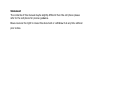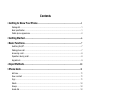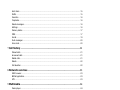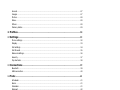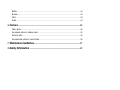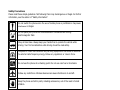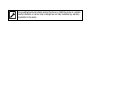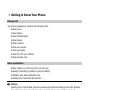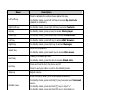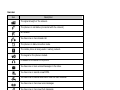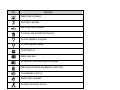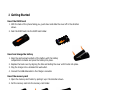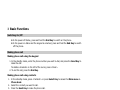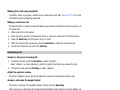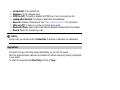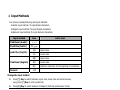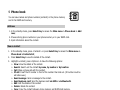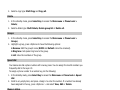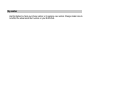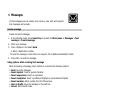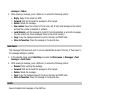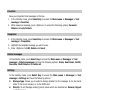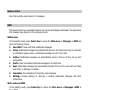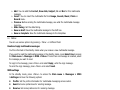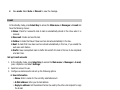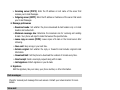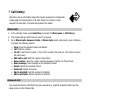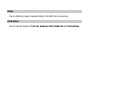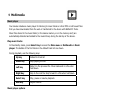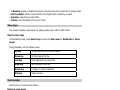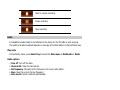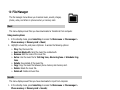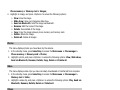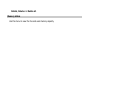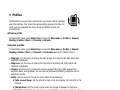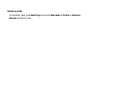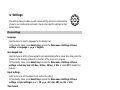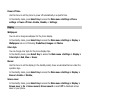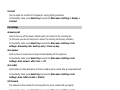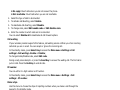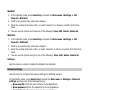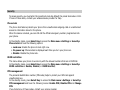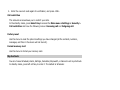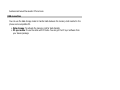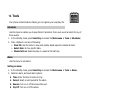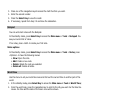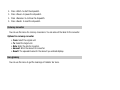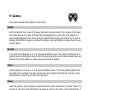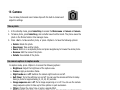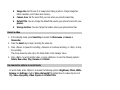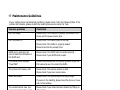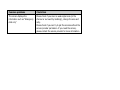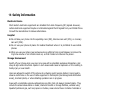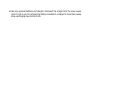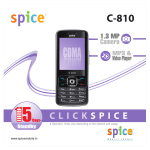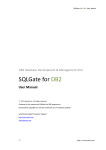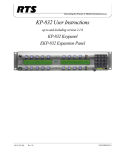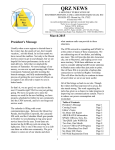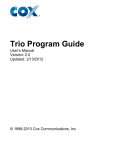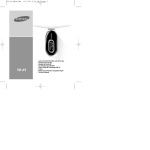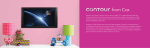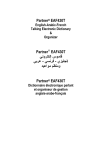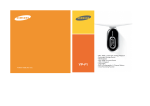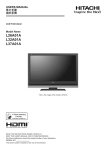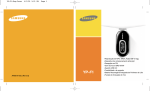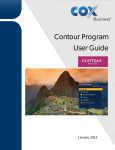Download English User Manual
Transcript
Solo CS-570 from BRAVA User Manual i Statement The contents of this manual maybe slightly different then the cell phone please refer to the cell phone for precise guidance. Brava reserves the right to revise this document or withdraw it at any time without prior notice. Copyright©2008 Brava Techno Corporation Ltd. All Rights Reserved No part of this manual is allowed to be reproduced or forwarded in any form or by any means without prior written consent of Brava. ii Contents 1 Getting to Know Your Phone ........................................................................................1 Package list ......................................................................................................................................... 1 Basic specification...............................................................................................................................1 Mobile phone appearance ................................................................................................................... 2 2 Getting Started...................................................................................................................6 3 Basic Functions...................................................................................................................7 Switching On/Off................................................................................................................................. 7 Making phone call ...............................................................................................................................7 Answering a call .................................................................................................................................. 8 Operations during a call ...................................................................................................................... 8 Keypad lock......................................................................................................................................... 9 4 Input Methods ..................................................................................................................10 5 Phone book ........................................................................................................................ 11 Add new............................................................................................................................................ 11 View a contact .................................................................................................................................. 11 Copy.................................................................................................................................................. 11 Delete ............................................................................................................................................... 12 Groups .............................................................................................................................................. 12 Speed dial ......................................................................................................................................... 12 Memory status .................................................................................................................................. 12 My number........................................................................................................................................ 13 6 Messages ............................................................................................................................14 Create message ................................................................................................................................ 14 Inbox................................................................................................................................................. 14 iii Sent items......................................................................................................................................... 15 Drafts ................................................................................................................................................ 15 Favorites............................................................................................................................................ 16 Templates.......................................................................................................................................... 16 Delete messages ...............................................................................................................................16 Settings ............................................................................................................................................. 16 Memory status .................................................................................................................................. 17 MMS .................................................................................................................................................. 17 E-mail................................................................................................................................................ 19 Push messages ................................................................................................................................. 20 Voice mail.......................................................................................................................................... 20 7 Call history .........................................................................................................................21 Missed calls ....................................................................................................................................... 21 Answered calls .................................................................................................................................. 21 Dialed calls ........................................................................................................................................ 21 Delete ............................................................................................................................................... 22 Call duration...................................................................................................................................... 22 8 Networks services ...........................................................................................................23 WAP browser..................................................................................................................................... 23 BREW application .............................................................................................................................. 23 UTK ................................................................................................................................................... 23 9 Multimedia .........................................................................................................................24 Music player ...................................................................................................................................... 24 Video player ...................................................................................................................................... 25 Voice recorder ................................................................................................................................... 25 Radio................................................................................................................................................. 26 10 File Manager ....................................................................................................................27 Music................................................................................................................................................. 27 iv Sounds .............................................................................................................................................. 27 Images .............................................................................................................................................. 27 Photos ............................................................................................................................................... 28 Video................................................................................................................................................. 28 Others ............................................................................................................................................... 28 Memory status .................................................................................................................................. 29 11 Profiles...............................................................................................................................30 12 Settings .............................................................................................................................32 Phone settings .................................................................................................................................. 32 Display .............................................................................................................................................. 33 Call settings....................................................................................................................................... 34 Call firewall ....................................................................................................................................... 35 Network settings ...............................................................................................................................36 Security ............................................................................................................................................. 37 My shortcuts ..................................................................................................................................... 38 13 Connections .....................................................................................................................39 Bluetooth .......................................................................................................................................... 39 USB connection ................................................................................................................................. 40 14 Tools ...................................................................................................................................41 Scheduler .......................................................................................................................................... 41 Alarm ................................................................................................................................................ 41 Calculator .......................................................................................................................................... 41 Notepad ............................................................................................................................................ 42 World time ........................................................................................................................................ 42 Stopwatch ......................................................................................................................................... 42 Currency converter............................................................................................................................ 43 Icon glossary..................................................................................................................................... 43 15 Games ................................................................................................................................44 v Bubble............................................................................................................................................... 44 Boxman ............................................................................................................................................. 44 Tetris ................................................................................................................................................. 44 Snake ................................................................................................................................................ 44 16 Camera...............................................................................................................................45 Take a photo ..................................................................................................................................... 45 Use camera options in capture mode................................................................................................ 45 Record a video .................................................................................................................................. 46 Use camcorder options in record mode............................................................................................. 46 17 Maintenance Guidelines..............................................................................................47 18 Safety Information .......................................................................................................49 vi Safety Precautions Please read these simple guidelines. Not following them may be dangerous or illegal. For further information, see the section of “Safety information”. Do not switch the phone when the use of mobile phone is prohibited or may cause interference or danger. Do not place your phone and its accessories in containers with strong electromagnetic field. Obey all local laws. Always keep your hands free to operate the vehicle while driving. Your first consideration while driving should be road safety. Hospitals or health care facilities may be using equipments that could be sensitive to external radio frequency energy. Follow any regulations or rules in force. Do not use the phone at a refueling point. Do not use near fuel or chemicals. Follow any restrictions. Wireless devices can cause interference in aircraft. Keep the phone and all its parts, including accessories, out of the reach of small children. Use only Brava approved batteries and chargers. Disconnect the charger from the power source when it is not in use. Do not leave the battery connected to a charger for more than a week, since overcharging may shorten its Life Please remove the battery only after the phone is switched off normally, otherwise it could cause unpredictable damage for the phone. Only qualified personnel should service the phone or install the phone in a vehicle. Faulty installation or service may be dangerous and may invalidate any warranty applicable to the device. 8 1 Getting to Know Your Phone Package list Your phone package box contains the following items: z One phone z One battery z One USB data cable z One charger z One earphone z One user manual z One quick guide z One CD of PC sync software z One warranty card Basic specification z Size: 108mm [L] ×45.8 mm [W] ×16.1mm [H] z Weight: About 92g (including Li-polymer battery) z Standby time: About 450-600 hours z Talking time: About 500-600 minutes Notice: Standby time is the handset continuous working time without making phone calls. Standby time and talking time are both depending on mobile phone using situations, network situations and environments. Mobile phone appearance 2 Name Description Press to activate the option shown above the key. Left soft key In standby mode, press left soft key to access My shortcuts (default is scheduler). Right soft key In standby mode, press right soft key to access Contacts. Up key In standby mode, press up key to access Music player. Down key In standby mode, press down key to access Contacts list.. Left key In standby mode, press left key to access WAP browser. Right key Select key Send key End key Side key In standby mode, press right key to access Messages. Confirm the selection. In standby mode, press select key to access Main menu. Making or answering a call. In standby mode, press this key to access Dialed calls. Press and hold to turn the phone on/off. Press to end your calls. or exit to the standby mode. Adjust volume. Enter numbers, letters, and some special characters. Number keys In standby mode, press and hold [1] key to access your Voicemail server. In standby mode, press and hold [*] key to input “+”. In standby mode, press and hold [0] key to turn Radio on. In standby mode, press and hold [#] key to enable meeting mode. Icon bar Icon Description The signal strength of the network. The phone is in call status.(connected with the network) No network. You have one or more missed call. The phone is in data connection mode. The mobile phone is being used in roaming network. The keypad or the phone is locked. A headset is connected to the phone. You have one or more unread massages in the inbox. You have one or several unread MMS. You have one or several MMS which have not been received. You have one or more new voice messages. You have one or more new Push messages. The alarm clock is set to on. The Bluetooth is activated. 4 Icon Description Meeting mode is activated. Silent mode is activated. Data storage mode is enabled. The memory card is inserted into the phone. The music playback is in progress. The music playback is paused. The FM radio is on. Battery power level. You have one or more new emergency messages. Data is being transmitted using Bluetooth The loudspeaker is set to on. Outdoor mode is activated. Recording voice during a call is on. connectivity 2 Getting Started Insert the RUIM card 1. With the back of the phone facing you, push down and slide the cover off in the direction shown. 2. Push the RUIM card into the RUIM card holder. Insert and charge the battery 1. Align the gold-colored contacts of the battery with the battery compartment contacts and press the battery into place. 2. Replace the back cover by aligning the tabs and sliding the cover until it locks into place. 3. Plug the charger into a standard AC wall outlet. 4. Connect the USB data cable to the Charger connector. Insert the memory card 1. Open the memory card holder by pulling it up in the direction shown. 2. Put the memory card into the memory card holder. 3. Close the memory card holder by pressing it down. 6 3 Basic Functions Switching On/Off z In the power off status, press and hold the End Key to switch on the phone. z In the power on status and the keypad is unlocked, press and hold the End Key to switch off the phone. Making phone call Making phone call using the keypad 1. In the standby mode, enter the phone number you want to dial, and press the Send Key to make the call. To delete a character on the left of the cursor, press <Clear>. 2. To end the call, press the End Key. Making phone call using contacts 1. In the standby mode, press <Contacts> or press Select Key to access the Main menu > Phone book. 2. Select the contact you want to call. 3. Press the Send Key to make the phone call. Making phone call using last dialed number 1. In the standby mode, press the Send Key to display the last numbers dialed. 2. Scroll to the number or name you wish to redial, and press the Send Key. Making phone call using speed dial In standby mode, long press a number key to make phone call. See “Speed dial” P12 for more information about configuring speed dial. Making a conference call Conference call is a network service that allows you to make a call with more than one person in the same time. 1. Make a call to the first person. 2. Enter the phone number of the second person or retrieve a number from the Phone book. 3. Press the Send Key, the first person is put on hold. 4. When the second call is answered, press the Send Key to make the conference call. 5. To end the conference call, press the End Key. Answering a call Answer or silence an incoming call 1. To answer the call, press the Send Key or select <Accept>. Select <Silence> or press side key to mute the ringing tone before you answer the call. 2. To reject the call, press the End Key or select <Reject>. Adjust the earpiece volume Press the navigation key or side key to adjust the volume of the earpiece during a call. Answer a call when the keypad locked To answer a call when the keypad is locked, simply press the Send Key. When you end or reject the call, the keypad automatically goes unlocked. For more details, see “Keypad lock” P9. Operations during a call During a call, press <Options> to have the following options: 8 ¾ ¾ ¾ ¾ ¾ ¾ ¾ ¾ Contacts list: To the contacts list. Messages: To the messages menu. DTMF on (off): To enable or disable the DTMF tone of your phone during a call. Loudspeaker/Handset: To activate or deactivate the loudspeaker. New call: Initiate a conference call. See “Make a conference call” P7 for information. Mute on (off): To mute or un-mute your phone during a call. Bluetooth/Phone: Switch audio route between Bluetooth headset and Phone headset. Record: Record the voice during a call. Notice: During a call, you can also press the Select Key to activate or deactivate the loudspeaker. Keypad lock To prevent the keys from being pressed accidentally, you can lock the keypad. When the keypad is locked, calls may be possible to the official emergency number programmed in your phone. To unlock the keypad Press Left soft key and then [*] key.. 4 Input Methods Your phone provides following text input methods: z Arabic input method: To input Arabic characters; z English input method: To input English characters; z Numeric input method: To input Numeric characters; Input method Icon Traditional (Arabic) ابت Predictive (Arabic) T9 ﻋﺮﺑﻲ predictive (English) Traditional (English) Numeric EN Letter case Upper case en Lower case ABC Upper case abc Lower case Abc Sentence case text, at the beginning of a sentence. 123 - Change the input method z Press [*] Key to switch between upper case, lower case and sentence case; z Press [#] Key to switch between Intelligent, Multi-tap and Numeric mode; Notice: Long press [*] Key to enter symbol list; Press [1] Key to insert common symbol under the predictive mode or Traditional mode. Press [0] Key to insert “space, 0, enter” under the predictive mode or Traditional mode. 10 5 Phone book You can save names and phone numbers (contacts) in the phone memory and in the RUIM card memory. Add new 1. In the standby mode, press Select Key to access the Main menu > Phone book > Add new; 2. Choose storing phone numbers in your phone memory or in your RUIM card. 3. Input information about the contact. View a contact 1. In the standby mode, press <Contacts> or press Select Key to access the Main menu > Phone book >Contacts list; 2. Press Select Key to view the details of the contact. 3. Highlight a contact; press <Options> to have the following options: ¾ ¾ ¾ ¾ ¾ ¾ ¾ ¾ ¾ ¾ ¾ View: View the details of the contact. Search: Search out the contact by name, by number or by location. Call: Make a phone call with the contact. IP call: Insert the IP number in front of the number then dial out. (IP number must be set before use.) Send message: Send a message to the contact. Send business card: Send the business card via SMS or via Bluetooth. Edit: Edit the details of the contact. Delete: Delete the contact. Copy: Copy the contact between phone memory and RUIM card memory. Add to blacklist: Add the selected number in the contact to the blacklist. Add to whitelist: Add the selected number in the contact to the whitelist. Copy 1. In the standby mode, press Select Key to access the Main menu > Phone book >Copy; 2. Select a copy type: Multi Copy and Copy all. Delete 1. In the standby mode, press Select Key to access the Main menu > Phone book > Delete; 2. Select a delete type: Multi Delete, Delete group list or Delete all. Groups 1. In the standby mode, press Select Key to access the Main menu > Phone book > Groups; 2. Highlight a group, press <Options>to have the following options: z Rename: Edit the group’s name (RUIM and Default cannot be renamed). z Ring tone: Set special ring tone to the group. z List: View the members of the group. Speed dial Your device can dial a phone number with one key press. You can assign the most 8 numbers you frequently dial to the keys 2-9. To assign a phone number to a number key, do the following: 1. In the standby mode, press Select Key to access the Main menu > Phone book > Speed dial. 2. Scroll to any empty item, and press <Assign> to enter the number. If a number has already been assigned to the key, press <Options> > and select View, Edit or Delete. Memory status Check the number of contacts you have stored in the phone memory and the RUIM card. 12 My number Use this feature to check your phone number, or to assign a new number. Changes made here do not affect the actual subscriber number on your RUIM card. 6 Messages In the messages you can create, send, receive, view, edit, and organize text messages and e-mails. Create message Create and send messages. 1. In the standby mode, press Select Key to access the Main menu > Messages >Text message > Create message; 2. Write your message. 3. Press <Options> and select Send. 4. Enter a destination number. To send the message to more than one recipient, fill in additional destination fields. 5. Press<OK> to send the message. Using options while creating text message While composing a message, press <Options> to access the following options: ¾ ¾ ¾ ¾ ¾ ¾ ¾ Send: Send the message. Insert symbol: Insert a special character. Insert expression: Insert an expression. Insert templates: Insert a predefined template or personalized template. Insert number: Add a number from the Phone book. Save to drafts: Save the message to the draft box. Cancel: Exit the edit mode. Inbox Text messages are automatically stored in the inbox when they are received. A notification appears for the new unread messages. 1. In the standby mode, press Select Key to access the Main menu > Messages > Text 14 message > Inbox; 2. While viewing a message, press <Options> to access the following options: Reply: Reply to the sender via SMS. Forward: Edit and forward the message to other people. Delete: Delete the message. Use number: Save the number to Phone book, call, IP call, send message to the number and add the number to blacklist or whitelist. ¾ Lock/Unlock: Lock the message to protect it from being deleted, or unlock the message. You can protect only those messages stored in the phone memory. ¾ Copy: Copy the message between the phone memory and RUIM card. ¾ Move to favorites: Move the message to the favorite box. ¾ ¾ ¾ ¾ Sent items Text messages that have been sent or not are automatically stored in this box, if “Auto save” in the message settings is enabled. 1. In the standby mode, press Select Key to access the Main menu > Messages >Text message > Sent items; 2. While viewing a message, press <Options> to access the following options: ¾ ¾ ¾ ¾ ¾ Resend: Retry sending the message. Forward: Edit and forward the message to other people. Delete: Delete the message. Copy: Copy the message between the phone memory and RUIM card. Move to favorites: Move the message to the favorite box. Drafts Save incomplete text messages in the draft box. 1. In the standby mode, press Select Key to access the Main menu > Messages >Text message > Drafts; 2. Press <Options> to access the following options: Send, Delete and Delete all. Favorites Save your important text messages in this box. 1. In the standby mode, press Select Key to access the Main menu > Messages > Text message >Favorites; 2. While viewing a message, press <Options> to access the following options: Forward, Delete and Lock/Unlock. Templates 1. In the standby mode, press Select Key to access the Main menu > Messages > Text message > Templates; 2. Highlight the template message you want to use. 3. Press <Options> to Edit, Delete and Send. Delete messages In the standby mode, press Select Key to access the Main menu > Messages > Text message > Delete messages and have the following options: Inbox, Sent items, Drafts, Favorites, Multi Delete and Delete all. Settings In the standby mode, press Select Key to access the Main menu > Messages > Text message > Settings and have the following options: z Storage type: Allows you to select a storage location for the message. It can be stored either in the phone memory or in the RUIM card. z Priority: To set Message sending priority levels which are classified as: Normal, Urgent and Emergency. z Auto save: To set the automatically save for the sent or unsent message in the Sent items. z Delivery report: Set the network to inform you when your messages have been delivered. z Auto delete: Delete the message automatically when memory status is full. 16 Memory status View the currently used memory for messages. MMS Only devices that have compatible features can receive and display multimedia. The appearance of a message may depend on the receiving device. MMS menus In the standby mode, press Select Key to access the Main menu > Messages > MMS and have the following menus: z New MMS: Create and send multimedia messages. z Inbox: Multimedia messages are automatically stored in the inbox when they are received. A notification appears when a multimedia message arrives in the inbox. z Outbox: Multimedia messages are automatically stored in this box if they are not sent successfully. z Drafts: Save incomplete multimedia messages in the draft box. z Sent: Multimedia messages are automatically stored in this box if they are sent and “Save sent items” in Settings is enabled. z Templates: Use templates of frequently used messages. z Settings: Change settings of receiving or sending multimedia messages and other preferences. Write and send MMS In the standby mode, press Select Key to access the Main menu > Messages >MMS > New MMS. Select To: you can press keys directly to enter the recipient’s phone number or e-mail address. Furthermore, press <Menu> to select Add and you can add the recipient from the Contact. While composing a multimedia message, press <Menu> to access the following options: ¾ Send: Send the multimedia message. ¾ Add: You can add the Contact, New slide, Subject, Cc and Bcc for this multimedia message. ¾ Insert: You can insert the multimedia file from Image, Sounds, Music, Photo or Record menu. ¾ Preview: Before sending the multimedia message, see what the multimedia message looks like. ¾ Slide timing: Set the slide timing. ¾ Save as draft: Save the multimedia message to the draft box. ¾ Save as template: Save the multimedia message to the templates. Notice: You can use various options by pressing < Menu > in different field. Read and reply multimedia messages You’ll be informed in the standby mode when you receive a new multimedia message. If you want to read the multimedia message in the standby mode, press Select Key to access the Main menu > Messages > MMS > Inbox. If more than one message is received, select the message you want to read. To reply to the message, press <Menu> and select Reply, write the reply message. To send the reply message, press <Menu> and select Send. MMS settings In the standby mode, press <Menu> to access the Main menu > Messages > MMS >Settings and have the following options: z Profile: Set the profile information for multimedia messaging service center. z Send: Set some preferences for sending message. z Receive: Set some preferences for receiving message. z Edit ¾ Signature: Select On to attach the signature in your MMS. ¾ Slide timing: Set the slide timing as 2 seconds, 5 seconds, 8 seconds or 10 seconds. 18 View mode: Select Auto or Manual to view the message. z E-mail In the standby mode, press Select Key to access the Main menu > Messages > E-mail and have the following menus: z Inbox: Check for received E-mail. E-mail is automatically stored in the inbox when it is received z New mail: Create and send E-mail. z Outbox: E-mails that haven't been sent are stored automatically in this box. z Sent: E-mails that have been sent are stored automatically in this box, if you enable the auto save sent feature. z Drafts: Save incomplete E-mail in drafts. Store draft of E-mail in this box to be completed at a later time. Set up E-mail accounts 1. In the standby mode, press Select Key to access the Main menu > Messages > E-mail, press <Options> and select Settings. 2. Select an account to use. 3. Configure e-mail accounts and set up the following options z User information ¾ Name: Enter a name for the currently selected account. ¾ E-Mail address: Enter your E-mail address. ¾ Reply-to address: Set the address that can be used by the-other-end recipient to reply the E-mail. ¾ User ID: Enter the POP3 user name. ¾ Password: Enter the POP3 password. ¾ SMTP user ID: Enter the SMTP user name. ¾ SMTP Password: Enter the SMTP password. z Connection ¾ Incoming server (POP3): Enter the IP address or host name of the server that receives your E-mail Messages. ¾ Outgoing server (SMTP): Enter the IP address or hostname of the server that sends your E-mail Messages. z Message preferences ¾ Download mode: Set whether the phone downloads E-mail headers only or E-mail headers and bodies both. ¾ Maximum message size: Determine the maximum size for receiving and sending E-mails. Your phone will reject E-mails that exceed the specified size. ¾ Leave copy on server (POP3): Leave copies of E-mail on the E-mail server after retrieving. ¾ Save sent: Keep a copy in your sent box. ¾ Include original: Set whether the reply or forward E-mail includes original E-mail information. ¾ Download limit: Set the phone to download the numbers of E-mails every time. ¾ Read receipt: Send a read-reply request along with E-mails. ¾ Add signature: Attach signature in your E-mails. z Signature Edit the signature, like your name, your phone number, or other information. Push messages Check for received push message from web servers. Contact your network carrier for more details. Voice mail The voice mailbox is a network service (you may need to subscribe to it). For more information and for your voice mailbox number, contact your service provider. z Listen voice messages: Connect to the voicemail server to listen to your messages. Voice mailbox number: Edit the voice mail server number. 20 7 Call history Call history stores information about the missed, answered, or dialed calls. It also adds the total duration of all calls. When the number of calls exceeds the maximum, the latest call replaces the oldest. Missed calls 1. In the standby mode, press Select Key to access the Main menu > Call history; 2. The missed calls are calls that you haven’t answered. 3. Go to Missed calls, Answered calls, or Dialed calls, select a call record, press <Options> to access the following options: ¾ View: View the selected missed call details. ¾ Call: Dial the number. ¾ IP call: Insert the IP number in front of the number then dial out. (IP number must be set before use.) ¾ Edit before call: Edit the number before dial it. ¾ Save number: Save the number (except emergency number) to Phone book. ¾ Send message: Send message to the selected number. ¾ Delete: Delete the selected record. ¾ Delete all: Delete all records. ¾ Add to blacklist: Add the number to blacklist. ¾ Add to whitelist: Add the number to whitelist. Answered calls The answered calls are calls that have been answered or rejected. Answered calls have the same options as the Missed calls. Dialed calls The dialed calls are previous calls you have dialed from your phone. Dialed calls have the same options as the Missed calls. Delete You can delete any missed, answered, dialed, or all calls from phone memory. Call duration You can view the duration of Last call, Answered calls, Dialed calls and Total airtimes. 22 8 Networks services WAP browser The Wireless Application Protocol (WAP) browser on your phone allows you to access the wireless web. From the wireless web, you can access up-to-date information and a wide variety of media content, such as wallpapers, ring tones, and music files. BREW application You could use the function to download kinds of brew applications from your carrier server. UTK You can use the function if your RUIM card supports this service, and perhaps different RUIM card provide different service on different network. For details, please contact your local wireless network provider. 9 Multimedia Music player Your device includes a music player for listening to music tracks or other MP3 or AAC sound files that you have downloaded from the web or transferred to the device with BRAVA PC Tools. Music files stored in the music folder (in the device memory or on the memory card) are automatically detected and added to the music library during the startup of the device. Play music tracks In the standby mode, press Select Key to access the Main menu > Multimedia > Music player. The details of the first track on the default track list are shown. During playback, use the following keys: Up key Default to track list Down key Stop playing the file. Left key Return to the previous file. Move backward in a file when held down. Right key Skip to the next file. Skip forward in a file when held down. Select key Play, pause or resume playback. Side key Adjust volume. Music player options ¾ Music library: View all songs in your device, and manage your playlists. ¾ Track list: Display the current track list. ¾ Play mode: z Repeat: Select a repeat mode, None, Current track or All tracks. 24 z Random: Enable or disable the player to play the songs in the track list in a random order. ¾ Add to playlist: Add the current track to the playlist which created by yourself. ¾ Equalizer: Adjust the sound’s effect. ¾ Details: View the details of the current track. Video player Your device includes a video player for playing video clips in MP4 or 3GP format. Play the video clips In the standby mode, press Select Key to access the Main menu > Multimedia > Video player. During playback, use the following keys: Up key To Play the video in full screen mode. Down key To Stop playing the file. Left key Move backward to previous file. Right key Skip forward to next file. Select key To Pause or resume playback. Side key Adjust volume. Voice recorder Use this menu to record voice memos. Record a voice memo In the standby mode, press Select Key to access the Main menu > Multimedia > Voice recorder. Start or resume recording Pause recording Stop recording Radio A compatible headset needs to be attached to the device for the FM radio to work properly. The quality of a radio broadcast depends on coverage of the radio station in that particular area. Play radio In the standby mode, press Select Key to access the Main menu > Multimedia > Radio. Radio options ¾ ¾ ¾ ¾ ¾ Turn off: Turn off the radio. Channel list: View the channels list. Set frequency: Manually set the frequency of a known radio station. Save: Save the current channel frequency. Auto search: Search channels automatically. 26 10 File Manager The file manager menu allows you to access music, sounds, images, photos, video, and others in phone memory or memory card. Music This menu displays music files you have downloaded or transferred from computer. Using music options 1. In the standby mode, press Select Key to access the Main menu > File manager > Phone memory or Memory card > Music; 2. Highlight a music file, and press <Options> to access the following options: ¾ ¾ ¾ ¾ ¾ ¾ ¾ ¾ Play: Play the music file. Send via Bluetooth: Send the music file via Bluetooth. Rename: Edit the name of the music file. Set as: Use the music file for Call ring tone, Alarm ring tone or Scheduler ring tone. Details: View details of the music file. Copy: Copy the music file between phone memory and memory card. Delete: Delete the music file. Delete all: Delete all music files. Sounds This menu displays sound files you have downloaded or input from computer. 1. In the standby mode, press Select Key to access the Main menu > File manager > Phone memory or Memory card > Sounds; 2. Highlight a sound file, and press <Options> to access the following options: Play, Send via Bluetooth, Rename, Set as, Details, Copy, Delete and Delete all. Images This menu displays images you have downloaded or transferred from computer. 1. In the standby mode, press Select Key to access the Main menu > File manager > Phone memory or Memory card > Images; 2. Highlight an image, and press <Options> to access the following options: ¾ ¾ ¾ ¾ ¾ ¾ ¾ ¾ View: View the image. Slide show: View your images as slide show. Send via Bluetooth: Send the image via Bluetooth. Rename: Edit the name of the image. Details: View details of the image. Copy: Copy the image between phone memory and memory card. Delete: Delete the image. Delete all: Delete all images. Photos This menu displays photos you have taken by the camera. 1. In the standby mode, press Select Key to access the Main menu > File manager > Phone memory or Memory card > Photos; 2. Highlight a photo, and press <Options> to access the following options: View, Slide show, Send via Bluetooth, Rename, Details, Copy, Delete and Delete all. Video This menu displays video clips you have recorded, downloaded or transferred from computer. 1. In the standby mode, press Select Key to access the Main menu > File manager > Memory card > Video; 2. Highlight a video clip, and press <Options> to access the following options: Play, Send via Bluetooth, Rename, Details, Delete and Delete all. Others Use this menu to view unsupported type files. 1. In the standby mode, press Select Key to access the Main menu > File manager > Phone memory or Memory card > Others; 2. Highlight a file, and press <Options> to access the following options: Send via Bluetooth, 28 Details, Delete and Delete all. Memory status Use this menu to view the free and used memory capacity. 11 Profiles Profiles define how your phone reacts when you receive a call or message, and other settings. Your phone has various setting groups of profiles, for which you can customize the phone tones for different events and environments. Activate a profile: In the standby mode, press Select Key to access the Main menu > Profiles > General, Meeting, Outdoor, Silent, or Personal > Activate; Customize a profile: In the standby mode, press Select Key to access the Main menu > Profiles > General, Meeting, Outdoor, Silent, or Personal > Personalize and set the related options: ¾ Ring type: Use this menu to change the alert prompt for Incoming call, SMS, Alarm and Scheduler individually. ¾ Ring tone: Use this menu to change the ring tone for Incoming call, SMS, Alarm and Scheduler individually. ¾ Volume: Use this menu to change the sound volume of Ring tone, SMS, Keypad tone, Earpiece, Alarm, and Scheduler. You can use the [Up/Down/Left/Right] navigation keys to adjust the volume. ¾ Alerts: Use this menu to change the phone alerts for the following: z Calls connect beep: Set the phone to beep when an outgoing call connects to the network. z Charger beep: Set the phone to beep when the charger is plugged to the phone. z Minute beep: Set the phone to beep ten seconds before every minute during a call to keep you informed about the length of your call. z Power on/off: Enable or disable the alert when you power the phone on or off. 30 Rename a profile: In the standby mode, press Select Key to access the Main menu > Profiles > Personal> Rename and edit the name. 12 Settings The settings menu provides you with various setting options to customize the phone to your preferences and needs. You can also reset the settings to their default status. Phone settings Language Use this menu to select a language for the display text. In the standby mode, press Select Key to access the Main menu >Settings >Phone settings > Language > ﻋﺮﺑﻲor English; Auto keypad lock Use this menu to set the phone keypad to lock automatically after a preset time delay when the phone is in the standby mode and no function of the phone is in progress. In the standby mode, press Select Key to access the Main menu >Settings >Phone settings > Auto key lock >10 Sec., 20 Sec., 30 Sec., 1 Min. or select Off to disable the feature; Input settings Use this menu to set the default input method for editing. In the standby mode, press Select Key to access the Main menu >Settings >Phone settings > Input settings> ا ب ت, T9 ﻋﺮﺑﻲ, abc, Abc, ABC, en, EN, or 123; Time format Use this menu to change the time format. In the standby mode, press Select Key to access the Main menu >Settings >Phone settings > Time format > 12 hours or 24 hours; 32 Power off time Use this menu to set the phone to power off automatically in a specific time. In the standby mode, press Select Key to access the Main menu >Settings >Phone settings > Power off time> Enable, Disable, or Settings; Display Wallpapers You can set an image as wallpaper for the phone display. In the standby mode, press Select Key to access the Main menu >Settings > Display > Wallpapers and one of following: Predefined, Images and Photos. Color style You can change color style for the phone display style. In the standby mode, press Select Key to access the Main menu >Settings > Display > Color style > Red, Blue or Green; Banner Use this menu to set the display (in the standby mode) shows a customized banner under the operation logo. In the standby mode, press Select Key to access the Main menu >Settings > Display > Banner> Enable or Disable; Screen saver In the standby mode, press Select Key to access the Main menu >Settings > Display > Screen saver > On > Screen saver1, Screen saver2 or select Off to deactivate screen saver on your phone. Backlight You can control the time-out of the backlight on your phone. In the standby mode, press Select Key to access the Main menu >Settings > Display > Backlight > 10 Sec., 20 Sec., 30 Sec., 1 Min., or Always on; Contrast You can adjust the contrast of the display for varying lighting conditions. In the standby mode, press Select Key to access the Main menu >Settings > Display > Contrast; Call settings Answering call Use this menu to set the answer method used by the phone for the incoming call. (In this menu you can set the phone to answer the incoming call by many methods.) In the standby mode, press Select Key to access the Main menu >Settings >Call settings> Answering call> Send key only or Press any key; Auto answer Set the phone to answer the incoming call automatically with the earphone. In the standby mode, press Select Key to access the Main menu >Settings >Call settings> Auto answer> after 5 Sec. or off; Auto redial Set the phone to make attempts up to three to redial a phone number after an unsuccessful call. In the standby mode, press Select Key to access the Main menu >Settings >Call settings> Auto redial> Enable or Disable; Call forward This network service reroutes the incoming calls to a phone number that you specify. In the standby mode, press Select Key to access the Main menu >Settings >Call settings> Call forward; 1. To set type of call forwarding, Select call forward options: z Unconditional: Divert all calls. z When busy: Divert calls when your phone is on another call. 34 z No reply: Divert calls when you do not answer the phone. z Not reachable: Divert calls when you are not reachable. 2. Select the type of calls to be diverted. 3. To activate call diverting, select Enable. 4. To deactivate call diverting, select Disable. 5. To change code, select Edit enable code or Edit disable code. 6. Enter the number to which calls are to be diverted. You can select Disable all to deactivate all call forward options. Call waiting If your wireless provider supports this feature, call waiting service notifies you of an incoming call while you are in a call. You can accept or ignore the incoming call. In the standby mode, press Select Key to access the Main menu >Settings >Call settings> Call waiting> Enable or Disable; To change Enable/Disable code, select Edit code. During a call, press<Accept> or press the Send Key to answer the waiting call. The first call is put on hold. Press the End Key to end all calls. IP number You can edit a 10- digit number as IP number. In the standby mode, press Select Key to access the Main menu >Settings >Call settings> IP number. Dialer style Use this menu to choose the style of inputting numbers when you make a call through the keypad in the standby mode. In the standby mode, press Select Key to access the Main menu >Settings >Call settings > Dialer style > Scratchpad, Color and Normal. Call firewall Use this menu to block or allow some numbers to call you. Blacklist 1. In the standby mode, press Select Key to access the Main menu >Settings > Call firewall > Blacklist; 2. Scroll to any empty entry, and press <Assign>. 3. Enter the number, and press <OK>; or select <Search> to retrieve a number from Phone book. 4. You can use the options and have one of the following: View, Edit, Delete, Delete all. Whitelist 1. In the standby mode, press Select Key to access the Main menu >Settings > Call firewall > Whitelist; 2. Scroll to any empty entry, and press <Assign>. 3. Enter the number, and press <OK>; or select <Search> to retrieve a number from the Phone book. 4. You can use the options and go to one of the following: View, Edit, Delete, Delete all. Settings Use this menu to enable or disable the blacklist and whitelist. Network settings Use this menu to configure the network settings for different carriers. In the standby mode, press Select Key to access the Main menu > Settings > Network settings and have one of the following menus: ¾ Brew user ID: Enter the user name for brew applications. ¾ Brew password: Enter the password for brew applications. ¾ Carrier ID: Enter the carrier name for brew applications. ¾ Server: Enter the IP address or host name of the server for brew applications. ¾ E-mail user ID: Enter the user name for E-mail. ¾ E-mail password: Enter the password for E-mail. 36 Security To access security, you must enter the preset lock code. By default, the preset lock code is 1122. If none of these work, contact your wireless device provider for help. Phone lock The phone lock feature protects your phone from unauthorized outgoing calls or unauthorized access to information stored in the phone. When the device is locked, you can still call the official emergency number programmed into your phone. In the standby mode, press Select Key to access the Main menu >Settings > Security> Phone lock and have the following options: ¾ Lock now: Enable the phone to lock right now. ¾ On power up: Phone locked is displayed each time you turn your phone on. ¾ Disable: Disable the phone lock. RUIM restriction This menu allows your phone to work only with the allowed numbers that are in RUIM list. In the standby mode, press Select Key to access the Main menu >Settings > Security> RUIM restriction > Enable, Disable, or RUIM bind list; PIN management The personal identification number (PIN code) helps to protect your SIM card against unauthorized use. In the standby mode, press Select Key to access the Main menu >Settings > Security> PIN management and have the following menus: Enable PIN, Disable PIN and Change PIN. If you forget any of these codes, contact your service provider. Change security code 1. In the standby mode, press Select Key to access the Main menu >Settings > Security > Change security code; 2. Enter your four-digit lock code and press <OK>. 3. Enter the new lock code (only 4 characters), and press <OK>. 4. Enter the new lock code again for verification, and press <OK>. Call restriction This network service allows you to restrict your calls. In the standby mode, press Select Key to access the Main menu >Settings > Security > Call restriction and have the following menus: Incoming call and Outgoing call. Factory reset Use this menu to reset the phone’s settings you have changed.(all the contacts, numbers, messages, and files in the device will not be lost.) Format memory card Use this menu to format your memory card. My shortcuts You can choose Scheduler, Alarm, Settings, Calculator, Stopwatch, or Games to set my shortcuts. In standby mode, press left soft key to enter it. The default is Scheduler. 38 13 Connections Bluetooth Using the Bluetooth feature, you can connect the phone wirelessly to other Bluetooth devices and exchange data with them. Bluetooth technology allows free wireless connections between all Bluetooth-compliant devices within a range of 10 meters. Set up a Bluetooth connection In the standby mode, press Select Key to access the Main menu > Connectivity > Bluetooth and have the following options: ¾ Activation: To activate or deactivate the Bluetooth function. ¾ Device list: To search for any Bluetooth device in range. Select Pair new devices to list any Bluetooth device in range (If Device list is empty, select New). Scroll to a device, and press <Select>. You must give a pass code for pairing before you connect to the device for the first time. You can start data transfer after your phone connects to the device. ¾ Active device: To view the device you are connected to. ¾ Search for audio device: To search for compatible Bluetooth audio devices. Select the device that you want to connect to. ¾ Bluetooth settings: To set the following menu: z Visibility: Select Visible to show the phone to all other devices with Bluetooth connectivity or Hidden to show the phone only to the paired devices. z My phone’s name: Change your phone name displayed on other Bluetooth devices. Send data You can send various types of data to other devices with Bluetooth connectivity. For example, you can send a video clip from the Video folder in File manager menu. Receive data When a Bluetooth technology connection is active in your phone, you can receive business cards, video clips, and other types of data from another device with Bluetooth connectivity. Depending on the type, it is saved in the appropriate location in your phone. For example, a business card would be saved in Phone book. USB connection You can use the data storage mode to transfer data between the memory card inserted in the phone and a compatible PC. ¾ Data storage: To activate the memory card for data transfer. ¾ PC sync mode: To use the cable with PC Suite. You can get the PC sync software from your device package. 40 14 Tools Your phone contains features helping you to organize your everyday life. Scheduler Use this menu to enables you to keep track of reminders. It can even sound an alarm for any of these events. 1. In the standby mode, press Select Key to access the Main menu > Tools > Scheduler; 2. Press <Options> and one of following: ¾ Item list: Use this menu to view, add, delete, delete expired or delete all items. ¾ Select date: Go to a specific date. ¾ Week starts on: Select any day in a week as the start day. Alarm Use this menu to set alarms. Setting an alarm 1. In the standby mode, press Select Key to access the Main menu > Tools > Alarm; 2. Select an alarm, and each alarm options: z Time: Enter the time for alarm to ring. z Period: Select an alert period for the alarm. z Snooze: Turn on or off the snooze time-out. z On/Off: Turn on or off the alarm. Calculator Use this menu to perform basic arithmetic functions, such as addition, subtraction, multiplication, and division. 1. In the standby mode, press Select Key to access the Main menu > Tools >Calculator. 2. Enter the first number. 3. Press one of the navigation keys to access the math function you want. 4. Enter the second number. 5. Press the Select Key to view the result. 6. If necessary, repeat from step 3 to continue the calculation. Notepad You can write text notes with the Notepad. In the standby mode, press Select Key to access the Main menu > Tools > Notepad. You see your current list of notes. If no notes, press <Add> to create your first note. Notes options In the standby mode, press Select Key to access the Main menu > Tools > Notes, press <Options> to have the following menus: ¾ ¾ ¾ ¾ View: Open the note. Add: Create a new note. Delete: Delete the note you selected. Delete all: Delete all notes. World time Use this menu to set your local time zone and find out the current time in another part of the world. 1. In the standby mode, press Select Key to access the Main menu > Tools > World Time; 2. From the world map, press the navigation key to scroll to the city you want. As the time line moves, the time and the date of the given zone will be shown. 3. Press the Select Key to save the city time as your local time zone. Stopwatch 1. In the standby mode, press Select Key to access the Main menu > Tools > Stopwatch; 42 2. Press <Start> to start the stopwatch. 3. Press <Pause> to pause the stopwatch. 4. Press <Resume> to continue the stopwatch. 5. Press <Reset> to reset the stopwatch. Currency converter You can use this menu for currency conversions. You can also set the rates for the converter. Options for currency converter ¾ ¾ ¾ ¾ ¾ From: Select the original unit. To: Select the target unit. Rate: Enter the rate for converter. Amount: Enter the amount for converter. Result: The equivalent value for the amount you entered displays. Icon glossary You can use this menu to get the meanings of indicator bar icons. 15 Games Your phone includes four games for your choice. Bubble Emit the ball and try to make it hit upper balls with the same color. If the number of the same color balls reaches 3 or more, all these balls will disappear. You may enter next stage if all current balls disappear. Press 4 and 6 keys to adjust emitter angle, and press 5 key to emit it. Pressing left softkey to pause or continue the game, press right softkey or power key can save and exit game. Boxman Try to control the Boxman by 2, 4, 6, 8 keys and direction keys. The mission for Boxman is to push all boxes to destination area. It will enter next level when current game mission has been finished. Press right softkey or power key can save and exit game. Tetris Control objects to move by 2, 4, 6, 8 keys and direction keys. Try to make falling objects fill a line which can be erased. The game will be over when objects reach the top of screen. Press right softkey or power key can save and exit game. Snake Lead the snake to eat the goody and evade touching itself. Snake can’t go back. Move it by pressing 2,4,6,8 key. Press left soft key to pause or continue the game. Press right soft key or power key can save and exit game. 44 16 Camera You can take photos and record video clips with the built-in camera and adjust its settings. Take a photo 1. In the standby mode, press Select Key to access the Main menu > Camera > Camera. 2. To take a photo, press Select key, and a shutter sound will be heard. The phone saves the photo in the Photos folder in File manager menu. 3. Press <Back> to take another photo, or press <Options> to have the following options: ¾ ¾ ¾ ¾ ¾ Delete: Delete the photo. New image: Take another photo. Zoom: Zoom in on a captured photo and press navigate key to browse the whole photo. Rename: Edit the name of the photo. Details: View details of the photo. Use camera options in capture mode In capture mode, press <Options> to access the following options: ¾ Brightness: Adjust the brightness of the capture view. ¾ Frames: Apply a decorative frame. ¾ Night mode on or off: Switches the camera night mode on and off. ¾ Self-timer: Turns the self-timer on and off. You can use the camera self-timer to delay taking a photo for approximately (5, 10, 20, 30) seconds. ¾ Image sequence on or off: Turns image sequencing on or off. You can use the camera image sequence option to take up to three photos in quick succession. ¾ Filters: Change the colour tone or apply a special effect. ¾ White balance: Adjust the colour balance of the image. You can make your image appear warmer or cooler. ¾ Settings: Modify camera settings. z Image quality: Define file compression when saving the image. High-quality images have less file compression and provide the better image quality, but they take more memory. z Image size: Set the size of an image when taking a picture. A larger image has better resolution, but it takes more memory. z Camera tone: Set the sound that you hear when you press the select key. z Default title: You can change the default title used by your phone to name the new photos. z Storage location: You can change the location where your phone stores files. Record a video 1. In the standby mode, press Select Key to access the Main menu > Camera > Camcorder. 2. Press the Select key to begin recording the video clip. 3. Press <Pause> to pause the recording, <Resume> to continue recording, or <Stop> to stop the recording. The phone saves the video clip in the Video folder in File manager menu. 4. Press <Back> to record another video, or press <Options> to have the following options: Delete, New video, Play, Rename and Details. Use camcorder options in record mode In record mode, press <Options> to access the following options: Brightness, Filters, White balance and Settings including Video clip length(The default size of a video clip can be 2 MB), Video clip quality, Video clip size and Default title. 46 17 Maintenance Guidelines If your mobile phone had abnormal conditions, please check it with the following table. If the problem still remains, please contact the mobile phone service center for help. Common problems Check item Can not charge Please check if the charger is properly connected to the phone and the power source jack. Can not power on Please check if the battery level is too low; Please check if the batter is properly loaded; Please press End Key enough time. RUIM card is Inserted, but cannot read the information in the RUIM card. Please check if the RUIM card is inserted properly ; The mobile phone displays “Input PUK” Please communicate with the service provider to get the PUK code and use it to unlock the RUIM. The phone Can't make a call Please check if your RUIM card is valid. Please check if the phone number is valid. Please check if you are in service area. Weak talk quality Please check if the phone signal is strong enough; If you are in the building, please move the phone or move near to the window. The contact cannot hear your voice when making phone call Please check if your mike has been blocked by fittings or other blocks. Receiver sound is too low Please check if your receiver volume has been adjusted to the largest. The mobile phone has a weak receive signal or usually drops in the phone call Please check if the phone has a strong signal. If there is no signal, please use it in a strong signal place. Common problems Check item The screen displays the information such as “Emergency calls only” Please check if you are in a weak signal area (in the channel or surround by buildings), change the area and retry. Please check if you can try to get the services without the service provider permission. If you need the service, please contact the service provider for more information. 48 18 Safety Information Electronic Device Most modern electronic equipments are shielded from radio frequency (RF) signals. However, certain electronic equipment maybe is not shielded against the RF signals from your Mobile Phone. Consult the manufacturer to discuss alternatives. Hospital z Do not take your phone into the operating room (OR), intensive care unit (ICU), or coronary care unit (CCU). z Do not use your phone at places for medical treatment where it is prohibited to use mobile phones. z When you use your phone near someone who is suffering from a heart disease, turn down the ring tone volume or turn Vibrate mode on, so that it does not influence the person. Storage Environment Switch off your phone when you are in any area with a potentially explosive atmosphere, and obey all signs and instructions. Sparks in such areas could cause an explosion or fire resulting in bodily injury or even death. Users are advised to switch off the phone at a refueling point (service station). Users need to observe restrictions on the use of radio equipment in fuel depots (fuel storage and distribution areas), chemical plants, or where blasting operations are in progress. Areas with a potentially explosive atmosphere are often (but not always) marked clearly. They include the areas below decks on boats, chemical transfer or storage facilities, vehicles using liquefied petroleum gas, such as propane or butane, areas where the air contains chemicals or particles, such as grain, dust or metal powders, and any other area where you would be advised to turn off your vehicle engine. Children Safety z Put your phone, battery, and charger in places beyond the reach of children. Do not allow children to use the phone, battery, or charger without guidance. z Do not allow children to put the battery in mouth, the electrolyte in the battery is poisonous. z Do not allow children to touch the small fittings. Otherwise, suffocation or gullet jam can be caused if children swallow the small fittings. Operating Environment Remember to follow any special regulations in force applied in the area you are in, and always switch off your phone whenever it is forbidden to use it, or when it may cause interference or danger. When connecting the phone or any accessory to another device, read its user’s guide for detailed safety instructions. Do not connect incompatible products. Like with other mobile radio transmitting equipment, users are recommended to use the equipment in the normal operating position (held to your ear with the antenna pointing over your shoulder).This advice for the satisfactory operation of the equipment and for the safety of personnel. Battery z Never use a charger or battery that is damaged in any way. z Use the battery only for its intended purpose. If you use the phone near the network’s base station, it uses less power. Talk and standby time are greatly affected by the signal strength on the cellular network and the parameters set by the network operator. z Your device is powered by a rechargeable battery. The full performance of a new battery is achieved only after two or three complete charge and discharge cycles. z Battery charging time depends on the remaining battery charge, the type of battery, and the charger used. The battery can be charged and discharged hundreds of times, but it will gradually wear out. When the operation time is noticeably shorter than normal, it is time to buy a new battery. z If the battery left unused, a fully charged battery will discharge itself over time. z Extreme temperatures will affect the charging capacity of your battery. z Do not leave the battery in hot or cold places because the capacity and lifetime of the battery will be reduced. Try to keep the battery at room temperature. A phone with a hot or cold battery may not work temporarily, even when the battery is fully charged. Li-ion batteries are particularly affected by temperatures below 0°C (32°F). 50 z Use only approved batteries and chargers. Disconnect the charger from the power source when it is not in use. Do not leave the battery connected to a charger for more than a week, since overcharging may shorten its life.