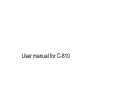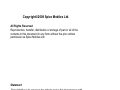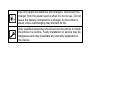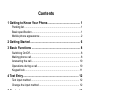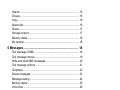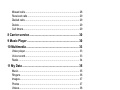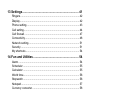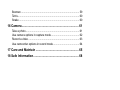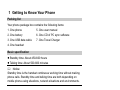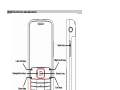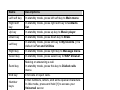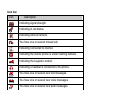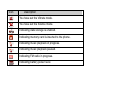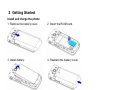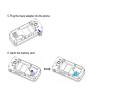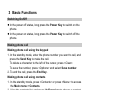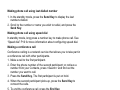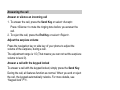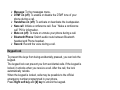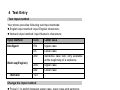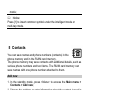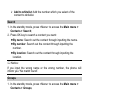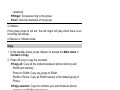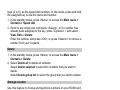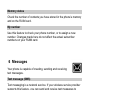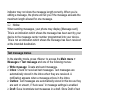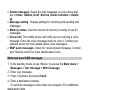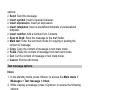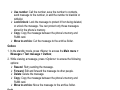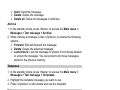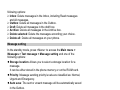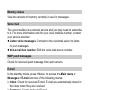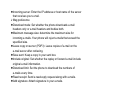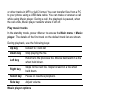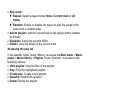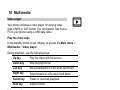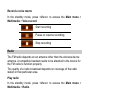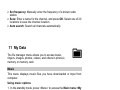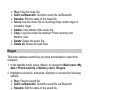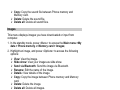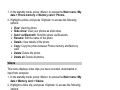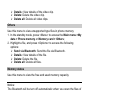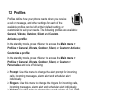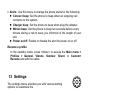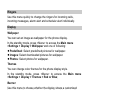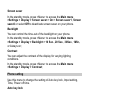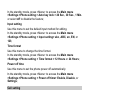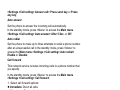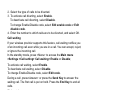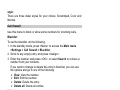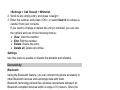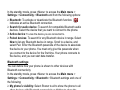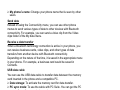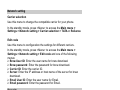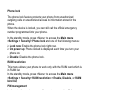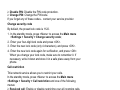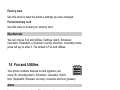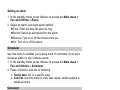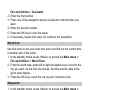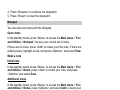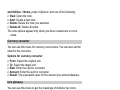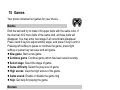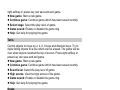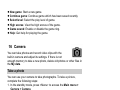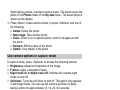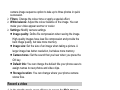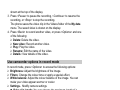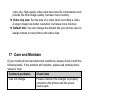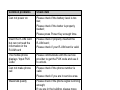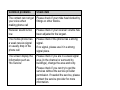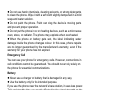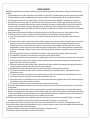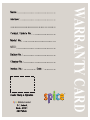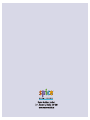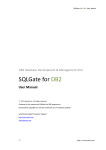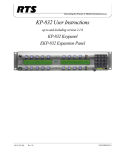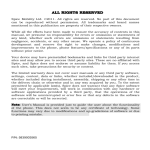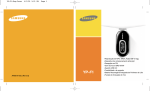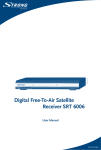Download Operation times vary depending on the network and usage.
Transcript
Operation times vary depending on the network and usage. User manual for C-810 Copyright©2008 Spice Mobiles Ltd. Copyright©2008 Spice Mobiles Ltd. All Rights Reserved Reproduction, transfer, distribution or storage of part or all of the contents in this document in any form without the prior written permission as Spice Mobiles Ltd. Statement Spice Mobiles Ltd. reserves the right to revise this document or with draw it at any time without prior notice. Safety Precautions Please read these simple guidelines. Not following them may be dangerous or illegal. For further information, see the section of “Warnings and Precautions”. Do not switch the phone on when mobile phone use is prohibited or when it may cause interference or danger. Do not place your phone and its accessories in containers with strong electromagnetic field. Obey all local laws. Always keep your hands free to operate the vehicle while driving. Your first consideration while driving should be road safety. Hospitals or health care facilities may be using equipment that could be sensitive to external radio frequency energy. Follow any regulations or rules in force. Do not use the phone at a refueling point. Do not use near fuel or chemicals. Follow any restrictions. Wireless devices can cause interference in aircraft. Keep the phone and all its parts, including accessories, out of the reach of small children. Copyright©2008 Spice Mobiles Ltd. Use only approved batteries and chargers. Disconnect the charger from the power source when it is not in use. Do not leave the battery connected to a charger for more than a week, since overcharging may shorten its life. Only qualified personnel should service the phone or install the phone in a vehicle. Faulty installation or service may be dangerous and may invalidate any warranty applicable to the device. Contents 1 Getting to Know Your Phone.......................................... 1 Packing list .................................................................................... 1 Basic specification ......................................................................... 1 Mobile phone appearance ............................................................. 2 2 Getting Started ................................................................ 6 3 Basic Functions .............................................................. 8 Switching On/Off............................................................................ 8 Making phone call.......................................................................... 8 Answering the call........................................................................ 10 Operations during a call............................................................... 10 Keypad lock ................................................................................. 11 4 Text Entry....................................................................... 12 Text input method ........................................................................ 12 Change the input method ............................................................ 12 5 Contacts......................................................................... 13 Add new....................................................................................... 13 List ............................................................................................... 14 i Copyright©2008 Spice Mobiles Ltd. Search ......................................................................................... 15 Groups ......................................................................................... 15 Copy ............................................................................................ 16 Speed dial.................................................................................... 16 Delete .......................................................................................... 17 Storage location ........................................................................... 17 Memory status ............................................................................. 18 My number................................................................................... 18 6 Messages....................................................................... 18 Text message (SMS) ................................................................... 18 Text message menus................................................................... 19 Write and send SMS messages................................................... 20 Text message options .................................................................. 21 Templates .................................................................................... 23 Delete messages ......................................................................... 23 Message setting........................................................................... 24 Memory status ............................................................................. 25 Voice mail .................................................................................... 25 WAP push messages................................................................... 25 E-mail .......................................................................................... 25 7 Call History .................................................................... 28 ii Missed calls ................................................................................. 28 Received calls ............................................................................. 29 Dialled calls ................................................................................. 29 Delete .......................................................................................... 29 Call timers.................................................................................... 29 8 Carrier service ............................................................... 30 9 Music Player .................................................................. 30 10 Multimedia ................................................................... 33 Video player................................................................................. 33 Voice record................................................................................. 33 Radio ........................................................................................... 34 11 My Data ........................................................................ 35 Music ........................................................................................... 35 Ringers ........................................................................................ 36 Images......................................................................................... 37 Photos ......................................................................................... 37 Videos.......................................................................................... 38 Others.......................................................................................... 39 Memory status ............................................................................. 39 12 Profiles......................................................................... 40 iii Copyright©2008 Spice Mobiles Ltd. 13 Settings........................................................................ 41 Ringers ........................................................................................ 42 Display......................................................................................... 42 Phone setting............................................................................... 43 Call setting................................................................................... 44 Call firewall .................................................................................. 47 Connectivity ................................................................................. 48 Network setting ............................................................................ 51 Security........................................................................................ 51 My shortcuts ................................................................................ 54 14 Fun and Utilities .......................................................... 54 Alarm ........................................................................................... 54 Scheduler .................................................................................... 55 Calculator .................................................................................... 55 World time.................................................................................... 56 Stopwatch .................................................................................... 56 Notepad ....................................................................................... 57 Currency converter ...................................................................... 58 Icon glossary ............................................................................... 58 15 Games .......................................................................... 59 Bubble ......................................................................................... 59 iv Boxman ....................................................................................... 59 Tetris ............................................................................................ 60 Snake .......................................................................................... 60 16 Camera......................................................................... 61 Take a photo ................................................................................ 61 Use camera options in capture mode .......................................... 62 Record a video ............................................................................ 63 Use camcorder options in record mode ....................................... 64 17 Care and Maintain ....................................................... 65 18 Safe Information.......................................................... 68 v Copyright©2008 Spice Mobiles Ltd. 1 Getting to Know Your Phone Packing list Your phone package box contains the following items: 1. One phone 5. One user manual 2. One battery 6. One CD of PC sync software 3. One USB data cable 7. One Travel Charger 4. One headset Basic specification z Standby time: About 450-600 hours z Talking time: About 500-600 minutes Notice: Standby time is the handset continuous working time without making phone calls. Standby time and talking time are both depending on mobile phone using situations, network situations and environments. 1 Copyright©2008 Spice Mobiles Ltd. Mobile phone appearance 2 Name Descriptions Left soft key In standby mode, press left soft key to Main menu. Right soft key In standby mode, press right soft key to Contacts list. Up key In standby mode, press up key to Music player. Down key In standby mode, press down key to Brew. Left key In standby mode, press left key to My favorite. [The default is Fun and Utilities Right key In standby mode, press right key to Message menu. Select key In standby mode, press select key to WAP browser. Send key Making or answering a call. In standby mode, press this key to Dialled calls menu. End key End calls or reject calls. Number keys Enter numbers, letters, and some special characters. In Idle mode, press and hold [1] to access your Voicemail server. Side key Adjust volume. 3 Copyright©2008 Spice Mobiles Ltd. Icon bar Icon Description Indicating signal strength. Indicating in call status. Indicating without network. You have one or several missed call. Indicating connected to internet. Indicating the mobile phone is under roaming network. Indicating the keypad is locked. Indicating a headset is connected to the phone. You have one or several new text messages. You have one or several new voice messages. You have one or several new push messages. Indicating the alarm clock is set to on. Indicating the Bluetooth connection is active. 4 Icon Description You have set the Vibrate mode. You have set the Silence mode. Indicating data storage is enabled. Indicating memory card is inserted to the phone. Indicating music playback in progress. Indicating music playback paused. Indicating FM radio in progress. Indicating battery power level. 5 Copyright©2008 Spice Mobiles Ltd. 2 Getting Started Install and charge the phone 1. Remove the battery cover. 2. Insert the RUIM card. 3. Install battery. 4. Reattach the battery cover. 6 5. Plug the travel adapter into the phone. 6. Insert the memory card. 7 Copyright©2008 Spice Mobiles Ltd. 3 Basic Functions Switching On/Off z In the power off status, long press the Power Key to switch on the phone. z In the power on status, long press the Power Key to switch off the phone. Making phone call Making phone call using the keypad 1. In the standby mode, enter the phone number you want to call, and press the Send Key to make the call. To delete a character to the left of the cursor, press <Clear>. To save the number, press <Options> and select Save number. 2. To end the call, press the End Key. Making phone call using contacts 1. In the standby mode, press <Contacts> or press <Menu> to access the Main menu > Contacts. 2. View the contacts list, and press Up/Down key to choose a contact, or select Search to search out the contact you want to call, either By name, By number or By location. 3. Press the Send Key to make the phone call. 8 Making phone call using last dialled number 1. In the standby mode, press the Send Key to display the last numbers dialled. 2. Scroll to the number or name you wish to redial, and press the Send Key. Making phone call using speed dial In standby mode, long press a number key to make phone call. See “Speed dial” P16 for more information about configuring speed dial. Making a conference call Conference calling is a network service that allows you to take part in a conference call with other participants. 1. Make a call to the first participant. 2. Enter the phone number of the second participant; or retrieve a number from your Contacts, press <Search> and find out the number you want to call. 3. Press the Send Key, The first participant is put on hold. 4. When the second participant picks up, press the Send Key to connect the calls. 5. To end the conference call, press the End Key. 9 Copyright©2008 Spice Mobiles Ltd. Answering the call Answer or silence an incoming call 1. To answer the call, press the Send Key or select <Accept>. Press <Silence> to mute the ringing tone before you answer the call. 2. To reject the call, press the End Key or select <Reject>. Adjust the earpiece volume Press the navigation key or side key of your phone to adjust the volume of the earpiece, during a call. The adjustment range is 1-5 (That means you can not set the earpiece volume to level 0). Answer a call with the keypad locked To answer a call with the keypad locked, simply press the Send Key. During the call, all features function as normal. When you end or reject the call, the keypad automatically relocks. For more details, see “Keypad lock” P11. Operations during a call During a call press <Options> and one of the following options: ¾ Contacts: To the contacts menu. 10 ¾ Message: To the messages menu. ¾ DTMF on (off): To enable or disable the DTMF tone of your phone during a call. ¾ Handsfree on (off): To activate or deactivate the loudspeaker. ¾ New call: Initiate a conference call. See ” Make a conference call” P9 for information. ¾ Mute on (off): To mute or unmute your phone during a call. ¾ Bluetooth/Phone: Switch audio route between Bluetooth headset and Phone headset. ¾ Record: Record the voice during a call. Keypad lock To prevent the keys from being accidentally pressed, you can lock the keypad. The keypad lock can prevent you form accidental calls. If the keypad is locked, it unlocks when you receive a call. After the call, the lock automatically relocks. When the keypad is locked, calls may be possible to the official emergency number programmed in your phone. Press Right soft key and [#] key to unlock the keypad. 11 Copyright©2008 Spice Mobiles Ltd. 4 Text Entry Text input method Your phone provides following text input methods: z English input method: input English characters; z Numeric input method: input Numeric characters; Input method Icon Letter case Intelligent EN Upper case Multi-tap(English) Numeric en Lower case Abc Sentence case text, only available at the beginning of a sentence. ABC Upper case abc Lower case 123 - Change the input method z Press [#] to switch between upper case, lower case and sentence case; Long press [#] to enter symbol list; z Press [*] to switch between Intelligent, Multi-tap and Numeric 12 mode; Notice: Press [1] to insert common symbol under the intelligent mode or multi-tap mode. 5 Contacts You can save names and phone numbers (contacts) in the phone memory and in the RUIM card memory. The phone memory may save contacts with additional details, such as various phone numbers and text items. The RUIM card memory can save names with one phone number attached to them. Add new 1. In the standby mode, press <Menu> to access the Main menu > Contacts > Add new; 2. Change the settings or enter information about the contact (saved in Phone). z Name: Assign a name. z Default: Assign a default group. 13 Copyright©2008 Spice Mobiles Ltd. z Mobile 1/Mobile 2/Home/Office: Add a number in any type. z E-mail 1/E-mail 2: Assign an e-mail address. z URL: Assign a URL address. z Address: Assign an address in any type. z Note: Add a memo about the person. z Image: Assign an image to alert you to a call from the person. List 1. In the standby mode, press <Contacts> or press <Menu> to access the Main menu > Contacts > List; 2. Press OK key to view the details of the contact. 3. Press <Options> and one of the following options: ¾ View: View the details of the contact. ¾ Call: Make a phone call with the contact. ¾ Send message: Send a message to the contact. ¾ Send business card: Send the business card via SMS or Bluetooth. ¾ Edit: Edit the details of the contact. ¾ Delete: Delete the contact from your phone. ¾ Copy: Copy the contact between phone memory and RUIM card memory. ¾ Add to blacklist: Add the number which you select of the contact to blacklist. 14 ¾ Add to whitelist: Add the number which you select of the contact to whitelist. Search 1. In the standby mode, press <Menu> to access the Main menu > Contacts > Search; 2. Press OK key to search a contact you want: z By name: Search out the contact through inputting the name. z By number: Search out the contact through inputting the number. z By location: Search out the contact through inputting the location. Notice: If you input the wrong name or the wrong number, the phone will inform you “No match found”. Groups 1. In the standby mode, press <Menu> to access the Main menu > Contacts > Groups; 2. Highlight a group, press <Options> and one of the following options: z Rename: Edit the group’s name (RUIM and Default can not be 15 Copyright©2008 Spice Mobiles Ltd. renamed). z Ringer: Set special ring to the group. z List: View the members of the group. Notice: If the group ringer is not set, the call ringer will play when there is an incoming call except in Silence or Vibrate mode. Copy 1. In the standby mode, press <Menu> to access the Main menu > Contacts >Copy; 2. Press OK key to copy the contacts: z Copy all: Copy all the contacts between phone memory and RUIM card memory. Phone to RUIM: Copy one group to RUIM. RUIM to Phone: Copy all RUIM memory to the default group of Phone. z Copy selected: Copy the contacts you want between phone memory and RUIM card memory. Speed dial Use this menu to assign 8 numbers you most frequently dial to number 16 keys (2 to 9), as the speed dial numbers. In Idle mode, press and hold the assigned key to dial the name and number. 1. In the standby mode, press <Menu> to access the Main menu > Contacts > Speed dial 2. Scroll to any empty slot, and press <Assign>, or if a number has already been assigned to the key, press <Options> > and select View, Edit or Delete. Enter the number, and press <OK>; or press <Search> to retrieve a number from your Contacts. Delete 1. In the standby mode, press <Menu> to access the Main menu > Contacts > Delete; 2. Select Delete all to delete all contacts. Select Delete selected to select the contacts that you want to delete. Select Delete group list to select the group that you want to delete. Storage location Use this feature to choose storing phone numbers on your RUIM card or in your phone’s memory. 17 Copyright©2008 Spice Mobiles Ltd. Memory status Check the number of contacts you have stored in the phone’s memory and on the RUIM card. My number Use this feature to check your phone number, or to assign a new number. Changes made here do not affect the actual subscriber numbers on your RUIM card. 6 Messages Your phone is capable of creating, sending and receiving text messages. Text message (SMS) Text messaging is a network service. If your wireless service provider supports this feature, you can send and receive text messages to compatible phones that are also subscribed to the service. When composing text messages, check the number of characters allowed in the top right corner of the message. Using special characters takes up more space. If there are special characters in your message, the 18 indicator may not show the message length correctly. When you’re editing a message, the phone will tell you if the message exceeds the maximum length allowed for one message. Notice: When sending messages, your phone may display [Message sent]. This is an indication which shows the message has been sent by your device to the message center number programmed into your device. This is not an indication which shows the message has been received at the intended destination. Text message menus In the standby mode, press <Menu> to access the Main menu > Messages > Text message and one of the following menus: ¾ Write message: Create and send messages. ¾ Inbox: Check for received text messages. Text messages are automatically stored in the inbox when they are received. A notification appears when a message arrives in the inbox. ¾ Outbox: Text messages are automatically stored in this box as they are sent or unsent, if “Auto save” in message settings is enabled. ¾ Draft: Save incomplete text messages in a draft. Store Draft of text messages in this box to be completed at a later time. ¾ Archive: Save your important text messages in this box. ¾ Templates: Use templates of frequently used messages or passages. 19 Copyright©2008 Spice Mobiles Ltd. ¾ Delete messages: Delete the text messages on your phone that are in Inbox, Outbox, Draft, Archive, Delete selected or Delete all. ¾ Message setting: Change settings for receiving and sending text messages. ¾ Memory status: View the amount of memory currently in use for messages. ¾ Voice mail: The mobile phone will notify you on receiving a voice message. Enter the voice message menu to view it. Contact your network carrier for more details about voice messages. ¾ WAP push messages: Check for received push message. Contact your network carrier for more details about voice. Write and send SMS messages 1. In the standby mode, press <Menu> to access the Main menu > Messages > Text message > Write message; 2. Enter your message. 3. Press <Options> and select Send. 4. Enter a destination number. To send the message to more than one recipient, fill in additional destination fields. 5. Press the OK key to send the message. Using options while writing SMS messages While composing a message, press <Options> to access the following 20 options: ¾ Send: Send the message. ¾ Insert symbol: Insert a special character. ¾ Insert expression: Insert an expression. ¾ Insert templates: Insert a predefined template or personalized template. ¾ Insert number: Add a number from Contacts. ¾ Save to Draft: Save the message to the draft folder. ¾ Mark text: Enter the text mark mode for copying or pasting the content of message. ¾ Copy: Copy the content of message in text mark mode. ¾ Paste: Paste the content of message from text mark mode. ¾ Cut: Cut the content of message in text mark mode. ¾ Cancel: Exit the edit mode. Text message options Inbox 1. In the standby mode, press <Menu> to access the Main menu > Messages > Text message > Inbox; 2. While viewing a message, press <Options> to access the following options: ¾ Reply: Reply to the sender via SMS. ¾ Forward: Edit and forward the message to other people. ¾ Delete: Delete the message. 21 Copyright©2008 Spice Mobiles Ltd. ¾ Use number: Call the number, save the number to contacts, send message to the number, or add the number to blacklist or whitelist. ¾ Lock/Unlock: Lock the message to protect it from being deleted, or unlock the message. You can protect only those messages stored in the phone’s memory. ¾ Copy: Copy the message between the phone’s memory and RUIM card. ¾ Move to archive: Cut the message to the archive folder. Outbox 1. In the standby mode, press <Menu> to access the Main menu > Messages > Text message > Outbox; 2. While viewing a message, press <Options> to access the following options: ¾ Resend: Retry sending the message. ¾ Forward: Edit and forward the message to other people. ¾ Delete: Delete the message. ¾ Copy: Copy the message between the phone’s memory and RUIM card. ¾ Move to archive: Move the message to the archive folder. Draft 1. In the standby mode, press <Menu> to access the Main menu > Messages > Text message > Draft; 2. Press <Options> to access the following options: 22 ¾ Send: Send the message. ¾ Delete: Delete the message. ¾ Delete all: Delete all messages in draft box. Archive 1. In the standby mode, press <Menu> to access the Main menu > Messages > Text message > Archive; 2. While viewing a message, press <Options> to access the following options: ¾ Forward: Edit and forward the message; ¾ Delete: Delete the selected message; ¾ Lock/Unlock: Lock the message to protect it from being deleted, or unlock the message. You can protect only those messages stored in the phone’s memory. Templates 1. In the standby mode, press <Menu> to access the Main menu > Messages > Text message > Templates; 2. Highlight the template message you want to use. 3. Press <Options> to edit, delete and use the template. Delete messages In the standby mode, press <Menu> to access the Main menu > Messages > Text message > Delete messages and one of the 23 Copyright©2008 Spice Mobiles Ltd. following options: ¾ Inbox: Delete messages in the Inbox, including Read messages and All messages. ¾ Outbox: Delete all messages in the Outbox. ¾ Draft: Delete all messages in the draft box. ¾ Archive: Delete all messages in the Archive box. ¾ Delete selected: Delete the messages according your choice. ¾ Delete all: Delete all messages on your phone. Message setting In the standby mode, press <Menu> to access the Main menu > Messages > Text message > Message setting and one of the following options: z Storage location: Allows you to select a storage location for a message. It can be either stored in the phone memory or on the RUIM card. z Priority: Message sending priority levels are classified as: Normal, Urgent and Emergency. z Auto save: The sent or unsent message will be automatically saved in the Outbox. z Delivery report: Set the network to inform you when your messages have been delivered. z Auto delete: Auto deletes the message when message inbox full. 24 Memory status View the amount of memory currently in use for messages. Voice mail The voice mailbox is a network service and you may need to subscribe to it. For more information and for your voice mailbox number, contact your service provider. z Listen voice messages: Connect to the voicemail server to listen to your messages. z Voice mail box number: Edit the voice mail server number. WAP push messages Check for received push message from web servers. E-mail In the standby mode, press <Menu> to access the Main menu > Messages > E-mail and one of the following menus: ¾ Inbox: Check for received E-mail. E-mail are automatically stored in the inbox when they are received ¾ Compose: Create and send E-mail. ¾ Outbox: E-mail is automatically stored in this box as they are unsent. 25 Copyright©2008 Spice Mobiles Ltd. ¾ Sent: E-mail is automatically stored in this box as they are sent if you enable the save sent feature. ¾ Draft: Save incomplete E-mail in a draft. Store Draft of E-mail in this box to be completed at a later time. Set up E-mail accounts 1. In the standby mode, press <Menu> to access the Main menu > Messages > E-mail, press <Options> and select Settings. 2. Select an account to be used. 3. Configure e-mail accounts and set up the following options ¾ User information z Name: Enter a name for the currently selected account. z E-Mail address: Enter your e-mail address. z Reply-to address: Set an e-mail address to receive read-reply messages from recipients. z User ID: Enter the POP3 user name. z Password: Enter the POP3 password. z SMTP user ID: Enter the SMTP user name. z SMTP Password: Enter the SMTP password. ¾Connection z Outgoing server: Enter the IP address or host name of the server that sends your e-mail. 26 z Incoming server: Enter the IP address or host name of the server that receives your e-mail. ¾ Msg preference z Download mode: Set whether the phone downloads e-mail headers only or e-mail headers and bodies both. z Maximum message size: determine the maximum size for incoming e-mails. Your phone will reject e-mails that exceed the specified size. z Leave copy on server (POP3): Leave copies of e-mail on the e-mail server after retrieving. z Save sent: Keep a copy in your sent box. z Include original: Set whether the replay or forward e-mail include original e-mail information. z Download limit: Set the phone to download the numbers of e-mails every time. z Read receipt: Send a read-reply request along with e-mails. z Add signature: Attach signature in your e-mails. ¾Signature Edit the signature, like your name, your phone number, or other information. 27 Copyright©2008 Spice Mobiles Ltd. 7 Call History Call history stores information about the missed, received, or dialled calls. It also adds the total duration of all calls. When the number of calls exceeds the maximum, the most last call replaces the oldest. Missed calls 1. In the standby mode, press <Menu> to access the Main menu > Call history; 2. Go to Missed calls, Received calls, or Dialled calls, select a call record, press <Options> to access the following options: ¾ View: View the time of the record. ¾ Call: Dial the number. ¾ Save number: Save the number (except emergency number) to the Contacts. ¾ Send message: Send message to the selected number. ¾ Delete: Delete the selected record. ¾ Delete all: Delete all records. ¾ Add to blacklist: Add the number to blacklist. ¾ Add to whitelist: Add the number to whitelist. 28 Received calls The received calls are calls that have been answered or rejected. Dialled calls The dialled calls are previous calls you have dialled from your phone. Delete You can delete any missed, received, dialled, or all calls from phone memory. Call timers You can view the duration of your calls. z Last call: Check the length of your last call. z Received calls: Check the total length of all calls you have received. z Dialled calls: Check the total length of all calls you have dialled. z Total airtimers: Check the total length of all calls. 29 Copyright©2008 Spice Mobiles Ltd. 8 Carrier service WAP browser The Wireless Application Protocol (WAP) browser on your phone allows you to access the wireless web. From the wireless web, you can access up-to-date information and a wide variety of media content, such as games, wallpapers, ring tones, and music files. BREW application You could use the function to download kinds of brew applications from your carrier server. UTK application You could use the function if your RUIM card supports this service, and perhaps different RUIM card provide different service on different network. For details, please contact your local wireless network provider. 9 Music Player Your phone includes a music player for listening to music 30 or other tracks in MP3 or AAC format. You can transfer files from a PC to your phone using a USB data cable. You can make or answer a call while using Music player. During a call, the playback is paused, when the call ends, Music player restarts where it left off. Play music tracks In the standby mode, press <Menu> to access the Main menu > Music player. The details of the first track on the default track list are shown. During playback, use the following keys: Up key Default to Track list Down key Stop playing the file. Left key Returns to the previous file. Moves backward in a file when held down. Right key Skips to the next file. Skips forward in a file when held down. Select key Pause or resumes playback. Side key Adjust volume. Music player options ¾ Music library: View all songs in your device, and manage your playlists. ¾ Track list: Display the current track list. 31 Copyright©2008 Spice Mobiles Ltd. ¾ Play mode: z Repeat: Select a repeat mode, None, Current track or All tracks. z Random: Enable or disable the player to play the songs in the track list in a random order. ¾ Add to playlist: Add the current track to the playlist which created by himself. ¾ Equalizer: Adjust the sound’s effect. ¾ Details: View the details of the current track. Accessing the play list In the standby mode, press <Menu> to access the Main menu > Music player > Music library > Playlist. Press <Options> to access to the following options: ¾ View playlist: View the files of the playlist. ¾ Play: Play the highlighted playlist. ¾ Create new: Create a new playlist. ¾ Rename: Rename the playlist. ¾ Delete: Delete the playlist. 32 10 Multimedia Video player Your phone includes a video player for playing video clips in MP4 or 3GP format. You can transfer files from a PC to your phone using a USB data cable. Play the video clips In the standby mode, press <Menu> to access the Main menu > Multimedia > Video player. During playback, use the following keys: Up key Play the video with full screen. Down key Stop playing the file. Left key Moves backward in a file when held down. Right key Skips forward in a file when held down. Select key Pause or resumes playback. Side key Adjust volume. Voice record Use this menu to record voice memos. 33 Copyright©2008 Spice Mobiles Ltd. Record a voice memo In the standby mode, press <Menu> to access the Main menu > Multimedia > Voice record Start recording Pause or resume recording Stop recording Radio The FM radio depends on an antenna other than the wireless device antenna. A compatible headset needs to be attached to the device for the FM radio to function properly. The quality of a radio broadcast depends on coverage of the radio station in that particular area. Play radio In the standby mode, press <Menu> to access the Main menu > Multimedia > Radio. Radio options ¾ Turn off: Turn off the radio. ¾ Channel list: View the channel list. 34 ¾ Set frequency: Manually enter the frequency of a known radio station. ¾ Save: Enter a name for the channel, and press OK. Select one of 20 locations to save the channel location. ¾ Auto search: Search all channels automatically. 11 My Data The file manager menu allows you to access music, ringers, images, photos, videos, and others in phone’s memory or memory card. Music This menu displays music files you have downloaded or input from computer. Using music options 1. In the standby mode, press <Menu> to access the Main menu >My data > Phone memory or Memory card > Music; 2. Highlight a music file, and press <Options> to access the following options: 35 Copyright©2008 Spice Mobiles Ltd. ¾ ¾ ¾ ¾ ¾ ¾ ¾ ¾ Play: Play the music file. Send via Bluetooth: Send the music file via Bluetooth. Rename: Edit the name of the music file. Set as: Use the music file for incoming ringer, alarm ringer or scheduler ringer. Details: View details of the music file. Copy: Copy the music file between Phone memory and Memory card. Delete: Delete the music file. Delete all: Delete all music files. Ringers This menu displays sound files you have downloaded or input from computer. 1. In the standby mode, press <Menu> to access the Main menu >My data > Phone memory or Memory card > Ringers; 2. Highlight a sound file, and press <Options> to access the following options: ¾ Play: Play the sound file. ¾ Send via Bluetooth: Send the sound file via Bluetooth. ¾ Rename: Edit the name of the sound file. ¾ Set as: Use the sound file for incoming ringer, message alert, alarm ringer or scheduler ringer. ¾ Details: View details of the sound file. 36 ¾ Copy: Copy the sound file between Phone memory and Memory card. ¾ Delete: Delete the sound file. ¾ Delete all: Delete all sound files. Images This menu displays images you have downloaded or input from computer. 1. In the standby mode, press <Menu> to access the Main menu >My data > Phone memory or Memory card > Images; 2. Highlight an image, and press <Options> to access the following options: ¾ View: View the image. ¾ Slide show: View your images as slide show. ¾ Send via Bluetooth: Send the image via Bluetooth. ¾ Rename: Edit the name of the image. ¾ Details: View details of the image. ¾ Copy: Copy the image between Phone memory and Memory card. ¾ Delete: Delete the image. ¾ Delete all: Delete all images. Photos This menu displays photos you have taken. 37 Copyright©2008 Spice Mobiles Ltd. 1. In the standby mode, press <Menu> to access the Main menu >My data > Phone memory or Memory card > Photos; 2. Highlight a photo, and press <Options> to access the following options: ¾ View: View the photo. ¾ Slide show: View your photos as slide show. ¾ Send via Bluetooth: Send the photo via Bluetooth. ¾ Rename: Edit the name of the photo. ¾ Details: View details of the photo. ¾ Copy: Copy the photo between Phone memory and Memory card. ¾ Delete: Delete the photo. ¾ Delete all: Delete all photos. Videos This menu displays video clips you have recorded, downloaded or input from computer. 1. In the standby mode, press <Menu> to access the Main menu >My data > Memory card > Videos; 2. Highlight a video clip, and press <Options> to access the following options: ¾ Play: Play the video clip. ¾ Send via Bluetooth: Send the video via Bluetooth. ¾ Rename: Edit the name of the video clip. 38 ¾ Details: View details of the video clip. ¾ Delete: Delete the video clip. ¾ Delete all: Delete all video clips. Others Use this menu to view unsupported type files in phone memory. 1. In the standby mode, press <Menu> to access the Main menu >My data > Phone memory or Memory card > Others; 2. Highlight a file, and press <Options> to access the following options: ¾ Send via Bluetooth: Send the file via Bluetooth. ¾ Details: View details of the file. ¾ Delete: Delete the file. ¾ Delete all: Delete all files. Memory status Use this menu to view the free and used memory capacity. Notice: The Bluetooth will be turn off automatically when you open the files of my data if the Bluetooth application was on. 39 Copyright©2008 Spice Mobiles Ltd. 12 Profiles Profiles define how your phone reacts when you receive a call or message, and other settings for each of the available profiles can be left at their default setting, or customized to suit your needs. The following profiles are available: General, Vibrate, Outdoor, Silent and Custom. Activate a profile: In the standby mode, press <Menu> to access the Main menu > Profiles > General, Vibrate, Outdoor, Silent, or Custom> Activate; Customize a profile: In the standby mode, press <Menu> to access the Main menu > Profiles > General, Vibrate, Outdoor, Silent, or Custom > Personalise and one of following: ¾ Prompt: Use this menu to change the alert prompt for incoming calls, incoming messages, alarm alert and scheduler alert individually. ¾ Ringers: Use this menu to change the ringers for incoming calls, incoming messages, alarm alert and scheduler alert individually. ¾ Volume: Use this menu to change the sound volume of Call, SMS, Keypad tone, Earpiece, Alarm, and Scheduler. You can use the [Up/Down/Left/Right] navigation keys to adjust the volume (Volume level is 0-5 except the Earpiece Volume is 1-5.) 40 ¾ Alerts: Use this menu to change the phone alerts for the following: z Connect beep: Set the phone to beep when an outgoing call connects to the system. z Charger beep: Set the phone to beep when plug the adapter. z Minute beep: Set the phone to beep ten seconds before every minute during a call to keep you informed of the length of your call. z Power on/off: Enable or disable the alert for power on or off. Rename a profile: In the standby mode, press <Menu> to access the Main menu > Profiles > General, Vibrate, Outdoor, Silent, or Custom> Rename and edit the name. 13 Settings The settings menu provides you with various setting options to customize the phone to your preferences and needs. You can also reset the settings to their default status. 41 Copyright©2008 Spice Mobiles Ltd. Ringers Use this menu quickly to change the ringers for incoming calls, incoming messages, alarm alert and scheduler alert individually. Display Wallpaper You can set an image as wallpaper for the phone display. In the standby mode, press <Menu> to access the Main menu >Settings > Display > Wallpaper and one of following: z Predefined: Select predefined pictures for wallpaper. z Images: Select downloaded pictures for wallpaper. z Photos: Select photos for wallpaper. Themes You can change color themes for the phone display style. In the standby mode, press <Menu> to access the Main menu >Settings > Display > Themes > Red or Blue; Banner Use this menu to choose whether the display shows a customized banner under the operation logo, when the phone is in the standby mode. In the standby mode, press <Menu> to access the Main menu >Settings > Display > Banner> Enable or Disable; 42 Screen saver In the standby mode, press <Menu> to access the Main menu >Settings > Display > Screen saver > On > Screen saver1, Screen saver2 or select Off to deactivate screen saver on your phone. Backlight You can control the time-out of the backlight on your phone. In the standby mode, press <Menu> to access the Main menu >Settings > Display > Backlight > 10 Sec., 20 Sec., 30Sec., 1Min., or Always on; Contrast You can adjust the contrast of the display for varying lighting conditions. In the standby mode, press <Menu> to access the Main menu >Settings > Display > Contrast; Phone setting Use this menu to change the setting of Auto key lock, Input setting, Time, Power off time. Auto key lock Use this menu to set the keypad of your phone to lock automatically after a preset time delay when the phone is in the standby mode and no function of the phone has been used. 43 Copyright©2008 Spice Mobiles Ltd. In the standby mode, press <Menu> to access the Main menu >Settings >Phone setting > Auto key lock > 20 Sec., 30 Sec., 1 Min. or select off to disable the feature; Input setting Use this menu to set the default input method for editing. In the standby mode, press <Menu> to access the Main menu >Settings >Phone setting > Input setting> abc, ABC, en, EN, or 123; Time format Use this menu to change the time format. In the standby mode, press <Menu> to access the Main menu >Settings >Phone setting > Time format > 12 Hours or 24 Hours; Power off time Use this menu to set the phone power off automatically. In the standby mode, press <Menu> to access the Main menu >Settings >Phone setting > Power off time> Enable, Disable, or Settings; Call setting Answer call Use this menu to set the phone answer call method. In the standby mode, press <Menu> to access the Main menu 44 >Settings >Call setting> Answer call> Press send key or Press any key; Auto answer Set the phone to answer the incoming call automatically. In the standby mode, press <Menu> to access the Main menu >Settings >Call setting> Auto answer> After 5 Sec. or Off; Auto redial Set the phone to make up to three attempts to redial a phone number after an unsuccessful call in the standby mode, press <Menu> to access the Main menu >Settings >Call setting> Auto redial> Enable or Disable; Call forward This network service reroutes incoming calls to a phone number that you specify. In the standby mode, press <Menu> to access the Main menu >Settings >Call setting> Call forward; 1. Select call forward options: z Immediate: Divert all calls. z When busy: Divert calls when you are on another call. z No reply/Not reachable: Divert calls when you do not answer the phone. 45 Copyright©2008 Spice Mobiles Ltd. 2. Select the type of calls to be diverted. 3. To activate call diverting, select Enable. To deactivate call diverting, select Disable. To change Enable/Disable code, select Edit enable code or Edit disable code. 4. Enter the number to which calls are to be diverted, and select OK. Call waiting If your wireless provider supports this feature, call waiting notifies you of an incoming call even while you are in a call. You can accept, reject, or ignore the incoming call. In the standby mode, press <Menu> to access the Main menu >Settings >Call setting> Call waiting> Enable or Disable; To activate call waiting, select Enable. To deactivate call waiting, select Disable. To change Enable/Disable code, select Edit code. During a call, press<Answer> or press the Send Key to answer the waiting call. The first call is put on hold. Press the End Key to end all calls. Dialer style Use this menu to choose the style of inputting numbers when you make a call through the keypad in idle. In the standby mode, press <Menu> to access the Main menu >Settings >Call setting> Dialer 46 style; There are three dialer styles for your choice: Scratchpad, Color and Normal. Call firewall Use this menu to block or allow some numbers for incoming calls. Blacklist To set the blacklist, do the following: 1. In the standby mode, press <Menu> to access the Main menu >Settings > Call firewall > Blacklist; 2. Scroll to any empty entry, and press <Assign>. 3. Enter the number, and press <OK>; or select Search to retrieve a number from your contacts. If you want to change or delete the entry in blacklist, you can use the options and go to one of the following: ¾ View: View the number. ¾ Edit: Edit the number. ¾ Delete: Delete the entry. ¾ Delete all: Delete all entries Whitelist To set the whitelist, do the following: 1. In the standby mode, press <Menu> to access the Main menu 47 Copyright©2008 Spice Mobiles Ltd. >Settings > Call firewall > Whitelist; 2. Scroll to any empty entry, and press <Assign>. 3. Enter the number, and press <OK>; or select Search to retrieve a number from your contacts. If you want to change or delete the entry in whitelist, you can use the options and one of the following menus: ¾ View: View the number. ¾ Edit: Edit the number. ¾ Delete: Delete the entry. ¾ Delete all: Delete all entries. Settings Use this menu to enable or disable the blacklist and whitelist. Connectivity Bluetooth Using the Bluetooth feature, you can connect the phone wirelessly to other Bluetooth devices and exchange data with them. Bluetooth technology allows free wireless connections between all Bluetooth-compliant devices within a range of 10 meters. Since the devices communicate using radio waves, your phone and the other device do not need to be in direct line-of-sight each other. .Set up a Bluetooth connection 48 In the standby mode, press <Menu> to access the Main menu > Settings > Connectivity > Bluetooth and from the following options: ¾ Bluetooth: To activate or deactivate the Bluetooth function. [ ] indicates an active Bluetooth connection. ¾ Search for audio device: To search for compatible Bluetooth audio devices. Select the device that you want to connect to the phone. ¾ Active device: To view the device you are connected to. ¾ Paired devices: To search for any Bluetooth device in range. Select New to list any Bluetooth device in range. Scroll to a device, and select Pair. Enter the Bluetooth passcode of the device to associate the device to your phone. You must only give this passcode when you connect to the device for the first time. Your phone connects to the device, and you can start data transfer. Bluetooth settings: You can define how your phone is shown to other devices with Bluetooth connectivity. In the standby mode, press <Menu> to access the Main menu > Settings > Connectivity > Bluetooth > Bluetooth settings and one of the following: ¾ My phone’s visibility: Select Shown to all to show the phone to all other devices with Bluetooth connectivity or Hidden to show the phone only to the paired devices. Operating the phone in hidden mode is a safer way to avoid malicious software. 49 Copyright©2008 Spice Mobiles Ltd. ¾ My phone’s name: Change your phone name that is seen by other users. Send data Instead of using the Connectivity menu, you can use other phone menus to send various types of data to other devices with Bluetooth connectivity. For example, you can send a video clip from the Video clips folder of the My data menu. Receive a data transfer When a Bluetooth technology connection is active in your phone, you can receive business cards, video clips, and other types of data transfers from another device with Bluetooth connectivity. Depending on the nature of the time, it is saved in the appropriate menu in your phone. For example, a business card would be saved in Contacts. USB data cable You can use the USB data cable to transfer data between the memory card inserted in the phone and a compatible PC. ¾ Data storage: To activate the memory card for data transfer. ¾ PC sync mode: To use the cable with PC Suite. You can get the PC sync software from your device package. 50 Network setting Carrier selection Use this menu to change the compatible carrier for your phone. In the standby mode, press <Menu> to access the Main menu > Settings > Network setting > Carrier selection > TATA or Reliance. Edit code Use this menu to configuration the settings for different carriers. In the standby mode, press <Menu> to access the Main menu > Settings > Network setting > Edit code and one of the following menus: ¾ Brew User ID: Enter the user name for brew download. ¾ Brew password: Enter the password for brew download. ¾ Carrier ID: Enter the carrier ID. ¾ Server: Enter the IP address or host name of the server for brew download. ¾ Email User ID: Enter the user name for Email. ¾ Email password: Enter the password for Email. Security To access security for the first time, you must enter the preset lock code. By default, the preset lock code is 1122. If none of these work, contact your wireless service provider for help. 51 Copyright©2008 Spice Mobiles Ltd. Phone lock The phone lock feature protects your phone from unauthorized outgoing calls or unauthorized access to information stored in the phone. When the device is locked, you can still call the official emergency number programmed into your phone. In the standby mode, press <Menu> to access the Main menu >Settings > Security> Phone lock and one of the following menus: ¾ Lock now: Enable the phone lock right now. ¾ On power up: Phone locked is displayed each time you turn your phone on. ¾ Disable: Disable the phone lock. RUIM restriction This menu allows your phone to work only with the RUIM card which is in RUIM list. In the standby mode, press <Menu> to access the Main menu >Settings > Security> RUIM restriction > Enable, Disable, or RUIM bind list; PIN management In the standby mode, press <Menu> to access the Main menu >Settings > Security> PIN management and one of the following menus: ¾ Enable PIN: Enable the PIN code protection. 52 ¾ Disable PIN: Disable the PIN code protection. ¾ Change PIN: Change the PIN code. If you forget any of these codes,contact your service provider. Change security code By default, the preset lock code is 1122. 1. In the standby mode, press <Menu> to access the Main menu >Settings > Security > Change security code; 2. Enter your four-digit lock code and press <OK>. 3. Enter the new lock code (only 4 characters), and press <OK>. 4. Enter the new lock code again for verification, and press <OK>. When you change your lock code, make sure to remember it. If necessary, write it down and store it in a safe place away from your phone. Call restriction This network service allows you to restrict your calls. In the standby mode, press <Menu> to access the Main menu >Settings > Security > Call restriction and one of the following menus: ¾ Received call: Enable or disable restricting your all incoming calls. ¾ Dialled call: Enable or disable restricting your all outgoing calls. 53 Copyright©2008 Spice Mobiles Ltd. Factory reset Use this menu to reset the phone’s settings you have changed. Format memory card Use this menu to format your memory card. My shortcuts You can choose Fun and Utilities, Settings, Alarm, Scheduler, Calculator, Stopwatch, or Games to set my shortcuts. In standby mode, press left key to enter it. The default is Fun and Utilities. 14 Fun and Utilities Your phone contains features to help organize your every life, including Alarm, Scheduler, Calculator, World time, Stopwatch, Notepad, Currency converter and Icon glossary. Alarm Use this menu to set alarms. The alert type for a normal alarm corresponds to the call alert type settings. 54 Setting an alarm 1. In the standby mode, press <Menu> to access the Main menu > Fun and Utilities > Alarm; 2. Select an alarm, and each alarm options: z Time: Enter the time for alarm to ring. z Period: Select an alert period for the alarm. z Snooze: Turn on or off the snooze time-out. z On: Turn on or off the alarm. Scheduler Use this menu to enables you to keep track of reminders. It can even sound an alarm for any of these events. 1. In the standby mode, press <Menu> to access the Main menu > Fun and Utilities > Scheduler; 2. Press <Options> and one of following: ¾ Select date: Go to a specific date. ¾ Item list: Use this menu to view, add, delete, delete expired or delete all items. Calculator Use this menu to perform basic arithmetic functions, such as addition, subtraction, multiplication, and division. 1. In the standby mode, press <Menu> to access the Main menu > 55 Copyright©2008 Spice Mobiles Ltd. Fun and Utilities > Calculator; 2. Enter the first number. 3. Press one of the navigation keys to access the math function you want. 4. Enter the second number. 5. Press the OK key to view the result. 6. If necessary, repeat from step 3 to continue the calculation. World time Use this menu to set your local time zone and find out the current time in another part of the world. 1. In the standby mode, press <Menu> to access the Main menu > Fun and Utilities > World Time; 2. From the world map, press left or right navigation key to scroll to the city you want. As the time line moves, the time and the date of the given zone display. 3. Press the OK key to save the city as your local time zone. Stopwatch 1. In the standby mode, press <Menu> to access the Main menu > Fun and Utilities > Stopwatch; 2. Press <Start> to start the stopwatch. 3. Press <Pause> to pause the stopwatch. 56 4. Press <Resume> to continue the stopwatch. 5. Press <Reset> to reset the stopwatch. Notepad You can write text notes with the Notepad. Open notes In the standby mode, press <Menu> to access the Main menu > Fun and Utilities > Notepad. You see your current list of notes. If there are no notes, press <Add> to create your first note. If there are existing notes, highlight a note, and press <Options>, and select View. Make a note Initial note In the standby mode, press <Menu> to access the Main menu > Fun and Utilities > Notes, press <Add> to create your note, and press <Options> and select Save. Additional notes In the standby mode, press <Menu> to access the Main menu > Fun and Utilities > Notes, press <Options> and select Add to create your note, and press <Options> and select Save. Notes options In the standby mode, press <Menu> to access the Main menu > Fun 57 Copyright©2008 Spice Mobiles Ltd. and Utilities > Notes, press <Options> and one of the following: ¾ View: Open the note. ¾ Add: Create a new note. ¾ Delete: Delete the note you selected. ¾ Delete all: Delete all notes. The note options appear only when you have created one or more notes. Currency converter You can use this menu for currency conversions. You can also set the rates for the converter. Options for currency converter ¾ From: Select the original unit. ¾ To: Select the target unit. ¾ Rate: Enter the rate for converter. ¾ Amount: Enter the sum for converter. ¾ Result: The equivalent value for the amount you entered displays. Icon glossary You can use this menu to get the meanings of indicator bar icons. 58 15 Games Your phone includes four games for your choice. Bubble Emit the ball and try to make it hit upper balls with the same color. If the shot ball hit 2 more balls of the same kind, all these balls will disappear. You may enter next stage if all current balls disappear. Press 4 and 6 keys to adjust emitter angle, and press 5 key to emit it. Pressing left softkey to pause or continue the game, press right softkey or power key can save and exit game. z New game: Start a new game. z Continue game: Continue game which has been saved recently. z Select stage: Select the stage of game. z Game difficulty: Select the play level of game. z High scores: View the high scores of the game. z Game sound: Enable or disable the game ring. z Help: Get help for playing the game. Boxman Try to control the Boxman by 2, 4, 6, 8 keys and direction keys. The mission for Boxman is to push all boxes to destination area. It will enter next mission when current game mission has been gotten. Press 59 Copyright©2008 Spice Mobiles Ltd. right softkey or power key can save and exit game. z New game: Start a new game. z Continue game: Continue game which has been saved recently. z Select stage: Select the play level of game. z Game sound: Enable or disable the game ring. z Help: Get help for playing the game. Tetris Control objects to move by 2, 4, 6, 8 keys and direction keys. Try to make falling objects fill a line which can be erased. The game will be over when objects reached the top of screen. Press right softkey or power key can save and exit game. z New game: Start a new game. z Continue game: Continue game which has been saved recently. z Select level: Select the play level of game. z High scores: View the high scores of the game. z Game sound: Enable or disable the game ring. z Help: Get help for playing the game. Snake Lead snake eat the goody and evade self. Snake can’t go back. Move it by pressing 2,8,4,6 key. Press left softkey to pause or continue the game. Press right softkey or power key can save and exit game. 60 z New game: Start a new game. z Continue game: Continue game which has been saved recently. z Select level: Select the play level of game. z High scores: View the high scores of the game. z Game sound: Enable or disable the game ring. z Help: Get help for playing the game. 16 Camera You can take photos and record video clips with the built-in camera and adjust its settings. If there is not enough memory to take a new photo, delete old photos or other files in the My data. Take a photo You can use your camera to take photographs. To take a picture, complete the following steps: 1. In the standby mode, press <Menu> to access the Main menu > Camera > Camera. 2. To take a picture, press OK key to take the photo. Press the scroll keys to zoom in and out (if the Image size is not larger than 800*600). 61 Copyright©2008 Spice Mobiles Ltd. When taking a photo, a shutter sound is heard. The phone saves the photo in the Photos folder of the My data menu. The saved photo is shown on the display. 3. Press <Back> to take another photo, or press <Options> and one of the following: ¾ Delete: Delete the photo. ¾ New image: Take another photo. ¾ Zoom: Zoom in on a captured photo; scroll to navigate around the photo. ¾ Rename: Edit the name of the photo. ¾ Details: View details of the photo. Use camera options in capture mode In capture mode, press <Options> to access the following options: ¾ Brightness: Adjust the brightness of the image. ¾ Frames: Apply a decorative frame. ¾ Night mode on or Night mode off: Switches the camera night mode on and off. ¾ Self-timer: Turns the self-timer on and off. This option only appears in still image mode. You can use the camera self-timer to delay taking a photo for approximately (5, 10, 20, 30) seconds. ¾ Image sequence on or Image sequence off: Turns image sequencing on or off. The pictures are then saved to the gallery. This option only appears in still image mode. You can use the 62 camera image sequence option to take up to three photos in quick succession. ¾ Filters: Change the colour tone or apply a special effect. ¾ White balance: Adjust the colour balance of the image. You can make your video appear warmer or cooler. ¾ Settings: Modify camera settings z Image quality: Define file compression when saving the image. High-quality images have less file compression and provide the best image quality, but take more memory. z Image size: Set the size of an image when taking a picture. A larger image has better resolution, but takes more memory. z Camera tones: Set the sound that you hear when you press the OK key. z Default title: You can change the default title your phone uses to assign names to new photos and video clips. z Storage location: You can change where your phone camera stores files. Record a video 1. In the standby mode, press <Menu> to access the Main menu > Camera > Camcorder. 2. Press the OK key to begin recording the video clip. While you are recording, the indicator and the recording time are 63 Copyright©2008 Spice Mobiles Ltd. shown at the top of the display. 3. Press <Pause> to pause the recording, <Continue> to resume the recording, or <Stop> to stop the recording. The phone saves the video clip in the Videos folder of the My data menu. The saved video is shown on the display. 4. Press <Back> to record another video, or press <Options> and one of the following: ¾ Delete: Delete the video. ¾ New video: Record another video. ¾ Play: Play the video. ¾ Rename: Edit the name of the video. ¾ Details: View details of the video. Use camcorder options in record mode In record mode, press <Options> to access the following options: ¾ Brightness: Adjust the brightness of the image. ¾ Filters: Change the colour tone or apply a special effect. ¾ White balance: Adjust the colour balance of the image. You can make your video appear warmer or cooler. ¾ Settings:Modify camera settings z Video clip length: You can change the maximum length of a video clip. The default size of a video clip can be 2000 KB. z Video clip quality: Define file compression when saving the 64 video clip. High-quality video clips have less file compression and provide the best image quality, but take more memory. z Video clip size: Set the size of a video when recording a video. A larger image has better resolution, but takes more memory. z Default title: You can change the default title your phone uses to assign names to new photos and video clips. 17 Care and Maintain If your mobile phone had abnormal conditions, please check it with the following table. If the problem still remains, please ask mobile phone sales for help. Common problems Check item Can not charge Please checks if the charger is properly connect to the phone and the power source jack. 65 Copyright©2008 Spice Mobiles Ltd. Common problems Check item Can not power on Please check if the battery level is too low; Please check if the batter is properly loaded; Please press Power Key enough time. Insert the R-UIM card but can not read the information in the R-UIM card Please check if properly inserted the R-UIM card; Please check if your R-UIM card is valid. The mobile phone displays “Input PUK Code” Please communicate with the service provider to get the PUK code and use it to unlock. Can not make phone call Please check if the phone number is valid. Please check if you are in service area. Weak talk quality Please check if the phone signal is strong enough; If you are in the building, please move the phone or move near the window. 66 Common problems Check item The contact can not get your voice when making phone call Please check if your mike has blocked by fittings or other blocks. Receiver sound is too low Please check if your receiver volume has been adjusted to the largest. The mobile phone has a weak receive signal or usually drop in the phone call Please check if the phone has a strong signal. If no signal, please use it in a strong signal place. The screen display the information such as “No Service” Please check if you are in a weak signal area (in the channel or surround by buildings), change the area and retry. Please check if you can try to get the services without the service provider permission. If needed the service, please contact the service provider for more information. 67 Copyright©2008 Spice Mobiles Ltd. 18 Safe Information Electronic Device Most modern electronic equipment is shielded from radio frequency (RF) signals. However, certain electronic equipment may not be shielded against the RF signals from your Mobile Phone. Consult the manufacturer to discuss alternatives. Hospital z Do not take your phone into the operating room (OR), intensive care unit (ICU), or coronary care unit (CCU). z Do not use your phone at places for medical treatment where it is prohibited to use mobile phones. z When you use your phone near someone who is suffering from a heart disease, turn down the ring tone volume or Vibrate properly so that it does not influence the person. Storage Environment Switch off your phone when in any area with a potentially explosive atmosphere, and obey all signs and instructions. Sparks in such areas could cause an explosion or fire resulting in bodily injury or even death. Users are advised to switch off the phone while at a refueling point (service station). Users are reminded of the need to observe restrictions on the use of radio equipment in fuel depots (fuel storage and distribution areas), chemical plants, or where blasting operations are in 68 progress. Areas with a potentially explosive atmosphere are often but not always clearly marked. They include the areas below decks on boats, chemical transfer or storage facilities, vehicles using liquefied petroleum gas, such as propane or butane, areas where the air contains chemicals or particles, such as grain, dust or metal powders, and any other area where you would normally be advised to turn off your vehicle engine. Children Safety z Put your phone, battery, and charger in places beyond the reach of children. Do not allow children to use the phone, battery, or charger without guidance. z Do not allow children to put the battery in mouth, for electrolyte in the battery is poisonous. z Do not allow children to touch the small fittings. Otherwise, suffocation or gullet jam can be caused if children swallow the small fittings. Operating Environment Remember to follow any special regulations in force in the area you are in, and always switch off your phone whenever it is forbidden to use it, or when it may cause interference or danger. When connecting the phone or any accessory to another device, read its user’s guide for detailed safety instructions. Do not connect incompatible products. As with other mobile radio transmitting equipment, users are advised 69 Copyright©2008 Spice Mobiles Ltd. that for the satisfactory operation of the equipment and for the safety of personnel, it is recommended that the equipment should only be used in the normal operating position (held to your ear with the antenna pointing over your shoulder). Care and Maintenance z Keep your phone and all its parts and accessories out of the reach of small children and pets. They may accidentally damage these things or choke on small parts. z Keep the phone dry. Precipitation, humidity, and liquids contain minerals that corrode electronic circuits. z Do not use the phone with a wet hand. Doing so may cause an electric shock to you or damage to the phone. z Do not use or store the phone in dusty, dirty areas, as its moving parts may be damaged. z Do not store the phone in hot areas. High temperatures can shorten the life of electronic devices, damage batteries, and warp or melt certain plastics. z Do not store the phone in cold areas. When the phone warms up to its normal operating temperature, moisture can form inside the phone, which may damage the phone’s electronic circuit boards. z Do not drop, knock, or shake the phone. Rough handling can break internal circuit boards. 70 z Do not use harsh chemicals, cleaning solvents, or strong detergents to clean the phone. Wipe it with a soft cloth slightly dampened in a mild soap-and water solution. z Do not paint the phone. Paint can clog the device’s moving parts and prevent proper operation. z Do not put the phone in or on heating devices, such as a microwave oven, stove, or radiator. The phone may explode when overheated. z When the phone or battery gets wet, the label indicating water damage inside the phone changes colour. In this case, phone repairs are no longer guaranteed by the manufacturer's warranty, even if the warranty for your phone has not expired. Emergency Call You can use your phone for emergency calls. However, connections in call conditions cannot be guaranteed. You should never rely solely on the phone for essential communications. Battery z Never use a charger or battery that is damaged in any way. z Use the battery only for its intended purpose. If you use the phone near the network’s base station, it uses less power. Talk and standby time are greatly affected by the signal strength on the cellular network and the parameters set by the network operator. 71 Copyright©2008 Spice Mobiles Ltd. z Your device is powered by a rechargeable battery. The full performance of a new battery is achieved only after two or three complete charge and discharge cycles. z Battery charging time depends on the remaining battery charge, the type of battery, and the charger used. The battery can be charged and discharged hundreds of times, but it will gradually wear out. When the operation time is noticeably shorter than normal, it is time to buy a new battery. z If left unused, a fully charged battery will discharge itself over time. z Extreme temperatures will affect the charging capacity of your battery: it may require cooling or warming first. z Do not leave the battery in hot or cold places because the capacity and lifetime of the battery will be reduced. Try to keep the battery at room temperature. A phone with a hot or cold battery may not work temporarily, even when the battery is fully charged. Li-ion batteries are particularly affected by temperatures below 0°C (32°F). z Use only approved batteries and chargers. Disconnect the charger from the power source when it is not in use. Do not leave the battery connected to a charger for more than a week, since overcharging may shorten its life. 72 LIMITED WARRANTY Spice Mobiles Limited (Spice) warrants that this cellular phone is free from defects in material and workmanship, according to the following terms and conditions: 1. The limited warranty for the product (except battery packs) extends for the first twelve (12) months beginning on the date of purchase of the handset 2. The limited warranty for genuine and original battery packs extends for the first six (6) months beginning on the date of purchase of the handset. 3. The limited warranty extends only to the original Consumer (Consumer) of the product and is not assignable or transferable to any other person. 4. During the limited warranty period, Spice or its authorized service network may repair or replace, at Spice's option, any defective product or parts thereof with new or factory rebuilt replacement items, and return the product to the consumer in working condition. No charge will be made to the consumer for either part or labour in repairing or replacing the product. All replaced parts, boards or equipment shall become property of Spice. The external housing and cosmetic parts shall be free of defects at the time of purchase of the product and, therefore, shall not be covered under these limited warranty terms. 5. Repaired product will be warranted for the balance of original warranty period or ninety (90) days from the date of repair whichever is longer. 6. The consumer shall have no coverage or benefits under this limited warranty if any of the following conditions are applicable: a) In case of incomplete warranty card and Invoice, i.e. (no mention of dealers sign, date and seal or expiry date) then warranty will cease to be in force. b) The product has been subject to: abnormal use, abnormal condition, improper storage, exposure to moisture or dampness, exposure to excessive temperature or other such environmental conditions, unauthorized modifications, unauthorized repair including but not limited to the use of unauthorized spare parts in repairs, misuse, neglect, abusive, accident, alteration, improper installation, Acts of God, spill of foods or liquids, maladjustments to customer controls or other acts which are beyond the reasonable control of Spice, including deficiencies in consumable parts such as fuses and breakage or damage to antennas, unless caused directly by defects in materials or workmanship, and normal wear and tear of the product. c) Spice was not notified by consumer of the alleged defect or malfunction of the product during the applicable limited warranty period d) The product IMEI / serial number of the necessary date code has been removed, defaced or altered e) The product was used with or connected to accessory not supplied by Spice, not fit for use with the product or used in other than its intended use f) The battery was short circuited or seals of the battery enclosure or cells are broken or show evidence of tempering or the battery was used in equipment other than for which has been specified g) Performance variations arising due to passage of time, sustained usage and climatic conditions. Any extraneous particle entering the product or damaging its physical property like water, dust, soil, burn or extreme temperature 7. If a problem develops during the limited warranty period, the consumer should take the following step-by-step procedure: a) The consumer shall contact the local Spice office or [email protected] or www.spicemobile.in for the location of the nearest authorized service center. b) If 'a' above is not convenient, the consumer may also contact to the place of purchase for the location of the nearest authorized service center. c) The consumer shall arrange for the product to be delivered to the authorized service center. d) Upon request from Spice or its authorized service center, the consumer must provide Invoice, original warranty card, duly stamped and signed, or other information to prove the date and place of purchase. e) The consumer will be billed for any parts or labour charges not covered by this limited warranty. 8. Transportation, delivery and handling charges incurred in the transport of the product to and from Spice or its authorized service center will be borne by the consumer. 9. Any implied warranty of merchantability or fitness for a particular purpose or use shall be limited to the duration of the foregoing written warranty. Otherwise, the foregoing warranty is the consumer's sole and exclusive remedy and is in lieu of all other warranties, express or implied. Spice shall not be liable for any incidental or consequential damages or a loss of anticipated benefits or profits, loss of impairment of privacy of conversations, work stoppage or loss or impairment of data arising out of the use or inability to use the product. 10.While Spice would take adequate steps for availability of spare parts at all the time, however in stray cases (as decided by Spice or its authorized personnel) of non-availability of spare parts, Spice would offer commercial solution to Consumer on its sole discretion. 11.The maximum value of claims, if entertained by Spice, will be limited to the Maximum Retail Price of the product, prevailing at that point of time. 12.Spice neither assumes nor authorizes any authorized service center or any person or entity to assume for it any other obligation or liability beyond that which it expressly provided for in this limited warranty. 13.All warranty information, product features and specifications are subject to change without notice. 14.All disputes are subject to the jurisdiction of the Courts of New Delhi only. Spice Mobiles Limited WARRANTY CARD MEID