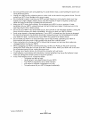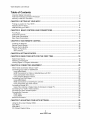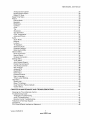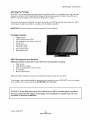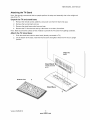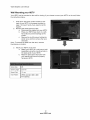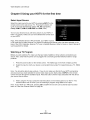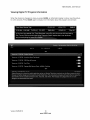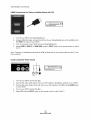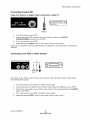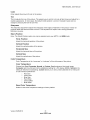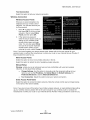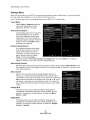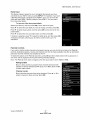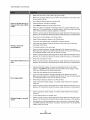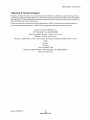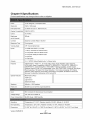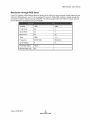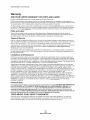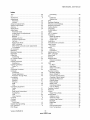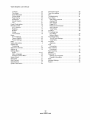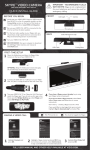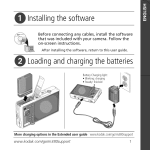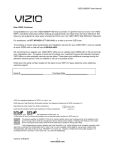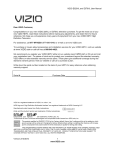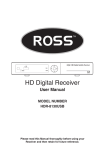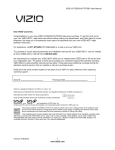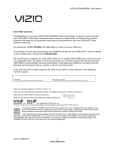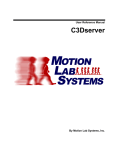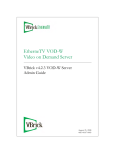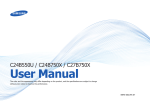Download VIZIO E322VL User Manual Dear VlZlO Customer, Congratulations
Transcript
VIZIO E322VL User Manual Dear VlZlO Customer, Congratulations on your new VlZlO E322VL television purchase. To get the most out of your new VlZlO HDTV, read these instructions before making any adjustments, and retain them for future reference. We hope you will experience many years of enjoyment from your new VIZIO HDTV High Definition Television. For assistance, call 877-MYVlZIO (877-698-4946) or e-mail us at www.VIZIO.com. To purchase or inquire about accessories and installation services for your VIZIO HDTV, visit our website at www.VlZIO.com or call toll free at 888-849-4623. We recommend you register your VIZIO HDTV either at our website www.VIZIO.com or fill out and mail your registration card. For peace of mind and to protect your investment beyond the standard warranty, VIZIO offers on-site extended warranty service plans. These plans give additional coverage during the standard warranty period. Visit our website or call us to purchase a plan. Write down the serial number located on the back of your HDTV for easy reference when obtaining warranty support: Serial #: Purchase Date VIZIO is a registered trademark of VIZIO, Inc. dba V, Inc. HDMI logo and "High Definition Multimedia Interface" are registered trademarks of HDMI Licensing LLC. Manufactured under license from Dolby Laboratories. Dolby and the double-D symbol are trademarks of Dolby Laboratories. _ _,,,_,,_,_,,_,,, _, S _,_,_ "'_' _'_'_';_ _ fruSerreuad HI) and #uVolame are trademarks of SRS Labs, Inc. TruSurround HD and TruVolume technologies are incorporated under license from SRS Labs, Inc. This product qualifies for ENERGY STAR in the "factory default (Home Use)" setting and this is the setting in which power savings will be achieved. Changing the factory default picture setting or enabling other features will increase power consumption that could exceed the limits necessary to qualify for Energy Star rating. THE TRADEMARKS SHOWN HEREIN ARE THE PROPERTY OF THEIR RESPECTIVE OWNERS; IMAGES USED ARE FOR ILLUSTRATION PURPOSES ONLY. VIZlO, THE V LOGO, WHERE VISION MEETS VALUE AND OTHER VIZlO TRADEMARKS ARE THE INTELLECTUAL PROPERTY OF VIZlO INC. PRODUCT SPECIFICATIONS ARE SUBJECT TO CHANGE WITHOUT NOTICE. © 2010 VIZlO INC. ALL RIGHTS RESERVED. Version 5/25/2010 1 www.VlZlO.com VIZIOE322VLUserManual Important Safety Instructions Your HDTV is designed and manufactured to operate within defined design limits. Misuse may result in electric shock or fire. To prevent your HDTV from being damaged, the following rules should be observed for the installation, use, and maintenance of your HDTV. Read the following safety instructions before operating your HDTV. Keep these instructions in a safe place for future reference. To reduce the risk of electric shock or component damage, switch off the power before connecting other components to your HDTV. Unplug the power cord before cleaning your HDTV. A damp cloth is sufficient for cleaning your HDTV. Do not use a liquid or a spray cleaner for cleaning your HDTV. Do not use abrasive cleaners. Always use the accessories recommended by the manufacturer to insure compatibility. When moving your HDTV from an area of low temperature to an area of high temperature, condensation may form in the housing. Wait before turning on your HDTV to avoid causing fire, electric shock, or component damage. Use only with the cart, stand, tripod, bracket, or table specified by manufacturer or sold with your HDTV. When a cart is used, use caution when moving the cart/HDTV combination to avoid injury from tip-over. Do not place your HDTV on an unstable cart, stand, or table. If your HDTV falls, it can injure a person and cause serious damage to your HDTV. Use only a cart or stand recommended by the manufacturer or sold with your HDTV. A distance of at least three feet should be maintained between your HDTV and any heat source, such as a radiator, heater, oven, amplifier etc. Do not install your HDTV close to smoke. Operating your HDTV close to smoke or moisture may cause fire or electric shock. Slots and openings in the back and bottom of the cabinet are provided for ventilation. To ensure reliable operation of your HDTV and to protect it from overheating, be sure these openings are not blocked or covered. Do not place your HDTV in a bookcase or cabinet unless proper ventilation is provided. Never push any object into the slots and openings on your HDTV cabinet. Do not place any objects on the top of your HDTV. Doing so could short circuit parts causing a fire or electric shock. Never spill liquids on your HDTV. Your HDTV should be operated only from the type of power source indicated on the label. If you are not sure of the type of power supplied to your home, consult your dealer or local power company. Do not apply pressure or throw objects at your HDTV. This may compromise the integrity of the display. The manufacturer's warranty does not cover user abuse or improper installations. The power cord must be replaced when using different voltage than the voltage specified. For more information, contact your dealer. Your HDTV is equipped with a three-pronged grounded plug (a plug with a third grounding pin}. This plug will fit only into a grounded power outlet. This is a safety feature. If your outlet does not accommodate the three-pronged, have an electrician install the correct outlet, or use an adapter to ground your HDTV safely. Do not defeat the safety purpose of the grounded plug. When connected to a power outlet, power is always flowing into your HDTV. To totally disconnect power, unplug the power cord. • The lightning flash with arrowhead symbol within an equilateral triangle is intended to alert the user to the presence of un-isolated, dangerous voltage within the inside of your HDTV that may be of sufficient magnitude to constitute a risk of electric shock to persons. • The exclamation point within an equilateral triangle is intended to alert the user to the presence of important operating and servicing instructions in the literature accompanying your HDTV. Do not overload power strips and extension cords. Overloading can result in fire or electric shock. The wall socket should be installed near your HDTV and easily accessible. Only power of the marked voltage can be used for your HDTV. Any other voltage than the specified voltage may cause fire or electric shock 119 2 www.VlZlO.com VIZIOE322VLUserManual • • • • • • • • • • • • Donottouchthepowercordduringlightning. Toavoidelectricshock,avoidhandlingthepowercord duringelectricalstorms. UnplugyourHDTVduringa lightningstormorwhenitwill notbeusedforlongperiodoftime.Thiswill protectyourHDTVfromdamageduetopowersurges. DonotattempttorepairorserviceyourHDTVyourself.Openingor removing the backcovermay exposeyoutohighvoltages,electricshock,andotherhazards.If repairis required,contactyour dealerandreferallservicingtoqualifiedservicepersonnel. KeepyourHDTVawayfrommoisture.DonotexposeyourHDTVto rainor moisture.Ifwater penetrates intoyourHDTV,unplugthe powercordandcontactyourdealer.Continuous useinthis casemayresultinfireor electricshock. DonotuseyourHDTVifanyabnormality occurs.If anysmokeorodorbecomesapparent,unplugthe powercordandcontactyourdealerimmediately. Donottryto repairyourHDTVyourself. Avoidusingdroppedor damaged appliances. IfyourHDTVis droppedandthehousingisdamaged, theinternalcomponents mayfunctionabnormally. Unplugthepowercordimmediately andcontact yourdealerforrepair.ContinueduseofyourHDTVmaycausefireor electricshock. DonotinstallyourHDTVinanareawithheavydustorhighhumidity.Operating yourHDTVin environments withheavydustor highhumiditymaycausefire orelectricshock. Followinstructions for movingyourHDTV.Ensurethatthepowercordandanyothercablesare unplugged beforemovingyourHDTV. Whenunplugging yourHDTV,holdthepowerplug,notthecord.Pullingonthepowercordmay damagethewiresinsidethecordandcausefireor electricshock.WhenyourHDTVwillnotbeused foranextendedperiodof time,unplugthepowercord. Toreduceriskofelectricshock,donottouchtheconnector withwethands. Insertbatteriesinaccordance withinstructions. Incorrectpolaritiesmaycausethebatteriestoleak whichcandamagetheremotecontrolor injuretheoperator. If anyofthefollowingoccurs,contactthedealer: o Thepowercordfailsorfrays. o Liquidspraysor anyobjectdropsintoyourHDTV. o YourHDTVis exposedto rainorothermoisture. o YourHDTVis droppedor damagedinanyway. o Theperformance ofyourHDTVchangessubstantially. Version5/25/2010 3 www.VlZlO.com VIZIOE322VLUserManual Television Antenna Connection Protection External Television Antenna Grounding If an outside antenna/satellite dish or cable system is to be connected to the TV, make sure that the antenna or cable system is electrically grounded to provide some protection against voltage surges and static charges. Article 810 of the National Electrical Code, AN SI/NFPSA 70, provides information with regard to proper grounding of the mast and supporting structure, grounding of the lead-in wire to an antenna discharge unit, size of the grounding conductors, location of antenna discharge unit, connection to grounding electrodes, and requirements of the grounding electrode. Lightning Protection GROUND CLAMP For added protection of the TV during a lightning storm or when it is left unattended or unused for long periods of time, unplug the TV from the wall outlet and disconnect the antenna or cable system. ANTENNA LEAD IN WIRE ANTENNA DISCHARGE UNIT (NECSECTIOM 810-20) GROUNDING CONDUCTORS (NEC SECTION 810-21) Power Lines Do not locate the antenna near overhead light or power circuits, or where it could fall into such power lines or circuits. GROUND CLAMPS ELECTRIC SERVICE EQUIPMENT Remember, the screen of the coaxial cable is intended installation. 4 www.VlZlO.com _ POWER SERVICE GROUNDING ELECTRODE SYSTEM (NECAnT2_0,PAnTH) to be connected to earth in the building VIZIOE322VLUserManual Advisory of the DTV Transition The nationwide switch to digital television broadcasting will be complete on June 12, 2009, but your local television stations may switch sooner. After the switch, analog-only television sets that receive TV programming through an antenna will need a converter box to continue to receive over-the-air TV. Watch your local stations to find out when they will turn off their analog signal and switch to digital-only broadcasting. Analog-only TVs should continue to work as before to receive low power, Class A or translator television stations and with cable and satellite TV services, gaming consoles, VCRs, DVD players, and similar products. For additional information, contact the parties listed below, as appropriate: FCC (US Federal Communications Commission) http://www.fcc.gov/ Phone: 1-888-CALL-FCC TTY: 1-888-TELL-FCC Fax: 1-866-418-0232 (1-888-225-5322) (1-888-835-5322) E-mail: [email protected] NTIA (National Telecommunications and Information Administration) http://www.ntia.doc.gov/ 1-888-DTV-2009 Listings of US Television Stations http://www.high-techproductions.com/usTVstations.htm Note: Your VIZIO HDTV is capable of receiving Digital Broadcasts, and no Digital Converter Box is required. Version 5/25/2010 5 www.VlZlO.com VIZIOE322VLUserManual Table of Contents Important Safety Instructions..................................................................................................................... Television Antenna Connection Protection ............................................................................................... Advisory of the DTV Transition .................................................................................................................. CHAPTER 1 SETTING UP YOUR HDTV ................................................................................... Finding a Location for Your HDTV .......................................................................................................... Attaching the TV Stand ............................................................................................................................ Wall Mounting your HDTV ....................................................................................................................... CHAPTER CONTROLS 10 11 12 13 Front Panel .............................................................................................................................................. Side Panel Controls ................................................................................................................................. Side Panel Connections .......................................................................................................................... Rear Panel Connections .......................................................................................................................... 13 13 13 14 3 VIZIO REMOTE AND CONNECTIONS 10 ......................................................... CHAPTER 2 BASIC 2 4 5 CONTROL .................................................................................. Installing the Batteries ............................................................................................................................. Remote Control Range ............................................................................................................................ Remote Control Buttons .......................................................................................................................... Basic TV Functions .............................................................................................................................. A/V Functions ....................................................................................................................................... CHAPTER 4 GETTING STARTED ............................................................................................. CHAPTER 5 USING YOUR HDTV FOR THE FIRST TIME ....................................................... Select Input Source ................................................................................................................................. Watching a TV Program .......................................................................................................................... Viewing Digital TV Program Information ................................................................................................. CHAPTER 6 CONNECTING EQUIPMENT ................................................................................ Which Video Connection Should I Use? ................................................................................................. Connecting Your Cable or Satellite Box .................................................................................................. Using HDMI (Best) ............................................................................................................................... HDMI Connections for Cable or Satellite Boxes with DVI ................................................................... Using Composite Video (Good) ........................................................................................................... Using Coaxial (Antenna) (Good) .......................................................................................................... Connecting Your DVD Player .................................................................................................................. Using HDMI (Best) ............................................................................................................................... HDMI Connections for DVD Players with DVI ..................................................................................... Using Composite (AV) Video (Good) ................................................................................................... Connecting Coaxial (RF) ......................................................................................................................... Using Your Antenna or Digital Cable for Standard or Digital TV ......................................................... Connecting Your VCR or Video Camera ................................................................................................. Connecting a Home Theater System ...................................................................................................... Connecting a Computer ........................................................................................................................... RGB (VGA) .......................................................................................................................................... Using HDMI .......................................................................................................................................... Ethernet Connection ................................................................................................................................ CHAPTER 7 ADJUSTING YOUR HDTV SETTINGS ................................................................. Using the On-screen Display (OSD) ....................................................................................................... Input Menu ............................................................................................................................................... Wide Menu .............................................................................................................................................. CC (Closed Caption) Menu ..................................................................................................................... 6 www.VlZlO.com 15 15 15 16 16 17 17 18 18 18 19 20 20 21 21 22 22 23 23 23 24 24 25 25 25 26 26 26 27 27 28 28 28 29 30 VIZIOE322VLUserManual AnalogClosedCaption........................................................................................................................ 30 DigitalClosedCaption......................................................................................................................... 30 DigitalCCStyle.................................................................................................................................... 30 SleepTimerMenu................................................................................................................................... 30 Picture..................................................................................................................................................... 30 PictureMode........................................................................................................................................ 30 Backlight.............................................................................................................................................. 30 Brightness ............................................................................................................................................ 30 Contrast............................................................................................................................................... 30 Color..................................................................................................................................................... 31 Tint....................................................................................................................................................... 31 Sharpness ............................................................................................................................................ 31 Size& Position..................................................................................................................................... 31 ColorTemperature ............................................................................................................................... 31 AdvancedPicture................................................................................................................................. 32 Audio........................................................................................................................................................ 33 AudioMode.......................................................................................................................................... 33 Balance................................................................................................................................................ 33 LipSync............................................................................................................................................... 33 TVSpeakers ........................................................................................................................................ 33 AdvancedAudio................................................................................................................................... 33 EqualizerSettings ................................................................................................................................ 34 ResetAudioMode............................................................................................................................... 34 NetworkMenu......................................................................................................................................... 34 WiredConnection ................................................................................................................................ 34 ManualSetup....................................................................................................................................... 34 WirelessConnection ............................................................................................................................ 35 SettingsMenu.......................................................................................................................................... 36 TunerMode.......................................................................................................................................... 36 AutoChannelSearch........................................................................................................................... 36 PartialChannelSearch........................................................................................................................ 36 AddAnalogChannel............................................................................................................................ 36 SkipChannel ........................................................................................................................................ 36 AnalogMTS......................................................................................................................................... 36 DigitalMTS.......................................................................................................................................... 36 NameInput.......................................................................................................................................... 37 ParentalControls................................................................................................................................. 37 MenuLanguage ................................................................................................................................... 39 Time& LocalSettings.......................................................................................................................... 39 HelpMenu............................................................................................................................................... 40 SystemInfo.......................................................................................................................................... 40 ResetTVSettings................................................................................................................................ 40 ClearMemory(FactoryDefault).......................................................................................................... 40 GuidedSetup....................................................................................................................................... 40 CHAPTER 8 MAINTENANCE AND TROUBLESHOOTING ...................................................... Cleaning the TV and Remote Control ..................................................................................................... Troubleshooting Guide ............................................................................................................................ TV/Display Troubleshooting ................................................................................................................. Audio Troubleshooting ......................................................................................................................... Remote Control Troubleshooting ......................................................................................................... Telephone & Technical Support .............................................................................................................. Compliance .............................................................................................................................................. FCC Class B Radio Interference Statement ........................................................................................... Version 5/25/2010 7 www.VlZlO.com 41 41 41 41 44 44 45 46 46 VIZIOE322VLUserManual CHAPTER9 SPECIFICATIONS................................................................................................ 47 E322VLSpecifications ............................................................................................................................. 47 PresetPCResolutions ............................................................................................................................ 48 Resolution throughRGBInput................................................................................................................ 49 WARRANTY............................................................................................................................... 50 Index.................................................................................................................................................... 51 8 www.VlZIO.com VIZIOE322VLUserManual Opening the Package Your HDTV and its accompanying accessories are carefully packed in a cardboard carton that has been designed to protect it from transportation damage. After you have opened the carton, check that your HDTV is in good condition and that all of the contents are included. The screen can easily be scratched or broken, so handle your HDTV gently and never place your HDTV with the glass facing downwards on a surface without protective padding. IMPORTANT: Package Save the carton and packing material for future shipping. Contents • • VIZIO E322VL VIZIO remote control VR17 • • • • AA batteries for the remote control (2) Power Cord Detachable base This user manual • • Quick Setup Guide Registration Card HDTV Accessories and Services Additional certified accessories for your HDTV are sold separately, • • • • Wall mounts High Definition cables Extra or replacement remote controls Sound Bars • Blu-ray DVD Players including: VlZlO also offers installation services and extended warranty services for your HDTV. To purchase or inquire about additional accessories and services for your VIZIO HDTV, visit our website at www.VIZIO.com or call us toll free at 877-MYVlZIO (877-698-4946). Caution: Do not apply pressure or throw objects This may compromise the integrity of the display. user abuse or improper installations. Version 5/25/2010 at your HDTV (including The manufacturer's 9 www.VlZlO.com game controllers). warranty does not cover VIZIOE322VLUserManual Chapter I Setting Up Your HDTV Finding • • • • • • • • a Location for Your HDTV The power consumption of your HDTV is about 99.46W (Avg), 0.66W standby. o Use the included power cord. o When an extension cord is required, use one with the correct power rating. The 3pronged cord must be grounded and the grounding feature (3rd prong) must not be compromised. To take full advantage of your TV, you will need an Internet connection. Set up the Internet connection using the initial Setup App or the Network Menu in the HDTV Settings App. Your HDTV has 802.11n wireless built-in (which is also compatible with 802.1 lb and 802.1 lg wireless networks), so you can connect your TV to the Internet through your wireless home network. Or you can connect to the Internet by plugging in an Ethernet cable from your Internet connection to the Ethernet port on your HDTV. A wired connection may provide a more consistent connection depending on the conditions in your home environment. See Network Menu on page 34 for detailed information on setting up your Internet connection. Install your HDTV on a fiat surface to avoid tipping. For proper ventilation, you must allow space between the back of your HDTV and the wall. Avoid installing your HDTV in places with high humidity, dust, or smoke so you do not shorten the service life of the electronic components. Install your HDTV in a level, landscape orientation, with the VIZIO logo at the bottom to prevent poor ventilation and excessive component damage. If you want to mount your HDTV on the wall, see below for additional information. Read this user manual carefully before installing your HDTV. VIZIO offers professional installation services including home networking. Contact VIZIO for more information on these services at 877-MYVlZIO (877-698-4946) or www.VIZIO.com. 10 www.VlZlO.com VIZIO E322VL User Manual Attaching the TV Stand Note: We strongly recommend that two people perform the setup and assembly due to the weight and size of the TV. Unpack the TV and stand base: 1. Remove the remote control, batteries, and power cord from the foam end caps. 2. Remove the two top foam end cas. 3. Remove the stand base under foam end cap. 4. Remove the TV from the box and lay it face down on a clean, flat surface. Note: Make sure that the surface is free of debris to prevent the TV screen from getting scratched. Attach the TV stand base: 1. Push the stand base onto the stand neck (already connected to TV). 2. On the bottom of the base, insert the thumb screw and tighten. Move the TV into an upright position. Vizio TV (back) Stand Neck (already attached to TV) Bottom view !) Stand Version 5/25/2010 11 www.VlZlO.com VIZIO E322VL User Manual Wall Mounting your HDTV Your HDTV can be mounted on the wall for viewing. If you choose to mount your HDTV on the wall, follow the instructions below. 1. Write down the serial number located on the back of your HDTV in the space provided on page 1 to have it handy if you need to call for support. 2. Remove the stand base and neck: a. Disconnect the cables from your HDTV. b. Place your HDTV face down on a soft, flat surface to prevent damage to the screen. c. Remove the six (6) screws holding the stand neck, and then remove the neck and base. Note: To remove the base from the neck, unscrew thumbscrew on bottom. , Mount your HDTV on the wall: a. Attach your HDTV to a wall mount (sold separately) using the mounting holes in the back panel of your HDTV. b. Read the instructions that came with your specific wall mount to properly hang your HDTV. Screw Size M6 Screw Length 20.0 mm Screw Pitch 1.0 mm Hole Pattern VESA standard 200 x 200 mm spacing 12 www.VlZlO.com VIZIO E322VL User Manual Chapter 2 Basic Controls and Connections Front Panel 1. 2. POWER 'VIZIO' LIGHTmThe VIZIO name lights white when powered on and orange when powered off. Remote Control Sensor--Point the remote control directly at this window on the lower left corner of your HDTV for the best response to the remote signal. Side Panel Controls POWER ( _ )--Turn your HDTV on by pressing the button once. Press the button again to turn your HDTV off. MENU--Press to launch the on-screen menu. If a sub-menu is active, this button will proceed to the next level. MENU CH A EH V VOL+ UOL - CH A/!'mPress to change the channels up or down. While the menu is active, these buttons function as up and down controls. VOL + / - --Press to increase or decrease the speaker volume. While the menu is active, these buttons function as left and right controls. INPUT INPUT (ENTER) --Press to cycle through the various devices connected to your TV (called Inputs). The inputs cycle in the following sequence: TV, AV, Comp, HDMI-1, HDMI-2, HDMI-Side, and RGB. After you have stepped through the entire sequence, you will return to the beginning. Additionally, when the OSD is active, this button confirms the menu function to be adjusted. Side Panel Connections 1. 2. USB: • Insert a FAT/FAT32 formatted USB drive to view pictures. • Service port for use by a professional service technician. HDMI SIDE--Connect digital video devices such as a DVD player or Set-Top Box through this all digital connector. There are additional HDMI connectors on the back. Version 5/25/2010 13 www.VlZlO.com VIZIOE322VLUserManual Rear Panel Connections 1. HDMI 1 and 2--Connect digital video devices such as a DVD player or Set-Top Box through this all digital connector. There is an additional HDMI connector on the side. 2. ETHERNETmConnect an Ethernet cable to access the Internet. Set up the Internet connection using the initial Setup App or the Network Menu in the HDTV Settings App. Your HDTV also has 802.11 n wireless, so you can connect your TV to the Internet through your wireless home network. See Network Menu on page 34 for detailed information on setting up your Internet connection. 3. AVmConnect Composite video devices, such as a VCR or game console. Use the white and red connectors to connect the external audio from the same source. 4. DTV/TV--Connect to an antenna or digital cable source. For digital TV stations in your area visit www.antennaweb.org. For Cable and Satellite Set Top Boxes, we recommend that you use a HDMI cable connection for high definition image quality. AUDIO OUT: 5. , 7. • OPTICAL--When digital TV is selected for viewing, the audio associated with the programming will be available on the S/PDIF Optical connector for connection to a VIZIO Sound Bar or your Home Theater system. • ANALOG L/R--Connect the audio from the HDTV to an external device, such as a Home Theater System, external amplifier, or stereo. Speakers cannot be connected directly here. RGB PC--Connect the video and audio from a computer here. Connect a 1/8" mini plug stereo connector from the computer to the TV if you want the sound to come from the HDTV speakers. COMPONENT (Y Pb/Cb Pr/Cr with L/R Audio)_Connect Player or Set Top Box here. 14 www.VlZlO.com Component video devices such as a DVD VIZIO E322VL User Manual Chapter 3 VlZlO Remote Control Your new VlZlO HDTV comes with an IR universal remote that lets you interact with Internet content delivered to your HDTV. You can also use it to program other A/V devices connected to your TV, such as DVD or Blu-ray player, Cable/Satellite set-top box, DVR, home theater, and more. Installing the Batteries 1. Remove the battery cover. 2. Insert two AA batteries into the remote control. Make sure that you match the (+) and (-) symbols on the batteries with the (+) and (-) symbols inside the battery compartment 3. Replace the battery cover. Precautionary Tips for Inserting the Batteries: • Only use quality AA batteries. • Do not mix new and old batteries. This may result in cracking or leakage that may cause a fire or lead to personal injury. • Inserting the batteries incorrectly may also result in cracking or leakage that may cause a fire or lead to personal injury. • Dispose of batteries according to local hazardous waste regulations. • Keep the batteries away from children and pets. Remote Control Range • Point the remote control directly at this sensor for the best response to the remote signal. • Do not place any obstacles between the remote control and the remote control sensor. • The effective range of the remote control is approximately 22 feet (7 meters) from the front of the remote control sensor, 30 ° to the left and right, 20 ° up and down. Version 5/25/2010 15 www.VlZlO.com ..... VIZIOE322VLUserManual Remote Control Buttons Basic TV Functions INPUT--Press to cycle through the various devices connected to your TV (called Inputs). You can name your inputs when you set them up during the HDTV Settings App. The inputs cycle in the following sequence: TV, AV (Composite), COMP (Component), HDMI-1, HDMI-2, HDMI-SIDE, and RGB (VGA). Once you have stepped through the entire sequence, you will return to the beginning. Power (O top right corner)--Press standby mode. to turn the TV on from the standby mode. Press it again to return to CC--Press to select from Off, CCl, CC2, CC3, and CC4. Closed Caption for regular TV is usually CCl or CC2. INFO--Press to display program information. If a device has been programmed to work with this remote, this button will act as the INFO button for that device. EXIT--Press to exit from open menus. MENU--Press to launch the VIZIO Intemet Apps (VIA) Dock on the bottom of the TV, including the HDTV Settings App, used to make adjustments to your TV. This button also opens the menu for the device connected to the active input (i.e. HDMI, COMP). A Press to navigate open menus, adjust other TV ,,9 !1_ T settings such as brightness and contrast, or turn menu options on and off. OK--Press to select an option in the menu. BACK--Press to go back to the previous page in open menus. GUIDE--Press to display detailed information when viewing a digital TV program. YELLOW--Press to perform the same function as the "A" button on your Cable/Satellite box. BLUE--Press to perform the same function as the "B" button on your Cable/Satellite box. RED--Press to perform the same function as the "C" button on your Cable/Satellite box. GREEN--Press to perform the same function as the "D" button on your Cable/Satellite box. VOL A/T--Press to turn the volume up or down. VIA--Press to launch the WZIO Intemet Apps (VIA) Dock on the bottom of the TV, including the HDTV Settings App, used to make adjustments to your TV. This button also opens the menu for the device connected to the active input (i.e. HDMI, COMP). MUTE--Press to turn the sound on and off. LAST--Press CH A/T--Press to recall the previously viewed channel. to change the channels up or down. Number Button Pad--Press to select a channel or enter a password. WIDE--Press to select how the picture displays on the screen. As you select an option, you will see the screen adjusting to the different sizes. See Wide Menu on page 29 for more information. m(DASH)--Press to insert a dash between the main and sub-channels. For example, digital channel 282 would be selected by the button sequence 2, 8, DASH, 2. 16 www.VlZlO.com VIZIO E322VL User Manual AN Functions Use these buttons on your remote control to control your pre-programmed Cable/Satellite Box. Fast Reverse (44)--Press Pause (ll)--Press to reverse playback. to pause playback. Play (l_)--Press to start playback. Fast Forward (_ll_)--Press (o)--Press DVR, DVD Player or to skip to the next chapter. to begin recording. Stop (==)--Press to stop playback/recording. Chapter 4 Getting Started Your HDTV has a built-in setup App that runs when you turn on your TV for the first time. Follow the onscreen directions to easily setup your new HDTV. 1. Insert the batteries into the remote control. 2. Connect the power cord to the power cord connector on the back of your HDTV, and then plug the power cord into an AC wall socket. 3. Connect your devices to your HDTV (see Basic Controls and Connections on page 13 for detailed steps). 4. Turn on your TV. The Setup App will automatically play and guide your thru the initial setup of your HDTV. Use the Arrow and OK buttons to navigate through the setup App. During the setup process you will: o Choose your Menu language o Set the TV to Home Mode for the best picture and most efficient energy usage. o Set your Time Zone and Daylight Savings preferences o Add your TV channels (unless you have a Cable/Satellite Set-Top Box) Version 5/25/2010 17 www.VlZIO.com VIZIOE322VLUserManual Chapter 5 Using your HDTV for the first time Select Input Source Select the input source for your HDTV by pressing INPUT on the remote control or the side of your TV. Pressing this button will cycle you through the following options: TV, AV (Composite), Comp, HDMI-1, HDMI-2, HDMI-SIDE and RGB (VGA). Turn on your device and you will see a picture on your HDTV. If there is no picture, make sure you have selected the correct input on your HDTV. Note: If the selected device is RF connected, your HDTV must be in TV mode and on either channel 3 or channel 4 matching the channel which has been selected on the back of the VCR, Cable Box, External TV Tuner or Satellite Receiver, Refer to Owner or User's Manual of such equipment for details, Watching a TV Program Before you start watching TV, make sure that any Cable, Satellite or off-air antenna connections are secure. Also, verify that the power cord is plugged into a correctly grounded electrical outlet or surge protector. 1. Press the power button on the remote control. The VlZlO logo on the front will light up white. 2. Select the input to which your device is connected that provides TV programming (e.g. TV, HDMI, AV). Note: You should be able to see a picture. If you do not, make sure that all of your HDTV connections are secure and you have selected the correct video input source. Each press of INPUT on the remote control will cycle through the available inputs. Press the button until the input associated with the device you want to view is shown. 3. When using the TV input, press the channel buttons on the remote control or on the TV. The channel buttons will not work if you are watching a program using HDMI or AV inputs. Note: If your HDTV is in TV mode, pressing CH+ and CH- will not work until a channel scan has been been run. See Auto Channel Search on page 36. 18 www.VlZlO.com VIZIOE322VLUserManual Viewing Digital TV Program Information When the channel is changed or when you press GUIDE, an information header is shown over the picture for a few seconds. Press GUIDE again to display more information about the program and schedule. Version 5/25/2010 19 www.VlZlO.com VIZIOE322VLUserManual Chapter 6 Connecting Which Video Connection Equipment Should I Use? You have several options for connecting your video equipment box to your HDTV from a basic connection to the most advanced for digital displays. Based on your Home Theater configuration, you can decide which option is the right one for you. Best (digital) HDMI delivers the best image quality of any of the cable types available and it's all done over one cable. You get a great picture and cut down on your cable clutter. HDMI provides digital quality and amazing sound so if your TV has HDMI, this is the connection type you should be using. HDMI Best (digital) Connect your antenna or coaxial cable to watch TV programming. This cable usually comes from your cable box or right out of the wall. Good (analog) Best (analog) The RGB (VGA) port allows you to connect your computer so you can use the TV as your monitor. _ _ _pb VL Component consists of three cables for transmitting video and two cables for transmitting audio: one red and one white. Component video provides a sharper image than Composite video and should be used instead of composite when possible. However, because it is still an _@ Pr analog connection, it won't provide the high-quality video and audio that HDMI can produce. Y Better (analog) R ...... Good L (analog) R Composite consists of one yellow cable for transmitting video and two cables for transmitting audio: one red and one white. It is capable of transmitting stereo sound and standard definition video (480i). While it provides a good image, it has lower image quality than HDMI or Composite. So try to use one of those connections first. Note: To maintain the display quality, use a VlZIO certified HDMI cable. This cable is available in 6, 8, and 12 foot lengths. Visit www.vizio.com or call 1-888-VlZlOCE (1-888-849-4623) for details. 2O www.VlZIO.com VIZIOE322VLUserManual Connecting Your Cable or Satellite Box Using HDMI (Best) I[Cable/_atellite Box J O OII Cable and Satellite Boxes that have a HDMI digital interface should be connected using HDMI for optimal results. To maintain image quality, use a VIZIO certified HDMI cable. This cable is available in 6, 15, and 30 foot lengths. Visit www.VIZIO.com or call 877-MYVlZIO (877-698-4946) for details. 1. Turn off your HDTV and Cable/Satellite box. 2. Connect an HDMI cable to the HDMI output of your Cable/Satellite box and the other end to the HDMI 1 or 2 jack on your HDTV. 3. Turn on the power to your HDTV and your Cable/Satellite box. 4. Select HDMI-1, HDMI-2, or HDMI-SIDE via the INPUT button on the remote control or side of the TV. Note: The HDMI input on your HDTV supports High-bandwidth Digital Content Protection (HDCP). HDCP encrypts the transmission between the video source and the digital display for added security and protection. Refer to your Cable/Satellite Set Top Box user manual for more information about the video output requirements of the product or consult your Cable or Satellite operator. Version 5/25/2010 21 www.VlZlO.com VIZIOE322VLUserManual HDMI Connections for Cable or Satellite Boxes with DVI , Cable/Satellite ,ool} Box 1. Turn off your HDTV and Cable/Satellite box. 2. Using a HDMI-DVI cable, connect the DVI end to your Cable/Satellite the HDMI 1 or 2 jack on your HDTV. 3. Turn on the power to your HDTV and your Cable/Satellite box. 4. Select HDMI-1, HDMI-2, or HDMI-SIDE the TV. box and the HDMI end to using the INPUT button on the remote control or side of Note: There are no dedicated audio ports for HDMI so there may or may not be audio from the TV with this connection. Using Composite Video (Good) I {[Cable/Latellite Box VIDEO L I 0 OII R 1. Turn off your HDTV and Set Top Box. 2. Connect the video cable (yellow) from your Set Top Box to the AVjack (yellow) on your HDTV. 3. Connect the audio cables (white and red) on your Set Top Box to the AV L and R AUDIO jacks on your HDTV. 4. Turn on your HDTV and Set Top Box. 5. Select AV using the INPUT button on the remote control or side of the TV. 22 www.VlZlO.com VIZIO E322VL User Manual Using Coaxial (Antenna) (Good) I Cable/Satellite Box I Oo I COAXIAL 1. Turn off the power to your HDTV. 2. Connect the coaxial (RF) connector from your antenna or digital cable to the DTV/TV CABLE/ANTENNA connector on your HDTV. 3. Turn on the power to your HDTV. 4. Select TV using the INPUT button on the remote control or side of the TV. 5. Search for new channels. See Auto Channel Search on page 36 for more information on scanning for channels. Connecting Your DVD Player Using HDMI (Best) DVD players that have a HDMI digital interface should be connected using HDMI for optimal results. To maintain image quality, use a VIZIO certified HDMI cable. This cable is available in 6, 15, and 30 foot lengths. Visit www.VIZIO.com or call 877-MYVlZIO (877-698-4946) for details. 1. Turn off your HDTV and DVD player. 2. Connect a HDMI cable to the HDMI output of your DVD player and the other end to the HDMI 1 or 2 jack on your HDTV. 3. Turn on the power to your HDTV and your DVD player. 4. Select HDMI-1, HDMI-2, or HDMI-SIDE the TV. using the INPUT button on the remote control or side of Notes: The HDMI input on your HDTV supports High-bandwidth Digital Content Protection (HDCP). HDCP encrypts the transmission between the video source and the digital display for added security and protection. Refer to your DVD player user manual for more information about the video output requirements. Version 5/25/2010 23 www.VlZlO.com VIZIOE322VLUserManual HDMI Connections for DVD Players with DVI DVD 1. Turn off your HDTV and DVD player. 2. Using a HDMI-DVI cable, connect the DVI end to your DVD player and the HDMI end to the HDMI 1 or 2 jack on your HDTV. 3. Turn on the power to your HDTV and your DVD player. 4. Select HDMI-1, HDMI-2, or HDMI-SIDE the TV. using the INPUT button on the remote control or side of Note: There are no dedicated audio ports for HDMI so there may or may not be audio from the TV with this connection. Using Composite (AV) Video (Good) I VIDEO L R 1. Turn off the power to your HDTV and DVD player. 2. Connect the Video cable (yellow) from your DVD player to the AVjack 3. Connect the audio cables (white and red) on your DVD player to the AV L and R AUDIO jacks on your HDTV. 4. Turn on the power to your HDTV and DVD Player. 5. Select AV using the INPUT button on the remote control or side of the TV. 24 www.VlZlO.com on your HDTV. VIZIOE322VLUserManual Connecting Coaxial (RF) Using Your Antenna or Digital Cable for Standard or Digital TV CABLE BOX COAXIAL 1. Turn off the power to your HDTV. 2. Connect the coaxial (RF) connector from your antenna or cable to the DTV/TV CABLE/ANTENNA connector on your HDTV. 3. Turn on the power to your HDTV. 4. Select TV using the INPUT button on the remote control or side of the TV. Search for new channels. See Auto Channel Search on page 36 for more information on scanning for channels. Connecting Your VCR or Video Camera I too I I oo IvcR VIDEO L R Note: Refer to your VCR or Video Camera user manual for more information about the video output requirements of the product. 1. Turn off the power to your HDTV and VCR or video camera. 2. Connect the yellow AV cable from your VCR or video camera to the AV jack on your HDTV. 3. Connect the audio cables on your VCR or video camera to the corresponding L and R AUDIO jacks on your HDTV. 4. Turn on the power to your HDTV and VCR or video camera. 5. Select AV using the INPUT button on the remote control or side of the TV. Version 5/25/2010 25 www.VlZlO.com VIZIOE322VLUserManual Connecting a Home Theater System 1 S/PDtF (OPTICAL) If your sound system has an S/PDIF (optical) digital audio input you can connect it from your sound system to the OPTICAL digital audio out on your HDTV. This is active when receiving audio with the programs being viewed no matter what input is being used. 1. Connect one end of the optical cable to optical connectors on the Home Theater and the other end to the OPTICAL jack on your HDTV. 2. Turn on the power to your HDTV and home theater. 3. Change the input on your Home Theater to optical. See your Home Theater user manual for more information. Connecting a Computer RGB (VGA) 1. Set computer to a resolution supported by your HDTV (see Preset PC Resolutions on page 48). If your computer supports it, we recommend 1920x1080. 2. Turn off the power to your HDTV and computer. 3. Connect the RGB (VGA) cable from your computer to the RGB PC jack on of your HDTV. 4. Connect the 1/8-inch audio cable from your computer to the RGB PC Audio jack on your HDTV. This step is optional and only needed if you want to transmit audio from the computer through the TV. 5. Turn on the power to your HDTV and computer. 6. Select RGB (VGA) using the INPUT button on the remote control or side of the TV. Note: Refer to your PC computer user manual for more information about the video output requirements. 26 www.VlZlO.com VIZIOE322VLUserManual Using HDMI 1. Turn off your HDTV and computer. 2. Connect a HDMI cable to the HDMI output of your computer and the other end to the HDMI 1 or jack on your HDTV. 3. Turn on the power to your HDTV and your computer. 4. Select HDMI-1, HDMI-2, or HDMI-SIDE the TV. Ethernet using the INPUT button on the remote control or side of Connection The Ethernet function on your HDTV is used to access the Internet. Your HDTV also has 802.11n wireless, so you can connect your TV through your wireless home network. A wired connection can sometimes deliver a more consistent connection depending on the conditions in your home environment. See Network Menu on page 34 for detailed information on setting up your Internet connection. 1. Connect one end of an Ethernet cable (not supplied) to the Ethernet jack on your TV. 2. Connect the other end of the Ethernet cable to your home network (usually your router). Your home network must have broadband Internet access such as cable or DSL. A small number of users may need to manually adjust the network settings. See Network Menu on page 34 for detailed information on configuring your Internet connection. o Version 5/25/2010 If you need additional help setting up your network, please refer to the user manual for your router or contact the manufacturer of either your router or your Internet service provider if they provided the router for you. 27 www.VlZlO.com VIZIOE322VLUserManual Chapter 7 Adjusting Your HDTV Settings Using the On-screen Display (OSD) The remote control or the control buttons on the side of the TV can control all the function settings. The OSD allows you to adjust contrast, brightness and other settings. The TV will save changes made to the settings, even if the TV is turned off. The OSD consists of several menu options. The main menu options may vary depending on your selected input source. Note: Some of the main menu options may have additional submenus, for example, the TV Rating submenu for Parental Controls. 1. Press the MENU button. The OSD opens. 2. Press 4, I_, •, menu options: or • on the remote control to select one of the • Input • Wide • CC • • Sleep Timer Picture • Audio • Network • Settings • Help 3. Press OK to select the option or feature you want to adjust. 4. Once the menu option is displayed, press • control to select one of the items to adjust. 5. Press OK to select it, and then press _1, I_, •, selection. 6. Press BACK once to return to the previous screen. To return to your program once adjustments have been completed, you can do one of the following: a. Press EXIT on the remote control. or • on the remote or • to adjust the b. Press the RED button on the remote control. c. Highlight and select the RED X in any menu. Input Menu Select the Input Source for your HDTV. Choose from TV, AV (Composite), Comp, HDMI-1, HDMI-2, HDMI-SIDE and RGB (VGA). 28 www.VlZlO.com VIZIOE322VLUserManual Wide Menu Select how the picture displays on the screen. As you select an option, you will see the screen adjusting to the different sizes. The options vary depending on the selected input and the TV program: Normal The original aspect ratio is preserved. This is recommended for HDMI and RGB (computer) viewing so you can see the whole picture without the image overstretching beyond the viewing area. If you experience "noise" along the border switch to Zoom 1. For 720p, 1080i, 1080p only. Panoramic When watching a standard broadcast or full frame movie in this mode, the 4:3 aspect ratio image is stretched horizontally on the left and right sides to fill the TV screen. The center of the image is not stretched. Stretch Mode When watching a standard broadcast with black bars on the sides, the image will stretch to fill the TV screen. People will appear wider than they really are. If you are watching a widescreen (1.85:1 or 2.35:1 source) program or movie, there will still be black bars at the top and bottom. Zoom Zooms in by 14% to crop the top and bottom bars for 2.35:1 film resolutions for 16:9 broadcast formats. Zoom 1 When watching a standard broadcast or full-frame movie in this mode, the image is stretched proportionately to fill the TV screen. When watching a widescreen (1.78:1 source) program or movie, the display image fills the TV screen. If you are watching a widescreen (1.85:1 or 2.35:1 source) program or movie, there will still be black bars at the top and bottom. Zoom 2 Zooms in by 14% to crop the top and bottom bars for 2.35:1 film resolutions. For 480i/p, 4:3 only. Note: When in PIP/POP the screen is fixed in Zoom1 mode. Version 5/25/2010 29 www.VlZlO.com VIZIOE322VLUserManual CC (Closed Caption) Menu Adjust closed caption options. Analog Closed Caption The CC feature is available when watching regular analog TV. Select from Off, CCl, CC2, CC3, and CC4. Closed Caption for regular TV is usually CCl or CC2. Digital Closed Caption The CC feature is available when watching digital TV. Select from Off, CCl, CC2, CC3, CC4, or CS1, C82, C83, C84, C85, or CS6. Digital CC Style The Digital CC Style feature is available when watching digital TV. Caption Style: Select either As Broadcaster or Custom. If Custom is selected you can customize the way Closed Caption is displayed. The options available are: Text Size: Make CC text larger or smaller. Color: Choose a text color for CC display Opacity: Make text more or less transparent. BG Color: Choose a background color for CC text. BG Opacity: Make the background for CC text more or less transparent. Window Color: Choose a text frame color for CC text. Window Opacity: Make the text frame for CC text more or less transparent. Sleep Timer Menu Select the timer to turn off the TV in 30, 60, 90, 120 or 180 minutes. Or you can choose to turn the timer Off. Picture Picture Mode Choose from Standard, Movie, Game, Vivid, Football, Golf, Basketball, Baseball, and Custom. Each input (i.e. HDMI, AV, etc) remembers the custom setting you created. Backlight The backlight level adjusts the lamp current and this affects the overall brilliance of the picture but does not affect the Brightness (black level) or Contrast (white level) of the picture. Brightness The brightness adjusts the black levels in the picture. If the brightness is too low you will not be able to see the detail in darker parts of the picture and if the brightness is too high the picture will look washed out. Contrast The contrast adjusts the white levels in the picture. If the contrast is too low the picture will look washed out and if the contrast is too high you will not be able to see any detail in the bright parts of a picture. 30 www.VlZlO.com VIZIOE322VLUserManual Color Coloradjuststheamountofcolorinthepicture. Tint Thetintadjuststhehueofthepicture.Theeasiestwaytosettintisto lookatfleshtonesandadjustfora realisticappearance. Inmostcases,thedefaultmiddlepositioniscorrect.If people'sfaceslooktoo orangetryreducingthelevelofcolorfirst. Sharpness Thesharpness adjustment adjuststhesharpness of theedgesof elementsinthepicture.It doesnot producedetailthatotherwisedoesnotexist.Thisadjustment is helpfulwhenviewing(Standard Definition) sources. Size & Position Note: The Size & Position option can only be selected when your HDTV is in HDMI mode. Horiz. Position Adjust the horizontal position of the picture. Vertical Position Adjust the vertical position of the picture. Horizontal Size Adjust the horizontal size of the picture. Vertical Size Adjust the vertical size of the picture. Color Temperature Color Temperature Color is the "warmness" or "coolness" of the white areas of the picture. Temperature Choose from Cool, Computer, Normal, or Custom. Cool produces a blue-hued image. Computer sets the white point at the established setting for a PC display (9300K). Normal is the setting for television broadcasting. Custom allows you to set a preset calibrated for a white point to suit individual preferences: o Red Gain o Green Gain o Blue Gain o Red Offset o Green Offset o Blue Offset Reset Color Temperature Select to reset color temperature settings to factory default. Version 5/25/2010 31 www.VlZlO.com VIZIOE322VLUserManual Advanced Picture To select the options in the Advanced Picture sub-menu, press OK. A new menu will be displayed showing the advanced functions available for fine tuning of the picture. Real Cinema Mode The Real Cinema Mode option allows selection of the type of compensation used for the Smooth Motion TM Effect option. Choose from Off, Precision and Smooth. Noise Reduction This feature diminishes picture artifacts caused by the digitizing of image motion content that may be present in the picture. Choose from Off, Low, Medium, or High. Color Enhancement This feature increases the picture reproduction performance of the picture by reducing oversaturation of certain colors and improving flesh tones. Choose from Off, Normal, Rich Color, Grn/Flesh, and Grn/Blue. Adaptive Luma Large areas of brightness in the picture will result in a higher Average Picture Level (APL) and the overall picture will look too light. This feature will lower the APL to counteract this effect. Choose from Off, Low, Medium, Strong, or Extend. Film Mode Choose from Off or Auto. When set to Off it will stay at 60 fps. When set to Auto, the TV will detect the cadence (for example at 24 frames/second for film, or normal video at 60 fps). Smart Dimming Select from On or Off to Improve the contrast ratio through intelligent control of the LED backlight. Ambient Light Sensor Choose Off, Low, Medium, or High. When set to Low, Medium, or High your HDTV will automatically adjust to light changes in the room. Reset Picture Mode Return all Picture settings to factory default. A screen will come up to confirm your selection or to cancel it. Press _1 or • to make the selection, and then press OK to accept it. Note: Only settings under the Picture will be reset. 32 www.VlZIO.com VIZIOE322VLUserManual Audio Adjust audio options including balance, equalizer, and advanced audio settings. Audio Mode Choose from Flat, Rock, Pop, Classic or Jazz. Note: When SRS TruSurround HD is On, Audio Mode is not available. Balance Adjust the sound to the left or the right. Lip Sync Lip Sync is designed to adjust the audio of the program being viewed so that it matches the movement of the lips of someone talking on the screen. TV Speakers Turn the internal speakers On or Off. You may want to turn the internal speakers off when listening to the audio through your Home Theater System. Advanced Audio To select the options in the Advanced Audio sub-menu, press I_. A new menu will be displayed showing the advanced functions available for fine tuning of the audio. SRS TruSurround HD TM When watching TV or a movie, TruSurround HD TM creates an immersive surround sound experience from only two speakers and provides rich bass, clear dialog and high frequency detail. Choose from On or Off. Note: When SRS TruSurround adjustments are not available. HD is On, Equalizer SRS TruVolume When the programming switches to a commercial or when changing from channel to channel, volume fluctuations occur. When turned On, SRS TruVolume provides the listener with a comfortable and consistent volume level. VIZIO recommends turning TruVolume off when listening to music content. TM Digital Audio Out This option allows selection of the type of processing for the SPDIF (Optical connector) when used with a home theater system. Select to choose from Dolby Digital, PCM, or Off. Analog Audio Out This option sets the volume control properties when using the RCA (white and red) connectors as audio line out to connect a home theater system. Choose from Fixed or Variable. When set to Variable, volume from the external speakers will change when you change the volume setting on the TV. When set to Fixed, the volume can only be changed by the settings on the external stereo system. Version 5/25/2010 33 www.VlZlO.com VIZIOE322VLUserManual Equalizer Settings To select the options in the Equalizer Settings sub-menu, press OK. A new menu will be displayed showing the available equalizer functions. Press _1 or • to select Basic or Advanced. • EQ Mode (Basic) Adjust Bass and Treble. • EQ Mode (Advanced) Adjust boost or attenuation of different frequencies. Starting from lowest to the highest, they are 100 Hz, 300Hz, 1 kHz, 3 kHz and 10 kHz. Press • then _1 or • to select the frequency to be adjusted. Press OK. Press • or • to adjust the selected frequency to your preference. Values above 0 will boost the frequency and values below 0 will attenuate the frequency. Note: The Equalizer adjustment will only be available when SRS TSHD is set to Off. Reset Audio Mode Return all Audio settings to factory default. A screen will come up to confirm your selection or to cancel it. Press _1 or • to make the selection, and then press OK to accept it. Note: Only settings under the Audio menu will be reset. Network Menu When you first turned on your HDTV you set up your network connection using the Setup App. If you did not do this or if your setup has changed, you can do this from the Network menu. The Ethernet function on your HDTV is used to access the Internet. Your HDTV also has 802.11n wireless, so you can connect your TV to the Internet through your wireless home network. A wired connection may deliver a more consistent connection depending on the conditions in your home environment. When you enter the Network Menu you will see your current connection method. Wired Connection View that your wired connection is set to Connected. This is not an option that you can adjust. It is for information only. Manual Setup Select to view and/or manually change your network settings. Change Settings Select to manually change your network settings such as the IP Address, the Subnet Mask, the Default Gateway, the Preferred DNS Server, and the Alternate DNS Server. Warning: unless you are an advanced user and are comfortable with wired and wireless networks, do not adjust these settings. 34 www.VlZIO.com VIZIOE322VLUserManual Test Connection Select this option to test your network connection. Wireless Connection Wireless Access Points If there is no wired connection, the displayed and you will see a list of networks. You will also see that your to Disconnected. 1. Press • to select your wireless then press OK. If you do not see network in the list, select More Points and then press OK. 2. If the network is password enter the secure access code you setting up your wireless router. remote control open and begin code. You can also select Show and use the on-screen keyboard remote control. When you are entering the code, select Connect. Note: If you have forgotten your secure access code, please refer to the user manual for your wireless router or contract the manufacturer or either your router or your Internet Service Provider if they provided the router for you. More Access Points Select this option to show more wireless networks in the list. Select this option to refresh the list of available wireless networks. Manual Setup Warning: unless you are an advanced user and are comfortable with wired and wireless networks, do not adjust these settings. • Change Settings: Use this option to manually enter the advanced settings of your network, such as the IP Address, the Subnet Mask, the Default Gateway, the Preferred DNS Server, and the Alternate DNS Server. • Test Connection: Enter Access Select this option to test your network connection. Point Name Select this option to connect to hidden networks. Slide the remote control open and begin typing in the name of the network (SSID). Note: If you are not sure of the name of your hidden wireless network, or need additional help setting up your wireless network, please refer to the user manual for your wireless router or contract the manufacturer or either your router or your Internet Service Provider if they provided the router for you. Version 5/25/2010 35 www.VlZlO.com VIZIOE322VLUserManual Settings Menu When you first turned on your HDTV you scanned for channels using the Setup App. If you did not do this or if your setup has changed, you can do this from the Tuner menu. Note: The tuner option can only be selected when your HDTV is in TV input mode. Tuner Mode Select Cable or Antenna depending upon which equipment you have attached to the DTV / TV Input. Auto Channel Search Automatically search for TV channels that are available in your area. Be sure to first select the correct tuner mode above. The TV will search for analog and digital channels. When the search is done, press EXIT to begin watching your programs. Partial Channel Search If you believe channels are missing from the auto search, you can do a partial channel search to look for channels in a certain channel range again. Select to scan for Analog, Digital, or both Analog/Digital channels, and then select From Channel, To Channel and then select Start. For a listing of digital TV stations in your area, visit www.antennaweb.org. Add Analog Channel Manually add missing channels. Enter the channel number, and then select Add Channel to add that channel to your list of available channels. For a listing of digital TV stations in your area, visit www.antennaweb.org. Skip Channel After the TV has stored all of the available digital channels in memory you will find that some channels are too weak to watch comfortably or they may be channels you do not want to see. Press OK to select the channel to be skipped when using • or T. An X will appear in channels you have selected to skip. You will still be able to select this channel using the number buttons on the remote control. Analog MTS This feature allows you to select the different languages the broadcaster is transmitting the audio with the program you are watching. This signal is usually Spanish. Choose from Mono, Stereo, or SAP. Digital MTS This feature allows you to select the different languages the broadcaster is transmitting the audio with the program you are watching. This signal is usually Spanish. Choose from English, French, or Spanish. 36 www.VlZlO.com VIZIOE322VLUserManual Name Input This feature makes it easier for you to recognize the devices you have connected to your HDTV when you press INPUT. For example, if you have a Blu-Ray DVD player connected to the HDMI-1 input, you can have the input label read HDMI-1 BluRay instead of just HDMI-1. You can select from nine preset labels. To use one of the nine preset labels: Select Input Source, and then press OK to show the list of inputs. Press • to select the input label you want to change, and then press OK. Press • to select Input Labels, and then press OK to show the list of nine preset labels. Press • to select the new input label name, and then press OK. If Custom is selected, press • to select the label name, and then press OK. A keyboard will open, allowing you to enter a custom name, up to 10 characters. Parental Controls If you want to restrict certain channel and program viewing, you can do this by turning on the Parental Controls. Selected programs, movies and channels can then be made available only after an authorized password has been entered and accepted by the TV. To select the options in the Parental sub-menu, press OK and then create and/or enter a password. A new menu will be displayed showing the following Parental settings: Note: The Parental menu does not appear when the input mode is set to HDMI or RGB. Rating Enable Block or allow access to programs from channels that have been blocked or devices selected as PIP inputs. Turn On to block or Off to allow rated content. Channel Locks Block individual channels from being displayed. Press • or • to select a channel to block and then press OK. Version 5/25/2010 37 www.VlZlO.com VIZIOE322VLUserManual USA-TV Note:When Rating Enable is OFF, the USA-TV Rating adjustments are not enabled. Press OK to block (locked) or allow (unlocked) channels by the following US TV ratings: TV-Y - All children TV-Y7 - Older children TV-G - General audience TV-PG - Guidance suggested TV-14 - Strongly cautioned TV-MA- Mature audience You can also customize the TV ratings for the following content: A - All sub-ratings FV - Fantasy violence D - Sexual dialog L - Adult language S - Sexual situations V - Violence USA-Movie Note: When Rating Enable is OFF, USA-Movie Rating adjustments are not enabled. Press OK to block (locked) or allow (unlocked) channels by the following US Movie ratings: G - General audience PG - Parental guidance suggested PG-13 - Recommended for children 13 years of age or older R - Mature audience NC-17 - No one under 17 years of age X - No one under 17 years of age CAN-English Note: When Rating Enable is OFF, Canadian English Rating adjustments are not enabled. Press OK to block (locked) or allow (unlocked) channels by the following Canadian English ratings: C - Children C8+ - Children 8 years or older G - General Programming, suitable for all audiences PG - Parental guidance 14+ - Viewers 14 years or older 18+ - Adult programming 38 www.VlZlO.com VIZIOE322VLUserManual CAN-French Note: When Rating Enable is OFF, Canadian French Rating adjustments are not enabled. Press OK to block (locked) or allow (unlocked) channels by the following Canadian French ratings: G - General audience 8 ans+13 ans+- General - not recommended for young children Not suitable for children under 13 years of age 16 ans+ - Not suitable for under 16 years of age 18 ans+AIt Rating Adults only Region This is reserved for future use in the event the parental control system is ever updated. Your HDTV will be able to receive and update the new rating system to it. Block Unrated TV Block programming that does not have a rating. Change PIN (Password) Enter a new, 4-digit password using the number buttons on the remote control. Enter it a second time to confirm you entered it correctly. Note: Make sure you write down and store the new password in a secure place. The Reset Locks feature does NOT reset the password. RESET Return screen Press accept LOCKS all Parental Control lock settings to factory default. A will come up to confirm your selection or to cancel it. _ or • to make the selection, and then press OK to it. Menu Language Select to change the language of the menu. The default is English. You can also select French or Spanish. Time & Local Time Settings Zone Setting the correct Time Zone for your area will ensure that the correct program times are shown after pressing GUIDE. Daylight Saving Setting the daylight saving time for your area will ensure that the correct program times are shown after pressing GUIDE. Postal Code Enter your 5-digit postal (ZIP) code to receive content personalized for your location. Version 5/25/2010 39 www.VlZlO.com VIZIOE322VLUserManual Help Menu System Info Display the technical information including model name, version and revision of firmware, source type, and resolution. Reset TV Settings Return all Picture and Audio settings to factory default. A screen will come up to confirm your selection or to cancel it. Press Left or Right Navigation buttons to make the selection, and then press OK to accept it. Note: This does NOT reset the Parental Control Password. Clear Memory (Factory Default) Use this function to reset the TV to the default factory settings. The screen will display a message to confirm that you want to reset the values to factory settings. Press 4 or • to make the selection, and then press OK to accept it. Note: This does NOT reset the Parental Control Password. Guided Setup Use this function to return to the Initial Setup menu. Use this function if you want to have a guided setup when you move your TV. Refer to Chapter 3 for more information. Note: Previously scanned channels will be removed. 4O www.VIZIO.com [] VIZIO E322VL User Manual Chapter 8 Maintenance Cleaning and Troubleshooting the TV and Remote Control 1. 2. Remove the power adapter cable from the TV. Use a soft cloth moistened with diluted neutral cleaner to clean the TV and remote control. VlZlO recommends using an HDTV cleaning solution which can be purchased at any major retailer. 3. Wring liquid out of the cloth before cleaning to prevent water from penetrating into the housing. 4. Wipe the TV and remote control with a dry cloth after cleaning. • Do not use volatile solvents (such as toluene, rosin and alcohol). Such chemicals may damage the housing, screen glass, and remote control, and cause labeling to peel. • The screen glass is very fragile. Do not scrape it with any sharp object. • Do not press or tap the screen to avoid cracking. Troubleshooting Guide If the TV fails or the performance changes dramatically, check the display in accordance with the following instructions. Remember to check the peripherals to pinpoint the source of the failure. If the display still fails to perform as expected, contact the VlZIO for assistance by calling 877-MYVlZIO (877698-4946) or e-mail us at [email protected]. TV/Display Troubleshooting "No Signal" is shown on display • Press INPUT to select the correct input source for the device you are attempting to use. • Insure that the desired device is powered ON. • Check the connections HDTV Check video/device Coax etc.) "No RGB Signal. Power will be turned off" is shown on display of external devices that may be connected to your cable integrity. Try another cable (HDMI, AV/Composite, • When using the RGB Input to connect to a computer, please insure that a supported PC desktop resolution is first selected. • If no computer is connected, press INPUT to select a different input source. Note: If no computer is connected, and the input is not changed, the television will power off. Make sure your AC power cable is securely connected to the back of the television and wall outlet. No power (VlZlO logo is off) • Plug another electrical device into the outlet to insure the outlet is working correctly. • Try another electrical outlet elsewhere in your home. Preferably on a different circuit. Try another AC power cable. Any standard 3 prong, grounded, UL approved computer power cable can provide power to your television. Version 5/25/2010 41 www.VlZlO.com VIZIOE322VLUserManual Power is ON but there is no image on the screen / Black screen Wrong or abnormal colors/patterns Side Control buttons do not work • Make sure the power is ON (VIZIO Logo glows white). • Make sure all cables attached to your HDTV are connected to the correct output of your external device. • Insure that the external device is powered ON • Adjust brightness, contrast or backlight. • Press INPUT to select the correct input source. • Note: Your HDTV wilt display the television station or program selected by the cable box, VCR, external tuner, or satellite receiver. Use the remote control that came with that device to change programs or channels • Perform a power cycle by: Removing the AC power cable from the back of your television for 30 seconds. Reinsert the power cable and power on the television • Check color and tint settings in the Picture Menu. • Reset Picture settings to default in the Picture Menu. • Check the video settings and compatibility of external devices • Check the video cables of external devices to make sure they are securely connected at both ends. • Try another device on the same input. • If you are using an antenna, the signal strength of the channel may be low. Make sure your antenna is connected securely to the TV and move the antenna to an alternate location in the room or close to a window. • Perform a power cycle by: Removing the AC power cable from the back of your television for 30 seconds. Reinsert the power cable and power on the television. • Press only one button at a time. • Perform a power cycle by: Removing the AC power cable from the back of your television for 30 seconds. Reinsert the power cable and power on the television. • Standard Definition images wilt always be noticeably inferior to HD Quality content. Press INFO to see what the current resolution of the image is. 720p, 1080i, and 1080p are all HD quality resolutions. • Check the video settings of your external device. • If you are using an antenna, the signal strength of the channel may be low. Make sure your antenna is connected securely to the TV and move the antenna to an alternate location in the room or close to a window. • Reset Picture settings to default in the Picture Menu. • Check video/device Coax etc.) • Perform a power cycle by: Removing the AC power cable from the back of your television for 30 seconds. Reinsert the power cable and power on the television. • Check video/device Coax etc.) • Try the external device on another input. • Perform a power cycle by: Removing the AC power cable from the back of your television for 30 seconds. Reinsert the power cable and power on the television. • Interference from electrical appliances, cars, motorcycles, or fluorescent lights may affect television performance. If possible, move your HDTV to an alternate location within your home. Poor image quality Distorted image or unusual sound cable integrity. Try another cable (HDMI, AV/Composite, cable integrity. Try another cable (HDMI, AV/Composite, 42 www.VlZlO.com VIZIOE322VLUserManual Display image does not cover the entire screen/ Black bars on the top or side of the image • Go to the Wide menu in HDTV Settings to view the available aspect modes • Check the video settings of your external device. • If using the RGB input (Computer), a supported PC desktop resolution must be used. • If using the RGB input (Computer), Go to the Picture menu and select Auto Adjust to fit the PC desktop to your HDTV. Note: Depending on the resolution of the content being viewed, some modes may not be available. Check video/device Coax etc.) Check other Inputs and external devices. Remove all external devices to see if issue remains. The TV has pixels (dots) that are always dark or colored Image "noise/fuzz" Aspect mode differs on each input Perform a power cycle by: Removing the AC power cable from the back of your television for 30 minutes to 1 hour. Reinsert the power cable and power on the television • When your HDTV's capabilities exceed a digital broadcast signal, the signal is up-converted (increased) to match your TV's display capabilities. Up-converting can cause image "noise" or "fuzz". • If you are using an antenna, the signal strength of the channel may be low. Make sure your antenna is connected securely to the TV and move the antenna around the room or close to a window. • Check the video settings of your external device. • Check video/device Coax etc.) • Try the device on another input. • Perform a power cycle by: Removing the AC power cable from the back of your television for 30 seconds. Reinsert the power cable and power on the television. Version 5/25/2010 cable integrity. Try another cable (HDMI, AV/Composite, Your HDTV retains the viewing mode from the last time you used a particular input (AV, HDMI and TV). • Your HDTV is an ideal platform for viewing High Definition Content. • Best image quality wilt be achieved by using an HDMI cable and input. The next best is Composite. Note: Composite (AV and S-Video inputs) cannot carry an HD quality image signal. • Due to variances in broadcast practices, it is possible some image distortions can occur. Tips for High-Definition Users Tips for Letterbox Content cable integrity. Try another cable (HDMI, AV/Composite, Some Letterboxed (or "Widescreen") versions of DVD movies are formatted for standard 4:3 Televisions. Your HDTV has the ability to expand this content so the entire screen is filled at the expense of image accuracy. To use this function, select Wide from the HDTV Settings App. 43 www.VlZlO.com VIZIOE322VLUserManual Audio Troubleshooting • Press Volume + (Up) on the remote control or side of the TV. • Press MUTE on the remote control to make sure that MUTE is not ON. • Check the MTS Audio settings in the Tuner menu to insure they are set to Stereo/English. ( TV input only ) • Verify that the TV Speakers are On in the Audio menu. • Check the video/device cable integrity. Try another cable (HDMI, AV/Composite, Coax etc.) • Change audio settings of the external device. • If you are using an antenna, the signal strength of the channel may be tow. Make sure your antenna is connected securely to your HDTV and move the antenna to an alternate location in the room or close to a window. No audio Audio volume differs on each input Your HDTV will retain the last used volume level for each input. Low audio volume (TV internal speakers) • • Press the Volume up on the remote control. Distorted/popping • Check video/device Coax etc.) audio Increase the volume of the external device using that device's remote. cable integrity. Try another cable (HDMI, AV/Composite, Insure audio cables are tightly inserted into inputs. Try another device. Use another device input. Remote Control Troubleshooting Point the remote control directly at the remote sensor on your TV (IR mode only). The remote control will not work Remove any obstacles between the remote control and the remote sensor (IR mode only). Replace dead batteries with new ones. The remote control will not adjust TV Volume. • Check the Advanced Audio menu located in the HDTV Settings App. Audio control must be set to TV. Channel Up and Down buttons will not work. • In the HDTV Settings App, select Tuner, then Auto Channel be performed before attempting to change channels. 44 www.VlZlO.com Scan. This must VIZIOE322VLUserManual Telephone & Technical Support Products are often returned due to a technical problem rather than a defective product that may result in unnecessary shipping charges billed to you. Our trained support personnel can often resolve the problem over the phone. For more information on warranty service or repair, after the warranty period, contact our Support Department at the number below. Customer support and quality service are integral parts of VIZIO's commitment to service excellence. For technical assistance contact our VIZIO Technical Support Department via email or phone. Email: techsu pport@VIZIOocom (877) 698-4946 Fax: (949) 585-9563 Hours of operation: Monday - Friday: 6 am to 9 pm Saturday - Sunday: 8 am to 4 pm Have your VIZIO model number, serial number, and date of purchase available before you call. VIZ_O Address: 39 Tesla Irvine, CA 92618, USA Telephone: (888) 849-4623 (949) 428-2525 Web: www,VJZ_O,com Version 5/25/2010 45 www.VlZlO.com Fax: (949) 585-9514 VIZIOE322VLUserManual Compliance Caution: Always use a power cable that is properly grounded. Use the AC cords listed below for each area. USA: UL Germany: Canada: CSA VDE UK: BASE/BS Japan: Electric Appliance Control Act FCC Class B Radio Interference Statement NOTE: This equipment has been tested and found to comply with the limits for a Class B digital device, pursuant to Part 15 of the FCC Rules. These limits are designed to provide reasonable protection against harmful interference in a residential installation. This equipment generates, uses and can radiate radio frequency energy, and if not installed and used in accordance with the instructions, may cause harmful interference to radio communications. However, there is no guarantee that interference will not occur in a particular installation. If this equipment does cause harmful interference to radio or television reception, which can be determined by turning the equipment off and on, the user is encouraged to try to correct the interference by one or more of the following measures: 1. Reorient or relocate the receiving antenna. 2. Increase the separation between the equipment and receiver. 3. Connect the equipment into an outlet on a circuit different from that to which the receiver is connected. , Consult the dealer or an experienced radio/TV technician for help. Notice: 1. , , The changes or modifications not expressly approved by the party responsible for compliance could void the user's authority to operate the equipment. Shielded interface cables and AC AC/DC power adapter, if any, must be used in order to comply with the emission limits. The manufacturer is not responsible for any radio or TV interference caused by unauthorized modification to this equipment. It is the responsibilities of the user to correct such interference. 46 www.VlZlO.com VIZIO E322VL User Manual Chapter 9 Specifications Product specifications may change without notice or obligation. Panel 31.55" Diagonal, 16:9 Aspect Ratio Resolution 1920 x 1080 pixels Pixel (Dot) Pitch 0. 36375 mm (H) x 0. 36375 mm (H) Display Compatibility 1080P (FHDTV) Colors 16.7million Brightness 500nits cd/m2 (typical) Contrast Dynamic Contrast Ration: 50,000:1 Response Time 5 ms (typical) Viewing Angle 178° (horizontal/vertical) Inputs 3 x HDMI with HDCP (1 on side) 1 x RF (F connector for internal tuner) lx Composite Video and Stereo Audio lx Computer RGB plus Stereo Audio lx Ethernet lx USB (side) Outputs lx 5.1 S/PDIF Optical Digital Audio, lx Stereo Audio Features 1080P FHDTV, HDMI vl.3, 3D Comb Filter, Digital Audio Amplifier, Dolby Digital for ATSC/QAM, Signal Compatibility: 4801(SDTV), 480P(EDTV), 720P(HDTV), 10801(HDTV), 1080P(FHDTV), Channel Skip/Add, VIDEO/INPUT Naming Capability, Closed Caption, Parental Control/V-CHIP 2.0, Programmable Timer, SRS TSHD, SRS TruVolume, Zero Bright Pixel Guarantee, HD Game Port, Noise Reduction, 10-bit video processing, MTS Stereo Decoder, Dolby Digital for ATSC/QAM, VESA Mount Compatible, Broadband Internet and Services Connectivity, Multimedia, (JPEG only),EPG Special Features Multimedia (JPEG) HDMI CEC Light Sensor Detachable Base Speakers 2xBuilt-in, 10W Speakers Panel Life 60,000 hours to half the original brightness Input IEC Connector for direct power line connection Voltage Range 100~240 Vac at 50/60 Hz Power Consumption 99.46W (Avg), 0.66W standby Operating Temperature: 5°C~35°C, Relative Humidity: 20~80%, Altitude: 0~14,000 ft Non-Operating Temperature: -20°C~50°C, Dimensions 31.185" W x 22.445" H x 7.059" D with Stand; 31.185" W x 20.831" H x 3.52" D w/o Stand Version 5/25/2010 Relative Humidity: 10~70%, Altitude: 0~40,000 ft 47 www.VlZlO.com VIZIO E322VL User Manual 792.1 x 570.1 x 179.3 mm with Stand; 792.1 x 529.1 x 89.4 mm w/o Stand Net Weight 19.89 tbs with Stand; 18.74 tbs w/o Stand 9.02 kg with Stand; 8.5 kg w/o Stand Gross Weight 27.56 lbs ; 12.5 kg Certifications CSA, CSA-US, FCC Class B, BQB Compliances Energy Star 4.0. ATSC Spec A/65, EIA/CEA-766-A Preset PC Resolutions If connecting to a PC through the RGB PC input, set the TV timing mode to VESA 1920x1080 at 60Hz for best picture quality (refer to the graphic card's user guide for questions on how to set this timing mode). See the table below for the factory preset resolutions. 1 640 x 480 60 31.469 59.941 N N 25.175 Windows 2 640 x 480 75 37.500 75.000 N N 31.500 Windows 3 800 x 600 60 37.879 60.317 P 40.000 Windows 4 800 x 600 72 48.077 72.188 P 50.000 Windows 5 800 x 600 75 46.875 75.000 P 49.500 Windows 6 1024 x 768 60 48.363 60.004 N N 65.000 Windows 7 1024 x 768 70 56.476 70.069 N N 75.000 Windows 8 1024 x 768 75 60.023 75.029 P 78.750 Windows 9 720 x 400 70 31.469 70.087 P 28.322 DOS 10 © 1920 x 1080 60 66.587 59.934 N 138.50 Windows Note: P: positive, N: negative, @: Primary mode 48 www.VlZIO.com N VIZIOE322VLUserManual Resolution through RGB Input If your PC supports VESA Reduce Blanking timing via the VGA card drive program (usually offered by the VGA Card Manufacturer), your TV set is equipped to have the 1920x1080 resolution display through this connection using the following timing 138.5MHz. The following parameters are often the values required by the software or programs to set up the display: Address 1920 1080 Front Porch 48 3 Sync Width 32 5 Back Porch 80 23 Total 2080 1111 Frequency 66.587 KHz 59.934 Hz Sync Polarity P N Pixel Rate (MHz) 138.5 Refresh Rate (Hz) 60 Version 5/25/2010 49 www.VlZlO.com VIZIOE322VLUserManual Warranty ONE-YEAR (Covers LIMITED units purchased WARRANTY as new in United ON PARTS AND LABOR States and Puerto Rico Only) VIZIO provides a warranty to the original purchaser of its products against defects in materials and workmanship for a period of one year of non-commercial usage and ninety (90) days of commercial use. If a VIZIO product is defective within the warranty period, VlZIO will either repair or replace the unit at its sole option and discretion. To obtain warranty service, contact VIZIO Technical Support via email: [email protected] or via phone at 877 MY VIZIO (877.698.4946) from 6:00AM to 9:00PM Monday through Friday and 8:00AM to 4:00PM Saturday and Sunday, Pacific Time, or visit www.VlZIO.com. Proof of purchase in the form of a purchase receipt or copy thereof is required. Parts and Labor There will be no charge for parts or labor during the warranty period. Replacement parts and units may be new or recertified at VIZIO's option and sole discretion. Replacement parts and units are warranted for the remaining portion of the original warranty or for ninety (90) days from warranty service or replacement, whichever is later. Types of Service Units 30" or larger will usually be serviced in-home. In-home service requires complete and easy access to the unit and does not include de-installation or re-installation of the product. However, in some cases, it may be necessary to send the unit to a VIZIO service center. VIZIO will cover the transportation charges to and from the same customer location. Units less than 30" must be sent to a VIZIO service center. VIZIO is not responsible center, but VIZIO will cover return shipping to the customer. PRE-AUTHORIZATION SENDING ANY UNIT IN FOR SERVICE. for transportation IS REQUIRED costs to the service BEFORE Any returns to VIZIO's service centers must utilize either the original carton box and shipping material or a replacement box and material provided by VIZIO. VIZIO technical support will provide instructions for packing and shipping the unit to the VlZIO service center. Limitations and Exclusions VlZIO's one-year limited warranty only covers defects in materials and workmanship. Items not covered include but are not limited to cosmetic damage, normal wear and tear, misuse, signal issues, power surges, and damages from shipping, acts of God, any sort of customer misuse, installation, customer modifications, adjustments, and set-up issues. Units with unreadable or removed serial numbers, "image bum-in", and routine maintenance are not covered. This warranty does not cover products sold "AS IS", "FACTORY RECERTIFIED", or by a non-authorized reseller. THERE ARE NO EXPRESS WARRANTIES OTHER THAN THOSE LISTED OR DESCRIBED ABOVE. ANY IMPLIED WARRANTIES, INCLUDING ANY IMPLIED WARRANTY OF MERCHANTABILITY AND FITNESS FOR A PARTICULAR PURPOSE, SHALL BE LIMITED IN DURATION TO THE PERIOD OF TIME SET FORTH ABOVE. VIZIO'S TOTAL LIABILITY FOR ANY AND ALL LOSSES AND DAMAGES RESULTING FROM ANY CAUSE WHATSOEVER SHALL IN NO EVENT EXCEED THE PURCHASE PRICE OF THE DISPLAY. VIZIO SHALL NOT BE RESPONSIBLE FOR LOSS OF USE, COMMERCIAL LOSS, LOST REVENUE OR LOST PROFITS, OR OTHER INCIDENTAL OR CONSEQUENTIAL DAMAGES. SOME STATES DO NOT ALLOW LIMITATIONS ON HOW LONG AN IMPLIED WARRANTY LASTS OR THE EXCLUSION OF INCIDENTAL OR CONSEQUENTIAL DAMAGES, SO THE ABOVE LIMITATIONS OR EXCLUSIONS MAY NOT APPLY TO YOU. THIS WARRANTY GIVES YOU SPECIFIC LEGAL RIGHTS, AND YOU MAY ALSO HAVE OTHER RIGHTS, WHICH VARY FROM STATE TO STATE. THIS WARRANTY IS SUBJECT TO CHANGE WITHOUT NOTICE. CHECK www.VIZIO.com FOR THE MOST CURRENT VERSION. Personal Data If your VIZIO product is capable of storing personal data and other information, ALL WILL BE DELETED IN THE COURSE OF 8OME IN-HOME AND ALL 8HIP-IN CONTENT8 WARANTY AND INFORMATION SERVICE. If this occurs, your product will be restored to you configured as originally purchased. You will be responsible for restoring all applicable data and passwords. Recovery and reinstallation of user data is not covered under this Limited Warranty. In order to protect your personal information, VlZlO recommends that you always clear all personal information from the unit before it is serviced, regardless of the servicer. ZERO BRIGHT PIXEL DEFECT GUARANTEE This policy covers "zero bright pixel" defects for the duration of the limited "ONE YEAR WARRANTY" on select new product purchases. To determine if this guarantee applies to your product, refer to the "DETAILS" tab of the model's product information page (www.VIZIO.com) or look for the "zero bright pixel" guarantee on the box. 50 www.VlZIO.com VIZIOE322VLUserManual Index 16:9 .......................................................................... 4:3 ............................................................................ Accessories ................................................................ Adjustments Advanced ............................................................. Volume ................................................................. Advanced Adjustments ............................................ Ambient Light Sensor ............................................... Antenna .................................................................... Aspect Ratio ............................................................. Audio Menu Advanced Audio ................................................... Analog Audio Out adjustments ............................. Audio Mode .......................................................... Balance ................................................................ Digital Audio Out .................................................. Equalizer adjustments .......................................... Lip Sync ............................................................... Reset Audio Mode ................................................ SRS TruVolume ................................................... SRS TSHD (surround sound) adjustments .......... TV Speakers ........................................................ AV connector ............................................................ Btackbars ................................................................. Blocking Channels ................................................... Brightness ................................................................ Cable Box Connecting ........................................................... CC Closed Caption .................................................. Cleaning ................................................................... Coaxial connection Satellite box .......................................................... Coaxial Connection Cable TV .............................................................. Color ........................................................................ Composite Connector .............................................. Computer Connectin( ........................................................... Preset Resolutions ............................................... Resolution through RGB ...................................... Connecting Computer ............................................................. Ethernet ............................................................... Ethernet ............................................................... RGB ..................................................................... VGA ..................................................................... Connecting Equipment Cable .................................................................... DVD ..................................................................... Rear Panel Connections ...................................... Satellite Box ......................................................... VCR ..................................................................... Video Camera ...................................................... Contents ..................................................................... Contrast ................................................................... Controls Front Panel ........................................................... Daylight Savings setting ........................................... DTV Transition ........................................................... DVD Player Version 5/25/2010 29 29 9 Connecting ........................................................... DVI Cable Box ............................................................ Satellite Box ......................................................... EPG ......................................................................... Equalizer Settings .................................................... Ethernet (wired) Settings .......................................... Ethernet Connection ................................................ Getting Started ......................................................... Grounding .................................................................. GUIDE Button .......................................................... HDMI ........................................................................ HDTV Location ......................................................... Help Menu Reset All Settings ................................................. Setup Wizard ........................................................ System Info .......................................................... Help Menu ................................................................ Home Network Connection ...................................... Input Source Choosing .............................................................. Inputs Antenna .................................................................. Connectors ........................................................... Maintenance of TV ................................................... Menu Language ....................................................... Name Input .............................................................. Network .................................................................... Network Menu Ethernet (wireless) ............................................... Wireless ............................................................... OSD ......................................................................... CC Menu .............................................................. Help Menu ............................................................ Sleep Timer Menu ................................................ Wide Menu ........................................................... Parental Controls Alt Rating Region ................................................. Block Unrated TV ................................................. Canadian English Rating ...................................... Canadian French Rating ...................................... Change the Password .......................................... Channel Block ...................................................... Rating Enable ....................................................... Reset Locks ......................................................... USA Movie Rating ................................................ USA TV Rating ..................................................... Parental Controls ..................................................... Password ................................................................. Picture Reset Picture Mode .............................................. Picture Menu ............................................................ Adaptive Luma ..................................................... Advanced Video ................................................... Ambient Light Sensor ........................................... Backlight .............................................................. Brightness ............................................................ Color .................................................................... Color Enhancement ............................................. Color Temperature ............................................... 28 13 28 32 20 29 33 33 33 33 33 34 33 34 33 33 33 20 29 37 30 21 30 41 25 25 31 20 26 48 49 26 27 14 26 26 21 23 14 21 25 25 9 30 13 39 5 51 www.VlZlO.com 23 22 22 19 34 34 27 17 4 19 20 10 40 40 40 40 27 18 4 20 41 39 37 34 34 34 28 30 40 30 29 39 39 38 39 39 37 37 39 38 38 37 39 32 30 32 32 32 30 30 31 32 31 VIZIOE322VLUserManual Contrast ............................................................... Film Mode ............................................................ Noise Reduction ................................................... Picture Mode ........................................................ Real Cinema ........................................................ Sharpness ............................................................ Size & Position ..................................................... Tint ....................................................................... Postal Code setting .................................................. Remote Control ........................................................ AN Functions ....................................................... Batteries ............................................................... Buttons ................................................................. Range .................................................................. TV Functions ........................................................ Reset All TV Settings ...................................................... Factory Default ..................................................... Picture Settings .................................................... RGB ......................................................................... Safety Instructions ...................................................... Satellite Box Connectin( ........................................................... Search for channels ................................................. Setting Up ................................................................ Settings Menu Audio .............................................................. 33, Menu Language ................................................... Parental Controls Menu ....................................... Setup Wizard ............................................................ Sharpness ................................................................ Skip Channel ............................................................ Specifications ........................................................... System Information .................................................. 30 32 32 30 32 31 31 31 39 15 17 15 16 15 16 Technical Support .................................................... Time Zone setting .................................................... Tint ........................................................................... Troubleshooting ....................................................... Tuner Menu Add Analog Channel ............................................ Analog MTS ......................................................... Auto Search ......................................................... Digital MTS ........................................................... Partial Channel Search ........................................ Skip Channel ........................................................ Tuner Mode .......................................................... TV Menu .................................................................. TV Settings App Input Menu ........................................................... Network Menu ...................................................... TV Settings Menu Time & Local Settings .......................................... Tuner Menu .......................................................... TV Stand Attaching .............................................................. VCR Connecting ........................................................... Video Camera Connecting ........................................................... Walt mounting .......................................................... Warranty .................................................................. Watching TV Getting your Programs ......................................... Program Information ............................................ Wide ......................................................................... Wireless Settings ..................................................... Wizard ...................................................................... 40 40 32 20 2 21 36 10 37 39 37 17 31 36 47 40 52 www.VlZlO.com 45 39 31 41 36 36 36 36 36 36 36 28 28 34 39 36 11 25 25 12 50 18 19 29 34 40