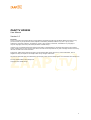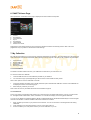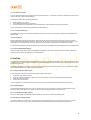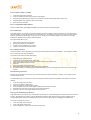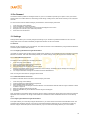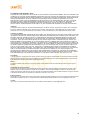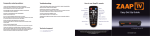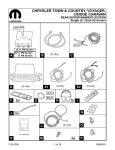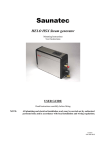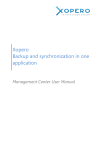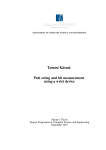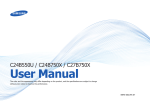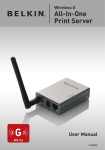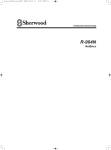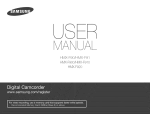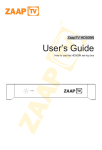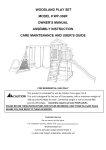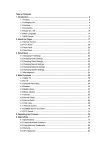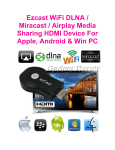Download ZAAPTV HD209N - MediaConcept
Transcript
ZAAPTV HD209N User Manual Version 1.0 Disclaimer This is an original work by Filoklis Group and is protected by applicable copyright laws worldwide. Neither the whole nor any part of this work may be reproduced, stored, adapted or transmitted, published, modified in any form or by any means whatsoever, mechanical, electronic, photographic, graphic, optic recording or otherwise, translated into any language or computer language, without the prior written permission of Filoklis Group. Unless by way of a separate agreement, Filoklis Group makes no representations or warranties with respect to the contents hereof, including their accuracy and error-free nature, and shall not be responsible for any loss or damage caused to the user by the direct or indirect use of this information. Furthermore, Filoklis Group reserves the right to use the subject matter of this notice in any manner whatsoever, with no obligation to notify the recipient of the subject matter of any changes made hereto. All products referenced herein are trademarks of the company and/or of those referenced for more information www.zaaptv.com. The only official website is www.zaaptv.com. Copyright© 2011 Filoklis Group. 1 Contents 1. About the Product 1.1 About the Product 1.2 Document Conventions 2. The Complete ZAAPTV Box Package 3. Installation 3.1 Requirements for Getting Started 3.2 Connecting the ZAAPTV Box 3.2.1 Using RCA Cable 3.2.2 Using HDMI Cable (Applicable for ZAAPTV Box HD only) 3.3 Broadband Connection 3.3.1 Wired Connection 3.3.2 WirelessConnection 4. ZAATV Box At A Glance 4.1 ZAAPTV Box Remote Control 4.2 ZAAPTV Box LED Displays 5. ZAAPTV Box Displays 5.1 Video Playback Options / Info Options 5.2 Video Playback Options Whena Video Stops Playing 5.3 Soft Keypad 6. ZAAPTV Box Home Page 7. My Collection 7.1 Browse USB Disk 7.2 Home Network 7.2.1 To Share Videos using Windows Media Player 7.2.2 Music 7.2.2.1 Listening to Music 7.2.3 Video 7.2.3.1 Watching Videos 7.2.4 Pictures 7.2.4.1 Viewing Slideshows 7.3 Bookmarks 7.3.1 To Bookmark a Video 7.3.1.1 To Delete a Bookmark 7.4 Recently Played 7.4.1 RecentlyPlayedMenuOptions 8. YouTube 8.1 To Play a Video from Video Option 8.2 YouTube Playback 8.2.1 YouTube playback Menu Options 8.3 Searching for YouTube Videos 8.3.1 To Search a Video in YouTube 8.3.1.1 YouTube Search Menu Options 8.4 YouTube Login 8.4.1 Adding an Account 8.4.2 Removing an Account 8.4.3 Log in to an Existing User Account 8.4.4 Changing YouTube User Account 8.4.5 Logging out of YouTube 8.5 YouTube Channels 8.6 YouTube History 9. Popular websites 10. Movies 11. Live Internet TV 12. On Demand 13. Settings 13.1 Network 13.1.1 Configuring the ZAAPTV using Network Wizard 13.1.1.1 Wired Network Connection 13.1.1.2 WirelessNetworkConnection 13.2 Configuring the ZAAPTV Box using Network Wizard 13.2.1 Advanced Wired Mode 13.2.2 Advanced Wireless Mode 13.3 Upgrading the ZAAPTV Box from the ZAAPTV Server 14. Glosarry 15. Term of Use 2 1. About the Product 1.1 About the Product Congratulations! You are now a proud owner of the ZAAPTV. Your ZAAPTV delivers video content via broadband to television set (TV) without the use of a personal computer (PC). The ZAAPTV, enables you to view programs of your choice on your TV. Thus ZAAPTV provides an ultimate experience that allows you to view, download, and store your favorite videos on the ZAAPTV. To subscribe to the ZAAPTV service you need to have access to a broadband connection. The ZAAPTV allows you to: • • • • • • • • • Access Internet video content via broadband Internet connection directly on your TV. Have wired or wireless Internet connectivity. Direct Access to Popular websites and Live Internet TV channels. Watch YouTubeTM videos by categories. Rapidly search for Internet videos using the built-in Video Search Engine. Share media contents from a computer or a NAS device over a network using Digital Living Network Alliance (DLNA) compliant Media Server including Windows Media Player (WMP). Play personal content like music, videos, and photos stored on any PC on the Local Area Network (LAN) connection. Play personal content directly from the USB memory. Bookmark a library of your favorite videos. A part from the Internet videos, the ZAAPTV provides access to YouTube, the most popular video sharing Website on the Internet. YouTube on the ZAAPTV enables you to access the most preferred features such as Most Viewed, Most Recent, Top Rated, and Top Favorites. It enables you to log in to your YouTube account, allowing you to access the customized options on the YouTube Internet site. It also enables you to share your personal videos, music, and photos stored on your computer with your family and friends. The ZAAPTV facilitates playing your favorite music in the background while watching a slideshow. The ZAAPTV Service provides access to a wide variety of videos. These videos are available for Rent or for viewing (Watch). Availability of videos for Rent or for Watch is displayed on the screen, when a video is selected. 1.2 Document Conventions The document conventions used in this user manual are as listed below: • Important information is given under note. Example: Note: Power off the ZAAPTV while connecting it to TV. • The keys on the remote as well as all menu options that appear on the ZAAPTV screen are written in bold font. Example1: Press INFO key available on the remote to get the progress bar. Example 2: From home page, select Channels. • The messages that appear on the TV, while using the ZAAPTV, are written in bold font. Example: A ‘Not ready to watch’ message appears along with the video title if a video is yet to be downloaded. 2. The Complete ZAAPTV Package Before installing the ZAAPTV, ensure that you have received all the supplied accessories listed below. If any item is damaged or missing, kindly contact place of purchase immediately. The following table displays accessories supplied by default when you buy a ZAAPTV package. Accessory Description: 1. 2. 3. 4. 110/220 V Power Adapter, Audio/Video Cable included EU Adapter. 10/100 Ethernet Cable, Quick Start Guide. A/V RCA Cable, HQ HDMI Cable. Not included (Spare Accessories): Wireless N Key Adapter. 3 3. Installation This section covers the prerequisites for connecting the ZAAPTV and procedures of connecting the ZAAPTV. 3.1 Requirements for getting started before connecting the ZAAPTV, ensure that you have • The complet ZAAPTV package. • A TV set and a broadband connection. • Identify a suitable location to place the ZAAPTV - within the proximity of your TV and the home router. Note: A broadband speed of 1000 Kbps or more is recommended. 3.2 Connecting the ZAAPTV The ZAAPTV can be connected to your TV as shown below: • Using RCA cable (For old TV) • Using HDMI Cable (For new TV) 3.2.1 Using RCA Cable Note: Before starting the connection, switch off the ZAAPTV but the TV may remain switched on. Connect the RCA Cable as follows: 1. 2. Connect the black connector of the RCA cable to the “AV Out” port on the ZAAPTV, and the yellow connector to the “Video In” port on your TV. Connect the red and white connectors to the “Audio In” port on your TV. 3.2.2 Using HDMI Cable Note: Before starting the connection, switch off the ZAAPTV and disconnect the power connection from the ZAAPTV. Connect the HDMI Cable as follows: 1. 2. 3. 4. 5. First connect one end of the HDMI Cable to the socket on the ZAAPTV and the other end to socket on the TV. Locate the power socket on the back of your ZAAPTV. Insert one end of the power adapter cord into the power socket. Plug in the other end of the power adapter cord to the wall socket. Power on the ZAAPTV. ZAAPTV home page appears on the screen*. *If the network is not established you will receive an error message. 3.3 Broadband Connection The ZAAPTV can be connected to broadband in two ways as mentioned below: 1. 2. Wired connection Wireless connection 3.3.1 Wired Connection This section provides steps to establish a wired connection 1. 2. 3. 4. Before starting the connection, switch off the ZAAPTV. Locate the Ethernet socket at the back panel of the ZAAPTV . Connect one end of the Ethernet connector to the Ethernet socket on the ZAAPTV and the other end of the connector to the socket on the home router. Power on the ZAAPTV . The ZAAPTV home page appears on the screen. 3.3.2 Wireless Connection This section provides steps to establish a Wireless connection 1. 2. 3. 4. Before starting the connection, switch off the ZAAPTV. Connect the USB wireless device to any one of the USB slots on the ZAAPTV. Power on the ZAAPTV. The ZAAPTV home page appears on the screen. Refer to the section Wireless Network Connection for establishing the network. 4 4. ZAAPTV At A Glance This section helps you to understand all the features of ZAAPTV and efficiently use it for maximum enjoyment. 4.1 ZAAPTV Remote Control This section explains the functions on of the keys on the remote control. Each key on the remote control has an associated image for quick recognition and ease of use. 4.2 ZAAPTV LED Display ZAAPTV LEDs are the indicators used to show the connection status. The display indications are explained in below: 1. 2. Green LED – Connected to internet. Orange LED – No internet connection. 5. ZAAPTV Displays This section elaborates how to watch videos listed under various categories and what options are available while viewing these videos. 5.1 Video Playback Options / Info Options The Video Playback option allows you to play a video at your convenience. The Video Playback option provides the flexibility to view a video at your pace. 5.2 Video Playback Options When a Video Stops Playing If a video stops abruptly while viewing, the UI window displays the options shown in the following table. Navigate to the option of your choice and press OK. 5.3 Soft Keypad While searching for a video you will see the soft keypad as shown in figure below. This is an example of a video search in progress. Based on the selection the screen may change accordingly. 5 6. ZAAPTV Home Page When powered on, the ZAAPTV Home page is displayed with various features and options 1. 2. 3. 4. 5. 6. 7. TV Live My Collection TV On Demand My TV My Collection Internet Media Movies & TV Shows Settings Each of the above features on the home page is described in detail in the following sections. Note: The home pagefeatures may vary based on the ZAAPTV service offerings. 7. My Collection My Collection lists videos that you have recently accessed, bookmarked your ZAAPTV . The videos listed are in the descending order with the last accessed or bookmarked video appearing at the top of the list. The options in My Collection are listed below: 1. 2. 3. 4. 5. Home Network Browse USB Disk Favorite Channels Bookmarks Recently Played 7.1 Browse USB Disk The ZAAPTV enables media contents on your USB disk to be watched on your wide screen TV. To view the contents of a USB disk: 1. 2. Insert the USB disk into one of the USB slots provided on your ZAAPTV. You will receive a pop up message asking for direct access to these media contents; please select “YES” option to view the media files on the disk. 1. 2. If the disk is already connected, click on the My Collection option. Select Browse USB Disk. Contents of the USB Disk will be displayed as shown in the following figure. Select and play a video of your choice. Note: Users can view only the media file formats that the ZAAPTV supports. 7.2 Home Network This is a key feature of the ZAAPTV that enables you to share and enjoy the digital media stored in your PC on a wide screen TV. The digital media includes Music, Video, and Photos. You can also set and play music during photo slideshows. You can use any Digital Living Network Alliance (DLNA) compliant Media Server like Windows Media Player to serve the digital contents to the ZAAPTV . Features available under Home network are as follows: 1. 2. 3. Music -Enables you to listen to your personal music collection. You can run the tracks in the background while viewing slideshows. Video -Enables you to view videos stored in your PC on the wide screen TV. Pictures -Enables you to view photos stored in your PC as slideshow on your TV. 6 7.2.1 To Share Videos using Windows Media Player Sharing videos on Windows Media Player is explained in this section. To turn on media sharing follow the steps below: 1. 2. 3. 4. Run Windows Media Player on your PC. Click the arrow below the Library tab, and then click Media Sharing. In the Media Sharing dialog box, select the Share my media check box as shown in the following figure. In the list of devices below the Share my media to check box, select the newly added ZAAPTV. 7.2.2 Music Music lists the choices to access the music tracks available in your PC. The options are listed with the number of tracks available. You can search for a specific track stored in your PC. When you navigate to a source of your choice, the UI displays a list of music tracks on the left side and related details of the track on the right side. These musical tracks can be played in the background while viewing a slideshow. 7.2.2.1 Listening to Music This feature enables you to listen to music stored in your PC. While playing a track, the ZAAPTV displays Now Playing page indicating the server connection. This page also provides details about the track such as its category, album, title, the duration of the track and a timer showing time lapsed. Music file formats supported by the ZAAPTV are given in the following table. During music play, press MENU key of the remote to return to the ZAAPTV home page and to search for a track on your PC. 7.2.3 Video Video lists the choices to access the videos available in your PC. The options are listed along with the number of videos available. You can search for a specific video stored in your PC. When you navigate to a source of your choice, the UI displays a list of videos on the left side and a preview and related details of the video on the right side. Video file formats supported by the ZAAPTV are given in the table shown below. Note: Video formats supported depend on whether basic or premium codec packages selected. 7.2.3.1 Watching Video This feature enables you to view the videos stored in your PC. The videos can be viewed by various options under Videos such as Albums -Lists video albums available in your personal collection. All Videos -Lists the videos available in your personal collection. During the video play, press Menu key to return to the ZAAPTV home page or to search for a video. 7.2.4 Pictures Photos enable you to access and view the photos available on your PC. The options are listed along with the number of photos available. One of the useful features of the ZAAPTV is the option that enables you to view slideshows by dates photos were taken, if the date feature has been enabled on the camera. The photo file formats supported by the ZAAPTV are .jpg and .jpeg. 7.2.4.1 Viewing Slideshows The slideshow viewing option in Home Network enables you to view the slideshow of photos stored in your PC. The slideshow can be viewed through various options available under pictures. To view a slideshow follow the steps given below: 1. 2. 3. 4. From home page, select Home Network. From the list, select the option of your choice. Select the album which you want to view in slide show. Select a desired photo to begin the slideshow and press OK key on the remote. Now you can enjoy the slide show of your photo collection. Note: Each picture remains on the screen for the duration that is defined under Playback Options in Settings. However, to move to the next picture before it moves automatically, press the down arrow key. To stop the slideshow you need to move to the previous page or the home page since the slideshow automatically resumes once it reaches the last photo in the album. 7.3 Bookmarks This option displays videos added to bookmarks while using various features of the ZAAPTV . Listed videos provide details about the video title, date, time of adding as bookmark, and name of the channel from which the ZAAPTV accessed the video. Bookmarks list videos in chronologically descending order. The video with the recent bookmark date appears at the top of the list. The list of videos appears on the left side of the UI whereas the right side displays an image associated with the selected video. 7 7.3.1 To Bookmark a Video You can create bookmarks anytime while using the features of ZAAPTV . A bookmark can also be created for the search string used for searching a video through ZAAPTV . To bookmark a video, follow the steps given below: 1. 2. 3. Select a video of your choice. Press MENU key available on the remote. Using the ZAAPTV remote navigate and select Bookmark this video. Selected video gets bookmarked. To play the bookmarked video, select bookmarks from My Collection. 7.3.1.1 To Delete a Bookmark Press MENU key on the remote to delete the selected bookmark or to return to home page. The options are displayed in the following table. 7.3 Recently Played Recently Played lists recently viewed videos in descending order with the most recent one on the top of the list. It records videos viewed through Bookmarks, Search for Video, YouTube, Channels, and Torrent Videos features of the ZAAPTV . This option helps you to have instant access to the videos that you have already viewed but do not remember the details. The list of videos appears on the left side of the UI whereas the right side displays an image associated with the selected video. 7.3.1 Recently Played Menu Options While viewing a recently played video, press MENU key available on the remote and select one of the options to perform the required task. The options are displayed in the following table. 8. YouTube YouTube is the most popular video sharing Website on the Internet. It enables you to upload, view, and share videos with other YouTube users. The YouTube feature available on the ZAAPTV enables you to perform all the YouTube activities using your TV instead of using the PC. The ZAAPTV enables you to access your YouTube account and enjoy the options provided by YouTube. The ZAAPTV allows you to track the latest trends in video sharing on the Internet. 8.1 To Play a Video from Video Option To play a video from any of the video features, follow the steps given below: 1. 2. 3. 4. From home page, select YouTube. From the YouTube list, select the option of your choice. Example: From the YouTube list, select Most Viewed. Select the video from the list. Press OK to view the video. You can navigate to the category and the video of your choice. The selected video will be streamed for your viewing. 8.2 YouTube Playback The Video Playback option allows you to play a YouTube video at your convenience. To view the playback options while watching a video, press INFO on the remote. (To know more about playback options refer section 5.2) 8.2.1 YouTube playback Menu Options During YouTube playback, press MENU option available on the remote to perform the following task. 8.3 Searching for YouTube Videos This option enables you to search for a specific video on the YouTube Website. You can use this option when you want to watch a YouTube video of your choice. It lists videos that match the string of characters entered in the search box. 8 8.3.1 To Search a Video in YouTube 1. 2. 3. From home page, select YouTube. From theYouTube list, select search. Soft key pad appears. Using the soft keypad enter the search string. (To know more about soft key pad refer to section 5.3) 4. 5. Using Navigation keys, select the video of your choice. Press OK to view the video. 8.3.1.1 YouTube Search Menu Options During YouTube search, press MENU available on the remote to perform the following task. 8.4 YouTube Login This option enables you to access your existing YouTube user account. Before continuing to access your YouTube account using the ZAAPTV , ensure that the account is created using a PC. The ZAAPTV can remember up to 4 user names with the option to remember the password(s). Using Login you can access your customized options on the YouTube such as My Subscription, My Playlist, My Favorites, and My Uploads. The Login feature allows you to: 1. 2. 3. 4. Add an existing account to the ZAAPTV Remove an account from the ZAAPTV Access an account added to the YouTube Logout of your personal YouTube account 8.4.1 Adding an Account Add Account option under Login allows you to add your existing YouTube account to the ZAAPTV . Thus this option enables you to access YouTube using the ZAAPTV . To add an account, follow the steps given below: 1. 2. 3. 4. 5. 6. 7. 8. From home page, select YouTube. From the options that are displayed, select Login. Select Add Account. Enter Your User Name screen appears with a soft key pad. Using soft keypad enter the user name. Press OK. Using Soft Keypad, enter the Password. Select Remember Password on to save password in the ZAAPTV . A screen as shown in the following figure appears.Navigate to your user name and press OK to access your YouTube account. 8.4.2 Removing an Account Remove Account enables you to remove your YouTube user account from the ZAAPTV . However, you can login to these accounts through the PC. The steps below help you to remove the user accounts that are neither required on the ZAAPTV nor valid on the YouTube Website: 1. 2. 3. 4. 5. 6. From home page, select YouTube. From the YouTube list, select Login. Using navigation key, select Remove Account. Press OK. Remove Account screen appears displaying the existing user names. Navigate to the user account you want to remove from the ZAAPTV . Press OK. The user account gets deleted from the ZAAPTV . 8.4.3 Log in to an Existing User Account Login option allows you to access your YouTube account and view your customized options on a wide screen TV at the click of a button. This enables you to search, view and bookmark the selected video apart from enjoying other privileges such as viewing related videos, adding the selected videos to your favorites list, rating videos, and flagging the selected video. To access an existing user account: 1. 2. 3. From home page, select YouTube. From YouTube list, select Login. Using navigation key, select your user name and press OK. 9 8.4.4 Changing YouTube User Account Change User enables you to access multiple YouTube user accounts which are added on the ZAAPTV . This option thus enables more than one person to access their YouTube accounts using ZAAPTV . For example, through The ZAAPTV every individual in your home can access their respective YouTube account. To change the user, follow the steps given below: 1. 2. 3. 4. From home page, select YouTube. From YouTube list, select Change User. Press OK. Change the user you want change. Press OK. User name will be changed. 8.4.5 Logging out of YouTube To log out from the YouTube follow the steps given below: 1. 2. 3. 4. 5. From home page, select YouTube. Navigate to Change User. Press OK, YouTube Login page appears. Select Logout. Press OK. You will be logged out. 8.5 YouTube Channels Channels option in YouTube enables you to access the popular content on YouTube Website provided by ZAAPTV Service. The Channels page enables you to navigate to the video listing page to access video content on YouTube. Each channel page provides various relevant categories. The videos are listed in the descending order, the top rated video of the category placed on top of the list. Videos in this option are listed on the left side under relevant categories. The right side of the screen (UI) displays associated image and related information for the selected video. 8.6 YouTube History History archives and lists all the recently viewed videos of YouTube through ZAAPTV . Archiving in History is specific to videos searched, viewed, or bookmarked from YouTube. The list of videos in the video listing page of History enables you to select the video that you have already viewed without the hassle of remembering the details of the video. 9. Popular Websites The Popular Websites feature enables you to enjoy the popular video sites available on the Internet. Videos from various popular websites like CNN Video, ABC news, ESPN, and PGATour etc. are available for viewing. To view a video under Popular Websites follow the steps given below: 1. 2. 3. 4. From home page, select Popular Websites. Navigate to the channel of your choice and press OK. Navigate to the category of your choice and select the video of your choice. Press OK to view the video. 10. Movies Movies option enables you to access movies channels provided by ZAAPTV Service. Accessing these channels helps you to watch the programs live or rent the video for future viewing. These channels include the on demand video as well as other premium channels. 11. Live Internet TV Live Internet TV makes it possible to view digital content live on your TV. ZAAPTV provides you an option to view your favorite TV channels from Middle East, Turkey, Greece and Africa. Thus you can watch your regular TV channels along with the other popular sites and services provided by ZAAPTV. 10 12 On Demand On Demand makes it possible to view digital content on your TV. The ZAAPTV provides you an option to view your favorite media content such as MTA Sermons, Greek Songs, Arabic Songs, cooking shows, talent shows and many more on demand channels. To view a channel under On Demand category of the ZAAPTV, follow the steps given below: 1. 2. 3. 4. 5. From home page, select ZAAPTV. Using navigation key, select On Demand. Press OK. The icons corresponding to the channels are displayed on the screen. Navigate to the channel of your choice and press OK. Press OK to view the Channel. 13. Settings Settings feature allows you to manually configure the settings of your ZAAPTV. By default the ZAAPTV is set in the auto configuration mode. This mode automatically configures the ZAAPTV on the home network. 13.1 Network ZAAPTV can be connected to your home network. The network connection can be established by using the Network Wizard or Advanced options available within ZAAPTV. 13.1.1 Configuring the ZAAPTV using Network Wizard It provides you with the option to select wired or wireless mode. Wired is the recommended mode to be used while connecting ZAAPTV to a network. This mode automatically detects your network settings, both in the Wired and the Wireless mode. 13.1.1.1 Wired Network Connection To establish a Wired network follow the steps given below: 1. 2. 3. 4. 5. 6. From home page, select Settings. From the Settings list, select Network and press OK. Select Network Wizard and press OK. Using the ZAAPTV remote navigate and select Wired. ZAAPTV automatically detects your Home Network, Internet settings, and ZAAPTV Server settings and conducts a download speed test of the connection. You will get confirmation message for successful connection establishment. Note: You will get a failure alert for unplugged network cable. 13.1.1.2 Wireless Network Connection To establish a Wireless network Connection, follow the steps given below: 1. 2. 3. 4. 5. 6. 7. From home page, select Settings. From the Settings list, select Network and press OK. Select Network Wizard and press OK. Using the ZAAPTV remote navigate and select Wireless. A list of Wireless networks within the range of ZAAPTV is listed as shown in figure 39. Select your Wireless network and press OK. Enter the WEP/WPA key for the Wireless network using the Soft Keypad. Press OK. Note: The ZAAPTV automatically detects the Home network, settings, and ZAAPTV Server settings and conducts a download speed test of the connection. You will get a confirmation for successful connection establishment as shown in the following figure. 13.2 Configuring the ZAAPTV using Network Wizard This option enables you to manually configure the ZAAPTV on your home network in the Wired and the Wireless mode. The Advanced option should be used only if you want to customize the ZAAPTV settings as per your requirement. Configuring ZAAPTV using the Advanced option is recommended only if you are aware of the settings used for your home network. 11 13.2.1 Advanced Wired Mode To use the advanced wired mode follow the steps given below: 1. 2. 3. 4. 5. 6. From home page, select Settings. From the settings list, select Network and press OK. Select Advanced Wizard and press OK. A screen appears as shown in the following figure. Select Wired. Enter values for the different network settings using the Up/down navigation keys on the Remote. Use the Left/Right navigation keys to move to the previous or the next box. Select OK to establish a network. 13.2.2 Advanced Wireless Mode To use the Advanced Wireless Mode follow the steps given below: 1. 2. 3. 4. 5. 6. 7. 8. 9. From home page, select Settings. From the Settings list, select Network and press OK. Select Advanced Wizard and press OK. Select Wireless. Select IP Settings. Select Scan. Select Home Wireless (SSID) and press OK. Navigate to Security, WEP/WPA, Input Mode, Key Index and Network Key. Select OK to establish a network. 13.3 Upgrading the ZAAPTV from the ZAAPTV Server Once you have successfully connected the ZAAPTV to the Internet, you may receive a message to upgrade the ZAAPTV Service. This message appears if the ZAAPTV Service has a software update for your ZAAPTV . In case you receive this request we recommend that you upgrade your ZAAPTV Service immediately. Please follow the steps given below to upgrade your ZAAPTV . Please power cycle the ZAAPTV by unplugging the power cord from the box and reconnecting it. Before the home page appears you will receive a message to upgrade to the ZAAPTV Service. You will be presented with two options – Now and Later. To perform the upgrade immediately: Select Now on the screen and press OK key of the remote. To perform the upgrade at a later time: Select Later on the screen and press OK key of the remote. If you do not get the Upgrade message, please go to Settings->Product Info and note down the Box id, client version and server version. Email the data to the contact details provided at [email protected]. Note: It is recommended that you upgrade to the latest version to enjoy the new features available. Other reasons for upgrading are to fix known security holes and bugs that have been found and fixed. 14. Glossary These are the commonly used technical terms used within this document. These terms are listed to provide you with additional information. 1. DHCP (Dynamic Host Configuration Protocol) -A protocol that lets one device on a local network, known as a DHCP server, assign temporary IP addresses to the other network devices, typically computers. 2. DRM (Digital Rights Management) -This is a technology to give content providers control over redistribution and access to material. 3. DNS (Domain Name Server) -The IP address of your ISPs server, which translates the names of Websites into IP addresses. 4. Ethernet -An IEEE standard network protocol that specifies how data is placed on and retrieved from a common transmission medium. 5. IP (Protocol) -A protocol used to send data over a network. 6. IP Address – A unique address used to identify a computer or a device on a network. 7. Mbps (Megabits per Second) -One million bits per second; a unit of measurement for data transmission. 8. Static IP Address -A fixed address assigned to a computer or device that is connected to a network. 9. Subnet Mask -An address code that determines the size of the network. 10. UI – User interface. 12 15. Term of Use Terms of Use ("Terms of Use") govern your access to and use of the ZAAPTV™. (“ZAAPTV”) and any videos, information, text, graphics, files or other materials or services (the "Content") displayed or accessible through the ZAAPTV Service (collectively, the ZAAPTV Service and the Content sometimes referred to as the "Services"). Your access to and use of the Services are expressly conditioned on your compliance with these Terms of Use. By accessing or using the Services, you agree to be bound by these Terms of Use and you agree to ZAAPTV’s privacy policy, found at http://www.zaaptv.com/termofuse, which may be modified by ZAAPTV at any time for any reason and which is incorporated here by reference. If you do not agree to any of these terms or ZAAPTV’s latest privacy policy, please do not use the Services. Modification of Terms of Use You acknowledge and agree that ZAAPTV may, in its sole discretion, revise these Terms of Use at any time. By continuing to access or use the Services after ZAAPTV makes any such revision, you agree to be bound by the revised Terms of Use. Privacy See ZAAPTV's Privacy Policy (http://www.zaaptv.com/privacy) for information and notices concerning ZAAPTV’s collection and use of your personal information. Registration and Passwords Some Services may require you to register. If you choose to register, you must submit a valid e-mail address, select a username and password during the registration process, and be at least 18 years of age. You are responsible for safeguarding the password that you use to access any secure areas of the Services. You agree not to disclose your password to any third party. You agree to take sole responsibility for any activities or actions under your password, whether or not you have authorized such activities or actions. You will immediately notify ZAAPTV of any unauthorized use of your password. ZAAPTV reserves the right to refuse providing Services to any user, or to delete accounts created by users who appropriate the name, likeness, email address or other personally identifiable information of another individual. Your Use of the Services You may only use the Services for your personal and non-commercial purposes, and subject to the restrictions set forth in these Terms of Use. Furthermore, the Services may contain links to or Content from other websites or sources that are completely independent of ZAAPTV and may require you to accept additional terms of service which will be presented to you before you can use such Services. Such Content may be protected by copyright or other intellectual property laws and treaties, and may be subject to terms of use of the third party providing such Content. These Terms of Use do not grant you any rights to use such Content nor does it guarantee that such Content will continue to be available to you. ZAAPTV and its licensors reserve the right to change, suspend, remove, or disable access to any Content or any other aspect of the Services at any time without notice in its sole discretion. In no event will ZAAPTV be liable for changing, suspending, removing or disabling access to any Content or any other aspect of the Services. ZAAPTV may also impose limits on the use of or access to certain Services, in any case and without notice or liability. There may be interruptions in the delivery or availability of some or all Content at any time. You understand that by using any of the Services, you may encounter Content that may be deemed offensive, indecent, or objectionable, which Content may or may not be identified as having explicit language. Nevertheless, you agree to use the Services at your sole risk and that ZAAPTV shall have no liability to you for Content that may be found to be offensive, indecent, or objectionable. You acknowledge and agree that ZAAPTV is not responsible for examining or evaluating the Content or accuracy, completeness or authenticity of any Content. ZAAPTV, its officers, affiliates and subsidiaries do not warrant or endorse the Content and shall not, directly or indirectly, be liable or responsible, in any way, to you or any other person for the Content or for any inaccuracies, errors in or omissions from the Content. You agree that you will not use the Services in a manner that would infringe or violate the rights of any other party, and that ZAAPTV is not in any way responsible for any such use by you. By accessing or using the Services, you acknowledge that ZAAPTV makes no representations or warranties with regard to the appropriateness or accuracy of the Content. ZAAPTV Property All right, title, and interest in and to the Services including but not limited to any Content, are and will remain the exclusive property of ZAAPTV and the respective owners. The Services are protected by copyright, trademark, and other laws of both the European and foreign countries. Except as expressly permitted in these Terms of Use, you may not reproduce, modify or prepare derivative works based upon, distribute, sell, transfer, publicly display, publicly perform, transmit, or otherwise use the Services. You may not copy or modify the HTML code used to generate web pages related to the Services. You may not use Services on or in connection with any hardware or software other than a ZAAPTV device, for any purpose. Trademarks Product names, logos, brands, and other trademarks featured, or referred to, on zaaptv.com, are the property of their respective trademark holders. These include, but are not limited to, ZAAPTV, YouTube™ and Playon™. Except for ZAAPTV, trademarks and trademark holders are not affiliated with ZAAPTV or its products, promotional materials, or website(s), nor do they sponsor or endorse ZAAPTV. ZAAPTV will have the right to investigate and prosecute violations of the Terms of Use, including intellectual property rights infringement and security issues, to the fullest extent of the law. ZAAPTV may involve and cooperate with law enforcement authorities in prosecuting users who violate these Terms of Use. You acknowledge that ZAAPTV has no obligation to monitor your access to or use of the Services, but has the right to do so for the purpose of operating the ZAAPTV Service, to ensure your compliance with these Terms of Use, or to comply with applicable law or the order or requirement of a court, administrative agency or other governmental body. Termination If you violate any of these Terms of Use, your permission to use the Services will automatically terminate. ZAAPTV reserves the right to revoke your access to and use of the Services at any time, with or without cause. 13 The SERVICES ARE PROVIDED "AS-IS" THE SERVICES, INCLUDING BUT NOT LIMITED TO THE CONTENT, ARE PROVIDED "AS IS", WITHOUT WARRANTY OR CONDITION OF ANY KIND, EITHER EXPRESS OR IMPLIED. WITHOUT LIMITING THE FOREGOING, ZAAPTV EXPLICITLY DISCLAIMS ANY WARRANTIES OF MERCHANTABILITY, FITNESS FOR A PARTICULAR PURPOSE, QUIET ENJOYMENT OR NON-INFRINGEMENT. WITHOUT LIMITING THE FOREGOING, ZAAPTV MAKES NO WARRANTY THAT THE SERVICES WILL MEET YOUR REQUIREMENTS OR BE AVAILABLE ON AN UNINTERRUPTED, SECURE, OR ERRORFREE BASIS. ZAAPTV MAKES NO WARRANTY REGARDING THE QUALITY OF ANY PRODUCTS, SERVICES, OR INFORMATION PURCHASED OR OBTAINED THROUGH THE SERVICES, OR THE ACCURACY, TIMELINESS, TRUTHFULNESS, COMPLETENESS OR RELIABILITY OF ANY INFORMATION OBTAINED THROUGH THE SERVICES. Indemnity You agree to defend, indemnify, and hold harmless ZAAPTV, its officers, directors, employees and agents, from and against any claims, liabilities, damages, losses, and expenses, including, without limitation, reasonable legal and accounting fees, arising out of or in any way connected with your access to or use of the Services, or your violation of these Terms of Use. Limitation of Liability TO THE MAXIMUM EXTENT PERMITTED BY APPLICABLE LAW, NEITHER ZAAPTV NOR ANY OTHER PARTY INVOLVED IN CREATING, PRODUCING, OR DELIVERING THE SERVICES, INCLUDING BUT NOT LIMITED TO THE CONTENT, WILL BE LIABLE FOR ANY INCIDENTAL, SPECIAL, CONSEQUENTIAL OR PUNITIVE DAMAGES RESULTING FROM YOUR ACCESS TO OR USE OF, OR INABILITY TO ACCESS OR USE, THE SERVICES, WHETHER BASED ON WARRANTY, CONTRACT, TORT (INCLUDING NEGLIGENCE) OR ANY OTHER LEGAL THEORY, WHETHER OR NOT ZAAPTV HAS BEEN INFORMED OF THE POSSIBILITY OF SUCH DAMAGE, EVEN IF A REMEDY SET FORTH HEREIN IS FOUND TO HAVE FAILED OF ITS ESSENTIAL PURPOSE. YOU SPECIFICALLY ACKNOWLEDGE THAT ZAAPTV IS NOT LIABLE FOR THE DEFAMATORY, OFFENSIVE OR ILLEGAL CONDUCT OF OTHER USERS OR THIRD PARTIES AND THAT THE RISK OF INJURY FROM THE FOREGOING RESTS ENTIRELY WITH YOU. FURTHER, ZAAPTV WILL HAVE NO LIABILITY TO YOU OR TO ANY THIRD PARTY FOR ANY THIRD-PARTY CONTENT DOWNLOADED OR OTHERWISE ACCESSIBLE FROM OR THROUGH THE SERVICES. YOU AGREE THAT THE AGGREGATE LIABILITY OF ZAAPTV TO YOU FOR ANY AND ALL CLAIMS ARISING IN CONNECTION WITH THE SERVICES IS LIMITED TO FIFTY DOLLARS ($50). THE LIMITATIONS OF DAMAGES SET FORTH ABOVE ARE FUNDAMENTAL ELEMENTS OF THE BASIS OF THE BARGAIN BETWEEN ZAAPTV AND YOU. SOME JURISDICTIONS DO NOT ALLOW THE EXCLUSION OR LIMITATION OF LIABILITY FOR CONSEQUENTIAL OR INCIDENTAL DAMAGES, SO THE ABOVE LIMITATION MAY NOT APPLY TO YOU. Severability In the event that any provision of these Terms of Use is held to be invalid or unenforceable, the remaining provisions of these Terms of Use shall continue in full force and effect and the unenforceable provision shall be reformed so as to give maximum legal effect to the intentions of the parties as expressed herein. Waiver The failure of ZAAPTV to enforce any right or provision of these Terms of Use will not be deemed a waiver of such right or provision. Controlling Law and Jurisdiction These Terms of Use and any action related thereto will be governed by and interpreted in accordance with the laws of the Republic of Cyprus without regard to its conflict of law provisions. The exclusive jurisdiction and venue of any action with respect to the subject matter of these Terms of Use will be the state and federal courts located in Republic of Cyprus, and each of the parties hereto waives any objection to jurisdiction and venue in such courts. Entire Agreement These Terms of Use constitute the entire and exclusive agreement between ZAAPTV and you with respect to the Services and supersede and replace any prior or contemporaneous understandings between ZAAPTV and you regarding the Services. Contact If you have any questions about these Terms of Use, please contact ZAAPTV at [email protected]. 14