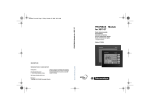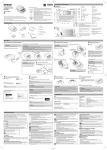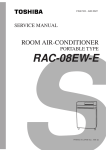Download GP70Series DeviceNet I/F Unit User Manual - Pro
Transcript
GP-70 Series I/O Unit User Manual PREFACE Thank you for purchasing Digital's DeviceNet I/F Unit (GP070-DN41) for use with the GP70 Series panels and which is hereafter referred to as "this unit". This unit functions as an interface between the < Pro-face® > GP70 Series Graphic Control Panel, (hereafter referred to as the "GP") , and a DeviceNet system. This manual contains the information necessary to use a GP to communicate via DeviceNet system. To ensure the correct use of your GP, each GP70 series unit has its own User's Manual. Prior to installing this unit in your GP, please read your GP User's Manual's "CHAPTER 1.1: Operating the GP" (Optionally available). This unit is compatible with the following GPs : GP-470 Series, GP-570 Series, GP-675 Series, GP-870 Series, GP-477R Series, GP-577R Series units. NOTE: (1) It is forbidden to copy the contents of this manual, either in whole or in part, except for the purpose of the user’s personal use, without the express written permission of the Digital Electronics Corporation of Japan. (2) The information provided in this manual is subject to change without notice. (3) This manual has been written with care and attention to detail; however, should the user discover any errors or omissions, please contact the Digital Electronics Corporation and inform them of your findings. (4) Please be aware that Digital Electronics Corporation shall not be held liable by the user for any damages, losses, or third party claims arising from the uses of this product. (5) This unit has received CE marking and is UL approved. Please be aware, however, that, depending on the user's application of this GP70 series product, the product's CE marking and UL approval conformity may be lost. © Copyright 1999, Digital Electronics Corporation. All Right Reserved. The product names used in this manual are the registered trademarks of their respective companies. ∗ is a registered trademark of ODVA (Open DeviceNet Vendor Association). 1 TABLE OF CONTENTS PREFACE ................................................................................................................................1 TABLE OF CONTENTS ...........................................................................................................2 SAFETY PRECAUTIONS ........................................................................................................3 DEVICE PROFILE ...................................................................................................................4 UL / c-UL(CSA) APPROVAL ...................................................................................................8 CE MARKING NOTES .............................................................................................................8 UNPACKING THE DeviceNet I/F UNIT ...................................................................................9 SYMBOL INFORMATION ........................................................................................................9 Chapter 1 : INTRODUCTION 1.1 Using the DeviceNet I/F Unit ....................................................................................... 1-1 1.2 System Design ............................................................................................................ 1-1 1.3 Screen Editor Program Caution ................................................................................... 1-2 Chapter 2 : SPECIFICATIONS 2.1 DeviceNet Specifications ............................................................................................. 2-1 2.1.1 General Specifications .................................................................................... 2-1 2.1.2 Structural Specifications ................................................................................. 2-1 2.1.3 Performance Specifications ............................................................................ 2-2 2.2 Part Names and Functions .......................................................................................... 2-3 Chapter 3 : INSTALLING AND WIRING THE DeviceNet I/F UNIT 3.1 Installing the DeviceNet I/F Unit .................................................................................. 3-1 3.2 Connecting Cables ...................................................................................................... 3-3 Chapter 4 : Troubleshooting 4.1 Troubleshooting ........................................................................................................... 4.1.1 Problems ......................................................................................................... 4.1.2 When a Communication Error Occurs ............................................................ 4.2 DeviceNet I/F Unit Check Methods.............................................................................. 2 4-1 4-1 4-2 4-4 SAFETY PRECAUTIONS This manual includes the information that must be followed to operate this product correctly and safely. Read this manual and attached manuals to thoroughly understand the correct operation and functions of this product. Usage of Icons Throughout this manual, to allow you to use this product correctly, the following icons are provided next to the operations that require special attention. The operations described with these icons contain essential safety information. The following is an example of the icons and their meanings: Indicates situations where severe bodily WARNING ! injury, death or major machine damage can Warning occur. Indicates situations where slight bodily ! CAUTION injury or machine damage can occur. Caution WARNINGS To ensure the safe and correct use of both this unit and your GP, please observe the following precautions: · When attaching this unit to the GP, make sure that the GP's power cord is not plugged in to the main power (constant), in order to prevent electric shocks. · Be careful not to touch the surface of this unit's printed circuit board. · Do not modify this unit in any way, since an electric shock or fire may occur. · Design your system so that the machine will not malfunction due to a communication error between the GP and the Host (PLC). Otherwise, there could be a danger of bodily injury or damage to equipment and/or materials. To Prevent this unit from malfunctioning : · Do not allow water, liquid or metallic objects to enter into the unit, since they can cause the unit to either malfunction or to create an electric shock. · Please avoid using this unit in areas where sudden, large changes in temperature may occur. These changes can cause condensation form inside the unit, possibly causing an accident. · Avoid installing this unit in an environment where it will be exposed to direct sunlight, high temperatures or excessive amounts of dust. · Since this unit is a precision instrument, do not install it where strong impacts or vibration will occur. · Avoid installing this unit in an environment where it may be exposed to chemical vapors. · Do not use paint thinner or organic solvents to clean the outside of this unit. Instead, soak a soft cloth in a diluted neutral detergent, wring it tightly, and then wipe the unit's outside case. 3 DEVICE PROFILE Device Profile Table General Data DeviceNet Physical Conformance Data Conforms to DeviceNet Specification Volume I - Release Vendor Name Device Profile Name Product Name Product Catalog Number Product Revision HMS Fieldbus Systems AB (Hassbjer Micro) Communications Adapter AnyBus-S DeviceNet 12 1.2 Network Power Consumption (Max) 0.065 A @ 11V DC (worst case) Connector Style Open-Hardwired X Sealed-Mini Open-Pluggable X Sealed-Micro Isolated Physical Layer LEDs Supported None MAC ID Setting Default MAC ID Communication Rates Supported X Module Network X X Combo Mod/Net I/O DIP Switch Other X Software Settable DIP Switch Other X Software Settable 500k bit/s Group 2 Only Client Group 2 Server Group 2 Only Server X Peer-To-Peer Tool (not a Device) Group Group 2 Group 3 Dynamic I/O Message Groups (Peer to Peer) Group Group 2 Group 3 Default I/O Data Address Path Input: Output: Fragmented Explicit Messaging Supported If yes, Acknowledge TimeOut Service Service X Group 2 Client UCMM Explicit Message Groups Supported Typical Target Addresses Consumption Production 2 *1 Yes No 125k bit/s X 250k bit/s X Device Network Behavior DeviceNet Communication Check All That Apply Data 4 Volume II - Release 63 Communication Rate Setting *1 2 Class 4 Class 4 Yes Inst. 64 Inst. 96 X Attr. Attr. 3 3 No 1200 ms 16 14 Class 1 Class 1 Inst. 1 Inst. 1 Attr. 7 Attr. 7 Used the DeviceNet module manufactured by HMS Fieldbus Systems AB (Hassbjer Micro). Object Implementation DeviceNet Required Object Implementation Object Class Attributes Open None Supported ID Description 1 2 3 4 Revision Max instance Number of Instances Optional attributes list Get Set Value Limits X 5 Optional services list 6 Max Id of class attributes 7 Max Id of instance attributes DeviceNet Services Services Parameter Options Get_Attributes_All Reset None Supported Object Instance Attributes Open X Get_Attribute_Single Find_Next_Object_instance ID Description 1 Vendor 2 Device type 3 Product code 4 Revision 5 Status (bits supported) 6 Serial number 7 Product name 8 State 9 Config. Consistency Value Get Set Value Limits X =(90) X =(12) X =(12) X =(1.2) X X X X 10 Heartbeat Interval DeviceNet Services Services AnyBus-S DeviceNet Parameter Options Get_Attributes_All X Reset 0,1 X Get_Attribute_Single Set_Attribute_Single X Get indicates attribute value is returned by the Get_Attribute_Single service. X Set indicates attribute value is written to by the Set_Attribute_Single service. 5 Object Class DeviceNet Required Object Implementation Attributes Open None Supported ID Description 1 Revision Get Set X DeviceNet Services Services None Supported Object Instance Attributes Open None Supported Parameter Options X Get_Attribute_Single ID Description 1 2 3 4 5 6 7 8 9 MAC ID Baud rate BOI Bus-off counter Allocation information MAC ID switch changed Baud rate switch changed MAC ID switch value Baud rate switch value Get Set X X X X X None Supported 6 X X X X Value Limits X X DeviceNet Services Services Value Limits Get_Attribute_Single Set_Attribute_Single Allocate M/S connection set Release M/S connection set X Get indicates attribute value is returned by the Get_Attribute_Single service. X Set indicates attribute value is written to by the Set_Attribute_Single service. Parameter Options DeviceNet Required Object Implementation Object Class Attributes Open None Supported Services None Supported Object Instance Complete the Object Instance sectionfor each Instance type supported. Indicate Production trigger,Transport type and Transport Class supported for Dynamic I/O. Attributes Services X X Open ID Description 1 Revision Get Set X Value Limits DeviceNet Services Parameter Options Reset Create Delete X Get_Attribute_Single Find_Next_Object_Instance Predefined M/S Connections Peer to Peer Connections Max Instances Explicit Message Explicit Message Total Client Polled Server X Bit Strobed Dynamic I/O Total Client Change of State Server Cyclic Production trigger(s) Cyclic Transport type(s) Server Transport class(es) ID Description 1 State 2 Instance type 3 Transport Class trigger 4 Produced connection ID 5 Consumed connection ID 6 Initial comm. characteristics 7 Produced connection size 8 Consumed connection size 9 Expected packet rate 12 Watchdog time-out action 13 Produced connection path length 14 Produced connection path 15 Consumed connection path length 16 Consumed connection path 17 Production inhibit time DeviceNet Services X Reset Delete Apply_Attributes X Get_Attribute_Single X Set_Attribute_Single COS 2 App. trig. Client 3 Value Limits Get Set X X X X X X X X X X X X X X X X X X Parameter Options Get indicates attribute value is returned by the Get_Attribute_Single service. Set indicates attribute value is written to by the Set_Attribute_Single service. 7 UL / c-UL(CSA) APPROVAL The GP070-DN41 is a UL/ c-UL(CSA) listed product. (UL File No.E182139). The GP070-DN41 conforms as a component to the following standards: • UL 508 Industrial Control Equipment. • UL 1604 Electrical Equipment for Use in Class I and II, Division 2, and Class III Hazardous (Classified) Locations. • CAN / CSA-C22.2, Nos. 142, and 213-M1987 Standard for Safety of Information Technology Equipment, including Electrical Business Equipment. GP070-DN41 (UL registration No.:2780041) • Be sure that the unit is installed so that it is at least 100 mm away from any adjacent structures or devices. If these requirements are not met, the heat generated by the unit's internal components may cause the unit to fail to meet UL standard requirements. UL 1604 Compliance Conditions and Handling Cautions 1. Power, input and output (I/O) wiring must be in accordance with Class I, Division 2 wiring methods, Article 501-4 (b) of the national Electrical code, NFPA 70 or as specified in Section 10-152 of the Canadian Electrical Code for installations within Canada and in accordance with the authority having jurisdiction. 2. Suitable for use in Class I, Division 2, Groups A, B, C and D hazardous location, or nonhazardous location only. 3. WARNING: Explosion hazard - substitution of components may impair suitability for Class I, Division 2. 4. WARNING: Explosion hazard - do not disconnect equipment unless power has been switched off or the area is known to be nonhazardous. 5. WARNING: Explosion hazard - when in hazardous locations, turn off power before replacing or wiring modules. CE MARKING NOTES The GP070-DN41 is a CE marked, EC compliant product. It complies with EN55011 class A, EN50082-2. 8 UNPACKING THE DeviceNet I/F UNIT The DeviceNet I/F package should include the following items: • DeviceNet I/F Unit • GP70 series DeviceNet I/F Unit (GP070-DN41) User's Manual (this manual) (Installed with attachment screws) GP70 series DeviceNet I/F Unit User's Manual This unit has been carefully packed, however, should you find any item to be either damaged or missing, please contact your local GP distributor immediately for service. SYMBOL INFORMATION The terms and symbols used in this manual are described below. SCREEN EDITING PROGRAM PLC Designates Digital's "GP-PRO/PB III for Windows" screen editor program. Abbreviation for Programmable Logic Controller Important Failure to observe this instruction may cause abnormal operation of equipment or data loss. Note: Provides hints on correct use, or supplementary information. Reference Indicates related (manual name, page number) information. 1, 2, ... Describes an operating procedure. Be sure to perform the specified operations in the order written. ! *1 Indicates terms or data further explained in a footnote. 9 10 Chapter 1 : INTRODUCTION This chapter describes the function of the DeviceNet I/F Unit and the precautions necessary when using the GP to perform DeviceNet data communication. 1.1 Using the DeviceNet I/F Unit This unit enables your GP to be directly connected to an DeviceNet-compatible PLC or personal computer *1. DeviceNet Cable Direct Connection or Personal computer DeviceNet I/F Unit DeviceNet-compatible PLC GP 1.2 System Design Be sure all connections conform to DeviceNet communication standards. Refer to the connection example shown below. Personal computer DeviceNet-compatible PLC < Conforms to DeviceNet communication standards> or : T - Port Tap Communication Power Supply Trunk Line Trunk Line Terminating Resistor ≈ Terminating Resistor Power Supply Tap Drop Line Drop Line ○ ○ ○ ○ Drop Line ○ ○ ○ ○ ○ ○ ○ ○ ○ ○ ○ ○ ○ ○ ○ DeviceNet I/F Unit maximum of 63 slaves (Maximum number of connectable nodes is 64) *1 The number of compatible PC types may be limited. 1-1 1.3 Screen Editor Program Caution When using the screen editor to designate the PLC's type, be sure to select "DeviceNet Slave I/O". For PLC type selection details, refer to your screen editing program's Operation Manual (included with the software). Note: 1-2 • To use the DeviceNet I/F Unit (GP070-DN41), the "GP-PRO/PB III for Windows Ver.3.0 (or later)" software is required. When using versions of GP-PRO/PB III that are earlier than that, please contact your local GP distributor for information. Chapter 2 : SPECIFICATIONS This chapter describes the specifications, part names, and external dimensions of the DeviceNet I/F Unit. 2.1 DeviceNet Specifications 2.1.1 General Specifications Item Power Supply Specification I/F Unit Power Supply (supplied Communication Power Supply from GP unit) (supplied from Network) DC5V +/-5% DC11V to DC25V 3W or less Power Consumption Operating Temperature and Humidity 2.5W or less o 0 to 50 C / 20 to 85 %RH (not higher than the temperature or humidity of the connected GP unit) Storage Temperature and o -10 to 60 C / 20 to 85 %RH (no condensation) Humidity Vibration Resistance Operating Atmosphere 2 10 to 25 Hz (19.6m/s in X, Y, and Z directions for 30 minutes each) Free from corrosive gas 2 Grounding 2.1.2 Use a grounding resistance of less than 100Ω and a 2mm or thicker wire, or your country's applicable standard. Structural Specifications Item Usage Power Consumption Weight Cooling system Specification Installed in large-sized GP's rearface expansion board slot 167 (W) x 115 (H) x 21.2 (D) mm (DeviceNet unit only, not including projections and gasket.) approx. 300g Natural air circulation 2-1 2.1.3 Performance Specifications Item Specification Connector Screw Connector I/O Conforms to DeviceNet communication standards Baud Rate 125K / 250K / 500Kbps (via changeover switch) Transmission Distance Baud Rate Maximum Length of Trunk Line Total Drop Line Length Thick Cable Thin Cable 500Kbps 100m or less 100m or less 6m or less 39m or less 250Kbps 250m or less 100m or less 6m or less 78m or less 125Kbps 500m or less 100m or less 6m or less 156m or less For detailed DeviceNet cable information, 2-2 Drop Line Reference "3.2 Connecting Cables". 2.2 Part Names and Functions The name and function of each item is explained below. (Unit:mm) 167 11.4 A B C 115 1 A : DeviceNet Connector Pins Pin No. Wire Cover Color Comment 1 2 3 4 5 Black Blue No Cover White Red Power Supply (V-) Communication Data [Low side] (CAN_L) Shield Communication Data [High side] (CAN_H) Power Supply (V+) B : DIP SW B/R ADDR. B/R (Baud Rate) ADDR. (Node Address) Baud Rate DIP SW (1,2) ON 125K 00 OFF 250K 500K Reserved 01 10 11 1 2 3 4 5 6 7 8 Address DIP SW (3 to 8) 0 000000 1 000001 2 000010 :: :: :: :: 61 111101 62 111110 63 111111 2-3 C : DeviceNet LED RESERVED NETWORK NETWORK MODULE RESERVED 2-4 MODULE Network Status Cannot Normal Error Transmit Green Red OFF Green Red RESERVED Not Used RESERVED Not Used Chapter 3 : INSTALLING AND WIRING THE DeviceNet I/F UNIT This section describes how to install and connect the DeviceNet I/F Unit. 3.1 Installing the DeviceNet I/F Unit WARNING Before Installing This Unit · Make sure that power is not being supplied to the GP when installing this unit, in order to prevent electric shocks. · Be careful not to touch the inner surface (circuit board) of this unit. Before installing this unit, please put on gloves. Attachment Screws 1. Turn OFF the GP. I/O Unit Cover 2. Unscrew the two I/O unit attachment screws on the rear cover of the GP, and remove the I/O unit cover. Rear of GP * This diagram uses a GP-470 series unit. 3-1 CAUTIONS • Do not touch the "copper spring" or the copper spring's contact. Bottom view of DeviceNet I/F Unit Copper spring contact location Copper spring • Do not remove this unit from the GP unless absolutely necessary. Excessive removal can lead to premature breakdown or malfunction. 3. Insert the protruding tabs of the DeviceNet I/F unit into the installation holes. Be sure to install the unit so that the smooth metal face of the DeviceNet I/F unit points outward. 4. Hold the GP with your left hand and insert the DeviceNet I/F unit into its slot with your right hand. Be sure that the unit is seated correctly in place, so that no gaps remain between the GP and the DeviceNet I/F unit. Attachment Screws Note: 3-2 5. Reattach the attachment screws and secure the DeviceNet I/F unit to the GP. • To install the DeviceNet I/F unit in a GP-870 series unit, it must be inserted vertically. The attachment procedure , however, is the same as shown above. 3.2 Connecting Cables DeviceNet requires special cables that conform to DeviceNet communication standards. First, connect each wire of the cable to the connector, as shown below (a 5-wire cable is used here) and then attach the connector to the I/F unit. 1 Wire Cover Color Black 2 Blue 3 None 4 White 5 Red Pin No. Comment Power Supply (V-) Communication Data [Low side] (CAN_L) Shield Communication Data [High side] (CAN_H) Power Supply (V+) Clamping Screws 5 4 3 1 2 DeviceNet Cable ! • Use a standard screwdriver to tighten the clamping screws. Important Note: • Do not solder cable wires to the connector. When using 3-wire cables • Connect these wire to the communication and shield pins only. • Use separate cables as slave-to-slave power-supply lines. 3-3 DeviceNet Cable Types DeviceNet cables use contain either 3 or 5 wires. These 3- or 5-wire cables are available as either thick or thin cables. Thick cables are hard and difficult to handle. However, they are suitable for longdistance communications since signal degradation is minimal. On the other hand, thin cables are flexible and easily handled but exhibit more signal degradation. Therefore, they are used for short-distance communications where complex cabling is required. Also, thick and thin cables, can be combined together to create a single network. The maximum length of cables (total of thick and thin cables) can be calculated by refering to the following graph. Maximum Length of Cables (Total Thick and Thin Cables) Thin Cable (unit m) 10 125kbps 80 60 40 20 0 250kbps 500kbps 50 100 150 200 250 300 350 400 450 500 Thick Cable (unit:m) • L (Thick) + 5 × L (Thin) = 500 Baud Rate : 125kbps • L (Thick) + 2.5 × L (Thin) = 250 Baud Rate : 250kbps • L (Thick) + L (Thin) = 100 Baud Rate : 500kbps The "L (Thick)" represents "Thick Cable Length" and "L (Thin)" represents "Thin Cable Length." ! Important 3-4 • Between a trunk and a drop line, do not mix 3-wire and 5-wire cables. Use only one type of cable. Communication Power Supply For this unit, use a communication power supply whose AC input and DC output lines are insulated. Also, be sure the power supply has sufficient current capacity by calculating the total current flow required by all the connected slaves. Maximum current capacity for each length of thick cable Maximum Current Capacity (A) Length of (m) 0 Thick Cable ( ft ) Maximum (A) 8.00 Current 25 (82) 50 100 150 200 250 300 350 400 450 500 (164) (328) (492) (656) (820) (984) (1148) (1312) (1476) (1640) 8.00 5.42 2.93 2.01 1.53 1.23 1.03 0.89 0.78 0.69 0.63 9 8 7 6 5 4 3 2 1 0 0 25 (82) 50 (164) 100 (328) 150 (492) 200 (656) 250 (820) 300 350 400 450 500 (984) (1148) (1312) (1476) (1640) Length of Thick Cable m / ( ft ) Maximum current capacity for each length of thin cable Maximum Current Capacity (A) Length of (m) 0 Thin Cable ( ft ) Maximum (A) 3.00 Current 10 (33) 20 (66) 30 (98) 3.00 3.00 2.06 40 50 60 70 80 90 100 (131) (164) (197) (230) (262) (295) (328) 1.57 1.26 1.06 50 (164) 60 (197) 0.91 0.80 0.71 0.64 4 3 2 1 0 0 10 (33) 20 (66) 30 (98) 40 (131) 70 (230) 80 (262) 90 (295) 100 (328) Length of Thin Cable m / ( ft ) 3-5 ! Important • Be sure your power supply is in excess of that required by all the units on the network. • Be sure to choose a power supply with sufficient capacity, and take into account elements such as the amount of rush current during startup. Also, set up a fail-safe mechanism to protect against short circuits or other malfunctions. • Use a dedicated communication power supply for this unit. Do not connect any other equipment to it. Note: 3-6 • We recommend you consult with an authorized agent when preparing DeviceNet connections. Chapter 4 : TROUBLESHOOTING 4.1 Troubleshooting This section describes how to find and solve I/F problems that may occur. 4.1.1 Problems During operation of the GP, the following problems may occur: • Communication Errors. • GP/HOST Controller communication link is disrupted. The troubleshooting flow charts for these problems are shown on the following pages. WARNING Prior to Troubleshooting the I/F Unit • When connecting the I/F Unit's data transfer cable, make sure that the GP's power cord is disconnected, to prevent electric shocks. Note: • The problems described in this section are assumed to be attributable to the GP, not to the host controller (PLC). For host controller problems, refer to troubleshooting guide included in the manual for your host controller (PLC). 4-1 4.1.2 When a Communication Error Occurs When the GP cannot communicate with the host controller, use the flow chart below as a guide to find the cause of the trouble. When an error message appears on the GP panel screen, check the error code and take the appropriate action. Reference Each GP User's Manual "Chapter 4 Error Messages" (Optionally available). Communication error occurs Unplug the GP's power cable. Is the PLC type correct ? NO YES Is this unit properly inserted ? NO Insert this unit, and securely tighten the attachment screws. Reference "3.1 Installing the DeviceNet I/F Unit" YES Are there any bent connector pins on this unit ? Select the " Target PLC" during PLC type setup. Reference "1.3 Screen Editing Program Cautions" or your screen editing software's Operation Manual (included with software)" YES Contact your local GP distributor. NO Are the DeviceNet setup conditions correct ? NO Designate the correct setup conditions. YES Are the DeviceNet Connections correct ? YES 4-2 NO Properly connect all DeviceNet cables, and secure all DeviceNet connectors. Plug in the GP's power cable. Does the NETWORK LED flash green, then remain ON ? YES NO YES Is the MODULE LED's red light ON ? YES NO Contact your local GP distributor about replacing this unit. YES Unplug the GP's power cable, turn OFF the host controller's (PLC) power, and re-connect the DeviceNet cable. Then, plug in the GP's power cable and turn ON the host controller's (PLC) power. Is Data Transfer being performed normally? NO This unit is defective. Please contact your local GP distributor. The GP is defective. Please contact your local GP distributor. Are the NETWORK LED and MODULE LED's lights ON ? NO Check the settings of the host controller (PLC). YES Does the selfdiagnosis program detect an error? NO Check the settings of the host controller (PLC). YES This unit is defective. Please contact your local GP distributor. 4-3 4.2 DeviceNet I/F Unit Check Methods GP Self-Diagnosis The GP provides a self-diagnosis program to check whether or not the GP's system and its interface are operating normally. If a DeviceNet communication error occurs, activate the self-diagnosis program, using the steps below. 1. Insert the DeviceNet I/F unit into the GP. 2. Change the GP to "OFFLINE MODE" and select " B * Communication Check" from the GP's self-diagnosis menu. 3. The Communication Check will start. If this unit is operating normally, "OK" appears. If an error is found, the corresponding error message appears. For self-diagnosis menu and details concerning other self-diagnosis functions, Reference Each GP's User's Manual (Optionally available) Checking the LED Indicators Turn ON the GP. The MODULE and NETWORK LED, initially are both green, then change to red in sequence. If the MODULE LED changes to green again after this, this unit is operating normally. When this unit is connected to a Network, communication is occurring normally if the NETWORK LED blinks (green) for a few seconds and then stays lit. 4-4
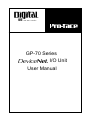
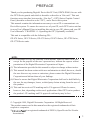
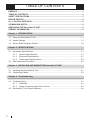
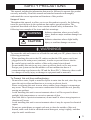
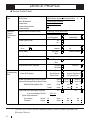
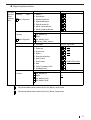
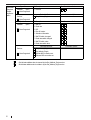
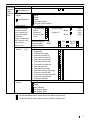
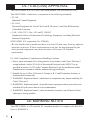
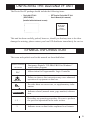
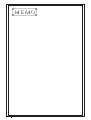
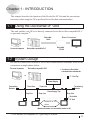
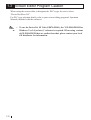
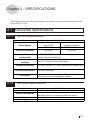
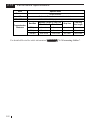
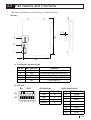
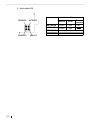
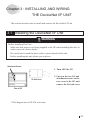
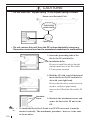
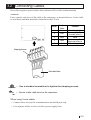
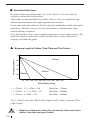
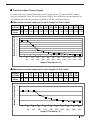

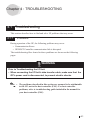
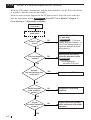
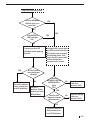
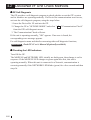
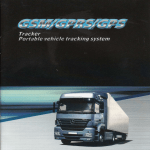
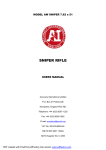
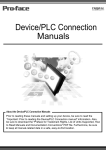

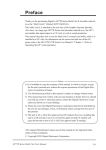

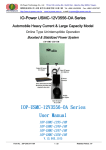
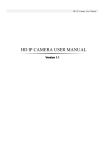
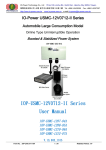
![Rockwell (Allen-Bradley) PLCs [Ethernet Communication] - Pro](http://vs1.manualzilla.com/store/data/005902559_1-37f0d35b01d224110d582dd04f222df0-150x150.png)