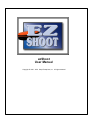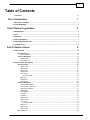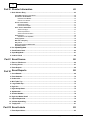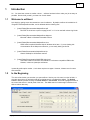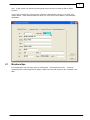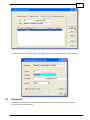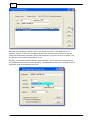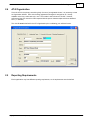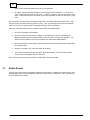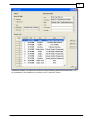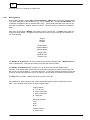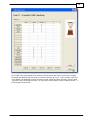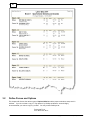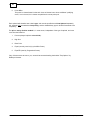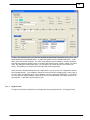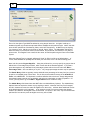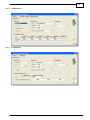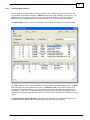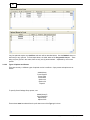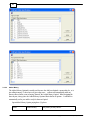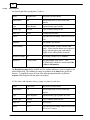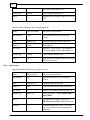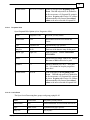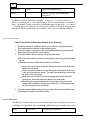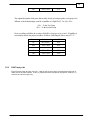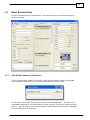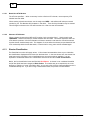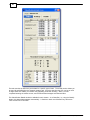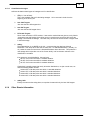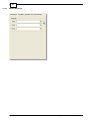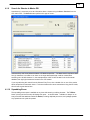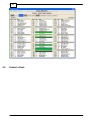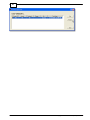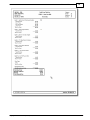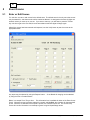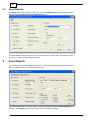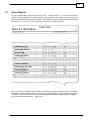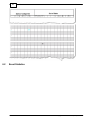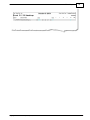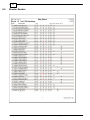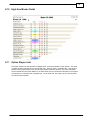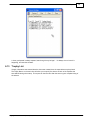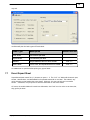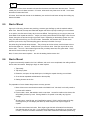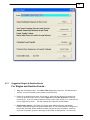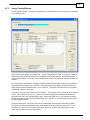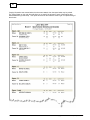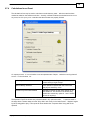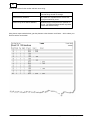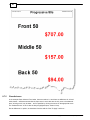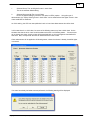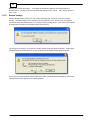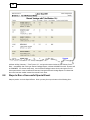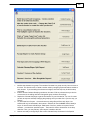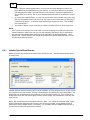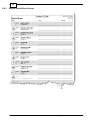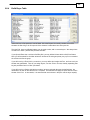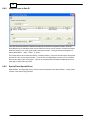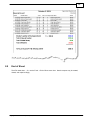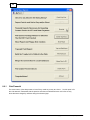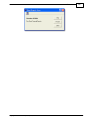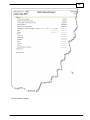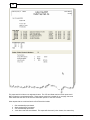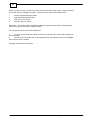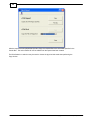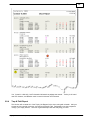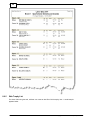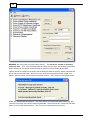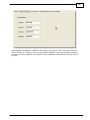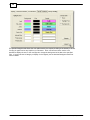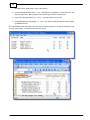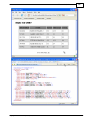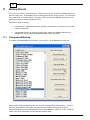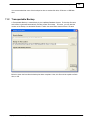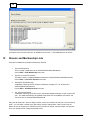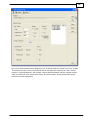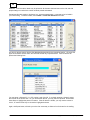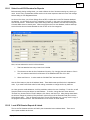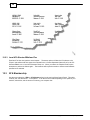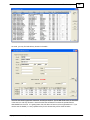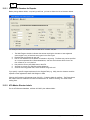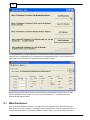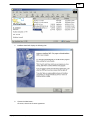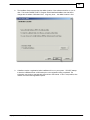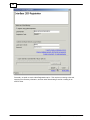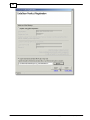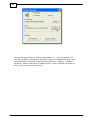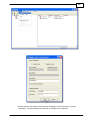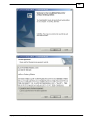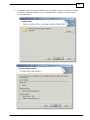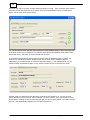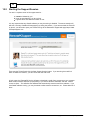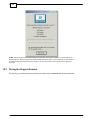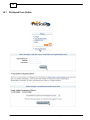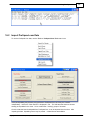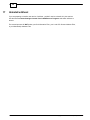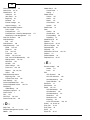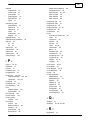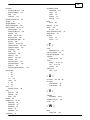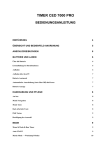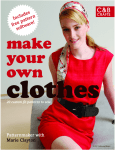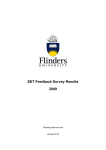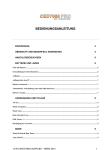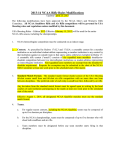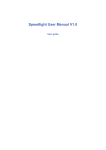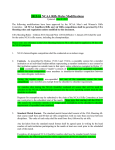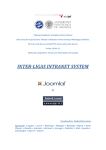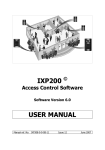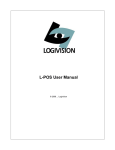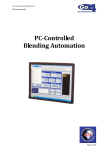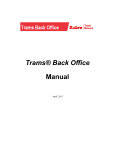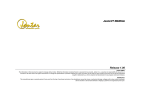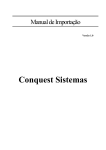Download ezShoot User Manual
Transcript
ezShoot User Manual Copyright © 1995 - 2010 Kaup Enterprises, Inc. All rights reserved ezShoot Guide to the use of ezShoot Cashiering Software by G. L. Kaup . Contents I Table of Contents Foreword 0 Part I Introduction 1 1 Welcome ................................................................................................................................... to ezShoot 1 2 In the Beginning ................................................................................................................................... 1 Part II Define Organization 2 1 Memberships ................................................................................................................................... 3 2 Fees ................................................................................................................................... 4 3 Discounts ................................................................................................................................... 5 4 ATA Organization ................................................................................................................................... 7 5 Reporting ................................................................................................................................... Requirements 7 6 PreSquad ................................................................................................................................... Fees 8 Part III Define a Shoot 9 1 Define................................................................................................................................... Events 10 Basic Edit Facility .......................................................................................................................................................... 12 Edit a Single ......................................................................................................................................................... Event 14 Advanced Edit.......................................................................................................................................................... Facility 15 Defining Events ......................................................................................................................................................... 16 Event Trophy ......................................................................................................................................................... List 18 2 Define................................................................................................................................... Purses and Options 20 Basic Edit Facility .......................................................................................................................................................... 21 Regular Purse ......................................................................................................................................................... 23 Added Money ......................................................................................................................................................... 25 Perpetual 50 ......................................................................................................................................................... 25 Perpetual 100 ......................................................................................................................................................... 26 Lew is Purse ......................................................................................................................................................... 26 Lew is Purse Rules ......................................................................................................................................... 26 Miller Purse......................................................................................................................................................... 27 Special Event ......................................................................................................................................................... 28 Dipstick Purse ......................................................................................................................................................... 28 Advanced Edit.......................................................................................................................................................... Facility 28 Defining Optional ......................................................................................................................................................... Monies 29 Types of Options ......................................................................................................................................................... and Purses 30 Money Division ......................................................................................................................................................... Methods 31 Added Money ......................................................................................................................................................... 32 Purse Regular ......................................................................................................................................................... 34 25 Options......................................................................................................................................................... 35 50 Options......................................................................................................................................................... 35 Perpetual 50s ......................................................................................................................................................... 36 Perpetual 100s ......................................................................................................................................................... 37 Lew is Purse ......................................................................................................................................................... 37 Lew is Purse Rules ......................................................................................................................................... 38 Miller Purse......................................................................................................................................................... 38 Special Event ......................................................................................................................................................... 39 Dipstick Purse ......................................................................................................................................................... 40 Edit Trophy List .......................................................................................................................................................... 41 Copyright © 1995 - 2010 Kaup Enterprises, Inc. I II ezShoot Part IV Shooter Information 42 1 Basic Shooter ................................................................................................................................... Entry 43 Find & Edit a Shooter .......................................................................................................................................................... in this Shoot 43 Add Shooter to .......................................................................................................................................................... this Shoot 44 Brand New......................................................................................................................................................... ATA Member 46 Unknow n ATA ......................................................................................................................................................... Shooter 46 Shooter Classification .......................................................................................................................................................... 46 Classification ......................................................................................................................................................... Details 47 Classification ......................................................................................................................................................... Averages 49 Other Shooter.......................................................................................................................................................... Inform ation 49 Shooter Groupings ......................................................................................................................................................... 50 Shooter Special ......................................................................................................................................................... Event 51 Shooter Personal ......................................................................................................................................................... Information 51 Setting Events.......................................................................................................................................................... 52 Squadded ......................................................................................................................................................... vs. Pre-Squadded 54 Setting Options .......................................................................................................................................................... 55 Withdraw / Disqualify .......................................................................................................................................................... 55 Entry Errors .......................................................................................................................................................... 56 Search for Shooter .......................................................................................................................................................... in Master DB 57 Squadding Errors .......................................................................................................................................................... 57 2 Pre-Squadding ................................................................................................................................... Desk 58 3 Classification ................................................................................................................................... Desk 60 4 Squadding ................................................................................................................................... Desk 61 5 Cashier's ................................................................................................................................... Desk 62 Part V Event Scores 66 1 Enter or ................................................................................................................................... Edit Scores 66 2 Printing ................................................................................................................................... Scores 67 3 Event ................................................................................................................................... Reports 68 Part VI Event Reports 68 1 Score ................................................................................................................................... Boards 69 2 Event ................................................................................................................................... Statistics 70 3 Hustler................................................................................................................................... List 71 4 Mini Table ................................................................................................................................... Top 72 5 Large ................................................................................................................................... Table Top 73 6 High Gun ................................................................................................................................... 74 7 High Gun ................................................................................................................................... by Class 76 8 Alphabetical ................................................................................................................................... 77 9 Shooter ................................................................................................................................... Number 78 10 High Gun ................................................................................................................................... Master Detail 79 11 Option................................................................................................................................... Players List 79 12 Validate ................................................................................................................................... Squadding 80 13 Trophy................................................................................................................................... List 81 Part VII Event Labels 82 1 Event ................................................................................................................................... Squad Sheet 83 Copyright © 1995 - 2010 Kaup Enterprises, Inc. Contents III 2 Event ................................................................................................................................... Lane Sheet 84 3 Event ................................................................................................................................... Address Labels 84 4 Event ................................................................................................................................... Bank Labels 85 Part VIII Procedures 86 1 Start ezShoot ................................................................................................................................... 86 2 Setup ................................................................................................................................... a New Shoot 86 3 Review ................................................................................................................................... Shoot Definition 86 4 Before................................................................................................................................... the Shoot 86 Com pare Sign.......................................................................................................................................................... up & Shooter Entry 87 5 Start of ................................................................................................................................... Shoot 88 6 Start of ................................................................................................................................... Event 88 7 End of................................................................................................................................... Event 90 Suggested Singles .......................................................................................................................................................... & Doubles Events 91 Suggested Handicap .......................................................................................................................................................... Event 92 Assign Trophy .......................................................................................................................................................... Winners 93 Calculations for .......................................................................................................................................................... an Event 95 Class Advance .......................................................................................................................................................... 98 Earned Yardage .......................................................................................................................................................... 100 8 Steps................................................................................................................................... to Run a Successful Special Event 102 Initialize Special .......................................................................................................................................................... Event Groups 104 Edit Shooter's .......................................................................................................................................................... Sale ID 105 Reprint Special .......................................................................................................................................................... Event Groups 106 Build Buyer Table .......................................................................................................................................................... 107 Assign Buyers .......................................................................................................................................................... to Sale ID 108 Special Event.......................................................................................................................................................... Spread Sheet 108 Cashier's Special .......................................................................................................................................................... Event Report 109 Shooter's Special .......................................................................................................................................................... Event Report 110 9 End of ................................................................................................................................... Shoot 111 Club Financial .......................................................................................................................................................... 112 Earned Yardage .......................................................................................................................................................... Letters 117 ATA & State Reports .......................................................................................................................................................... 119 Trap & Field Report .......................................................................................................................................................... 121 Web Trophy .......................................................................................................................................................... List 122 Merge Shoot.......................................................................................................................................................... to Database 123 Checks and Register .......................................................................................................................................................... 124 Printing ......................................................................................................................................................... 125 Voiding ......................................................................................................................................................... 127 Part IX Edit Preferences 127 1 Edit Printer ................................................................................................................................... Settings 127 2 Edit General ................................................................................................................................... Preferences 128 Part X Execute SQL Command 132 Part XI Backup Shoots 136 1 Compressed ................................................................................................................................... Backup 136 2 Transportable ................................................................................................................................... Backup 137 Part XII Shooter and Membership Lists 138 Copyright © 1995 - 2010 Kaup Enterprises, Inc. III IV ezShoot 1 Club ................................................................................................................................... Membership 139 Select Club Mem .......................................................................................................................................................... bers for Reports 142 Club Mem bership .......................................................................................................................................................... Reports & Labels 144 Club Mem bership .......................................................................................................................................................... EMail and Fax 145 2 Local................................................................................................................................... ATA Shooters 145 Select Local .......................................................................................................................................................... ATA Shooters for Reports 147 Local ATA Shooter .......................................................................................................................................................... Reports & Labels 147 Local ATA Shooter .......................................................................................................................................................... EMail and Fax 148 3 ATA Membership ................................................................................................................................... 148 Select ATA Shooters .......................................................................................................................................................... for Reports 150 ATA Master Shooter .......................................................................................................................................................... Labels 150 EMail and Fax.......................................................................................................................................................... 151 Part XIII Distribution List Tools 151 1 EMail................................................................................................................................... Distribution 152 Part XIV Install ezShoot 153 1 Installation ................................................................................................................................... of InterBase 154 2 Installation ................................................................................................................................... of ezShoot 164 3 Upgrade ................................................................................................................................... to ezShoot Network Edition 168 Part XV Product Support 171 1 Getting ................................................................................................................................... Started with Remote Support 171 2 Starting ................................................................................................................................... the Support Session 172 3 During ................................................................................................................................... the Support Session 174 4 Ending ................................................................................................................................... the Support Session 175 Part XVI Using PreSquad.Com 175 1 PreSquad.Com ................................................................................................................................... Online 176 2 Import ................................................................................................................................... PreSquad.com Data 177 Part XVII Uninstall ezShoot Index 178 179 Copyright © 1995 - 2010 Kaup Enterprises, Inc. Introduction 1 Introduction So... You have been chosen to cashier a shoot... ezShoot has been built to make your job as easy as possible. But don't kid yourself, you have a lot of work ahead. 1.1 Welcome to ezShoot Let's begin by getting some documentation to use for reference. By default, ezShoot is installed into C: \Program Files\Kaup\ezShoot folder, and is delivered with the following files: 1. [Install Folder]\Documentation\Help\ezShoot.pdf This PDF file is laid out to print one page per 8.5" x 11" to be used with a three ring binder. 2. [Install Folder]\Documentation\Help\ezShoot Help.exe Microsoft e-Book in Windows Executable Format. 3. [Install Folder]\Documentation\Help\ezShoot.chm HTML based compiled Windows Help for Windows 98 or later. If you are viewing this documentation via the Help menu selection, you are really looking at this file. 4. [Install Folder\Documentation\Help\ezShoot.hlp Classic WinHelp for all Windows versions. 5. [Install Folder\Documentation\Help\HTML\index.html This folder contains most of the documentation in a browser compatible HTML mode. However, it does use javascript and frames. I personally prefer option number 1, but it does require more paper. However, it leaves room for notes and reminders. 1.2 In the Beginning This is the first window you see when you open ezShoot. Notice your club name is on the left side. It also tells what shoot you are having that day and what event is considered the default. The default event is defined by double clicking the event number or event name, which will highlight that event in the control and show it in the left panel of the form. The default event is used throughout ezShoot in an effort to reduce data entry. Copyright © 1995 - 2010 Kaup Enterprises, Inc. 1 2 ezShoot A few comments about this form may help with the learning curve: 2 1. The default event refers to the event that may have scores entered; and other windows will ASSUME as the event to be worked on. 2. The buttons across the top of the form are used throughout the days of running a shoot. 3. Menu items (e.g. Edit -> Organizations) are for work that is performed to set up a shoot, control printers, end a shoot, examine already prepared reports, and other types of tools that are used occasionally. 4. All functions are available to the Desktop Version of ezShoot; but in the Network Version, there are controls that will not appear or will be disabled if not running on the server machine. Define Organization One of the first items that must be taken care of after the installation is defining all of the organizations that will be needed. An organization (e.g. the Club, the ATA, etc.) must be defined so that memberships, daily fees, etc. may be collected and paid properly by ezShoot. Using the menu item Edit -> Organizations the following window will appear. Most clubs will only need the basic setup which would include: The Amateur Trapshooting Association. The State Trapshooting Association. The Club. If your club sells NRA memberships, holds PITA shoots, withholds purse money for SCTP or ATA Hall of Fame, etc., then you may need some of the other entries. Any entry in the list may be selected by a single click of the mouse, and then click the Edit button. Double clicking will automatically Edit the Copyright © 1995 - 2010 Kaup Enterprises, Inc. Define Organization entry. A right mouse click will show a small popup menu from which to select the Edit or Delete functions. In this case, the Club Entry is shown below. ezShoot is delivered with a phoney "Your Club", and "State" defined. These should be edited to reflect your club's actual name, address, and reasonable abbreviation: 2.1 Memberships Each organization may have many types of memberships. The example shows two... An annual membership with a second type that is slightly cheaper since the club member is also a member of the NRA. Copyright © 1995 - 2010 Kaup Enterprises, Inc. 3 4 ezShoot Again, any entry may be edited by double clicking, or first selecting and then clicking the Edit button. On the form below, the description and dollar value may be changed. 2.2 Fees Of course, some organizations have fees! There are several types of fees than may be entered: Daily. Per 100 Event. JR Discounts. Shoot attendance Fees. Below, we see how the ATA Daily Fee is defined. Copyright © 1995 - 2010 Kaup Enterprises, Inc. Define Organization At this time, the ATA Daily fee is $2.00. The "Applies To" pull down list defines how the fee is collected. 2.3 Discounts Organizations having discounts may also define them here! In this window, we see the club allows a $5.00 discount for junior shooters. Copyright © 1995 - 2010 Kaup Enterprises, Inc. 5 6 ezShoot Below we show changing the definition of the junior discount to be 25% of the target fees up to a maximum of $5.00. If your club were offering a straight 25% discount without a maximum, then just change the dollar amount to be blank. Notice, that the Applies To pull down list is set to JR Disc, and the radio box "Juniors NOT Entering Options" is set. Of course, it is possible to have two different Junior Discounts... One for juniors NOT entering options, and a different discount if they are entering options. The fees and/or discounts are cumulative across all organizations that are referenced by the shoot. Copyright © 1995 - 2010 Kaup Enterprises, Inc. Define Organization 2.4 ATA Organization Since the ATA is the primary sanctioning body of most of our registered shoots, it is necessary to have an Organization defined. Each club throwing registered ATA targets is assigned an ID. Usually available on the blue, credit card style, card. The number is often shown as "09 050." However, ezShoot and the ATA want this number reported with the space character replaced with an additional zero ( i.e. 090050 ). This club ID must be defined for the ATA Organization prior to validating your ezShoot license. 2.5 Reporting Requirements Each organization may have different reporting requirements, so the requirements must be defined. Copyright © 1995 - 2010 Kaup Enterprises, Inc. 7 8 2.6 ezShoot PreSquad Fees ezShoot currently supports pre-squadding fees based on each shooter. The fees defined for the CLUB organization are ONLY for the Current Open Shoot, and will apply when using the local pre-squadding function, or while loading information from PreSquad.Com. In this example, the total fee charged is $11.00, and $10.00 is being refunded at the time of signup. All of this happen automagically while during checkout. Copyright © 1995 - 2010 Kaup Enterprises, Inc. Define a Shoot 3 Define a Shoot ezShoot is designed to allow ALL of the parameters of a shoot to be defined in advance... Most of the parameters can be altered during a shoot, if necessary, but if the shoot is setup correctly to begin with, life will be much easier on shoot day. There are two methods of creating a new shoot: 1. Use an existing shoot to copy from. 2. Start from scratch. Enter EVERY Event and Optional Money for the shoot. Let's begin with the simplest method first... Then really the difficult part is already done! Start with the File -> New menu item: On this form, we MUST specify four items: 1. The name of our new shoot. It must begin with a capital letter and cannot contain many special characters. This name will actually become the Windows folder name used to store all of its information, so the text MUST meet the Windows requirements for a filename. Please restrict the use of special characters to -, #, _. 2. Select the first day of the shoot. Since we will be copying a shoot (probably from last year), we will want ezShoot to change the dates on all of the events for us! 3. If the Entry Fee has been increased this year, specify the new value. If this field is left blank, no change will made to the Entry Fees in the shoot we are creating. This change in price will Copyright © 1995 - 2010 Kaup Enterprises, Inc. 9 10 ezShoot apply to each event that already has an Entry Fee specified. 4. By default, ezShoot will NOT highlight any of the Existing Shoot Definitions... This will force you to choose what old shoot to copy from... If <New> is selected, then we get a blank, empty shoot. Which we really don't want most of the time! Remember to select an old shoot to copy from! As an example, let's say that we copied the wrong shoot to the "New TEST Shoot Name 2009." Well, just redo it, with the correct "Existing Shoot" to copy. You'll get a warning that the new shoot already exists, but just say it's alright and it'll be overwritten with the correct information. When the "Labor Day 2008" shoot is copied into "New TEST Shoot Name 2009": 1. All of the Event dates will be altered. 2. All of the Event Entry Fees will be modified. The modification is done by calculating the difference between the first registered event's entry fee and the new entry fee specified. This difference will be added to any event in the New Test Shoot Name 2009 definition. 2. Only the information concerning the Events and Optionals will be copied forward to "New TEST Shoot Name 2009." 3. Nothing is changed in the "Labor Day 2008" shoot folder. 4. The current shoot becomes the "New TEST Shoot Name 2009"; this form closes, and the Control Panel is redisplayed with our new shoot. Next, we'll begin altering the basic definition of "New TEST Shoot Name 2009." 3.1 Define Events Over the years, ezShoot has changed the method of editing shoots. It began with simple text files, then a spreadsheet grid, to now using separate edit forms for each Event and Optional. This is now referred to as the "Basic Edit" method. Copyright © 1995 - 2010 Kaup Enterprises, Inc. Define a Shoot Sometimes, however, it is really nice to be able to change something without all the extra forms... so, the spreadsheet is still available and is referred to as the "Advanced" method. Copyright © 1995 - 2010 Kaup Enterprises, Inc. 11 12 ezShoot For beginners... Please use the Basic Edit method! 3.1.1 Basic Edit Facility From the ezShoot Control Window, use the Edit -> Shoot Definition to get the form displayed below: Copyright © 1995 - 2010 Kaup Enterprises, Inc. Define a Shoot Select the Registered check box if this shoot will be sanctioned by the ATA. This check box will force the collection of any Shoot, Daily, or Event Fees defined for the sanctioning bodies. If this is a League Shoot, be sure to select League Shoot check box as well. If the shoot will be a State or Zone shoot, set the appropriate radio box and specify the Organization from that State or Zone. This Organization is where the "State" will be defined to categorize In State vs. Out of State shooters. Every shoot will be Sanctioned by your club, but the National, State, and Zone Sanctions may be left blank. Usually they would be blank for non-registered league shoots, and club championship shoots. Each of these organizations must be previously defined. To alter an event, highlight the desired event, and then click the Edit Event button. The Add Event button will create a new blank event, which will appear at the end of the list shown above, and begin the edit function. The Delete Event button will remove the highlighted event. If the highlighted event is part of a multiple 100 event, the Delete Event button will remove the main event and ALL of the sub events. Please see event #5, 5.1 and 5.2 above. When it is necessary to rearrange the order of the events, simply press and hold the left mouse button Copyright © 1995 - 2010 Kaup Enterprises, Inc. 13 14 ezShoot on the Order number field of the event you which to move, and drag it up or down in the list. Please note: The Event # is NOT necessarily the same as the Event Order! Now, let's begin altering an Event... 3.1.1.1 Edit a Single Event Below, we have the window displayed to Edit, or Add an event. As a rule, it is much easier to define ALL of the shoot's events and leave the Trophy List and Optionals to later. If you follow this rule, you will have much better luck in getting your shoot setup done with fewer mistakes. You may select any "unused" Event Number you like, and an Event Name. The Event Number is ALWAYS entered as an integer value. ezShoot uses a decimal value (e.g. 5.1) to represent the first 100 of a multiple 100 event. Therefore, 5.3 would represent the third 100 of a 500 bird event. When printing score boards for the third 100, it will show the scores from the first two 100s, the actual scores shot for 5.3, and the Total of all three events. The event type must be selected from the drop down list of Singles, Handicap, Doubles. Since the ATA is now allowing non-registered events during a registered shoot, the individual events must be defined as Registered or not; otherwise, Daily Fees will not be correctly collected, and of course, the scores will not be reported. There are three event categories, Simple Event, Master, and Totals. They are defined as follows: 1. Simple Event: Simple 25, 50, 100 bird event. Something we do everyday. 2. Master: Defines any Multiple 100 event (e.g. 200 Singles). In this case, it will create three events, the first will be the "Master" event, which will contain the total scores for the 200 targets, as well as any Optionals that apply to the 200 bird totals. The Master Event will always be for more than 100 targets, and all of the targets will be of the same event type. Copyright © 1995 - 2010 Kaup Enterprises, Inc. Define a Shoot 3. A Totals Events is used to add up unlike events (e.g. High Over All). A Totals Events must specify the actual list of events to ADD, and must also specify the Control Event. The Control Event is the event that the shooter's Class and/or Yardage would come from. As an example, the HOA is typically Controlled by the first Singles event of the shoot, but the HAA Totals Event will specify a different Singles event as its Control. Of course, a shooter may have been Class Advanced between! This is a perfect example of a 200 bird singles event... The total of the 200 birds has Added Money, and a Class Purse, and each individual hundred can be viewed using the 1st, and 2nd tabs just to the right of the blue highlighted "Singles Event" tab. Each 100 can have its own list of options, and they can be different if desired. Here we see that the Add Events has been defined as events 5.1 and 5.2. The Control Event is defined as the first event, 5.1. The Control Event is defined as the event used to obtain classification, yardage and special category for the "Main Event" which is the total of the events listed in the Add Events box. Notice that the Entry Fee for the "Main Event" is $0.00... each 100 has its Entry Fee set to the appropriate amount. This way, each shooter may easily decide to shoot part of the event, without requiring you to have extra work to set it up. Of course, it is also possible to have the 1st 100 (i.e. event 5.1) on a different day than the 2nd 100. This "Master Event" setup will only allow targets of the same type (i.e. here we used Singles) and a Trophy List can ONLY be created for the total of the 200 targets. 3.1.2 Advanced Edit Facility The Advanced Editing of a Shoot was the original method of shoot definition... but it requires a lot more knowledge about the internals of ezShoot and how events, options and database systems work. But, there are a couple of things it is still very good at, especially when the same change needs to be made Copyright © 1995 - 2010 Kaup Enterprises, Inc. 15 16 ezShoot to several events (e.g. changing the Target Fees). 3.1.2.1 Defining Events From the Main Window, use the Edit -> Shoot Definition-> Advanced to get the form displayed below. To Insert a new Event or Optional Money entry, use the <Insert> key. Use the <Control-Delete> key combination to Delete an event or Optional Money entry. The two grids presented on this form are very much like a spreadsheet. However, there is no Cancel... What you change, is altered in the database tables. Each event must be given a Number, and a Date on which it will be shot. The Name of the event may be any text string desired. The Type of event should be chosen from the pull down list and MUST be one of the following: Singles Handicap Doubles Singles Master Handicap Master Doubles Master Singles Total Handicap Total Doubles Total The Number of Targets MUST be 100 for all events that are NOT "Master Events." Master Events are used to calculate 200 - 1200 bird event totals, along with HOA and HAA events. The Number of sub Events MUST be either 2 or 4 for all events that are NOT Master Events. Obviously, 2 sub events would indicate that you are shooting 10 targets per post and would also mean that you will not have 25 Options... since there aren't any. If you will be shooting 50 targets per trap and scoring in manner that will allow the use of 25 Options, you must enter the number of sub events as 4. The Entry Fee is in Dollars. Master Events will not have an entry fee. The classification values entered for the Singles and Doubles events are the Cut Off Score for each class. In the example shown below, the Shoot Program reads: Singles Classes A - 95% & Over B - 92% & Under 95% C - 89% & Under 92% D - Under 89% Handicap Yardages 19-21 22-24 25-27 Doubles Classes A - 90% & Over Copyright © 1995 - 2010 Kaup Enterprises, Inc. Define a Shoot B - 85% & Under 90% C - Under 85% D - No D Class <Blank> Copyright © 1995 - 2010 Kaup Enterprises, Inc. 17 18 ezShoot Please notice that the Singles Master event used for the High Over All has the classes redefined, and events to add together to calculate HOA are listed in the Add Events List column of the grid. The first event in the Add Events List must be the first event for the summation since that event's classifications will be applied to each shooter. Also, any Master Event may have optional monies defined just like any other event. However, the Master Event will not have any entry fee since the individual events making up the Master Event will be used to calculate the fees. 3.1.2.2 Event Trophy List While editing the values of an event, the trophy list may also be defined. This form will appear when the cursor enters the Trophy List Field of an event. Copyright © 1995 - 2010 Kaup Enterprises, Inc. Define a Shoot This is NOT a very good example for a real shoot, but it shows the basic idea. Each Class / Yardage Group that was defined earlier may have any number of trophies up to nine. In this example, class AAA is not defined! The additional columns are used for In/Out of State and when necessary, In/Out of Zone. Using the Trophy List Assignment Form, you may print the actual trophy list with or without winners. A small sample is shown below: Copyright © 1995 - 2010 Kaup Enterprises, Inc. 19 20 3.2 ezShoot Define Purses and Options This chapter will discuss the various types of Optional Monies and the proper methods to setup each in ezShoot. If you do not have a copy of "Trap Options" by DuWayne Kemmet, we would highly recommend that you order a copy for your files. You may contact DuWayne at: Scattergun Press 4919 Westview Drive Copyright © 1995 - 2010 Kaup Enterprises, Inc. Define a Shoot Austin, TX 78731 (512) 419-9345 You may also purchase a copy online at www.ezshoot.com . This short but very informative book will save you many hours with its concise descriptions of various Optionals and how they work. It also includes very helpful hints for setting up your shoot programs and layouts to reduce miscommunication with your shooters. Mr. Kemmet and Scattergun Press are in no way associated with Kaup Enterprises, Inc., or ezShoot. com. We recommend this book based solely on our own personal experience. 3.2.1 Basic Edit Facility There are currently 11 different types of optional monies in ezShoot. Hereafter, we will refer to Purses and Options as Optional Monies or Optionals. Open Optionals are defined as Purses and Options where ALL shooters entered in the event and entered in the particular optional are shooting against each other for the prize money. ezShoot currently supports the following Optional Types: 1. Added Money 2. Purse Regular 3. Purse Lewis 4. Purse Miller 5. Options 25 6. Options 50 7. Perpetual 50 8. Perpetual 100 9. Special Event 10. Dipstick Class Optionals are defined as Purses and Options where the shooters entered in the event, and in the optional, AND in Class A are shooting among themselves for the prize money. The competitors in Class B are NOT shooting against the shooters in Class A for the same money. We will use Class Optionals to indicate Classes, as in Singles, or Yardage Groups, as in Handicap Events. The following optional types are available as Class Optionals: 1. Added Money 2. Purse Regular Usually referred to as Class or Yardage Purse. 3. Options 25 4. Options 50 Copyright © 1995 - 2010 Kaup Enterprises, Inc. 21 22 5. ezShoot Purse Miller This purse is classed based in that each class of shooter has to shoot a different "qualifying score", but in the end, ALL classes are paid from the same prize pool. Each optional will therefore have a basic type, and must be specified as a Class Optional separately. ALL optionals may be marked as Compulsory, and the Added Money type is ALWAYS assumed to be compulsory. The split or money division method is, in most cases, independent of the type of optional, and must come from the follow list: 1. Percent (always implies that ties divide). 2. High Gun 3. Rose Point 4. Equal (currently used only by the Miller Purse). 5. Equal/TD (used by Progressive Purses). If any of these terms are new to you, we would recommend reading the booklet "Trap Options" by DuWayne Kemmet. Copyright © 1995 - 2010 Kaup Enterprises, Inc. Define a Shoot To alter a new optional money, you need only highlight the appropriate Optional line and click (i.e. Left Mouse Button) the Edit Optional button. To add a new optional, use the Add Optional button... it will add a new line to the list of options. The order of the optionals may be altered by using the Windows drag and drop method by pressing down on the left mouse button over the "Option" number you wish to move. By holding the mouse button down, you may drag it up or down the list to the location you desire. This allows you to setup the shoot to match the club's signup sheet. Above, we have a simple Handicap Event at a State Shoot. As you can see, it is "Registered" and has three Yardage Groups. If you needed to change this event to have four yardage groups, simply click on the "4th" button and ezShoot will fill in the "standard" ATA four yardage group definitions. If you desire, you may alter the "ending yardage" of each group to suit your club's needs. Don't worry about the 1/2 yard specifier... it will take care of that part for you. 3.2.1.1 Regular Purse To begin the discussion of Optionals, we will begin with the simplest purse first... the Regular Purse: Copyright © 1995 - 2010 Kaup Enterprises, Inc. 23 24 ezShoot First of all, the Option Type MUST be defined by using the pull down list. A singles, handicap, or doubles event will only show those optionals that are available for their particular type. Notice, that this purse is NOT specified as Calculated by Class; and is NOT Compulsory. Its Name may be anything you choose to call it. Maybe your club has a "John Q. Public" Purse. The Abbreviation field should reflect the Name, since it will be used on Score Boards, Payout Sheets, and Checks to cut down on printout size. This Regular Purse costs $10.00 to enter, and will be paid using the Percent Ties Divide system. When the Optional Type is changed, ezShoot will "help" by filling in a full set of default values... of course, these defaults will probably NOT be what your club uses, but it is at least a starting point. Next, let's discuss the Payout Specifier... Using the pull down list, you may specify any payout that is defined in the "Percentage Payout Table", which comes with all the standard payouts. If you have a purse that requires a very elaborate list of percentages, please refer to the main menu item Edit -> Percentage Table. One note before you try this... only integer percentage amounts may be specified. The Retain Money fields are typically used to withhold some percentage of the entry fees for a purse to be paid to a charitable group of some kind. This is often used to withhold money for the ATA Hall of Fame, or the SCTP kids. ALL Optionals in ezShoot will allow this to be done! Simply designate the percentage (integer amounts only) to withhold, and select an organization to make it payable to. Of course, you may have to go to the Edit -> Organizations form to create the entity. The Added Money field shown here does NOT refer to an Added Money Optional. The Added Money Optional does not require the shooter to pay anything to enter it, other than the Entry Fee for targets, and ALL shooters who enter the event are eligible to win the money. ezShoot allows additional monies to be added externally to ALL optionals... as an example, maybe you have a shooter that donates $1000 to be "added to" the Regular Purse shown above. Of course, in this case, only the shooters that paid their $10 to enter the purse are eligible to win any of the $1000. Copyright © 1995 - 2010 Kaup Enterprises, Inc. Define a Shoot 3.2.1.2 Added Money 3.2.1.3 Perpetual 50 Copyright © 1995 - 2010 Kaup Enterprises, Inc. 25 26 ezShoot 3.2.1.4 Perpetual 100 3.2.1.5 Lewis Purse 3.2.1.5.1 Lew is Purse Rules Lewis Purse Rules to Determine Groups (a.k.a. Classes): 1. Divide the number of qualified entries by the number of groups specified. This determines the number of shooters per group. 2. Divide the total of entry fees for the purse by the number groups specified. Each group will be paid the same amount. 3. Divide the entries in to the groups, using the rules below: When an odd number of entries is encountered, the short group shall head the list. When the division line falls in the middle of a tie score: Copyright © 1995 - 2010 Kaup Enterprises, Inc. Define a Shoot If there are more scores below the dividing line than above, that score heads the next group. If there are more scores above the dividing line than below, that score is the tail of the previous group. The next lower qualifying score will be the head of the next group. When an equal number of tie scores appear above and below the dividing line, that score will be the head of the next group. Whenever the original dividing line is moved due to tie scores, the change ONLY applies to two groups in question. All following groups will use the original lines of division. 4. Divide the payout within each group according to the number of places and percentages specified, and all ties divide. 3.2.1.6 Miller Purse Copyright © 1995 - 2010 Kaup Enterprises, Inc. 27 28 ezShoot 3.2.1.7 Special Event 3.2.1.8 Dipstick Purse This sample will pay two groups (each group getting 50% of the total purse). Each group will be paid three places, percentage system, ties divide! So what it really does is pay the top six scores. The top score of each group will get 25% of the total purse value! 3.2.2 Advanced Edit Facility With version 3.0 of ezShoot, the Advanced Editing Facilities are deprecated. The basics remain the same, but the documentation is out of date. The database entries are as before, but many new fields have been added. It is recommended that you use the new Basic Editing Facilities shown above! However, there are times when a simple change to ALL events (e.g. Target Fees) is more easily performed with the Advanced Edit feature. Copyright © 1995 - 2010 Kaup Enterprises, Inc. Define a Shoot 3.2.2.1 Defining Optional Monies Now let's look at the Optional Monies for the Handicap Event. The Event Columns discussed in this section MUST be entered for all events... Number the options in order, matching your entry form. The Name column is any name you want to use for the option to be defined (e.g. One club might use Regular Purse and Jackpot Purse for two purses that differ only in cost and/or payout methods. The Abbreviation column is used on all the labels, score boards, and checks to indicate the option. The Type of optional money must be defined from the pull down list associated with the grid. The Entry Fee is the total cost of the optional for the event. The Number of 50s is only used for Options and Purses with 50 target quantities (e.g.In the 50 Options shown above, there are only two (2) 50s in the 100 targets... In this case, it is because there are only two (2) traps being used (10 targets per post)... However, this seemingly double data entry allows a club to have only two 50s even if shooting on four (4) traps.) The Split or Money Division Method is defined from the pull down list associated with this grid cell. The Places column defines the number payout places for each class of the optional. Copyright © 1995 - 2010 Kaup Enterprises, Inc. 29 30 ezShoot Very few optionals require any Qualifiers and each will be described below. Use the $Added column to add money to any optional. In the example above, the initial values of the Progressive 50s pots... There being only two (2) 50s in this event, there are only two (2) values entered... separated by one or more spaces. 3.2.2.2 Types of Options and Purses There are currently 11 different types of optional monies in ezShoot. Open purses and options are as follows: Added Money Purse Regular Purse Lewis Purse Miller Options 25 Options 50 Dipstick To specify Class/Yardage Group purses, use: Added Money/C Purse Regular/C Options 25/C Options 50/C These values must be selected from the pull down menu of the Type grid column. Copyright © 1995 - 2010 Kaup Enterprises, Inc. Define a Shoot 3.2.2.3 Money Division Methods The split or money division method must come from the follow list: Percent High Gun Rose Point Equal Equal/TD When specifying the number of payout places for an option, use one of the Split IDs show in the table below. You may alter this table by using the Edit -> Percentage Table from the Main Form of ezShoot. The reason for this short hand is for Class Optionals... If you had to specify 4 payout places (40-30-20-10) for each of 5 classes (D-C-B-A-AA) it is made simpler by using the Split IDs ( 4 4 4 3 2 ) which would be 4 places for each of D-C-B classes, 3 places for A class, and 2 places for AA! Notice the additional values for Split IDs of 2.1, 2.2, etc. These may be used anywhere, but are most often used by the Progressive 50s and Special Event Options as a Qualifier. Copyright © 1995 - 2010 Kaup Enterprises, Inc. 31 32 3.2.2.4 ezShoot Added Money The Added Money Optional is usually used because the club has obtained a sponsorship fee, or is just rolling in money! It does however have other uses... ezShoot will automatically mark any shooter entered in the event as having "Entered" the Added Money Option! When designing the shoot layout, always place the Added Money Optional first in the list of options... It will then be automatically set for you and be ready for the next Option! Open Added Money Option paying three (3) places: Name Added Money Any name you may choose. Copyright © 1995 - 2010 Kaup Enterprises, Inc. Define a Shoot Abbreviation AM Abbreviation used on score boards and checks. Type Added Money Optional money type specifier. Entry Fee 0.00 Added Money Options should cost the shooter nothing to enter.... Payout Type Percent Type of money division to use. Places 3 Specifier from Percentage Table to use (50-3020). Qualifiers Added Dollars No qualifiers are allowed. 1000.00 All shooters are automatically entered for this $1000 purse. Now to do a Class Added Money with 3 classes: Name Added Money Any name you may choose. Abbreviation AM Abbreviation used on score boards and checks. Type Added Money/C Optional money type specifier "By Class". Entry Fee 0.00 Added Money Options should not cost the shooter anything to enter! Payout Type Percent Type of money division to use. Places 222 Specifier from Percentage Table to use (60-40) for each of 3 classes. Qualifiers Added Dollars No qualifiers are allowed. 100.00 100.00 100.00 All shooters are automatically entered for this $100 purse. And each of the 3 classes have $100 to shoot for! The secondary use of the Added Money Types would be for Compulsory Purses! Just change the "Name" and the "Entry Fee" and you have a very nice way to take care of "Money in Lieu of Trophies". Especially since ezShoot will automatically enter the shooter in the "optional"... Just don't forget to lower the price of the "Targets Entry Fee" for the Event! Copyright © 1995 - 2010 Kaup Enterprises, Inc. 33 34 3.2.2.5 ezShoot Purse Regular An Open Regular Purse paying three (3) places... Name Regular Purse Any name you may choose. Abbreviation RP Abbreviation used on score boards and checks. Type Purse Regular Optional money type specifier. Payout Type Percent Type of money division to use. Entry Fee 20.00 Twenty bucks to enter... Places 3 Specifier from Percentage Table to use (50-3020). Qualifiers No qualifiers are allowed. Added Dollars Any added dollars for those entered in this purse. Notice, that the shooter was required to pay to enter this purse, and would only be eligible for the Added Dollars if entered! Retain Percentage 50 Percentage of Entry Fees to withhold. Retain For CODENAME Pay the Retained Entry fees to... This "CODENAME" should be created in the Edit>Other's Information The Retain Percentage field is available for ALL Options and Purses, but never applies to the Added Dollars field. The withheld percentage is calculated on the Entry Fees paid by the shooters. To simplify the setups for each of the following optional monies, any field not required will be dropped from the option's description. A Class Purse (with only three classes), paying two places in each class... Name Class Purse Any name you may choose. Abbreviation CP Abbreviation used on score boards and checks. Type Purse Regular/C Optional money type specifier "By Class". Payout Type Percent Type of money division to use. Entry Fee 20.00 Pay to play... Places 222 Specifier from Percentage Table to use (60-40) for each of 3 classes. Copyright © 1995 - 2010 Kaup Enterprises, Inc. Define a Shoot 3.2.2.6 25 Options Open 25 Options Name 25 Options Any name you may choose. Abbreviation O25 Abbreviation used on score boards and checks. Type Options 25 Optional money type specifier. Payout Type Percent Type of money division to use. Entry Fee 10.00 Total entry fee for this optional... $2.50 each 25. Places 3 Specifier from Percentage Table to use (50-3020). Class 25 Options with three classes... D and C class pay three places, and A class pays two places. 3.2.2.7 Name Class 25 Options Any name you may choose. Abbreviation C25O Abbreviation used on score boards and checks. Type Options 25/C Optional money type specifier "By Class". Payout Type Percent Type of money division to use. Entry Fee 10.00 Total entry fee for this optional... $2.50 each 25. Places 332 Specifier from Percentage Table to use 50-3020 for D and C classes and 60-40 for A class. Name 50 Options Any name you may choose. Abbreviation O50 Abbreviation used on score boards and checks. Type Options 50 Optional money type specifier. Entry Fee 10.00 Total entry fee No. of 50s 2 Therefore... with only two 50s... Each costs $5.00. The Number of sub events defined for 50 Options Open 50 Options Copyright © 1995 - 2010 Kaup Enterprises, Inc. 35 36 ezShoot the Event could be either 2 or 4! Payout Type Percent Type of money division to use. Places 3 Specifier from Percentage Table to use (50-3020). Class 50 Options with three classes each paying 60-40 3.2.2.8 Name Class 50 Options Any name you may choose. Abbreviation C50O Abbreviation used on score boards and checks. Type Options 50/C Optional money type specifier "By Class". Entry Fee 15.00 Total entry fee. No. of 50s 3 Therefore... $5.00 each 50. The Number of sub events defined for the Event should be 4... Payout Type Percent Type of money division to use. Places 222 Specifier from Percentage Table to use (60-40) for each of 3 classes. Perpetual 50s Open Perpetual 50s Options (a.k.a. Progressive 50s). Name Progressive 50s Any name you may choose. Abbreviation P50 Abbreviation used on score boards and checks. Type Perpetual 50 Optional money type specifier. Entry Fee 9.00 Total cost of the shooters entry for the purse! No. of 50s 3 Therefore... the Entry Fee is $3.00 each 50 Payout Type Equal /TD Equal Ties Divide... ONLY SPECIFIER ALLOWED. Places 1 Specifier from Percentage Table to use. ONLY the score of 50 is allowed to be paid. Qualifiers 2.1 Split ID to indicate 80%-20%... 80% paid out... 20% retained to keep the progressive purse alive! Copyright © 1995 - 2010 Kaup Enterprises, Inc. Define a Shoot Added Dollars 3.2.2.9 141.50 78.31 560.12 Values of each pot at the Beginning of the Event. This field only needs to be defined for the first occurrence of a Perpetual 50 option in the shoot. Beginning with Version 2.0, ezShoot will automatically carry forward the retained values to the next event with a Perpetual 50! Perpetual 100s Open Perpetual 100s Options (a.k.a. Progressive 100s). Name Progressive 100s Any name you may choose. Abbreviation P100 Abbreviation used on score boards and checks. Type Perpetual 100 Optional money type specifier. Entry Fee 10.00 Total cost of the shooters entry for the purse! Payout Type Equal /TD Equal Ties Divide... ONLY SPECIFIER ALLOWED. Places 1 Split ID from Percentage Table to use. ONLY the score of 100 is allowed to be paid. Qualifiers 2.1 Split ID to indicate 80%-20%... 80% paid out... 20% retained to keep the progressive purse alive! Added Dollars 1018.00 Value of the purse at the Beginning of the Event. This field only needs to be defined for the first occurrence of a Perpetual 100 option in the shoot. Beginning with Version 2.0, ezShoot will automatically carry forward the retained values to the next event with a Perpetual 100! 3.2.2.10 Lewis Purse The Open Lewis Purse using three groups each group paying 60-40. Name Lewis Purse Any name you may choose. Abbreviation LW Abbreviation used on score boards and checks. Type Purse Lewis Optional money type specifier. Entry Fee 10 Pay to play... Copyright © 1995 - 2010 Kaup Enterprises, Inc. 37 38 ezShoot Payout Type Percent Type of money division to use. Places 222 There are 3 Groups. Each is being paid 2 places 60-40. The Places specifier is a little tricky sometimes... a value of "2 2" is used to specify two groups each paying 2 places... The number of groups is NOT specified directly as a numerical value... the number of groups is specified by counting the number of digit fields... so, a value of "3 2" would indicate two groups (because there are two numbers here) and the first group pays three places, and the second group pays two places! Now... are you completely confused? 3.2.2.10.1 Lew is Purse Rules Lewis Purse Rules to Determine Groups (a.k.a. Classes): 1. Divide the number of qualified entries by the number of groups specified. This determines the number of shooters per group. 2. Divide the total of entry fees for the purse by the number groups specified. Each group will be paid the same amount. 3. Divide the entries in to the groups, using the rules below: When an odd number of entries is encountered, the short group shall head the list. When the division line falls in the middle of a tie score: If there are more scores below the dividing line than above, that score heads the next group. If there are more scores above the dividing line than below, that score is the tail of the previous group. The next lower qualifying score will be the head of the next group. When an equal number of tie scores appear above and below the dividing line, that score will be the head of the next group. Whenever the original dividing line is moved due to tie scores, the change ONLY applies to two groups in question. All following groups will use the original lines of division. 4. Divide the payout within each group according to the number of places and percentages specified, and all ties divide. 3.2.2.11 Miller Purse The Miller purse requires each shooter to "out perform" in their class to qualify. Each class has a "qualifying" score that must be shot, and then all qualified shooters share equally in the payout! Name Miller Purse Any name you may choose. Copyright © 1995 - 2010 Kaup Enterprises, Inc. Define a Shoot Abbreviation MP Abbreviation used on score boards and checks. Type Purse Miller Optional money type specifier. Entry Fee 10 Pay to play... Payout Type Equal Amount Type of money division to use. Each Qualified Shooter will be paid the same amount regardless of their score! Places Qualifiers Not Used... All qualifying shooters split the total entry fees pot equally. 89 92 95 98 Score required to qualify in each class (D-C-BA). This is just a sample... not necessarily a good equitable list of qualifiers. Each club will decide how best to "use" this option. 3.2.2.12 Special Event To define a Special Event optional monies type and expect it to work... the event must be a Handicap Event. Name Special Event Any name you may choose. Abbreviation SE Abbreviation used on score boards and checks. Type Special Event Optional money type specifier. Entry Fee 20.00 Pay to play... Payout Type Percent Type of money division to use. Places 4 Specifier from Percentage Table to use (40-3020-10). Qualifiers 2.3 Specifier from Percentage Table. Buyer-Shooter (70-30) split. Added Dollars 6110.00 Dollars raised during the Calcutta Auction. ezShoot will add in the shooters entry fees! Changed in Version 2.0! See below! WARNING: Beginning with version 2.0, ezShoot uses the "Added Dollars" to be just that... ADDED MONEY! If you assigned each shooter his buyer and the amount paid, then the Added Dollars field will usually be left blank. If, on the other hand, you decide NOT to assign buyers and sale amounts to the shooters, just use the Added Dollars field to ADD the value of the Copyright © 1995 - 2010 Kaup Enterprises, Inc. 39 40 ezShoot auction to the event! 3.2.2.13 Dipstick Purse This purse is borrowed and modified slightly from "Trap Options" by DuWayne Kemmet. The setup is as follows: Name DipStick Purse Any name you may choose. Abbreviation DP Abbreviation used on score boards and checks. Type DipStick Optional money type specifier. Entry Fee 10.00 Pay to play... Payout Type Percent Type of money division to use. Places 23 Since the Qualifiers Split ID below defines two groups, there MUST be two values defined here. Each group will be paid as specified from Percentage Table... The first group will be two scores (60-40) and the second is 3 scores (50-30-20). Qualifiers 2 Defines the number of "groups"... This Split ID defines two groups... with the money split 60% - 40%. The Places specifier above will define the division of the money in the two groups! This example will pay a total of the top 5 scores... There are 2 groups... as defined by the Qualifiers field... 60% - To the Top Group 40% - To the Second Group The Top Group is being paid 2 places... and the Second Group is being paid 3 places... The Top two scores are paid 60-40 of 60% of the entry fees... and the Next three scores are paid 50-30-20 of the other 40% of the entry fees! This really works out as... Score 1st 2nd 3rd 4th Calculation 60% x 60% 60% x 40% 40% x 50% 40% x 30% % of Total 36% 24% 20% 12% Copyright © 1995 - 2010 Kaup Enterprises, Inc. Define a Shoot 5th 40% x 20% 8% The original description of this purse did not allow for the percentages paid to each group to be different, so the default settings would be a Qualifiers of a Split ID of 2.5 or 50%-50%... 50% - To the Top Group 50% - To the Second Group However ezShoot will allow the creation of Split IDs of any type to be created. If Qualifiers is used with the default, the payouts would be as follows if still using the Places entry of "2 3"... Score 1st 2nd 3rd 4th 5th 3.2.3 Calculation 50% x 60% 50% x 40% 50% x 50% 50% x 30% 50% x 20% % of Total 30% 20% 25% 15% 10% Edit Trophy List Each event may have its trophy list input... Here we see an event (at the CO State Shoot) with both In State and Out of State Trophies. A two ( 2 ) represents Winner and Runner Up trophies, while the ( 1 ) would be for a Winner trophy only. Copyright © 1995 - 2010 Kaup Enterprises, Inc. 41 42 ezShoot In this case, there were no Open trophies. The last two columns are blank for this shoot, but would be defined if a Zone Shoot were being held. 4 Shooter Information The most difficult part of running any shoot is getting all the information about the shooters into the computer. Once that process is done, everything else becomes easy. ezShoot has several different Shooter Entry Windows, and all of these entry forms are available to a Desktop Edition user. Shooter Entry Pre-Squadding Desk Classification Desk Squadding Desk Cashier's Desk In general, a single point of entry user will rely on the basic shooter entry form for almost all data input. The first section below will describe the common elements of entering a shooter. The other, more specialized forms will be covered in later sections. Copyright © 1995 - 2010 Kaup Enterprises, Inc. Shooter Information 4.1 Basic Shooter Entry The basic shooter entry form is described here. From the Control Panel, use the Shooter button to access this window. 4.1.1 Find & Edit a Shooter in this Shoot To find a shooter already entered in this shoot, by either Shooter Number or Name, use the "Find" button located at the top of the form. The basic Find Shooter Form is shown below: As you enter a numeric value, the form will be altered to show a Search button... By default, if you press Enter ezShoot will try to locate the shooter number specified. The shooter's unique ID is his/her seven ( 7 ) digit ATA number. Do not use any dashes or spaces when entering this value. The leading zero in this example is not necessary! Copyright © 1995 - 2010 Kaup Enterprises, Inc. 43 44 ezShoot If you begin entering a Name... The form will automatically begin showing a list of possible matches... Remember, the ATA uses the famous "Last Name first... First Name second... Middle Initial last" ( From the movie "No Time for Sargents ). As shown below, if you press Enter, ezShoot will find the highlighted shooter and begin the edit process. Using the up and down arrows, you may select a different shooter to highlight, and then click the Ok button, or press the Enter key to begin the edit. 4.1.2 Add Shooter to this Shoot This form contains the information about a shooter that needs to be entered. No alterations of the data displayed may be made without first finding a shooter already in this shoot (i.e. by using the Find button), or beginning the Insert of a new shooter. Copyright © 1995 - 2010 Kaup Enterprises, Inc. Shooter Information The form will be blank and once an ATA Number (a.k.a. Shooter ID Number) has been entered, the address information will be supplied from either the Local ATA Shooter Table, or the Master ATA Table. Copyright © 1995 - 2010 Kaup Enterprises, Inc. 45 46 4.1.2.1 ezShoot Brand New ATA Member The ATA has specified... When a new entry is also a first time ATA shooter, use a temporary ATA Number less than 9999. When entering a brand new shooter, use the magic word NEW... and ezShoot will lookup an unused number for you! This Number will be between 1 and 4000... Then all of the information may be entered. This will flag this shooter so the ATA will know that it is a first time ever ATA member! 4.1.2.2 Unknown ATA Shooter When a shooter shows up that HAD an ATA number, but it cannot be found... Use the magic word UNKNOWN... ezShoot will lookup a number between 4001 and 5000. This allows ezShoot to warn the ATA about the problem! All of the information will have to entered, but at least the ATA will be warned that the shooter should already exist. This happens of course when the shooter just purchased his first ATA membership within the last few weeks, or hasn't shot for many years and has restarted again. 4.1.3 Shooter Classification The Classification section will supply values... if this shooter has attended a shoot at your club before, the classifications displayed will be those from that last shoot. In the case shown here, the shooter has never been to this club before, so the classifications are set to the maximum available. It is very important to understand that the four classifications here are the shooter's initial classifications. Notice, the four classification boxes are filled with Red Values. A shooter is not considered classified until all four fields have been changed to Black Values. The easiest way to accomplish this is to use the Enter or Tab Key to "move" from field to field. As you exit a field, it will be changed to Black and it is considered officially set. If you are running a Classification Desk, the process is a little different. Copyright © 1995 - 2010 Kaup Enterprises, Inc. Shooter Information In this example, the ATA Master Table has been downloaded and is dated 11/19/2008. The center column of classifications (also shown in red) are a "best guess" from the ATA data shown below, and limited to the maximum classes used in the shoot definition. As shown here, the maximum classes are AA. ezShoot will also fill in the last three year's averages from the Master ATA Table. Remember that the ATA does NOT want you to use this solely to classify shooters. Also remember that the current shoot year begins on September 1st again. The grayed box containing "27" is the actual value of handicap yardage from the ATA master data file. Of course, the shooter's card should always be used... Maybe a shooter has refused a yardage reduction and the letter hasn't gotten back to the ATA yet! Or maybe a shooter has earned yardage and the data hasn't been placed in to the master file! Whenever you alter the value of a classification, the classification in each Event NOT already marked finished, will also be changed! This is NOT the place to do Class Advances... that should be carried out at the Event level! 4.1.3.1 Classification Details Sometimes it is very nice to have more detail about a shooter's history. Double clicking on the "Master File Date" produces the following window: Copyright © 1995 - 2010 Kaup Enterprises, Inc. 47 48 ezShoot The tabs near the top will show you the data for a specific type of event. The middle section allows you to enter Hit and Shot@ from the shooter's average card. Since the data from the ATA can be as much as eight weeks out of date, your shooter may (hopefully) have been shooting. When you have completed entering the newest scores, use the Recalculate Averages and Classes button. This Classification Details window is available for each shooter. As a Classifier ( i.e. using the Classify button ) this data window appears automatically. A Cashier or back room Shooter Entry will have to "ask" for this form to be shown. Copyright © 1995 - 2010 Kaup Enterprises, Inc. Shooter Information 4.1.3.2 Classification Averages ezShoot calculates several types of averages to aid in classification: 1. YTD (i.e. Year to Date): This is the standard method of calculating averages. ALL scores are include since the beginning of the shoot year. 2. Last 1000 Targets: Just uses the last 1000 targets shot. 3. Last 500 Targets: Just uses the last 500 targets shoot. 4 PITA 1000 Targets: Since I have never been a PITA member, I have used a method that was given to me by friends. Average the last 1000 targets, then throw out any scores that are more than 20% below the average. Recalculate the average. This table entry will show the actual number of targets used in the final average. 5. ezAvg: The mathematician in me MADE me do this. It assumes that the data has a Normal Distribution. Then drops all scores that are more than 1.41 Standard Deviations ( actually, it's v 2 ) below the mean and more than 2 Standard Deviations above the mean. This produces a new average which helps take care of the "known ability" rule for shooters unknown to the classification committee. If we assume a normal distribution, then we know: 68.27% of all scores are within 1 standard deviation. 95.45% of all scores are within 2 standard deviations. 99.73% of all scores are within 3 standard deviations. Chebyshev's inequality states that nearly all random distributions, not just normal ones, we have the following weaker bounds: At least 50% of all data points are within v 2 standard deviations. At least 75% of all data points are within 2 standard deviations. At least 89% of all data points are within 3 standard deviations. At least 94% of all data points are within 4 standard deviations. 6. 4.1.4 ezAvg 1000: Exactly the same as the ezAvg above, except that it starts with only the last 1000 targets. Other Shooter Information Copyright © 1995 - 2010 Kaup Enterprises, Inc. 49 50 4.1.4.1 ezShoot Shooter Groupings Copyright © 1995 - 2010 Kaup Enterprises, Inc. Shooter Information 4.1.4.2 Shooter Special Event 4.1.4.3 Shooter Personal Information Copyright © 1995 - 2010 Kaup Enterprises, Inc. 51 52 4.1.5 ezShoot Setting Events By the time you have entered a shooter's basic information... its time to take care of the squadding and optional monies! The basic entry form is show below: Copyright © 1995 - 2010 Kaup Enterprises, Inc. Shooter Information The first three items are rarely used and a mouse click must be used to edit them. Of the three, the Event Special Category field is most often used... Let's assume for the moment that a Junior shooter that has signed up (i.e. the declared class is "J")... This shooter will NOT be allowed to enter any monies in any events and will be sold discounted targets as defined on the Club and State Information Forms. Now... this shooter comes in and wants to enter the Progressive Purse! Ok, we change the Events Special Category to J$ (i.e. Junior playing the Money). The optional monies are enabled and the target price is returned to FULL price for the event. Setting the Squad and Post -Enter a Squad.Post (e.g. 5.5) followed by the <CR> or <Enter> key. This will enable all of the options for the event and will move to the first optional. If no Squad.Post is entered, leaving this field blank, will move to the next Event field. ezShoot will automatically check to see that the Squad.Post specified is not already occupied by another shooter, and... will check for any yardage spread problem... as soon as you strike the Enter key. A warning box will be shown... Choosing the Ok button will then allow the Copyright © 1995 - 2010 Kaup Enterprises, Inc. 53 54 ezShoot problem to exist, and move to the next field. Choosing Cancel will return to the same field and await further input. After an event has been marked (on the Control Panel) as Started, ezShoot will not allow the shooter to enter any optionals. The check boxes will remain grayed out. Very important to understand: Erasing this field (i.e. making it blank) will produce a With Drawl if there are ANY options still specified! To alter the Squad.Post without removing the optional entries, "select" the Squad.Post value using the double click or click and drag methods commonly used with Windows programs. When the new specification is entered, ezShoot never "sees" a blank field! 4.1.5.1 Squadded vs. Pre-Squadded OK, now how do we handle the shooter that only wants to pay for the next event? In this example, notice that the totals only show the $28.00 targets plus the $6.00 daily fees. The second event has been pre-squadded, but not yet paid for! ezShoot really uses the pre-squadded squad.post value (always shown in red) to also indicate that the event has NOT been paid for! Since the event has not been paid for, no options are allowed. Copyright © 1995 - 2010 Kaup Enterprises, Inc. Shooter Information 4.1.6 Setting Options Setting the Optional Monies -The mouse may be used to set or clear each of the optionals, but the special keys outlined below will speed data entry since they are all located on the numeric keypad: 0 Set the optional to OFF and move to the next optional. 1 Set to ON <cr> Leave as is and move to the next optional. <tab> Same as <cr> + Use the Plus Sign to set this and all following optionals, in this event, to ON. - The Minus Sign sets this and all following optionals, in this event, to OFF No further keystrokes are necessary to move between optionals, and when the last optional is set (either ON or OFF), ezShoot will advance to the next Event's Squad.Post field. 4.1.7 Withdraw / Disqualify To take care of shooters that want to withdraw AFTER an event has begun, use the Right Mouse Button Click on the Squad.Post field to get the menu shown below: Copyright © 1995 - 2010 Kaup Enterprises, Inc. 55 56 ezShoot ezShoot treats this case of Withdraw as refunding Target Fees, but NOT the optional monies... These monies are still to be paid out to the remaining shooters. A Disqualification is handled a little differently... NO money is assumed to be returned to the shooter... and the options are STILL paid out! Also, no scores for the event will be reported to the ATA. If you need to handle the monies differently, depending on your club's rules, you may have to alter the Event Started state (on the Main Form) and then edit the options manually! 4.1.8 Entry Errors While entering a shooter, if any Squad.Post is already assigned to another shooter, a pop up will show the offending entry. Pressing OK will allow the duplication of the Squad.Post, but you will receive notification of this error again. Cancel will allow you to reenter the Sqaud.Post for the current shooter. Again, pressing OK will allow this problem to exist, but you will be notified again! Copyright © 1995 - 2010 Kaup Enterprises, Inc. Shooter Information 4.1.9 Search for Shooter in Master DB Sometimes it is necessary to locate information about a shooter using the Master Database from the ATA and/or PITA. The Search button performs this type of locate... ezShoot will try and locate either the Name or ID Number specified... The Name search requires at least four (4) characters in an effort to cut down on the huge data transfer that could be created when searching over 100,000 shooters! In the example above, KAUP is NOT located in the club's master database, but eight (8) shooters are located in the ATA master. If you are performing this search from the Shooter Entry Form, then a double click on one of the entries above will perform an automatic Insert. For those shooters who cannot remember to bring their ID cards, this will save a great deal of time. 4.1.10 Squadding Errors The squadding errors report is available at any time while entering or editing shooters. The Validate button ( the big red check mark) will display this report... as shown below. Validation is always run on every event that has not been marked as Ended, including duplicate post errors, and yardage spreads. Any spread over two yards is reported. Copyright © 1995 - 2010 Kaup Enterprises, Inc. 57 58 ezShoot Every time you close the Edit Shooter Form, this report is run on all unfinished events, and the total number of errors is displayed on the ezShoot Main Form's status bar. 4.2 Pre-Squadding Desk At our home club, pre-squadding is performed over the phone or in person. Just before the shoot, we enter all of this data to reduce errors in data entry. Each shooter is "Inserted" and his/her Handicap Yardage is changed to whatever has been specified by the shooter. Copyright © 1995 - 2010 Kaup Enterprises, Inc. Shooter Information Then the squad and post is entered for each event. Notice, that all of the Classifications and Squad. Posts are shown in Red and never change. Remember, we are using this form to perform PreSquadding... Usually in a mass entry form. The shooter is not at the shoot yet, and is definitely not paying right now! Copyright © 1995 - 2010 Kaup Enterprises, Inc. 59 60 4.3 ezShoot Classification Desk Copyright © 1995 - 2010 Kaup Enterprises, Inc. Shooter Information 4.4 Squadding Desk Copyright © 1995 - 2010 Kaup Enterprises, Inc. 61 62 4.5 ezShoot Cashier's Desk Copyright © 1995 - 2010 Kaup Enterprises, Inc. Shooter Information Copyright © 1995 - 2010 Kaup Enterprises, Inc. 63 64 ezShoot Copyright © 1995 - 2010 Kaup Enterprises, Inc. Shooter Information Copyright © 1995 - 2010 Kaup Enterprises, Inc. 65 66 ezShoot 5 Event Scores 5.1 Enter or Edit Scores Use this form to enter or edit scores for the default event. The default event is the only event that scores may be entered for, and that event should be marked as Started. It's designed so that two (2) digits are entered, unless you mess up on a score. If you were to mess up, you will have to press the <Enter> key one time to get to the next field, then the auto advance after two digits will begin again. After all the scores have been entered and inspected, use the Verify button to post the scores to the appropriate tables. Any report may be selected by using the Reports button... Score Boards for hanging can be obtained by using the Print or Preview buttons. Below, is a sample Score Keeper form... This information form is available for either of the Enter Scores Forms. Whenever scores have been entered for a squad, and Verified, the checkbox for that squad will be set. When the scoreboard for that squad is printed, the checkbox will be set. The Scores Entry Forms will use this information in an attempt to guess at logical Squad Range values. Copyright © 1995 - 2010 Kaup Enterprises, Inc. Event Scores 5.2 Printing Scores Printing score boards from this form is quite easy: Select the "From" and "To" squad numbers to print; and if necessary, check the "Need Headers." Click Print! Remember though, score boards are printed on legal size paper. Copyright © 1995 - 2010 Kaup Enterprises, Inc. 67 68 5.3 ezShoot Event Reports The Report button of the ezShoot control panel, or from the Reports button of the Scores Entry Form will bring up this Select Report to Print Event Scores form. From this window, select the report to run, the event in question, and click Print! The details of all the reports is covered in the Event Reports Chapter. 6 Event Reports All event specific reports are available from this form. This form is available from the ezShoot control panel ( i.e. Report button ) or from the scores entry form. Each of the reports may be run on any event. Some of the reports will allow the Squad Range to be specified. The Category radio box can only be used for the High Gun reports. Copyright © 1995 - 2010 Kaup Enterprises, Inc. Event Reports 6.1 Score Boards Ok, you've decided NOT to post all the scores by hand... ezShoot will help... For shoots that only have trophies for Open Categories, the following header and squad printout are created. The use of push pins and glue sticks makes hanging these a breeze! Just remember to print a new header page for the top of each group (1-10, 11-20, etc). Also, these reports are printed on legal size paper! Now, if you have Out of State Trophies defined, the following two pages will also be printed. It is easiest to glue the two header pages together, then each pair of squads together, and then hang the squads on the headers. Note: The first column of the Special Categories Header and Squad sheets is covered up by the left half of the squad sheet... GLUE room! Copyright © 1995 - 2010 Kaup Enterprises, Inc. 69 70 6.2 ezShoot Event Statistics Copyright © 1995 - 2010 Kaup Enterprises, Inc. Event Reports 6.3 Hustler List Copyright © 1995 - 2010 Kaup Enterprises, Inc. 71 72 6.4 ezShoot Mini Table Top Copyright © 1995 - 2010 Kaup Enterprises, Inc. Event Reports 6.5 Large Table Top Copyright © 1995 - 2010 Kaup Enterprises, Inc. 73 74 6.6 ezShoot High Gun Copyright © 1995 - 2010 Kaup Enterprises, Inc. Event Reports Copyright © 1995 - 2010 Kaup Enterprises, Inc. 75 76 6.7 ezShoot High Gun by Class Copyright © 1995 - 2010 Kaup Enterprises, Inc. Event Reports 6.8 Alphabetical Copyright © 1995 - 2010 Kaup Enterprises, Inc. 77 78 6.9 ezShoot Shooter Number Copyright © 1995 - 2010 Kaup Enterprises, Inc. Event Reports 6.10 High Gun Master Detail 6.11 Option Players List The Option Players List will generate a separate report of shooters entered in each optional. The report is sorted using the required score in descending order. Here we show a Yardage Purse. This report is seldom used, except maybe to find out how many people entered an optional. This same information can be retrieved from the Event Statistics, but there will be a lot of nonsensical information on that report if the event has not actually been completed yet. On the other had, this report may be run even before an event has been started! Copyright © 1995 - 2010 Kaup Enterprises, Inc. 79 80 6.12 ezShoot Validate Squadding The Validate Squadding Report when chosen from the Event Reports window will perform checks on a single event. This same report is available from the Shooter Entry Forms, and the ezShoot control panel via the Check Mark Button. The report differs only in that it will be run on all unfinished event. It reports duplicated squad/post assignments; and in the case of handicap events, will also report any yardage spread problems. In this example, the squad has a three (3) yard spread. However, it is still considered legal by the ATA since the maximum spread on adjacent posts is two (2) or less. Copyright © 1995 - 2010 Kaup Enterprises, Inc. Event Reports A three yard spread is always reported, even though it may be legal... It's always nice to know it is happening, and warn the shooters. 6.13 Trophy List If trophy information was entered when the shoot was created, then the report below may be printed. The Trophy Button on the main form will allow you to specify the winners of each of the trophies that were defined during shoot setup. This report can then be rerun after the event to get a complete listing of the winners. Copyright © 1995 - 2010 Kaup Enterprises, Inc. 81 82 7 ezShoot Event Labels This section will describe the printing of labels specifically for events, during the actual running of a shoot. If you are trying to prepare labels for shoot mailers, please refer to section Distribution List Tools. Note: All labels used by ezShoot are laser or inkjet 8" x 11" sheets... tired of fighting with and wasting the pin feed labels. One other thing to keep in mind... We have found that the labels should NOT be purchased with "removable glues." With all the jostling around, they will not stay on the score sheets Copyright © 1995 - 2010 Kaup Enterprises, Inc. Event Labels very well. eezShoot will print four basic types of Event Labels: Default Label Size Label Type Description Lane Sheet One shooter per label. 3-7/16" x 2/3" Squad Sheet Five shooters per label. 3-1/3" x 4" Address Simple address label for each shooter. 2-5/8" x 1" Bank Labels Event, Date, and Squad Number on a label. 2-4/8" x 1" An event must be specified before printing any type of labels... 7.1 Event Squad Sheet Squad Sheet labels contain five ( 5 ) shooters on posts 1 - 5. The 3-1/3" x 4" labels will show each post, shooter, classifications, and abbreviated list of optionals entered all on one label. This makes it very quick and easy to slap together the score sheets. Obviously, this may not help much at smaller shoots... sometimes, it is just quicker to write the information on the score sheets. Of course, the smaller labels will contain less information; don't "look" as nice on the score sheet; but, they get the job done! Copyright © 1995 - 2010 Kaup Enterprises, Inc. 83 84 ezShoot This example uses the default label size, and requests all squads ( 1 - 47 ) to be printed. At six ( 6 ) labels per page, this will require eight ( 8 ) pages! If you were to choose the "Return Address" labels, then only one and half pages would be used. 7.2 Event Lane Sheet Lane Sheet labels contain the information for a single shooter. This was a popular choice until the larger sized Squad Sheet labels were introduced. But, sometimes it is very nice to have control over each shooter individually. The default label size is 3-7/16" x 2/3". 7.3 Event Address Labels When the Address Tab is chosen, a phony event is created that selects ALL Shooters in Attendance . But, this list is only of the shooters that are in attendance at this shoot! This can be a useful list if you need to mail something to everyone that came to the shoot; and of course, you may still pick a single event to get labels for shooters that actually entered it. We use the All Shooters in Attendance report to hang up for inspection by the shooters... Just print it on regular paper...Hey, if they want their monies mailed to the correct place, then they should verify the Copyright © 1995 - 2010 Kaup Enterprises, Inc. Event Labels address! We try to get the addresses right, but mistakes are made... It is amazing how many shooters never check their address until this is hanging up! 7.4 Event Bank Labels Bank Labels are very simple; they contain the score sheet header information: 1. 2. 3. 4. Event Number Event Name Date Squad Number At this time, ezShoot does not handle bank assignment or separation. This has not proven to be a big problem with shoots up to 500 attendees. I'm sure at larger shoots, it would be nice to handle bank assignments. This feature is "on the request list", but is currently at a very low priority. That aside, it is still quicker to slap on 47 labels than to write all the info onto the score sheets! Copyright © 1995 - 2010 Kaup Enterprises, Inc. 85 86 8 ezShoot Procedures This section will attempt to lay out a set of procedures found to have been generally acceptable to most clubs. 8.1 Start ezShoot Double click on the ezShoot desktop icon. 8.2 Setup a New Shoot From the ezShoot control panel ( the first screen visible after ezShoot is started ): Select File -> New At NEW SHOOT NAME text box: Enter a shoot same (e.g. January 2008). At FIRST DAY OF THE SHOOT IS text box: Click on the drop down arrow and select the shoot date form the calendar shown. At USING EXISTING SHOOT DEFINITIONS: Highlight (by left clicking) on the "Previous Shoot" to copy from. If <New> is selected, the New Shoot will be completely empty! Any other selection will copy the basic event definitions. Click OK to perform the copy. If the New Shoot Name already exists, a warning message will appear... clicking OK will allow the copy to proceed, thereby overwriting the data already in the New Shoot. Clicking CANCEL will stop the overwrite! 8.3 Review Shoot Definition From the ezShoot control panel: Select Edit -> Shoot Definition. Review each event by selecting an event, clicking the Edit Event button, and compare it to the shoot program flyer that was mailed out and the signup sheet that will be used. Make sure that each of the events, target fees, optionals, and optional payout percentages are correct. Fill in the starting values of any Progressive 50s and/or 100s. Edit the first handicap event of the shoot. Edit the Progressive Optional. Then change the values of each of the fifties. The data files that will be sent to the ATA will only handle 2400 events per shoot! Every 100 bird event is reported separately... This is a requirement of the ATA for all handicap events, and ezShoot does exactly the same for all event. 8.4 Before the Shoot Before the shoot begins... 1. Check over the supplies list. It should contain at least the following: Sign up forms for the shoot. ATA Membership forms. State Membership forms, if any. Copyright © 1995 - 2010 Kaup Enterprises, Inc. Procedures Score Sheets ( normal and wet weather ). Score Sheet labels. Score Sheet Bank labels. Pens and/or pencils for keeping score ( don't forget the wet weather ). Ink and/or toner for the printers. Letter size paper for all the reports. Legal size paper for printing and hanging score boards. Push pins or magnets for hanging score boards. Glue sticks for sticking the score boards together. Floppy disk for ATA reporting. Checks and envelopes for payouts. 2. Make very sure that all of the optionals are in the exactly the same order in ezShoot and on the sign up form. Reorder as necessary 3. Perform a calculation of fees test between the sign up form and the ezShoot shoot definition. 4. Of course, don't forget to get enough change 8.4.1 Compare Sign up & Shooter Entry I cannot stress this point enough... ALWAYS sit down with an entry form and enter a shooter into the system. Assume that this shooter signs up for every event and optional. Then run a calculator tape on the entry form. The two totals MUST be the same! If not, then either the tape is wrong or something in the shoot setup is bad. If you do not do this step, you will have to find your errors during the most stressful time of the shoot... the sign up! Everyone wants service, and there you are trying to see why the computer doesn't come up the right totals. Things to check for if the totals are different: 1. Make sure the daily fees total is correct. If not, then either the Sanctioning Body daily fees are defined improperly; the event dates have been incorrectly specified for each event; an event has been defined without making it a registered event. 2. Edit the Shoot Definition and verify that each event has the correct Target Fees amount. 3. See that eachOptional has the correct Entry Fee. If the dollar amounts will not match, then re-enter the shooter one event at a time. As each event is Copyright © 1995 - 2010 Kaup Enterprises, Inc. 87 88 ezShoot totaled, if it is correct, then remove the shooter from that event, and then enter the next event. This will narrow your focus to at least one event. Of course, other events may have errors as well... but at least the areas of interest are found. Of course, don't leave this shooter in the database, just use the Cancel button to keep from writing any data to the tables. 8.5 Start of Shoot Sign up is in full swing, shooters are practicing, someone gets the flags up and the national anthem taken care. Outside, the traps are loaded with targets and all the trap help is waiting for score sheets! In our opinion, the first event of every day is the most difficult Don't get hung up on trying to print score sheet labels for all squads at this time... maybe you should just hand write the first flight or two of score sheets; then print the rest as the sign up process slows. Depending on the banking system the club using, this little trick will buy you 15 to 20 minutes. Remember, the shooters don't care how much pressure you're under, they think everything gets to the trap in the blink of an eye! One other thing I've learned about shooters... They show up at the last minute, and don't want to be on the first few flights out... hmmm?! ALWAYS start your shoot on time! If the flyer says 9:00 am, then start at 9:00... not 9:15! If the shooters figure out that you always start late, then guess what... they'll wait until 9:15 am to show up to sign up! Now, of course, there are exceptions... but don't let starting late become a rule! 8.6 Start of Event To get an event actually started on the line is different, and much more complicated, than telling ezShoot that an event has started. Readying to begin an event requires: 1. Traps ready. 2. Trap help in place. 3. Determine, and post, the trap bank layout; including the squads shooting on each bank. 4. Score sheets separated and delivered to the trap help. 5. Getting shooters to the line. The preparation of score sheets always seems a messy process: 1. Most clubs use a score sheet that needs to be folded in half. Not hard, but it really needs to be done well in advance. 2. Event number, name, date added to each score sheet. At small to medium size shoots, this will probably be done by hand. Printing labels for 15 squads is not really very big time savings. 3. Shooter name, squad & post, and classification entered. If this is the first event of the day, don't forget that you can always print labels (or hand write) the first couple of flights of squads. 4. Sort the score sheets into banks. Don't forget to get this bank information from whomever manages that part of your club. If you allow this information to be kept from you until the "last minute," you will be in trouble! Remember, the shooters needed this information posted long Copyright © 1995 - 2010 Kaup Enterprises, Inc. Procedures before this. 5. Deliver score sheets to the trap help. Copyright © 1995 - 2010 Kaup Enterprises, Inc. 89 90 ezShoot Now, it's time to look at what ezShoot means by "starting an event." In this example, Event 1.0 Sportsman's Warehouse Doubles has already been set at the Default Event. If we set the checkbox to Start this event, what really happens. Nothing! Well, almost nothing... As far as ezShoot is concerned, the fact that an event has been started only keeps shooters from entering the optional monies for that event. Shooters would still be able to enter the event, but no options. Of course, just because they are out there shooting, and there's a long line inside still signing up, doesn't really mean you have to "Start" the event! 8.7 End of Event OK, all the shooters are done, now what? 1. Get all the score sheets into the office, verified and entered into the system. 2. Post the last of the scores... The shooters come first! 3. When you're ready to begin the End of Event processing, mark the "End" checkbox on the control panel. From then on, the event is unavailable to be entered. That's it... 4. Print the basic reports required at the end of every event. 5. Assign trophy winners or determine shoot-offs. 6. Calculate shooter winnings. 7. Perform Class Advancement / Earned Yardage. Use the End of Event button, or the Tools -> End of Event menu item to access all of the items necessary to complete an event. Copyright © 1995 - 2010 Kaup Enterprises, Inc. Procedures 8.7.1 Suggested Singles & Doubles Events For Singles and Doubles Events... 1. Begin with the Reports button: Run a Mini Table Top report of the event. This will be kept in the files, so the score boards can be tossed out after the shoot. 2. If there are no trophies for the event, skip to step 4. Shoot offs and Trophy Lists are the first concern at the end of every event, so use the High Gun or High Gun by Class to create the necessary list. If you only need the top three scores in each class, specify a "3" in the text box next to "High Gun by Class"... This will create what is called the Top Gun Report. 3. Assign trophy winners. The Trophy List screen helps determine winners of all defined trophies, along with the High Gun reports created above. It may not be possible to assign all of the winners until shoot offs are decided, but always assign as many as possible. When the shoot offs are decided, go back to the trophy list and finish the assignments. Of course, the Copyright © 1995 - 2010 Kaup Enterprises, Inc. 91 92 ezShoot main advantage of using this feature is that ALL of the information of the shoot is stored in a single place, and the Trap & Field Report is completed later with the push of a button. 4. Perform all the event Calculations. Usually a "Preliminary Copy" of all Optional Monies along with a Shooter's Payoff List. Some clubs may choose to always print a Cashier's Payoff List since it will be much smaller. 5. Run the Class Advance report if necessary. 6. Post these reports for the shooters to examine. 7. 8.7.2 If your club will do Optional Money Pay outs after each event, rerun the Calculations for the event; but this time, print a "Final" Header, and select the "Cashier's Payoff List Without Details." This report will only have those shooters that actually won money in the event. Suggested Handicap Event For Handicap Events... 1. Use the Reports button and Run a Mini Table Top report of the event. This will be kept in the files and the score boards can be tossed out after the shoot. 2. Shoot offs and Trophy Lists are the first concern at the end of every Handicap event. If there are no trophies defined for the event, skip to step 4. print either the High Gun or High Gun by Yardage Groups to create the necessary list. 3. Assign trophy winners. The Trophy List can then be rerun with all the shooter information included. Of course, the main advantage of using this feature is that ALL of the information of the shoot is stored in a single place. Handicap Events differ in the order of things only because of the Earned Yardage situation. So, ALWAYS perform the event Calculations FIRST if there is ANY chance that a shooter can win $750.00 or more. 4. Perform all the event Calculations. Usually a "Preliminary Copy" of all Optional Monies along with a Shooter's Payoff List. 5. Then run the Earned Yardage report, and PUNCH the Shooters... But, be careful... remember to duck! The Earned Yardage report also performs the advancements in following Handicap Events... It then runs a check on those events to see if any squads have yardage spread issues... In other words, someone who just earned yardage may have to be re-squadded 6. Post these reports for the shooters to examine. 7. If your club will do Optional Money Pay outs after each event, it will be nice to rerun the Calculations for the event; but this time, print a "Final" Header, and select the "Cashier's Payoff List, Without Details." This report will only have those shooters that actually won money in this event. Copyright © 1995 - 2010 Kaup Enterprises, Inc. Procedures 8.7.3 Assign Trophy Winners If during the shoot setup, a trophy list was specified, the actual winners of each trophy may be specified on the following form: There are two button groups on the right side... Current Tab Only and All Tabs. If an event is a State or Zone Shoot, there will be tabs visible for the In-State and Out-of-State trophies, and then both button groups will be enabled. In the case of the example shown above, only the Current Tab buttons would be enabled. By using the Auto Select button, ezShoot will make guesses for each trophy position, and show the list of possible winners of that class in the grids. After performing the Auto Select, ezShoot will show all trophy positions with a Possible Winner, or the Tie Score. The shooter name will show in red if he/she is picked for more than one trophy! In this Class AA, there was a major tie at 100 straight... The two Vets chose to shoot off for the Veteran Trophy, and the others shot off for AA. Once a winner and runner up were established, the selection boxes were set and a very brief explanation given. Some clubs prefer to fill in the computer list before handing out trophies, others will use a Blank Trophy List. Then fill it in by hand, and come back later to fill in the computer blanks. At the end of the shoot, the Trophy Lists can be recreated with all the winner's information included. This report may then be forwarded to Trap & Field Magazine, rather than filling in their form. It is not necessary for you to print extra copies of the trophy reports; a complete set, containing ALL of the trophy lists is created during the End of Shoot. Copyright © 1995 - 2010 Kaup Enterprises, Inc. 93 94 ezShoot If trophy information was entered when the shoot was created, then the report below may be printed. The Trophy Button on the main form will allow you to specify the winners of each of the trophies that were defined during shoot setup. This report can then be rerun after the event to get a complete listing of the winners. Copyright © 1995 - 2010 Kaup Enterprises, Inc. Procedures 8.7.4 Calculations for an Event The calculations form may be used to calculate or recalculate any event... after the event has been marked as ended on the ezShoot main form. Actually, ezShoot will allow the calculations to be run on any event, but it is up to you to remember that the event was not properly finished. On a personal note... It is much easier to run two separate sets of report... rather than running them all at once. For the shooters, run: Preliminary Header Just a simple Header Page... Let the shooters know that things might change! Optional Money Statistics Each optional is reported with the scores shot and payouts earned by score. Shooter's Payoff List with Detailed Alphabetical payout list with each optional on its own detail line. The Shooter's List shows every shooter who entered any optional... even if he/she did not win anything! The Shooter's Payoff List shows every shooter entered in any optional monies... A real time saver in the office when a shooter wants to know "Why didn't I win money in the Lewis Purse?" Maybe it begins by NOT having paid to play? This report will show whether the "computer thinks" they paid for the optional! Copyright © 1995 - 2010 Kaup Enterprises, Inc. 95 96 ezShoot Then run the reports for the cashier and back room using: Final Header Page Just a simple Header Page... Let the shooters know that things should not change! Optional Money Statistics Each optional is reported with the scores shot and payouts earned by score. Cashier's Payoff List without Detailed Alphabetical payout list with all the optionals on one line. The Cashier's Report shows only those shooters who earned money! Using the two report method above, gets the printouts to the shooters much faster... which makes your life as a cashier much easier! Copyright © 1995 - 2010 Kaup Enterprises, Inc. Procedures Copyright © 1995 - 2010 Kaup Enterprises, Inc. 97 98 8.7.5 ezShoot Class Advance In the example Class Advance Form below, the event number is 1 and there are definitions for AA and AAA classes. ezShoot assumes that the top scores in each class are the only ones to be advanced... but a "winning score" may be lower... and is specified by clicking the mouse on the appropriate score. The "Selected Score" in each class is always highlighted (here, shown in blue). Due to differences in opinion, we have been forced to add the "How To Apply" radio box... Copyright © 1995 - 2010 Kaup Enterprises, Inc. Procedures 1. Selected Score, Ties, and Higher Scores in each Class. This is the ezShoot default setting. 2. Selected Score and All Ties in each Class. Due to the Special Category shooters, this option is VERY popular... Using this type of advancement, the "Trophy Winning Score in each Class" can be advanced and the higher scores in that class would NOT be advanced. As of this writing, the ATA has never published a rule on how class advancements should be done! In this event there is no AAA class, but some of the following events may have a AAA class! So the shooters that shot the 99 in class AA will be advanced to AAA in all following events... If those events do not have a AAA class, then the class will be restricted back to AA or the highest class defined for that event. BUT, the report will still show an advancement from AA to AAA. Class advancement will be applied to all following events, unless the shooter is already classified higher in an event! If an event has already had advancements performed, the following warning will be displayed: Copyright © 1995 - 2010 Kaup Enterprises, Inc. 99 100 ezShoot Basically the choices are simple... Yes means recalculate and apply the new classifications to following events. No means just print the report that already exists. Cancel... well it means get out of here... Now! 8.7.6 Earned Yardage Earned yardage is quite simple to do, but it does require that ALL scores for the event have been entered... Now that yardage can be earned by winning $750.00 or more, all the scores and optional calculations should be performed prior to running the earned yardage report. If the event is NOT marked as having been calculated, the following warning will be issued: You may proceed if there is no chance of a shooter winning more than the $750.00 level. If the Earned Yardage Report has already been run on the current event, the following warning will be issued: If your shoot has more handicap events following this event, remember that the settings for this Earned Yardage Report will be applied to ALL following events! Copyright © 1995 - 2010 Kaup Enterprises, Inc. Procedures The following form will show the ATA's earned yardage table, and the list of scores earning yardage, along with any individuals winning more than $750.00. Remember: Shooters winning $750.00 or more must earn yardage, but this yardage is NOT in addition to yardage earned by shooting one of the top five scores. The section "Punches Earned by Winnings" will not be visible if no individual won $750.00 or more. Copyright © 1995 - 2010 Kaup Enterprises, Inc. 101 102 ezShoot ezShoot will flag "Honorary", "First Time to 27?", and punches earned under the new "Money Punch Rule". Immediately after running an Earned Yardage Report, ezShoot ASSUMES that ALL shooters will be PUNCHED! If a shooter leaves early, use the Earned Yardage Letters function during the End Of Shoot procedure to create a notification letter and change the Earned Yardage Report to indicate that the notice has been mailed instead of an actual Punch done. 8.8 Steps to Run a Successful Special Event Steps to perform to do the Special Event: Work your way from top to bottom of the following form... Copyright © 1995 - 2010 Kaup Enterprises, Inc. Procedures 1. 2. 3. 4. 5. Initialize the shooters into groups. The number of shooters in a group can only be one or two at this time. This function tries to create a random order by assigning a pseudo random number to each shooter. If you are selling the shooters as singles, then this step may be all the setup you'll need. Edit the Shooter Calcutta Grouping numbers on shooters. Edit any shooters that you wish to move around in the selling order and change their group numbers accordingly. Reprint the Calcutta Groupings to get the final version of your Calcutta list. You can of course go back to step two and keep changing the groupings until your sales list is "just the way you want it!" So, we'll have lots of buyers... the auctioneer may assign Buyer IDs to each buyer, but ezShoot will only be interested in their names. ezShoot will use the NAME field to identify a buyer. So we will use the Build Buyer Table button. But, first, perform an import of all the shooters... to make them possible buyers... Their name is used to locate them in the drop down list! Then, you may add any "extra buyers" needed to this list! Now we are ready to Assign Buyer IDs to each Calcutta Group of shooters in the Special Copyright © 1995 - 2010 Kaup Enterprises, Inc. 103 104 6. 7. ezShoot Event. Using the Assign Buyers Button, you may enter the Group Number of interest. The Buyer Name may be selected from the pull down list, or a new Buyer Name may be created, and assigned to the Group. The total sales price of the Group is entered and apportioned to each member of the Group. This of course assumes that all shooters in the Group are of equal value! By running the Cashier's Report, you may find the total value of the Calcutta at any time, along with any outstanding shooters yet to be sold. This report is most useful when you are trying to collect from the Buyers... It has their totals and lists their shooters for them... They probably don't recall anyway! The Shooter's Report is a quick and dirty to allow the shooters to find out "Who bought me?". NOTE: If it is a small shoot, and you don't really need to do all of the Assignment of Buyers and use the Cashier's Report to collect from, then you may skip everything after step 4! But, to tell ezShoot how much the Calcutta was worth, before doing the calculations for the handicap event... don't forget to Edit -> Shoot Definition and change the $ Added of the Special Event Optional to include the value of the Calcutta Auction! 8.8.1 Initialize Special Event Groups Before the auction, the auctioneer will need a list of shooters to sell... Use the Initialize Groups button to use this form: ezShoot assumes that the shooters will be sold as individuals, and has assigned each a random number and sorted this list by that number. Printing or Previewing this list performs the actual assignment. This assignment may be performed as many times as you like until the list suits you. If you cannot get a random list that you like, the Sale ID (group number) of each shooter may be altered to create any sale order you like. Notice, that the shooters may be assigned Sale IDs in pairs... just change the "Grouped" value. Again random numbers are assigned to each shooter, then as best as possible, a long yardage shooter is paired with a shorter yardage shooter. Remember, you can always alter the assigned Sale IDs later if you don't like the sale order generated by ezShoot. Copyright © 1995 - 2010 Kaup Enterprises, Inc. Procedures 8.8.2 Edit Shooter's Sale ID Altering the Shooter's Sale ID (or Calcutta Group) is really done with the standard Shooter Entry Form shown below... Change the TAB to the Special Event! The Sale ID contains the currently assigned "Group Number" for this shooter! The Buyer Combo Box will have the buyer's name from the Buyers Table. The Buyer will usually be assigned during or after the auction. And the Paid Text Box will contain the Dollars Paid for this shooter of the group! The sum of the Paid box for all shooters MUST be the value of the Auction. Copyright © 1995 - 2010 Kaup Enterprises, Inc. 105 106 8.8.3 ezShoot Reprint Special Event Groups Copyright © 1995 - 2010 Kaup Enterprises, Inc. Procedures 8.8.4 Build Buyer Table When this form is first opened, it has NO data! Since the Buyers List usually contains a lot of the shooters the first thing to do is Import all of the shooters in attendance into the buyers list. Then the Edit, Insert, and Delete buttons may be used to alter, add or remove buyers. We always have consortiums / wives / parents that purchase shooters. If your Special Event has a minimum Self Buy Bid, you may defined it here with the Self Price Button. Here you will be asked for the dollar value each shooter of the sale group must pony up if no one makes the minimum bid for the group. If you will be using a Floor bid for your auction, you may define who bought the Floor, and how much per shooter was guaranteed. Then as you assign buyers, use the <Floor> account; thereby separating that buyer's purchases from his "floor" purchases. If you will be using a Pool to hold all the no-sales, its buyer and total value may be defined here, but remember to do this AFTER the auction is complete. This definition will apply an equal amount to each shooter of the Pool. In other words, it is assumed that each shooter in the pool cost the buyer equally! Copyright © 1995 - 2010 Kaup Enterprises, Inc. 107 108 8.8.5 ezShoot Assign Buyers to Sale ID Each Sale ID (Group Number) is selected, and the list of shooters in the group is shown. Then the Buyer Name may be selected and the Amount Paid for the Group can be entered. Pressing the Assign button will split the cost of the group equally among the shooters. Each group may be assigned to a defined Buyer Name, <Self>, <Floor>, or <Pool>. The Preview button will calculate and display a Cashier's Report. Using this often during the assignment process will catch any keying errors early. If you auction is multiple pages, be sure to run a calculator tape for each page, and a running total... This can be compared with the Cashier's Report at the end of each page to catch data entry errors. 8.8.6 Special Event Spread Sheet Most shooters, and especially buyers, want to know the total value of the Special Event... usually within minutes of the auction being finished! Copyright © 1995 - 2010 Kaup Enterprises, Inc. Procedures This simple report is generated from the Tools->Special Event Tools menu. It uses the count of shooters found as signed up for the Special Event, the auction values assigned to each of those shooters, any added money, and withholds any percentage you have specified during shoot setup. It should be stated here that the exact figures will be slightly different depending on the way ties are split. This difference should only be pennies, but be warned, they will be different! 8.8.7 Cashier's Special Event Report Use this report to verify that all shooters have been sold, and to collect from the buyers. This particular shoot was run with a shooter must buy self... So the report is not extremely useful, except as a checkoff sheet that everyone paid up! Copyright © 1995 - 2010 Kaup Enterprises, Inc. 109 110 ezShoot At larger auctions, this report is a real lifesaver... each buyer is shown with all shooter purchased, and the total amount due! 8.8.8 Shooter's Special Event Report The next morning, many shooters will not know "Who bought me?" Ok, this report is just for them... Copyright © 1995 - 2010 Kaup Enterprises, Inc. Procedures 8.9 End of Shoot The ATA needs data... So, use the Tools -> End of Shoot menu item. Here the reports may be created, viewed, and copied to floppy. Copyright © 1995 - 2010 Kaup Enterprises, Inc. 111 112 8.9.1 ezShoot Club Financial For some reason, clubs always want to know if they made any money at a shoot... So this report is for the club treasurer! Remember that the practice and other miscellaneous items on this list are only those that were charged by ezShoot during the shooter signup. Copyright © 1995 - 2010 Kaup Enterprises, Inc. Procedures Copyright © 1995 - 2010 Kaup Enterprises, Inc. 113 114 ezShoot The second page of the Financial Report will show the changes in any Progressive Purses during the shoot. Copyright © 1995 - 2010 Kaup Enterprises, Inc. Procedures The Club Statistics Report: Copyright © 1995 - 2010 Kaup Enterprises, Inc. 115 116 ezShoot This report would include an non-registered events. The ATA and State versions of this report would NOT include the non-registered events. These reports used to be included all on one page, but some clubs asked that the ATA not be sent the information specific to the Club or State. Other reports that are combined into the Club Financials include: 1. 2. 3. 4. Club memberships purchased. State memberships purchased. ATA memberships purchased. Junior discounts that were allowed. This report will show each junior shooter, the events they Copyright © 1995 - 2010 Kaup Enterprises, Inc. Procedures entered, and the total discount given. 5. Address changes ordered. 6. Plastic card replacements ordered. 8.9.2 Earned Yardage Letters Ok, you got the Earned Yardage Reports figured at the end of each handicap event, but some of the shooters left or never showed up to get punched! The reports that you used to keep track of those shooters getting punched will be re-run when the ATA & State Reports are prepared later... Anyone you prepare a letter for will be "reported" as having the NOTICE SENT. ALL other shooters will be shown as PUNCHED. This set of functions will only operate on one handicap event at a time... Copyright © 1995 - 2010 Kaup Enterprises, Inc. 117 118 ezShoot Select the event as usual, and then check each of the shooters that needs a letter. ezShoot will NOT print a letter when the yardage is Honorary. There will be four copies of each letter printed: 1. 2. 3. 4. Amateur Trap Shooting Association State Trap Shooting Association Club copy for the records. Shooter copy to be mailed. Remember... Anyone that a letter is printed for will then be reported on the Earned Yardage Reports, sent to the ATA and your State, as NOTICE SENT! Two new functions have recently been added here: 1. You may use the Select All or Clear All buttons to place/clear the check marks for shooter in the current event. 2. The Set as Punched button will set the reporting flag for the selected shooters as PUNCHED when the ATA report is created. A sample of the letter is shown below: Copyright © 1995 - 2010 Kaup Enterprises, Inc. Procedures Yeah, I know it's a little corny, but it saves time! 8.9.3 ATA & State Reports From this form, both the ATA and State reports are created. Each report is the basically the Shoot Financials plus Earned Yardage Reports plus the Shoot Report shown below... Copyright © 1995 - 2010 Kaup Enterprises, Inc. 119 120 ezShoot After the report has been prepared and printed, Copy the required files to the drive letter specified in the Combo Box. This action button will not be enabled until the reports have been created. The Drive Selection combo box may be used to choose the physical drive used when performing the Copy function. Copyright © 1995 - 2010 Kaup Enterprises, Inc. Procedures Yes, I know it's a little silly, but Exclamation indicates that yardage was earned... Smiley is for brand new ATA shooters, and Question mark is used for Unknown ATA shooters! 8.9.4 Trap & Field Report This function will re-create ALL of the Trophy List Reports for the shoot, along with a header. Add your pictures and any special comments, and mail to the Trap & Field. Remember to use the computer to "assign" your trophy winners... then this re-generated report will have everything you need. Copyright © 1995 - 2010 Kaup Enterprises, Inc. 121 122 8.9.5 ezShoot Web Trophy List For those clubs using the web, ezShoot can create an html file of all the trophy lists. A small sample appears below: Copyright © 1995 - 2010 Kaup Enterprises, Inc. Procedures 8.9.6 Merge Shoot to Database Now that the shoot is over, it's time to prepare for upcoming events... By merging the shooter information gathered at this shoot in to the "Local ATA Shooter" database: 1. The addresses will be updated 2. New shooters will added 3. Labels may be selected based on attendance for future mailings. Copyright © 1995 - 2010 Kaup Enterprises, Inc. 123 124 ezShoot The "Purge all New ATA Shooters' from the Table" feature will get rid of shooters that have been assigned temporary ATA numbers by ezShoot. We tend to leave this in the table for about a year, so that these new shooters will get future shoot programs. But, at some point they need to be purged from the table, since they should have been given an official number. 8.9.7 Checks and Register Of course, it is very important to order your checks before you need them... ezShoot uses any QuickBooks compatible full page voucher style check. The basics of this style are that the check itself is on the top 1/3 of the page, the shooter's stub portion (including all events, scores, and options) is the middle 1/3, and the bottom 1/3 of the check is the club's copy. Warning: Concerning the order of printing! ezShoot must be told which check to send to the Windows Printer Driver first... check number 1 or the last check! Since many of the printouts in ezShoot can easily get very large, it is useful to set the Printer Driver so the reports come out already in order; which may require the Windows Printer Driver Setting to be "Reverse Order." So, since ezShoot cannot ( yet ) determine this value from the Printer Driver, it must be told which check to send to the Printer Driver FIRST. You should test the printing of checks on your machine and printer before you use the real thing! Remember, we are using QuickBooks style of checks, and you may have ordered them in Reverse Order already! So please practice printing checks with some numbered plain paper and a demo shoot before using the real things!!! After printing the checks, place "regular" paper back in the printer, and print the Check Register! Actually, you will get three different registers: 1. The first register is of checks written to individual shooters. These checks will be for ALL monies won by the shooter, including his portion of any Special Event. 2. The second register is the buyer's portion. ezShoot does NOT combine the buyer's portion with Copyright © 1995 - 2010 Kaup Enterprises, Inc. Procedures the shooters check if they are one in the same! 3. 8.9.7.1 The third register is the list of checks written to the ATA, State, Zone, or to any other organization for which a "Retained" portion of entry fees was withheld from payment. Printing To print checks: Select the list of events to pay. Only those events that have not been marked as Paid will appear. The "Organizations" would include the ATA, State, and any organizations that had a "Retained Percentage" withheld for an option. The Special Event "Buyers." Of course, this will only appear if the shoot had a Special Event! Set the check number of the lowest numbered check. Add a memo line entry, if desired. Some clubs like to have the check signer's name and / or title printed on the check. Select the order of the printout... Which check will be sent to the Windows Printer Driver first! The Checks button will create and print the desired list. Copyright © 1995 - 2010 Kaup Enterprises, Inc. 125 126 ezShoot WARNING! Be sure to have your printer setup correctly... The checks are created in ascending numerical order... Then, if you indicate that the last check must be sent to the Windows Printer Driver FIRST, ezShoot will turn the file around and send the LAST check to the Printer Driver FIRST! I always remove ALL paper from the printer until the dialog box below is showing, and then Windows will tell you that you have "No Paper." But, then we can see (in this example) that check number 14 is highest! Then the checks can be placed in the printer correctly. This is useful on some printer setups. AFTER ALL Checks have been printed... If for some reason you need to redo these checks (e.g. they came out in the wrong order) use the special keyword ALL. This will remove any checks that have been written for the currently selected events. Then, they may be reprocessed as necessary! Copyright © 1995 - 2010 Kaup Enterprises, Inc. Procedures 8.9.7.2 Voiding If there was a problem printing any of the checks, the checks may be canceled by entering the first bad check number into the form show below: If the code word ALL is entered, then all checks written for the currently selected group of events will be canceled. If everything has gotten fouled up, use the menu item Clear -> ALL Written Checks to tell ezShoot to ignore everything, and begin again! 9 Edit Preferences There are two sets of user options or preferences. The first controls the printer settings, the second is a more general set of settings. 9.1 Edit Printer Settings Use the File -> Printer Setups to alter the default printer used for each of four different types of reports. Sometimes it is very nice to have the various types of reports going to different printers. Also, the use of color may be controlled for each printer. Copyright © 1995 - 2010 Kaup Enterprises, Inc. 127 128 9.2 ezShoot Edit General Preferences Use the Edit -> Preferences menu to see the following: Shown above, the highlighting of the current form edit box may be changed. This can be turned off altogether, or a different color may be used if necessary. Copyright © 1995 - 2010 Kaup Enterprises, Inc. Edit Preferences ezShoot allows management to categorizes each shoot into four groups. At the end of each shoot, the shoot information is "merged" into the Local ATA Shooters database. Later, when selecting shooters to print labels for, these categories can be used to choose shooters that have attended a One Day shoot at your club. Copyright © 1995 - 2010 Kaup Enterprises, Inc. 129 130 ezShoot The Special Categories tab allows the color pallet used by the reports (including score boards) to be set. Printing a Legend can be very helpful to your shooters. Color can be set to None; use the color specified to display the text; or the most popular, change the background of the text to the specified color. If you do not want a category to display on the Legend, just set both the Background and Font colors to White. Copyright © 1995 - 2010 Kaup Enterprises, Inc. Edit Preferences 131 There are two parts to the money handling preferences... using the screen shown just above: Any option calculation payout that is off by more than 5 cents or 0.02 percent will generate a warning... Please refer to the Event Statistics report that is part of the Calculations output to see the problem. Use the Cashier Setting to control whether or not a receipt will be printed each time a shooter is modified by a Cashier, or Backroom operation. The Payoff Break Type is currently set to Nearest Penny using 6/4 rounding, and cannot be changed. The 6/4 rounding means that the shooter will receive the next penny of payout if the amount owed is 4/10ths of a penny or more. i.e. the shooter will be paid $0.33 if the calculated amount is 0.331, 0.332, 0.333; and the shooter will be paid $0.34 if the amount calculated amount is $0.034, $0.035, $0.036, $0.037, $0.038, $0.039. Copyright © 1995 - 2010 Kaup Enterprises, Inc. 132 ezShoot Recently (version 3.10) we've added the ability to print a Letter sized, Landscape Score Board. The use of legal size paper to print score boards was not necessary to many clubs. However, the Letter Size will not be allowed if there is a AAA class or for State or ATA Zone Shoots. If Legal / Landscape mode is used at a State or ATA Zone Shoot, you may now turn off the second half of the score board. If the shoot does not have a great many Out-of-State or Out-of-Zone shooters, it doesn't pay to waste the paper and ink to print the second half. 10 Execute SQL Command Every once in awhile, you may need to have a very special listing of shooters. We'll use the following example to show the basics, and the types of reports and/or files that can be created: 1. 2. 3. The club wants to have a special shoot-off for three rifles... One for each yardage group. The shooters that are eligible must shoot a score ending in 1 or 9. Want three lists so that each group may shoot off in separate locations. Start by using the Tools -> SQL Execute menu item. This form is shown below... The Open SQL button may be used to access a file containing the SQL command, or a new SQL statement may be typed in and saved for later use. Copyright © 1995 - 2010 Kaup Enterprises, Inc. Execute SQL Command Here, we have selected the Shooter ID, Name, State, Class, and Total Score. Since the Total is in a different table than the other items, we have to Join the two tables using the Shooter ID. The tests for the WHERE clause are: 1. The Shooter ID must be positive. 2. The shooter's Squad Post is positive and must be less than 9999. The 9999 squad number is used to take care of Withdrawn and Disqualified entrants. 3. The Event ID in this case is 20. 4. The Total has to be in the list of scores shown... ( i.e. all scores ending in 1 or 9 ). 5. Only those entrants shooting from the 23, 23.5, 24 or the 24.5 yard line will be selected. Notice, that THE CLASS is the "class" actually shot in the Event. 6. The list is sorted by the Squad Post, which helps with normal shoot off rules. By pressing the Execute SQL button, the results are shown in the grid. The SQL Statement may be changed, and rerun as many times as you like. As you can see, we had only six shooters in the event that met all the criteria. So mid yardage was pretty good to one of them! Actually, this shoot off was NOT held at the Colorado State Shoot, but is shown here as an example. Once the selection meets your needs, you may use the Save Results As button to create four different types of files: 1. Text file (i.e. .txt)... Simple listing that can be edited with any basic editor (e.g. Notepad, Copyright © 1995 - 2010 Kaup Enterprises, Inc. 133 134 ezShoot Wordpad, Word, Word Perfect, Open Office Writer). 2. Comma Separated Values file (i.e. .csv)... Normally Excel, Quattro Pro, Open Office Calc will open this type of file. Many programs can use this type of file for importing data. 3. Hyper Text Transport Protocol (i.e. .html)... Any basic editor may be used. 4. Ex(tensible) M(arkup) L(anguage) (i.e. .xml)...Very useful for data transport to other systems, or database formats. The View Results button will display (using the system default program for the type specified) the most recently Saved results. A sample of each is shown below: Copyright © 1995 - 2010 Kaup Enterprises, Inc. Execute SQL Command Copyright © 1995 - 2010 Kaup Enterprises, Inc. 135 136 11 ezShoot Backup Shoots This is one of your most important functions... When running a shoot, we will run a database backup an the end of every event. On preparation days, we backup at least every couple of hours. You never know when a hard drive, or computer will fail. Personally, I like to use the new USB flash drives for this, as it allows easy transfer to another operating machine. There are two types of backups: 11.1 1. Compressed (i.e. Zipped) backup of ALL data files, reports and any documents you may have created for the Shoot. 2. Transportable backups are created by dumping ALL tables, and database definitions to a standard text file that can be moved between different types of systems. Compressed Backup To create a Compressed Backup of the Shoot, use the Tools -> Shoot Maintenance menu item. Select the Shoot that you want to backup, and click the Compress Shoot Folders button. This form does NOT allow selection of any folder and/or filename; the location of the backups is always... .. \ezShoot\Shoots\Current Shoot Name\Backup\Current Shoot Name On <Date> At <Time>, where the <Date> and <Time> parameters are set before the operation starts. Copyright © 1995 - 2010 Kaup Enterprises, Inc. Backup Shoots It is recommended that some of the backups be done to another disk drive, CD burner or USB flash drive. 11.2 Transportable Backup A Transportable Backup is create directly by the InterBase Database System. The backup file name and location is generated automatically including a Date Time stamp. Of course, you may alter the location of the backup, but the default location is within the same folders that the Shoot is located. Below is shown the form after the backup has been completed. Now, this file could be copied to a flash drive, or CD. Copyright © 1995 - 2010 Kaup Enterprises, Inc. 137 138 ezShoot It should be noted, that this same form is available from the Tools -> Shoot Maintenance menu item. 12 Shooter and Membership Lists There are four databases of people maintained by ezShoot. 1. The Club Membership. This is actually a table within the C:\ezShoot\Data\ClubInfo.IB database. Use the Edit -> Club Membership menu item. 2. The Club or Local ATA Shooters. This table is kept in a separate database located at C:\ezShoot\Data\LocalATAShooters.IB. Use the Edit -> Local ATA Shooters menu item. 3. The Master ATA Membership. A database containing all ATA members, addresses, averages, etc. can be found at C: \ezShoot\Data\ATAShooters.IB Use the Edit -> ATA Membership menu item. 4. The ATA Shooter Details. A database containing all shooter scores, and earned yardage information for the current shoot year. This table should always be updated at the same time as the Master ATA above, and can be found at C:\ezShoot\Data\ATADetails.IB Why have all these lists? Well, we always need to contact our shooters via snail mail, and now even by email. You can select a subset of any given table, and print mailing labels. New in version 3.8 the labels can also be "Exported" to a file that may be used for mail merge, and bulk mailers can send this file to your provider for bar coding of the postal codes. Copyright © 1995 - 2010 Kaup Enterprises, Inc. Shooter and Membership Lists Also new in this version is the collection and use of email address for shooters. Those shooters with email address may be selected separately, and then the notice or shoot program can be emailed to that group. As we collect more and more emails, this should begin to save clubs a great deal of money. The following sections describe the Editing, Selecting, Printing, and Exporting of mailing labels and / or email lists. If you do not need to Edit any of the lists, you may skip ahead to the Distribution List Tools. 12.1 Club Membership To take care of club memberships, ezShoot has a very basic system. To modify the membership, use the Edit -> Club Membership menu item. From this form, each member may be found, edited, deleted, or new members may be added (i.e. insert). This list is presented in alphabetical order, so using last name, then first name will make finding your members much easier. To select a member in the table, the up and down arrow buttons may be used, or ezShoot can find a member by entering a partial name: Copyright © 1995 - 2010 Kaup Enterprises, Inc. 139 140 ezShoot In this case, it will move to the first member whose last name begins with "KA." Copyright © 1995 - 2010 Kaup Enterprises, Inc. Shooter and Membership Lists In this case, a new member was "inserted". The member's Number is always generated automatically by ezShoot. Most of the fields are self explanatory... But in general, it is easier to find an entry by name if you use "LAST NAME FIRST NAME MI", and all uppercase letters will also help. It is generally much easier if you DO NOT USE punctuation except for #. We prefer to use upper and lower case, commas etc, but that means I have to be more careful when finding and adding new members. Several items will require some explanation: 1. Last Year of Paid Membership: ezShoot only keeps track of the "Last fiscal year of membership dues paid." In this example, it was 2007. Life Memberships are entered as LIFE. 2. Nickname: Since we use the last name, first name for the Name field, sometimes we know that John Q. Public goes by the nickname of Slim. If the Nickname field has ANY value, it will be output to any labels that are printed instead of the Name field. This is very useful for cutting down on mailings. If you have separate entries for a husband and wife, you can set one of the Nickname fields to "John and Mary Q. Public" (or "Mary and John Q. Public") and by setting one of the two members No Mail value, you get a nice label to please BOTH people, but only one mailing! Copyright © 1995 - 2010 Kaup Enterprises, Inc. 141 142 ezShoot 3. No Mail: Since our club does not have a family membership, husband / wife have to each buy a membership. Of course this means that each is mailed a separate program or flyer; and with postage rates going up, we don't want to send two of them every time. Any value in this field will stop its selection when printing mailing labels. This can also be used to stop mailings to deceased members or those who have moved away, and don't want any more mailings. I know, that person could be removed from the database, but I like to keep track of people who used to belong to the club... They may have put in lots of effort over the years, and it's always nice to remember that. 4. The Optional Codings: Used to specify other interests of the member. For example, this member likes to attend Turkey Shoots, and our big Annie Oakley tournaments. This information can be used to narrow down the selection of members for particular types of mailings or reports. The list of Optional Codings may be up to 32 items, and we will cover how to create it very soon. 12.1.1 Select Club Members for Reports Now that we have a table full of members, it would be nice to select a group of them and print some reports. The Club Membership Form button "Reports" will open the following "Select Membership" form. Here we have to "Select" our list of members. This particular table, contained 459 entries... This value would be shown in the Results of Selection area when the form first opens. Copyright © 1995 - 2010 Kaup Enterprises, Inc. Shooter and Membership Lists But, here we have specified that the "Beginning Year" is 2006 and that the "Current Fiscal Year" is 2008. This selection will get us every entry that paid dues for the 2006, 2007, 2008, and of course, all LIFE members. Other requirements in this example: Remove duplicate address and each member must be "able" to receive mail. After making these entries, and clicking Select, we are told that there are 221 entries that met the requirements. Copyright © 1995 - 2010 Kaup Enterprises, Inc. 143 144 ezShoot If we require that the Optional Coding value for "Turkey Shoots" has been checked, and then Select... we get only 6 entries! To actually produce the report, use the Print or Preview buttons. 12.1.2 Club Membership Reports & Labels The "Mailing Labels" selection in the previous section produces the report below. All address labels are printed on standard "Return Address Labels" which are three columns of ten labels. Copyright © 1995 - 2010 Kaup Enterprises, Inc. Shooter and Membership Lists A Phone List and/or Landscape Phone List will show each Selected entry along with address, phone numbers, etc. Landscape will also show email addresses. There is some limited color coding of these reports: Names shown in Red are members that have not paid their dues for the "Current Fiscal Year." Those in Blue are two years in arrears. Green indicates three years or more, and Fuchsia is used to indicate that the value specified is invalid! The report has a summary of head counts. 12.1.3 Club Membership EMail and Fax Email and Fax lists don't produce actual reports... These two options will alter the Print button to be "Export." Really, ezShoot will then export the selected list to a Comma Separated Values file of Membership EMails.csv or Membership Faxes.csv. When you select the "Email List" option, remember to perform the Select again... This will then require that any entries MUST have an email address specified to be selected. To use this Email List file, please refer to Tools -> Distribution List Tools on the ezShoot Main Control Form. There, you may create a message and have it emailed to each of the club members. As the price of postage keeps going up and more members begin using email, this will soon prove to be very useful. At this time, the Fax List file is not used... We will be working on it! 12.2 Local ATA Shooters To keep track of ATA shooters that have been to your club, a database ...\Data\LocalATAShooters.IB is used. At the end of each shoot, any changes or additions necessary should be merged into this Copyright © 1995 - 2010 Kaup Enterprises, Inc. 145 146 ezShoot database. From this table, labels may be printed for all shooters that have been to the club; and with proper settings can reduce the number of labels printed and wasted. Sometimes this table needs to be altered, e.g. someone passes away, or requests to be included in your next mailing. To alter this table, use the Edit -> Local ATA Shooters menu item. This form is almost exactly like the Club Membership described in the preceding section. Of course the types of information are the same, but there are several very important extras. The Find button will present the following form: You may enter a Shooter ID ( i.e. ATA number ) and click OK. If you begin entering a shooter's name, the form will be as shown here. As you narrow down the list, you may use the Up Arrow and/or Down Arrow Keys to highlight the person of interest. If the OK button is visible, you may use the mouse to click it, or use the Enter Key to choose the highlighted shooter. Again, the Report button, will take you to the form necessary to Select a list of shooter for the mailing. Copyright © 1995 - 2010 Kaup Enterprises, Inc. Shooter and Membership Lists 12.2.1 Select Local ATA Shooters for Reports Before actually printing mailing labels, you need to Select the list of shooters meeting any criteria you need. On this form, the Attendance Dates section is the most important criteria for most club mailings before holding an ATA Registered Shoot. At the end of a shoot, you will use "Merge Shoot to DB" to update the Local ATA Shooters database. At that time, you will specify one of four "categories" of shoots. In this case, the club holds One Day, and Two Day shoots. It also hold a major shoot during Labor Day weekend, and has been hosting the Colorado State shoot for several years. When merging the shoot into the database, ezShoot will keep track of the last time a shooter attended the club in each of the four categories. Here, we have selected to see ALL of the shooters: 1. That have attended a one day shoot since 5/1/2008. 2. The shooter must also be from Colorado or Wyoming. By changing the radio button to "Not in List", this selection would be for all shooters in the database NOT from CO or WY! 3. Wants mail from us. In other words the "No Mail Field" has been left blank! Use the Print button to print the 30 address labels. These labels were specified to be in alphabetical order; If you need Postal Code order for bulk mailing, remember to change the Sort by radio box. As clubs get more email addresses, it will be possible to reduce the cost of mailings. To do this, we will first print labels to everyone without an email address. To do this, change the form shown above to "Exclude" any shooter with an "Email" address; click Select; and then Print. After printing these labels, we will then change the criteria to "Require Email" (which will turn off the Exclude Email) and click the Select button again... Then, by Exporting the list to "Local ATA Shooters.csv" you may email a copy of the program to these shooters. See the Distribution Tools section for email details. 12.2.2 Local ATA Shooter Reports & Labels The Local ATA Shooters selection will ONLY print the standard return address labels. There are no other reports available at this time. Copyright © 1995 - 2010 Kaup Enterprises, Inc. 147 148 ezShoot 12.2.3 Local ATA Shooter EMail and Fax Email and Fax lists don't produce actual reports... These two options will alter the Print button to be "Export" and ezShoot will then export the selected list to a Comma Separated Values file of Local ATA Shooters EMails.csv or Local ATA Shooters Faxes.csv. When you select the "Require Email" option, remember to perform the Select again... Then ezShoot will require the entries to have an email address specified to be selected. 12.3 ATA Membership Use the menu selection of Edit -> ATA Shooters found on the main ezShoot Control Panel. This table currently has 144,000 entries... so be patient... it will take a few minutes depending on the speed of your machine, disk drives, and the amount of memory your computer has. Copyright © 1995 - 2010 Kaup Enterprises, Inc. Shooter and Membership Lists As usual, you may find and edit any shooter in the table... The ATA uses ONLY uppercase characters, and NO punctuation! The No Mail Field works as described in the section Local ATA Shooters. Notice that the Date of Master File shows the update Date as downloaded from the ATA. It is getting better, but this data can be as much as eight weeks old. If you need to see the details (i.e. every reported score) for this shooter they will be show as below: Copyright © 1995 - 2010 Kaup Enterprises, Inc. 149 150 ezShoot 12.3.1 Select ATA Shooters for Reports Before printing address labels, or exporting email lists, you have to Select the list of shooters desired. This example selects 473 shooters from the table which contains 140,000... 1. 2. 3. 4. 5. 6. The 2008 Targets checkbox indicates that we are requiring the shooters to have registered some targets in any of the three event types in the current year. Requires that the shooter can get mail. Has an ATA address from the States of Colorado or Wyoming. The State may not be specified as a comma separated list of State abbreviations, and then each shooter will be force to be from a State in (or not in) the list! Has paid the current year (2008) dues to the ATA. Attempts to remove any duplicate mailing addresses. Sorts the list using postal code, which will allow using bulk mail. If you specify a specific target requirement for the Singles Field (e.g. 1500), then the shooters would be required to have registered at least 1500 Singles in 2008. Clicking the Print button will generate a set of 2-5/8" x 1" labels suitable for mailings. The Export button will create a CSV file suitable for use with the Distribution List Tools for emailing, or to send to bulk mailing firms. 12.3.2 ATA Master Shooter Labels For the ATA Shooters database, ezShoot will ONLY print address labels: Copyright © 1995 - 2010 Kaup Enterprises, Inc. Shooter and Membership Lists 12.3.3 EMail and Fax Email and Fax lists don't produce actual reports... These two options will alter the Print button to be "Export" and ezShoot will then export the selected list to a Comma Separated Values file of ATA Shooters EMails.csv or ATA Shooters Faxes.csv. When you select the "Require Email" option, remember to perform the Select again... This will require that entries MUST have an email address specified to be selected. 13 Distribution List Tools Many times all you need to do is get some labels printed, e.g. before mailing out a shoot invitation flyer. Since you don't need to edit any of the shooters in the Local ATA Shooter, and just get to the Selection and Printing of labels, use the Tools -> Distribution List Tools menu item. Copyright © 1995 - 2010 Kaup Enterprises, Inc. 151 152 ezShoot The Club Membership, Local ATA Shooters, and ATA Shooters Buttons will present the very same "selection" forms as presented in the chapter Shooter and Membership Tables. Once a selection has been made, use the Print Button to actually produce the report or labels. Here we have again selected all shooters from Colorado who've attended a one day shoot at our club. We have required that each shooter in the list "can" receive mail from us. Printing this list of 30 shooters will generate the labels... 13.1 EMail Distribution Now, for the latest addition to ezShoot... the ability to use the information in the Local ATA Shooters table to reduce the cost of mailings. If we were to select "Require Email," then we could Export the list of names and email address to a Comma Separated Values (csv) file. This file can than be used with Copyright © 1995 - 2010 Kaup Enterprises, Inc. Distribution List Tools the form below to do a mass email to each of the shooters. Although the example below is from a different database, you can see that the CSV file was specified as the Blind Carbon Copy list. In this example, the email to be sent has NO text, but has a PDF attachment. Of course, you will need an internet connection to perform this step. On pressing Send, ezShoot will break the list into smaller groups and perform all the necessary sending of the information. The size of the groups is currently set a 50. This should keep the mail servers around the world from going nuts thinking we're sending out spam. 14 Install ezShoot The first time installation of ezShoot requires two separate installations. First is the Database Management System, followed by the installation of ezShoot itself. Embarcadero Technologies, Inc. is the new owner of the InterBase DMBS. The developer support section ( currently named CodeGear ) is responsible for its stability and sales. Both Desktop and Server Copyright © 1995 - 2010 Kaup Enterprises, Inc. 153 154 ezShoot Editions are available, and the use of InterBase has proven to be very stable. The Desktop Edition can be used at a lower initial cost, but upgrading to a Network Edition is seamless. To see the different versions and their costs, please see www.codegear.com. Free trial downloads are also available for most versions of InterBase. 14.1 Installation of InterBase For best results, we recommend that you take the following actions before installation: First make sure that the CodeGear InterBase Database Management System is properly installed. 1. Review any last minute setup tips at d:\readme.txt, where "d" represents the letter corresponding to your CD-ROM drive. 2. Run your antivirus program prior to installation. 3. Insert the compact disk supplied by CodeGear into your CD-ROM drive. Please be patient... CodeGear is using a Java based install program, and it can be extremely slow on startup, especially if Java has to be installed. 4. If you have downloaded a copy of InterBase from CodeGear, locate the downloaded compressed file: Copyright © 1995 - 2010 Kaup Enterprises, Inc. Install ezShoot 5. InterBase Install will display the following form: 6. Choose the Next button... Of course, there is the License Agreement. Copyright © 1995 - 2010 Kaup Enterprises, Inc. 155 156 7. ezShoot Choose to install the InterBase Server and all Client Software along with the documentation. If this is a client computer, you will only need to install the InterBase Client! Copyright © 1995 - 2010 Kaup Enterprises, Inc. Install ezShoot 8. The InterBase Setup assumes that the default location of the software should be on your C: drive. This location USED TO BE C:\Program Files\CodeGear\InterBase, but that had to change with the advent of Windows Vista. Long story short... the default location is fine! 9. CodeGear requires a registration before InterBase will run on your system... DO NOT attempt to start the InterBase Server or IBConsole prior to the registration being completed! The registration may be done automatically while online to the internet. If this is not possible, then choose one of the other registration options. Copyright © 1995 - 2010 Kaup Enterprises, Inc. 157 158 ezShoot Personally, we prefer to use the Web Registration option. This requires connecting to the web, supplying the necessary information, and then either downloading a text file or waiting for an email to arrive. Copyright © 1995 - 2010 Kaup Enterprises, Inc. Install ezShoot With either of these files, then choosing the "I have received an activation file" can be selected and the Import button comes to life! Copyright © 1995 - 2010 Kaup Enterprises, Inc. 159 160 ezShoot Copyright © 1995 - 2010 Kaup Enterprises, Inc. Install ezShoot 10. To make life easier in the future, we need to fix it so InterBase will automatically start whenever the system is booted. To do this, use the Start -> Programs -> InterBase -> InterBase Service Manager. Copyright © 1995 - 2010 Kaup Enterprises, Inc. 161 162 ezShoot This procedure may no longer be necessary with InterBase 7.5... Once the registration and auto start of InterBase is completed run IBConsole to define your InterBase Server Name. Begin with the Start Menu and navigate to IBConsole (abbreviated Start -> Programs -> InterBase -> IBConsole). With the newer version of InterBase (version 7.5) the Local Server may already be defined. If so, you may skip ahead to step 11. Copyright © 1995 - 2010 Kaup Enterprises, Inc. Install ezShoot 11.Please leave the User Name and Password at the defaults, which will be done if you leave them Blank. The actual defaults have been left as"SYSDBA" and "masterkey" Copyright © 1995 - 2010 Kaup Enterprises, Inc. 163 164 ezShoot Ok, NOW we're ready to install ezShoot. InterBase will only need to be installed once for the primary computer. If this is a client machine, only the Client option is required. 14.2 Installation of ezShoot For best results, we recommend that you take the following actions before installation: 1. Complete the install of InterBase above before beginning this procedure on new systems. 2. Review any last minute setup tips at d:\readme.txt, where "d" represents the letter corresponding to your CD-ROM drive. 3. Run your antivirus program prior to installation. 4. ezShoot will attempt to upgrade to the current version... If there are any problems with the upgrade, ezShoot may require you to Uninstall ALL prior versions of ezShoot. The uninstall process will NOT remove your club's local settings. To set up ezShoot Desktop Edition: 1. Insert the compact disc into your CD-ROM drive. 2. The ezShoot Desktop Edition Auto Run prompt displays a graphic. Select an option to install the software. Or, if Auto Run isn't enabled on your system, click the Start button and choose the Run command. In the Run dialog box, type D:\SETUP.EXE, where "D" represents the drive letter of your CD-ROM drive. Then click the OK button. If you're not sure which drive letter your CD-ROM uses, open the Explorer and look for the CD-ROM icon. 3. Follow the instructions shown on your screen. A message is displayed when SETUP is complete. Copyright © 1995 - 2010 Kaup Enterprises, Inc. Install ezShoot Copyright © 1995 - 2010 Kaup Enterprises, Inc. 165 166 4. ezShoot The default location for the ezShoot software package (Destination Folder) may be changed if you desire. Copyright © 1995 - 2010 Kaup Enterprises, Inc. Install ezShoot 5. 167 The default location of the Club's Databases may be changed. Some users will need to change the path to C:\ezShoot\Club Name ( e.g. C:\ezShoot\Cortez ). However, most users will be fine using the default. Copyright © 1995 - 2010 Kaup Enterprises, Inc. 168 ezShoot 6. After the installation is completed, it is very important that you start up ezShoot and: If this is your first installation of ezShoot on the computer, remember to edit the Club ID on the ATA Organization page. The licensing require this value! Validate the license code of the product. Go to the "File" menu and select "Validate License" (abbreviated as File -> Validate License ), and enter the 40 character license, and six character Key Code supplied with your CD. Clicking Check will display the new ending date of the license and clicking Close will finish the validation process. Both of these entries are hexadecimal values (i.e. only zero through 9 and A through F). 7. A new license code will be supplied each year once the subscription fee has been received. Thank you for using ezShoot! 14.3 Upgrade to ezShoot Network Edition If your shoots grows large enough, or you are lucky enough to have several cashiers willing to enter data, conversion to the Server Edition is simple. ezShoot itself will not require any new software updates, just a change in the licensing. InterBase however, will require upgrading. On the Server computer: 1. Stop the InterBase server Service. 2. Uninstall InterBase Desktop Server. 3. Install InterBase Server and register the license with CodeGear. 4. Using IBConsole, add the InterBase licenses for each network seat. 5. Change the ezShoot License and Key Codes to the new ezShoot Network Edition. Then for each satellite computer: 1. Install the new InterBase Client Software. 2. Install ezShoot. It is very important that all the machines are running the same version of Copyright © 1995 - 2010 Kaup Enterprises, Inc. Install ezShoot ezShoot. 3. Tell ezShoot the name of the Server Machine on your network. This is done from the Start Menu -> All Programs ->ezShoot -> ezControl Back at the Server computer: 1. Use ezControl to inform ezShoot of each machine name on the network, and what the ezShoot privileges allowed for each. Copyright © 1995 - 2010 Kaup Enterprises, Inc. 169 170 ezShoot ezControl may only be run when no other ezShoot program is running... Each computer on the network will have to be told which machine is the Server, where the Root Database Folder is located on that Server, and the name of the Current Shoot The Test Connection button will verify that a connection to the InterBase server is valid. Each time one of the fields on this form is changed, the connections are tested to the InterBase Server, Root Folder, and Current Shoot. The green up arrows indicate that all is well. In the network environment the various types of "Desks" must be declared as open or closed. For example, if a Classification Desk is declared Open, then no other desk is allowed to alter the Classification of a shooter (except of course the back office server). In the example below, only the Cashier's Desks are declared as Open, so any number of them may be connected to the server. ezShoot needs to control what it will allow each computer on the network to do. So here we must specify the name of each machine, and its privileges. To add a machine, use a right mouse click and choose Insert. Deleting an entry is done using the right click and choosing Delete. By double clicking a grid cell, it will automatically change from True/False to False/True. Copyright © 1995 - 2010 Kaup Enterprises, Inc. Install ezShoot 15 Product Support Send email to ezShoot Support or call us at 970-874-3082. If possible, the question will be handled by email or phone. If however, the problem is more serious, we will schedule a remote control session for online support. 15.1 Getting Started with Remote Support Once a time to begin the support session has been set, we will generate a Support Ticket. Using the online service iRemotePC, you will receive an email such as the one below: In this example, the Support Ticket ID is 12052138. When time is of the essence, we may give this Ticket ID to you via phone. This ID will be used to control the support session, and the session can begin in two ways: 1. By going the secure website iRemotePC Support. 2. If your email reader will allow it, you may click on the very long URL: https://www.iremotepc. com/iremotepcprimaryserver/startsession.aspx?ticketid=12052138 show above. Copyright © 1995 - 2010 Kaup Enterprises, Inc. 171 172 15.2 ezShoot Starting the Support Session You are in complete control of the support session... It must be initiated by you. It may be terminated by you at any time. Log files will be sent after the session is over. It is very important that any firewall software you may be running is disabled. The remote session will still work, but many firewalls will keep popping up during the session. If you have received the Ticket ID by phone, you will need to open your browser and go to the iRemotePC Support web page https://www. iremotepcsupport.com. Then enter the Ticket ID and click the Start Support Session button. If you are using the email link which includes the Ticket ID, you will not see this web site at all! In both cases, the iRemotePC Service will want to download a small client program onto your computer. Most modern browsers will have a popup asking if you want to allow the download, and how. Please choose to Open... This will allow the download and automatically start the small client software. If you have firewall software running, you may be asked to allow network connections, etc. Please allow all of them. Copyright © 1995 - 2010 Kaup Enterprises, Inc. Product Support Once the download has succeeded, the client starts running... If some type of problem occurs, your browser will connect to the iRemotePC web site for assistance. Once the download has been successfully completed, the client code will start. Your computer may be running firewall software that will require that you allow the client program to run. When the client starts, the following window will appear... Copyright © 1995 - 2010 Kaup Enterprises, Inc. 173 174 ezShoot DO NOT close this w indow until the support session is to be ended. At the support computer, w e w ill see that you are online at this point... When the support staff attempt the make the final connection, you w ill be asked if you w ish to allow it. The name and email of the support tech w ill be visible so you may verify that the correct support person is making the connection. 15.3 During the Support Session The first thing you should do after the connection has been made is minimize the window show below: Copyright © 1995 - 2010 Kaup Enterprises, Inc. Product Support The support tech will have complete control of your system. However, you still have control as well! Depending on the circumstance, you may be asked to perform some tasks while the tech watches everything, or sit and watch as the technician performs tasks. The technician may need to download and/or upload some files for your computer. 15.4 Ending the Support Session The support session may be ended by either party. If you decide (for any reason) to cancel the session, just restore the Remote Session window (remember, we minimized it earlier), and click the End Session button. Typically when the session ends, iRemotePC will email a log file to both parties. The technician may use this to follow the problem, and you may use it to see what the tech was doing while on your system. The iRemotePC software will completely remove itself from your computer. One caveat: If your internet connection fails during the session, you will be required to perform the entire Startup Remote Session again. This will include downloading the client software and approving the connection again. 16 Using PreSquad.Com This section will demonstrate the basics of using the online service PreSquad.com. If your club is interested in using this service, contact them at www.presquad.com. They will set up your shoot, and you will be able to manage the pre squadding from anywhere the internet is available. Copyright © 1995 - 2010 Kaup Enterprises, Inc. 175 176 16.1 ezShoot PreSquad.Com Online Copyright © 1995 - 2010 Kaup Enterprises, Inc. Using PreSquad.Com 16.2 Import PreSquad.com Data To use the PreSquad.Com data, use the Tools -> PreSquad.Com Tools menu item: Since pre-squadding may be done using ezShoot or PreSquad.Com, each may be "cleared" independently. Notice the "Clear Entries" is displayed in red... This indicates that there are shooter already pre-squadded in the shoot. So be careful when "clearing" groups of shooters! Once the data has been downloaded from PreSquad.Com, it can be Imported into the shoot. After importing the data, Squadding Forms may be printed... several formats are available. Copyright © 1995 - 2010 Kaup Enterprises, Inc. 177 178 17 ezShoot Uninstall ezShoot If you are preparing to Install a new version of ezShoot, you MAY need to uninstall ALL prior versions. Use the Windows Start->Settings->Control Panel->Add/Remove Programs and select ezShoot to remove. The removal process will NOT delete your Club Information Files, your Local ATA Shooter Address Files, or your Membership Address Files. Copyright © 1995 - 2010 Kaup Enterprises, Inc. Index Calcutta 28 Special Event Index Backup Compressed 136 Shoot 136 Transportable 136 Beginning Year 142 Borland DBMS 154 IBConsole 154 InterBase 154 License 154 Registration 154 Borland InterBase Database Management System 154 Break Type 128 Buyer 28, 39 Sale ID 105 Buyer Portion 28 Buyers 39 Assigning to Shooters 102 List 102 34 -225 Options 35 -550 Options 28 -B- -1100 Options 179 35 -AAbbreviated Payoff 95 Add Event 12 Add Events List 16 Added Dollars 36, 37 Added Money 25, 29, 30, 32 Class 25 Compulsory 25 Yardage 25 Added Money/C 30, 32 Adobe Reader 1 Alphabetical 77 Assign Buyer IDs to each Calcutta Group ATA Number 44 Search 44 ATA Hall of Fame Purse 26 ATA Master Database 57 ATA Membership 138 ATA Number First Time Shooter 44 Shooter 44 ATA Shooters EMail 151 EMail.csv 151 Fax 151 Faxes.csv 151 Local 138 National 138 ATA Shooters EMails.csv 151 ATA Shooters Faxes.csv 151 ATA Zone Shoot 128 Auction Copyright © 1995 - 2010 Kaup Enterprises, Inc. -C102 Calculations 95 Calcutta 28, 39, 102 Buyer Payout 124 Group Number 104 Sale ID 104 Shooter Payout 124 Special Event 28 Cashier 62 Cashier's Payoff List 95 Check Register 124 Buyers 124 Organizations 124 CheckRegister Shooters 124 Checks 29 ATA 124 Print 125 Printing Order 124 QuickBooks 124 Retains 124 State 124 Type 124 Void 127 180 ezShoot Class Added Money 32 Class Purse 23, 34 Classification 60 Advanced 44 After Event 44 Beginning 44 Declared 44 Earned Yardage 44 Special Category 44 Clear Pre-Squadded Shooters Paid / Unpaid 177 PreSquad.Com 177 PreSquad.Com - Saved by Management Reserved by Local Management 177 Club ATA Shooters 138 Club Memberhip Edit 139 Club Members 138 Club Membership 139 EMail 142, 145 EMail.csv 145 Fax 142, 145 Faxes.cvs 145 Labels 139, 142, 144 Last Year of Paid Membership 139 Mailing Labels 142, 144 Nickname 139 No Mail 139 Other Codings 139 Phone List 142, 144 Reports 139, 142, 144 Select 139 Club Membership Select Beginning Year 142 Current Fiscal Year 142 Color Settings 127 Comma Separated Files 148 Comma Separated Values 145, 151 Compulsory Added Money 25 Compulsory Optional 21 Control Panel 1 CSV 151 CSV Files 145, 148 Current Fiscal Year 142 -DDaily Fees 14 Database Management System DBMS 154 154 177 Default Event 66 Control Panel 1 Setting 1 Default Printer Checks 127 Labels 127 Report 127 Score Board 127 System 127 Delete Event 12 Desk Cashier 62 Classification 60 Pre-Squadding 58 Squadding 61 Detailed Payoff 95 DipStick 30 Dipstick Purse 28, 40 Discount Targets 52 Disqualification 52 Disqualify 55 Distribution List Tools 145, 151 Doubles 16 Doubles Master 16 Duplicate Post 56, 57 -EEarned Yardage 100 Letters 117 Punch 117 Edit ATA Shooters 138 Club ATA Shooters 138 Club Membership 138 Shoot Definition 86 Edit Event 12 Edit Shooter 44 EMail 145, 151 ATA Membership 151 Club Members 145 Club Membership 151 Distribution 151 Distribution List 145 Exporting 151 Local ATA Shooters 148, 151 Ended 44, 56, 66, 95 Entry Fee 16, 29 Entry Fees 34 Equal 31 Equal /TD 36, 37 Copyright © 1995 - 2010 Kaup Enterprises, Inc. Index Equal/TD 31 Error Report Yardage Spread 56 Error Report 56 Duplicate Post 56 Event 16, 55 Add 12 Add Events List 14 Category 14 Control Event 14 Default 1 Delete 12 Edit 12 Ended 44 Insert 12 League 14 Name 1 Number 1, 12 Open 14 Options 88 Order 12 Registered 14 Squad Limits 14 Start 88 Started 44 State 14 Type 14 Zone 14 Event Special Category 52 Event Started 52 Event Statistics 70 Event Type Master 14 One 14 Totals 14 Event Types Doubles 16 Doubles Master 16 Handicap 16 Handicap Master 16 Singles 16 Singles Master 16 Export Address 151 Address Labels 151 EMails 151 Fax 151 ezShoot Control Panel 1 Copyright © 1995 - 2010 Kaup Enterprises, Inc. 181 -FFax 145 Club Members 145 Distribution List 145 Local ATA Shooters 148 File New 9 Open 9 Financial 112 Financial Reports ATA 112 Club 112 State 112 Find Shooter 43 Find Shooter 44 In ATA Master Database (see Search) First Time ATA Shooter 44 Form Edit Box 128 -GGeneral Preferences Groups 37 128 -HHandicap 16 Handicap Master 16 Header Page 68 Help 1 Manual 1 PDF 1 Windows 1 High Gun 31, 74, 90 High Gun by Class 76 Highlighting 128 Hustler List 71 -IIBConsole 154 ID Club 7 Ignore 66 Import Data 177 In / Out of State 12 In / Out of Zone 12 57 182 ezShoot Initialize Calcutta Groupings Insert Event 12 Insert Shooter 44 Install 153, 154, 178 Installation 154 InterBase 154 102 -JJackpot Purse 23, 34 Junior playing the Money 52 -LLabels 29, 128 Address 138, 139, 142, 147 Address Labels 151 ATA Master List 138 ATA Membership 151 Club ATA Shooters 151 Club Members 138 Club Membership 142, 144, 151 Exporting 151 Local ATA Shooters 138, 147 Mailing 151 Printing 138, 151 Landscape Phone List 142, 144 Large Table Top 73 Last Year of Paid Membership 139 League Shoot 12 Legal 128 Legend 128 Letter 128 Lewis Purse 26, 37, 38 ATA Hall of Fame Purse 26 Calculation Rules 26 Classes 26, 38 Groups 26, 38 Retain 26 Rules 38 Licens 164 License Club ID 7, 164 Code 154 Key Code 164 Validate 7, 154, 164 Local ATA Shooter Update 123 Local ATA Shooters 128, 138 Email 147, 148 EMails.csv 148 Fax 147, 148 Faxes.csv 148 Labels 147 Mailing Labels 147 Phone List 147 Reports 147 Table 123 Local ATA Shooters EMails.csv Local ATA Shooters Faxes.csv 148 148 -MMailing Labels 139, 142, 147 Club Membership 142, 144 Local ATA Shooters 147 Manual 1 Mass EMail 151 Membership EMails.csv 145 Membership Faxes.csv 145 Merge 128 Miller Purse 27, 38 Classes 27 Qualifiying Scores 27 Mini Table Top 72 Money Division Method 29, 31 Money Handling Preferences 128 Money in Lieu of Trophies 32 -NNew ATA Member 46 ATA Shooter 46 Nickname 139 No Mail 139 Non-Registered 14 -OOpen Option 30 Open Purse 30 Open Shoot 12 Optional Added Money 21 Compulsory 21, 32 Dipstick 21 Money 21 Options 25 21 Options 50 21 Perpetual 100 21 Copyright © 1995 - 2010 Kaup Enterprises, Inc. Index Optional Perpetual 50 21 Purse Lewis 21 Purse Miller 21 Purse Regular 21 Special Event 21 Types 21 Optional by Class Added Money 21 Options 25 21 Options 50 21 Purse 21 Purse Miller 21 Regular 21 Optional Money 21 Optional Money Statistics Options 29 25 35 50 35 Options 25 30 Options 25/C 30 Options 50 30 Options 50/C 30 Other Codings 139 95 -PPayout 25, 26 PCMaster 57 Percent 31 Perpetual 100s 37 Perpetual 50s 36 Phone List 142, 144 Club Membership 142, 144 Landscape 142, 144 PreSquad 55 PreSquad.Com 177 Pre-Squadding 58 Print Address Labels 151 Score boards 67 Print Receipt 128 Printer Setups 127 Printing Order Checks 124 Procedures Auction 86 Before the Shoot 86 Calcutta 86 End of Event 86 End of Shoot 86 Copyright © 1995 - 2010 Kaup Enterprises, Inc. Review Shoot Definition 86 Setup New Shoot 86 Special Event 86, 102 Start an Event 86 Start ezShoot 86 Start of Shoot 86 Progressive 100 26 Progressive 100s 37 Progressive 50 25 Progressive 50s 31, 36 Purpetual 100 26 Purpetual 50 25 Purse ATA Hall of Fame Purse 26 Class 23 Compusory 32 Dipstick 28 Jackpot 23 Lewis 26, 38 Lewis Rules 38 Miller 27 Perpetual 100 26 Perpetual 50 25 Progressive 100 26 Progressive 50 25 Regular 23, 25 Yardage 23 Purse Lewis 26, 30 Purse Miller 30 Purse Regular 23, 30 Purse Regular/C 30 Purses 29 Purses & Options Added Money 30 Added Money/C 30 DipStick 30 Options 25 30 Options 50 30 Purse Lewis 30 Purse Miller 30 Purse Regular 30 Purse Regular/C 30 -QQualifier Qualifiers 31 29, 38, 39, 102 -RRegistered 14 183 184 ezShoot Registered Shoot 12 Regular Purse 23, 25, 34 Regular Purse/C 34 Reinstate 55 Report 68 Reports 66 Alphabetical 68, 77 ATA Shooters 138 Club ATA Shooters 138 Club Membership 138 Earned Yardage 68, 100 Event Statistics 68, 70 High Gun 68, 74 High Gun by Class 68, 76 Hustler List 68, 71 Large Table Top 68, 73 Mini Table Top 68, 72 Score Board 69 Score Boards 68 Shooter Number 68, 78 Trophy List 81 Retain 25, 26 Retain For 34 Retain Percentage 34 Rose Point 31 -SSale ID 104, 105 Assign 104 Initialize 104 Sanctioning Body ATA 12 Club 12 National 12 State 12 Score Board 68, 69, 128 Header Page 68 In/Out State 68 Post 66 Score Boards 66 Header 67 Print 67 Score Keeper 66 Entered 66 Printed 66 View 66 Scoreboards 29 Scores Enter 66 Post 66 Search Shooter in ATA Master Database Search for Shooter 44 Select Beginning Year 142 Current Fiscal Year 142 EMail List 142, 147 Fax List 142, 147 Labels 142, 147 Phone List 142 Sort 142, 147 Shoot Copy 9 Edit 9 League 12 New 9 Open 12 Registered 12 State 12 Zone 12 Shoot Definition 86 Shooter 28 Add 44 ATA Number 43, 46 Basic Data Entry 43 Button 43 Data Entry Forms 42 Delete 44 Disqualify 44, 52, 55 Doubles Class 52 Edit 44 Entry 43 Find 43, 44 First ATA Shoot 46 Forgot ATA Card 46 Handicap Yardage 52 ID 44 ID Number 46 Insert 44 Name 43 Number 44 Reinstate 44 Sale ID 105 Shooter ID 43 Singles Class 52 Special Category 52 Withdraw 44, 52, 55 Shooter / Buyer Split 28 Shooter Cards 177 Shooter Number 78 Shooter Portion 28 Shooters 57 Copyright © 1995 - 2010 Kaup Enterprises, Inc. Index Shooters Assigning Buyers 102 Earned Yardage 119 New 119 Unknown 119 Shooter's Payoff List 95 Singles 16 Singles Master 16 Special Categories 128 Special Event 28, 31, 39 Added Dollars 39 Assigning Buyers 102 Auction 28 Buyer 28, 39, 105 Buyer Payout 124 Buyer/Shooter Split 39 Buyers 102 Calcutta 28, 39, 102 Calcutta Group 102, 104 Cashier's Report 102 Groupings 102 Paid 105 Procedures 102 Running 102 Sale ID 104, 105 Shooter 28 Shooter Payout 124 Shooter's Report 102 Sold For 105 Who Bought Me Report? 102 Special Key 55 * 55 + 55 <cr> 55 <tab> 55 0 55 1 55 Split 31 Shooter / Buyer 28 SQL Execute 132 Reports 132 Save 132 Squad 55 Squad.Post 52, 56 Disqualify 55 PreSquad 55 Reinstate 55 Squad 55 Withdraw 55 Squadding 61 Copyright © 1995 - 2010 Kaup Enterprises, Inc. Squadding Forms Landscape 177 Legal 177 Letter 177 Portrait 177 Printing 177 Start Event 88 Started 44, 66 State 128 In / Out 12 State Information Form State Shoot 12 Support email 171 Phone 171 52 -TTools Distribution List 145 Top Gun Report 90 Trap & Field Report 121 Trophies Money in Lieu 32 Trophy Assign 18, 41, 93 List 18, 41, 93 Winner 93 Trophy List Web 122 -UUninstall 153, 154, 178 Unknown ATA Member 46 ATA Shooter 46 -VValidate Squadding 56, 57 Validate License 154 Verify 66 -WWeb Trophy List 122 185 186 Window Help Files Withdraw 52, 55 ezShoot 1 -YYardage Purse 23 Yardage Spread 44, 56, 57 -ZZone In /Out Zone Shoot 12 12 Copyright © 1995 - 2010 Kaup Enterprises, Inc.