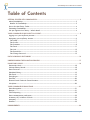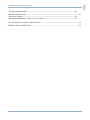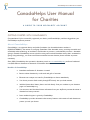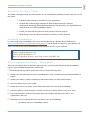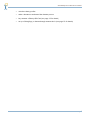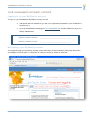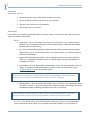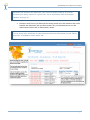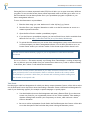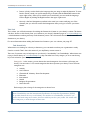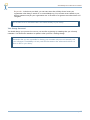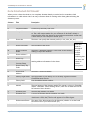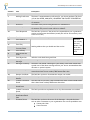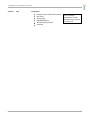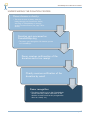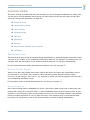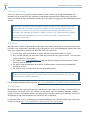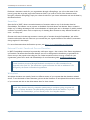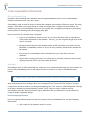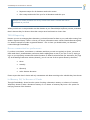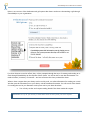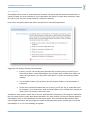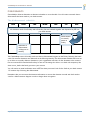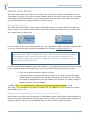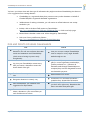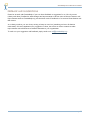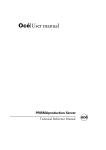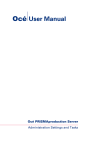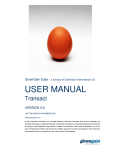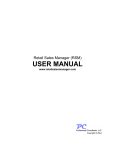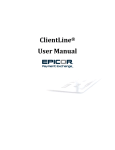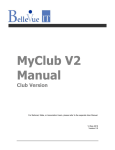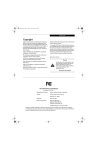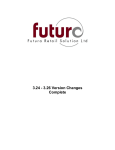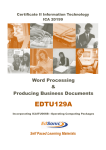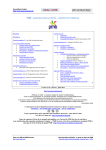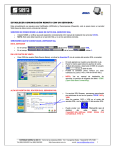Download canadahelps user manual for charities
Transcript
CANADAHELPS USER MANUAL FOR CHARITIES 2008 A guide to your MyCharity account This manual is designed to help your organization make the most of your CanadaHelps MyCharity account. Release date: 08/2008 Edition 2.0 CanadaHelps User Manual for Charities Table of Contents GETTING STARTED WITH CANADAHELPS ................................................................................................. 3 About CanadaHelps .............................................................................................................................................. 3 Benefits of CanadaHelps ................................................................................................................................... 3 How to Use the Charity Toolkit ............................................................................................................................ 4 Contacting CanadaHelps ...................................................................................................................................... 4 We just registered our charity – What’s Next? ............................................................................................... 4 YOUR CANADAHELPS MYCHARITY ACCOUNT ........................................................................................ 6 Logging in to your MyCharity Account ............................................................................................................... 6 Navigating your MyCharity account .................................................................................................................. 6 Tab: Home ............................................................................................................................................................. 7 Tab: Profile ........................................................................................................................................................... 7 Tab: Donations ..................................................................................................................................................... 8 Tab: Funds ...........................................................................................................................................................11 Tab: Link ..............................................................................................................................................................12 Tab: Search Info .................................................................................................................................................12 Tab: Change Password.....................................................................................................................................13 DATA DOWNLOAD DICTIONARY ........................................................................................................... 14 UNDERSTANDING THE DONATION PROCESS ........................................................................................ 17 DONATION SOURCE ............................................................................................................................... 18 Donate Now! Link..................................................................................................................................................18 Website Charity Search......................................................................................................................................18 Donor Favourite ....................................................................................................................................................18 Scheduled Giving .................................................................................................................................................19 Gift Cards ..............................................................................................................................................................19 GivingPages ..........................................................................................................................................................19 Securities ................................................................................................................................................................20 External Portal: Facebook Causes Donation ...................................................................................................20 Workplace .............................................................................................................................................................20 YOUR CANADAHELPS DONATIONS ....................................................................................................... 21 Donor Recognition.................................................................................................................................................21 Receipts ..................................................................................................................................................................21 T3010 Reporting ..................................................................................................................................................22 Donor communication preferences.....................................................................................................................22 In Memory Of/ In Honour of Cards ..................................................................................................................22 Anonymity ..............................................................................................................................................................24 Statistics ..................................................................................................................................................................25 DISBURSEMENTS ...................................................................................................................................... 26 Page 1 CanadaHelps User Manual for Charities The disbursement schedule..................................................................................................................................26 DONATE NOW! BUTTON ......................................................................................................................... 27 Donate Now! Button .............................................................................................................................................27 Explaining CanadaHelps to donors on your website ....................................................................................27 DOS AND DON’TS OF USING CANADAHELPS ........................................................................................ 28 FEEDBACK AND SUGGESTIONS .............................................................................................................. 29 Page 2 CanadaHelps User Manual for Charities CanadaHelps User Manual for Charities A GUIDE TO YOUR MYCHARITY ACCOUNT GETTING STARTED WITH CANADAHELPS Congratulations! You’ve successfully registered your charity with CanadaHelps, and have logged into your CanadaHelps MyCharity account. About CanadaHelps CanadaHelps is a registered charity and public foundation (our charitable business number is: 896568417RR0001). Our mission is to engage Canadians in the charitable sector, providing accessible and affordable online technology to both donors and charities to promote – and ultimately increase – charitable giving in Canada. CanadaHelps strives to build a caring and involved Canadian society that is committed to giving. Using technology, we create an efficient connection between charities, donors and the corporate community. Since 2000, CanadaHelps has operated a donations portal at www.canadahelps.org and have facilitated over $60 million in donations to thousands of Canadian charities. Benefits of CanadaHelps Immediate notification of donations via email Receive online donations by credit card and gifts of securities Electronic tax receipts are issued by CanadaHelps to donors immediately Your charity receives funds weekly through EFT directly into your bank account With the Donate Now! button, donors can link directly from your website to your donation page on CanadaHelps.org You can access and download donor information from your MyCharity account the minute a donation has been processed Donor technical support is given by CanadaHelps CanadaHelps provides advanced online security features and extensive fraud detection to protect you and your donors Page 3 CanadaHelps User Manual for Charities How to Use the Charity Toolkit This Toolkit is designed to help you make the most of your CanadaHelps MyCharity account. Here’s how to use this Toolkit: Print this Toolkit and keep it accessible for your organization Circulate this Toolkit amongst colleagues in different departments (for example, development, accounting, marketing and technology) and discuss how your organization can make the most out of the CanadaHelps website. Include your username and password in the space provided on page 6. Read through it once and then use the table of contents for future reference Contacting CanadaHelps In order to help keep CanadaHelps costs we ask that charities always check the Charity FAQ section (http://www.canadahelps.org/CharityFAQ/FAQHome.aspx) and this Toolkit for answers to your questions. Of course, you can always contact CanadaHelps if you can’t find answers to your questions: Email: [email protected] Phone: 416-628-6948 ext. 2 Mail: 215 Spadina Avenue, Suite 330, Toronto ON, M5T 2C7 We just registered our charity – What’s Next? There are a few things that you should do right away once your charity has registered with CanadaHelps. Log in to your CanadaHelps MyCharity account and: Read through this user manual (you’ll find out how to do the following tasks) Change your username and password to something that is easily remembered. Record this information on page 6. Update your charity’s profile to include more information about your mission and activities. Add your charity’s logo to your profile. Include keywords so your charity can be found when donors do a search on CanadaHelps Add your charity to search categories so donors will find your charity when browsing for a cause. Look at the Donations section for information about any donations that have been sent to your organization in the past. Familiarize yourself with both the donor and charity parts of CanadaHelps: o get familiar with your CanadaHelps account Page 4 CanadaHelps User Manual for Charities o visit other charity profiles o make a donation to understand the donation process o buy someone a Charity Gift Card (see page 19 for details) o set up a GivingPage, or donate through someone else’s (see page 19 for details) Page 5 CanadaHelps User Manual for Charities YOUR CANADAHELPS MYCHARITY ACCOUNT Logging in to your MyCharity Account To log in to your CanadaHelps MyCharity account, you can: add the link that was emailed to you with your registration information to your bookmarks or favorites list; or go to the CanadaHelps homepage at www.canadahelps.org and click LOG IN to log in as a Charity Administrator. MyCharity Admin Username: _____________________________________ MyCharity Admin Password: _____________________________________ Navigating your MyCharity a ccount To navigate through your MyCharity account, use the tabs: Home, Profile, Donations, Funds, Link, Search Info and Change Password. Below is a discussion of what you can do by clicking on each tab. Page 6 CanadaHelps User Manual for Charities Tab: Home In this section you can: Download the latest copy of the Charity Toolkit for your files Review the Charity FAQs to find answers to your questions Find news and resources from CanadaHelps Link to each tab in your account Tab: Profile In this section you can update information about your charity. There are 6 Sections in the Profile Tab. Here’s what you will find in each section: Admin Legal Name – this is a fixed field. You need to be in touch with us if your legal name has changed. We can change this field only when the name change is reflected in the Canada Revenue Agency charities listing. BN – this is the charitable registration/ Business Number that the Canada Revenue Agency (CRA) issued to you. If you have been issued a new business number, you will need to get in touch with CanadaHelps. English and French Operating Name – you can change this field at any time to reflect the name your organization is popularly known as. Both the Legal and Operating Names are searchable for donors. Admin email – this is the email address CanadaHelps will use for all communication with your charity. To change the admin email address you have on file with CanadaHelps, send [email protected] an email with this request. Note that you can only have one admin email on file with CanadaHelps. You should manage internally how you will share CanadaHelps information with your colleagues. Banking Details – this is the banking information we have on file for your organization. Make sure that it is correct. If you need to change the banking information, click change and submit the attached Change of Banking Information form with a void cheque. Please note that you can only have one bank account on file with CanadaHelps. You should develop internal processes for transferring donations to different accounts as needed. Overview – this section allows you to add information about your charity to your CanadaHelps profile which informs donors about your organization and add legitimacy to your presence on Page 7 CanadaHelps User Manual for Charities CanadaHelps. Adding this information is easy – simply type the information you want in the box provided and click Save. You don’t have to enter information in both the French and English fields if your charity only operates in one language. Mission Statement: This field presents your organization’s mission to donors. Keep it short and sweet, we recommend no more than 750 characters in this field. Description: This field allows you to communicate an overall description of your charity to donors. Hint! It easiest to enter information into one field at a time and press the SAVE button after each field. Contact Info – this is the information the donor will be able to see on your profile page on CanadaHelps. Since “people give to people” you should include a contact name to increase the personal connection with donors. The contact name should not be the individual in charge of technical support, but should be the staff person that is looking after online donations. Financial Info – for now, this section reads “coming soon.” We are working on creating a space for charities to provide donors with information about their charity’s finances, as this is a common donor question. Upload Logo – upload your charity’s logo to make your profile look more professional. Simply follow the steps to add your charity’s logo to your profile. The logo must be no more than 200KB in size. Any images larger than this will not be uploaded. Supported file formats are the Internet standards: PNG, GIF, and JPEG. Preview – this feature allows you to take a look at your charity’s profile to see what the donor sees. That way, you can make any needed changes while you’re still logged in to your account. Tab: Donations In this section, view information about your donations: Web Reports – you will find information about your donations here. There are 2 different columns in this section: Page 8 Disbursements: this area lists all of the disbursements that have been sent to your bank account which allows you to reconcile against your bank records. If you click on the disbursement date, you will find donation details for all of the donations that make up the disbursement. CanadaHelps User Manual for Charities Remember that donations are disbursed to your account in batches made up of all of the donations your charity receives for a given week. For an explanation of the disbursement schedule, see page 26. Donations made but not yet disbursed: this column contains all of the donations that will be batched and disbursed in the next disbursement. They will automatically move to the disbursements column when a disbursement is made. You can access donor information for these donations before the disbursement is made. Simply click on the “Click here for donor details” link. Page 9 CanadaHelps User Manual for Charities When you click on the date, you will see more donation details: Workplace donations – you will find information about any donations you receive through a workplace campaign here. Note! Only charities chosen by companies participating in workplace giving programs will receive workplace donations. The participating companies choose their charities. If you do receive workplace donations, you will see the donation details by disbursement date. Click on the date link for donor information. Data Download - Use this feature to download donation information for a particular date range. Please note that the date stamp is 12:01 am. To capture the donations for a given day at the end of your range you need to enter the following day’s date. For example, to capture all of the donations for March 2008, you need to enter 01/03/2008 to 01/04/2008, not March 31st. Page 10 CanadaHelps User Manual for Charities Saving the file as a comma separated value (CSV) file will allow you to open it into many different programs. To save it in this format, choose comma separated value as the file type or enter .csv as the file extension. You can then open the file in your spreadsheet program or upload it to your donor management software. To view this information in a spreadsheet: 1. Enter the date range you want. Make sure it’s in the dd/mm/yyyy format. 2. Save the file to your computer. Remember to add .csv as the file extension to save it as a comma separated value file. 3. Open the file in Excel or another spreadsheet program. 4. If you don’t have a spreadsheet program, you can use Excel Viewer which is available from Microsoft for free: http://office.microsoft.com/en-ca/downloads/default.aspx 5. To upload this information into your current donor management system, convert the data into a format accepted your donor management software. You will likely be able to use a .csv format. Please contact your software vendor for the format required if this doesn’t work. See the data download dictionary (page 14) for an explanation of each field in the data download. Reversals/Debits – This section currently says Coming Soon. CanadaHelps is working at improving the way that we report any debits from your account due to donor error, fraud or another anomaly. In the future, this is where we will include this information. Note! You can currently find this information in your data download. Columns AM – AR will give you details on the reversed donation. Until we add more details to this section, contact CanadaHelps if you notice a debit from your account and are having trouble tracking down the donation it corresponds with. Tab: Funds Use this page to add fund designations for which your charity accepts donations. Donors will be able to select one of these funds from a drop-down menu when making a donation. Create a different fund designation for each of your fundraising appeals, for example a capital campaign or special project. You should add at least one fund designation and name it General Fund. If you choose not to enter any funds for your organization, donors will see "None Available" when making a donation. Adding funds increases your transparency to donors, which can have a direct effect on donations. Be sure to add an explanation of each fund in the Fund Description box. Donors will be able to see the description of the fund when they select it during the donation process. Page 11 CanadaHelps User Manual for Charities Donors will only see the funds in the language they are using to make the donation. To enter funds in French, switch your profile temporarily to French (click the FRANCAIS button in the upper right corner). Once you’ve added your French funds, you can switch the language back to English by clicking the English button in the upper right corner. Not only is the fund designation specified in the email you receive notifying you of the donation, but you will also see the fund designation when you log in to access your donor details. Tab: Link This is where you will find instructions for adding the Donate Now! button to your charity’s website. This button will allow donors to click directly from your website to your charity’s donation page on www.canadahelps.org – which eliminates searching and steps in the donation process. This will increase the number of successful donations to your charity. For more information about adding the Donate Now! button to your own website, visit page 27. Tab: Search Info When donors are looking for a charity to donate to, you want make sure that your organization is easily found in a search. That’s where this section of your MyCharity account comes in. There are 2 separate ways to help improve your charity’s “searchability” on CanadaHelps. When donors are trying to find a charity on www.canadahelps.org, they can either browse by category or do a search using keywords related to your charity. Categories - In this section, you can choose the search categories where donors will locate your charity. You must select 1 to 3 search categories that best represent your charity's focus. The main categories are: Animals Arts & Culture Charitable & Voluntary Sector Development Education International Health Religious Organizations Social Services Each category has a listing of sub-categories to choose from. Note: CanadaHelps uses the International Classification of Nonprofit Organizations (ICNPO) to provide charities the way to self-identify. This enables us to standardize our data. If you wish to be found using more criteria, be sure to add keywords to your profile. We cannot add new categories, or make changes to these ones. Page 12 CanadaHelps User Manual for Charities Keywords - In the boxes provided, you can enter terms that will help donors locate your organization when doing a search on www.canadahelps.org. You can enter terms related to your mission, common acronyms your organization uses or the name of a signature event that donors will recognize. Do not add words or information that is not related directly to your charity. Tab: Change Password You should change your password as soon as you can after registering to something that you will easily remember. You should also remember to update it when you have a staffing change. Remember that you are responsible for sharing your username and password internally with your colleagues. CanadaHelps will only send this information to the admin email address we have on file for your charity. Page 13 CanadaHelps User Manual for Charities DATA DOWNLOAD DICTIONARY When you do a data download to view complete donation details, it can be hard to remember which information is in which column. Here’s an easy-reference sheet for looking at the data gathered during the donation process. Column A Title Transaction Number Description Each transaction is designated a unique number to track the donation B C Payment Method Receipt # D E Donor title Donor First Name Credit Card, Securities, Gift Card CanadaHelps issues an official tax receipt to the donor so you don’t have to. This is the receipt number for your reference. If the field is blank, it means that the donor has chosen to store and aggregate their receipt until a later date (ex. one receipt for the full year) The donor can specify their desired prefix (i.e. Mr., Miss, Ms., etc.). The first name of the donor. F Donor Last Name The last name of the donor. G The donor’s affiliated company, or the name of the company making a corporate donation. O Donor Company Name Donor Address 1 Donor Address 2 Donor City Donor Province/State Donor Postal/ Zip Code Donor Country Donor Email Address Charity Legal Name P Q R Charity BN# Fund Designation Amount S T U Donation Date Donation Time Fee V Disbursement Status W Total Disbursed H I J K L M N Page 14 Mailing address information for the donor. Note that fields D through N may be marked ANON indicating that the donor has chosen to remain anonymous. The donor’s email information. The legal name of your charity as it is currently registered with the Canada Revenue Agency. Your charitable business number. The fund that the donor has chosen from your list of funds. The total amount of the donation made. This amount is always in Canadian dollars. Remember: When thanking donors, make sure to thank them for the full amount of their donation. The date the donation was made. A record of the time that the donation was made. There is a 3% processing fee on all donations (except Facebook donations which have a 4.5% fee). The fee will appear as a dollar figure. The status of the disbursement for this donation (whether or not the funds have been sent to your bank account yet). The total amount disbursed to your charity. This will be the donation CanadaHelps User Manual for Charities Column Title X Mailing Preference Y In Honour Of Z AA Honouree In Memory Of AB Card Requested AC AD AE AF AG AL Card Name Card Address 1 Card Address 2 Card City Card Province/State Card Country Card Postal/Zip Code Card Signed As Card Special Message Message to Charity AM Voided Receipt AN AO Receipt Void Date Receipt Voided Reason Voided Transaction Detail Voided Transaction Detail Date Voided Transaction Detail Trans Detail Voided Notification Email Sent Donation Source AH AI AJ AK AP AQ AR AS AT Description amount less the fee. The donor’s communications preference for your charity mailouts. This field will can be: NEVER, ANNUALLY, QUARTERLY OR CHARITY’S DISCRETION This field lets you know if the donor chose to make the donation in honour of someone. The name of the person being honoured or remembered. This field lets you know if the donor chose to make the donation in memory of someone. The person’s name will be in column Z. This field lets you know if the person has requested that your organization send a card to honour the donation (usually this will be an In Memory card to the next of kin). The name of the card recipient Note that you will only see card details if the Mailing address that you should send the card to donor has requested a card. Who the card should be signed from A message that the donor can ask you to include along with the card The donor can include a message to your charity in this field. Please take special note of the donor message and do your best to accommodate their direction or special requests. This field will let you know if the donation receipt has been voided. FALSE means that it hasn’t been voided, TRUE means that it has. This field lets you know what date the receipt was voided This field provides an explanation as to why the receipt was voided. This field will let you know if the transaction has been voided. FALSE means that it hasn’t been voided, TRUE means that it has. This field provides the date that a transaction was voided This field provides an explanation as to why the transaction was voided This field is not currently in use This field lets you know the source of the donation – the path the donor took to make a donation to your organization. The current possibilities are: Donate Now! Link Donor Favorite Page 15 CanadaHelps User Manual for Charities Column Page 16 Title Description External Portal: Facebook Donations Gift Card Giving Page Scheduled Giving Website Charity Search Securities For an in-depth explanation of each donation source, please visit page 15. CanadaHelps User Manual for Charities UNDERSTANDING THE DONATION PROCESS Donor chooses a charity: • The donor chooses a charity either by linking through your Donate Now button, searching on CanadaHelps or through another Donation Source (see page 18 for details). Donation gets processed on CanadaHelps.org • The donor goes through the full donation process on CanadaHelps. Donor receives confirmation of the donation and a tax receipt Charity receives notification of the donation by email Donor recognition • The charity should log in to their CanadaHelps account once they receive notification of the donation to make sure that they recognize the donor in a timely way Page 17 CanadaHelps User Manual for Charities DONATION SOURCE This section will help you understand where the donations you receive through CanadaHelps are coming from. You are able to view the Donation Source field in your donor details, both in the web reports and the data download. Here are the options that you might see: Donate Now! Link Website Charity Search Donor Favourite Scheduled Giving Gift Card GivingPage Securities External Portal: Facebook Causes Donation Workplace Donate Now! Link This means that the donor made the donation through CanadaHelps by linking through the Donate Now button you have on your website. If you’ve added the Donate Now! button to your website in a prominent place, you will likely notice that the majority of your donations come through your own website to CanadaHelps. For more information about adding the Donate Now! button to your site, see page 27. Website Charity Search When you see this in the Donation Source field, it means the donors first came to the CanadaHelps website and searched for your charity. They could have either searched by name, charitable business number, keyword or search category. This is why it’s very important to update your search categories and keywords in your CanadaHelps MyCharity account. For information on how to update the Search Info for your charity, see page 12. Donor Favourite One of the best things about CanadaHelps for donors is that it allows them to keep track of their giving and manage their receipts all in one place online – in their CanadaHelps Donor account. Donors are able to add charities to a list of favorites in their account, and then have an easy way of making donations to the charities in their list at their convenience. If you see “Donor Favourite” in the donation source, it means that this donor has chosen your organization as one of their favorite charities to donate to through CanadaHelps. Page 18 CanadaHelps User Manual for Charities Scheduled Giving Donors are able to set up regular, monthly donations on their credit cards through CanadaHelps. The donations will be processed on the same day of each month according to the schedule set by the donor. Donors can choose to end or extend their monthly gift at any time by logging in to their CanadaHelps Donor Account. Note! Donors who make monthly donations won’t have access to your drop-down list of fund designations. This is because you can alter or delete a fund at any time while the donor has their gift set up. Donors who would like to designate their monthly gifts should include a message in the “Message/Instructions for Charity” text box. You will then see this information every month when the donation gets processed and will be able to allocate the funds according to their wishes. Gift Cards Gift cards allow people to “Give the Gift of Giving” to their family and friends for special occasions. There has been a rise in alternative, charitable giving in the past few years, and CanadaHelps Charity Gift Cards allow your organization to benefit from this trend. Here’s how they work: 1. A donor goes online and purchases a Charity Gift Card and receives their tax receipt 2. They give the gift (they can be sent by email and printed off to be given in person… but look in the coming months for a mail option). 3. The recipient visits www.canadahelps.org with their Gift Card Number and chooses their favorite charity to send the funds to. 4. The charity receives notification of the choice, and the donation is listed in their CanadaHelps MyCharity account. 5. The funds are sent to the charity in the next disbursement batch. Note! Because the original donor of the gift doesn’t choose the organization, you won’t see donor details for Gift Card donations. For more information about Gift Cards visit: http://www.canadahelps.org/GiftCards/CharityGiftCard.aspx. GivingPages GivingPages are micro-giving sites that allow individuals to raise funds for the charity or charities they care about. Anyone can set one up for any occasion: sporting event, a gift-free birthday, charitable wedding registry, in memory of someone special or an ongoing page to inspire others to give. Charities can also use GivingPages to help people fundraise for particular events or initiatives. It’s quick and easy to set up a GivingPage through CanadaHelps, and to share the fundraising page with a network of friends: http://www.canadahelps.org/GivingPages/GivingPages.aspx Page 19 CanadaHelps User Manual for Charities Each time a donation is made for your organization through a GivingPage, you will see the name of the person/group that set up the page in the Honouree field. If you want to see all of the donations made through a particular GivingPage, simply do a data download of your donor information and sort the data by the Honouree field. Securities Since the fall of 2007, donors can make donations of securities online to any of the charities listed on CanadaHelps. This initiative was in response to feedback from both donors and charities. Donors wanted a simple way of taking advantage of the recent elimination of capital gains tax on donations of publicly traded securities. In particular, there wasn’t a simple way of donating their securities to many different charities at once… now they can. Charities don’t need a brokerage account to receive gifts of securities through CanadaHelps. We sell the securities and transfer the sale value into your account like your regular donations. The same 3% transaction charge applies! It’s that simple. For more information about the Securities process, visit: https://www.canadahelps.org/Securities/ External Portal: Facebook Causes Donation In 2007 CanadaHelps announced a partnership with Project Agape – the creators of the Causes Application on Facebook. This means that Canadian charities can now be designated as beneficiary organizations for Causes set up in the popular networking site. For further instructions on how to set up a Cause for your organization, please be in touch with CanadaHelps for an information guide: [email protected]. Note! Donations processed through Facebook are subject to a 4.5% transaction fee as opposed to the usual 3%. This includes the regular transaction fee and an additional 1.5% charged by the Causes on Facebook organization. Workplace Workplace donations are actually found in a different section of your account than the donations outlined above. To see the details of these donations, please visit the Donations Workplace Disbursements section of your account and click on the disbursement date for donor details. Note! Only charities chosen by companies participating in workplace giving programs will receive workplace donations. The participating companies choose their charities – by being registered with CanadaHelps, you are already on the list of eligible charities. Page 20 CanadaHelps User Manual for Charities YOUR CANADAHELPS DONATIONS Donor Recognition Remember that even though these donations come through CanadaHelps, donors who use CanadaHelps should be treated like all of your other donors. CanadaHelps sends an email to donors to confirm their donation and send their official tax receipt. This email contains a brief thank you message but this is usually not enough donor recognition for most charities. You should incorporate your CanadaHelps donors into your regular donor recognition procedures by developing internal policies for thanking and acknowledging these gifts. Here are some tips for effective donor recognition: Log in to your MyCharity account as soon as you receive the email notice of a donation to access donor information for the donation. That way, you can recognize the gift closer to the date it was made. Recognize the full amount of the donation made, not the amount that your charity receives. Remember, CanadaHelps assesses a 3% fee on every donation, but the donor donated the full amount. Incorporate your CanadaHelps donor information into your other donor records or database. Respect donor mailing preferences. You will be able to see these preferences clearly in the mailing preference field of your donor data download. Receipts CanadaHelps issues an official charitable tax receipt for every donation made through our site. Donations are processed by CanadaHelps, and as such receipts need to be issued by us using our charitable business number. The receipts clearly list the charity/charities that the donor donated to through CanadaHelps. Many fundraising software packages allow you to designate "hard" credits and "soft" credits. If you must receipt for the donations made to you through CanadaHelps, the "soft" credit (or acknowledgement) would go to the donor (including full donation amount), and the "hard" credit (or receipt) would be issued to CanadaHelps (using the "disbursed amount" figure). Remember that you should never issue an official tax receipt to another registered charity! Donor Receipting Preferences Donors can choose different options for their tax receipts issued by CanadaHelps. For one-time donations, these include: One receipt for all donations made in a session Page 21 CanadaHelps User Manual for Charities Separate receipts for all donations made in this session One receipt at the end of the year for all donations made this year Receipts for monthly donations are always stored in the donor’s account and can be generated at year-end. When you don’t see a receipt number next the donation in your CanadaHelps MyCharity account, remember that it’s because they’ve chosen to have their receipt stored and issued at a later date. T3010 Reporting Because you are not receipting these donations, you should account for them as you would others coming from another registered charity. There is a line in your charity information return with the Canada Revenue Agency for “amount received from other registered charities” – this is where you should include your donations received through CanadaHelps. Donor communication preferences If you have a newsletter, e-newsletter or solicitation mail that you send out regularly to donors, you need to check each donor’s communications preferences before adding them to one of your lists. To do so, simply go log in to your MyCharity account and visit the Donations Data Download section (for instructions, see page 10). In the Mailing Preferences column (column X), you will see one of the 4 options chosen by the donor: Never Annually Quarterly At the charities discretion Please respect the donor’s choice and only communicate with them according to the schedule they have chosen. In Memory Of/ In Honour of Cards Through CanadaHelps, donors have the option of making a donation in memory or in honour of someone. When they choose to make a donation in memory of or in honour of someone, they have a few options for notifying someone of the donation. Page 22 CanadaHelps User Manual for Charities Below is an overview of the dedication and gift options that donors can choose when making a gift through CanadaHelps to your organization. If a donor chooses to send an eCard, they will be prompted through the steps of creating and sending an eCard through CanadaHelps to the recipient of their choice. You will be able to see that the donation was made in honour/in memory of someone – and can reference this when you thank the donor. When a donor requests that your charity send a card by mail, we collect information for sending out a card. We then pass this information on to your charity with the donation information. You will see all of the details for sending the card in your Donations web reports and in your data download. You will only see the card request mailing details if the donor made this request. Remember! It is up to your charity to send these cards out every time you see a request. Page 23 CanadaHelps User Manual for Charities Anonymity CanadaHelps allows donors to make anonymous donations. This means that the contact information that we collect from them will not be available to your organization. We choose to respect donor anonymity wishes and will not send you donor contact details for anonymous donations. Here are the anonymity options that donors can choose from when making donations: Suggestions for dealing with anonymous donations: If there is an issue with an anonymous donation and you believe that you need to get in touch with the donor, contact CanadaHelps. We will get in touch with the donor about your request and get back to you. Only do this when there is a serious issue involved with the donation. You must fulfill In Memory Of/In Honour Of card requests whether or not the donation is anonymous. Use the donor contact information that you do see (if you can see any) to contact the donor. For example, if you see the donor name and email address only, send the donor a thank you email even if you normally would mail a note. Sometimes a donor doesn’t realize what it means to make donations anonymously. They might not understand that your charity doesn’t receive their contact information. If a donor contacts you about a donation made on CanadaHelps and you don’t immediately see their donor details, don’t tell them that their donation didn’t come through! Inform them that they might have made the donation anonymously, and then get in touch with CanadaHelps so we can work something out together. Page 24 CanadaHelps User Manual for Charities Statistics CanadaHelps often gets asked by charities, particularly at year-end, to provide statistics on the donations received through www.canadahelps.org. You have all of the information you need to create these statistics already. In particular, you should use the data download feature in the Donations section of your MyCharity account to analyze the details of your donations. You can find the following interesting information for the time period you’re looking for: Sort by donation size to find your smallest and largest gifts Find your average gift size Sort by Donation Source to find out where your donations are coming from – this could help you target/improve your communications Sort by fund designation to see where most of your gifts are dedicated. Sort by donor to see your regular/repeat donors Sort by city/postal code for geographic spread of donations Page 25 CanadaHelps User Manual for Charities DISBURSEMENTS CanadaHelps disburses donations to charities in batches on a set schedule. You will receive an email when a disbursement has been made to your bank account. The disbursement schedule Sun Mon Tue Wed Thu Fri Sat All donations made from Sunday AM to Saturday PM are batched together and deposited by EFT into your bank account Disbursements are usually made on Friday Sometimes a disbursement will happen on Monday The CanadaHelps team will usually make sure that a disbursement happens on the Friday following the batch week. On occasion donations are disbursed on the following Monday. The disbursement schedule has been set up to allow us to quickly disburse donations to your organization and allow for the donations to be received into our account and reconciled before they’re sent out. The timing also allows us to deal with exceptions, like donor errors, before the funds get sent to your account. You will receive an email notification once an EFT has been processed. Look for the funds in your bank account 1-3 business days following the disbursement. Remember that you can access the donation information as soon as the donation is made and don’t need to wait for a disbursement to happen in order to begin donor recognition. Page 26 CanadaHelps User Manual for Charities DONATE NOW! BUTTON The Donate Now! button allows donors to link directly from your charity’s website to the donation process on CanadaHelps. This allows you to offer an online donations option to your donors right from your own website without having to build and maintain a secure online donations form yourselves. In your MyCharity account, you will find the Donate Now! button instructions in the Link section. Donate Now! Button The Donate Now button image is hosted on the CanadaHelps website, so you don’t need to download any pictures. Simply copy and paste the html code provided in the Link section and add it to your website. There are 2 image options to choose from: If you are unsure of what to do with the html link, ask your organization’s website personnel to add the button to your site. You can also get in touch with CanadaHelps for assistance: [email protected] Note! While some charities alter their Donate Now! button, or link to their profile page instead of the donation page, you should remember that if you want statistics on donation source, using the link provided in your account is recommended. This allows us to accurately trace the donors’ path and report this to you. If you are having trouble adding the Donate Now! button to your website using the code provided, you might have to include the image and the URL (link) to your charity’s donation page separately. Here’s how: Copy and save the Donate Now! image you prefer. Using the program you would normally use to update your website, associate that image with the URL for your donation page. The URL is everything between the first set of quotes. An example is highlighted below, but you should be sure to include your charity’s unique id number at the end. It won’t be 00000. <A HREF="http://www.canadahelps.org/CharityProfilePage.aspx?CharityID=d00000"><IMG SRC="http://www.canadahelps.org/image/donateNow2b1.gif" BORDER="0" ALT="Donate Now Through CanadaHelps.org!"/></A> Explaining CanadaHelps to donors on your website Many charities will include a brief explanation of CanadaHelps on their website along with the Donate Now! button so that donors understand how their donations will be processed. This is helpful because donations are charged to donors credit cards by CanadaHelps itself and some will not recognize the charge. Page 27 CanadaHelps User Manual for Charities You know your donors best and what type of information they might want about CanadaHelps, but here are a few suggestions from existing charities: CanadaHelps is a registered charity that processes secure, online donations on behalf of Canada’s 80,000+ registered charitable organizations. Within minutes of making a donation, you will receive an official electronic tax receipt emailed to you. Include a link to the donor FAQ section on CanadaHelps: http://www.canadahelps.org/InfoPages/FAQHome.aspx or a link to our help page Remind donors that their credit cards will be charged by CanadaHelps Link to our Privacy and Security Policies: http://www.canadahelps.org/InfoPages/PrivacyHome.aspx DOS AND DON’TS OF USING CANADAHELPS Dos Don’ts Encourage donors to make donations online themselves. This will save confusion when their credit card statements read CanadaHelps (which saves us having to process costly chargebacks). Issue your own tax receipts! CanadaHelps issues a receipt for every single donation made through our site. Log in to your CanadaHelps account every time you receive a donation to access the donor details of the gift. Use CanadaHelps to process non-charitable gifts (i.e. event registrations, memberships, product purchases etc…). Because all donations made through CanadaHelps are receipted, they can’t be designated towards non-charitable purposes. Send a card out every time a donor requests one. Make donations for donors. Recognize donations in a timely way Send CanadaHelps your feedback and suggestions for improvement Get in touch with us if you have questions about a donation or your account that you can’t find the answer to here. Page 28 Thank donors for the disbursed amount – remember they donated the full amount. Tell donors you didn’t receive their donation if you don’t see it right away. Remember that donors can make anonymous gifts. CanadaHelps User Manual for Charities FEEDBACK AND SUGGESTIONS Please be in touch with CanadaHelps if you ever have feedback or suggestions for us. We rely on user (charity and donor) feedback to make changes and improvements on the site. Most of the new features and improvements made to CanadaHelps.org are the direct result of feedback we’ve received from charities and their donors. As a charity ourselves, we are always striving to keep our costs low (something we know all charities understand!). We can’t implement every suggestion we hear, but will do our best to continue to make improvements and add features to facilitate donations to your organization. To send us to your suggestions and feedback, simply email us at: [email protected]. Page 29